 Loading...
Loading...C
- Cyber-shot DSCTX1S
- Cyber-shot DSCW220S
- CYBER-SHOT DSC-W23019
- CYBER-SHOT DSC-W27021
- Cyber-shot DSC-W270B
- Cyber-shot DSC-W270N
- Cyber-shot DSC-W270R
- CYBER-SHOT DSC-W27513
- CYBER-SHOT DSC-W29025
- CYBER-SHOT DSC-W290/T
- CYBER-SHOT DSC-W3019
- CYBER-SHOT DSC-W30030
- CYBER-SHOT DSC-W3105
- Cyber-shot DSC-W310/B
- Cyber-shot DSC-W310BDL/B
- Cyber-shot DSC-W310/P
- Cyber-shot DSC-W3206
- Cyber-shot DSC-W320,Cyber-shot DSC-W330
- Cyber-shot DSC-W3305
- CYBER-SHOT DSC-W3522
- Cyber-shot DSC-W3507
- CYBER-SHOT DSC-W350D2
- CYBER-SHOT DSC-W36016
- CYBER-SHOT DSC-W37015
- CYBER-SHOT DSC-W38017
- CYBER-SHOT DSC-W39017
- CYBER-SHOT DSC-W4014
- CYBER-SHOT DSC-W40,DSC-W50,DSC-W70,DSC-W30,CYBER-SHOT DSC-W40
- CYBER-SHOT DSC-W516
- CYBER-SHOT DSC-W5017
- Cyber-shot DSC-W5106
- CYBER-SHOT DSC-W520
- Cyber-shot DSC-W5302
- CYBER-SHOT DSC-W5531
- Cyber-shot DSC-W5502
- Cyber-shot DSC-W55/P
- Cyber-shot DSC-W5602
- Cyber-Shot DSC-W560/B
- CYBER-SHOT DSC-W5705
- cyber-shot dsc-w570,cyber-shot dsc-w580
- Cyber-shot DSC-W570D
- Cyber-shot DSC-W5802
- Cyber-shot DSC-W5,Cyber-shot DSC-W7,Cyber-shot DSC-W15,Cyber-shot DSC-W17
- cyber-shot dsc-w6103
- Cyber-shot DSC-W6304
- cyber-shot dsc-w6704
- Cyber-shot DSC-W690
- CYBER-SHOT DSC-W715
- CYBER-SHOT DSC-W7014
- Cyber-shot DSC-W70S
- Cyber-Shot DSC-W7105
- Cyber-shot DSC-W7307
- Cyber-shot DSC-W730,DSC-W730/L,DSC-W730/P
- CYBER-SHOT DSC-W7/B
- CYBER-SHOT DSC-W8034
- Cyber-shot DSC-W8002
- CYBER-SHOT DSC-W80/B
- CYBER-SHOT DSC-W80HDPR10
- CYBER-SHOT DSC-W80/P
- CYBER-SHOT DSC-W80/W
- Cyber-shot DSC-W810
- Cyber-shot DSC-W810,Cyber-Shot DSC-W800
- Cyber-shot DSC-W810P
- Cyber-shot DSC-W810S
- Cyber-shot DSC-W8304
- Cyber-shot DSC-W830S
- CYBER-SHOT DSC-W8527
- CYBER-SHOT DSC-W9030
- CYBER-SHOT DSC-W90/B
- CYBER-SHOT DSC-WX123
- Cyber-shot DSC-WX106
- Cyber-shot DSC-WX1004
- Cyber-Shot DSC-WX170
- Cyber-shot DSC-WX2006
- CYBER-SHOT DSC-WX2207
- Cyber-Shot DSC-WX302
- Cyber-shot DSC-WX3004
- Cyber-shot DSC-WX3503
- CYBER-SHOT DSC-WX52
- Cyber-shot DSC-WX500
- Cyber-shot DSC-WX603
- Cyber-shot DSC-WX77
- Cyber-shot DSC-WX700
- Cyber-shot DSC-WX803
- Cyber-shot DSC-WX800
- CYBER-SHOT DSC-WX80B2
- CYBER-SHOT DSC-WX80W
- Cyber-shot DSC-WX95
- CYBER-SHOT DSC-WXI0
- Cyber-shot DSS-HX10V
- Cyber-shot H3
- Cyber-shot H50
- Cyber-shot HX100V
- Cyber-shot N1
- Cyber-shot Station CSS-PC1
- Cyber-Shot T20
- Cyber-shot TX100
- Cyber-shot TX100V
- Cyber-shot U DSC-U30
- Cyber-shot W50
 Loading...
Loading... Loading...
Loading...Nothing found
Cyber-shot DSC-W730
Instruction & Operation Manual
151 pgs12.15 Mb0
Instruction Manual
2 pgs1.81 Mb0
Specifications
4 pgs134.59 Kb0
Specifications
3 pgs77.91 Kb0
User Manual
202 pgs3.88 Mb0
User Manual [ja]
76 pgs3.49 Mb0
User Manual [no]
80 pgs7.18 Mb0
Table of contents
 Loading...
Loading...Specifications and Main Features
Frequently Asked Questions
User Manual
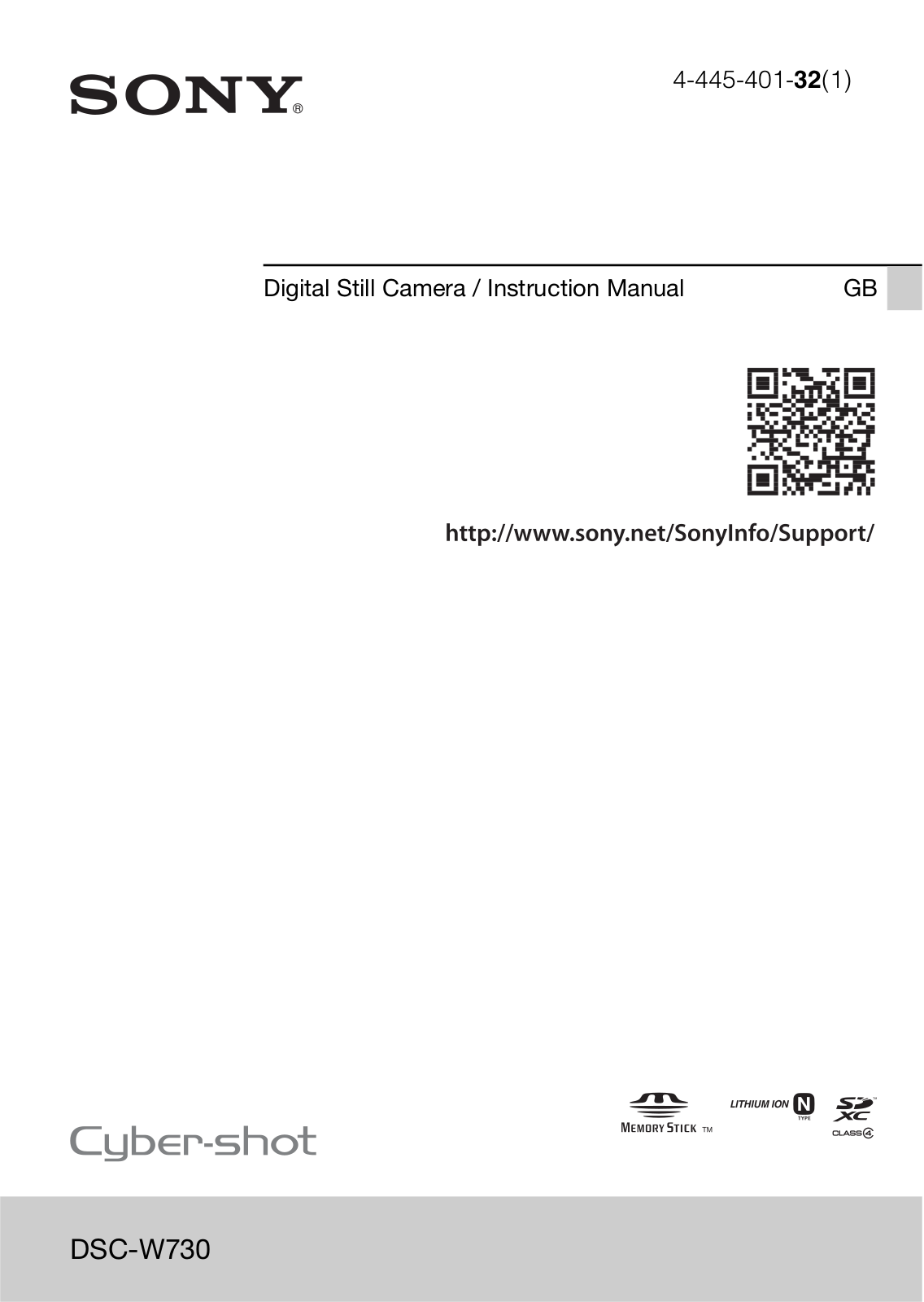























 Loading...
Loading...+ 56 hidden pages