SONY CYBER-SHOT DSC-S80 User Manual
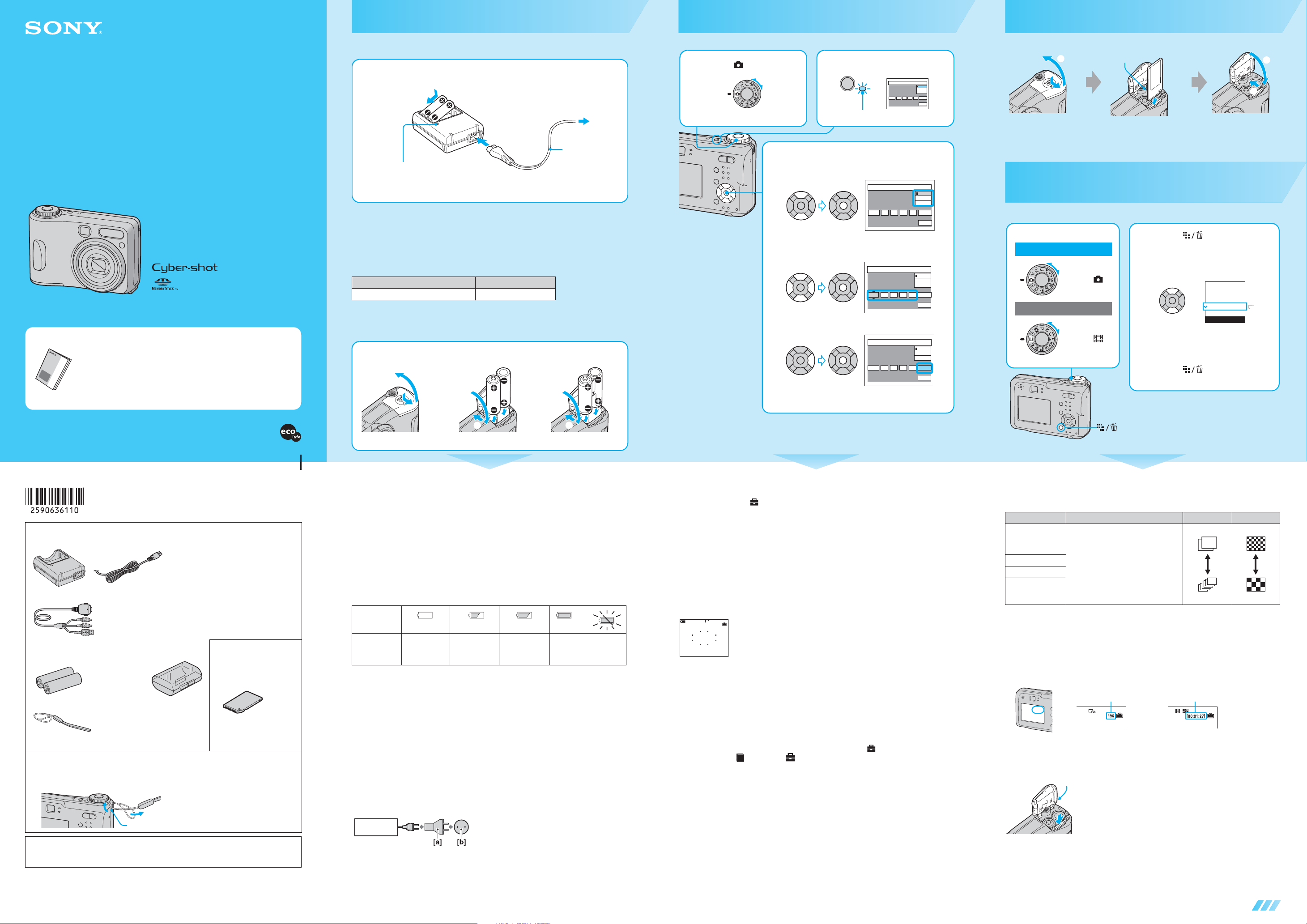
Digital Still Camera
t
t
0
Read This Firs
Read This Firs
2-590-636-11 (1)
Prepare the battery
1
For DSC-ST80, refer to the operating instructions “Cyber-shot Station”.
DSC-S90/S80 only
1 Insert the batteries.
Match 3/# and
insert.
Battery charger
3 To wall outlet
(wall socket)
Turn the camera on/set the clock
1 Select . 2 Press POWER.
Clock Set
2005
POWER
Lighting
/:
1 1
Insert a “Memory Stick” (not supplied)
2
Y/M/D
M/D/Y
D/M/Y
/
12 00
OK
AM
Cancel
1
Terminal side
Insert the “Memory Stick” all the way in until it clicks.
1
2
Operating Instructions
Before operating the unit, please read this manual and “User’s Guide/Troubleshooting” (separate
volume) thoroughly, and retain it for future reference.
DSC-S60/S80/ST80/S9
Refer to “User’s Guide/Troubleshooting”
(separate volume)
Explains advanced techniques and what to do if you experience trouble with
your camera.
Power cord
(mains lead)
CHARGE lamp
Light on: Charging
Light off: Completed (Remove the batteries.)
• Connect the battery charger to an easily accessible wall outlet (wall socket) close by.
• Even if the CHARGE lamp is not lit, the battery charger is not disconnected from the AC power
source (mains) as long as it is connected to the wall outlet (wall socket). If some trouble occurs
while using the battery charger, immediately shut off the power by disconnecting the plug from
the wall outlet (wall socket).
• When charging is finished, disconnect the power cord (mains lead) from the wall outlet (wall
socket), and remove the Nickel-Metal Hydride batteries from the battery charger.
Nickel-Metal Hydride battery Charging time
NH-AA-DA×2 (supplied with DSC-S90/S80) Approx. 6 hours
• Time required to charge fully depleted Nickel-Metal Hydride batteries at a temperature of 25°C
(77°F). Charging may take longer under certain circumstances or conditions.
• The CHARGE lamp may remain lit longer than six hours, but this is not a malfunction.
2 Connect the power code
(mains lead).
4 Insert the batteries.
Bottom
2
1
DSC-S90/S80/S60 DSC-ST80
2
1
2
1
3 Set the clock with the control button.
1 Select the date display format with v/V, then press z.
Clock Set
2005
/
/:
1 1
2 Select each item with b/B and set the numeric value with
v/V, then press z.
Clock Set
2005
/:
/
1 1
3 Select [OK] with B, then press z.
Clock Set
2005
/:
/
1 1
• To cancel, select [Cancel] and press z.
12 00
12 00
10 30
AM
AM
AM
Y/M/D
M/D/Y
D/M/Y
OK
Cancel
Y/M/D
M/D/Y
D/M/Y
OK
Cancel
Y/M/D
M/D/Y
D/M/Y
OK
Cancel
When there is no “Memory Stick” inserted
The camera records/plays back images using the internal memory (32 MB). t “User’s Guide/
Troubleshooting” (page 23)
Select the image size for use
1 Select a mode.
Still image:
Select .
Movie:
Select .
2 Press (Image Size).
3 Select the size with v/V.
4M
3:2
3M
1M
VGA(E-Mail)
Image Size
• The screen above is for still images.
For movies, select [640(Fine)] (“Memory Stick
PRO” only), [640(Standard)] or [160].
1M
4 Press (Image Size) to
complete the setting.
Printed on 100% recycled paper using VOC
© 2005 Sony Corporation Printed in Japan
(Volatile Organic Compound)-free vegetable
oil based ink.
Checking the accessories supplied
• Ni-MH battery charger BC-CS2A/CS2B (1)
Power cord (mains lead) (1) (DSC-S90/S80)
• USB, A/V cable for multi-use terminal (1) (DSC-S90/S80/S60)
• HR6 (size AA) Nickel-Metal
Hydride batteries (2) (DSC-S90/S80)
R6 (size AA) alkaline batteries (2) (DSC-S60)
• Wrist strap (1) • CD-ROM (Cyber-shot application
software) (1)
• Operating instructions for digital still
camera “Read This First” (this manual) (1)
• Operating instructions “User’s Guide/
Troubleshooting” (1)
• Battery case (1)
(DSC-S90/S80)
• Cyber-shot Station (DSC-ST80)
–Cyber-shot Station CSS-SA (1)
–A/V connecting cable (1)
–USB cable (1)
– AC Adaptor AC-LS5 (1)
– Power cord (mains lead) (1)
–Rechargeable battery pack (NP-
NH25) (1)
–Operating Instructions “Cyber-
shot Station” (1)
A “Memory Stick” is not
supplied.
The camera has the own internal
memory (32 MB), however,
purchase of a “Memory Stick” is
recommended.
Notes before use
• Charge the supplied batteries before using the camera for the first time. (DSC-S90/S80/ST80 only)
• The camera is a precision instrument. Be careful not to bump the lens or the LCD screen, and not to
apply force to it. Attach the strap to prevent the camera from damage by being dropped, etc.
Hook
Additional information on this product and answers to frequently asked questions can be
found at our Customer Support Website.
3
While pressing OPEN, open the
cover.
3
Match 3/# and insert. Match 3/# and insert.
Available batteries
You can use HR 15/51:HR6 (size AA) Nickel-Metal Hydride batteries/R6 (size AA) alkaline
batteries/battery pack NP-NH25/ZR6 (size AA) Oxy Nickel Primary Battery. t “User’s
Guide/Troubleshooting” (page 93)
Using the AC Adaptor
You can connect the camera using the AC-LS5K AC Adaptor (not supplied). t “User’s Guide/
Troubleshooting” (page 15). Refer to the operating instructions supplied with the AC Adaptor.
To check the remaining battery time
Press POWER to turn on and check the time on the LCD screen.
Battery
remaining
indicator
Battery
remaining
guidelines
• The displayed time remaining may not be correct under certain circumstances.
• When using alkaline batteries/Oxy Nickel Primary Battery, the battery remaining indicator may not display
the correct information.
• When the AC Adaptor (not supplied) is used, the battery remaining indicator is not displayed.
Sufficient
power
remaining
Battery half full Battery low,
recording/
playback will
stop soon.
Change the batteries with
fully charged ones, or
charge the batteries. (The
warning indicator flashes.)
To remove the batteries
Hold the camera with the battery cover facing upward, then open the battery cover and remove
the batteries. Be careful not to drop the batteries.
To use your camera abroad — Power sources
You can use your camera, the battery charger (supplied with DSC-S90/S80), and the AC Adaptor
(not supplied) in any country or region where the power supply is within 100 V to 240 V AC, 50/
60 Hz. Use a commercially available AC plug adaptor [a], if necessary, depending on the design
of the wall outlet (wall socket) [b].
BC-CS2A/
CS2B/AC-LS5
• Do not use an electronic transformer (travel converter), as
this may cause a malfunction.
To change the date and time
Select [Clock Set] in the (Setup) screen and perform the procedure in step 3 above.
t “User’s Guide/Troubleshooting” (page 55)
On the clock display
• If you selected [D/M/Y] in step 3-1, set the time on a 24-hour cycle.
• Midnight is indicated as 12:00 AM, and noon as 12:00 PM.
When turning on the power
• Unless you set the clock, the Clock Set screen appears each time the camera is turned on.
• Do not touch the lens portion as the cover opens and the lens portion extends. Also, do not leave the camera
with the lens portion extended for a long period of time with the power off as this may cause a malfunction.
• The following screen appears when the camera is turned on for the second time or afterwards.
VGA
96
S AF
To turn off the power
Press POWER again.
• If the camera is running on battery power and you do not operate the camera for a period of time, the camera
turns off automatically to prevent wearing down the battery (Auto power-off function).
Changing the language setting
You can change the screen display to show messages in a specified language. To change the
language setting, press MENU to display the menu screen. Select (Setup) with the control
button, then, select [ Language] in (Setup1), and select the desired language. t “User’s
Guide/Troubleshooting” (page 53)
A
1
button
On still image sizes
For details on the image size t “User’s Guide/Troubleshooting” (page 13)
Image size Guidelines No. of images Printing
4M (2304×1728)
(the default setting)
3:2 (2304×1536)*
3M (2048×1536)
1M (1280×960) For printing in postcard size
VGA(E-Mail)
(640×480)
*Images are recorded in the same 3:2 aspect ratio as photograph printer paper or postcards, etc.
For printing high density images in A4 or
A5 size
For recording a larger number of images
For attaching images to e-mail or creating
web pages
Less
More
Fine
Rough
On recordable number of still images and recordable time of movies
Recordable number of still images and recordable time of movies vary depending on the image
size selected.
For details on recordable number or time t “User’s Guide/Troubleshooting” (page 22)
Still images Movies
Maximum recordable image Maximum recordable time
• Number of recordable images and time can differ according to shooting conditions.
To remove a “Memory Stick”
Access
lamp
Open the cover, then push the “Memory Stick” in once.
When the access lamp is lit
Never open the cover or turn off the power. The data may be corrupted.
http://www.sony.net/
continued on the reverse
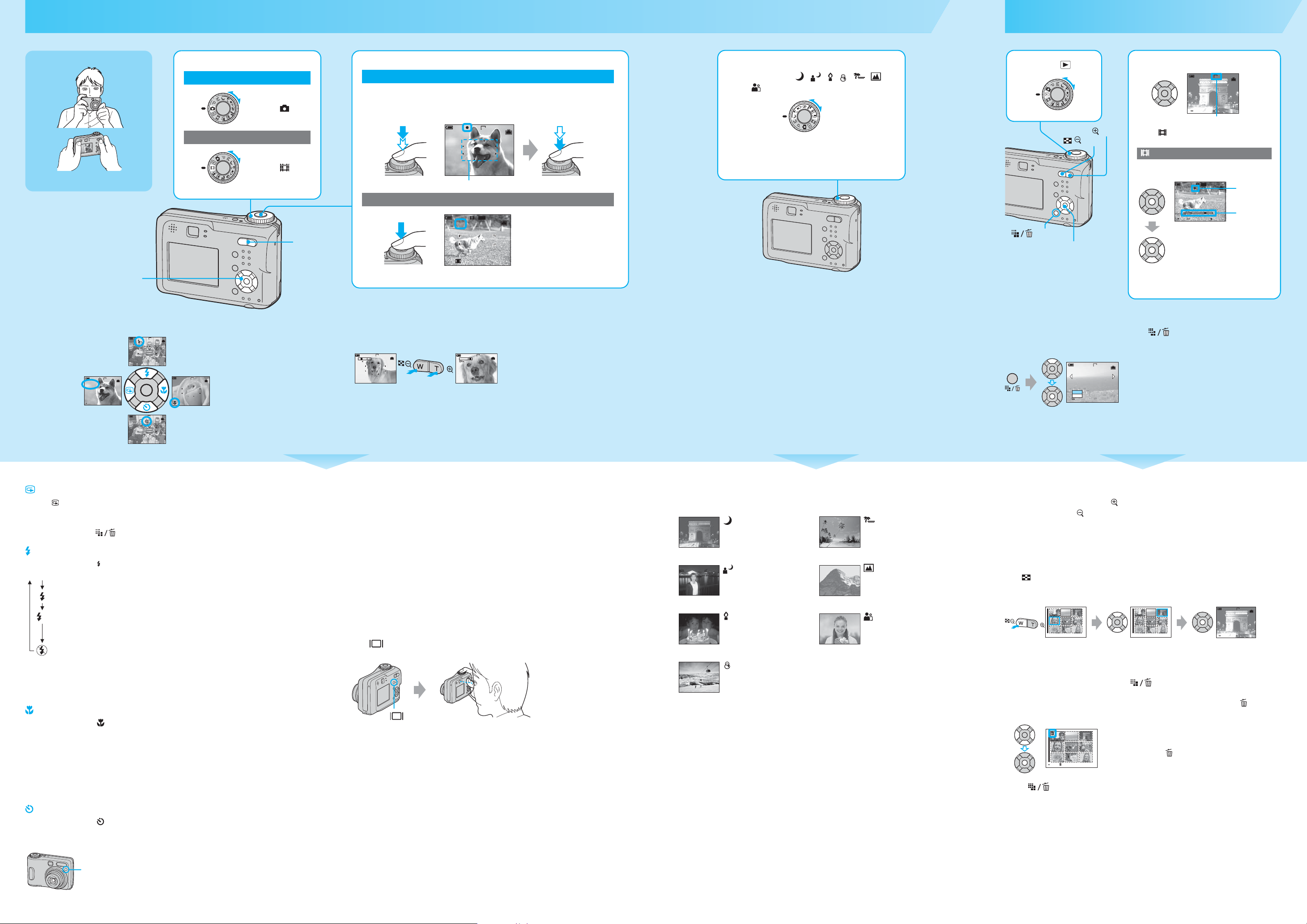
Shoot images easily (Auto adjustment mode)
Shoot still images (Scene Selection)
View/delete images
Holding the camera
Position the subject in the center of the focus
frame.
Control button
Using the control button
Checking the last
image you shot
(Quick Review)
Review
RETURN
Using the
self-timer
VGA
8/8
10:30PM2005 1 1101-0029
1 Select a mode.
Still image (auto adjustment mode):
2 Shoot with the shutter button.
Still image:
1 Select the desired mode of Scene
Selection ( , , , , , ,
1 Select . 2 Select an image with b/B.
VGA
3/9
).
Movie:
Select .
Press and hold
halfway down to
focus
AE/AF lock indicator
Flashing t lit/beeps
FINE
VGA
96
Press fully down
The shutter sounds.
• For details on modes, see below.
/button
button
10:30
PM
2005 1 1101-0003
BACK/NEXT
VOLUME
Still image: the image size is displayed
Movie: is displayed
Movie:
Select .
SAF
F2.830
AF range finder frame
2 Shoot with the shutter button.
To play back a movie, press z.
STD
640
10/10
00:00:03
B
Movie:
Playback bar
10:30
PM
Press fully down
640
00:00:02[00:10:48]
REC
STD
button
Zoom button
To stop recording, press the shutter button fully down again.
Control button
• Movies with the image size [160] are displayed a size
smaller.
To cancel the Scene Selection
VGA
96
Using the flash for
still images
SAF
VGA
96
Shooting close-up
(Macro)
SAF
VGA
96
Using the zoom
Zoom button
VGA
96
T
W
1.1
S AF
• You cannot change the zoom scale while shooting a movie.
• When the zoom scale exceeds 3×, the camera uses [Digital Zoom].
For details on the [Digital Zoom] settings and the image quality t “User’s Guide/Troubleshooting” (page
46)
VGA
T
W
S AF
96
5.0
Set the mode dial to other than the mode of Scene Selection.
To delete images
1 Display the image you want to delete and press (delete).
2 Select [Delete] with v, then press z.
VGA
2/9
To cancel the deletion
Delete
Exit
BACK/NEXT
Select [Exit], then press z.
2005 1 1101_0010
STOP REV/CUE VOLUME
Rewind/Fast forward: b/B
(Return to normal playback: z)
Vo l u m e : v/V
Stop playback: z
SAF
Checking the last still image you shot (Quick Review)
Press b ( ) on the control button.
To cancel, press b again.
• The image may appear rough right after playback starts.
• To delete the image, press (Delete) and select [Delete] with v on the control button, then press z.
Selecting a flash mode for still images
Before step 2, press v ( ) on the control button repeatedly until the desired mode is selected.
No indicator Strobes if it is dark or against light (default setting)
Forced flash
Slow synchro (Forced flash)
SL
The shutter speed is slow in a dark place to clearly shoot the background
that is out of flash light.
No flash
• Shooting distance (when [ISO] is set to [Auto])
W side: Approx. 0.2 to 4.5 m (7 7/8 to 178 1/2 inches)
T side: Approx. 0.5 to 2.5 m (19 3/4 to 98 1/2 inches)
• The flash strobes twice. The first time is to adjust the light quantity.
Shooting close-up (Macro)
Before step 2, press B ( ) on the control button.
To cancel, press
• Setting the zoom all the way to the W side is recommended.
• The in-focus range becomes narrow, and the complete subject may not entirely be in focus.
• The AF speed drops.
B again.
Shortest shooting distance from the lens surface
Setting all the way to the W side: Approx. 10 cm (4 inches)
Setting all the way to the T side: Approx. 50 cm (19 3/4 inches)
Using the self-timer
Before step 2, press V ( ) on the control button.
Press the shutter button, the self-timer lamp flashes, and a beep sounds until the shutter operates
(approximately 10 seconds later).
If you shoot a still image of a subject that is difficult to focus on
• If the subject is closer than approx. 50 cm (19 3/4 inches), use the Macro mode (left column).
• When the camera cannot focus on the subject automatically, the AE/AF lock indicator changes to flashing
slowly and the beep does not sound. Recompose the shot and focus again.
Subjects difficult to focus on are:
–Distant from the camera and dark
–The contrast between the subject and its
background is poor.
–Reflect light or have a lustrous finish
– Flashing
–Against light
–Seen through glass
–Moving fast
To identify items on the screen
t “User’s Guide/Troubleshooting” (page 17)
To turn off the LCD screen
Press (Display/LCD on/off) repeatedly. Use the finder for saving battery power, or
shooting images when it is difficult to confirm images using the LCD screen.
button
Scene Selection modes
The following modes are predetermined to match the scene conditions.
Twilight* Beach
Shoots night scenes at a distance
without losing the dark
atmosphere of the surroundings.
Shoots seasides or lakesides, the
blue of the water clearly recorded.
Twilight portrait* Landscape
Shoots portraits in dark places. Shoots landscapes, etc., by
focusing on a distant subject.
Candle* Soft snap
Shoot candlelit scenes, without
spoiling the atmosphere.
Shoots portraits of people,
flowers, etc., with a gentle
atmosphere.
Snow
Shoots whitish scenes brightly.
*The shutter speed becomes slower, so using a tripod is recommended.
To use the functions set by the control button with Scene Selection
Before shooting in step 2, select the settings with the control button. Some functions are not
available, depending on the Scene Selection mode. When you press the button to select functions
that cannot be combined with Scene Selection, a beep sounds. t “User’s Guide/
Troubleshooting” (page 27)
To view an enlarged image (playback zoom)
While displaying a still image, press to zoom in on the image.
To undo the zoom, press .
Adjust the portion: v/V/b/B
Cancel playback zoom: z
To store enlarged images: [Trimming] t “User’s Guide/Troubleshooting” (page 44)
Viewing an index screen
Press (index), then select an image with v/V/b/B.
To return to the single-image screen, press z. To display the next (previous) index screen, press
b/B.
VGA
3/9
10:30
PM
SINGLE DISPLAY
•
SINGLE DISPLAY
•
BACK/NEXT
2005 1 1101-0003
VOLUME
If you press again, the sixteen-image
index screen appears.
To delete images in index mode
1 While an index screen is displayed, press (Delete) and select [Select] with v/V on the
control button, then press z.
2 Select the image you want to delete with v/V/b/B, then press z to display the (Delete)
indicator on the selected image.
To cancel a selection
Select an image you have previously selected for deletion, then
press z to delete the indicator from the image.
TO NEXTSELECT
3 Press (Delete).
4 Select [OK] with B, then press z.
• To delete all the images in the folder, select [All In This Folder] with v/V in step 1 instead of [Select], then
press z.
Self-timer lamp
