Sony Cyber-Shot DSC-S5000 Instruction Manual
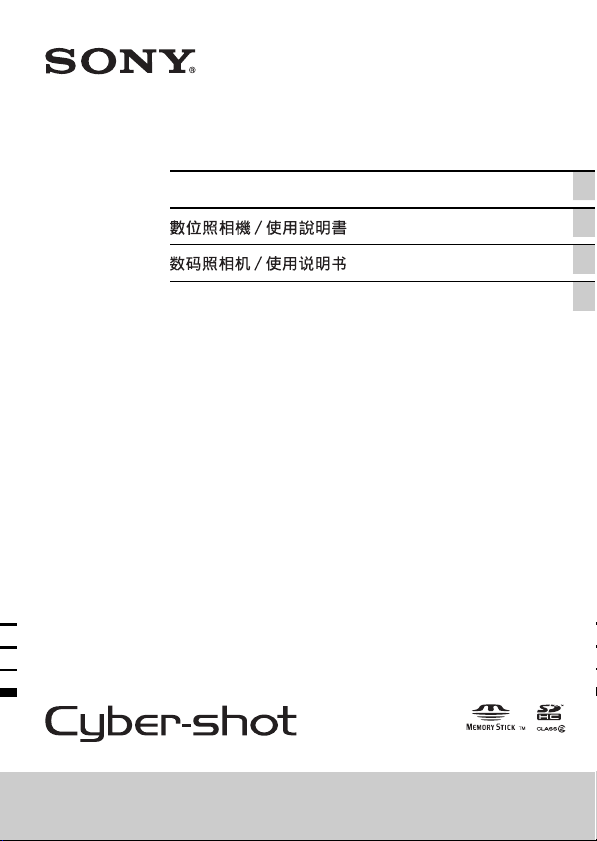
4-417-244-81(2)
Digital Still Camera / Instruction Manual GB
CT
CS
Kamera Digital / Panduan Pengguna ID
DSC-S5000
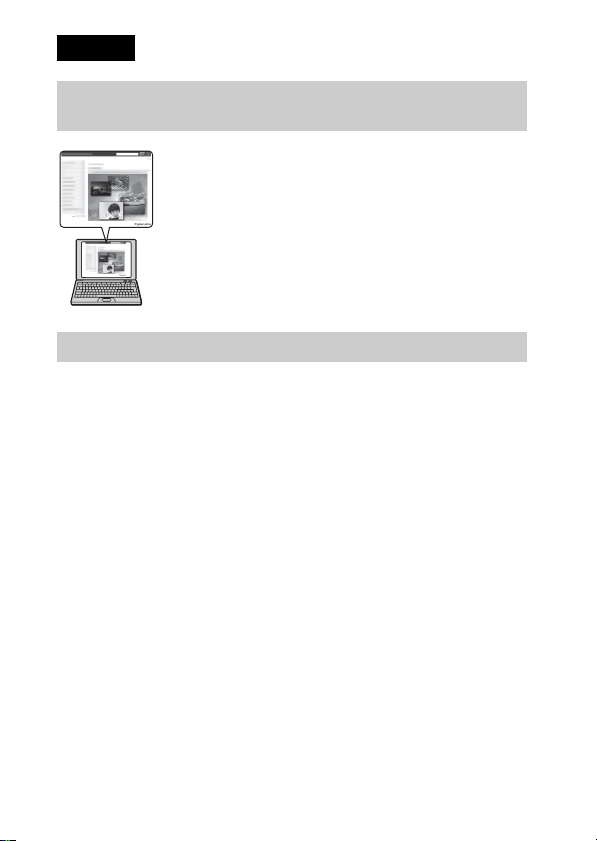
English
Learning more about the camera (“Cyber-shot User Guide”)
“Cyber-shot User Guide” is an on-line manual. Refer to it for
in-depth instructions on the many functions of the camera.
1 Access the Sony support page.
http://www.sony.net/SonyInfo/Support/
2 Select your country or region.
3 Search for the model name of your camera within the
support page.
• Check the model name on the bottom of your camera.
Checking the supplied items
The number in parentheses indicates the number of pieces.
• Camera (1)
• LR6 (size AA) alkaline batteries (2)
• Dedicated USB cable (1) (Sony Corporation 1-834-311-)
• Wrist strap (1)
• Instruction Manual (this manual) (1)
GB
2
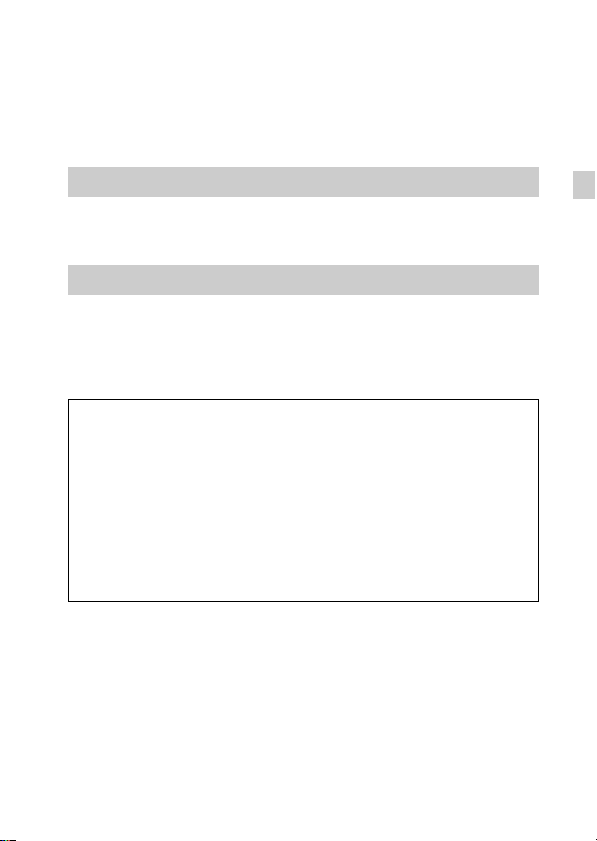
Owner’s Record
The model and serial numbers are located on the bottom. Record the serial number in the
space provided below. Refer to these numbers whenever you call your Sony dealer
regarding this product.
Model No. DSC-S5000
Serial No. _____________________________
WARNING
To reduce fire or shock hazard, do not expose the unit to rain or
moisture.
For Customers in the U.S.A.
If you have any questions about this product, you may call:
Sony Customer Information Center
1-800-222-SONY (7669).
The number below is for the FCC related matters only.
[ Regulatory Information
Declaration of Conformity
Trade Name: SONY
Model No.: DSC-S5000
Responsible Party: Sony Electronics Inc.
Address: 16530 Via Esprillo,
Telephone No.: 858-942-2230
This device complies with Part15 of the FCC Rules. Operation is subject to the
following two conditions: (1) This device may not cause harmful interference, and (2)
this device must accept any interference received, including interference that may cause
undesired operation.
[ CAUTION
You are cautioned that any changes or modifications not expressly approved in this manual
could void your authority to operate this equipment.
San Diego, CA 92127 U.S.A.
GB
GB
3
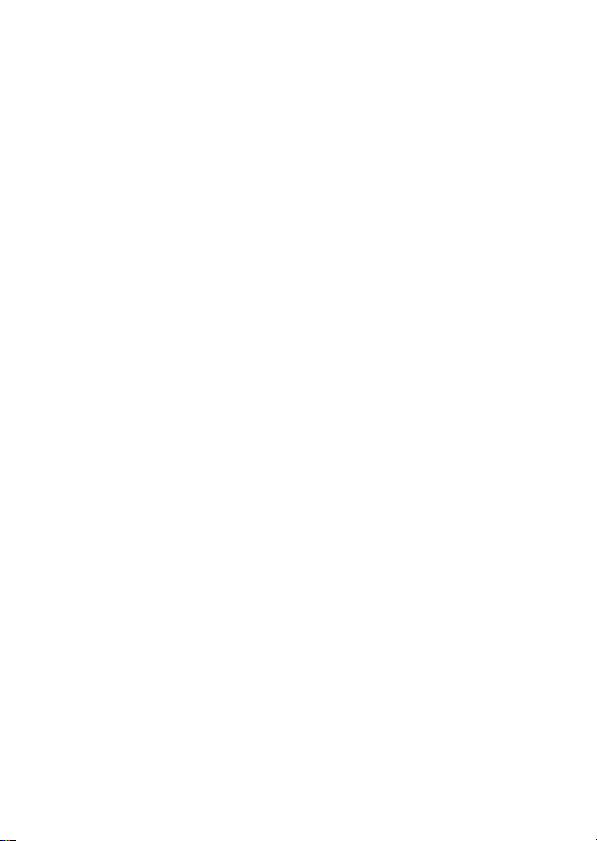
[ Note:
This equipment has been tested and found to comply with the limits for a Class B digital
device, pursuant to Part 15 of the FCC Rules.
These limits are designed to provide reasonable protection against harmful interference in
a residential installation. This equipment generates, uses, and can radiate radio frequency
energy and, if not installed and used in accordance with the instructions, may cause
harmful interference to radio communications. However, there is no guarantee that
interference will not occur in a particular installation. If this equipment does cause harmful
interference to radio or television reception, which can be determined by turning the
equipment off and on, the user is encouraged to try to correct the interference by one or
more of the following measures:
– Reorient or relocate the receiving antenna.
– Increase the separation between the equipment and receiver.
– Connect the equipment into an outlet on a circuit different from that to which the
receiver is connected.
– Consult the dealer or an experienced radio/TV technician for help.
The supplied interface cable must be used with the equipment in order to comply with the
limits for a digital device pursuant to Subpart B of Part 15 of FCC Rules.
GB
4
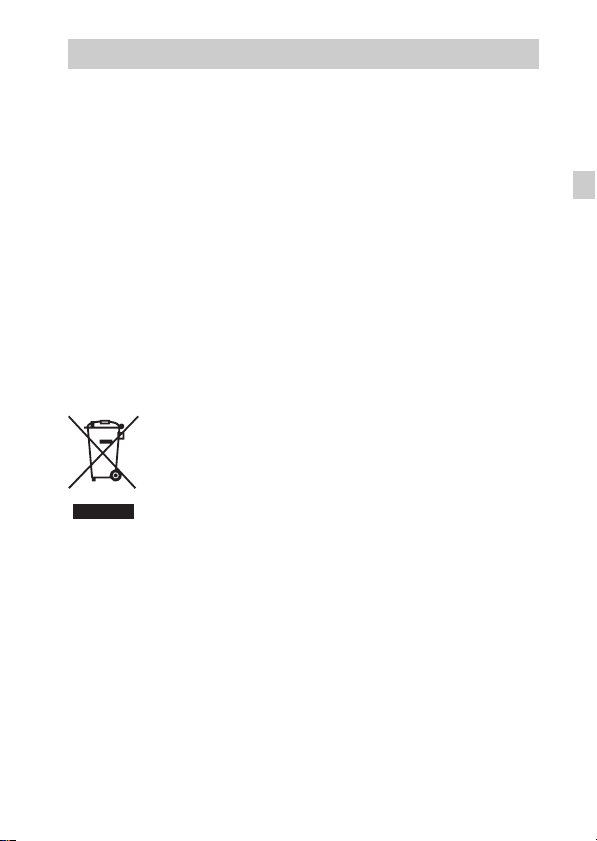
For Customers in Europe
[ Notice for the customers in the countries applying EU Directives
The manufacturer of this product is Sony Corporation, 1-7-1 Konan Minato-ku Tokyo,
108-0075 Japan. The Authorized Representative for EMC and product safety is Sony
Deutschland GmbH, Hedelfinger Strasse 61, 70327 Stuttgart, Germany. For any service or
guarantee matters please refer to the addresses given in separate service or guarantee
documents.
This product has been tested and found compliant with the limits set out in the EMC
Directive for using connection cables shorter than 3 meters (9.8 feet).
[ Attention
The electromagnetic fields at the specific frequencies may influence the picture and sound
of this unit.
[ Notice
If static electricity or electromagnetism causes data transfer to discontinue midway (fail),
restart the application or disconnect and connect the communication cable (USB, etc.)
again.
[ Disposal of Old Electrical & Electronic Equipment (Applicable in
the European Union and other European countries with separate
collection systems)
please contact your local Civic Office, your household waste disposal service or the shop
where you purchased the product.
This symbol on the product or on its packaging indicates that this product
shall not be treated as household waste. Instead it shall be handed over to
the applicable collection point for the recycling of electrical and electronic
equipment. By ensuring this product is disposed of correctly, you will help
prevent potential negative consequences for the environment and human
health, which could otherwise be caused by inappropriate waste handling
of this product. The recycling of materials will help to conserve natural
resources. For more detailed information about recycling of this product,
GB
GB
5
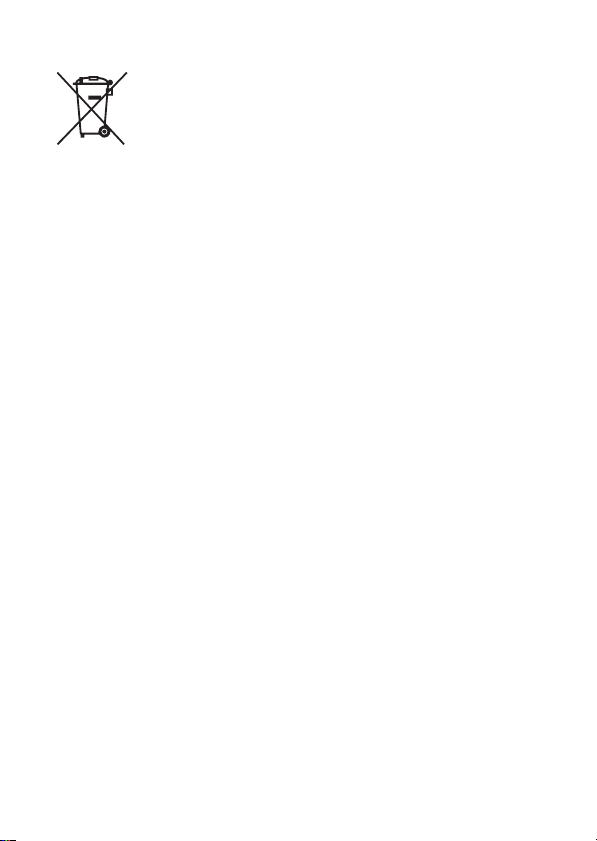
[ Disposal of waste batteries (applicable in the European Union
and other European countries with separate collection systems)
This symbol on the battery or on the packaging indicates that the battery
provided with this product shall not be treated as household waste.
On certain batteries this symbol might be used in combination with a
chemical symbol. The chemical symbols for mercury (Hg) or lead (Pb) are
added if the battery contains more than 0.0005% mercury or 0.004% lead.
potentially negative consequences for the environment and human health which could
otherwise be caused by inappropriate waste handling of the battery. The recycling of the
materials will help to conserve natural resources.
In case of products that for safety, performance or data integrity reasons require a
permanent connection with an incorporated battery, this battery should be replaced by
qualified service staff only. To ensure that the battery will be treated properly, hand over
the product at end-of-life to the applicable collection point for the recycling of electrical
and electronic equipment.
For all other batteries, please view the section on how to remove the battery from the
product safely.
Hand the battery over to the applicable collection point for the recycling of waste batteries.
For more detailed information about recycling of this product or battery, please contact
your local Civic Office, your household waste disposal service or the shop where you
purchased the product.
By ensuring these batteries are disposed of correctly, you will help prevent
GB
6
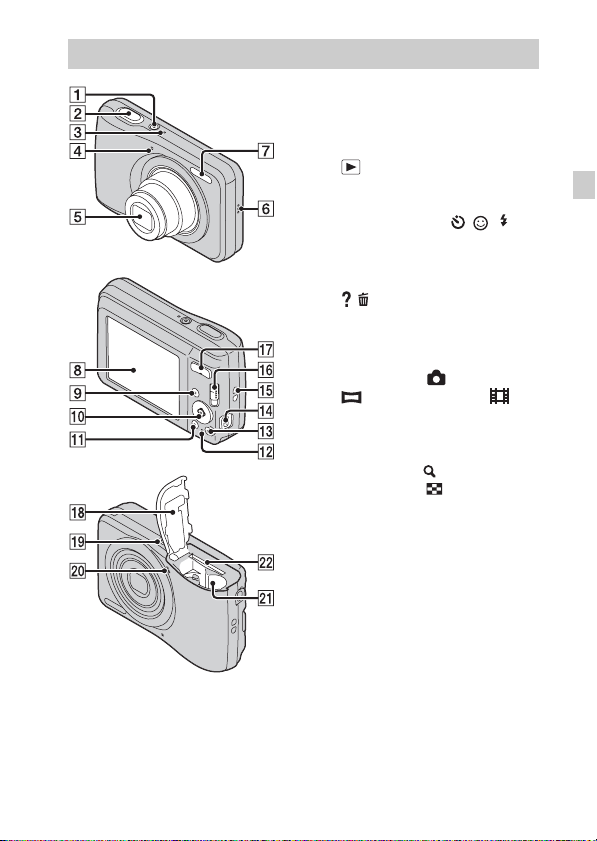
Identifying parts
A ON/OFF (Power) button
B Shutter button
C ON/OFF (Power) lamp
D Self-timer lamp/Smile Shutter
lamp
E Lens
F Speaker
G Flash
H LCD screen
I (Playback) button
J Control button
MENU on: v/V/b/B/z
MENU off: DISP/ / / /
Tracking focus
K MENU button
L Access lamp
M / (In-Camera Guide/Delete)
button
N USB / A/V OUT jack
O Hook for wrist strap
P Mode switch: (Still image)/
(Sweep Panorama)/
(Movie)
Q For shooting: W/T (Zoom)
button
For viewing: (Playback
zoom) button/ (Index) button
R Battery/memory card cover
S Tripod receptacle
• Use a tripod with a screw less
than 5.5 mm (7/32 inches) long.
Otherwise, you cannot firmly
secure the camera, and damage to
the camera may occur.
T Microphone
U Battery insertion slot
V Memory card slot
GB
GB
7
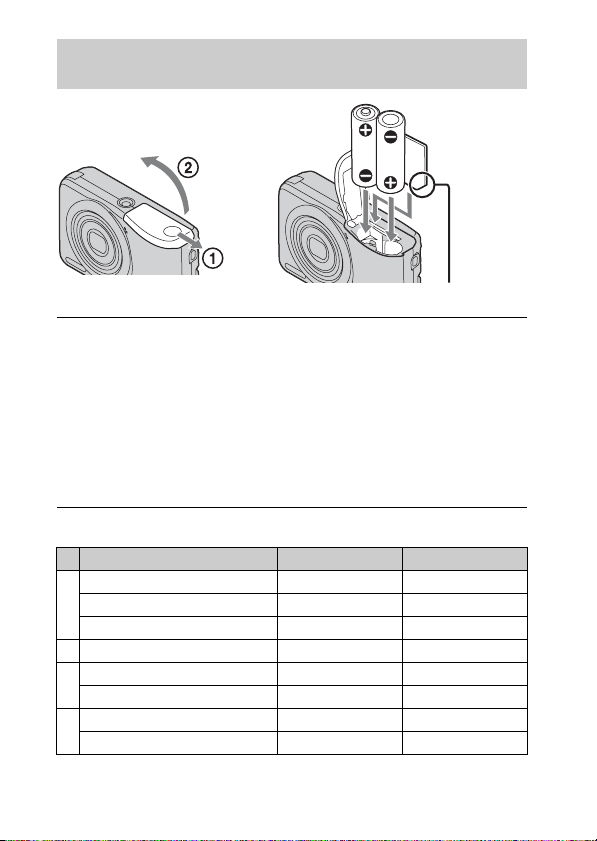
Inserting the batteries/a memory card (sold separately)
Ensure the notched corner faces correctly.
Open the cover.
1
Insert the memory card (sold separately).
2
• With the notched corner facing as illustrated, insert the memory card
until it clicks into place.
Match +/– and insert the batteries.
3
Close the cover.
4
x
Memory cards that you can use
Memory Card For still images For movies
Memory Stick PRO Duo aa
A
Memory Stick PRO-HG Duo aa
Memory Stick Duo a —
B Memory Stick Micro (M2) aa
SD memory card aa (Class 2 or faster)
C
SDHC memory card aa (Class 2 or faster)
microSD memory card aa (Class 2 or faster)
D
microSDHC memory card aa (Class 2 or faster)
GB
8
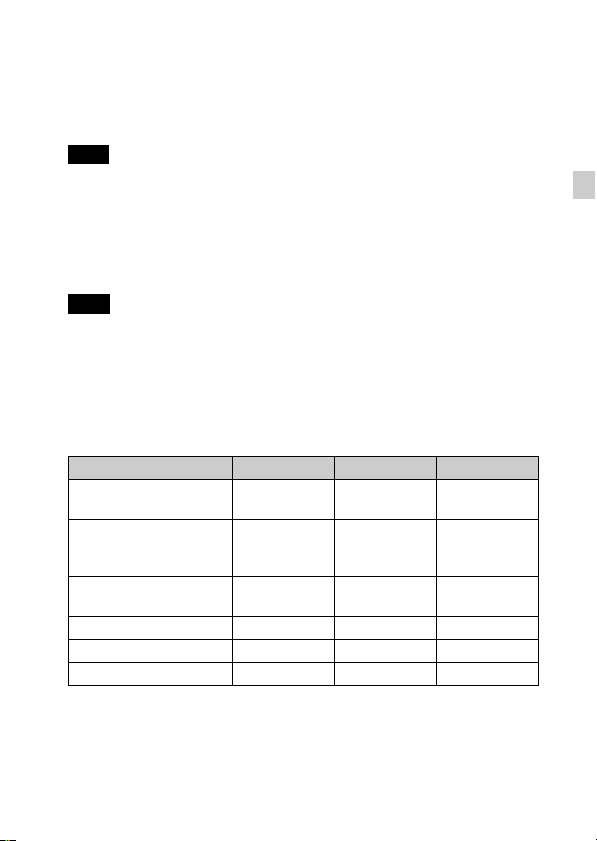
In this manual, the products in the table are collectively referred to as
followings:
A: “Memory Stick Duo” media
B: “Memory Stick Micro” media
C: SD card
D: microSD memory card
Note
• When using “Memory Stick Micro” media or microSD memory cards with this
camera, make sure to use with the appropriate adaptor.
x
To remove the memory card/batteries
Memory card: Push the memory card in once.
Batteries: Be sure not to drop the batteries.
Note
• Never open the battery/memory card cover or remove the batteries/memory card
when the access lamp (page 7) is lit. This may cause damage to data in the
memory card/internal memory.
x
Batteries you can and cannot use with your camera
In the table below, a indicates the battery can be used, while — indicates the
one cannot be used.
Battery type Supplied Supported Rechargeable
LR6 (size AA) alkaline
batteries
HR15/51: HR6 (size AA)
Nickel-Metal Hydride
batteries
ZR6 (size AA) Oxy Nickel
Primary batteries
Lithium batteries* — — —
Manganese batteries* — — —
Ni-Cd batteries* — — —
* Operating performance cannot be ensured if voltage drops or other problems are
caused by the nature of the battery.
aa—
— aa
— a —
GB
GB
9
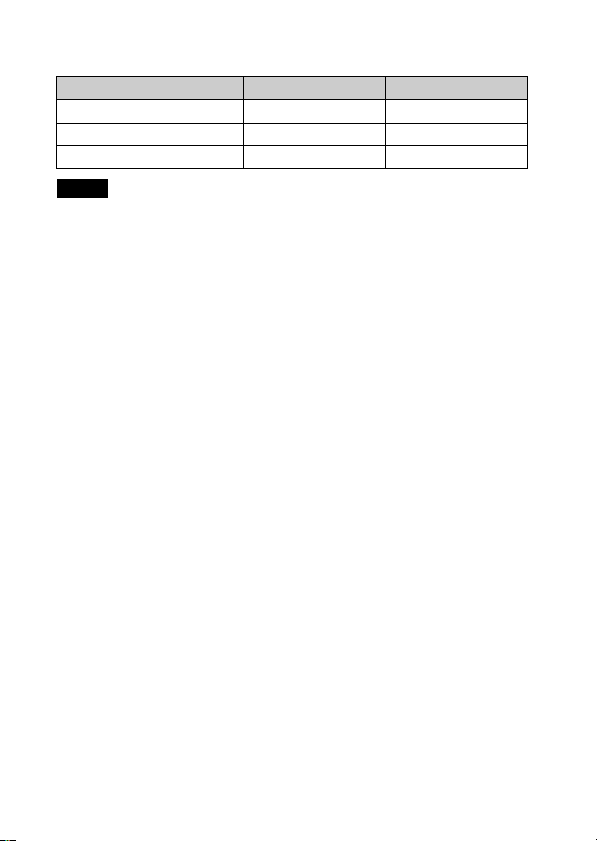
x
Battery life and number of images you can record/
view
Battery life (min.) Number of Images
Shooting still images Approx. 95 Approx. 190
Viewing still images Approx. 380 Approx. 7600
Shooting movies Approx. 162 —
Notes
• The number of images that can be recorded is an approximate number when
shooting with new batteries. The number may be less depending on the
circumstances.
• The number of images that can be recorded is when shooting under the following
conditions:
– Using Sony “Memory Stick PRO Duo” (Mark2) media (sold separately).
– New batteries are used at an ambient temperature of 25°C (77°F).
• The number of still images that can be recorded is based on the CIPA standard,
and is for shooting under the following conditions.
(CIPA: Camera & Imaging Products Association)
– [SteadyShot] is set to [Off].
– [Panel Brightness] is set to [3].
– Shooting once every 30 seconds.
– The zoom is switched alternately between the W and T ends.
– The flash strobes once every two times.
– The power turns on and off once every ten times.
• The battery life for movies is when shooting under the following conditions:
– Recording mode: VGA
– When continuous shooting ends because of set limits (page 19), press the shutter
button down again and continue shooting. Shooting functions such as the zoom
do not operate.
• The values shown for alkaline battery are based on commercial norms, and do not
apply to all alkaline batteries in all conditions. The values may vary, depending on
the battery manufacturer/type, environmental conditions, product setting, etc.
10
GB
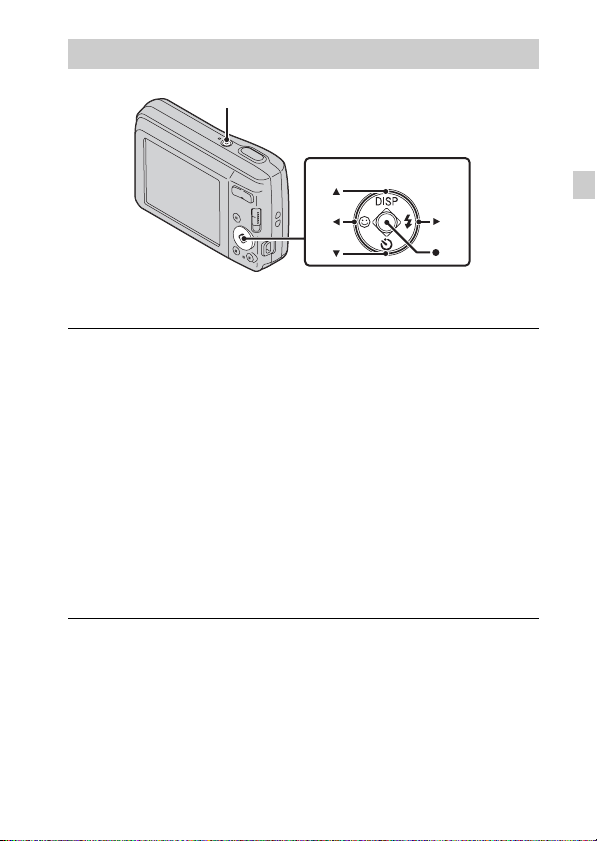
Setting the clock
ON/OFF (Power)
Control button
Select items: v/V/b/B
Set: z
Press the ON/OFF (Power) button.
1
Date & Time setting is displayed when you press the ON/OFF (Power)
button for the first time.
• It may take time for the power to turn on and allow operation.
Select a desired language.
2
Select a desired geographic location by following the
3
on-screen instructions, then press z.
Set [Date & Time Format], [Summer Time] and
4
[Date & Time], then press [OK].
• Midnight is indicated as 12:00 AM, and noon as 12:00 PM.
Operate following the instructions on the screen.
5
GB
GB
11
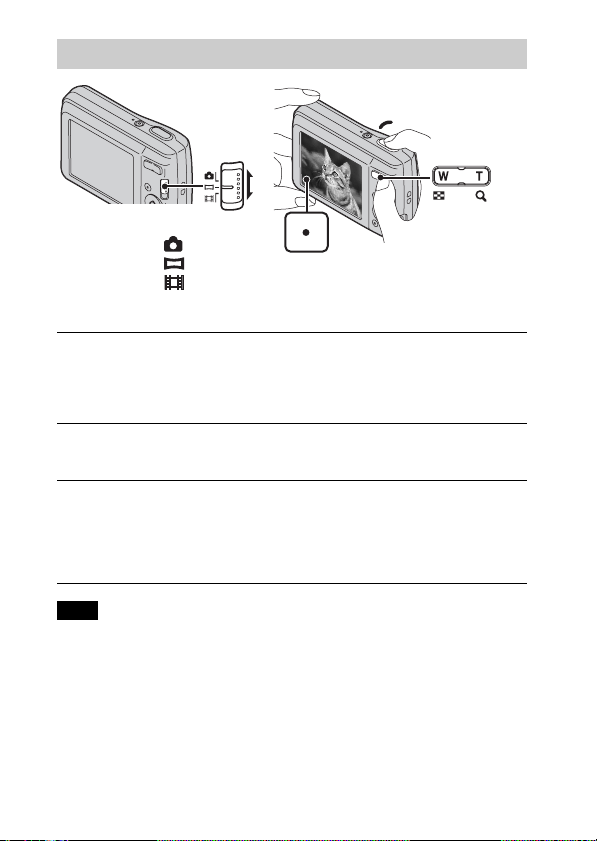
Shooting still images/movies
Shutter button
Mode switch
: Still image
: Sweep Panorama
: Movie
Shooting still images
Press the shutter button halfway down to focus.
1
When the image is in focus, a beep sounds and the z indicator lights.
Press the shutter button fully down.
2
Shooting movies
Press the shutter button fully down to start recording.
1
• You can zoom by pressing the W/T (zoom) button before shooting.
Press the shutter button fully down again to stop
2
recording.
Note
• The panoramic shooting range may be reduced, depending on the subject or the
way it is shot. Therefore even when [360°] is set for panoramic shooting, the
recorded image may be less than 360 degrees.
GB
W/T (Zoom)
W: zoom out
T: zoom in
12
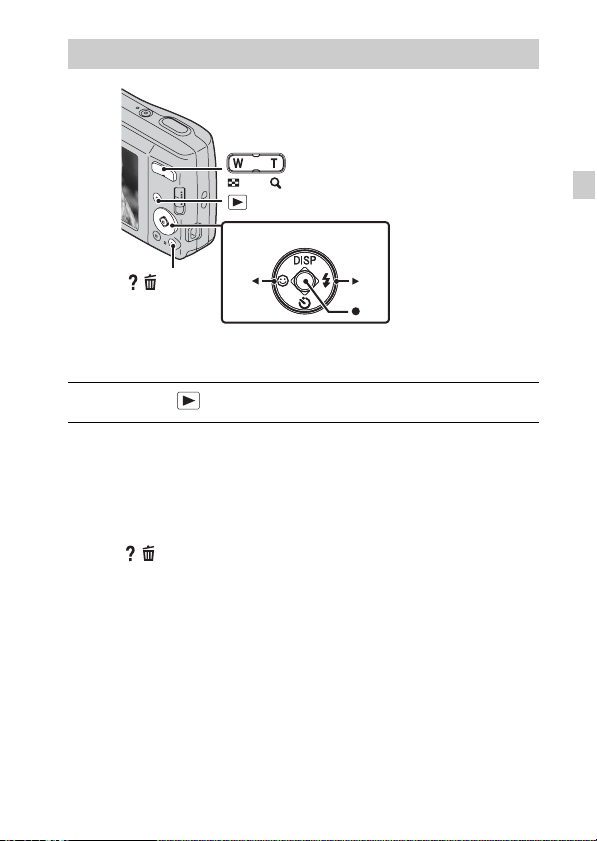
Viewing images
W: zoom out
T: zoom in
(Playback)
Control button
/ (Delete)
Select images: B (next)/b (previous)
Set: z
Press the (Playback) button.
1
x
Selecting next/previous image
Select an image with B (next)/b (previous) on the control button. Press z in
the center of the control button to view movies.
x
Deleting an image
1 Press / (Delete) button.
2 Select [This Image] with v on the control button, then press z.
x
Returning to shooting images
Press the shutter button halfway down.
GB
GB
13
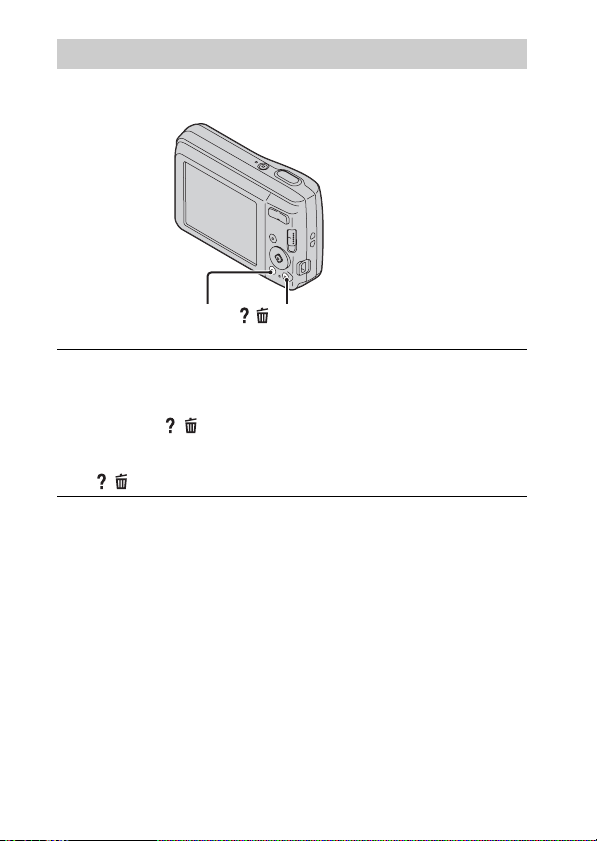
In-Camera Guide
This camera contains an internal function guide. This allows you to search the
camera’s functions according to your needs.
/ (In-Camera Guide)MENU
Press the MENU button.
1
Select an item whose description you want to view, then
2
press the / (In-Camera Guide) button.
The operation guide for the selected function is displayed.
• You can search for a function by key word(s) or icon, by pressing the
/ (In-Camera Guide) button when MENU is not displayed.
14
GB
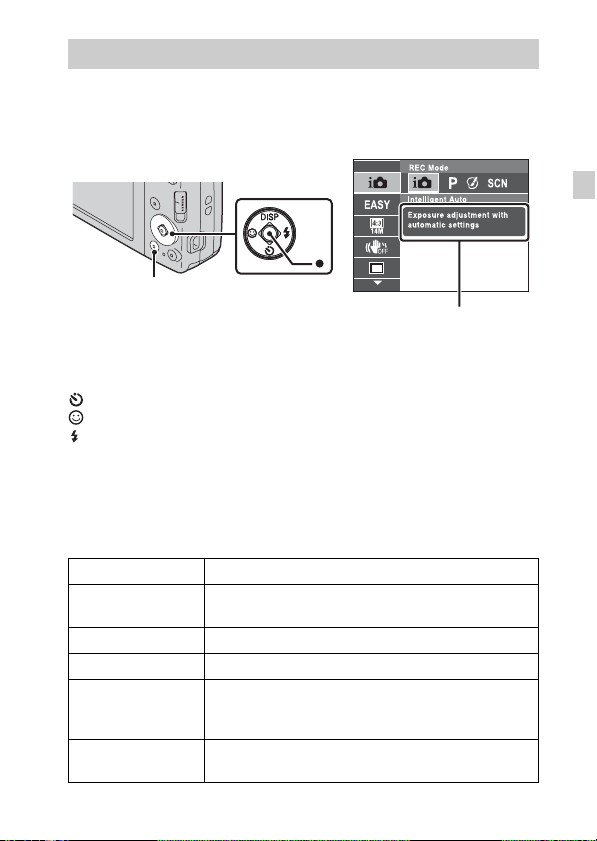
Introduction of other functions
Other functions used when shooting or playing back can be operated using the
control button or MENU button on the camera. This camera is equipped with a
Function Guide that allows you to easily select from the functions. While
displaying the guide, try the other functions.
Control
button
MENU
Function Guide
x
Control button
DISP (Display Setting): Allows you to change the screen display.
(Self-Timer): Allows you to use the self-timer.
(Smile Shutter): Allows you to use the Smile Shutter mode.
(Flash): Allows you to select a flash mode for still images.
z (Tracking focus): Allows you to continue to focus on a subject even if the
subject moves.
x
Menu Items
Shooting
REC Mode Select recording mode.
Picture Effect
Scene Selection Select pre-set settings to match various scene conditions.
Easy Mode Shoot still images using minimal functions.
Still Image Size/
Panorama Image
Size/Movie Size
Color hue
Shoot still images with an original texture according to
the desired effect.
Select the image size for still images, panoramic images
or movie files.
Set the color hue when [Toy camera] is selected in
Picture Effect.
GB
GB
15
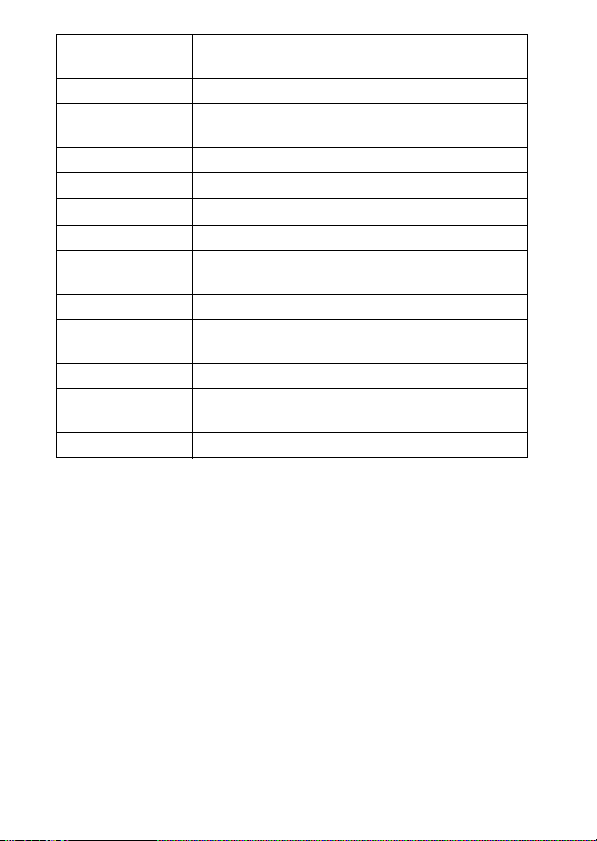
Extracted Color
SteadyShot Select the anti-blur mode.
Cont. Shooting
Settings
EV Adjust the exposure manually.
ISO Adjust the luminous sensitivity.
White Balance Adjust color tones of an image.
Focus Select the focus method.
Metering Mode
Soft Skin Effect Set the Soft Skin Effect and the effect level.
Smile Detection
Sensitivity
Face Detection Sets the Face Detection.
DRO
In-Camera Guide Search the camera’s functions according to your needs.
Select the color to extract when [Partial Color] is
selected in Picture Effect.
Select single-image mode or burst mode.
Select the metering mode that sets which part of the
subject to measure to determine the exposure.
Set the Smile Shutter function sensitivity for detecting
smiles.
Set DRO function to correct the brightness and contrast
and improve the image quality.
16
GB
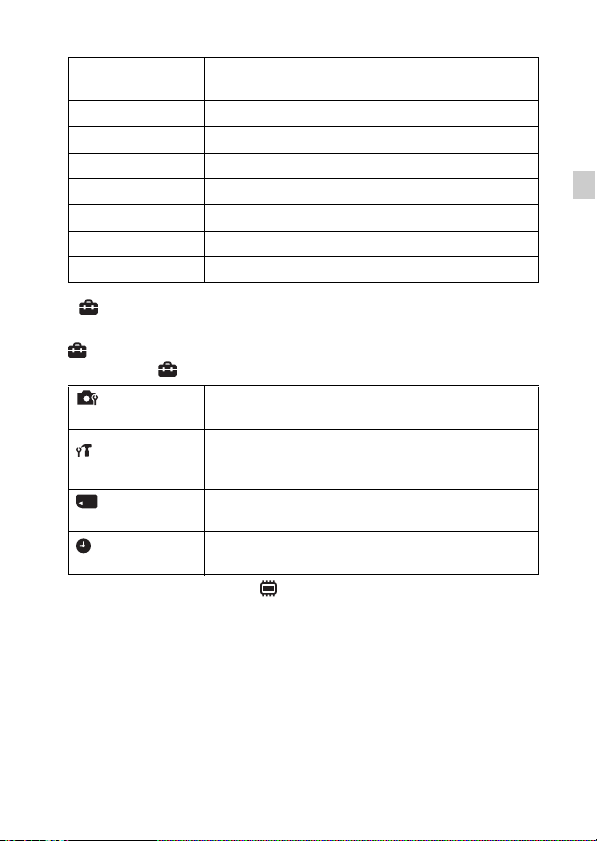
Viewing
Easy Mode
Slideshow Select a method of continuous playback.
Retouch Retouch an image using various effects.
Delete Delete an image.
Protect Protect the images.
Print (DPOF) Add a print order mark to a still image.
Rotate Rotate a still image to the left.
In-Camera Guide Search the camera’s functions according to your needs.
x
Setting items
Set the text-size increases and all indicators become
easier to see.
If you press the MENU button while shooting or during playback,
(Settings) is provided as a final selection. You can change the default
settings on the (Settings) screen.
Shooting Settings
Main Settings
Memory Card Tool
Clock Settings
* If a memory card is not inserted, (Internal Memory Tool) will be displayed and
only [Format] can be selected.
Grid Line/Disp. Resolution/Digital Zoom/Red Eye
Reduction/Write Date
Beep/Panel Brightness/Language Setting/Display color/
Eco Mode/Initialize/Function Guide/Video Out/USB
Connect Setting/LUN Setting
Format/Create REC.Folder/Change REC.Folder/Delete
*
REC.Folder/Copy/File Number
Area Setting/Date & Time Setting
GB
GB
17
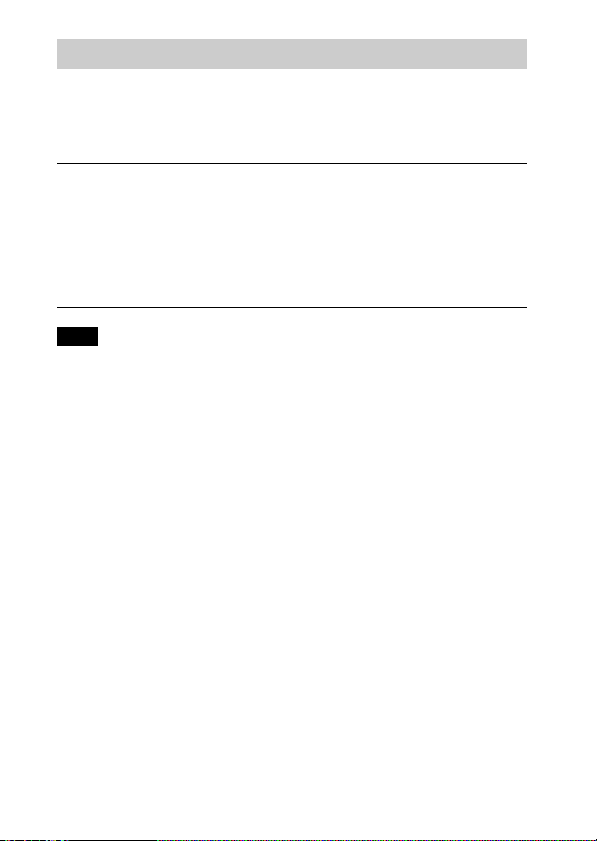
Install PC application (Windows)
Using the embedded software “PlayMemories Home” allows you to import
recorded images to a computer, and edit or process them.
You can record/play back on your camera without installing the software
“PlayMemories Home”.
Connect the camera to a computer.
1
[Computer] (in Windows XP, [My Computer]) t
2
[PMHOME] t double-click [PMHOME.EXE].
Follow the instructions on the screen to complete the
3
installation.
Note
• “PlayMemories Home” is not compatible with Mac OS. If you play back images
on a Mac, use the applications that are installed on your Mac.
For details, see http://www.sony.co.jp/imsoft/Mac/
x
Useful functions in “PlayMemories Home”
“PlayMemories Home” provides the below useful features, while enabling a
variety of other functions by connecting to the Internet and installing the
“Expanded Feature”.
• Import and display images recorded with this camera.
• View images in a computer by organizing them by shooting date on a calendar.
• Correct still images (Red Eye Correction, etc.), print, send images by e-mail, and
change shooting date/time.
• Save and print images with the shooting date inserted.
18
GB
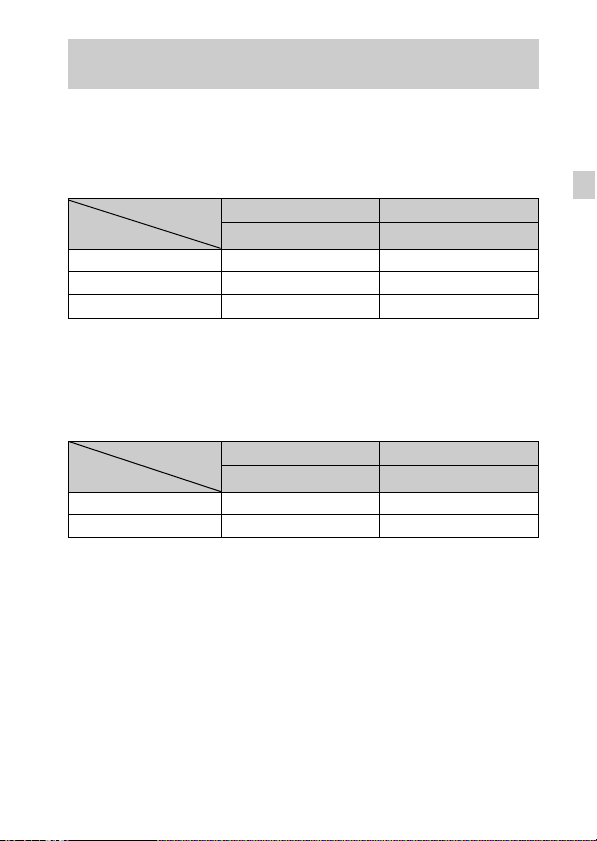
Number of still images and recordable time of movies
The number of still images and recordable time may vary depending on the
shooting conditions and the memory card.
x
Still images
(Units: Images)
Capacity
Size
14M 4 300
VGA 170 11000
16:9(11M) 6 380
x
Movies
The table below shows the approximate maximum recording times. These are
the total times for all movie files. The maximum size of a movie file is up to
approximately 2 GB.
Capacity
Size
VGA 25s 25m
QVGA 1m 1h 15m
Internal memory Memory card
Approx. 28 MB 2 GB
(h (hour), m (minute), s (second))
Internal memory Memory card
Approx. 28 MB 2 GB
GB
GB
19
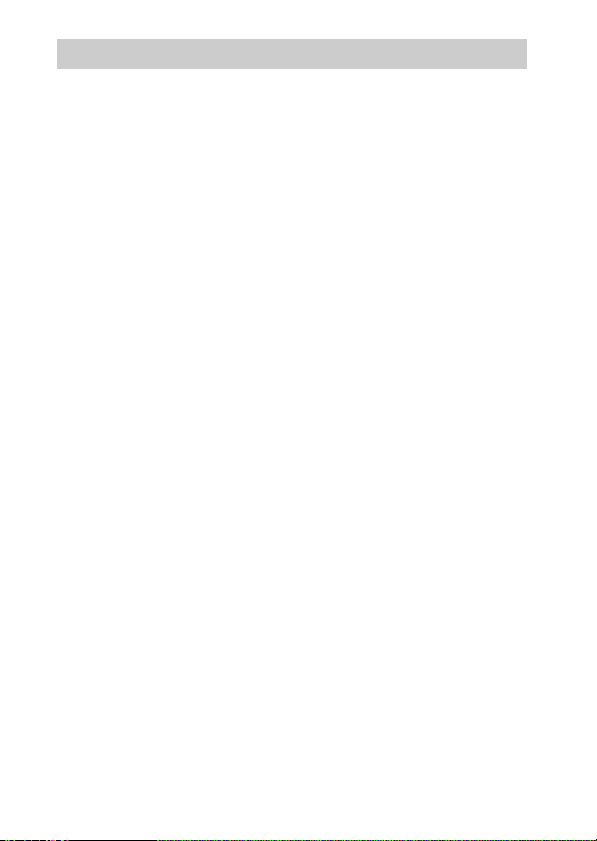
Notes on using the camera
On use and care
Avoid rough handling, disassembling, modifying, physical shock, or impact such as
hammering, dropping or stepping on the product. Be particularly careful of the lens.
Notes on recording/playback
• Before you start recording, make a trial recording to make sure that the camera is
working correctly.
• The camera is neither dust-proof, nor splash-proof, nor water-proof.
• Avoid exposing the camera to water. If water enters inside the camera, a
malfunction may occur. In some cases, the camera cannot be repaired.
• Do not aim the camera at the sun or other bright light. It may cause the
malfunction of the camera.
• If moisture condensation occurs, remove it before using the camera.
• Do not shake or strike the camera. It may cause a malfunction and you may not be
able to record images. Furthermore, the recording media may become unusable or
image data may be damaged.
Do not use/store the camera in the following places
• In an extremely hot, cold or humid place
In places such as in a car parked in the sun, the camera body may become
deformed and this may cause a malfunction.
• Under direct sunlight or near a heater
The camera body may become discolored or deformed, and this may cause a
malfunction.
• In a location subject to rocking vibration
• Near a location that generates strong radio waves, emits radiation or is strongly
magnetic place. Otherwise, the camera may not properly record or play back
images.
• In sandy or dusty places
Be careful not to let sand or dust get into the camera. This may cause the camera to
malfunction, and in some cases this malfunction cannot be repaired.
On carrying
Do not sit down in a chair or other place with the camera in the back pocket of your
trousers or skirt, as this may cause malfunction or damage the camera.
20
GB
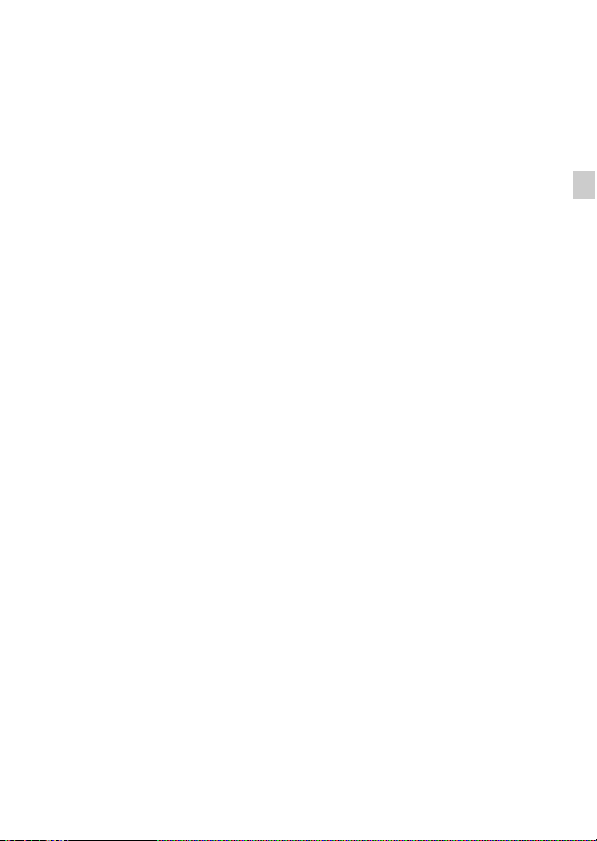
On the battery
• Avoid rough handling, disassembling, modifying, physical shock, or impact
such as hammering, dropping or stepping on the battery.
• Do not use a deformed or damaged battery.
• Do not mix a used battery together with a new battery or different types of
batteries.
• Remove the batteries from the camera when you do not operate the camera
for long periods, or when the batteries are dead.
Notes on the screen and lens
The screen is manufactured using extremely high-precision technology so over
99.99% of the pixels are operational for effective use. However, some tiny black
and/or bright dots (white, red, blue or green) may appear on the screen. These dots
are a normal result of the manufacturing process, and do not affect the recording.
On camera’s temperature
Your camera and battery may get hot due to continuous use, but it is not a
malfunction.
Warning on copyright
Television programs, films, videotapes, and other materials may be copyrighted.
Unauthorized recording of such materials may be contrary to the provisions of the
copyright laws.
No compensation for damaged content or recording failure
Sony cannot compensate for failure to record or loss or damage of recorded content
due to a malfunction of the camera or recording media, etc.
Cleaning the camera surface
Clean the camera surface with a soft cloth slightly moistened with water, then wipe
the surface with a dry cloth. To prevent damage to the finish or casing:
– Do not expose the camera to chemical products such as thinner, benzine, alcohol,
disposable cloths, insect repellent, sunscreen or insecticide.
GB
GB
21
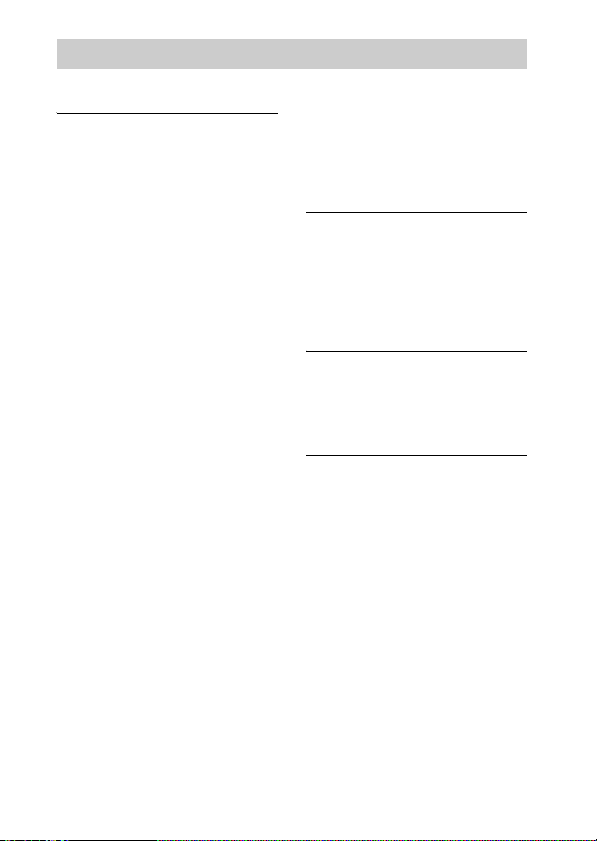
Specifications
Camera
[System]
Image device: 7.76 mm (1/2.3 type)
color CCD, Primary color filter
Total pixel number of camera:
Approx. 14.5 Megapixels
Effective pixel number of camera:
Approx. 14.1 Megapixels
Lens: 5× zoom lens
f = 5.0 mm – 25.0 mm (28 mm –
140 mm (35 mm film equivalent))
F3.2 (W) – F6.5 (T)
SteadyShot: Electronic
Exposure control: Automatic exposure,
Scene Selection (10 modes)
White balance: Automatic, Daylight,
Cloudy, Fluorescent 1/2/3,
Incandescent, Flash
Recording interval for Burst mode:
Approx. 0.9 second
File format:
Still images: JPEG (DCF, Exif,
MPF Baseline) compliant, DPOF
compatible
Movies: AVI (Motion JPEG)
Recording media: Internal Memory
(Approx. 28 MB), “Memory Stick
Duo” media, “Memory Stick
Micro” media, SD cards, microSD
memory cards
Flash: Flash range (ISO sensitivity
(Recommended Exposure Index)
set to Auto):
Approx. 0.5 m to 3 m (W) (1 feet
7 3/4 inches to 9 feet 10 1/8 inches)
Approx. 0.5 m to 1.5 m (T) (1 feet
7 3/4 inches to 4 feet 11 1/8 inches)
[Input and Output connectors]
USB / A/V OUT jack:
Video output
Audio output
USB communication
USB communication: Hi-Speed USB
(USB 2.0)
[Screen]
LCD screen:
6.7 cm (2.7 type) TFT drive
Total number of dots:
230 400 dots
[Power, general]
Power: LR6 (size AA) alkaline
batteries (2), 3 V
HR15/51: HR6 (size AA) NickelMetal Hydride batteries (2) (sold
separately), 2.4 V
ZR6 (size AA) Oxy Nickel Primary
batteries (2) (sold separately), 3 V
Power consumption (during shooting):
1.0 W
Operating temperature:
0°C to 40°C (32°F to 104°F)
Storage temperature:
–20°C to +60°C (–4°F to +140°F)
22
GB
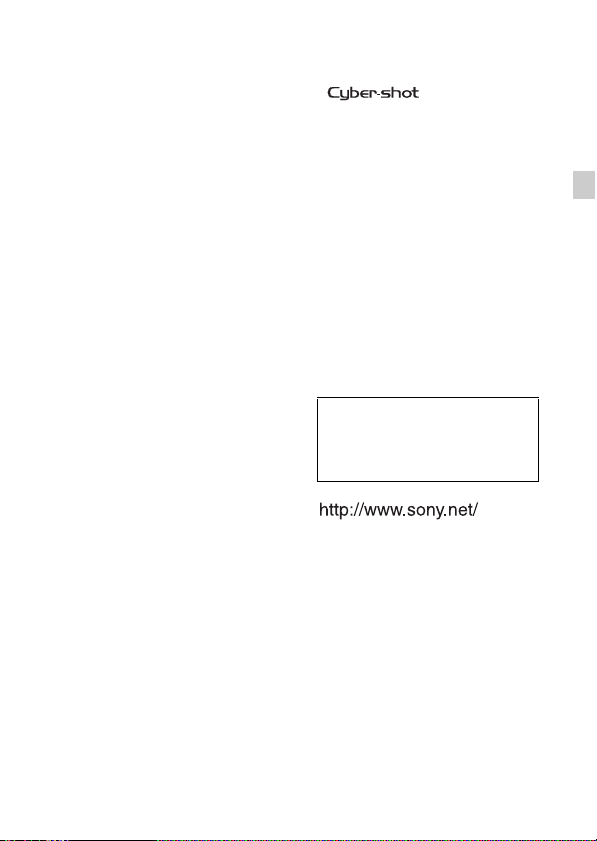
Dimensions (CIPA compliant):
97.5 mm × 61.0 mm × 29.6 mm
(3 7/8 inches × 2 1/2 inches ×
1 3/16 inches)
(W/H/D)
Mass (CIPA compliant) (including two
batteries and “Memory Stick Duo”
media):
Approx. 172 g (6.1 oz)
Microphone: Monaural
Speaker: Monaural
Exif Print: Compatible
PRINT Image Matching III:
Compatible
Design and specifications are subject to
change without notice.
Trademarks
• The following marks are trademarks
of Sony Corporation.
“Memory Stick PRO Duo,”
“Memory Stick PRO-HG Duo,”
“Memory Stick Duo”
• Windows is registered trademark of
Microsoft Corporation in the United
States and/or other countries.
• Mac is registered trademark of Apple
Inc.
• SDHC logo is a trademark of SD-3C,
LLC.
• In addition, system and product
names used in this manual are, in
general, trademarks or registered
trademarks of their respective
developers or manufacturers.
However, the ™ or ® marks are not
used in all cases in this manual.
, “Cyber-shot,”
Additional information on this
product and answers to frequently
asked questions can be found at
our Customer Support Website.
Printed on 70% or more recycled paper
using VOC (Volatile Organic
Compound)-free vegetable oil based
ink.
GB
GB
23
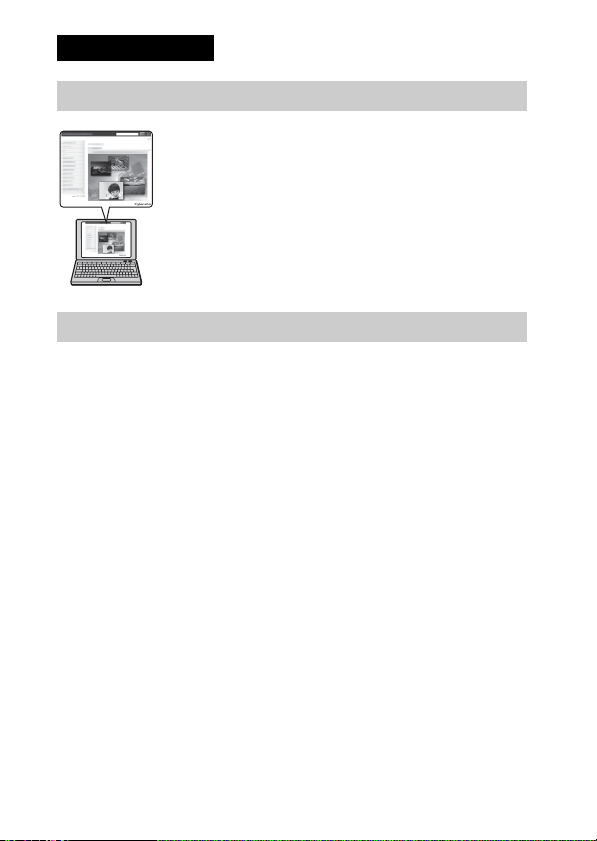
中文 (繁體字)
了解相機的詳細資訊 (“Cyber-shot使用者指南”)
“Cyber-shot使用者指南”是線上手冊。請參閱該手冊,
了解相機各功能的詳細說明。
1 存取Sony支援頁面。
http://www.sony.net/SonyInfo/Support/
2 選擇國家或地區。
3 在支援頁面內搜尋相機的型號名稱。
• 請查看相機底部的型號名稱。
檢查附件項目
括號內的數字是指項目的數量。
• 相機 (1)
• LR6 (AA尺寸)鹼性電池 (2)
• 專用USB電纜 (1)(Sony Corporation 1-834-311-)
• 腕帶 (1)
• 使用說明書 (本手冊)(1)
CT
2
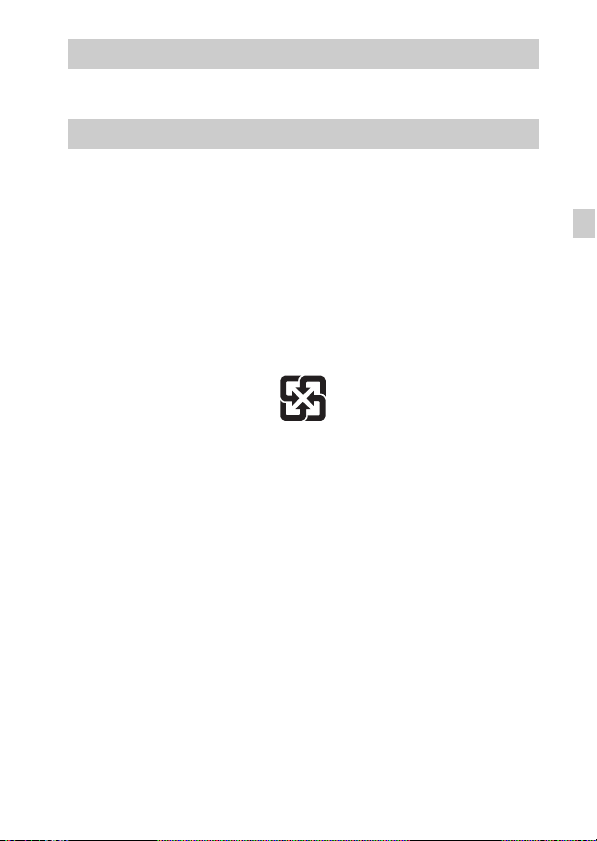
警告
為減少發生火災或電擊的危險,請勿讓本機暴露於雨中或受潮。
注意
本產品已經過測試並確定符合EMC規定中所提出的使用連接電纜不得超過3公
尺的限制。
[ 注意
特定頻率的電磁場可能會影響此機的畫面和聲音。
[ 通知
如果靜電或電磁導致資料傳送中斷 (失敗),請重新啟動應用程式或斷開連
接,並重新連接通信電纜 (USB等)。
僅適用於台灣
廢電池請回收
附屬電纜上附有鐡芯時的注意事項:USB電纜或A/V連接電纜或電源適配器之
DC輸出線上的一個鐵芯係抑制電磁波干擾用,請勿任意拆卸。
CT
CT
3
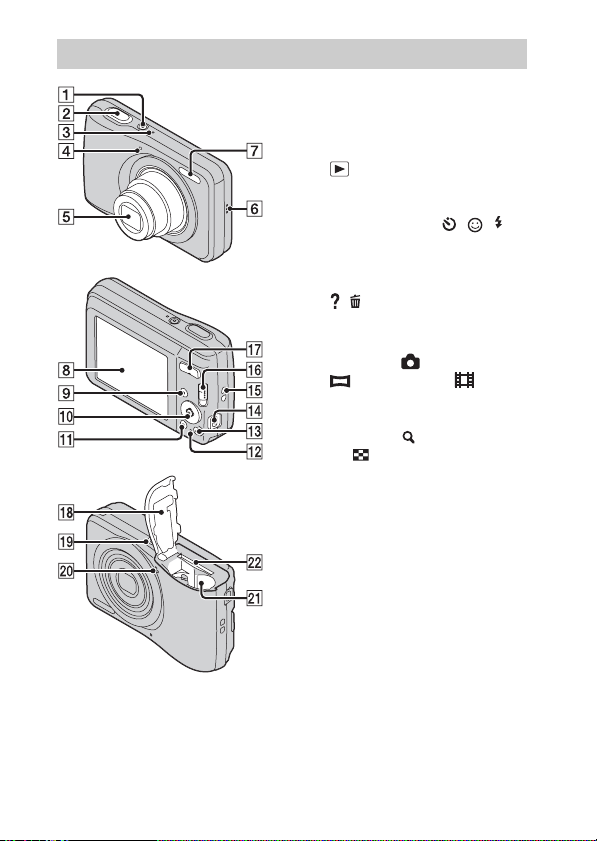
認識各部件
E 鏡頭
F 揚聲器
G 閃光燈
H LCD螢幕
I (播放)按鈕
J 控制按鈕
MENU開啟:v/V/b/B/z
MENU關閉:DISP/ / / /
追蹤對焦
K MENU按鈕
L 存取指示燈
M / (相機指南/刪除)按鈕
N USB / A/V OUT插孔
O 腕帶掛鉤
P 模式開關: (靜止影像)/
(全景攝影)/ (動態
影像)
Q 用來拍攝:W/T (變焦)按鈕
用來觀看: (播放變焦)按
鈕/ (索引)按鈕
R 電池/記憶卡蓋
S 三腳架安裝孔
• 請使用螺絲小於5.5 mm長的三
腳架。否則,您將無法固定住
相機,並有可能損壞相機。
T 麥克風
U 電池插入插槽
V 記憶卡插槽
A ON/OFF (電源)按鈕
B 快門按鈕
C ON/OFF (電源)指示燈
D 自拍定時器指示燈/微笑快門
CT
指示燈
4
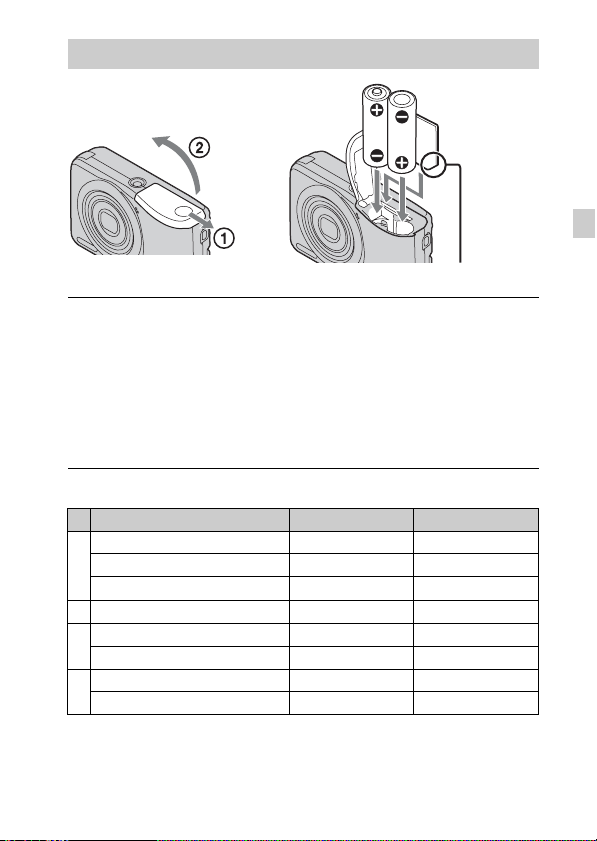
插入電池/記憶卡 (另售)
確定斜角插入方向正確。
打開電池蓋。
1
插入記憶卡 (另售)。
2
• 按照圖示的斜角方向插入記憶卡,直到其發出喀嗒聲。
對準+/–並插入電池。
3
關閉電池蓋。
4
x
您可以使用的記憶卡
記憶卡 靜止影像 動態影像
Memory Stick PRO Duo
A
Memory Stick PRO-HG Duo
Memory Stick Duo
B Memory Stick Micro (M2)
SD記憶卡
C
SDHC記憶卡
microSD記憶卡
D
microSDHC記憶卡
aa
aa
a
aa
a
a
a
a
CT
—
a (等級2以上)
a (等級2以上)
a (等級2以上)
a (等級2以上)
CT
5
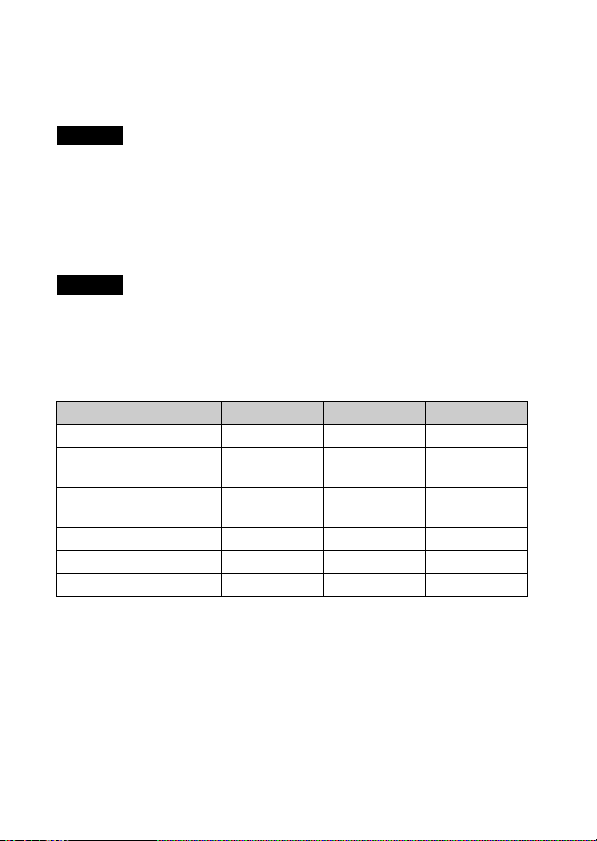
在本手冊中,表中的產品泛稱如下:
A:“Memory Stick Duo”
B:“Memory Stick Micro”
C:SD卡
D:microSD記憶卡
注意事項
• 在本相機中使用 “Memory Stick Micro”或microSD記憶卡時,務必使用適
當的轉接器。
x
取出記憶卡/電池
記憶卡:推入記憶卡一次。
電池:小心不要讓電池掉落。
注意事項
• 當存取指示燈 (第4頁)亮起時,切勿打開電池/記憶卡蓋或取出電池/記憶
卡。這樣可能會損壞記憶卡/內部記憶體內的資料。
x
本相機可以與不可以使用的電池
在下表中, a 表示可用的電池, — 表示不可用的電池。
電池類型 附件 支援 可充電
LR6 (AA尺寸)鹼性電池
HR15/51:HR6 (AA尺寸)
鎳氫電池
ZR6 (AA尺寸)氧鎳一次
性電池
鋰電池* ———
錳電池* ———
鎳鎘電池* ———
* 如果因為電池性質而造成電壓下降或其他問題,則不能確保操作效能。
aa
—
—
aa
a
—
—
CT
6
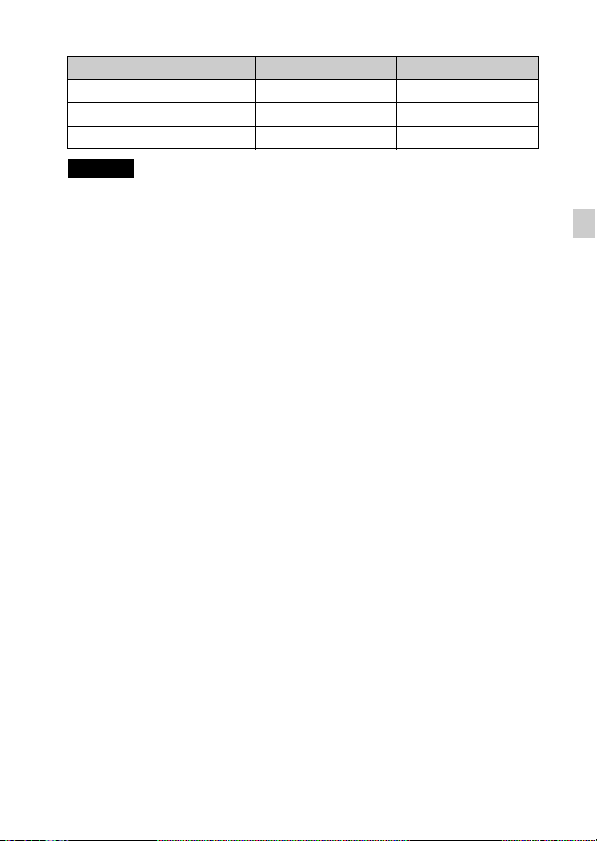
x
電池壽命與可以記錄/觀看的影像數目
電池壽命 (分鐘) 影像數目
拍攝靜止影像 大約95 大約190
觀看靜止影像 大約380 大約7600
拍攝動態影像 大約162 —
注意事項
• 可記錄的影像數目是使用新電池拍攝時的大約數目。視環境而定,數目可
能較少。
• 可記錄的影像數目是在以下條件拍攝時:
– 使用Sony “Memory Stick PRO Duo” (Mark2) (另售)。
– 在25°C環境溫度下使用新電池時。
• 可記錄的靜止影像數目是根據CIPA標準,在以下條件拍攝。
(CIPA: Camera & Imaging Products Association)
– [SteadyShot]設定為[關]。
– [面板亮度]設定為[3]。
– 每30秒鐘拍一張。
– 變焦在W與T端交替切換。
– 每拍攝兩次閃光燈閃光一次。
– 電源每拍攝十次開啟關閉一次。
• 動態影像的電池壽命是在以下條件拍攝時:
– 拍攝模式:VGA
– 因為設定限制而結束連續拍攝時 (第16頁),再次按下快門按鈕並繼續拍
攝。沒有操作變焦等拍攝功能。
• 鹼性電池顯示的數值是以商業規範為基礎,並非所有條件下的所有鹼性電
池皆適用。這些數值可能因電池製造商/類型、環境條件、產品設定等因素
而異。
CT
CT
7
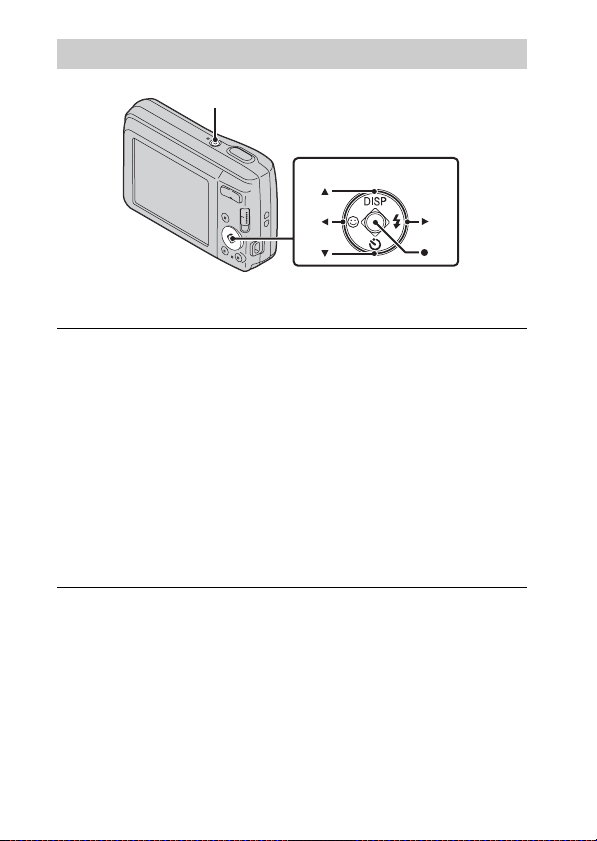
設定時鐘
ON/OFF (電源)
控制按鈕
選擇項目:v/V/b/B
設定:z
按ON/OFF (電源)按鈕。
1
第一次按ON/OFF (電源)按鈕時顯示日期和時間設定。
• 可能需要一些時間,才能開啟電源並進行操作。
選擇想要的語言。
2
按照畫面上的指示選擇想要的地理位置,然後按 z。
3
設定[日期時間格式]、[夏令時間]和[日期時間],然後
4
按[OK]。
• 午夜顯示為12:00 AM,中午顯示為12:00 PM。
按照畫面上的指示操作。
5
CT
8
