SONY CYBER-SHOT DSC-S30 User Manual
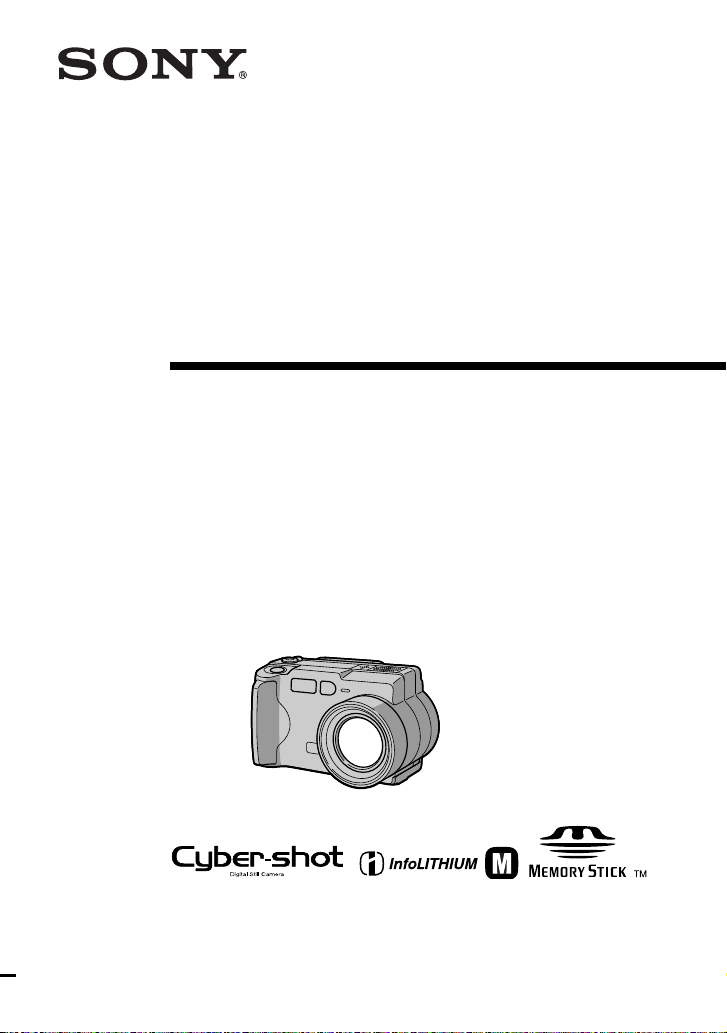
3-060-523-13(1)
DSC-S50
Digital Still
Camera
Operating Instructions
Before operating the unit, please read this manual thoroughly, and retain
it for future reference.
Owner’s Record
The model and serial numbers are located on the bottom. Record the
serial number in the space provided below. Refer to these numbers
whenever you call upon your Sony dealer regarding this product.
Model No.________________________
Serial No. ________________________
DSC-S30/S50
©2000 Sony Corporation
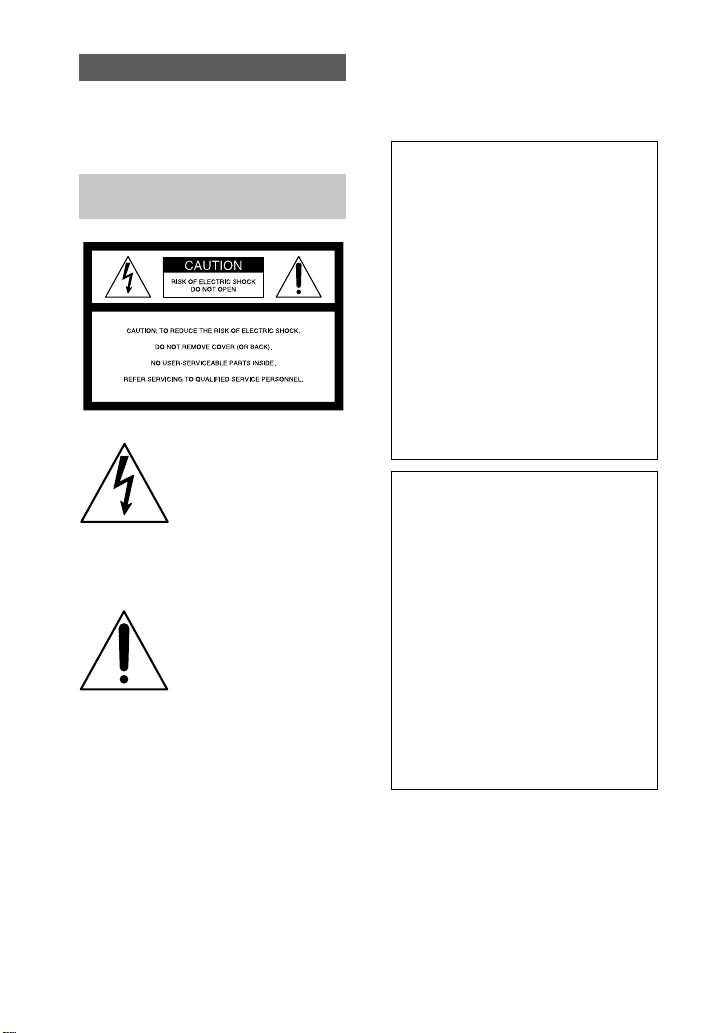
W ARNING
To prevent fire or shock hazard, do
not expose the unit to rain or
moisture.
For the Customers in the U.S.A.
This symbol is intended to
alert the user to the presence
of uninsulated “dangerous
voltage” within the
product’s enclosure that
may be of sufficient
magnitude to constitute a
risk of elec tr ic shock to
persons.
This symbol is intended to
alert the user to the presence
of important operating and
maintenance (servicing)
instructions in the lite rature
accompanyin g the
appliance.
Never expose the battery pack to
temperature above 140°F (60°C), such as in
a car parked in the sun or under direct
sunlight.
If you have any questions about this product,
you may call:
Sony Customer Information Center
1-800-222-SONY (7669)
or write to:
Sony Customer Information Center
1 Sony Drive, Mail Drop #T1-11, Park
Ridge, NJ 07656
CAUTION
You are cautioned that any changes or
modifications not expressly approved in this
manual could void your authority to operate
this equipment.
Declaration of Conformity
Trade Name: SONY
Model No.: DSC-S30
Responsible Party:Sony Electronics Inc.
Address: 1 Sony Drive, Park
Ridge, NJ 07656
USA
Telephone No.: 201-930-6972
This device complies with Part 15 of the
FCC Rules. Operation is subject to the
following two conditions: (1) This
device may not cause harmful
interference, and (2) this device must
accept any interference received,
including interference that may cause
undesired operation.
Declaration of Conformity
Trade Name: SONY
Model No.: DSC-S50
Responsible Party:Sony Electronics Inc.
Address: 1 Sony Drive, Park
Ridge, NJ 07656
USA
Telephone No.: 201-930-6972
This device complies with Part 15 of the
FCC Rules. Operation is subject to the
following two conditions: (1) This
device may not cause harmful
interference, and (2) this device must
accept any interference received,
including interference that may cause
undesired operation.
2
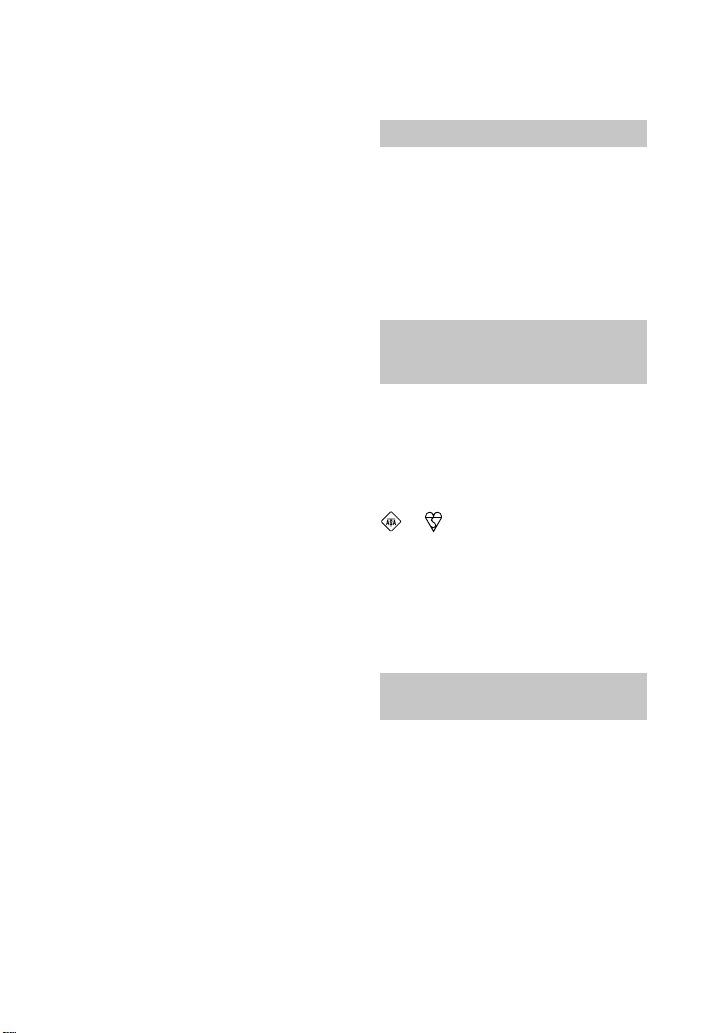
Note:
This equipment has been tested and found to
comply with the limits for a Class B digital
device, pursuant to Part 15 of the FCC
Rules. These limits are de s ig n ed to provide
reasonable protection agains t ha rmf ul
interference in a residential installation. This
equipment generates, uses, and can radiate
radio frequency energy and, if not installed
and used in accordance with the
instructions, may cau se harmful interf erence
to radio communications. However, there is
no guarantee that in terfere nce wi ll n ot occu r
in a particular installation. If this equipment
does cause harmful interference to radio or
television reception, which can be
determined by turning the equipment off and
on, the user is encouraged to try to correct
the interference by one or more of the
following measures:
— Reorient or relocate the receiving
antenna.
— Increase the separation between the
equipment and receiver.
— Connect the equipment into an outlet
on a circuit different from that to which
the receiver is connected.
— Consult the dealer or an experience d
radio/TV technician for help.
The shielded interface cable recommended
in this manual must be used with this
equipment in order to comply with the limits
for a digital device pursuant to Subpart B of
Part 15 of FCC Rules.
DISPOSAL OF LITHIUM ION
BA TTERY .
LITHIUM ION BATTERY.
DISPOSE OF PROPERLY.
You can return your unwanted lithium ion
batteries to your nearest Sony Service
Center or F actory Service Center.
Note:
In some areas the di sposal of lithium ion
batteries in household or business trash may
be prohibited.
For the Sony Servi ce Center near est yo u call
1-800-222-SONY (United States only)
For the Sony Fact ory Servic e Cent er neare st
you call 416-499-SONY (Canada only)
Caution:
Do not handle damaged or leak ing li thium
ion battery.
For the Customers in Canada
CAUTION
TO PREVENT ELECTRIC SHOCK, DO
NOT USE THIS POLARIZED AC PLUG
WITH AN EXTENSION CORD,
RECEPTACLE OR OTHER OUTLET
UNLESS THE BLADES CAN BE FULLY
INSERTED TO PREVENT BLADE
EXPOSURE.
NOTICE FOR THE CUSTOMERS IN THE UNITED KINGDOM
A moulded plug complying with BS 1363 is
fitted to this equipment for your safety a nd
convenience.
Should the fuse in the plug supplied need to
be replaced, a 5 AMP fuse approved by
ASTA or BSI to BS 1362, (i.e. marked with
or mark) must be used.
If the plug supplied with this equipment has
a detachable fuse cov er, be sure to attach t he
fuse cover after you change the fuse. Never
use the plug without the fuse cover. If you
should lose the fuse cover, please contact
your nearest Sony service station.
For the Customers in Germany
Directive: EMC Directive 89/336/EE C.9 2 /
31/EEC
This equipment complies with the EMC
regulations when used under the following
circumstances:
•
Residential area
•
Business district
•
Light-i ndustry district
(This equipment complies with the EMC
standard regulations EN55022 Clas s B. )
3
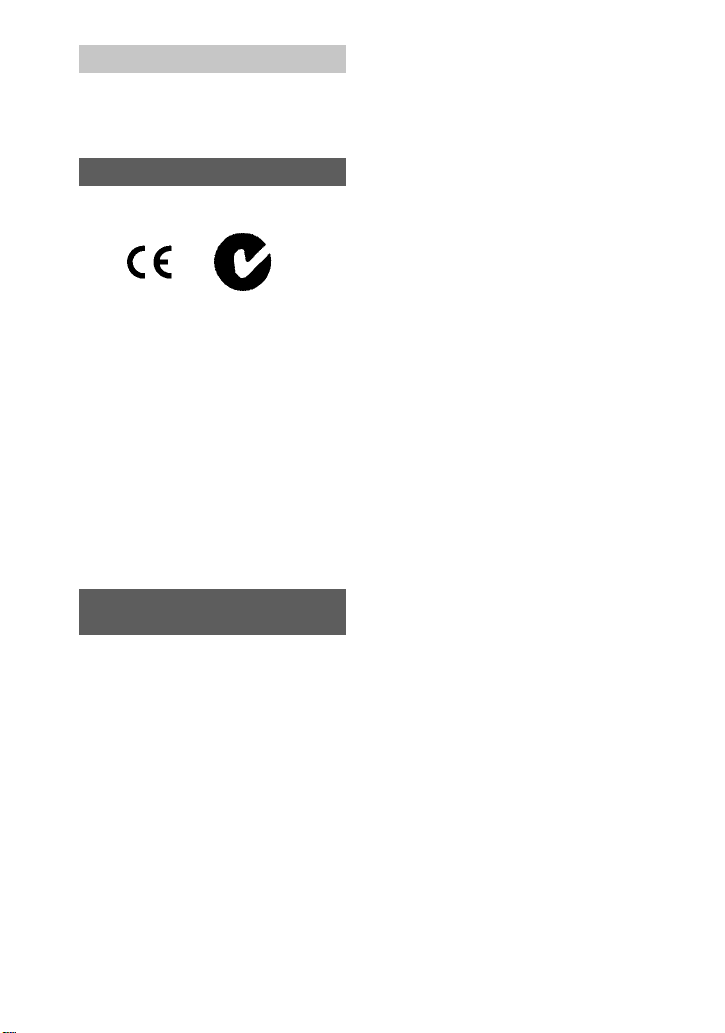
Attention
The electromagnetic f i elds at the specific
frequencies may influence the picture and
sound of this camera.
“Memory Stick”
N50
For the Customers in CANAD A
This Class B digital apparatus complies with
Canadian ICES-003.
For the Customers in the
U.S.A.
This device complies with Part 15 of the
FCC Rules. Operation is subject to the
following two conditions: (1) This device
may not cause harmful interf e renc e , a nd
(2) this device must accept any interference
received, including interference that may
cause undesired operation.
Be sure to read the following before using your camera
• This Owner's Manual is for the two
models of the DSC-S30 and the
DSC-S50. Check to make sure which
model you have purchased bef ore
you use yo ur camera.
• The illustrations in this manual
show the DSC-S 50.
Trial recording
Before you record one-time events, you may
want to make a trial recordin g to ma ke sur e
that the camera is working correctly.
No compensation for contents of
the recording
Contents of the recordin g cannot be
compensated for if recording or pla yba c k is
not possible due to a malfuncti on of your
camera, etc.
Notes on image data compatibility
•
This camera conforms w i th the Design
Rules for Camera File Systems universal
standard established by the JEIDA (Japan
Electronic Industries Development
Association). You cannot play back on
your camera still images recorded on other
equipment (DCR-TRV890E/TRV900/
TRV900E, DSC-D700, DSC-D770) that
does not conform with this universal
standard. (These models are not sold in
some areas.)
•
Playback of images recorded with your
camera on other equipment and playback
of images recorded or edited with other
equipment on your camera are not
guaranteed.
Precaution on copyright
Tele vision programs, films, video tapes, and
other materials may be copyrighted.
Unauthorized recording of such materials
may be contrary to the provision of the
copyright laws.
Do not shake or strike the camera
In addition to malfunctions and inability to
record images, this may render the
“Memory Stick” unusable or ima ge data
breakdown, damage or loss may occur.
LCD screen and lens
•
The LCD screen is manufactured using
high-precision technology. However, there
may be some tiny black points and/or
bright points (red, blue or green in colo r)
that consta n tly appear on th e L C D screen.
These points are normal in the
manufacturing process and do not affect
the recording in any way. Over 99.99% of
the pixels are operational for effective use.
•
Be careful when placing the camera near a
window or outdoors. Exposing the LCD
screen or the lens to direc t sunlight for
long periods may cause malfunctions.
Do not get the camera wet
When taking pictures outdoors in the rain or
under similar conditions, be car eful not to
get the camera wet. If moisture
condensation occurs, refer to page 54 and
follow the instructions on how to remove it
before using the camera.
Back up recommendation
To avoid the potential risk of data loss,
always copy (back up) data to a disk.
4
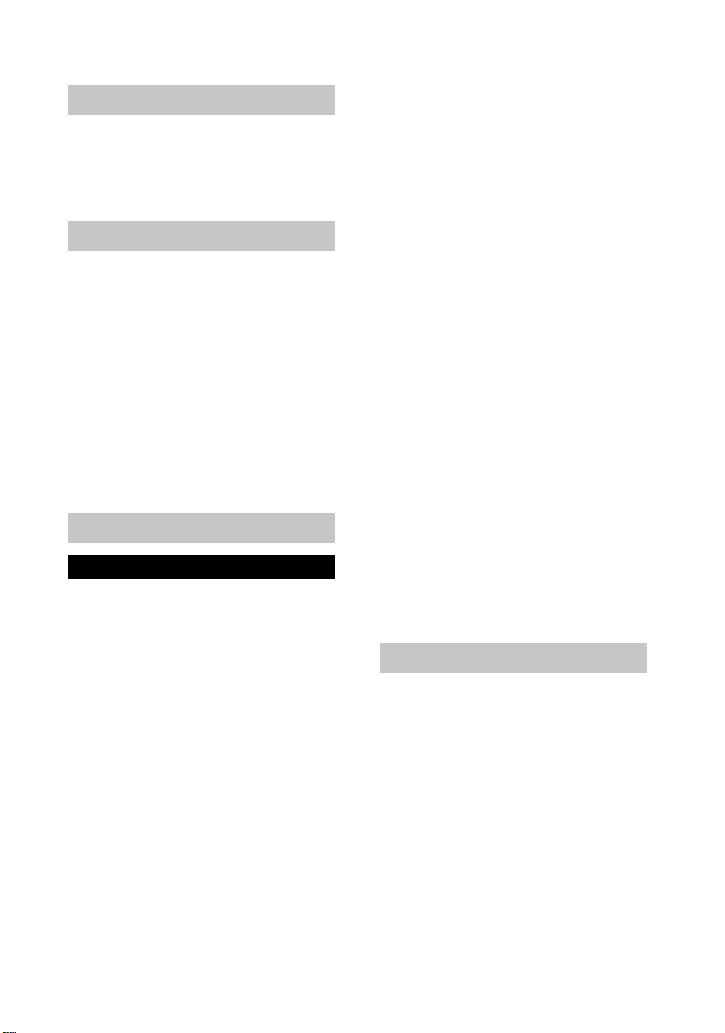
Table of contents
Getting started
Identifying the parts ..............................6
Preparing the power supply ..................8
Setting the date and time .....................13
Inserting the “Memory Stick” .............15
Basic operations
Recording
B
Recording still images .............. ..........16
Recording moving images
(DSC-S50 only) ...........................20
Playback
B
Playing back still images .................... 21
Playing back moving images .............. 22
Viewing images using a personal
computer ...................................... 24
Image file storage destinations a nd
image files ....................................28
Advanced operations
Before performing advanced operations
How to use the MODE selector ..........29
How to use the control button .............29
How to change the menu settings ....... 31
Menu settings ................ ......................32
Various recording
B
Rotating the LCD screen
— Face-to-Face recording ...........37
Setting th e image size
(IMAGE SIZE) ............................ 37
Recording still images for e-mail
(E-MAIL) ..................................... 38
Adding audio files to still images
(VOICE) (DSC-S50 only) ..........39
Recording text documents (TEXT) ..... 39
Recording un compressed image s
(TIFF) ............... ............................ 40
Recording images in macro ........ ........41
Setting the distance to the subject .......41
Using the PROGRAM AE function .... 42
Adjusting the exposure
(EXPOSURE) .............................. 43
Adjusting the whit e ba la nce
(WHITE BALANCE) ..................43
Recordin g the date and tim e on the still
image (DATE/TIME) ..................44
Enjoying picture effects (P. E F F E C T ) . 44
Various playback
B
Playing back six images at once
(INDEX) ...................................... 45
Enlarging a part of the still image
(Zoom and trimming) ..................46
Rotating a still image (ROTATE) .......47
Playing back the images in order
(SLIDE SHOW) ....................... .... 47
Viewing images on a TV screen .........48
Editing
B
Preventing ac c idental erasure
(PROTECT) ................................. 49
Deleting images (DELETE) ................50
Changing the recorded still image size
(RESIZE) ..................................... 51
Copying images (COPY) ....................51
Selecting still images to print
(PRINT MARK) ..........................53
Additional information
Precautions .......................................... 54
On “Memory Sticks” ..........................55
Using your camera abroad ..................56
Troubleshooting .................................. 57
Warning and notice messages .............61
Self-diagnosis display .........................62
Specifications ...................................... 63
LCD screen indicators ........................64
Index ...................................................66
5
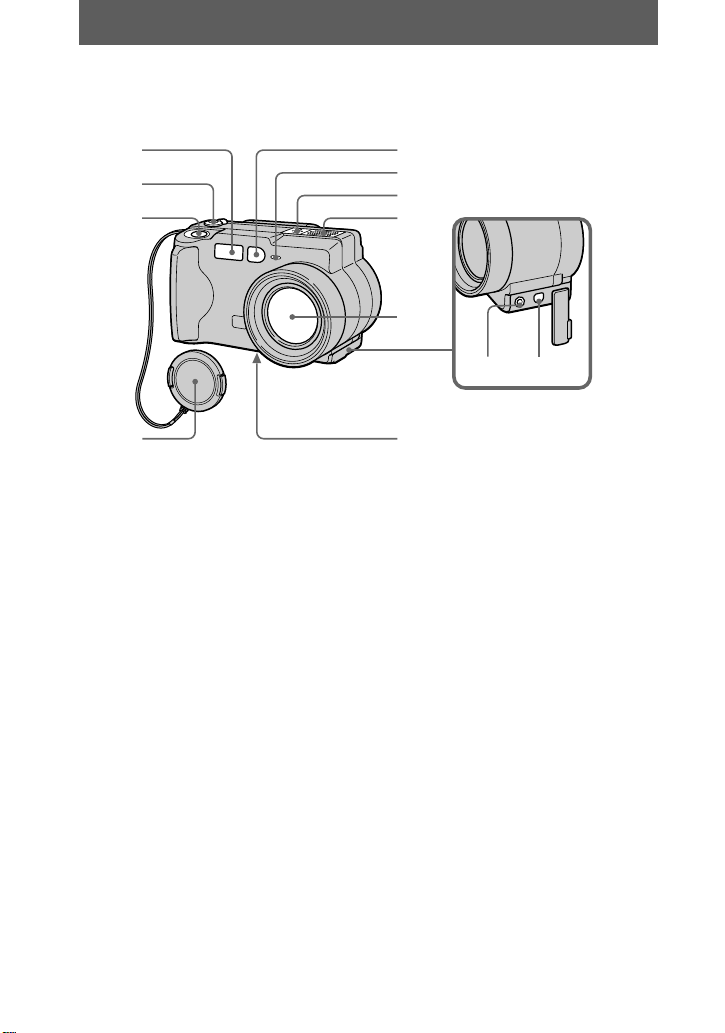
Getting started
Identifying the parts
See the pages in parentheses for de tails of operation.
1
2
3
4
A Flash (19)
B MODE selector (29)
C Shutter button (16) (20)
D Lens cap
E Photocell window for flash
Do not block while recording.
F Self-timer/recording lamp
G Built-in microphone (DSC-S50
only)
Do not touch while recording.
H Speaker (DSC-S50 only)
5
6
7
8
9
0qsqa
I Lens
J A/V OUT jack (DSC-S50 only)
(48)
Audio output is monaural.
VIDEO OUT jack (DSC-S30
only) (48)
K USB jack (25) (26)
L Tripod receptacle (bottom
surface)
Use a tripod with a screw length of
less than 9/32 inch (6.5 mm). You
will be unable to firmly secure the
camera to tripods having longer
screws, and may damage the
camera.
6
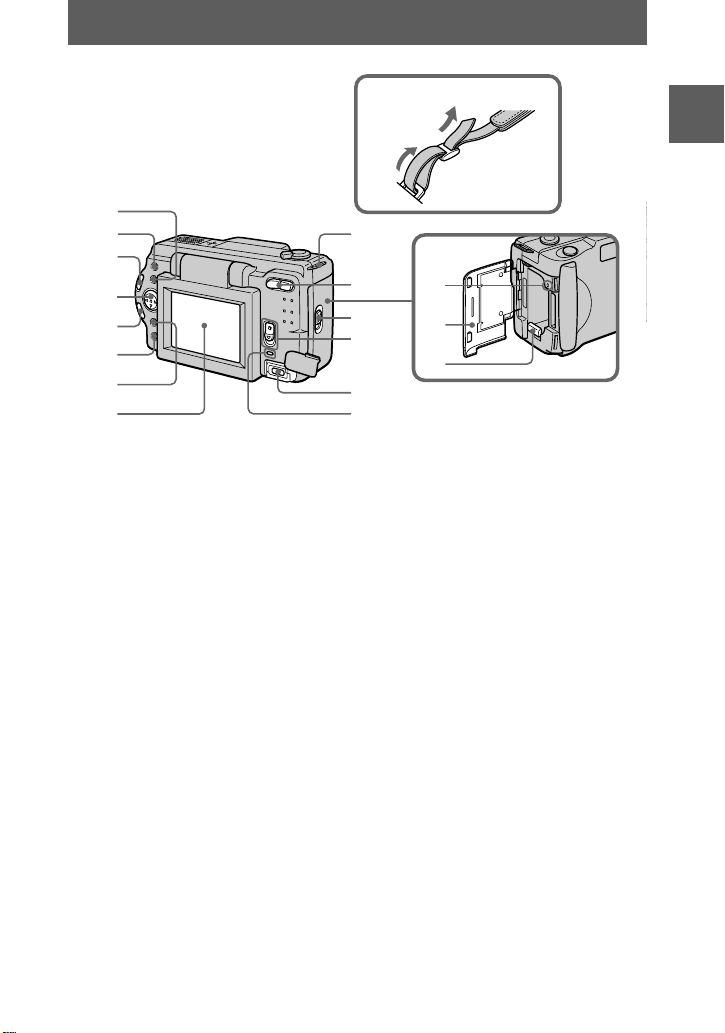
Attaching the strap
Getting started
1
2
9
3
4
5
6
7
8
0
qf
qg
qh
qj
qa
qs
qd
A Flash button
B FOCUS button (41)
C LCD BACKLIGHT BRIGHT/
NORMAL switch
Usually set to NORMAL. When
you use the camera outdoors or in
other br ight place s, setting this to
BRIGHT makes the LCD screen
bright and easy to s ee, but also
uses up the batte ry fast er.
D Control butt on
E PROGRAM AE +/– button
VOLUME +/– button
F PROGRAM AE button (42)
G DISPLAY button
H LCD screen
I Hook for lens cap/strap
J Zoom button
K Access lamp (15)
L Battery/“Memory Stick” cover
M Battery eject lever (8)
N OPEN switch
O POWER switch
P DC IN jack (9) (12)
Q POWER lamp/BATT CHARGE
lamp (9) (13)
7
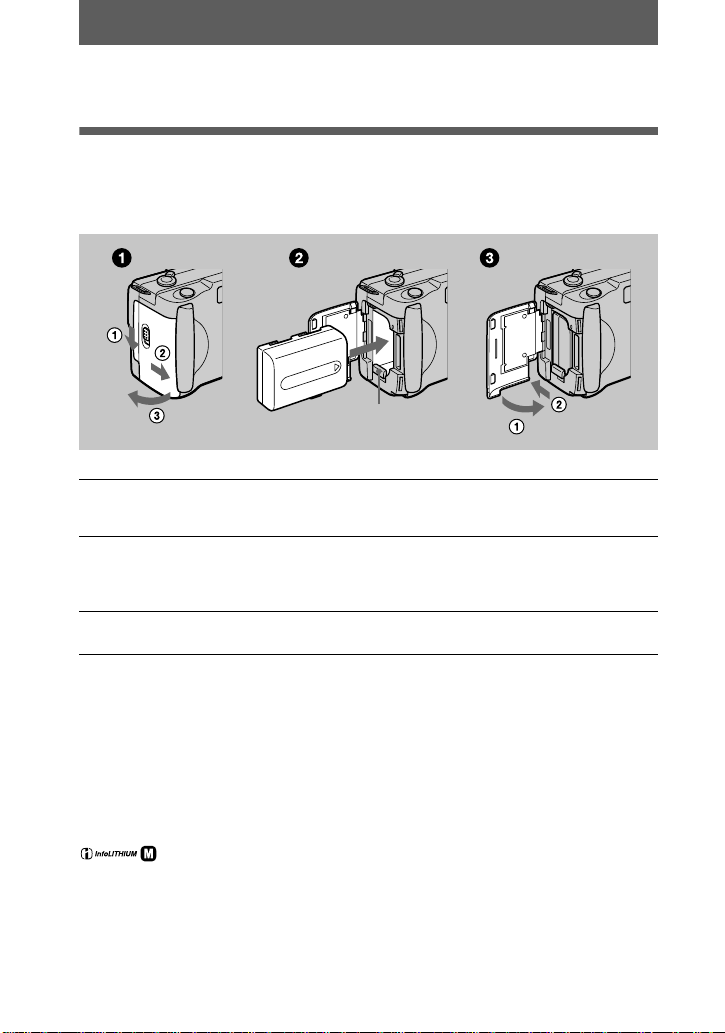
Preparing the power supply
Installing the battery pack
Your camera operates only with the “InfoLITHIUM” NP-FM50 battery pack* (M
series). You cannot use any other battery pack.
Battery eject lever
Open the battery/“Memory Stick” cover.
1
Open the cover while sliding the OPEN switch in the direction of the arrow.
Install the battery pack.
2
Insert the batter y pack with the B mark facing toward the battery compartment
as illustrated.
Close the battery/“Memory Stick” cover.
3
To remove the battery pack
Open the battery/“Memory Stick” cover. Slide the battery eject lever
downward, and remove the battery pack.
Be careful not to drop the battery pack when removing it.
* What is “InfoLITHIUM”?
“InfoLITHIUM” is a lithium ion battery pack which can exchange information such as battery
consumption with compatible video equipment. This unit is compatible with the
“InfoLITHIUM” battery pack (M series). “Inf oLITHIUM” M series battery packs have the
mark. “InfoLITHIUM” is a trademark of Sony Corporation.
8
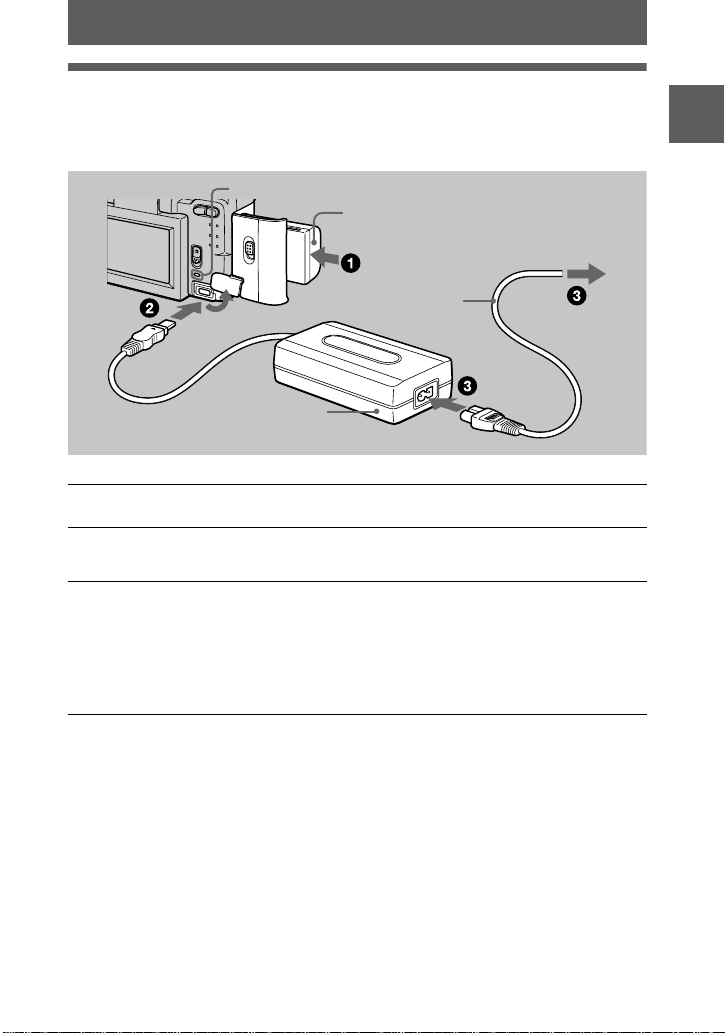
Charging the battery pack
You cannot charge the bat te ry pack while your cam era is turned on. Be s ur e to turn
off your camera before charging.
BATT CHARGE lamp
Battery pack (M series)
To the wall outlet (mains)
Power cord
DC IN jack cover
(mains lead)
Getting started
AC power adaptor
Inser t the batter y pack into your c a mera.
1
Open the DC IN jack cover and connect the DC connecting cable to
2
the DC IN jack of your camera with the v mark facing up.
Connect the power cord (mains lead) to the AC power adaptor and
3
then to a wall outlet (mains).
The BATT CH A R G E lamp lights orange w hen charging begins. When the
BATT CHARGE lamp goes off,
charge
, which allows you to use the battery longer than usual, leave the
battery pack inse rt ed for about one hour aft er normal charge is com pl eted.
Battery remaining indicator
The LCD screen on the camera shows the remaining time for which you can still
record or play back images.
This indication may not be entirely accurat e depending on the co ndi t io ns of use and
the operating environment.
Auto power-off function
If you do not operate the came ra for abou t three mi nutes durin g recordi ng, the camer a
turns off automaticall y to prevent wearing down the batte ry. To use the camera again,
slide down the POWER switch to turn on the camera a gai n.
AC-L10
normal ch arge
is completed. For
full
9

Charging time
Battery pack Full charge (min.) Normal charge (min.)
NP-FM50 (supplied) 150 90
Approximate time to charge a completely discharged battery pack using the AC-L10
AC power adaptor.
Battery life and number of images that can be recorded/played back
STILL mode recording*
DSC-S50
LCD BACKLIGHT Battery life (min.) Number of images
BRIGHT 140 (130) 2300 (2100)
NORMAL 150 (140) 2500 (2300)
DSC-S30
LCD BACKLIGHT Battery life (min.) Number of images
BRIGHT 140 (130) 2800 (2600)
NORMAL 150 (140) 3000 (2800)
STILL mode playback** (DSC-S50/S30)
LCD BACKLIGHT Battery life (min.) Number of images
BRIGHT 170 (160) 3400 (3200)
NORMAL 220 (210) 4400 (4200)
Approximate battery life and number of images that can be recorded/played back
with a fully charged batte ry pack at a temperature of 77°F (25°C), 640×4 80 i m age
size and in NORMAL recording mode. Numbers in parentheses indicate the time
when you use a normally charged battery p ack.
Recording at about 5-second intervals
∗
Playing back single images in orde r at ab out 3- se c ond intervals
∗∗
MOVIE mode recording (DSC- S50 only)
LCD BACKLIGHT Battery life (min.)
BRIGHT 140 (130)
NORMAL 150 (140)
Approximate time that can be recorded with a fully charged battery pack at a
temperature of 77°F (25 °C) and 160×112 image size. Numbers in parentheses
indicate the time when you use a normally charged battery pack.
10
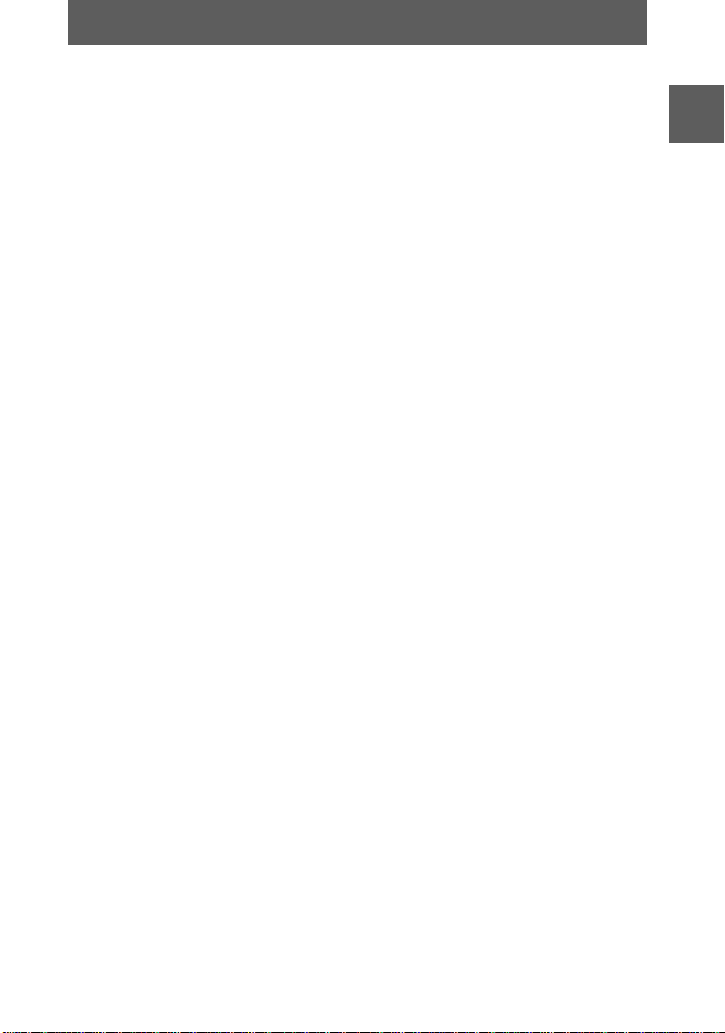
Notes
•
The battery life and number of images will be decreased if you use your camera at low
temperatures, use the flas h , rep eatedly turn the power on/off or use the zoom.
•
The capacity of the “Memory Stick” is limited. The above figures are a guide when you
continuously record/play back while replacing the “Memory Stick.”
•
If sufficient battery remaining time is indicated but the power runs out soon, fully charge the
battery so that the correc t ba ttery remaining time appea r s.
•
Do not short the DC plug of the AC power adaptor with a metallic object, as this may cause
malfunction.
•
Do not expose the battery pack to water.
Getting started
11
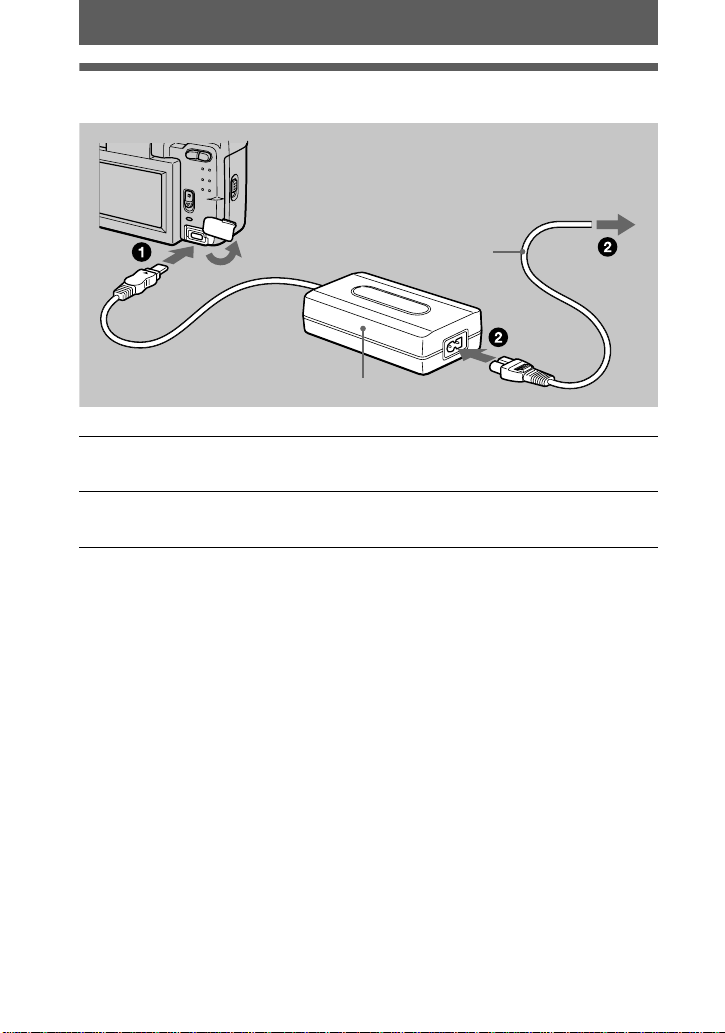
Using the AC power adaptor
To the wall outlet (mains)
DC IN jack cover
AC-L10 AC power adaptor
Open the DC IN jack cover and connect the DC connecting cable to
1
the DC IN jack of your camera with the v mark facing up.
Connect the power cord (mains lea d) to th e AC power adaptor and
2
then to a wall outlet (mains).
Using a car battery
Use Sony DC adaptor/charger.
Power cord
(mains lead)
12
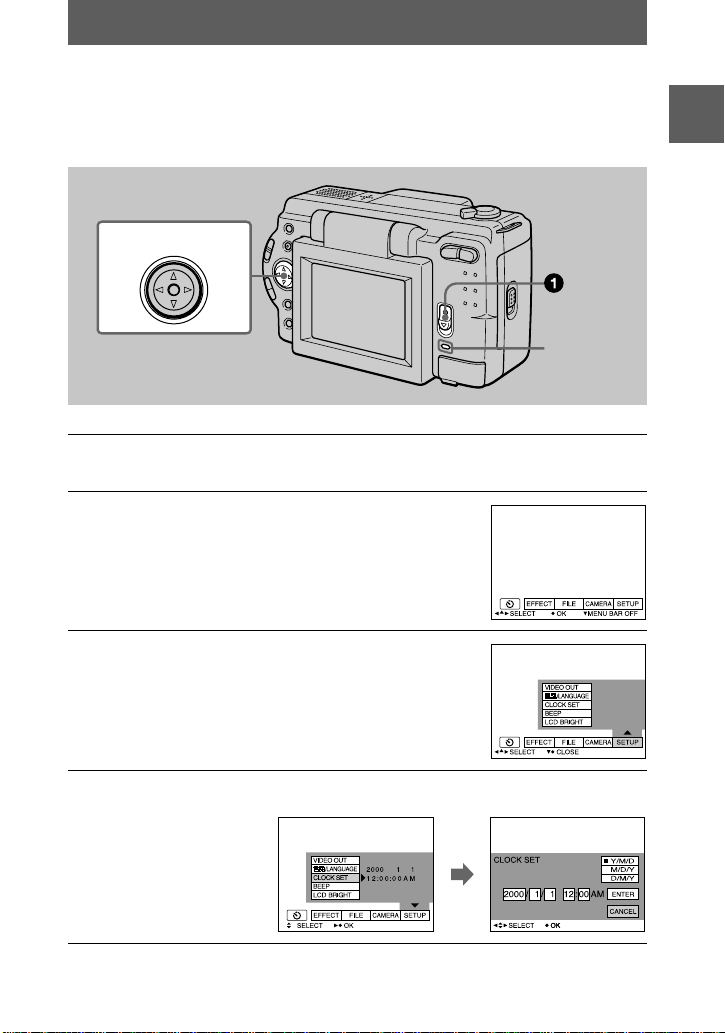
Setting the date and time
When you first use your camera, set the date and time. If these are not set, the
CLOCK SET screen appears whenever you turn on your camera for recording.
Control button
POWER
lamp
Slide down the POWER switch to turn on the power.
1
The POWER lamp lights up.
Press v on the control button.
2
The menu bar appears on the LCD screen.
Select [SETUP] with B on the control button,
3
then press t h e center z.
Getting started
Select [CLOCK SET] with v/V on the control button, then press the
4
center z.
13
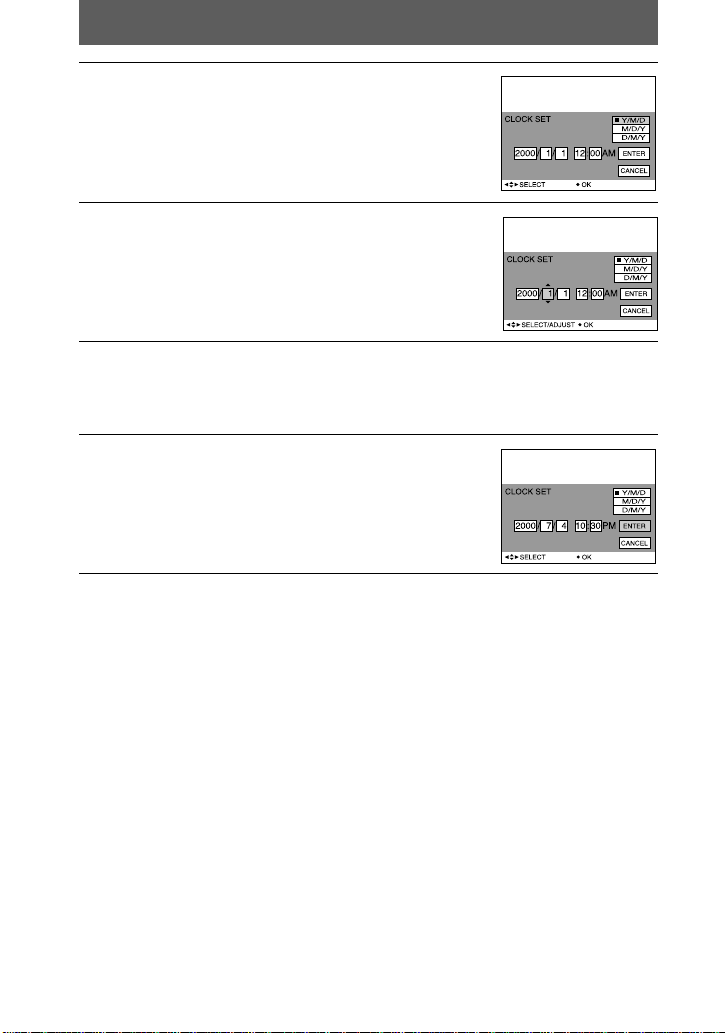
Select the desired date display format with
5
6
7
8
To cancel the date and time setting
Select [CANCEL] with v/V/b/B on the control button, then press the center z.
on the control button, then press the
v/V
center z.
Select from [Y/M/D] (year/month/day), [M/D/Y]
(month/day/y ear ) or [D/M/Y] (day/ m onth/year).
Select the year, month, day, ho ur or m inute
item you want to set with b/B on the control
button.
The item to be set is indicated with v/V.
Set the numeric value with v/V on the control button, then press
the center z to enter it .
After ent e ring the nu mber, v/V moves to the next item.
If you selected [D/M/Y] in st ep 5, set the time on a 24- hour cycle.
Select [ENTER] with B on the control button,
then press the center z at the desired
moment to begin clock movement.
The date and time are entered.
14
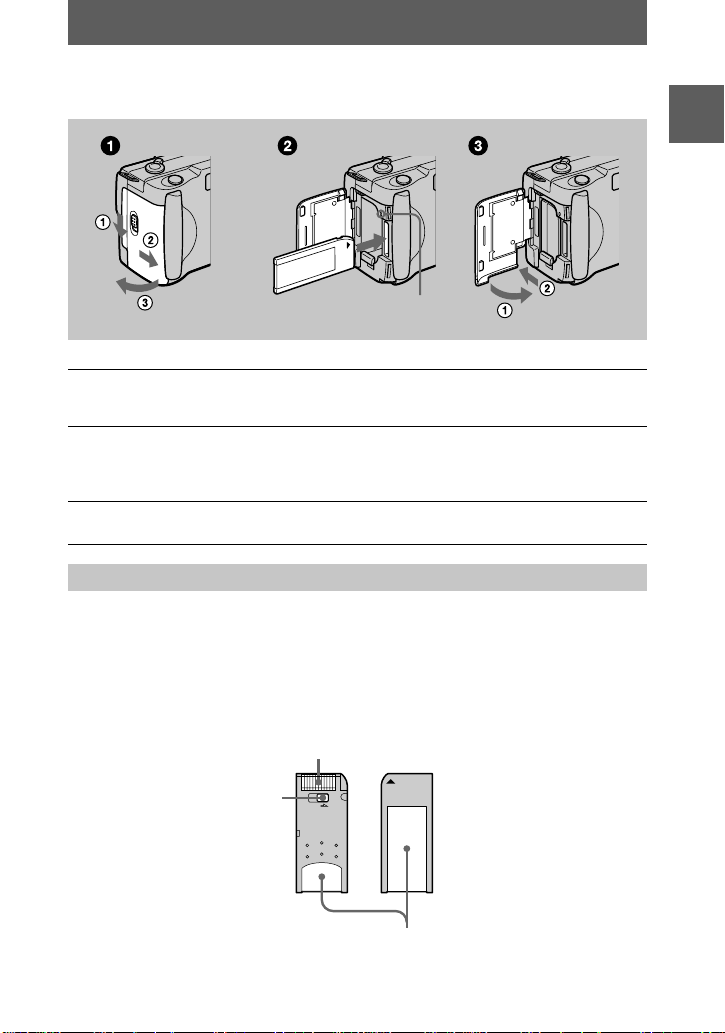
Inserting the “Memory Stick”
Access lamp
Open the battery/“Memory Stick” cover.
1
Open the cover while sliding the OPEN switch in the direction of the arrow.
Insert the “Memory Stick.”
2
Insert the “Memory Stick” with the B mark facing toward the battery
compartment as illustrated until it clicks.
Close the battery/“Memory Stick” cover.
3
Removing the “Memory Stick”
Open the battery/“Memory Stick” cover, then press the “Memory Stick” once ligh tly.
Notes
•
Insert the “Memory Stick” firmly until it clicks, otherwise a message such as “MEMORY
STICK ERROR” will be displayed.
•
Never remove the “Memory Stick” or turn off the power while the access lamp is lit up.
•
You cannot record or edit images on a “Memory Stick” if the erasure prevention switch is set to
the LOCK position.
Connector
Getting started
Erasure prevention switch
OC
Label space
15
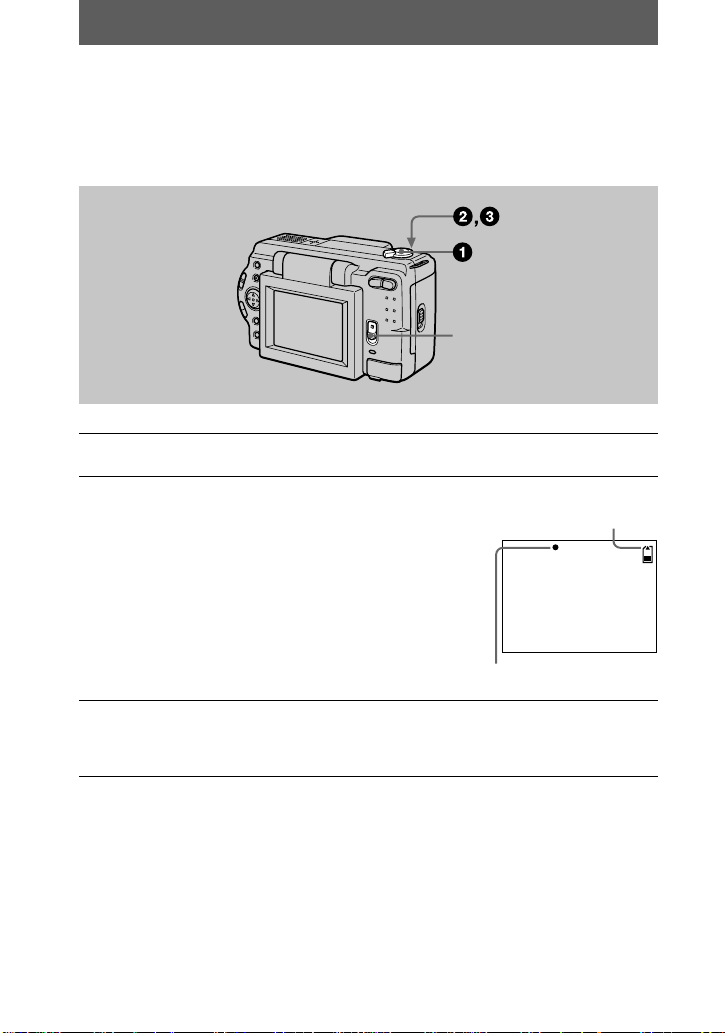
Basic operations
AE lock indicator
Remaining memory
capacity indicator
Recording
B
Recording still images
Still images ar e recorded in JPEG for mat.
To record still images, slide the POWER switch down to turn on the po we r and insert
a “Memory Stick.”
POWER switch
Set the MODE selector to STILL.
1
Press and hold the shutter button halfway
2
down and check the image.
While the AE lock indicator z (green) is flashin g,
the image freezes momentarily, but is not yet
recorded. When the camera finishes the automatic
adjustments*, the AE lock indicator z lights up
and the camera is ready for rec o rding.
T o cancel the recording, release the shutter button.
3
Exposure and focus are automatically adjusted.
∗
The number of images you can record on a “Memory Stick”
See pages 37 to 40.
Notes
•
While the image is being recorded on the “Memory Stick,” do not shake or strike the camera.
Also, do not turn the power off, or remove the battery pack or “Memory Stick.”
•
When recording a bright subje ct, t he LCD sc reen col or may ch ange a fte r AE lock , b ut this does
not affect the recorded image.
16
Press the shutter button fully down.
The shutter sounds and the image is re corded on the “Mem ory Stick.”
When “REC” disappears, you can record the next image.
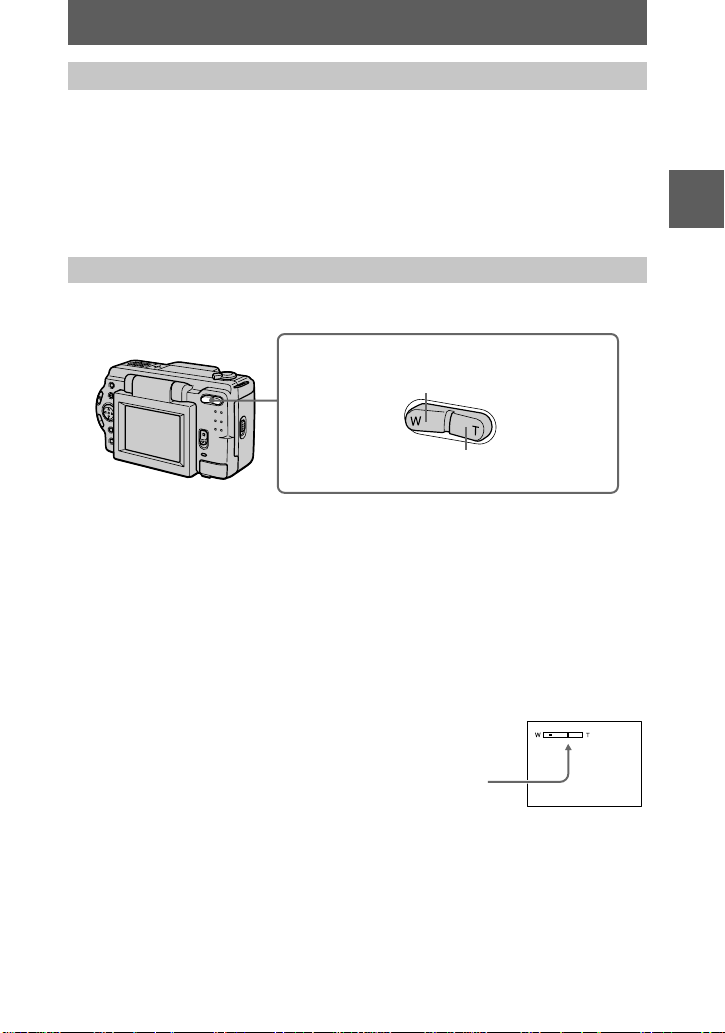
Checking the last recorded image (Quick Review)
The T side of the bar shows the
digital zooming zone.
You can check the last recorded image by clearing the menu bar from the screen
(page 31) and pres si ng b on the control button . To return to the norm al recording
mode, press lightly on the shutter button or select [RETURN] with b/B on the
control button and then press the center z. You can also delete the im age first by
selecting [DELETE] on the Quick Review screen with b/B on the cont rol button and
pressing the center z, and then selecting [OK] with v/V on the control button and
pressing the center z.
Using the zoom feature
Zoom button
W side: for wide-angle (subject appears
farther away)
T side: for telephoto (subject appears
closer)
Minimum focal distance to the subject
W side: About 9 7/8 inches (25 c m) or more
T side: About 23 5/8 inches (60 cm) or more
To record even closer subjects, see page41.
Digital zoom function
This camera has a digital zoom function.
Digital zoom enlarges the image by digital processing and it starts to function when
zoom exceeds 3×.
BB
B
B
Recording
Using digital zoom
•
The maximum zoom magnification is 6×.
•
Digital zooming deteriorates the picture quality. When digital zoom i s not
necessary, set [DIGITAL ZOOM] to [OFF] in the menu settings (page 34).
Note
Digital zoom does not work for moving images.
17
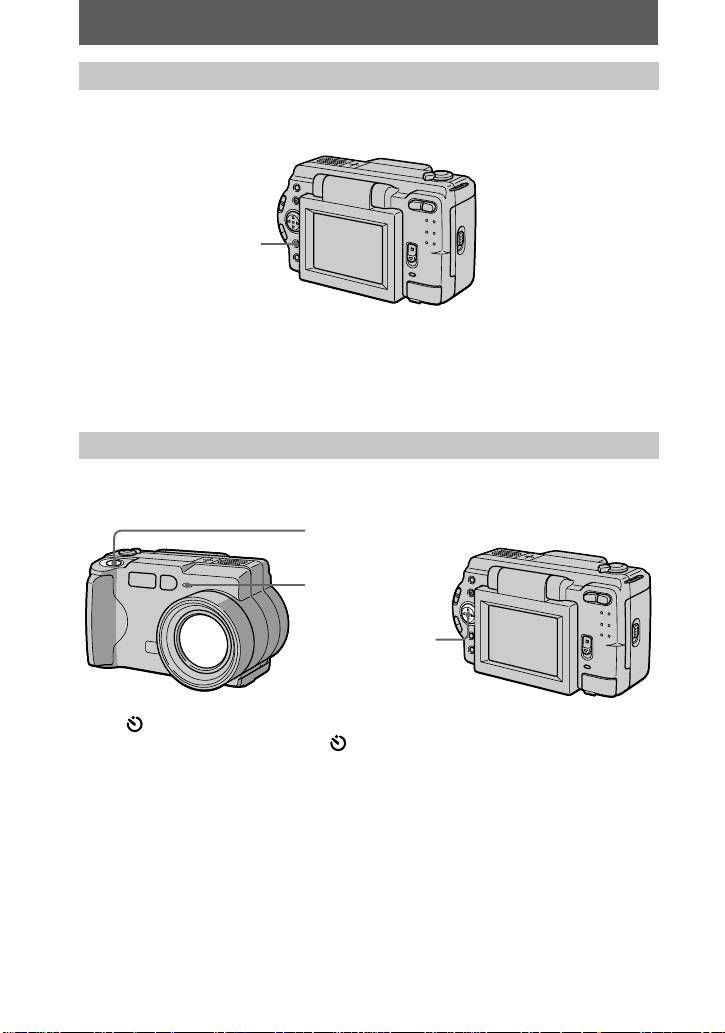
LCD screen indicators during recording
Press DISPLAY to turn on/off the indicators on the LCD screen.
See page 64 for a detailed description of the indicated items.
DISPLAY
Notes
•
You cannot turn off the self-timer indicators and some of the indicators used in advanced
operations.
•
The indicators on the LCD screen are not recorded.
Using the self-timer
When you use the self-timer function, the subject is recorded about 10 seconds after
you press the shutter button.
Shutter button
Self-timer lamp
Control button
Select (self-timer) indicator on the L CD screen with v/V/b/B on the control
button, then press the center z. The (self-timer) indicator a ppears on the LCD
screen, and about 10 seconds after yo u press the shutter button, th e subject is
recorded. The self-timer lamp flashes after you press the shutter button until the
shutter is released.
18
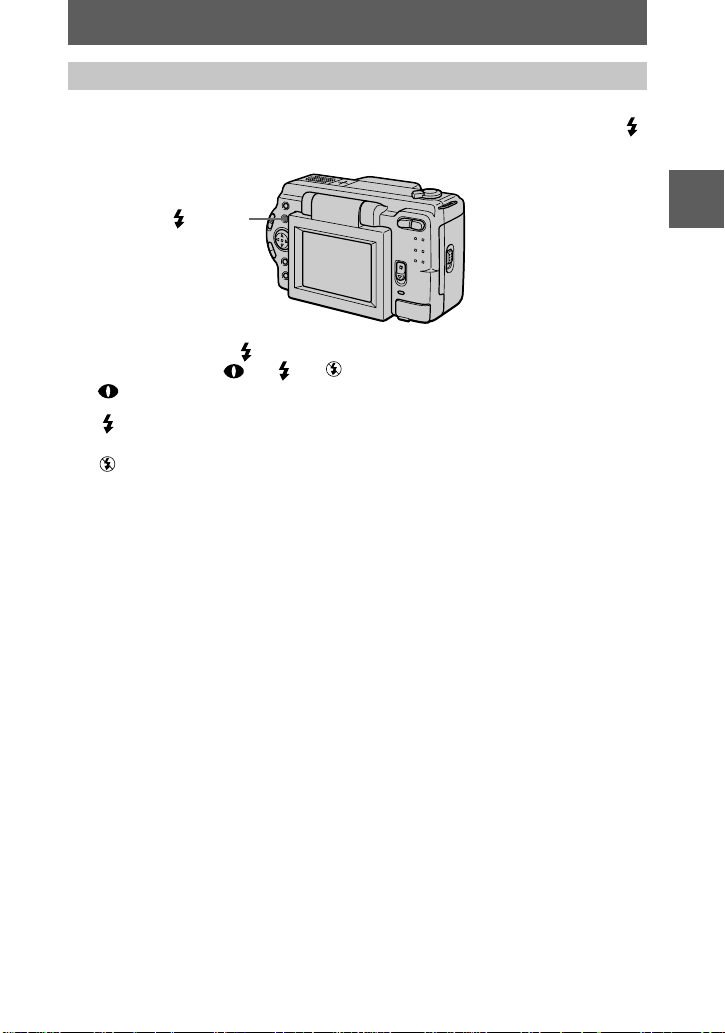
Recording images with the flash
The initial setting is auto (n o indicator). In this mode, the flash automatic al ly s trobes
when the surr oundings become dark. When you change the flash mode, press the
(flash) repeatedly so that the flash mode indicator appears on the LCD screen.
(
flash)
Each time you press the (flash), the indicator changes as follows.
(No indicator) t t t t (No indicator)
Auto red-eye reduction: The flash strobes before recording to reduce the
red-eye phenomenon .
Forced flash: The flash strobes regardless of the surrounding
brightness.
No flash: The flash does not strobe.
You can change the brig ht ness of the flash (FLASH LEVEL) in the menu settings
(page 34).
Notes
•
The recommended shooting distance using the built-in flash is 31/32 feet to 8 1/3 feet (0.3 m to
2.5 m).
•
Attaching a conversion lens (not supplied) may block the light from the flash or cause the lens
shadow to appear.
•
Auto red-eye reduction may not produce the desired red-eye reduction effects depending on
individual differences, the distance to the subje ct, if the subj ec t doe s not see the pre-strobe, or
other conditions. In addition, red-eye reduc tion effects are also difficult to obtain if you set the
shutter to a slow speed in the PROGRAM AE shutter priority mode.
•
The flash effect is not obtained easily when you use forced flash in a bright locat ion.
BB
B
B
Recording
19
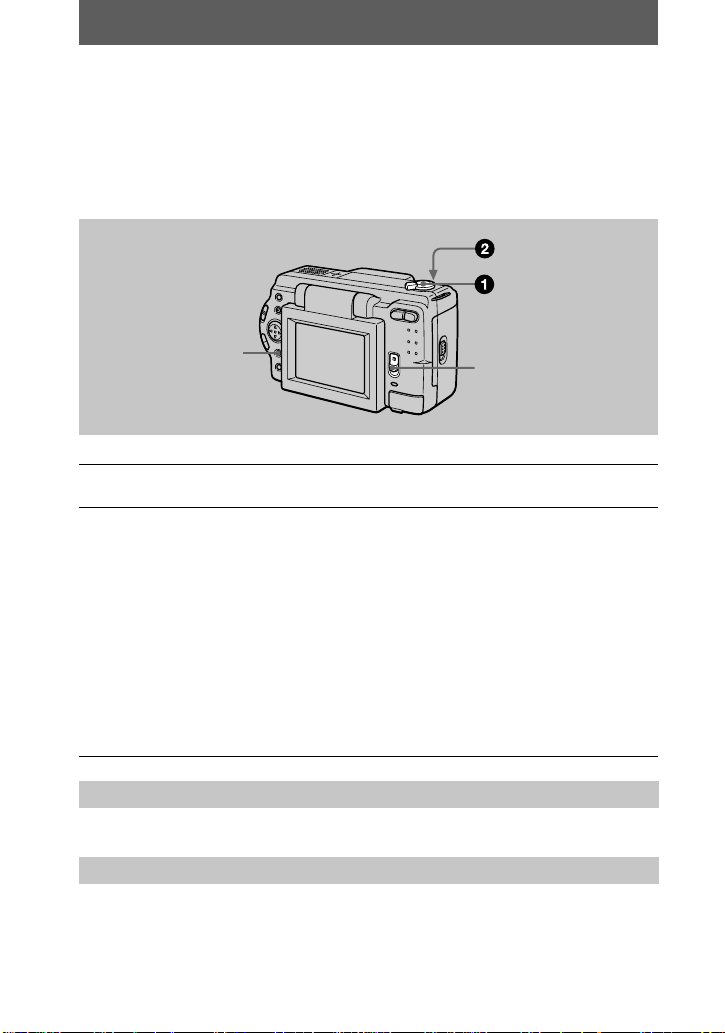
Recording moving images (DSCS50 only)
Moving images with audio are recorded in MPEG format.
To record mov i ng i m ages, slide the POWER swit ch down to turn on the power and
insert a “Mem ory Stick.”
DISPLAY
Set the MODE selector to MOVIE.
1
Press the shutter button fully down.
2
“REC” appears on th e LCD screen, and the i m age and sound are recorded on
the “Memory Stick . ”
If you press the shutter button momentarily
The image and sound are recorded for five seconds. You can change the
recording time to 10 or 15 seconds with [REC TIME SET] in the menu settings
(page 33).
If you hold the shutter button down
The image and sound are recorded while the shutter button is held down fo r up
to 60 seconds. However, when [IMAGE SIZE] in the menu setting is set to
[320×240], the maximum recording time is 15 seconds (page 33).
Zooming or using the self-timer, etc.
See pages 17 and 18.
LCD screen indicators during recording
Press DISPLAY to turn on/off the indicators on the LCD screen.
These indicators are not recorded. See page 64 for a detailed description of the
indicators.
POWER switch
20
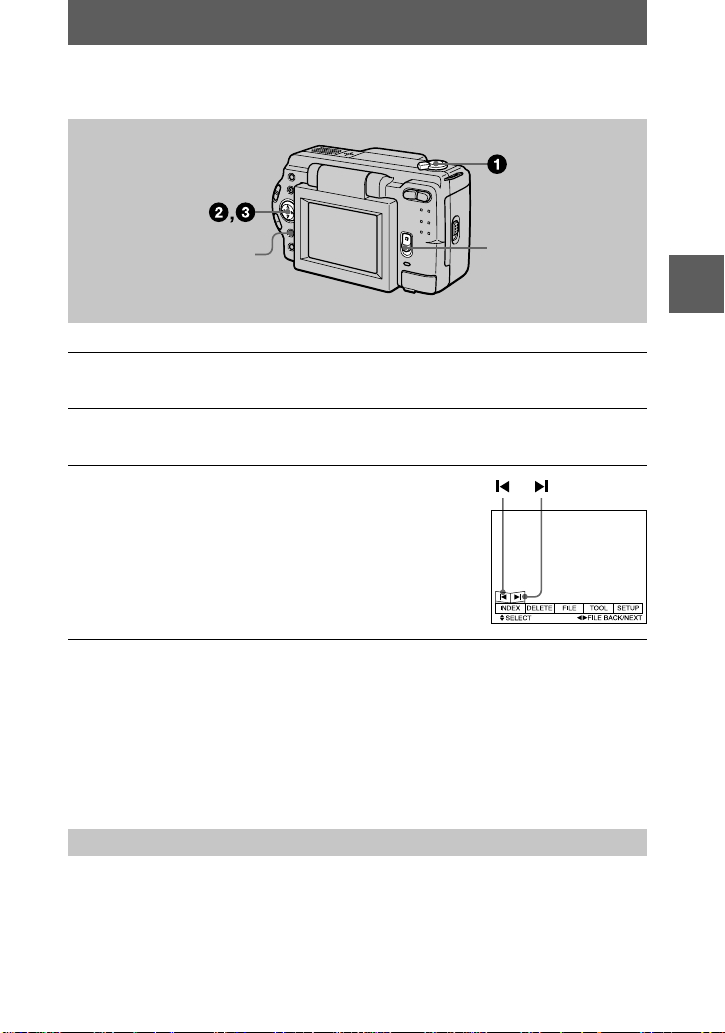
Playing back still images
Playback
B
DISPLAY
Set the MODE selector to PLAY.
1
The last recorded image (still or moving) appears on the LCD screen.
Press v on the control button to display the menu bar on the LCD
2
screen.
Select the desired still image with the
3
control button.
Press v/V/b/B on the control button to select "b/B"
on the LCD screen, then press b/B on the control
button.
: To display the preceding image.
"b
: To display the next image.
B"
When the menu bar is not displayed
You can directly select and play bac k the image with b/B on the control button .
Notes
•
You might not be able to correctl y play bac k im ag es reco rd ed with th i s cam era o n oth er
equipment.
•
You cannot play back on this camera ima ge s la rge r th an the maximum image size that c an be
recorded with this camera.
POWER switch
BB
B
B
Playback
LCD screen indicators during still image playback
Press DISPLAY to turn on/off the indicators on the LCD screen.
See page 64 for a detailed descri pt ion of the indicators.
21
