Page 1

4-477-083-42(1)
DSC-RX10
Digital Still Camera / Instruction Manual GB
Appareil photo numérique / Mode d’emploi FR
Fotocamera digitale / Istruzioni per l’uso IT
Cámara fotografía digital / Manual de instrucciones ES
Câmara fotográfica digital / Manual de instruções PT
Digitale Fotokamera / Gebrauchsanleitung DE
Digitale camera / Gebruiksaanwijzing NL
Cyfrowy aparat fotograczny / Instrukcja obsługi PL
Digitální fotoaparát / Návod k obsluze CZ
Digitális fényképezőgép / Használati útmutató HU
Digitálny fotoaparát / Návod na používanie SK
Digital stillbildskamera / Handledning SE
Digitaalikamera / Käyttöopas FI
Digitalt stillkamera / Bruksanvisning NO
Digitalt stillbilledkamera / Betjeningsvejledning DK
©2013 Sony Corporation Printed in China
DSC-RX10
Page 2

English
Learning more about the camera (“Help Guide”)
“Help Guide” is an on-line manual. Refer to it for in-depth
instructions on the many functions of the camera.
1 Access the Sony support page.
http://www.sony.net/SonyInfo/Support/
2 Select your country or region.
3 Search for the model name of your camera within the
support page.
• Check the model name on the bottom of your camera.
Viewing the Guide
This camera is equipped with a built-in instruction guide.
MENU
(Delete)
In-Camera Guide
The camera displays explanations for MENU items and the setting values.
1 Press the MENU button or the Fn (Function) button.
2 Select the desired item, then press the (Delete) button.
GB
2
Page 3

Owner’s Record
The model and serial numbers are located on the bottom. Record the serial number in the
space provided below. Refer to these numbers whenever you call your Sony dealer
regarding this product.
Model No. WW808143 (DSC-RX10)
Serial No. _____________________________
Model No. AC-UB10/AC-UB10B/AC-UB10C/AC-UB10D
Serial No. _____________________________
DSC-RX10 Model No. WW808143
WARNING
To reduce fire or shock hazard, do not expose the unit to rain or
moisture.
IMPORTANT SAFETY INSTRUCTIONS
-SAVE THESE INSTRUCTIONS
DANGER
TO REDUCE THE RISK OF FIRE OR ELECTRIC
SHOCK, CAREFULLY FOLLOW THESE
INSTRUCTIONS
If the shape of the plug does not fit the power outlet, use an attachment plug adaptor of the
proper configuration for the power outlet.
CAUTION
[ Battery pack
If the battery pack is mishandled, the battery pack can burst, cause a fire or even chemical
burns. Observe the following cautions.
• Do not disassemble.
• Do not crush and do not expose the battery pack to any shock or force such as
hammering, dropping or stepping on it.
• Do not short circuit and do not allow metal objects to come into contact with the battery
terminals.
• Do not expose to high temperature above 60°C (140°F) such as in direct sunlight or in a
car parked in the sun.
• Do not incinerate or dispose of in fire.
GB
GB
3
Page 4

• Do not handle damaged or leaking lithium ion batteries.
• Be sure to charge the battery pack using a genuine Sony battery charger or a device that
can charge the battery pack.
• Keep the battery pack out of the reach of small children.
• Keep the battery pack dry.
• Replace only with the same or equivalent type recommended by Sony.
• Dispose of used battery packs promptly as described in the instructions.
[ AC Adaptor
Use the nearby wall outlet (wall socket) when using the AC Adaptor. Disconnect the AC
Adaptor from the wall outlet (wall socket) immediately if any malfunction occurs while
using the apparatus.
For Customers in the U.S.A. and Canada
[ RECYCLING LITHIUM-ION BATTERIES
Lithium-Ion batteries are recyclable.
You can help preserve our environment by returning your used
rechargeable batteries to the collection and recycling location nearest
you.
For more information regarding recycling of rechargeable batteries,
call toll free
1-800-822-8837, or visit http://www.call2recycle.org/
Caution: Do not handle damaged or leaking Lithium-Ion batteries.
[ Battery pack
This device complies with Part 15 of the FCC Rules. Operation is subject to the following
two conditions:
(1) This device may not cause harmful interference, and (2) this device must accept any
interference received, including interference that may cause undesired operation.
CAN ICES-3 B/NMB-3 B
This equipment complies with FCC/IC radiation exposure limits set forth for an
uncontrolled environment and meets the FCC radio frequency (RF) Exposure Guidelines
in Supplement C to OET65 and RSS-102 of the IC radio frequency (RF) Exposure rules.
This equipment has very low levels of RF energy that are deemed to comply without
testing of specific absorption ratio (SAR).
GB
4
Page 5

For Customers in the U.S.A.
UL is an internationally recognized safety organization.
The UL Mark on the product means it has been UL Listed.
If you have any questions about this product, you may call:
Sony Customer Information Center
1-800-222-SONY (7669)
The number below is for the FCC related matters only.
[ Regulatory Information
Declaration of Conformity
Trade Name: SONY
Model No.: WW808143
Responsible Party: Sony Electronics Inc.
Address: 16530 Via Esprillo,
Telephone No.: 858-942-2230
This device complies with Part15 of the FCC Rules. Operation is subject to the
following two conditions: (1) This device may not cause harmful interference, and (2)
this device must accept any interference received, including interference that may cause
undesired operation.
This equipment must not be co-located or operated in conjunction with any other antenna
or transmitter.
[ CAUTION
You are cautioned that any changes or modifications not expressly approved in this manual
could void your authority to operate this equipment.
[ Note:
This equipment has been tested and found to comply with the limits for a Class B digital
device, pursuant to Part 15 of the FCC Rules.
These limits are designed to provide reasonable protection against harmful interference in
a residential installation. This equipment generates, uses, and can radiate radio frequency
energy and, if not installed and used in accordance with the instructions, may cause
harmful interference to radio communications. However, there is no guarantee that
interference will not occur in a particular installation. If this equipment does cause harmful
interference to radio or television reception, which can be determined by turning the
equipment off and on, the user is encouraged to try to correct the interference by one or
more of the following measures:
– Reorient or relocate the receiving antenna.
– Increase the separation between the equipment and receiver.
– Connect the equipment into an outlet on a circuit different from that to which the
receiver is connected.
– Consult the dealer or an experienced radio/TV technician for help.
San Diego, CA 92127 U.S.A.
GB
GB
5
Page 6

The supplied interface cable must be used with the equipment in order to comply with the
limits for a digital device pursuant to Subpart B of Part 15 of FCC Rules.
For Customers in Canada
This device complies with Industry Canada licence-exempt RSS standard(s).
Operation is subject to the following two conditions: (1) this device may not cause
interference, and (2) this device must accept any interference, including interference that
may cause undesired operation of the device.
For Customers in Europe
[ Notice for the customers in the countries applying EU Directives
Manufacturer: Sony Corporation, 1-7-1 Konan Minato-ku Tokyo, 108-0075 Japan
For EU product compliance: Sony Deutschland GmbH, Hedelfinger Strasse 61, 70327
Stuttgart, Germany
Hereby, Sony Corporation, declares that this WW808143 Digital Still Camera is in
compliance with the essential requirements and other relevant provisions of Directive
1999/5/EC. For details, please access the following URL:
http://www.compliance.sony.de/
[ Notice
If static electricity or electromagnetism causes data transfer to discontinue midway (fail),
restart the application or disconnect and connect the communication cable (USB, etc.)
again.
This product has been tested and found compliant with the limits set out in the EMC
regulation for using connection cables shorter than 3 meters (9.8 feet).
The electromagnetic fields at the specific frequencies may influence the picture and sound
of this unit.
GB
6
Page 7

[ Disposal of Old Electrical & Electronic Equipment (Applicable in
the European Union and other European countries with separate
collection systems)
This symbol on the product or on its packaging indicates that this product
shall not be treated as household waste. Instead it shall be handed over to
the applicable collection point for the recycling of electrical and electronic
equipment. By ensuring this product is disposed of correctly, you will help
prevent potential negative consequences for the environment and human
health, which could otherwise be caused by inappropriate waste handling
of this product. The recycling of materials will help to conserve natural
please contact your local Civic Office, your household waste disposal service or the shop
where you purchased the product.
resources. For more detailed information about recycling of this product,
[ Disposal of waste batteries (applicable in the European Union
and other European countries with separate collection systems)
This symbol on the battery or on the packaging indicates that the battery
provided with this product shall not be treated as household waste.
On certain batteries this symbol might be used in combination with a
chemical symbol. The chemical symbols for mercury (Hg) or lead (Pb) are
added if the battery contains more than 0.0005% mercury or 0.004% lead.
potentially negative consequences for the environment and human health which could
otherwise be caused by inappropriate waste handling of the battery. The recycling of the
materials will help to conserve natural resources.
In case of products that for safety, performance or data integrity reasons require a
permanent connection with an incorporated battery, this battery should be replaced by
qualified service staff only. To ensure that the battery will be treated properly, hand over
the product at end-of-life to the applicable collection point for the recycling of electrical
and electronic equipment.
For all other batteries, please view the section on how to remove the battery from the
product safely.
Hand the battery over to the applicable collection point for the recycling of waste batteries.
For more detailed information about recycling of this product or battery, please contact
your local Civic Office, your household waste disposal service or the shop where you
purchased the product.
By ensuring these batteries are disposed of correctly, you will help prevent
GB
For Customers in Singapore
GB
7
Page 8

Checking the supplied items
The number in parentheses indicates the number of pieces.
• Camera (1)
• Rechargeable Battery Pack NP-FW50 (1)
• Micro USB Cable (1)
• AC Adaptor AC-UB10/UB10B/UB10C/UB10D (1)
• Power Cord (mains lead) (not supplied in the USA and Canada) (1)
• Shoulder Strap (1)
• Lens Cap (1)
• Lens Hood (1)
• Shoe Cap (1) (Attached on the camera)
• Eyepiece Cup (1) (Attached on the camera)
• Instruction Manual (this manual) (1)
GB
8
Page 9
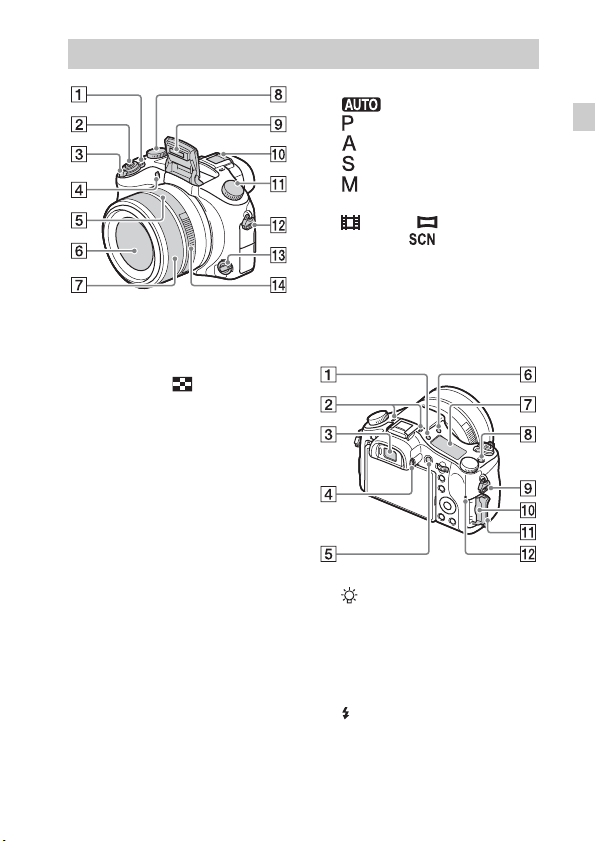
Identifying parts
A ON/OFF (Power) switch
B Shutter button
C For shooting: W/T (zoom) lever
For viewing: (Index) lever/
Playback zoom lever
D Self-timer lamp/AF illuminator
E Aperture index
F Lens
G Manual ring
• You can zoom using the manual
ring when in Auto Focus mode.
You can adjust the focus using
the manual ring when in Manual
Focus mode or Direct Manual
Focus mode.
H Exposure compensation dial
I Flash
J Multi interface shoe*
K Mode dial
(Auto Mode)/
(Program Auto)/
(Aperture Priority)/
(Shutter Priority)/
(Manual Exposure)/
1/2 (Memory recall)/
(Movie)/ (Sweep
Panorama)/ (Scene
Selection)
L Hook for Shoulder Strap
M Focus mode dial
N Aperture ring
A (Display panel illumination)
button
B Microphone
C Viewfinder
D Diopter-adjustment dial
E MOVIE (Movie) button
F (Flash pop-up) button
G Display panel
H C (Custom) button
I Hook for Shoulder Strap
GB
GB
9
Page 10
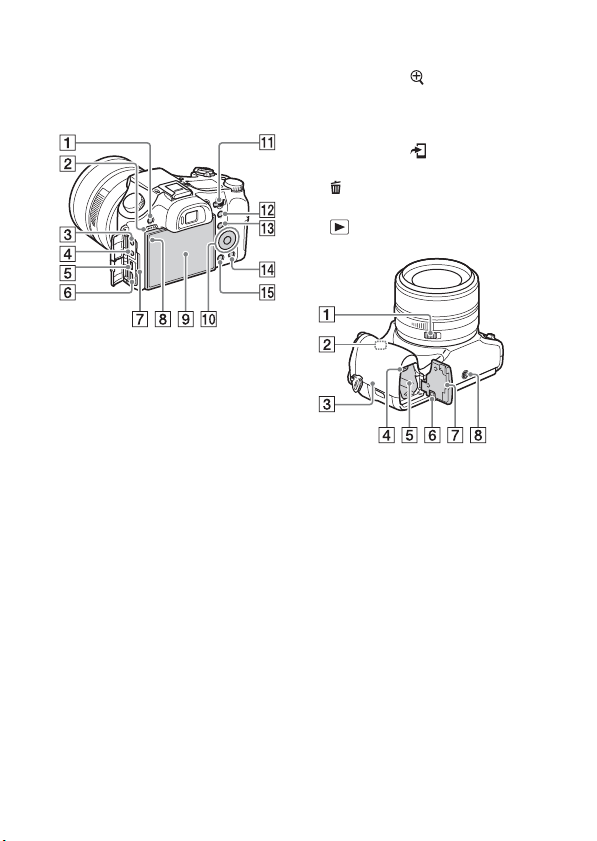
J Memory card slot
K Memory card cover
L Access lamp
A MENU button
B Speaker
C m (Microphone) jack
• When an external microphone is
connected, the camera switches
from the internal microphone to
the external microphone. If the
external microphone is a plug-inpower type, the power of the
microphone is supplied by the
camera.
D i (Headphones) jack
E Multi Terminal
• Supports Micro USB compatible
device.
F HDMI micro jack
G Charge lamp
H Light sensor
I LCD screen
J Control wheel
K Control dial
L For shooting: AEL (AE lock)
button
For viewing: (Playback
zoom) button
M For shooting: Fn (Function)
button
For viewing: (Send to
Smartphone) button
N (Delete/In-Camera Guide)
button
O (Playback) button
A Aperture Click Switch
• Set the Aperture Click Switch to
OFF when shooting movies. If
you change the aperture value
while shooting a movie with the
Aperture Click Switch set to ON,
the sound of the aperture ring will
be recorded.
B Wi-Fi sensor (built-in)
10
GB
Page 11

C (N Mark)
• Touch the mark when you
connect the camera to a
smartphone equipped with the
NFC function.
• NFC (Near Field
Communication) is an
international standard of the
short-range wireless
communication technology.
D Battery eject lever
E Battery insertion slot
F Connection plate cover
Use this when using an AC-PW20
AC Adaptor (sold separately).
Insert the connection plate into the
battery compartment, and then pass
the cord through the connection
plate cover as shown below.
• Make sure that the cord is not
pinched when you close the
cover.
G Battery cover
H Tripod socket hole
• Use a tripod with a screw less
than 5.5 mm (7/32 inches) long.
Otherwise, you cannot firmly
secure the camera, and damage to
the camera may occur.
* For details on compatible accessories
for the multi interface shoe, visit the
Sony web site, or consult your Sony
dealer or local authorized Sony
service facility. You can also use
accessories that are compatible with
the accessory shoe. Operations with
other manufacturers’ accessories are
not guaranteed.
GB
GB
11
Page 12

Inserting the battery pack
Battery eject lever
Open the cover.
1
Insert the battery pack.
2
• While pressing the battery eject lever, insert the battery pack as
illustrated. Make sure that the battery eject lever locks after insertion.
• Closing the cover with the battery inserted incorrectly may damage the
camera.
12
GB
Page 13

Charging the battery pack
For customers in the USA
and Canada
GB
Power cord
(Mains lead)
For customers in countries/regions
other than the USA and Canada
Connect the camera to the AC Adaptor (supplied),
1
using the micro USB cable (supplied).
Connect the AC Adaptor to the wall outlet (wall socket).
2
The charge lamp lights orange, and charging starts.
• Turn off the camera while charging the battery.
• You can charge the battery pack even when it is partially charged.
• When the charge lamp flashes and charging is not finished, remove and
re-insert the battery pack.
Charge lamp
Lit: Charging
Off: Charging finished
Flashing:
Charging error or
charging paused
temporarily because the
camera is not within the
proper temperature range
GB
13
Page 14

Notes
• If the charge lamp on the camera flashes when the AC Adaptor is connected to the
wall outlet (wall socket), this indicates that charging is temporarily stopped
because the temperature is outside the recommended range. When the temperature
gets back within the appropriate range, the charging resumes. We recommend
charging the battery pack in an ambient temperature of between 10°C to 30°C
(50ºF to 86ºF).
• The battery pack may not be effectively charged if the terminal section of the
battery is dirty. In this case, wipe any dust off lightly using a soft cloth or a cotton
swab to clean the terminal section of the battery.
• Connect the AC Adaptor (supplied) to the nearest wall outlet (wall socket). If
malfunctions occur while using the AC Adaptor, disconnect the plug from the wall
outlet (wall socket) immediately to disconnect from the power source.
• When charging is finished, disconnect the AC Adaptor from the wall outlet (wall
socket).
• Be sure to use only genuine Sony brand battery packs, micro USB cable (supplied)
and AC Adaptor (supplied).
• Power is not supplied during shooting/playback if the camera is connected to a
wall outlet with the supplied AC adaptor. To supply power to the camera during
shooting/playback, use the AC-PW20 (sold separately) AC adaptor.
x
Charging time (Full charge)
The charging time is approximately 310 min. using the AC Adaptor
(supplied).
Notes
• The above charging time applies when charging a fully depleted battery pack at a
temperature of 25°C (77°F). Charging may take longer depending on conditions of
use and circumstances.
14
GB
Page 15

x
Charging by connecting to a computer
The battery pack can be charged by connecting the camera to a computer using
a micro USB cable.
To a USB jack
Notes
• Note the following points when charging via a computer:
– If the camera is connected to a laptop computer that is not connected to a power
source, the laptop battery level decreases. Do not charge for an extended period
of time.
– Do not turn on/off or restart the computer, or wake the computer to resume from
sleep mode when a USB connection has been established between the computer
and the camera. That may cause the camera to malfunction. Before turning on/
off, or restarting the computer or waking the computer from sleep mode,
disconnect the camera and the computer.
– No guarantees are made for charging using a custom-built computer or a
modified computer.
GB
GB
15
Page 16

x
Battery life and number of images that can be
recorded and played back
Battery life Number of images
Shooting (still
images)
Typical movie
shooting
Continuous
movie shooting
Viewing (still images) Approx. 315 min. Approx. 6300 images
Notes
• The above number of images applies when the battery pack is fully charged. The
number of images may decrease depending on the conditions of use.
• The number of images that can be recorded is for shooting under the following
conditions:
– Using Sony “Memory Stick PRO Duo” (Mark2) media (sold separately)
– The battery pack is used at an ambient temperature of 25°C (77°F).
– [Display Quality] is set to [Standard]
• The number for “Shooting (still images)” is based on the CIPA standard, and is for
shooting under the following conditions:
(CIPA: Camera & Imaging Products Association)
– DISP is set to [Display All Info.].
– Shooting once every 30 seconds.
– The zoom is switched alternately between the W and T ends.
– The flash strobes once every two times.
– The power turns on and off once every ten times.
• The numbers of minutes for movie shooting are based on the CIPA standard, and
are for shooting under the following conditions:
– [ Record Setting]: 60i 17M(FH)/50i 17M(FH)
– Typical movie shooting: Battery life based on repeatedly starting/stopping
shooting, zooming, turning on/off, etc.
– Continuous movie shooting: Battery life based on non-stop shooting until the
limit (29 minutes) has been reached, and then continued by pressing the MOVIE
button again. Other functions, such as zooming, are not operated.
LCD screen Approx. 210 min. Approx. 420 images
Viewfinder Approx. 170 min. Approx. 340 images
LCD screen Approx. 70 min. —
Viewfinder Approx. 70 min. —
LCD screen Approx. 145 min. —
Viewfinder Approx. 145 min. —
16
GB
Page 17

Inserting a memory card (sold separately)
Ensure the notched corner
faces correctly.
Open the cover.
1
Insert the memory card (sold separately).
2
• With the notched corner facing as illustrated, insert the memory card
until it clicks into place.
Close the cover.
3
GB
GB
17
Page 18

x
Memory cards that can be used
Memory card For still images For movies
Memory Stick XC-HG Duo
A
Memory Stick PRO Duo (Mark2 only)
Memory Stick PRO-HG Duo
B Memory Stick Micro (M2) (Mark2 only)
SD memory card (Class 4 or faster)
C
SDHC memory card (Class 4 or faster)
SDXC memory card (Class 4 or faster)
microSD memory card (Class 4 or faster)
D
microSDHC memory card (Class 4 or faster)
microSDXC memory card (Class 4 or faster)
• In this manual, the products in the table are collectively referred to as follows:
A: “Memory Stick PRO Duo” media
B: “Memory Stick Micro” media
C: SD card
D: microSD memory card
Notes
• When using “Memory Stick Micro” media or microSD memory cards with this
camera, make sure to use with the appropriate adaptor.
x
To remove the memory card/battery pack
Memory card: Push the memory card in once to eject the memory card.
Battery pack: Slide the battery eject lever. Be sure not to drop the battery pack.
Notes
• Never remove the memory card/battery pack when the access lamp (page 9) is lit.
This may cause damage to data in the memory card.
18
GB
Page 19

Setting the clock
ON/OFF (Power)
Control wheel
Select items: v/V/b/B//
z
Set:
Set the ON/OFF (Power) switch to ON.
1
Date & Time setting is displayed when you turn on the camera for the first
time.
• It may take time for the power to turn on and allow operation.
Check that [Enter] is selected on the screen, then press
2
z on the control wheel.
Select a desired geographic location by following the
3
on-screen instructions, then press z.
Set [Daylight Savings], [Date/Time] and [Date Format],
4
then press z.
• When setting [Date/Time], midnight is 12:00 AM, and noon is
12:00 PM.
Check that [Enter] is selected, then press z.
5
GB
GB
19
Page 20

Shooting still images/movies
Shutter button
Mode dial
: Auto Mode
: Movie
MOVIE
Shooting still images
Press the shutter button halfway down to focus.
1
When the image is in focus, a beep sounds and the z or indicator
lights.
Press the shutter button fully down to shoot an image.
2
Shooting movies
Press the MOVIE (Movie) button to start recording.
1
• Use the W/T (zoom) lever to change the zoom scale.
Press the MOVIE button again to stop recording.
2
Notes
• Do not pull up the flash manually. This may cause a malfunction.
• When using the zoom function while shooting a movie, the sound of the camera
operating will be recorded. The sound of the MOVIE button operating may also be
recorded when movie recording is finished.
• Continuous movie shooting is possible for approximately 29 minutes at one time
with the camera’s default settings and when the ambient temperature is
approximately 25°C (77°F). When movie recording is finished, you can restart
recording by pressing the MOVIE button again. Recording may stop to protect the
camera depending on the ambient temperature.
GB
W/T (zoom)
lever
W: zoom out
T: zoom in
20
Page 21

Viewing images
W: zoom out
T: zoom in
Control wheel
(Playback)
(Delete)
Press the (Playback) button.
1
x
Selecting next/previous image
Select an image by pressing B (next)/b (previous) on the control wheel or by
turning the control wheel. Press z in the center of the control wheel to view
movies.
x
Deleting an image
1 Press the (Delete) button.
2 Select [Delete] with v on the control wheel, then press z.
x
Returning to shooting images
Press the shutter button halfway down.
Select images: B (next)/b (previous )
or turn the control
wheel
Set: z
GB
GB
21
Page 22

Introduction of other functions
Other functions can be operated using the control wheel, MENU button, etc.
MENU
Control dial
Fn (Function)
x
Control wheel
DISP (Display Contents): Allows you to change the screen display.
z (Eye AF): Focuses on a person’s eyes when you press the button. Shoot
images by pressing the shutter button while z is being pressed.
x
Fn (Function) button
Allows you to register 12 functions and recall those functions when shooting.
1 Press the Fn (Function) button.
2 Select the desired function by pressing v/V/b/B on the control wheel.
3 Select the setting value by turning the control wheel.
x
Control dial
You can instantly change the appropriate setting for each shooting mode just
by turning the control dial.
GB
Control wheel
22
Page 23

x
Menu Items
(Camera Settings)
Image Size Selects the size of still images.
Aspect Ratio Selects the aspect ratio for still images.
Quality Sets the image quality for still images.
Panorama: Size Selects the size of panoramic images.
Panorama: Direction Sets the shooting direction for panoramic images.
File Format Selects the movie file format.
Record Setting Selects the size of the recorded movie frame.
Drive Mode Sets the drive mode, such as for continuous shooting.
Flash Mode Sets the flash settings.
Flash Comp. Adjusts the intensity of flash output.
Red Eye Reduction Reduces the red-eye phenomenon when using flash.
Focus Area Selects the area of focus.
AF Illuminator
ISO Adjusts the luminous sensitivity.
ND Filter
Metering Mode
White Balance Adjusts color tones of an image.
DRO/Auto HDR
Creative Style Selects the desired image processing.
Picture Effect
Focus Magnifier
Long Exposure
NR
Sets the AF illuminator, which provides light for a
dark scene to aid focusing.
Sets the function that reduces the amount of light.
You can set to a slower shutter speed, reduce the
aperture value, etc.
Selects the metering mode that sets which part of the
subject to measure to determine the exposure.
Compensates automatically for brightness and
contrast.
Selects the desired effect filter to achieve a more
impressive and artistic expression.
Enlarges the image before shooting so that you can
check the focus in detail.
Sets noise reduction processing for shots with a
shutter speed of 1/3 second or longer.
GB
GB
23
Page 24

High ISO NR
Lock-on AF
Smile/Face Detect.
Sets noise reduction processing for high-sensitivity
shooting.
Sets the function to track subject and continue
focusing.
Selects to detect faces and adjust various settings
automatically. Sets to automatically release the
shutter when a smile is detected.
Soft Skin Effect Sets the Soft Skin Effect and the effect level.
Auto Obj.
Framing
Auto Mode
Scene Selection
Movie
SteadyShot
Analyzes the scene when capturing faces, close-ups,
or subjects tracked by Lock-on AF function, and
automatically trims and saves another copy of the
image with a more impressive composition.
You can shoot selecting either Intelligent Auto or
Superior Auto.
Selects pre-set settings to match various scene
conditions.
Selects the exposure mode to suit your subject or
effect.
Sets SteadyShot for shooting still images. Reduces
blur from camera shake when shooting while holding
the camera.
SteadyShot Sets SteadyShot for shooting movies.
Color Space Changes the range of reproducible colors.
Auto Slow Shut.
Audio Recording Sets whether to record audio when shooting a movie.
Audio Rec Level
Audio Out Timing
Wind Noise Reduct. Reduces wind noise during movie recording.
Memory Registers the desired modes or camera settings.
Sets the function that automati cally adjusts the shutter
speed following the brightness of the environment.
Adjusts the audio recording level during movie
recording.
Sets the timing of audio output during the movie
recording.
24
GB
Page 25

(Custom Settings)
Zebra Displays stripes to adjust brightness.
MF Assist Displays an enlarged image when focusing manually.
Focus Magnif. Time
Grid Line
Audio Level Display
Auto Review
DISP Button
Peaking Level
Peaking Color Sets the color used for the peaking function.
Exposure Set. Guide
Live View Display
Pre-AF
Zoom Setting
FINDER/MONITOR
AEL w/ shutter
Exp.comp.set
Bracket order
Face Registration
Sets the length of time the image will be shown in an
enlarged form.
Sets a grid line display to enable alignment to a
structural outline.
Sets whether or not to display the audio level on the
screen.
Sets auto review to display the captured image after
shooting.
Sets the screen display modes that can be selected by
pressing DISP on the control wheel.
Enhances the outline of in-focus ranges with a
specific color when focusing manually.
Sets the guide displayed when exposure settings are
changed in the shooting screen.
Sets whether or not to reflect settings such as
exposure compensation in screen display.
Sets whether or not to perform auto focus before the
shutter button is half pressed.
Sets whether to use the Clear Image Zoom and Digital
Zoom when zooming.
Sets the method for switching between the viewfinder
and screen.
Sets whether to perform AEL when the shutter button
is half pressed.
Sets whether to reflect exposure compensation value
to flash compensation.
Sets order of shooting for exposure bracket and white
balance bracket.
Registers or changes the person to be given priority in
the focus.
GB
GB
25
Page 26

Write Date
Function Menu Set.
Custom Key Settings Assigns a desired function to the button and dial.
Zoom Func. on Ring
MOVIE Button Sets whether to always activate the MOVIE button.
Dial/Wheel Lock
Sets whether to record a shooting date on the still
image.
Customizes the functions displayed when the Fn
(Function) button is pressed.
Sets the zooming function of the manual ring. When
you select [Step], you can move the zoom position to
a fixed step of the focal length.
Sets whether to disable the control dial and the
control wheel temporarily by using the Fn button
when shooting. You can disable/enable the control
dial and the control wheel by pressing and holding
down the Fn button.
(Wireless)
Send to Smartphone Transfers images to display on a smartphone.
Send to Computer
View on TV You can view images on a network-enabled TV.
Ctrl w/ Smartphone
Airplane Mode
WPS Push
Access Point Set. You can register your access point manually.
Edit Device Name
Disp MAC Address Displays the MAC address of the camera.
SSID/PW Reset
Reset Network Set. Resets all network settings.
GB
Backs up images by transferring them to a computer
connected to a network.
Shoots still images by controlling the camera
remotely by a smartphone.
You can set this device to not perform wireless
communications.
You can register the access point to the camera easily
by pushing the WPS button.
You can change the device name under Wi-Fi Direct,
etc.
Resets the SSID and password of smartphone
connection.
26
Page 27

(Playback)
Delete Deletes an image.
View Mode
Image Index Displays multiple images at the same time.
Display Rotation Sets the playback direction of the recording image.
Slide Show Shows a slide show.
Rotate Rotates the image.
Sets the way in which images are grouped for
playback.
Enlarge Image Enlarges the playback images.
4K Still Image PB
Protect Protects the images.
Specify Printing Adds a print order mark to a still image.
Outputs still images in 4K resolution to an HDMIconnected TV that supports 4K.
(Setup)
Monitor Brightness Sets the screen brightness.
Viewfinder Bright.
Finder Color Temp. Sets the color temperature of the viewfinder.
Volume Settings Sets the volume for movie playback.
Audio signals Sets the operating sound of the camera.
Upload Settings
Tile Menu
Mode Dial Guide
Delete confirm.
Display Quality Sets the display quality.
Pwr Save Start Time
When using an electronic viewfinder, sets the
brightness of the electronic viewfinder.
Sets the upload function of the camera when using an
Eye-Fi card.
Sets whether to display the tile menu every time you
press the MENU button.
Turns the mode dial guide (the explanation of each
shooting mode) on or off.
Sets which Delete or Cancel is preselected in the
Delete confirmation screen.
Sets the length of time until the camera turns off
automatically.
GB
GB
27
Page 28

PAL/NTSC Selector
(only for 1080 50i
compatible models)
Demo Mode Sets demonstration playback of a movie to on or off.
HDMI Resolution
CTRL FOR HDMI
HDMI Info. Display
USB Connection Sets the USB connection method.
USB LUN Setting
Language Selects the language.
Date/Time Setup Sets date and time, and daylight savings.
Area Setting Sets the location of use.
Format Formats the memory card.
File Number
Select REC Folder Changes the selected folder for storing images.
New Folder
Folder Name Sets the folder format for still images.
Recover Image DB
Display Media Info.
Version Displays the camera software version.
Setting Reset Restores settings to their defaults.
By changing the TV format of the device, shooting in
a different movie format is possible.
Sets the resolution when the camera is connected to
an HDMI TV.
Operates the camera from a TV that supports
“BRAVIA” Sync.
Selects whether or not to display information to the
TV while connected to an HDMI compatible TV.
Enhances compatibility by limiting the functions of
the USB connection.
Sets the method used to assign file numbers to still
images and movies.
Creates a new folder for storing still images and
movies (MP4).
Recovers the image database file and enables
recording and playback.
Displays the remaining recording time of movies and
the recordable number of still images on the memory
card.
28
GB
Page 29

Features of “PlayMemories Home”
The software “PlayMemories Home” allows you to import still images and
movies to your computer and use them. “PlayMemories Home” is required for
importing AVCHD movies to your computer.
Playing back importe d
images
Importing images from
your camera
GB
For Windows, the following functions are also
available.
Viewing images
on Calendar
Creating
movie
discs
Uploading
images to
network services
Sharing images on
“PlayMemories Online”
z Installing “PlayMemories Home”
You can install “PlayMemories Home” from the following URL:
www.sony.net/pm/
Notes
• An Internet connection is required to install “PlayMemories Home”.
• An Internet connection is required to use “PlayMemories Online” or other network
services. “PlayMemories Online” or other network services may not be available
in some countries or regions.
• Refer to the following URL for Mac software:
http://www.sony.co.jp/imsoft/Mac/
• If the software “PMB (Picture Motion Browser),” supplied with models released
before 2011, has already been installed on your computer, “PlayMemories Home”
will overwrite it and will be installed. Use “PlayMemories Home,” the successor
software of “PMB.”
GB
29
Page 30

x
Installing “PlayMemories Home” on a computer
Using the Internet browser on your computer, go to the
1
following URL, and then click [Install] t [Run].
www.sony.net/pm/
Follow the instructions on the screen to complete the
2
installation.
• For details on “PlayMemories Home”, refer to the following
PlayMemories Home support page (English only):
http://www.sony.co.jp/pmh-se/
z Adding available functions to
“PlayMemories Home”
When you connect the camera to your
computer, functions may be added to
“PlayMemories Home.” We recommend
that you connect the camera to your
computer even if “PlayMemories Home”
is already installed on your computer.
Notes
• Do not disconnect the micro USB cable (supplied) from the camera while the
operating screen or the accessing screen is displayed. Doing so may damage the
data.
• To disconnect the camera from the computer, click on the tasktray, then click
(disconnect icon). For Windows Vista, click on the tasktray.
To the Multi
Terminal
To a USB jack
30
GB
Page 31

Features of “Image Data Converter”
Below are examples of the functions available when you use “Image Data
Converter”.
• You can edit RAW images using multiple correction functions, such as tone
curve or sharpness.
• You can adjust images using white balance, brightness and Creative Style, etc.
• You can save displayed and edited still images to your computer.
There are two ways to save RAW images: save and leave as RAW data or
save in a general-purpose file format.
• You can display and compare the RAW images/JPEG images that are shot
with this camera.
• You can rank images in five levels.
• You can set the color label.
x
Installing “Image Data Converter”
Download the software from the following URL and
1
install it on your computer.
Windows: http://www.sony.co.jp/imsoft/Win/
Mac: http://www.sony.co.jp/imsoft/Mac/
x
Viewing “Image Data Converter Guide”
For details on how to use “Image Data Converter,” refer to the “Image Data
Converter Guide.”
For Windows:
1
Click [Start] t [All Programs] t [Image Data Converter]
t [Help]t [Image Data Converter Ver.4].
For Mac:
Start Finder t [Applications] t [Image Data Converter]
t [Image Data Converter Ver.4] t In the menu bar,
choose “Help” t “Image Data Converter Guide.”
• For Windows 8, start “Image Data Converter Ver.4” t In the menu
bar, choose “Help” t “Image Data Converter Guide.”
• For details on “Image Data Converter,” you can also refer to the
camera’s “Help Guide” (page 2) or the following “Image Data
Converter” support page (English only):
http://www.sony.co.jp/ids-se/
GB
GB
31
Page 32

Number of still images and recordable time of movies
The number of still images and recordable time may vary depending on the
shooting conditions and the memory card.
x
Still images
[ Image Size]: L: 20M
When [ Aspect Ratio] is set to [3:2]*
Quality
Standard 295 images
Fine 170 images
Extra fine 125 images
RAW & JPEG 58 images
RAW 88 images
* When the [ Aspect Ratio] is set to other than [3:2], you can record more
pictures than shown above. (Except when [ Quality] is set to [RAW].)
x
Movies
The table below shows the approximate maximum recording times. These are
the total times for all movie files. Continuous shooting is possible for
approximately 29 minutes (a product specification limit). The maximum
continuous recording time of an MP4 (12M) format movie is about 15 minutes
(limited by the 2 GB file size restriction).
(h (hour), m (minute))
Record Setting
60i 24M(FX)/50i 24M(FX) 10 m
60i 17M(FH)/50i 17M(FH) 10 m
60p 28M(PS)/50p 28M(PS) 9 m
24p 24M(FX)/25p 24M(FX) 10 m
24p 17M(FH)/25p 17M(FH) 10 m
1440×1080 12M 15 m
GB
VGA 3M 1 h 10 m
32
Capacity
Capacity
2 GB
2 GB
Page 33

• The recordable time of movies varies because the camera is equipped with VBR
(Variable Bit-Rate), which automatically adjusts image quality depending on the
shooting scene. When you record a fast-moving subject, the image is clearer but
the recordable time is shorter because more memory is required for recording.
The recordable time also varies depending on the shooting conditions, the subject
or the image quality/size settings.
Notes on using the camera
Functions built into this camera
• This manual describes 1080 60i-compatible devices and 1080 50i-compatible
devices.
To check whether your camera is a 1080 60i-compatible device or 1080 50icompatible device, check for the following marks on the bottom of the camera.
1080 60i-compatible device: 60i
1080 50i-compatible device: 50i
• This camera is compatible with 1080 60p or 50p-format movies. Unlike standard
recording modes up to now, which record in an interlacing method, this camera
records using a progressive method. This increases the resolution, and provides a
smoother, more realistic image.
On use and care
Avoid rough handling, disassembling, modifying, physical shock, or impact such as
hammering, dropping, or stepping on the product. Be particularly careful of the lens.
Notes on recording/playback
• Before you start recording, make a trial recording to make sure that the camera is
working correctly.
• This camera is designed to be dust and moisture-resistant, but is not waterproof or
splash-proof.
• Do not aim the camera at the sun or other bright light. It may cause the
malfunction of the camera.
• If moisture condensation occurs, remove it before using the camera.
• Do not shake or strike the camera. It may cause a malfunction and you may not be
able to record images. Furthermore, the recording media may become unusable or
image data may be damaged.
Do not use/store the camera in the following places
• In an extremely hot, cold or humid place
In places such as in a car parked in the sun, the camera body may become
deformed and this may cause a malfunction.
• Storing under direct sunlight or near a heater
The camera body may become discolored or deformed, and this may cause a
malfunction.
• In a location subject to rocking vibration
GB
GB
33
Page 34

• Near a location that generates strong radio waves, emits radiation or is strongly
magnetic place. Otherwise, the camera may not properly record or play back
images.
• In sandy or dusty places
Be careful not to let sand or dust get into the camera. This may cause the camera to
malfunction, and in some cases this malfunction cannot be repaired.
Carl Zeiss lens
The camera is equipped with a Carl Zeiss lens which is capable of reproducing sharp
images with excellent contrast. The lens for the camera has been produced under a
quality assurance system certified by Carl Zeiss in accordance with the quality
standards of Carl Zeiss in Germany.
Notes on the screen, electronic viewfinder and lens
• The screen and electronic viewfinder are manufactured using extremely highprecision technology, and over 99.99% of the pixels are operational for effective
use. However, some tiny black and/or bright dots (white, red, blue or green) may
appear on the screen and electronic viewfinder. These dots are a normal result of
the manufacturing process, and do not affect the recording.
• Take care that your fingers or other objects are not caught in the lens when it is
operating.
Notes on shooting with the viewfinder
This camera is equipped with an Organic Electro-Luminescence viewfinder with
high resolution and high contrast. This viewfinder achieves a wide viewing angle
and a long eye relief. This camera is designed to provide an easily viewable
viewfinder by appropriately balancing various elements.
• The image may be slightly distorted near the corners of the viewfinder. This is not
a malfunction. When you want to check every detail of the entire composition, you
can also use the LCD screen.
• If you pan the camera while looking into the viewfinder or move your eyes
around, the image in the viewfinder may be distorted or the color of the image may
change. This is a characteristic of the lens or display device and is not a
malfunction. When you shoot an image, we recommend that you look at the center
area of the viewfinder.
Notes on the flash
• Do not carry the camera by the flash unit, or use excessive strength on it.
• If water, dust or sand get into the open flash unit, it may cause a malfunction.
• Take care that your finger is not in the way when pushing the flash down.
On camera’s temperature
Your camera and battery may get hot due to continuous use, but it is not a
malfunction.
34
GB
Page 35

On the overheat protection
Depending on the camera and battery temperature, you may be unable to record
movies or the power may turn off automatically to protect the camera.
A message will be displayed on the screen before the power turns off or you can no
longer record movies. In this case, leave the power off and wait until the camera and
battery temperature goes down. If you turn on the power without letting the camera
and battery cool enough, the power may turn off again or you may be unable to
record movies.
On charging the battery
If you charge a battery that has not been used for a long time, you may be unable to
charge it to the proper capacity.
This is due to the battery characteristics, and is not a malfunction. Charge the battery
again.
Warning on copyright
Television programs, films, videotapes, and other materials may be copyrighted.
Unauthorized recording of such materials may be contrary to the provisions of the
copyright laws.
No guarantee in the case of damaged content or recording failures
Sony cannot provide a guarantee in the case of failure to record or loss or damage of
recorded content due to a malfunction of the camera or recording media, etc.
Cleaning the camera surface
Clean the camera surface with a soft cloth slightly moistened with water, then wipe
the surface with a dry cloth. To prevent damage to the finish or casing:
– Do not expose the camera to chemical products such as thinner, benzine, alcohol,
disposable cloths, insect repellent, sunscreen or insecticide.
Maintaining the screen
• Hand cream or moisturizer left on the screen may dissolve its coating. If you get
any on the screen, wipe it off immediately.
• Wiping forcefully with tissue paper or other materials can damage the coating.
• If fingerprints or debris are stuck to the screen, we recommend that you gently
remove any debris and then wipe the screen clean with a soft cloth.
Notes on wireless LAN
We assume no responsibility whatsoever for any damage caused by unauthorized
access to, or unauthorized use of, destinations loaded on the camera, resulting from
loss or theft.
Notes on disposal/transfer of the camera
To protect personal data, perform the following when disposing of or transferring
the camera.
• Reset all camera settings by performing [Setting Reset] (page 28).
• Delete all registered people’s faces from [Face Registration] (page 25).
GB
GB
35
Page 36
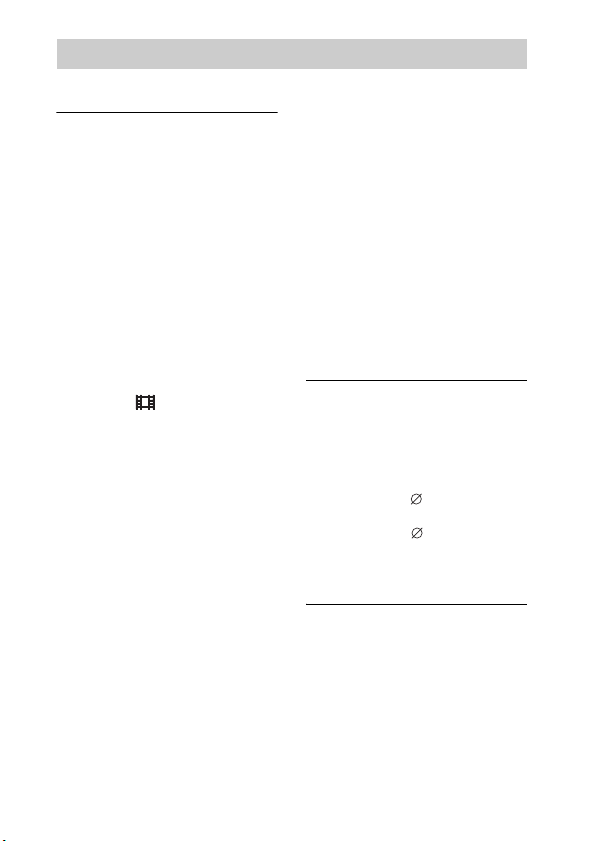
Specifications
Camera
[System]
Image device: 13.2 mm × 8.8 mm
(1.0 type) Exmor R CMOS sensor
Total pixel number of camera:
Approx. 20.9 Megapixels
Effective pixel number of camera:
Approx. 20.2 Megapixels
Lens: Carl Zeiss Vario-Sonnar T
zoom lens
f = 8.8 mm – 73.3 mm (24 mm –
200 mm (35 mm film equivalent))
F2.8
While shooting movies (16:9):
26 mm – 212 mm
While shooting movies (4:3):
31 mm – 259 mm
*1
When [ SteadyShot] is set to
[Standard]
SteadyShot: Optical
Exposure control: Automatic exposure,
Aperture priority, Shutter priority,
Manual exposure, Scene Selection
White balance: Automatic, Daylight,
Shade, Cloudy, Incandescent,
Fluorescent (Warm White/
Cool White/Day White/Daylight),
Flash, Color temperature/Color
filter, Custom
File format:
Still images: JPEG (DCF, Exif,
MPF Baseline) compliant, RAW
(Sony ARW 2.3 Format), DPOF
compatible
Movies (AVCHD format):
AVCHD format Ver. 2.0
compatible
Video: MPEG-4 AVC/H.264
GB
*1
*1
36
*
Audio: Dolby Digital 2ch,
equipped with Dolby Digital Stereo
Creator
• Manufactured under license from
Dolby Laboratories.
Movies (MP4 format):
Video: MPEG-4 AVC/H.264
Audio: MPEG-4 AAC-LC 2ch
Recording media: “Memory Stick PRO
8.3×
Duo” media, “Memory Stick
Micro” media, SD cards, microSD
memory cards
Flash: Flash range (ISO sensitivity
(Recommended Exposure Index)
set to Auto):
Approx. 1.0 m to 10.2 m
(3.28 ft. to 33.46 ft.)
[Input and Output connectors]
HDMI connector: HDMI micro jack
Multi Terminal*:
USB communication
USB communication: Hi-Speed USB
(USB 2.0)
Microphone jack: 3.5 mm Stereo
mini jack
Headphones jack: 3.5 mm Stereo
mini jack
* Supports Micro USB compatible
device.
[Viewfinder]
Type: Electronic viewfinder
Total number of dots:
1 440 000 dots
Frame coverage: 100%
Magnification: 0.70 × (35 mm-format
equivalent) with 50 mm lens at
infinity, –1 m
–1
(diopter)
Page 37

Eye point: Approx. 23 mm from the
eyepiece, 21.5 mm from the
eyepiece frame at –1 m
Diopter adjustment:
–1
–4.0 m
to +3.0 m–1 (diopter)
–1
(diopter)
[Screen]
LCD screen:
7.5 cm (3.0 type) TFT drive
Total number of dots:
1 228 800 dots
[Power, general]
Power: Rechargeable battery pack
NP-FW50, 7.2 V
AC Adaptor AC-UB10/UB10B/
UB10C/UB10D, 5 V
Power consumption:
Approx. 2.1 W (during shooting
with the LCD screen)
Approx. 2.7 W (during shooting
with the viewfinder)
Operating temperature: 0 °C to 40 °C
(32 °F to 104 °F)
Storage temperature: –20 °C to +60 °C
(–4 °F to +140 °F)
Dimensions (CIPA compliant):
129.0 mm × 88.1 mm × 102.2 mm
(5 1/8 inches × 3 1/2 inches ×
4 1/8 inches) (W/H/D)
Mass (CIPA compliant) (Approx.):
813 g (1 lb 12.7 oz) (including NPFW50 battery pack, “Memory
Stick PRO Duo” media)
Microphone: Stereo
Speaker: Monaural
Exif Print: Compatible
PRINT Image Matching III:
Compatible
[Wireless LAN]
Supported standard: IEEE 802.11 b/g/n
Frequency: 2.4GHz
Supported security protocols: WEP/
WPA-PSK/WPA2-PSK
Configuration method: WPS (Wi-Fi
Protected Setup) / manual
Access method: Infrastructure Mode
NFC: NFC Forum Type 3 Tag
compliant
AC Adaptor AC-UB10/UB10B/
UB10C/UB10D
Power requirements: AC 100 V to
240 V, 50 Hz/60 Hz, 70 mA
Output voltage: DC 5 V, 0.5 A
Operating temperature: 0 °C to 40 °C
(32°F to 104°F)
Storage temperature: –20 °C to +60 °C
(–4 °F to +140 °F)
Dimensions (Approx.):
50 mm × 22 mm × 54 mm
(2 inches × 7/8 inches ×
2 1/4 inches) (W/H/D)
Rechargeable Battery Pack
NP-FW50
Battery type: Lithium-ion battery
Maximum voltage: DC 8.4 V
Nominal voltage: DC 7.2 V
Maximum charge voltage: DC 8.4 V
Maximum charge current: 1.02 A
Capacity: Typical 7.7 Wh (1 080 mAh)
Minimum 7.3 Wh (1 020 mAh)
Maximum dimensions (Approx.):
31.8 mm × 18.5 mm × 45 mm
(1 5/16 inches × 3/4 inches ×
1 13/16 inches) (W/H/D)
Design and specifications are subject to
change without notice.
GB
GB
37
Page 38

Trademarks
• The following marks are trademarks
of Sony Corporation.
, “Cyber-shot,”
“Memory Stick XC-HG Duo,”
“Memory Stick PRO Duo,”
“Memory Stick PRO-HG Duo,”
“Memory Stick Duo,” “Memory
Stick Micro,” “PlayMemories
Home,” “PlayMemories Home” logo,
“PlayMemories Online,”
“PlayMemories Online” logo,
“PlayMemories Mobile,”
“PlayMemories Mobile” logo
• “AVCHD Progressive” and
“AVCHD Progressive” logotype are
trademarks of Panasonic Corporation
and Sony Corporation.
• Dolby and the double-D symbol are
trademarks of Dolby Laboratories.
• The terms HDMI and HDMI HighDefinition Multimedia Interface, and
the HDMI Logo are trademarks or
registered trademarks of HDMI
Licensing LLC in the United States
and other countries.
• Windows is a registered trademark of
Microsoft Corporation in the United
States and/or other countries.
• Mac is a registered trademark of
Apple Inc.
• iOS is a registered trademark or
trademark of Cisco Systems, Inc.
and/or its affiliates in the United
States and certain other countries.
• iPhone and iPad are trademarks of
Apple Inc., registered in the U.S. and
other countries.
• SDXC logo is a trademark of SD-3C,
LLC.
• Android, Google Play are trademarks
of Google Inc.
GB
38
• Wi-Fi, the Wi-Fi logo, Wi-Fi
PROTECTED SET-UP are registered
trademarks of the Wi-Fi Alliance.
• The N Mark is a trademark or
registered trademark of NFC Forum,
Inc. in the United States and in other
countries.
• DLNA and DLNA CERTIFIED are
trademarks of Digital Living
Network Alliance.
• Facebook and the “f” logo are
trademarks or registered trademarks
of Facebook, Inc.
• YouTube and the YouTube logo are
trademarks or registered trademarks
of Google Inc.
• Eye-Fi is a trademark of Eye-Fi, Inc.
• In addition, system and product
names used in this manual are, in
general, trademarks or registered
trademarks of their respective
developers or manufacturers.
However, the ™ or ® marks are not
used in all cases in this manual.
Additional information on this
product and answers to frequently
asked questions can be found at
our Customer Support Website.
Page 39

GB
GB
39
Page 40

Français
Mieux connaître votre appareil (« Manuel d’aide »)
Le « Manuel d’aide » est un manuel en ligne. Reportez-vous
y pour des instructions approfondies sur les nombreuses
fonctions de l’appareil.
1 Accédez à la page de support Sony.
http://www.sony.net/SonyInfo/Support/
2 Sélectionnez votre pays ou région.
3 Recherchez le nom de modèle de votre appareil sur la
page de support.
• Vérifiez le nom de modèle sur la face inférieure de
votre appareil.
Affichage du guide
Cet appareil est équipé d’un guide d’instructions intégré.
MENU
(Supprimer)
Guide intégr. à l’app.
L’appareil peut afficher des explications relatives aux éléments du MENU et
aux valeurs des différents paramètres.
1 Appuyez sur le bouton MENU ou sur le bouton Fn (Fonction).
2 Sélectionnez l’élément souhaité, puis appuyez sur le bouton
(Supprimer).
FR
2
Page 41

Aide-mémoire
Les numéros de modèle et de série se situent sous l’appareil. Prendre en note le numéro de
série dans l’espace prévu ci-dessous. Se reporter à ces numéros lors des communications
avec le détaillant Sony au sujet de ce produit.
Modèle no WW808143 (DSC-RX10)
No de série ____________________________
Modèle no AC-UB10/AC-UB10B/AC-UB10C/AC-UB10D
No de série ____________________________
DSC-RX10 Model No. WW808143
AVERTISSEMENT
Afin de réduire les risques d’incendie ou de décharge électrique,
n’exposez pas cet appareil à la pluie ou à l’humidité.
IMPORTANTES INSTRUCTIONS DE
SÉCURITÉ
- CONSERVEZ CES INSTRUCTIONS
DANGER
AFIN DE RÉDUIRE LE RISQUE D’INCENDIE
OU DE DÉCHARGE ÉLECTRIQUE, SUIVEZ
EXACTEMENT CES INSTRUCTIONS
Si la forme de la fiche ne correspond pas à la prise secteur, utilisez un adaptateur de fiche
accessoire de configuration correcte pour la prise secteur.
ATTENTION
[ Batterie
Toute erreur de manipulation de la batterie peut provoquer son explosion, entraîner un
incendie, voire même des brûlures de substances chimiques. Respectez les précautions
suivantes :
• Ne démontez pas la batterie.
• N’écrasez et n’exposez pas la batterie à des chocs ou à une force extérieure. Vous ne
devez pas la frapper avec un marteau, la laisser tomber ou marcher dessus.
• Ne court-circuitez pas les bornes de la batterie et maintenez-les à l’écart de tout contact
avec des objets métalliques.
FR
FR
3
Page 42

• N’exposez pas la batterie à des températures supérieures à 60 °C (140 °F), notamment
les rayons directs du soleil ou l’habitacle d’un véhicule garé au soleil.
• N’incinérez pas la batterie et ne la jetez pas au feu.
• Ne manipulez jamais des batteries lithium ion qui sont endommagées ou présentent une
fuite.
• Veillez à recharger la batterie à l’aide d’un chargeur Sony authentique ou d’un appareil
capable de la recharger.
• Tenez la batterie hors de la portée des petits enfants.
• Gardez la batterie au sec.
• Remplacez-la uniquement par une batterie de même type ou d’un type équivalent
recommandé par Sony.
• Mettez les batteries au rebut sans attendre, de la manière décrite dans les instructions.
[ Adaptateur secteur
Lorsque vous utilisez l’adaptateur secteur, branchez-le à une prise murale se trouvant à
proximité. En cas de dysfonctionnement lors de l’utilisation de l’appareil, débranchez
immédiatement l’adaptateur secteur de la prise murale.
Pour les utilisateurs au Canada
[ RECYCLAGE DES ACCUMULATEURS AUX IONS DE LITHIUM
Les accumulateurs aux ions de lithium sont recyclables.
Vous pouvez contribuer à préserver l’environnement en rapportant les
piles usagées dans un point de collecte et de recyclage le plus proche.
Pour plus d’informations sur le recyclage des accumulateurs,
téléphonez au numéro gratuit 1-800-822-8837 (États-Unis et Canada
uniquement), ou visitez
http://www.call2recycle.org/
Avertissement : Ne pas utiliser des accumulateurs aux ions de lithium qui sont
endommagés ou qui fuient.
[ Batterie
Cet appareil est conforme à la section 15 des règlements FCC. Son fonctionnement est
soumis aux deux conditions suivantes : (1) cet appareil ne doit pas provoquer
d’interférences nuisibles, (2) cet appareil doit accepter toute interférence, y compris celles
susceptibles de provoquer son fonctionnement indésirable.
CAN ICES-3 B/NMB-3 B
FR
4
Page 43

Cet appareil est conforme aux exigences de la FCC (Commission américaine des
communications) et d’IC (Industrie Canada) relatives aux limites d’exposition aux
radiations énoncées pour un environnement non contrôlé. Il est également conforme aux
directives de la FCC en matière d’exposition aux fréquences radioélectriques (RF)
énoncées au Supplément C de l’OET65, ainsi qu’aux normes d’IC relatives à l’exposition
aux fréquences radioélectriques énoncées au CNR-102 (Cahier des charges sur les normes
radioélectriques).
Cet appareil présente des niveaux très peu élevés d’énergie RF, réputés conformes sans test
du débit d’absorption spécifique (SAR).
À l’intention des clients aux É.-U.
UL est une organisation de sécurité reconnue internationalement.
La marque UL sur le produit signifie que celui-ci est listé par UL.
Pour toute question au sujet de cet appareil, appeler :
Sony Centre d’information à la clientèle
1-800-222-SONY (7669).
Le numéro ci-dessous concerne seulement les questions relevant de la Commission
fédérale des communications des États-Unis (FCC).
[ Information réglementaire
Déclaration de conformité
Nom commercial : SONY
No de modèle : WW808143
Responsable : Sony Electronics Inc.
Adresse : 16530 Via Esprillo, San Diego, CA 92127 É.-U.
No de téléphone : 858-942-2230
Cet appareil est conforme à la Partie 15 de la réglementation de la FCC des États-Unis.
Son utilisation est sujette aux deux conditions suivantes : (1) Cet appareil ne doit pas
générer d’interférences nuisibles et (2) il doit être en mesure d’accepter toute
interférence reçue, y compris les interférences pouvant générer un fonctionnement
indésirable.
Cet équipement ne doit pas être co-situé ou utilisé en conjonction avec une autre antenne
ou émetteur.
[ AVERTISSEMENT
Par la présente, vous êtes avisé du fait que tout changement ou toute modification ne
faisant pas l’objet d’une autorisation expresse dans le présent manuel pourrait annuler
votre droit d’utiliser l’appareil.
FR
FR
5
Page 44

[ Note :
L’appareil a été testé et est conforme aux exigences d’un appareil numérique de Classe B,
conformément à la Partie 15 de la réglementation de la FCC.
Ces critères sont conçus pour fournir une protection raisonnable contre les interférences
nuisibles dans un environnement résidentiel. L’appareil génère, utilise et peut émettre des
fréquences radio ; s’il n’est pas installé et utilisé conformément aux instructions, il pourrait
provoquer des interférences nuisibles aux communications radio. Cependant, il n’est pas
possible de garantir que des interférences ne seront pas provoquées dans certaines
conditions particulières. Si l’appareil devait provoquer des interférences nuisibles à la
réception radio ou à la télévision, ce qui peut être démontré en allumant et éteignant
l’appareil, il est recommandé à l’utilisateur d’essayer de corriger cette situation par l’une
ou l’autre des mesures suivantes :
– Réorienter ou déplacer l’antenne réceptrice.
– Augmenter la distance entre l’appareil et le récepteur.
– Brancher l’appareil dans une prise ou sur un circuit différent de celui sur lequel le
récepteur est branché.
– Consulter le détaillant ou un technicien expérimenté en radio/téléviseurs.
Le câble d’interface fourni doit être utilisé avec l’appareil pour que celui-ci soit conforme
aux critères régissant les appareils numériques, conformément à la sous-partie B de la
Partie 15 de la réglementation de la FCC.
Pour les utilisateurs au Canada
Le présent appareil est conforme aux CNR d’Industrie Canada applicables aux appareils
radio exempts de licence. L’exploitation est autorisée aux deux conditions suivantes : (1)
l’appareil ne doit pas produire de brouillage, et (2) cet appareil doit accepter tout
brouillage, y compris un brouillage qui pourrait provoquer un fonctionnement inopportun
de l’appareil.
Note pour les clients européens
[ Avis aux consommateurs des pays appliquant les Directives UE
Fabricant : Sony Corporation, 1-7-1 Konan Minato-ku Tokyo, 108-0075 Japon
Pour toute question relative à la conformité des produits dans l’UE : Sony Deutschland
GmbH, Hedelfinger Strasse 61, 70327 Stuttgart, Allemagne
Par la présente Sony Corporation déclare que l’appareil photo numérique
(WW808143) est conforme aux exigences essentielles et aux autres dispositions
pertinentes de la directive 1999/5/CE. Pour toute information complémentaire, veuillez
consulter l’URL suivante:
FR
http://www.compliance.sony.de/
6
Page 45

[ Avis
Si l’électricité statique ou les champs électrostatiques entraînent une interruption lors du
transfert des données (échec), redémarrez l’application ou débranchez, puis rebranchez le
câble de connexion (USB, etc.).
Cet appareil a été testé et jugé conforme aux limites établies par la réglementation EMC
visant l’utilisation de câbles de connexion de moins de 3 mètres (9,8 pi.).
Le champ électromagnétique à des fréquences particulières peut avoir une incidence sur
l’image et le son de cet appareil.
[ Traitement des appareils électriques et électroniques en fin de
vie (Applicable dans les pays de l’Union Européenne et aux
autres pays européens disposant de systèmes de collecte
sélective)
Ce symbole, apposé sur le produit ou sur son emballage, indique que ce
produit ne doit pas être traité avec les déchets ménagers. Il doit être remis
à un point de collecte approprié pour le recyclage des équipements
électriques et électroniques. En vous assurant que ce produit sont mis au
rebut de façon appropriée, vous participez activement à la prévention des
conséquences négatives que leur mauvais traitement pourrait provoquer
sur l’environnement et sur la santé humaine. Le recyclage des matériaux
toute information complémentaire au sujet du recyclage de ce produit, vous pouvez
contacter votre municipalité, votre déchetterie locale ou le point de vente où vous avez
acheté le produit.
contribue par ailleurs à la préservation des ressources naturelles. Pour
[ Élimination des piles et accumulateurs usagés (Applicable dans
les pays de l’Union Européenne et aux autres pays européens
disposant de systèmes de collecte sélective)
Ce symbole, apposé sur les piles et accumulateurs ou sur les emballages,
indique que les piles et accumulateurs fournis avec ce produit ne doivent
pas être traités comme de simples déchets ménagers.
Sur certains types de piles, ce symbole apparaît parfois combiné avec un
symbole chimique. Les symboles pour le mercure (Hg) ou le plomb (Pb)
0,004% de plomb.
En vous assurant que ces piles et accumulateurs sont mis au rebut de façon appropriée,
vous participez activement à la prévention des conséquences négatives que leur mauvais
traitement pourrait provoquer sur l’environnement et sur la santé humaine. Le recyclage
des matériaux contribue par ailleurs à la préservation des ressources naturelles.
Pour les produits qui pour des raisons de sécurité, de performance ou d’intégrité de
données nécessitent une connexion permanente à une pile ou à un accumulateur, il
conviendra de vous rapprocher d’un service technique qualifié pour effectuer son
remplacement.
En rapportant votre appareil électrique en fin de vie à un point de collecte approprié vous
vous assurez que la pile ou l’accumulateur incorporé sera traité correctement.
sont rajoutés lorsque ces piles contiennent plus de 0,0005% de mercure ou
FR
FR
7
Page 46

Pour tous les autres cas de figure et afin d’enlever les piles ou accumulateurs en toute
sécurité de votre appareil, reportez-vous au manuel d’utilisation. Rapportez les piles ou
accumulateurs usagés au point de collecte approprié pour le recyclage.
Pour toute information complémentaire au sujet du recyclage de ce produit ou des piles et
accumulateurs, vous pouvez contacter votre municipalité, votre déchetterie locale ou le
point de vente où vous avez acheté ce produit.
Pour les clients à Singapour
Vérification des éléments fournis
Le nombre entre parenthèses indique le nombre d’unités.
• Appareil photo (1)
• Batterie rechargeable NP-FW50 (1)
• Câble micro-USB (1)
• Adaptateur secteur AC-UB10/UB10B/UB10C/UB10D (1)
• Cordon d’alimentation (non fourni aux États-Unis et au Canada) (1)
• Bandoulière (1)
• Capuchon d’objectif (1)
• Pare-soleil (1)
• Capuchon de la griffe (1) (fixé à l’appareil photo)
• Oculaire de visée (1) (fixé à l’appareil photo)
• Mode d’emploi (ce manuel) (1)
FR
8
Page 47

Identification des pièces
A Bouton ON/OFF (Alimentation)
B Déclencheur
C Pour la prise de vue : Levier W/
T (Zoom)
Pour la visualisation : Levier
(Index)/Zoom de lecture
D Témoin de retardateur/
Illuminateur AF
E Repère d’ouverture
F Objectif
G Bague manuelle
• La bague manuelle permet de
zoomer en mode de mise au point
automatique. La bague manuelle
permet d’ajuster la mise au point
en mode de mise au point
manuelle ou en mode de mise au
point manuel direct.
H Molette de correction
d’exposition
I Flash
J Griffe multi-interface*
K Sélecteur de mode
(Mode auto)/
(Programme Auto)/
(Priorité ouvert.)/
(Priorité vitesse)/
(Exposition manuelle)/1/2
(Rappel de mémoire)/ (Film)/
(Panor. par balayage)/
(Sélection scène)
L Crochet pour bandoulière
M Sélecteur de mode de mise au
point
N Bague d’ouverture
A Bouton (Éclairage du
panneau d’affichage)
B Micro
C Viseur
D Molette de réglage dioptrique
E Bouton MOVIE (Film)
F Bouton (Déploiement du
flash)
G Panneau d’affichage
H Bouton C (Personnalisé)
FR
FR
9
Page 48

I Crochet pour bandoulière
J Fente de carte mémoire
K Couvercle de la carte mémoire
L Témoin d’accès
A Bouton MENU
B Haut-parleur
C Prise m (Microphone)
• Si un microphone externe est
raccordé, l’appareil passe du
microphone interne au
microphone externe. Si le
microphone externe est de type
entrée alimentée, l’alimentation
du microphone est fournie par
l’appareil.
D Prise i (Casque)
E Multi connecteur
• Prend en charge les appareils
compatibles micro-USB.
F Micro-prise HDMI
G Témoin de charge
H Capteur de lumière
I Écran LCD
J Molette de commande
K Sélecteur de commande
FR
10
L Pour la prise de vue : Bouton
AEL (Verrouillage AE)
Pour la visualisation :
Bouton (Zoom de lecture)
M Pour la prise de vue : Bouton Fn
(Fonction)
Pour la visualisation : Bouton
(Env. vers smartphon.)
N Bouton (Supprimer/Guide
intégr. à l’app.)
O Bouton (Lecture)
A Interrupteur à clic d’ouverture
• Positionnez l’interrupteur à clic
d’ouverture sur OFF lorsque vous
filmez des films. Si vous
modifiez la valeur d’ouverture
pendant que vous filmez un film
avec l’interrupteur à clic
d’ouverture positionné sur ON, le
bruit de la bague d’ouverture sera
enregistré.
B Capteur Wi-Fi (intégré)
Page 49

C (Repère N)
• Touchez le repère lorsque vous
connectez l’appareil à un
smartphone pourvu de la fonction
NFC.
• NFC (Near Field
Communication) est une norme
internationale de technologie de
communication sans fil courte
portée.
D Levier d’éjection de la batterie
E Fente d’insertion de la batterie
F Couvercle de plaque de
connexion
Servez-vous-en lorsque vous
utilisez un AC-PW20 adaptateur
secteur (vendu séparément).
Insérez la plaque de connexion
dans le logement de la batterie,
puis faites passer le cordon à
travers le couvercle de plaque de
connexion comme illustré cidessous.
• Veillez à ce que le cordon ne soit
pas pincé lorsque vous refermez
le couvercle.
G Couvercle du logement de la
batterie
H Écrou de pied
• Utilisez un trépied ayant une
longueur de vis de moins de
5,5 mm (7/32 po). Sinon vous ne
pouvez pas fixer fermement
l’appareil et celui-ci pourrait être
endommagé.
* Pour en savoir plus sur les
accessoires compatibles avec la griffe
multi-interface, visitez le site Web
Sony ou consultez votre revendeur
Sony ou un centre de service aprèsvente agréé Sony. Vous pouvez
également utiliser les accessoires
compatibles avec la griffe porteaccessoires. Le bon fonctionnement
avec les accessoires d’autres
fabricants n’est pas garanti.
FR
FR
11
Page 50

Insertion de la batterie
Levier d’éjection de la batterie
Ouvrez le couvercle.
1
Insérez la batterie.
2
• Tout en appuyant sur le levier d’éjection de la batterie, insérez la
batterie comme illustré. Assurez-vous que le levier d’éjection de la
batterie se verrouille après l’insertion.
• La fermeture du couvercle alors que la batterie est incorrectement
insérée peut endommager l’appareil.
12
FR
Page 51

Charge de la batterie
Pour les clients aux ÉtatsUnis et au Canada
FR
Cordon
d’alimentation
Pour les utilisateurs de pays/
régions autres que les États-Unis
et le Canada
Raccordez l’appareil à l’adaptateur secteur (fourni) à
1
l’aide du câble micro-USB (fourni).
Branchez l’adaptateur secteur à une prise murale.
2
Le témoin de charge s’allume en orange et la charge commence.
• Mettez l’appareil hors tension pendant la charge de la batterie.
• Vous pouvez charger la batterie même lorsqu’elle est partiellement
chargée.
• Si le témoin de charge clignote et que la charge n’est pas terminée,
retirez la batterie et réinsérez-la.
Témoin de charge
Allumé : Charge
Désactivé : Charge
terminée
Clignotant :
Erreur de charge ou
charge momentanément
interrompue, car
l’appareil ne se trouve
pas dans la plage de
températures
recommandée
FR
13
Page 52

Remarques
• Si le témoin de charge de l'appareil clignote lorsque l'adaptateur secteur est
branché à une prise murale, cela indique que la charge est interrompue
temporairement parce que la température est hors de la plage recommandée.
Lorsque la température revient dans la plage appropriée, la charge reprend. Nous
vous recommandons de recharger la batterie à une température ambiante comprise
entre 10 °C et 30 °C (50 °F et 86 °F).
• Il se peut que la batterie ne soit pas effectivement chargée si la section borne de la
batterie est sale. Dans ce cas, enlevez légèrement toute poussière à l’aide d’un
tissu doux ou d’un bâtonnet coton pour nettoyer la section borne de la batterie.
• Branchez l’adaptateur secteur (fourni) à la prise murale la plus proche. Si des
dysfonctionnements se produisent pendant l’utilisation de l’adaptateur secteur,
débranchez immédiatement la fiche de la prise murale pour déconnecter de la
source d’alimentation.
• Lorsque la charge est terminée, débranchez l’adaptateur secteur de la prise murale.
• Assurez-vous de n’utiliser que des batteries, un câble micro-USB (fourni) et un
adaptateur secteur (fourni) de marque Sony garantis d’origine.
• L’appareil n’est pas alimenté en courant pendant la prise de vue/lecture s’il est
connecté à une prise murale avec l’adaptateur secteur fourni. Pour alimenter
l’appareil pendant la prise de vue/lecture, utilisez l’adaptateur secteur AC-PW20
(vendu séparément).
x
Durée de charge (Charge complète)
La durée de charge est d’environ 310 minutes en utilisant l’adaptateur secteur
(fourni).
Remarques
• La durée de charge ci-dessus s’applique lors de la charge d’une batterie
complètement déchargée, à une température de 25 °C (77 °F). Selon les conditions
d’utilisation et les circonstances, la charge peut prendre plus longtemps.
14
FR
Page 53

x
Charge par raccordement à un ordinateur
La batterie peut être chargée en raccordant l’appareil à un ordinateur à l’aide
d’un câble micro-USB.
Vers une prise USB
Remarques
• Notez les points suivants lors d’une charge via un ordinateur :
– Si l’appareil est raccordé à un ordinateur portable qui n’est pas connecté à une
source d’alimentation, le niveau de la batterie du portable diminue. N’effectuez
pas la charge pendant une longue durée.
– Ne mettez pas sous/hors tension ou ne redémarrez pas l’ordinateur, ni ne le
réveillez du mode de sommeil quand une connexion USB a été établie entre
l’ordinateur et l’appareil. Cela risque d’entraîner un dysfonctionnement de
l’appareil. Avant de mettre l’ordinateur sous/hors tension, de le redémarrer ou de
le réveiller du mode de sommeil, déconnectez l’appareil et l’ordinateur.
– Il n’y a aucune garantie que la charge soit effectuée lors de l’utilisation d’un
ordinateur personnalisé ou modifié.
FR
FR
15
Page 54

x
Autonomie de la batterie et nombre d’images pouvant
être enregistrées et visualisées
Autonomie de la
batterie
Prise de vue
(images fixes)
Enregistrement
vidéo type
Enregistrement
vidéo continu
Visualisation (images fixes) Environ 315 minutes Environ 6300 images
Remarques
• Le nombre d’images ci-dessus s’applique lorsque la batterie est complètement
chargée. Il se peut que le nombre d’images soit inférieur selon les conditions
d’utilisation.
• Le nombre d’images pouvant être enregistrées est celui lors d’une prise de vue
dans les conditions suivantes :
– Utilisation d’un « Memory Stick PRO Duo » (Mark2) Sony (vendu séparément)
– La batterie est utilisée à une température ambiante de 25 °C (77 °F).
– [Qualité d’affichage] est réglé sur [Standard]
• Le nombre pour « Prise de vue (images fixes) » est basé sur la norme CIPA et il
correspond à une prise de vue dans les conditions suivantes :
(CIPA: Camera & Imaging Products Association)
– DISP est défini sur [Afficher ttes infos].
– Prise de vue une fois toutes les 30 secondes.
– Zoom commuté alternativement entre le côté W et le côté T.
– Flash déclenché toutes les deux fois.
– Mise sous et hors tension toutes les dix fois.
• Les chiffres des minutes pour l’enregistrement vidéo sont basés sur la norme CIPA
et s’appliquent à une prise de vue dans les conditions suivantes :
– [ Réglage d’enreg.] : 60i 17M(FH)/50i 17M(FH)
– Enregistrement vidéo type : Autonomie de la batterie basée sur un démarrage/
arrêt répété de l’enregistrement, l’utilisation répétée du zoom et la mise sous/
hors tension répétée de l’appareil, etc.
– Enregistrement vidéo continu : Autonomie de la batterie basée sur la prise de
vue non-stop jusqu’à ce que la limite (29 minutes) soit atteinte, puis dépassée en
appuyant à nouveau sur le bouton MOVIE. D’autres fonctions, comme le zoom,
sont inopérantes.
FR
Écran LCD Environ 210 minutes Environ 420 images
Viseur Environ 170 minutes Environ 340 images
Écran LCD Environ 70 minutes —
Viseur Environ 70 minutes —
Écran LCD Environ 145 minutes —
Viseur Environ 145 minutes —
Nombre d’images
16
Page 55

Insertion d’une carte mémoire (vendue séparément)
Assurez-vous que le coin
entaillé est correctement
orienté.
Ouvrez le couvercle.
1
Insérez une carte mémoire (vendue séparément).
2
• Le coin entaillé étant dans le sens illustré, insérez la carte mémoire
jusqu’à ce qu’elle se mette en place avec un déclic.
Fermez le couvercle.
3
FR
FR
17
Page 56

x
Cartes mémoire pouvant être utilisées
Carte mémoire
Memory Stick XC-HG Duo
A
Memory Stick PRO Duo (Mark2 uniquement)
Memory Stick PRO-HG Duo
B Memory Stick Micro (M2) (Mark2 uniquement)
Carte mémoire SD
C
Carte mémoire SDHC
Carte mémoire SDXC
Carte mémoire microSD
Carte mémoire microSDHC
D
Carte mémoire microSDXC
• Dans ce manuel, les produits dans le tableau sont collectivement appelés comme
suit :
A : « Memory Stick PRO Duo »
B : « Memory Stick Micro »
C : Carte SD
D : Carte mémoire microSD
Remarques
• Lors de l’utilisation d’un « Memory Stick Micro » ou d’une carte mémoire
microSD avec cet appareil, assurez-vous de l’utiliser avec l’adaptateur approprié.
Pour des
images fixes
Pour des films
(Classe 4 ou plus
rapide)
(Classe 4 ou plus
rapide)
(Classe 4 ou plus
rapide)
(Classe 4 ou plus
rapide)
(Classe 4 ou plus
rapide)
(Classe 4 ou plus
rapide)
x
Pour retirer la carte mémoire/la batterie
Carte mémoire : Enfoncez une fois la carte mémoire pour l’éjecter.
Batterie : Faites glisser le levier d’éjection de la batterie. Veillez à ne pas faire
tomber la batterie.
Remarques
• Ne retirez jamais la carte mémoire/la batterie lorsque le témoin d’accès (page 9)
est allumé. Cela risque d’endommager les données enregistrées sur la carte
FR
mémoire.
18
Page 57

Réglage de l’horloge
ON/OFF (Alimentation)
Molette de commande
Sélection des paramètres :
v/V/b/B//
z
Réglage :
Placez le bouton ON/OFF (Alimentation) sur ON.
1
Le réglage Date & Heure s’affiche la première fois que vous mettez
l’appareil sous tension.
• La mise sous tension peut prendre un certain temps avant que
l’utilisation soit possible.
Vérifiez que [Entrer] est bien sélectionné sur l’écran,
2
puis appuyez sur z sur la molette de commande.
Sélectionnez la zone géographique souhaitée en
3
suivant les instructions à l’écran, puis appuyez sur z.
Réglez [Heure d’été], [Date/heure] et [Format de date],
4
puis appuyez sur z.
• Lorsque vous réglez [Date/heure], minuit correspond à 12:00 AM et
midi à 12:00 PM.
Vérifiez que [Entrer] est bien sélectionné, puis appuyez
5
sur z.
FR
FR
19
Page 58

Prise de vue d’images fixes/films
Déclencheur
Sélecteur de
mode
: Mode auto
: Film
MOVIE
Prise de vue d’images fixes
Enfoncez le déclencheur à mi-course pour effectuer la
1
mise au point.
Lorsque l’image est mise au point, un bip retentit et l’indicateur z ou
s’allume.
Enfoncez complètement le déclencheur pour prendre
2
l’image.
Enregistrement de films
Appuyez sur le bouton MOVIE (Film) pour commencer
1
l’enregistrement.
• Utilisez le levier W/T (zoom) pour changer le facteur de zoom.
Appuyez à nouveau sur le bouton MOVIE pour arrêter
2
l’enregistrement.
Remarques
• Ne tirez pas le flash manuellement. Cela pourrait provoquer un
dysfonctionnement.
• Lorsque vous utilisez la fonction zoom pendant l’enregistrement d’un film, le bruit
de fonctionnement de l’appareil est enregistré. Il se peut que le bruit de la touche
MOVIE fonctionnant soit aussi enregistré lorsqu’un enregistrement de film est
FR
terminé.
Levier W/T
(Zoom)
W: zoom
arrière
T : zoom
avant
20
Page 59

• L’enregistrement vidéo continu est possible pendant environ 29 minutes par
séance avec les réglages par défaut de l’appareil et lorsque la température
ambiante est d’environ 25 °C (77 °F). Lorsqu’un enregistrement vidéo est terminé,
vous pouvez redémarrer l’enregistrement en appuyant à nouveau sur le bouton
MOVIE. Selon la température ambiante, il se peut que l’enregistrement s’arrête
pour protéger l’appareil.
Visualisation d’images
W : zoom arrière
T : zoom avant
Molette de commande
FR
(Lecture)
(Supprimer)
Appuyez sur le bouton (Lecture).
1
x
Sélection de l’image suivante/précédente
Sélectionnez une image en appuyant sur B (suivante)/b (précédente) de la
molette de commande ou en tournant la molette de commande. Appuyez sur z
au centre de la molette de commande pour visualiser des films.
x
Suppression d’une image
1 Appuyez sur le bouton (Supprimer).
2 Sélectionnez [Supprimer] avec v de la molette de commande, puis
appuyez sur z.
x
Retour à la prise d’images
Enfoncez le déclencheur à mi-course.
Sélection des images :
B (suivante)/b
(précédente) ou tournez la
molette de commande
Réglage : z
FR
21
Page 60

Introduction d’autres fonctions
La molette de commande, le bouton MENU, etc. vous permettent d’accéder à
d’autres fonctions.
MENU
Sélecteur de
commande
Fn (Fonction)
x
Molette de commande
DISP (Contenus d’affichage) : Vous permet de changer l’affichage sur écran.
z (AF sur les yeux) : Permet de faire la mise au point sur les yeux d’une
personne pendant que vous appuyez sur la touche. Prenez des images en
appuyant sur le déclencheur alors que z est enfoncé.
x
Bouton Fn (Fonction)
Vous permet d’enregistrer 12 fonctions, qui sont ensuite mémorisées pour vos
prises de vue.
1 Appuyez sur le bouton Fn (Fonction).
2 Sélectionnez la fonction souhaitée en appuyant sur v/V/b/B sur la molette
de commande.
3 Sélectionnez la valeur de réglage en tournant la molette de commande.
x
Sélecteur de commande
Pour modifier instantanément le réglage pertinent pour chaque mode de prise
de vue, il vous suffit de tourner le sélecteur de commande.
FR
Molette de
commande
22
Page 61

x
Paramètres du menu
(Réglages de prise de vue)
Taille d’image Permet de définir la taille des images fixes.
Ratio d’aspect Permet de définir le ratio d’aspect des images fixes.
Qualité Permet de définir la qualité des images fixes.
Panorama : taille Permet de définir la taille des images panoramiques.
Panorama : orient.
Permet de définir le sens de la prise de vue des images
panoramiques.
Format fichier Permet de définir le format du fichier vidéo.
Réglage d’enreg.
Entraînement
Mode Flash Permet de sélectionner les réglages du flash.
Correct.flash Permet de régler l’intensité du flash.
Réd. yeux rouges
Zone mise au point Permet de sélectionner la zone de mise au point.
Illuminateur AF
ISO Permet de définir la sensibilité lumineuse.
Filtre ND
Mode de mesure
Bal. des blancs Permet de régler la tonalité de couleur des images.
Opti Dyn/HDR aut
Modes créatifs Permet de définir le traitement d’image à appliquer.
Permet de définir la taille du cadre pour la vidéo
enregistrée.
Permet de définir l’entraînement, par exemple pour
les prises de vue en rafale.
Permet d’atténuer l’effet yeux rouges lorsque le flash
est utilisé.
Permet de régler l’illuminateur AF. Celui-ci éclaire
les scènes trop sombres pour faciliter la mise au point.
Permet de définir la fonction réduisant la quantité de
lumière. Vous pouvez sélectionner une vitesse
d’obturation plus lente, réduire la valeur d’ouverture,
etc.
Permet de sélectionner le mode de mesure. Celui-ci
définit la partie du sujet dont il faut tenir compte pour
déterminer l’exposition.
Permet d’équilibrer automatiquement la luminosité et
le contraste.
FR
FR
23
Page 62

Effet de photo
Loupe mise pt
RB Pose longue
RB ISO élevée
Verrouillage AF
Sourire/Dét. visage
Effet peau douce
Cadrage automat.
Mode auto
Sélection scène
Film
SteadyShot
SteadyShot
FR
Espace colorim.
24
Permet de sélectionner le filtre d’effet souhaité pour
obtenir une expression artistique plus
impressionnante.
Permet d’agrandir l’image avant la prise de vue afin
de pouvoir vérifier en détail la mise au point.
Permet de définir le traitement de la réduction de bruit
pour les prises de vue dont la vitesse d’obturation est
égale ou supérieure à 1/3 de seconde.
Permet de définir le traitement à appliquer à la
réduction de bruit pour les prises de vue à sensibilité
élevée.
Permet de définir la fonction permettant de suivre le
sujet tout en poursuivant la mise au point.
Permet d’activer la détection automatique des visages
et le réglage automatique de différents paramètres.
Permet de définir le déclenchement automatique de
l’obturateur lorsqu’un sourire est détecté.
Permet de définir l’Effet peau douce et le niveau
appliqué à cet effet.
Permet d’analyser la scène lors de la capture de
visages, de gros plans ou de sujets suivis par la
fonction Verrouillage AF, et de rogner et sauvegarder
automatiquement une autre copie de l’image avec une
composition encore plus impressionnante.
Vous pouvez photographier en sélectionnant Auto
intelligent ou Automatique supérieur.
Permet de sélectionner les paramètres prédéfinis pour
répondre aux différentes conditions de prise de vue.
Permet de sélectionner le mode d’exposition le mieux
adapté à votre sujet ou à l’effet appliqué.
Permet de définir SteadyShot pour la prise de photos.
Permet de réduire le flou dû au bougé de l’appareil
pendant la prise de vue à main levée.
Permet de définir SteadyShot pour l’enregistrement
vidéo.
Permet de modifier la plage des couleurs
reproductibles.
Page 63

Obt. vit. lente aut.
Enregistrem. audio
Niveau d’enr. audio
Chrono Sortie Audio
Réduction bruit vent
Mémoire
(Réglages personnalis.)
Rayons diagon.
Aide MF
Tmps gross. m. au p.
Quadrillage
Affich. niv. audio
Affichage instantané
Bouton DISP
Niv. d’intensification
Permet de définir la fonction permettant de régler
automatiquement la vitesse d’obturation d’après la
luminosité de l’environnement.
Permet d’activer ou de désactiver l’enregistrement
audio lors des enregistrements vidéo.
Permet de régler le niveau de l’enregistrement sonore
pendant l’enregistrement vidéo.
Permet de synchroniser la sortie audio pendant
l’enregistrement vidéo.
Permet de réduire le bruit du vent lors des
enregistrements vidéo.
Permet d’enregistrer les modes ou les réglages
souhaités de l’appareil.
Permet d’afficher des bandes pour ajuster la
luminosité.
Permet d’afficher une image agrandie lors de la mise
au point manuelle.
Permet de définir la durée pendant laquelle l’image
agrandie est affichée.
Permet d’activer l’affichage d’un quadrillage. Celuici facilite l’alignement du sujet par rapport à la
composition.
Permet de sélectionner l’affichage ou non du niveau
sonore à l’écran.
Permet de sélectionner l’affichage instantané pour
afficher l’image capturée après la prise de vue.
Permet de définir les modes d’affichage à l’écran
sélectionnables en appuyant sur DISP de la molette de
commande.
Permet d’accentuer les contours de la plage de mise
au point avec une couleur spécifique lors de la mise
au point manuelle.
FR
FR
25
Page 64

Couleur d’intensific.
Guide param. expos.
Affichage Live View
Pré-AF
Réglage du zoom
FINDER/MONITOR
AEL avec obturat.
Rég.corr.expo
Ordre Bracket.
Enregistrem. visage
Inscrire date
Réglages menu fnct.
Réglag. touche perso
Fnct. Zoom s. bague
FR
26
Permet de définir la couleur à utiliser avec la fonction
d’intensification.
Permet de sélectionner le guide affiché lorsque les
réglages d’exposition sont modifiés sur l’écran de
prise de vue.
Permet de choisir de refléter ou non les réglages
comme la correction d’exposition sur l’affichage à
l’écran.
Permet de choisir d’exécuter ou non la mise au point
automatique avant d’enfoncer à mi-course le
déclencheur.
Permet de choisir d’utiliser le Zoom « Clear Image »
et le Zoom numérique pendant le zoom.
Permet de définir la méthode pour basculer entre le
viseur et l’écran.
Permet de choisir d’exécuter ou non AEL lorsque le
déclencheur est enfoncé à mi-course.
Permet de choisir de refléter ou non la valeur de la
correction d'exposition sur la correction de flash.
Permet de définir l’ordre de la prise de vue pour le
bracketing d’exposition et le bracketing de la balance
des blancs.
Permet d’enregistrer la personne pour laquelle la
priorité de la mise au point est accordée ou de la
modifier.
Permet d’activer ou de désactiver l’enregistrement de
la date de prise de vue sur l’image fixe.
Permet de personnaliser les fonctions qui s’affichent
lorsque vous appuyez sur le bouton Fn (Fonction).
Permet d’attribuer la fonction souhaitée aux boutons
et molettes.
Permet de définir la fonction de zoom de la bague
manuelle. Lorsque vous sélectionnez [Incrément],
vous pouvez déplacer la position du zoom sur un
incrément fixe de la distance focale.
Page 65

Bouton MOVIE
Verr. sélecteur/mol.
Permet de régler d’activer continuellement ou non le
bouton MOVIE.
Permet de définir la désactivation provisoire du
sélecteur de commande et de la molette de commande
au moyen du bouton Fn lors de la prise de vue. Vous
pouvez désactiver ou activer le sélecteur de
commande et la molette de commande en maintenant
enfoncée le bouton Fn.
(Sans fil)
Env. vers smartphon.
Env. vers ordinateur
Visionner sur TV
Contrôl. via smartph.
Mode avion
WPS Push
Régl. point d’accès
Éditer Nom Disposit.
Affich. Adresse MAC Permet d’afficher l’adresse MAC de l’appareil.
Réinit. SSID/MdP
Réinit. régl. Réseau Permet de réinitialiser tous les paramètres réseau.
Permet de transférer les images à afficher sur un
smartphone.
Permet de sauvegarder les images en les transférant
sur un ordinateur connecté à un réseau.
Vous pouvez voir les images sur un téléviseur
compatible réseau.
Permet de prendre des images fixes en commandant
l’appareil à distance depuis un smartphone.
Vous pouvez régler ce dispositif pour qu’il n’exécute
pas de communications sans fil.
Vous pouvez facilement enregistrer le point d’accès
sur l’appareil en appuyant sur le bouton WPS.
Vous pouvez enregistrer votre point d’accès
manuellement.
Vous pouvez changer le nom de dispositif sous Wi-Fi
Direct, etc.
Permet de réinitialiser le SSID et le mot de passe de la
connexion avec le smartphone.
FR
FR
27
Page 66

(Lecture)
Supprimer Permet de supprimer une image.
Mode Visualisation
Index d’images Pour afficher plusieurs images en même temps.
Rotation d’affichage
Diaporama Permet d’afficher un diaporama.
Pivoter Permet de faire pivoter l’image.
Permet de définir la façon dont les images sont
regroupées pour la lecture.
Permet de définir le sens de lecture de l’image
enregistrée.
Agrandir Permet d’agrandir les images affichées.
Lire image fixe 4K
Protéger Permet de protéger les images.
Spécifier impression
Permet d’émettre les images fixes en résolution 4K
sur un téléviseur connecté via HDMI prenant en
charge le 4K.
Permet d’ajouter une marque d’ordre d’impression à
une image fixe.
(Réglage)
Luminosité d’écran Permet de définir la luminosité de l’écran.
Luminosité du viseur
Tempér. coul. viseur
Réglages du volume Permet de régler le volume pour la lecture d’un film.
Signal sonore Permet de configurer les sons de l’appareil.
Réglages téléchargt.
Menu mosaïque
Guide sél. de mode
FR
Lors de l’utilisation d’un viseur électronique, permet
de définir sa luminosité.
Permet de régler la température des couleurs du
viseur.
Permet de régler la fonction de téléchargement de
l’appareil lorsque celui-ci est équipé d’une carte EyeFi.
Permet de définir d’afficher ou non le menu mosaïque
chaque fois que vous appuyez sur le bouton MENU.
Permet d’activer ou de désactiver le guide associé au
sélecteur de mode (celui-ci fournit des explications
pour chaque mode de prise de vue).
28
Page 67

Confirm.effac.
Qualité d’affichage Permet de définir la qualité d’affichage.
H. début écon. éner.
Sélect. PAL/NTSC
(uniquement pour les
modèles compatibles
1080 50i)
Mode Démo
Résolution HDMI
COMMANDE HDMI
Affichage info HDMI
Connexion USB Permet de configurer la méthode de connexion USB.
Réglage USB LUN
Langue Permet de sélectionner la langue.
Rég. date/heure
Réglage zone
Formater Permet de formater la carte mémoire.
Nº de fichier
Sélect. dossier REC
Créat. d’un dossier
Permet de définir lequel entre Supprimer et Annuler
sera présélectionné sur l’écran de confirmation de la
suppression.
Permet de définir le laps de temps après lequel
l’appareil s’éteint automatiquement.
En modifiant le format TV du dispositif, la prise de
vue dans un format de film différent est possible.
Permet d’activer ou de désactiver la démonstration de
lecture vidéo.
Permet de définir la résolution lorsque l’appareil est
connecté à un téléviseur HDMI.
Permet de contrôler l’appareil depuis un téléviseur
prenant en charge la technologie « BRAVIA » Sync.
Permet de sélectionner d’afficher ou non les
informations sur le téléviseur lorsque l’appareil est
connecté à un téléviseur compatible HDMI.
Permet d’améliorer la compatibilité en limitant les
fonctions de la connexion USB.
Permet de régler la date et l’heure, ainsi que l’heure
d’été.
Permet de définir la zone géographique où l’appareil
est utilisé.
Permet de définir la méthode utilisée pour affecter des
numéros de fichier aux images fixes et vidéos.
Permet de modifier le dossier utilisé pour
l’enregistrement des images.
Permet de créer un nouveau dossier pour stocker des
images fixes et des films (MP4).
FR
FR
29
Page 68

Nom du dossier
Récup. BD images
Affich. info support
Version Permet d’afficher la version logicielle de l’appareil.
Rétablir le réglage Permet de restaurer les réglages par défaut.
Permet de définir le format de dossier des images
fixes.
Permet de récupérer le fichier de la base de données
d’images, et d’activer l’enregistrement et la lecture.
Permet d’afficher le temps d’enregistrement restant
pour les vidéos, ainsi que le nombre d’images fixes
pouvant encore être prises sur la carte mémoire.
30
FR
Page 69

Fonctions de « PlayMemories Home »
Le logiciel « PlayMemories Home » vous permet d’importer des images fixes
et des films sur votre ordinateur pour les utiliser. « PlayMemories Home » est
nécessaire pour importer des films AVCHD sur votre ordinateur.
Lecture des images
importées
Importation d’images
depuis votre appareil
Sous Windows, les fonctions suivantes sont
également disponibles.
Partage d’images sur
«PlayMemories
Online »
FR
Visualisation
d’images sur le
Calendrier
Création
de disques
vidéo
Téléchargement
d’images sur les
services réseau
z Installation « PlayMemories Home »
Vous pouvez installer « PlayMemories Home » à partir de l’URL suivante :
www.sony.net/pm/
Remarques
• Une connexion Internet est nécessaire pour installer « PlayMemories Home ».
• Une connexion Internet est nécessaire pour utiliser « PlayMemories Online » ou
d’autres services réseau. « PlayMemories Online » ou d’autres services réseau
peuvent ne pas être disponibles dans certains pays ou régions.
• Consultez l’URL suivante pour les logiciels Mac :
http://www.sony.co.jp/imsoft/Mac/
• Si le logiciel « PMB (Picture Motion Browser) » fourni avec les modèles
antérieurs à 2011 est déjà installé sur votre ordinateur, il sera écrasé et remplacé
par « PlayMemories Home ». Utilisez le logiciel « PlayMemories Home », le
successeur de « PMB ».
FR
31
Page 70

x
Installation de « PlayMemories Home » sur un
ordinateur
Accédez à l’URL suivante au moyen du navigateur
1
Internet de votre ordinateur et cliquez sur [Installation]
t [Exécuter].
www.sony.net/pm/
Suivez les instructions sur l’écran pour terminer
2
l’installation.
• Pour plus d’informations sur « PlayMemories Home », reportez-vous à
la page de support PlayMemories Home suivante (Anglais
uniquement) :
http://www.sony.co.jp/pmh-se/
z Ajout des fonctions
disponibles à « PlayMemories
Home »
Lorsque vous connectez l’appareil à votre
ordinateur, il est possible d’ajouter des
fonctions à « PlayMemories Home ».
Nous vous recommandons de connecter
l’appareil à votre ordinateur même si
« PlayMemories Home » est déjà installé
sur ce dernier.
Remarques
• Ne débranchez pas le câble micro-USB (fourni) de l’appareil pendant l’affichage
de l’écran de fonctionnement ou de l’écran d’accès sous peine d’altérer les
données.
• Pour débrancher l’appareil de l’ordinateur, cliquez sur sur la barre des tâches,
puis cliquez sur (icône de déconnexion). Sous Windows Vista, cliquez sur
sur la barre des tâches.
Vers le multi
connecteur
Vers une prise USB
32
FR
Page 71

Fonctions de « Image Data Converter »
Des exemples des fonctions disponibles lorsque vous utilisez « Image Data
Converter » sont donnés ci-dessous.
• Vous pouvez éditer les images RAW grâce à de nombreuses fonctions de
correction, telles que la courbe des tonalités ou la netteté.
• Vous pouvez modifier les images grâce à la balance des blancs, à la
luminosité, aux modes créatifs, etc.
• Vous pouvez enregistrer sur votre ordinateur les images fixes affichées et
éditées.
Vous pouvez enregistrer les images RAW de deux façons : en les
enregistrant en tant que données RAW, ou en les enregistrant sous un format
de fichier destiné à une utilisation plus générale.
• Vous pouvez afficher et comparer les images RAW et les images JPEG
prises avec cet appareil.
• Vous pouvez classer les images sur cinq niveaux.
• Vous pouvez définir l’étiquette couleur.
x
Installation de « Image Data Converter »
Téléchargez le logiciel depuis l’URL suivante et
1
installez-le sur votre ordinateur.
Windows : http://www.sony.co.jp/imsoft/Win/
Mac : http://www.sony.co.jp/imsoft/Mac/
FR
FR
33
Page 72

x
Visualisation de « Mode d’emploi d’Image Data
Converter »
Pour plus d’informations sur la manière d’utiliser « Image Data Converter »,
reportez-vous au « Mode d’emploi d’Image Data Converter ».
Sous Windows :
1
Cliquez sur [Démarrer] t [Tous les programmes] t
[Image Data Converter] t [Aide]t [Image Data
Converter Ver.4].
Sous Mac :
Démarrez Finder t [Applications] t [Image Data
Converter] t [Image Data Converter Ver.4] t Dans la
barre de menus, choisissez « Aide » t « Mode d’emploi
d’Image Data Converter ».
• Sous Windows 8, démarrez « Image Data Converter Ver.4 » t Dans la
barre de menus, choisissez « Aide » t « Mode d’emploi d’Image Data
Converter ».
• Pour en savoir plus sur « Image Data Converter », vous pouvez
également vous reporter au « Manuel d’aide » (page 2) de l’appareil ou
à la page de support « Image Data Converter » suivante (Anglais
uniquement) :
http://www.sony.co.jp/ids-se/
34
FR
Page 73

Nombre d’images fixes et durée enregistrable de films
Le nombre d’images fixes et la durée enregistrable peuvent différer en
fonction des conditions de prise de vue et de la carte mémoire.
x
Images fixes
[ Taille d’image] : L : 20M
Lorsque [ Ratio d’aspect] est réglé sur [3:2]*
Qualité
Capacité
Standard 295 images
Fine 170 images
Extra fine 125 images
RAW & JPEG 58 images
RAW 88 images
* Lorsque [ Ratio d’aspect] est défini sur une valeur autre que [3:2], le nombre
de photos que vous pouvez enregistrer est supérieur aux indications ci-dessus.
(Sauf lorsque [ Qualité] est réglé sur [RAW].)
2Go
FR
FR
35
Page 74

x
Films
Le tableau ci-dessous indique les durées d’enregistrement maximum
approximatives. Ce sont les durées totales pour tous les fichiers de film. La
prise de vue en continu est possible pendant environ 29 minutes (limitation des
spécifications du produit). La durée d’enregistrement continu maximum d’un
film au format MP4 (12M) est d’environ 15 minutes (limitée par la restriction
de la taille de fichier de 2 Go).
(h (heures), m (minutes))
Réglage d’enreg.
Capacité
60i 24M(FX)/50i 24M(FX) 10 m
60i 17M(FH)/50i 17M(FH) 10 m
60p 28M(PS)/50p 28M(PS) 9 m
24p 24M(FX)/25p 24M(FX) 10 m
24p 17M(FH)/25p 17M(FH) 10 m
1440×1080 12M 15 m
VGA 3M 1 h 10 m
• La durée enregistrable de films varie, car l’appareil est équipé d’une fonction VBR
(Variable Bit-Rate (débit binaire variable)), qui ajuste automatiquement la qualité
d’image en fonction de la scène de prise de vue. Lorsque vous enregistrez un sujet
se déplaçant rapidement, l’image est plus claire mais la durée enregistrable est
plus courte car plus de mémoire est nécessaire pour l’enregistrement.
La durée enregistrable varie aussi en fonction des conditions de prise de vue, du
sujet ou des réglages de qualité/taille d’image.
2Go
36
FR
Page 75

Remarques sur l’utilisation de l’appareil
Fonctions incorporées dans cet appareil
• Ce manuel décrit les dispositifs compatibles 1080 60i et les dispositifs compatibles
1080 50i.
Pour vérifier si votre appareil photo est un dispositif compatible 1080 60i ou 1080
50i, recherchez les marques suivantes sur la face inférieure de l’appareil.
Dispositif compatible 1080 60i : 60i
Dispositif compatible 1080 50i : 50i
• Cet appareil est compatible avec les films en format 1080 60p ou 50p. À la
différence des modes d’enregistrement standard jusqu’à présent, qui enregistrent
en méthode entrelacée, cet appareil enregistre en utilisant une méthode
progressive. Cela augmente la résolution et donne une image plus régulière, plus
réaliste.
Utilisation et l’entretien
Évitez toute manipulation brusque, tout démontage, toute modification, tout choc
physique ou impact tel qu’en frappant le produit avec un marteau, en le laissant
tomber ou en le piétinant. Prenez tout particulièrement soin de l’objectif.
Remarques sur l’enregistrement/lecture
• Avant de commencer à enregistrer, effectuez un essai d’enregistrement pour être
sûr que l’appareil fonctionne correctement.
• Cet appareil est conçu pour résister à la poussière et à l’humidité, mais il n’est pas
étanche à l’eau ni aux éclaboussures.
• Ne dirigez pas l’appareil vers le soleil ou une forte lumière. Ceci pourrait entraîner
un dysfonctionnement de l’appareil.
• Si une condensation d’humidité se produit, éliminez-la avant d’utiliser l’appareil.
• Ne secouez pas et ne heurtez pas l’appareil. Ceci pourrait provoquer un
dysfonctionnement et empêcher l’enregistrement des images. En outre, le support
d’enregistrement pourrait devenir inutilisable ou les données d’image être
endommagées.
N’utilisez/ne rangez pas l’appareil dans les endroits suivants
• Endroits très chauds, très froids ou très humides
Dans des endroits tels qu’un véhicule stationné en plein soleil, le boîtier de
l’appareil peut se déformer et ceci peut provoquer un dysfonctionnement.
• En plein soleil ou près d’une source de chaleur
Le boîtier de l’appareil risquerait de se décolorer ou se déformer et ceci pourrait
provoquer un dysfonctionnement.
• Endroits soumis à des vibrations oscillantes
• Près d’un endroit qui génère de fortes ondes radio, émet des radiations ou est
fortement magnétique. À défaut, l’appareil risquerait de ne pas pouvoir enregistrer
ou lire correctement les images.
FR
FR
37
Page 76

• Endroits sablonneux ou poussiéreux
Veillez à ce que du sable ou de la poussière ne pénètre pas dans l’appareil. Ceci
risquerait d’entraîner un dysfonctionnement de l’appareil pouvant dans certains
cas être irréparable.
Objectif Carl Zeiss
L’appareil est équipé d’un objectif Carl Zeiss capable de restituer des images nettes
avec un excellent contraste. L’objectif de l’appareil a été fabriqué d’après un
système d’assurance de qualité certifié par Carl Zeiss en conformité avec les normes
de qualité de Carl Zeiss en Allemagne.
Remarques sur l’écran, le viseur électronique et l’objectif
• L’écran et le viseur électronique sont fabriqués avec une technologie de très haute
précision, et plus de 99,99 % des pixels sont donc opérationnels pour une
utilisation effective. Il se peut toutefois que de minuscules points noirs et/ou
brillants (blancs, rouges, bleus ou verts) apparaissent sur l’écran et le viseur
électronique. Ces points sont un résultat normal du procédé de fabrication et
n’affectent pas l’enregistrement.
• Prenez garde de ne pas coincer vos doigts ou d’autres objets dans l’objectif en
fonctionnement.
Remarques sur la prise de vue avec le viseur
Cet appareil est équipé d’un viseur organique électroluminescent à haute résolution
et contraste élevé. Ce viseur permet d’obtenir un grand angle de vue et un ample
dégagement oculaire. L’équilibre de différents éléments apporté par la conception
de cet appareil fait qu’il est facile de regarder dans le viseur.
• L’image peut être légèrement déformée près des coins du viseur. Ce n’est pas une
anomalie. Pour vérifier chaque détail de l’intégralité de la vue, vous pouvez
également utiliser l’écran LCD.
• Si vous faites un panorama avec l’appareil tout en regardant dans le viseur ou
bougez vos yeux tout autour, l’image dans le viseur peut être déformée ou les
couleurs de l’image peuvent changer. Il s’agit d’une caractéristique de l’objectif
ou du dispositif d’affichage et pas d’une anomalie. Lorsque vous photographiez
une image, nous vous recommandons de regarder au centre du viseur.
Remarques sur le flash
• Ne transportez pas l’appareil en le tenant par le flash, ni n’utilisez de force
excessive sur celui-ci.
• Si de l’eau, de la poussière ou du sable pénètre dans le flash ouvert, cela peut
provoquer un dysfonctionnement.
• Prenez garde de ne pas pincer votre doigt lorsque vous rabattez le flash.
Température de l’appareil
En cas d’utilisation continue, votre appareil photo et la batterie peuvent chauffer,
mais il ne s’agit pas d’un dysfonctionnement.
FR
38
Page 77

Protection contre la surchauffe
Selon la température de l’appareil et de la batterie, il se peut que vous ne puissiez
pas enregistrer de films ou que l’alimentation se coupe automatiquement pour
protéger l’appareil.
Un message s’affiche sur l’écran avant que l’alimentation se coupe ou que vous ne
puissiez plus enregistrer de films. Dans ce cas, laissez l’appareil hors tension et
attendez que la température de l’appareil et de la batterie baisse. Si vous mettez
l’appareil sous tension sans laisser l’appareil et la batterie se refroidir assez, il se
peut que l’alimentation se coupe à nouveau ou que vous ne puissiez pas enregistrer
des films.
Charge de la batterie
Si vous chargez une batterie qui n’a pas été utilisée pendant longtemps, il se peut
que vous ne puissiez pas la charger à la capacité correcte.
Cela est dû aux caractéristiques de la batterie et n’est pas un dysfonctionnement.
Chargez à nouveau la batterie.
Avertissement sur les droits d’auteur
Les émissions de télévision, films, cassettes vidéo et autres œuvres peuvent être
protégés par des droits d’auteur. L’enregistrement non autorisé de telles œuvres peut
constituer une infraction à la loi sur les droits d’auteur.
Aucune garantie en cas de contenu endommagé ou d’échec de
l’enregistrement
Sony ne saurait fournir aucune garantie dans le cas où l’enregistrement serait
impossible ou que le contenu enregistré serait perdu ou endommagé, en raison d’un
dysfonctionnement de l’appareil ou d’une anomalie du support d’enregistrement,
etc.
Nettoyage de l’extérieur de l’appareil
Nettoyez l’extérieur de l’appareil avec un chiffon doux légèrement imbibé d’eau,
puis essuyez-le avec un chiffon sec. Afin d’éviter d’endommager la finition ou le
boîtier :
– N’exposez pas l’appareil à des produits chimiques tels que diluants, benzine,
alcool, lingettes nettoyantes jetables, insectifuges, écrans solaires ou insecticides.
Entretien de l’écran
• Des traces de crème pour les mains ou de crème hydratante sur l’écran peuvent
dissoudre son revêtement. Si vous laissez des traces de crème sur l’écran, essuyezle immédiatement.
• Frotter avec force avec un mouchoir en papier ou d’autres matériaux peut
endommager le revêtement.
• Si des empreintes de doigt ou des débris adhèrent à l’écran, nous vous
recommandons de retirer délicatement les débris, puis d’essuyer l’écran avec un
chiffon doux.
FR
FR
39
Page 78

Remarque sur le LAN sans fil
Nous n’assumons aucune responsabilité quelle qu’elle soit pour tout dommage
provoqué par l’accès non autorisé ou l’utilisation non autorisée des destinations
configurées sur l’appareil suite à une perte ou un vol.
Remarques sur la mise au rebut/le transfert de l’appareil
Pour protéger vos données personnelles, procédez comme suit lorsque vous mettez
au rebut ou transférez l’appareil.
• Réinitialisez tous les réglages de l’appareil en exécutant [Rétablir le réglage]
(page 30).
• Effacez tous les visages de personnes enregistrées à partir de [Enregistrem. visage]
(page 26).
40
FR
Page 79

Spécifications
Appareil photo
[Système]
Dispositif d’image : 13,2 mm ×
8,8 mm (type 1,0) capteur CMOS
Exmor R
Nombre total de pixels de l’appareil :
Environ 20,9 mégapixels
Nombre de pixels utiles de l’appareil :
Environ 20,2 mégapixels
Objectif : Objectif zoom Carl Zeiss
Vario-Sonnar T
f = 8,8 mm – 73,3 mm (24 mm –
200 mm (équivalant à un film de
35 mm))
F2,8
Pendant la prise de vue de films
(16:9) : 26 mm – 212 mm
Pendant l’enregistrement vidéo
(4:3) : 31 mm – 259 mm
*1
Lorsque [ SteadyShot] est
placé sur [Standard]
SteadyShot : Optique
Contrôle de l’exposition : Exposition
automatique, priorité à l’ouverture,
priorité à l’obturation, exposition
manuelle, sélection de scène
Balance des blancs : Automatique,
Lumière d u jour, Ombre, Nu ageux,
Incandescent, Fluorescent (blanc
chaud/blanc froid/blanc neutre/
lumière du jour), Flash,
Température de couleur/Filtre
couleur, Personnalisé
Format de fichier :
Images fixes : Conformes à JPEG
(DCF, Exif, MPF Baseline),
compatibles RAW (Format 2.3
ARW Sony), DPOF
*
8,3×
*1
*1
Films (format AVCHD) :
Compatible avec le format
AVCHD Ver. 2.0
Vidéo : MPEG-4 AVC/H.264
Audio : Dolby Digital 2 can.,
équipé avec Dolby Digital Stereo
Creator
• Fabriqué sous licence de Dolby
Laboratories.
Films (format MP4) :
Vidéo : MPEG-4 AVC/H.264
Audio : MPEG-4 AAC-LC 2 can.
Support d’enregistrement : « Memory
Stick PRO Duo », « Memory Stick
Micro », cartes SD, cartes mémoire
microSD
Flash : Portée du flash (sensibilité ISO
(Indice de lumination
recommandé) réglée sur Auto) :
Environ 1,0 m à 10,2 m (3,28 pi à
33,46 pi)
[Connecteurs d’entrée et de sortie]
Connecteur HDMI : Micro-prise
HDMI
Multi connecteur* :
Communication USB
Communication USB : Hi-Speed USB
(USB 2.0)
Prise pour microphone : Mini prise
stéréo 3,5 mm
Prise pour casque : Mini prise stéréo
3,5 mm
* Prend en charge les appareils
compatibles micro-USB.
[Viseur]
Type : Viseur électronique
Nombre total de points :
1 440 000 points
Couverture de l’image : 100 %
FR
FR
41
Page 80

Agrandissement : 0,70 × (équivalant au
format 35 mm) avec un objectif de
50 mm vers l’infini, –1 m
(dioptre)
Point de vue : À environ 23 mm de
l’oculaire de visée, 21,5 mm du
cadre de l’oculaire de visée à
–1
–1 m
–4,0 m
(dioptre)
–1
à +3,0 m–1 (dioptre)
Réglage dioptrique :
[Écran]
Écran LCD :
Matrice active TFT 7,5 cm (type
3,0)
Nombre total de points :
1 228 800 points
[Alimentation, caractéristiques
générales]
Alimentation : Batterie rechargeable
NP-FW50, 7,2 V
Adaptateur secteur AC-UB10/
UB10B/UB10C/UB10D, 5 V
Consommation électrique :
Environ 2,1 W (pendant la prise de
vue avec l’écran LCD)
Environ 2,7 W (pendant la prise de
vue avec le viseur)
Température de fonctionnement : 0 °C
à 40 °C (32 °F à 104 °F)
Température de stockage : –20 °C à
+60°C (–4°F à +140°F)
Dimensions (conformes à CIPA) :
129,0 mm × 88,1 mm × 102,2 mm
(5 1/8 po × 3 1/2 po × 4 1/8 po) (L/
H/P)
Poids (conformes à CIPA) (Approx.) :
813 g (1 lb 12,7 oz) (avec la
batterie NP-FW50, « Memory
Stick PRO Duo »)
Micro : Stéréo
Haut-parleur : Monaural
FR
Exif Print : Compatible
42
PRINT Image Matching III :
–1
Compatible
[LAN sans fil]
Norme prise en charge : IEEE 802.11
b/g/n
Fréquence : 2,4 GHz
Protocoles de sécurité pris en charge :
WEP/WPA-PSK/WPA2-PSK
Méthode de configuration : WPS (Wi-
Fi Protected Setup) / manuelle
Méthode d’accès : Mode Infrastructure
NFC : Conforme NFC Forum Type 3
Tag
Adaptateur secteur AC-UB10/
UB10B/UB10C/UB10D
Alimentation requise : 100 V CA à
240 V CA, 50 Hz/60 Hz, 70 mA
Tension de sortie : 5 V CC, 0,5 A
Température de fonctionnement : 0 °C
à 40 °C (32 °F à 104 °F)
Température de stockage : –20 °C à
+60 °C (–4 °F à +140 °F)
Dimensions (Approx.) :
50 mm × 22 mm × 54 mm (2 po ×
7/8 po × 2 1/4 po) (L/H/P)
Batterie rechargeable
NP-FW50
Type de batterie : Batterie Lithium-ion
Tension maximale : 8,4 V CC
Tension nominale : 7,2 V CC
Tension de charge maximale : 8,4 V
CC
Courant de charge maximal : 1,02 A
Capacité : Typique 7,7 Wh
(1 080 mAh)
Minimale 7,3 Wh (1 020 mAh)
Dimensions maximales (Approx.) :
31,8 mm × 18,5 mm × 45 mm
(1 5/16 po × 3/4 po × 1 13/16 po)
(L/H/P)
Page 81

La conception et les spécifications sont
susceptibles de modifications sans
préavis.
Marques
• Les marques suivantes sont des
marques commerciales de Sony
Corporation.
, « Cyber-shot »,
« Memory Stick XC-HG Duo »,
« Memory Stick PRO Duo »,
« Memory Stick PRO-HG Duo »,
« Memory Stick Duo », « Memory
Stick Micro », « PlayMemories
Home », logo « PlayMemories
Home », « PlayMemories Online, »
logo « PlayMemories Online »,
« PlayMemories Mobile », logo
« PlayMemories Mobile »
• « AVCHD Progressive » et le
logotype « AVCHD Progressive »
sont des marques commerciales de
Panasonic Corporation et Sony
Corporation.
• Dolby et le symbole Double D sont
des marques commerciales de Dolby
Laboratories.
• Les termes HDMI et HDMI HighDefinition Multimedia Interface, et le
logo HDMI sont des marques
commerciales ou des marques
déposées de HDMI Licensing LLC
aux États-Unis et dans d’autres pays.
• Windows est une marque déposée de
Microsoft Corporation aux ÉtatsUnis et/ou dans d’autres pays.
• Mac est une marque déposée d’Apple
Inc.
• iOS est une marque commerciale ou
une marque déposée de Cisco
Systems, Inc. et/ou de ses affiliés aux
États-Unis et dans d’autres pays.
• iPhone et iPad sont des marques
commerciales d’Apple Inc., déposées
aux États-Unis et dans d’autres pays.
• Le logo SDXC est une marque
commerciale de SD-3C, LLC.
• Android, Google Play sont des
marques commerciales de Google
Inc.
• Wi-Fi, le logo Wi-Fi, Wi-Fi
PROTECTED SET-UP sont des
marques déposées de Wi-Fi Alliance.
• N Mark est une marque commerciale
ou une marque déposée de NFC
Forum, Inc. aux États-Unis et dans
d’autres pays.
• DLNA et DLNA CERTIFIED sont
des marques commerciales de Digital
Living Network Alliance.
• Facebook et le logo « f » sont des
marques commerciales ou des
marques déposées de Facebook, Inc.
• YouTube et le logo YouTube sont
des marques commerciales ou des
marques déposées de Google Inc.
• Eye-Fi est une marque commerciale
d’Eye-Fi, Inc.
• Les noms de système et de produit
utilisés dans ce manuel sont
généralement des marques
commerciales ou des marques
déposées de leurs créateurs ou
fabricants respectifs. Notez que les
marques ™ ou ® ne sont pas toujours
utilisées dans ce manuel.
Des informations complémentaires
sur ce produit et des réponses à des
questions fréquemment posées
sont disponibles sur notre site Web
d’assistance client.
FR
FR
43
Page 82

Italiano
Come ottenere maggiori informazioni sulla fotocamera (“Guida”)
“Guida” è un manuale on-line. Consultarlo per istruzioni
dettagliate sulle numerose funzioni della fotocamera.
1 Accedere alla pagina per l’assistenza della Sony.
http://www.sony.net/SonyInfo/Support/
2 Selezionare la propria nazione o regione.
3 Cercare il nome del modello della propria fotocamera
all’interno della pagina per l’assistenza.
• Controllare il nome del modello sul fondo della
fotocamera.
Visione della guida
Questa fotocamera è dotata di una guida di istruzioni integrata.
MENU
(Cancellazione)
Guida nella fotocam.
La fotocamera visualizza le spiegazioni per le voci MENU e i valori di
impostazione.
1 Premere il tasto MENU o il tasto Fn (Funzione).
2 Selezionare la voce desiderata, quindi premere il tasto (Cancellazione).
IT
2
Page 83

DSC-RX10 Model No. WW808143
AVVERTENZA
Per ridurre il pericolo di incendi o scosse elettriche, non esporre
l’apparecchio alla pioggia o all’umidità.
ISTRUZIONI IMPORTANTI PER LA
SICUREZZA
-SALVARE QUESTE ISTRUZIONI
PERICOLO
PER RIDURRE IL RISCHIO DI INCENDI O
SCOSSE ELETTRICHE, SEGUIRE
ATTENTAMENTE QUESTE ISTRUZIONI
AVVERTENZA
[ Batteria
Se trattato in modo improprio, è possibile che il blocco batteria esploda, causi incendi o
provochi bruciature causate da sostanze chimiche. Attenersi alle precauzioni riportate di
seguito.
• Non smontare il prodotto.
• Non danneggiare o esporre il blocco batteria a scosse o urti eccessivi, ad esempio non
schiacciarlo con un martello, non lasciarlo cadere o calpestarlo.
• Non cortocircuitare o lasciare che eventuali oggetti metallici entrino in contatto con i
terminali della batteria.
• Non esporre a temperature elevate superiore a 60 °C, ad esempio alla luce solare diretta o
all’interno di un’auto parcheggiata al sole.
• Non bruciare o gettare nel fuoco.
• Non utilizzare pile agli ioni di litio danneggiate o con perdite di elettrolita.
• Assicurarsi di caricare il blocco batteria con un caricabatterie originale Sony o un
dispositivo in grado di caricare il blocco batteria stesso.
• Conservare il blocco batteria lontano dalla portata dei bambini.
• Non bagnare il blocco batteria.
• Sostituirlo esclusivamente con un blocco batteria dello stesso tipo o di tipo equivalente
consigliato da Sony.
• Smaltire i blocchi batteria il prima possibile come descritto nelle istruzioni.
IT
IT
3
Page 84

[ Alimentatore CA
Usare la presa a muro vicina quando si usa l’alimentatore CA. Scollegare immediatamente
l’alimentatore CA dalla presa a muro se si verifica qualche malfunzionamento durante
l’uso dell’apparecchio.
Attenzione per i clienti in Europa
[ Avviso per i clienti residenti nei paesi che applicano le direttive
UE
Produttore: Sony Corporation, 1-7-1 Konan Minato-ku Tokyo, 108-0075 Giappone
Per la conformità del prodotto in ambito UE: Sony Deutschland GmbH, Hedelfinger
Strasse 61, 70327 Stuttgart, Germania
Con la presente Sony Corporation dichiara che questa Fotocamera digitale
(WW808143) è conforme ai requisiti essenziali ed alle altre disposizioni pertinenti stabilite
dalla direttiva 1999/5/CE. Per ulteriori dettagli, si prega di consultare il seguente URL:
http://www.compliance.sony.de/
[ Nota
Se l’elettricità statica o interferenze elettromagnetiche causano l’interruzione del
trasferimento dei dati, che pertanto non avviene, è necessario riavviare l’applicazione
oppure scollegare, quindi ricollegare il cavo di comunicazione (USB e così via).
Questo prodotto è stato testato ed è risultato conforme ai limiti stabiliti nella regolazione
EMC relativa all’uso dei cavi di collegamento di lunghezza inferiore a 3 metri.
Il campo elettromagnetico alle frequenze specifiche può influenzare l’immagine e il suono
di questa unità.
IT
4
Page 85

[ Trattamento del dispositivo elettrico o elettronico a fine vita
(applicabile in tutti i paesi dell’Unione Europea e in altri paesi
europei con sistema di raccolta differenziata)
Questo simbolo sul prodotto o sulla confezione indica che il prodotto non
deve essere considerato come un normale rifiuto domestico, ma deve
invece essere consegnato ad un punto di raccolta appropriato per il riciclo
di apparecchi elettrici ed elettronici. Assicurandovi che questo prodotto
sia smaltito correttamente, voi contribuirete a prevenire potenziali
conseguenze negative per l’ambiente e per la salute che potrebbero
altrimenti essere causate dal suo smaltimento inadeguato. Il riciclaggio dei
dettagliate circa il riciclaggio di questo prodotto, potete contattare l’ufficio comunale, il
servizio locale di smaltimento rifiuti oppure il negozio dove l’avete acquistato. In caso di
smaltimento abusivo di apparecchiature elettriche e/o elettroniche potrebbero essere
applicate le sanzioni previste dalla normativa applicabile (valido solo per l’Italia).
materiali aiuta a conservare le risorse naturali. Per informazioni più
[ Trattamento delle pile esauste (applicabile in tutti i paesi
dell’Unione Europea e in altri paesi Europei con sistema di
raccolta differenziata)
Questo simbolo sul prodotto o sulla confezione indica che la pila non deve
essere considerata un normale rifiuto domestico.
Su alcuni tipi di pile questo simbolo potrebbe essere utilizzato in
combinazione con un simbolo chimico. I simboli chimici del mercurio
(Hg) o del piombo (Pb) sono aggiunti, se la batteria contiene più dello
Assicurandovi che le pile siano smaltite correttamente, contribuirete a prevenire potenziali
conseguenze negative per l’ambiente e per la salute che potrebbero altrimenti essere
causate dal loro inadeguato smaltimento.
Il riciclaggio dei materiali aiuta a conservare le risorse naturali.
In caso di prodotti che per motivi di sicurezza, prestazione o protezione dei dati richiedano
un collegamento fisso ad una pila interna, la stessa dovrà essere sostituita solo da personale
di assistenza qualificato.
Consegnare il prodotto a fine vita al punto di raccolta idoneo allo smaltimento di
apparecchiature elettriche ed elettroniche; questo assicura che anche la pila al suo interno
venga trattata correttamente.
Per le altre pile consultate la sezione relativa alla rimozione sicura delle pile. Conferire le
pile esauste presso i punti di raccolta indicati per il riciclo.
Per informazioni più dettagliate circa lo smaltimento della pila esausta o del prodotto,
potete contattare il Comune, il servizio locale di smaltimento rifiuti oppure il negozio dove
l’avete acquistato.
0,0005% di mercurio o dello 0,004% di piombo.
IT
IT
5
Page 86

Verifica degli accessori in dotazione
Il numero fra parentesi indica il numero dei pezzi.
• Fotocamera (1)
• Pacco batteria ricaricabile NP-FW50 (1)
• Cavo USB micro (1)
• Alimentatore CA AC-UB10/UB10B/UB10C/UB10D (1)
• Cavo di alimentazione (non in dotazione negli Stati Uniti e in Canada) (1)
• Tracolla (1)
• Copriobiettivo (1)
• Paraluce (1)
• Cappuccio per slitta (1) (montato sulla fotocamera)
• Conchiglia oculare (1) (Montata sulla fotocamera)
• Istruzioni per l’uso (questo manuale) (1)
IT
6
Page 87

Identificazione delle parti
A Interruttore ON/OFF
(Alimentazione)
B Pulsante di scatto
C Per la ripresa: Leva W/T (zoom)
Per la visione:
Leva (Indice)/Leva dello
zoom di riproduzione
D Spia dell’autoscatto/Illumin atore
AF
E Indice del diaframma
F Obiettivo
G Anello manuale
• È possibile zumare usando
l’anello manuale nel modo di
messa a fuoco automatica. È
possibile regolare la messa a
fuoco usando l’anello manuale
nel modo di messa a fuoco
manuale o nel modo di messa a
fuoco manuale diretta.
H Manopola di compensazione
dell’esposizione
I Flash
J Slitta multi interfaccia*
K Manopola del modo
(Modo Automatico)/
(Programmata auto.)/
(Priorità diaframma)/
(Priorità tempi)/
(Esposiz. manuale)/
1/2 (Richiamo memoria)/
(Filmato)/ (Panoramica
ad arco)/ (Selezione scena)
L Gancio per tracolla
M Manopola del modo di messa a
fuoco
N Anello del diaframma
A Tasto (Illuminazione del
pannello del display)
B Microfono
C Mirino
D Manopola di regolazione
diottrica
E Tasto MOVIE (Filmato)
F Tasto (Flash a scomparsa)
G Pannello del display
H Tasto C (Personalizzato)
IT
IT
7
Page 88

I Gancio per tracolla
J Slot della scheda di memoria
K Coperchio della scheda di
memoria
L Spia di accesso
A Tasto MENU
B Altoparlante
C Presa m (Microfono)
• Quando si collega un microfono
esterno, la fotocamera cambia dal
microfono interno al microfono
esterno. Se il microfono esterno è
di tipo autoalimentato a spina,
l’alimentazione del microfono è
fornita dalla fotocamera.
D Presa i (Cuffia)
E Terminale multiplo
• Supporta il dispositivo
compatibile con USB micro.
F Micropresa HDMI
G Spia di carica
H Sensore della luce
I Schermo LCD
J Rotellina di controllo
K Manopola di controllo
IT
8
L Per la ripresa: Tasto AEL
(Blocco AE)
Per la visione: Tasto (Zoom
di riproduzione)
M Per la ripresa: Tasto Fn
(Funzione)
Per la visione: Tasto (Invia a
Smartphone)
N Tasto (Cancellazione/Guida
nella fotocam.)
O Tasto (Riproduzione)
A Interruttore a clic del diaframma
• Impostare l’interruttore a clic del
diaframma su OFF quando si
riprendono i filmati. Se si cambia
il valore del diaframma mentre si
riprende un filmato con
l’interruttore a clic del diaframma
impostato su ON, il suono
dell’anello del diaframma sarà
registrato.
B Sensore Wi-Fi (incorporato)
Page 89

C (Contrassegno N)
• Accostare il contrassegno quando
si collega la fotocamera a uno
Smartphone dotato della funzione
NFC.
• NFC (Near Field
Communication) è uno standard
internazionale della tecnologia di
comunicazione wireless a corto
raggio tra varie periferiche.
D Leva di espulsione della batteria
E Slot di inserimento della batteria
F Coperchio della piastra di
collegamento
Usare questo quando si usa un
alimentatore CA AC-PW20 (in
vendita separatamente). Inserire la
piastra di collegamento nello
scomparto della batteria e poi far
passare il cavo attraverso il
coperchio della piastra di
collegamento come è mostrato
sotto.
• Accertarsi che il cavo non venga
schiacciato quando si chiude il
coperchio.
G Coperchio della batteria
H Foro per attacco del treppiede
• Usare un treppiede con una vite
di lunghezza inferiore a 5,5 mm.
Altrimenti non è possibile fissare
saldamente la fotocamera e
potrebbe verificarsi un danno alla
fotocamera.
* Per i dettagli sugli accessori
compatibili per la slitta multi
interfaccia, consultare il sito web
Sony o rivolgersi al rivenditore Sony
o al centro locale autorizzato di
assistenza Sony. È anche possibile
usare gli accessori che sono
compatibili con la slitta portaccesori.
Le operazioni con gli accessori di
altri produttori non sono garantite.
IT
IT
9
Page 90

Inserimento del pacco batteria
Leva di espulsione della batteria
Aprire il coperchio.
1
Inserire il pacco batteria.
2
• Premendo la leva di espulsione della batteria, inserire il pacco batteria
come è illustrato. Accertarsi che la leva di espulsione della batteria si
blocchi dopo l’inserimento.
• Se si chiude il coperchio con il pacco batteria inserito in modo sbagliato
si potrebbe danneggiare la fotocamera.
10
IT
Page 91

Carica del pacco batteria
Per i clienti negli Stati Uniti e
in Canada
IT
Cavo di
alimentazione
Per i clienti in paesi/regioni diversi
dagli Stati Uniti e Canada
Collegare la fotocamera all’alimentatore CA (in
1
dotazione), usando il cavo USB micro (in dotazione).
Collegare l’alimentatore CA alla presa a muro.
2
La spia di carica si illumina in arancione e la carica inizia.
• Spegnere la fotocamera durante la carica del pacco batteria.
• È possibile caricare il pacco batteria anche se è parzialmente carico.
• Quando la spia di carica lampeggia e la carica non è finita, rimuovere e
reinserire il pacco batteria.
Spia di carica
Illuminata: Carica
Spenta: Carica terminata
Lampeggiamento:
Errore di carica o la carica
ha fatto
temporaneamente una
pausa perché la
fotocamera non è entro il
campo di temperatura
appropriato
IT
11
Page 92

Note
• Se la spia di carica sulla fotocamera lampeggia quando l’alimentatore CA è
collegato alla presa a muro, ciò indica che la carica si è interrotta
temporaneamente perché la temperatura è al di fuori dei limiti consigliati. Quando
la temperatura ritorna entro i limiti appropriati, la carica riprende. Si consiglia di
caricare il pacco batteria ad una temperatura ambiente tra 10°C e 30°C.
• Il pacco batteria potrebbe non essere caricato efficacemente se la sezione
terminale della batteria è sporca. In questo caso, togliere delicatamente la polvere
usando un panno morbido o un cotton fioc per pulire la sezione terminale della
batteria.
• Collegare l’alimentatore CA (in dotazione) alla presa a muro più vicina. Se si
verificano malfunzionamenti durante l’uso dell’alimentatore CA, scollegare
immediatamente la spina dalla presa a muro per scollegare dalla fonte di
alimentazione.
• Al termine della carica, scollegare l’alimentatore CA dalla presa a muro.
• Assicurarsi di usare solo pacchi batteria di marca Sony autentici, il cavo USB
micro (in dotazione) e l’alimentatore CA (in dotazione).
• L’alimentazione non è fornita durante la ripresa/riproduzione se la fotocamera è
collegata a una presa a muro con l’alimentatore CA in dotazione. Per fornire
l’alimentazione alla fotocamera durante la ripresa/riproduzione, usare
l’alimentatore CA AC-PW20 (in vendita separatamente).
x
Tempo di carica (Carica completa)
Il tempo di carica è circa 310 min. usando l’alimentatore CA (in dotazione).
Note
• Il tempo di carica indicato sopra è valido quando si carica un pacco batteria
completamente scarico ad una temperatura di 25°C. La carica potrebbe richiedere
più tempo a seconda delle condizioni d’uso e delle circostanze.
12
IT
Page 93

x
Carica con il collegamento ad un computer
Il pacco batteria può essere caricato collegando la fotocamera ad un computer
usando un cavo USB micro.
A una presa USB
Note
• Tenere presente i seguenti punti quando si carica tramite un computer:
– Se la fotocamera è collegata ad un computer portatile che non è collegato a una
fonte di alimentazione, il livello della batteria del portatile diminuisce. Non
caricare per un lungo periodo di tempo.
– Non accendere/spegnere o riavviare il computer o riattivare il computer dalla
modalità di sospensione quando è stato stabilito un collegamento USB tra il
computer e la fotocamera. Ciò potrebbe causare il malfunzionamento della
fotocamera. Prima di accendere/spegnere o riavviare il computer o riattivare il
computer dalla modalità di sospensione, scollegare la fotocamera e il computer.
– Non vengono date garanzie per la carica se si usa un computer fatto su
ordinazione o un computer modificato.
IT
IT
13
Page 94

x
Durata della batteria e numero di immagini che
possono essere registrate e riprodotte
Durata della batteria Numero di immagini
Ripresa (Fermi
immagine)
Ripresa tipica
dei filmati
Ripresa
continua dei
filmati
Visione (Fermi immagine) Circa 315 min. Circa 6300 immagini
Note
• Il numero di immagini indicato sopra è valido quando il pacco batteria è
completamente carico. Il numero di immagini potrebbe diminuire a seconda delle
condizioni d’uso.
• Il numero di immagini che può essere registrato è per la ripresa nelle seguenti
condizioni:
– Uso del “Memory Stick PRO Duo” (Mark2) Sony (in vendita separatamente)
– Il pacco batteria è usato ad una temperatura ambiente di 25°C.
– [Visualizza la Qualità] è impostata su [Standard]
• Il numero per “Ripresa (Fermi immagine)” si basa sullo standard CIPA ed è per la
ripresa nelle seguenti condizioni:
(CIPA: Camera & Imaging Products Association)
– DISP è impostato su [Visual. tutte info.].
– Si riprende una volta ogni 30 secondi.
– Lo zoom viene cambiato alternativamente tra le estremità W e T.
– Il flash lampeggia una volta ogni due.
– La fotocamera si accende e si spegne una volta ogni dieci.
• I numeri di minuti per la ripresa dei filmati si basano sullo standard CIPA e sono
per la ripresa nelle seguenti condizioni:
– [ Impost. registraz.]: 60i 17M(FH)/50i 17M(FH)
– Ripresa tipica dei filmati: Durata della batteria basata sull’avvio/l’arresto, la
ripresa, la zumata, l’accensione/lo spegnimento ripetuti, ecc.
– Ripresa continua dei film ati: Durata della batteria basata sulla ripresa ininterrotta
finché il limite (29 minuti) è stato raggiunto e poi si continua premendo di nuovo
il tasto MOVIE. Le altre funzioni, come la zumata, non sono operative.
Schermo LCD Circa 210 min. Circa 420 immagini
Mirino Circa 170 min. Circa 340 immagini
Schermo LCD Circa 70 min. —
Mirino Circa 70 min. —
Schermo LCD Circa 145 min. —
Mirino Circa 145 min. —
14
IT
Page 95

Inserimento di una scheda di memoria (in vendita separatamente)
Assicurarsi che l’angolo
dentellato sia rivolto
correttamente.
Aprire il coperchio.
1
Inserire la scheda memoria (in vendita separatamente).
2
• Con l’angolo dentellato rivolto come è illustrato, inserire la scheda
memoria finché scatta in posizione.
Chiudere il coperchio.
3
IT
IT
15
Page 96

x
Schede di memoria utilizzabili
Scheda di memoria
Memory Stick XC-HG Duo
A
Memory Stick PRO Duo (solo Mark2)
Memory Stick PRO-HG Duo
B Memory Stick Micro (M2) (solo Mark2)
Scheda memoria SD (Classe 4 o più veloce)
C
Scheda memoria SDHC (Classe 4 o più veloce)
Scheda memoria SDXC (Classe 4 o più veloce)
Scheda memoria microSD (Classe 4 o più veloce)
D
Scheda memoria microSDHC (Classe 4 o più veloce)
Scheda memoria microSDXC (Classe 4 o più veloce)
• In questo manuale, i prodotti nella tabella sono collettivamente denominati nel
seguente modo:
A: “Memory Stick PRO Duo”
B: “Memory Stick Micro”
C: Scheda SD
D: Scheda memoria microSD
Note
• Quando si usano le schede di memoria “Memory Stick Micro” o microSD con
questa fotocamera, accertarsi di usarle con l’adattatore appropriato.
x
Per rimuovere la scheda memoria/il pacco batteria
Per i fermi
immagine
Per i filmati
Scheda di memoria: Spingere dentro una volta la scheda di memoria per
espellere la scheda di memoria.
Pacco batteria: Far scorrere la leva di espulsione della batteria. Assicurarsi di
non lasciar cadere il pacco batteria.
Note
• Non rimuovere mai la scheda memoria/il pacco batteria quando la spia di accesso
(pagina 7) è illuminata. Ciò potrebbe causare danni ai dati nella scheda di
memoria.
16
IT
Page 97

Impostazione dell’orologio
ON/OFF (Alimentazione)
Rotellina di controllo
Selezionare le voci:
v/V/b/B//
Impostare:
Impostare l’interruttore ON/OFF (Alimentazione) su ON.
1
Impost. data & ora si visualizza quando si accende la fotocamera la prima
volta.
• La fotocamera potrebbe impiegare un po’di tempo per accendersi e
consentire il funzionamento.
Controllare che [Immissione] sia selezionato sullo
2
schermo, quindi premere z sulla rotellina di controllo.
Selezionare una posizione geografica desiderata
3
seguendo le istruzioni sullo schermo, quindi premere z.
Impostare [Ora legale], [Data/Ora] e [Formato data],
4
quindi premere z.
• Quando si imposta [Data/Ora], mezzanotte è 12:00 AM e mezzogiorno
è 12:00 PM.
Controllare che [Immissione] sia selezionato, quindi
5
premere z.
z
IT
IT
17
Page 98

Ripresa di fermi immagine/filmati
Pulsante di scatto
Manopola
del modo
: Modo
Automatico
: Filmato
MOVIE
Ripresa di fermi immagine
Premere parzialmente il pulsante di scatto per mettere
1
a fuoco.
Quando l’immagine è a fuoco, un segnale acustico suona e l’indicatore z
o si illumina.
Premere completamente il pulsante di scatto per
2
riprendere un’immagine.
Ripresa di filmati
Premere il tasto MOVIE (Filmato) per avviare la
1
registrazione.
• Usare la leva W/T (zoom) per cambiare la scala dello zoom.
Premere di nuovo il tasto MOVIE per interrompere la
2
registrazione.
Note
• Non tirare su manualmente il flash. Ciò potrebbe causare un malfunzionamento.
• Quando si usa la funzione dello zoom durante la ripresa di un filmato, il suono
della fotocamera in funzionamento sarà registrato. Il rumore di funzionamento del
tasto MOVIE potrebbe anche essere registrato quando la registrazione del filmato
è terminata.
IT
Leva W/T
(zoom)
W: zumare
all’indietro
T: zumare
18
Page 99

• La ripresa continua dei filmati è possibile per circa 29 minuti alla volta con le
impostazioni predefinite della fotocamera e quando la temperatura ambiente è
circa 25°C. Quando la registrazione del filmato è terminata, è possibile riavviare la
registrazione premendo di nuovo il tasto MOVIE. La registrazione potrebbe
interrompersi per proteggere la fotocamera a seconda della temperatura ambiente.
Visione delle immagini
W: zumare all’indietro
T: zumare
Rotellina di controllo
(Riproduzione)
(Cancellazione)
Premere il tasto (Riproduzione).
1
x
Selezione dell’immagine successiva/precedente
Selezionare un’immagine premendo B (successivo)/b (precedente) sulla
rotellina di controllo o girando la rotellina di controllo. Premere z nel centro
della rotellina di controllo per guardare i filmati.
x
Cancellazione di un’immagine
1 Premere il tasto (Cancellazione).
2 Selezionare [Canc.] con v sulla rotellina di controllo, quindi premere z.
Selezionare le immagini:
B (successivo)/
b (precedente) o girare
la rotellina di controllo
Impostare: z
IT
x
Ritorno alla ripresa delle immagini
Premere parzialmente il pulsante di scatto.
IT
19
Page 100

Introduzione di altre funzioni
Altre funzioni possono essere azionate usando la rotellina di controllo, il tasto
MENU, ecc.
MENU
Manopola di controllo
Fn (Funzione)
x
Rotellina di controllo
DISP (Contenuti visualizzaz.): Consente di cambiare il display dello schermo.
z (AF sugli occhi): Mette a fuoco gli occhi di una persona mentre si preme il
tasto. Riprendere le immagini premendo il pulsante di scatto mentre viene
premuto z.
x
Tasto Fn (Funzione)
Consente di registrare 12 funzioni e richiamare quelle funzioni quando si
riprende.
1 Premere il tasto Fn (Funzione).
2 Selezionare la funzione desiderata premendo v/V/b/B sulla rotellina di
controllo.
3 Selezionare il valore dell’impostazione girando la rotellina di controllo.
x
Manopola di controllo
È possibile cambiare immediatamente l’impostazione appropriata per ciascun
modo di ripresa girando solo la manopola di controllo.
IT
Rotellina di controllo
20
