Page 1
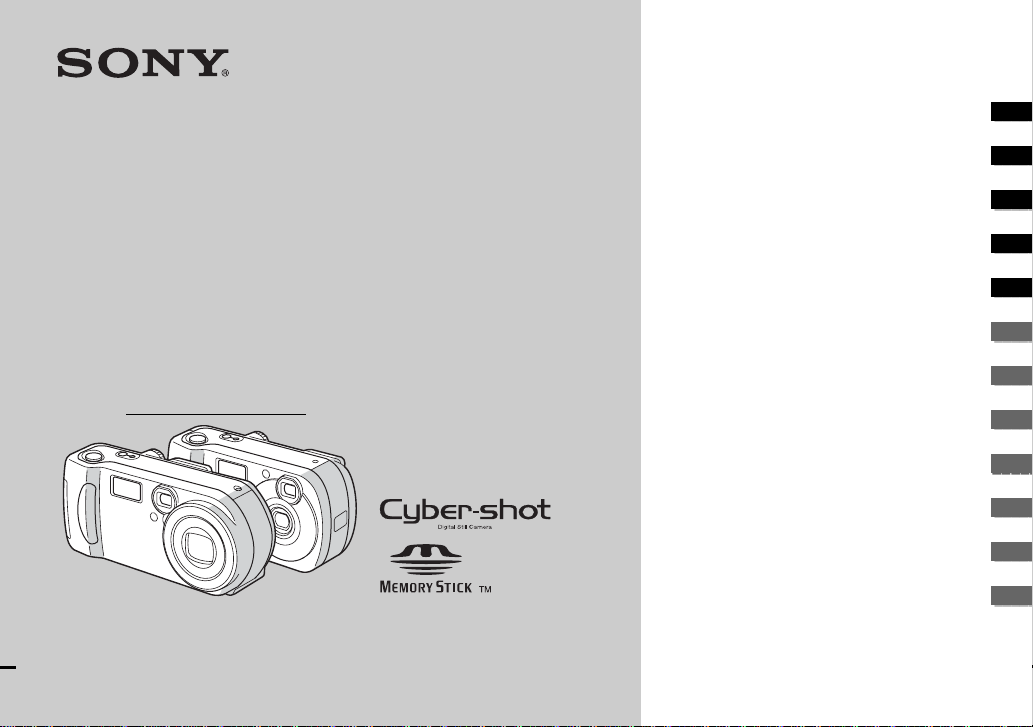
3-074-351-15(1)
Getting started_________________________
Digital Still Camera
Operating Instructions
Before operating the unit, please read this manual thoroughly, and
retain it for future reference.
Owner’s Record
The model and serial nu mbers are located on the bottom. Record the
serial number in the spa ce provided below. Refer to these numb er s
whenever you call upon your Son y dea l er regarding this product.
Model No. DSC-P71/P51/P31
Serial No.
DSC-P71/P51/P31
© 2002 Sony Corporation
Shooting still images ___________________
Viewing still images ____________________
Deleting still images____________________
Copying still images to your computer
Before advanced oper at ions ______________
Advanced still image shooting_____________
Advanced still image viewing______________
Still image editting ____________________
Enjoying movies_________________________
Troubleshooting _________________________
Additional information____________________
Index
__________
Page 2
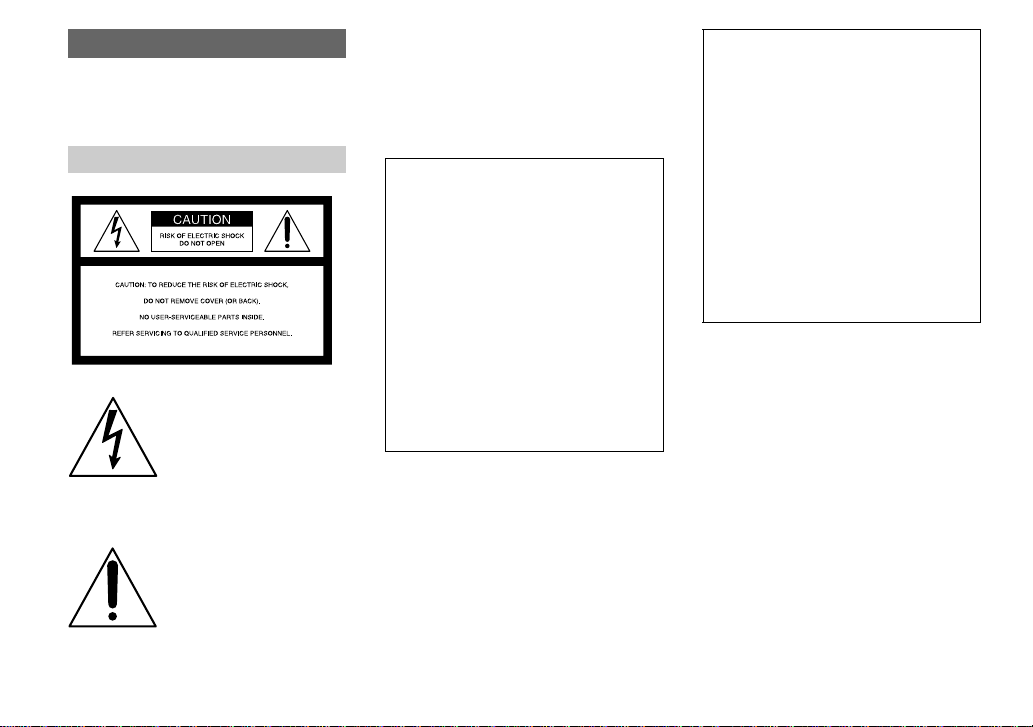
WARNING
To preven t fire or shock hazar d, do
not expose the unit to rain or
moisture.
For the Customers in the U.S.A.
This symbol is in tend ed to
alert the user to the presenc e
of uninsulated “d angerous
voltage” within the produ ct’s
enclosure that may b e o f
sufficient ma gn itude to
constitute a risk of electric
shock to persons.
This symbol is in tend ed to
alert the user to the presenc e
of important operating and
maintenance (servicing)
instru c tio n s in th e lite r at u re
accompanyin g the appliance .
If you have any questions about this product,
you may call:
Sony Custo m er Inform ation Servic es Cen ter
1-800-222-SONY (7669)
The number below is for the FCC related
matters only.
Declaration of Conformity
Trade Name: SONY
Model No.: DSC-P71
Responsible Party:Sony Electronics Inc.
Address: 680 Kinderkamack
Road, Oradell, NJ
07649 USA
Telephone No.: 201-930-6972
This device com plies w ith Pa rt 15 of the
FCC Ru les. O p er ation is sub ject to th e
following two conditions: (1) This device
may not cause harmful interference, and
(2) this device must accept any inter ference
received, includ in g interference that may
cause undesired operation.
Declaration of Conformity
Trade Name: SONY
Model No.: D SC-P51, DSC-P31
Responsible Party:Sony Electron ics Inc.
Address: 680 Kinderkamack
Road, Orade ll, NJ
07649 USA
Telephone No.: 201-930-6972
This device co mplies with Part 15 of the
FCC Rules. O p eration is sub ject to th e
following two conditions: (1) This device
may not cause h arm f ul in terferen ce, an d
(2) this device must accept any interference
received, includin g interferen ce that may
cause undesired operation.
CAUTION
You are cau tion ed that any change s o r
modifications not expressly approved in this
manual could v oid y our autho rity to operate
this equipment.
2
Page 3
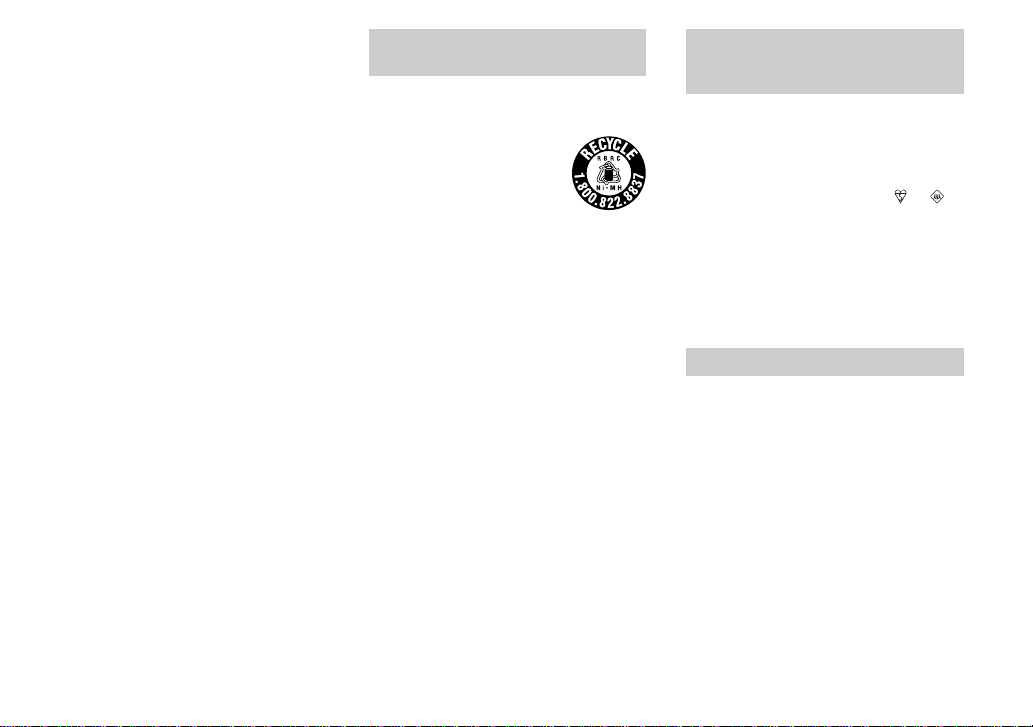
Note:
This equipment has been tested and found to
comply with the limits for a Class B digital
device, pursuant to Part 15 of the F CC Rules.
These limits are designed to p rovide
reasonable protection against harmful
interference in a resid e ntial install ation. This
equipment generates, uses, and can radiate
radio frequency energy and, if not installed
and used in accordance with the instructions,
may cause h ar mful interference to ra dio
commun ications. H o w e ve r , there is no
guarantee that interference will not occur in a
particular installation. If this equipment does
cause harmfu l in terference to radio o r
television reception, which can be determined
by turning the equipment off and on, the user
is encouraged to try to correct the interference
by one or more of the follow in g m easur es:
—Reorient or relo cate the receiving antenna.
—Increase the separation b e tween the
equipment and recei v er.
—Conne ct the equip m ent into an ou tlet on a
circu it d iffere n t fr o m th a t to w h ic h the
receiver is connected.
—Consult the dealer or an e xpe rienced
radio/TV technician fo r he lp.
The supplied interface cable must be used
with the equipment in order to comply w ith
the limits for a digital device pursuant to
Subpart B of Par t 15 of FC C R ules.
For the Customers i n the U .S.A.
and Canada
RECYCLING NICKEL METAL
HYDRIDE BATTERIES
Nickel Metal Hydride batteries
are recyclable.
You can help preserve our
environment by returning your
used rechargeable batteries to the
collection and recycling location nearest you.
For m o re in formation regarding recycling o f
rechargeable batteries, call toll free
1-800-822-8837, or
visit http://www.rbrc.org/
Caution: Do not handle damaged or leaking
Nickel Metal Hydride batteries.
CAUTION
TO PREVENT ELECTRIC SHOCK, DO NOT
USE THIS POLARIZED AC PLUG WITH AN
EXTENSION CORD, RECEPTACLE OR
OTHER OUTLET UNLESS THE BLADES
CAN BE FULLY INS ERTED TO PREVENT
BLADE EXPOSURE.
NOTICE FOR THE
CUSTOMERS IN THE UNITED
KINGDOM
A moulded plug complying with BS 1363 is
fitted to this equipment for your safety and
conven ience.
Should the fuse in the plug supplied need to be
replaced, a 5 AMP fuse approved by ASTA or
BSI to BS 1362, (i.e. marked with or
mark) must be used .
If the plug supplied with this equipment has a
detachable fuse cover, be sure to attach the
fuse cover after you ch an ge the fuse. Nev er
use the plug without the fuse cover. If you
should lose the fuse cover, please contact your
nearest Sony service station.
For the Customers in Germany
Directive:EM C D irectiv e 89/33 6/EE C ,
92/31/EEC
This equipmen t co mplies with the EMC
regulations when used under the following
circumstances:
•Residential area
•Business district
•Light-industry district
(This equipment complies with the EMC
standard regulations EN55022 Class B.)
3
Page 4
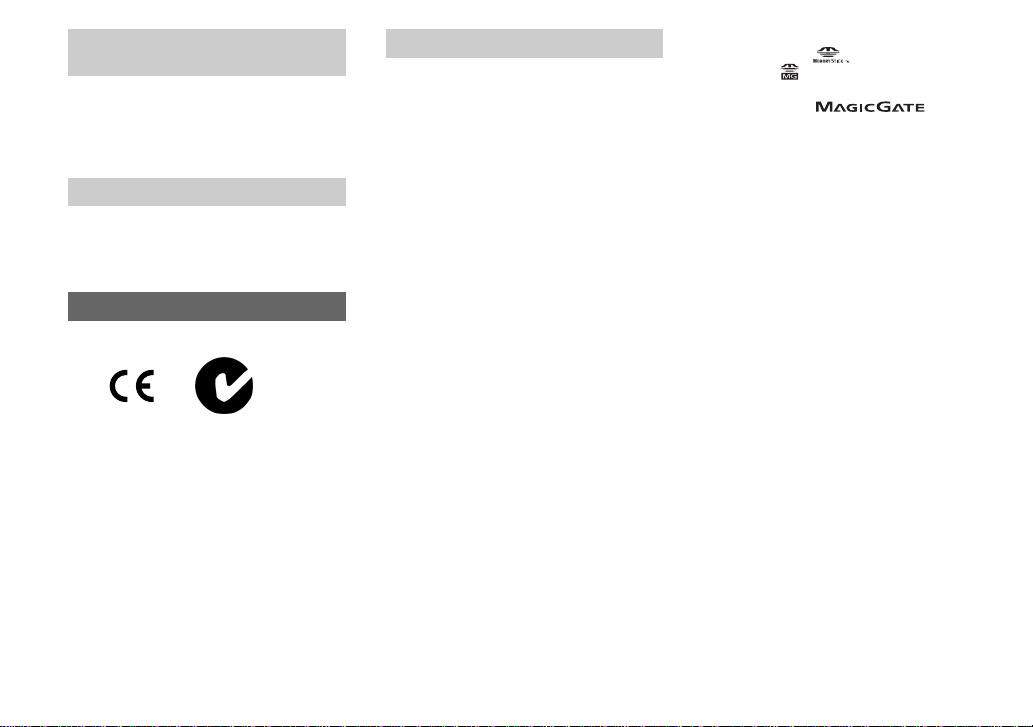
Attention for the Customers in
Europe
This product has been tested and found
compliant with the limits sets ou t on the EM C
Directive for using connection cables shorter
than 3 m e te r s.
Attention
The electromag ne tic f ields at the specific
frequencies may influence the picture and
sound of this camera.
“Memory Stick”
N50
For the Customers in the U.S.A.
and Canada
THIS CLASS B DIGITAL DEVICE
COMPLIES WITH P A RT 15 OF THE FCC
RULES AND THE CANADIAN ICES-003
OPERATION IS SUBJECT TO THE
FOLLOWING TWO CONDITIONS:
(1) THIS DEVICE MAY NOT CAUSE
HARMFUL INTERFERENCE, AND
(2) THIS DEVICE MUST ACCEPT ANY
INTERFERENCE RECEIVED,
INCLUDING INTERFERENCE THA T MAY
CAUSE UNDESIRED OPERATION.
4
Notice
If static electricity or electromagnetism causes
data transfer to discontinue midway (fail),
restart the application or disconnect and
connect the USB cable again.
Trademarks
• “Memory Stick,” , “MagicGate Memory
Stick,” and , are trademarks of Sony
Corporation.
• “MagicGate” and are
trademarks of Sony Corporation.
• Microsoft and Windows are registere d
trademarks of the U.S. Microsoft Corporation
in the United States and other countries.
• Macintosh, Mac OS, and QuickTime, are
trademarks or registered trademarks of Apple
Computer, Inc.
• In addition, system and product names used in
this manual are, in general, trademarks or
registered trademarks of their respective
developers or manufacturers. However, the ™
or ® marks are not used in all cases in this
manual.
Page 5
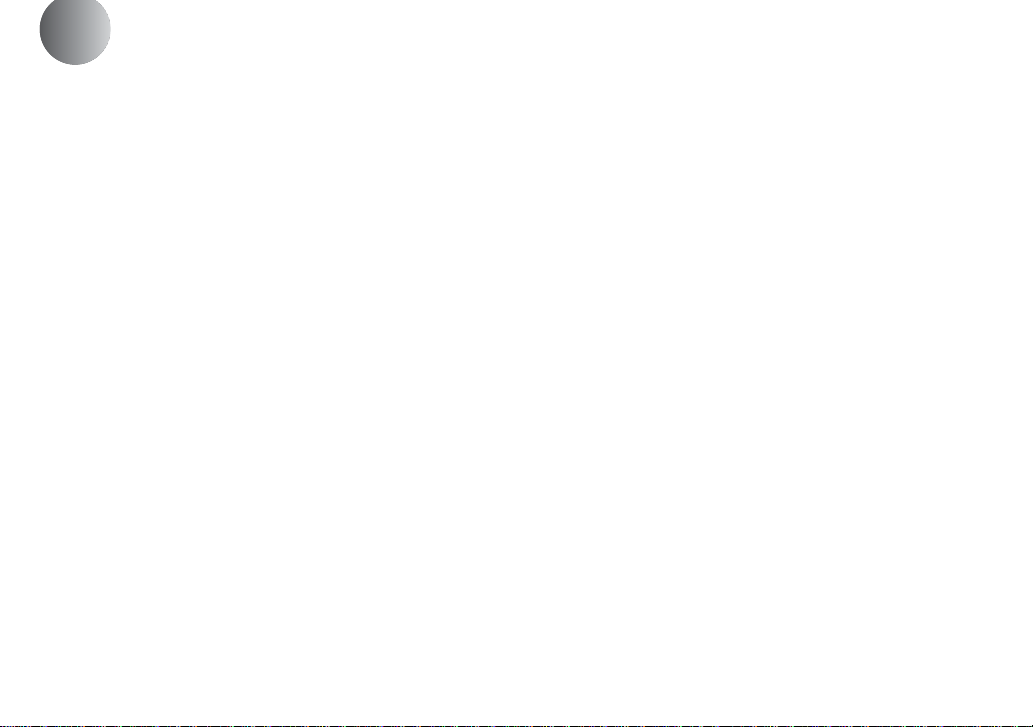
Before using your camera
Trial recording
Before you record one-time events, you may
want to m ake a trial recording to make sure
that the camera is working correctly.
No compensation for contents of the
recording
Contents of the recording cannot be
compensated for if recording or playback is
not possible due to a malfunction of your
camera or recording medium, etc.
Notes on image data compatibility
•This camera conf orms with the Design Rules
for Camera File S ys tems uni versal standard
established by the JE ITA (Japan Electronics
and Information Technology Industries
Association).
•Playback of imag es recorded w ith yo ur
camera on other equipment and playback of
images recorded or edited with other
equipment on your camera are not
guaranteed.
Precaution on copyright
Television programs, films, video tapes, and
other materials may be copyrighted.
Unauthorized recording of such materials may
be contrary to the provision of the copyright
laws.
Do not shake or strike the camera
In addition to malfunctions and inability to
record images, this may render the “Me mo ry
Stick” unusable or image data breakdown,
damage or loss may occur.
LCD screen, LCD finder (only models
with a LCD finder) and lens
•The LCD screen and the L CD finder are
manufactured using extremely highprecision technology so over 99.99% of the
pixels are operational for effectiv e u se.
However , there may be some tiny black
points and/or bright points (white, red, blue
or green in color) that constantly appear on
the LCD screen an d th e LCD finder. These
points are normal in the manufacturing
process and do no t a f f ect th e re co rd ing in
any way.
•Be careful when placing the camera near a
window or outdoors. Exposing the LCD
screen, the finder or the lens to direct
sunlight for long periods may cause
malfunctions.
Do not get the camera wet
When taking pictures outdoors in the rain or
under similar conditions, be careful not to get
the camera we t. If moisture condensation
occurs, see page 99 and follow the
instructions on ho w to remove it before using
the camera.
The auto zoom lens (for the DSC-P71
only)
This camera is equipped with an auto zoom lens.
Be careful not to bump the lens, and be careful
not to apply force to it.
On illustrations
Illustrations used in this manual are of the DSCP71 unless noted otherwise.
The pictures used in this manual
The photographs used as examples of pictures in
this manual are reproduced images, and are not
actual images shot using this camera.
Do not aim the camera at the sun or
other bright light
This may ca use irreco verable damage to your
eyes.
Back up recommendation
To av oid the potential risk of data loss, always
copy (back up) data to a disk.
5
Page 6
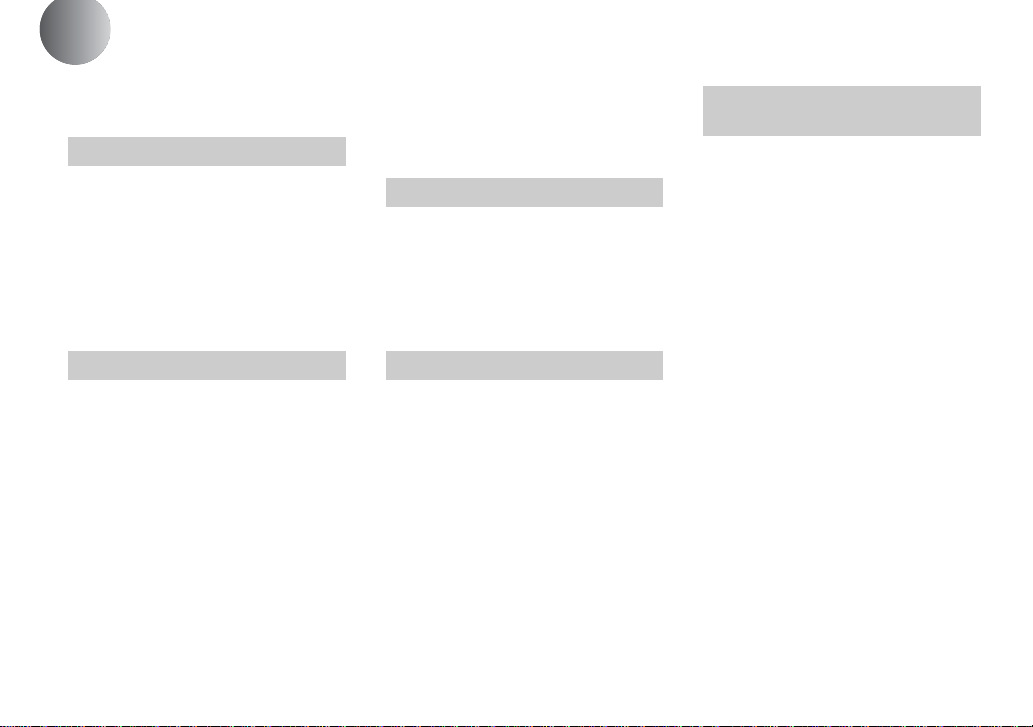
Table of contents
Before using you r camer a..................... ... .5
Identifying the parts..................................8
Getting started
Preparing batter ies ..................................14
Charging the batteries............................. 14
Inserting the batteries..............................17
Using an external power source..............19
Using your camera abroad......................19
Turning on/off your camera....................20
How to use the control butto n................. 20
Setting the date and time.........................21
Shoo tin g still images
Inserting and removing a
“Memory Stick” .............................23
Deciding the still imag e siz e and
quality.............................................24
Basic still image shooting (using auto
adjustment mode) ...........................26
Checking the last shot image (Quick
Review) ..........................................27
Using the zoom feature.......................28
Shooting close-ups (Macro)
(DSC-P71 only)..............................28
Using the self-timer............................29
Selecting a flash mode........................30
Shooting with the finder.....................32
Shooting wit h th e da te an d tim e
inserted........................................... 32
Shooting according to scene conditions
(SCENE SELECTION) ................. 34
Viewin g still images
Viewing images on the LCD screen of your
camera............................................ 36
Viewing single images....................... 36
Viewing Index
(nine- or triple-image display).......37
Viewing images on a TV screen............. 38
Deletin g s till images
Deleting images...................... ................ 39
Deleting on the Index (nine-image)
screen .............................................40
Deleting on the Index (triple-image)
screen .............................................41
Formatting a “Memory Stick”................43
Copying still images to y o u r
computer
Copying still images to your computer ...44
1 Installing the USB driver ..................45
2 Preparing your camera ......................46
3 Connecting your camera to your
computer ........................................47
4 Copying image s ............................. ...48
When a removable disk icon is not
shown..............................................49
Copying images
(for Windows XP users) ................49
Image file st or age destinations and file
names ..............................................51
5 Viewing the images on your
computer.........................................53
For Macintosh us er s................................54
6
Page 7
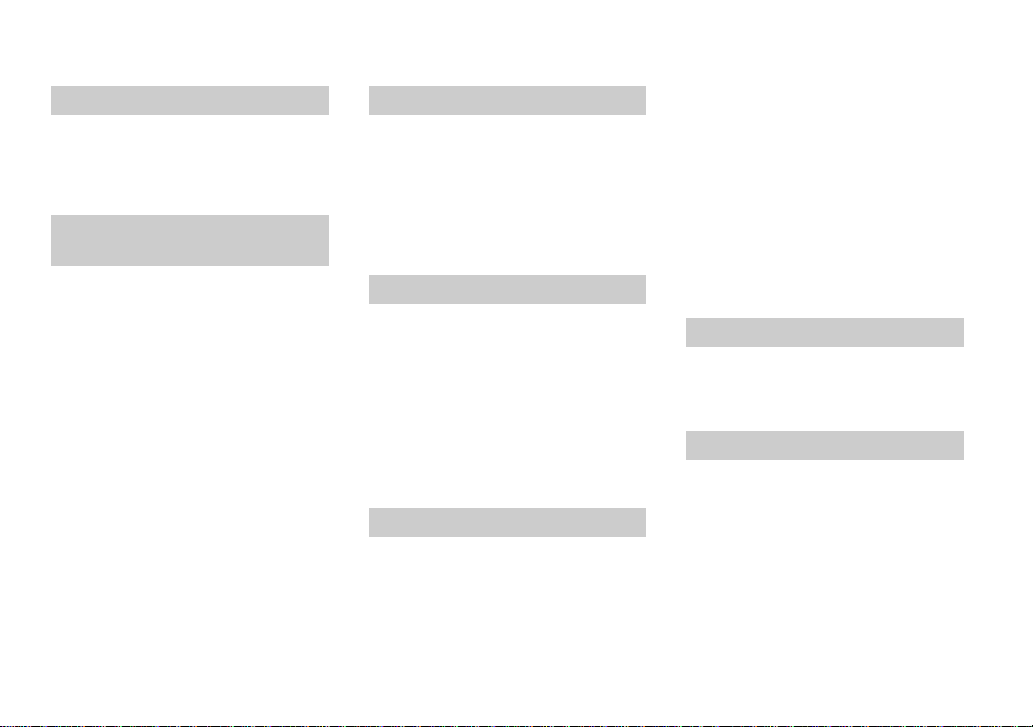
Before advanced operations
How to setup and o perate your camera...55
Changing menu settings......................55
Changing items in the SET UP
screen ..............................................55
Adva nced still image
shooting
Adjusting the expos ure (EV adjustment) 56
Adjusting color tones
(WHITE BALANCE).....................57
Choosing a focus method
(MULTI AF/CENTER AF)............58
Setting the distance to the subject
(Focus preset) .................................60
Adding special effects (P. EFFECT).......60
Spot light-mete rin g ................................. .61
Shooting multiple frames
(CLIP MOTION)................... .........62
Shooting in Multi Burst mode
(MULTI BURST)...........................64
Shooting still images for e-mail
(E-MAIL)........................................6 5
Adva n c e d s till image viewing
Enlarging a portion of a still image ........ 66
Enlarging an image – Playback zoom 66
Recording an enlarged image –
Trimming........................................67
Playing back successive images
(SLIDE SHOW).............................67
Rotating still images (ROTATE)............68
Still ima g e e d itt ing
Protecting images (PROTECT)..............69
For single images........ ... ... ..................69
For Index (nine-image) screen............69
For Index (triple-image) screen.......... 70
Changing image size (RESIZE)..............71
Choosing images to print (PRINT)......... 72
For single images........ ... ... ..................72
For index (nine-image) screen............72
For index (triple-image) screen.......... 73
Enjoying movies
Shooting movies .....................................74
Viewing movies on the LCD screen.......75
Deleting movies.......................... ... ......... 76
Deleting on the single screen.............. 76
Deleting on the Index (nine-image)
screen..............................................76
Deleting on the Index (t riple-image)
screen..............................................77
Editing movies.........................................78
Cutting movies....................................78
Deleting unnecessary portions of a
movie ..............................................79
Copying movies to you r c omp u te r..........80
For Windows 98, 98SE, 2000, Me
users................................................80
For Windows XP users.......................80
For Macintosh us er s............................81
Troubleshooting
Troubleshooting ......................................82
Warnings and messages ..........................89
Self-Diagnostics Display.........................90
Additional information
The number of images that can be saved/
shooting time...................................91
Menu items........................... ... ................92
SET UP items................. ... ... ...................97
Precautions.............................................. 99
The “Memory Stick”.............................100
The nickel hydride batteries..................100
Specifications........................................101
The LCD screen ................ ... .................103
Index......................................................106
7
Page 8
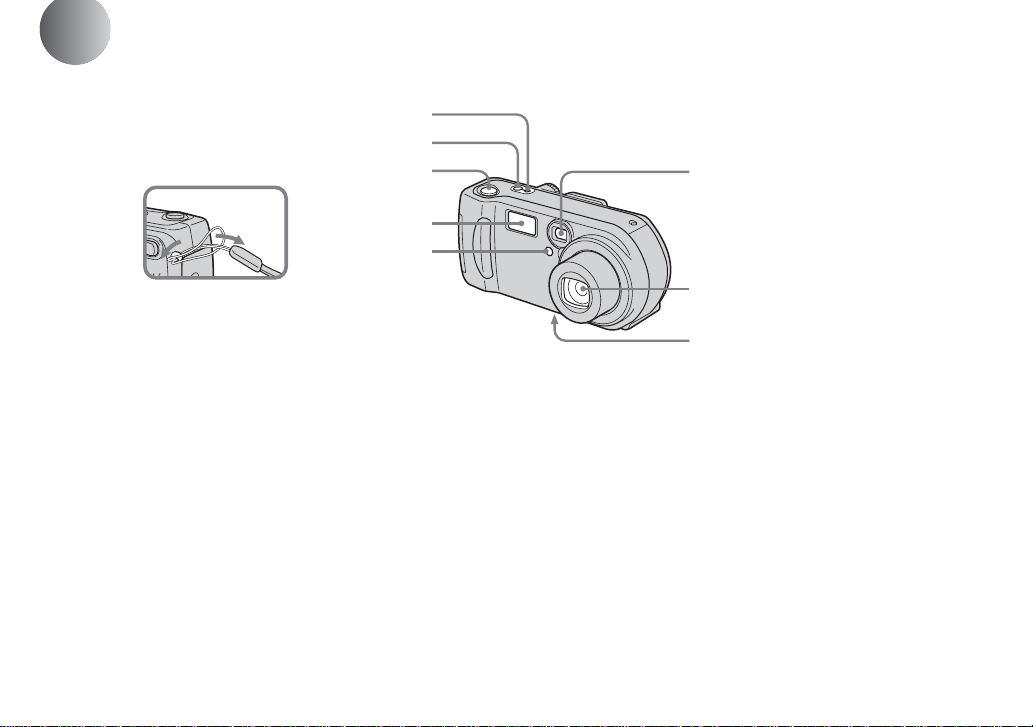
Identifying the parts (DSC-P71)
8
1
2
3
Attaching
the strap
A POWER O N /O FF lamp (20)
B POWER button (20)
C Shutter button (26)
D Flash (30)
E Self-timer lamp (29)/
AF illuminator (31, 97)
F Finder window
G Lens
H Tripod receptacle (bottom
surface)
4
5
Use a tripod with a screw length of less than
•
5.5mm (7/32 inch). You will be unable to
firmly secure the camera to tripods having
longer screws, and may damage the camera.
6
7
8
Page 9
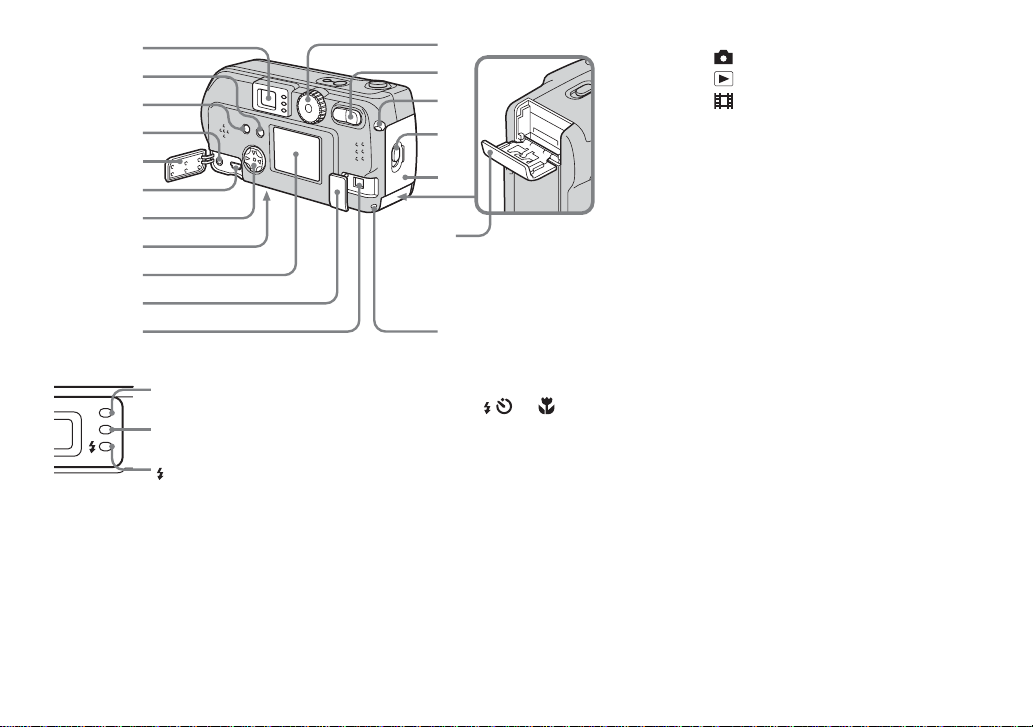
q
q
1
2
3
4
5
6
7
8
9
q;
qa
A Finder
Self-timer/recording
lamp (red)
AE/AF lock lamp
(green)
Flash charge lamp
(orange) (30)
B DISPLAY/LCD ON/OFF button
(32)
C MENU button (24)
D VIDEO OUT jack (38)
E Jack cover
F USB jack (47)
s
qd
qf
qg
qh
qj
k
G Control butt on
(Menu on) (v/V/b/B/z) (20)/
(Menu off) ( / /7/) (27, 29, 30)
H RESET button (bottom surface)
(82)
I LCD screen
J DC IN jack cover (19)
K DC IN jack (19)
L Mode dial (21)
: To shoot still images
: To view or edit images
: T o shoot movies /Clip Mo tion
images/Multi B u rst mode images
SET UP: To set the SET UP items
SCN: To shoot in the SCENE
SELECTION mode
M Zoom button ( for shooting) (28)/
Index button (f or viewing) (37)
N Wrist strap hook
O Open lever
P Battery cover
Q “Memory Stick” cover
R Access lamp (23)
9
Page 10
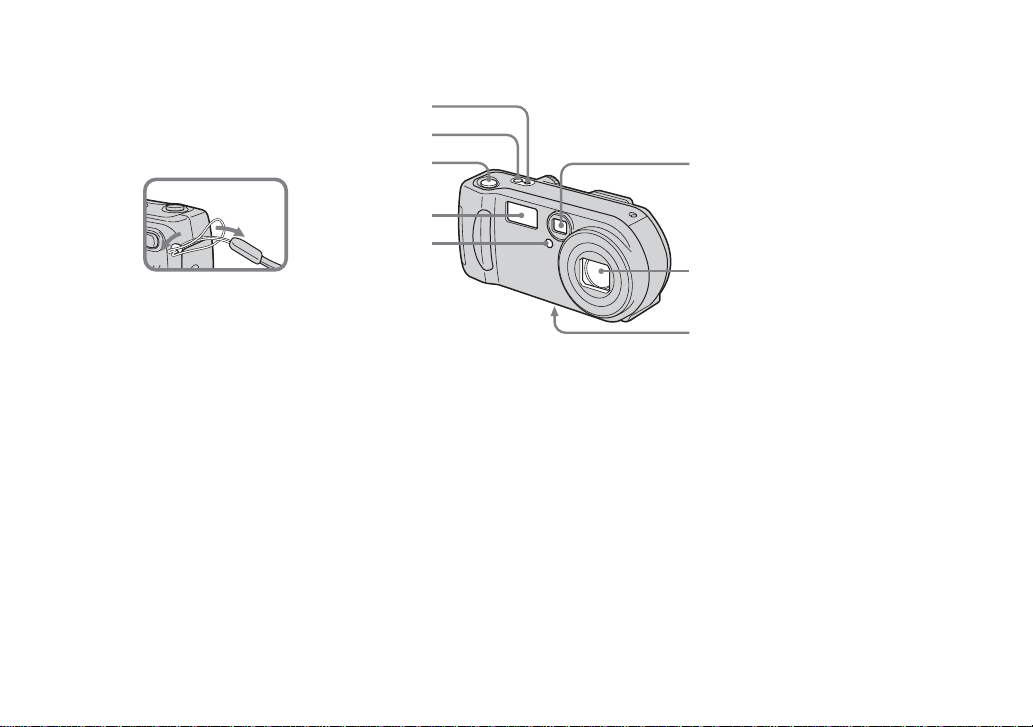
Identifying the parts (continued) (DSC-P51)
1
2
3
Attaching
the strap
4
5
Use a tripod with a screw length of less than
A POWER O N /O FF lamp (20)
B POWER button (20)
C Shutter button (26)
D Flash (30)
E Self-timer lamp (29)/
AF illuminator (31, 97)
F Finder window
G Lens
H Tripod receptacle (bottom
surface)
•
5.5mm (7/32 inch). You will be unable to
firmly secure the camera to tripods having
longer screws, and may damage the camera.
6
7
8
10
Page 11
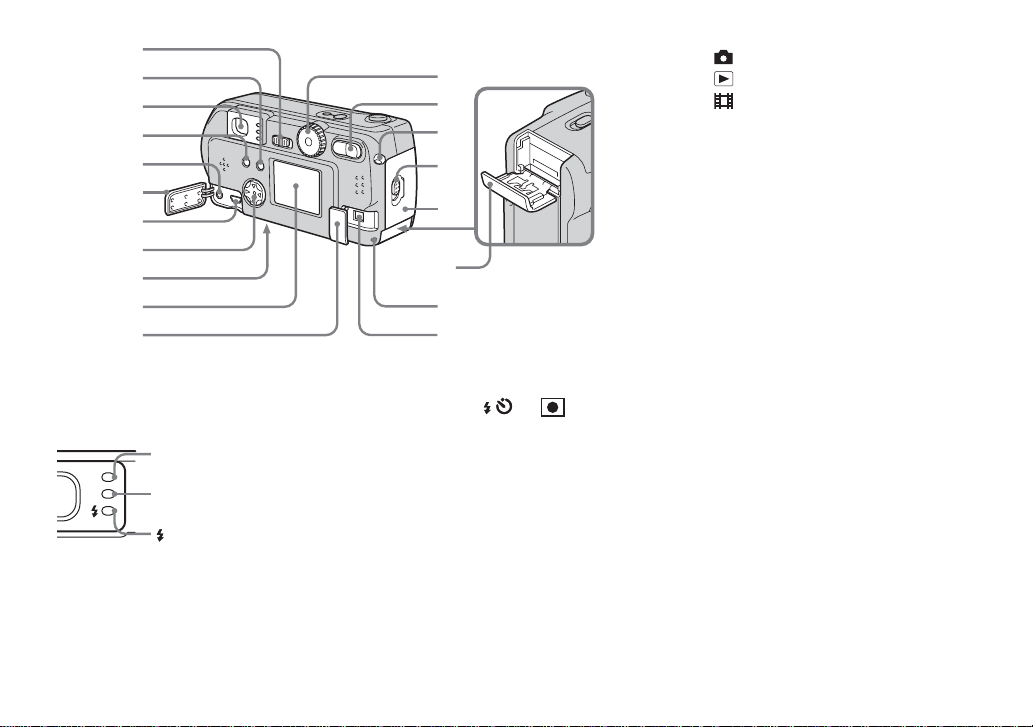
q
2
1
q
S
3
4
5
6
7
8
9
q;
a
A POWER SAVE switch
B DISPLAY/LCD ON/OFF button
(32)
C Finder
D MENU button (24)
E VIDEO OUT jack (38)
F Jack cover
G USB jack (47)
elf-timer/recording
lamp (red)
AE/AF lock lamp
(green)
Flash charge lamp
(orange) (30)
qs
qd
qf
qg
qh
qj
qk
l
H Control butt on
(Menu on) (v/V/b/B/z) (20)/
(Menu off) ( / /7/) (27, 29,
30, 61)
I RESET button (buttom surface)
(82)
J LCD screen
K DC IN jack cover (19)
L Mode dial (21)
: To shoot still images
: To view or edit images
: T o shoot movies /Clip Mo tion
images/Multi B u rst mode images
SET UP: To set the SET UP items
SCN: To shoot in the SCENE
SELECTION mode
M Zoom button ( for shooting) (28)/
Index button (f or viewing) (37)
N Wrist strap hook
O Open lever
P Battery cover
Q “Memory Stick” cover
R Access lamp (23)
S DC IN jack (19)
11
Page 12
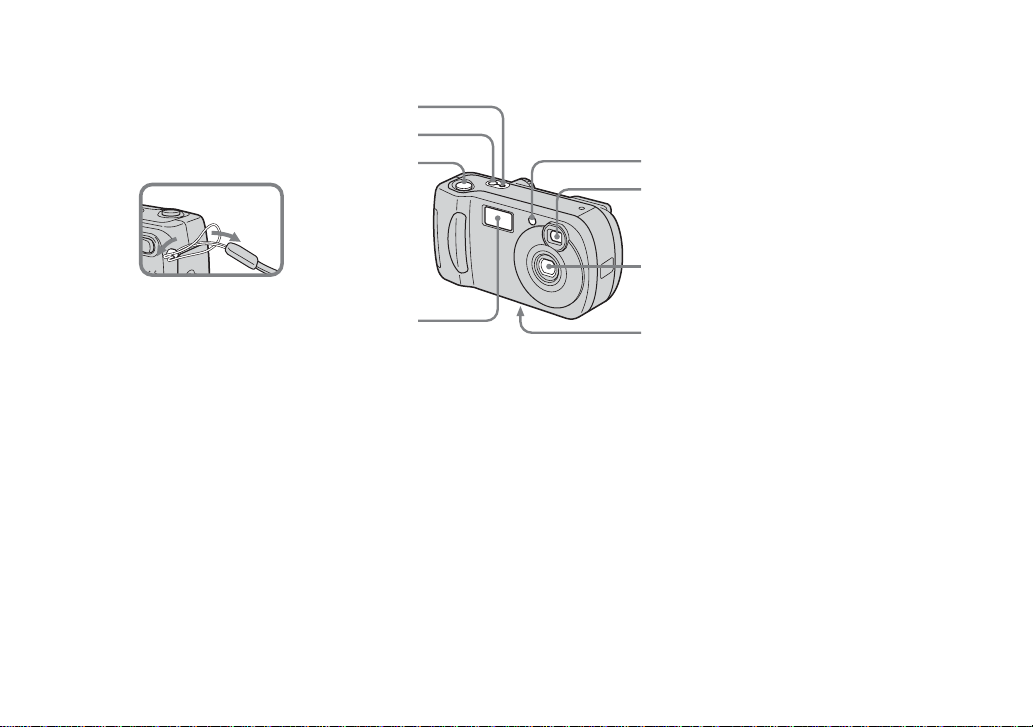
Identifying the parts (continued) (DSC-P31)
1
2
3
Attaching
the strap
5
6
7
A POWER O N /O FF lamp (20)
B POWER button (20)
C Shutter button (26)
D Flash (30)
E Self-timer lamp (29)/
AF illuminator (31, 97)
F Finder window
G Lens
H Tripod receptacle (bottom
surface)
12
4
Use a tripod with a screw length of less than
•
5.5mm (7/32 inch). You will be unable to
firmly secure the camera to tripods having
longer screws, and may damage the camera.
8
Page 13
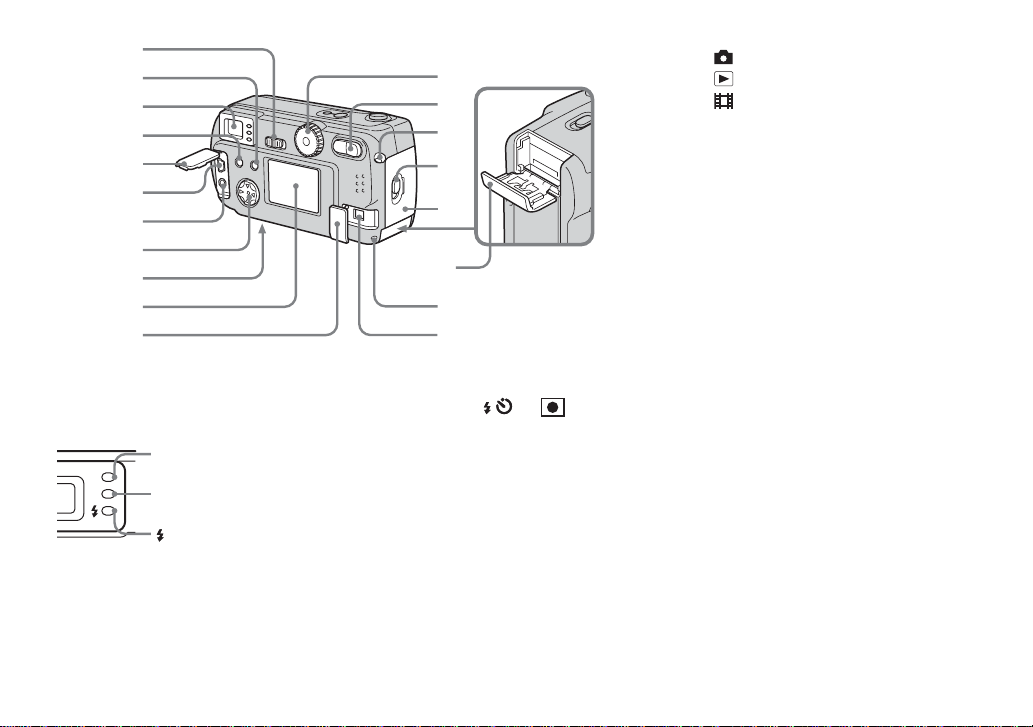
q
2
1
q
S
3
4
5
6
7
8
9
q;
a
A POWER SAVE switch
B DISPLAY/LCD ON/OFF button
(32)
C Finder
D MENU button (24)
E Jack cover
F USB jack (47)
G VIDEO OUT jack (38)
elf-timer/recording
lamp (red)
AE/AF lock lamp
(green)
Flash charge lamp
(orange) (30)
qs
qd
qf
qg
qh
qj
qk
l
H Control butt on
(Menu on) (v/V/b/B/z) (20)/
(Menu off) ( / /7/) (27, 29,
30, 61)
I RESET button (buttom surface)
(82)
J LCD screen
K DC IN jack cover (19)
L Mode dial (21)
: To shoot still images
: To view or edit images
: T o shoot movies /Clip Mo tion
images/Multi B u rst mode images
SET UP: To set the SET UP items
SCN: To shoot in the SCENE
SELECTION mode
M Zoom button ( for shooting) (28)/
Index button (f or viewing) (37)
N Wrist strap hook
O Open lever
P Battery cover
Q “Memory Stick” cover
R Access lamp (23)
S DC IN jack (19)
13
Page 14
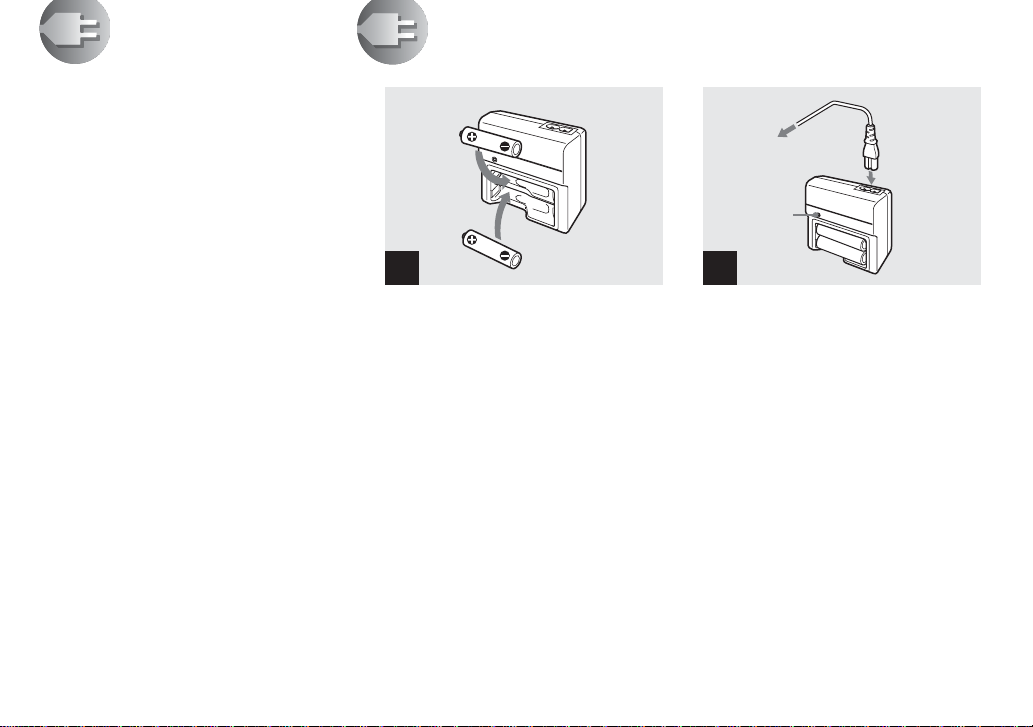
Getti
ng starte
d
Preparing batteries
Use the following batterie s in th is ca mera.
Acceptable batteries
R6 (size AA) Nickel-Metal Hy dride
batteries (2)
– NH-AA-DI (2) (supplied)
– NH-AA-2DI twin-pack (not supplied)
Batteries that cannot be used
Manganese batteries, li th iu m bat teries, nicad batteries, alk aline batteries*
* Alkaline batteries cannot be used with the
DSC-P71.
* Alkaline batteries can be used with the DSC-
P31. When alkaline batteries are used, take note
of the following information.
• There is a big difference in the performance
of batteries of different types and of batteries
made by different manufacturers. This is
especially true in low temperatures, where
some batteries are noticeably weaker .
You may not be able to shoot in temperatures
below +5°C (41°F).
• The battery remaining indicator may not
display the correct information.
Charging the batteries
BC-CS1 (supplied)
Insert with the cor-
1
, Insert Nickel-Metal Hydride
batteries into the cha rge r
(supplied).
• Be sure to charge the Nickel-Metal Hydride
batteries supplied with your camera before
using them.
• Be sure to charge the batteries in an
environment where the ambient temperature is
10°C to 30°C (50°F to 86°F). If the batteries are
charged in an environment where the
temperature is outside that range, the batteries
may not charge efficiently.
• Connect the battery charger to an easily
accessible wall outlet (mains) close by. If
something goes wrong while you are using the
charger, immediately shut off the power by
pulling the plug out of the wall outlet.
rect polarity +/−
To the wall outlet
(mains)
Charge
lamp
Power cord
(mains lead)
2
, Connect the charger to a wa ll
outlet (mains) using the power
cord (mains lead).
Charging starts, and the charge lamp lights.
When the charge lamp goes out, charging is
finished.
• When charging is finished, disconnect the
power cord (mains lead) from the wall outlet
(mains), and remove the Nickel-Metal Hydride
batteries from the charger.
• When transporting the Nickel-Metal Hydride
batteries, be sure to use the battery case
(supplied). If the +/− metal terminals are
shorted, there is a possibility of danger from
excessive heat or fire.
14
Page 15
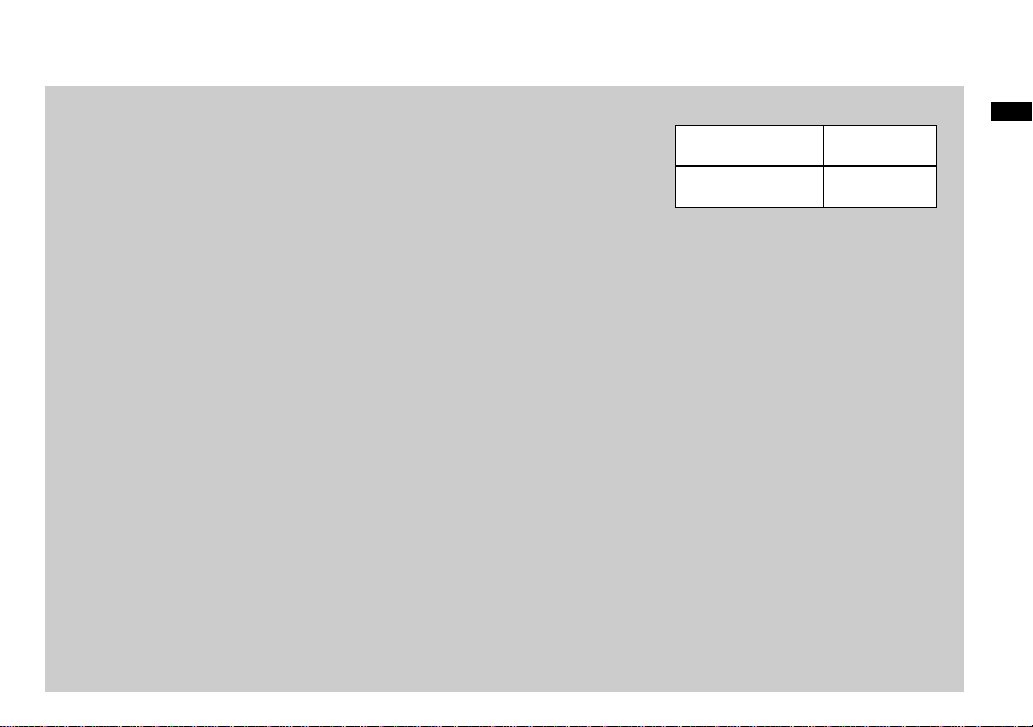
Charging the Nickel-Metal
Hydride batteries
• If the poles of the Nickel-Metal Hydride
batteries are dirty, the batteries may not
charge properly. Occasionally clean the poles
of the batteries and the terminals of the
charger by wiping them with a dry cloth.
• At the time of purchase, or when the Nickel-
Metal Hydride batteries haven’t been used for
a long time, they may not fully charge. This is
typical of this type of battery, and is not a
malfunction. If this happens, repeatedly using
up the battery fully, and then recharging it,
should correct the problem.
• Even when Nickel-Metal Hydride batteries
are not being used they loose their charge
naturally over time. It is recommended that
you recharge the batteries just before using
them.
• If you recharge Nickel-Metal Hydride
batteries before fully using up the existing
charge, the so-called memory effect* can
occur, and the low battery warning will be
triggered sooner than expected. Charging the
battery after fully depleting the existing
charge should correct the problem.
* The “memory effect” – the situation in
which a battery temporarily accepts a less
than full charge.
• To use up the batteries completely, put
the camera in the slide show mode and
leave it that way until the batte r ies are
used up (page 67).
Precautions to be observed
when charging the batteries
• Do not charge any other batteries except Sony
Nickel-Metal Hydride batteries in the charger
supplied with your camera. If you try to
charge any other type of battery (e.g.,
manganese batteries, alkaline dry cells, or
one-time lithium batteries) than the batteries
specified, those batteries may leak, overheat,
or explode, causing the danger of burns or
other injuries.
• Be sure to charge both Nickel-Metal Hydride
batteries at the same time.
• When the batteries are charged, use them only
in an environment where the temperature
range is 0°C to 40°C (32°F to 104°F).
Otherwise, there is a danger of leaks,
explosions, excessive heat, fire, or electric
shock.
• Do not charge fully charged Nickel Metal
Hydride batteries again. Otherwise, there is a
danger of leaks, explosions, excessive heat,
fire, or electric shock.
• Do not peel off the external seals or damage
the batteries. Never use batteries from which
the seals have been partially or completely
removed, or batteries that have been split in
any way.
• If you charge high-capacity batteries other
than the supplied Nickel-Metal Hydride
batteries, using the supplied BC-CS1 charger,
they might not be charged to the extent the
display indicators.
Charging time
Nickel-Metal
Hydride battery
NH-AA-DI × 2
(supplied)
This represents the time required to charge
fully depleted Nickel-Metal Hydride
batteries using the supplied BC-CS1
charger in an environment where the
ambient temp er at ur e is 25° C (7 7 °F ) .
• Charging is complete in approximately 13
hours. The charge lamp may remain lit longer
than 13 hours, but this is not a malfunction.
• Do not disconnect the battery charger’ s power
cord (mains lead) or remove the batteries
from the charger before the batteries are fully
charged. If the charging process is interrupted
before the batteries are fully charged, and
then the same batteries are charged for the full
13 hours, this may cause the “memory effect”
to occur, or may cause deterioration in the
performance of the batteries.
• If you use the ACC-CSNQ ST AMIN A “Super
Quick charge” kit (not supplied), the batteries
will charge faster.
Charging time
Approx. 13
hours
Getting started
15
Page 16
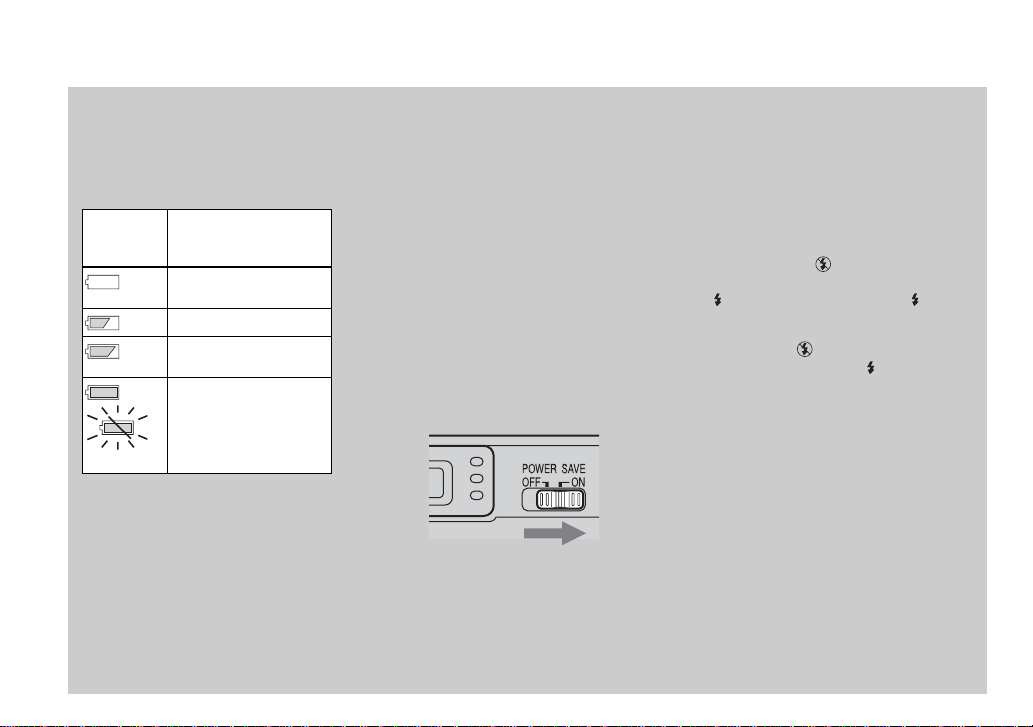
Charging the Nickel-Metal hydride batteries (continued)
Battery remaining indicator
As the battery pow er decreases with use,
the Battery remaining indicator displays
the amount of power remaining using the
following symbols.
Battery
remaining
indicator
Flashing
If the LCD screen is off, press the DISPLAY/
•
LCD ON/OFF button to turn it on.
Based on the conditions under which the
•
camera is being used and the state of the
charge, or on the environment, this
information may not be correctly indicated.
When the AC adaptor is being used, the
•
Remaining battery information is not
displayed.
Battery remaining
guidelines
(A full charge is 100%)
Suff icient pow e r
remaining
Battery half fu ll
Battery low, recording/
playback will stop soon.
Change the batteries for
fully charged ones, or
charge these batteries.
The POW ER S A VE function
When the POWER SAVE function is set
to ON, you can shoot for a longer period of
time.
DSC-P71
Turn the Mode dial to SE T UP, and set
[POWER SAVE] in SETUP 2 to [ON].
The factory setting of the camera is set to
[ON] (page 98).
DSC-P51/P31
Set the POWER SAVE switch to ON.
When the camera is s hi p pe d f ro m the
factory, this switch is set to ON.
When the POWER SAVE function is
ON
The LCD screen will be darker than it is when
•
POWER SAVE is set to OFF. You cannot
change the settings for [LCD BACKLIGHT]
at this time (page 98). To make the available
shooting time even longer, it is recommended
that you turn off the LCD screen and use the
Finder to do your shooting (page 32).
In Flash mode, the (No flash) is displayed.
•
If you want to shoot using the flash, press v
( ) on the control button, and select (forced
flash) or Auto (page 30).
When the power turns on, the Flash mode is
•
normally set to (No flash).
When the flash is charging ( the Flash
•
charge lamp blinks), the LCD screen turns
off.
In shooting still images, the focus only
•
focuses when the shutter is pushed down
halfway.
16
Page 17
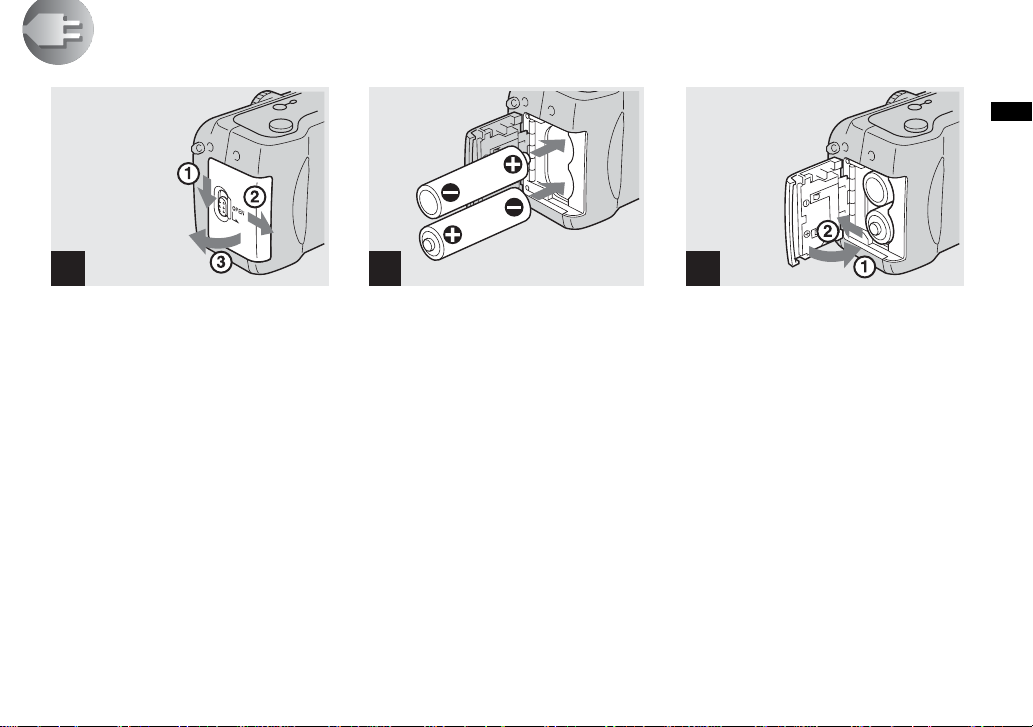
Inserting the batteries
1 2 3
Getting started
, Open the Battery cover.
Slide it in the direction of the arrow, and it
opens out.
, Insert the batteries.
Match the
marks inside the battery case.
−
• Occasionally clean the poles of the batteries
and the terminals of the Battery cover by
wiping them with a dry cloth. If the poles of the
batteries or the terminals become covered with
a film of dirt or oil from the skin, the operating
time of the camera can be greatly reduced.
poles of the batteries to the
+/−
, Close the Battery co v er .
/
Close the Battery cover while holding t he
+
batteries in. Th e cover is closed when it
clicks.
To remove the batteries
Stand the camera on end, open the Batter y
cover upward, then remove the batteries.
• Make sure you don’t drop the batteries when
opening or closing the Battery cover.
17
Page 18
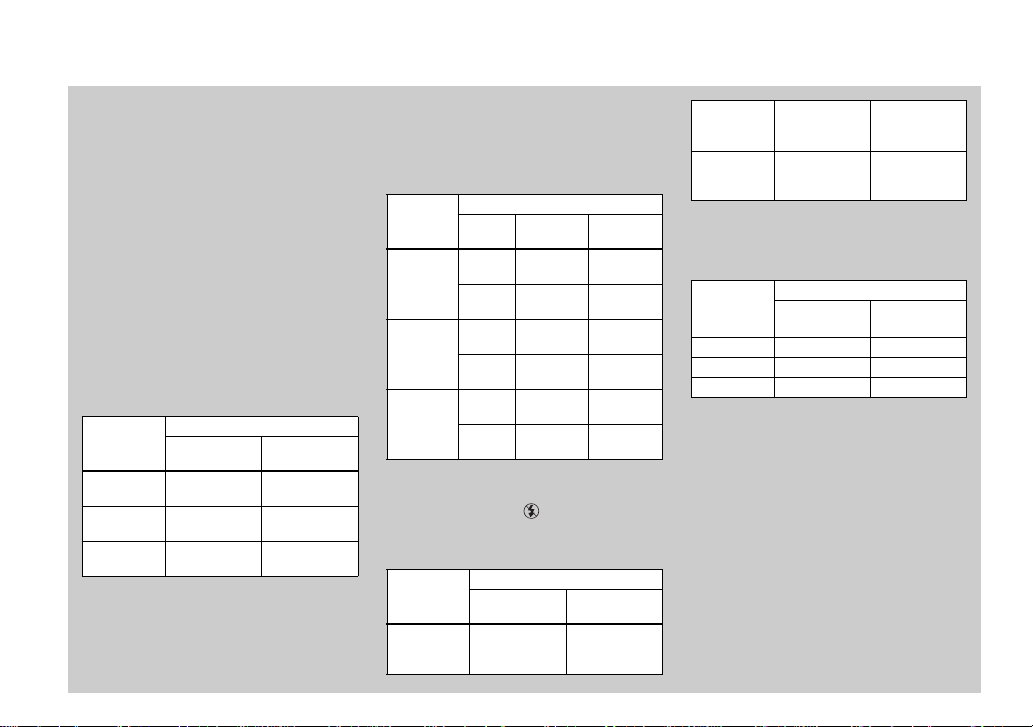
Inserting the batteries (continued)
Battery life and the number of
images that can be recorded/
played back
The tables show approximate guidelines for
the length of time the camera can be used
when you shoot in Normal mode in an
environment where the ambient
temperature is 25°C (77°F), and t he
batteries are fully charged. The guidelines
for the number of images that can be
recorded or played back allow for cha nging
the supplied “Memory Stick” as necessary.
Actual results may differ slightly from
these, depending on the condi ti ons of use.
Shooting
still image s
Under the average conditions
NH-AA-DI (2) (supplied)
Image size
DSC-P71
2048×1536
DSC-P51
1600×1200
DSC-P31
1600×1200
*1)
Shooting under the following conditions:
– The image quality is set to [FINE].
– The LCD screen is set to ON.
– Shooting one image every 30 seconds.
No. of
images
Approx. 230 Approx. 115
Approx. 280 Approx. 140
Approx. 280 Approx. 140
18
*1)
Battery life
(min.)
– Alternatively pressing the zoom W and T
buttons fully for each shot.
– Using the flash once in every two shots.
– Turning on and off once in every ten shots.
Shooting
DSC-P71
2048×1536
DSC-P51
1600×1200
DSC-P31
1600×1200
*2)
Playing back
*2)
continuously
Image
size
640×480
640×480
640×480
Shooting under the following conditions:
– The image quality is set to [STANDARD].
– Flash mode is set to (No flash).
– Shooting continuous ly every three seconds.
NH-AA-DI (2) (supplied)
LCD
ON
OFF
ON
OFF
ON
OFF
*3)
still images
No. of
images
Approx.
2000
Approx.
2400
Approx.
3000
Approx.
3600
Approx.
2400
Approx.
3000
life (min.)
screen
Battery
Approx.
Approx.
Approx.
Approx.
Approx.
Approx.
NH-AA-DI (2) (supplied)
Image size
DSC-P71
2048×1536
640×480
No. of
images
Battery life
(min.)
Approx. 4600 Approx. 230
100
120
150
180
120
150
DSC-P51
1600×1200
640×480
DSC-P31
1600×1200
640×480
*3)
Showing single images in order, one
approximately every three seconds
Shooting
Approx. 5 600 Approx. 280
Approx. 5 600 Approx. 280
*4)
movies
NH-AA-DI (2) (supplied)
LCD screen ONLCD screen
OFF
DSC-P71 Approx. 120 Approx. 170
DSC-P51 Approx. 150 Approx. 200
DSC-P31 Approx. 150 Approx. 200
*4)
Continuous shooting with a picture size of
160×112
• Th e battery life and the number of
images recordable decrease under the
following conditions:
– At low temperatures.
– Using the flash.
– Turning on and off frequently.
– Using the zoom frequently.
– When [POWER SAVE] is set to [OFF].
– When [LCD BACKLIGHT] is set to
[BRIGHT].
– After using the batteries repea te dly over a
long period of time or after often allowing it
to self-discharge after charging (page 101).
Page 19
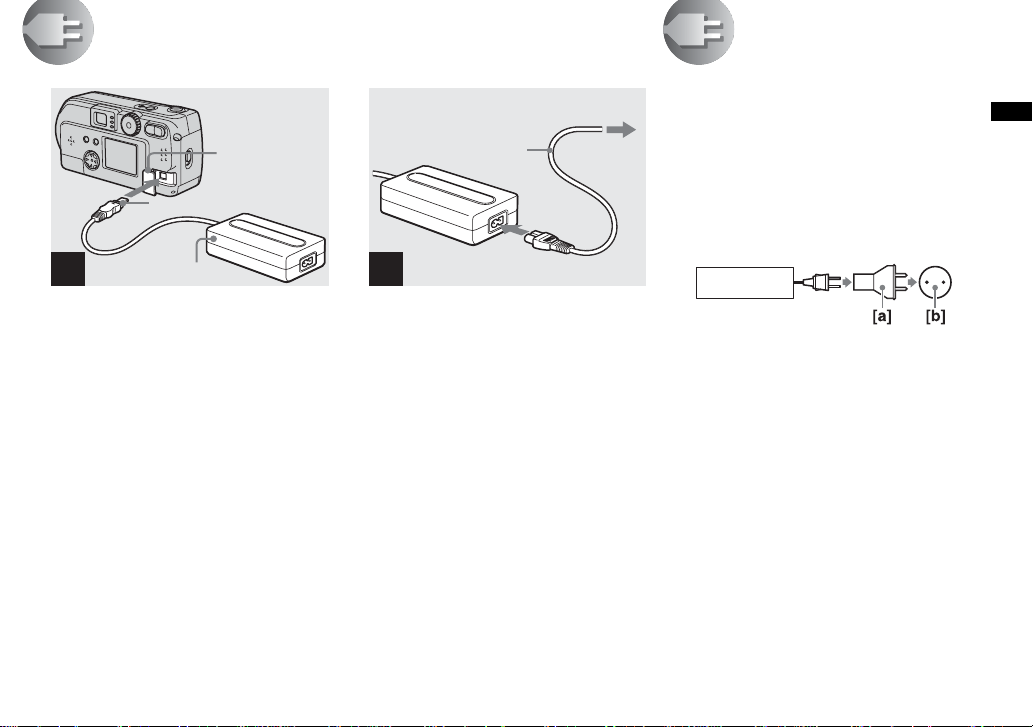
Using an external power source
)
2 To the wall outlet (mains
DC IN jack
cover
DC plug
AC power adaptor
1
(not supplied)
, Open the DC IN jack cover,
then connect the AC-LS1 AC
power adaptor (not supp lied)
to the DC IN jack of the cam era.
Connect the cable wi th th e v mark facing
up.
Recommended AC power adaptor:
AC-LS1 power adaptor (not supplied)
• Connect the AC power adaptor to an easily
accessible wall outlet (mains) close by . If
something goes wrong while you are using the
adaptor, immediately shut off the power by
pulling the plug out of the wall outlet.
2
, Connect the pow er cord (mains
• When you have finished using the AC power
adaptor, disconnect it from the DC IN jack of
the camera.
• To use po wer from an automobile, use a DC
adaptor/Charger (not supplied).
• If you insert or remove the DC plug while you
are using the batteries, the power may shut off.
Power cord
(mains lead)
lead) to the AC power adap tor
and to the wall outlet (mains).
1
Using your camera
abroad
Power sources
You can use your camera in any country or
area with the su pplied batt ery charge r or the
AC-LS1 AC power adaptor (not supplied)
within 100 V to 240 V AC, 50/60 Hz. Use a
commerciall y av ai lable AC plug adaptor
[a], if necessary, depending on the design of
the wall outlet (wall socket) [b].
BC-CS1
• Do not use an electronic transformer.
Using this may cause a malfunction.
Getting started
19
Page 20
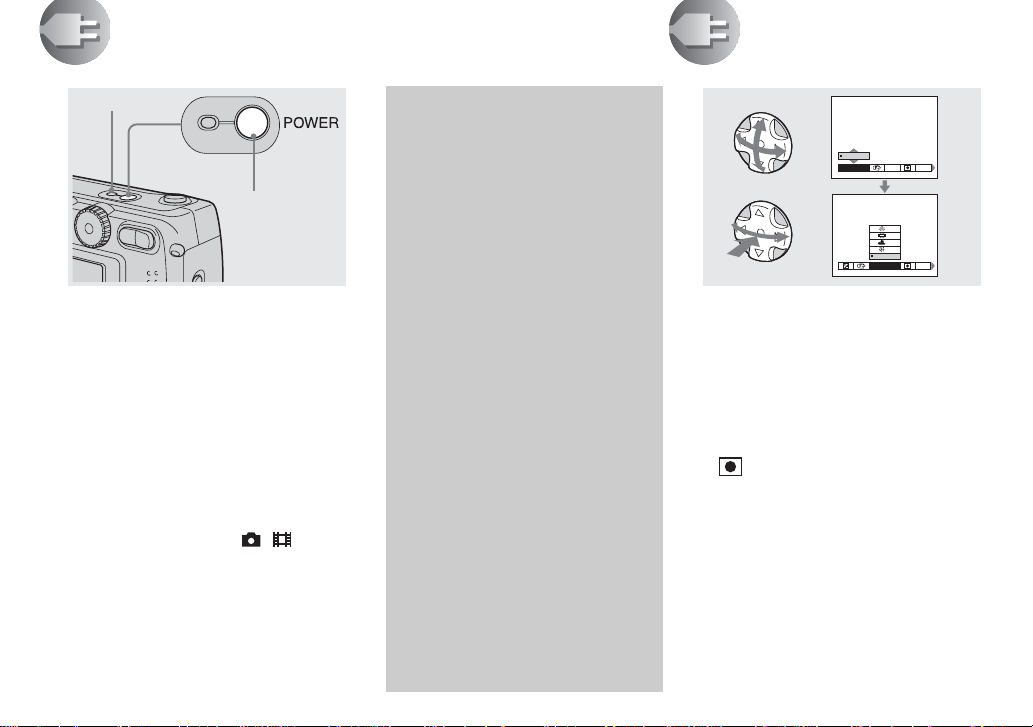
Turning on/off your camera
POWER ON/
OFF lamp
POWER button
,
Press the POWER button.
The POWER ON/OFF lamp lights in green,
the power is on. When you turn on your
camera for the first time, the CLOCK SET
screen appears (see the next page).
To turn off the power
If you press the POWER button again, the
POWER ON/OFF lamp goes out, and the
camera turns off.
When the mode dial is set to , , SCN
•
and you turn the power on, the lens begins to
move (DSC-P71 only). Please be careful not to
touch the lens.
The Auto Power Off
function
If no tasks are performed for a while*
when shooting, viewing, or performing
SET UP while using the batteries,
power is automatically shut off to
preserve battery power.
However, in the following
circumstances, even if the battery is
being used to power the camera, the
Auto Power Off feature will not work.
• Movies are bein g play e d ba ck
• A slide show is be in g s ho w n
• There is a plug in the USB terminal
or the VIDEO OUT jack
When POWER SAVE is set to ON:
*
approximately 90 seconds
When POWER SAVE is set to OFF:
approximately 3 minutes
How to use the
control button
0EV
0EV
WB
EV
To change the current settings of the
camera, bring up the menu or SET UP on
the LCD screen (page 55), and use the
control button to make the changes.
For each item, p ress v/V/b/B to select the
desired value, then press the center z or
b/B to make the setting.
(SPOT METER) is not displayed on the
•
menu of the DSC-P51/P31 (page 61).
AUTO
WHITE BAL
ISO
ISO
20
Page 21
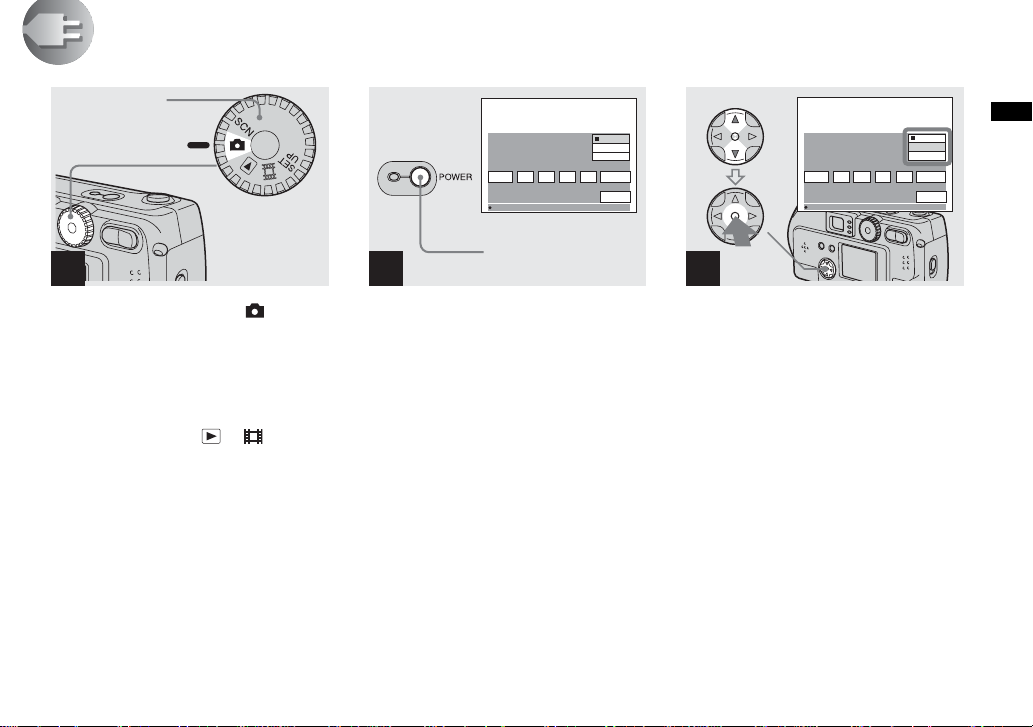
Setting the date and time
Mode dial
1
2
CLOCK SET
2002
1
/:
/
12 00
1
OK
POWER button
Y/M/D
M/D/Y
D/M/Y
AM
CANCEL
Getting started
12 00
Y/M/D
M/D/Y
D/M/Y
AM
CANCEL
OK
CLOCK SET
2002
1
/:
OK
/
1
OK
3
, Set the m o d e dia l to .
• To change values for the time and the date that
have been previously set, change the mode dial
to SET UP, choose [CLOCK SET] in SETUP 1
(page 97), then proceed from Step 3.
• You can also carry out this operation when the
mode dial is set to SCN, , or .
, Press the POWER button.
The POWER lamp li ghts in green and the
CLOCK SET screen appears.
, Choose the desired order for
the date, the month and the
year using v/V on the control
button, then push the center z.
You can choose from [Y/M /D] (year/
month/day), [M/D/Y] , and [D/M/Y].
• If the rechargeable button battery, which
provides the power for saving the time data,
ever loses its charge (page 99), the CLOCK
SET screen automatically reappear s . If this
happens, reset the date and time by following
the above procedure, starting from Step 3.
21
Page 22
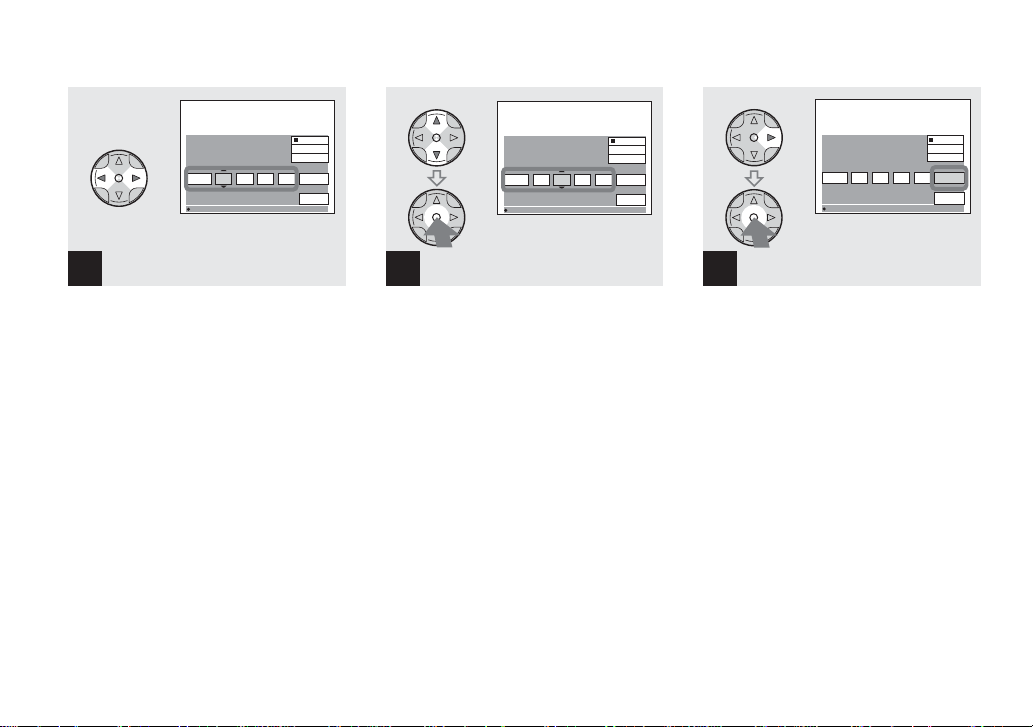
Setting the date and time (continued)
CLOCK SET
2002
1
/:
/
1
OK
4
,
Choose the year, month, day,
hour, and minute items using
b/B.
A v will be shown above, and a V will be
shown below the it em cu r r en tl y se le ct ed to
be set.
22
12 00
Y/M/D
M/D/Y
D/M/Y
AM
CANCEL
10 30
Y/M/D
M/D/Y
D/M/Y
PM
CANCEL
OK
CLOCK SET
2002
4
/:
/
7
OK
12 00
Y/M/D
M/D/Y
D/M/Y
AM
CANCEL
OK
6
,
Choose [OK] using the B on
the control button, and then
press the center z.
After the date and time are set, the clock
will start to keep time.
To cancel the setting process, choose
•
[CANCEL], and press the center z.
CLOCK SET
OK
2002
1
/:
/
7
OK
5
,
Set the desired numerical
value using v/V on the control
button, then press the center
z.
After setting the current numerical value,
move to the next item. Repeat the abov e
process until all of the items have been set.
If you choose [D/M/Y] in Step 3, use the 24
•
hour clock display.
Page 23
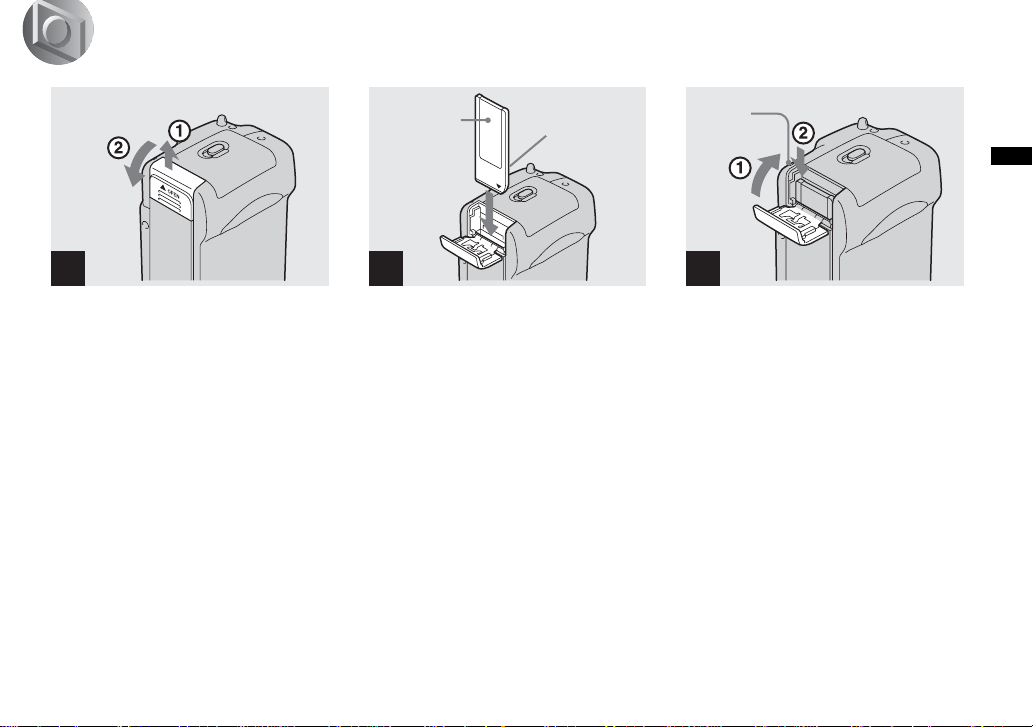
Inserting and removing a “Memory Stick”
Shooting still images
Bottom
1
, Open the “Memory Stick”
cover.
Slide the co ver in the di rect ion of the arr ow
to open it.
Label side
Connector
side
2
, Insert the “Memo r y S t ick.”
Insert the “Mem or y Stick” all the w ay in
until it clicks, as shown in the illustration.
• Whenever you insert a “Memory Stick,” push it
all the way in until it clicks. If you do not insert
it correctly, a message such as “MEMORY
STICK ERROR” appears on the LCD screen.
Access
lamp
3
, Close the ”Memory Stick”
cover.
To remove the “Memory Stick”
Open the “Memory Stick” cover, then push
the “Memory Stick” to pop it out.
• Whenever the Access lamp is lit, the
camera is record ing or reading out an
image. Never remove the “Memory
Stick” or remove the batteries
time.
at this
Shoo ti ng s till images
23
Page 24
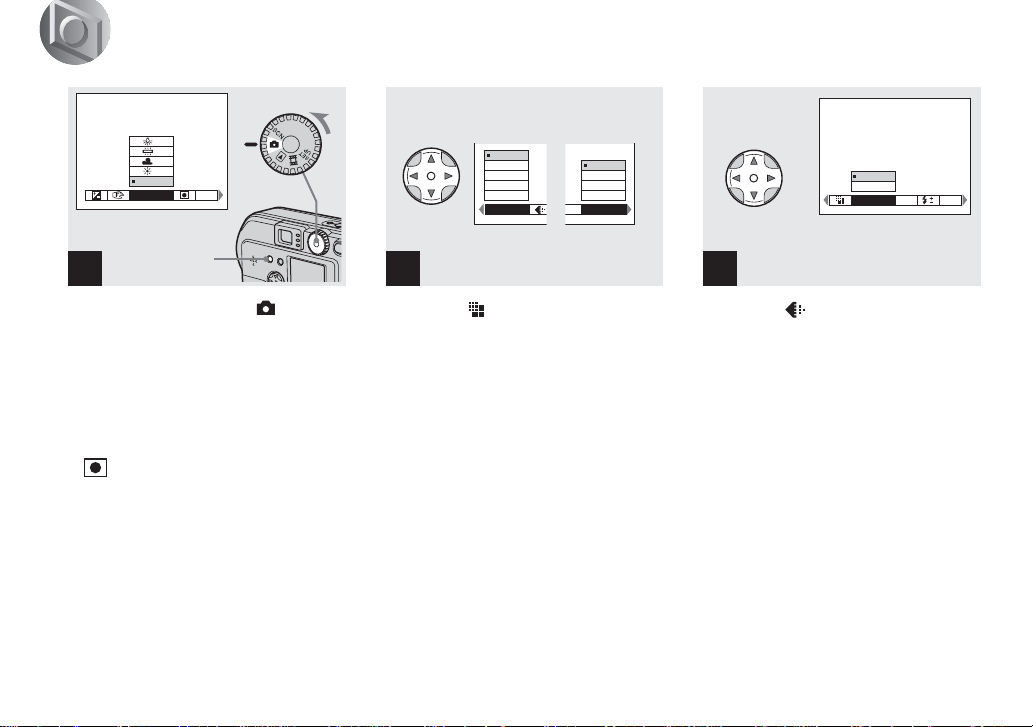
Deciding the still image size and quality
FINE
AUTO
WHITE BAL
Menu button
ISO
1
,
Set th e mod e dia l to , turn on
the power, and then push the
MENU button.
The menu appears.
You can also carry out this operation when the
•
mode dial is set to SCN.
(SPOT METER) is not displayed on the
•
menu of the DSC-P51/P31 (page 61).
24
2048x1536
2048 (3 : 2)
1600x1200
1280 x 960
640 x 480
IMAGESIZE
SO
1600x1200
1600 (3 : 2)
1280 x 960
640 x 480
IMAGE SIZE
DSC-P71 DSC-P51/
2
P31
, Select (Image size) using b/
B on the control button. Use v/
V to select the d e sired im a ge
size.
The image size is set.
FINE
STANDARD
P.QUALITY
MODE
PFX
3
, Select (Image quality) using
b/B on the control button. Use
v/V to select the desired image
quality.
The image quality is set.
When the settin g is co m p leted, press the
MENU button. The menu disappears from
the screen.
For image quality, you can choose either
•
[FINE] or [STANDARD].
The image size and quality values chosen here
•
will be preserved even when the camera is
turned off.
Page 25
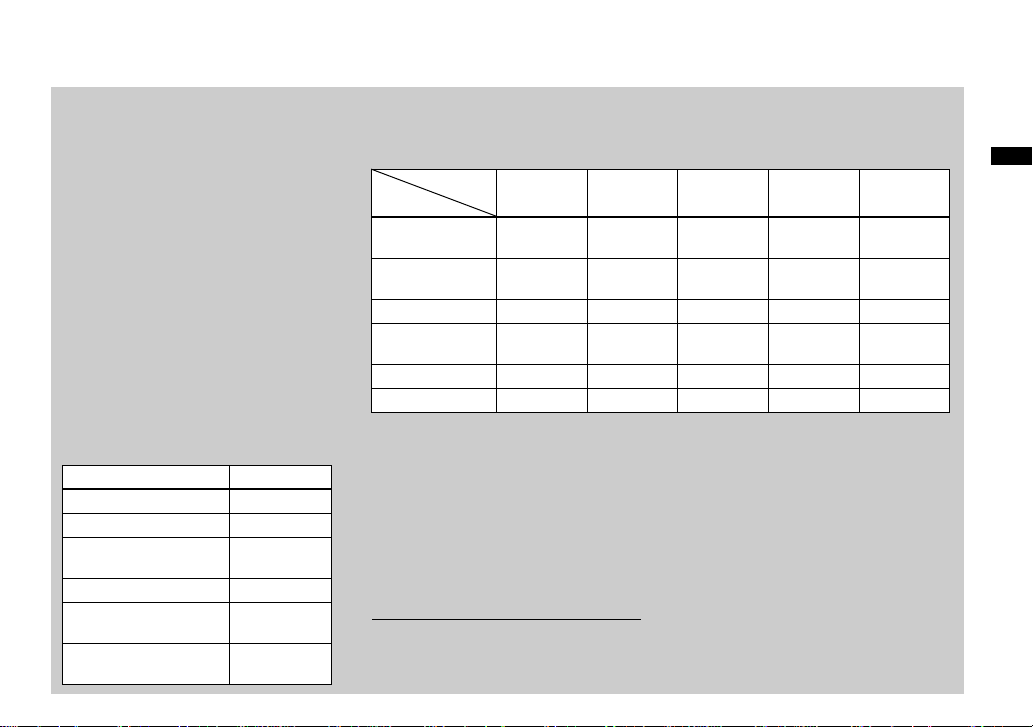
Image size and quality
You can choose image size (number of
pixels) and image quality (compression
ratio) based on the kind of im ages you
want to shoot. The large r you m ake the
image size and the higher you make the
image quality, the better your image, but
also the larger th e amo u nt of d at a n eed ed
to preserve your image. This means you
can save fewer im ages in your “Memory
Stick.”
Choose an image size and quality level
appropriate for the kind of images you
want to shoot.
You can resize the images later (Resize
function, see page 71).
You can choose image size from the
following tables.
Image size Examples
2048×1536 (DSC-P71) Very fine prints
2048(3:2) (DSC-P71) 3:2 prints*
1600×1200 Printing A4 size
1600 (3:2) (DSC-P51/P31) 3:2 prints*
1280×960
640×480
images
Printing postcard
size images
For images to be
attached to e-mail
The number of images* that can be saved in a “Memory Stick”
The number of images that can be saved in FINE (STANDARD) mode are shown below.
(Units: numb er of images)
Capacity
Image size
2048×1536
(DSC-P 7 1 )
2048(3:2)
(DSC-P 7 1 )
1600×1200 8 (15) 16 (30) 32 (60) 64 (120) 128 (240)
1600 (3:2)
(DSC-P 5 1 /P3 1)
1280×960 12 (22) 24 (44) 50 (93) 100 (186) 200 (372)
640×480 48 (118) 96 (240) 195 (488) 393 (983) 786 (1966)
* When the shooting mode is normal
For the number of images that can be saved in
other modes, see page 91.
• The image size is the screen size used when
viewing the images on a personal computer.
When the images are viewed on the LCD
screen of the camera, they all look the same
size.
• Number of shooting images can differ from
these values according to shooting conditions.
* Thi s optio n records images in a horizontal to
vertical proportion of 3:2 to match the size of
the print paper used.
8MB 16MB 32MB 64MB 128MB
5 (9) 10 (18) 20 (36) 40 (72) 80 (144)
5 (9) 10 (18) 20 (36) 40 (72) 80 (144)
8 (15) 16 (30) 32 (60) 64 (120) 128 (240)
• The image size value (e.g., 2048×1536) is the
number of pixels displayed.
For inform ation ho w to s hoot i mages to be
used as attachments to e-mail messages,
see page 65.
Shoo ti ng s till images
25
Page 26
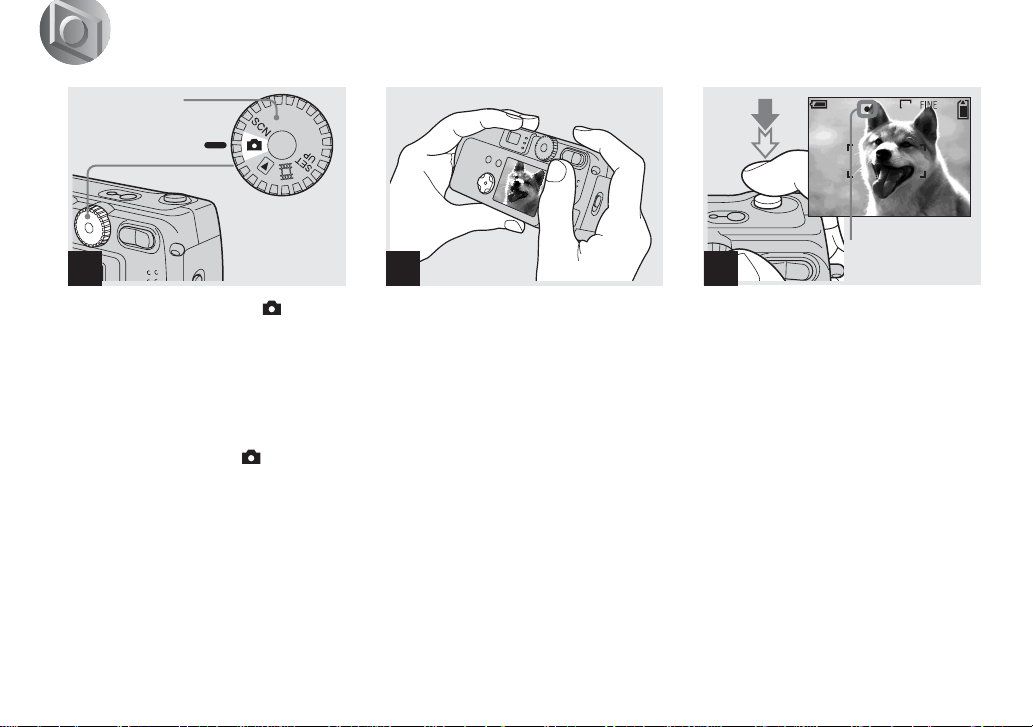
Basic still image shooting (using auto adjustment mode)
n
Mode dial
1
,
Set th e mode dia l to , and
turn on your camera.
• The lens cover opens when the power is turned
on.
• When the camera is turned on or when using
the zoom, and the lens is moving, don’t touch
the lens assembly (DSC-P71 only) (page 28).
• When the mode dial is set to , the exposure
and focus are adjusted automatically.
26
2048
4
F5.6
500
Flashes in
2
,
Hold your camera with your
both hands and pos ition a
subject in the cente r of the
frame to focus on.
Do not cover the lens or flash with your
fingers.
• You ca n choose ei ther Mu lti- point AF mode or
Center AF as the AF mode (page 58).
3
,
Press and hold the shutter
halfway down.
The camera beeps. Whe n the A E/A F lock
indicator stops flashing and remains on, the
camera is ready for shooting.
• If you remove your finger from the shutter,
shooting will be canceled.
• The minimum focal distance to a subject is
• The frame appearing on the LCD screen shows
11
50cm (19
(3
button set to the W (wide angle) side, and 50cm
(19
T (telephoto) side; and 10cm (3
more for the DSC-P31.To shoot subjects at
distances closer than this, use Macro mode
(DSC-P71 only).
the limits of the area where the focus will be
adjusted. (For more details on the AF range
finder, see page58.)
/16 inches) for the DSC-P71; 8cm
1
/4 inches) for the DSC-P51 with the Zoom
3
/4 inches) with the Zoom button set to the
green t remains o
15
/16 inches) or
Page 27
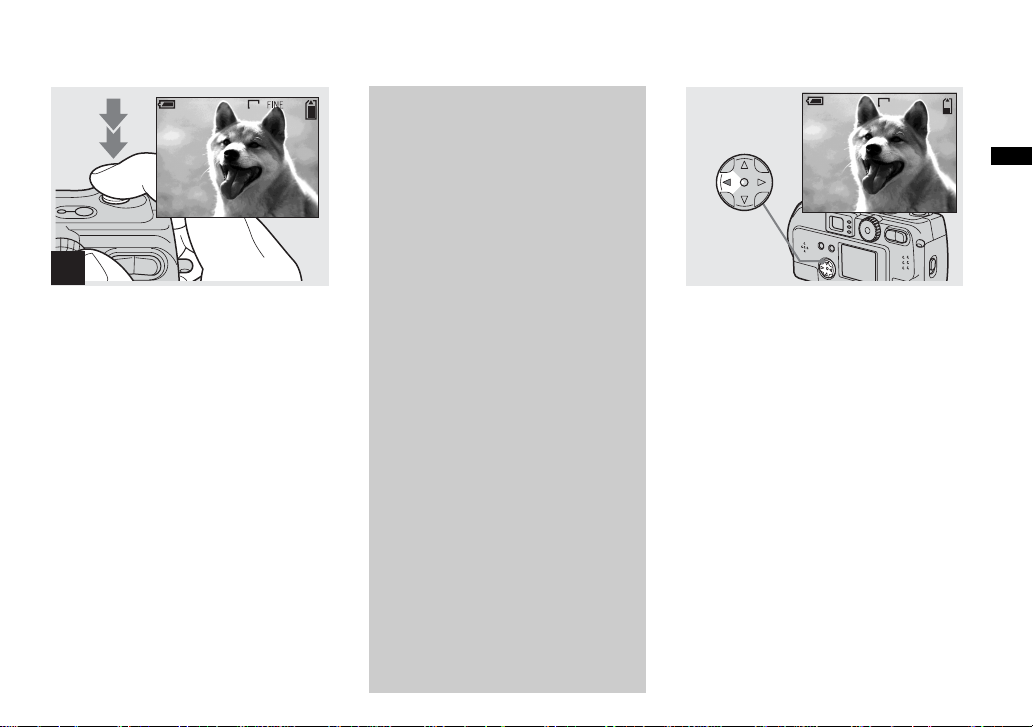
Checking the last shot
image (Quick Review)
2048
4
, Press the shutter fully down.
A beeping sound is he ard, the shooting is
completed, and t he still image is saved in
the “Memory Stick.” When the Recording
lamp (pages 9, 11, 13) goes out, you can
shoot the next imag e.
• When you are shooting with the battery, if no
tasks are performed for a while* with the
camera turned on, power is automatically shut
off to preserve battery power (page 20).
* When POWER SAVE is set to ON:
approximately 90 seconds
When POWER SAVE is set to OFF:
approximately 3 minutes
About Auto Focus
When you try to sh oo t a s u b ject that is
hard to focus on , th e A E/A F lo ck
indicator will ch ange to flashing
slowly.
The Auto Focus function may be
difficult to use with in the following
subjects. In such cases, rel e ase the
shutter, then try to re compose the shot
and focus again.
• The subject is distant from the camera and
dark
• The contrast of the subject and its
background is poor
• The subject is seen through glass, such as
a window
• A fast-moving subject
• The subject has a reflection, such as that
from a mirror, or there is a luminous body
and a lustrous subject
• A flashing subject
2048
10:30
8/8
PM
REVIEW
2002 7 4100-0029
, Press b (7) on th e c o n tr ol
button.
To return to shooting mode, press the
shutter lig htly or pre ss b (7) on the control
button again.
To delete the image displayed on the
LCD screen
1 Press MENU bu tton to displa y the me nu.
2 Press B on the control button to select
[DELETE], then press the ce nt er z.
3 Press v on the control button to select
[OK], then press the center z.
The image will be deleted.
Shoo ti ng s till images
27
Page 28
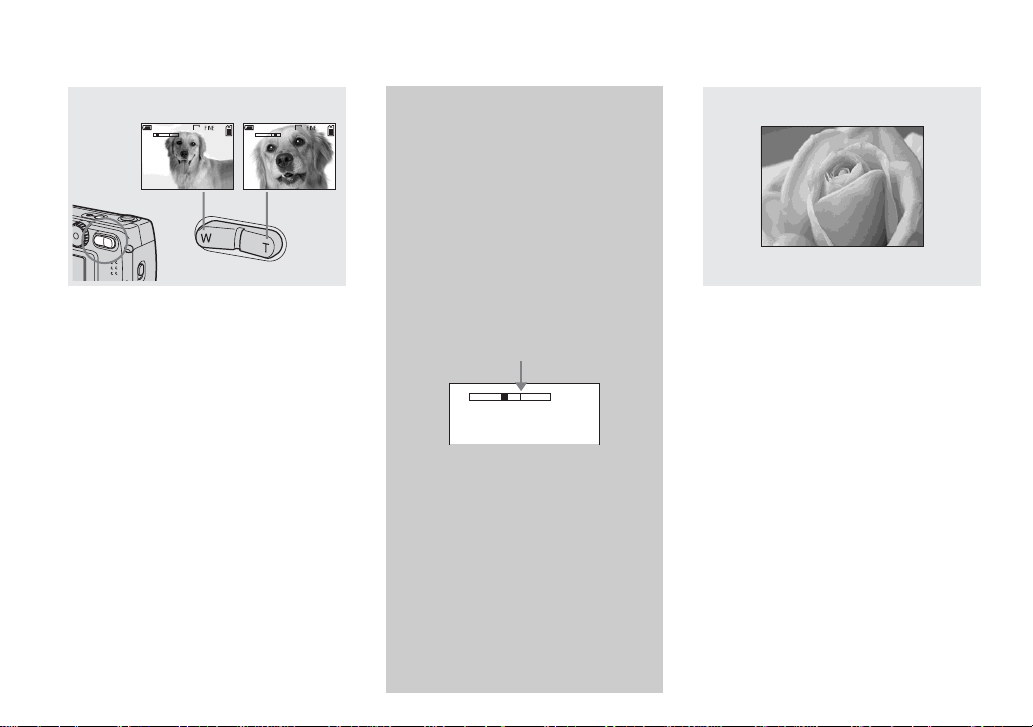
Using the zoom feature
Shooting close-ups (Macro)
(DSC-P71 only)
W (wide-angle) T (telephoto)
2048
4
T
W
,
Press the W (wide angle) or the
W
T (telephoto) side of the Zoom
button to choose the desired
image size, and shoot your
image.
The minimum distance needed
to focus on a subject
(From the end of the lens when the zoom button
is set all the way to either the W or T side)
DSC-P71
50 cm (19
DSC-P51
8cm (3
(19
DSC-P31
10 cm (3
The lens moves when the zoom feature is being
•
used (DSC-P71 only). Be very careful not to
touch the lens.
The zoom feature cannot be used when shooting
•
movies (page 74) (DSC-P71/P31 only).
28
11
/16 inches) for both W and T
1
/4 inches) for W, and 50cm
3
/4 inches) for T
15
/16 inches)
2048
Digital zoom
4
T
DSC-P71/P51
When the Zoom exceeds 3x for the
DSC-P71 and 2x for the DSC-P51, the
digital zoom feature enlarges the image
up to a maximum of 6x using d igital
processing. Because picture quality
deteriorates when digital zoom is used,
set [DIGITAL ZOOM] in SET UP to
[OFF] when this feature is not needed
(page 97).
The T side of this line shows
the extent of digital zoom
W
T
DSC-P31
The DSC-P31 does not have an optical
zoom. It has only a 3x digital zoom.
There is no Digita l zoom item in SET
UP.
When you are using digital zoom, you
•
cannot confirm the image using the finder.
When you are using the digital zoom
•
feature, the Auto focus frame is not
displayed.
For close-ups of small subjects like flowers
or insects, shoo t using the Macro feature.
You can use this feature for close-ups of
subjects up to the distances specified below.
When the zoom is set all the way to
the W side: 10 cm (3
15
/16 inches) from
the end of the lens
When the zoom is set all the way to
the T side: 50 cm (19
11
/16 inches) from
the end of the lens
Page 29
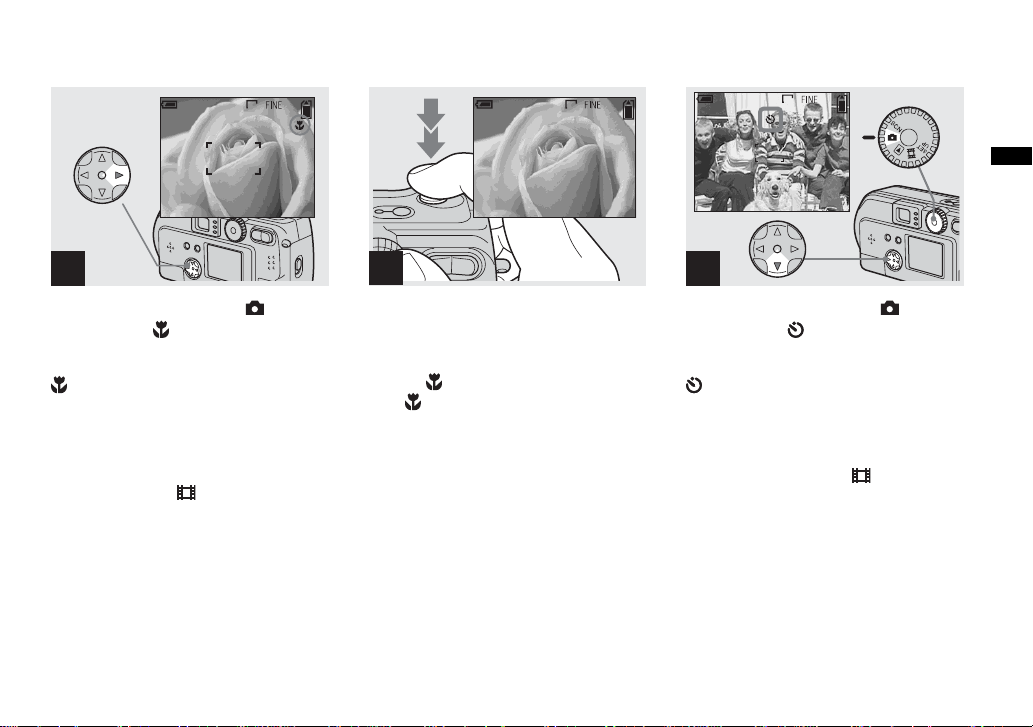
Using the self-timer
2048
4
1
, Set the mode dial to , and
press B ( ) on the control
button.
(Macro) appears on the LCD screen.
• If the menu is currently displayed, press the
MENU button first and the menu disappears.
• You can perform this operation even when the
mode dial is set to SCN (other than Landscape
mode) (page 34), or .
2048
2
, Center the subject in the frame,
and shoot the image.
To return to normal shooting
Press B ( ) on the control button one more
time. disappears from the LCD screen.
• Use the LCD screen to shoot when using the
Macro feature. If you use the finder, the limits
of what you see and what you actually shoot
may be different.
2048
4
1
, Set the mode dial to , and
press V ( ) on the control
button.
(Self-timer) appears on the LCD screen.
• If the menu is currently displayed, press the
MENU button first and the menu disappears.
• You can perform this operation even when the
mode dial is set to SCN, or .
Shoo ti ng s till images
29
Page 30
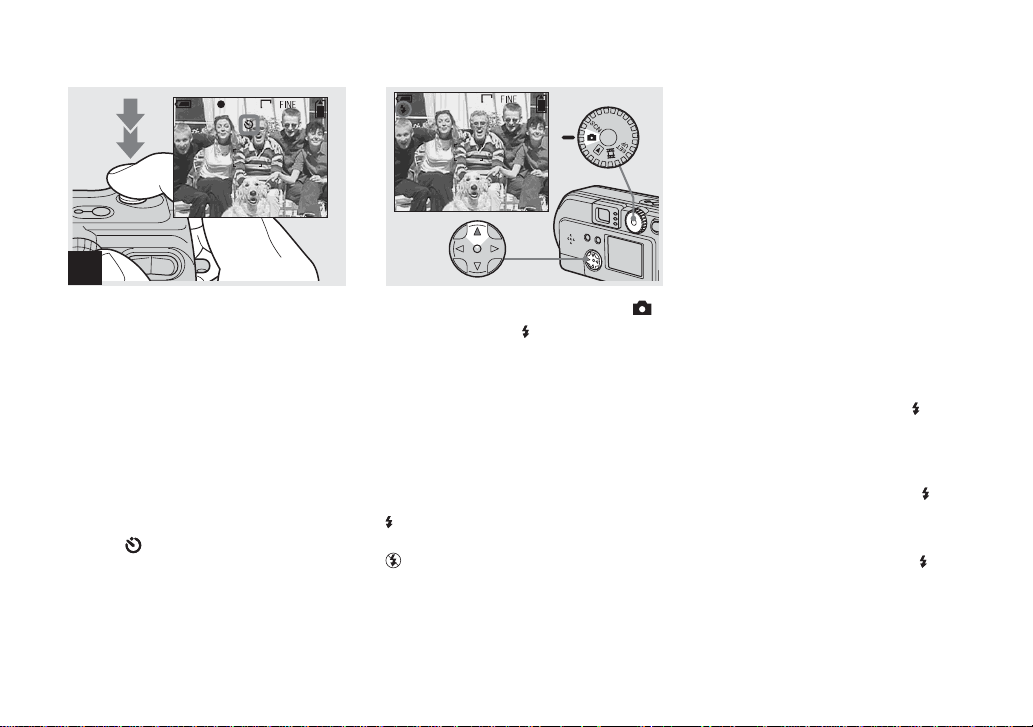
Selecting a flash mode
2048
3
F5.6
500
2
,
Center the subject in the fram e,
and press the shutter all the
way down.
The Self-timer lamp (page 8 for the DSCP71, page 10 for the DSC-P51, page 12 for
the DSC-P31) will blink in orange, and you
will hear a beeping sound. The image will
be shot within appr oximately 10 seco nds.
To cancel the self-timer during the
operation
Press V ( ) on the control button one more
time.
If you stand in front of the camera and press the
•
shutter, the focus and the exposure may not be
correctly set.
2048
4
,
Set the mode dial to select ,
and press v ( ) on the control
button repeatedly to select a
flash mode.
Flash mode has the following features.
No indicator (Auto): Based on the
lighting condit ions, the camera will decide
if there is enough li gh t , and wi ll use the
flash according ly .
(forced flash): The flash will be used
regardless of the amount of ambient light.
(no flash): The flash will not be used.
If the menu is currently displayed, press the
•
MENU button first and the menu will
disappear.
Y ou can change the brightness of the flash
•
using [FLASH LEVEL] in the settings menu
(page 93).
When Flash mode is set to Auto or (forced
•
flash), and you look at the LCD screen in a dark
place, you may notice some “noise” in the
image, but this will have no effect on the image
you shoot.
While the flash is being charged, the Flash
•
charging lamp blinks. When charging is
completed, the lamp goes out.
When you press the shutter button halfway
•
down while the flash is flashing, the Flash
charge lamp turns on.
30
Page 31

To reduce “red-eye” when
shooting live subjects
When the flash begins to strobe before
the image is shot, the red-eye
phenomenon is reduced. In SET UP,
set [RED EYE REDUCTION ] to [ON]
(page 97). appears on the LCD
screen.
m
• The amount of red-eye reduction possible
varies according to the individual. In
addition, the distance to the subject, and
whether or not the subject has seen the
flash begin to strobe may also reduce the
effectiveness of the red-eye reduction
process.
Shooting with th e A F
illumina t o r
This is additional lighting provided to
assist in focussing when shooting in dark
places.
Set [AF ILLUMINATOR] (page 97) in
SET UP to [AUTO]. When shooting,
appears; the AF illuminator will flash
automatically during the time between
when the shutter is pressed halfway down
and the focus locks.
2048
6
ON
• When the AF illuminator flashes, but
sufficient light does not reach the subject
(the maximum recommended distance for
this feature is approximately 2.8m (9.2 ft.)
(wide) and 1.8m (5.9 ft. ) (te le ) for the DSCP71), 2.2m (7.2 ft.) (wide/tele) for the DSCP51, and 2.5 m (8.2 ft.) for the DSC-P31, or
the subject has weak contrast, the camera
may not focus properly.
ON
• The light from the AF illuminator may miss
the center of the image somewhat, but as
long as it reaches the subject, the camera will
focus properly.
• When the focus is adjusted manually, the AF
illuminator doesn’t function.
• When shooting in following Scene Selection
mode (see page 34), the AF illuminator will
not function.
– : in Twilight mode
– : in Landscape mode
• The AF illuminator is a bright light. There
are no safety hazards, but when shooting at
short distances, do not aim it directly at the
subject’s eyes.
Shoo ti ng s till images
31
Page 32

Shooting with the finder
Finder
DISPLAY/
LCD
ON/OFF
button
The finder is conveni ent when you want to
save battery power, or when it is difficult to
confirm the image using the LCD screen.
Each time you press the DISPLAY/LCD
ON/OFF button, the display changes in the
following order.
When the LCD screen display is off (only
warning messages ar e di splayed)
r
LCD screen display is OFF
r
Screen display is set to ON.
2048
4
F5.6
500
For further details on the items displayed, see
•
page 103.
Just as with the AE/AF lock indicator on the
•
LCD screen display, when the AE/AF lock
lamp of the Finder section stops flashing and
remains lit, you can start shooting again
(page 26).
When the LCD screen display is turned off, the
•
digital zoom does not function (page 28).
When the LCD screen display is turned off, if
•
you press the (Flash mode)/ (Self-timer)/
(Macro, DSC-P71) or (SPOT
METER, DSC-P51/P31), the image will be
displayed on the screen for approximately 2
seconds so you can check or change the setting.
Shooting with the date and
time inserted
CAMERA
MOVING IMAGE :
DATE/TIME :
DIGITAL ZOOM :
RED EYE REDUCTION :
AF ILLUMINATOR :
SELECT
MPEG MOVIE
OFF
ON
OFF
AUTO
1
,
Set the mode dial to SET UP.
The SET UP menu is displayed.
When images are shot with the date and time
•
inserted, the date and time cannot be removed
later.
When shooting images with the date and time
•
inserted, the actual date and time are not
displayed on the LCD screen, instead, is
displayed in the upper left portion of the LCD
screen. The actual date and time are displayed
when the image is played back.
When you have chosen a date format, you can
•
choose [Insert the correct date and time]
(page 21), and the information will be ins erted
in the format you chose.
The “DIGITAL ZOOM” item is not displayed
•
on the SET UP screen of the DSC-P31
(page 28).
32
Page 33

CAMERA
MOVING IMAGE :
DATE/TIME :
DIGITAL ZOOM :
RED EYE REDUCTION :
AF ILLUMINATOR :
OK
DAY&TIME
DATE
OFF
CAMERA
MOVING IMAGE :
DATE/TIME :
DIGITAL ZOOM :
RED EYE REDUCTION :
AF ILLUMINATOR :
PAGE SELECT
ON
OFF
AUTO
MPEG MOVIE
DAY&TIME
Shoo ti ng s till images
2
,
Select (
on the control button and
press
Select [
and press
CAMERA
.
B
DAT E/TIME
B.
) using
] using
v/V
v/V
3
, Choose the type of data to be
inserted using v/V on the
control button, then press the
center z.
DA Y & TIME: Inserts the date an d the ti me
of shooting into the image
DATE: Inserts the year, the month an d the
date of shooting into the image
OFF: Does not insert date/time data into the
image
After the setting has been completed, turn
the mode dial to , an d continue your
shooting.
• You can also carry out this operation when the
mode dial is set to SCN.
• The settings made here will be saved even
when the power is turned off.
33
Page 34

Shooting according to scene conditions
(SCENE SELECTION)
Twilight mode
Ordinarily shoot with the camera set to
Auto (mode dial: ), but whe n shooting
scenes or people in the dark places, or
shooting landscapes, use the modes listed
below to increas e th e quality of your
images.
Twilight mode
Under dark lighting conditions, you can
shoot using the Twilight mode, and still get
good images. However, because the shutter
speed is slower under these conditions, we
recommend you use a tripod.
The flash cannot be used.
•
Twilight portrait mode
Twilight portrait mode
Use this mode when shooting people in the
foreground at night.
Because the shut ter speed is slow, it is
recommende d th at yo u us e a tri po d .
Allows you to shoot images of people in the
•
foreground with distinct outlines without losing
the feeling that you are shooting at night.
The flash automatically strobes.
•
Landscape mode
Focuses on images far away, so is
convenient for shooting landscapes at a
distance.
You cannot shoot in Macro mode.
•
Landscape mode
0EV
0EV
WB
EVSCN
MENU button
1
,
Set the mode dial to SCN, and
press the MENU button.
The menu appears.
34
Page 35

SCN
WB
2
, Select [SCN] using b/B on the
control button.
• (SPOT METER) is not displayed on the
menu of the DSC-P51/P31 (page 61).
SCN
WB
3
, Select the desired mode using
v/V on the control button.
The mode will be set to your choice.
When the setting is completed, press the
MENU button. The menu disappears from
the screen.
• When you cancel Scene selection, set the m ode
dial to something other than SCN.
• The settings made here will be saved even
when the power is turned off.
NR slow shutter
In Twilight or Twilight portrait mode,
when the shutter speed becomes a 1/2
second or slower, “NR” is displayed
before the shutter speed indication, and
the camera automatically changes to
the NR slow shutter mode .
The NR slow shutter mode removes
noise from recorded images, providing
clear images. To eliminate the effects
of vibration, use of a tri pod is
recommended.
F5.6
Press the shutter all
NR2”
the way down.
r
CAPTURING
PROCESSING
Then the screen turns
black.
r
Finally, when
“PROCESSING”
disappears, the image
has been recorded.
Shoo ti ng s till images
35
Page 36

Viewing images on the LCD screen of your
camera
Single
(single-image display)
640
8/8
10:30
FILE BACK/NEXT
2002 7 4100-0028
PM
You can see the images you shoot with this
camera almost imm e di at ely on the LCD
screen. This camera offers the following
three methods for viewing your images.
Single (single-image display)
You can view one image at a time,
occupying the entire screen.
Index (nine-image display)
Nine images will be displayed
simultaneously in separate panels on the
screen.
Index (triple-image display)
Three images will be displayed
simultaneously in separate panels on the
screen. Various items of image information
will also be displayed.
Index
(nine-im age display)
SINGLE DISPLAY
•
For movies, see page 75.
•
For information on the various symbols
•
displayed, see page 105.
Index
(triple-image display)
APERTURE VALUE :
SHUTTER SPEED :
EXPOSURE VALUE :
ISO
SINGLE DISPLAY
•
F5.6
1/500
0.0
100
:
10:30
2002 7 4100-0028
PM
Viewing still images
Viewing single images
640
8/8
10:30
FILE BACK/NEXT
2002 7 4100-0028
PM
1
,
Set the mode dial to , and
turn on the power.
The last image you shot will be displayed.
36
Page 37

Viewing Index (nine- or
triple-image display)
640
8/8
FILE BACK/NEXT
APERTURE VALUE :
SHUTTER SPEED :
EXPOSURE VALUE :
ISO
10:30
2002 7 4100-0029
PM
SINGLE DISPLAY
•
SINGLE DISPLAY
•
F5.6
1/500
0.0
100
:
10:30
2002 7 4100-0028
PM
Viewing still images
2
, Select S till Im age u sing b/B on
the control button.
b : Displays the previous image.
B : Displays the next image.
, Press the Zoom W button once.
The display switches to the Index (nineimage) screen.
To display the previous (next) Index
screen
Press v/V/b/B on the control button to
move the yellow frame up /down/left/right.
, Press the Zoom W button once
more.
The display switches to the Index (tripleimage) screen.
When you press v/V on the control button,
the remaining image information is
displayed.
To display the previous (next) Index
screen
Press b/B on the control button.
To return to the single-image screen
Repeatedly press the Zoom T button, or
press the cent er z on the control button.
37
Page 38

Viewing images on a TV screen
VIDEO OUT jack
FILE BACK/NEXT
640
8/8
10:30
PM
2002 7 4100-0028
Video connecting cable
1
,
(supplied)
Using the video connecting
cable, connect the VIDEO OUT
jack of the camera to the Im age
of the TV set.
• Connect the video cable to the camera and the
TV set only after confirming that both are
turned off.
38
TV/Video toggle switch
2
,
Turn on the power of the TV
set, and set the TV/Video
toggle switch of the TV to
“Video.”
• Depending on your TV set, the name and
location of this switch may be different.
3
,
Set the mode dial to and
turn on the camera.
b/B
Press
image.
• When using this feature, it may be necessary to
on the control button to select an
switch the video output signal to match that of
your TV system (see page 98).
Page 39

Deleting images
Dele ting still images
Watching the playback picture
on TV
If you want to view the playba ck
picture on a TV, you need a TV having
a video input jack and a video
connecting cabl e.
The color system of the T V must be the
same as that of your digital still camera.
Check the following list:
NTSC system
Bahama Islands, Bolivia, Canada,
Central America, Chile, Colombia,
Ecuador, Jamaica, Japan, Korea,
Mexico, Peru, Surinam, Taiwan, the
Philippines, the U.S.A., Venezuela, etc.
PAL system
Australia, Austri a, Belgium, China ,
Czech Republic, Denmark, Finland,
Germany, Holland, Hong Kong, Italy,
Kuwait, Malaysia, New Zealand,
Norway, Portugal, Singapore, Slovak
Republic, Sp ain, Sw eden, Swi tzerlan d,
Thailand, United Kingdom, etc.
PAL-M system
Brazil
PAL-N system
Argentina, Paraguay, Uruguay
SECAM system
Bulgaria, France, Guiana, Hungary,
Iran, Iraq, Monaco, Poland, Russia,
Ukraine, et c.
2048
8/8
10:30
FILE BACK/NEXT
2002 7 4100-0028
PM
1
, Set the mode dial to and
turn on the camera. Press b/B
on the control button to select
an image to be deleted.
2048
8/8
DELETE SLIDEPRINT
PROTECT
OK
MENU
button
2
, Press the MENU button, press
b/B on the control button to
select [DELETE], then press
the center z.
The image has not ye t be en del e t ed at th is
point.
Dele ting still images
39
Page 40

Deleting images (continued)
2048
8/8
DELETE
O K
OK
CANCEL
3
Deleting on the Index (nine-image) screen
PROTECT PRINTDELETE
MENU
button
1
2
DELETE
CANCEL
ALLSELECT
,
Select [OK] using v on the
control button, then press the
center z.
“MEMORY STICK ACCESS” appears on
the screen. When this message disappears,
the image has been deleted.
To cancel the deletion
Using V on the control bu tton, choose
[CANCEL], then press th e cen te r z.
40
,
While an Index (nine-image)
screen (page37) is displayed,
press the MENU button, select
[DELETE] using b/B on the
control button, then press the
center z.
,
Select [SELECT] using b/B on
the control button, then press
the center z.
To delete all the images
Select [ALL] using b/B on the control
button, then press the center z. Select
[OK] again, and press the cen t er z. To
cancel the dele tion, select [EX IT], then
press the center z.
Page 41

Deleting on the Index (tripleimage) screen
MENU
TO NEXT
SET
•
3
, Select the image you w a nt to
delete using v/V/b/B on the
control button then press the
center z.
The (Delete) mark appears on the
selected image. At t his poi nt, the im age has
not yet been deleted. Put the (Delete)
marks on all of the images you want to
delete.
• To cancel your selection, press the center z
one more time.
EXITDELETE OK
4
, Press the MENU button, select
[OK] using b/B on the control
button, then press the center
z.
When “MEMORY STICK ACCESS”
disappears, the images have been deleted.
To cancel the deletion
Using b on the control button, select
[EXIT], then pr ess the center z.
APERTURE VALUE :
SHUTTER SPEED :
EXPOSURE VALUE :
ISO
SINGLE DISPLAY
•
F5.6
1/500
0.0
100
:
10:30
2002 7 4100-0028
1
, While an Index (triple-image)
screen (page37) is displayed,
display the image you want to
delete to the center using b/B
on the control button.
PM
Dele ting still images
41
Page 42

Deleting on the Index (tripleimage) screen (continued)
OK
•
MENU
button
2
,
Press the MENU button, and
select [DELETE] using the V on
the control button, then press
the center z.
At this point, th e image has not yet been
deleted.
42
PRINT
PROTECT
DELETE
2002 7 4100-0028
10:30
DELETE
O K
CANCEL
10:30
PM
•
2002 7 4100-0028
OK
PM
3
,
Select [OK] using v on the
control button, then press the
center z.
When “MEMORY STICK ACCESS”
disappears, the image has been deleted.
To cancel the deletion
Use
on the control button to select
V
[CANCEL], then press the cen t er z.
Page 43

Formatting a “Memory Stick”
1
, Insert the “Memory Stick” you
want to format into the camera.
Set the mode dial to SET UP,
and turn on the power.
• The term “formatting” means preparing a
“Memory Stick” to record images; this process
is also called “initialization.” The “Memory
Stick” provided with this camera, and those
available commercially, are already formatted,
and can be used immediately. When you
format a “Memory Stick,” be aware that
all of the images in the “Memory Stick”
will be permanently deleted.
SETUP 1
FORMAT :
FILE NUMBER :
/LANGUAGE :
CLOCK SET :
OK
O K
CANCEL
2
, Select (SETUP 1 ) u s in g v/V
on the control button, select
[FORMAT] by pressing B.
Then, press B, selec t [O K ]
using v/V, and press the
center z.
To cancel the formatting
Select [CANCEL] using V on the control
button, then p r ess the center z.
FORMAT
ALL DATA WILL BE ERASED
READY?
O K
OK
CANCEL
3
, Select [OK] using v/V on the
control button, then press the
center z.
The “FORMATTING” messag e ap pe ar s.
When this message disappears, the format
is complete.
Dele ting still images
43
Page 44

Copying still images to your computer
C
till i
r
opying s
mages to your compute
Follow the s teps below to copy the images
you shot to your computer.
Steps required by your OS
(Operating System)
OS Steps
Windows 98/98SE/2000/MeSteps 1 to 5
Windows XP Steps 2 to 5
Mac OS 8.5.1/8.6/
9.0/9.1/9.2,
Mac OS X (v10.0/v10.1)
• Step 1 may be unnecessary depending on your
OS.
• After you complete the installation of the USB
driver, step 1 is unnecessary.
(pages 45 to 53)
(pages 46, 47, 49
to 53)
Page 54
Recommended computer
environment
Recommended Windows environment
OS: Mic roso ft W in dows 98, Windows
98SE, Windows 2000 Professional,
Windows Millennium Edition,
Windows XP Home Edition, or
Windows XP Professional
An OS installed at the fact ory (not
upgrade d) is required for correct
44
operations. We cannot guara ntee
operations for operating systems not
listed above.
CPU: MMX Pentium 200 MHz or faster
USB connector:
Provided as standard equipme nt
Display:
Resolution of 800×600 dots or
higher, High Color (16-bit col or,
65 000 colors) or more
Recommended Macintosh environment
OS: Mac OS 8.5.1, 8.6, 9.0, 9.1, 9.2, or
Mac OS X(v10.0/v10.1)
An OS installed at the fac tory is
required for correct operations. For
the following models, update your
OS to Mac OS 9.0 or 9.1.
– iMac with Mac OS 8.6 installed at
the factory, and a slot loading type
CD-ROM drive
– iBook or Power Mac G4 with the
Mac OS 8.6 installed at the factory
USB connector:
Provided as standard equipme nt
Display:
Resolution of 800×600 dots or
higher, 32 000-color mod e or hi ghe r
• If you connect two or more USB devices to
your computer at one time, some devices,
including your camera, may not work,
depending on the type of USB device.
• Operations are not guaranteed when using a
USB hub.
• Operations are not guaranteed for all the
recommended environments mentioned above.
USB mode
There are two modes for a USB connection,
[NORMAL] and [PTP] modes. The factory
setting is the [NORMAL] mode. This
section describes the USB connection using
the [NORMAL] mode.
Communication with your
computer (for Windows users
only)
If you recover your computer from the
suspend or sleep mode, communication
between your camera and your computer
may not recover at the same time.
When a USB connector is not
provided on your computer
When neither a USB connector nor a
“Memory Stick” slot is provide d, you can
copy images using an additional device. See
the Sony Website for details.
Page 45

1 Installing the USB driver
Opening window
1
, Turn on your computer , an d
insert the supplied CD-ROM
into the CD-ROM drive.
Do not connect your cam e ra to your
computer at this time.
The opening window appears. If it does not
appear, doubl e-click (My Computer) t
(ImageMixer) in order.
• This section describes how to establish a USB
connection using Windows Me as an example.
Required operations may be different
depending on your OS.
• Shut down al l other applicat ions before
installation of the driver.
• When you are using Windows 2000, log on as
Administrators.
Click here
2
, Click [USB Driver] on the
opening window.
The “InstallShield wizard” window
appears.
•
Set the display to 800× 600 dots or higher and
High Color (16-bit color , 65 000 colors) or m ore.
If it is set to less than 800×600 dots and 256
colors, the installation window does not appear.
3
Click here
, Click [Next]. When the
[Information] window appears,
click [Next].
The USB driver installat io n sta r ts. Wh en
the installation is completed, the window
informs you of completion. Then, eject the
CD-ROM.
Copying still images to your computer
45
Page 46

2 Preparing your camera
3
1
4
,
Click [Y e s, I w an t to r est art my
computer now], then click
[Finis h ] .
Your computer restar ts. Then, you can
establish the USB co nn ection.
You can use the “PIXELA ImageMixer for
•
Sony” software to copy images to your
computer. To ins ta ll this sof tware , clic k
“PIXELA ImageMixer,” on the opening
succeeding window, then follo w instructions on
each window.
Be sure to install DirectX when using the
•
“PIXELA ImageMixer for Sony” software.
Click [DirectX] and follow instructions on each
succeeding window. Your computer restarts
when the installation is completed.
46
“Memory
Stick”
AC power 2
2
1
,
Insert the “Mem ory Stick” with
adaptor
the images you want to copy
1
To the
wall outlet
(mains)
2
,
Turn on your computer and
your camera.
into the camera. Connect the
camera and th e AC power
adaptor (not supplied), and
plug the adaptor into a wall
outlet (mains).
For further details on the “Memory Stick,” see
•
page 23.
For further details on the AC power adaptor,
•
see page 19.
Page 47

3 Connecting your camera to your computer
USB MODE
NORMAL
a a a a
1
, Open the jack cover, and
connect the supplied USB
cable to your camera. Then,
connect the other end of the
USB cable to your computer.
• When using a desktop computer, connect the
USB cable to the USB connector on the rear
panel.
• When using Windows XP, the copy wizard
automatically appears on the desktop. Proceed
to page49.
2
“USB MODE NORMAL” appears on the
LCD screen of your camera. When a USB
connection is established for the first time,
your computer automatically runs the used
program to recognize your camera. Wait for
a while.
• If “USB MODE NORMAL” does not appear,
confirm that [USB CONNECT] is set to
[NORMAL] in the SET UP settings (page 98).
Removing the USB cable
from your computer or the
“Memory Stick” from your
camera during a USB
connection
For Windows 2000, Me, or XP users
1
Double-click on the tasktray.
2
Click (Sony DSC), then click
[Stop].
3
Confirm the device on the
confirmation window, then click
[OK].
4
Click [OK].
This step is unnecessary for
Windows XP users.
5
Disconnect the USB cable or
remove the “Memory Stick.”
For Windows 98 or 98SE users
Carry out only Step 5 above.
Copying still images to your computer
47
Page 48

4 Copying images
1
,
Double-click [My Computer],
then double-click [Removable
Disk].
The contents of the “M emo r y S ti ck ”
inserted in your camera appear.
This section describes an example of copying
•
images into the “My Documents” folder.
When using Windows XP, see pages 49 to 51.
•
When the “Removable Disk” icon does not
•
appear, see the next page.
You can use the “PIXELA ImageMixer for
•
Sony” software to copy images to your
computer. For details, see the softwa re’s help
files.
48
2 3
,
Double-click [DCIM], then
double-click [100MSDCF].
The “100MSDCF” folder opens.
The “100MSDCF” folder contains the image
•
files you shot using your camera.
The folder names vary depending on the type of
•
images they contain (page 51).
,
Drag and drop the image files
into the “My D o cu ments”
folde r.
The image files are copied to the “My
Documents” folder.
When you try to copy an image to a folder in
•
which an image with the same file name is
stored, the overwrite confirmation message
appears. When you want to overwrite the
existing image with the new one, click [Yes].
When you do not want to overwrite it, click
[No], then change the file name.
Page 49

When a removable disk
1
icon is not shown
1 Right-click [My Co m p ut er ] , then
click [Property].
The “System Property” window
appears.
2 Confirm if other devic es are already
installed.
1 Click [Device Manager].
2 Double-click [ Other Devices].
3 Confirm if there is a “ Sony
DSC” or “ Sony Handycam”
with a mark.
3 If you find either of the devices
above, follow the steps below to
delete them.
1 Click [ Sony DSC] or “ Sony
Handycam.”
2 Click [Delete].
The “Device dele ti on
confirmation” window appears.
3 Click [OK].
The device is deleted.
Try the USB driver installation again
using the supplied CD-ROM (page 45).
4 Copying images
2
1
, Click [Copy pictures to a folder
on my computer using
Microsoft Scanner and Camera
Wizard] window, then click
[OK].
The “Scanner and Camera Wizard” window
appears.
• When following the steps on page 47, the copy
wizard appears on the desktop of your
computer.
2
Click here
, Click [N e xt ].
The images stored in the “Memory Stick”
are displayed.
Copying still images to your computer
49
Page 50

4 Copying images (continued)
1
3
, Click to remove the
checkmark from any images
you do not want to copy to
your computer , then click
[Next ].
The “Picture Name and D estination”
window appears.
1
1
2
4
,
Specify the image file names to
be copied and the copy
destination, then click [Next].
Copying of the im ages starts. Whe n the task
is completed, the “ O ther Options” window
appears.
Copy images into the “My Documents” folder.
•
2
5
,
Click [Nothing. I’m finished
2
working with these pictures],
then click [Next].
The “Completin g th e S can n e r a n d Ca m er a
Wizard” window appears.
50
Page 51

Image file storage destinations and file names
The image files recorded with your camera
are grouped as folders in the “Memory
Stick,” depending on the recording modes.
Example: when viewing folders on
Windows Me
6
Click here
, Click [Fin is h ] .
The wizard window closes.
• When you want to continue copying other
images, disconnect the USB cable once and
reconnect it. Then, follow the process from
Step 1.
Folder containing still image/Clip Motion/
Multi Burst mode image data
Folder containing E-mail mode image data
Folder containing Movie da ta
Copying still images to your computer
51
Page 52

Image file storage destinations and file names (continued)
Folder File name File meaning
100MSDCF DSC0ssss.JPG • Still image files shot normally
• Still image files shot in
– E-MAIL mode (page 65)
– Multi Burst mode (page 64)
CLP0ssss.GIF
CLP0ssss.THM
MBL0ssss.GIF
MBL0ssss.THM
IMCIF100 DSC0ssss.JPG
MOML0001 MOV0ssss.MPG
Clip Motion files
•
Index image files of Clip Motion files
•
Clip Motion files
•
Index image files of Clip Motion files
•
Small-size image files
•
Movie files
•
in NORMAL mode (page 62)
shot
in MOBILE mode (page 62)
shot
shot
normally (page 74)
shot
Note o n th e ta ble
• The meanings of the file names are as above:
ssss stands for any number within the range from 0001 to 9999.
• The numerical portions of the following fi les are the same.
– A small-size image file shot in E-MAIL mode and its corresponding image file
– An image file shot with Clip Motion and its corresponding index image file
in NORMAL mode
shot
in MOBILE mode
shot
in E-MAIL mode (page 65)
52
Page 53
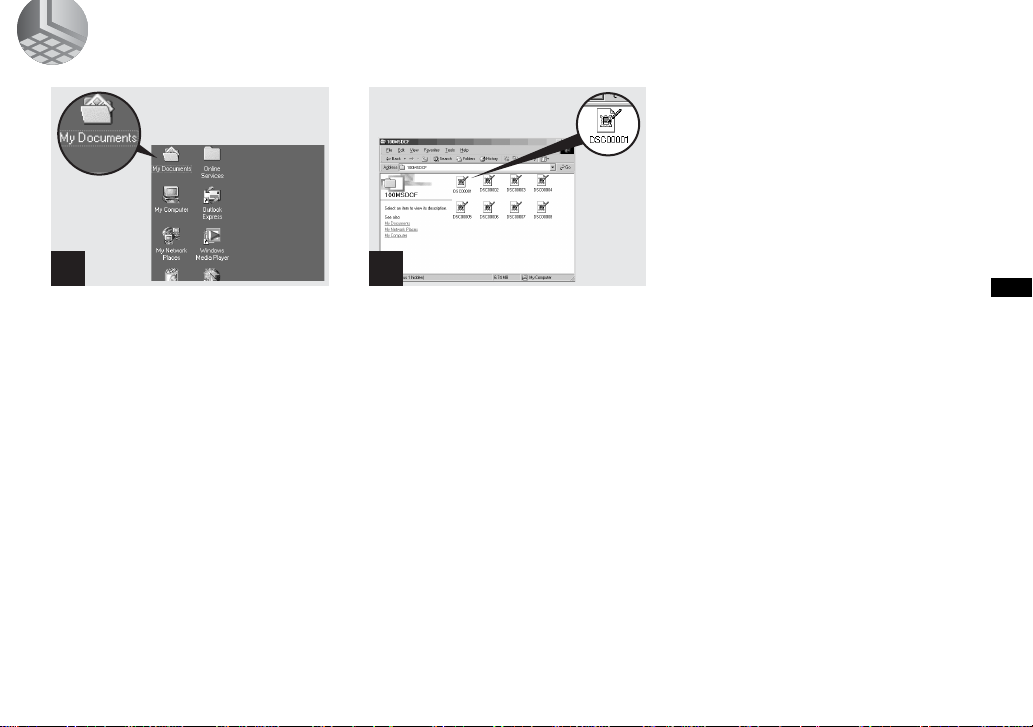
5 Viewing the images on your computer
1 2
, Double-click [My Documents]
on the desktop.
The “My Documents” folder opens.
• This section describes the steps followed for
copying images to the “My Documents” folder
on pages 48, 49.
• When using Windows XP, click [Start]t[My
Documents] in that order.
• You can use the “PIXELA ImageMixer for
Sony” software to view images on your
computer. For details, see the software’s help
files.
, Double-click the desired image
file.
The image file ope ns.
Copying still images to your computer
53
Page 54

For Macintosh users
Follow the steps below, according to you r
OS.
OS Steps
Mac OS 8.5.1/8.6/9.0
Mac OS 9.1/9.2/
Mac OS X(v10.0/v10.1)
Set the display to 800×600 do ts or hi ghe r
and 32 000-color mode or higher.
Steps 1 to 5
Steps 2 to 5
1 Installing the USB driver
(For Mac OS 8.5.1, 8.6, or 9.0 users
only)
1 Turn on your computer, and set the
supplied CD - ROM to the CD - R O M
drive.
The “PIXELA ImageMixer” window
appears.
2 Double- click (Setup Menu).
3 Click (USB Driver).
The “USB Driver” wind ow appears.
4 Double - click the ico n o f the hard dis k
containing the OS to open the window.
5 Drag and drop the fol lowi ng two files
from the window opened in step 3 to the
System Folder icon in the window
opened in step 4.
•Sony USB Driver
54
•Sony USB Shim
6 When the message “Do you want to put
these items into Extension Folder?” is
shown, click [OK].
7 Restart your computer.
2 Preparing your camera
For detail s , see page 46.
3 Connecting your camera to
your computer
For detail s , see page 47.
Removing the USB cable from your
computer or the “Memory Stick” from
your camera during a USB connection.
Drag and drop the drive ico n of th e
“Memory Stick” to the “Trash” icon, then
remove the USB cable or “Memory Stick.”
* If you are using Mac OS X, remove the USB
cable, etc., after you have turned your computer
off.
4 Copying images
1 Double-click the newly recognized icon
on the desktop.
The contents of th e “ Memory Stick”
inserted in your camera appear.
2 Double-click [DCIM].
3 Double-click [100MSDCF].
4 Drag and drop the image fil es to the hard
disk icon.
The image files are copied to you r hard
disk.
5 Viewing the images on your
computer
1 Double-click the hard disk icon.
2 Double-click the desired image fil e in
the folder containing the copied files.
The image file opens.
• You can use the “PIXELA ImageMixer for
Sony” software to copy images to your
computer and view the images on your
computer. To install the software, insert the
supplied CD-ROM drive, then click the
installer icon to select the desired language
under “PIXELA ImageMixer” on the opening
window and follow the instructions on each
window. For details, see the software's help
files.
Page 55

How to setup and
operate your camera
Here we will explain the most commonly
used menus and the SET UP screen.
Control button
MENU button
Mode Dial
Changing menu settings
a Press the MENU button and
the m enu will be disp layed.
0EV
0EV
WB
EV ISO
b Select the setting item you
want to change using b/B on
the control button.
The letters and s y mbols of the item
you select will turn yellow.
∞
7.0m
3.0m
1.0m
0.5m
CENTER AF
MULTI AF
WB
FOCUS ISO
c Select the desired setting
using v/V on the control
button.
The frame of the selected sett ing will
turn yellow, and the setting will be
made.
• (SPOT METER) is not displayed on the
menu of the DSC-P51/P31 (page 61).
To turn off the menu display
Press the MENU button.
Changing items in the SET
UP screen
a Set the mode d ial to SET U P,
and the SE T U P screen
appears.
CAMERA
MOVING IMAGE :
DATE/TIME :
DIGITAL ZOOM :
RED EYE REDUCTION :
AF ILLUMINATOR :
SELECT
MPEG MOVIE
OFF
ON
OFF
AUTO
Before advanced operations
b Select the setting item you
want to change using v/V/b/B
on the control button.
The frame of the item you select will
turn yello w.
SETUP 2
LCD BRIGHTNESS :
LCD BACKLIGHT :
BEEP :
VIDEO OUT :
USB CONNECT :
POWER SAVE :
OK
SHUTTER
O N
OFF
c Press the center z on the
control button to enter the
setting.
• On the DSC-P31, the "DIGITAL ZOOM"
(page 28) and "POWER SAVE" (page 16)
items are not displayed. On the DSC-P51/P31,
the “POWER SAVE” (page 16) item is not
displayed.
To turn off the SET UP screen
display
Set the mode dial to anything other than
SET UP.
Before advanced operations
55
Page 56

Adjusting the
exposure
– EV adjustment
Mode dial: /SCN/
Used when you want to change the
automatic exposure to one of your own
choice. The value can be set over a range
from +2.0EV to –2.0EV, in 1/3EV
increments.
Control butt on
MENU button
Mode dial
The value of the exposure adjustment
is displayed.
0EV
0EV
WB
EV ISO
d Select the exposure
adjustment value.
Select the exposure adjustment value
using
Make your adjustmen t while
confirming the brightness of the
background of the subject on the LCD
screen.
v/V
.
To return to auto adjust mode
Return the exposure adj ustment value to 0
EV.
Advanced still image shooting
Shooting techniques
In normal shooting, the camera makes
automatic exposure adjustments. Check the
image to be shot, if it looks like the image
below, you should make manual adjustments.
If you are shooting a back-lit person or a
snowy scene, make your adjustments in the +
plus direction; if you have a dark subject that
fills the screen, making your adjustments in the
– direction should give the best results.
Inadequate exposure
t Adjust in the + direction
a Set the mode d ial to , SCN,
.
or
b Press the MENU button.
The menu appears.
c Select (EV)
using b/B.
56
• (SPOT METER) is not displayed on
the menu of the DSC-P51/P31 (page 61).
• When the subj ect is at the brightes t or
darkest ends of the range, or when you are
using the flash, the ad ju s t me n t va lu e s et
may not actually be us ed.
Appropriate exposure
Overexposed t Adjust in
the – direction
Page 57
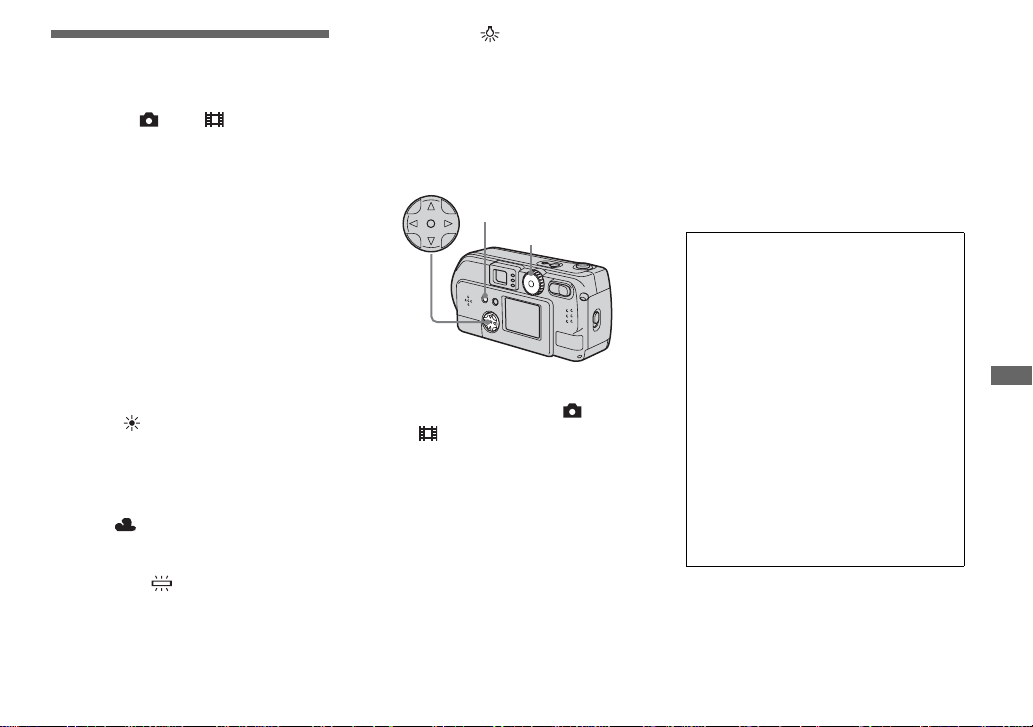
Adjusting color tones
– WHITE BALANCE
Mode dial: /SCN/
When shooting images using automatic
features, the white balance is set
automatically in response to the condition
of the subject, a nd the overa ll colo r bala nce
is adjusted according l y. When you want to
fix the conditions under which the image is
captured, or when shooting under special
lighting conditions, you can select the
settings manually.
AUTO (no display)
The white balance is adj u sted
automatically.
Daylight ( )
Used when shooting outdoors, and for
shooting at night, under neon lights, for
fireworks, sunrises and sunsets.
Cloudy ( )
Used when shooting under a cloudy sky.
Fluorescent ( )
Used when shooting unde r fluorescent
lights.
Incandescent ( )
• Used when shooting, for example, at a
party, where the lighting conditio ns
change often
• Used in a studio, or un der video lights
• Used when shooting under sodium or
mercury lights
Control button
MENU button
Mode dial
a Set the mode d ial to , SCN,
.
or
b Push the MENU button.
The menu appears.
c Select [WB] (WH ITE
BALANCE) using b/B, t h en
select the desired se tting
using v/V.
To return to automatic settings
In Step 3, select [AUTO].
• Under fluorescent lights that flicker, even if you
choose Fluorescent, you may feel that the
overall color of the image may show
differences from the actual color.
• When the flash is triggered, the manual setting
is cancelled, and the shooting of the image is
done in “AUTO” mode.
Shooting techniq ues
The color of the subject that you see will be
captured according to the lighting
conditions. Under the bright summer sun,
everything will appear bluish, under a light
sources like a light bulb, white objects will
appear will appear reddish. The human eye
has an excellent ability to adjust. Even when
lighting conditions change, the eye can
adjust and recognize the correct color almost
instantly. However, digital still cameras are
greatly influenced by light. Normally, this
camera adjusts automatically, but if you
notice that the color of the entire image
seems to be a bit unnatural when replaying
an image on the LCD screen, it is
recommended that you adjust the white
balance.
Advanced still image shooting
57
Page 58

Choosing a focus
method
– MULTI AF/CENTER AF
Mode dial: /SCN/
Multipoint AF
When you use Multipoint AF, it calculates
the distance in thre e plac es, in th e cen ter of
the image, and to both the left and right of
the center, you can shoot with the auto focus
function without being dependent on the
composition of the image. It is useful when
it is difficu lt to focus on the su bject bec ause
it is not in the cente r of the frame.
Center AF
You can focus automatically using the AF
range finder in the center of the frame.
Control button
MENU button
Mode dial
a Set the mode dial to either ,
SCN, or .
b Press the MENU button.
c Select
9
(FOCUS) using b/B,
select [MULTI AF] or [CENTER
AF] using v/V.
The focus is adjusted autom a ti cal ly . Th e
color of the AF range finder frame changes
from white to green.
Multipoint AF
2048
4
Center AF
2048
4
When you are shooting movies (MPEG
•
MOVIE) and you choose Multipoint AF, the
distance to the center of the screen is estimated
as an average, so the AF works even with a
certain amount of vibration. The Center AF
automatically focuses only on the center of the
image, so it is convenient when you want to
focus only on what you aim at.
When you use Digital zoom or AF illuminator,
•
priority AF movement is given to subjects in or
near the center of the frame. In this case, the AF
range finder isn’t displayed.
58
Page 59

Shoot ing with the AF loc k
using Center AF
If it is difficult to focus because the subject
is not in the center of the frame, you can
focus in this situ ation using the AF range
finder. For example, when you are shooting
two human subject s, and there is a gap
between them, the camera may foc us on the
background visible in the gap. In a case like
this, use AF lock to ensure the subjects are
in correct focus.
• When you are using AF lock, you can capture
an image with the correct focus even if the
subject is at the edge of the frame.
a Compose the shot so that the
subject is centered in the AF
range finder, and press the
shutter halfway down.
First, the focus for the subject you are
aiming at will be adjusted. When the
AE/AF lock indicator stops flashing
and remains on, and there is a beeping
sound, focus adjustment is completed.
2048
4
F5.6
500
AF range finder
AE/AF lock
indicator
b Return to the fully composed
shot, and press the shutter
down again.
When you hear a beeping sound, the
image will be recorded with the proper
focus for the human subjects.
2048
4
F5.6
500
• You can carry out the AF lock adjustment
process any number of times, as long as you do
it before you press the shutter.
Advanced still image shooting
59
Page 60

Setting the distance
to the subject
– Focus preset
Mode dial: /SCN/
When shooting an image using a previously
set distance to the subject, or when sh ooting
a subject through a net or through window
glass, it is dif f icult to get the proper focus
using the auto focus function. This is when
use of the Focus preset is convenient.
Control button
MENU button
Mode dial
You can select from the following
distance settings.
0.5m, 1.0m, 3.0m, 7.0m,
(unlimited
∞
distance)
∞
7.0m
3.0m
1.0m
0.5m
CENTER AF
MULTI AF
FOCUS ISO
1.0m
WB
To return to auto focus
Press the MENU but ton ag ai n, select 9
(FOCUS), then select [MULTI AF] or
[CENTER AF] .
(SPOT METER) is not displayed on the
•
menu of the DSC-P51/P31 (page 61).
The focus distance settings include a small
•
margin of error. Use them as guidelines only.
If you point the lens up or down, the error
•
increases (DSC-P71 only).
Adding special effects
– PICTURE EFFECT
Mod e dial: /SCN/
You can add special effects to bring out the
contrast in your images.
SOLARIZE B&W
Like an illustration
with clearly delineated
bright and dark
portions
SEPIA NEG.ART
In black and white
a Set the mode d ial to , SCN,
.
or
b Press the MENU button.
The menu appears.
c Select
9
(FOCUS) using b/B,
then select the distance to the
60
subject using v/V.
Colored to look like an
old photograph
Made to look like a
negative image
Page 61

a Set the mode d ial to , SCN ,
.
or
b Press the MENU button.
The menu appears.
c Sele c t [ P FX] (P. EFFECT)
using b/B, then select the
desired mode u s ing v/V.
To cancel Picture Effect
In Step 3, select [OFF]
Spot light-metering
Mode dial: /SCN/
When there is backlight, or the background
of the subject provides a very high contrast,
you can adjust th e focus to that most
appropriate for your subject. You can aim at
a particular point, and meter the light to
adjust the focus for that point.
• When the place you want to focus on and the
place you are using Spot light-metering on are
the same, it recommended that you use Center
AF (pag e58).
Control butt on
MENU button
Mode dial
Shutter butto n
For the DSC-P71
a Set the mode dial to , SCN,
.
or
b Press the MENU button.
The menu appears.
c Select (SPOT METER)
using b/B, then select [ON]
using v/V.
The Spot light-metering aiming point
is displayed.
2048
4
Spot lightmetering
aiming point
d Aim the Spot light-metering
aiming point at the spot you
want to shoot, then shoot your
imag e .
Advanced still image shooting
61
Page 62

To cancel Spot light-metering
Press the MENU button again, select
(SPOT METER) using b/B on the control
button, then select [OFF] using v/V. The
Spot light-metering aiming point
disappears, and the camer a r eturns to
normal light-met ering.
For the DSC-P51/P31
a Set the mode dial to , SCN,
.
or
b Press B ( ) on the control
button to turn Spot lightmetering on.
The Spot light-metering aiming point
appears.
c Aim the Spot light-metering
aiming point at the spot you
want to shoot, then shoot your
imag e .
To cancel Spot light-metering
Press B ( ) on the control button to turn
Spot light-metering off. The Spot lightmetering aiming point disappears, and the
camera returns to normal light-metering.
Shooting multiple
frames
– CLIP MOTION
Mode dial:
You can shoot a number of still images
consecutivel y (GIF animat ion). Becau se the
file size is small, th ese imag es are ideal for
use on a home page , or f or at tachin g to an email message.
Clip Motion images are restricted to color
•
levels of 256 colors and below. This is a
characteristic of GIF format recording. For this
reason, the image quality of some images may
deteriorate.
NORMAL (160×120)
The maximum number of frames you can
shoot in on e Cli p Mot ion sh ot is te n. Th is is
the best choice for use on a home page.
MOBILE (120×108)
Two frames is the maximum number that
can be shot in Clip Motion in this mode.
MOBILE mode has strict file size limits, so
•
picture quality falls accordingly.
For the number of images you can record using
•
Clip Motion, see page 91.
62
Page 63

Before using Clip Motion
In [MOVING IMAGE] in SET UP, select
[CLIP MOTION] (pages 55, 97).
Control button
MENU button
Mode dial
Shutter button
a Set th e mode dial to .
b Press the MENU button.
The menu appears.
c Sele c t (IMAGE SIZE ) using
b/B, and select the desired
mode using v/V.
d Shoot one frame.
CLIP
120
2/10
MAKING “CLIP MOTION”
e Shoot the next frame.
Press the shutter once to shoot the next
frame, then repeat this operation until
you have shot the desired nu mber of
frames.
f Press the center z.
All of the frames w ill be s aved in the
“Memory Stick.”
• If you do not complete Step 6, the image will
not be saved in the “Memory Stick.” Up to that
point, the image is saved temporarily in the
camera.
• In Clip Motion mode, the date and time will not
be recorded.
• When you view Clip Motion images using the
Index screen, the images may appear different
from the actual image recorded.
• GIF files made on other cameras may not
display correctly on this camera.
To delete shot images in the
midst of shooting
1 In Steps 4 or 5 on the previous page,
press b (7)
Shot images will be played back in
order, playback stops when the last
image is reached.
2 Press the MENU button, select either
[DELETE LAST], or [DELETE ALL],
and press the center z.
3 Select [OK], then press th e center z. If
you chose [DELETE LAST] in Step 2,
repeat Steps 1 to 3 to delete the images
in order, from the latest one shot.
Advanced still image shooting
63
Page 64

Shooting in Multi
Burst mode
– MULTI BURST
Mode dial:
Pressing the shutter once reco rds 16 fra mes
in a row. This is convenient for checking
your form in sports, for example. You can
set the interval between frames using the
menu.
Before usin g Multi Burst
In [MOVING IMAGE] in SET UP, select
[MULTI BURST] (page 55).
a Set the mode dial to
.
b Press the MENU button.
The menu appears.
c Sele ct (INTERVAL) using
b/B, then select the desired
between-frame interva l using
v/V.
You can choose the between- fr ame
interval from among the following.
NTSC: 1/7.5 sec., 1/15 s ec., 1/30 sec.
PAL: 1/6.3 sec., 1/12. 5 sec., 1/25 sec.
(For information on NTSC/PAL, see
page 95.)
1/7.5
1/7.5
1/15
1/30
WB
INTERVAL
When Multi Burst images are played back on a
•
camera without the Multi Burst feature, the 16
frames are all displayed at the same time, as
part of one image, just as they are on a
computer.
For the number of images that can be recorded
•
using the Multi Burst mode, see page 91.
You cannot use the flash.
•
The date/time is not inserted.
•
64
Control button
MENU button
Mode dial
Shutter button
d Press the shutter.
16 frames will be recorded as one
image (image size: 1280
When you play back images recorded with this
•
camera in Multi Burst mode, the 16 frames are
played back in order, with a fixed interval
between them.
When the images are played back on a
•
computer, the 16 frames you shot are all
displayed at the same time as part of one image.
960).
×
Page 65

Deleting shot images
When using this mode, you cannot delete
only certain fram es. Wh en yo u de lete
images, all 16 of the fra m es ar e de le ted at
the same time.
a Set th e mode dial to
.
b Press the MENU button and
select [DELETE] from the
menu, then press the center z.
c Select [OK], and press the
center z.
All of the frames are delet ed .
Shooting still images
for e-ma il
– E-MAIL
Mode dial: /SCN
You can shoot image s and save them in a
file that is small enough to attach to an email message (see page 24 for available file
sizes).
Control button
MENU button
Mode dial
Shutter button
a Set the mode d ial to , or
SCN.
b Press the MENU button.
The menu appears.
c Select [MODE] (REC MODE)
using b/B, then se lect [EMAIL] using v/V.
d Sho ot your image.
To return to Normal mode
In Step 3, select [NORMAL].
• For instructions on how to attach your images
to an e-mail message, refer to the Help files of
the e-mail software you are using.
Advanced still image shooting
65
Page 66

Enlarging a portion of
a still image
Mode dial:
You can enlarge an i ma ge up to five times
the size of the o rig inal imag e. Yo u ca n also
record the enlarged image as a new file.
Control button
MENU button
Mode dial
Zoom button
Enlarging an image
Playback
–
zoom
a Set the mode dial to
.
b Display the image you want to
enlarge.
c Press the T zoom button to
enlarge the im a ge.
d Press the control button
repeatedly to select a portion
of the image to enlarge.
Advanced still image viewing
e Press the T zoom button
repeatedly, the portion of the
image selected in Step 4 will
be enlarged.
66
Press v
Press
b
Press V
v:To view a portion of the top of the
image
V:To view a portion of the bottom of
the image
b:To view a portion of the left side
of the image
B:To view a portion of the right side
of the image
Press
B
To cancel enlarged viewing
Press the center z.
You cannot use Playback zoom for movies
•
(MPEG MOVIE)/Clip Motion /Multi Burst
features.
If you press the W zoom button when you are
•
viewing images that have not been enlarged,
the Index screen will appear (page 3 7).
The images displayed in Quick Review
•
(page 27) can be enlarged using the procedures
outlined in Steps 3 to 5.
Page 67

Recording an enlarged
image
– Trimming
a After you have viewed an
image using playback zoom,
press the MENU button.
b Sele c t [ T RIMMING] using B,
then press the cente r z.
c Select the image size using v/
V, then press the center z.
The image is recorded, and the screen
image retur ns to the size it was before
enlargement.
• The trimmed image is recorded as the newest
file, and the original image is retained.
• The trimmed image may suffer some
deterioration in image quality
• You cannot trim an image using the 3:2 image
size.
Playing back
successive images
– SLIDE SHOW
Mode dial:
You can playback recorded images in
succession, one after another. This is useful
for checking your images, or for giving a
presentation.
Control button
MENU button
Mode dial
a Set the mode dial to
.
b Press the MENU button.
The menu appears.
c Select [SLIDE] using b/B, and
press the center z.
Select an interval from those listed
below.
INTERVAL settings
3 sec/5 sec/10 sec/30 sec/1 min
REPEAT
ON:Plays the images back repeatedly.
OFF:Plays through the images one
time and then stops .
d Select [ST ART] using v/V/b/B,
then press the center z.
The slide show begins.
To cancel the slide show setting
In Step 3, select [CANCEL], then press
the center z.
Advanced still image viewing
67
Page 68

To stop the playback of the slide
show
Press the cent er z, select [EXIT] using B,
then press the center z.
To fast forward or to go back to a
previous image during a slide
show
Press the B (Forward), or the b
(Backward).
The interval settings are just guidelines. The
•
actual intervals differ, based on factors like the
size of the image.
Rotat in g still images
– ROTATE
Mode dial:
Images shot when hold in g th e ca m er a
vertically can be rotated and displa yed
horizontally.
a Set the mode dial to , and
display the image you want to
rotate.
b Press the MENU button.
The menu appears.
c Select [ROTATE] using b/B,
then press the center z.
d Select using v/V, and
rota te the image u sing b/B.
e Select [OK] using v/V, then
press the center z.
To cancel the rotation
In Step 4, select [CANCEL], then press
the center z.
Protected images (page 69)/movies (MPEG
•
MOVIE)/Clip Motion/Multi Burst images
cannot be rotated.
Images shot on other cameras may not rotate
•
correctly on this camera.
When viewing images on a computer, the
•
image viewing software used may not handle
the rotation information correctly.
68
Page 69

Protecting images
– PROTECT
Mode dial:
To prevent accidental erasure of an
important image , you can protect it.
Control button
MENU button
Mode dial
For single images
a Set th e mode dial to
.
b Display the image you want to
protect using b/B.
c Press the MENU button.
The menu appears.
d Select [PROTECT] using b/B,
then press the center z.
The image currently being displayed is
now protect ed , an d a - (Protect)
mark is shown on the screen.
2048
8/8
PROTECT
OK
SLIDEPRINTDELETE
To cancel the protection
In Step 4, press the ce nter z again. The
- (Protect) mark disappears.
Still im a ge e d ittin g
For Index (nine-image)
screen
a Set the mode dial to , press
the W zoom button once, the
Index (nine-image) screen
appears.
b Press the MENU button.
The menu appears.
c Sele ct [PROTECT] us ing b/B,
and press the center z.
d Select [SELECT] using b/B,
and press the center z.
The frame around the selected image
turns green.
e Select the image you want to
protect using b/B/v/V, and
press the center z.
A - (Protect) mark wi ll be attached
to the selected image.
Still im a ge e d ittin g
MENU
TO NEXT
SET
•
69
Page 70

f To protect other images,
repeat Step 5.
g Press the MENU button.
The menu appears.
h Sele ct [OK] using the B, then
press the center z.
The selected image is protected.
To end the protection operation
Select [CANCEL] in Step 4 or select
[EXIT] in Step 8, then press the ce nter z.
To cancel the protection
In Step 5, using the control button, select
an image for which you want to cancel
protection, and press the center z. Repe at
this operation for all of the images for
which you want to cancel protection. Then,
press the MENU button, select [OK], and
press the center z.
To protect all of your images
In Step 4 select [ALL], and press the
center z. Then select [ON], and press the
center z.
To remove protection from al l of
your images
In Step 4 select [ALL], and press the
center z. Then select [OFF], and press the
center z.
For Index (triple-image)
screen
a Set the mode dial to , press
the W zoom b utton twice, the
Index (triple-image) screen
appears.
b Move the image you want to
protect to the center using b/
B.
c Press the MENU button.
The menu appears.
d Selec t [PROTE CT] using v/V,
and press the center z.
The center image is prote ct ed , and a
- (Protect ) ma r k wi ll be a tt ach ed to
that image.
PRINT
PROTECT
DELETE
10:30
PM
2002 7 4100-0005
OK
•
e T o protect other images, move
the image you w an t to p r ot ec t
to the center using b/B, a nd
repeat S tep 4.
70
Page 71

To remove protection from
previously protected images
In Step 4, select the image from which
you want to remove protection, and press
the center z. To remove protection from all
of your images, repeat this process for each
of them.
Changing image size
– RESIZE
Mode dial:
You can change t he size of your images,
and record them as new files.
You can change your im ages to the
following sizes.
2048×1536 (DSC-P71 only), 1600×1200,
1280×960, 640×480
After the resizing is finished, the original
image is retained.
Control button
MENU button
Mode dial
c Press the MENU button.
The menu appears.
d Select [RESIZE] using b/B,
then press the center z.
e Using v/V, select the new size,
then press the center z.
The resized image is recorde d as th e
newest file.
To stop the resizing process
In Step 5, select [CANCEL], then press
the center z.
• Movies (MPEG MOVIE)/Clip Motion/Multi
Burst images cannot be resized.
• When images are resized from a smaller to a
larger size, the image quality will deteriorate.
• 3:2-sized images cannot be resized.
• If you try to resize a 3:2-sized image, black
bands appears at the top and bottom of the
image.
Still im a ge e d ittin g
a Set th e mode dial to
.
b Select the image for which the
size is to be changed using b/
B
.
71
Page 72

Choosing images to
print
– PRINT
Mode dial:
You can designate certain images to be
printed.
This is convenient when you want to have
images printed in shops that follow DPOF
(Digital Prin t Order F ormat) s pecific ations.
Print marks cannot be attached to movies
•
(MPEG MOVIE) or images recorded using
Clip Motion.
In E-MAIL mode, the Print mark will be
•
attached to the normal size image that was
recorded at the same time.
You can attach a print mark to images shot
•
using Multi Burst mode; all the images will be
printed on one sheet divided into 16 panels.
For single images
a Set the mode dial to
.
b Display the image you want to
print using b/B.
c Press the MENU button.
The menu appears.
d Select [PRINT] using b/B, the n
press the center z.
A (Print) mark appears on this
image.
2048
8/8
DELETE
PROTECT
PRINT SLIDE
OK
To delete the Print mark
In Step 4, pres s the center z ag ain. The
(Print) mark disappears.
For index (nine-image)
screen
a Set the mode dial to and
press the W zoom button once
to switch to the Index (nineimage) screen.
b Press the MENU button.
The menu appears.
c Select [PRINT] using b/B, th en
press the center z.
d Select [SELECT] using b/B,
then press the center z.
The frame of the selected image
changes to green.
You cannot select [ALL].
•
e Select the images you want to
print using v/V/b/B, th e n
press the center z.
A (Print) mark appears on the
image.
MENU
TO NEXT
SET
•
72
Page 73

f To print other images , repeat
Step 5 for each of them.
g Press the MENU button.
The menu appears
h Sele c t [OK] using B, then
press the center z.
The setting of the (Print) mark is
completed.
To delete a (Print) mark
To delete a (Print) mark, select an
image using v/V/b/B, and press the cent er
z.
To delete all the Print marks
attached to your images
In Step 4, select [ALL], then press the
center z. Next , selec t [OFF] , and press th e
center z.
To cancel the Print mark
In Step 4, select [CANCEL], or select
[EXIT] in Step 8, then p r ess the center z.
For index (triple-image)
screen
a Set the mode dial to , press
the W zoom button twice, and
the Index (triple-image) sc reen
appears.
b Display the image you want to
print in the center using b/B.
c Press the MENU button.
The menu appears.
d Select [PRINT] using v/V, then
press the center z.
A (Print) mark appears on the
image in the center.
PRINT
PROTECT
DELETE
10:30
PM
2002 7 4100-0005
OK
•
e T o print other images, move
the image you want to print to
the center using b/B, and
repeat Step 4.
To delete a Print mark
In Step 4, pres s the center z ag ain.
The (Print) mark disappears.
Still im a ge e d ittin g
73
Page 74

Shooting movies
Mode dial:
You can shoot movies. Sound cannot be
recorded with movies.
Before starting
In [MOVING IMAGE] in SET UP, select
[MPEG MOVIE] (pages 55, 97).
Control button
MENU button
Mode dial
DISPLAY/LCD ON/OFF button
a Set the mode d ial to
b Press the MENU button.
The menu appears.
.
c Select (Image size) using b/
B, and select the desired mode
using v/V.
You can choose from 320 (HQX),
320×240, or 160×112.
See page 91 for the recording time
allowed for each screen size.
d Press the shutter all the way
down.
“RECORDING” appears on the screen
and the camera starts recording the
image.
140
When the capacity of the “Memory Stick”
•
is used up, recording stops.
For details on the recording time for
•
movies, see page 91.
^
160
0:01[ 5:28]
e Press the shutter all the way
down a ga in to stop re cording.
Enjoying movies
The message displayed on the
screen while you are shooting
It is not written onto the image.
Each time you press the DISPLAY/LCD
ON/OFF button, the status of the LCD
screen changes as fo llows: Dis play OFF t
LCD OFF t Display ON. See page 104
for a detailed description of the indicated
items.
To shoot close-ups (MACRO)
(DSC-P71 only)
Set the mode dial to an d follow the
procedure on pag e 28.
To shoot with a self-timer
Set the mode dial to an d follow the
procedure on pag e 29.
You cannot use a flash.
•
The date/time is not inserted.
•
74
Page 75

Viewing movies on
the LCD screen
Mode dial:
You can view movies on the LCD screen of
the camera.
a Set th e mode dial to
b Select the de sired mo vie u sing
b/B.
Movies are displayed a size smaller
than still images.
160
8/8
0:00
PLAY
2002 7 4MOV00001 10:30
FILE BACK/NEXT
PM
.
c Press the center z.
The movie is played back.
B (PLAYBACK) appears on the LCD
screen while a movie is playing back.
160
8/8
0:02
STOP REV/CUE
2002 7 4MOV00001 10:30
Playback bar
PM
To stop playback
Press the cent er z.
To rewind / fast-forward
Press b/B while playing back a movie.
To return to the normal playback, press the
center z.
High quality movies
Movies with the image size “320 (HQX)”
appear on the full screen.
Messages displayed on the
screen while movies are being
played back
Each time you press the DISPLAY/LCD
ON/OFF button, the status of the LCD
screen changes as follows: Display OFF t
LCD OFF t Display ON. See page 105
for a detailed de scr iption of the indicated
items.
• The procedure for viewing movies on a TV is
the same as that for viewing still images
(page 38).
Enjoying movies
75
Page 76

Deleting movies
Mode dial:
Control button
MENU button
Mode dial
Deleting on the single
screen
a Set the mode dial to
.
b Select the mo vie y ou w an t to
delete using b/B.
c Press the MENU button.
The menu appears.
d Select [DELETE] using b/B
and press the center z.
The movie has not yet been deleted at
this point.
e Sele ct [OK] using v and press
the center z.
“MEMORY STICK ACCESS”
appears on the screen.
The movie has been deleted when the
message disappears.
To cancel the deletion
Select [CANCEL] in Step 5, and press the
center z.
Deleting on the Index (nineimage) screen
a Set the mode dial to and
press the W zoom button once
to display an Index (nineimage) screen.
b Press the MENU button.
The menu appears.
c Select [DELETE] using b/B
and press the center z.
d Select [SELECT] using b/B
and press the center z.
e Select the mo vie y o u w ant to
delete using v/V/b/B and
press the center z.
The (Delete) mark appears on the
selected movie.
MENU
TO NEXT
SET
•
You have not delete d th e images yet at
this point.
76
Page 77

f Repeat Step 5 of the
procedure to delete other
movie.
g Press the MENU button.
The menu appears.
h Sele c t [OK] using b/B and
press the center z.
The movies are deleted when the
“MEMORY STICK ACCESS”
message disappears.
To cancel the deletion
Select [CANC EL] in St ep 8, and pre ss the
center z.
To delete all the movies
Select [ALL] in Step 4, and press the
center z. To cancel the deletion, select
[CANCEL] using b/B and press the center
z.
Deleting on the Index (tripleimage) screen
a Set the mode d ial to and
press the W zo om b utton twice
to display an Index (tripleimage) screen.
b Show the desired movie at the
center using b/B.
c Press the MENU button.
The menu appears.
d Select [DELETE] u sing V and
press the center z.
The movie has not yet been deleted at
this point.
DELETE
O K
CANCEL
10:30
PM
2002 7 4MOV00005
OK
•
To cancel the deletion
Select [CANCEL] in Step 5, and press the
center z.
e Sele ct [OK] using v and press
the center z.
The image has been de leted when the
“MEMORY STICK ACCESS”
message disappears.
Enjoying movies
77
Page 78

Editin g movies
Mode dial:
With the mode dial, you can cut movies, or
delete unnecessary portions of movies. This
is the recommended mod e to us e when the
“Memory Stick” capacity is insufficient, or
when you attach movies to your e-mail
messages.
The file numbers assigned w hen
movies are cut
The files saved after a mo vi e cu t ar e
recognized as the latest fi les an d are
assigned new nu mbers. The original files
are deleted, and the numbers previously
assigned to those files are treated as missing
numbers.
<Example> Cutting a file numbered
MOV00002.MPG
MOV00001.MPG
1
1. Divide scene A.
1
DIVIDE point
2. Divide scene B.
123 BA
3. Delete s cene A and B if they are
unnecessary.
13
4. Only the desired scenes remain.
MOV00002.MPG
MOV00002.MPG
MOV00004.MPG
MOV00004.MPG MOV00007.MPG
AB
DELETE DELETE
MOV00003.MPG
2
2
MOV00005.MPG
2
MOV00006.MPG
3
3AB
DIVIDE
point
Cutting movies
Control button
MENU button
Mode dial
a Set the mode dial to .
b Select the mo vie y o u w ant to
cut using b/B.
c Press the MENU button.
The menu appears.
d Sele c t [D IV ID E ] u s in g B and
press the center z, and select
[OK] using v, then press the
center z.
The playback of the movie starts.
78
13
MOV00006.MPG
2
Page 79

e Decide on a cutting point.
Press the center z at the desired
cutting point .
160
DIVIDE
OK
DIVIDING
POINT
c C
O K
CANCEL
EXIT
8/8
0:04
When you want to adjust the cutting
point, use [c/C] (frame forward/
rewind) and ad just the cutting point
using b/ B. If you want to change the
cutting point, select [CANCEL]. The
playback of the movie starts again.
f When you have decided on a
cuttin g point, select [O K ]
using v/V, and press the
center z.
g Sele c t [OK] using v and press
the center z.
The movie is cut.
To cancel cutting
Select [EXIT] in Step 5. The movie
appears on the screen again.
• You cannot cut the following files.
– Clip Motion files
– Multi Burst files
– Still image files
– Files not long enough to cut
– Protected movies files
• You cannot restore files once you cut them.
• The original file is deleted when you cut it.
Deleting unnecessary
portions of a movie
a Cut an unnecessary portion of
a movie (see the pre v ious
page).
b Display the portion of the
movie you want to delete.
c Press the MENU button.
The menu appears.
d Select [DELETE] using b/ B
and press the center z.
e Sele ct [OK] using v and press
the center z.
The movie currently displayed on the
screen is deleted.
Enjoying movies
79
Page 80

Copying movies to
your computer
Follow the steps below to copy movies you
shot to your comp ut er .
Before starting
Install the USB driver.
1
Insert the “Memory Stick” on which the
2
movies are stored, into your camera.
Then, turn on the camera.
3 Connect the camera to your computer.
• For details, see page44.
• Step 1 is unnece s sar y wh en yo ur OS is
Windows XP, Mac OS 9.1, Mac OS 9.2,
or Mac OS X(v10.0/v10.1).
For Windows 98, 98SE, 2000,
Me users
a Dou ble-click (My
Computer), then double-click
(Removable Disk).
The contents of the “M emo r y S ti ck ”
inserted into your camera appear.
• This section describes an example of
copying movies into the “My
Documents” folder.
b Double-click (MSSONY),
then double-click
(MOML0001).
The “MOML0001” folder opens.
c Drag and drop the movie files
into the “My Documents”
folder.
The movie files are copied to the “My
Documents” folder.
For Windows XP users
a On the Copy Wizard screen,
click [Copy images to a folder
on the computer. Use the
Microsoft Scanner and Camera
Wizard], then clic k [O K ].
The “Scanner and Cam era Wizard”
window appears.
b Click [Next].
All of the movies recorded in the
“Memory Stick” a ppea rs on the sc reen.
c Clic k to remove the
checkmark from any movies
you do not want to copy to the
computer, then click [Next].
The “Picture Name and Dest in at io n ”
window appears.
d Specify the movie file names
to be copied and the copy
destination, then click [Next].
The copying of your movies starts.
When the task i s comple ted, the “Other
Options” window appears.
• Copy movies into the “My
Documents” folder.
80
Page 81

e Click [Nothing. I’m finished
working with these pictures],
then click [Ne xt].
The “Completing the Scanner and
Camera Wizard” window appears.
f Clic k [Finish].
The Wizard window closes .
• When you want to continue copying
other movies, disconnect the USB
cable once and reconnect it. Then,
follow the process from Step 1.
For Macintosh users
1 Double-click the newly recognized icon
on the desktop.
The contents of the “Memory Stick”
inserted into your ca mera appear.
2 Double-click [MSSONY].
3 Double-click [MOML0001].
4 Drag and drop the movie files to the hard
disk icon.
The movie files are copied to your h ard
disk.
To copy movie files using
“ImageMixer”
You can copy mo vie files usin g the supplied
“PIXELA ImageMixer for Sony” software.
The operation is th e same as the operation
used to copy still images. For details, see
the software’s help files.
Enjoying movies
81
Page 82

2 Press the RESET button (pages 9, 11,
Troubleshooting
If you have trouble wit h your camera, try
the following solu tions.
1 Check the items on pages 82 to 88. If the
screen or the display window
shows “C:ss:ss”, the selfdiagnostics function is working.
Please see page 90.
13) on the bottom of th e camera with a
pointed object, then turn on the power
again. (This wil l erase the date/time
settings, etc.)
RESET button
Batteries and Power
Symptom Cause Solution
The battery remaining
indicator is incorrect. Or
the suffic ie n t b atte ry
remainin g in dica to r is
displayed but the power
soon runs out.
The battery runs down too
quickly.
The power cannot be
turned on.
The power turns off
suddenly.
• You have used the camera for a long time in an
extremely hot or an extremely cold location.
• The batteries are dead (page 101).
• The batteries are discharged.
• A mism atch ha s occurred in the rem ainin g
battery time inform ation.
• You are recordin g/play ing back im ag es in an
extremely cold location .
• The batteries are not charged enough.
• The batteries are dead (page 101).
• The b atteries are not installed correctly.
• The A C power adaptor is disconnected.
• If you do not operate the camera for about 90
seconds while the p owe r is on, the ca m era tu rns
off automatically to prevent wearing dow n the
battery (when [POWER S AVE] is [OFF], a f te r
three minutes.) (page 20).
• The batteries are discharged.
—
p Replace the batteries with a new one.
p Install a charged batteries (page 14).
p Fully charge the batteries (page15).
—
p Fully charge the batteries (page14).
p Replace the batteries with a new one.
p Install the batteries correctly (page 17).
p Connect it securely to your camera (page 19).
p Turn on the power ag ain (p ag e20).
p Replace it with a charged battery (p a ge14).
Troubleshooting
3 Consult your Sony de aler or local
authorized Sony service facility.
82
Page 83

Shooting Still images/Movies
Symptom Cause Solution
The LCD screen do es no t
light when the power is
turned on.
The subject is not visible
on the LCD screen.
The image is out of focus. • The subject is too close.
Unable to zoom. • You cannot zoom while shooting a movie
Digital zoom does not
function.
The ima ge is too dark. • You are shooting a subject with a light source
The ima ge is too bright. • You are shooting under a spotlight in a dark
The image is
monochrome (black and
white).
• The power was turned off with the LCD screen
set to [OFF] the last time the ca mera was used.
• The mode dial is not set to or SCN, or . p Set it to or SCN, or (pages 26, 74).
• Scene selection is s et to the Landscape mode.
• You have selected Focus Preset.
• Center AF is selected.
(MPEG MOVIE) (DSC-P71/P31 only).
• You cannot zoom while shooting a movie
(MPEG MOVIE).
• [DIGITAL ZOOM] is set to [OFF] in SET UP
(DSC-P71/P51 only).
• The LCD screen is OFF.
behind the subject.
• The brightness of the LCD screen is too low.
• The POWER SAVE is set to ON .
location, like stage lighting.
• The LCD is too bright.
• [P. EFFEC T] is set to [B&W ] m ode. p Cancel [B&W] mode (page 60).
p Turn the LCD screen [ON] (page 32).
p Set the macro recording mode (DSC-P 71 only ) whe n you sh oot
a subject that is within 50 cm (19
Make sure to p lace th e len s farthe r a w a y from the subjec t than
the shortest shooting distance when shooting (page 28).
p Change to a different mode (page 34).
p Choose a focus method (page 58).
p Use either the Multipoint AF (page 58) or Center AF to shoot
with AF lo ck (page 59).
—
—
p Change it to [ON] (pages 55 , 9 7) .
p Turn it ON (pag e32).
p Adjust the exposure (page 56).
p Adjust the brightness of the LCD screen in the SE T UP settings
(pages 55, 98).
p Turn the POWER SAVE to OFF (page 16).
p Adjust the exposure (page 56).
p Adjust the [LCD BACKLIGHT] in the SET UP settings (pages
55, 98).
11
/16 inches) from the lens .
Troubleshooting
83
Page 84

Symptom Cause Solution
Vertical streaks appear
when you are shooting a
very bright subject.
You cannot shoot images. • No “Memory Stick” has been inserted.
Cannot record images
with the fla sh .
The eyes of the subject
come out red.
The date and time are
recorded incorrectly.
• The smear phenomenon is occurring. pThis is not a malfunction.
p Insert a “Memory Stick” (page 23).
• The capa city of the “M emo ry S tick” is full.
• The write-protect tab on the “Memory Stick” is
set to th e L O CK position .
• You cannot shoot while the flash is charging.
• The m o d e dial is n o t se t to or SCN w h ile
shooting a still image.
• The mode dial is not set to when shooting a
moving picture.
• The m ode dial is set to , SET UP, or .
• The flash is se t to (No flash).
• Wh en recordin g still images, Scene Selection is
set to Twilight mode.
— p Set the red eye reduction mode (page 31).
• The date and time are not set correctly. p Set the correct date and time. (page21)
p Delete the images saved in the “Memory Stick,” or format it.
p Change the “Memory Stick.”
p Change the LOCK position (page 100).
—
p Set it to or SCN (pag e26).
p Set it to (page 74).
p Set it to a setting other than , SET UP, or (page 30).
p Set the flash to “AUTO” (no indicator) o r (forced flash )
(page 30).
p Cancel the setting (page 34).
84
Page 85

Viewing images
Symptom Cause Solution
The image cannot be
played back.
Images are coarse right
after being played back.
The images cannot be
played back on a TV.
The images cannot be
played back on a person al
computer.
• The mode dial is not set to .
• Whe n you load an image m o dified using the
retouch software on your computer or directly
on the camera, the image format differs so the
“FILE ERR O R” me ssage m ay ap pear and you
may b e u na b le to o p e n th e fi le .
— p This is not a malfunction.
• The [VIDEO OUT ] setting for your came ra in
SET UP is incorrect.
• The connection is not correct.
— p See page 86.
p Set the mode dial to (page 36).
—
p Set it to [NTSC] or [PAL] (pages 55, 98 ).
p Check the connection (page38).
Deleting/Editing an image
Symptom Cause Solution
Your camera cannot
delete an image.
You have deleted the
image by mistake.
The resizing function
does not work.
You cannot display a print
mark.
• The im ag e is pro tected .
• The write-protect tab on the “Memory Stick” is
set to the LOCK position.
• Once you have deleted a file, you cannot restore
it.
• Mov ies (M P E G M O V IE )/C lip M otion /M u lti
Burst images cannot be resized.
• You cannot display print marks on Clip Motion
images and MPEG movies.
p Cancel the protection (page 69).
p Change the LOCK position (page 100).
p The write-protect tab on the “Memory Stick” will prevent you
from deleting images by mistake (page 69).
—
—
Troubleshooting
85
Page 86

Computers
Symptom Cause Solution
You do not know the OS of
your computer.
You cannot install the
USB driver.
Your personal computer
does not recognize your
camera.
You cannot copy images. • The camera is not correctly co n n ected to y o ur
The image cannot be
played back on a
computer.
— p Check “Recommended computer environment” (page 44).
— p In Windows 2000, log on as Administrators (page 45).
• The c a mera is turned off.
• The b attery lev el is too lo w.
• You are not using the supplied USB cable.
• The U S B cable is not connected securely.
• [USB CONNECT] is set to [PTP] in the SET UP
settings.
• The USB connectors on your personal computer
are connected to other eq u ipment besides the
keyboard, the mouse, and your camera.
• The USB driver is not installed.
• Your computer does not properly recognize the
device because you connected the camera and
your computer with the USB cable before you
installed the “USB Driver” from the supplied
CD-ROM.
computer.
• The copy procedure differs depending on your
OS.
—
—
—
p Turn on the camera (page20).
p Use the AC power adaptor (not supplied) (page19).
p Use the supplied USB cable (page 47).
p Disconnect the USB cable, and connec t it again securely. Make
sure that “USB MODE” is displayed on the LCD screen
(page 47).
p Set it to [NORM A L ] (pages 55 , 98).
p Disconnect the USB cables except for those connected to the
keyboard, the mouse, and your camera.
p Install the USB driver (page45).
p Delete the erroneously recognized device from y our computer,
then install the USB driver (pages 45, 49).
p Connect the camera and yo ur computer c orrectly using the U SB
cable.
p Follow the copy procedure that your OS suggests (pages 48, 49,
54).
p If you are using the “PIXELA ImageMixer for Sony” software,
click on HELP.
p If you are using the “PIXELA ImageMixer for Sony” software,
click on HELP.
p Consult the computer or software manufa cturer.
86
Page 87

Computers (continued)
Symptom Cause Solution
The image is affected by
noise when you play back
an image on a computer.
You cannot print an
image.
An error message appears
when you insert the
supplied CD-ROM in your
computer.
• You are playing back the file directly from the
“Memory Stick.”
— p Check the printer settings.
• The computer display is not set correctly. p Set th e c omputer display as foll ow s:
p Copy the file to the hard disk of the computer and then play the
file back from the hard disk (page 80).
p Click on HELP files for the “PIXELA ImageMixer for Sony”
software.
Windows: 800×600 dots or higher
Macintosh: 800×600 dots or higher
“Memory Stick”
Symptom Cause Solution
You cannot insert a
“Memory Stick.”
You cannot record on a
“Memory Stick.”
You cannot format a
“Memory Stick.”
You have formatted a
“Memory Stick” by
mistake.
• You are inserting it back w ards. p Insert it from the right side (page 23).
• The write-protect tab on the “Memory Stick” is
set to the LOCK position.
• The “Memory Stick” is full.
• The write-protect tab on the “Memory Stick” is
set to the LOCK position.
• All the image s on the “Memory Stick” are
deleted by formatting, and they cannot be
recovered.
p Change the LOCK positio n (page 100).
p Delete unnecessary images (page 39).
p Change the LOCK positio n (page 100).
p Set the “Memory Stick” write-protect tab to the LOCK position
(page 100) to prevent formatting it by mistake.
High Color (16-bit, 65 000 colors) or more
32 000-color mode or higher
Troubleshooting
87
Page 88

Others
Symptom Cause Solution
The camera doesn’t work,
no operations can be
performed.
The power is on, but the
camera does not work.
You cannot identify the
indicator on the LCD
screen.
The lens does not move
when you turn off the
camera. (DSC-P71 only)
The lens gets fogged. • Condensation is occurring. p Leave the camera for about an hour and then try to use it ag ain
• The battery level is low or zero (The
indicator appears.).
• The AC power adaptor is not connected
securely.
• The built-in microcomputer is not working
properly.
• The built-in microcomputer is not working
properly.
— p Check the indicator (pages 103 to 105).
• The battery pack is discharged. p Replace it with a charged battery or use the AC power adaptor
p Charge the battery (page 14).
p Connect it securely to the DC I N jack of you r camera and to a
wall outlet (mains) (page 19).
p Disconnect, and then, afte r one minute, reconnect all power
sources. Then turn the power on and check that the camera
works properly.
p Remove, and then, after one minute, reinstall the battery. If this
doesn’t work, press the RESET button on the bottom of the
camera with a pointed obj ect , then turn the power on again.
(This will clear the date/time settings, etc.)
(not supplied) (pages 14, 17, 19).
(page 99).
88
Page 89

Warnings and
messages
The following messages appear on the LCD screen.
Message Meaning/ Corrective Action
NO MEMORY STICK • Insert a “Memory Stick” (page 23).
SYSTEM ERROR • Turn the power off and on again (page20).
MEMORY STICK ERROR • The inserted “Memory Stick” cannot be used in your camera (page 100).
FORMAT ERROR • The “M em o ry Stick” form at failed. Forma t the “M emo ry Stick” ag ain (page43).
MEMORY STICK LOCKED • The w rite-protect tab on the “Memory Stick” is set to the LOCK position. Move it to the recording/UN L O C K
NO MEMORY SPACE • The cap ac ity o f the “Memory Stick” is full. You cannot re co rd images. Delete unnecessary images (page39).
NO FILE • No images have been recorded on the “Memory Stick.”
FILE ERROR • An error occurred while playing back the image.
FILE PROTECT • The image is protected against erasure.
FOLDER ERROR • A folder with the same name already exists on the “M e m ory S tick.”
IMAGE SIZE OVER • You are playing back an image of a size that cannot be played back on your camera.
INVALID OPERATION • You are playing back a file that was created on equipment other than this camera.
CAN NOT DIVIDE • The file is not long enough to be divided.
TURN THE POWER OFF AND
ON AGAIN
• The “Memory Stick” is damaged, or the terminal section of the “Memory Stick” is dirty.
• Insert the “Mem ory S tick” correctly (page23).
position (page 100).
• The battery level is low or zero. Charge the battery (page 14). Depending on the conditions of use or the type of
battery, the indicator may flash even though there are still 5 to 10 minutes of remaining battery time left.
• The file is no t a moving image.
• You are not holding the camera steadly enough. Use the flash, mount the camera on a tripod, or otherwise secure
the camera in place.
• A problem with the lens caused an error.
Troubleshooting
89
Page 90

Self-Diagnostics
Display
– When a message starting with a
letter of the alphabet appears
Your camera has a self-diagnostics display.
This function displays the condition of the
camera on the L CD scr een using a
combination of a letter and four numerical
digits. If this oc curs, check the fo llowing
code chart and take the corresponding
countermeasure. The last two digits
(indicated by ss)will differ depending on
the state of the camera.
C:32:ss
Self-diagnostics display
Code Cause Countermeasure
ss There is trouble with your
C:32:
ss Th e c a m era cannot read or write
C:13:
ss
E:61:
ss
E:91:
ss
E:92:
If your camera is not still functioning well
after trying the countermeasure a couple of
times, contact your nearest Sony service
station and inform them of the 5-digit
displayed code.
Example: E:61:10
camera’s hardware, or wi th the
zoom function.
data on the “Memory Stick.”
An unformatted “Memory Stick”
has been inserted.
The inserted “Memory Stick”
cannot be used with you r camera,
or the data is damaged.
A camera malfunction that you
cannot reverse has occurred.
• Turn the power off and on again
(page20).
• Re-insert the “Memory Stick” several
times.
• Form at th e “Memory Stick”(page43).
• Insert a new “Memory Stick” (page 23).
• Press the RESET button (pages 9, 11, 13)
on the bottom of the cam era, then turn the
power on again.
90
Page 91

The number of images
that can be saved/
shooting time
The number of images that can be saved and
the shooting tim e are different, depending
on the capaci ty o f th e “Memory Stick,” the
image size, and the image quality. Refer to
the following charts when you choose a
“Memory Stick.”
• The number of images is lis ted in FINE
(STANDARD) order.
• The values fo r the num ber o f i mages that
can be saved and the shooting time may
vary, depending on the shooting
conditions.
• For normal shoo ting times and numbers
of images that can be saved, see page 25.
E-mail
8M 16M 32M 64M 128M
2048×1536
(DSC-P71)4(8)9(17)20(36)40(72)80(146)
2048 (3:2)
(DSC-P71)4(8)9(17)20(36)40(72)80(146)
1600×1200
1600 (3:2)
(DSC-P51/
P31)
1280×960
640×480
Clip Motion
Normal 40 80 160 320 640
Mobile 300 450 900 1800 3600
Normal: When 10 frames are shot
Mobile: When 2 frames are shot
8
(14)16(28)32(59)64(118)
8
(14)16(28)32(59)64(118)
12
(21)24(42)48(88)96(176)
43
(95)87(192)
8M 16M 32M 64M 128M
(Units: images)
177
357
(390)
(786)
(Units: images)
128
(236)
128
(236)
192
(352)
714
(1572)
Multi Burst
1280×960
(22)
Addi tional information
(Units: images)
8M 16M 32M 64M 128M
12
24
50
100
(44)
(93)
(186)
200
(372)
Additional information
MPEG movies
8M 16M 32M 64M 128M
320 (HQX)
320×240
160×112
20 40 85 170 340
80 160 340 680 1360
320 640 1300 2700 5400
(Units: seconds)
91
Page 92

Menu items
Menu items that can be changed differ
depending on the posi tion of the mo de dia l.
The LCD screen shows only the items you
can operate based on the current pos ition of
the mode dial. Factory settings are indicated
with x.
When the m ode dial is set to , SCN
Item Setting Description
SCN
(EV)
9 (FOC U S )
WB (WHITE BAL) / / / / xAUTO Se ts the w hite balance (page 57)
(SPOT METER )
(DSC-P71 only)
ISO 400 / 200 / 100 / xAUTO Selects the ISO sensitivity. When recording under dark conditions or recording a fast-
(IMAGE SIZE)
(DSC-P71)
(IMAG E S IZ E )
(DSC-P51/P31)
x / /
+
2.0EV / +1.7EV / +1.3EV /
+
1.0EV / +0.7EV / +0.3EV /
−
x0EV /
0.3EV / −0.7EV /
−
1.0EV / −1.3EV / −1.7EV /
−
2.0EV
∞
/ 7.0 m / 3.0 m / 1.0 m / 0.5 m /
CENTER AF
ON / x OFF To match the exposure to the subject you want to shoot (page 61).
x2048×1536 / 2048 (3:2)/
1600×1200 / 1280×960 / 640×480
x1600×1200 / 1600 (3:2) /
1280×960 / 640×480
x MULTI AF
/
Selects one of the scen e selections. (In mode, this setting cannot be carried out.)
(page34)
Adjusts the exposure (page56).
Chooses the auto focus m ethod. Sets the focu s distance using focus preset (pages 5 8,
60)
moving subject, use a high-number setting. When recording high-quality images, use
a low-number setting (except when the Mode dial is set to SCN).
Selects the image size used when shooting still pictures (page 24).
Selects the image size used when shooting still pictures (page 24)
92
Page 93

When the mode dial is set to , SCN. (continued)
Item Setting Description
(P.QUALITY) xFINE / STANDA RD Records image s with fine image quality mo de / Records images in the standar d image
MODE(REC MODE) E-MAIL
xNORMAL
(FLASH LEVEL) HIGH
xNORMAL
LOW
PFX (P.EFFECT) SOLARIZE/B&W/SEPIA/
NEG.ART/xOFF
(SHARPNESS) +2 / +1 / x0 / –1 / – 2 Adjusts the sharpness of the image. The indicator appears (except wh en th e
quality mode (page 24).
– Records a sm all-size (320×240) JPEG file in addition to the selected im ag e size
(page 65).
– Records an image using the normal recording mode.
– Makes the flash level higher than normal.
– Normal setting.
– Makes the flas h lev el lower than normal.
Sets the special effects for the imag e (page 60).
setting is 0).
When the mode dial is s e t to (MOVING IMAGE is set to MPEG MOV IE in the SET UP s e ttings.)
Item Setting Description
(EV)
9 (FOCUS)
WB (WHITE BAL) / / / / xAUTO Sets the w h ite b alan ce (p ag e57).
(SPOT METER)
(DSC-P71 only)
(IMAG E SIZ E ) 320(HQX)/ 320×240/ x160×112 Selects the MPEG image size when recording movies (page 74).
PFX (P.EFFECT) SOLARIZE/B&W/SEPIA/
+
2.0EV / +1.7EV / +1.3EV /
+
1.0EV / +0.7EV / +0.3EV /
−
x0EV /
−
−
∞
CENTER AF
ON / x OFF To match the exposure to the subject you want to shoot (page 61).
NEG.ART/xOFF
0.3EV / −0.7EV /
1.0EV / −1.3EV / −1.7EV /
2.0EV
/ 7.0 m / 3.0 m / 1.0 m / 0.5 m /
x M ULTI AF
/
Adjusts the exposure (page 56).
Chooses the auto focus method, set the focus preset distance (pages 58, 60).
Sets the special effects for the imag e (page 60).
Additional information
93
Page 94

When the m ode dial is set to (MOVING IMAGE is set to CLIP MOTION in the SET UP settings.)
Item Setting Description
+
(EV)
9 (FOC U S )
WB (WHITE BAL)
(SPOT METER )
2.0EV / +1.7EV / +1.3EV /
+
1.0EV / +0.7EV / +0.3EV /
−
x0EV /
0.3EV / −0.7EV /
−
1.0EV / −1.3EV / −1.7EV /
−
2.0EV
∞
/ 7.0 m / 3.0 m / 1.0 m / 0.5 m /
CENTER AF
x MULTI AF
/
/ / / / xAUTO
ON / x OFF To match the exposure to the subject you want to shoot (page 61).
(DSC-P71 only)
(IMAG E S IZ E )
xNORMAL/ MOBIL E Selects the Clip Motion im ag e size ( p ag e62).
± (FLASH LEVEL) HIGH
xNORMAL
LOW
PFX (P.EFFECT) SOLARIZE/B&W/SEPIA/
NEG.ART/xOFF
(SHARPNESS) +2/ +1/ x0/ –1/ –2 Adjusts the sharpne ss of the image. The indicator appears (except when the
Adjusts the exposure (page56).
Chooses the auto focus method, set the focus preset distance (pages 58, 60).
Sets the white ba lan ce (p age 57).
Makes the flash level higher than normal.
Normal setting.
Makes the flas h lev el lower than normal.
Sets the special effects for the im a ge (p ag e60).
setting is 0).
94
Page 95

When the mode dial is set to (MOVING IMAGE is set to Multi Burst in the SET UP settings)
Item Setting Description
(EV)
9 (FOCUS)
WB (WHITE BAL)
SPOT METER)
(
(DSC-P71 only)
(INTER V A L ) x1/30 / 1/15 / 1/7.5 (NTSC)
(P.QUALITY) xFINE / STANDARD Records images with fine/high ima ge quality. / Reco rds images in the standard image
PFX (P.EFFECT) SOLARIZE/B&W/SEPIA/
(SHARPNESS) +2/ +1/ x0/ –1/ –2 Adjusts the sharpness of the im ag e. The indicator appears (except when th e
+
2.0EV / +1.7EV / +1.3EV /
+
1.0EV / +0.7EV / +0.3EV /
−
x0EV /
−
−
∞
CENTER AF
ON / x OFF To match the exposure to the subject you want to shoot (page 61).
x1/25 / 1/12.5 / 1/6.3 (PAL)
NEG.ART/xOFF
0.3EV / −0.7EV /
1.0EV / −1.3EV / −1.7EV /
2.0EV
/ 7.0 m / 3.0 m / 1.0 m / 0.5 m /
/ / / / xAUTO
x M ULTI AF
/
Adjusts the exposure (page 56).
Chooses the auto focus method, set the prefocus distance (pages 58, 60).
Sets the white balan ce (p ag e57).
– In NTSC mode, choose the Multi Burst between-frame shutter interval.
– In PAL m o de, ch oos e the M u lti Bu rst betw ee n-fra m e sh utter interval.
* The choices of between-frame shutter interval change d e p e n d i ng o n the setting
of the [VIDEO OUT] item in SET UP (page 98).
quality mode (page 24).
Sets the special effects for the imag e (page 60).
setting is 0).
Additional information
95
Page 96

When the mode dial is set to
Item Setting Description
DELETE OK
CANCEL
PROTECT — Protects images against accid en tal erasure (pag e69).
PRINT — Selects still images you want to print. (page 72).
SLIDE INTERVAL
REPEAT
START
CANCEL
RESIZE 2048×1536 (DSC-P71) /
1600×1200/1280×960/ 640×480/
CANCEL
ROTATE (counter-clockwise) /
(clockwise) / OK / CANCEL
DIVIDE OK / CANCEL Divides a moving image (page 78). (For single images only.)
Deletes the displayed image (page 39).
Cancels deleting of th e image.
– Sets the slide show interval. (For single images only.)
x3 sec/ 5sec / 10 sec/ 3 0 sec/ 1 min
– Plays the slide show over and over again
xON/OFF
– Starts the slide show
– Cancels the settings and execution of the slide show
Changes the recorded imag e size (page71). (For single images only.)
Rotates the still image (page68). (For single images only.)
96
Page 97

SET UP items
Set the mode dial to SET UP. The setup
screen appears.
Factory settings ar e in d ica ted with x.
When shooting movies /Clip Motion/Multi
Burst, the date and time cannot be inserted
in the image. Also, th e dat e an d ti m e will
not be displayed when shooting. The date
and time will be displayed when the image
is played back.
CAMERA
Item Setting Description
MOVING IMAGE
MPEG MOVIE
x
/
MULTI BURST
DATE/TIME DAY & TIME
DIGITAL ZOOM (DSC-
/
ON
OFF
x
/
CLIP MOTION
/
DATE
/
OFF
x
P71/P51)
RED EYE REDUCTION ON /
AF ILLUMINATOR
SETUP 1
OFF Reduces the red-eye phenomenon when using a flash (page 31).
x
AUTO / OF F Selects whether to emit an A F assist light in the dark. He lps w hen it is hard to focus
x
Item Se ttin g Description
FORMAT OK
CANCEL
/
Formats the “M emory Stick”. Please note that formatting erases all the information recorded on a
“Memory Stick”, including even erasure protected images (page 43).
FILE NUMBER
/ LANGUAGE
CLOCK SET
SERIES
x
RESET
ENGLISH
x
/ JPN
OK
CANCEL
/
– Assigns numbers to files in sequence even if the “Memory Stick” is changed.
– Resets the file numbering and starts from 0001 each time the “Memory Stick” is changed.
– Displays the menu items, warnings and messages in English.
– Displays the menu items, warnings and messages in Japanese.
Sets the date and time (page 21).
Selects the shooting mode (pages 55, 62, 64, 74).
Selects whether to insert the date and time into th e image (page32).
Selects whether to use the digital zoom (page 28).
on the subject under dark lighting (page 31).
Additional information
97
Page 98

SETUP 2
Item Se ttin g Description
LCD
BRIGHTNESS
NORMAL
x
LCD BACKLIGHT BRIGHT/
NORMAL
x
/
DARK
/
Selects the LCD brightness. This has no effect on the recorded im ages.
Selects the brightness of the LCD back light. Selecting “BRIGHT” makes the screen bright and easy to
see when using the cam era outdo ors or in other bright locations , but also uses up the battery charge
BRIGHT
faster. Displayed only when you are using your camera with the batteries and the POWER FUNCTION
is set to OFF .
BEEP SHUTTER
ON
x
OFF
VIDEO OUT NTSC
PAL
PTP
NORMAL
/
ON / OFF
x
x
USB CONNECT
POWER SAVE
– Turns on the shutter sound when you release the shutter button.
– Turns on the beep/shutter sound when you press the control button/ release the shutter button.
– Turns off the beep/shutter sound.
– Sets the video output signal to [NTSC] mode (Japan, USA).
– Sets the video output signal to [PAL] mode (Europe).
Switches the USB mo de (pa ge44).
Selects whether to use th e [ POWER SAVE ] mode (page 16).
(DSC-P71)
98
Page 99

Precautions
Cleaning
Cleaning the LCD screen
Clean the screen surface with an LCD
cleaning kit (not supplied) to remove
fingerprints, dust, etc.
Cleaning the lens
Wipe the lens with a sof t clo th to remove
fingerprints, dust, etc.
Cleaning the camera surface
Clean the ca mera surface with a soft cloth
slightly moistened with water, then wipe
the surface with a dry cloth. Do not use any
type of solvent such as thinner, alcoho l or
benzine as t his may da mage the f inish or t he
casing.
Note on operating temperature
The camera is de signed for use within a
temperature range of 0° to 40° (32°F to
104°F). Shooting in extremely cold or hot
locations that exceed this range is not
recommended.
On moisture condensation
If the camera is brought directly from a cold
to a warm location, or is placed in a very
damp room, moisture may condense inside
or outside the came r a. Th is m oi stu r e
condensation ma y cause a malfunction of
the camera.
Moisture condensation occurs easily
when:
• The camera is brought from a cold
location such as a ski slope into a warm ly
heated room.
• The camera is taken from an airconditioned room or car interior to the hot
outdoors, etc.
To prevent moisture condensation
When bringing the camera from a cold
place to a warm place, seal the camera in a
plastic bag and leave it in the new lo cation
for about an hour. Remove the plastic bag
when the camera has adapted to the new
temperature.
If moisture condensation occurs
Turn off the camera and wait about an hour
for the moisture to evaporate. Note that if
you attempt to shoot with moisture
remaining inside the lens, you will be
unable to record clear images.
The internal rechargeable butt on
battery
This camera has an internal rechargeable
button battery for maintaining the date and
time and other settings re gardless of
whether the power is on or off.
This rechargeable bu tton battery is
continually charged as long as you are using
the camera. How ever, if you use th e camera
for only short periods it discharges
gradually, and if you do not use the camera
at all for about one month it becomes
completely di schar ged. In this ca se, be sure
to charge this rechargeable button battery
before using the came ra.
Note that even if this rechargeable button
battery is not ch arged, you can still use the
camera as long as you do not record the date
and time.
Charging the battery
Connect the camera to a wall outlet (mains)
using the AC power adapter or install a
charged batt er y p ack , and leave the camera
for 24 hours or more with the POWER
button set to OFF.
Additional information
99
Page 100

The “Memory Stick”
“Memory Stic k” is a new comp act, portable
and versatile IC recor ding medium with a
data capacity t h at ex ceeds the capacity of a
floppy disk.
There are two types of “Mem ory Sti ck”: an
ordinary “Memory Stick” and a
“MagicGate Memory Stick” that are
equipped with the MagicGate copyright
protection technology. You can use bot h
types of “Memory Stick” with your camera.
However, because your camera does not
support the Magi cGate standards, dat a
recorded with you r cam era i s not su bje ct to
MagicGate* copyright protection.
MagicGate is copyright protection technology
*
that uses encryption technology.
You cannot record or delete images when the
•
write-protect tab is set to LOCK. The position
or the shape of the write-protect tab may differ
depending on the “Memory Stick” you use.
Connector
Write-protect
tab
Labeling position
Do not remove the “Memory Stick” while
•
reading or writing data.
Data may be damaged in a location subject to
•
the effects of static electricity or noise.
Do not attach any other material than the
•
supplied label on the labeling position.
When you carry or store the “Memory Stick,”
•
put it in the case supplied with it.
Do not touch the terminals of a “Memory
•
Stick” with your hand or a metal object.
Do not strike, bend or drop a “Memory Stick.”
•
Do not disassemble or modify a “Memory
•
Stick.”
Do not expose the “Memory Stick” to water.
•
The nickel hydride
batteries
Effective use of the battery
• Battery perfo rma n ce de cr e ases in low temperature surroundings, and the battery
life is shortened under such
circumstances. To use the ba ttery lon ger,
we recommend you kee p the battery
stored in the supplied battery case, in a
pocket close to your body to warm it, and
insert it in your camera just before you
start shooting.
• If you use the LCD screen or shoot a lot
using the zoom, the battery power will be
used up faster.
• We recommen d ha vi n g spare batteries
handy for two or th ree times the ex pected
shooting time, a nd try test shooting
before the actua lly using the camer a.
• Do not expose the battery to water. The
battery is not water-resistant.
100
