SONY CYBER-SHOT DSC-HX100V User Manual
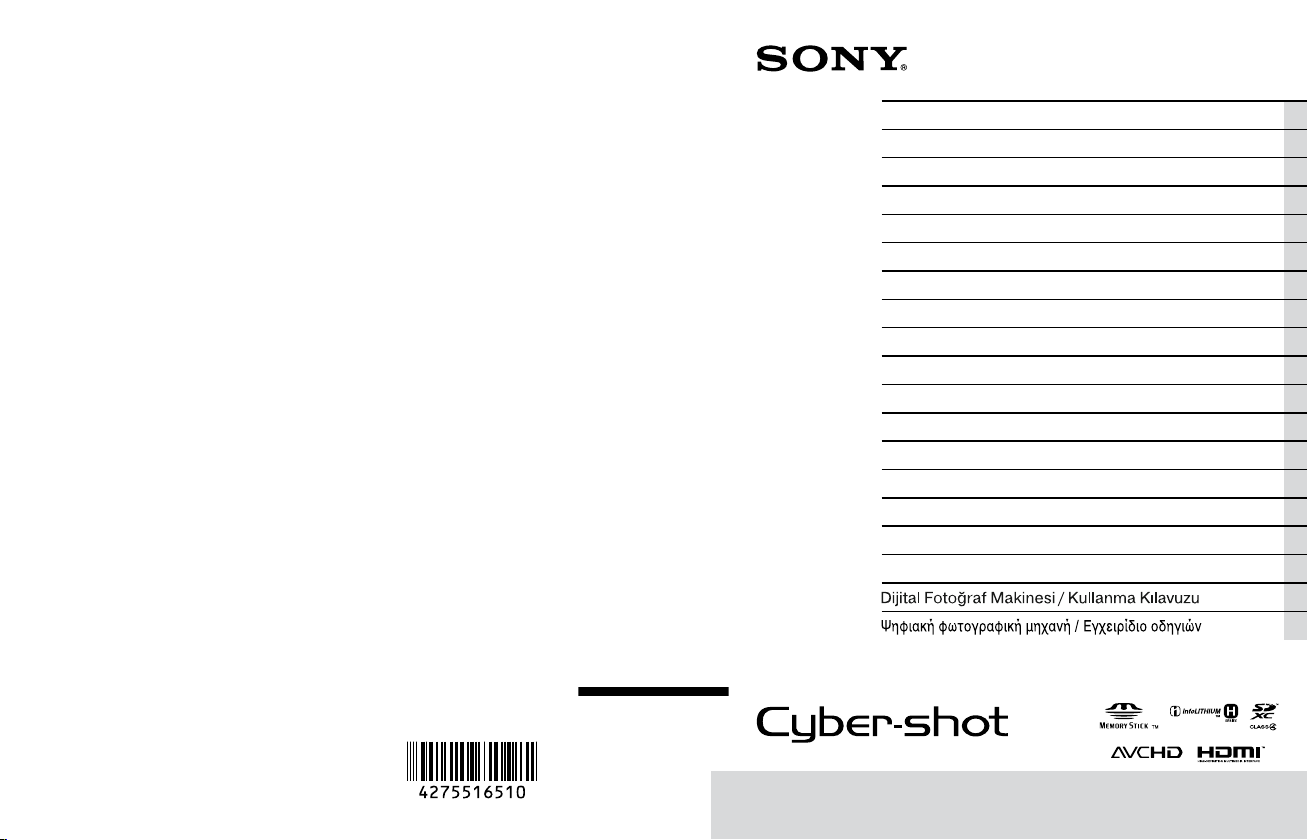
4-275-516-51(1)
DSC-HX100/HX100V
Digital Still Camera / Instruction Manual GB
Appareil photo numérique / Mode d’emploi FR
Fotocamera digitale / Istruzioni per l’uso IT
Cámara fotografía digital / Manual de instrucciones ES
Câmara fotográfica digital / Manual de instruções PT
Digitale Fotokamera / Gebrauchsanleitung DE
Digitale camera / Gebruiksaanwijzing NL
Cyfrowy aparat fotograczny / Instrukcja obsługi PL
Digitální fotoaparát / Návod k obsluze CZ
Digitális fényképezőgép / Használati útmutató HU
Digitálny fotoaparát / Návod na používanie SK
Digital stillbildskamera / Handledning SE
Digitaalikamera / Käyttöopas FI
Digitalt stillkamera / Bruksanvisning NO
Digitalt stillbilledkamera / Betjeningsvejledning DK
Digitalni fotoaparat / Priručnik za upotrebu HR
Aparat foto digital / Manual de instrucţiuni RO
TR
GR
©2011 Sony Corporation Printed in Japan
DSC-HX100/HX100V
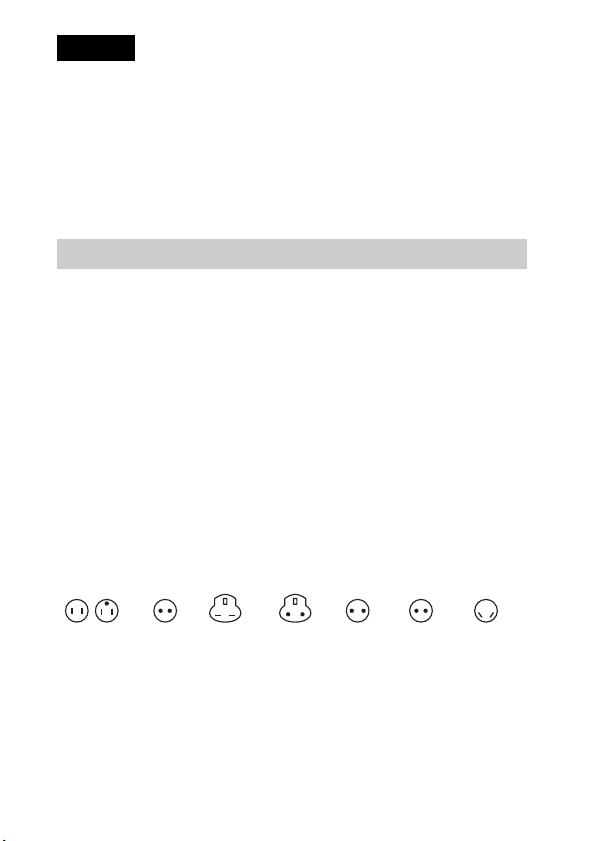
English
Owner’s Record
The model and serial numbers are located on the bottom. Record the serial number in the
space provided below. Refer to these numbers whenever you call your Sony dealer
regarding this product.
Model No. DSC-HX100/DSC-HX100V
Serial No. ______________________________
Model No. AC-L200C/AC-L200D
Serial No. ______________________________
WARNING
To reduce fire or shock hazard, do not expose the unit to rain or
moisture.
IMPORTANT SAFETY INSTRUCTIONS
-SAVE THESE INSTRUCTIONS
DANGER
TO REDUCE THE RISK OF FIRE OR ELECTRIC
SHOCK, CAREFULLY FOLLOW THESE
INSTRUCTIONS
If the shape of the plug does not fit the power outlet, use an attachment plug adaptor of the
proper configuration for the power outlet.
[ Representative plug of power supply cord of countries/regions
around the world.
A Type
(American
Type)
The representative supply voltage and plug type are described in this chart.
Depend on an area, Different type of plug and supply voltage are used.
Attention: Power cord meeting demands from each country shall be used.
GB
B Type
(British
Type)
BF Type
(British
Type)
B3 Type
(British
Type)
C Type
(CEE
Type)
2
SE Type
(CEE
Type)
O Type
(Ocean
Type)
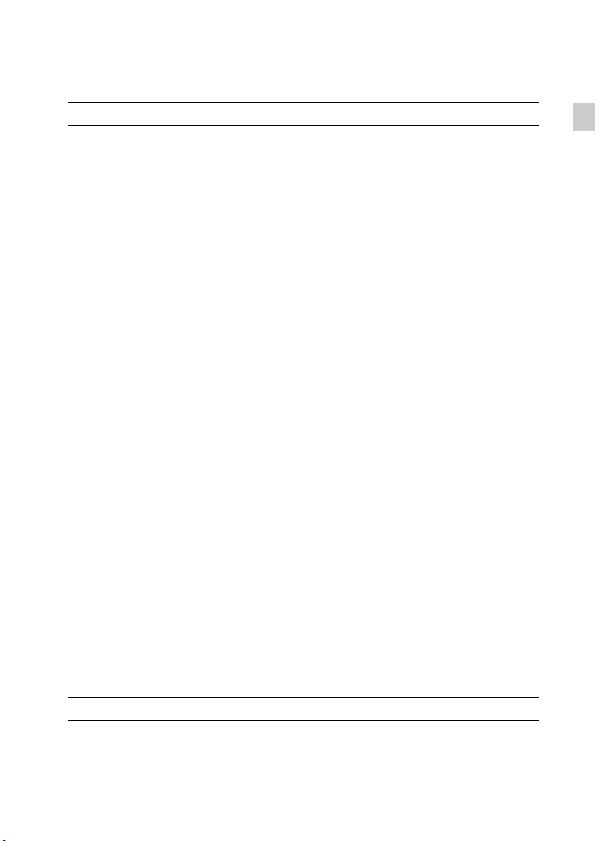
– For only the United States
Use a UL Listed, 1.5-3 m (5-10 ft.), Type SPT-2 or NISPT-2, AWG no. 18 power supply
cord, rated for 125 V 7 A, with a NEMA 1-15P plug rated for 125 V 15 A.
Europe
Countries/regions Voltage Frequency (Hz) Plug type
Austria 230 50 C
Belgium 230 50 C
Czech 220 50 C
Denmark 230 50 C
Finland 230 50 C
France 230 50 C
Germany 230 50 C
Greece 220 50 C
Hungary 220 50 C
Iceland 230 50 C
Ireland 230 50 C/BF
Italy 220 50 C
Luxemburg 230 50 C
Netherlands 230 50 C
Norway 230 50 C
Poland 220 50 C
Portugal 230 50 C
Romania 220 50 C
Russia 220 50 C
Slovak 220 50 C
Spain 127/230 50 C
Sweden 230 50 C
Switzerland 230 50 C
UK 240 50 BF
GB
Asia
Countries/regions Voltage Frequency (Hz) Plug type
China 220 50 A
Hong Kong 200/220 50 BF
India 230/240 50 C
GB
3
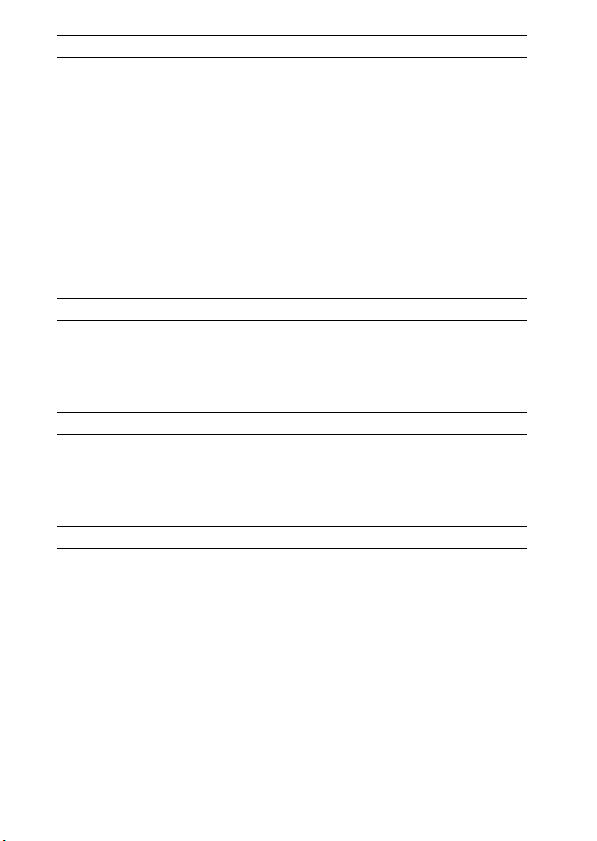
Countries/regions Voltage Frequency (Hz) Plug type
Indonesia 127/230 50 C
Japan 100 50/60 A
Korea (rep) 220 60 C
Malaysia 240 50 BF
Philippines 220/230 60 A/C
Singapore 230 50 BF
Taiwan 110 60 A
Thailand 220 50 C/BF
Vietnam 220 50 A/C
Oceania
Countries/regions Voltage Frequency (Hz) Plug type
Australia 240 50 O
New Zealand 230/240 50 O
North America
Countries/regions Voltage Frequency (Hz) Plug type
Canada 120 60 A
USA 120 60 A
Central America
Countries/regions Voltage Frequency (Hz) Plug type
Bahamas 120/240 60 A
Costa Rica 110 60 A
Cuba 110/220 60 A/C
Dominican (rep) 110 60 A
El Salvador 110 60 A
Guatemala 120 60 A
Honduras 110 60 A
Jamaica 110 50 A
Mexico 120/127 60 A
Nicaragua 120/240 60 A
GB
4
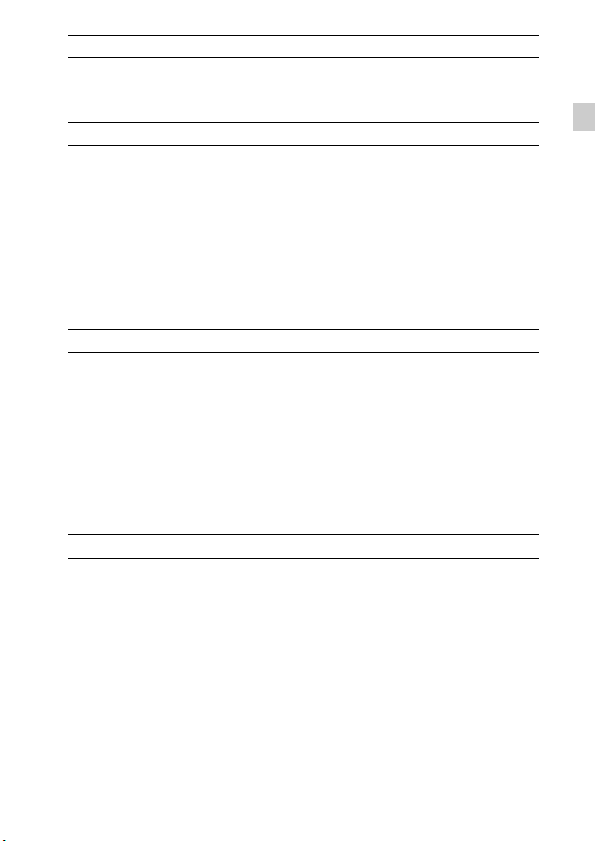
Countries/regions Voltage Frequency (Hz) Plug type
Panama
110/220 60 A
South America
Countries/regions Voltage Frequency (Hz) Plug type
Argentina 220 50 C/BF/O
Brazil 127/220 60 A/C
Chile 220 50 C
Colombia 120 60 A
Peru 220 60 A/C
Venezuela 120 60 A
Middle East
Countries/regions Voltage Frequency (Hz) Plug type
Iran 220 50 C/BF
Iraq 220 50 C/BF
Israel 230 50 C
Saudi Arabia 127/220 50 A/C/BF
Turkey 220 50 C
UAE 240 50 C/BF
Africa
Countries/regions Voltage Frequency (Hz) Plug type
Algeria 127/220 50 C
Congo (dem) 220 50 C
Egypt 220 50 C
Ethiopia 220 50 C
Kenya 240 50 C/BF
Nigeria 230 50 C/BF
South Africa 220/230 50 C/BF
Tanzania 230 50 C/BF
Tunisia 220 50 C
GB
GB
5
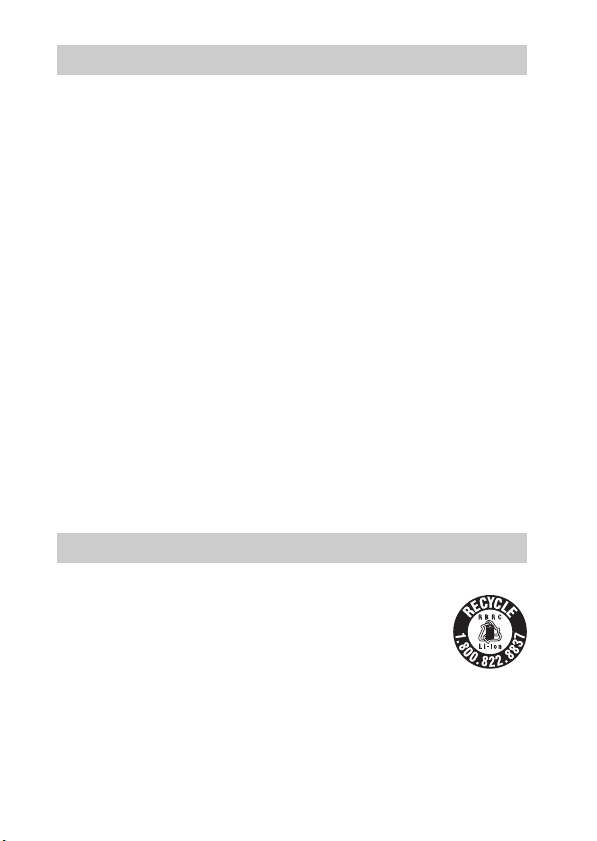
CAUTION
[ Battery pack
If the battery pack is mishandled, the battery pack can burst, cause a fire or even chemical
burns. Observe the following cautions.
• Do not disassemble.
• Do not crush and do not expose the battery pack to any shock or force such as
hammering, dropping or stepping on it.
• Do not short circuit and do not allow metal objects to come into contact with the battery
terminals.
• Do not expose to high temperature above 60°C (140°F) such as in direct sunlight or in a
car parked in the sun.
• Do not incinerate or dispose of in fire.
• Do not handle damaged or leaking lithium ion batteries.
• Be sure to charge the battery pack using a genuine Sony battery charger or a device that
can charge the battery pack.
• Keep the battery pack out of the reach of small children.
• Keep the battery pack dry.
• Replace only with the same or equivalent type recommended by Sony.
• Dispose of used battery packs promptly as described in the instructions.
[ AC Adaptor
Connect the AC Adaptor to the nearest wall outlet (wall socket).
If some trouble occurs while using the AC Adaptor, immediately shut off the power by
disconnecting the plug from the wall outlet (wall socket).
The power cord (mains lead), if supplied, is designed specifically for use with this camera
only, and should not be used with other electrical equipment.
For Customers in the U.S.A. and Canada
[ RECYCLING LITHIUM-ION BATTERIES
Lithium-Ion batteries are recyclable.
You can help preserve our environment by returning your used
rechargeable batteries to the collection and recycling location nearest
you.
For more information regarding recycling of rechargeable batteries,
call toll free
1-800-822-8837, or visit http://www.rbrc.org/
Caution: Do not handle damaged or leaking Lithium-Ion batteries.
GB
6
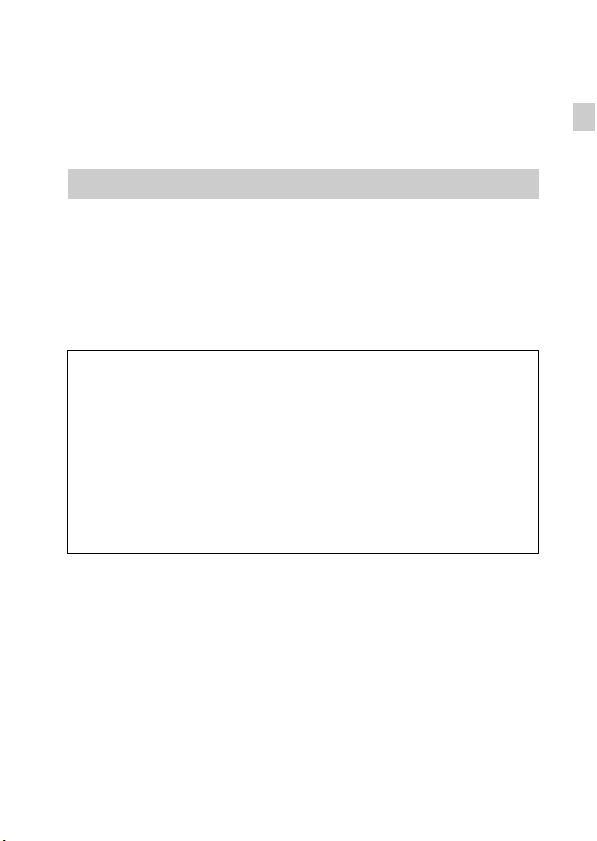
[ Battery pack
This device complies with Part 15 of the FCC Rules. Operation is subject to the following
two conditions:
(1) This device may not cause harmful interference, and (2) this device must accept any
interference received, including interference that may cause undesired operation.
This Class B digital apparatus complies with Canadian ICES-003.
For Customers in the U.S.A.
UL is an internationally recognized safety organization.
The UL Mark on the product means it has been UL Listed.
If you have any questions about this product, you may call:
Sony Customer Information Center
1-800-222-SONY (7669).
The number below is for the FCC related matters only.
[ Regulatory Information
Declaration of Conformity
Trade Name: SONY
Model No.: DSC-HX100V
Responsible Party: Sony Electronics Inc.
Address: 16530 Via Esprillo,
Telephone No.: 858-942-2230
This device complies with Part15 of the FCC Rules. Operation is subject to the
following two conditions: (1) This device may not cause harmful interference, and (2)
this device must accept any interference received, including interference that may cause
undesired operation.
[ CAUTION
You are cautioned that any changes or modifications not expressly approved in this manual
could void your authority to operate this equipment.
San Diego, CA 92127 U.S.A.
GB
GB
7
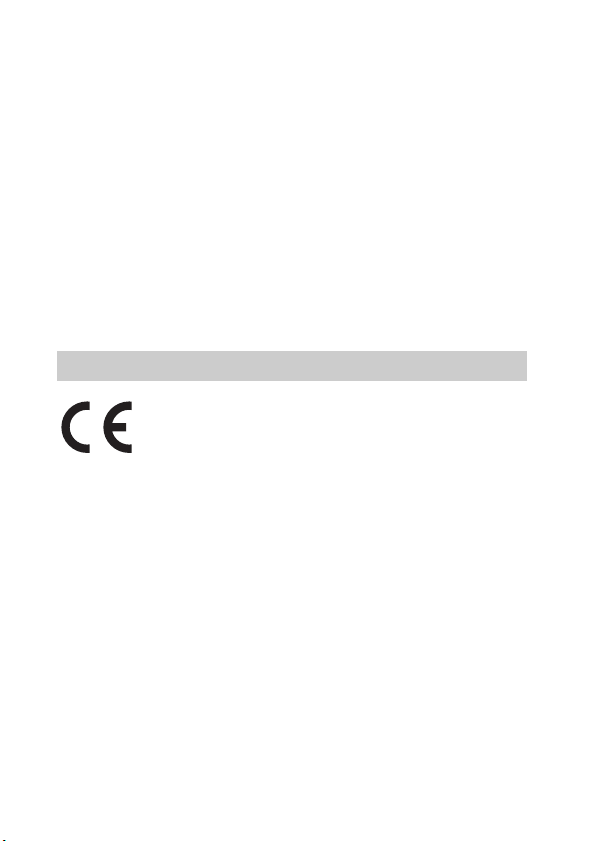
[ Note:
This equipment has been tested and found to comply with the limits for a Class B digital
device, pursuant to Part 15 of the FCC Rules.
These limits are designed to provide reasonable protection against harmful interference in
a residential installation. This equipment generates, uses, and can radiate radio frequency
energy and, if not installed and used in accordance with the instructions, may cause
harmful interference to radio communications. However, there is no guarantee that
interference will not occur in a particular installation. If this equipment does cause harmful
interference to radio or television reception, which can be determined by turning the
equipment off and on, the user is encouraged to try to correct the interference by one or
more of the following measures:
– Reorient or relocate the receiving antenna.
– Increase the separation between the equipment and receiver.
– Connect the equipment into an outlet on a circuit different from that to which the
receiver is connected.
– Consult the dealer or an experienced radio/TV technician for help.
The supplied interface cable must be used with the equipment in order to comply with the
limits for a digital device pursuant to Subpart B of Part 15 of FCC Rules.
For Customers in Europe
Hereby, Sony Corporation, declares that this DSC-HX100V Digital Still Camera is in
compliance with the essential requirements and other relevant provisions of the Directive
1999/5/EC. For details, please access the following URL:
http://www.compliance.sony.de/
[ Notice for the customers in the countries applying EU Directives
The manufacturer of this product is Sony Corporation, 1-7-1 Konan Minato-ku Tokyo,
108-0075 Japan. The Authorized Representative for EMC and product safety is Sony
Deutschland GmbH, Hedelfinger Strasse 61, 70327 Stuttgart, Germany. For any service or
guarantee matters please refer to the addresses given in separate service or guarantee
documents.
This product has been tested and found compliant with the limits set out in the EMC
regulation for using connection cables shorter than 3 meters (9.8 feet).
[ Attention
The electromagnetic fields at the specific frequencies may influence the picture and sound
of this unit.
GB
8
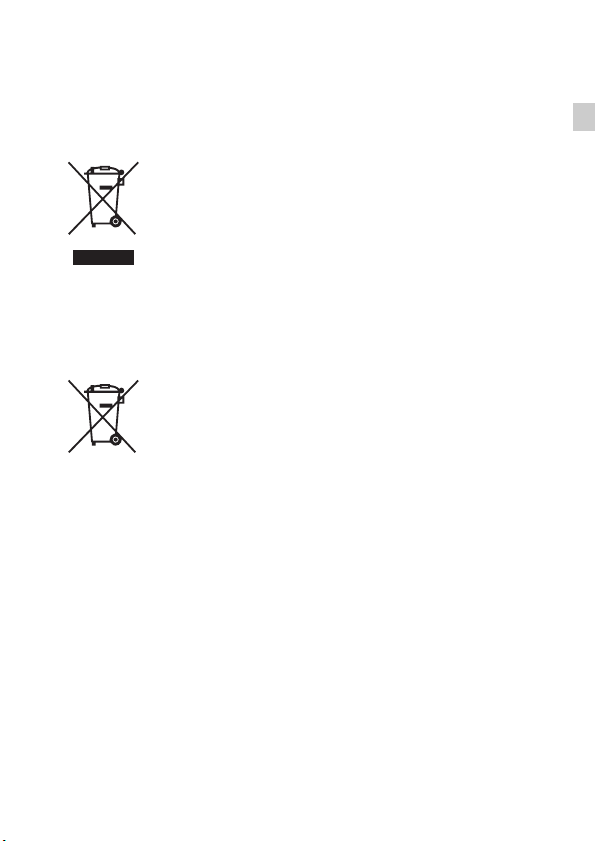
[ Notice
If static electricity or electromagnetism causes data transfer to discontinue midway (fail),
restart the application or disconnect and connect the communication cable (USB, etc.)
again.
[ Disposal of Old Electrical & Electronic Equipment (Applicable in
the European Union and other European countries with separate
collection systems)
This symbol on the product or on its packaging indicates that this product
shall not be treated as household waste. Instead it shall be handed over to
the applicable collection point for the recycling of electrical and electronic
equipment. By ensuring this product is disposed of correctly, you will help
prevent potential negative consequences for the environment and human
health, which could otherwise be caused by inappropriate waste handling
of this product. The recycling of materials will help to conserve natural
please contact your local Civic Office, your household waste disposal service or the shop
where you purchased the product.
resources. For more detailed information about recycling of this product,
[ Disposal of waste batteries (applicable in the European Union
and other European countries with separate collection systems)
This symbol on the battery or on the packaging indicates that the battery
provided with this product shall not be treated as household waste.
On certain batteries this symbol might be used in combination with a
chemical symbol. The chemical symbols for mercury (Hg) or lead (Pb) are
added if the battery contains more than 0.0005% mercury or 0.004% lead.
potentially negative consequences for the environment and human health which could
otherwise be caused by inappropriate waste handling of the battery. The recycling of the
materials will help to conserve natural resources.
In case of products that for safety, performance or data integrity reasons require a
permanent connection with an incorporated battery, this battery should be replaced by
qualified service staff only. To ensure that the battery will be treated properly, hand over
the product at end-of-life to the applicable collection point for the recycling of electrical
and electronic equipment.
For all other batteries, please view the section on how to remove the battery from the
product safely.
Hand the battery over to the applicable collection point for the recycling of waste batteries.
For more detailed information about recycling of this product or battery, please contact
your local Civic Office, your household waste disposal service or the shop where you
purchased the product.
By ensuring these batteries are disposed of correctly, you will help prevent
GB
GB
9
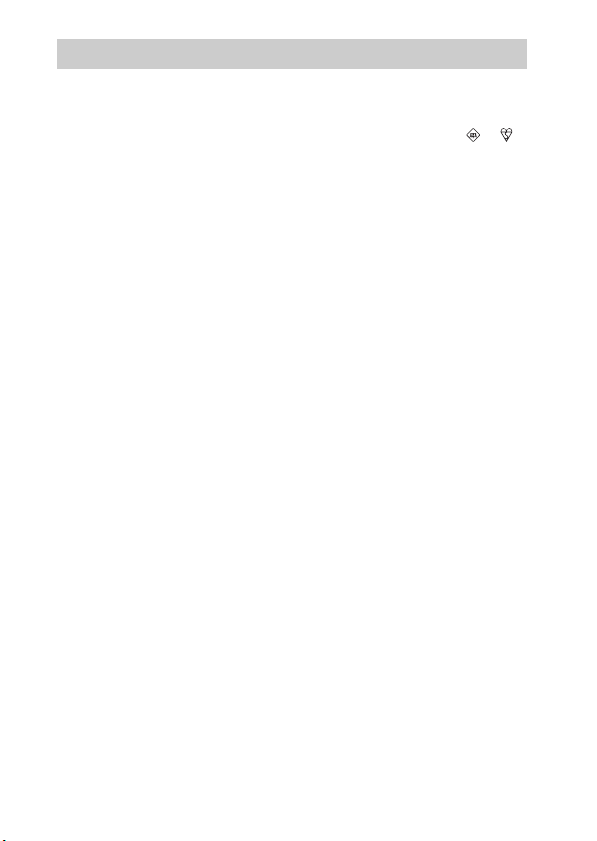
Notice for customers in the United Kingdom
A moulded plug complying with BS 1363 is fitted to this equipment for your safety and
convenience.
Should the fuse in the plug supplied need to be replaced, a fuse of the same rating as the
supplied one and approved by ASTA or BSI to BS 1362, (i.e., marked with an or
mark) must be used.
If the plug supplied with this equipment has a detachable fuse cover, be sure to attach the
fuse cover after you change the fuse. Never use the plug without the fuse cover. If you
should lose the fuse cover, please contact your nearest Sony service station.
10
GB
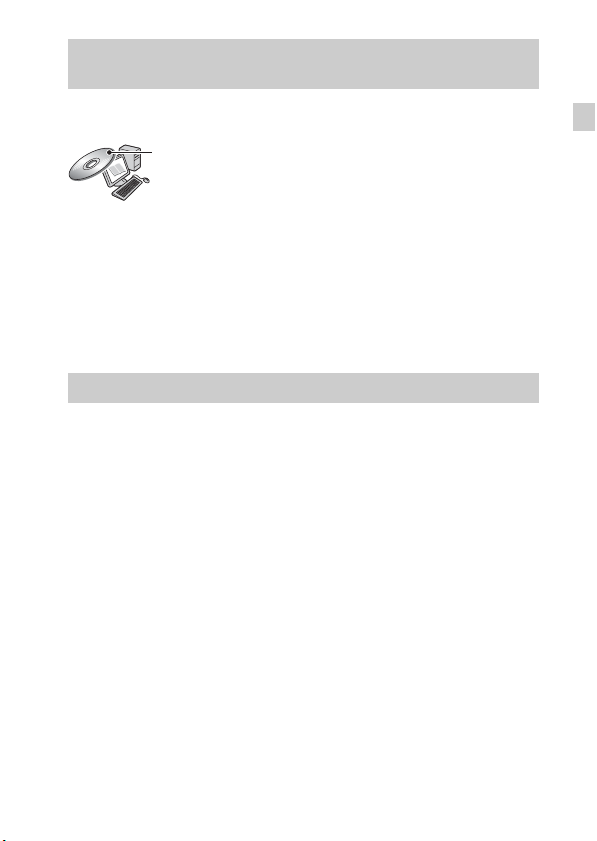
Refer to “Cyber-shot User Guide” (HTML) on supplied CD-ROM
For details on advanced operations, please read “Cyber-shot User Guide”
(HTML) on the CD-ROM (supplied) using a computer.
Insert the CD-ROM into the CD-ROM drive.
For Windows users:
1 Click [User Guide] t [Install].
2 Start “User Guide” from the shortcut on the desktop.
For Macintosh users:
1 Select the [User Guide] folder and copy [eng] folder stored in [User Guide]
folder to your computer.
2 After copying is complete, double-click “index.html” in [eng] folder.
Checking the supplied items
• Camera (1)
• AC Adaptor AC-L200C/AC-L200D (1)
• Power cord (mains lead) (1)
• Rechargeable battery pack NP-FH50 (1)
• Multi-use terminal USB cable (1)
• Shoulder strap (1)
• Lens cap (1)/Lens cap strap (1)
•CD-ROM (1)
– Cyber-shot application software
– “Cyber-shot User Guide”
• Instruction Manual (this manual) (1)
GB
GB
11
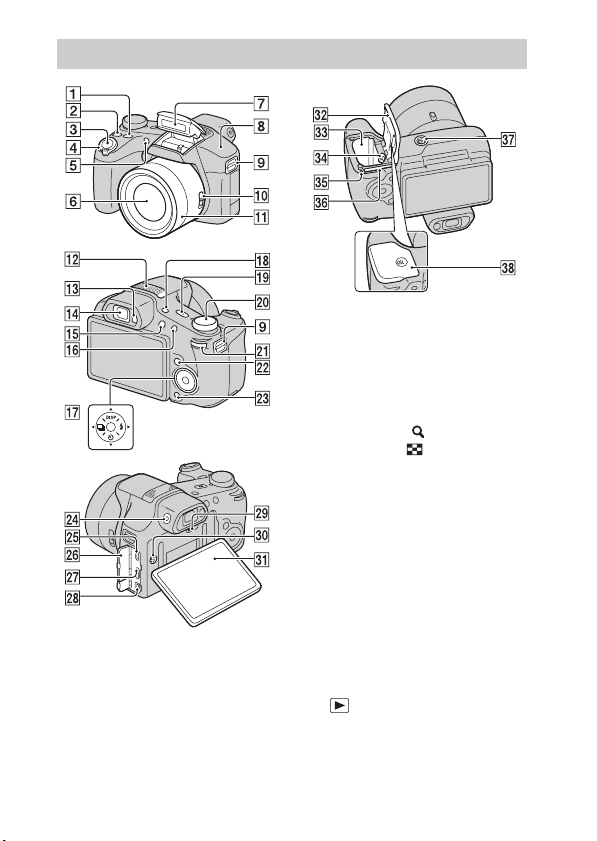
Identifying parts
GB
12
A FOCUS (Focus) button
B CUSTOM (Custom) button
• You can assign a desired function
to the CUSTOM button.
C Shutter button
D For shooting: W/T (zoom) lever
For viewing: (Playback
zoom) lever/ (Index) lever
E Self-timer lamp/Smile Shutter
lamp/AF illuminator
F Lens
G Flash
H GPS sensor (built-in, DSC-
HX100V only)
I Hook for shoulder strap
J Zoom/Focus switch
K Manual ring
L Stereo microphone
M Eyepiece sensor
N Viewfinder
O (Playback) button
P MOVIE (Movie) button
Q Control button
R FINDER/LCD button
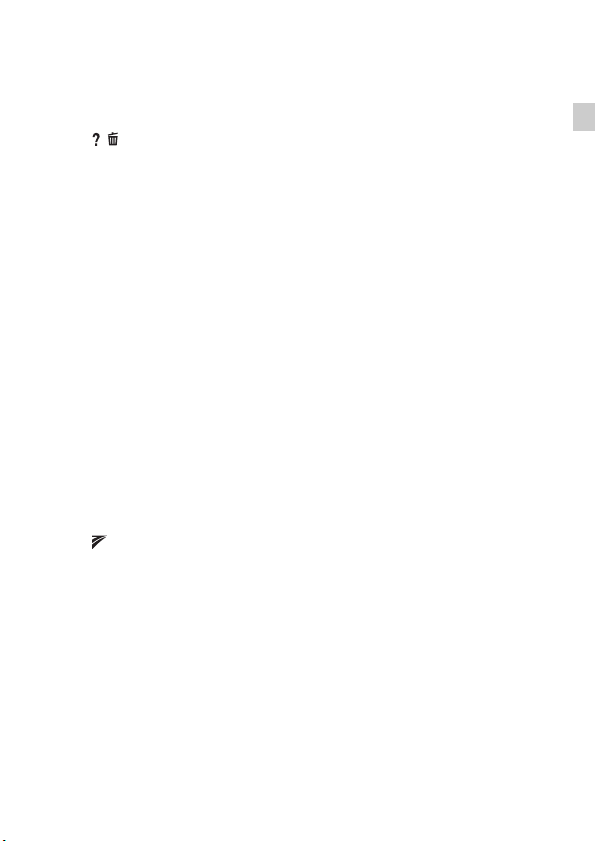
S ON/OFF (Power) button and
Power/Charge lamp
T Mode dial
U Jog dial
V MENU button
W / (In-Camera Guide/Delete)
button
X Finder adjustment dial
Y Multi connector (Type3c)
Z Connector cover
wj HDMI connector
wk DC IN connector
wl RESET button
e; Speaker
ea LCD screen
es Battery/Memory card cover
ed Battery insertion slot
ef Battery eject lever
eg Access lamp
eh Memory card slot
ej Tripod receptacle
• Use a tripod with a screw less
than 5.5 mm (7/32 inches) long.
Otherwise, you cannot firmly
secure the camera, and damage to
the camera may occur.
ek (TransferJet™) mark
GB
GB
13
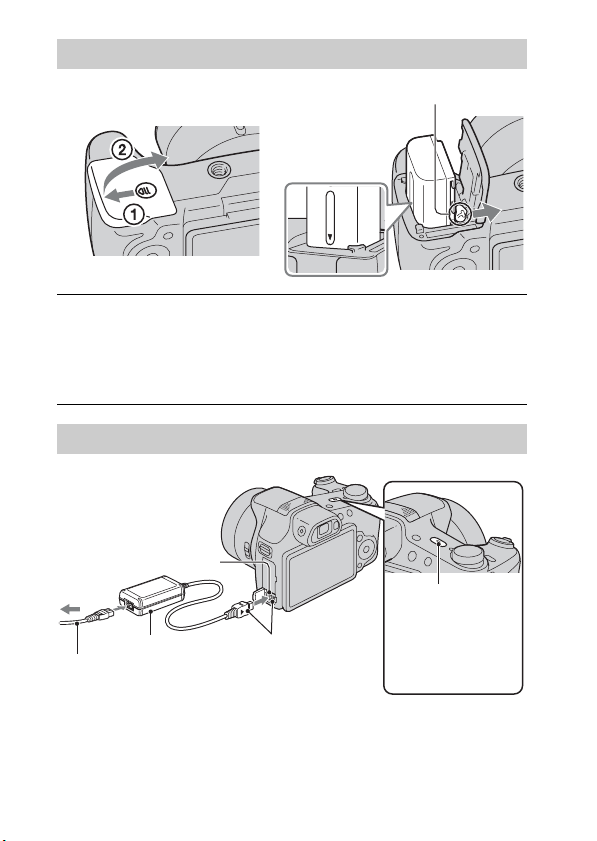
Inserting the battery pack
Eject lever
Open the cover.
1
Insert the battery pack.
2
• While pressing the battery eject lever, insert the battery pack as
illustrated. Make sure that the battery eject lever locks after insertion.
Charging the battery pack
DC IN jack
Power/Charge lamp
Lit: Charging
Off: Charging
AC Adaptor
Power cord (Mains lead)
Align v marks.
finished
14
GB
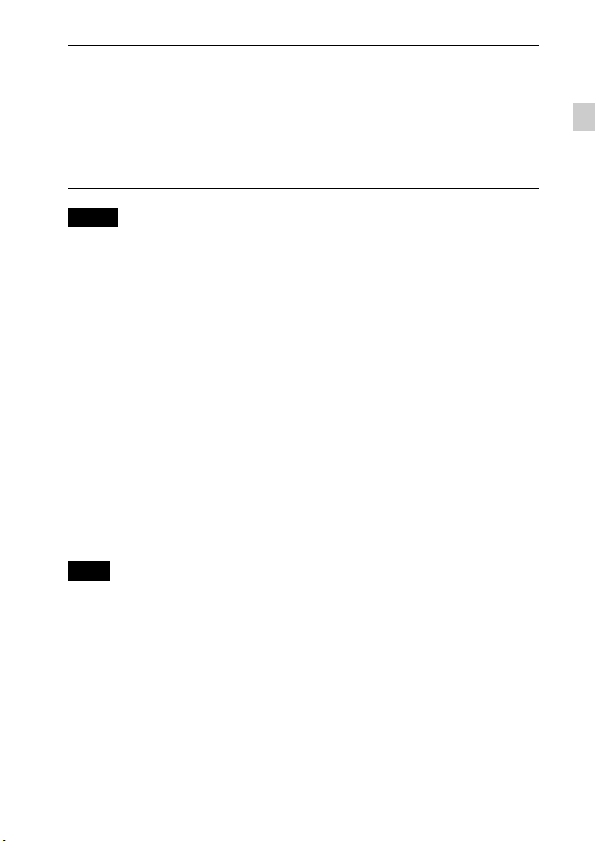
Connect the DC IN jack of the camera and the AC
1
Adaptor (supplied). Plug the AC Adaptor into the wall
outlet (socket) using the power cord (mains lead)
(supplied).
The Power/Charge lamp lights orange, and charging starts.
• Turn off the camera while charging the battery.
• You can charge the battery pack even when it is partially charged.
Notes
• When the Power/Charge lamp on the camera does not lit even if the AC Adaptor is
connected to the camera and the wall outlet (wall socket), it indicates that the
charging stops temporarily on standby. The charging stops and enters the standby
status automatically when the temperature is outside of the recommended
operating temperature. When the temperature gets back within the appropriate
range, the charging resumes. We recommend charging the battery pack in an
ambient temperature of between 10°C to 30°C (50ºF to 86ºF).
• Connect the AC Adaptor (supplied) to the nearest wall outlet (wall socket). If any
malfunctions occur while using the AC Adaptor, disconnect the plug from the wall
outlet (wall socket) immediately to disconnect the power source.
• When charging is finished, disconnect the AC Adaptor from the wall outlet (wall
socket).
• Be sure to use only genuine Sony brand battery packs, power cord (mains lead)
and AC Adaptor (supplied).
x
Charging time
The charging time is approximately 100 min. using the AC Adaptor
(supplied).
Note
• The above charging time applies when charging a fully depleted battery pack at a
temperature of 25°C (77°F). Charging may take longer depending on conditions of
use and circumstances.
GB
GB
15
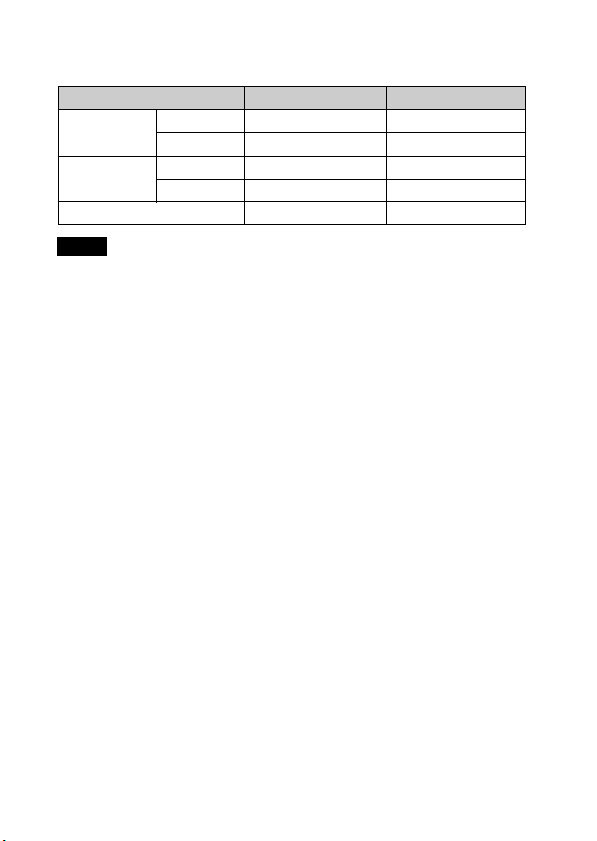
x
Battery life and number of images you can record and
view
Battery life Number of images
Shooting still
images
Shooting
movies
Viewing still images Approx. 290 min. Approx. 5800 images
Notes
• The above number of images applies when the battery pack is fully charged. The
number of images may decrease depending on the conditions of use.
• The number of images that can be recorded is for shooting under the following
conditions:
– Using Sony “Memory Stick PRO Duo” (Mark2) media (sold separately)
– The battery pack is used at an ambient temperature of 25°C (77°F).
– [GPS setting] is set to [Off] (DSC-HX100V only).
• The number for “Shooting still images” is based on the CIPA standard, and is for
shooting under the following conditions:
(CIPA: Camera & Imaging Products Association)
– DISP (Display Setting) is set to [ON].
– Shooting once every 30 seconds.
– The zoom is switched alternately between the W and T ends.
– The flash strobes once every two times.
– The power turns on and off once every ten times.
• The battery life for movies applies shooting under the following conditions:
– Movie quality: AVC HD HQ
– When continuous shooting ends because of set limits (page 27), press the
MOVIE (Movie) button again and continue shooting. Shooting functions such as
the zoom do not operate.
LCD screen Approx. 205 min. Approx. 410 images
Viewfinder Approx. 220 min. Approx. 440 images
LCD screen Approx. 120 min. –
Viewfinder Approx. 130 min. –
x
Supplying power
You can connect the AC adaptor (supplied) to power the camera from an wall
outlet (wall socket). This way, there is no need to worry about draining the
battery when shooting over extended periods or when the camera is connected
to a TV or computer.
Shooting and playback is possible without a battery pack in the camera.
GB
16
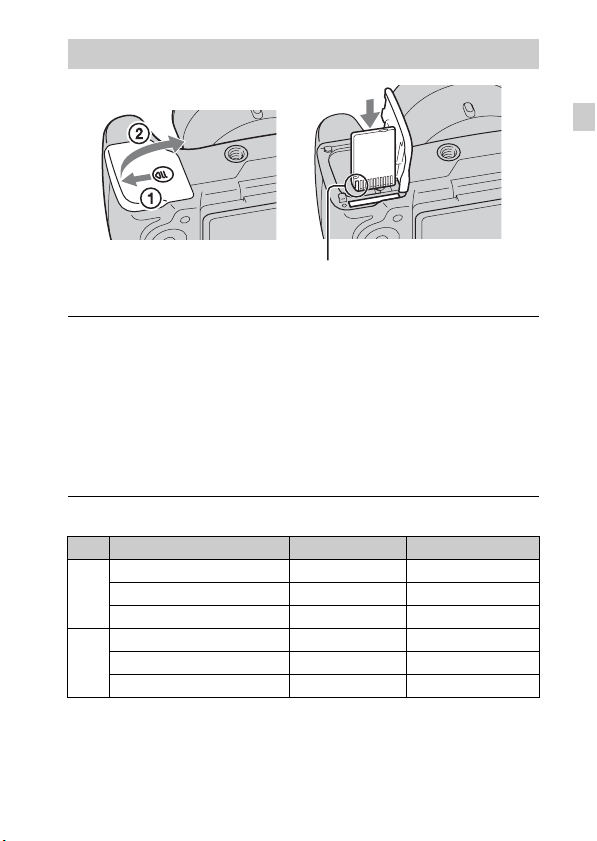
Inserting a memory card (sold separately)
Ensure the notched corner faces
correctly.
Open the cover.
1
Insert the memory card (sold separately).
2
• With the notched corner facing as illustrated, insert the memory card
until it clicks into place.
Close the cover.
3
• Closing the cover with the battery inserted incorrectly may damage the
camera.
x
Memory cards that you can use
Memory card For still images For movies
Memory Stick PRO Duo aa (Mark2 only)
A
Memory Stick PRO-HG Duo aa
Memory Stick Duo a —
SD memory card aa (Class 4 or faster)
B
SDHC memory card aa (Class 4 or faster)
SDXC memory card aa (Class 4 or faster)
• In this manual, products in A are collectively referred to as “Memory Stick Duo”
media, and products in B are collectively referred to as SD card.
GB
GB
17
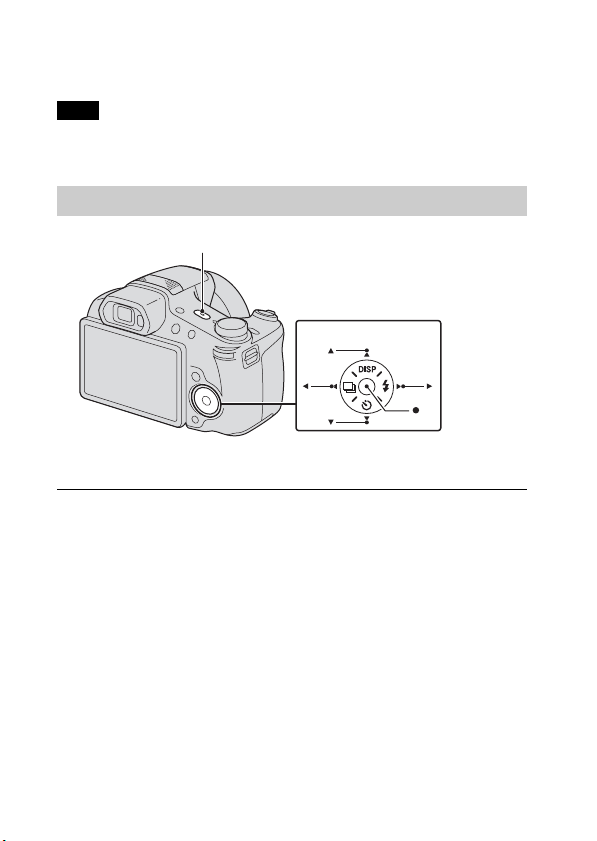
x
To remove the memory card/battery pack
Memory card: Push the memory card in once.
Battery pack: Slide the battery eject lever. Be sure not to drop the battery pack.
Note
• Never remove the memory card/battery pack when the access lamp (page 12) is lit.
This may cause damage to data in the memory card/internal memory.
Setting the clock
ON/OFF (Power) button and Power/Charge lamp
Control button
Select items: v/V/b/B
Set: z
Press the ON/OFF (Power) button.
1
Date & Time setting is displayed when you press the ON/OFF (Power)
button for the first time.
• It may take time for the power to turn on and allow operation.
Select a desired language.
2
Select the desired area following the instructions on the
3
screen, then press z.
Set [Date & Time Format], [Daylight Savings] or
4
[Summer Time] and [Date & Time], then select [OK] t
[OK].
• Midnight is indicated as 12:00 AM, and noon as 12:00 PM.
GB
18

Select the desired display color and the GPS setting
5
(DSC-HX100V only), following the instructions on the
screen.
• The battery pack will run out quickly if you set [GPS setting] to [On]
(DSC-HX100V only).
When an [In-Camera Guide] introductory message is
6
appeared on the screen, select [OK].
Shooting still images/movies
GB
Mode dial
: Intelligent Auto
: Movie Mode
W: zoom out
T: zoom in
Shutter button
MOVIE
GB
19

Shooting still images
Press the shutter button halfway down to focus.
1
When the image is in focus, a beep sounds and the z indicator lights.
Press the shutter button fully down.
2
Shooting movies
Press the MOVIE (Movie) button to start recording.
1
• Use the W/T (zoom) lever to change the zoom scale.
Press the MOVIE button again to stop recording.
2
Notes
• If you use the zoom function while shooting a movie, the sounds of the lens
moving and the lever, jog dial, and manual ring being operated will be recorded.
The sound of the MOVIE button operating may also be recorded when movie
recording is finished.
• Continuous shooting is possible for approximately 29 minutes at one time at the
camera’s default settings and when the temperature is approximately 25°C (77°F).
When movie recording is finished, you can restart recording by pressing the
MOVIE button again. Recording may stop to protect the camera depending on the
ambient temperature.
20
GB
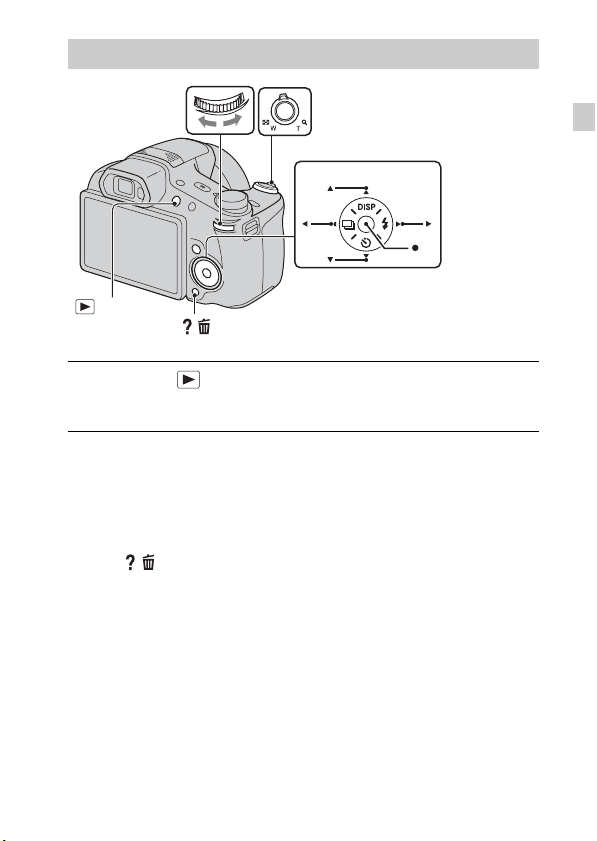
Viewing images
Jog dial
(Playback)
Press the (Playback) button.
1
• When images on a memory card recorded with other cameras are played
back on this camera, the registration screen for the data file appears.
x
Selecting next/previous image
Select an image by pressing B (next)/b (previous) on the control button or by
turning the jog dial. Press z in the center of the control button to view movies.
x
Deleting an image
1 Press / (Delete) button.
2 Select [This Image] with v on the control button, then press z.
x
Returning to shooting images
Press the shutter button halfway down.
/ (Delete)
W: zoom out
T: zoom in
Control button
Select images: B (next)/b (previous) or
turn the jog dial
Set: z
GB
GB
21
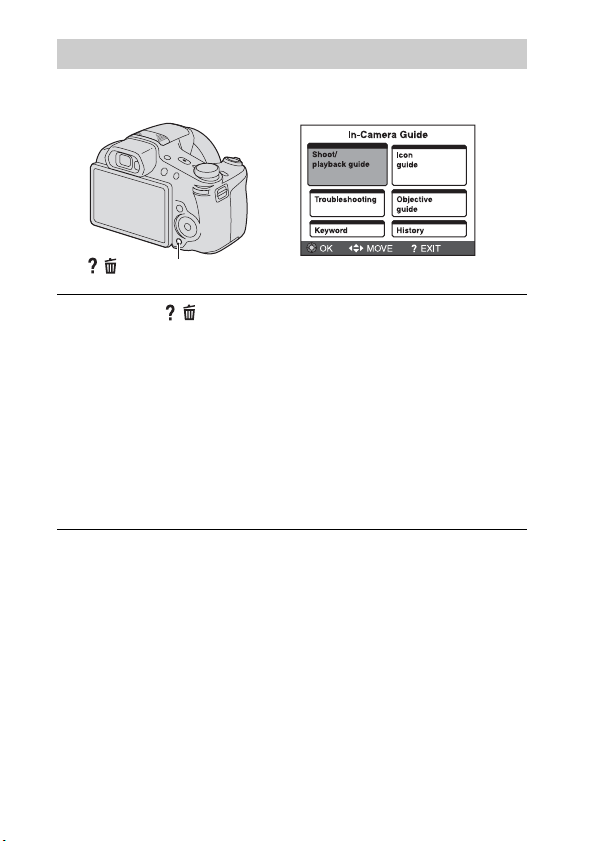
In-Camera Guide
This camera contains an internal function guide. This allows you to search the
camera’s functions according to your needs.
/ (In-Camera Guide)
Press the / (In-Camera Guide) button.
1
• When viewing images, [Delete/In-Camera Guide] is displayed. Select
[In-Camera Guide].
Select a search method from [In-Camera Guide].
2
Shoot/ playback guide: Search for various operation functions in
shooting/viewing mode.
Icon guide: Search the function and meaning of displayed icons.
Troubleshooting: Search common problems and their solution.
Objective guide: Search functions according to your needs.
Keyword: Search functions by key words.
History: Display the last 12 items displayed in [In-Camera Guide].
22
GB

Introduction of other functions
Other functions used when shooting or playing back can be operated using the
control button, the jog dial or MENU button on the camera. This camera is
equipped with a Function Guide that allows you to easily select from the
functions. While displaying the guide, try the other functions.
Jog dial
GB
MENU
x
Control button
DISP (Display Setting): Allows you to change the screen display.
(Self-Timer): Allows you to use the self-timer.
(Burst Settings): Allows you to use the burst shooting mode.
(Flash): Allows you to select a flash mode for still images.
x
Jog dial
You can use the jog dial to change the following setting values:
– ISO speed
– Shutter speed
– Aperture value (F value)
–EV
• You may not be able to change the setting values depending on the shooting mode.
Press the jog dial to
select an item.
In playback mode, you can turn the jog dial to view the next or previous
image.
Control button
Turn the jog dial to
select the setting
value.
Function Guide
GB
23
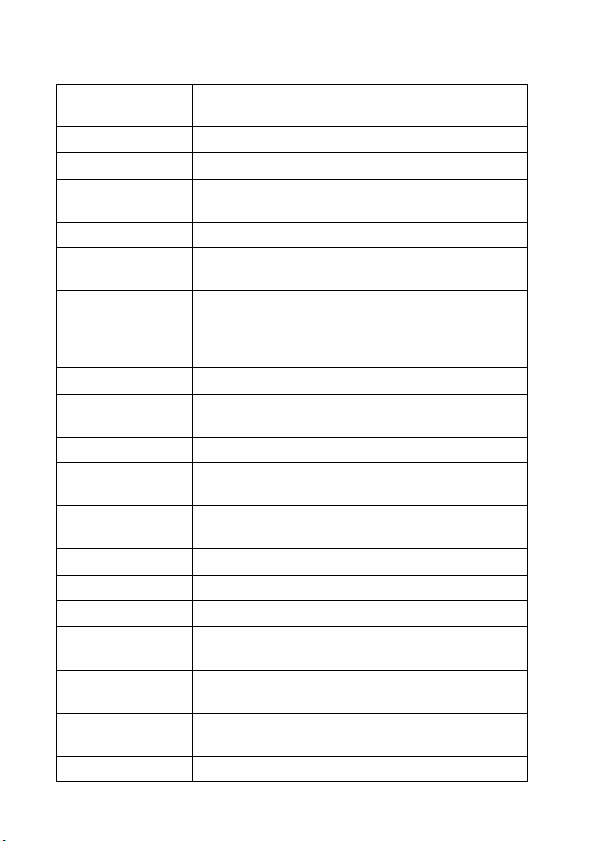
x
Menu Items
Shooting
Movie shooting
scene
3D Shooting Select the 3D image shooting mode.
Scene Selection Select pre-set settings to match various scene conditions.
Memory recall
mode
Easy Mode Shoot still images using minimal functions.
Defocus Effect
Still Image Size/
Panorama Image
Size/Movie Size/
Movie Quality
White Balance Adjust color tones of an image.
White Balance
Shift
ND Filter Turn the internal ND filter on or off.
Metering Mode
Burst Shooting
Interval
Bracket Setting Set the type of the bracket shooting.
Scene Recognition Set to automatically detect shooting conditions.
Soft Skin Effect Set the Soft Skin Effect and the effect level.
Smile Shutter
Smile Detection
Sensitivity
Face Detection
GB
Flash Level Adjust the amount of flash light.
Select movie recording mode.
Select a setting you want to recall when the mode dial is
set to [Memory recall mode].
Set the level of background defocus effect when
shooting in Background Defocus mode.
Select the image size and the quality for still images,
panoramic images or movie files.
Adjust color tones according to the adjusted value set
based on the selected White Balance tone.
Select the metering mode that sets which part of the
subject to measure to determine the exposure.
Select the number of images taken per second for Burst
shooting.
Set to the camera automatically release the shutter when
a smile is detected.
Set the Smile Shutter function sensitivity for detecting
smiles.
Select to detect faces and adjust various settings
automatically.
24
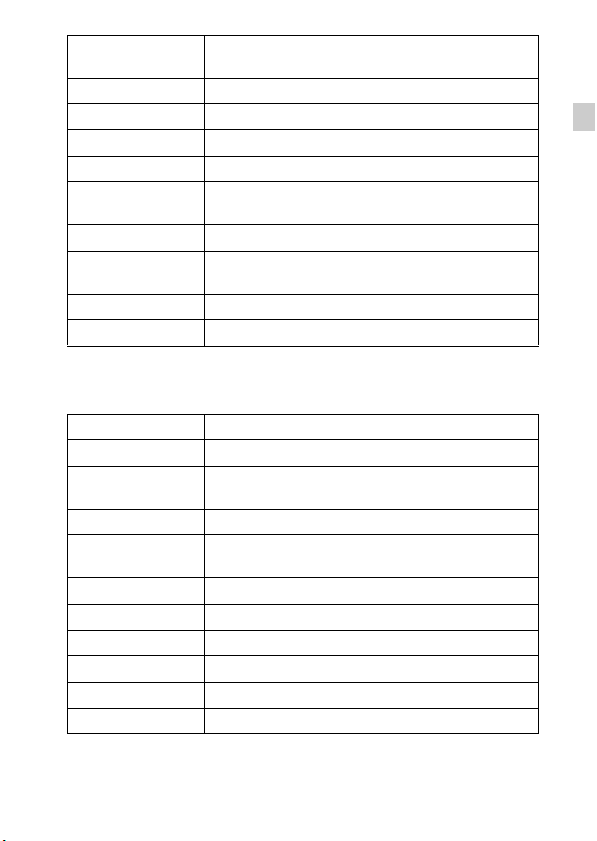
Color Mode
Color Saturation Adjust the vividness of the image.
Contrast Adjust the contrast of the image.
Sharpness Adjust the sharpness of the image.
Noise Reduction Adjust the image resolution and the noise balance.
Anti Blink
Movie SteadyShot Set the strength of SteadyShot in Movie Mode.
Position
Information*
Register Setting Register the desired modes or camera settings.
In-Camera Guide Search the camera’s functions according to your needs.
* DSC-HX100V only
Select the vividness of the image, accompanied by
effects.
Set to automatically shoot two images and select image
in which the eyes are not blinking.
Check triangulating status.
Viewing
Slideshow Select a method of continuous playback.
3D Viewing Set to play back images shot in 3D mode on a 3D TV.
Send by
TransferJet
View Mode Select the display format for images.
Display Burst
Group
Retouch Retouch an image using various effects.
Delete Delete an image.
Protect Protect the images.
Print (DPOF) Add a print order mark to a still image.
Rotate Rotate a still image to the left or right.
In-Camera Guide Search the camera’s functions according to your needs.
Transfer data by closely aligning two products equipped
with TransferJet.
Select to display burst images in groups or display all
images during playback.
GB
GB
25
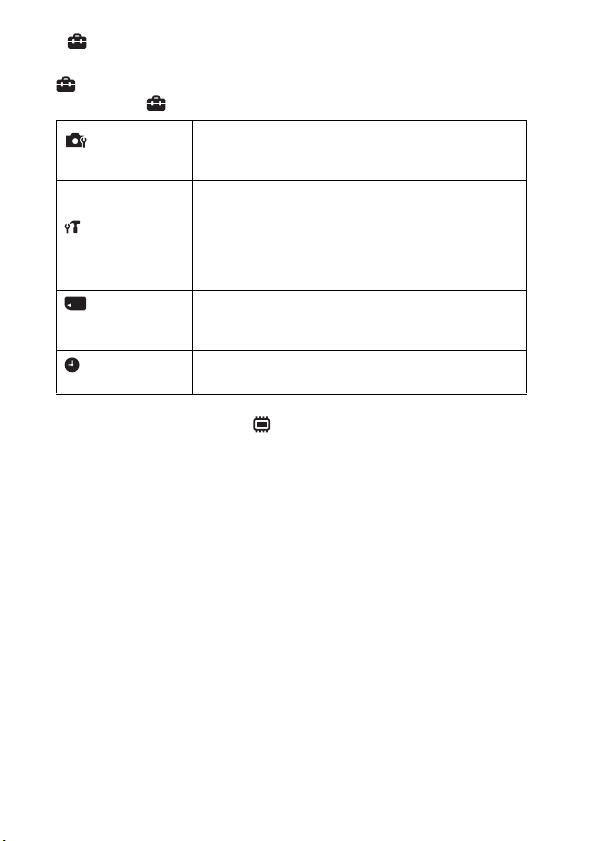
x
Setting items
If you press the MENU button while shooting or during playback,
(Settings) is provided as a final selection. You can change the default
settings on the (Settings) screen.
Shooting Settings
Movie format/AF Illuminator/Grid Line/Digital Zoom/
Wind Noise Reduct./Red Eye Reduction/Blink Alert/
Write Date/Custom Button
Beep/Panel Brightness/Language Setting/Display color/
Demo Mode/Initialize/Function Guide/HDMI
Main Settings
Resolution/CTRL FOR HDMI/USB Connect Setting/
LUN Setting/Download Music/Empty Music/GPS
*1
setting
/GPS assist data*1/TransferJet/Eye-Fi/Power
Save
Memory Card
*2
Tool
Clock Settings
*1
DSC-HX100V only
*2
If a memory card is not inserted, (Internal Memory Tool) will be displayed
Format/Create REC.Folder/Change REC.Folder/Delete
REC.Folder/Copy/File Number
Area Setting/Date & Time Setting/Auto Clock ADJ
Auto Area ADJ
*1
and only [Format] can be selected.
*1
/
26
GB
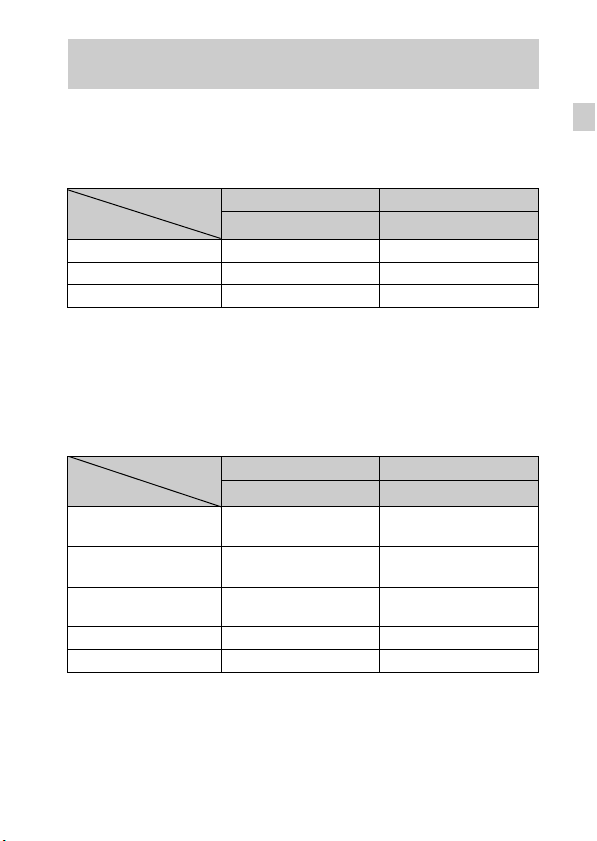
Number of still images and recordable time of movies
The number of still images and recordable time may vary depending on the
shooting conditions and the memory card.
x
Still images
Capacity
Size
16M 3 335
VGA 98 9600
16:9(12M) 3 355
x
Movies
The table below shows the approximate maximum recording times. These are
the total times for all movie files. Continuous shooting is possible for
approximately 29 minutes. The maximum size of an MP4-format movie file is
up to approximately 2 GB.
Capacity
Size
AVC HD 28M (PS)
AVC HD 24M (FX)
AVC HD 9M (HQ)
MP4 12M — 20 m
MP4 3M — 1 h 10 m
The number in ( ) is the minimum recordable time.
• The recordable time of movies varies because the camera is equipped with VBR
(Variable Bit Rate), which automatically adjusts image quality depending on the
shooting scene. When you record a fast-moving subject, the image is clearer but
the recordable time is shorter because more memory is required for recording.
The recordable time also varies depending on the shooting conditions, the subject
or the image quality/size settings.
Internal memory Memory card
Approx. 19 MB 2 GB
Internal memory Memory card
Approx. 19 MB 2 GB
—
—
—
(Units: Images)
(h (hour), m (minute))
9m
(9 m)
10 m
(10 m)
25 m
(15 m)
GB
GB
27
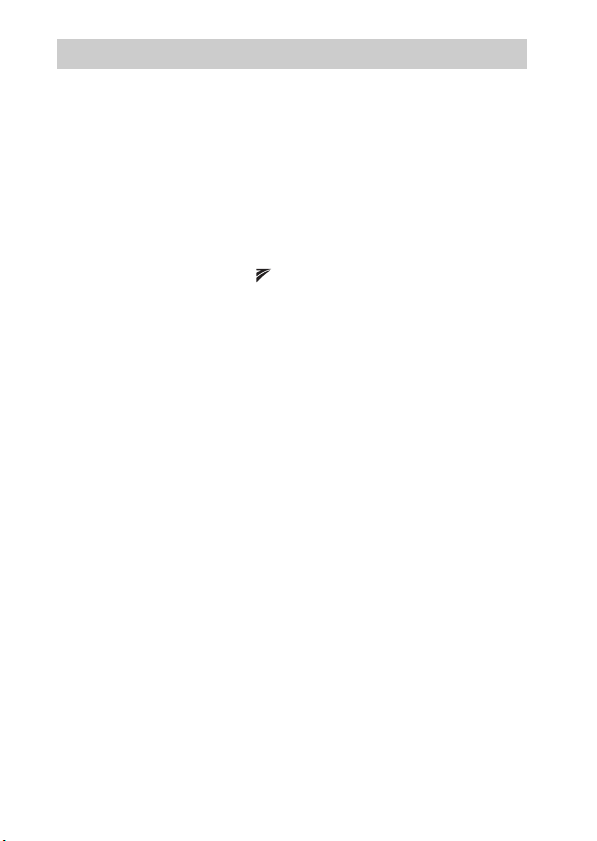
Notes on using the camera
Functions built into this camera
• This manual describes each of the functions of TransferJet compatible/
incompatible devices, 1080 60i-compatible devices and 1080 50i-compatible
devices.
– To determine whether your camera supports the GPS function, check the model
name of your camera.
GPS-compatible: DSC-HX100V
GPS-incompatible: DSC-HX100
– To check if your camera supports the TransferJet function, and whether it is a
1080 60i-compatible device or 1080 50i-compatible device, check for the
following marks on the bottom of the camera.
TransferJet-compatible device:
1080 60i-compatible device: 60i
1080 50i-compatible device: 50i
• This camera is compatible with 1080 60p or 50p-format movies. Unlike standard
recording modes up to now, which record in an interlacing method, this camera
records using a progressive method. This increases the resolution, and provides a
smoother, more realistic image.
• In an airplane, make sure to turn off the camera following cabin announcements.
• Do not watch 3D images shot with this camera for extended periods of time on
3D-compatible monitors.
• When you view 3D images shot with this camera on a 3D-compatible monitor,
you may experience discomfort in the form of eye strain, fatigue, or nausea. To
prevent these symptoms, we recommend that you take regular breaks. However,
you need to determine for yourself the length and frequency of breaks you require,
as they vary according to the individual. If you experience any type of discomfort,
stop viewing the 3D images until you feel better, and consult a physician as
necessary. Also refer to the operating instructions supplied with the device or
software you have connected or are using with this camera. Note that a child’s
eyesight is still at the development stage (particularly children below the age of 6).
Consult a pediatrician or ophthalmologist before letting your child view 3D
images, and make sure he/she observes the above precautions when viewing such
images.
(TransferJet)
On GPS-compatible devices (DSC-HX100V only)
• Use GPS in accordance with regulations of countries and regions where you use it.
• If you do not record the direction or location information, set [GPS setting] to
[Off].
On use and care
Avoid rough handling, disassembling, modifying, physical shock, or impact such as
GB
hammering, dropping, or stepping on the product. Be particularly careful of the lens.
28
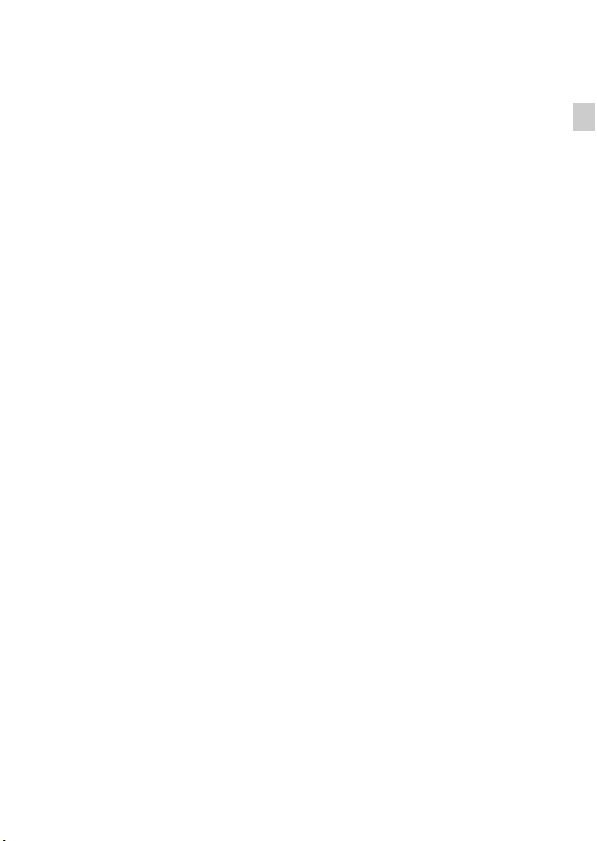
Notes on recording/playback
• Before you start recording, make a trial recording to make sure that the camera is
working correctly.
• The camera is neither dust-proof, nor splash-proof, nor water-proof.
• Avoid exposing the camera to water. If water enters inside the camera, a
malfunction may occur. In some cases, the camera cannot be repaired.
• Do not aim the camera at the sun or other bright light. It may cause the
malfunction of the camera.
• If moisture condensation occurs, remove it before using the camera.
• Do not shake or strike the camera. It may cause a malfunction and you may not be
able to record images. Furthermore, the recording media may become unusable or
image data may be damaged.
Do not use/store the camera in the following places
• In an extremely hot, cold or humid place
In places such as in a car parked in the sun, the camera body may become
deformed and this may cause a malfunction.
• Under direct sunlight or near a heater
The camera body may become discolored or deformed, and this may cause a
malfunction.
• In a location subject to rocking vibration
• Near a location that generates strong radio waves, emits radiation or is strongly
magnetic place. Otherwise, the camera may not properly record or play back
images.
• In sandy or dusty places
Be careful not to let sand or dust get into the camera. This may cause the camera to
malfunction, and in some cases this malfunction cannot be repaired.
On carrying
Do not sit down in a chair or other place with the camera in the back pocket of your
trousers or skirt, as this may cause malfunction or damage the camera.
Notes on the LCD screen and lens
The LCD screen is manufactured using extremely high-precision technology so over
99.99% of the pixels are operational for effective use. However, some tiny black
and/or bright dots (white, red, blue or green) may appear on the LCD screen. These
dots are a normal result of the manufacturing process, and do not affect the
recording.
On camera’s temperature
Your camera and battery may get hot due to continuous use, but it is not a
malfunction.
GB
GB
29
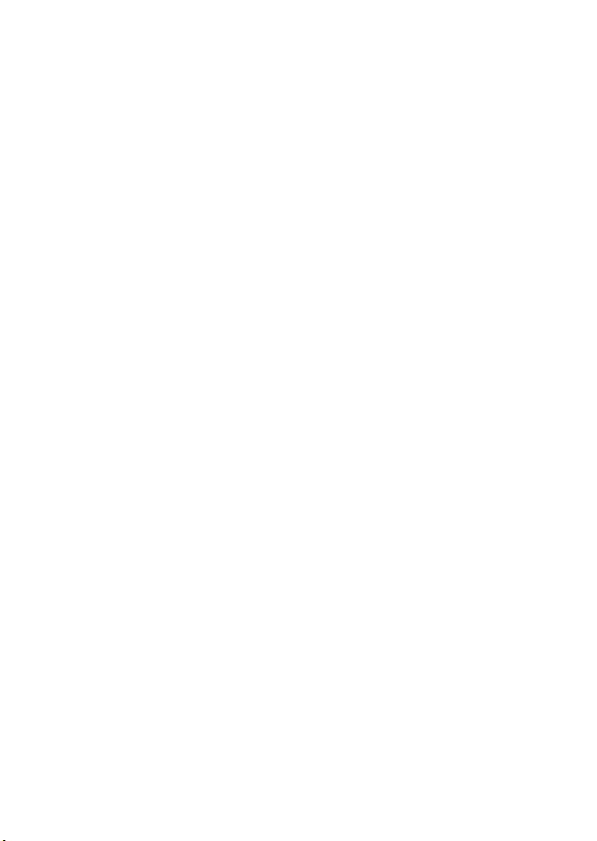
On the overheat protection
Depending on the camera and battery temperature, you may be unable to record
movies or the power may turn off automatically to protect the camera.
A message will be displayed on the LCD screen before the power turns off or you
can no longer record movies. In this case, leave the power off and wait until the
camera and battery temperature goes down. If you turn on the power without letting
the camera and battery cool enough, the power may turn off again or you may be
unable to record movies.
On charging the battery
If you charge a battery that has not been used for a long time, you may be unable to
charge it to the proper capacity.
This is due to the battery characteristics, and is not a malfunction. Charge the battery
again.
Warning on copyright
Television programs, films, videotapes, and other materials may be copyrighted.
Unauthorized recording of such materials may be contrary to the provisions of the
copyright laws.
No compensation for damaged content or recording failure
Sony cannot compensate for failure to record or loss or damage of recorded content
due to a malfunction of the camera or recording media, etc.
Cleaning the camera surface
Clean the camera surface with a soft cloth slightly moistened with water, then wipe
the surface with a dry cloth. To prevent damage to the finish or casing:
– Do not expose the camera to chemical products such as thinner, benzine, alcohol,
disposable cloths, insect repellent, sunscreen or insecticide.
30
GB
