Sony CX-ZR525 User Manual

For assistance and information
dlrlEiiE
I
call toll free I-800-BUY-AIWA
(United States and Puerto Rico)
87-MA7-905-01
970124AWY-P9
DIGITAL AUDIO
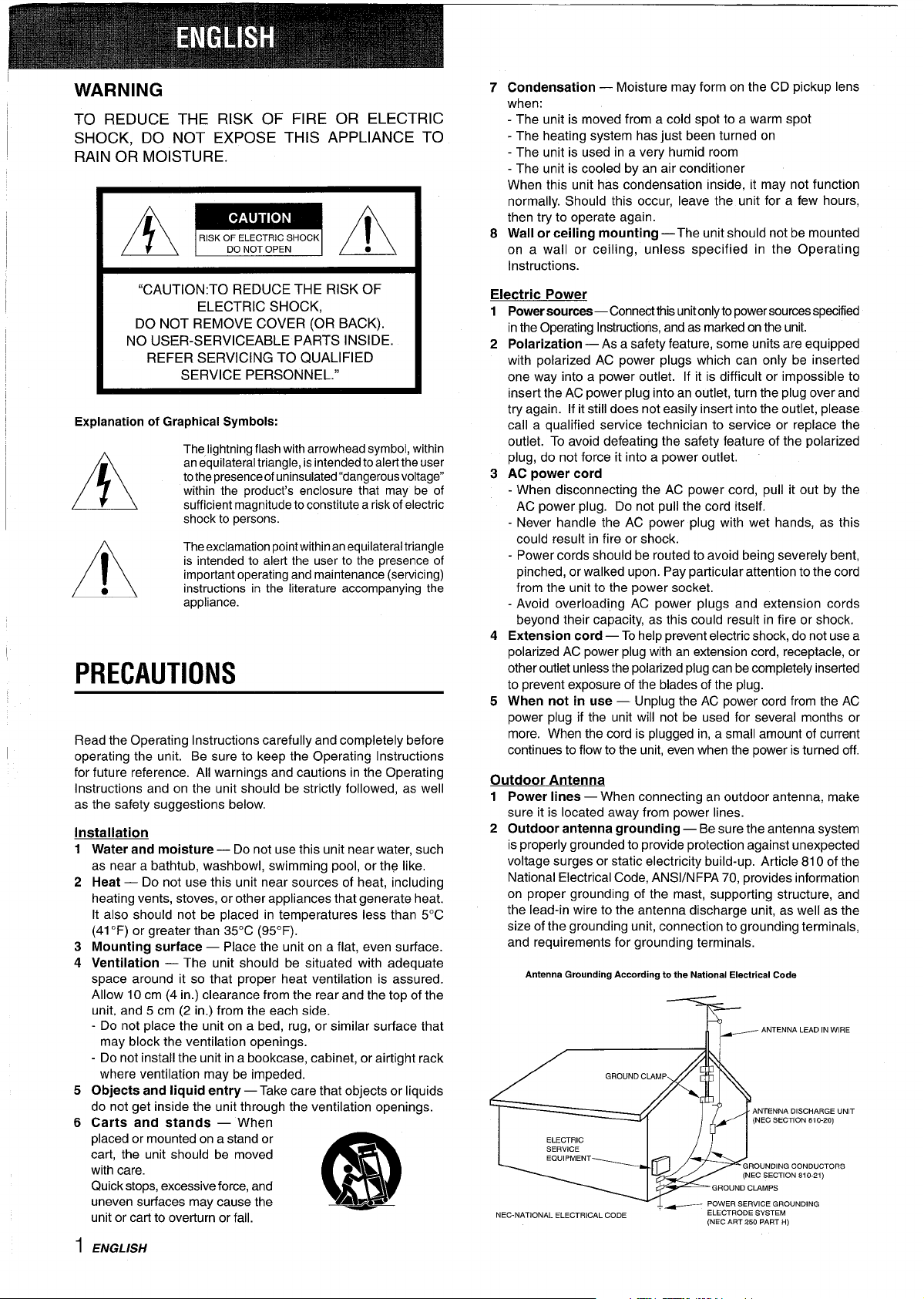
WARNING
TO REDUCE THE RISK OF FIRE OR ELECTRIC
SHOCK, DO NOT EXPOSE THIS APPLIANCE TO
RAIN OR MOISTURE.
AmA
“CAUTION:TO REDUCE THE RISK OF
ELECTRIC SHOCK,
DO NOT REMOVE COVER (OR BACK).
NO USER-SERVICEABLE PARTS INSIDE.
REFER SERVICING TO QUALIFIED
SERVICE PERSONNEL.”
Explanation of Graphical Symbols:
The lightning flash with arrowhead symbol, within
an equilateral triangle, is intended to alert the user
tothepresenceof uninsulated “dangerousvoltage”
A
●
A
PRECAUTIONS
Read the Operating Instructions carefully and completely before
operating the unit. Be sure to keep the Operating Instructions
for future reference. All warnings and cautions in the Operating
Instructions and on the unit should be strictly followed, as well
as the safety suggestions below,
Installation
1
Water and moisture — Do not use this unit near water, such
as near a bathtub, washbowl, swimming pool, or the like.
2
Heat — Do not use this unit near sources of heat, including
heating vents, stoves, or other appliances that generate heat.
It also should not be placed in temperatures less than 5°C
(41 ‘F) or greater than 35°C (95”F).
3
Mounting surface — Place the unit on a flat, even surface.
4
Ventilation — The unit should be situated with adequate
space around it so that proper heat ventilation is assured.
Allow 10 cm (4 in.) clearance from the rear and the top of the
unit, and 5 cm (2 in. ) from the each side.
- Do not place the unit on a bed, rug, or similar surface that
may block the ventilation openings.
- Do not install the unit in a bookcase, cabinet, or airtight rack
where ventilation may be impeded.
5
Objects and liquid entry — Take care that objects or liquids
do not get inside the unit through the ventilation openings.
6
Carts and stands — When
placed or mounted on a stand or
cart, the unit should be moved
with care.
Quick stops, excessive force, and
uneven surfaces may cause the
unit or cart to overturn or fall,
within the product’s enclosure that may be of
sufficient magnitude to constitute a risk of electric
shock to persons.
The exclamation point within an equilateral triangle
is intended to alert the user to the presence of
important operating and maintenance (servicing)
instructions in the literature accompanying the
appliance.
●k
3
m
A~w
7 Condensation — Moisture may form on the CD pickup lens
when:
- The unit is moved from a cold spot to a warm spot
- The heating system has just been turned on
- The unit is used in a very humid room
- The unit is cooled by an air conditioner
When this unit has condensation inside, it may not function
normally. Should this occur, leave the unit for a few hours,
then try to operate again.
8 Wall or ceiling mounting —The unit should not be mounted
on a wall or ceiling, unless specified in the Operating
Instructions.
Electric Power
1
Power sources —Connect this unit only to power sources specified
in the Operating Instructions, and as marked on the unit.
Polarization — As a safety feature, some units are equipped
2
with polarized AC power plugs which can only be inserted
one way into a power outlet. If it is difficult or impossible to
insert the AC power plug into an outlet, turn the plug over and
try again. If it still does not easily inserf into the outlet, please
call a qualified service technician to service or replace the
outlet. To avoid defeating the safety feature of the polarized
plug, do not force it into a power outlet.
AC power cord
3
- When disconnecting the AC power cord, pull it out by the
AC power plug. Do not pull the cord itself.
- Never handle the AC power plug with wet hands, as this
could result in fire or shock.
- Power cords should be routed to avoid being severely bent,
pinched, or walked upon. Pay particular attention to the cord
from the unit to the power socket,
- Avoid overloading AC power plugs and extension cords
beyond their capacity, as this could result in fire or shock.
4
Extension cord — To help prevent electric shock, do not use a
polarized AC power plug with an extension cord, receptacle, or
other outlet unless the polarized plug can be completely inserted
to prevent exposure of the blades of the plug.
When not in use — Unplug the AC power cord from the AC
5
power plug if the unit will not be used for several months or
more. When the cord is plugged in, a small amount of current
continues to flow to the unit, even when the power is turned off.
Outdoor Antenna
1 Power lines — When connecting an outdoor antenna, make
sure it is located away from power lines.
2 Outdoor antenna grounding — Be sure the antenna system
is properly grounded to provide protection against unexpected
voltage surges or static electricity build-up. Article 810 of the
National Electrical Code, ANS1/NFPA 70, provides information
on proper grounding of the mast, supporting structure, and
the lead-in wire to the antenna discharge unit, as well as the
size of the grounding unit, connection to grounding terminals,
and requirements for grounding terminals.
Antenna Grounding According to the National Electrical Code
ELECTRIC
SERVICE
EQUIPMENT
NEC.NATIONAL ELECTRICAL CODE
IJ-
/ T——
GROUND CLAMPS
, ~ POWER SERVICE GRQUNDING
ELECTRODE SYSTEM
(NEC ART 250 PART H)
ANTENNA LEAD IN WIRE
ANTENNA DISCHARGE UNIT
(NEC SECTION 810-20)
GROuNDINe CDNDUCTORS
(NEC SECTION 810.21)
ENGLISH
1

Maintenance
Clean the unit only as recommended in the Operating
Instructions.
TABLE OF CONTENTS
~amacie Reauirinq Service
Have the units serviced by a qualified service technician if:
- The AC power cord or plug has been damaged
- Foreign objects or liquid have got inside the unit
- “The unit has been exposed to rain or water
- “The unit does not seerm to operate normally
- The unit exhibits a marked change in performance
- The unit has been dropped, or the cabinet has been damaged
DO NOT ATTEMPT TO SERVICE THE UNIT YOURSELF.
w&u4wmzbA?uaskm?&”
Congratulations on your purchase of an Aiwa Stereo System.
To optimize the performance of this system, please take the time
to read through these Operating Instructions and become familiar
with the operating procedures.
Check your system and accessories
~
EFi!zl
@
0
PREPARATIONS
CONNECTIONS .................................................................. 3
THE REMOTE CONTROL .................................................. 5
BEFORE Operation ...............................................m........ 6
SETTING THE CLOCK ....................................................... 6
SOUND
SIMPLE AUDIO ADJUSTMENT ......................................... 7
GRAPHIC EQUALIZER ...................................................... 7
RADIO RECEPTION
MANUAL TUNING ............................................................... 8
PRESETTING STATIONS ................................................... 8
CD PLAYING
BASIC OPERATIONS ......................................................... 9
PROGRAMMED PLAY ...................................................... 10
TAPE PLAYBACK
BASIC OPERATIONS ....................................................... 11
RECORDING
BASIC RECORDING ......................................................... 11
RECORDING FROM TAPE TO TAPE .............................. 12
Al EDIT RECORDING ....................................................... 13
PROGRAMMED EDIT RECORDING ................................ 14
KARAOKE
MICROPHONE MIXING .................................................... 15
KARAOKE PROGRAMS ................................................. 16
@ CX-ZR525 Compact disc stereo cassette receiver
@ SX-ZR525 Front speakers
@ SX-R240 Surround speakers (For Z-R524 only)
@ PX-E850 Stereo turntable (For Z-R525 only)
~
Remote control
Clperating Instructions, etc
C)wner’s record
For your convenience, record the model number and serial
number (you will find them on the rear of your set) in the space
provided below. Please refer to them when you contact your
Aiwa dealer in case of difficulty,
Model No.
CX-ZR525
SX-ZR525
SX-R240 (Z-R524 only)
PX-E850 (Z-R525 only)
+
L
AM antenna
.
1 1
Serial No. (Lot No.)
FM antenna
TIMER
SETTING THE TIMER ...................................................... 17
SETTING THE SLEEP TIMER .......................................... 18
TURNTABLE (FOR Z-R525)
BASIC OPERATIONS ....... ............................................. 18
OTHER CONNECTIONS
CONNECTING OPTIONAL EQUIPMENT ........................ 19
LISTENING TO EXTERNAL SOURCES .......................... 19
GENERAL
CARE AND MAINTENANCE ............................................ 20
SPECIFICATIONS ............................................................ 21
TROUBLESHOOTING GUIDE .......................................... 22
PARTS INDEX ...................................................................22
ENGLISH 2

CONNECTIONS (FOR Z-R524)
Before connecting the AC cord
The rated voltage of your unit shown on the rear panel is 120 V
AC. Check that the rated voltage shown on the rear panel
matches your local voltage.
IMPORTANT
● Connect the speakers, antennas, and all optional equipment
first. Then connect the AC cord in the end.
● There are no difference between the front speakers and as
well as the surround speakers. Both speakers of its kind can
be connected as L (left) or R (right).
1 Connect the right and left speakers to the main
unit.
Connect the right speaker cord to the SPEAKERS R terminals,
and left to the SPEAKERS L terminals.
2
Connect the surround speakers to the main unit.
Connect the right surround speaker cord to the SURROUND
SPEAKERS R terminal, and left to the SURROUND
SPEAKERS L terminal.
I
3 Connect the supplied antennas.
Connect the FM antenna to the FM 75 Q terminals and the
AM antenna to the AM LOOP terminals.
The speaker cord with the white stripe should be connected
to the 0 terminal and the black cord to the O terminal.
4 Connect the AC cord to an AC outlet.
To be continued on page 5.
FM antenna
l(i
AM antenna
m
Q
= Right surround speaker
3 ENGLISH
‘+
Surround speaker cord

CONNECTIONS (FOR Z-R525)
.—
2
Connect the stereo turntable to the main unit.
Connect the red plug to the PHONO IN R jack, and the white
plug to the PHONO~N L jack.
i3efore
The rated voltage of ycur unit shown on the rear panel is 120 V
AC. Check that the rated voltage shown on the rear panel
matches your local voltage.
IMPORTANT
● Connect the speakers, antennas, and all optional equipment
● There are no difference between the speakers. Both speakers
connecting the AC cord
first. Then connect the AC cord in the end.
can be connected as L (left) or R (right).
‘f Connect the right and left speakers to the main
unit.
Connect the right speaker cord to the SPEAKERS R terminals,
and left to the SPEAKERS L terminals.
\
b
The s~eaker cord with the white stri~e should be connected
to the”~ terminal and the black cord to the O terminal,
fl;&9
3 Connect the supplied antennas.
Connect the FM antenna to the FM 75 Q terminals and the
AM antenna to the AM LOC)P terminals.
D
L
3
J
4 Connect the AC cords of the main unit and the
stereo turntable to the AC outlets.
To be continued on page 5.
L
%
Right sp(
1
FM antenna
—Ti
-
I_Crt apxllwf
:4
ENGLISH 4

To stand the AM antenna on a surface
Fix the claw to the slot.
To
position the antennas
FM feeder antenna:
Extend this antenna horizontally in a T-shape and fix its ends to
the wall.
AM
loop antenna:
Position to find the best direction.
● Be sure to connect the speaker cords correctly. Improper
connections can cause short circuits in the SPEAKERS
terminals.
● Do not leave objects generating magnetism near the speakers.
● Do not bring the FM antenna near metal objects or curtain rails.
● Do not bring the AM antenna near other optional equipment,
the stereo system itself, the AC cord or speaker cords, as noise
will be picked up.
● Do not unwind the AM antenna wire.
CONNECTING AN OUTDOOR ANTENNA
For better FM reception, use of an outdoor antenna is
recommended.
Connect the outdoor antenna to the FM 75 Q terminal.
To
connect other optional equipment+ page 19.
THE REMOTE CONTROL
Inserting batteries
Detach the battery cover on the rear of the remote control and
insert two R6 (size AA) batteries.
POSITIONING THE SPEAKERS (For Z-R524)
Standard positioning
@ Front speakers
@ Surround speakers
Place the surround speakers behind the listening area.
To
mount the surround speakers on the wail
Mount each speaker on a spot that can hold its weiaht.
When
to replace the batteries
The maximum operational distance between the remote control
and the sensor on the main unit should be approximately 5 meters
(16 feet). When this distance decreases, replace the batteries
with new ones.
If the unit is not going to be used for an extended period of time,
remove the batteries to prevent possible electrolyte leakage.
R6(AA)
USING THE REMOTE CONTROL
CD
SHIFT
5 ENGLISH
FUNCTION
To use the SHIFT button on the remote control
Buttons @ have two different functions. One of these functions
is indicated on the button, and the other on the plate above the
button.
To use the function on the button, simply press the button.
To use the function on the plate above the button, press the
button while pressing the SHIFT button.

To use the FUNCTION button on the remote control
The FUNCTION buttcm substitutes for the function buttons
(TAPE, TUNER/BAND, PHONO, VIDEO/AUX, CD) on the main
unit
Each time the FUNCTION button is pressed, the next function is
selected cyclically.
SETTING THE CLOCK
f’..- ----.}
mma
The remote control may not operate correctly when:
- The line of sight between the remote control and the remote
sensor inside the display window is exposed to intense light,
such as direct sunlight
- Other remote controls are used nearby (those of a television,
etc.)
BEFORE OPERATION
POWER
❑ (
To turn the unit on
Press the POWER button.
l-he disc compartment may open and close to reset the unit.
DEMO (Demonstration) mode
After connecting the AC cord, the display window demonstrates
the functions of the unit. When the power is turned on, the DEMO
display is overridden by the operation display. When the power
is turned off, the DEMO mode is restored.
To cancel DEMO mode
Press the DEMO button. To re-activate, press again.
Flash window
The window on the top of the unit lights up or flashes while the
unit is being powered on.
l-o turn off the light, press the
while pressing the CD button. To turn back on, repeat the above.
● This operation does not function during recording.
After use
Press the POWER button to turn off the power. The display
changes to clock.
■ CLEAR button on the main unit
Wr2LEAR
1,3,5
K
---4=3!
C3C9
am
‘aoa
~acn=
‘6”- ‘-”
}..--- -.,/’
\,,
SHIFT
f
2,4
,,.J
1
Set the time as follows while the power is off.
Press the 11 SET button.
1
The hour flashes.
2
Press the 1+ DOVI/N or ~ UP button
designate the hour.
Press the II SET button to set the hour.
3
The hour stops flashing and the minute starts flashing.
Press the 14< DOWN or ➤P4 UP button
4
designate the minute.
Press the 1I SET button to set the minute and
5
complete setting.
The minute stops flashing cm the display and the clock starts
from 00 second.
To correct the current time
Press the POWER button to turn the unit off. Press the II SET
button and carry out steps 1 to 5 above.
To
display the current time
Press the CLOCK button while pressing the SHIFT button on
the remote control, The clock is displayed for 4 seconds.
However, the time cannot be displayed during recording.
switch to the 24-hour standard
To
Press the CLOCK button while pressing the SHIFT button on
the remote control and then press the
seconds.
Repeat the same procedure to restore the 12-hour standard.
If the clock display flashes
This is caused by a power interruption. The current time needs
to be reset.
If power is interrupted for more than approximately 24 hours,
all settings stored in memory after purchase need to be reset.
■ CLEAR button within 4
to
to
m
ENGLISH
6

SIMPLE AUDIO ADJUSTMENT
,.-——,
C2C2C2
,C2ao
T-BASS
PHONES
VOLUME
C2Cl
‘clam
00
ma
K2QC2
aaal
‘~-– ‘“’ VOLUME
>.. ....-.,
\
1!
/~
i
.\,
T-BASS
SHIFT
GRAPHIC EQUALIZER
ELECTRONIC
GRAPHIC
EQUALIZER
GEQ
SHIFT
VOLUME CONTROL
Turn the VOLUME control on the main unit, clockwise to
increase the volume and counterclockwise to decrease it.
The volume level is shown on the display for 4 seconds. It can
be set between O and MAX (31).
The volume remains memorized even after the power is turned
off. However, if the power is turned off when the volume is set to
more than 16, it is automatically set to 16 the next time the power
is turned on.
To adjust with the remote control, press the VOLUME
buttons.
EEEE
● When the volume is set to 28 and above, a row of red bars
flashes on top of the spectrum analyzer.
● The volume is automatically set to 10 after the unit was reset
(See page 22).
SUPER T-BASS SYSTEM
The T-BASS system enhances the realism of low-frequency
sound.
Press the T-BASS button on the main unit.
Each time it is pressed, the level changes, Select one
three levels, or the off position to suit your preference,
of the
This unit provides the following five different equalization curves.
ROCK:
POP:
JAZZ:
CLASSIC:
BGM:
Press one of the ELECTRONIC GRAPHIC EQUALIZER
buttons.
The selected equalizer mode indicator flashes and that equalizer
mode appears on the display.
cancel the selected mode
To
Press the selected button again. The indicator stops flashing,
and “GEQ OFF is displayed.
To select with the remote control
Press the GEQ button repeatedly while pressing the SHIFT
button. The GEQ mode is displayed cyclically as follows.
Powerful sound emphasizing treble and bass
More presence in the vocals and midrange
Suppressed vocals range appropriate for listening
to rhythmical sources
Enriched sound with heavy bass and fine treble
Calm tone with supressed bass and treble
ROCK+ POP + JAZZ + CLASSIC+ BGM
r
~ GEQ OFF ~
(cancel)
1
*
1
T-BASS~ T-BASS + T-BASS ~ T-BASS
To select with the remote control
Press the T-BASS button while pressing the SHIFT button.
Low frequency sound may be distorted when the T-BASS system
is used for a disc or tape in which low frequency sound is originally
emphasized. In this case, cancel the T-BASS system.
*$ **”
J
(cancel)
7 ENGLISH
Sound adjustment during recording
The output volume and tone of the speakers or headphones
may be freely varied without affecting the level of the recording.
Using the headphones
Connect headphones to the PHONES iack with a stereo standard
plug (06.3 mm, ‘/4 inch).
No sound is output from the speakers while the headphones are
plugged in.

–-~–=z
2
.............J
MONO
TUNER
BAND
SHIFT
PRESETTING STATIONS
The unit can store a total of 32 preset stations. When a station
is stored, a preset number is assigned to the station. Use the
preset number to tune into a preset station directly.
*PRESET
1
2
■CLEAR
0-9,+1 o
BAND
SHIFT
Press the lWNER/BAND button repeatedly to
select the desired band, FM or AM.
To select a bared with the remote control
Press the BANID button while pressing the SHIFT button.
Press the H DOWN or W UP button to select
a station.
Each time the button is pressed, the frequency changes.
When a station is received, “TUNE” is displayed for 2 seconds.
During FM stereo reception, 1[1~11) is displayed.
To
search for a station quickly (Auto Search)
Keep the h+ DC)WN or W UP button pressed until the tuner
starts searching for a station. After tuning in to a station, the
search stops.
To stop the Auto Search manually, press the 1<< DOWN or PM
LIP button.
● The Auto Search may not stop at stations with very weak
signals.
When an FM stereo broadcast contains noise
Press the MONO “TUNER button while pressing the SHIFT button
on the remote cointrol to display “MONO”.
Noise is reduced, although reception is monaural.
1
1
Press the TUNER/BAND button to select a band,
and press the l++ DOWN or M UP button to
tune in to a station.
2
Press the II SET button to store the station.
A station is assigned a preset number, beginning from 1 in
consecutive order for each band.
Repeat steps 1 and 2.
3
Frequ?ncy
Preset number
ImaE3
Each band can only store a maximum of 20 preset stations.
However, the next station will not be stored if a total of 32 preset
stations have already been stored for all the bands.
PRESET NUMBER TUNING
Use the remote control to select the preset number directly.
MONO
10 restore stereo reception, press these buttons again so that
“MONO disappears.
To
change the AM tuning interval
The default setting of the AM tuning interval is 10 kHz/step. If
you use this unit in an area where the frequency allocation system
is 9 kHz/step, change the tuning interval.
With the unit turned on, press the POWER button while pressing
the TUNER/BANll button.
To reset the interval, repeat this procedure.
m
When the AM tuning interval is changed, all preset stations (see
“PRESETTING STATIONS”) are cleared. The preset stations
have to be set again.
1
Press the BAND buttoln while pressing the SHIFT
button to select a band.
2 Press the numeric buttons to select a preset
number.
Example:
To select preset number 20, press the +10, +10 and Obuttons.
To select preset number 15, press the +10 and 5 buttons.
Selecting a preset number on the main unit
Press the TUNER/BAND button to select a band. Then, press
the E PRESET button repeatedly.
Each time the button is pressed, the next higher number is
selected.
To clear a preset station
Select the preset number of the station to be cleared, Then, press
the M CLEAR button, and press the II SET button within 4
seconds.
The preset numbers of all other stations in the band with higher
numbers are also decreased by one.
ENGLISH 8

/
BASIC OPERATIONS
DISC
DIRECT
PLAY
DISC
CHANGE
AOPEN/
CLOSE
CD
b
II
■
*,W
LOADING DISCS
Press the CD button, then press the A OPEN/
CLOSE button to open the disc compartment. Load
disc(s) with the label side up.
To load one or two discs, place the discs(s) on tray(s) in the
direction of the arrows as illustrated.
DISC
DIRECT
PLAY
RANDOMI
REPEAT
EDITI
CHECK
0-9,+1 o
SHIFT
PLAYING DISCS
Load discs,
To play all discs in the disc compartment, press the
- button.
All discs are played once.
Elapsed playing time
I
Number of track being played
To play one disc only, press one of the DISC DIRECT
PLAY buttons.
The disc with the selected tray number is played once.
Only the selected disc tray number is surrounded.
To select with remote control
Press the DISC DIRECT PLAY 1, 2 or 3 button to select disc
tray 1, 2 or 3. To select disc tray 4 or 5, press DISC DIRECT
PLAY 4 or 5 button while pressing the SHIFT button,
To stop play, press the
I
+{ ,::; ,
‘\
-.
To
load three to five discs, press the DISC CHANGE button to
rotate the trays after placing two discs. Place the next disc on
the empty tray. Each time the DISC CHANGE button is pressed,
the trays rotate and one disc can be placed.
After placing the disc, press the A OPEN/CLOSE button to
close the disc compartment.
The display shows the information of the disc to be played.
Total number of tracks
Tray number of the
disc to be played
.. ----
.“
Total playing time
.-,
(.. ,
‘\
. . . ,
-----
‘\
/’
To pause play, press the 1I button. To resume play, press again.
To search for a particular point during playback, keep the
+ or - button pressed and release the button at the desired
point.
To skip to the beginning of a track during playback, press
the 44 or - button repeatedly.
To remove discs, press the A OPEN/CLOSE button.
You can only remove the two discs that face you. When the disc
to be removed does not face you, press the DISC CHANGE
button repeatedly.
Selecting a track with the remote control
12Press one of the DISC DIRECT PLAY buttons to select a
disc.
To select disc 4 or 5, press DISC DIRECT PLAY 4 or 5 button
while pressing the SHIFT button.
Press the numeric buttons and the +1O button to select a
track.
Example:
To select the 25th track, press the +1 O, +1 O and 5 buttons.
To select the 10th track, press the +1 Oand O buttons.
The selected track starts to play and continues to the end of
that disc.
Replacing discs during play
While one disc is playing, the other discs can be replaced without
interrupting play.
1
Pre& t~e”DISC CHANGE button.
Two discs can be replaced,
2
Remove the discs and replace with other discs.
To replace the other two discs, press the DISC CHANGE
button again.
3
Press the 4 OPEN/CLOSE button to close the disc
compartment.
■ button.
9 ENGLISH
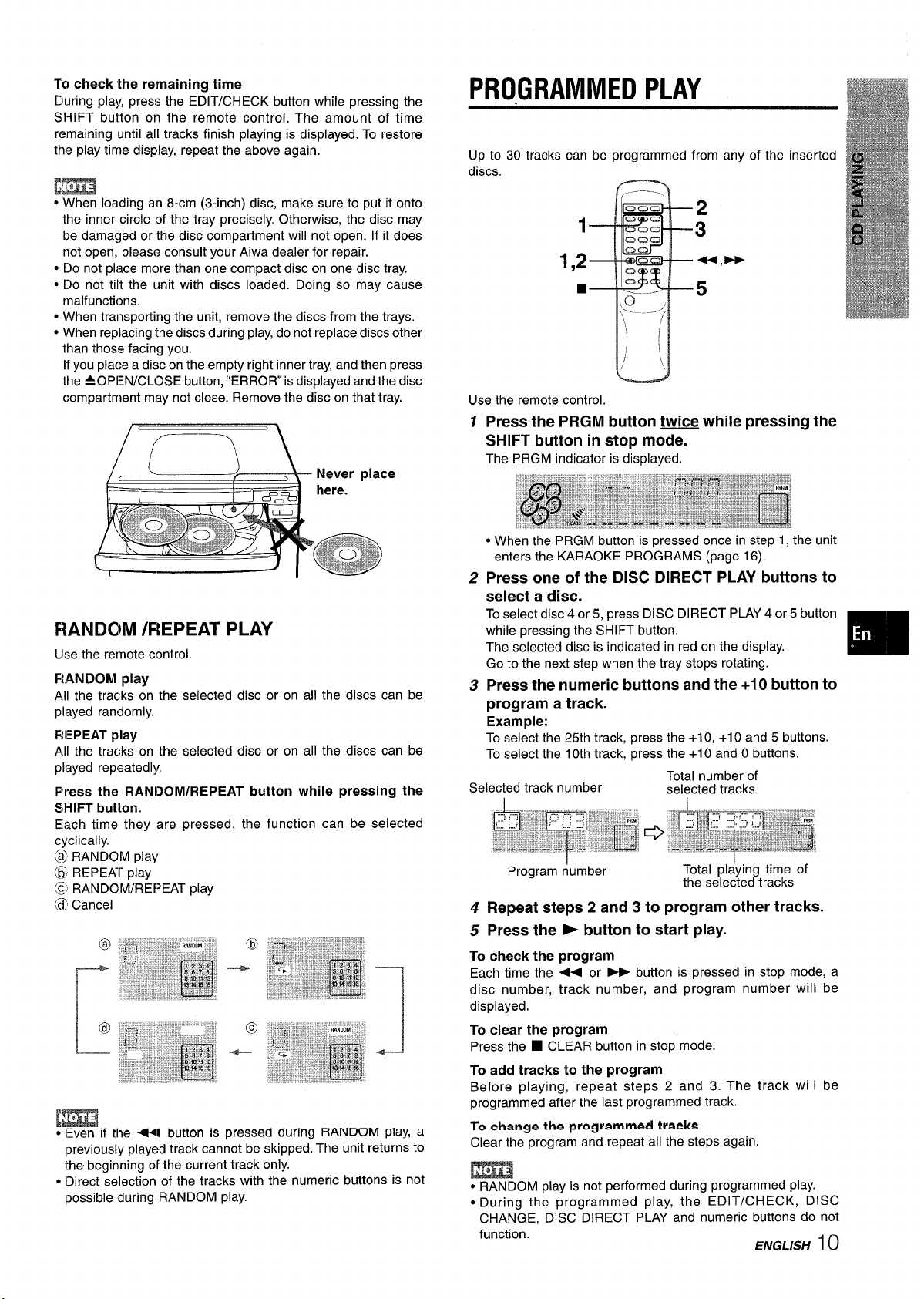
To check the remaining time
During play, press the EDIT/CHECK button while pressing the
SHIFT button on the remote control. The amount of time
remaining until all tracks finish playing is displayed. To restore
the play time display, repeat the above again.
m
● When loading an 8-cm (3-inch) disc, make sure to put it onto
the inner circle of the tray precisely. Otherwise, the disc may
be damaged or the disc compartment will not open. If it does
not open, please consult your Aiwa dealer for repair.
● Do not pli~ce more than one compact disc on one disc tray.
● Do not tilt the unit with discs loaded. Doing so may cause
malfunctions.
● When transporting the unit, remove the discs from the trays,
● When replacing the discs during play, do not replace discs other
than those facing you.
If you place a disc on the empty right inner tray, and then press
the AOPIEN/CLOSE button, “ERROR is displayed and the disc
compartment may not close. Remove the disc on that tray.
PROGRAMMED PLAY
Up to 30 tracks can be programmed from any of the inserted
discs.
Use the remote control.
Press the PRGM button twice while pressing the
1
SHIFT button in stop mode.
The PRGM indicator is displayed.
RANDOM /REPEAT PLAY
Use the retmote control.
RANDOM play
All the tracks on the selected disc or on all the discs can be
played randomly.
REPEAT play
All the tracks on the selected disc or on all the discs can be
played repeatedly.
Press
the RANDOM/REPEAT button while pressing the
SHIFT button.
Each time they are pressed, the function can be selected
cyclically.
@ RANDOM play
@ REPEKf_ play
@ RANDOM/REPEAT play
~ Cancel
m
● Even if the *I button is Dressed dUrinCI RANDOM PlaY, a
previously played track can;ot be skipped~The unit returns to
the beginning of the current track only.
● Direct selection of the tracks with the numeric buttons is not
possible during RANDOM play.
● When the PRGM button is pressed once in step 1, the unit
enters the KARAOKE PROGRAMS (page 16).
2
Press one of the DISC DIRECT PLAY buttons to
select a disc.
To select disc 4 or 5, press DISC DIRECT PLAY 4 or 5 button
while pressing the SHIFT button.
The selected disc is indicated in red on the display.
Go to the next step when the tray stops rotating.
3
Press the numeric buttons and the +10 button to
program a track.
Example:
To select the 25th track, press the +1 O, +1 O and 5 buttons.
To select the 10th track, press the +1 O and O buttons.
Selected track number
Program r!umber
Total number of
selected tracks
Total pl~ying time of
the selected tracks
4 Repeat steps 2 and 3 to program other tracks.
5 Press the - button to start play.
To check the program
Each time the + or * button is pressed in stop mode, a
disc number, track number, and program number will be
displayed.
To clear the program
Press the ■ CLEAR button in stop mode.
To add tracks to the program
Before playing, repeat steps 2 and 3. The track will be
programmed after the last programmed track.
To change the programmed tracks
Clear the program and repeat all the steps again.
m
● RANDOM play is not performed during programmed play.
● During the programmed play, the EDIT/CHECK, DISC
CHANGE, DISC DIRECT PLAY and numeric buttons do not
function.
E/VGL/S/-/ 10
m

BASIC OPERATIONS
1
BASIC RECORDING
This section explains how to record from the tuner, CD player, or
external equipment.
(deck 1)
:
3
+,~~
Usable tapes
Use Type I (normal), Type II (high/CrOz) or Type IV (metal) tapes
for playback.
.. ... .. ... ...
(deck 2)
. . . .
3
-----+4,-
----.11
2
1 Press the TAPE button.
2 Press the W4 button to open the cassette holder
and insert a tape with exposed side downwards.
Push the cassette holder to close it.
3 Press the > button to start playback.
Only the side facing you can be played back.
To stop playback, press the WA button.
To pause, press the II button.
To resume play, press it again.
To fast forward or rewind, press the PE or - button in
stop mode. Then press the WA button to stop winding.
1
3
Preparation
● Wind up the tape to the point recording starts.
● Note that recording is done on only one side of the tape.
● Use Type I (normal) or Type II(high/CrOz) tapes for recording.
1
Insert the tape to be recorded on into deck 1 and
push the cassette holder to close it,
Insert the tape with the side to be recorded facing out from
the unit and the exposed side downwards.
2
Get ready for the source to be recorded.
To record from a CD
Press the CD button and load the disc(s).
To record from a radio broadcast
Press the TUNER/BAND button and tune in to a station.
To record from the connected source
Press the PHONO or VIDEO/AUX button and play it.
Press the ● button to start recording.
3
The > button is depressed simultaneously.
When recordina from a CD, playing and recording start
simultaneously.
~
I
When both deck 1 and deck 2 are set in the playback
mode
Deck 2 is heard.
CONTINUOUS PLAY
After the tape in deck 2 has been played back on one side and
stops, the tape in deck 1 will start to play without interruption.
7 Insert tapes into deck 1 and 2.
2 Press the TAPE button.
3 Press the - button on deck 2 to start playback.
4 Press the 11 button and the F button on deck 1.
As soon as the tape in deck 2 ends and stops, the pause
mode for deck 1 is released and playback starts automatically.
I I ENGLISH
To stop recording, press the WA button on deck 1.
To pause recording, press the II button on deck 1.
To resume recording, press it again.
To record selected tracks of the CD
Before pressing the
lo).
To
record part of the CD
When the
first track. To start in the middle of a track, play the CD first and
press the II SET button for CD at the point you wish to start
recording from. Then, press the
CD button is released automatically and recording starts.
m
The
tab on the side of the tape to-be recorded is broken off.
● button is pressed, recording always starts from the
● button cannot be depressed if the erasure prevention
● button, program the tracks (see page
● button. The pause mode for

RECORDING FROM TAPE TO TAPE
About cassette tapes
● To prevent accidental erasure, break off the plastic tabs
on the cassette tape after recording with a screwdriver or
other pointed tool.
1“
3“
5
4“
Preparation
Wind up the tapes to the point to be played back and where
*
recording starts.
@Note that recording is done on only one side of the tape.
@Use Type I (normal) or Type II(high/CrOz) tapes for recording.
Press the TAPE button.
Insert the original tape into deck 2 and the tape
to be recorded on into deck 1.
Insert each tape with the side to be played back or recorded
facing out from the unit.
Select dubbing speed by pressing the DUBBING
SPEED button repeatedly.
6
For dubbing at high speed: “HIGH-DUB is displayed.
@ For dubbing at normal speed: “TAPE” is displayed.
Side A
To record on the tape again, cover the tab openings with
adhesive tape, etc. (On Type 11 (high/CrOz) tapes, take
care not to cover the Type
slot.)
● 120-minute or longer tapes are extremely thin and easily
deformed or damaged. They are not recommended.
● Take up any slack in the tape with a pencil or similar tool
before use, Slack tape may break or jam in the mechanism.
, <Q;;9
q
*
Type
detection
slot
.9;
I L@
II tape Tab for side A
II (high/CrOz) tape detection
@
● While “HIGH-DUB” is displayed, the -, + and _
buttons do not operate.
@
Press the II1 button on deck 1 then press the ●
button.
The E button on deck 1 is depressed simultaneously, and
~ is displayed. Deck 1 enters recording pause mode.
Press the P button on deck 2 to start recording.
The II button on deck 1 is released.
Playing and recording start simultaneously.
10
stop recording
Press the 9/4 buttons on both deck 1 and 2.
To
cancel high-speed dubbing before recording
Press the DUBBING SPEED button again.
[m
● When the high-speed dubbing mode is selected by pressing
the DUBBING SPEED button, only the @ button functions
among the tape operation buttons.
c Noise may be recorded if this system is too close to a TV, VCR
or radio. if this happens, move this system away from the TV,
VCR or radio.
To erase a recording
A previous recording ~ erased when a new recording is made
on that part of that tape.
Make sure the microphone is not connected to this unit.
Insert the tape you want to erase into deck 1.
1
2
Press the TAPE button and stop all the tape operation in deck
2.
3
Wind up the tape to the point where the erasure is to be
started.
4
Press the
Please check the laws on copyright relating to recordings frOm
discs, radio or external tape for the country in which the
● button on deck 1 to start erasure.
~
ENGLISH12

Al EDIT RECORDING
The Al edit function enables CD recording without worrying about
tape length and track length. When a CD is inserted, the unit
automatically calculates track lengths. If necessary, the order of
tracks is rearranged so that no track is cut short.
(Al: Artificial intelligence)
4
3,7
2
1,8
6,8
1
Insert the tape to be recorded on into deck 1, and
wind up to the beginning of the front side.
Insert the tape with the side to be recorded first facing out
from the unit, and wind up the tape with the < button.
2
Press the CD button and load the disc(s).
5
+4,-
;,4,7
Press the
6
● button on deck 1 to start recording
on the first side.
CD play and recording of edited tracks for the first side start
simultaneously. When the end of the tape is reached, deck 1
enters the recording stop mode. After entering the recording
stop mode, go to step 7.
7
Press the EDIT/CHECK button while pressing the
SHIFT button on the remote control to prepare
for the second side recording.
After confirming Bon the display, go to step 8.
8
Turn over the tape in deck 1 and press the ●
button to start recording on the second side.
~
flashes for 10 seconds, and then recording starts.
To
stop recording
Press the WA button on deck 1.
Recording and CD play stop simultaneously.
To
clear the edited program
Press the ■CLEAR button twice in the stop mode so that EDIT
disappears on the display, or press the 40 PEN/CLOSE button.
To check the order of the mowammed track numbers
Before recording, press EDIT;CH;CK while pressing the SHIFT
button to select side A or B, and Dress the -DOWN or ~ UP
button repeatedly.
Each time it is pressed, the track number and program number
are displayed in order.
Tape side
Program number
3
Press the EDIT/CHECK button once while
pressing the SHIFT button on the remote control.
“Al” and EDIT are displayed.
Each time these are pressed, the display chages as follows:
Al EDIT ~ PRGM EDIT
4
Press one of the DISC DIRECT PLAY buttons to
select a disc.
To select disc 4 or 5 from the remote control, press DISC
DIRECT PLAY 4 or5 button while pressing the SHIFT button.
5
Press the numeric buttons on the remote control
to designate the tape length.
10 to 99 minutes can be specified.
Example: When using a 60-minute tape, press the 6 and O
buttons.
In a few seconds, the microcomputer determines the tracks
to be recorded on each side of the tape.
● The M DOWN and M UP buttons are also available to
Track humber
To add tracks from other discs to the edited program
If there is any time remaining on the tape after step 5, you can
add tracks from other discs in the compartment before recording
starts.
1
Press the EDIT/CHECK button while pressing the SHIFT
button to select side A or B.
Press one of the DISC DIRECT PLAY buttons to select a
2
disc.
To select disc 4 or 5 from the remote control, press DISC
DIRECT PLAY 4 or 5 button while pressing the SHIFT button.
Press the numeric buttons to select tracks.
3
If the playing time of a selected track is longer than the tape
remaining time, it is not added.
4
Repeat steps 2 and 3 for adding more tracks.
Time on cassette tapes and editing time
The actual cassette recording time is usually a little longer than
the specified recording time printed on the label. This unit can
program tracks to use the extra time. When the total recording
time is a little longer than the tape’s specified recording time
after editing, the display shows the extra time (without a minus
mark), instead of the time remaining on the tape (with the minus
mark).
Programmed track
numbers
13 ENGLISH
Total number &f
selected tracks
Selected tra&ks
for side A
m
The edit function cannot be used with discs containing 31 tracks
or more.

‘PROGRAMMED EDIT RECORDING
The programmed edit function enables CD recording while
checking the remaining time on each side of the tape as the
tracks are programmed.
Repeat step 5 for the rest of the tracks for side
6
A.
A track whose playing time is longer than the remaining time
cannot be programmed.
Total number of
programmed tracks
Programmed
tracks
I
5
4
2
3,7,8,9
5
3,5,7,
1
8,9
8Jo
1
Insert the tape into deck 1 and wind up to the
beginning of the front side.
Insert the tape with the side to be recorded first facing out
from the unit, and wind up the tape with the 4 button.
‘2
Press the CD button and load the disc(s).
Press the EDIT/CHECK button twice while
3
pressing the SHIFT button on the remote control.
PRGM and E[)IT are displayed.
Remain~ng time
of side A
7
Press the EDIT/CHECK button while pressing the
SHIFT button to select side B and program the
tracks for side B.
After confirming B on the display, repeat step 5.
Press the EDIT/CHECK button while pressing the
8
SHIFT button to select side A and press the
button on deck 1 to start recording.
CD play and recording of edited tracks for the first side start
simultaneously. When the end of the tape is reached, deck
1 enters the recording stop mode. After entering the recording
stop mode, go to step 9.
Press the EDIT/CHECK button while pressing the
9
SHIFT button on the remote control for recording
of the second side.
After confirming B on the display, go to step 10.
10
Turn over the tape in deck 1 and press the ●
button.
~
flashes for 10 seconds, and then recording starts.
To stop recording
Press the WA button on deck 1. Recording and CD play stop
simultaneously.
●
4
Press the numeric buttons on the remote control
to designate the tape length.
10 to 99 minutes can be specified.
Example: When using a 60-minute tape, press the 6 and O
buttons.
Press one of the DISC DIRECT PLAY buttons to
5
Tape length
Tape side A (front side)
Maxim~m recording
time for side A
select a disc and press the numeric buttons to
program a track.
To select disc 4 or 5 from the remote control, press the DISC
DIRECT PLAY 4 or 5 button while pressing the SHIFT button.
Example: To select the 10th track of disc 2, press DISC
DIRECT PLAY 2 and the numeric buttons+ 10 and O.
To check the order of the programmed track numbers
Before recording, press the EDIT/CHECK button while pressing
the SHIFT butte; to select side A or B, and press the M DOWN
or FM UP button repeatedly.
number
Disc
To chanae the moaram of each side
Press the-EDIT/CHE~K button while pressing the SHIFT button
to select side A or B, and press the
the program of the selected side. Then program tracks again.
To clear the edited program
Press the 9CLEAR button twice in stop mode so that EDIT
disappears on the display.
Tape side Program number
Track number
Programmed track
numbers
■ CLEAR button to clear
m
The edit function cannot be used with discs containing 31 tracks
or more.
ENGLISH
14

MICROPHONE MIXING
KARAOKE
VOCAL FADEW
MULTIPLEX
4
1
Two microphones (not supplied) can be connected to this unit,
allowing YOUto sing along to music sources.
Use microphones ;ith st&dard plugs (06.3 mm,
Before connecting a microphone
Set the MIC MIXING control to MIN.
Connect your microphones to the MIC 1 and MIC
2 jacks.
Press one of the function buttons to select the
source to be mixed, and play the source.
Adjust the volume and tone of the source.
1/4 inch)
VOCAL FADER/MULTIPLEX FUNCTIONS
This unit can use discs or tapes as Karaoke sources.
Press the VOCAL FADER/MULTIPLEX button repeatedly
to select the vocal fader or multiplex function.
Use the vocal fader function for ordinary discs or tapes.
Use the multiplex function for multi audio discs or tapes.
Each time the VOCAL FADER/MULTIPLEX button is pressed,
one of these functions is selected cyclically.
Vocal Fader
The singer’s voice becomes softer
than the accompaniment.
Auto Vocal Fader*’
The singer’s voice becomes softer
only while there is audio input through
a microphone.
Multiplex’z
The sound on the left (or right) channel
is heard from both speakers, and the
sound on the right (or left) channel is
muted.
Auto Multiplex*l
The sound on the left (or right) channel
is heard from both speakers, and the
sound on the right (or left) channel is
muted only while there is audio input
through a microphone.
Cancel
Adjust the microphone volume with the MIC
MIXING control.
The volume of both microphones is adjusted simultaneously.
To record microphone sound mixed with source sound
Follow the procedure for recording from the sound source (see
page 11). Microphone mixing recording cannot be used on high
speed dubbing.
When not using the microphones
Set the MIC MIXING control to MIN and remove the microphones
from the MIC jacks.
m
● If a microphone is held too near the speakers, a howling sound
may be produced. In this case, hold the microphone away
from the speakers, or decrease the sound level using the MIC
MIXING control.
● If sound through the microphone is extremely loud, it may be
distorted. In this case, slide the MIC MIXING control towards
MIN.
Recommended microphone
The use of unidirectional type microphone is recommended to
prevent howling. Contact your local Aiwa dealer for details.
‘1To change the time lag setting of the Auto Vocal Fader
or Auto Multiplex function
When Auto Vocal Fader or Auto Multiplex is selected, “A-VF or
“A-MPX” is displayed for 3 seconds and changes to the selected
function name. After the selected function name is displayed,
hold down the VOCAL FADER/MULTIPLEX button until the
desired time lag setting, SLOW or FAST, is selected.
SLOW
Fade out of original singer’s voice returns to the normal level if
there is no audio input from the microphone within 2 seconds.
FAST
Fade out of original singer’s voice returns to the normal level if
there is no audio input from the microphone within 0.5 seconds,
When the power is turned off or the source is changed, the Auto
vocal fader and Auto multiplex restore to SLOW.
*2T0 change the muted channel Of the Multi PleX function
When Multiplex is selected, “MPX-L” is displayed for 3 seconds
and changes to the selected function name. After the selected
function name is displayed, hold down the VOCAL FADER/
MULTIPLEX button until the channel to be output from both
speakers, MPX-L or MPX-R, is selected.
MPX-L
The sound on the left channel is heard from both speakers
and the sound on the right channel is muted.
MPX-R
The sound on the right channel is heard from both speakers
and the sound on the left channel is muted.
When the power is turned off or the source is changed, the
Multiplex restores to MPX-L.
15 ENGLISH
m
● The VOCAL FADER functions may not operate correctly with
the following kinds of CDs or tapes.
- Those with monaural sound
- Those recorded with strong echoes
- Those with the vocal part recorded on the right or left side of
the sound width
● While the VOCAL FADER function is on, the sound is output
as monaural,
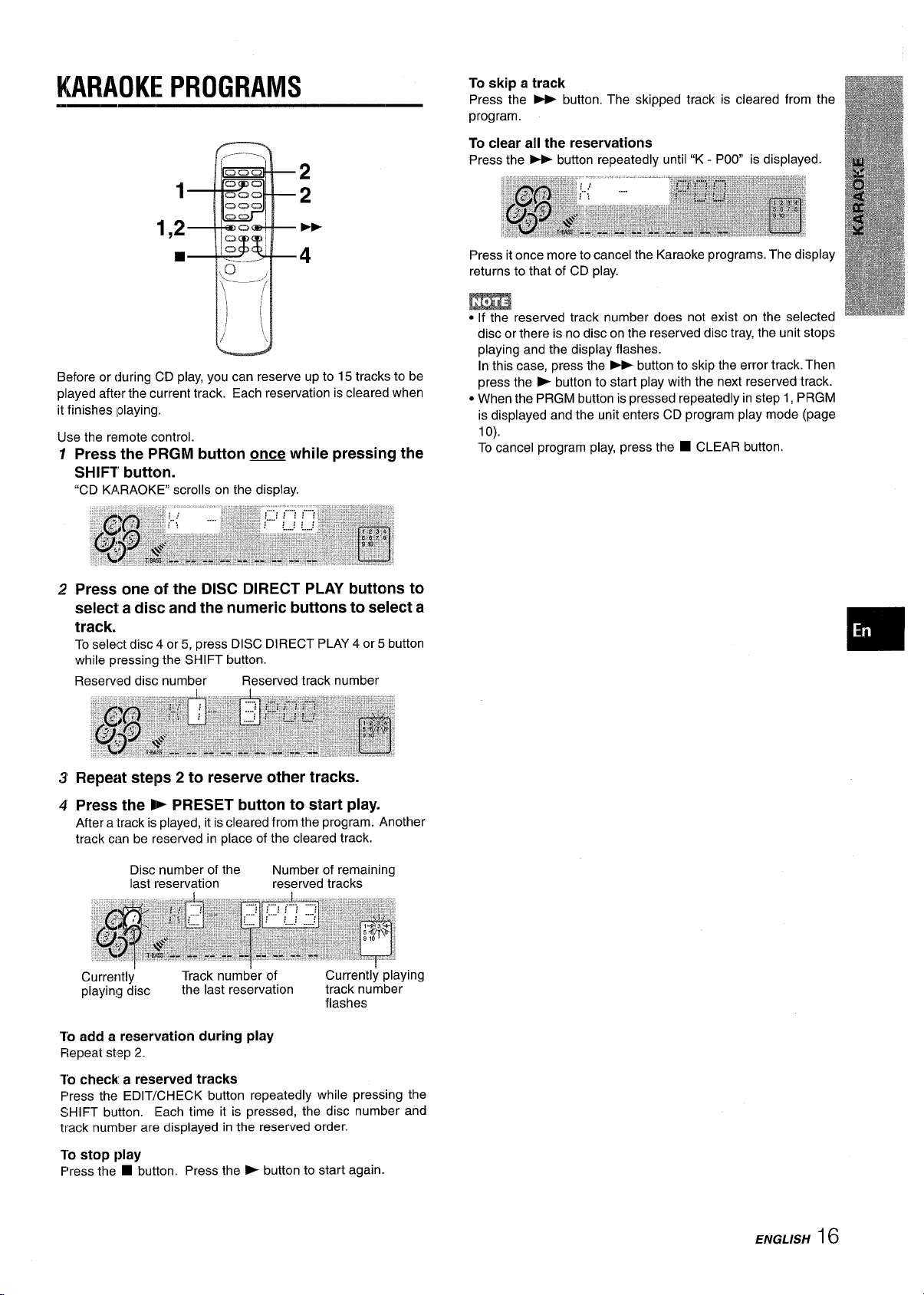
KARAOKE PROGRAMS
1
To skip a track
Press the - button. The skipped track is cleared from the
program.
To clear all the reservations
Press the * button repeatedly until “K - POO is displayed.
2
2
1,2
W
Before or during CD play, you can reserve up to 15 tracks to be
played after the current track. Each reservation is cleared when
it finishes ~olaying.
Use the remote control.
PE-
4
Press the PRGM button ~ while pressing the
SHIFT button.
“CD KARAOKE” scrolls on the display.
Press one of the DISC DIRECT PLAY buttons to
select a disc and the numeric buttons to select a
track.
To select disc 4 or 5, press DISC DIRECT PLAY 4 or 5 button
while pressing the SHIFT button.
Reserved disc number
Reserved track number
Press it once more to cancel the Karaoke programs. The display
returns to that of CD play.
m
●“If”the reserved track number does not exist on the selected
disc or there is no disc on the reserved disc tray, the unit stops
playing and the display flashes.
In this case, press the - button to skip the error track. Then
press the > button to start play with the next reserved track.
● When the PRGM button is pressed repeatedly in step 1, PRGM
is displayed and the unit enters CD program play mode (page
lo).
To cancel program play, press the
■ CLEAR button.
Repeat steps 2 to reserve other tracks.
Press the - PRESET button to start play.
After a “track is played, it is cleared from the program. Another
track can be reserved in place of the cleared track.
Disc number of the
last reservation
Currently
playing disc
‘To add a reservation during play
Repeat step 2.
To check a reserved tracks
F’ress the EDIT/CHECK button repeatedly while pressing the
SHIFT button. Each time it is pressed, the disc number and
track number are displayed in the reserved order.
To
stop play
F’ress the ■ button. Press the > button to start again.
Track number of Currently playing
the last reservation track number
Number of remaining
reserved tracks
flashes
ENGLISH16

SETTING THE TIMER
3
1,2
1
2,4
1,2
4 Within 4 seconds, select the duration for the
timer-activated period with the M DOWN or
➤Fl
UP button.
The duration for the timer-activated period can be set between
5 and 240 minutes in 5-minute steps.
● If this step is not completed within 4 seconds, repeat from
step 1.
2,4
B
6
“7”--J--”l-j:-------!-:. M
/
The unit can be turned on at a specified time every day with the
built-in timer.
Preparation
Make sure the clock is set correctly. (See page 6.)
1
Press the TIMER button once while pressing the
SHIFT button on the remote control to display
0, and press the I I SET button within 4 seconds.
O k
displayed, and the hour flashes.
m
If you do not press the El SET button within 4 seconds,
another operation may start,
2
Designate the hour of the timer-on time by
pressing the H DOWN or M UP button, and
the II SET button. Repeat to designate the minute
of the timer-on time.
5 Prepare the source.
To listen to CD, load the disc(s) to be played.
To listen to tape playback, insert a tape into the deck.
To listen to a radio broadcast or record it, tune in to a station.
When recording from the tuner, insert the tape to be recorded
on into deck 1.
6 Press the POWER button to turn the unit off after
adjusting the volume and tone.
@
remains on the display after the power is turned off (timer
standby mode).
7 Get ready for the TAPE function or the timer
recording.
To listen to the tape, press the - button.
To record the source, press the ● button on deck 1.
When the timer-on time is reached, the unit turns on and begins
play or record with the selected source.
The timer recording period and tape length
When the length of the tape to be recorded is shorter than the
timer recording period, the
the timer is off.
When the tape length is longer than the timer recording period,
the
● button is not released. If the ● is not released for a long
time, the tape in the deck may be damaged. Press the WA
button to release the
To cancel the timer standby mode temporarily
While pressing the SHIFT button, press the TIMER button so
that @ goes out in the display.
To restore the timer standby mode, press these buttons again to
display 0.
● button on deck 1 is released before
● button.
After you designate the timer-on time, one of the source
names flashes on the display for 4 seconds.
Within 4 seconds, press one of the function
3
buttons to select a source.
The selected source name flashes for 4 seconds.
● If this step is not completed within 4 seconds, repeat from
step 1.
● If the TUNER/BAND button is pressed, the band cannot be
selected in this step.
17 ENGLISH
If using the unit after setting the timer
After setting the timer, you can use the unit. After using the unit,
check whether the contents in step 5 are set as you wish, turn
off the power and set step 7 if necessary.
To change the specified time and function
Repeat all the steps again.
To check the specified contents
While pressing the SHIFT button, press the TIMER button. The
timer-On time, the selected source name and timer-activated
period are displayed alternately for 4 seconds.
m
● Timer playback and timer recording will not begin unless the
power is turned off.
● Connected equipment cannot be turned on and off by the built-
in timer of this unit. Use an external timer.

SETTING THE SLEEP TIMER BASIC OPERATION
1 .&).
The unit can be turned off automatically at a specified time.
Use the remote control.
1
Pressi the SLEEP button while pressing the SHIFT
button.
~?WithinA seconds, press the + or * button
to specify the time-until the power is turned off.
Each time the button is pressed, the time changes between 5
and 240 minutes in 5-minute steps.
000
00
em -
Oow
000
‘..__. ./
\o
,,..___.-
~
‘\,,
/
I
I
/
‘i
Specified time
—2
L ● ——-l
10
Caoa
3
!
1
2,4
Preparation
● Connect the supplied stereo turntable to the main unit. (See
page 4)
● Set the EQUALIZER AMP. selector on the turntable to ON
position. (Refer to the operating instructions of the turntable
for details.)
1
Press the PHONO button on the main unit.
PHONO appears on the display.
2
Adjust the volume to minimum.
Turn the VOLUME control counterclockwise until “VOL O is
displayed.
Play the turntable.
3
Refer to the operating instructions of the turntable for details.
❑
l-o
check the time remaining until the power is turned off
Press the SLEEP button once while pressing the SHIFT button.
The remaining time is displayed for 4 seconds.
To cancel the sleep timer
F>ress the SLEEP button twice while pressing the SHIFT button
so that “SLEEP on the display disappears.
Adjust the volume accordhtg to your preference.
4
ENGLISH 18

CONNECTING OPTIONAL
EQUIPMENT
SUPER WOOFER q JACK
Connect an optional powered sub woofer with a built-in amplifier
to the jack.
CD DIGITAL OUT
(OPTICAL)
PHONO IN
VIDEO/AUX IN
SURROUND
SPEAKERS 4
SUPER WOOFER d
Refer to the operating instructions of the connected equipment
for details.
c The connecting cords are not supplied. Obtain the necessary
connecting cords.
. Consult your local Aiwa dealer for optional equipment.
VIDEO/AUX IN JACKS
This unit can input analog sound signals through these jacks.
Use a cable with RCA phono plugs to connect audio equipment
(LD player, VCR, TV, etc.).
Connect the red plug to the R jack, and the white plug to the L
jack.
SURROUND SPEAKERS d JACKS
Connect the surround speakers to the SURROUND SPEAKERS
jacks. Connect the right speaker to the R jack, and the left
speaker to the L jack.
Standard positioning
Place the surround speakers behind the listening area. Refer to
the Operating Instructions of the surround speakers.
LISTENING TO EXTERNAL
SOURCES
PHONO IN JACKS
Connect a turntable. Use an Aiwa turntable equipped with a builtin equalizer amplifier.
CD DIGITAL OUT (OPTICAL) JACK
This unit can output CD digital sound signals through this jack.
Use an optical cable to connect digital audio equipment (digital
amplifier, DAT deck, MD recorder, etc.).
Remove the dust cap @ from the CD DIGITAL OUT (OPTICAL)
jack, Then, connect an optical cable plug@ to the CD DIGITAL
OUT (OPTICAL) jack.
When the CD DIGITAL OUT (OPTICAL) jack is not being
used
Attach the supplied dust cap.
To play equipment connected to the PHONO IN or VI DEO/AUX
IN jacks, proceed as follows.
1 Press the PHONO or VIDEO/AUX button.
PHONO or VIDEO appears on the display.
2 Play the connected equipment.
To change a source name in the display
When the VIDEO/AUX button is pressed, VIDEO is displayed
initially. It can be changed to AUX or TV.
With the power on, press the POWER button while pressing the
VIDEO/AUX button.
Repeat the procedure until the desired name appears on the
display.
To adjust the sound level of the external source
connected to VIDEO/AUX IN jack.
When the sound level of the external source is much higher or
lower than that of the other function sources, adjust it as follows.
1 Press the VIDEO/AUX button and play the equipment.
2 Press the M DOWN or ~ UP button to adjust the sound
level which is closest to the other function sources.
MIN(minimum), 1 to 6 and MAX(maximum) can be selected.
19 ENGLISH
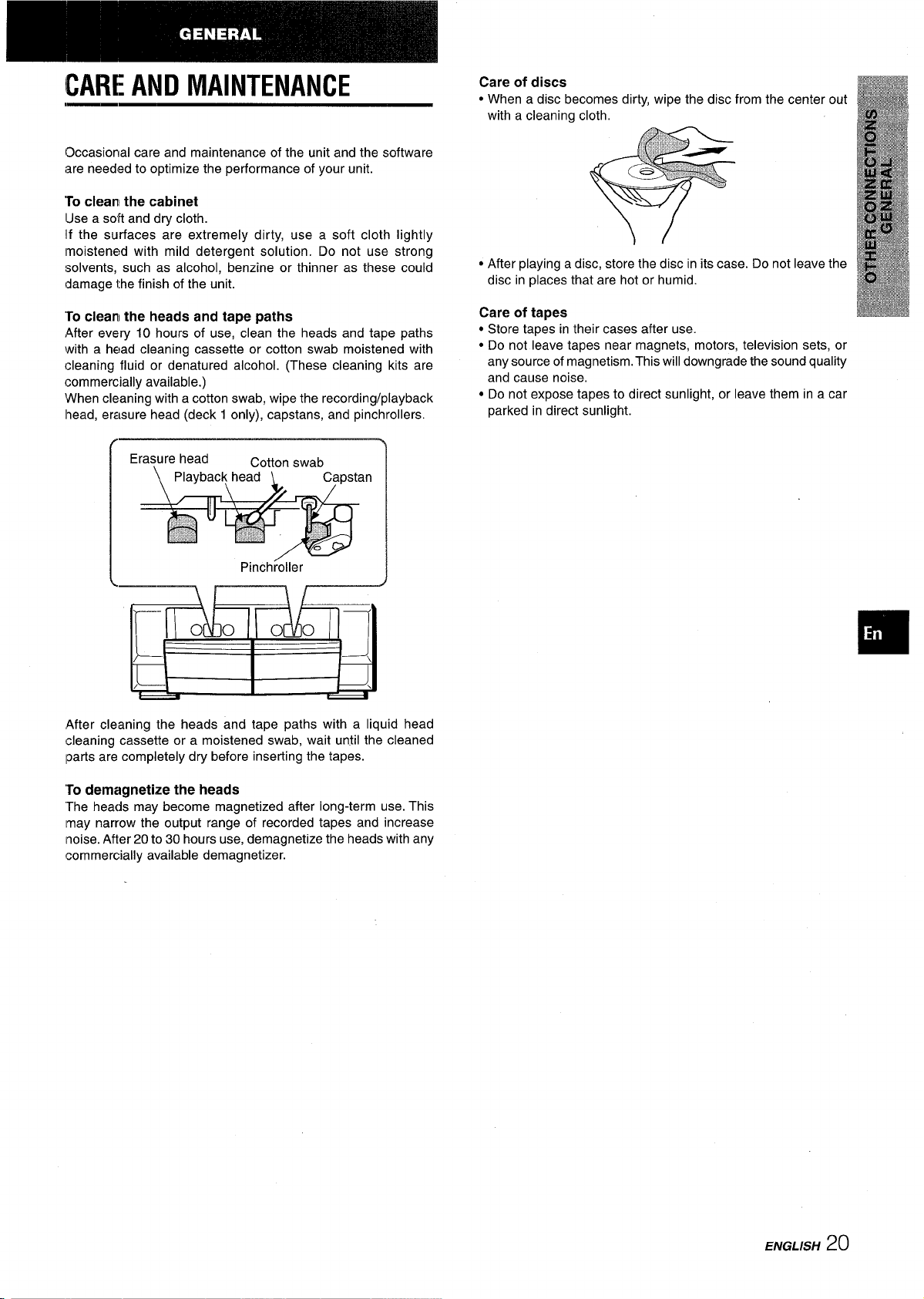
CARE AND MAINTENANCE
13ccasional care and maintenance of the unit and the software
are needed to optimize the performance of your unit.
To clean the cabinet
a soft and dry cloth.
Use
If the surfaces are extremely dirty, use a soft cloth lightly
Imoistened with mild detergent solution. Do not use strong
solvents, such as alcohol, benzine or thinner as these could
damage the finish of the unit.
Care of discs
● When a disc becomes dirty, wipe the disc from the center out
with a cleaning cloth,
● After playing a disc, store the disc in its case. Do not leave the
disc in places that are hot or humid.
‘ro clean the heads and tape paths
After every 10 hours
with a head cleaning cassette or cotton swab moistened with
cleaning fluid or denatured alcohol. (These cleaning kits are
commercially available.)
When cleaning with a cotton swab, wipe the recording/playback
head, erasure head (deck 1 only), capstans, and pinchrollers.
Erasure head
/
After cleaning the heads and tape paths with a liquid head
cleaning cassette or a moistened swab, wait until the cleaned
Iparts are completely dry before inserting the tapes.
of use, clean the heads and tape paths
Cotton swab
n
PinchroHer
Care of tapes
● Store tapes in their cases after use.
● Do not leave tapes near magnets, motors, television sets, or
any source of magnetism. This will downgrade the sound quality
and cause noise,
● Do not expose tapes to direct sunlight, or leave them in a car
parked in direct sunlight.
To
demagnetize the heads
heads may become magnetized after long-term use. This
“The
[may narrow the output range of recorded tapes and increase
noise. After 20 to 30 hours use, demagnetize the heads with any
commercially available demagnetizer.
ENGLISH20
