Sony CXNAV800 Operating Manual
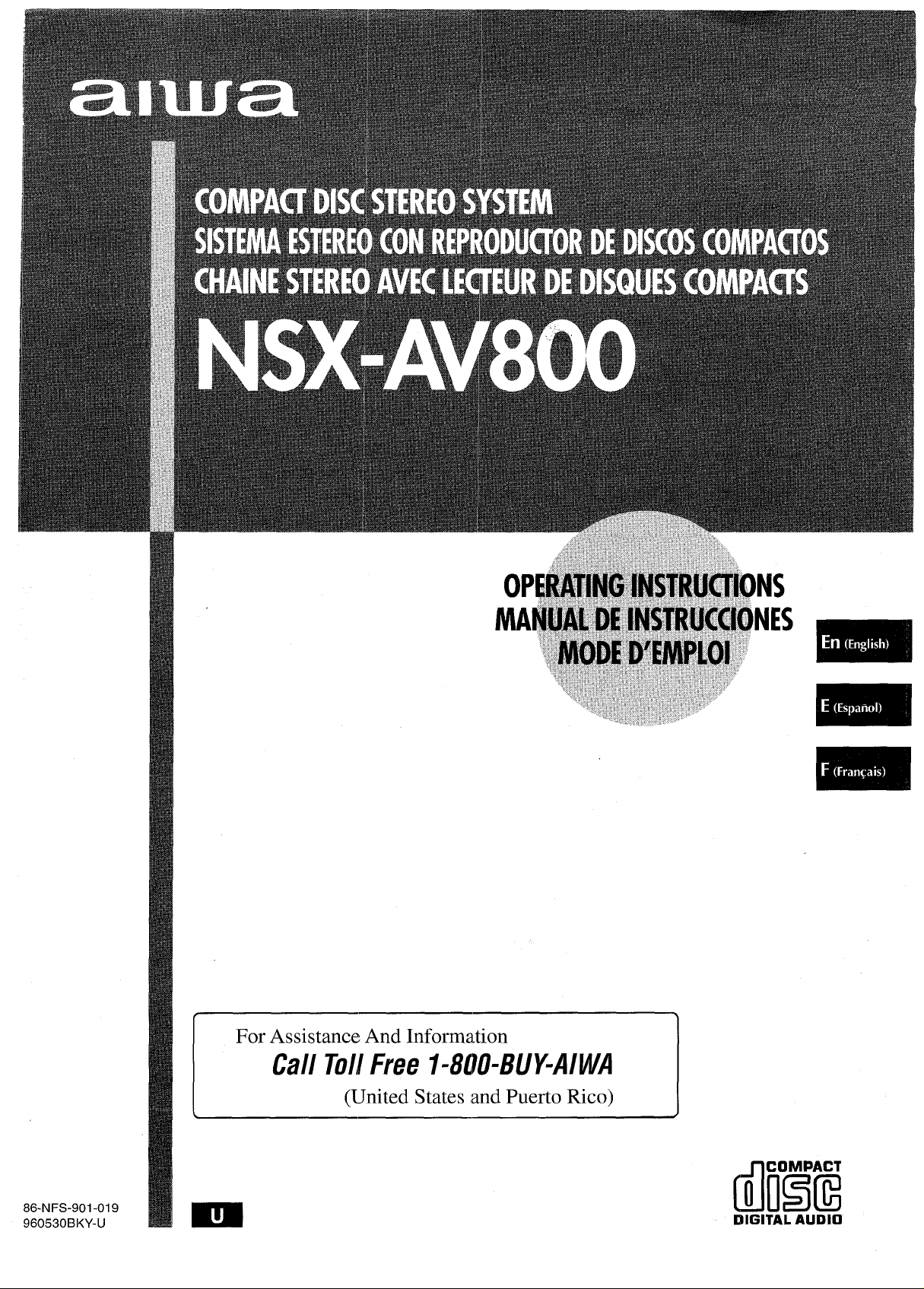
/
For Assistance And Information
Call Toll Free I-800-BUY=AIWA
(United States and Puerto Rico)
3
86-NFS-901 -019
960530 BKY-U
m!3iE
DIGITAL AUDIO
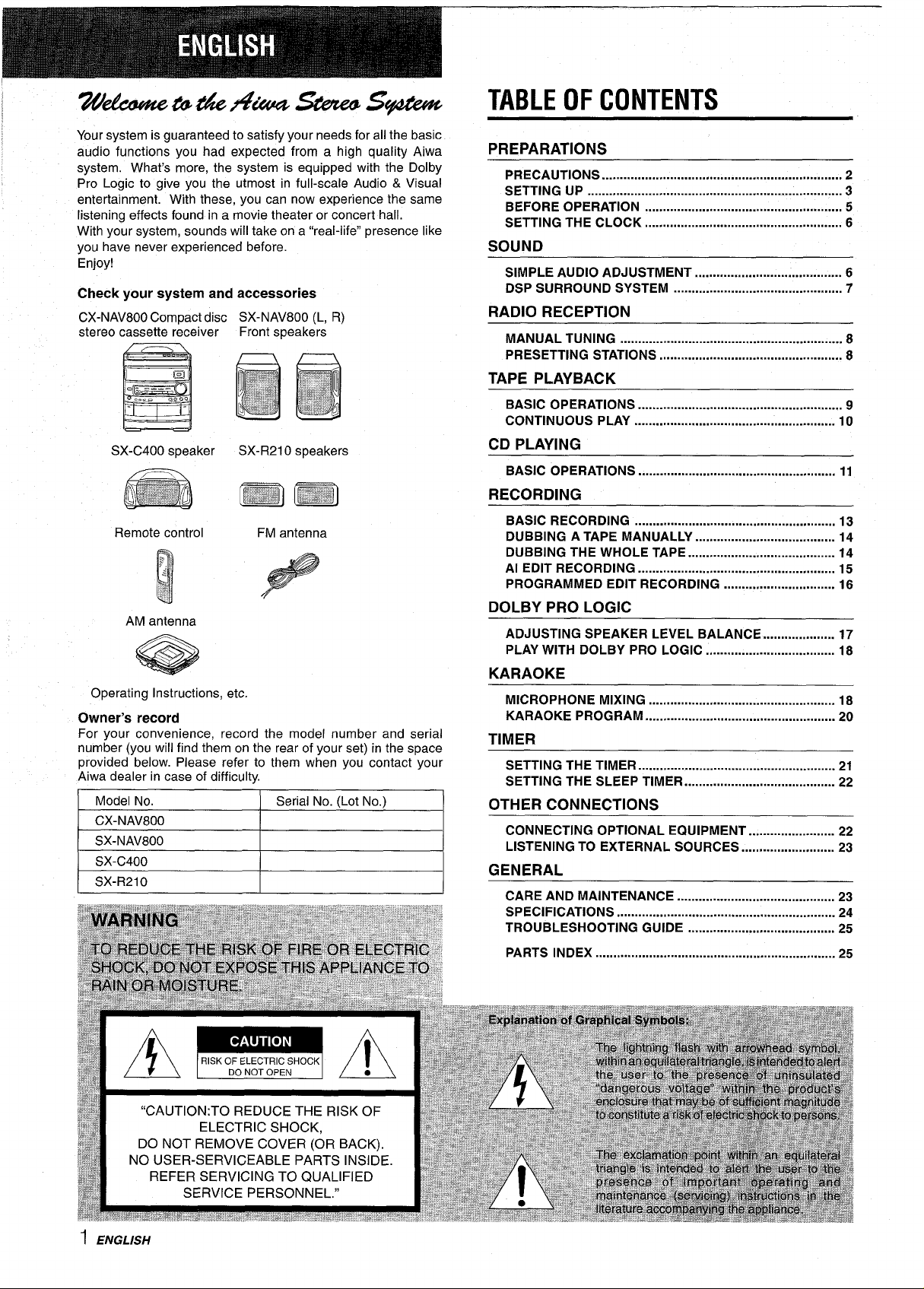
wMtMw@%@%ut%si!ae@s@#kw4
TABLE OF CONTENTS
Your system is guaranteed to satisfy your needs for all the basic
audio functions you had expected from a high quality Aiwa
system. What’s more, the system is equipped with the Dolby
Pro Logic to give you the utmost in full-scale Audio & Visual
entertainment. With these, you can now experience the same
listening effects found in a movie theater or concert hall.
With your system, sounds will take on a “real-life” presence like
you have never experienced before.
Enjoy!
Check your system and accessories
CX-NAV800 Compact disc
stereo cassette receiver
SX-C400 speaker
Remote control
AM antenna
Operating Instructions, etc.
Owner’s record
For your convenience, record the model number and serial
number (you will find them on the rear of your set) in the space
provided below. Please refer to them when you contact your
Aiwa dealer in case of difficulty.
I Model No.
CX-NAV800
SX-NAV800
SX-C400
SX-R21O
SX-NAV800 (L, R)
Front speakers
SX-R21 Ospeakers
FM antenna
I Serial No. (Lot No.) I
PREPARATIONS
Precautions .............................#...............m.....................2
SETTING UP ....................................................................... 3
BEFORE OPERATION ....................................................... 5
SETTING THE CLOCK ....................................................... 6
SOUND
SIMPLE AUDIO ADJUSTMENT ......................................... 6
DSP SURROUND SYSTEM ............................................... 7
RADIO RECEPTION
MANUAL TUNING .............................................................. 8
PRESETTING STATiONS ................................................... 8
TAPE PLAYBACK
BASIC OPERATIONS ......................................................... 9
CONTINUOUS PLAY ........................................................ 10
CD PLAYING
BASIC OPERATIONS ....................................................... 11
RECORDING
BASIC RECORDING ........................................................ 13
DUBBING A TAPE MANUALLY ....................................... 14
DUBBING THE WHOLE TAPE ......................................... 14
Al EDIT RECORDING ....................................................... 15
PROGRAMMED EDIT RECORDING ............................... 16
DOLBY PRO LOGIC
ADJUSTING SPEAKER LEVEL BALANCE .................... 17
PLAY WITH DOLBY PRO LOGIC .................................... 18
KARAOKE
MICROPHONE MIXING .................................................... 18
KARAOKE PROGRAM
..................................................... 20
TIMER
SETTING THE TIMER ....................................................... 21
SETTING THE SLEEP TIMER
.......................................... 22
OTHER CONNECTIONS
CONNECTING OPTIONAL EQUIPMENT ........................ 22
LISTENING TO EXTERNAL SOURCES .......................... 23
GENERAL
CARE AND MAINTENANCE ............................................ 23
SPECIFICATIONS ............................................................. 24
TROUBLESHOOTING GUIDE .........................................
PARTS INDEX ................................................................... 25
25
1 ENGLISH
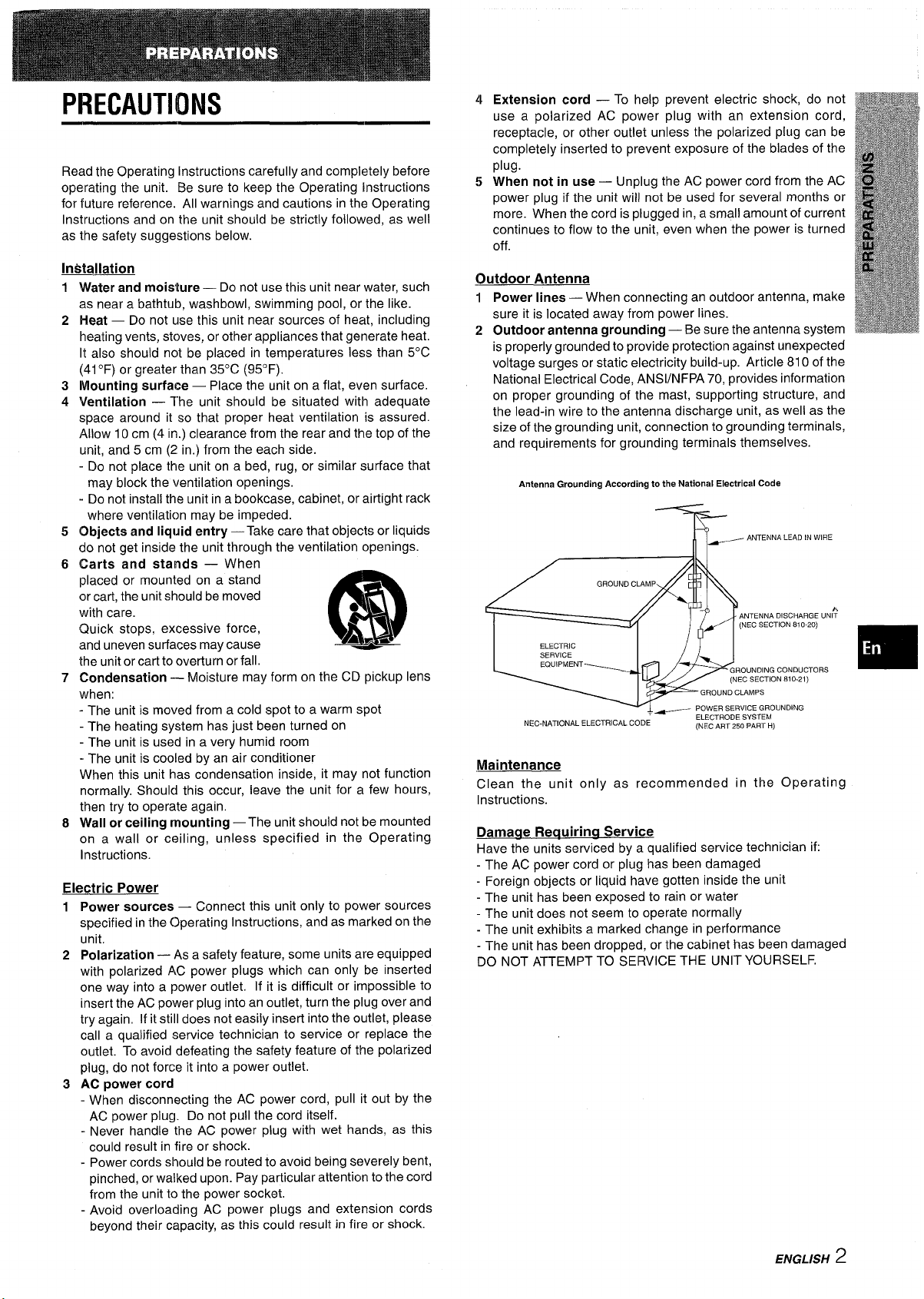
PRECAUTIONS
Read the Operating Instructions carefully and completely before
operating the unit. Be sure to keep the Operating Instructions
for future reference. All warnings and cautions in the Operating
Instructions and on the unit should be strictly followed, as well
as the safety suggestions below.
Installation
Water and moisture — Do not use this unit near water, such
1
as near a bathtub, washbowl, swimming pool, or the like.
2
Heat — Do not use this unit near sources of heat, including
heating vents, stoves, or other appliances that generate heat.
It also should not be placed in temperatures less than 5°C
(41“F) or greater than 35°C (95°F).
3
Mounting surface — Place the unit on a flat, even surface.
Ventilation — The unit should be situated with adequate
4
space around it so that proper heat ventilation is assured.
Allow 10 cm (4 in.) clearance from the rear and the top of the
unit, and 5 cm (2 in.) from the each side.
- Do not place the unit on a bed, rug, or similar surface that
may block the ventilation openings.
- Do not install the unit in a bookcase, cabinet, or airtight rack
where ventilation may be impeded.
Objects and liquid entry —Take care that objects or liquids
5
do not get inside the unit through the ventilation openings.
6
carts and stands — When
placed or mounted on a stand
or cart, the unit should be moved
with care.
Quick stops, excessive force,
and uneven surfaces may cause
the unit or cart to overturn or fall.
7
Condensation — Moisture may form on the CD pickup lens
when:
- The unit is moved from a cold spot to a warm spot
- The heating system has just been turned on
- The unit is used in a very humid room
- The unit is cooled by an air conditioner
When this unit has condensation inside, it may not function
normally, Should this occur, leave the unit for a few hours,
then try to operate again.
Wall or ceiling mounting —The unit should not be mounted
8
on a wall or-ceiling, u;less specified in the Operating
Instructions.
Electric Power
1
Power sources — Connect this unit only to power sources
specified in the Operating Instructions, and as marked on the
unit.
2
Polarization — As a safety feature, some units are equipped
with polarized AC power plugs which can only be inserted
one way into a power outlet. If it is difficult or impossible to
insert the AC power plug into an outlet, turn the plug over and
try again, If it still does not easily insert into the outlet, please
call a qualified service technician to service or replace the
outlet. To avoid defeating the safety feature of the polarized
plug, do not force it into a power outlet.
3
AC power cord
- When disconnecting the AC power cord, pull it out by the
AC power plug. Do not pull the cord itself.
- Never handle the AC power plug with wet hands, as this
could result in fire or shock.
- Power cords should be routed to avoid being severely bent,
pinched, or walked upon. Pay particular attention to the cord
from the unit to the power socket.
- Avoid overloading AC power plugs and extension cords
beyond their capacity, as this could result in fire or shock.
“3
m
AA*
Extension cord — To help prevent electric shock, do not
use a polarized AC power plug with an extension cord,
receptacle, or other outlet unless the polarized plug can be
completely inserted to prevent exposure of the blades of the
plug.
When not in use — Unplug the AC power cord from the AC
power plug if the unit will not be used for several months or
more. When the cord is plugged in, a small amount of current
continues to flow to the unit, even when the power is turned
off.
Outdoor Antenna
Power lines — When connecting an outdoor antenna, make
sure it is located away from power lines.
Outdoor antenna grounding — Be sure the antenna system
is properly grounded to provide protection against unexpected
voltage surges or static electricity build-up. Article 810 of the
National Electrical Code, ANS1/NFPA 70, provides information
on proper grounding of the mast, supporting structure, and
the lead-in wire to the antenna discharge unit, as well as the
size of the grounding unit, connection to grounding terminals,
and requirements for grounding terminals themselves.
Antenna Grounding According to the National Electrical Code
~
Maintenance
Clean the unit only as recommended in the Operating
Instructions.
Damaqe Reauirina Service
Have the units serviced by a qualified service technician if:
- The AC power cord or plug has been damaged
- Foreign objects or liquid have gotten inside the unit
- The unit has been exposed to rain or water
- The unit does not seem to operate normally
- The unit exhibits a marked change in performance
- The unit has been dropped, or the cabinet has been damaged
DO NOT ATTEMPT TO SERVICE THE UNIT YOURSELF.
ENGLISH 2
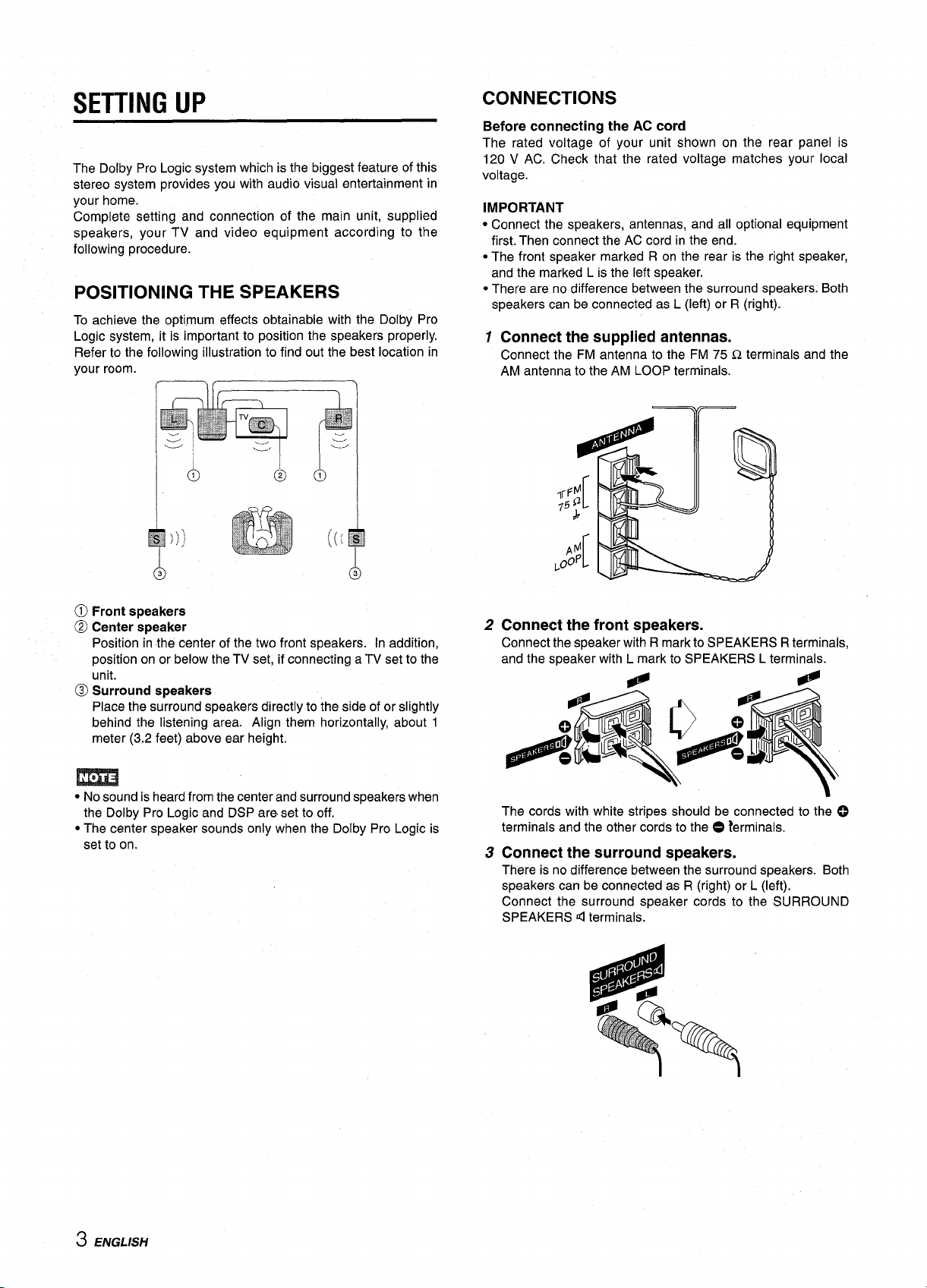
SETTING UP
The Dolby Pro Logic system which is the biggest feature of this
stereo system provides you with audio visual entertainment in
your home.
Complete setting and connection of the main unit, supplied
speakers, your TV and video equipment according to the
following procedure.
POSITIONING THE SPEAKERS
To achieve the optimum effects obtainable with the Dolby Pro
Logic system, it is important to position the speakers properly.
Refer to the following illustration to find out the best location in
your room.
I
CONNECTIONS
Before connecting the AC cord
The rated voltage of your unit shown on the rear panel is
120 V AC. Check that the rated voltage matches your local
voltage.
IMPORTANT
● Connect the speakers, antennas, and all optional equipment
first. Then connect the AC cord in the end.
● The front speaker marked R on the rear is the right speaker,
and the marked L is the left speaker.
● There are no difference between the surround speakers. Both
speakers can be connected as L (left) or R (right).
1
Connect the supplied antennas.
Connect the FM antenna to the FM 75 Q terminals and the
AM antenna to the AM LOOP terminals.
1
@)Front speakers
@ Center speaker
Position in the center of the two front speakers. In addition,
position on or below the TV set, if connecting a TV set to the
unit.
~ Surround speakers
Place the surround speakers directly to the side of or slightly
behind the listening area. Align them horizontally, about 1
meter (3.2 feet) above ear height.
sNo sound is heard from the center and surround speakers when
the Dolby Pro Logic and DSP are set to off.
● The center speaker sounds only when the Dolby Pro Logic is
set to on.
2
Connect the front speakers.
Connect the speaker with R mark to SPEAKERS R terminals,
and the speaker with L mark to SPEAKERS L terminals.
The cords with white stripes should be connected to the 0
terminals and the other cords to the O ?erminals.
3
Connect the surround speakers.
There is no difference between the surround speakers. Both
speakers can be connected as R (right) or L (left).
Connect the surround speaker cords to the SURROUND
SPEAKERS d terminals.
3 ENGLISH
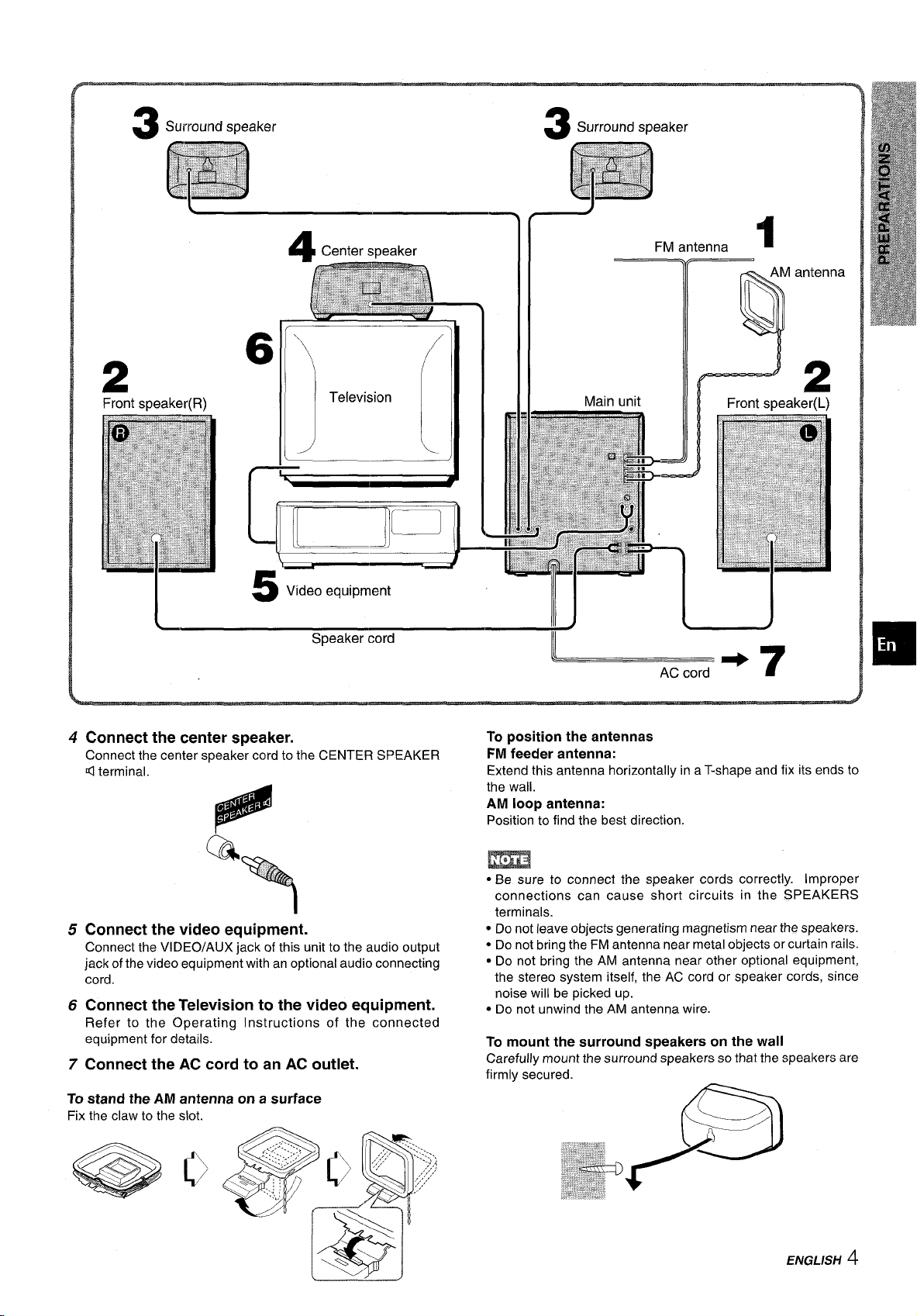
I Center speaker
——
Speaker cord
‘~ll
H
II
~.7
FM antenna
n
~iiisd’””nt’nna
Ill
Ill
--J2
Front speaker(L)
AC cord
4 Connect the center speaker.
Connect the center speaker cord to the CENTER SPEAKER
~ terminal.
5 Connect the video equipment.
Connect the VIDEO/AUX jack of this unit to the audio output
jack of the video equipment with an optional audio connecting
cord.
6 Connect the Television
Refer to the Operating Instructions of the connected
equipment for details.
7 Connect the AC cord to an AC outlet.
To stand the AM antenna on a surface
Fix the claw to the slot.
to the video equipment.
To position the antennas
FM feeder antenna:
Extend this antenna horizontally in a T-shape and fix its ends to
the wall.
AM loop antenna:
Position to find the best direction.
● Be sure to connect the speaker cords correctly. Improper
connections can cause short circuits in the SPEAKERS
terminals.
● Do not leave objects generating magnetism near the speakers.
● Do not bring the FM antenna near metal objects or curtain rails.
● Do not bring the AM antenna near other optional equipment,
the stereo system itself, the AC cord or speaker cords, since
noise will be picked up.
● Do not unwind the AM antenna wire.
To mount the surround speakers on the wall
Carefully mount the surround speakers so that the speakers are
firmly secured.
ENGLISH 4
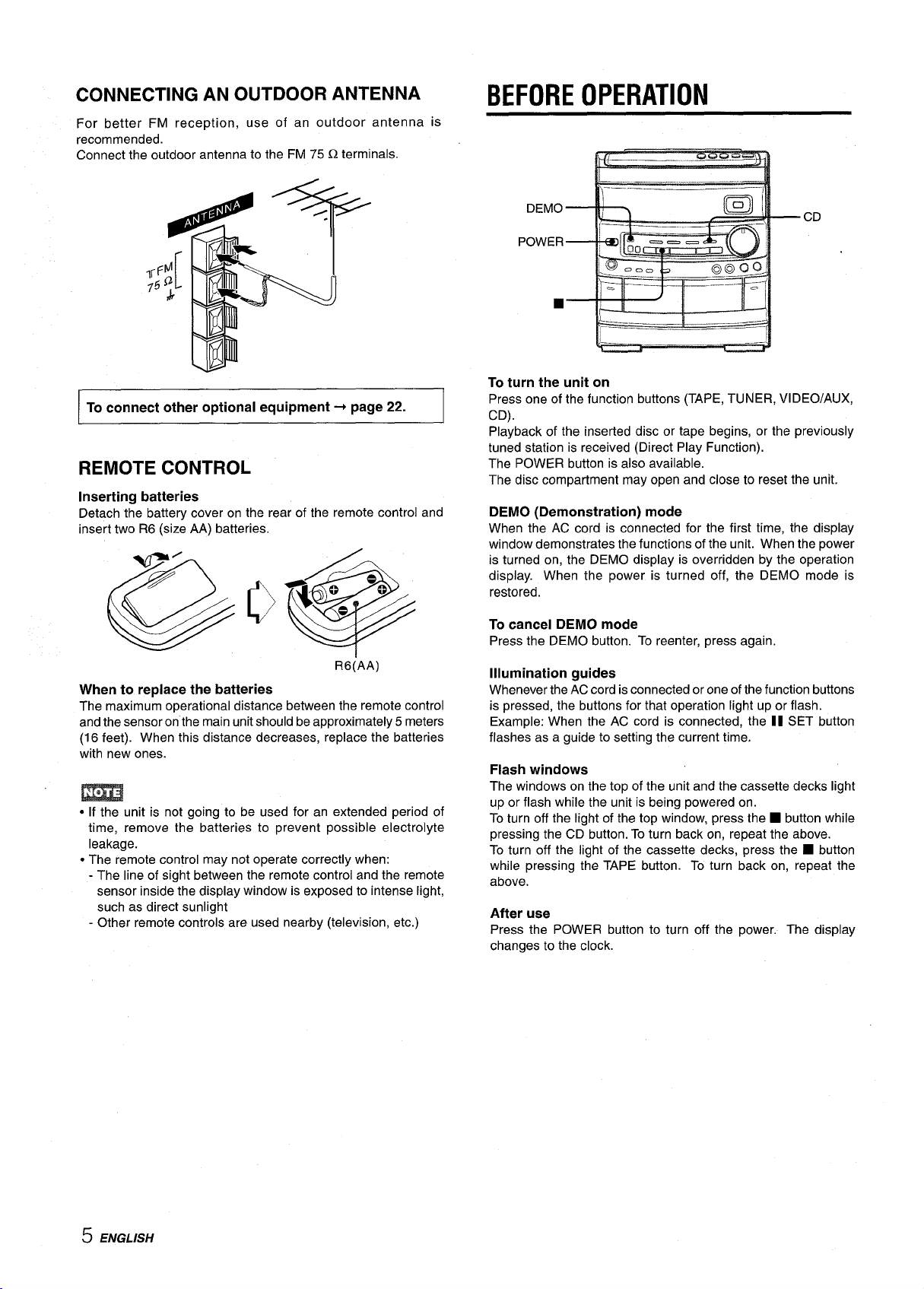
CONNECTING AN OUTDOOR ANTENNA
For better FM reception, use of an outdoor antenna
recommended.
Connect the outdoor antenna to the FM 75 Q terminals.
BEFORE OPERATION
is
_—. —-/
To connect other optional equipment+ page 22.
REMOTE CONTROL
Inserting batteries
Detach the battery cover on the rear of the remote control and
insert two R6 (size AA) batteries.
R6(AA)
When to replace the batteries
The maximum operational distance between the remote control
and the sensor on the main unit should be approximately 5 meters
(16 feet). When this distance decreases, replace the batteries
with new ones.
● If the unit is not going to be used for an extended period of
time, remove the batteries to prevent possible electrolyte
leakage.
● The remote control may not operate correctly when:
- The line of sight between the remote control and the remote
sensor inside the display window is exposed to intense light,
such as direct sunlight
- Other remote controls are used nearby (television, etc.)
l?–-+--–- –+-
ET=i+- =4=+
■
1
To turn the unit on
Press one of the function buttons (TAPE, TUNER, VIDEO/AUX,
CD).
Playback of the inserted disc or tape begins, or the previously
tuned station is received (Direct Play Function).
The POWER button is also available.
The disc compartment may open and close to reset the unit.
DEMO (Demonstration) mode
When the AC cord is connected for the first time, the display
window demonstrates the functions of the unit. When the power
is turned on, the DEMO display is overridden by the operation
display. When the power is turned off, the DEMO mode is
restored.
To cancel DEMO mode
Press the DEMO button. To reenter, press again.
Illumination guides
Whenever the AC cord is connected or one of the function buttons
is pressed, the buttons for that operation light up or flash.
Example: When the AC cord is connected, the II SET button
flashes as a guide to setting the current time,
Flash windows
The windows on the top of the unit and the cassette decks light
up or flash while the unit is being powered on.
To turn off the light of the top window, press the
pressing the CD button. To turn back on, repeat the above.
To turn off the light of the cassette decks, press the
while pressing the TAPE button. To turn back on, repeat the
above.
After use
Press the POWER button to turn off the power. The display
changes to the clock.
I II
. I
L_____
p_
J
—— _—
Jq
———--~.
CD
■ button while
■ button
5 ENGLISH
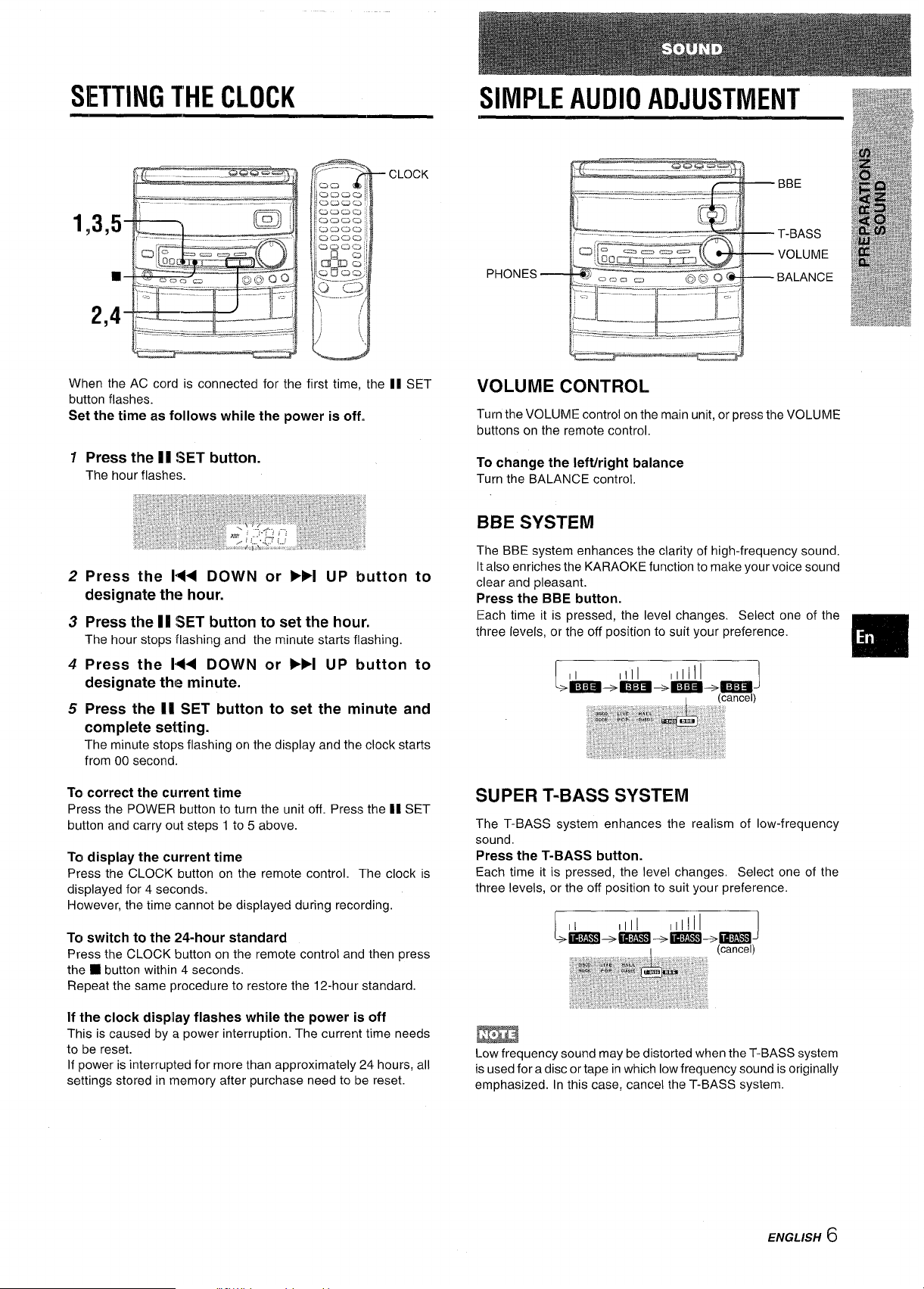
SETTING THE CLOCK
SIMPLE AUDIO ADJUSTMENT
1,3,5[..__)L__ -_J
$._
When the AC cord is connected for the first time, the II SET
button flashes.
Set the time as follows while the power is off.
1
Press the 11 SET button.
The hour flashes.
2
Press the 14< DOWN or FFl UP button to
—
8
m’
—
—
—
I
—
designate the hour.
Press the II SET button to set the hour.
3
The hour stops flashing and the minute starts flashing.
4
Press
the 14< DOWN or >Pl UP button to
designate the minute.
Press the II SET button to set the minute and
5
complete setting.
The minute stops flashing on the display and the clock starts
from 00 second.
PHONES
VOLUME CONTROL
Turn the VOLUME control on the main unit, or press the VOLUME
buttons on the remote control,
To change the Iefthight balance
Turn the BALANCE control.
BBE SYSTEM
The BBE system enhances the clarity of high-frequency sound,
It also enriches the KARAOKE function to make your voice sound
clear and pleasant.
Press the BBE button.
Each time it is pressed, the level changes. Select one of the
three levels, or the off position to suit your preference.
II 1111
Em+gm4EEHl&3$
L
111111
1
1
m
To correct the current time
Press the POWER button to turn the unit off. Press the El SET
button and carry out steps 1 to 5 above.
To display the current time
Press the CLOCK button on the remote control. The clock is
displayed for 4 seconds.
However, the time cannot be displayed during recording.
To switch to the 24-hour standard
Press the CLOCK button on the remote control and then press
❑ button within 4 seconds.
the
Repeat the same procedure to restore the 12-hour standard.
If the clock display flashes while the power is off
This is caused by a power interruption. The current time needs
to be reset.
If power is interrupted for more than approximately 24 hours, all
settings stored in memory after purchase need to be reset.
SUPER T-BASS SYSTEM
The T-BASS system enhances the realism of low-frequency
sound.
Press the T-BASS button.
Each time it is pressed, the level changes. Select one of the
three levels, or the off position to suit your preference.
1
m
Low freauencv sound mav be distorted when the T-BASS system
is used fora disc or tape in which Iowfrequency sound is originally
emphasized. In this case, cancel the T-BASS system.
ENGLISH 6
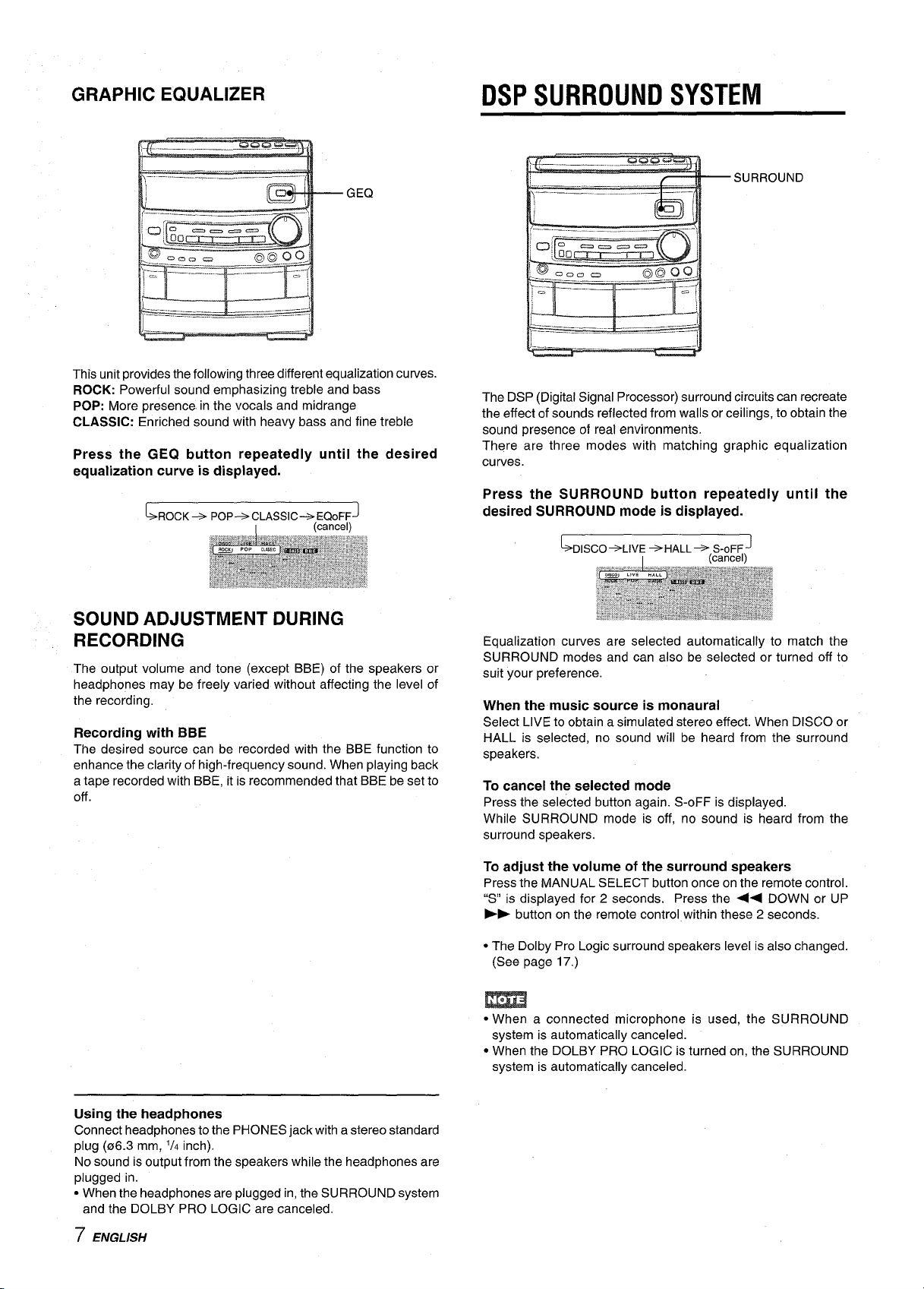
GRAPHIC EQUALIZER
PA– —-- —- — — — — -*B
DSP SURROUND SYSTEM
.GEQ
__–_;-- L-.
.—— —
---- - J_ --- ----
This unit provides the following three different equalization curves.
ROCK: Powerful sound emphasizing treble and bass
POP: More presence in the vocals and midrange
CLASSIC: Enriched sound with heavy bass and fine treble
Press the GEQ button repeatedly until the
desired
equalization curve is displayed.
bROCK+ POP+ CLASSIC+ EQOFFJ
I (cancel)
SOUND ADJUSTMENT DURING
RECORDING
The output volume and tone (except BBE) of the speakers or
headphones may be freely varied without affecting the level of
the recording,
Recording with BBE
The desired source can be recorded with the BBE function to
enhance the clarity of high-frequency sound. When playing back
a tape recorded with BBE, it is recommended that BBE be set to
off
J.. _
._ —. —--
1-
_ — ——.—-
The DSP (Digital Signal Processor) surround circuits can recreate
the effect of sounds reflected from walls or ceilings, to obtain the
sound presence of real environments.
There are three modes with matching graphic equalization
curves.
Press the SURROUND button repeatedly
until the
desired SURROUND mode is displayed.
%ISCO+LIV; +HALL+ S-OFFJ
Equalization curves are selected automatically to
(cancel)
match the
SURROUND modes and can also be selected or turned off to
suit your preference.
When the music source is monaural
Select LIVE to obtain a simulated stereo effect. When DISCO or
HALL is selected, no sound will be heard from the surround
speakers.
To cancel the selected mode
Press the selected button again. S-OFF is displayed.
While SURROUND mode is off, no sound is heard from the
surround speakers.
Using the headphones
Connect headphones to the PHONES jack with a stereo standard
plug (06.3 mm,
‘/4 inch).
No sound is output from the speakers while the headphones are
plugged in.
● When the headphones are plugged in, the SURROUND system
and the DOLBY PRO LOGIC are canceled.
7 ENGLISH
To adjust the volume of the surround speakers
Press the MANUAL SELECT button once on the remote control.
“S is displayed for 2 seconds. Press the +< DOWN or UP
➤P button on the remote control within these 2 seconds.
● The Dolby Pro Logic surround speakers level is also changed.
(See page 17.)
● When a connected microphone is used, the SURROUND
system is automatically canceled.
● When the DOLBY PRO LOGIC is turned on, the SURROUND
system is automatically canceled.
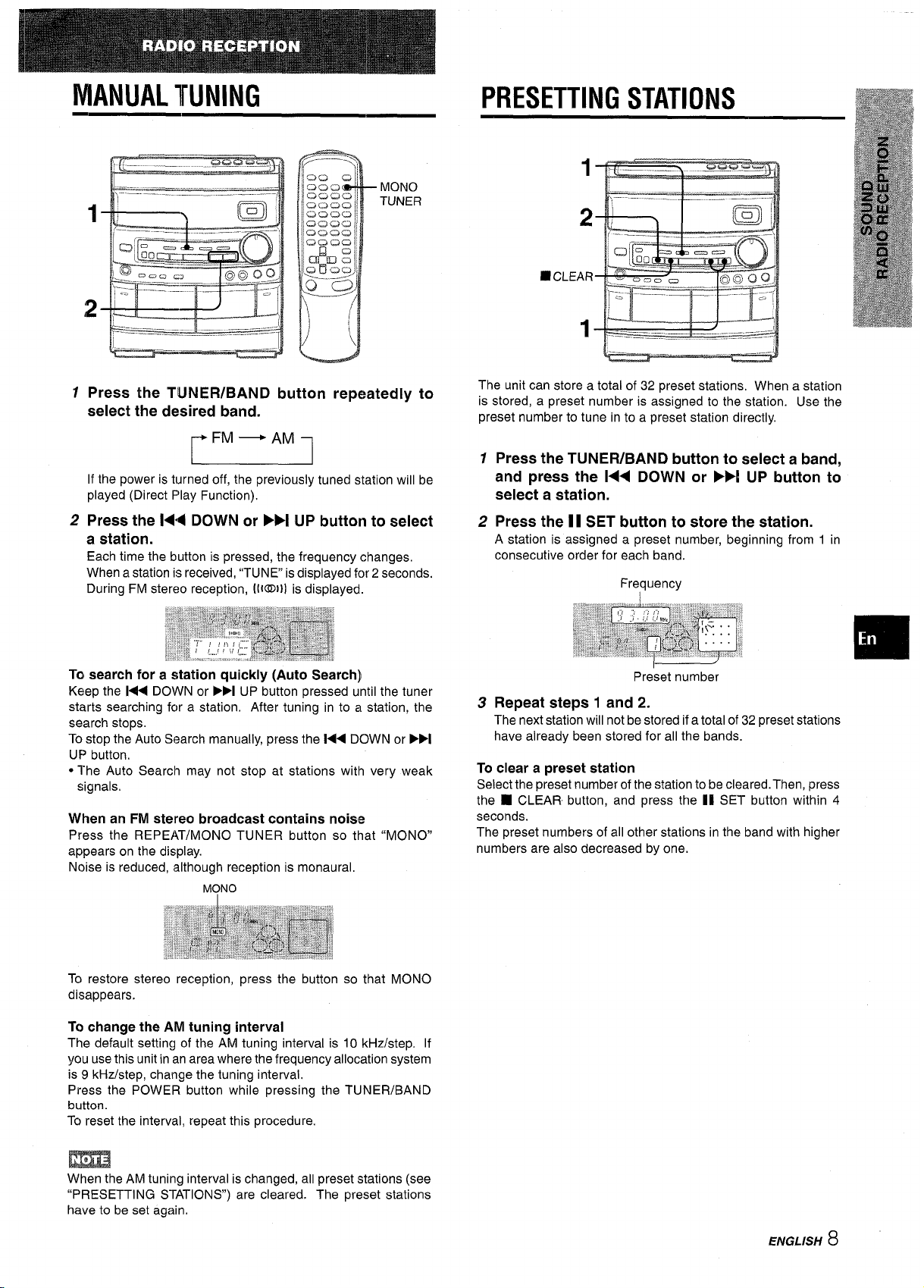
PRESETTING STATIONS
MONO
TUNER
1
2
1
Press the T!JNER/BAND button repeatedly to
select the desired band.
m
If the power is turned off, the previously tuned station will be
played (Direct Play Function).
2
Press the 1<4 DOWN or WI UP button to select
a station.
Each time the button is pressed, the frequency changes,
When a station is received, “TUNE is displayed for 2 seconds,
During FM stereo reception, (IK3D}Iis displayed.
To search for a station quickly (Auto Search)
Keep the 14< DOWN or
starts searching for a station. After tuning in to a station, the
search stops.
To stop the Auto Search manually, press the l<< DOWN or
UP button.
● The Auto Search may not stop at stations with very weak
signals.
When an FM stereo broadcast contains noise
Press the REPEAT/MONO TUNER button so that “MONO”
appears on the display.
Noise is reduced, although reception is monaural,
➤Fl UP button pressed until the tuner
➤>1
The unit can store a total of 32 preset stations. When a station
is stored, a preset number is assigned to the station. Use the
preset number to tune into a preset station directly,
Press the TUNER/BAND button to select a band,
1
and press the l<< DOWN or ➤>1 UP button to
select a station.
Press the II SET button to store the station.
2
A station is assigned a preset number, beginning from 1 in
consecutive order for each band.
Frequency
l—
Preset number
Repeat steps 1 and 2.
3
The next station will not be stored if a total of 32 preset stations
have already been stored for all the bands.
To clear a preset station
Select the preset number of the station to be cleared. Then, press
■ CLEAR button, and press the II SET button within 4
the
seconds.
The preset numbers of all other stations in the band with higher
numbers are also decreased by one.
To restore stereo reception, press the button
disappears.
To change the AM tuning interval
The default setting of the AM tuning interval is
you use this unit in an area where the frequency allocation system
is 9 kHz/step, change the tuning interval,
Press the POWER button while pressing the TUNER/BAND
button.
To reset the interval, repeat this procedure.
m
When the AM tuning interval is changed, all preset stations (see
“PRESETTING STATIONS) are cleared. The preset stations
have to be set again,
so that MONO
10 kHz/step, If
ENGLISH 8
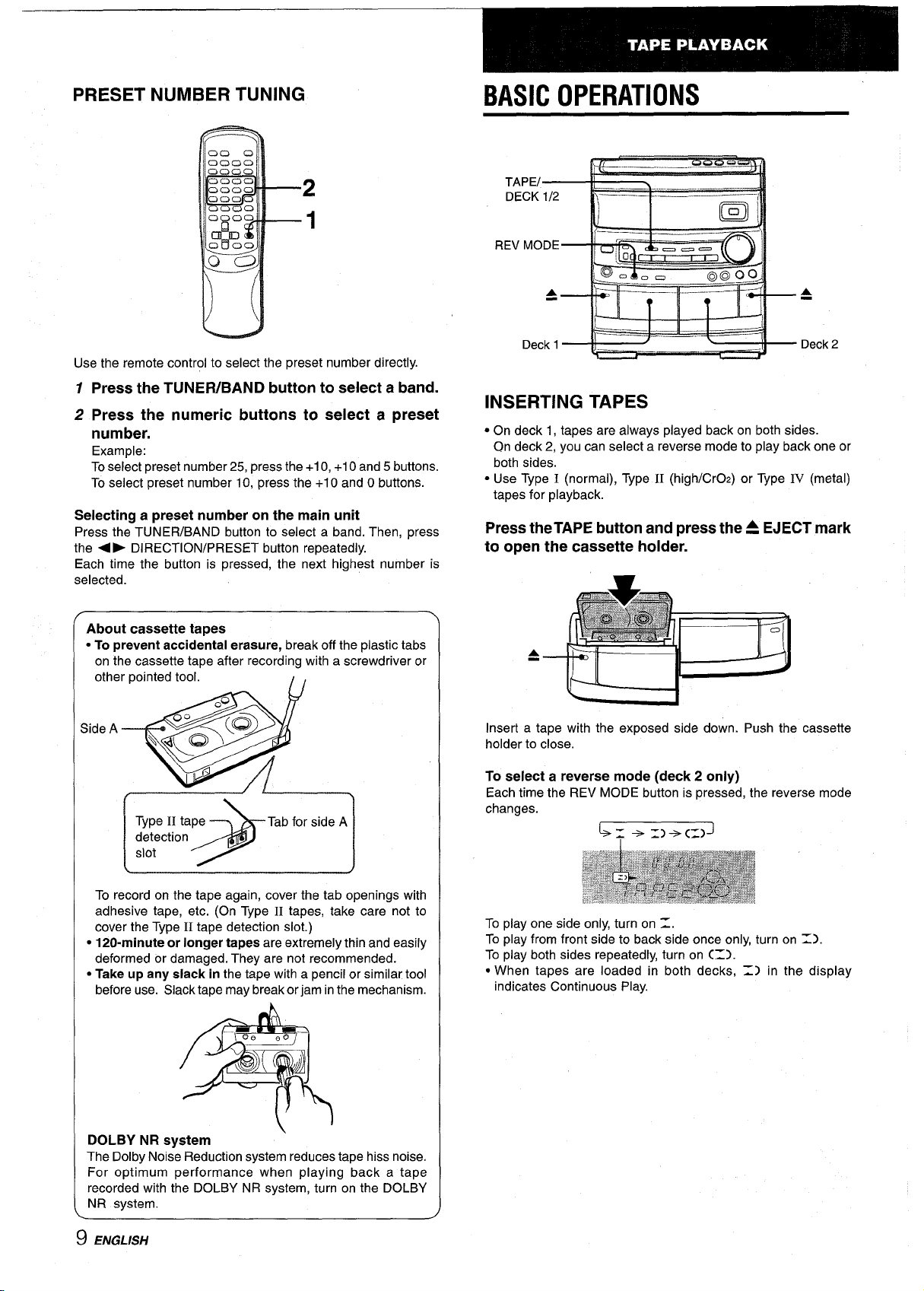
——
PRESET NUMBER TUNING
2
1
Use the remote control to select the preset number directly.
7 Press the TUNEFUBAND button to select a band.
2 Press the numeric buttons to select a preset
number.
Example:
To select preset number 25, press the +10, +10 and 5 buttons.
To select preset number 10, press the +10 and Obuttons.
Selecting a preset number on the main unit
Press the TUNER/BAND button to select a band. Then, press
the < E DIRECTION/PRESET button repeatedly.
Each time the button is pressed, the next highest number is
selected.
BASIC OPERATIONS
&
Deck 2
INSERTING TAPES
● On deck 1, tapes are always played back on both sides.
On deck 2, you can select a reverse mode to play back one or
both sides.
● Use Type I (normal), Type 11(high/CrOp) or Type IV (metal)
tapes for playback.
Press theTAPE button and press the& EJECT mark
to open the cassette holder.
About cassette tapes
● To prevent accidental erasure, break off the plastic tabs
on the cassette tape after recording with a screwdriver or
other pointed tool.
Side A
To record on the tape again, cover the tab openings with
adhesive tape, etc. (On Type II tapes, take care not to
cover the Type II tape detection slot.)
● 120-minute or longer tapes are extremely thin and easily
deformed or damaged. They are not recommended.
cTake up any slack in the tape with a pencil or similar tool
before use. Slack tape may break or jam in the mechanism.
, <Q;YQ
q
~.
Type II tape
detection
slot
.>
I L@
Tab for side A
/
\
A
Insert a tape with the exposed side down. Push the cassette
holder to close.
To select a reverse mode (deck 2 only)
Each time the REV MODE button is pressed, the reverse mode
changes.
+=)+C2J
k=
To play one side only, turn on =.
To play from front side to back side once only, turn on Z).
To play both sides repeatedly,
● When tapes are loaded in
indicates Continuous Play.
turn on C=).
both decks, =) in the display
DOLBY NR system
The Dolby Noise Reduction system reduces tape hiss noise.
For optimum performance when playing back a tape
recorded with the DOLBY NR system, turn on the DOLBY
NR system.
9 ENGLISH
/
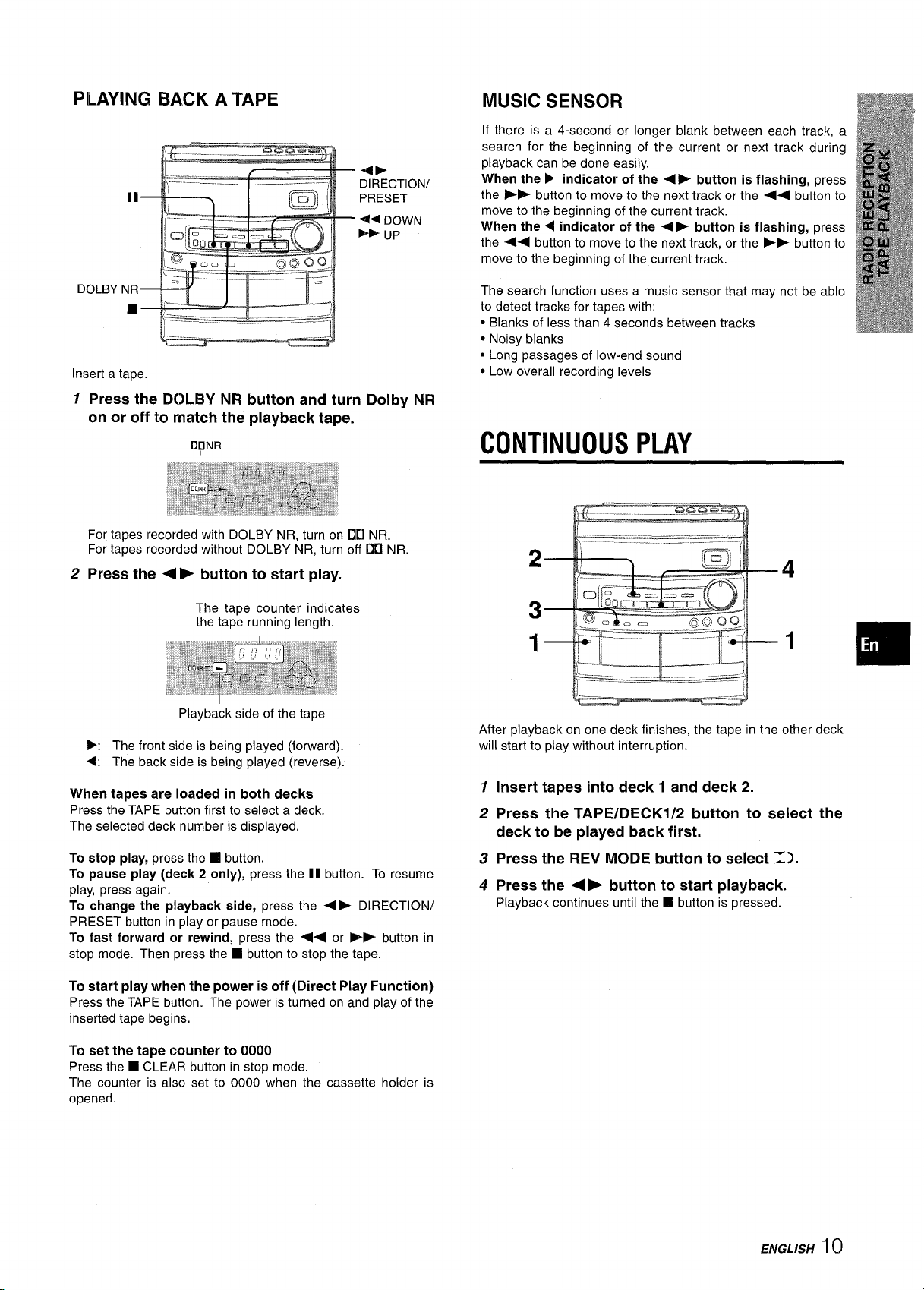
PILAYING BACK A TAPE
MUSIC SENSOR
If there is a 4-second or longer blank between each track, a
search for the beginning of the current or next track during
playback can be done easily.
When the F indicator of the +E button is flashing, press
the >b button to move to the next track or the <4 button to
move to the beginning of the current track.
When the < indicator of the +> button is flashing, press
the +< button to move to the next track, or the k> button to
move to the beginning of the current track.
DO1.BY
Insert a tape,
1 Press the DOLBY NR button and turn Dolby NR
on or off to match the playback tape.
For tapes recorded with DOLBY NR, turn on IIU NR.
For tapes recorded without DOLBY NR, turn off DO NR.
2 Press the + ➤ button to start play.
The tape counter indicates
the tape running length.
Playback side of the tape
I
➤: The front side is being played (forward).
<: The back side is being played (reverse).
When tapes are loaded in both decks
Press the TAPE button first to select a deck.
The selected deck number is displayed.
The search function uses a music sensor that may not be able
to detect tracks for tapes with:
● Blanks of less than 4 seconds between tracks
● Noisy blanks
● Long passages of low-end sound
● Low overall recording levels
CONTINUOUS PLAY
After playback on one deck finishes, the tape in the other deck
will start to play without interruption.
1
Insert tapes into deck 1 and deck 2.
2
Press the TAPE/DECKl/2 button to select the
deck to be played back first.
To stop play, press the
To pause play (deck 2 only), press the II button. To resume
play, press again.
To change the playback side, press the 4> DIRECTION/
PRESET button in play or pause mode.
To fast forward or rewind, press the <+ or E> button in
stop mode. Then press the
To start play when the power is off (Direct Play Function)
Press the TAPE button. The power is turned on and play of the
inserted tape begins.
set the tape counter to 0000
To
Press the
The counter is also set to 0000 when the cassette holder is
opened.
❑ CLEAR button in stop mode.
❑ button.
■ button to stop the tape.
3
Press the REV MODE button to select Z).
4
Press the <> button to start playback.
Playback continues until the ❑ button is pressed.
ENGLISH
10
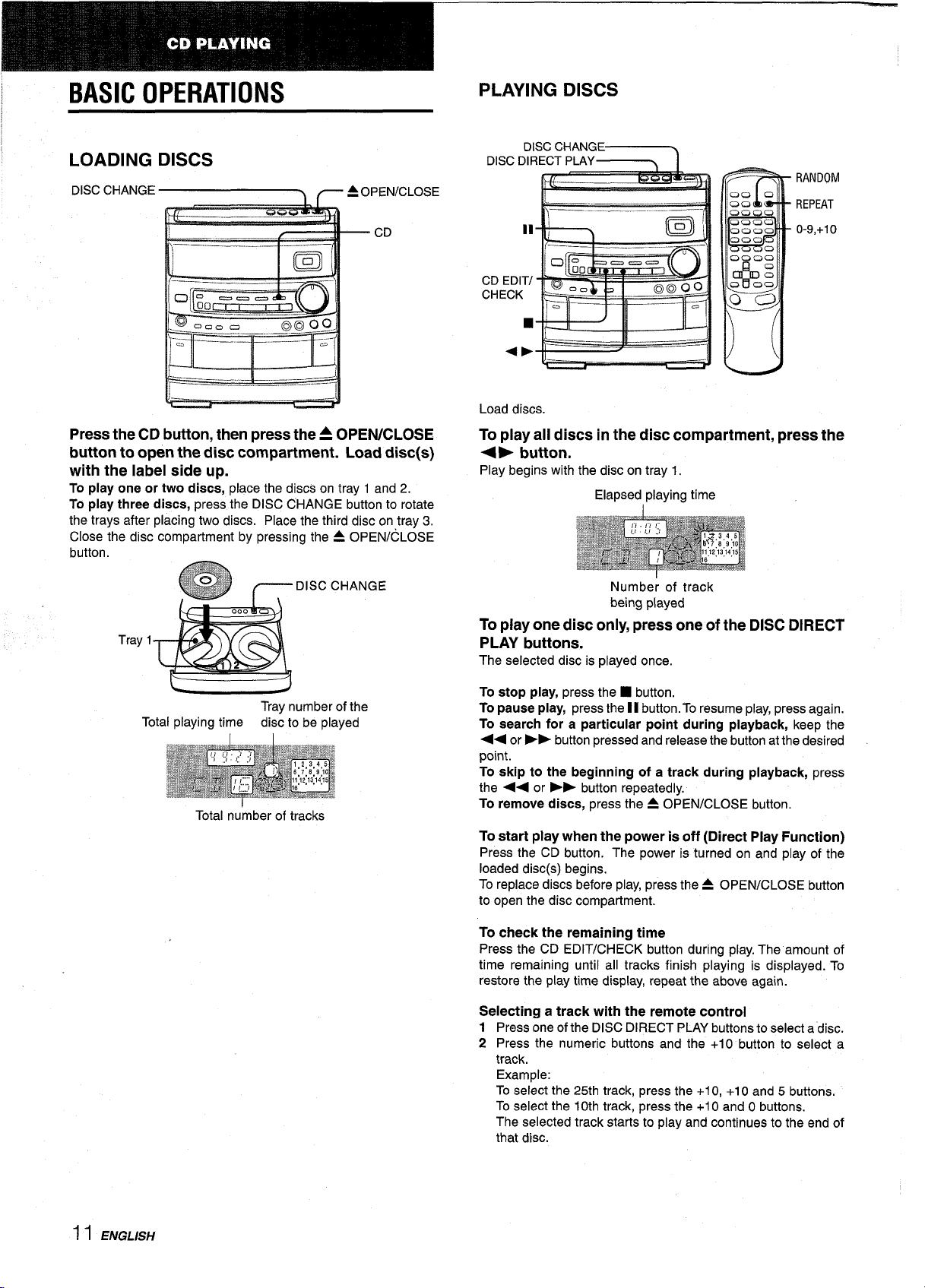
BASIC OPERATIONS
LOADING DISCS
--———_— .- —————~
J--— __ ,,, ._— ——
PLAYING DISCS
DISCCHANGE
DISC DIRECT PLAY—\
II
CD EDIT/
CHECK
■
4>
(
I
Load discs.
)
RANDOM
REPEAT
0-9,+1o
Press the CD button, then press the= OPEN/CLOSE
button to open the disc compartment. Load disc(s)
with the label side up.
To play ona or two discs, place the discs on tray 1 and 2.
To play three discs, press the DISC CHANGE button to rotate
the trays after placing two discs. Place the third disc on~ray 3.
Close the disc compartment by pressing the = OPEN/CLOSE
button.
DISC CHANGE
Tray 1
Tray number of the
Total playing time disc to be played
Total number of tracks
To play all discs in the disc compartment, press the
<› button.
Play begins with the disc on tray 1.
Elapsed playing time
Numbe; of track
being played
To play one disc only, press one of the DISC DIRECT
PLAY buttons.
The selected disc is played once.
To stop play, press the
To pause play, press the 11button. To resume play, press again.
To search for a particular point during playback, keep the
<+ or ›~ button pressed and release the button at the desired
point.
To skip to the beginning of a track during playback, press
the ++ or
To ramove discs, press the = OPEN/CLOSE button.
start play when the power is off (Direct Play Function)
To
Press the CD button. The power is turned on and play of the
loaded disc(s) begins.
To replace discs before play, press the = OPEN/CLOSE button
to open the disc compartment.
➤> button repeatedly.
■ button.
I i ENGLISH
To check the remaining time
Press the CD EDIT/CHECK button during play. The amount of
time remaining until all tracks finish playing is displayed. To
restore the play time display, repeat the above again.
Selecting a track with the remote control
1 Press one of the DISC DIRECT PLAY buttons to select a disc.
2 Press the numeric buttons and the +1O button to select a
track.
Example:
To select the 25th track, press the +1O,+1Oand 5 buttons.
To select the 10th track, press the +1O and Obuttons.
The selected track starts to play and continues to the end of
that disc.
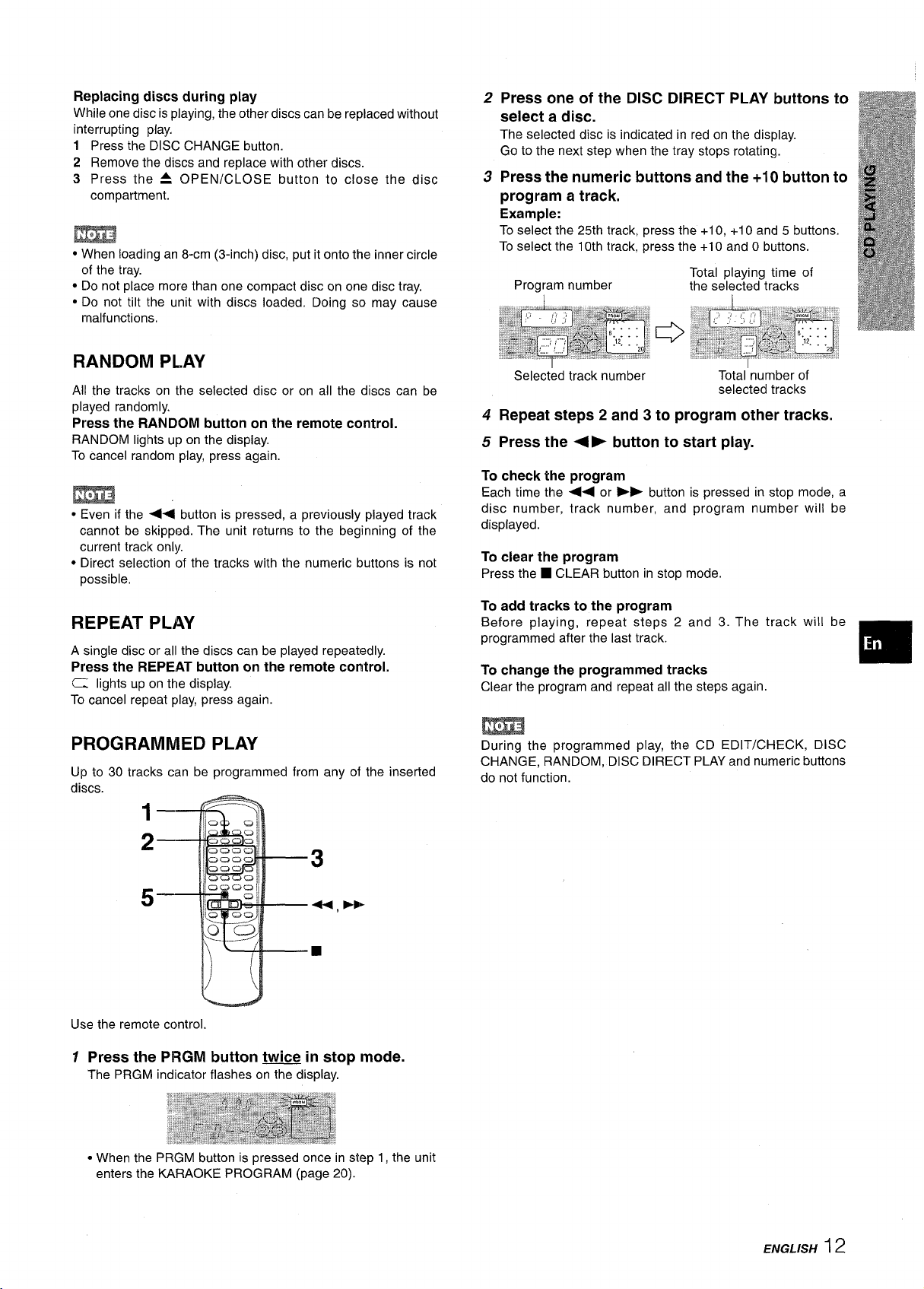
Replacing discs during play
While one disc is playing, the other discs can be replaced without
interrupting play.
1 Press the DISC CHANGE button.
2 Remove the discs and replace with other discs.
3 Press the = OPEN/CLOSE button to close the disc
compartment.
● When loading an 8-cm (3-inch) disc, put it onto the inner circle
of the tray.
● Do not place more than one compact disc on one disc tray.
● Do not tilt the unit with discs loaded. Doing so may cause
malfunctions,
Press one of the DISC DIRECT PLAY buttons to
2
select a disc.
The selected disc is indicated in red on the display.
Go to the next step when the tray stops rotating.
3
Press the numeric buttons and the +10 button to
program a track.
Example:
To select the 25th track, press the +1O,+1Oand 5 buttons.
To select the 10th track, press the +10 and O buttons.
Program number
Total playing time of
the selected tracks
RANDOM PLAY
All the tracks on the selected disc or on all the discs can be
played randomly,
Press the RANDOM button on the remote control.
RANDOM lights up on the display.
To cancel random play, press again.
● Even if the +< button is pressed, a previously played track
cannot be skipped. The unit returns to the beginning of the
current track only.
● Direct selection of the tracks with the numeric buttons is not
possible,
REPEAT PLAY
A single disc or all the discs can be played repeatedly.
Press the REPEAT button on the remote control.
C lights up on the display.
To cancel repeat play, press again.
PROGRAMMED PLAY
Up to 30 tracks can be programmed from any of the inserted
Selected track number
4
Repeat steps 2 and 3 to program other tracks.
5
Press the +> button to start play.
To check the program
Each time the +< or
disc number, track number, and program number will be
displayed.
To clear the program
Press the
To add tracks to the program
Before playing, repeat steps 2 and 3. The track will be
programmed after the last track.
To change the programmed tracks
Clear the program and repeat all the steps again
During the programmed play, the CD EDIT/CHECK, DISC
CHANGE, RANDOM, DISC DIRECT PLAY and numeric buttons
do not function.
■ CLEAR button in stop mode.
➤> button is pressed in stop mode, a
Total number of
selected tracks
❑
1
2
3
5
Use the
1 Press the PRGM button twice in stop mode.
remote control.
The PRGM indicator flashes on the display.
● When the PRGM button is pressed once in step 1, the unit
enters the KARAOKE PROGRAM (page 20).
44
■
ENGLISH 12
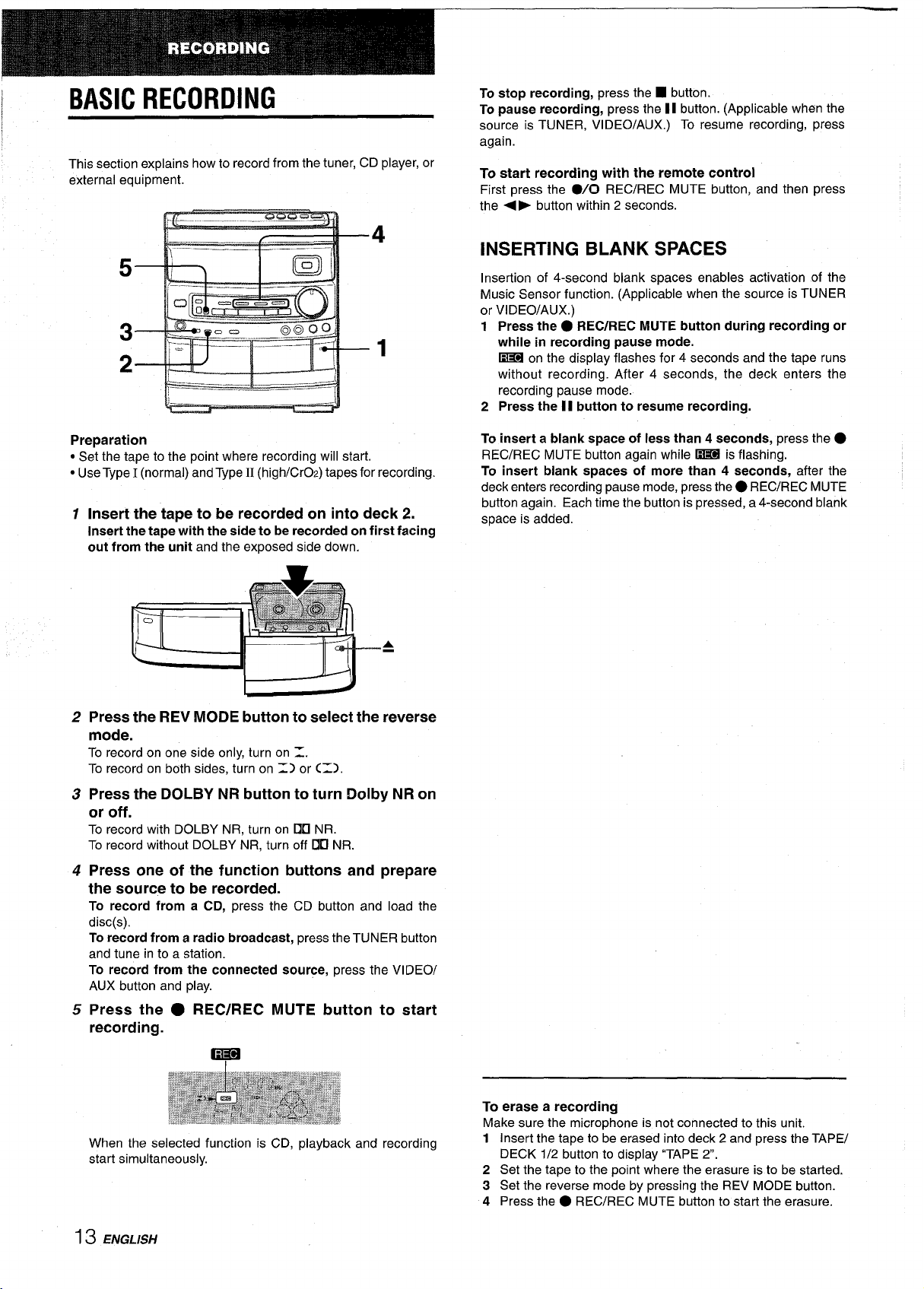
BASIC RECORDING
This section explains how to record from the tuner, CD player, or
external equipment.
L____ _ ——— —--~
\____
_—. —
To stop recording, press the 1 button.
To pause recording, press the 1I button. (Applicable when the
source is TUNER, VIDEO/AUX.) To resume recording, press
again.
To
start recording with the remote control
First press the ●/0 REC/REC MUTE button, and then press
the <› button within 2 seconds.
INSERTING BLANK SPACES
Insertion of 4-second blank spaces enables activation of the
Music Sensor function. (Applicable when the source is TUNER
or VIDEO/AUX.)
Press the .’ REC/REC MUTE button during recording or
1
while in recording pause mode.
~ on the display flashes for 4 seconds and the tape runs
without recording. After 4 seconds, the deck enters the
recording pause mode.
Press the 1I button to resume recording.
2
Preparation
● Set the tape to the point where recording will start.
sUse Type I (normal) and Type II (high/CrOz) tapes for recording.
7 Insert the tape to be recorded on into deck 2.
Insertthetape withthe sideto be recorded on first facing
out from the unit
2 Press the REV MODE button to select the reverse
and the exposed side down.
A
—-
mode.
To record on one side only, turn on 1.
To record on both sides, turn on Z> or C=).
3 Press the DOLBY NR button to turn Dolby NR on
or off.
To record with DOLBY NR, turn on DO NR.
To record without DOLBY NR, turn off an NR.
4 Press one of the function buttons and prepare
the source to be recorded.
To record from a CD, press the CD button and load the
disc(s).
To record from a radio broadcast, press the TUNER button
and tune in to a station.
To record from the connected source, press the VIDEO/
AUX button and play.
5 Press the ● REC/REC MUTE button to start
recording.
To insert a blank space of less than 4 seconds, press the.
REC/REC MUTE button again while llEtd is flashing.
To insert blank spaces of more than 4 seconds, after the
deck enters recording pause mode, press the
button again. Each time the button is pressed, a 4-second blank
space is added.
● REC/REC MUTE
I
When the selected function is CD, playback and recording
start simultaneously.
13 ENGLISH
To erase a recording
Make sure the microphone is not connected to this unit.
Insert the tape to be erased into deck 2 and press the TAPE/
1
DECK 1/2 button to display “TAPE 2.
2
Set the tape to the point where the erasure is to be started.
Set the reverse mode by pressing the REV MODE button.
3
Press the
4
● REC/REC MUTE button to start the erasure.
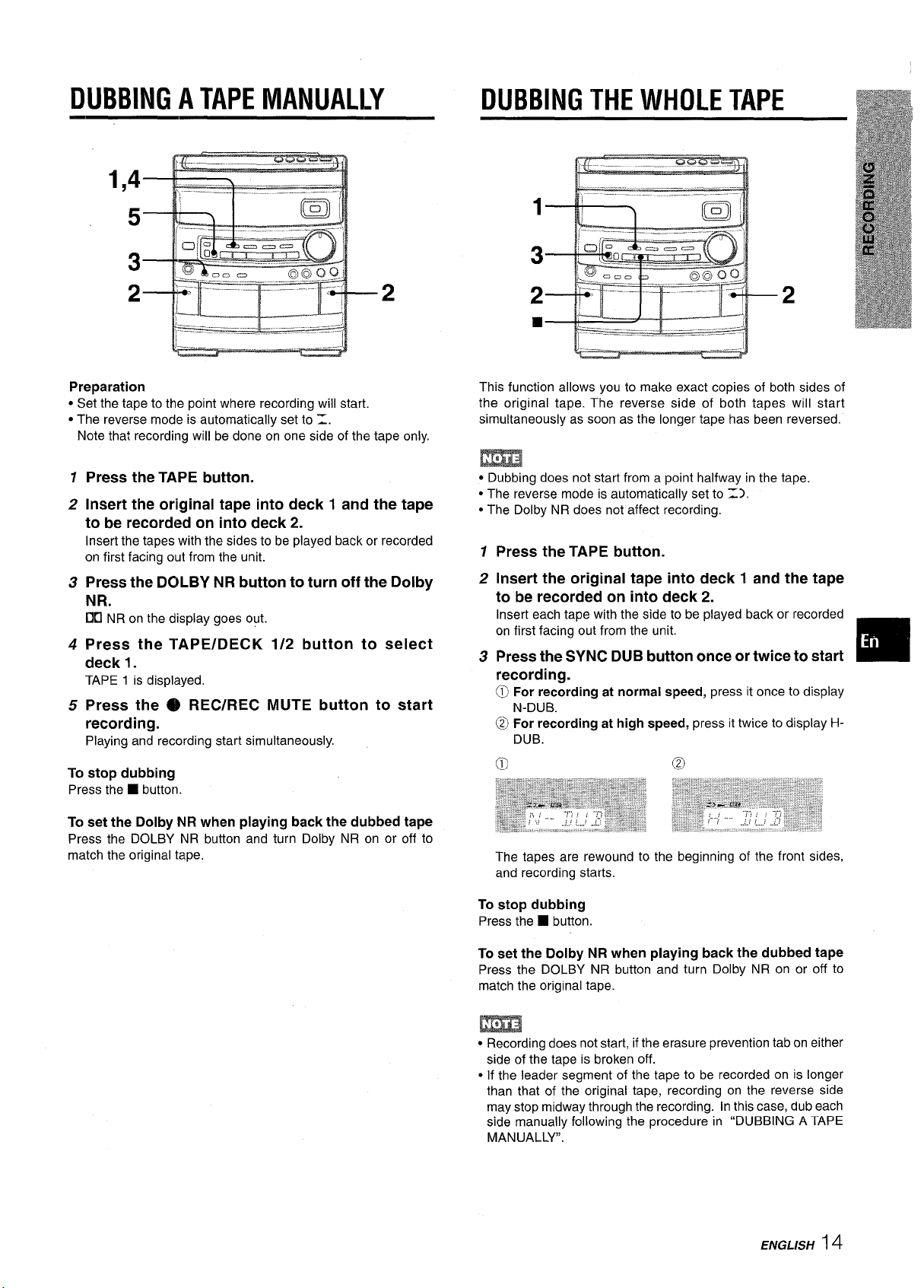
DUBBING A TAPE MANUALLY
1
._—-_ ---
DUBBING THE WHOLE TAPE
Preparation
● Set the tape to the point where recording will start.
● The reverse mode is automatically set to =.
Note that recording will be done on one side of the tape
1
Press the TAPE button.
2
Insert the original tape into deck 1 and the tape
to be recorded on into deck 2.
Insert the tapes with the sides to be played back or recorded
on first facing out from the unit.
3
Press the DOLBY NR button to turn off the Dolby
NR.
DU
NR on the display goes out.
4
Press the TAPE/DECK 1/2 button to select
deck 1.
TAPE 1 is displayed.
Press the @ REC/REC MUTE button to start
5
recording.
Playing and recording start simultaneously.
To stop dubbing
Press the W button.
To set the Dolby NR when playing back the dubbed tape
Press the DOLBY NR button and turn Dolby NR on or off to
match the original tape,
This function allows you to make exact copies of both sides of
the original tape. The reverse side of both tapes will start
simultaneously as soon as the longer tape has been reversed.
m
● Dubbing does not start from a point halfway in the tape.
● The reverse mode is automatically set to =1.
● The Dolby NR does not affect recording.
Press the TAPE button.
1
Insert the original tape into deck t and the tape
2
to be recorded on into deck 2.
Insert each tape with the side to be played back or recorded
on first facing out from the unit.
Press the SYNC DUB button once or twice to start
3
recording.
@
For recording at normal speed, press it once to display
N-DUB. -
@ For recording at high speed, press it twice to display
DUB.
The tapes are rewound to the beginning of the front sides,
and recording starts.
❑
i-
To stop dubbing
Press the
To set the Dolby NR when playing back the dubbed tape
Press the DOLBY NR button and turn Dolby NR on or off to
match the original tape.
● Recording does not start, if the erasure prevention tab on either
side of the tape is broken off.
s If the leader segment of the tape to be recorded on is longer
than that of the original tape, recording on the reverse side
may stop midway through the recording. In this case, dub each
side manually following the procedure in “DUBBING A TAPE
MANUALLY”.
■ button.
ENGLISH 14
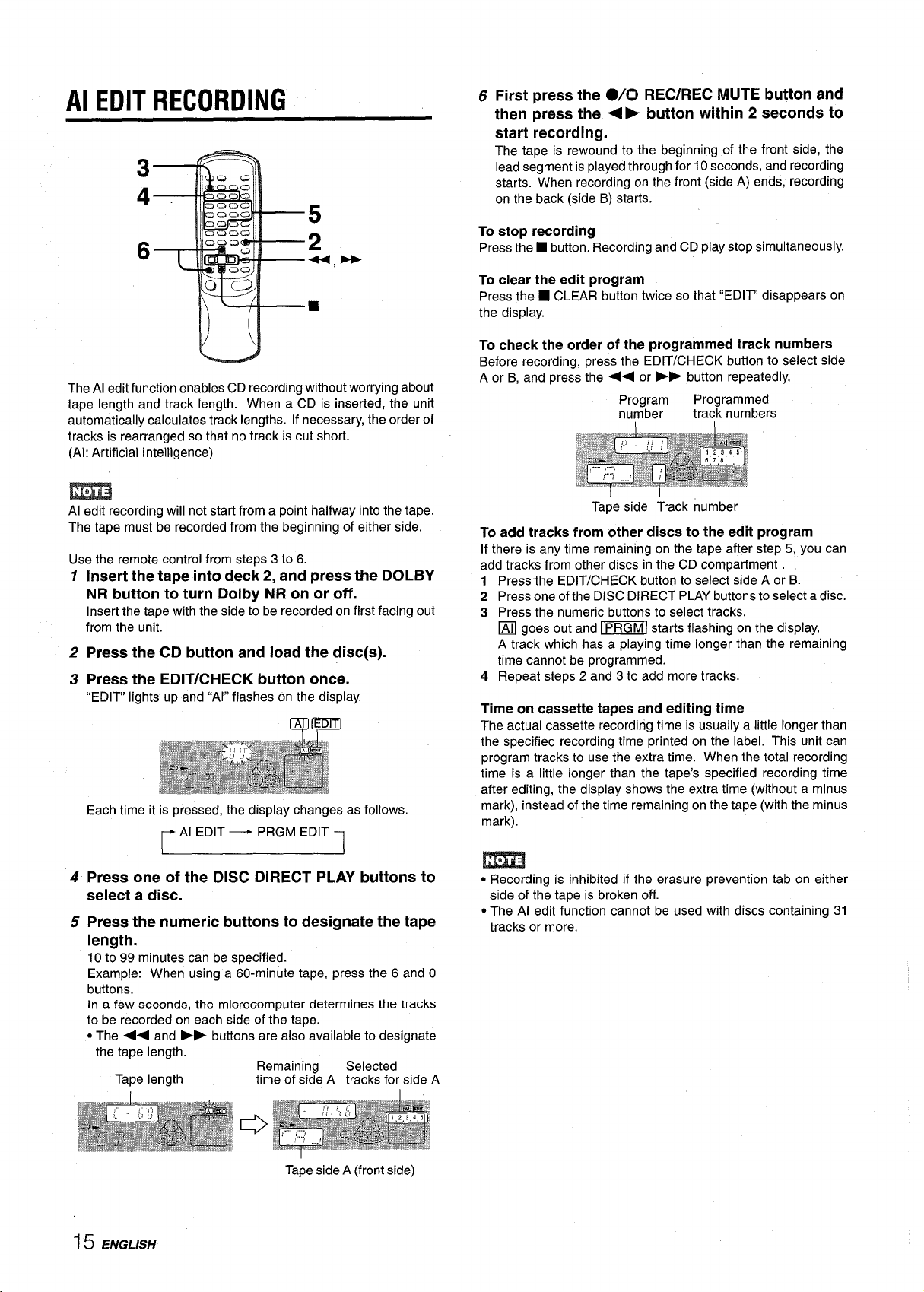
Al EDIT RECORDING
The Al edit function enables CD recording without worrying about
tape length and track length. When a CD is inserted, the unit
automatically calculates track lengths. If necessary, the order of
tracks is rearranged so that no track is cut short.
(Al: Artificial Intelligence)
First press the ●
6
/0 REC/REC MUTE button and
then press the 4> button within 2 seconds to
start recording.
The tape is rewound to the beginning of the front side, the
lead segment is played through for 10 seconds, and recording
starts. When recording on the front (side A) ends, recording
on the back (side B) starts.
To stop recording
Press the
To
Press the ■ CLEAR button twice so that “EDIT” disappears on
the display.
To check the order of the programmed track numbers
Before recording, press the EDIT/CHECK button to select side
A or B, and press the <~ or
■ button. Recording and CD play stop simultaneously.
clear the edit program
➤> button repeatedly.
Program Programmed
number
track numbers
m
Al edit recording will not start from a point halfway into the tape.
The tape must be recorded from the beginning of either side.
Use the remote control from stem 3 to 6.
1
Insert the tape into deck 2, and press the DOLBY
NR button to turn Dolby NR on or off.
Insert the tape with the side to be recorded on first facing out
from the unit.
2
Press the CD button and load the disc(s).
Press the EDIT/CHECK button once.
3
“EDIT” lights up and “Al” flashes on the display.
mm
Each time it is pressed, the display changes as follows.
Al EDIT — PRGM EDIT
4
Press one of the DISC DIRECT PLAY buttons to
select a disc.
Press the numeric buttons to designate the tape
5
length.
10
to 99 minutes can be specified.
Example: When using a 60-minute tape, press the 6 and O
buttons.
In a few seconds, the microcomputer determines the tracks
to be recorded on each side of the tape.
● The << and ›~ buttons are also available to designate
the tape length.
Tape length
Remaining
time of side A tracks for side A
Selected
Tape side Track number
To add tracks from other discs to the edit program
If there is any time remaining on the tape after step 5, you can
add tracks from other discs in the CD compartment
1 Press the EDIT/CHECK button to select side A or B.
2 Press one of the DISC DIRECT PLAY buttons to select a disc.
3 Press the numeric buttons to select tracks.
❑ goes out and m starts flashing on the display.
A track which has a playing time longer than the remaining
time cannot be programmed.
4 Repeat steps 2 and 3 to add more tracks.
Time on cassette tapes and editing time
The actual cassette recording time is usually a little longer than
the specified recording time printed on the label. This unit can
program tracks to use the extra time. When the total recording
time is a little longer than the tape’s specified recording time
after editing, the display shows the extra time (without a minus
mark), instead of the time remaining on the tape (with the minus
mark).
● Recording is inhibited if the erasure prevention tab on either
side of the tape is broken off.
● The Al edit function cannot be used with discs containing 31
tracks or more.
15 ENGLISH
Tape side A (front side)

PROGRAMMED EDIT RECORDING
3,7
5
4,5
Repeat step 5 for the rest of the tracks for side A.
6
A track whose playing time is longer than the remaining time
cannot be programmed.
Remaining time
of side A
8
Programmed edit function enables CD recording while checking
the remaining time on each side of the tape as the tracks are
programmed,
m
The programmed edit recording will not start from a point halfway
in the tape. The tape must be recorded from the beginning of
either side.
Use the remote control from steps 3 to 8.
1
Insert the tape into deck 2, and press the DOLBY
NR button to turn Dolby
Insert the tape with the side to be recorded on first facing out
from the unit.
Press the CD button and load the disc(s).
2
Press the E131T/CHECK button twice.
3
“EDIT” lights up and “PRGM” flashes on the display.
NR on or off.
Total number Programmed
of programmed tracks
tracks
Press the EDIT/CHECK button to select side B
7
and program the tracks for side B.
After confirming B on the display, repeat step 5.
Tape side B (reverse side)
Press the ./0 REC/REC MUTE button and then
8
press the +
➤ button within 2 seconds to start
recording.
The tape is rewound to the beginning of the front side, the
lead segment is played through for 10 seconds, and recording
starts. When recording on the front side (A) ends, recording
on the back side (B) starts.
To stop recording
Press the
To check the order of the programmed track numbers
Before recording, press the EDIT/CHECK button to select side
A or B, and press the ++ or EF button repeatedly.
■ button. Recording and CD play stop simultaneously.
Program number
Press the numeric buttons to designate the tape
4
length.
10 to 99 minutes can be specified.
Example: When using a 60-minute tape, press the 6 and O
buttons.
Tape length
I
Press one of the DISC DIRECT PLAY buttons to
5
Maximum recording
time for side A
I
Tape side A (front side)
select a disc and press the numeric buttons to
program a track.
Example: To select the 10th track of disc 2, press DISC
DIRECT PLAY 2 and the numeric buttons +10 and O.
Track number Programmed
To change the program of each side
Press the EDIT/CHECK button to select side A or B, and press
■ CLEAR button to clear the program of the selected side.
the
Then program tracks again.
To clear the edit program
Press the
Recording is inhibited if the erasure prevention tab on either side
of the tape is broken off.
■ button twice so that “EDIT disappears on the display.
1
1
track numbers
ENGLISH 16
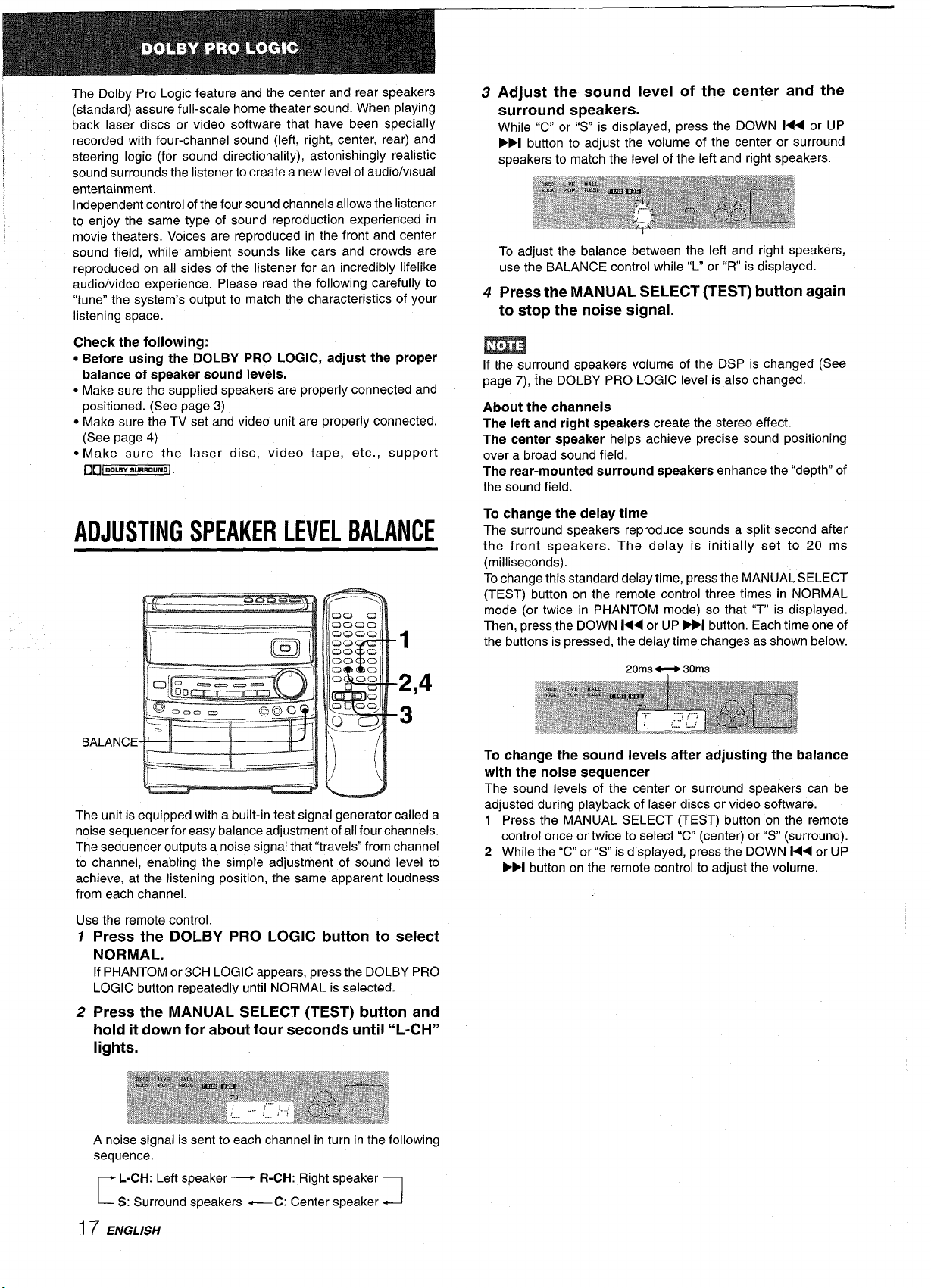
The Dolby Pro Logic feature and the center and rear speakers
(standard) assure full-scale home theater sound. When playing
back laser discs or video software that have been specially
recorded with four-channel sound (left, right, center, rear) and
steering logic (for sound directionality), astonishingly realistic
sound surrounds the listener to create a new level of audio/visual
entertainment.
Independent control of the four sound channels allows the listener
to enjoy the same type of sound reproduction experienced in
movie theaters. Voices are reproduced in the front and center
sound field, while ambient sounds like cars and crowds are
reproduced on all sides of the listener for an incredibly lifelike
audio/video experience. Please read the following carefully to
“tune” the system’s output to match the characteristics of your
listening space.
Check the following:
● Before using the DOLBY PRO LOGIC, adjust the proper
balance of speaker sound levels.
● Make sure the supplied speakers are properly connected and
positioned. (See page 3)
● Make sure the TV set and video unit are properly connected.
(See page 4)
● Make sure the laser disc, video tape, etc. , support
Da~mmv..nmum~~
ADJUSTING SPEAKER LEVEL BALANCE
3 Adjust the sound level of the center and the
surround speakers.
While “C” or “S” is displayed, press the DOWN 1<< or UP
FM button to adjust the volume of the center or surround
speakers to match the level of the left and right speakers.
To adjust the balance between the left and right speakers,
use the BALANCE control while “L” or “R is displayed.
4 Press the MANUAL SELECT (TEST) button again
to stop the noise signal.
If the surround speakers volume of the DSP is changed (See
page 7), the DOLBY PRO LOGIC level is also changed.
About the channels
The left and right speakers create the stereo effect.
The center speaker helps achieve precise sound positioning
over a broad sound field.
The rear-mounted surround speakers enhance the “depth” of
the sound field.
To change the delay time
The surround speakers reproduce sounds a split second after
the front speakers. The delay is initially set to 20 ms
(milliseconds).
To change this standard delay time, press the MANUAL SELECT
(TEST) button on the remote control three times in NORMAL
mode (or twice in PHANTOM mode) so that “T” is displayed.
Then, press the DOWN 1<4 or UP
the buttons is pressed, the delay time changes as shown below.
➤>1 button. Each time one of
q.–. _ _
~---+u
The unit is equipped with a built-in test signal generator called a
noise sequencer for easy balance adjustment of all four channels.
The sequencer outputs a noise signal that “travels” from channel
to channel, enabling the simple adjustment of sound level to
achieve, at the listening position, the same apparent loudness
from each channel.
Use the remote control.
12Press the DOLBY PRO LOGIC button to select
NORMAL.
If PHANTOM or3CH LOGIC appears, press the DOLBY PRO
LOGIC button repeatedly until NORMAL is selected.
Press the MANUAL SELECT (TEST) button and
hold it down for about four seconds-until “L-CH”
20ms* 30ms
To change the sound levels after adjusting the balance
with the noise sequencer
The sound levels of the center or surround speakers can be
adjusted during playback of laser discs or video software.
Press the MANUAL SELECT (TEST) button on the remote
1
control once or twice to select “C (center) or “S” (surround).
2
While the “C” or “S” is displayed, press the DOWN 1<< or UP
➤>1 button on the remote control to adjust the volume.
A noise signal is sent to each channel in turn in the following
sequence.
L-CH: Left speaker —
r
S: Surround speakers
1 “[ ENGLISH
R-CH: Right speaker
—C: Center speaker
J
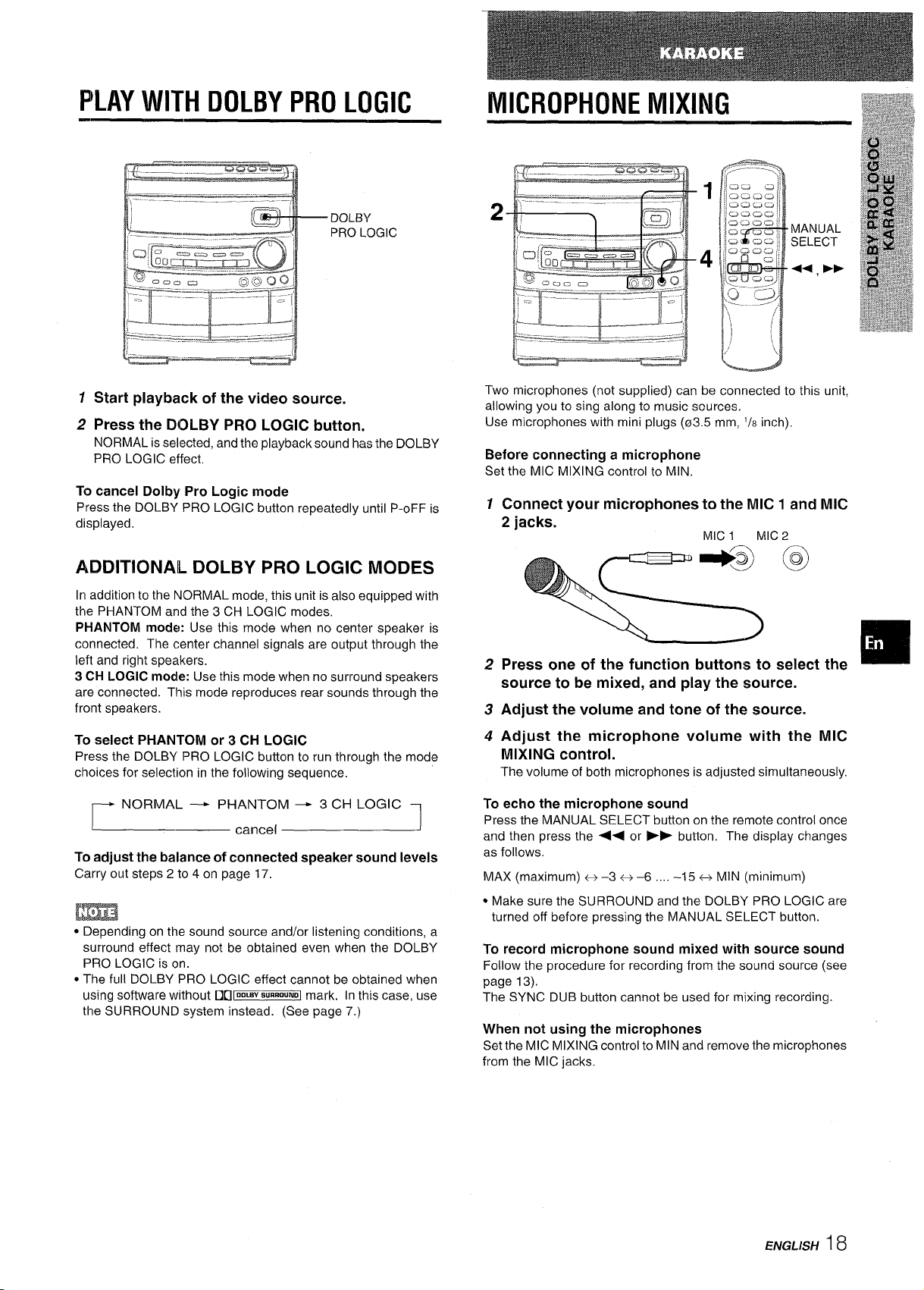
PLAY WITH DOLBY PRO LOGIC
DOLBY
PRO
,— —_.._ ___— .
,.—___ _
a“ =-====–
~an[--
i,~)– –--–
$:-g’i~%
— —
—
—.
——
kT
.—
—
LOGIC
MICROPHONE MIXING
1
4
1 Start playback of the video source.
2 Press the DOLBY PRO LOGIC button.
NORMAL is selected, and the playback sound has the DOLBY
PRO LOGIC effect,
To cancel Dolby Pro Logic mode
Press the DOLBY PRO LOGIC button repeatedly until P-oFF is
displayed,
ADDITIONAL DOLBY PRO LOGIC MODES
In addition to the NORMAL mode, this unit is also equipped with
the PHANTOM and the 3 CH LOGIC modes.
PHANTOM mode: Use this mode when no center speaker is
connected, The center channel signals are output through the
left and right speakers.
3 CH LOGIC mode: Use this mode when no surround speakers
are connected. This mode reproduces rear sounds through the
front speakers.
To select PHANTOM or 3 CH LOGIC
Press the DOLBY PRO LOGIC button to run through the mode
choices for selection in the following sequence,
NORMAL ~ PHANTOM ~ 3 CH LOGIC
r
I
10 adjust the balance of connected speaker sound levels
Carry out steps 2 to 4 on page 17.
● Depending on the sound source and/or listening conditions, a
surround effect may not be obtained even when the DOLBY
PRO LOGIC is on.
● The full DOLBY PRO LOGIC effect cannot be obtained when
using software without
the SURROUND system instead. (See page 7,)
cancel
❑ BIOULEYSURROUNLI mark. In this case, use
7
J
Two microphones (not supplied) can be connected to this unit,
allowing you to sing along to music sources.
Use microphones with mini plugs (03.5 mm, ‘/B inch),
Before connecting a microphone
Set the MIC MIXING control to MIN.
Connect your microphones to the MIC 1 and MIC
1
2 jacks.
2
Press one of the function buttons to select the
source to be mixed, and play the source.
Adjust the volume and tone of the source.
3
4
Adjust the microphone volume with the MIC
MIXING control.
The volume of both microphones is adjusted simultaneously.
To echo the microphone sound
Press the MANUAL SELECT button on the remote control once
and then press the 44 or
as follows.
MAX (maximum) + –3 Q –6 ,,,, –15 + MIN (minimum)
c Make sure the SURROUND and the DOLBY PRO LOGIC are
turned off before pressing the MANUAL SELECT button.
To record microphone sound mixed with source sound
Follow the procedure for recording from the sound source (see
page 13).
The SYNC DUB button cannot be used for mixing recording.
When not using the microphones
Set the MIC MIXING control to MIN and remove the microphones
from the MIC jacks.
➤> button. The display changes
MIC 1 MIC2
o
c)
❑
ENGLISH 18
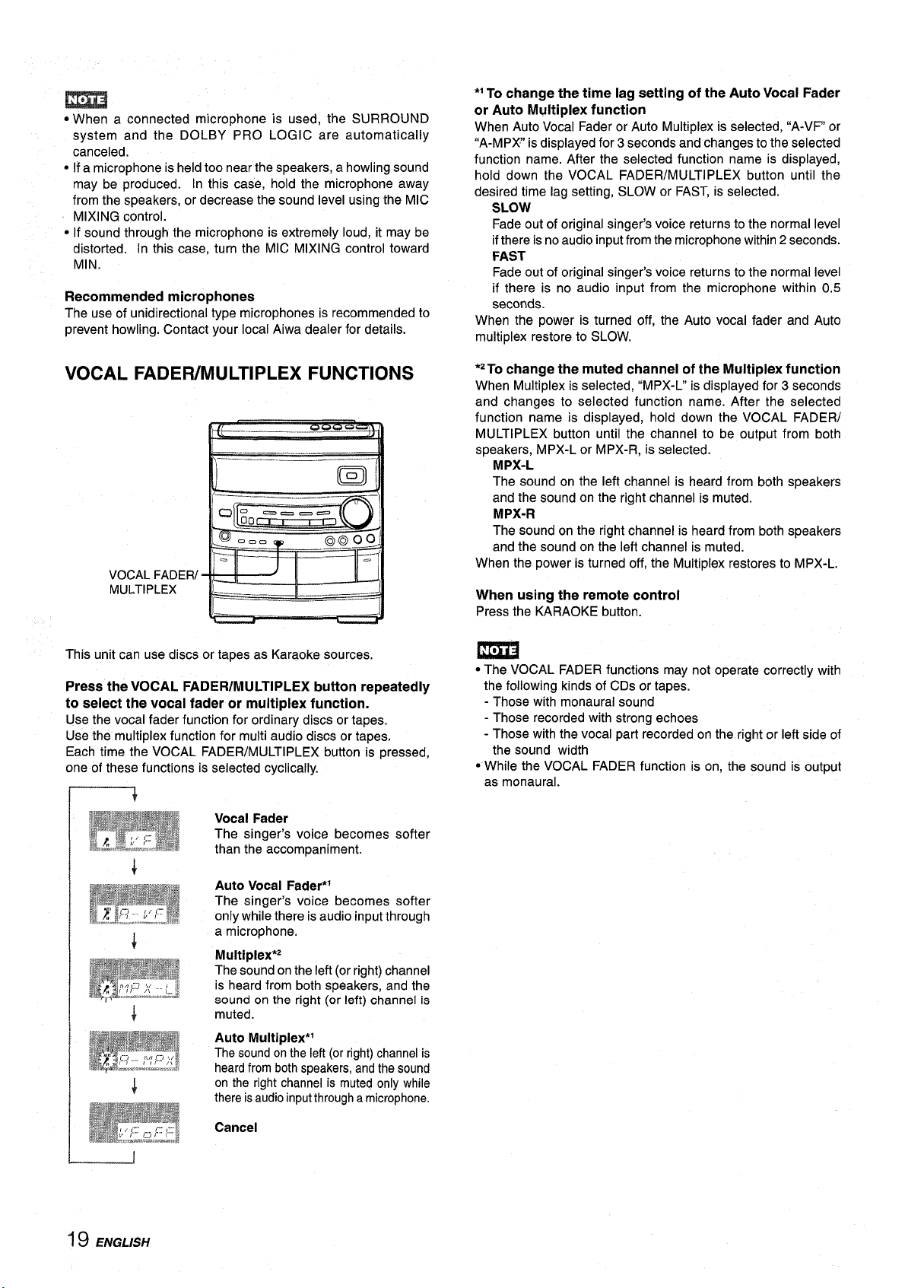
m
● When a connected microphone is used, the SURROUND
system and the DOLBY PRO LOGIC are automatically
canceled.
● If a microphone is held too near the speakers, a howling sound
may be produced. In this case, hold the microphone away
from the speakers, or decrease the sound level using the MIC
MIXING control.
● If sound through the microphone is extremely loud, it may be
distorted. In this case, turn the MIC MIXING control toward
MIN.
Recommended microphones
The use of unidirectional type microphones is recommended to
prevent howling. Contact your local Aiwa dealer for details.
‘1To change the time lag setting of the Auto Vocal Fader
or Auto Multiplex function
When Auto Vocal Fader or Auto Multiplex is selected, “A-W” or
“A-MPX” is displayed for 3 seconds and changes to the selected
function name. After the selected function name is displayed,
hold down the VOCAL FADER/MULTIPLEX button until the
desired time lag setting, SLOW or FAST, is selected.
SLOW
Fade out of original singer’s voice returns to the normal level
ifthere is no audio inputfromthe microphonewithin2 seconds.
FAST
Fade out of original singer’s voice returns to the normal level
if there is no audio input from the microphone within 0.5
seconds.
When the power is turned off, the Auto vocal fader and Auto
multiplex restore to SLOW.
VOCAL FADEIUMULTIPLEX FUNCTIONS
VOCAL FADER/
MULTIPLEX
This unit can use discs or tapes as Karaoke sources.
Press the VOCAL FADER/MULTIPLEX button repeatedly
to select the vocal fader or multiplex function.
Use the vocal fader function for ordinary discs or tapes.
Use the multiplex function for multi audio discs or tapes.
Each time the VOCAL FADER/MULTIPLEX button is pressed,
one of these functions is selected cyclically.
*2T0 change the muted channel of the Multiplex function
When Multiplex is selected, “MPX-L” is displayed for 3 seconds
and changes to selected function name. After the selected
function name is displayed, hold down the VOCAL FADER/
MULTIPLEX button until the channel to be output from both
speakers, MPX-L or MPX-R, is selected.
MPX-L
The sound on the left channel is heard from both speakers
and the sound on the right channel is muted.
MPX-R
The sound on the right channel is heard from both speakers
and the sound on the left channel is muted.
When the power is turned off, the Multiplex restores to MPX-L.
When using the remote control
Press the KARAOKE button.
● The VOCAL FADER functions may not operate correctly with
the following kinds of CDs or tapes.
- Those with monaural sound
- Those recorded with strong echoes
- Those with the vocal part recorded on the right or left side of
the sound width
● While the VOCAL FADER function is on, the sound is output
as monaural.
t 9 ENGLISH
Vocal Fader
The singer’s voice becomes softer
than the accompaniment.
Auto Vocal Fader*’
The singer’s voice becomes softer
only while there is audio input through
a microphone.
Multiplex*2
The sound on the left (or right) channel
is heard from both speakers, and the
sound on the right (or left) channel is
muted.
Auto Multiplex’!
The sound on the left (or right) channel is
heard from both speakers, and the sound
on the right channel is muted only while
there is audio input through a microphone.
Cancel
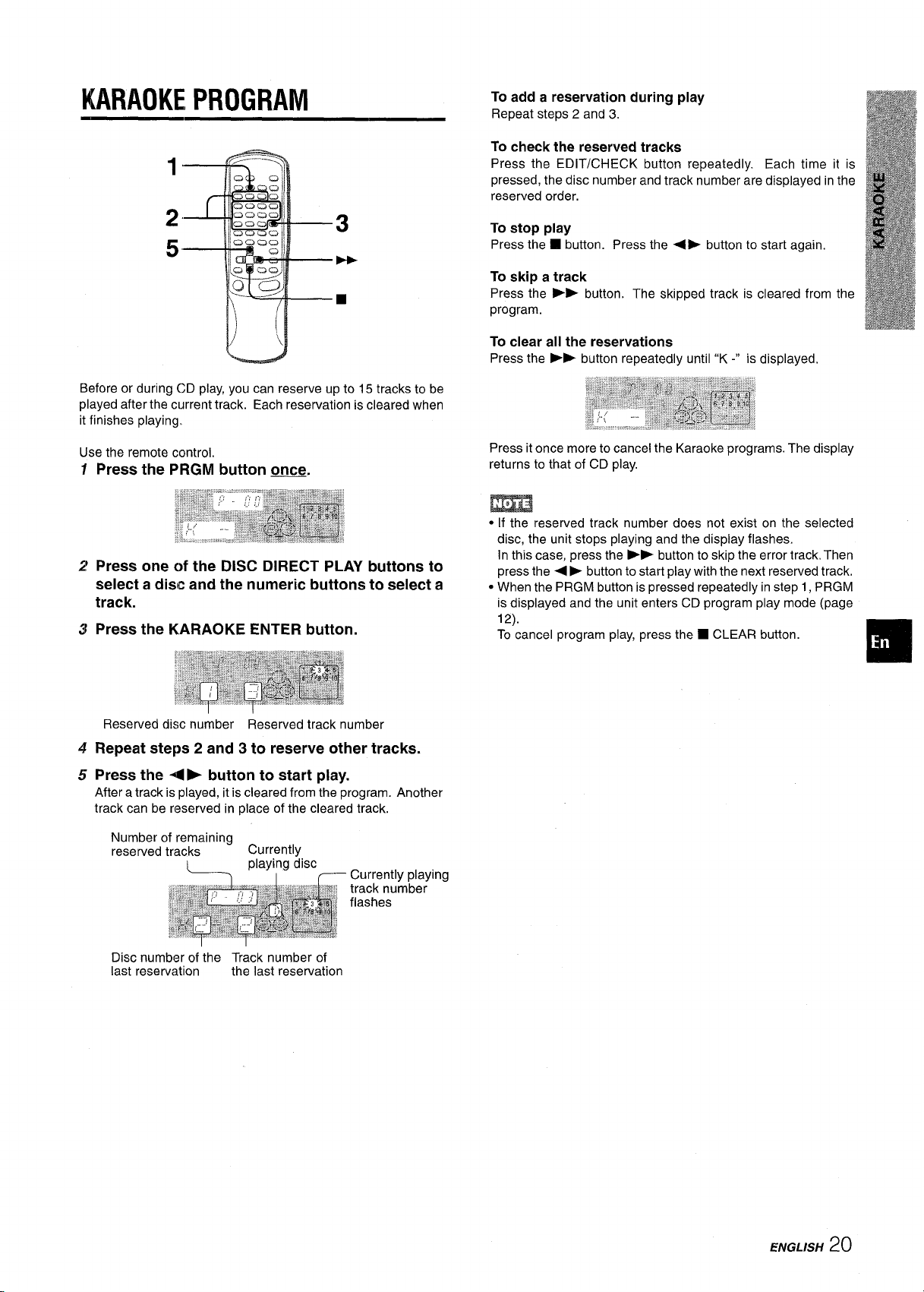
KARAOKEPROGRAM
1
To add a reservation during play
Repeat steps 2 and 3.
To check the reserved tracks
Press the EDIT/CHECK button repeatedly. Each time it is
pressed, the disc number and track number are displayed in the
reserved order.
2
5
Before or during CD play, you can reserve up to 15 tracks to be
played after thecurrenttrack. Each reservation iscleared when
it finishes playing,
Use the remote control,
Press the PRGM button U.
1
2 Press one of the DISC DIRECT PLAY buttons to
select a disc and the numeric buttons to select a
track.
3 Press the KARAOKE ENTER button.
stop play
To
Press the ❑ button. Press the + ➤ button to start again.
To skip a track
Press the ➤- button. The skipped track is cleared from the
program.
To clear all the reservations
Press the ➤- button repeatedly until “K -“ is displayed,
Press it once more to cancel the Karaoke programs. The display
returns to that of CD play.
● If the reserved track number does not exist on the selected
disc, the unit stops playing and the display flashes.
In this case, press the
press the + F button to start play with the next reserved track,
● When the PRGM button is pressed repeatedly in step 1, PRGM
is displayed and the unit enters CD program play mode (page
12).
To cancel program play, press the
➤F button to skip the error track. Then
■ CLEAR button.
Reserved disc number Reserved track number
4 Repeat steps 2 and 3 to reserve other tracks.
5 Press the 4 E button to start play.
After a track is played, it is cleared from the program. Another
track can be reserved in place of the cleared track.
Number of remaining
reserved tracks
< playing disc
Disc number of the Track number of
last reservation the last reservation
Currently
Currently playing
track number
flashes
ENGLISH 20
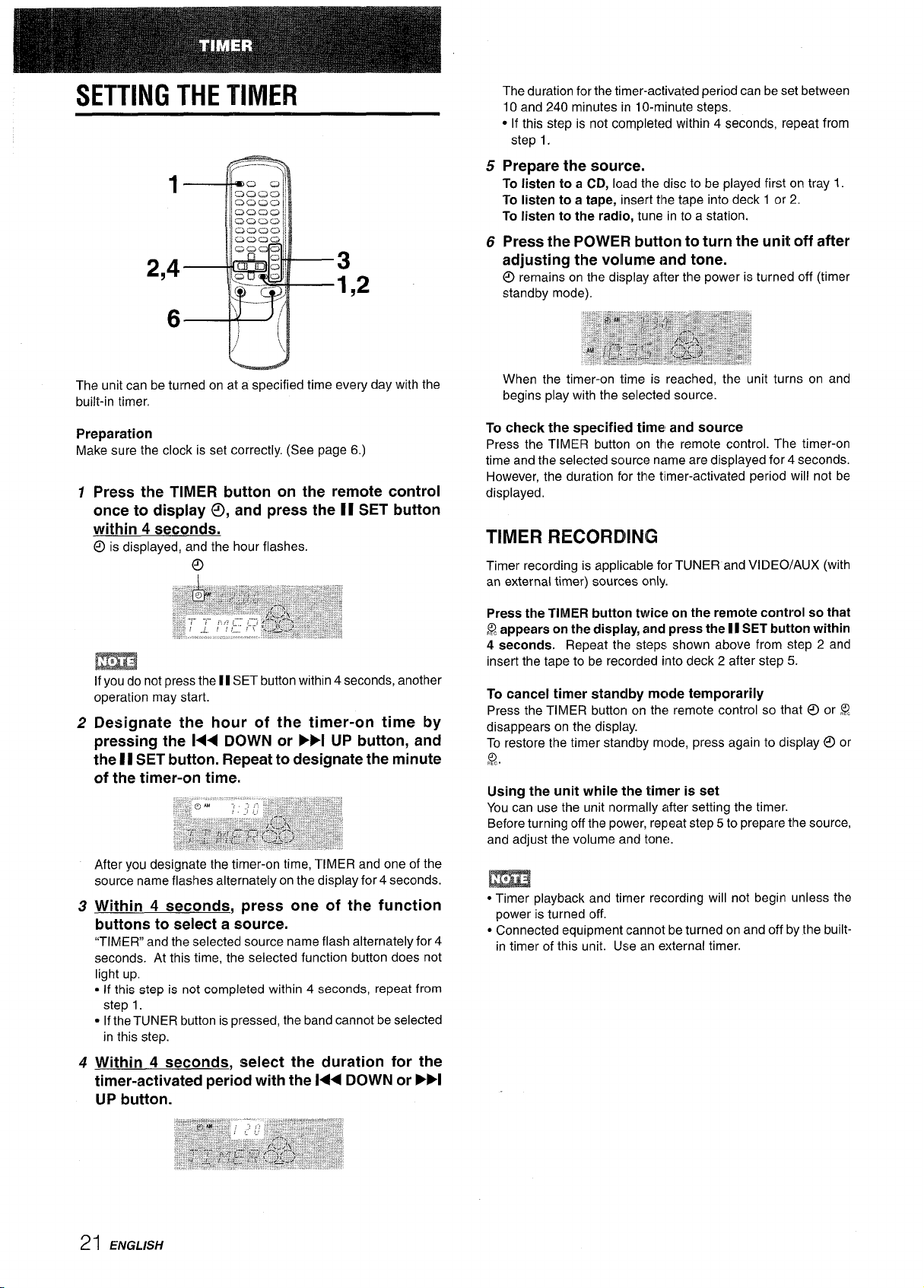
SETTING THE TIMER
1
2,4
6
3
1,2
The duration for the timer-activated period can be set between
10 and 240 minutes in 10-minute steps.
● If this step is not completed within 4 seconds, repeat from
step 1,
Prepare the source.
5
To listen to a CD, load the disc to be played first on tray 1.
To listen to a tape, insert the tape into deck 1 or 2.
To listen to the radio, tune in to a station.
Press the POWER button to turn the unit off after
6
adjusting the vollume i~rtdtone.
O
remains on the display alter the power is turned off (timer
standby mode).
The unit can be turned on at a specified time every day with the
built-in timer.
Preparation
Make sure the clock is set correctly. (See page 6.)
1 Press the TIMER button on the remote control
once to display 0, and press the II SET button
within 4 seconds.
@ is
displayed, and the hour flashes.
@
m
Ifyou do not press the 11SET button within 4 seconds, another
operation may start.
2 Designate the hour of the timer-on time by
pressing the l<< DOWN or
the II SET button. Repeat to designate the minute
of the timer-on time.
After vou designate the timer-on time, TIMER and one of the
source name flashes alternately on the display for 4 seconds.
3 Within 4 seconds, press one of the function
buttons to select a source.
“TIMER and the selected source name flash alternately for 4
seconds. At this time, the selected function button does not
light up,
● If this step is not completed within 4 seconds, repeat from
step 1.
. If the TUNER button is pressed, the band cannot be selected
in this step.
WI UP button, and
When the timer-on time is reached, the unit
begins play with the selected source.
To check the specified time and source
Press the TIMER button on the remote control.
time and the selected source name are displayed for 4 seconds.
However, the duration for the timer-activated period will not be
displayed.
turns on and
The timer-on
TIMER RECORDING
Timer recording is applicable fc)rTUNER and VIDEO/AUX (with
an external timer) sources cmly.
Press the TIMER button twice on the remote control so that
Q appears on the display, and press the 11SET button within
4 seconds. Repeat the steps shown above from step 2 and
insert the tape to be recorded into deck 2 after step 5.
To cancel timer standby mc)de temporarily
Press the TIMER button on the remote control so that @ or Q
disappears on the display.
To restore the timer standby mode, press again to display@ or
g.
Using the unit while the timer is set
You can use the unit normally after setting the timer.
Before turning off the power, repeat step 5 to prepare the source,
and adjust the volume and tone.
m
● Timer playback and timer recording will not begin unless the
power is turned off.
● Connected equipment cannot be turned on and off by the built-
in timer of this unit. Use an external timer.
4 Within 4 seconds, select the duration for the
timer-activated period with the
UP button.
l<< DOWN or F>l
21 ENGLISH
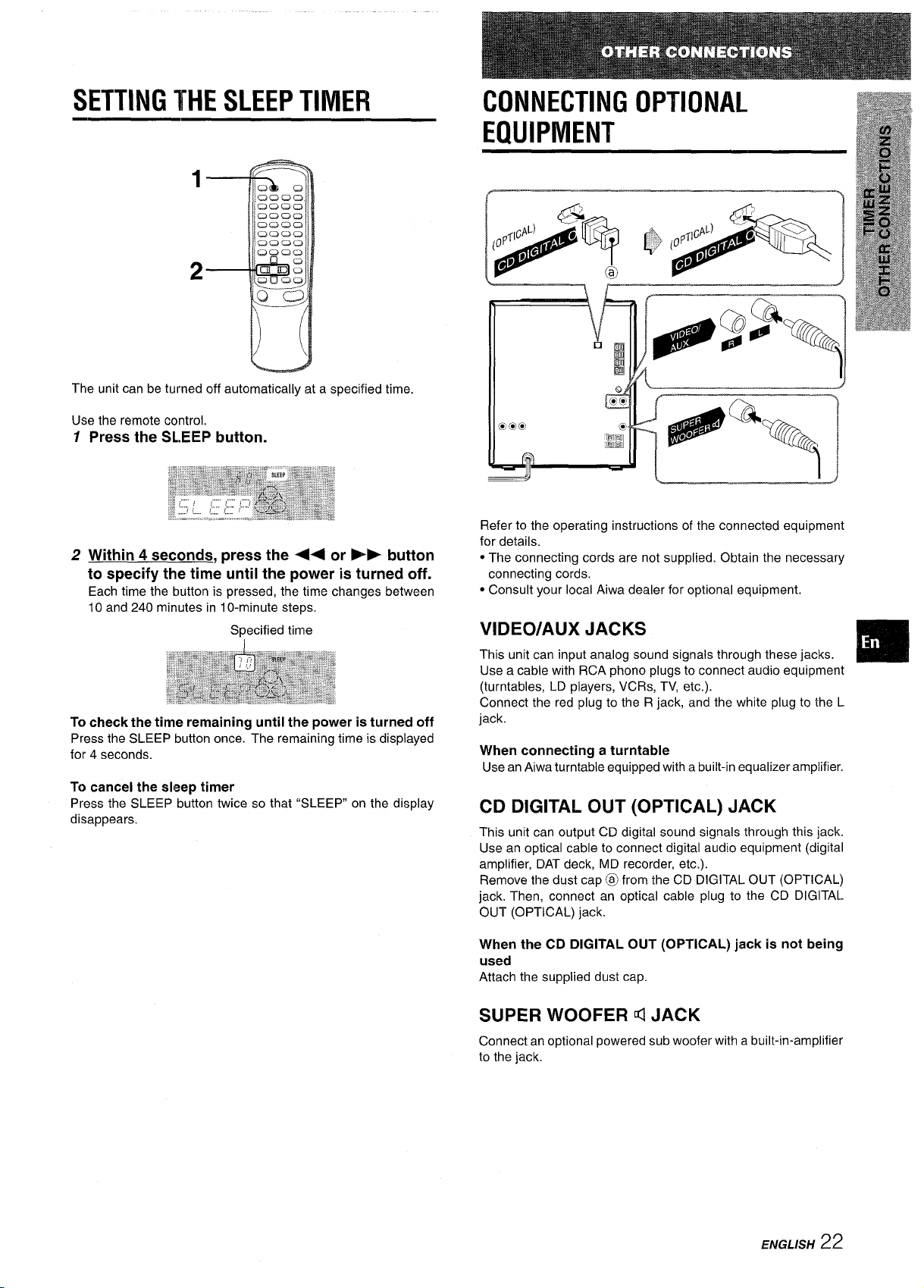
SETTING THE SLEEP TIMER
1
2
The unit can be turned off automatically at a specified time.
Use the remote control.
1
Press the SL.EEP button.
2
Within 4 seconds, press the << or EF button
to specify the time until the power is turned off.
Each time the button is pressed, the time changes between
10 and 240 minutes in 10-minute steps.
Specified time
To check the time remaining until the power is turned off
Press the SLEEP button once. The remaining time is displayed
for 4 seconds.
To cancel the sleep timer
Press the SLEEP button twice so that “SLEEP” on the display
disappears.
Refer to the operating instructions of the connected equipment
for details.
● The connecting cords are not supplied. Obtain the necessary
connecting cords.
● Consult your local Aiwa dealer for optional equipment.
VIDEO/AUX JACKS
This unit can input analog sound signals through these jacks.
Use a cable with RCA phono plugs to connect audio equipment
(turntables, LD players, VCRs, TV, etc.).
Connect the red plug to the R jack, and the white plug to the L
jack.
When connecting a turntable
Use an Aiwa turntable equipped with a built-in equalizer amplifier.
CD DIGITAL OUT (OPTICAL) JACK
This unit can output CD digital sound signals through this jack.
Use an optical cable to connect digital audio equipment (digital
amplifier, DAT deck, MD recorder, etc.).
Remove the dust cap @ from the CD DIGITAL OUT (OPTICAL)
jack. Then, connect an optical cable plug to the CD DIGITAL
OUT (OPTICAL) jack.
5
When the CD DIGITAL OUT (OPTICAL) jack is not being
used
Attach the supplied dust cap.
SUPER WOOFER ~ JACK
Connect an optional powered sub woofer with a built-in-amplifier
to the jack.
ENGLISH 22
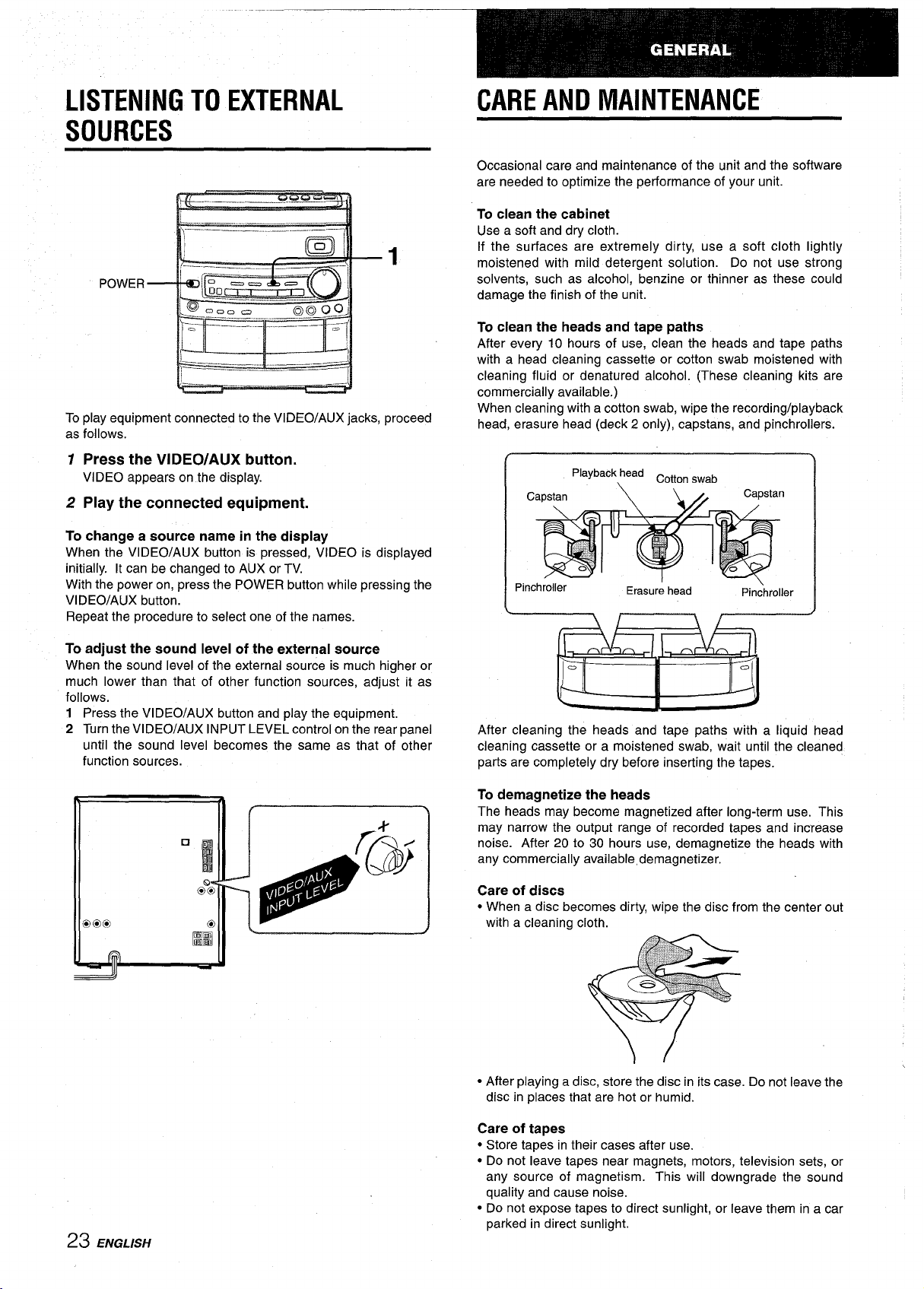
LISTENING TO EXTERNAL
SOURCES
1
J____ .__ —— ---
,— —_,_
To play equipment connected to the VIDEO/AUX jacks, proceed
as follows.
Press the VIDEO/AUX button.
1
VIDEO appears on the display.
2 Play the connected equipment.
—_.—-
CARE AND MAINTENANCE
Occasional care and maintenance of the unit and the software
are needed to optimize the performance of your unit.
To clean the cabinet
Use a soft and dry cloth.
If the surfaces are extremely dirty, use a soft cloth lightly
moistened with mild detergent solution. Do not use strong
solvents, such as alcohol, ~enzine or thinner as these coul~
damage the finish of the unit.
To clean the heads and tape paths
After every 10 hours of use, clean the heads and tape paths
with a head cleaning cassette or cotton swab moistened with
cleaning fluid or denatured alcohol. (These cleaning kits are
commercially available.)
When cleaning with a cotton swab, wipe the recording/playback
head, erasure-head (deck 2 only), capstans, and pinchrollers.
/’ --l
I
Playbackhead Cottonswab
c
I
To change a source name
When the VIDEO/AUX button is pressed, VIDEO is displayed
initially. It can be changed to AUX or TV.
With the power on, press the POWER button while pressing the
VIDEO/AUX button.
Repeat the procedure to select one of the names.
To adjust the sound level of the external source
When the sound level of the external source is much higher or
much lower than that of other function sources, adjust it as
follows.
in the display
1 Press the VIDEO/AUX button and play the equipment.
2 Turn the VIDEO/AUX INPUT LEVEL control on the rear panel
until the sound level becomes the same as that of other
function sources.
Pinchroller
I
\
After cleaning the heads and tape paths with a liquid head
cleaning cassette or a moistened swab, wait until the cleaned
parts are completely dry before inserting the tapes.
To demagnetize the heads
The heads may become magnetized after long-term use. This
may narrow the output range of recorded tapes and increase
noise. After 20 to 30 hours use, demagnetize the heads with
any commercially available, demagnetizer.
Care of discs
● When a disc becomes dirty, wipe the disc from the center out
with a cleaning cloth.
(
Erasurehead
! f
\
Pin)hroller
I
23 ENGLISH
● After playing a disc, store the disc in its case. Do not leave the
disc in places that are hot or humid.
Care of tapes
● Store tapes in their cases after use.
● Do not leave tapes near magnets, motors, television sets, or
any source of magnetism. This will downgrade the sound
quality and cause noise.
● Do not expose tapes to direct sunlight, or leave them in a car
parked in direct sunlight.
