Sony CXNA909 Operating Manual
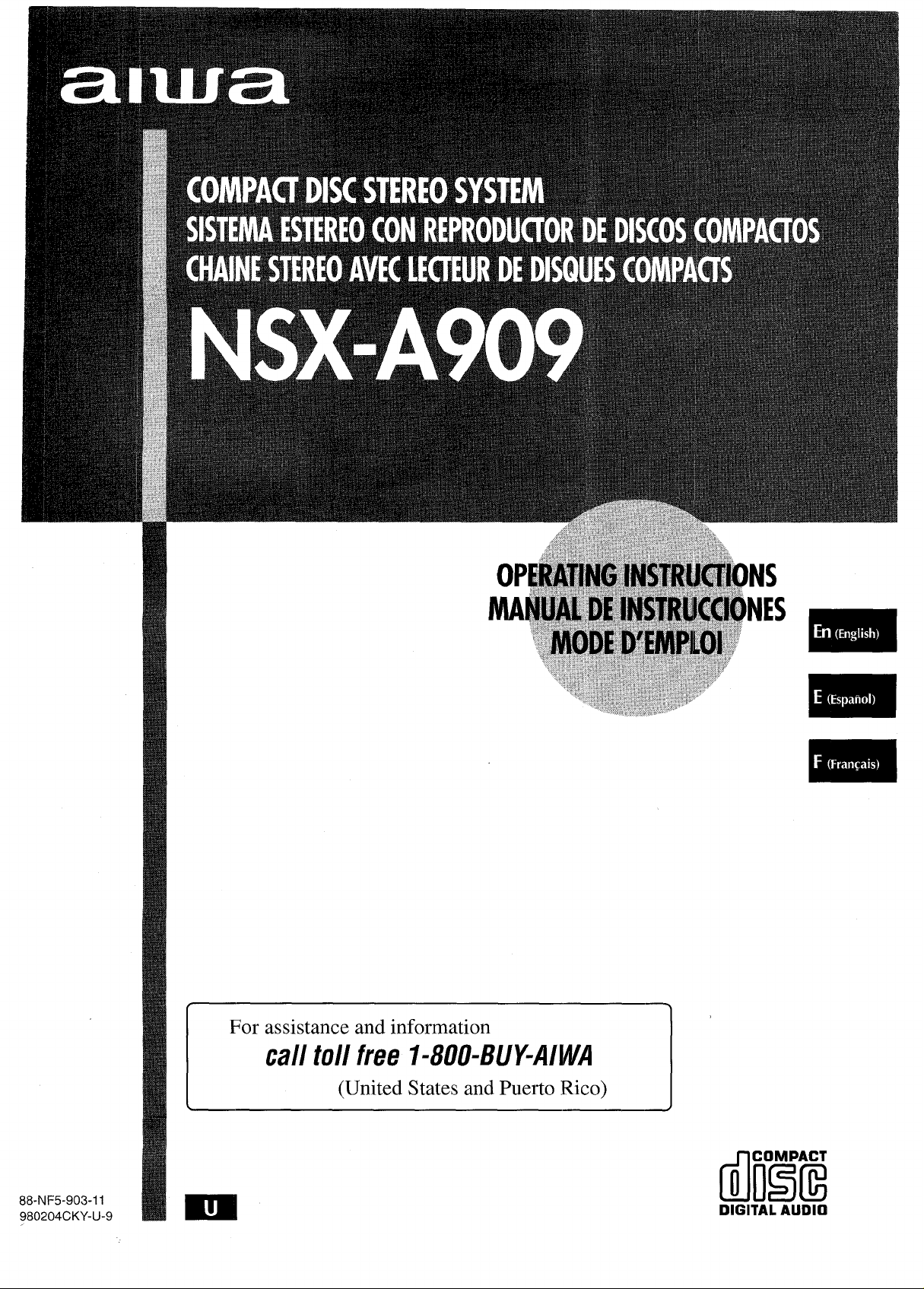

“CAUTION:TO REDUCE THE RISK OF
ELECTRIC SHOCK,
DO NOT REMOVE COVER (OR BACK),
NO USER-SERVICEABLE PARTS INSIDE.
REFER SERVICING TO QUALIFIED
SERVICE PERSONNEL.”
Read the Operating instructions carefully and completely before
operating the unit, Be sure to keep the Operating Instructions
for future reference. All warnings and cautions in the Operating
Instructions and on the unit should be strictly followed, as well
as the safety suggestions below.
Installation
1
Water and moisture — Do not use this unit near water, such
as near a bathtub, washbowl, swimming pool, or the like.
2
Heat — Do not use this unit near sources of heat, including
heating vents, stoves, or other appliances that generate heat.
It also should not be placed in temperatures less tham 5°C
(41 “F) or greater than 35°C (95°F).
Mounting surface — Place the unit on a flat, even surface.
3
Ventilation — The unit should be situated with adequate
4
space around it so that proper heat ventilation is assured.
Allow 10 cm (4 in,) clearance from the rear and the top of the
unit, and 5 cm (2 in. ) from each side.
- Do not place the unit on a bed, rug, or similar surface that
may block the ventilation openings.
- Do not install the unit in a bookcase, cabinet, or airtight rack
where ventilation may be impeded.
Objects and liquid entry —Take care that objects or liquids
5
do not get inside the unit through the ventilation openings.
6
Carts and stands — When placed
or mounted on a stand or cart, the
unit should be moved with care,
Quick stops, excessive force, and
uneven surfaces may cause the
unit or cart to overturn or fall.
7
Condensation — Moisture may form on the CD pickul~ lens
when:
- The unit is moved from a cold spot to a warm spot
- The heating system has just been turned on
- The unit is used in a very humid room
- The unit is cooled by an air conditioner
When this unit has condensation inside, it may not function
normally, Should this occur, leave the unit for a few hours,
then try to operate again.
Wall or ceiling mounting —The unit should not be mounted
8
on a wall or-ceiling, u;less specified in the Operating
Instructions.
@\
3
m
A&*
Owner’s record
For your convenience, record the model number and serial
number (you will find them on the rear of your set) in the space
provided below. Please refer to them when you contact your Aiwa
dealer in case of difficulty.
Model No.
CX-NA909
I SX-WNA909
1 ENGLISH
Serial No. (Lot No.)
I I
Electric Power
Power sources — Connect this unit only to power sources
1
specified in the Operating Instructions, and as marked on the
unit,
Polarization — As a safety feature, some units are equipped
2
with polarized AC power plugs which can only be inserted
one way into a power outlet. If it is difficult or impossible to
insert the AC power plug into an outlet, turn the plug over and
try again. If it still does not easily insert into the outlet, please
call a qualified service technician to service or replace the
outlet, To avoid defeating the safety feature of the polarized
plug, do not force it into a power outlet.
AC power cord
3
When disconnecting the AC power cord, pull it out by the
-
AC power plug. Do not pull the cord itself.
- Never handle the AC power plug with wet hands, as this
could result in fire or shock.
- Power cords should be firmly secured to avoid being severely
bent, pinched, or walked upon. Pay particular attention to
the cord from the unit to the power outlet.
- Avoid overloading AC power plugs and extension cords
beyond their capacity, as this could result in fire or shock.
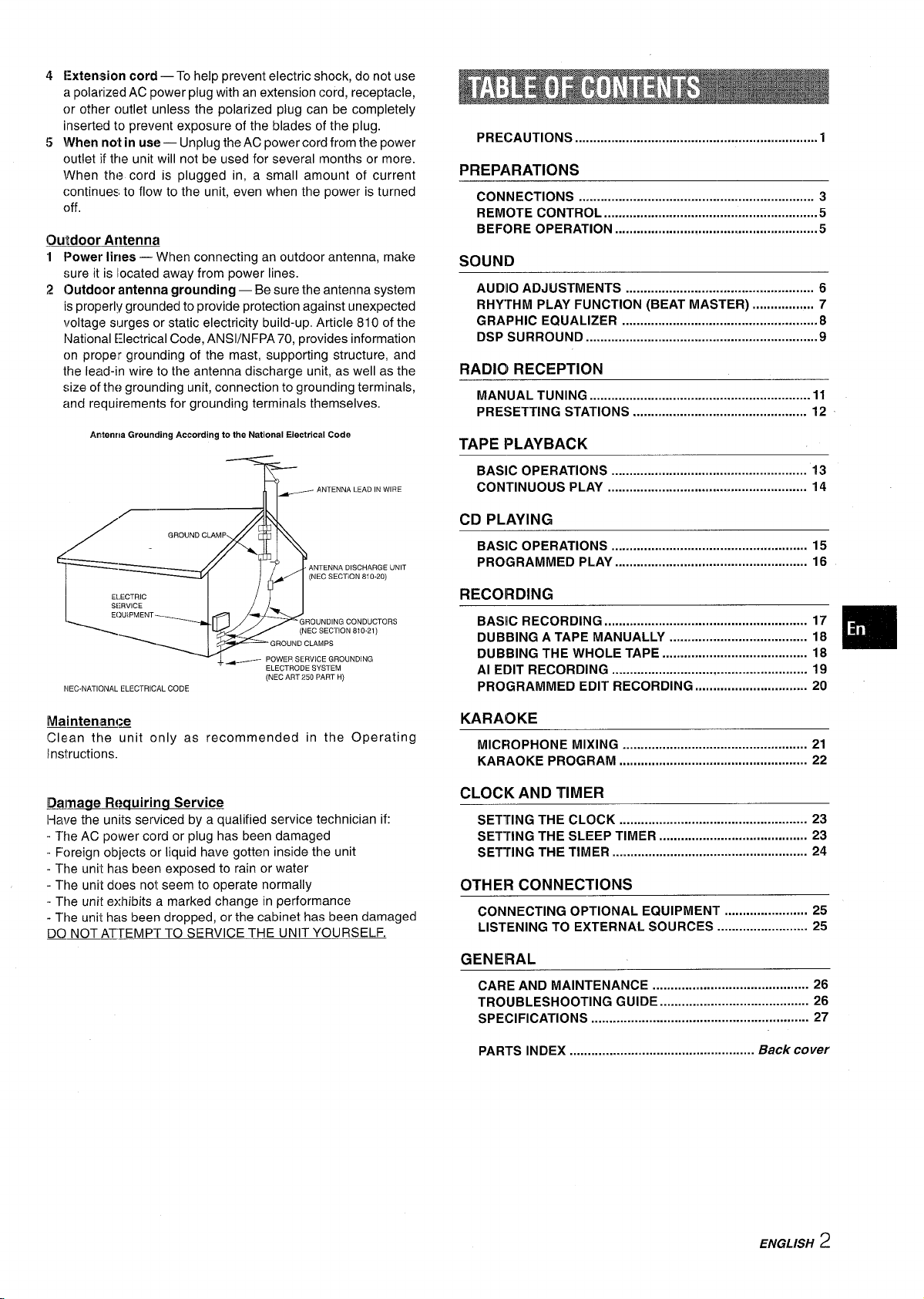
45Extension cord —To help prevent electric shock, do not use
a polarized AC power plug with an extension cord, receptacle,
or other outlet unless the polarized plug can be completely
inserted to prevent exposure of the blades of the plug.
\iVhennot in use — Unplug the AC power cord from the power
outlet if the unit will not be used for several months or more.
\Mhen the cord is plugged in, a small amount of current
continues to flow to the unit, even when the power is turned
off
OuitdoorAntenna
1
Power lines — When connecting an outdoor antenna, make
:;ure it is located away from power h&3.
Outdoor antenna grounding — Be sure the antenna system
2
is properly grounded to provide protection against unexpected
voltage surges or static electricity build-up. Article 810 of the
National E~lectrical Code, AN S1/NFPA 70, provides information
on proper grounding of the mast, supporting structure, and
the lead-in wire to the antenna discharge unit, as well as the
size of the grounding unit, connection to grounding terminals,
and requirements for grounding terminals themselves.
Antenna Grounding According to the National Electrical Code
T%--
/ ANTENNA LEAD IN WIRE
PRECAUTIONS ...........................................................m.......1
PREPARATIONS
CONNECTIONS ................................................................. 3
REMOTE CONTROL ...............mm..........................................5
BEFORE OPERATION .................................m......................5
SOUND
AUDIO ADJUSTMENTS .................................................... 6
RHYrHM PLAY FUNCTION (BEAT MASTER) .................7
GRAPHIC EQUALIZER ......................................................8
DSP SURROUND ..........................................m.....................9
RADIO RECEPTION
MANUAL TUNING ............................................................. 11
PRESETTING STATIONS ................................................ 12
TAPE PLAYBACK
BASIC OPERATIONS .............o.............m.......................... 13
CONTINUOUS PLAY ....................................................... 14
CD PLAYING
BASIC OPERATIONS ...................................................... 15
PROGRAMMED PLAY ..................................................... 16
-’=J%32EETRS
NEC.NATIONAL ELECTRICAL CODE
Maintenance
Clean the unit only as recommended in the Operating
Instructions.
ELECTRODE SYSTEM
(NEC ART 250 PART H)
Damage Reauirirw Service
I+ave the units serviced by a qualified service technician if:
- The AC power cord or plug has been damaged
- Foreign objects or liquid have gotten inside the unit
- The unit has been exposed to rain or water
- The unit does not seem to operate normally
- The unit exhibits a marked change in performance
- The unit has been dropped, or the cabinet has been damaged
~ NOT ATTEMPTTO SERVICE THE UNIT YOURSELF.
RECORDING
BASIC RECORDING ........................................................ 17
DUBBING A TAPE MANUALLY ...................................... 18
DUBBING THE WHOLE TAPE ........................................ 18
Al EDIT RECORDING ...................................................... 19
PROGRAMMED EDIT RECORDING ............................... 20
KARAOKE
MICF1OPHONE MIXING ................................................... 21
KARAOKE PROGRAM .................................................... 22
CLOCK AND TIMER
SETTING THE CLOCK .................................................... 23
SETTING THE SLEEP TIMER ......................................... 23
SETTING THE TIMER ...................................................... 24
OTHER CONNECTIONS
CONNECTING OPTIONAL EQUIPMENT ....................... 25
LISTENING TO EXTERNAL SOURCES ......................... 25
GENERAL
CARE AND MAINTENANCE ........................................... 26
TROUBLESHOOTING GUIDE ......................................... 26
SPECIFICATIONS ............................................................ 27
❑
PARTS INDEX
...................................................
Back cover
ENGLISH
2
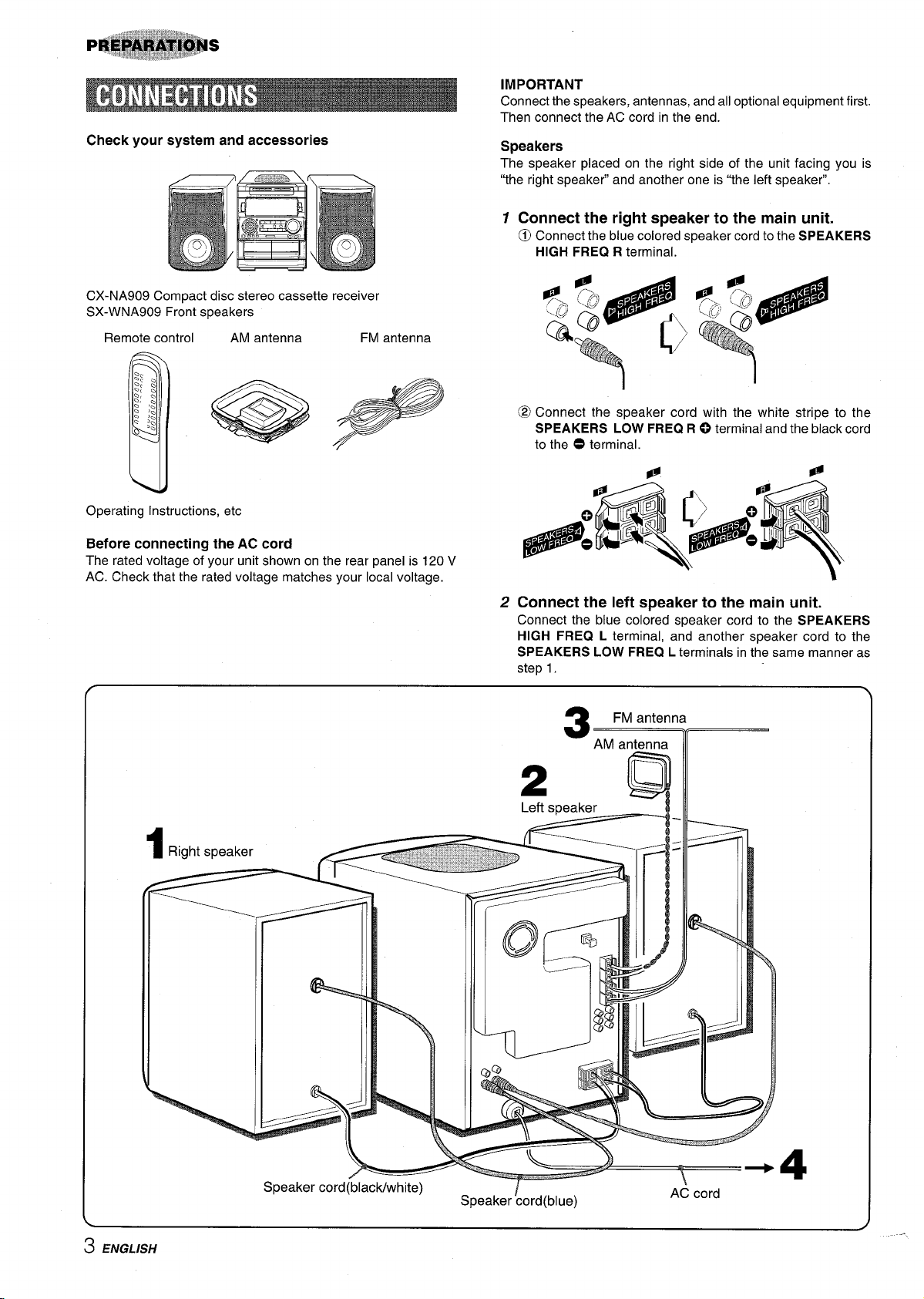
~$“’~@>’~’’’~@’@~:~:1::%1-~.., .,,,,
p*@BhKk,,’,i,,,,l,&*’”
Check your system and accessories
CX-NA909 Compact disc stereo cassette receiver
SX-WNA909 Front speakers
‘p’‘3#mfJs
..,..3, !*.-.,,,.. 8
.,
Remote control AM antenna FM antenna
IMPORTANT
Connect the speakers, antennas, and all optional equipment first.
Then connect the AC cord in the end.
Speakers
The speaker placed on the right side of the unit facing you is
“the right speaker” and another one is “the left speaker”,
1
Connect the right speaker to the main unit.
d)
Connect the blue colored speaker cord to the SPEAKERS
HIGH FREQ R terminal.
w
Operating Instructions, etc
Before connecting the AC cord
The rated voltage of your unit shown on the rear panel is 120 V
AC. Check that the rated voltage matches your local voltage.
I
@ Connect the speaker cord with the white stripe to the
SPEAKERS LOW FREQ R ~ terminal and the black cord
to the O terminal.
@
Q
.
‘ .“*’4
●
#
2 Connect the left speaker to the main unit.
Connect the blue colored speaker cord to the SPEAKERS
HIGH FREQ L terminal, and another speaker cord to the
SPEAKERS LOW FREQ L terminals in the same manner as
step 1.
o
3
FM antenna
AM antenna
I
#
3 ENGLISH
Speaker cord(blacldwhite)
Speaker !ord(blue)
\
AC cord
4
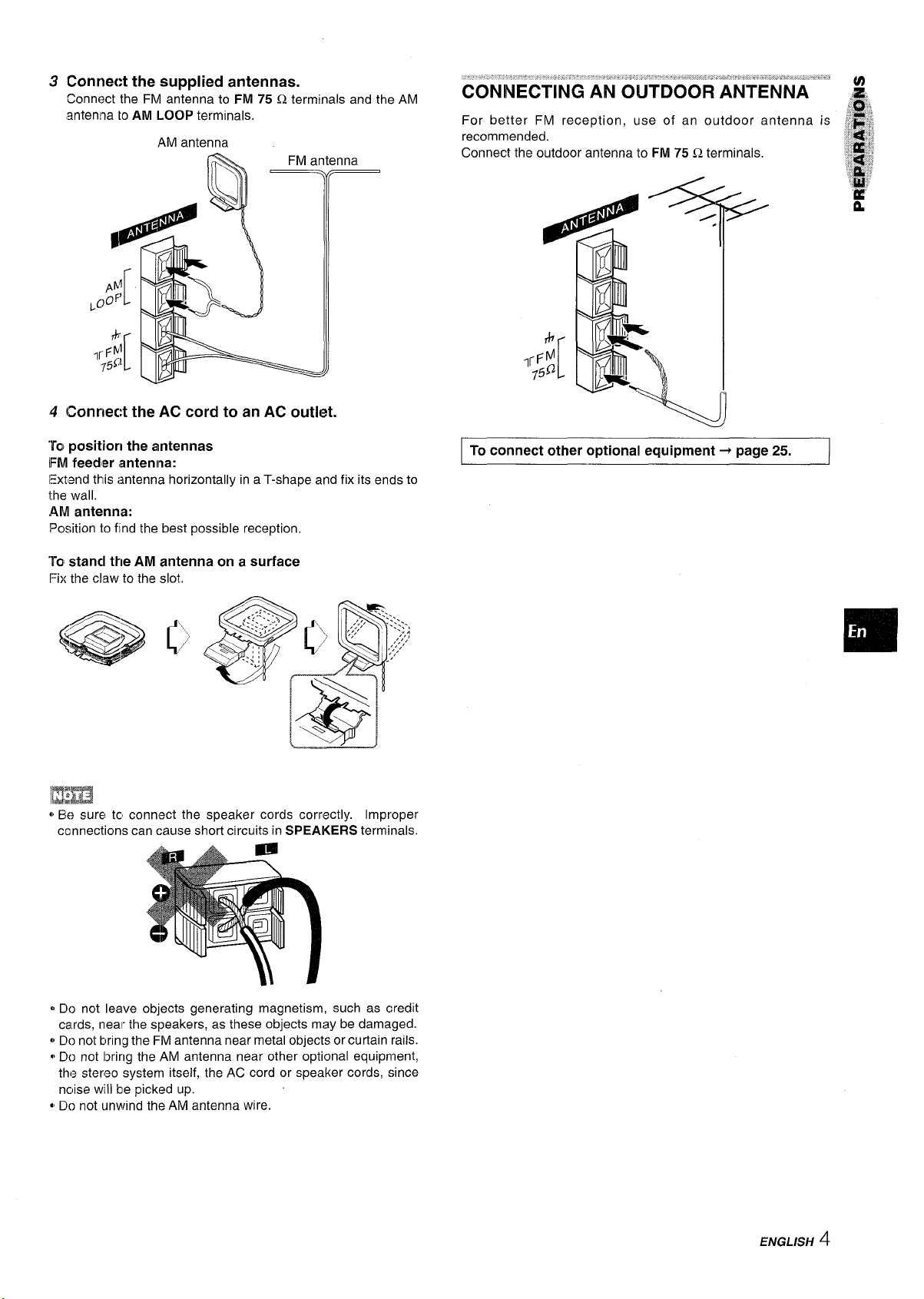
3
Connect the supplied antennas.
Connect the FM antenna to FM 75 Q terminals and the AM
antenna to
Connect the AC cord to an AC outlet.
4
AM LOOP terminals,
AM antenna
“Topositiorl the antennas
FM feeder antenna:
Extend this antenna horizontally in a T-shape and fix its ends to
the wall,
AM
antenna:
Position to find the best possible reception,
To stancl the AM antenna on a surface
Fix the claw to the slot,
]M=
~ Be sure tc, connect the speaker cords correctly. Improper
connections can cause short circuits in
SPEAKERS terminals.
I To connect other optional ecfuiprnent + page 25. /
~ Do not leave objects generating magnetism, such as credit
cards, near the speakers, as these objects may be damaged.
~ Do not bring the FM antenna near metal objects or curtain rails.
* Do not Ibring the AM antenna near other optional equipment,
the stereo system itself, the AC cord or speaker cords, since
nclise will be picked up.
~,DO not unwind the AM antenna
Wk%
ENGLISH 4
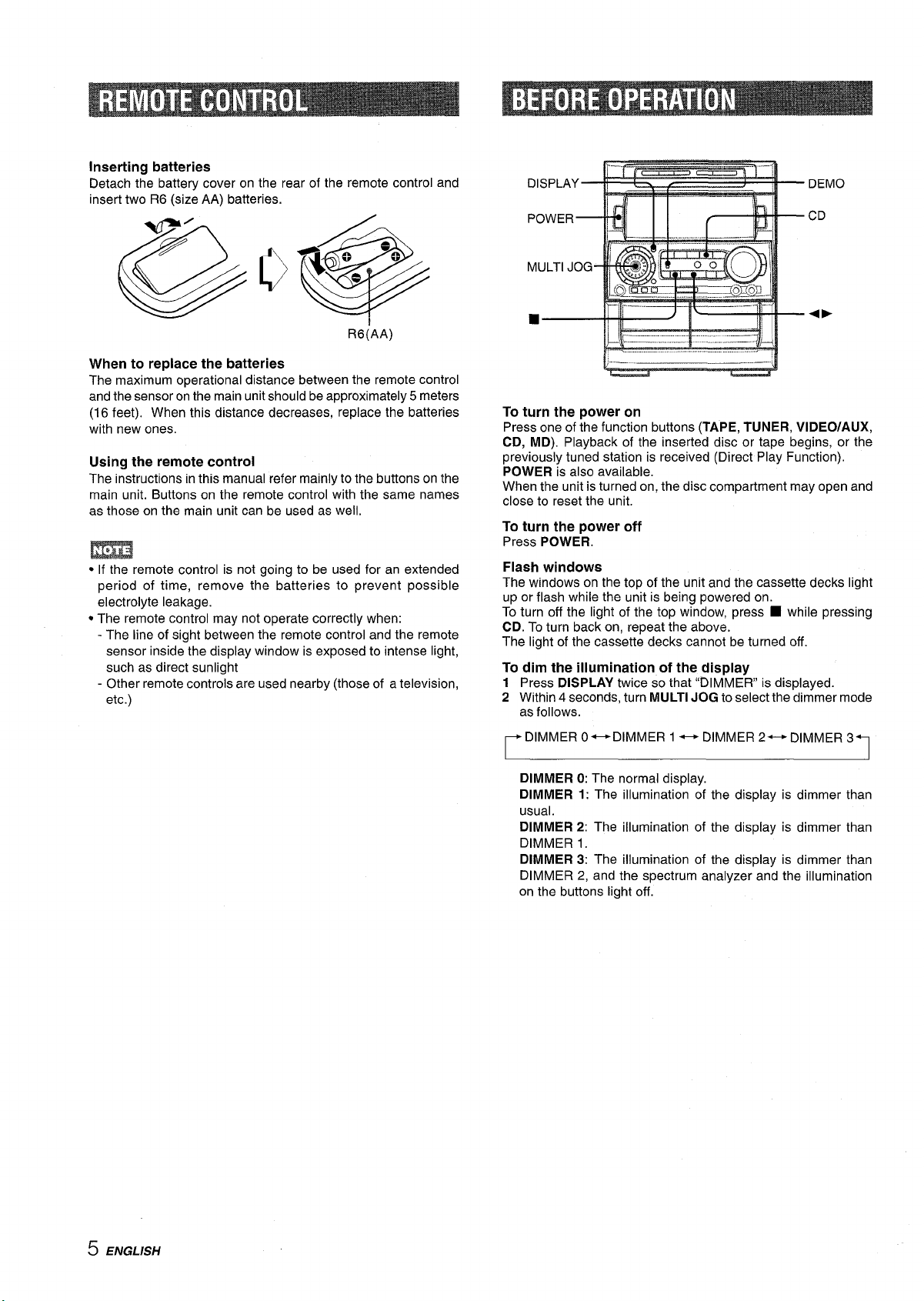
Inserting batteries
Detach tie battery cover on the rear of the remote control and
insert two R6 (size AA) batteries.
DISPLAY—
DEMO
CD
lLmm&-.=
R6(AA)
When to replace the batteries
The maximum operational distance between the remote control
and the sensor on the main unit should be approximately 5 meters
(16 feet). When this distance decreases, replace the batteries
with new ones.
Using the remote control
The instructions in this manual refer mainly to the buttons on the
main unit. Buttons on the remote control with the same names
as those on the main unit can be used as well.
● If the remote control is not going to be used for an extended
period of time, remove the batteries to prevent possible
electrolyte leakage.
. The remote control may not operate correctly when:
- The line of sight between the remote control and the remote
sensor inside the display window is exposed to intense light,
such as direct sunlight
- Other remote controls are used nearby (those of a television,
etc.)
-tlH-
To turn the power on
Press one of the function buttons (TAPE, TUNER, VIDEO/AUX,
CD, MD).
previously tuned station is received (Direct Play Function),
POWER is also available.
When the unit is turned on, the disc compartment may open and
close to reset the unit.
To turn the power off
Press POWER.
Flash windows
The windows on the top of the unit and the cassette decks light
up or flash while the unit is being powered on.
To turn off the light of the top window, press
CD. To turn back on, repeat the above.
The light of the cassette decks cannot be turned off.
To dim the illumination of the display
1
2 Within 4 seconds, turn
~DIMMERO~DIMMER 1 *DIMMER 2++ DIMMER 3~
I I
Playback of the inserted disc or tape begins, or the
■ while pressing
Press DISPLAY twice so that “DIMMER” is displayed.
MULTI JOG to select the dimmer mode
as follows.
DIMMER O:The normal display.
DIMMER 1: The illumination of the display is dimmer than
usual.
DIMMER 2: The illumination of the display is dimmer than
DIMMER 1.
DIMMER 3: The illumination of the display is dimmer than
DIMMER 2, and the spectrum analyzer and the illumination
on the buttons light off.
5 ENGLISH
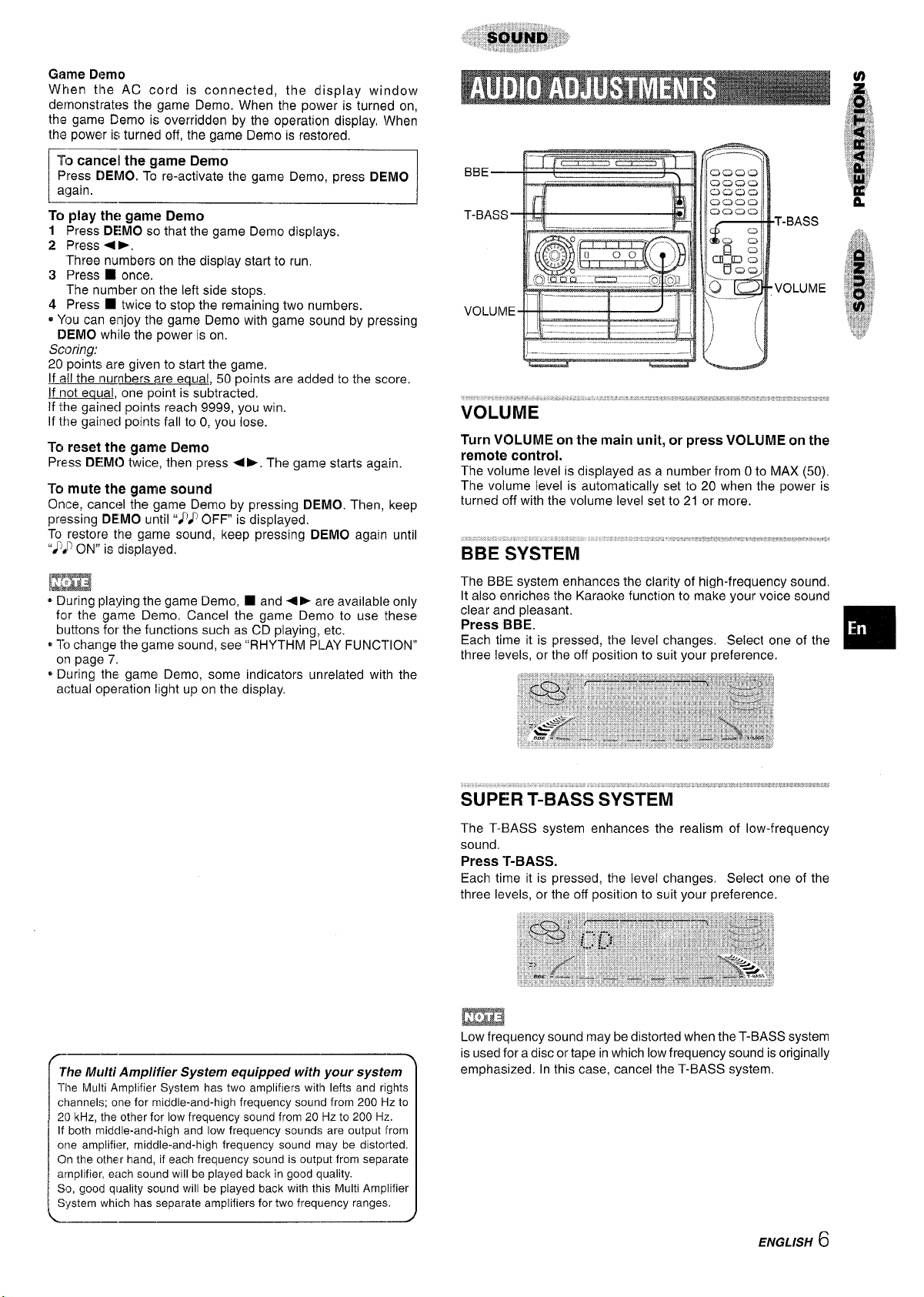
Game Demo
When tile AC cord is connected, the display window
dernonstrates the game Demo. When the power is turned on,
the game Demo is overridden by the operation display, \fVhen
the power is turned off, the game Demo is restored.
To
cancel the game Demo
Press DEMO. To re-activate the game Demo, press DEMO
a!gain.
r
To play the game Demo
Press DEMO so that the game Demo displays.
1
2 Press +>.
“Three numbers on the display start to run,
3 Press
4 Press H twice to stop the remaining two numbers.
o You can enjoy the game Demo with game sound by pressing
DEMO while the power is on.
❑ once.
The number on the left side stops.
Scoring:
20 points are given to start the game.
~11 the Inurnbers are eaual, 50 points are added to the score.
If not equal, one point is subtracted,
If the gai~necl points reach 9999, you win.
If the gailneci points fall to O, you lose.
To
reset the game Demo
Press DEMO twice] then press <k. The game starts again.
To mute the game sound
On(oe, cancel the game Demo by pressing DEMO. Thenl keep
pressing
To restore the game sound, keep pressing DEMO again until
“),p ON” is displayed.
DEMO until “~~ OFF is displayed,
Turn VOLUME on the main unit, or press VOLUME on the
remote control,
The volume level is displayed as a number from O to MAX (50).
The volume level is automatically set to 20 when the power is
turned off with the volume level set to 21 or more.
* During playing the game Demo,
for the game Demo. Cancel the game Demo to use these
buttons for the functions such as CD playing, etc.
* 1-0change the game sound, see “RHYTHM PLAY FUNCTION”
on page 7.
9 During the game Demo, some indicators unrelated with the
actua~oper~tion light up on the display
❑ and +E are available only
The BBE system enhances the clarity of high-frequency sound,
It also enriches the Karaoke function to make your voice sound
clear and pleasant,
Press BBE.
Each time it is pressed, the level changes. Select one of the
three levels, or the off position to suit your preference.
SUPER T-BASS SYSTEM
The T-BASS system enhances the realism of low-frequency
sound.
Press T-BASS.
Each time it is pressed, the level changes. Select one of the
three levels, or the off position to suit your preference.
The Multi Amplifier System equipped with your system
The Multi Amplifier System has two amplifiers with lefts and rights
channels; one for middle-and-high frequency sound from 200 Hz to
20 kHz, the other for low frequency sound from 20 Hz to 200 Hz.
If both midclle-and-high and low frequency sounds are output from
one amplifier, middle-and-high frequency sound may be distorted.
On the cjther hand, if each frequency sound is output from separate
amplifier, each sound will be played back in good quality.
SO, good quality sound will be played back with this Multi Amplifier
System which has separate amplifiers for two frequency ranges.
Low frequency sound may be distorted when the T-BASS system
is used for a disc or tape in which low frequency sound is originally
emphasized. In this case, cancel the T-BASS system.
ENGLISH
6
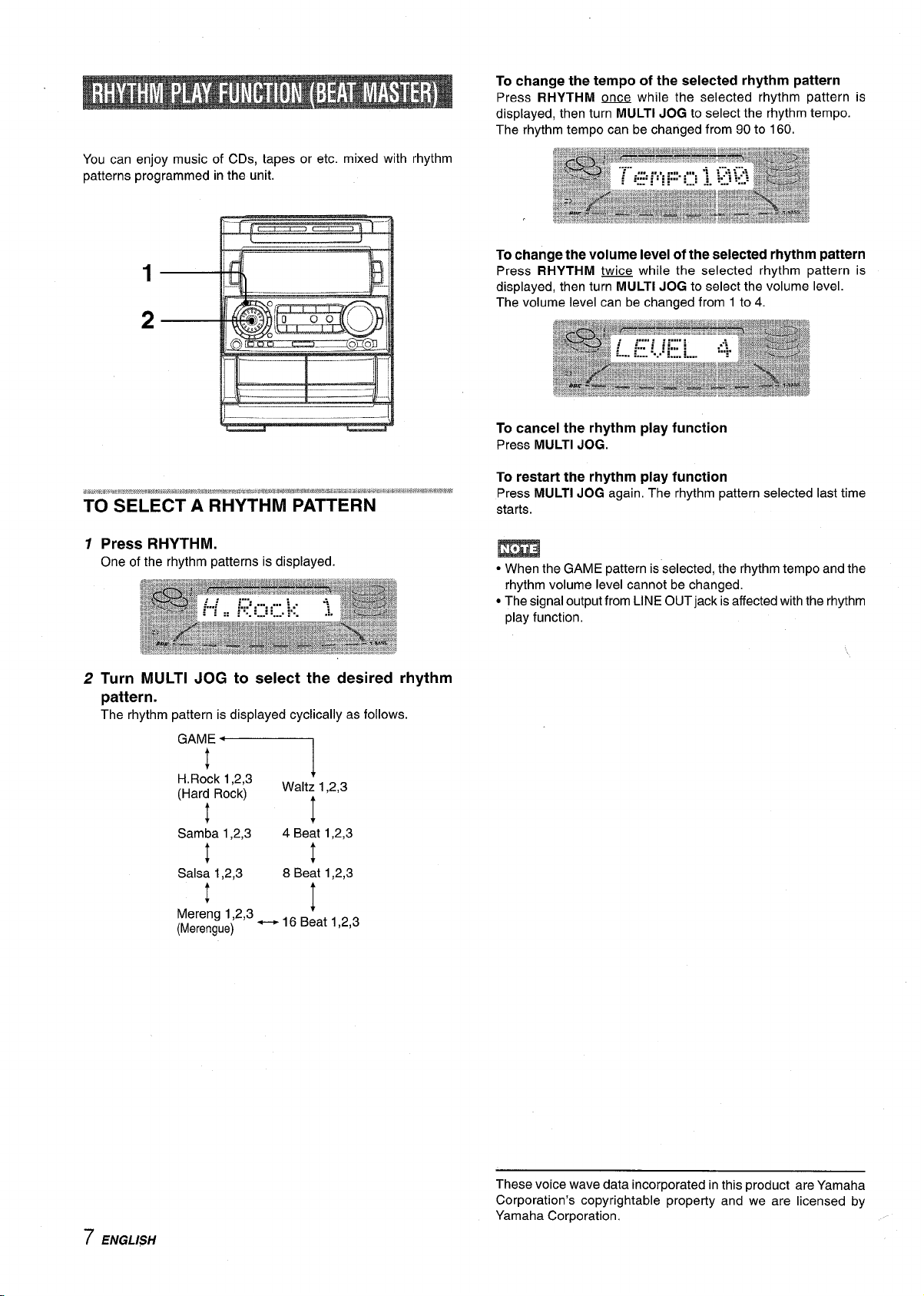
You can enjoy music of CDs, tapes or etc. mixed with rhythm
patterns programmed in the unit.
To change the tempo of the selected rhythm pattern
Press RHYTHM D while the selected rhythm pattern is
displayed, then turn
The rhythm tempo can be changed from 90 to 160.
To
change the volume level of the selected rhythm pattern
Press RHYTHM W while the selected rhythm pattern is
displayed, then turn MULTI JOG to select the volume level.
The volume level can be changed from 1 to 4.
MULTI JOG to select the rhythm tempo.
To cancel the rhythm play function
Press MULTI JOG.
To restart the rhythm play function
Press MULTI JOG again, The rhythm pattern selected last time
starts.
7 Press RHYTHM.
One of the rhythm patterns is displayed
2 Turn MULTI JOG to select the desired rhythm
pattern.
The rhythm pattern is displayed cyclically as follows.
‘*”il
H.Rock 1,2,3
(Hard Rock)
t
+
Samba 1,2,3
1
Salsa 1,2,3
!
Mereng 1,2,3
(Merengue)
Walt; 1,2,3
t
+
4 Beat 1,2,3
!
8 Beat 1,2,3
t
~ 16 Beat 1,2,3
+
m
“ When the GAME pattern is selected, the rhythm tempo and the
rhythm volume level cannot be changed.
● The signal output from LINE OUT jack is affected with the rhythm
play function,
7 ENGLISH
These voice wave data incorporated in this product are Yamaha
Corporation’s copyrightable property and we are licensed by
Yamaha Corporation.
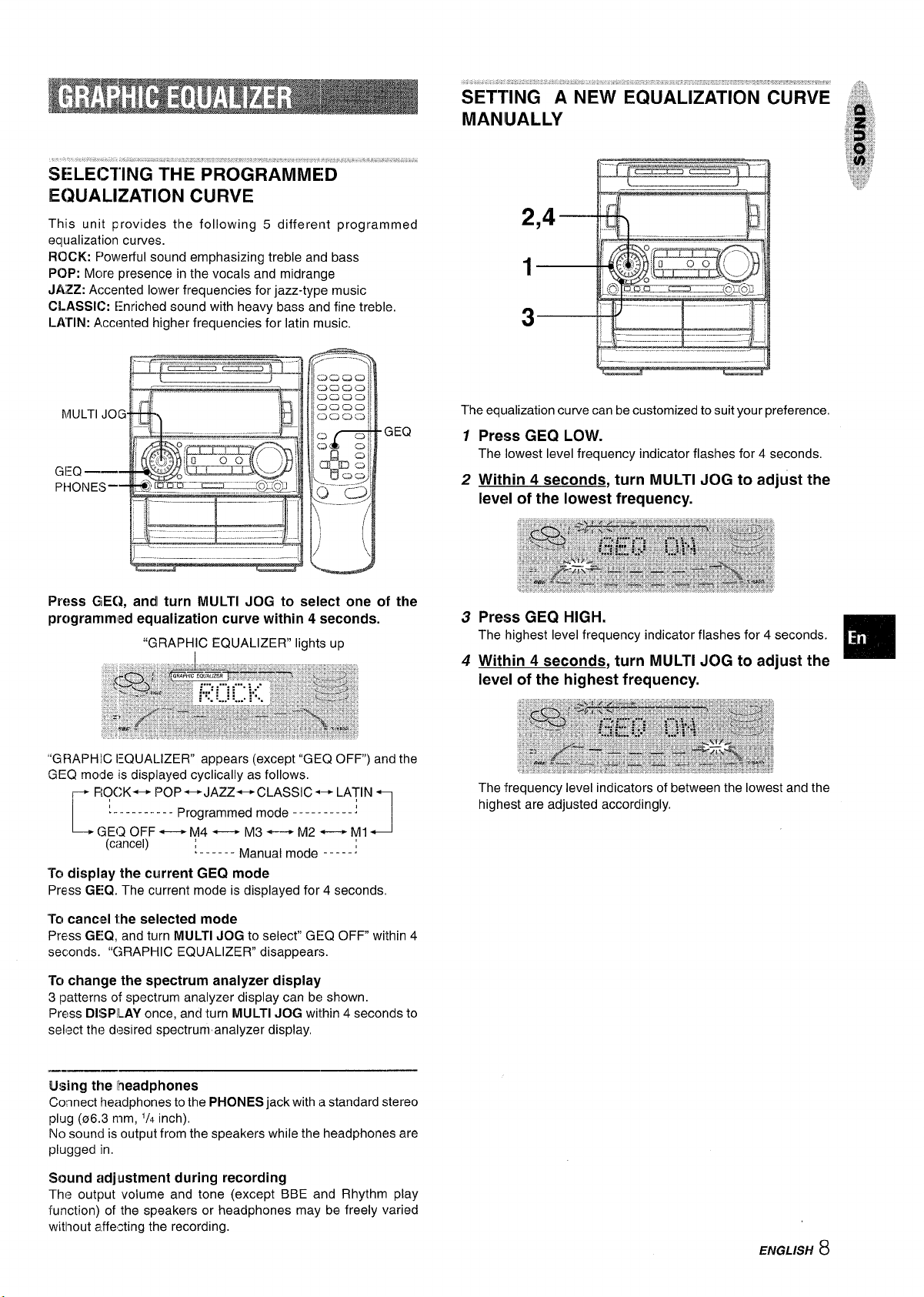
SETTING A NEW EQUALIZATION CURVE
MANUALLY
SELECTING THE PROGRAMMED
EQUALIZATION CURVE
This unit provides the following 5 different programmed
equalization curves.
ROCK: F’owerful sound emphasizing treble and bass
POP: More presence in the vocals and midrange
JAZZ: Accented lower frequencies for jazz-type music
CLASSIC: [=nriched sound with heavy bass and fine treble.
LATIN: Accented higher frequencies for Iatin music.
GEQ
Press GE(I, and turn MULTI JOG to select one of the
prc)grammed equalization curve within 4 seconds.
“GRAPHIC EQUALIZER” lights up
L .I
.-
,=
The equalization curve can be customized to suit your preference.
1
Press GEQ LOW.
The lowest level frequency indicator flashes for 4 seconds,
2
Within 4 seconds, turn MULTI JOG to adjust the
level
of the lowest frequency.
,*,
3
4
“GF+APHIC IEQUALIZER” appears (except “GEQ OFF) and the
GEQ mo~e is displayed cyclically as follows.
~ ROCK- F’OP~JAZZ~CLASSIC*~ LATIN ~
‘---------- Programmed mode ----------j
L
(3EQ OFF — M4 —
(C{lncel) ~.... _. Manua, mode -----
To display the current GEQ mode
Press GEQ. The current mode is displayed for 4 seconds,
‘Tocancel the selected mode
Press GEQ, and turn MULTI JOG to select” GEQ OFF” within 4
seconds. “GRAPHIC EQUALIZER” disappears.
To change the spectrum analyzer display
Ipatterns of spectrum analyzer display can be shown.
3
Press
DISPILAY once, ancl turn MULTI JOG within 4 seconds to
sell~ct thl? desired spectrum analyzer display.
Using the Iheadphones
Co:lnect headphones to the PHONES jack with a standard stereo
plug (06.3 mm,
No sound is output from the speakers while the headphones are
plugged in,
Sound adjustment during recording
Thl? output volume and tone (except BBE and Rhythm play
function) of the speakers or headphones may be freely varied
without a.ffe~ting the recording.
‘/4 inch).
M3— M2— M1
J
ENGLISH
8

The DSP (Digital Signal Processor) SURROUND adjusts the
delay time, the input mode and the feedback level to give a
resonant surround sound, allowing you to enjoy the real sound
presence of different environments.
This unit has been programmed with 4 different SURROUND
modes, You can also create and memorize up to 4 of your own
surround settings.
up to 4
manual
1
customized equalization curves can be stored as the
modes Ml - M4.
Set a new equalization curve with HIGH, LOW,
and MULTI JOG.
See
“SETTINGANEW EQUALIZATION CURVE MANUALLY”.
The created curve is displayed for 4 seconds.
2
Within 4 seconds, press ENTER.
“M 1“ flashes on the display for 4 seconds,
c [f this step is not completed within 4 seconds, press GEQ
first to display “GEQ ON”, Then press
seconds.
Within 4 seconds, turn MULTI JOG to select one
3
ENTER within 4
of the manual modes Ml - M4 to store the curve.
4
Within 4 seconds,
The new equalization curve is stored.
To
select the stored equalization curve
Press GEQ, and turn MULTI JOG to select one of the manual
modes Ml - M4 within 4 seconds.
press ENTER.
MULTI
JOG
When you select the programmed DSP SURROUND mode, the
sound presence of a disco (DISCO), live music performance
(LIVE), movie theater (MOVIE) or concert hall (HALL) can be
obtained.
SURROUND
Press SURROUND, and turn MULTI JOG to select
the desired Programmed mode within 4 seconds.
“DSP SURROUND” appears and the DSP SURROUND mode is
displayed cyclically as follows.
DISCO —
~---------- Progra~med mode -----------
[
DSP OFF
(cancel) ~------ M~nu~m~”e -----j
Equalization curves are selected automatically to match the DSP
SURROUND modes and can also be selected or turned off to
suit your preference.
LIVE
—M4—
— MOVIE — HA:L
— Ml
2
9 ENGLISH
To
display the current DSP SURROUND mode
Press SURROUND. The current mode is displayed for 4 seconds.
To
cancel the selected mode
Press SURROUND, and turn MULTI JOG to select “DSP OFF
within 4 seconds. “DSP SURROUND” disappears.
When the music source is monaural
Select “LIVE” or “MOVIE to obtain a simulated stereo effect.
When “DISCO or “HALL” is selected, no sound will be heard
from the surround speakers,
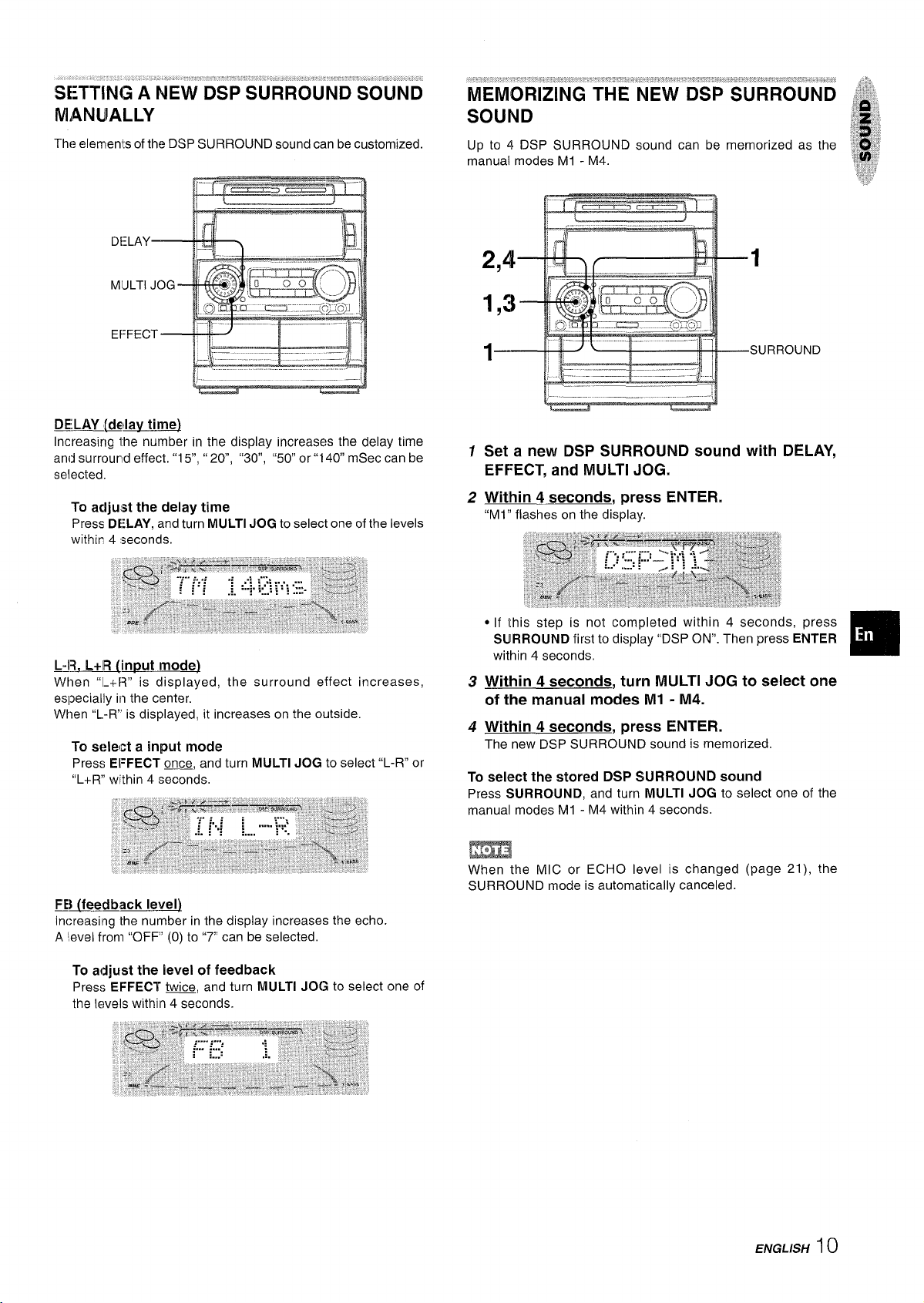
SE:TTING A NEW DSP SURROUND SOUND
MANUALLY
Thf? elements of the DSP SURROUND sound can be customized.
DELAY [delay time)
Increasing the number in the display increases the delay time
and surround effect.”1 5“,”
selected.
To acljust the delay time
Press DE:LAY,and turn MULTI JOG to select one of the levels
within 4 seconds.
20, “30”, “50” or”1 40 mSec can be
Up to 4 DSP SURROUND sound can be memorized as the
manual modes Ml - M4.
*,..
-1
1,3
l—
SURROUN.
——
In
1 Set a new DSP SURROUND sound with DELAY,
EFFECT, and MULTI JOG.
H% L+l~nput mode)
When “1-+[3” is displayed, the surround effect increases,
especially in the center.
When “L-R’ is displayed, it increases on the outside.
To select a input mode
Press EFFECT ~, and turn MULTI JOG to select “L-R” or
“L+R within 4 seconds,
FE]
(feedback level)
Increasing the number in the display increases the echo.
A ‘!evel from “OFF” (0) to”7 can be selected,
To adjust the level of feedback
Press EFFECT w, and turn MULTI JOG to select one of
the levels within 4 seconds.
3 Within 4 seconds, turn MULTI JOG to select one
of the manual modes Ml - M4.
4 Mhin 4 seconds, press ENTER.
The new DSP SURROUND sound is memorized
To select the stored DSP SURROUND sound
Press SURROUND, and turn MULTI JOG to select one of the
manual modes Ml - M4 within 4 seconds.
m
When the MIC or ECHO level is changed (page 21), the
SURROUND mode is automatically canceled.
ENGLISH
10
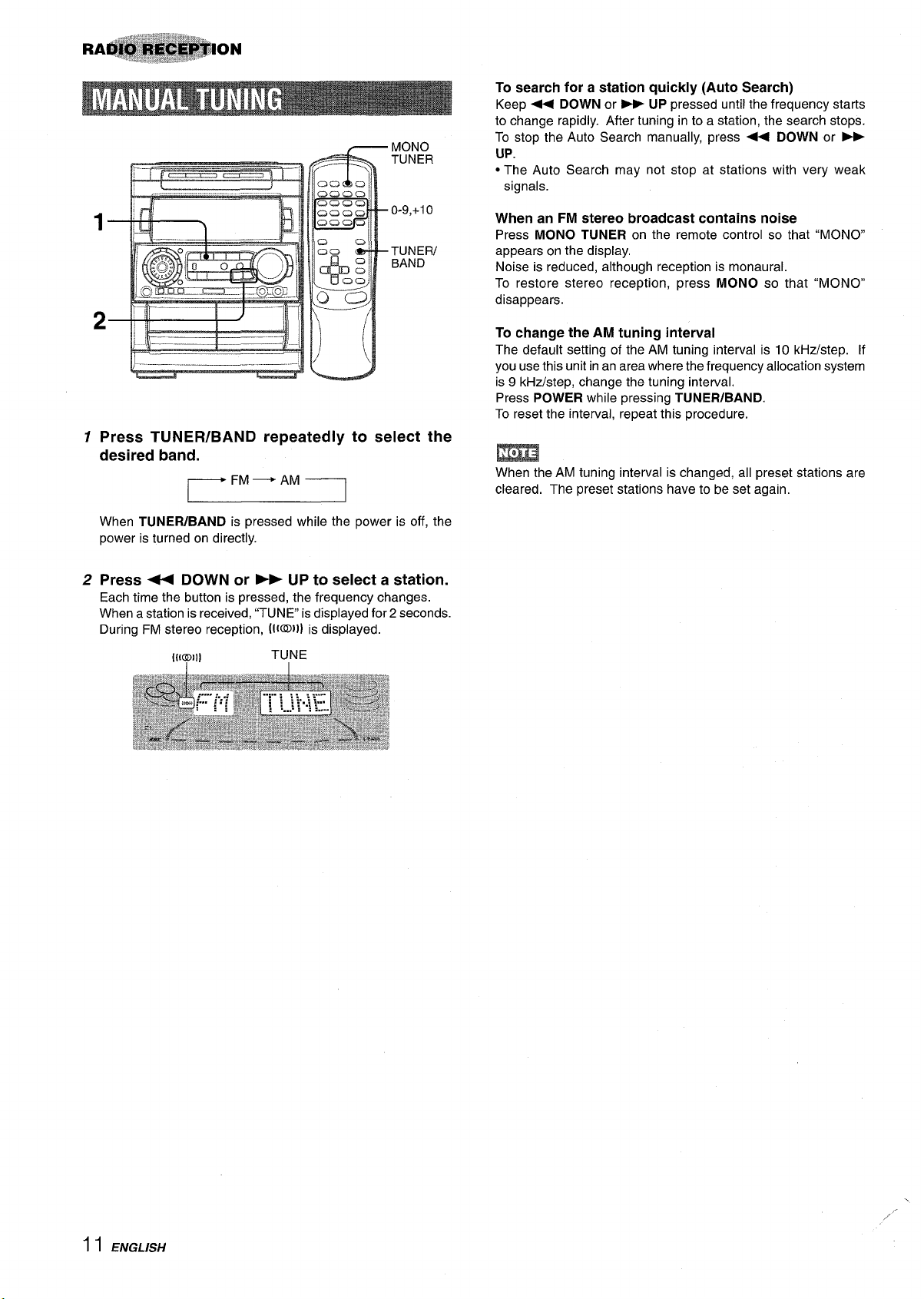
— Mf)N(3
,.-----
TUNER
0-9,+1 o
TUNER/
BAND
I__ ._ ..,, .——,
!
1
Press TUNER/BAND repeatedly to select the
4
e
desired band.
~FM— AM—l
When TUNEFUBAND is pressed while the power is off, the
power is turned on directly.
To search for a station quickly (Auto Search)
Keep + DOWN or * UP pressed until the frequency starts
to change rapidly. After tuning in to a station, the search stops.
To stop the Auto Search manually, press <
UP.
● The Auto Search may not stop at stations with very weak
signals.
DOWN or _
When an FM stereo broadcast contains noise
Press MONO TUNER on the remote control so that “MONO
appears on the display,
Noise is reduced, although reception is monaural.
To restore stereo reception, press
disappears.
MONO so that “MONO”
To change the AM tuning interval
The default setting of the AM tuning interval is 10 kHzLstep. If
you use this unit in an area where the frequency allocation system
is 9 kHz/step, change the tuning interval.
Press
POWER while pressing TUNER/BAND.
To reset the interval, repeat this procedure.
When the AM tuning interval is changed, all preset stations are
cleared. The preset stations have to be set again.
2
Press 4+ DOWN or - UP to select a station.
Each time the button is pressed, the frequency changes.
When a station is received, “TUNE is displayed for 2 seconds.
During FM stereo reception, (l(m))] is displayed.
1 I ENGLISH
,.

~---- ___
41e ——
DIRECIIOW
P13EsEr
The unit call store a total of 32 preset stations. When a station is
stored, a.preset number is assigned to the station. Use the preset
number to tune in to a preset station directly.
1
Press ‘TUNER/BAND to select a band, and press
J
%
J
‘ -3 L2
-44 DOWN or - LIP to select a station.
2
Press 11 SET to store the station,
A preset number beginning from 1 in consecutive order for
each band is assigned to the station.
Frequency Preset number
I
I
1
Press BAND to select a band,
2
Press numbered buttons O-9 and +10 to select a ‘~,~j~
preset number.
Example:
To select preset number 20, press
To select preset number 15, press
+10, +10 and O.
+10 and 5,
Selecting a preset number on the main unit
Press TUNERIBAND to select a band. Then, press 4*
DIRECTION/PRESET repeatedly or turn MULTI JOG.
Each time <F DIRECTION/PRESET is pressed, the next
ascending number is selected.
To clear a preset station
Select the preset number of the station to be cleared. Then, press
❑ CLEAR, and press 11 SET within 4 seconds.
The preset numbers of all other stations in the band with higher
numbers are also decreased by one.
:.jgp.
;;,$:
g
4
u
Repea’lt steps 1 and 2.
3
The next station will not be stored if a total of 32 preset stations
for all the bands have already been stored,
ENGLISH12

4EJECT
Deck 2
Insert a tape.
7
Press DOLBY NR and turn Dolby NR on or off to
match the playback tape.
● On deck 1, ta~es are alwavs Played back on both sides.
cassette holder. “
A EJECT
Insert a tape with the exposed side down. Push the cassette
holder to close.
To select a reverse mode (deck 2 only)
Each time REV MODE is pressed, the reverse mode changes.
Dtl NR
For tapes recorded with DOLBY NR, turn on DU NR.
For tapes recorded without DOLBY NR, turn off DO NR.
2 Press 4> to start play.
Playing deck number
Playback side indicator
-: The front side is being played (forward).
<: The back side is being played (reverse).
The tape counter indicates the
tape running length,
When tapes are loaded in both decks
Press TAPE first to select a deck.
13 ENGLISH
To set the tape counter to 0000
Press ■ CLEAR in stop mode.
The counter is also set to 0000 when the cassette holder is
opened and closed.
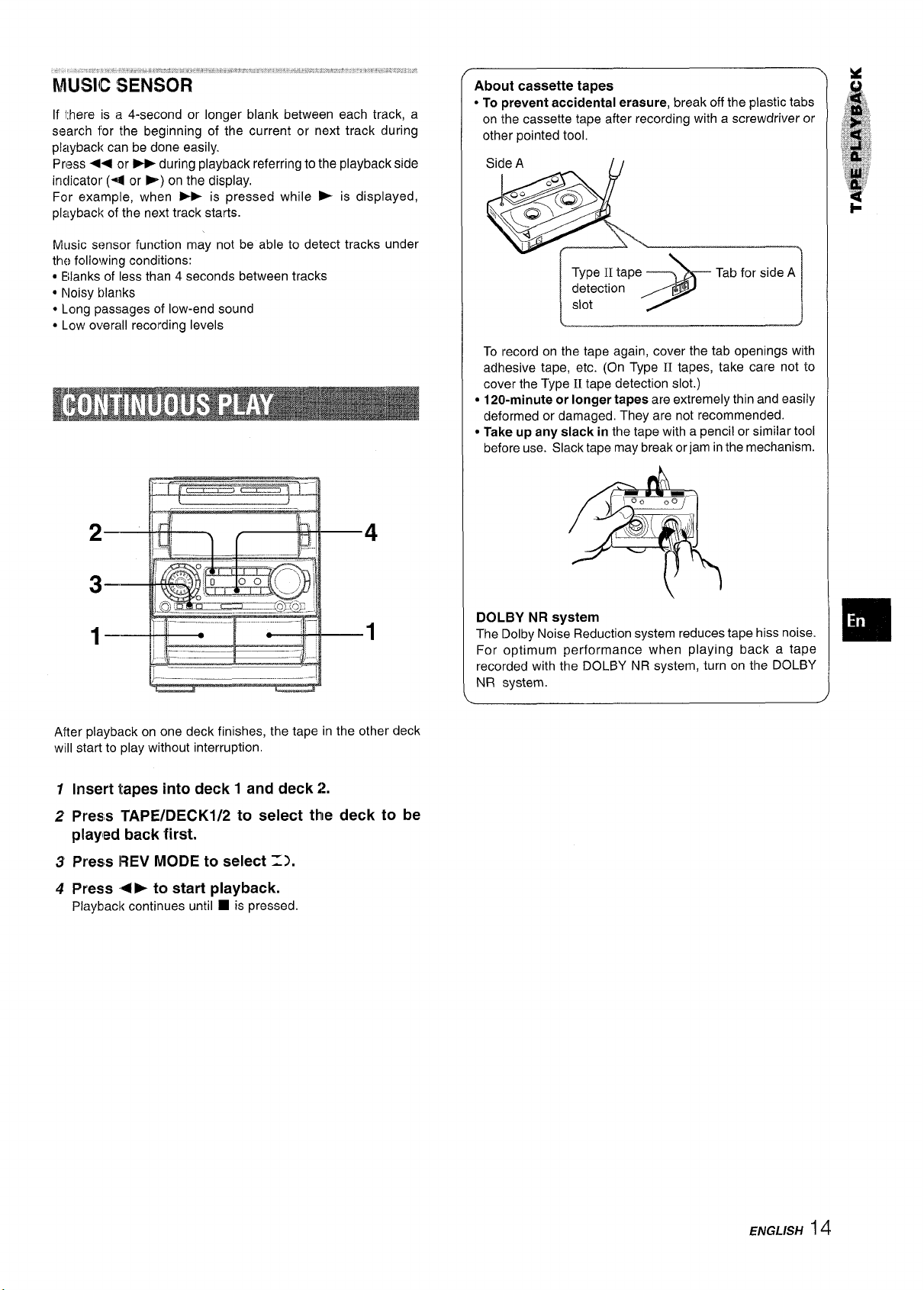
hilUSIICSENSOR
If there is a 4-second or longer blank between each track, a
search for the beginning of the current or next track during
playback can be done easily.
Pr,2ss ~+ or ~ during playback referring to the playback side
indicator (4 or E-) on the display.
For example, when - is pressed while E is displayed,
playback of the next track starts.
Music sf?nsor function may not be able to detect tracks under
the following conditions:
● E!lanks of less than 4 seconds between tracks
● Noisy blanks
● Long passages of low-end sound
● Low overall recording levels
About cassette tapes
● To prevent accidental erasure, break off the plastic tabs
on the cassette tape after recording with a screwdriver or
other pointed tool.
Side A
‘0 “l@
\ La=
w
;@
Type II tape
detection
slot
.*:
To record on the tape again, cover the tab openings with
adhesive tape, etc. (On Type II tapes, take care not to
cover the Type II tape detection slot.)
● 120-minute or longer tapes are extremely thin and easily
deformed or damaged. They are not recommended.
● Take up any slack in the tape with a pencil or similar tool
before use. Slack tape may break or jam in the mechanism.
Tab for side A
);”—
\
J
-,,
After playback on one deck finishes, the tape in the other deck
will start to play without interruption.
1
Insert tapes into deck 1 and deck 2.
2
Press TAPEIDECK1/2 to select thle deck to be
played back first.
Press REV MODE to select 11.
3
Press ‘4P to start playback.
4
Playback continues until ■ is pressed.
DOLBY NR
system
The Dolby Noise Reduction system reduces tape hiss noise.
For optimum performance when playing back a tape
recorded with the DOLBY NR system, turn on the DOLBY
NR system.
ENGLISH14

Dlav one disc only. press DISC DIRECT PLAY 1-3.
To
The selected disc is played once.
DISC CHANGE
DISC DIRECT PLAYI 1-3
II
1 ‘;%:;,,!,$!!
11 11
1
I
1
Bl
—’:.4
LOADING DISCS
Press CD, then press 4 OPEN/CLOSE to open the
disc compartment. Load disc(s) with the label side
up.
To dav one or two discs, place the discs on tray 1 and 2.
To Wav three discs, press DISC CHANGE to rotate the trays
after placing two discs. Place the third disc on tray 3.
Close the disc compatlment by pressing A OPEN/CLOSE.
CHANGE
Tray 1
To play with the remote control
Press DISC DIRECT PLAY, then press numbered buttons 1-3
within 3 seconds to select a disc.
To
stop play, press W.
To
pause play, press II. To resume play, press again.
To
search for a particular point during playback, keep +
or - pressed and release it at the desired point.
To
skip to the beginning of a track during playback, press
- or * repeatedly or turn MULTI JOG.
To
remove discs, press 4 OPEN/CLOSE.
To start play when the power is off (Direct Play Function)
Press CD. The power is turned on and play of the loaded disc(s)
begins.
When 4 OPEN/CLOSE is pressed, the power is also turned on
and the disc compartment is opened.
To
check the remaining time
During
remaining until all tracks finish playing is displayed. To restore
the playing time display, repeat the above.
play, press CD EDIT/CHECK. The amount of time
Selecting a track with the remote control
Press DISC DIRECT PLAY, then press numbered buttons
1
1-3 within 3 seconds to select a disc,
2
Press numbered buttons O-9 and +1 O to select a track.
Example:
To select the 25th track, press +1O, +1 O and 5.
To select the 10th track, press +10 and O.
The selected track starts to play and continues to the end of
that disc.
Replacing
While one disc is playing, the other discs can be replaced without
interrupting play.
1 Press DISC CHANGE.
2 Remove the discs and replace with other discs.
3 Press 4 OPEN/CLOSE to close the disc compartment.
discs during play
Tray number of the
disc to be played Total playing time
Total number of tracks
Load discs,
To olav all discs in the disc com~artment, press +-.
Play begins with the disc on tray 1.
Number of track being played
Elapsed playing time
m
c
When loading an 8-cm (3-inch) disc, put it onto the inner circle
of the tray.
● Do not place more than one compact disc on one disc tray.
● Do not”tilt the unit with discs loaded. Doing
malfunctions.
● Do not use irregular shape CDs (example:
octagonal ones). It may result in malfunctions.
so may cause
heart-shaped,
15 ENGLISH

Use the remote control.
RANDOM play
All the tracks on the selected disc or all the discs can be played
rarldornly.
REPEAT play
A single disc or all the discs can be played repeatedly.
Press numbered buttons O-9 and +1 Oto program :,
3
a track. !l
Example:
To select the 25th track, press +10, +10 and 5.
To select the 10th track, press +10 and 0,
Total number of
Selected track number
selected tracks
‘ET
,:;”q:
@
,,,. /4,
,,,,rA,’l,.
‘;8’
Press RANDOM/REPEAT.
Ea:h time it is pressed, the function can be selected cyclically,
RANDOM
REPEAT play — % lights upon the display.
RANDOkV1/REPEAT play— RANDOM and G light up on the
display,
Canc(el -– RANDOM and % disappear from the display.
To play all
To
play a sinale disc, press one of DISC DIRECT PLAY 1-3 to
start play.
During random play it is not possible to skip to the previously
played track with -.
Up to 3C1tracks can be programmed from any of the inserted
discs.
play — RANDOM lights up on the display.
discs, press - to start play.
Program number
4
Repeat steps 2 and 3 to program other tracks.
Press <b to start play.
5
To check the program
Each time + or FE is pressed in stop mode, a disc number,
track number, and program number will be displayed.
Total playing time of
the selected tracks
To clear the program
Press ❑ CLEAR in stop mode.
To add tracks to the program
Repeat steps 2 and 3 in stop mode. The track will be programmed
after the last track.
To
change the programmed tracks
Clear the program and repeat all the steps again.
To
play the programmed tracks repeatedly
After programming the tracks, press RANDOM/REPEAT
repeatedly until ~ appears on the display.
During programmed play, you cannot perform random play,
checking the remaining time, and selecting a disc or track.
❑
Use the remote control.
12Press PRGM twice in stop mode.
“PRGM” is displayed
* VVhen the
the KARAOKE PROGRAM (page 22).
PRGM is pressed once in step 1, the unit enters
Press DISC DIRECT PLAY, then press numbered
buttons 1-3 within 3 seconds to select a disc.
Gc) to the next step when the tray stops rotating.
ENGLISH16
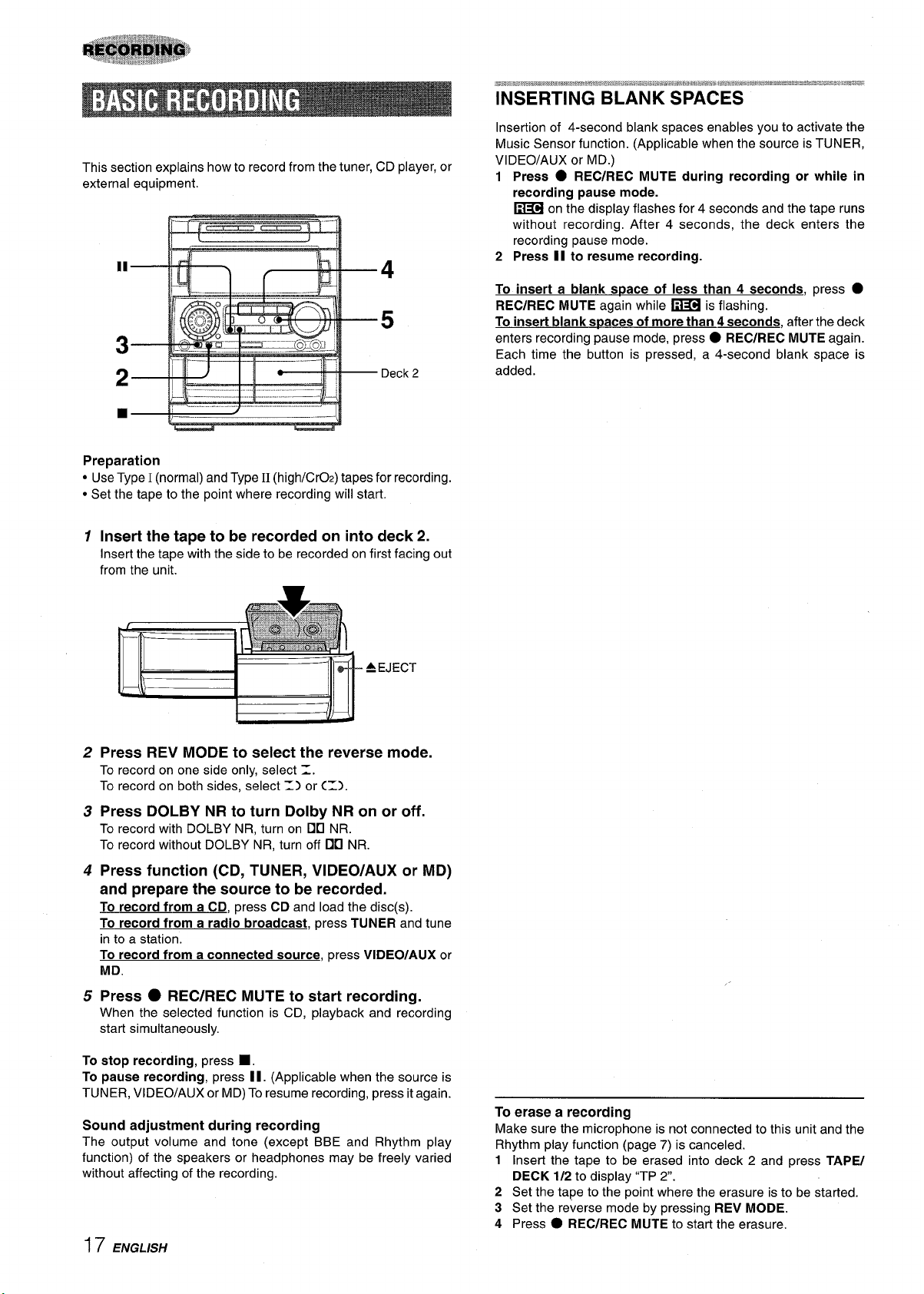
This section explains how to record from the tuner, CD player, or
external equipment.
4
5
Deck 2
Preparation
Use Type I (normal) and Type II (high/CrOz) tapes for recording.
“
● Set the tape to the point where recording will start.
@2a8P8m.B.Q3m?&a8$mBsmB@P.e~@a~=GEwazm:*asm*v@MR#c*m88lE4bma8Bs3Ts$%$mE8M=Es%$aa~as3*Ew.%@
INSERTING BLANK SPACES
Insertion of 4-second blank spaces enables you to activate the
Music Sensor function. (Applicable when the source is TUNER,
VIDEO/AUX or MD.)
1 Press
2
To insert a blank space of less than 4 seconds,
REC/REC MUTE again while ~ is flashing.
To insert blank soaces of more than 4 seconds, after the deck
enters recording pause mode, press
Each time the button is pressed, a 4-second blank space is
added.
● REC/REC MUTE during recording or while in
recording pause mode.
on the display flashes for 4 seconds and the tape runs
~
without recording, After 4 seconds, the deck enters the
recording pause mode.
Press II to resume recording.
press .
● REC/REC MUTE again.
1
Insert the tape to be recorded on into deck 2.
Insert the tape with the side to be recorded on first facing out
from the unit.
A EJECT
2
Press REV MODE to select the reverse mode.
To record on one side only, select Z.
To record on both sides, select => or (1).
Press DOLBY NR to turn Dolby NR on or off.
3
To record with DOLBY NR, turn on DO NR.
To record without DOLBY NR, turn off 00 NR.
4
Press function (CD, TUNER, VIDEO/AUX or MD)
and prepare the source to be recorded.
To recordfrom a
To record from a radio broadcast, press TUNER and tune
in to a station.
To record from a connected source, press VIDEO/AUX or
MD.
CD, press CD and load the disc(s).
Press ● REC/REC MUTE to start recording.
5
When the selected function is CD, playback and recording
start simultaneously,
To stop recording, press W.
To pause recording, press II. (Applicable when the source is
TUNER, VIDEO/AUX or MD) To resume recording, press it again.
Sound adjustment during recording
The output volume and tone (except BBE and Rhythm play
function) of the speakers or headphones may be freely varied
without affecting of the recording.
17 ENGLISH
To erase a recording
Make sure the microphone is not connected to this unit and the
Rhythm play function (page 7) is canceled.
1
Insert the tape to be erased into deck 2 and press
TAPE/
DECK 1/2 to display “TP 2“.
2
Set the tape to the point where the erasure is to be started.
3
Set the reverse mode by pressing REV MODE.
4
Press c REC/REC MUTE to start the erasure.
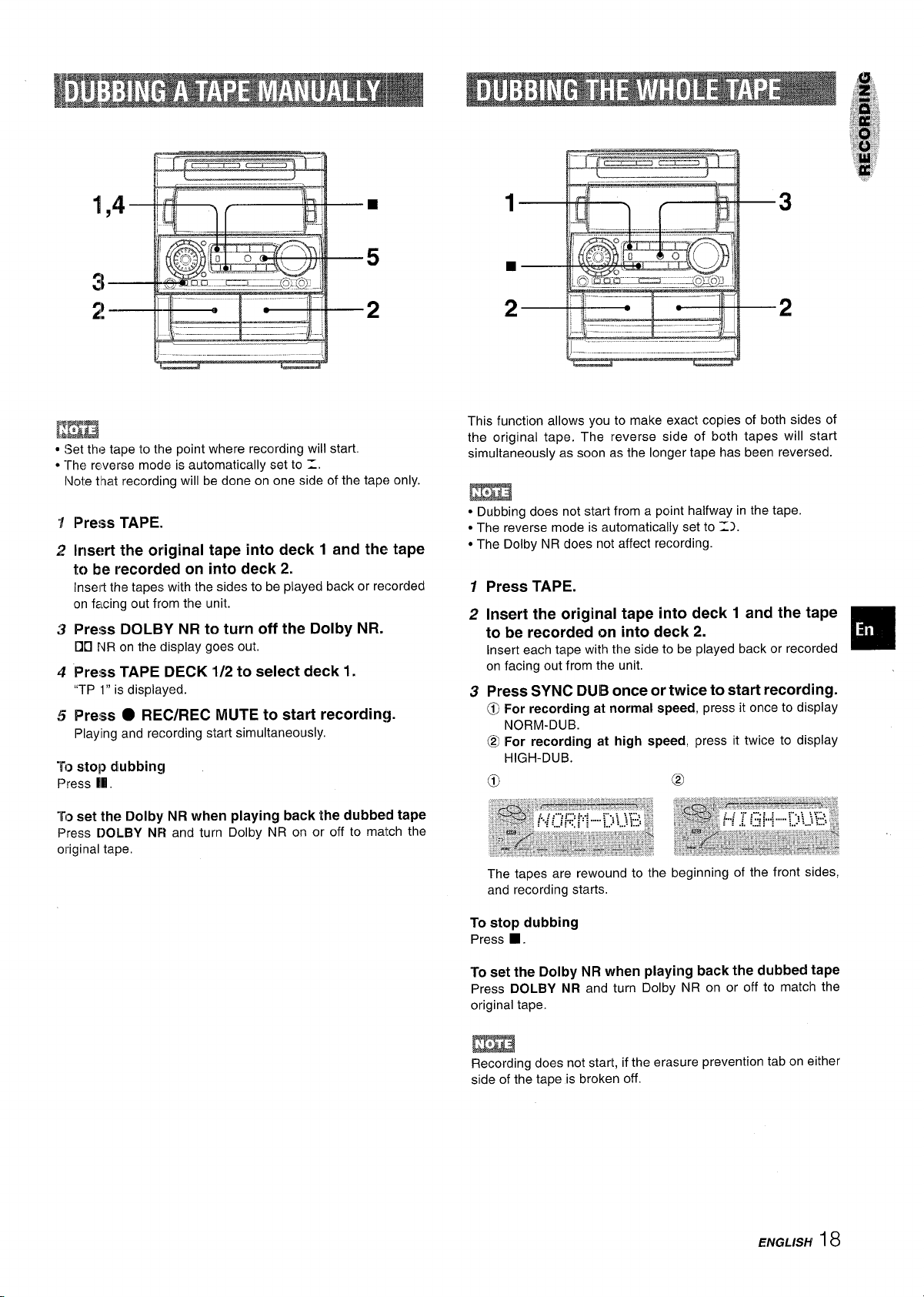
EEH
. !~et th,? tape to the point where recordin9 will start
● The reverse mode is automatically set to =.
Note that recording will be done on one side of the tape only.
Press TAPE.
Insert the original tape into deck 1 and the tape
to be recorded on into deck 2.
Insert the tapes with the sides to be played back or recorded
on facing out from the unit.
Press DOLBY NR to turn off the Dolby NR.
00
NR on the display goes out.
Pre!ss TAPE DECK 1/2 to select deck 1.
“TP 1“ is displayed.
5
Press O REC/REC MUTE to start recording.
Playing and recording start simultaneously.
To atop dubbing
Press Ml.
To
set the Dolby NR when playing back the dubbed tape
Press [)OLBY Ni3 and turn Dolby NR on or off to match the
original tape.
This function allows you to make exact copies of both sides of
the original tape. The reverse side of both tapes will start
simultaneously as soon as the longer tape has been reversed.
m
● Dubbing does not start from a point halfway in the tape.
● The reverse mode is automatically set to 11.
● The Dolby NR does not affect recording.
1
Press TAPE.
2
Insert the original tape into deck 1 and the tape
to be recorded on into deck 2.
Insert each tape with the side to be played back or recorded
on facing out from the unit.
Press SYNC DUB once or twice to start recording.
3
(0 For recording at normal speed, press it once to display
NORM-DUB.
@
For recording at high speed, press it twice to display
HIGH-DUB. -
0
The tapes are rewound to the
and recording starts.
beginning of the front sides,
❑
To stop dubbing
Press ■ .
To set the Dolby NR when playing back the dubbed tape
Press DOLBY NR and turn Dolby NR on or off to match the
original tape.
Recording does not start, if the erasure prevention tab on either
side of the tape is broken off.
ENGLISH
18
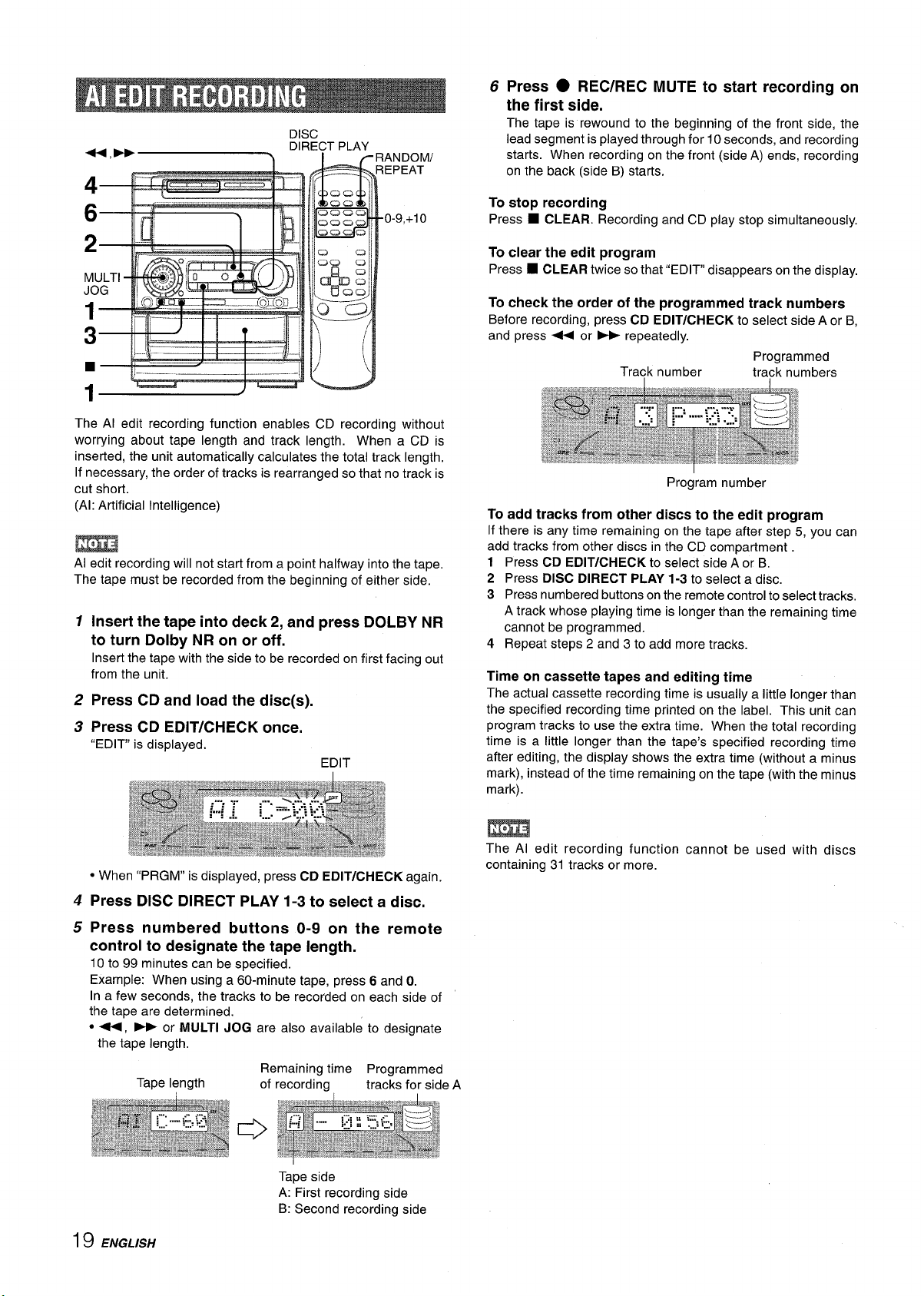
DISC
6 Press ● REC/REC MUTE to start recording on
the first side.
The tape is rewound to the beginning of the front side, the
lead segment is played through for 10 seconds, and recording
starts. When recording on the front (side A) ends, recording
on the back (side B) starts.
m
The Al edit recording function enables CD recording without
worrying about tape length and track length. When a CD is
inserted, the unit automatically calculates the total track length.
If necessary, the order of tracks is rearranged so that no track is
cut short.
(Al: Artificial Intelligence)
Al edit recording will not start from a point halfway into the tape.
The tape must be recorded from the beginning of either side.
1
&
Insert the tape into deck 2, and press DOLBY NR
to turn Dolby NR on or off.
Insert the tape with the side to be recorded on first facing out
from the unit.
2
Press CD and load the disc(s).
3
Press CD EDIT/CHECK once.
“EDIT” is displayed.
EDIT
To stop recording
Press ■ CLEAR. Recording and CD play stop simultaneously.
clear the edit program
To
Press ■ CLEAR twice so that “EDIT” disappears onthe display.
To check the order of the programmed track numbers
Before recording, press CD EDIT/CHECK to select side A or B,
press + or - repeatedly.
and
Programmed
Tra~k number
Program number
tra~k numbers
To add tracks from other discs to the edit program
If there is any time remaining on the tape after step 5, you can
add tracks from other discs in the CD compartment
1 Press CD EDIT/CHECK to select side A or B,
2 Press
3 Press numbered buttons on the remote control to select tracks.
4 Repeat steps 2 and 3 to add more tracks.
DISC DIRECT PLAY 1-3 to select a disc.
A track whose playing time is longer than the remaining time
cannot be programmed.
Time on cassette tapes and editing time
The actual cassette recording time is usually a little longer than
the specified recording time printed on the label. This unit can
program tracks to use the extra time. When the total recording
time is a little longer than the tape’s specified recording time
after editing, the display shows the extra time (without a minus
mark), instead of the time remaining on the tape (with the minus
mark).
● When “PRGM” is displayed, press CD EDIT/CHECK again.
4
Press DISC DIRECT PLAY 1-3 to select a disc.
Press numbered buttons O-9 on the remote
5
control to designate the tape length.
10 to 99 minutes can be specified.
Example: When using a 60-minute tape, press 6 and O.
In a few seconds, the tracks to be recorded on each side of
the tape are determined.
● +, * or MULTI JOG are also available to designate
the tape length.
Tape length
Remaining time Programmed
of recording
Tape side
A: First recording side
B: Second recording side
tracks for side A
I 9 ENGLISH
The Al edit recording function cannot be used with discs
containing 31 tracks or more.
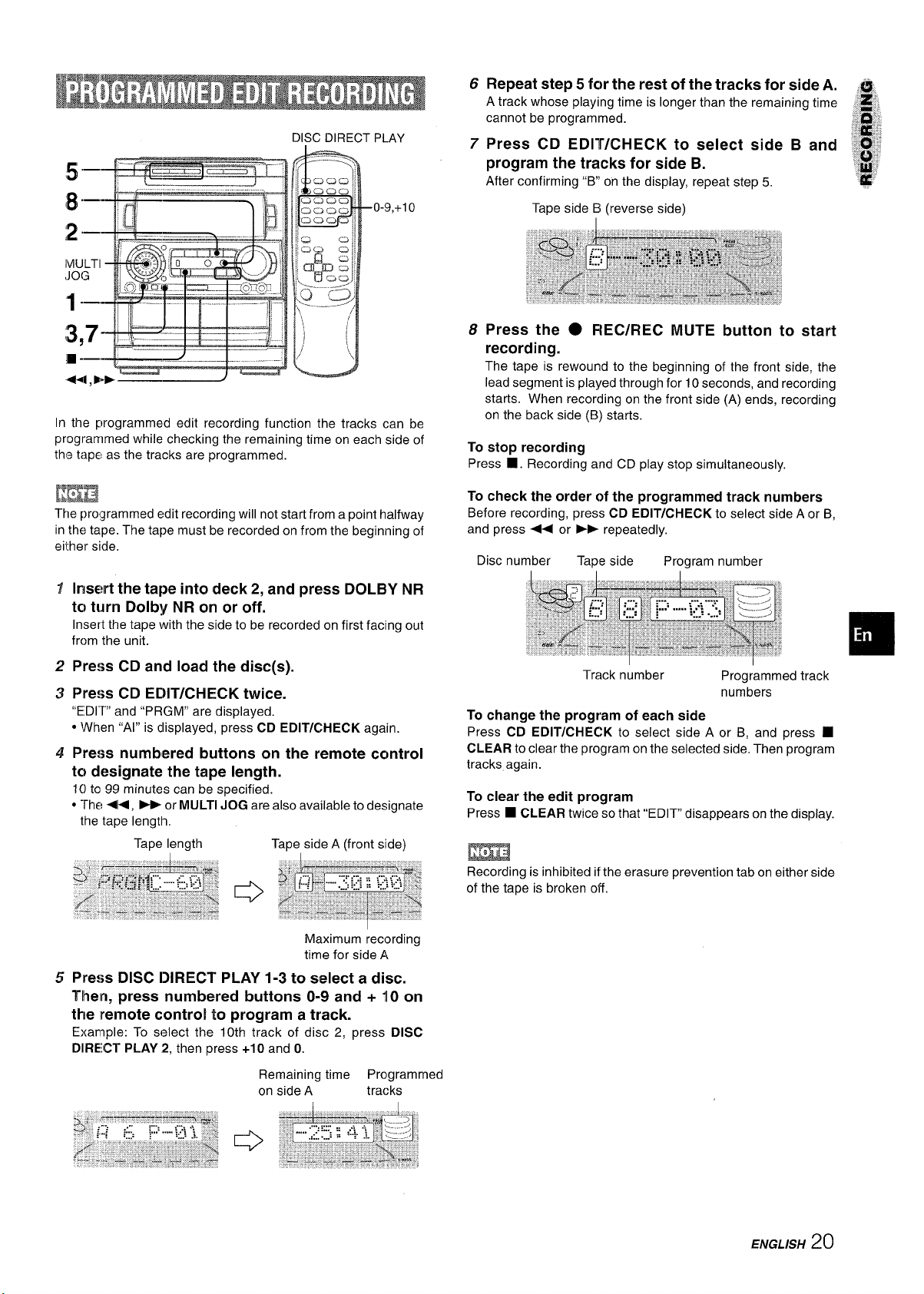
Repeat step 5 for the rest of the tracks for side A.
6
A track whose playing time is longer than the remaining time ,,;~’”
@
DISC DIRECT PLAY
-0-9,+1 o
.- .-. _
‘f
-----
3.7 , :- L--
‘“”EW-l
Irr the programmed edit recording function the tracks can be
programmed while checking the remaining time on each side of
ths tape as the tracks are programmed.
~iu ( -J,
T---=”ll
EEXEI
The prqrammed edit recording will not start from a point halfway
in the tape. The tape must be recorded on from the beginning of
either side,
Press CD EDIT/CHECK to select side B and
7
program the tracks for side B.
After confirming “B” on the display, repeat step 5.
Tape side !3 (reverse side)
Press the O FIEC/REC MUTE button to start
8
recording,
The tape is rewound to the beginning of the front side, the
lead segment is played through for 10 seconds, and recording
starts. When recording on the front side (A) ends, recording
on the back side (B) starts.
To stop recording
Press
■ . Recording and CD play stop simultaneously.
To
check the order of the programmed track numbers
Before recording, press CD EDIT/CHECK to select side A or B,
and press + or - repeatedly.
Disc number
I
Tape side
Program number
@
,g’y
“g’{
Insert the
7
tc~turn Dolby NR on or off.
Insert the tape with the side to be recorded on first facing out
from the unit.
2
Press CD and load
3
Press CD EDIT/CHECK twice.
“EDl”~ and “PRGM” are displayed.
. when “AI” is displayed, press CD EDIT/CHECK again.
4
Press numbered buttons on the remote control
tc} designate the tape length.
tape into deck 2, and press DOLBY NR
the disc(s).
10 to 99 minutes can be specified.
● The +, W or MULTI JOG are also available to designate
the tape Iengtll,
Tape length Tape side A (front side)
Maximum recording
time for side A
Press
5
TIhelri,
the
Example: To select the 10th track of disc 2, press DISC
DIIRECT PLAY 2, then press +10 and O.
DISC DIRECT PLAY 1-3 to select a disc.
press numbered buttons O-9 and + II O on
remote control to program a track.
Remaining time Programmed
on side A
tracks
Track number
To change the program of each side
Press CD EDIT/CHECK to select side A or B, and press
CLEAR to clear the program on the selected side. Then program
tracks again.
To clear the edit program
Press
■ CLEAR twice so that “EDIT” disappears on the display.
m
Recording is inhibited if the erasure prevention tab on either side
of the tape is broken off.
Programmed track
numbers
■
ENGL/SH
20
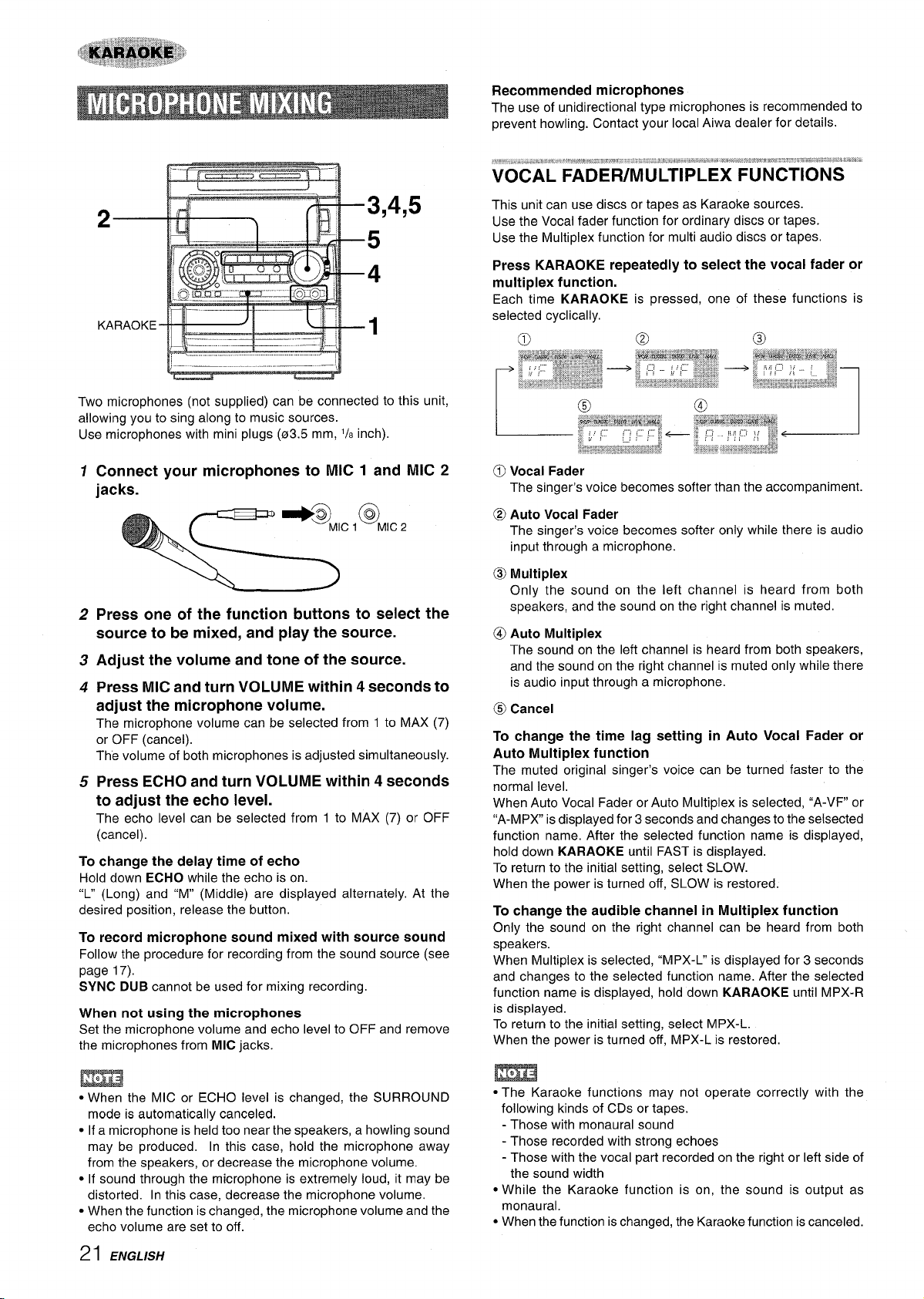
Recommended microphones
The use of unidirectional type microphones is recommended to
prevent howling. Contact your local Aiwa dealer for details.
3,4,5
5
4
1
Two microphones (not supplied) can be connected to this unit,
allowing you to sing along to music sources.
Use microphones with mini plugs (03.5 mm,
Connect your microphones to MIC 1 and MIC 2
1
jacks.
2
Press one of the function buttons to select the
source to be mixed, and play the source.
Adjust the volume and tone of the source.
3
4
Press MIC and turn VOLUME within 4 seconds to
adjust the microphone volume.
The microphone volume can be selected from 1 to MAX (7)
or OFF (cancel).
The volume of both microphones is adjusted simultaneously.
Press ECHO and turn VOLUME within 4 seconds
5
to adjust the echo level.
The echo level can be selected from 1 to MAX (7) or OFF
(cancel).
To change the delay time of echo
Hold down ECHO while the echo is on.
“L” (Long) and “M” (Middle) are displayed alternately. At the
desired position, release the button.
To record microphone sound mixed with source sound
Follow the procedure for recording from the sound source (see
page 17).
SYNC DUB cannot be used for mixing recording.
When not using the microphones
Set the microphone volume and echo level to OFF and remove
the microphones from MIC jacks.
1/8 inch)
~ ,@M,c,
This unit can use discs or tapes as Karaoke sources.
Use the Vocal fader function for ordinary discs or tapes.
Use the Multiplex function for multi audio discs or tapes.
Press KARAOKE repeatedly to select the vocal fader or
multiplex function.
Each time KARAOKE is pressed, one of these functions is
selected cyclically.
@ Auto Vocal Fader
The singer’s voice becomes softer only while there is audio
input through a microphone.
@) Multiplex
Only the sound on the left channel is heard from both
speakers, and the sound on the right channel is muted.
@ Auto Multiplex
The sound on the left channel is heard from both speakers,
and the sound on the right channel is muted only while there
is audio input through a microphone.
@ Cancel
To change the time lag setting in Auto Vocal Fader or
Auto Multiplex function
The muted original singer’s voice can be turned faster to the
normal level.
When Auto Vocal Fader or Auto Multiplex is selected, “A-W” or
“A-MPX is displayed for 3 seconds and changes to the selsected
function name. After the selected function name is displayed,
hold down KARAOKE until FAST is displayed.
To return to the initial setting, select SLOW.
When the power is turned off, SLOW is restored.
To change the audible channel in Multiplex function
Only the sound on the right channel can be heard from both
speakers.
When Multiplex is selected, “MPX-P is displayed for 3 seconds
and changes to the selected function name. After the selected
function name is displayed, hold down KARAOKE until MPX-R
is displayed.
To return to the initial setting, select MPX-L.
When the power is turned off, MPX-L is restored.
m
● When the MIC or ECHO level is changed, the SURROUND
mode is automatically canceled.
● If a microphone is held too near the speakers, a howling sound
may be produced, In this case, hold the microphone away
from the speakers, or decrease the microphone volume.
● If sound through the microphone is extremely loud, it may be
distorted. In this case, decrease the microphone volume.
● When the function is changed, the microphone volume and the
echo volume are set to off.
21 ENGLISH
● The Karaoke functions may not operate correctly with the
following kinds of CDs or tapes.
- Those with monaural sound
- Those recorded with strong echoes
- Those with the vocal part recorded on the right or left side of
the sound width
● While the Karaoke function is on, the sound is output as
monaural.
● When the function is changed, the Karaoke function is canceled.
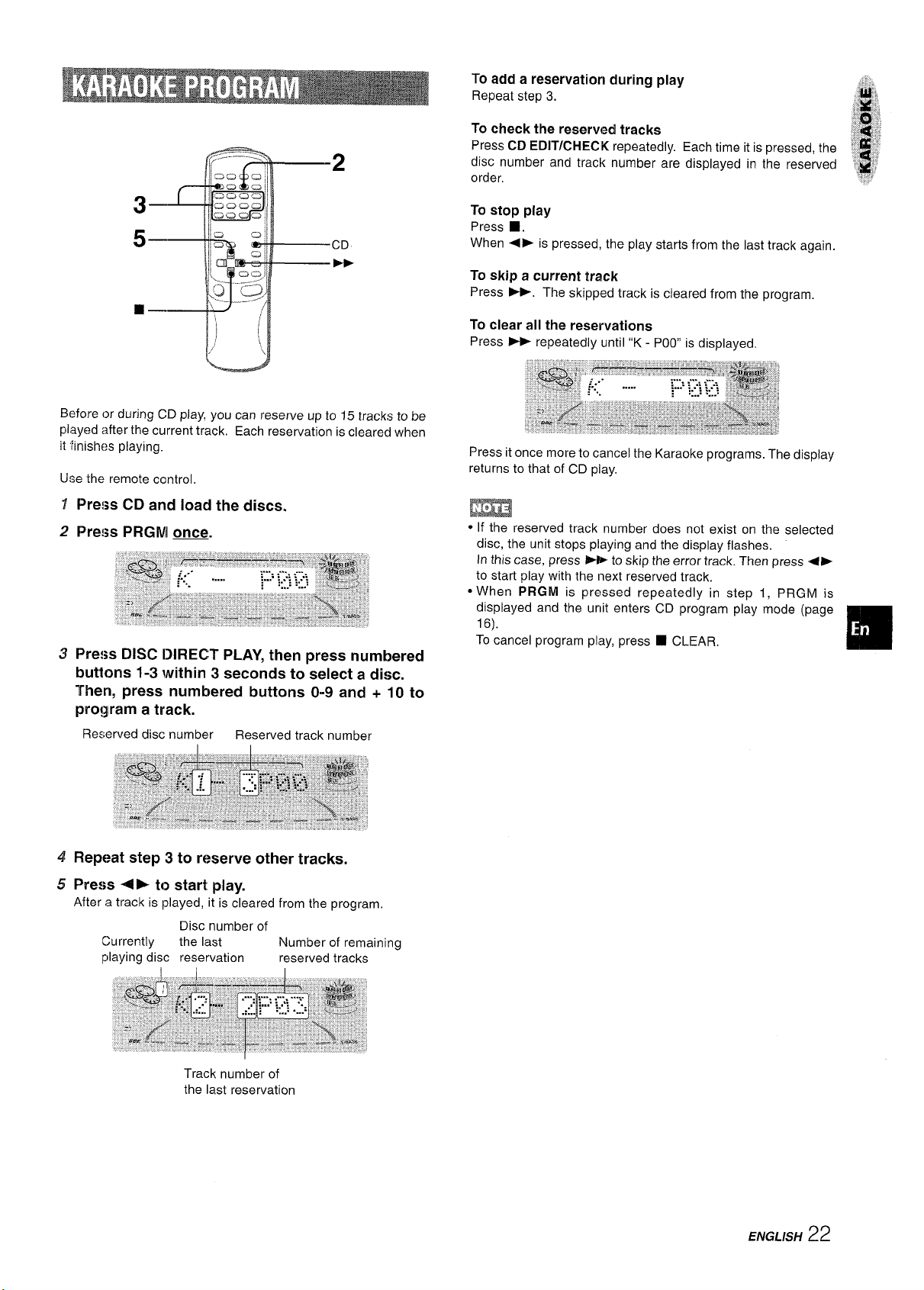
Before or during CD play, you can reserve up to 15 track:s to be
played after the current track, Each reservation is clearecl when
it “finishes playing.
Use the remote control,
I
Press CD and load the discs.
Pre$s PRGM W.
2
3 Press DISC DIRECT PLAY, then press numbered
buttons 1-3 within 3 seconds to select a di{;c.
Then, press numbered buttons 0-9 and + 10 to
program a track.
Reserved disc number
Reserved track number
To add a reservation during play
Repeat step 3.
To check the reserved tracks
Press CD EDIT/CHECIK repeatedly. Each time it is pressed, the !; ~
disc number and track number are displayed in the reserved ‘,” ;
order,
To stop play
Press E.
● > is pressed, the play starts from the last track again.
When
To skip a current track
Press ~. The skipped track is cleared from the program.
To clear all the reservations
Press
➤> repeatedly until “K - POO is displayed.
Press it once more to cancel the Karaoke programs. The display
returns to that of CD play.
.;&”,
,&:.
;;~[
;,’: ..
~’,“,’,
m
● If the reserved track number does not exist on the selected
disc, the unit stops playing and the display flashes.
In this case, press > to skip the error track. Then press 4-
to start play with the next reserved track.
● When PRGM is pressed repeatedly in step 1, PRGM is
displayed and the unit enters CD program play mode (page
16).
To cancel program play, press
❑ CLEAR,
‘,,,
i
4 Repeat step 3 to reserve other tracks.
5 Press -4 F to start play.
After a track is Iplayed, it is cleared from the program
Currently
playing disc reservation
Disc number of
the last
Track number of
the last reservation
Number of remaining
reserved tracks
ENGLISH
22

.. —.+
k
2,3
4
Press CLOCWTIMER m, then press II SET
1
within 4 seconds.
Press - DOWN or - UP to designate
2
hour, then press II SET.
The hour stops flashing and the minute starts flashing.
Press + DOWN or - UP to designate
3
minute, then press 11 SET.
The minute stops flashing on the display and the clock starts
from 00 seconds.
To disdav the current time
Press CLOCK. The time is displayed for 4 seconds.
However, the time cannot be displayed during recording.
To switch to the 24-hour standard
Press the CLOCK and then press
Repeat the same procedure to restore the 12-hour standard.
If the clock display flashes
This is caused by a power interruption. The current time needs
to be reset.
If power is interrupted for more than approximately 24 hours,
all settings stored in memory after purchase need to be reset.
■ within 4 seconds.
the
the
The unit can be turned off automatically at a specified time.
Use the remote control.
Press SLEEP.
1
2 Within 4 seconds, press + or FF to specify
the time until the power is turned off.
Each time the button is pressed, the time changes between 5
and 240 minutes in 5-minute steps.
Specified time
To check the time remaining until the power is turned off
Press SLEEP once. The remaining time is displayed for 4
seconds.
To cancel the sleep timer
Press SLEEP twice so that ‘(SLEEP OFF appears on the display.
* MULTI JOG is also available instead of 44 and W.
‘ MULTI JOG is also available instead of 44 and*.
‘ ENTER is also available instead of II SET.
23 ENGLISH
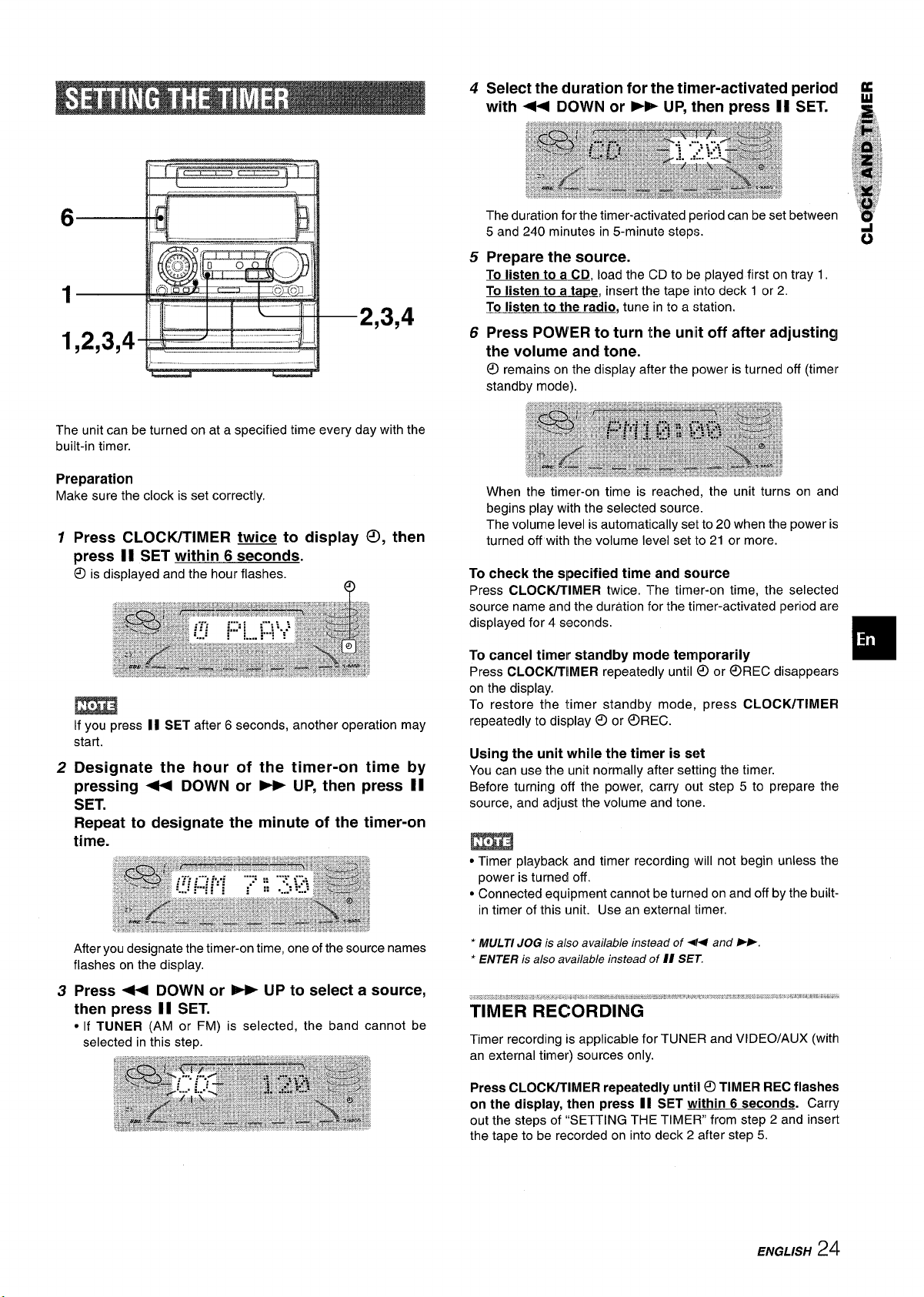
4
Select the duration for the timer-activated period H
with << DOWN or F~ UP, then press II SET. ,=
The unit can be turned on at a specified time every day with the
built-in timer.
Preparation
Make sure the clock is set correctly.
Press CLOCWTIMER twice to display 0, then
1
press II SET within 6 seconds.
@
is displayed and the hour flashes.
9
m
If you press II SET after 6 seconds, another operation may
start.
2
Designate the hour of the timer-on time by
pressing - DOWN or * UP, then press II
SET.
Repeat to designate the minute of the timer-on
time.
The duration for the timer-activated period can be set between ‘~
5 and 240 minutes in 5-minute steps.
Prepare the source.
5
To listen to a CD, load the CD to be played first on tray 1.
To listen to a ta~e, insert the tape into deck 1 or 2.
To listen to the radio, tune in to a station.
Press POWER to turn the unit off after adjusting
6
the volume and tone.
remains on the display after the power is turned off (timer
@
standby mode).
When the timer-on time is reached, the unit turns on and
begins play with the selected source.
The volume level is automatically set to 20 when the power is
turned off with the volume level set to 21 or more.
To check the specified time and source
Press CLOCK/TIMER twice. The tim(?r-on time, the selected
source name and the duration for the timer-activated period are
displayed for 4 seconds.
To cancel
Press CLOCK/TIMER repeatedly until @ or OREC disappears
on the display.
To restore the timer standby mode, press CLOCK/TIMER
repeatedly to display 0 or OREC.
Using the unit while the timer is set
You can use the unit normally after setting the timer.
Before turning off the power, carry out step 5 to prepare the
source, and adjust the volume and tone.
● Ttmer playback and timer recording will not begin unless the
power is turned off.
● Connected equipment cannot be turned on and off by the built-
in timer of this unit. Use an external timer.
timelr standby mode temporarily
d
o
After you designate the timer-on time, one of the source names
flashes on the display.
Press + DOWN or * UP to select a source,
3
then press 1I SET.
If TUNER (AM or FM) is selected, the band cannot be
c
selected in this step.
‘ MULTI JOG is also available instead of +4 and PP.
* ENTER is ako avai/ab/e instead of II SET.
Timer recording is applicable for TUNER and VIDEO/AUX (with
an external timer) sources only.
Press CLOCWTIMER repeatedly until 0 TIMER REC flashes
on the display, then press 1I SET within 6 seconds. Carry
out the steps of “SETTING THE TIMER” from step 2 and insert
the tape to be recorded on into deck 2 after step 5.
ENGLISH
24
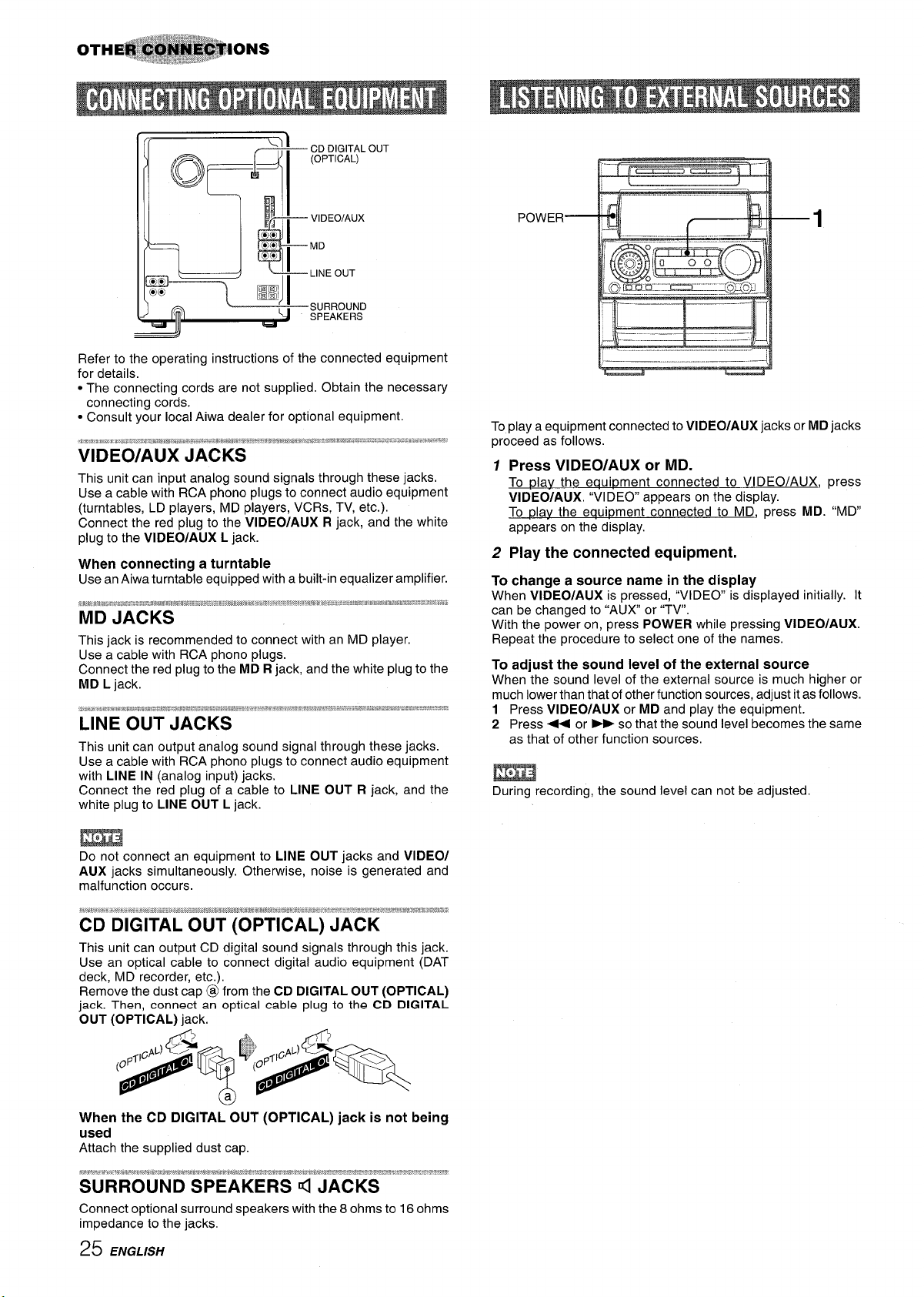
f,,
)
[~)
&
,?
u
Refer to the operating instructions of the connected equipment
for details.
● The connecting cords are not supplied. Obtain the necessary
connecting cords.
● Consult your local Aiwa dealer for optional equipment.
<))
CDDIGITALOUT
(OPTICAL)
VIDEO/AUX
MD
LINEOUT
m
JI
SURROUND
WI
SPEAKERS
VIDEO/AUX JACKS
This unit can input analog sound signals through these jacks.
Use a cable with RCA phono plugs to connect audio equipment
(turntables, LD players, MD players, VCRs, TV, etc.).
Connect the red plug to the VIDEO/AUX R jack, and the white
plug to the VIDEO/AUX L jack.
When connecting a turntable
Use an Aiwa turntable equipped with a built-in equalizer amplifier.
MD JACKS
This jack is recommended to connect with an MD player.
Use a cable with RCA phono plugs.
Connect the red plug to the MD R jack, and the white plug to the
MD L jack.
This unit can output analog sound signal through these jacks.
Use a cable with RCA phono plugs to connect audio equipment
with LINE IN (analog input) jacks.
Connect the red plug of a cable to LINE OUT R jack, and the
white plug to LINE OUT L jack.
To play a equipment connected to VIDEO/AUX jacks or MD jacks
proceed as follows.
1 Press VIDEO/AUX or MD.
To ~lav the equipment connected to VI DEO/AUX, press
VI DEO/AUX. “VIDEO” appears on the display.
To ~lav the equipment connected to MD, press MD. “MD”
appears on the display.
2 Play the connected equipment.
To change a source name in the display
When VIDEOIAUX is pressed, “VIDEO is displayed initially. It
can be changed to “AUX or “TV”.
With the power on, press POWER while pressing VIDEO/AUX.
Repeat the procedure to select one of the names.
To adjust the sound level of the external source
When the sound level of the external source is much higher or
much lower than that of other function sources, adjust it as follows.
1 Press VIDEO/AUX or MD and play the equipment.
2 Press + or *so that the sound level becomes the same
as that of other function sources.
m
During recording, the sound level can not be adjusted
m
Do not connect an equipment to LINE OUT jacks and VIDEO/
AUX jacks simultaneously. Otherwise, noise is generated and
malfunction occurs.
This unit can output CD digital sound signals through this jack.
Use an optical cable to connect digital audio equipment (DAT
deck, MD recorder, etc.).
Remove the dust cap @ from the CD DIGITAL OUT (OPTICAL)
jack. Then, connect an optical cable plug to the CD DIGITAL
OUT (OPTICAL) jack.
When the CD DIGITAL OUT (OPTICAL) jack is not being
used
Attach the supplied dust cap.
Connect optional surround speakers with the 8 ohms to 16 ohms
impedance to the jacks,
25 ENGLISH
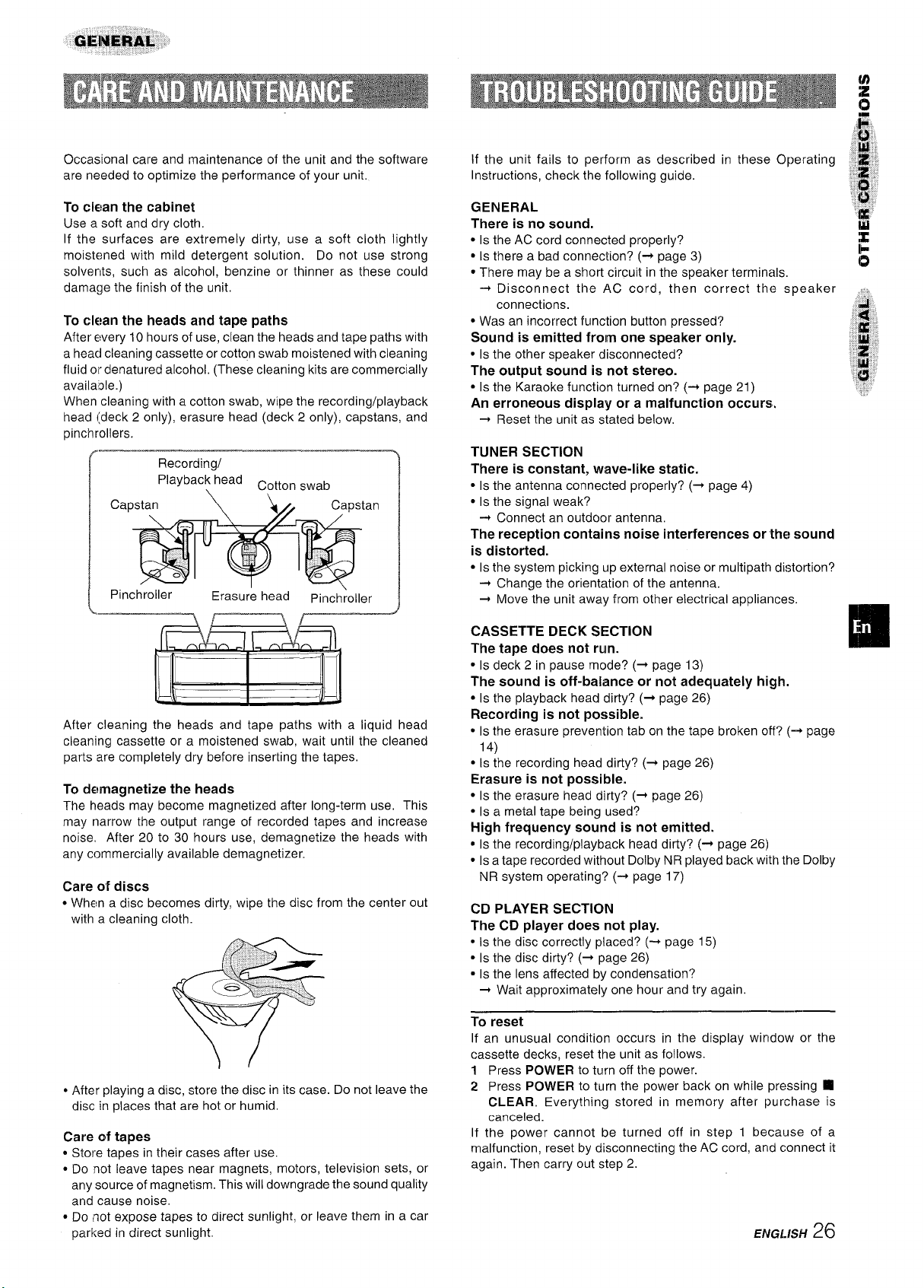
u)
z
c1
Occasional care and maintenance of the unit and the software
are needed to optimize the performance of your unit.
To clean the cabinet
Use a soft and dry cloth.
If the surfaces are extremely dirty, use a soft cloth lightly
moistened with mild detergent solution. Do not use strong
solvents, such as alcohol, benzine or thinner as these could
damage the finish of the unit.
To clean the heads and tape paths
After every 10 hours of use, clean the heads and tape paths with
a heaci cleaning cassette or cotton swab moistened with cleaning
fluid or denatured alcohol, (These cleaning kits are commercially
available.)
When cleaning with a cotton swab, wipe the recording/playback
head (deck 2 only), erasure head (deck 2 only), capstans, and
pinchrollers.
Recording/
(
~ Pinchroller
playback head Cotton swab
Erasure head ‘
Pinchroller
!
If the unit fails to perform as described
in these Operating
Instructions, check the following guide.
GENERAL
There is no sound.
● Is the AC cord connected properly?
● Is there a bad connection? (+ page 3)
● There may be a short circuit in the speaker terminals,
+ Disconnect the AC cord, then correct the speaker
connections.
● Was an incorrect function button pressed?
Sound is emitted from one speaker only.
● Is the other speaker disconnected?
The output sound is not stereo.
● Is the Karaoke function turned on? (+ page 21)
An erroneous display or a malfunction occurs.
~ Reset the unit as stated below.
TUNER SECTION
There is constant, wave-like static.
● Is the antenna connected properly? (+ page 4)
● Is the signal weak?
+ Connect an outdoor antenna.
The reception contains noise interferences or “the sound
is distorted.
● Is the system picking up external noise or multipath distortion?
+ Change the orientation of the antenna.
~ Move the unit away from other electrical appliances.
After cleaning
the heads and tape paths with a liquid head
cleaning cassette or a moistened swab, wait until the cleaned
parts are completely dry before inserting the tapes.
To demagnetize the heads
The heads may become magnetized after long-term use. This
may narrow the output range of recorded tapes and increase
noise. After 20 to 30 hours use, demagnetize the heads with
any commercially available demagnetizer.
Care of discs
● When a disc becomes dirty, wipe the disc from the center out
with a cleaning cloth.
● After playing a disc, store the disc in its case. Do not leave the
disc in places that are hot or humid.
Care of tapes
* Store tapes in their cases after use.
s Do not leave tapes near magnets, motors, television sets, or
any source of magnetism. This will downgrade the sound quality
and cause noise.
● Do not expose tapes to direct sunlight, or leave them in a car
parked in direct sunlight.
CASSETTE DECK SECTION
The tape does not run.
● Is deck 2 in pause mode? (+ page 13)
The sound is off-balance or not adequately high.
● Is the playback head dirty? (+ page 26)
Recording is not possible.
* Is the erasure prevention tab on the tape broken off? (-+ page
14)
● Is the recording head dirty? (+ page 26)
Erasure is not possible.
● Is the erasure head dirty? (+ page 26)
● Is a metal tape being used?
High frequency sound is not emitted.
“ Is the recording/playback head dirty? (-+ page 26)
● Is a tape recorded without Dolby NR played back with the Dolby
NR system operating? (+ page 17)
CD PLAYER SECTION
The CD player does not play.
● Is the disc correctly placed? (-+ page 15)
● Is the disc dirty? (+ page 26)
● Is the lens affected by condensation?
+ Wait approximately one hour and try again.
To reset
If an unusual condition occurs in the display wirldow or the
cassette decks, reset the unit as follows.
1 Press POWER to turn off the power.
2 Press POWER to turn the power back on while pressing
CLEAR. Everything stored in memory after purchase is
canceled.
If the power cannot be turned off in step 1 because of a
malfunction, reset by disconnecting the AC cord, and connect it
again. Then carry out step 2.
,ENGL/SH26
❑
