Sony CXNA767 Operating Manual

[
For assistance and information
call toll free I-800-BUY-AIWA
3
(United States and Puerto Rico)
8Z-NF7-91 3-11
990210 BMI-U-!3
mm
DIGITAL AUDIO

/7 \ lRlsKOFELEcTRIC SHOCKl / I \
“CAUTION:TO REDUCE THE RISK OF
ELECTRIC SHOCK,
DO NOT REMOVE COVER (OR BACK).
NO USER-SERVICEABLE PARTS INSIDE.
REFER SERVICING TO QUALIFIED
SERVICE PERSONNEL.”
Owner’s record
For your convenience, record the model number and serial
number (you will find them on the rear of your set) in the space
provided below, Please refer to them when you contact your Aiwa
dealer in case of difficulty.
Model No.
Serial No. (Lot No.)
CX-NA767
SX-NA772
SX-R275
2 ENGLISH
Read the Operating Instructions carefully and completely before
operating the unit. Be sure to keep the Operating Instructions
for future reference. All warnings and cautions in the Operating
Instructions and on the unit should be strictly followed, as well
as the safety suggestions below.
Installation
1
2
3
4
5
6
7
8
Water and moisture — Do not use this unit near water, such
as near a bathtub, washbowl, swimming pool, or the like,
Heat — Do not use this unit near sources of heat, including
heating vents, stoves, or other appliances that generate heat.
It also should not be placed in temperatures less than 5°C
(41“F) or greater than 35°C (95”F).
Mounting surface — Place the unit on a flat, even surface.
Ventilation — The unit should be situated with adequate
space around it so that proper heat ventilation is assured.
Allow 10 cm (4 in.) clearance from the rear and the top of the
unit, and 5 cm (2 in.) from each side,
- Do not place the unit on a bed, rug, or similar surface that
may block the ventilation openings.
- Do not install the unit in a bookcase, cabinet, or airtight rack
where ventilation may be impeded.
Objects and liquid entry —Take care that objects or liquids
do not get inside the unit through the ventilation openings.
Carts and stands — When placed
or mounted on a stand or cart, the
unit should be moved with care.
Quick stops, excessive force, and
uneven surfaces may cause the
@!!!l
“3
A~s
unit or cart to overturn or fall.
Condensation — Moisture may form on the CD pickup lens
when:
- The unit is moved from a cold spot to a warm spot
- The heating system has just been turned on
- The unit is used in a very humid room
- The unit is cooled by an air conditioner
When this unit has condensation inside, it may not function
normally. Should this occur, leave the unit for a few hours,
then try to operate again.
Wall or tailing mounting —The unit should not be mounted
on a wall or ceiling, unless specified in the Operating
Instructions.
Electric Power
1 Power sources — Connect this unit only to power sources
specified in the Operating Instructions, and as marked on the
unit.
2 Polarization — As a safety feature, some units are equipped
with polarized AC power plugs which can only be inserted
one way into a power outlet. If it is difficult or impossible to
insert the AC power plug into an outlet, turn the plug over and
try again. If it still does not easily insert into the outlet, please
call a qualified service technician to service or replace the
outlet. To avoid defeating the safety feature of the polarized
plug, do not force it into a power outlet.
3 AC power cord
- When disconnecting the AC power cord, pull it out by the
AC power plug. Do not pull the cord itself.
- Never handle the AC power plug with wet hands, as this
could result in fire or shock.
- Power cords should be firmly secured to avoid being severely
bent, pinched, or walked upon. Pay particular attention to
the cord from the unit to the power outlet.
- Avoid overloading AC power plugs and extension cords
beyond their capacity, as this could result in fire or shock,
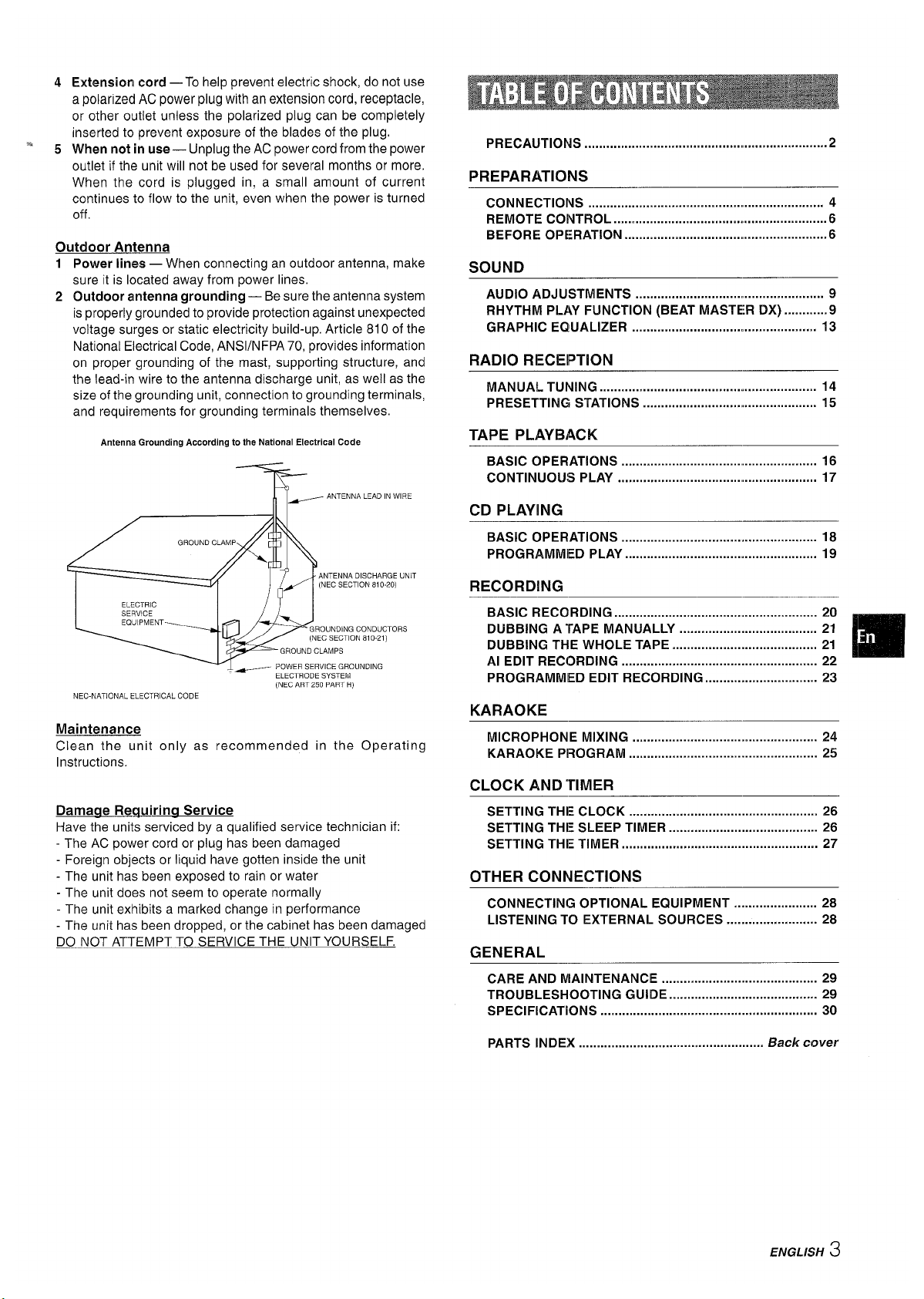
Extension cord —To help prevent electric shock, do not use
a polarized AC power plug with an extension cord, receptacle,
or other outlet unless the polarized plug can be completely
inserted to prevent exposure of the blades of the plug.
When not in use— Unplug the AC power cord from the power
outlet if the unit will not be used for several months or more.
When the cord is plugged in, a small amount of current
continues to flow to the unit, even when the power is turned
off
Outdoor Antenna
12Power lines — When connecting an outdoor antenna, make
sure it is located away from power lines.
Outdoor antenna grounding — Be sure the antenna system
is properly grounded to provide protection against unexpected
voltage surges or static electricity build-up. Article 810 of the
National Electrical Code, ANS1/NFPA 70, provides information
on proper grounding of the mast, supporting structure, and
the lead-in wire to the antenna discharge unit, as well as the
size of the grounding unit, connection to grounding terminals,
and requirements for grounding terminals themselves.
Antenna Grounding According to the National Electrical Code
~
ANTENNA LEAD IN WIRE
ANTENNA DISCHARGE UNIT
(NEC SECTION 81 O-20)
GROUNDING CONDUCTORS
(NEC SECTION 810-21)
GROUND CLAMPS
~ POWER 5ERVICE GROUNDING
ELECTRODE SYSTEM
(NEC ART 250 PART H)
NEC-NATIONAL ELECTRICAL CODE
Maintenance
Clean the unit only as recommended in the Operating
Instructions.
Damaqe Reauirina Service
Have the units serviced by a qualified service technician if:
- The AC power cord or plug has been damaged
- Foreign objects or liquid have gotten inside the unit
- The unit has been exposed to rain or water
- The unit does not seem to operate normally
- The unit exhibits a marked change in performance
- The unit has been dropped, or the cabinet has been damaged
DO NOT ATTEMPT TO SERVICE THE UNIT YOURSELF.
PRECAUTIONS ..................................................................2
PREPARATIONS
CONNECTIONS .......................................... .................... 4
REMOTE COIVTROL ...................................4.......................6
BEFORE Operation .......................................................6
SOUND
AUDIO ADJUSTMENTS ............................. .................... 9
RHYTHM PLAY FUNCTION (BEAT MASTER DX) ............9
GRAPHIC EQUALIZER ..............................>>.................... 13
RADIO RECEIPTION
MANUAL TUNING .......................................<r.................... 14
PRESETTING STATIONS .............................................. 15
TAPE PLAYBACK
BASIC OPERATIONS ..................................................... 16
CONTINUOUS PLAY ...................................................... 17
CD PLAYING
BASIC OPERATIONS ...................................................... 18
PROGRAMMED PLAY ..................................................... 19
RECORDING
BASIC Recording ........................................................ 20
DUBBING A TAPE MANUALLY ...................................... 21
DUBBING THE WHOLE TAPE ........................................ 21
r
Al EDIT RECORDING ...................................................... 22
Im
PROGRAMMED EDIT RECORDING ............................... 23
KARAOKE
MICROPHONE MIXING ................................................... 24
KARAOKE PROGRAM .................................................... 25
CLOCK AND TIMER
SETTING THE CLOCK .................................................... 26
SETTING THE SLEEP TIMER ......................................... 26
SETTING THE TIMER ...................................................... 27
OTHER CONNECTIONS
CONNECTING OPTIONAL EQUIPMENT ....................... 28
LISTENING TO EXTERNAL SOURCES ......................... 28
GENERAL
CARE AND MAINTENANCE ........................................... 29
TROUBLESHOOTING GUIDE ......................................... 29
SPECIFICATIONS ............................................................ 30
PARTS INDEX
.................................................. Back cover
ENGLISH 3

Check your system and accessories
-
CX-NA767 Compact disc stereo cassette receiver
SX-NA772 Front speakers
SX-R275 Surround speakers
Remote control
AM antenna FM antenna
“’%
IMPORTANT
Connect the speakers, antennas, and afl optional equipment first,
Then connect the AC cord.
There are no differences between the front speakers, Both
speakers can be connected as L (left) or R (right),
1 Connect the right and left speakers to the main
unit.
Connect the right speaker cord to SPEAKERS R terminals,
and left to SPEAKERS L terminals,
Operating Instructions, etc
Before connecting the AC cord
The rated voltage of your unit shown on the rear panel is
The speaker cord with the white stripe should be connected
to ~ terminal and the black cord to 0 terminal.
2 Connect the surround speakers to the main unit.
There are no differences between the surround speakers,
Connect each surround speaker cord to SURROUND
SPEAKERS R or L terminal.
120 V AC. Check that the rated voltage matches your local
#
o
#
voltage,
flQ
P
Q
~ @
*d
P
0,4 .“ .~:.
,Pc ,
~=~-,.
,,0
‘
.$-
,’
.’
-)
4 ENGLISH

3
4
Connect the supplied antennas.
Connect the FM antenna to FM 75 Q terminals and the AM
antenna to AM LOOP terminals.
FM antenna
ntenna
Connect the AC cord to an AC outlet.
* The game Demo will begin when the AC cord is plugged
into an AC outlet. See page 8 “Game Demo” for details.
To position the antennas
FM feeder antenna:
Extend this antenna horizontally in a T-shape and fix its ends to
the wall.
AM antenna:
Position to find the best possible reception.
To stand the AM antenna on a surface
Fix the claw to the slot.
m
● Be sure to connect the speaker cords correctly. Improper
connections can cause short circuits in SPEAKERS terminals.
● Do not leave objects generating magnetism, such as credit
cards, near the speakers, as these objects may be damaged.
● Do not bring the FM antenna near metal objects or curtain rails.
~ Do not bring the AM antenna near other optional equipment,
the stereo system itself, the AC cord or speaker cords, since
noise will be picked up.
● Do not unwind the AM antenna wire.
POSITIONING THE SPEAKERS ““ ““
Position the speakers to make the most of the SLJRROUND effect.
Standard positioning
,..—._.;..-—B-–._..___l...______.._l
[....._!!_-”@
————- ..——
@l Front speaker (Right)
@ Front speaker (Left)
@ Surround speakers
Place the surround speakers behind the listening area.
To mount the surround speakers on the wall
Mount each speaker on a s~ot that can hold it:>weight.
For better FM reception, use of an outdoor antenna is
recommended.
Connect the outdoor antenna to FM 75 Q terminals.
I To connect other optional equipment+ page 28. I
ENGLISH ~1
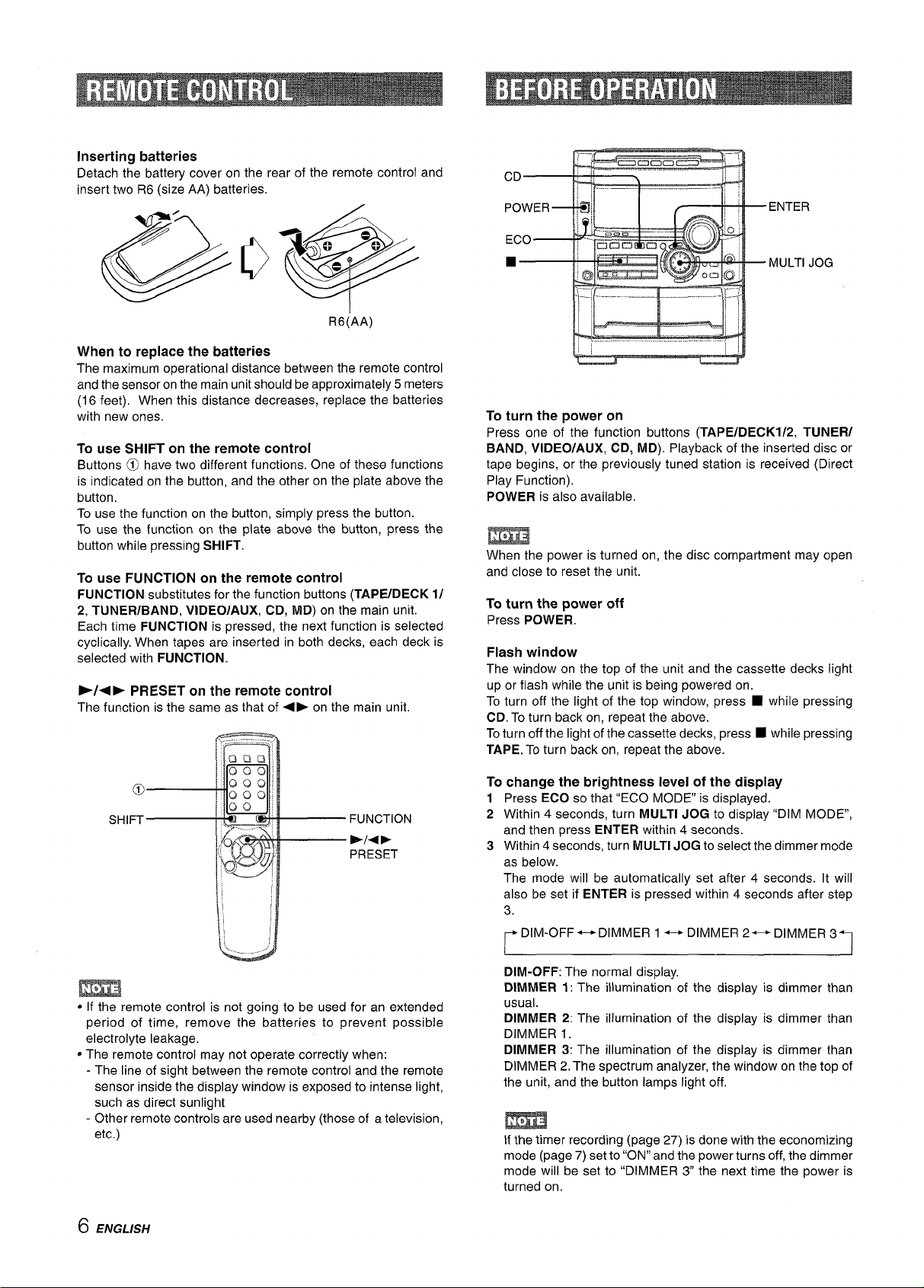
Inserting batteries
Detach the battery cover on the rear of the remote control and
insert two R6 (size AA) batteries.
R6(AA)
When to replace the batteries
The maximum operational distance between the remote control
and the sensor on the main unit should be approximately 5 meters
(16 feet). When this distance decreases, replace the batteries
with new ones.
To use SHIFT on the remote control
Buttons @l have two different functions. One of these functions
is indicated on the button, and the other on the plate above the
button.
To use the function on the button, simply press the button.
To use the function on the plate above the button, press the
button while pressing SHIFT.
To use FUNCTION on the remote control
FUNCTION substitutes for the function buttons (TAPE/DECK
1/
2, TUNER/BAND, VIDEO/AUX, CD, MD) on the main unit.
Each time FUNCTION is pressed, the next function is selected
cyclically. When tapes are inserted in both decks, each deck is
selected with FUNCTION.
>/+~ PRESET
on the remote control
The function is the same as that of +E on the main unit.
● If the remote control is not going to be used for an extended
period of time, remove the batteries to prevent possible
electrolyte leakage.
● The remote control may not operate correctly when:
- The line of sight between the remote control and the remote
sensor inside the display window is exposed to intense light,
such as direct sunlight
- Other remote controls are used nearby (those of a television,
etc.)
To turn the power on
Press one of the function buttons (TAPE/DECKl/2, TUNER/
BAND, VIDEO/AUX, CD, MD). Playback of the inserted disc or
tape begins, or the previously tuned station is received (Direct
Play Function).
POWER is also available,
When the power is turned on, the disc compartment may open
and close to reset the unit.
To turn the power off
Press POWER.
Flash window
The window on the top of the unit and the cassette decks light
up or flash while the unit is being powered on.
To turn off the light of the top window, press ■ while pressing
CD. To turn back on, repeat the above.
Toturn off the light of the cassette decks, press W while pressing
TAPE. To turn back on, repeat the above.
To change the brightness level of the display
1 Press ECO so that “ECO MODE is displayed.
2 Within 4 seconds, turn MULTI JOG to display “DIM MODE,
and then press ENTER within 4 seconds.
3 Within
4 seconds, turn MULTI JOG to select the dimmer mode
as below.
The mode will be automatically set after 4 seconds. It will
also be set if ENTER is pressed within 4 seconds after step
3.
FDIM-OFF++DIMMER 1 +-+ DIMMER 2-DIMMER 3%
DIM-OFF: The normal display,
DIMMER 1: The illumination of the display is dimmer than
usual.
DIMMER 2: The illumination of the display is dimmer than
DIMMER 1.
DIMMER 3: The illumination of the display is dimmer than
DIMMER Z. The spectrum analyzer, the window on the top of
the unit, and the button lamps light off,
If the timer recording (page 27) is done with the economizing
mode (page 7) set to “ON” and the power turns off, the dimmer
mode will be set to “DIMMER 3 the next time the power is
turned on.
6 ENGLISH
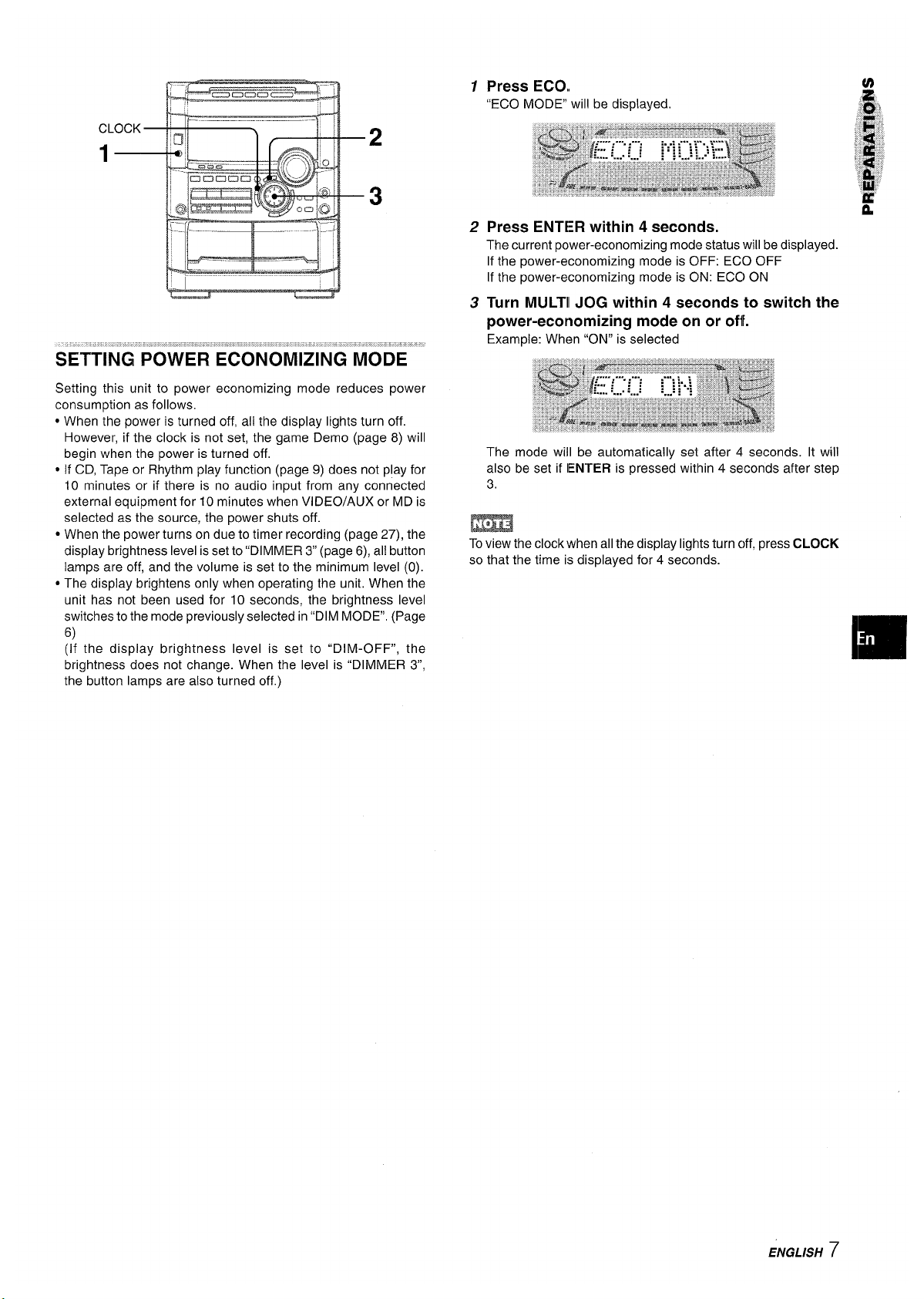
SETTING POWER ECONOMIZING MODE
Setting this unit to power economizing mode reduces power
consumption as follows.
● When the power is turned off, all the display lights turn off.
However, if the clock is not set, the game Demo (page 8) will
begin when the power is turned off,
● If CD, Tape or Rhythm play function (page 9) does not play for
10 minutes or if there is no audio input from any connected
external equipment for 10 minutes when VIDEO/AUX or MD is
selected as the source, the power shuts off.
● When the power turns on due to timer recording (page 27), the
display brightness level is set to “DIMMER 3“ (page 6), all button
lamps are off, and the volume is set to the minimum level (0).
● The display brightens only when operating the unit, When the
unit has not been used for 10 seconds, the brightness level
switches to the mode previously selected in “DIM MODE”. (Page
6)
(If the display brightness level is set to “DIM-OFF”, the
brightness does not change. When the level is “DIMMER 3,
Press ECO,
“ECO MODE will be displayed.
Press ENTER within 4 seconds.
The current power-economizing mode status will be displayed.
If the power-economizing mode is OFF: ECO OFF
If the power-economizing mode is ON: ECC)ON
Turn MULTII JOG within 4 seconds to switch the
power-economizing mode on or off.
Example: When “ON” is selected
The mode will be automatically set after 4 seconds. It will
also be set if IENTER is pressed within 4 seconds after step
3.
m
Toview the clock when all the display lights turn c)ff,press CLOCK
so that the time is displayed for 4 seconds.
1
2
3
the button lamps are also turned off.)
ENGLISH 7

1-}-—.
1
%$-NWI
When you only plug the AC power cord for the first time after
purchase, the game automatically comes on. This initial state is
disabled once you set the built-in clock. As long as you leave the
clock intact, the game automa~ically comes on when switching
off power.
To play the game Demo
1
2
3
Press DEMO whether the unit is turned on or off, and
whether the clock has been set or not.
With power switched off the game is silent. With power
switched on it is livened up with audio (referred to as game
sound in the following).
Press +>.
Three numbers on the display start to run.
Press
■ once.
The number on the left side stops.
Press ■ twice to stop the remaining two
numbers.
Scoring:
20
points are given to start the game.
If all the numbers are eaual, 50 points are added to the score.
If not equal, one point is subtracted.
If the gained points reach 9999, you win.
If the gained points fall to O,you lose.
To cancel the game
Demo
Press DEMO.
To reset the game Demo
Press DEMO twice.
To change the probability of equalizing the three numbers
Press + or - repeatedly to select one of the three probability
levels when playing the game Demo. The tray number indicator
in the display changes between 1 and 3. As the tray number
increases from 1 to 3, the higher the probability of equalizing.
Tl+2--3~
To mute the game sound
Firstly, cancel the game Demo by pressing DEMO. Then, keep
pressing DEMO until “~~ OFF is displayed.
To restore the game sound, keep pressing DEMO again until
“}} ON” is displayed.
● During playing the game Demo, ■, ++, - and <F are
available only for the game Demo, Cancel the game Demo to
use these buttons for the functions such as CD playing, etc.
● To change the game sound, see “RHYTHM PLAY FUNCTION”
on page 9,
● During the game Demo, some indicators unrelated with the
actual operation light up on the display.
● DEMO is locked out during recording and is not operative.
● The game Demo and the game sound are automatically
cancelled if the volume is adjusted while the unit is turned on.
8 ENGLISH
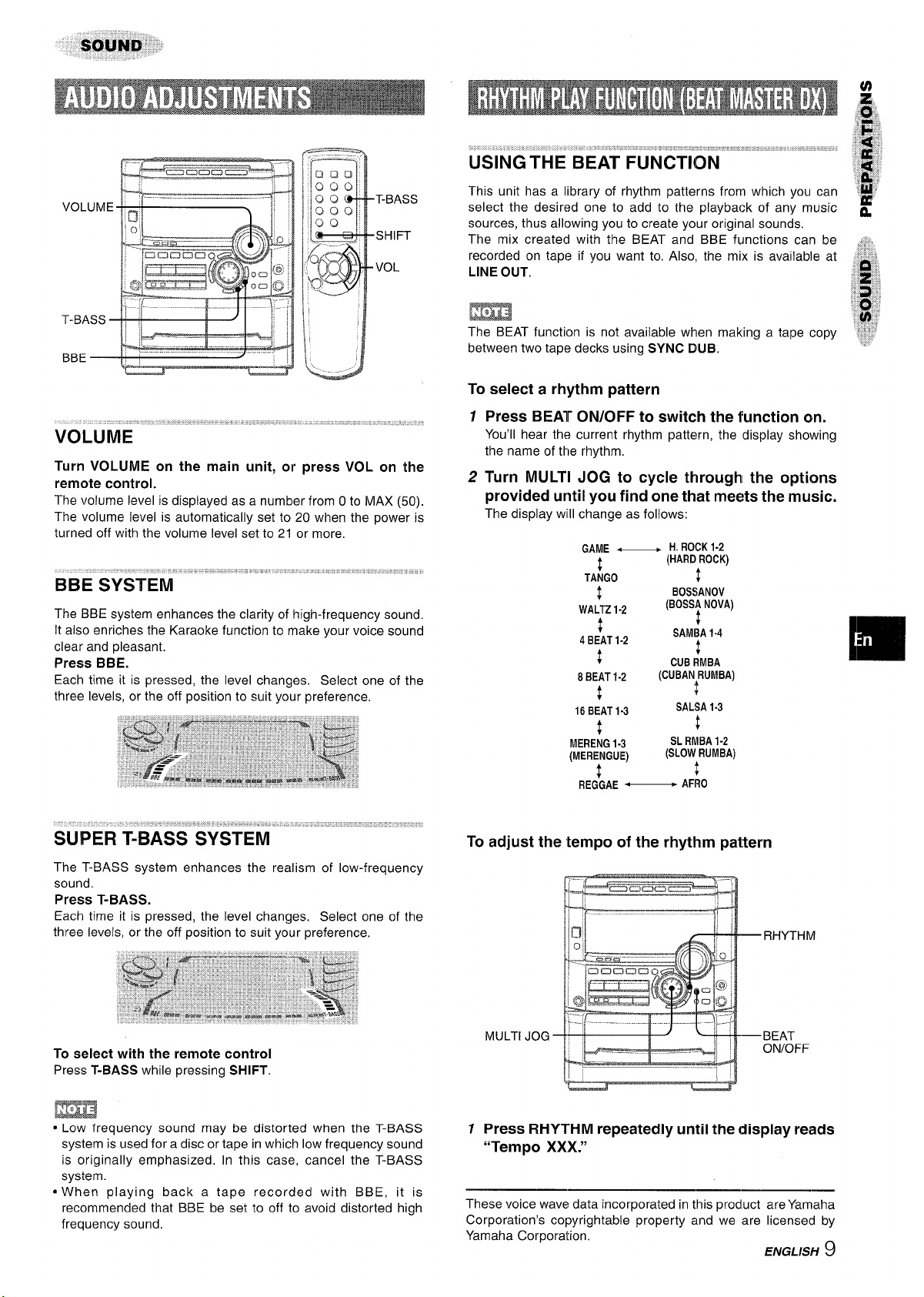
FT==-----l
‘&aC3acam ‘
— .—
—Ir
~
t
m
VOLUME ““ ‘ ““”‘“
Turn VOLUME on the main unit, or
remote control.
press VOL on the
The volume level is displayed as a number from Oto MAX (50).
The volume level is automatically set to 20 when the power is
turned off with the volume level set to 21 or more,
The BBE system enhances the clarity of high-frequency sound.
It also enriches the Karaoke function to make your voice sound
clear and pleasant.
Press BBE.
Each time it is pressed, the level changes, Select one of the
three levels, or the off position to suit your preference,
The T-BASS system enhances the realism of low-frequency
sound.
Press T-BASS.
Each time it is pressed, the level changes. Select one of the
three levels, or the off position to suit your preference.
To select with the remote control
Press T-BASS while pressing SHIFT.
:
f%
;
;“.’
.~.~,”~, ,, ~,-,””.. >’
., ,.,, ,,,.
USING’THE BEAT FUNCTION
,,*
#
,,,,
This unit has a library of rhythm patterns from which you can
,$#
select the desired one to add to the playback of any music ~
sources, thus allowing you to create your original sounds.
The mix created with the BEAT and BBE functions can be ,:,.
recorded on tape if you want to, Also, the mix is available at ‘~&.
LINE OUT,
“+.
m
8
,:.
“: :, ,
The BEAT function is not available when making a tape copy j’
*,’,$,
between two tape decks using SYNC DUB.
.,.
To select a rhythm pattern
12Press BEAT ON/OFF to switch the function on.
You’ll hear the current rhythm pattern, the display showing
the name of the rhythm,
Turn MULTI JOG to cycle through[ the options
provided until you find-one that m&?ts the music.
The display will change as follows:
GAME_
H.ROCK
1-2
t
(HARDROCK)
TANGO
$
$
BOS$lANOV
WALTZ1-2
(BOSS!NOVA)
{
+
4BEAT1-2
SAMBA1-4
#
{
CUBRMBA
8BEAT1-2
(CUBANRUMBA)
t
t
16BEAT1-3
SALSA1-3
{
{
MERENG1-3
SLRMBA1-2
(MERENGUE)
(SLOWRUMBA)
t
1
REGGAE—
AFRO
To adjust the tempo of the rhythm pattern
● Low frequency sound may be distorted when the T-BASS
system is used for a disc or tape in which low frequency sound
is originally emphasized. In this case, cancel the T-BASS
system.
● When playing back a tape recorded with BBE, it is
recommended that BBE be set to off to avoid distorted high
frequency sound,
7 Press RHYTHM repeatedly until the display reads
“Tempo XXX.”
These voice wave data incorporated in this product are Yamaha
Corporation’s copyrightable property and we are licensed by
Yamaha Corporation,
ENGL/SF/ 9
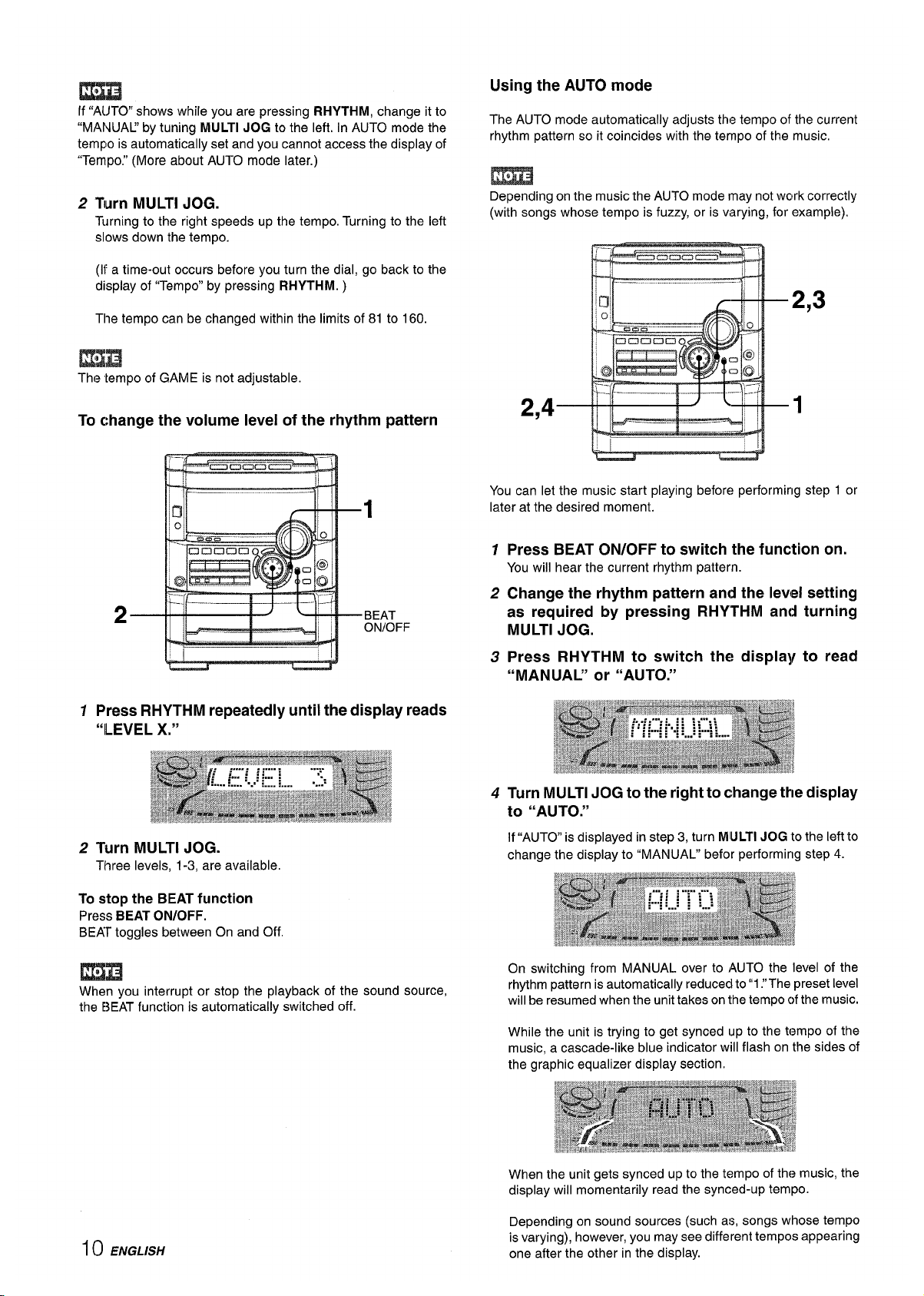
Using the AUTO mode
If “AIJTO shows while you are pressing RHYTHM, change it to
“MANUAL’ by tuning MULTI JOG to the left. in AUTO mode the
tempo is automatically set and you cannot access the display of
“Tempo.” (More about AUTO mode later.)
2 Turn MULTI JOG.
Turning to the right speeds up the tempo. Turning to the left
slows down the tempo.
(If a time-out occurs before you turn the dial, go back to the
display of “Tempo” by pressing RHYTHM. )
The tempo can be changed within the limits of 81 to 160.
The tempo of GAME is not adjustable.
To change the volume level of the rhythm pattern
GC3CICOC2UY
—.. ,.. —
1
,
----
J’
_ >j---
2
p~
II
BEAT
_._.
—-
~! ONIOFF
1 Press RHYTHM repeatedly until the display reads
“ILEVEL X.”
2 Turn MULTI JOG.
Three levels, 1-3, are available.
To stop the BEAT function
Press BEAT ON/OFF.
BEAT toggles between On and Off
When you interrupt or stop the playback of the sound source,
the E?.EAT function is automatically switched off.
1() ENGLISH
The AUTO mode automatically adjusts the tempo of the current
rhythm pattern so it coincides with the tempo of the music,
m
Depending on the music the AUTO mode may not work correctly
(with songs whose tempo is fuzzy, or is varying, for example).
2,4
2,3
1
You can let the music start playing before performing step 1 or
later at the desired moment.
1
2
3
4
Press BEAT ON/OFF to switch the function on.
You will hear the current rhythm pattern.
Change the rhythm pattern and the level setting
as required by pressing RHYTHM and
MULTI JOG.
Press RHYTHM to switch the display
“MANUAL” or “AUTO.”
turning
to read
Turn MULTI JOG to the right to change the display
to “AUTO.”
If “AUTO” is displayed in step 3, turn MLfLTlJOG to the left to
change the display to “MANUAL” befor performing step 4.
On switching from MANUAL over to AUTO the level of the
rhythm pattern is automatically reduced to”1 .“The preset level
will be resumed when the unit takes on the tempo c)fthe music.
While the unit is trying to get synced up to the t(?mpo of the
music, a cascade-like blue indicator will flash on the sides of
the graphic equalizer display section.
When the unit gets synced up to the tempo of thf? music, the
display will momentarily read the synced-up tempo.
Depending on sound sources (such as, songs whose tempo
is varying), however, you may see different tempos appearing
one after the other in the display.
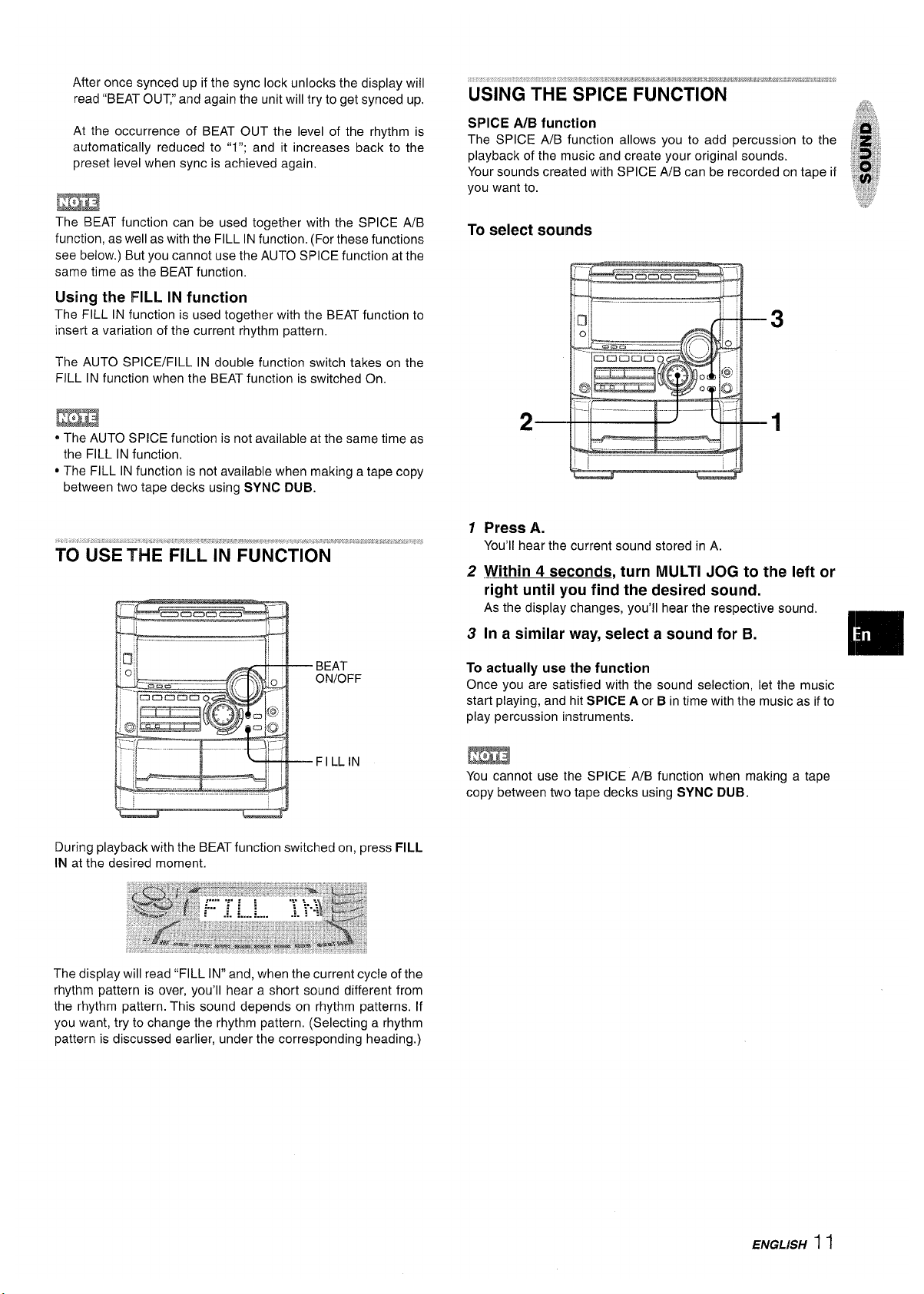
After once synced up if the sync lock unlocks the display will
read “BEAT OUT,” and again the unit will try to get synced up.
At the occurrence of BEAT OUT the level of the rhythm is
automatically reduced to “1”; and it increases back to the
preset level when sync is achieved again,
The BEAT function can be used together with the SPICE A/B
function, as well as with the FILL IN function. (For these functions
see below. ) But you cannot use the AUTO SPICE function at the
same time as the BEAT function.
Using the FILL IN function
The FILL IN function is used together with the BEAT function to
insert a variation of the current rhythm pattern,
The AUTO SPICE/FILL IN double function switch takes on the
FILL IN function when the BEAT function is switched On.
* The AUTO SPICE function is not available at the same time as
the FILL IN function,
● The FILL IN function is not available when making a tape copy
between two tape decks using SYNC DUB.
--- Cnemacntna–---” ‘
BEAT
ON/OFF
FILLIN
During playback with the BEAT function switched on, press FILL
IN at the desired moment.
USING THE SPICE FUNCTION
SPICE A/B function
The SPICE A/B function allows you to add percussion to the
playback of the music and create your original sounds.
Your sounds created with SPICE A/B can be recorded on tape if
you want to.
To select sounds
1
2
3
f
—
.—
Press A.
You’ll hear the current sound stored in A,
Within 4 seconds, turn MULTI JOG to the left or
right until you find the desired sound.
As the display changes, you’ll hear the respective sound,
In a similar way, select a sound for B.
[m
To actually use the function
Once you are satisfied with the sound selection, let the music
start playing, and hit SPICE A or B in time with the music as if to
play percussion instruments.
m
You cannot use the SPICE WB function when making a tape
copy between two tape decks using SYNC DUE3.
The display will read “FILL IN” and, when the current cycle of the
rhythm pattern is over, you’ll hear a short sound different from
the rhythm pattern. This sound depends on rhythm patterns. If
you want, try to change the rhythm pattern, (Selecting a rhythm
pattern is discussed earlier, under the corresponding heading.)
ENGLISH 1 I
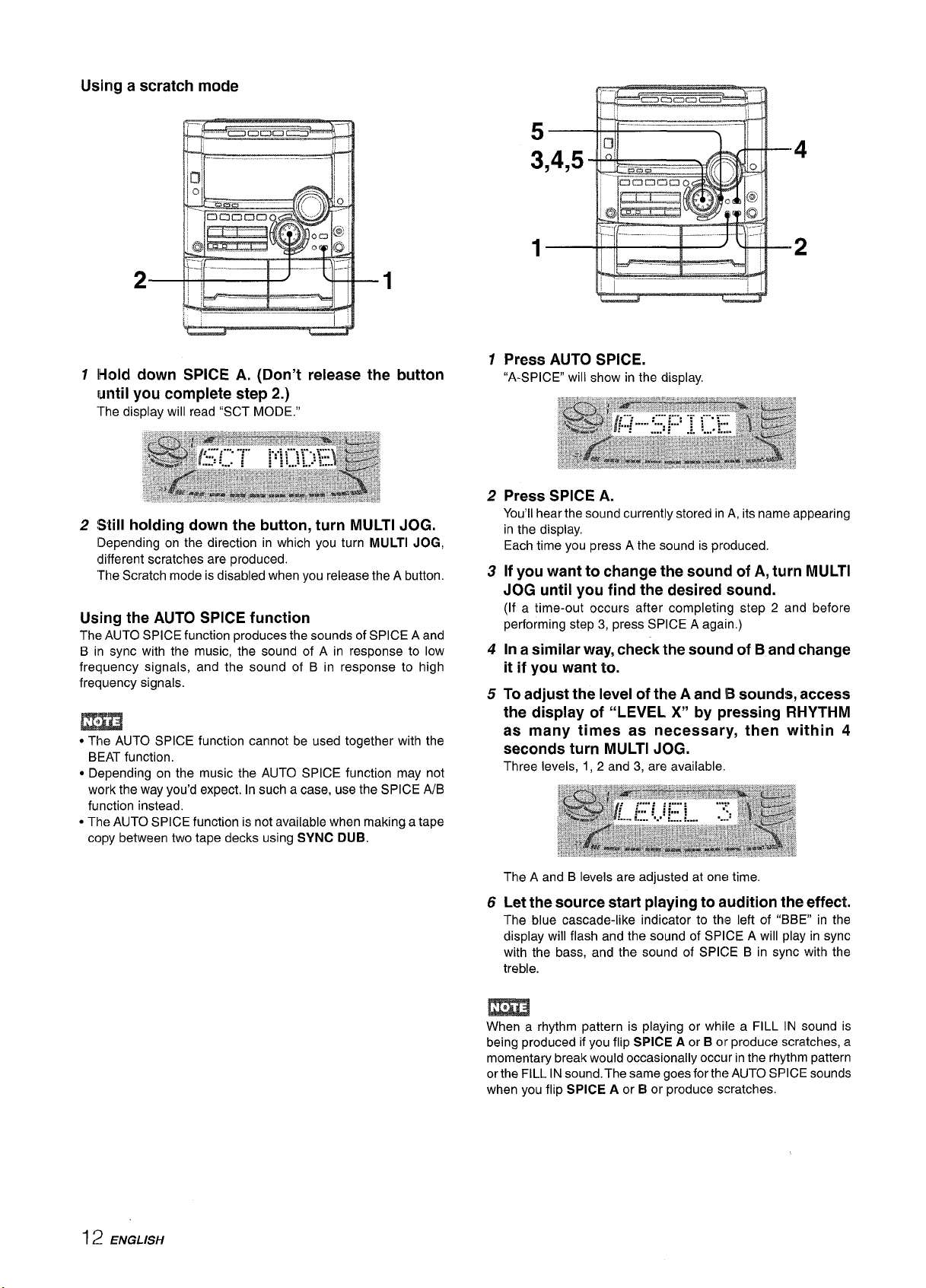
Using a scratch mode
1
2
t3
1,-,
lHold down SPICE A. (Don’t release the button
until you complete step 2.)
The display will read %CT MODE,”
Still holding down the button, turn MULTI JOG.
Depending on the direction in which you turn MULTI JOG,
different scratches are produced.
“TheScratch mode is disabled when you release the A button.
Using the AUTO SPICE function
The AUTO SPICE function produces the sounds of SPICE A and
B in sync with the music, the sound of A in response to low
frequency signals, and the sound of B in response to high
frequency signals.
m
● The AUTO SPICE function cannot be used together with the
BEAT function,
c Depending on the music the AUTO SPICE function may not
work the way you’d expect. In such a case, use the
SPICEA/B
function instead.
● The AUTO SPICE function is not available when making a tape
copy between two tape decks using SYNC DUB.
1
2
3
4
5
6
!-. .11-- — .J_. L1-\ --4
Press AUTO SPICE.
“A-SPICE will show in the display.
Press SPICE A.
You’ll hear the sound currently stored in A, its name appearing
in the display,
Each time you press A the sound is prc)duced.
If you want to change the sound of A, turn MULTI
JOG until you find the desired sound.
(If a time-out occurs after completing step 2 and before
performing step 3, press SPICE A again.)
In a similar way, check the sound of B and change
it if you want to.
To adjust the level of the A and B sounds, access
the display of “LEVEL X“ by pressing RHYTHM
as many times as necessary, then within 4
seconds turn MULTI JOG.
Three levels, 1, 2 and 3, are available.
The A and B levels are adjusted at one time
Let the source start playing to audition the effect,
The blue cascade-like indicator to the left of “BBE” in the
display will flash and the sound of SPICE A will play in sync
with the bass, and the sound of SPICE B in sync with the
treble.
m
When a rhythm pattern is playing or while a FILL IN sound is
being produced if you flip SPICE A or B or produce scratches, a
momentary break would occasionally occur in the rhythm pattern
or the FILL IN sound. The same goes forth(? AUTO SPICE sounds
when you flip SPICE A or B or produce scratches.
12 ENGLISH
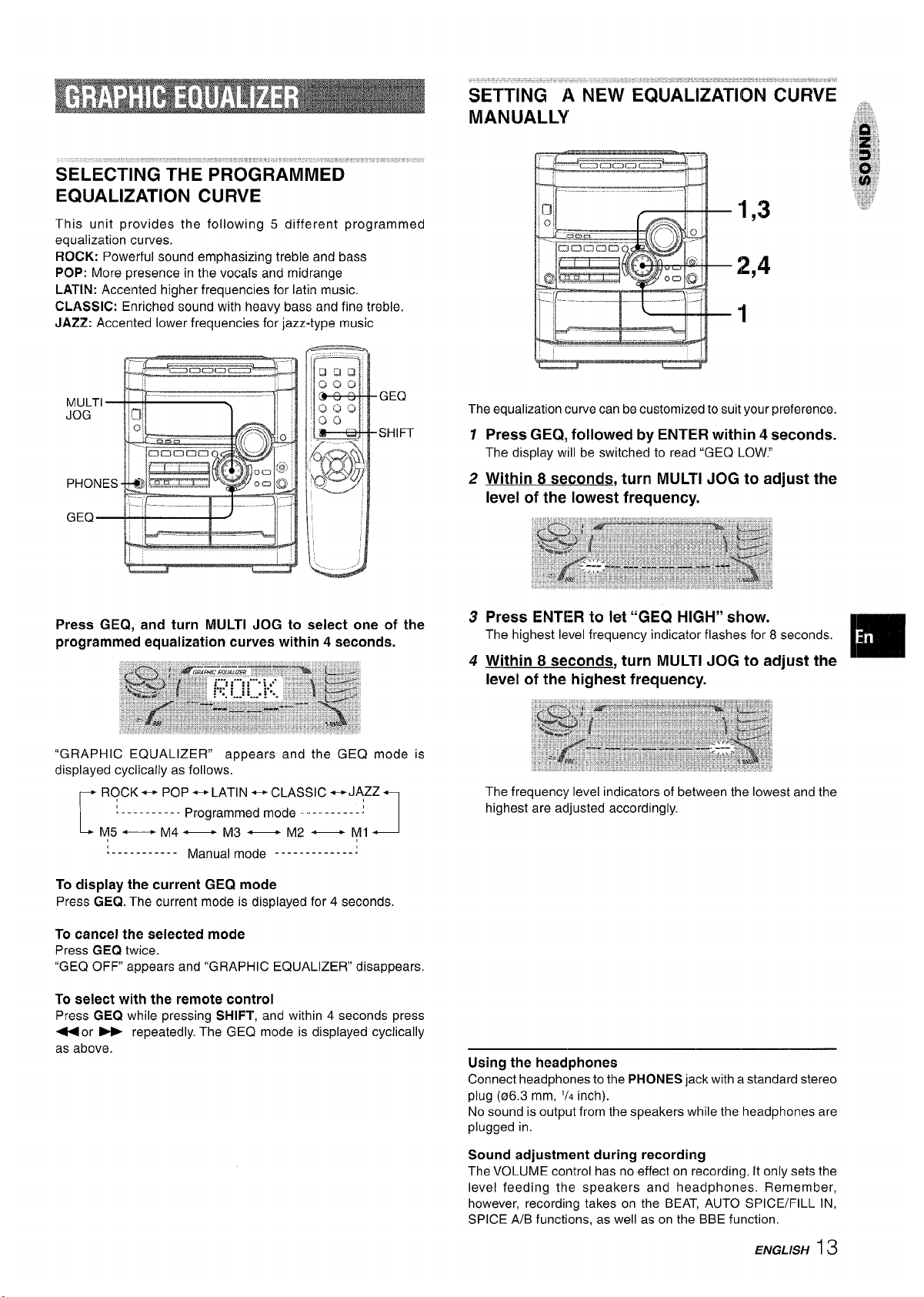
... ..,
SELECTING THE PROGi3AM”MED”M“K”’ ‘
EQUALIZATION CURVE
This unit provides the following 5 different programmed
equalization curves.
ROCK: Powerful sound emphasizing treble and bass
POP: More presence in the vocals and midrange
LATIN: Accented higher frequencies for Iatin music.
CLASSIC: Enriched sound with heavy bass and fine treble,
JAZZ: Accented lower frequencies for jazz-type music
Press GEQ, and turn MULTI JOG to select one of the
programmed equalization curves within 4 seconds.
“GRAPHIC EQUALIZER” appears and the GEQ mode is
displayed cyclically as follows.
r
ROCK * POP +LATIN ~ CLASSIC *JAZZ
‘---------- Programmed mode ----------:
M5 —
M4 — M3 — M2 — Ml
‘J
‘----------- Manual mode -------------:
To display the current GEQ mode
Press GEQ. The current mode is displayed for 4 seconds.
To cancel the eelected mode
Press GEQ twice.
‘iGEQ OFF appears and “GRAPHIC EQUALIZER” disappears,
To select with the remote control
Press GEQ while pressing SHIFT, and within 4 seconds press
+or - repeatedly. The GEQ mode is displayed cyclically
as above.
SETTING A NEW EQUALIZATION CURVE
MANUALLY
“1,3
2,4
1
The equalization curve can be customized to suit your preference.
1 Press GEQ, followed by ENTER within 4 seconds.
The display will be switched to read “GEQ LOW!!
2 Within 8 seconds, turn MULTI JOG to adjust the
level of the lowest frequency.
Using the headphones
Connect headphones to the PHONES jack with a standard stereo
plug (06.3 mm,
1/4 inch).
No sound is output from the speakers while the headphones are
plugged in.
Sound adjustment during recording
The VOLUME control has no effect on recording. It only sets the
level feeding the speakers and headphones. Remember,
however, recording takes on the BEAT, AUTO SPICE/FILL IN,
SPICE A/B functions, as well as on the BBE function.
ENGLISH 13
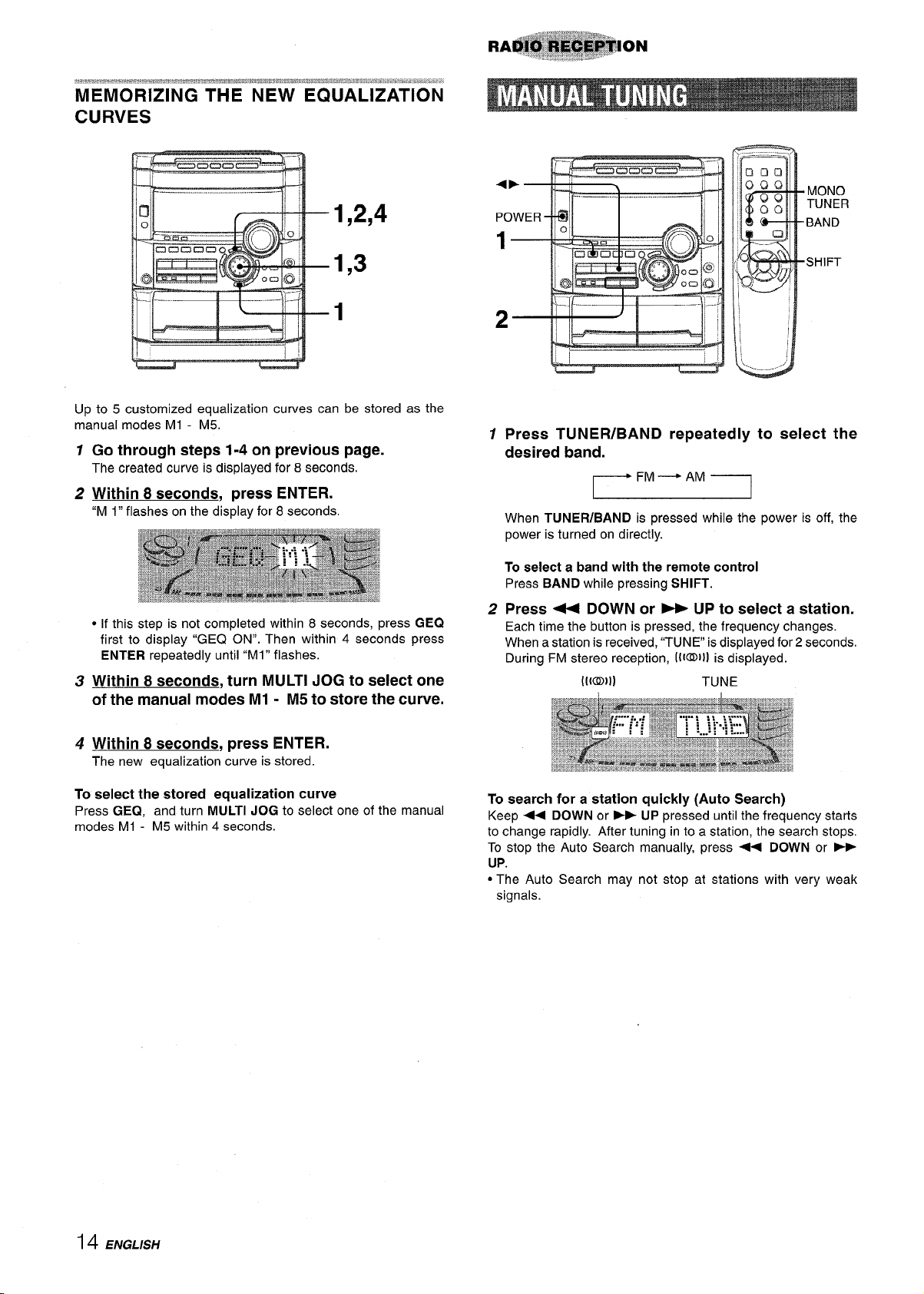
MEMORIZING THE NEW EQUALIZATION
CURVES
1,2,4
1,3
1
Up to 5 customized equalization curves can be stored as the
manual modes Ml - M5.
1
2
3
4
Go through steps 1-4 on previous page.
The created curve is displayed for 8 seconds.
Within 8 seconds, press ENTER.
“M 1” flashes on the display for 8 seconds.
● If this step is not completed within 8 seconds, press GEQ
first to display “GEQ ON”. Then within 4 seconds press
ENTER repeatedly until “Ml” flashes.
Within 8 seconds, turn MULTI JOG to select one
of the manual modes Ml - M5 to store the curve.
Within 8 seconds, press ENTER.
The new equalization curve is stored.
To select the stored equalization curve
Press GEQ, and turn MULTI JOG to select one of the manual
modes Ml - M5 within 4 seconds.
1
2
,- ,
8
Press TUNER/BAND repeatedly to select the
desired band.
FM — AM
r-1
When TUNER/BAND is pressed while the power is off, the
power is turned on directly.
To select a band with the remote control
Press BAND while pressing SHIFT.
Press 44 DOWN or - UP to select a station.
Each time the button is pressed, the frequency changes.
When a station is received, “TUNE is displayed for 2 seconds.
During FM stereo reception, [l@lll is displayed.
([(0)1)
TUNE
To search for a station quickly (Auto Search)
Keep + DOWN or * UP pressed untilthe frequency starts
to change rapidly. After tuning in to a station, the search stops.
To stop the Auto Search manually, press + DOWN or w
UP.
“The Auto Search may not stop at stations with very weak
signals.
14 ENGLISH
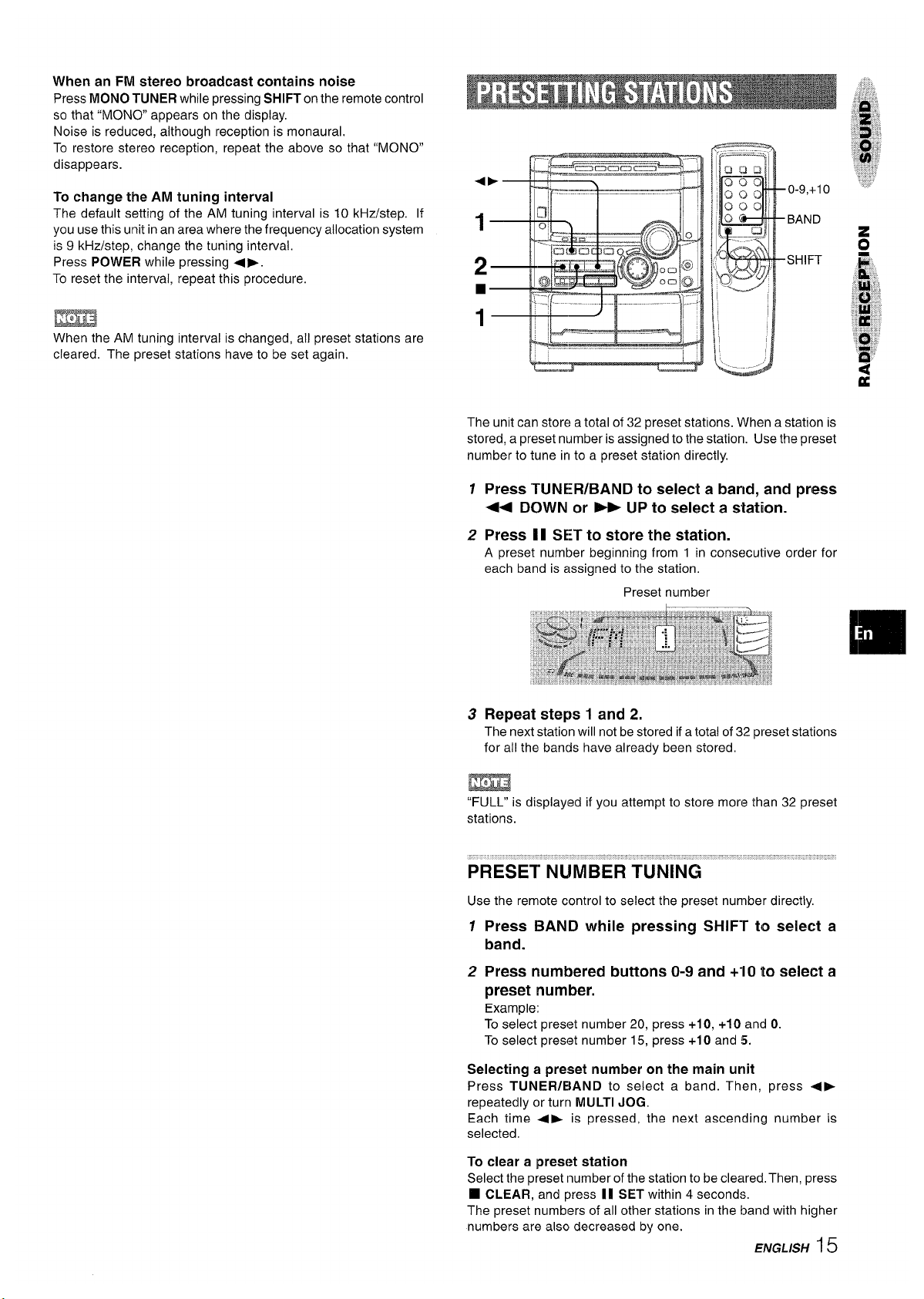
When an FM stereo broadcast contains noise
Press MONO TUNER while pressing SHIFT on the remote control
so that “MONO appears on the display.
Noise is reduced, “although reception is monaural
To restore stereo reception, repeat the above so that “MONO”
disappears.
To change the AM tuning interval
The default setting of the AM tuning interval is 10 kHz/step. If
you use this unit in an area where the frequency allocation system
is 9 kHz/step, change the tuning interval.
Press POWER while pressing <>.
To reset the interval, repeat this procedure.
P..?-—– I R ..–- –Il. .
EEm!l
When the AM tuning interval is changed, all preset stations are
cleared. The preset stations have to be set again.
The unit can store a total of 32 preset stations. When a station is
stored, a preset number is assigned to the station. Use the preset
number to tune in to a preset station directly.
7
Press TUNER/BAND to select a band, and press
4+ DOWN or - UP to select a station.
2 Press 11 SET to store the station.
A preset number beginning from 1 in consecutive order for
each band is assigned to the station.
Preset number
3 Repeat steps 1 and 2.
The next station will not be stored if a total of 32 preset stations
for all the bands have already been stored,
m
“FULL” is displayed if you attempt to store more than 32 preset
stations.
...-,
PRESET””NU”MBERTUNING’ “’”
Use the remote control to select the preset number directly.
12Press BAND while pressing SHIFT to select a
band.
Press numbered buttons O-9 and +“1Oto select a
preset number.
Example:
To select preset number 20, press +10, +10 and O.
To select preset number 15, press +10 and 5.
Selecting a preset number on the main urlit
Press TUNER/BAND to select a band. Then, press 4E
repeatedly or turn MULTI JOG.
Each time •~ is pressed, the nexl ascending number is
selected.
To clear a preset station
Select the preset inumberof the stationto be cleared. Then, press
❑ CLEAR, and press 11 SET within 4 seconds,
The preset numbers of all other stations in the band with higher
numbers are also decreased by one.
ENGL/SH 15

EJECT
● On deck 1, tapes are always played back on both sides.
On deck 2, you can select a reverse mode to play back one or
both sides,
● Use Type I (normal), Type II (high/CrOz) or Type IV (metal)
tapes for playback.
1 PressTAPE/DECK 1/2 and press A PUSH EJECT
to open the cassette holder.
AP
E
Insert a tape with the exposed side down. Push the cassette
holder to close.
2 Press <F to start play.
Selected deck number
The tape counter
Playback side indicator
To select a reverse mode (deck 2 only)
Each time REV MODE is pressed, the reverse mode changes.
To play one side only, select 1.
To play from front side to reverse side once only, select
Z),
To play both sides repeatedly, select C=).
● When tapes are loaded in both decks, =) on the display
indicates Continuous Play.
To select a playing deck
When tapes are loaded in both decks, press TAPE/DECK 1/2
first to select a deck.
The selected deck number is displayed,
To stop play, press
■.
To pause play (deck 2 only), press II. To resume play, press
again.
To change the playback side, press 4 ➤ in play or pause mode.
To fast forward or rewind, press < or -. Then press ■ to
stop the tape.
To start play when the power is off (Direct Play Function)
Press TAPE/DECK 1/2. The power is turned on and play of the
inserted tape begins.
To set the tape counter to 0000
Press ■ CLEAR in stop mode.
The counter is also set to 0000 when the cassette holder is
opened and closed.
F: The front side is being played (forward).
+: The back side is being played (reverse).
16 ENGLISH

..... .....,,, ,”,
... .. . .
MUSIC SENSOR
Ifthere is a 4-second or longer blank between each track, a search
for the beginning of the current or next track during playback can
be done easily.
Press 44 or ➤> during playback referring to the playback side
indicator (+ or -) on the display.
For example, when *is pressed while - is displayed, playback
of the next track starts.
Music sensor function may not be able to detect tracks under
the following conditions:
● Blanks of less than 4 seconds between tracks
@Noisy blanks
● Long passages of low-end sound
● Low overall recording levels
4
1
After playback on one deck finishes, the tape in the other deck
will start to play without interruption.
1
2
3
4
Insert tapes into deck 1 and deck 2.
Press TAPE/DECK 1/2 to select the deck to be
played back first.
Press REV MODE to select =1.
Press ~ P to start playback.
Playback continues until 9 is pressed.
About cassette tapes
* To prevent accidental erasure, break off the plastic tabs
on the cassette tape after recording with a screwdriver or
other pointed tool.
Side A
@
‘E
To record on the tape again, cover the tab openings with
adhesive tape, etc. (On Type II tapes, take care not to cover
the Type 11tape detection slot.)
● 120-minute or longer tapes are extremely thin and easily
deformed or damaged. They are not recommended.
● Take up any slack in the tape with a pencil or similar tool
before use. Siack tape may break orjam in the mechanism.
ENGL/SH 17
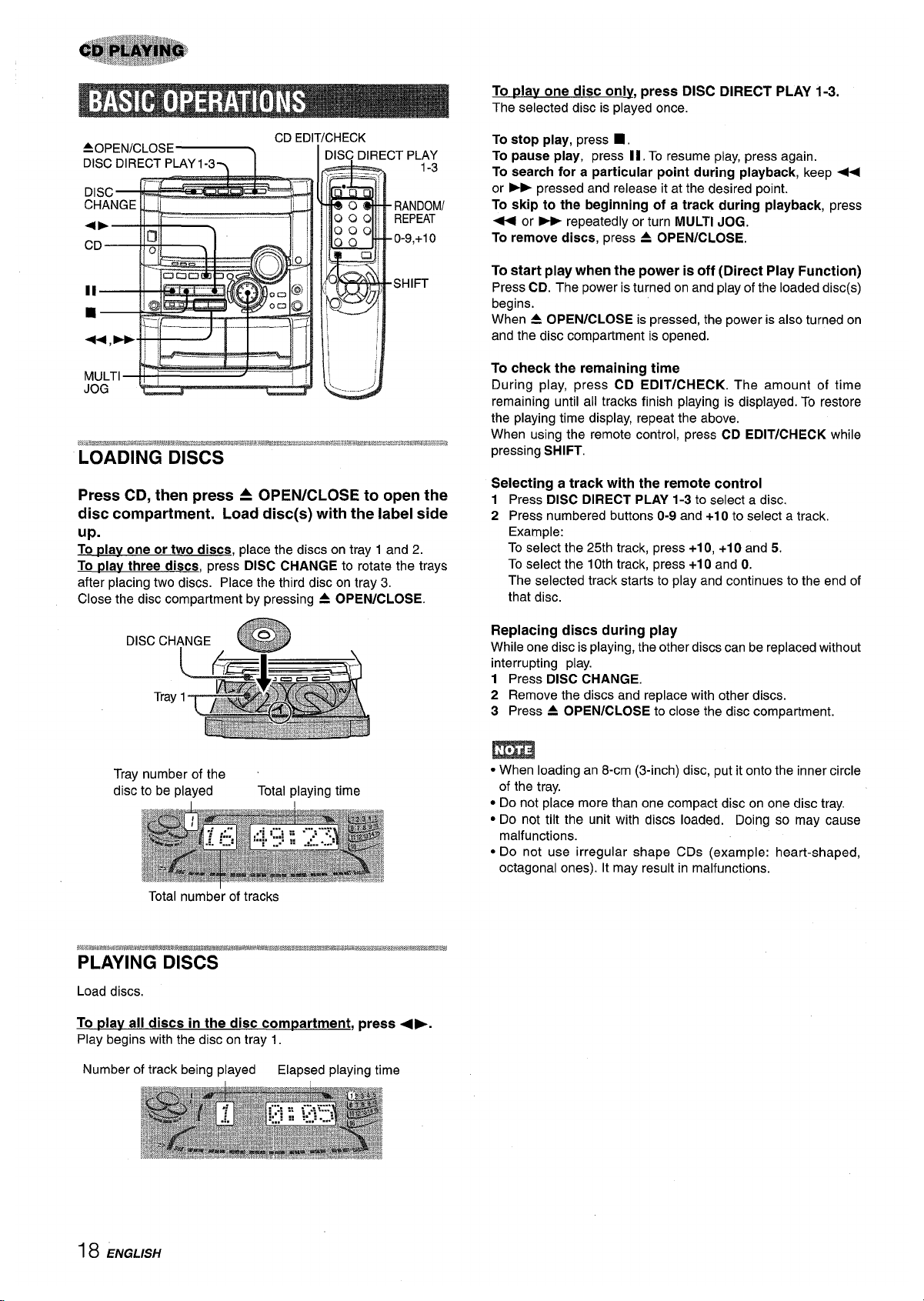
AOPEN/CLOSE~
CD EDI
Press CD, then press A OPEN/CLOSE to open the
disc compartment. Load disc(s) with the label side
up.
To nlav one or two discs, place the discs on tray 1 and 2.
To plav three discs, press DISC CHANGE to rotate the trays
after placing two discs. Place the third disc on tray 3,
Close the disc compartment by pressing 4 OPEN/CLOSE.
Tray number of the
disc to be played
Total playing time
Total number of tracks
Load discs,
To ~lav all discs in the disc compartment, press 4b.
Play begins with the disc on tray 1.
Number of track being played
Elapsed playing time
To play one disc only, press DISC DIRECT PLAY 1-3.
The selected disc is played once.
To stop play, press
■,
To pause play, press II, To resume play, press again.
To search for a particular point during playback, keep ~
or > pressed and release it at the desired point.
To skip to the beginning of a track during playback, press
+ or * repeatedly or turn MULTI JOG.
To remove discs, press = OPEN/CLOSE.
To start play when the power is off (Direct Play Function)
Press CD. The power is turned on and play of the loaded disc(s)
begins.
When 4 OPEN/CLOSE is pressed, the power is also turned on
and the disc compartment is opened.
To check the remaining time
During play, press CD EDIT/CHECK. The amount of time
remaining until all tracks finish playing is displayed. To restore
the playing time display, repeat the above.
When using the remote control, press CD EDIT/CHECK while
pressing SHIFT.
Selecting a track with the remote control
1 Press DISC DIRECT PLAY 1-3 to select a disc.
2 Press numbered buttons O-9 and +1Oto select a track.
Example:
To select the 25th track, press +1O,+1Oand 5.
To select the 10th track, press +1O and O.
The selected track starts to play and continues to the end of
that disc.
Replacing discs during play
While one disc is playing, the other discs can be replaced without
interrupting play.
1 Press DISC CHANGE.
2 Remove the discs and replace with other discs.
3 Press A OPEN/CLOSE to close the disc compartment.
● When loading an 8-cm (3-inch) disc, put it onto the inner circle
of the tray.
● Do not place more than one compact disc on one disc tray.
● Do not tilt the unit with discs loaded. Doing so may cause
malfunctions.
● Do not use irregular shape CDs (example: heart-shaped,
octagonal ones). It may result in malfunctions.
18 ENGLISH

,.
RANDOM iREPEAT PLAY” ‘“““““’““”
Use the remote control.
RANDOM play
All the tracks on the selected disc or all the discs can be played
randomly.
REPEAT play
A single disc or all the discs can be played repeatedly.
Press RANDOM/REPEAT while pressing SHIFT.
Each time it is pressed, the function can be selected cyclically.
RANDOM play — RANDOM lights up on the display.
REPEAT play — CL lights up on the display.
RANDOM/REPEAT play — RANDOM and C& light upon the
display,
Cancel — RANDOM and CL disappear from the display.
llplav all discs, press +- to start play.
To tAav a sirmle disc, press one of DISC DIRECT PLAY 1-3 to
start play.
During random play it is not possible to skip to the previously
played track with +.
., ..’..: ,.
:’.’’.’,!.,:,,~,,”,,..!*, ““.
BiANK SKIP”’-PLAY’”‘“”~‘“‘~
The silent portions between tracks recorded on a CD can be
skipped during playback.
f Press CD BLANK SKIP.
“CD BLANK SKIP ON” is displayed and a small dot appears
in the display.
Small dot
2 Press 4E to start playback.
The silent portions between tracks will be skipped, and the
sound will be played back without interruption. If a track fades
out (ends with the sound gradually decreasing), the fadeout
portion also will be skipped.
To return to normal playback
Press CD BLANK SKIP again, and “CD BLANK SKIP OFF” is
displayed and the dot in the display disappears.
m
* There may be a case where BLANK SKIP PLAY does not
function correctly.
* BLANK SKIP PLAY is automatically canceled when performing
Al EDIT RECORDING (page 22), PROGRAMMED EDIT
RECORDING (page 23), or recording during PROGRAMMED
PLAY (page 19) or RANDOM PLAY (page 19).
Up to 30 tracks can be programmed from any of the inserted
discs,
Pal
—
,- +
2
5
44.-
Use the remote control.
1
2
3
4
5
Press PRGM twice while pressing SHIFT in stop
mode.
“PRGM” is displayed
PRGM
● When PRGM is pressed once in step 1, the unit enters the
KARAOKE PROGRAM (page 25).
Press DISC DIRECT PLAY 1-3 to select a disc.
Go to the next step when the tray stops rotating.
Press numbered buttons 0-9 and +1Oto program
a track.
Example:
To select the 25th track, press +10, +10 and 5.
To select the 10th track, press +10 and 0.
Selected track number
Total number of selected tracks
Program number
Total playing time of
the selected tracks
Repeat steps 2 and 3 to program other tracks.
Press 4P to start play.
To check the program
Each time - or >- is pressed in stop mode, a disc number,
track number, and program number will be displayed.
To clear the program
Press
❑ CLEAR in stop mode.
To add tracks to the program
Repeat steps 2 and 3 in stop mode. The track will be programmed
after the last track.
To change the programmed tracks
Clear the program and repeat all the steps again.
To play the programmed tracks repeatedly
After programming the tracks, press RANDOM/REPEAT’
repeatedly while pressing SHIFT until ~ appears on the display.
m
● During programmed play, you cannot perform random play,
check the remaining time, and select a disc or track. “CAN’lUSE” is displayed if you attempt to select a track.
● “FULP is displayed if you attempt to program more than 30
tracks.
ENGLISH 1$)
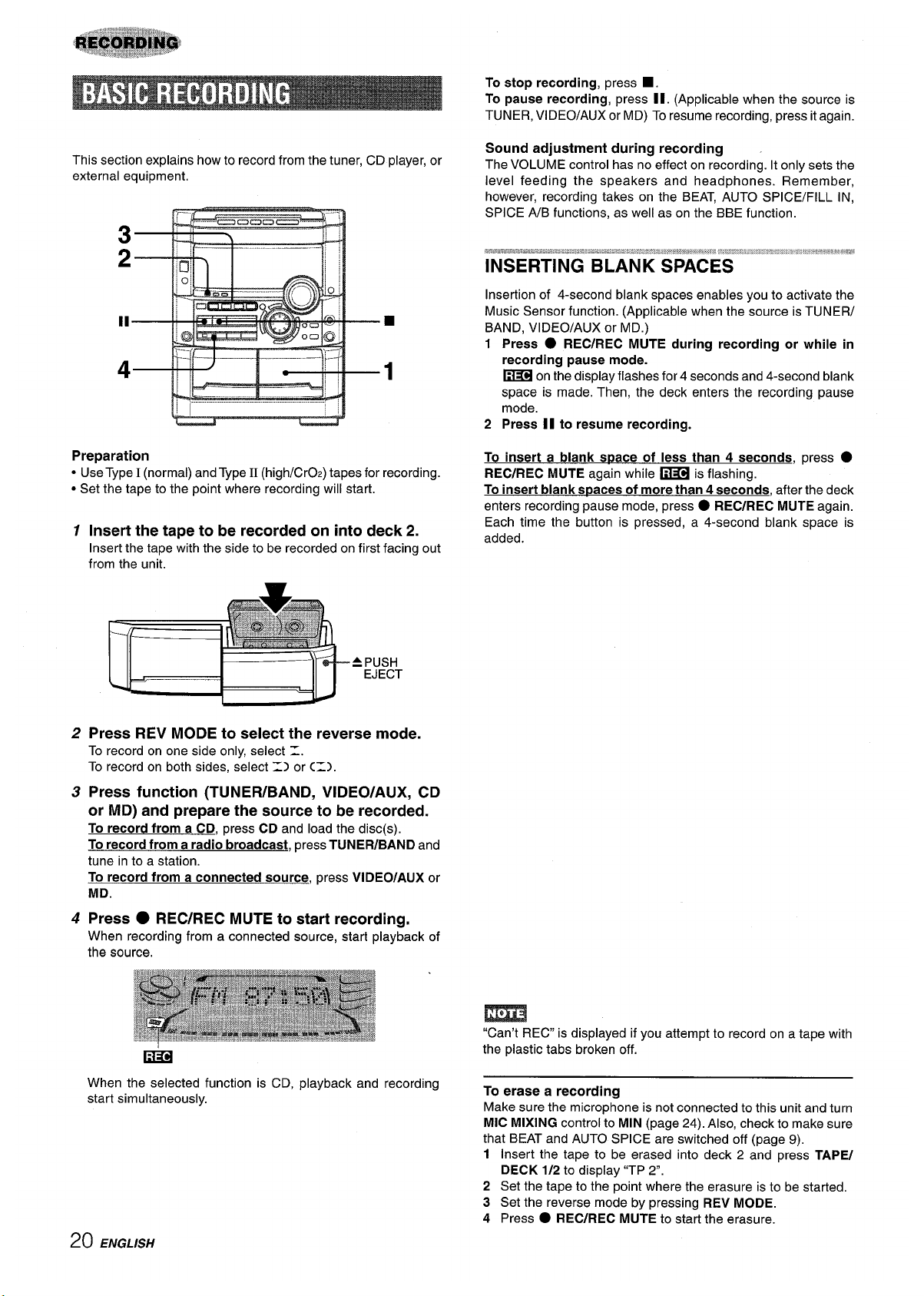
This section explains how to record from the tuner, CD player, or
external equipment,
11—
4—
!
1
—
! .. . . . . ---- ..-.
Preparation
● Use Type I (normal) and Type II (high/CrOz) tapes for recording.
● Set the tape to the point where recording will start.
1 Insert the tape to be recorded on into deck 2.
Insert the tape with the side to be recorded on first facing out
from the unit.
APUSH
EJECT
2 Press REV MODE to select the reverse mode.
To record on one side only, select =.
To record on both sides, select 1) or C=).
3 Press function (TUNER/BAND, VIDEO/AUX, CD
or MD) and prepare the source to be recorded.
To record from a CD, press CD and load the disc(s).
To record from a radio broadcast, press TUNER/BAND and
tune in to a station.
To record from a connected source, press VIDEO/AUX or
MD.
4 Press ● REC/REC MUTE to start recording,
When recording from a connected source, start playback of
the source,
Em
When the selected function is CD, playback and recording
start simultaneously.
To stop recording, press
■.
To pause recording, press II. (Applicable when the source is
TUNER, VIDEO/AUX or MD) To resume recording, press it again.
Sound adjustment during recording
The VOLUME control has no effect on recording. It only sets the
level feeding the speakers and headphones. Remember,
however, recording takes on the BEAT, AUTO SPICE/FILL IN,
SPICE A/B functions, as well as on the BBE function.
re3.%.esa.%.sbmti.a.,zbv.”.a.:.z.?: .,,4 ,2.:.. $.E:!::?!.i%.:wreq88,,,,”z,,,, .. . . .
. .. . ... .. .. . .. . . . . . . . . . .
. . . .. . .
. . . .. .. . . .. ... ., ,~, >.-. ., . ...,., .=,,,,,, >,,
,W ,,, w#
INSERTING BLANK SPACES
Insertion of 4-second blank spaces enables you to activate the
Music Sensor function. (Applicable when the source is TUNER/
BAND, VIDEO/AUX or MD.)
1 Press ● REC/REC MUTE during recording or while in
recording pause mode.
~
on the display flashes for 4 seconds and 4-second blank
space is made. Then, the deck enters the recording pause
mode.
2 Press II to resume recording.
To insert a blank s~ace of less than 4 seconds, press
●
REC/REC MUTE again while ~ is flashing.
To insert blank s~aces of more than 4 seconds, after the deck
enters recording pause mode, press
● REC/REC MUTE again.
Each time the button is pressed, a 4-second blank space is
added.
m
“Can’t REC” is displayed if you attempt to record on a tape with
the plastic tabs broken off.
To erase a recording
Make sure the microphone is not connected to this unit and turn
MIC MIXING control to MIN (page 24). Also, check to make sure
that BEAT and AUTO SPICE are switched off (page 9),
1 Insert the tape to be erased into deck 2 and press TAPE/
DECK 1/2 to display “TP 2“.
2 Set the tape to the point where the erasure is to be started.
3 Set the reverse mode by pressing REV MODE.
4 Press
● REC/REC MUTE to sta;t the erasure
20 ENGLISH

● Set the tape to the point where recording will start.
● The reverse mode is automatically set to 1.
Note that recording will be done on one side of the tape only.
1
2
3
4
Press TAPE/DECK 1/2.
Insert the original tape into deck 1 and the tape
to be recorded on into deck 2.
Insert the tapes with the sides to be played back or recorded
on facing out from the unit.
Press TAPE/DECK 1/2 to select deck 1.
“TP 1” is displayed.
Press ● REC/REC MUTE to start recording.
Playing and recording start simultaneously
To stop dubbing
Press
■,
2—
*
.I. “ .1
—
—.
.—--.
-”.—
I
-
“—-2
d
This function allows you to make exact copies of both sides of
the original tape. The reverse side of both tapes will start
simultaneously as soon as the longer tape has been reversed,
● Dubbing does not start from a point halfway in the tape.
● The reverse mode is automatically set to =).
1
2
3
Press TAPE/DECK 1/2.
Insert the original tape into deck 1 and the tape
to be recorded on into deck 2.
Insert each tape with the side to be played back or recorded
on facing out from the unit.
Press SYNC DUB once or twice to start recording.
@
For recording at normal speed, press it once to display
NORM-DUB.
@ For recording at high speed, press it twice to display
HIGH-DUB.
o @
The tapes are rewound to the beginning of the front sides,
and recording starts.
To stop dubbing
Press _.
m
Recording does not start, if the erasure prevention tab on either
side of the tape is broken off,
ENGLISH 21
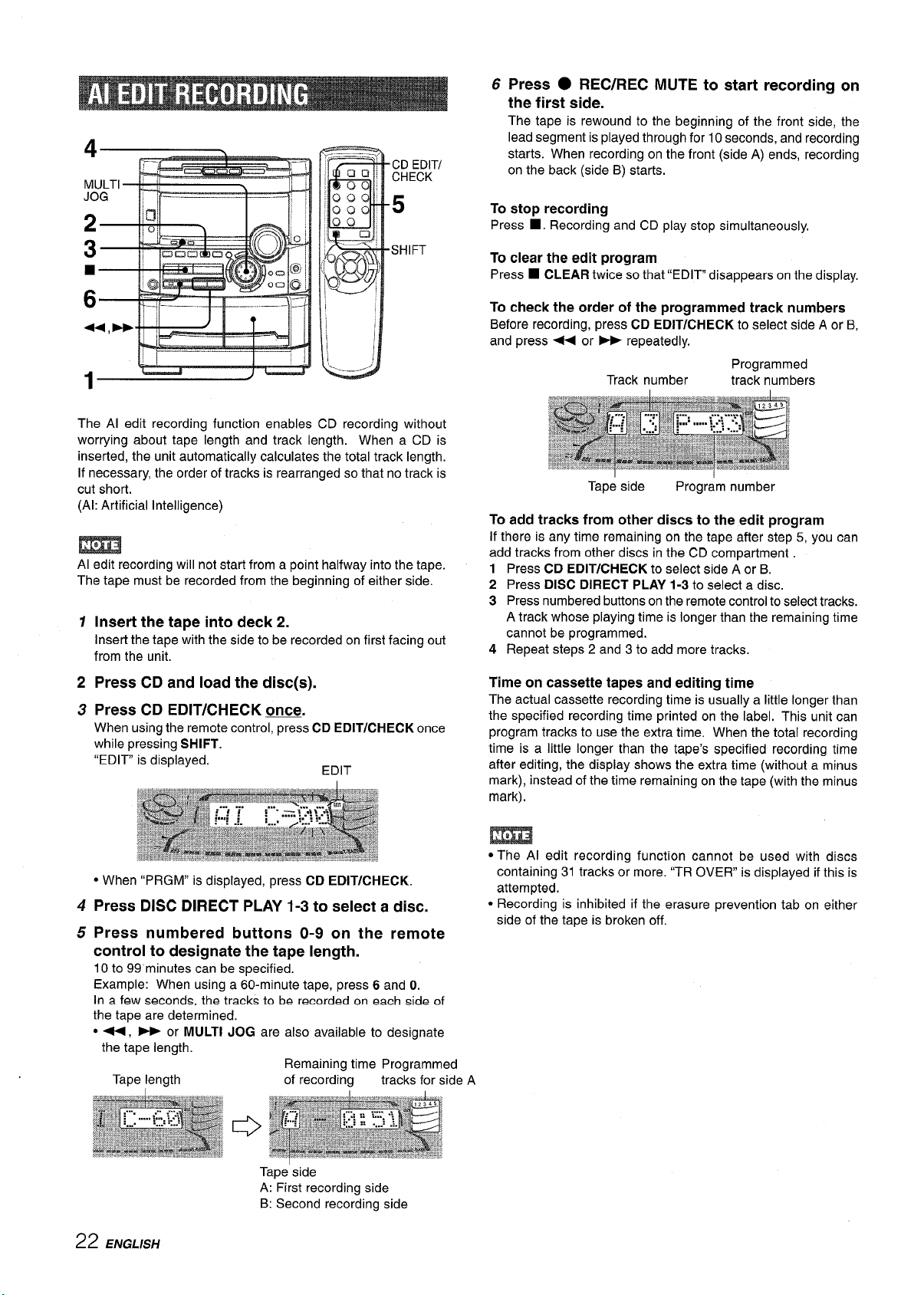
4
\
The Al edit recording function enables CD recording without
worrying about tape length and track length. When a CD is
inserted, the unit automatically calculates the total track length.
If necessary, the order of tracks is rearranged so that no track is
cut short.
(Al: Artificial Intelligence)
m
Al edit recording will not start from a point halfway into the tape.
The tape must be recorded from the beginning of either side.
1
2
3
4
5
Insert the tape into deck
2.
Insert the tape with the side to be recorded on first facing out
from the unit.
Press CD and load the disc(s).
Press CD EDIT/CHECK ~.
When using the remote control, press CD EDIT/CHECK once
while pressing SHIFT.
“EDIT is displayed.
EDIT
● When “PRGM” is displayed, press CD EDIT/CHECK.
Press DISC DIRECT PLAY 1-3 to select a disc.
Press numbered buttons O-9 on the remote
control to designate the tape length.
10 to 99 minutes can be specified.
Example: When using a 60-minute tape, press 6 and O.
In a few seconds, the tracks to be recorded on each sid~ of
the tape are determined.
● ++, - or MULTI JOG are also available to designate
6 Press ● REC/REC MUTE to start recording on
the first side.
The tape is rewound to the beginning of the front side, the
lead segment is played through for 10 seconds, and recording
starts. When recording on the front (side A) ends, recording
on the back (side B) starts.
To stop recording
Press
■ . Recording and CD play stop simultaneously.
To clear the edit program
Press
■ CLEAR twice so that “EDIT disappears on the display.
To check the order of the programmed track numbers
Before recording, press CD EDIT/CHECK to select side A or B,
and press 4+ or * repeatedly,
Programmed
Track number track numbers
Tape side
Program number
To add tracks from other discs to the edit program
If there is any time remaining on the tape after step 5, you can
add tracks from other discs in the CD compartment
1
2
3
4
Press CD EDIT/CHECK to select side A or B.
Press DISC DIRECT PLAY 1-3 to select a disc.
Press numbered buttons on the remote control to select tracks.
A track whose playing time is longer than the remaining time
cannot be programmed,
Repeat steps 2 and 3 to add more tracks.
the tape length
Tape length
Remaining time Programmed
of recording tracks for side A
Time on cassette tapes and editing time
The actual cassette recording time is usually a little longer than
the specified recording time printed on the label, This unit can
program tracks to use the extra time. When the total recording
time is a little longer than the tape’s specified recording time
after editing, the display shows the extra time (without a minus
mark), instead of the time remaining on the tape (with the minus
mark).
m
● The Al edit recording function cannot be used with discs
containing 31 tracks or more. ‘(TR OVER is displayed if this is
attempted.
● Recording is inhibited if the erasure prevention tab on either
side of the tape is broken off.
Tape side
A: First recording side
B: Second recording side
22 ENGLISH
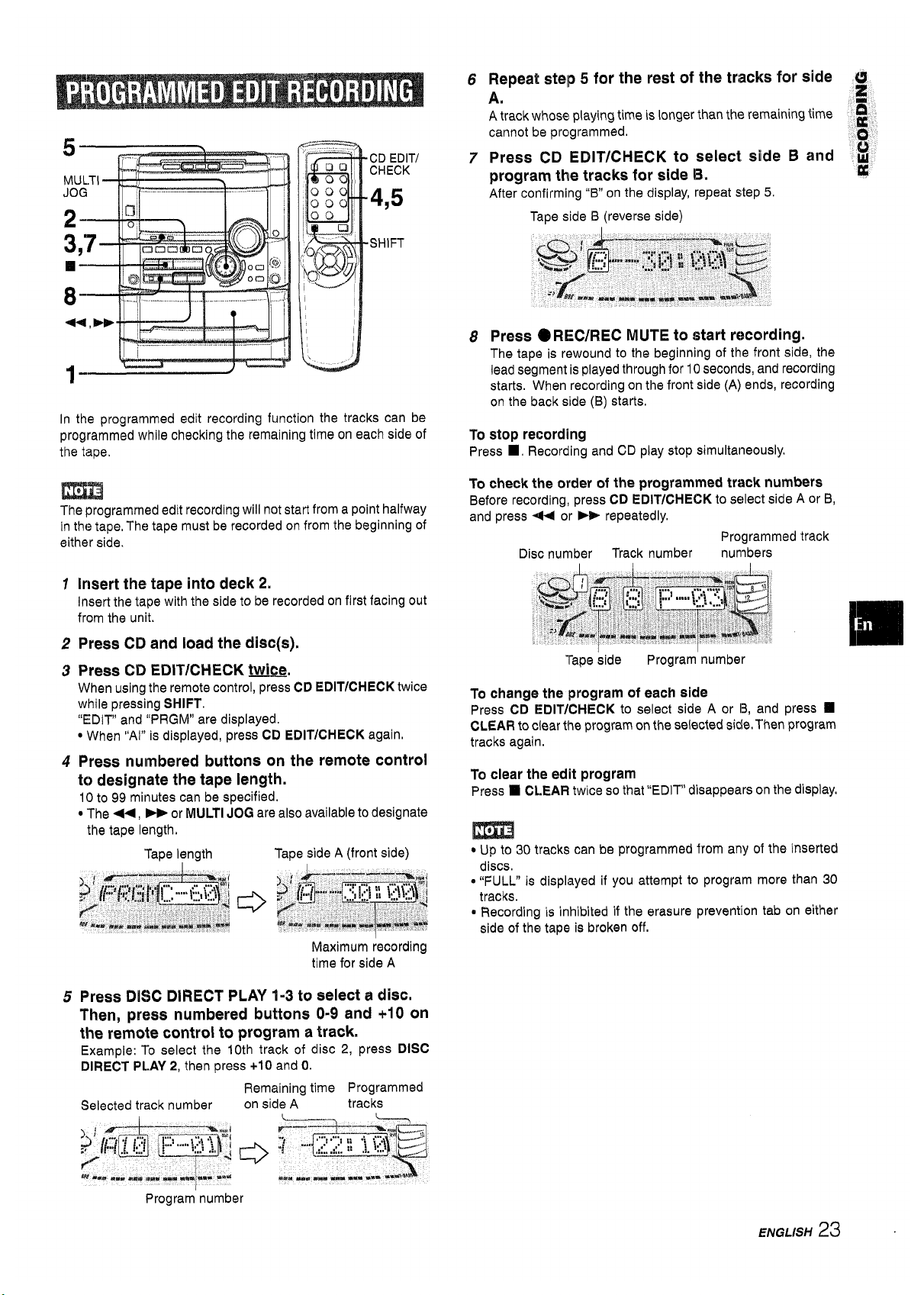
CD EDIT/
CHECK
4,5
SHIFT
In the programmed edit recording function the tracks can be
programmed while checking the remaining time on each side of
the tape.
m
The programmed edit recording will not start from a point halfway
in the tape, The tape must be recorded on from the beginning of
either side.
1
2
3
4
5
Insert the tape into deck 2,
Insert the tape with the side to be recorded on first facing out
from the unit.
Press CD and load the disc(s).
Press CD EDIT/CFIECK twice
When using the remote contro-; CD EDIT/CHECK twice
while pressing SHIFT.
“EDIV and “PRGM” are displayed.
● When “AI” is displayed, press CD EDIT/CHECK again,
Press numbered buttons on the remote control
to designate the tape length.
1()
to 99 minutes can be specified.
● The +4, - or MULTI JOG are also available to designate
the tape length.
Tape length
Tape side A (front side)
Maximum recording
time for side A
Press DISC DIRECT PLAY 1-3 to select a disc.
Then, press numbered buttons 0-9 and +1O on
the remote control to program a track.
Example: To select the 10th track of disc 2, press DISC
DIRECT PLAY 2, then press +10 and O.
Remaining time Programmed
Selected track number
on side A
tracks
6
7
8
Repeat step 5 for the rest of the tracks for side ~
A.
g
A track whose playing time is longer than the remaining time ~
cannot be programmed.
o
Press CD EDIT/CHECK to select side B and $!
program the tracks for side B.
u
After confirming “B” on the display, repeat step 5.
Tape side B (reverse side)
Press O REC/REC MUTE to start recording.
The tape is rewound to the beginning of the front s~e, the
lead segment is played through for 10 seconds, and recording
starts. When recording on the front side (A) ends, recording
on the back side (B) starts.
To stop recording
Press W. Recording and CD play stop simultaneously.
To check the order of the programmed track numbers
Before recording, press CD EDIT/CHECK to select side A or B,
and press +4 or ** repeatedly.
Programmed track
Disc number Track number numbers
Tape side Program number
To change the Iprogram of each side
Press CD EDIT/CHECK to select side A or 13,and press
❑
CLEAR to clear the program on the selected side. Then program
tracks again.
To clear the edit program
Press
❑ CLEAR twice so that “EDIT” disappears on the display,
m
● Up to 30 tracks can be programmed from any of the inserted
discs.
@“FULL” is displayed if you attempt to program more than 30
tracks.
* Recording is inhibited if the erasure prevention tab on either
side of the tape ie broken off.
Program number
ENGLISH 23
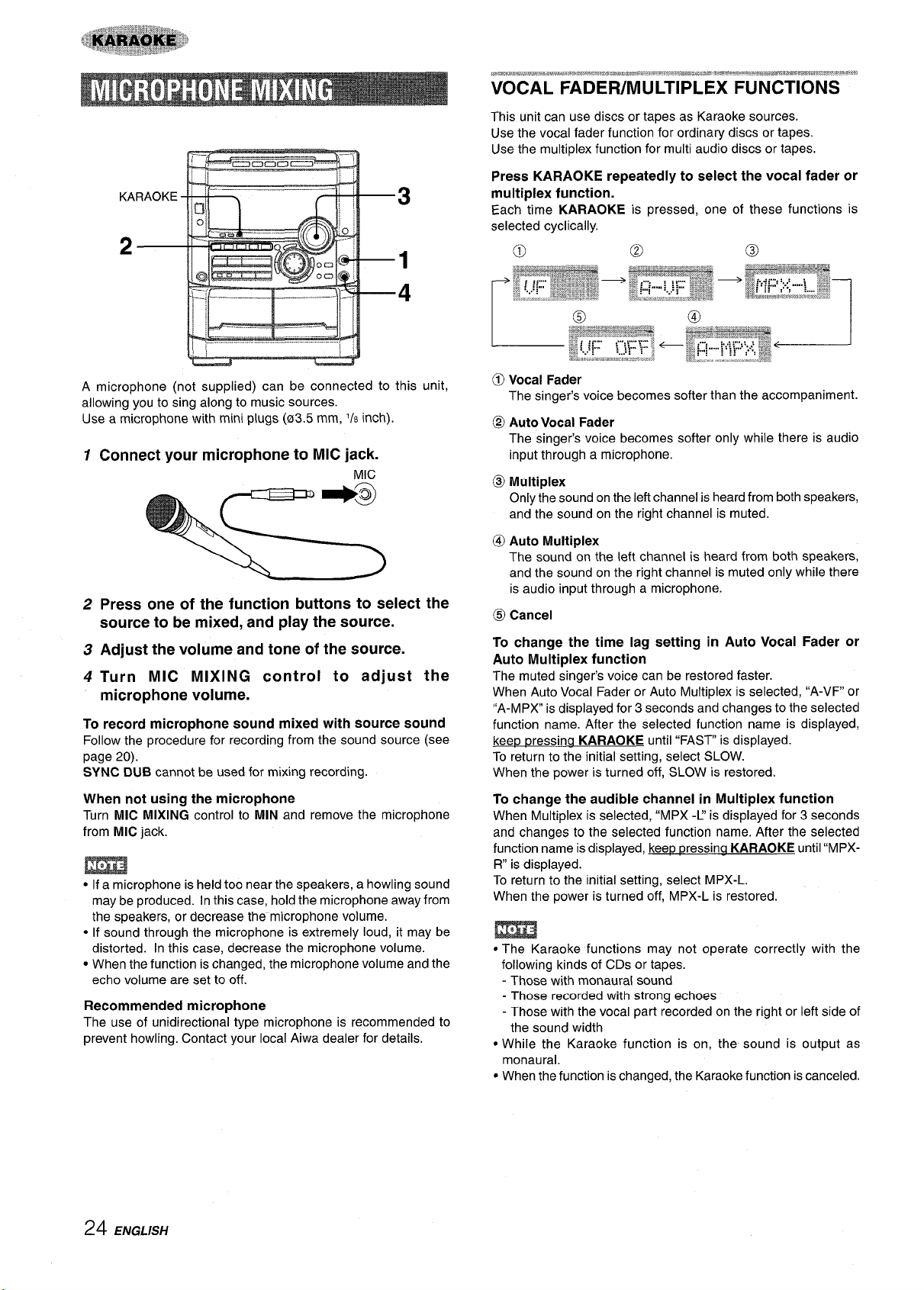
Gcmocn$’-=$ ‘
A microphone (not supplied) can be connected to
allowing you to sing along to music sources.
Use a microphone with mini plugs (03.5 mm, l/s inch)
1
2
3
4
Connect your microphone to MIC jack.
MIC
Press
this unit,
one of the function buttons to select the
source to be mixed, and play the source.
Adjust the volume and tone of the source.
Turn MIC MIXING control to adjust the
microphone volume.
To record microphone sound mixed with source sound
Follow the procedure for recording from the sound source (see
page 20).
SYNC DUB cannot be used for mixing recording.
When not using the microphone
Turn MIC MIXING control to MIN and remove the microphone
from MIC jack.
m
● If a microphone is held too near the speakers, a howling sound
may be produced. In this case, hold the microphone away from
the speakers, or decrease the’ microphone volume.
● If sound through the microphone is extremely loud, it may be
distorted. In this case, decrease the microphone volume.
c When the function is changed, the microphone volume and the
echo volume are set to off.
Recommended microphone
The use of unidirectional type microphone is recommended to
prevent howling. Contact your local Aiwa dealer for details.
,mw*,wmmw#m,,*. ***,, *xqw,a*#,o&mam.,
7wtx?.mwg{g#, !Mt g%w,ww=m-mmmnwnmm!!,%i,~, ,-*,,
VOCAL FADER/MULTIPLEX FUNCTIONS
This unit can use discs or tapes as Karaoke sources.
Use the vocal fader function for ordinary discs or tapes.
Use the multiplex function for multi audio discs or tapes.
Press KARAOKE repeatedly to select the vocal fader or
multiplex function.
Each time KARAOKE is pressed, one of these functions is
The singer’s voice becomes softer than the accompaniment.
@ Auto Vocal Fader
The singer’s voice becomes softer only while there is audio
input through a microphone.
@ Multiplex
Only the sound on the left channel is heard from both speakers,
and the sound on the right channel is muted.
@ Auto Multiplex
The sound on the left channel is heard from both speakers,
and the sound on the right channel is muted only while there
is audio input through a microphone.
@ Cancel
To change the time lag setting in Auto Vocal Fader or
Auto Multiplex function
The muted singer’s voice can be restored faster.
When Auto Vocal Fader or Auto Multiplex is selected, “A-VF or
l’A-MPX” is displayed for 3 seconds and changes to the selected
function name. After the selected function name is displayed,
keep p
ressina KARAOKE until “FAST” is displayed.
To return to the initial setting, select SLOW.
When the power is turned off, SLOW is restored.
To change the audible channel in Multiplex function
When Multiplex is selected, “MPX -L’ is displayed for 3 seconds
and changes to the selected function name. After the selected
function name isdisplayed, kee~ messina KARAOKE until “MPXR“ is displayed.
To return to the initial setting, select MPX-L.
When the power is turned off, MPX-L is restored.
● The Karaoke functions may not operate correctly with the
following kinds of CDs or tapes.
- Those with monaural sound
- Those recorded with strong echoes
- Those with the vocal part recorded on the right or left side of
the sound width
. While the Karaoke function is on, the sound is output as
monaural.
● When the function is changed, the Karaoke function is canceled.
24 ENGLISH

Before or during CD play, you can reserve up to 15 tracks to be
played after the current track. Each reservation is cleared when
it finishes playing.
Use the remote control.
1 Press CD and load the discs.
2 Press PRGM ~ while pressing SHIFT.
3
Press DISC DIRECT PLAY 1-3 to select a disc.
Then, press numbered buttons O-9 and +
program a track.
Reserved disc number
Reserved track number
10 to
4 Repeat step 3 to reserve other tracks.
5 Press <F to start play.
After a track is played, it is cleared from the program
Currently
Disc number of the Number of remaining
playing disc
last reservation
reserved tracks
To add a reservation during play
i‘;”,
Repeat step 3.
%fi
,,,&&,
p;
To check the reserved tracks
1
,,,.
:’/:?>/#“,
Press CD EDIT/CHECK on the main unit or CD EDIT/CHECK ‘:. ~j
while pressing SHIFT on the remote control repeatedly. Each
~~j
time it is pressed, the disc number and track number are .
displayed in the reserved order.
To stop play
Press
■ ,
When <~ is pressed, the play starts from the last track again.
To skip a current track
Press -. The skipped track is cleared from the program.
To clear all the reservations
Press P+ repeatedly until “K - POO is displayed.
Press it once more to cancel the Karaoke programs, The display
returns to that of CD play.
● If the reserved track number does not exist on the selected
disc, the unit stops playing and the display flashes.
In this case, press > to skip the error track. Then press 4>
to start play with the next reserved track.
● When PRGM is pressed repeatedly in step 1, “PRGM” is
displayed and the unit enters CD program play mode (page
19).
[m
To cancel program play, press
❑ CLEAR.
Track number of
Currently playing
the last reservation
track number
flashes
ENGLISH 25

1
2
3
1
■
3
II
2
<
.
The clock is displayed. (The “:”
between the hours and minutes
flashes,) When the power cord is plugged into an AC outlet
for the first time after purchase or when the clock setting is
canceled due to a power failure, the entire clock display
flashes.
Press CLOCK.
When using the remote control, press CLOCK while pressing
SHIFT.
Within 4 seconds, turn MULTI JOG to designate
the hour and the minute.
Turning MULTI JOG changes both the hour and the minute.
< or
➤- ie also available instead of MULTI JOG, Holding
these buttons down will vary the time rapidly.
Press ENTER or El,
The clock starts from 00 seconds,
To restore an original clock setting
Press CLOCK before completing step 3 to restore the previous
time setting, This cancels any new setting,
To view the clook when another diepiay ia in the dlepiay
Press CLOCK. The time is displayed for 4 seconds and then the
original display reappears, However, the clock cannot be
displayed during recording,
To ewHch to the 24-hour standard
Press the CLOCK and then press
■ within 4 seconds.
Repeat the came procedure to reetor.s the 12-hour standard.
If the clock diepiay fiaahea
This is caused by a power interruption. The current time needs
to be reset,
If power is interrupted for more than approximately 24 hours,
all settings stored in memory after purchase need to be reset.
.-.,. ........... ,-
The unit can be turned off automatically at a specified time,
Use the remote control.
1
Press SLEEP while pressing SHIFT.
2 Within 4 seconds, turn MULTI JOG to specify the
time until the power is turned off,
The time changes between 5 and 240 minutes in 5-minute
steps,
44 and * are also available instead of MULTI JOG.
Specified time
To check the time remaining untii the power Is turned off
Press SLEEP once while preseing SHIFT, The remaining time ie
displayed for 4 seconds.
To cancel the sleep timer
Press SLEEP twice whiie pressing SHIFT so that “SLEEP oFF”
appeare on the dieplay,
If the power-economizing mode (page 7) is on, all the display
iights turn off when the power is turned off. TOview the clock,
press CLOCK so that the time is displayed for 4 seconds,
26 ENGLISH

1
.!
3,4 ‘d
J
( 8
TIMER
SHIFT
The unit can be turned on at a specified time every day with the
built-in timer,
Preparation
Make sure the clock is set correctly.
1
2
3
4
Press one of the function buttons to select a
source.
*
If TUNER/BAND is pressed, the band cannot be selected in
this step,
Press TIMER repeatedly until ~ appears on the
display.
When using the remote control, press TIMER while pressing
SHIFT.
Time and audio source name flash alternately.
o
Within 6 seconds, turn MULTI JOG to designate
the timer-on time, then press ENTER or HM.
Turning MULTI JOG changes both the hour and the minute.
+ or - is also available instead of MULTI JOG. Holding
these buttons down will vary the time rapidly.
Within 4 seconds, turn MULTI JOG to select the
duration for the timer-activated period.
The duration can be set between 5 and 240 minutes in 5-
minute steps.
+ or B+ is also available instead of MULTI JOG,
5
6
7
Adjust the volume.
a
The source sound will play at the volume level set in this step
i
when the power is turned on by the timer.
If the volume level is set to 21 or higher, however, it will
‘~’
automatically be set to 20 when the power is turned on.
::~
Prepare the source.
!,’
‘,, ,
To listen to a CD, load the disc to be played first on tray 1. ;~’,
To listen to a tape, insert the tape into deck 1 or 2.
‘~’
To listen to the radio, tune in to a station.
o
Press POWER to turn off the power.
When the timer-on time is reached, the unit turns on and
begins play with the selected source.
m
You can change the source that was selected in step 1 by pressing
one of the function buttons before pressing ENTER or 11 in step
3.
To check the timer setting
Press TIMER.
The selected source, the timer-on time, and the duration for the
timer-activated period will be displayed for 4 seconds.
To change any of the previous setting
Carry out from step 1.
However, if you do not change the timer-on time, in step 3 just
press ENTER twice and continue from step 4.
To cancel the timer standby mode temporarily
Press TIMER re~eatedlv so that @ disarmears.
To restore the timer sta;dby mode, press again to display ~.
Using the unit while the timer is set
You can use the unit normally after setting the timer.
Im
Before turning off the power, carry out step 5 and 6.
● Timer playback and timer recording will not begin unless the
power is turned off.
● Connected equipment cannot be turned on and off by the built-
in timer of this unit. Use an external timer.
TIMER RECORDING
Timer recording is applicable for TUNER and VIDEO/AUX (with
an external timer) sources only.
Press either TUNER/BAND or VIDEO/AUX to select a source,
then press TIMER repeatedly until @REC lights up on the
display. Within 6 seconds, carry out the steps of “SETTING
THE TIMER” from step 3 and insert the tape to be recorded on
into deck 2 after steo 6,
m
● When the power-economizing mode (page 7) has been turned
on, the timer recording volume level will be O(minimum level).
● You cannot use the timer function to record from a CD or tape.
The duration will be automatically set after 4 seconds. It will
also be set if IENTER or II is pressed within 4 seconds after
step 4.
ENGLISH 27
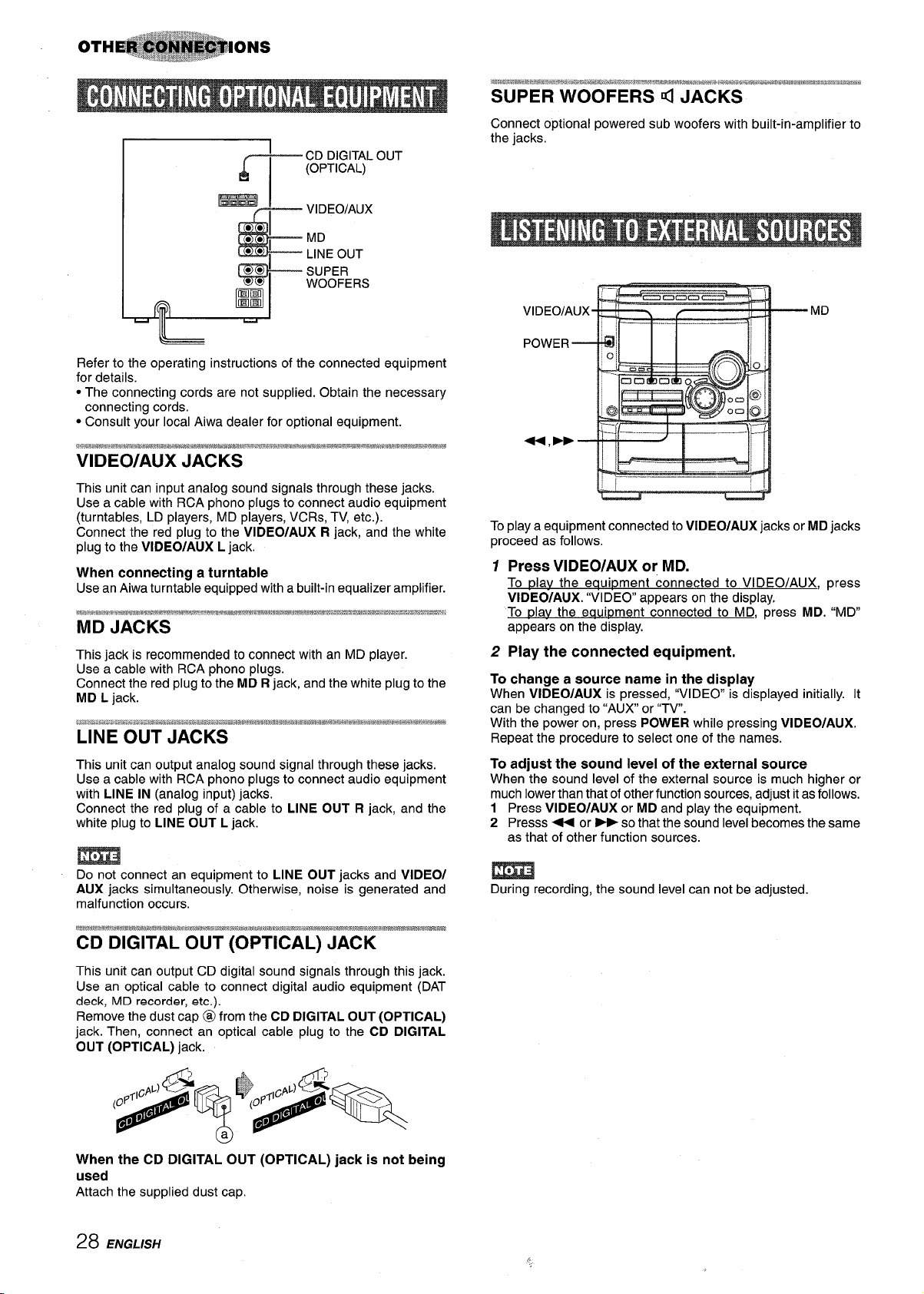
F
CD DIGITAL OUT
(OPTICAL)
=
VIDEO/AUX
L’
● *
MD
● *
i
LINE OUT
&
SUPER
WOOFERS
T
A
Refer to the operating instructions of the connected equipment
for details.
● The connecting cords are not supplied. Obtain the necessary
connecting cords.
● Consult your local Aiwa dealer for optional equipment.
This unit can input analog sound signals through these jacks.
Use a cable with RCA phono plugs to connect audio equipment
(turntables, LD players, MD players, VCRs, TV, etc.).
Connect the red plug to the VIDEO/AUX R jack, and the white
plug to the VIDEO/AUX L jack.
When connecting a turntable
Use an Aiwa turntable equipped with a built-in equalizer amplifier.
This jack is recommended to connect with an MD player.
Use a cable with RCA phono plugs.
Connect the red plug to the MD R jack, and the white plug to the
MD L jack.
LINE OUT JACKS
This unit can output analog sound signal through these jacks.
Use a cable with RCA phono plugs to connect audio equipment
with LINE IN (analog input) jacks.
Connect the red plug of a cable to LINE OUT R jack, and the
white plug to LINE OUT L jack.
m
Do not connect an equipment to LINE OUT jacks and VIDEO/
AUX jacks simultaneously. Otherwise, noise is generated and
malfunction occurs.
This unit can output CD digital sound signals through this jack.
Use an optical cable to connect digital audio equipment (DAT
deck, MD recorder, etc.).
Remove the dust cap @ from the CD DIGITAL OUT (OPTICAL)
jack. Then, connect an optical cable plug to the CD DIGITAL
OUT (OPTICAL) jack.
Connect optional powered sub woofers with built-in-amplifier to
the jacks.
IL—. .,. . .._.l_.. .—J
r“--–
‘t-i
To play a equipment connected to VIDEO/AUX jacks or MD jacks
proceed as follows.
1 Press VIDEO/AUX or MD.
To plav the equipment connected to VI DEO/AUX, press
VIDEO/AUX. “VIDEO” appears on the display,
To play the eaui~ment connected to MD, press MD. “MD”
appears on the display.
2 Play the connected equipment.
To change a source name in the display
When VIDEO/AUX is pressed, “VIDEO” is displayed initially. It
can be changed to “AUX or “TV.
With the power on, press POWER while pressing ViDEO/AUX.
Repeat the procedure to select one of the names.
To adjust the sound level of the external source
When the sound level of the external source is much higher or
much lower than that of other function sources, adjust it as follows.
1 Press VIDEO/AUX or MD and play the equipment.
2 Presss < or -so that the sound level becomes the same
as that of other function sources.
During recording, the sound level can not be adjusted.
When the CD DIGITAL OUT (OPTICAL) jack is not being
used
Attach the supplied dust cap.
28 ENGLISH
,.
