Sony CXNA707 Operating Manual
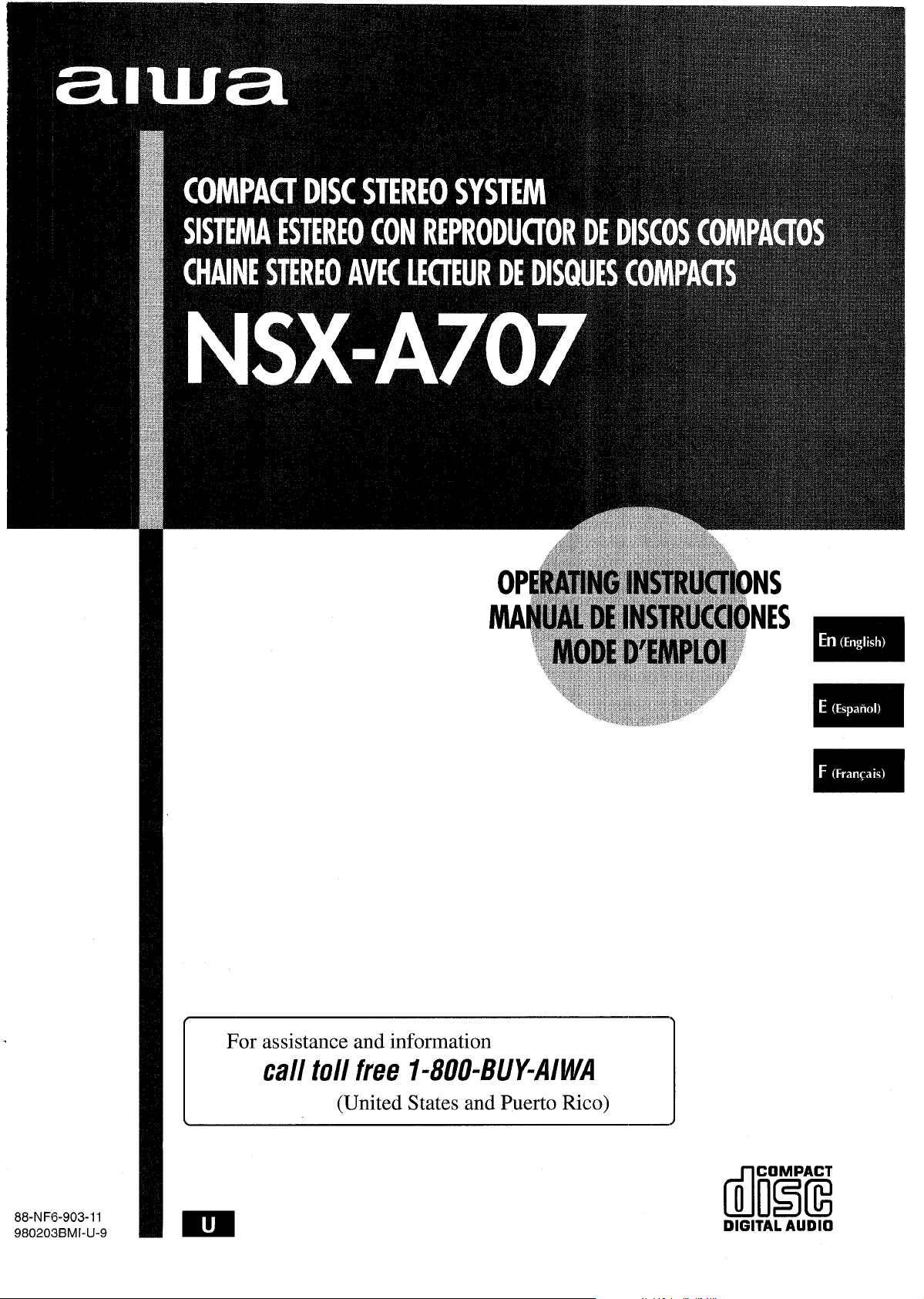
For assistance and information
call toll free I-800-BUY=AIWA
(United States and Puerto Rico)
88-NF6-903-11
980203 BMI-U-9
tm3iE
DIGITAL AUDIO
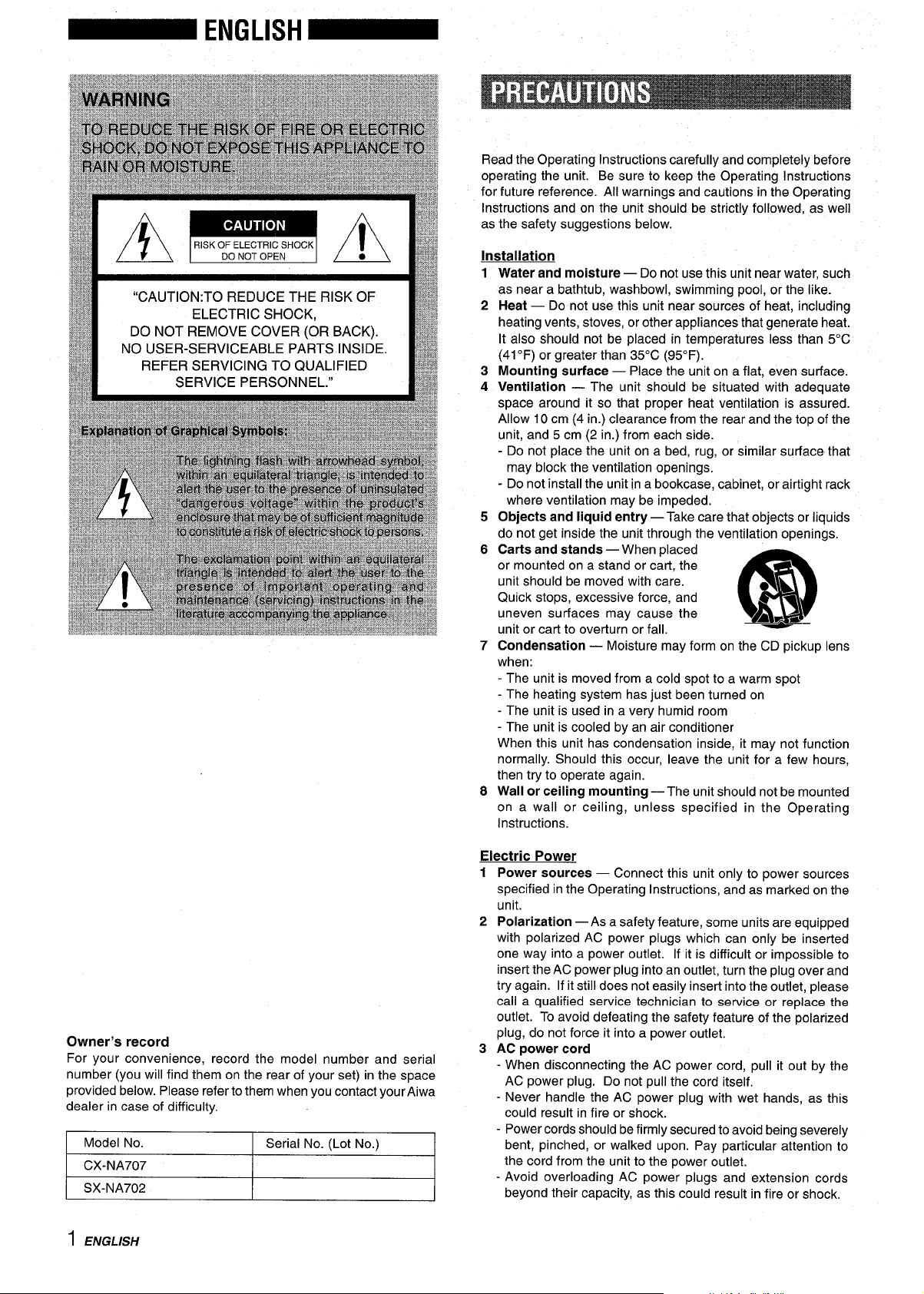
Read the Operating Instructions carefully and completely before
operating the unit. Be sure to keep the Operating Instructions
for future reference. All warnings and cautions in the Operating
Instructions and on the unit should be strictly foIlowed, as well
as the safety suggestions below.
v
/
\
I
DO NOT OPEN
●
/
I
“CAUTION:TO REDUCE THE RISK OF
ELECTRIC SHOCK,
DO NOT REMOVE COVER (OR BACK).
NO USER-SERVICEABLE PARTS INSIDE.
REFER SERVICING TO QUALIFIED
SERVICE PERSONNEL.”
\
EE#+!
Installation
Water and moisture — Do not use this unit near water, such
1
as near a bathtub, washbowl, swimming pool, or the like.
2
Heat — Do not use this unit near sources of heat, including
heating vents, stoves, or other appliances that generate heat.
It also should not be placed in temperatures less than 5°C
(41“F) or greater than 35°C (95°F).
3
Mounting surface — Place the unit on a flat, even surface.
4
Ventilation — The unit should be situated with adequate
space around it so that proper heat ventilation is assured.
Allow 10 cm (4 in.) clearance from the rear and the top of the
unit, and 5 cm (2 in.) from each side.
- Do not place the unit on a bed, rug, or similar surface that
may block the ventilation openings.
- Do not install the unit in a bookcase, cabinet, or airtight rack
where ventilation may be impeded.
Objects and liquid entry — Take care that objects or liquids
5
do not get inside the unit through the ventilation openings.
6
Carts and stands — When placed
or mounted on a stand or cart, the
unit should be moved with care.
Quick stops, excessive force, and
uneven surfaces may cause the
unit or cart to overturn or fall.
Condensation — Moisture may form on the CD pickup lens
7
3
m
A-s
when:
- The unit is moved from a cold spot to a warm spot
- The heating system has just been turned on
- The unit is used in a very humid room
- The unit is cooled by an air conditioner
When this unit has condensation inside, it may not function
normally. Should this occur, leave the unit for a few hours,
then try to operate again.
Wall or ceiling mounting —The unit should not be mounted
8
on a wall or ceiling, unless specified in the Operating
Instructions.
Owner’s record
For your convenience, record the model number and serial
number (you will find them on the rear of your set) in the space
provided below. Please refer to them when you contact yourAiwa
dealer in case of difficulty.
Model No.
Serial No. (Lot No.)
CX-NA707
SX-NA702
I ENGL/SH
Electric Power
1 Power sources — Connect this unit only to power sources
specified in the Operating Instructions, and as marked on the
unit.
2 Polarization — As a safety feature, some units are equipped
with polarized AC power plugs which can only be inserted
one way into a power outlet. If it is difficult or impossible to
insert the AC power plug into an outlet, turn the plug over and
try again. If it still does not easily inserf into the outlet, please
call a qualified service technician to service or replace the
outlet. To avoid defeating the safety feature of the polarized
plug, do not force it into a power outlet.
3 AC power cord
- When disconnecting the AC power cord, pull it out by the
AC power plug. Do not pull the cord itself.
- Never handle the AC power plug with wet hands, as this
could result in fire or shock.
- Power cords should be firmly secured to avoid being severely
bent, pinched, or walked upon. Pay particular attention to
the cord from the unit to the power outlet.
- Avoid overloading AC power plugs and extension cords
beyond their capacity, as this could result in fire or shock,
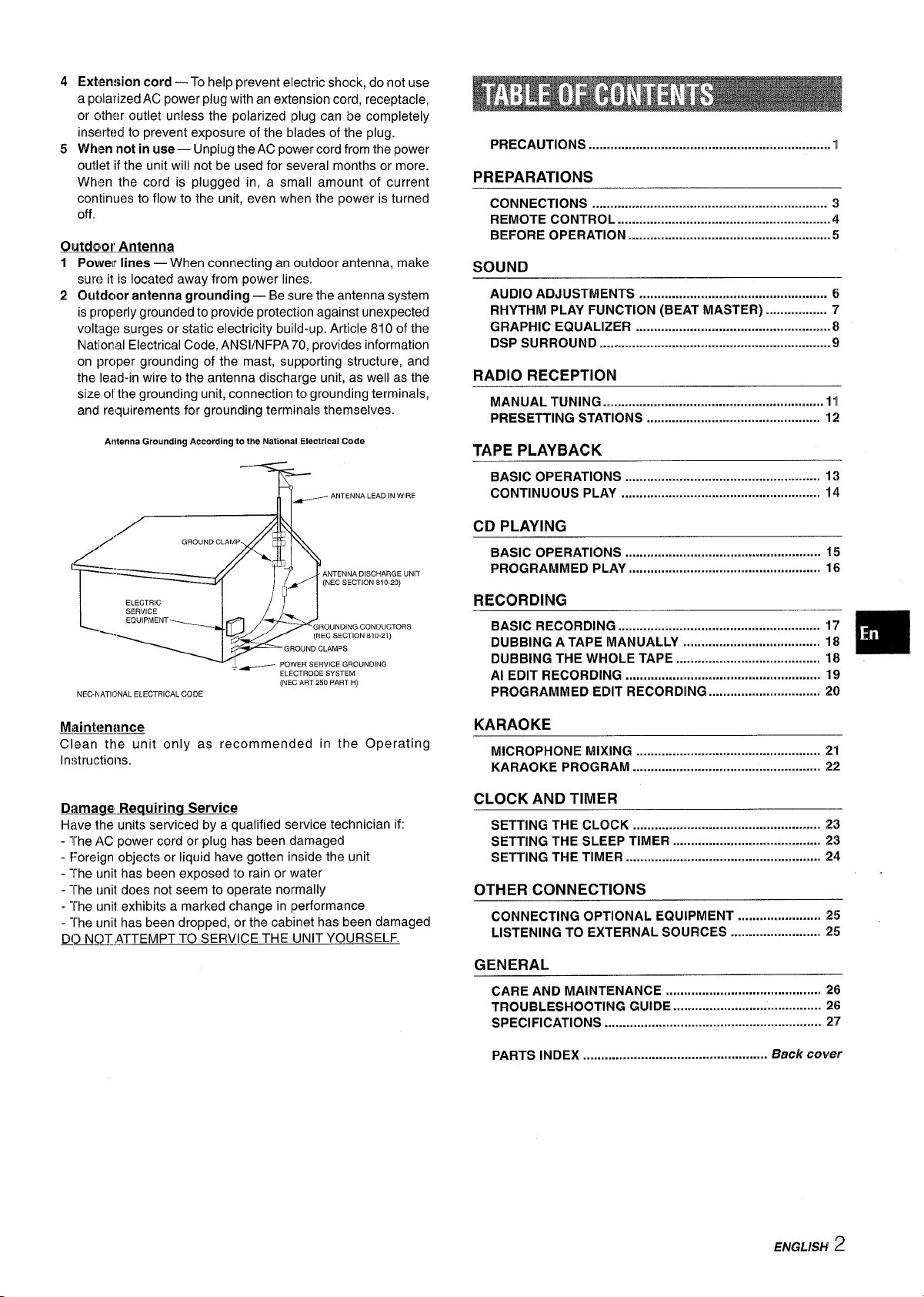
45Extension cord — To help prevent electric shock, do not use
a polarized AC power plug with an extension cord, receptacle,
or c,ther outlet unless the polarized plug can be completely
inserted to prevent exposure of the blades of the plug.
When not in use — Unplug the AC power cord from the power
outlet if the unit will not be used for several months or more.
When the cord is plugged in, a small amount of current
continues to flow to the unit, even when the power is turned
off
Outdoor Antenna
Power lines — When connecting an outdoor antenna, make
1
sure it is located away from power lines.
2
Outdoor antenna grounding — Be sure the antenna system
is properly grounded to provide protection against unexpected
voltage surges or static electricity build-up. Article 810 of the
National Electrical Code, ANS1/NFPA 70, provides information
on prc)per grounding of the mast, supporting structure, and
the lead-in wire to the antenna discharge unit, as well as the
size of the grounding unit, connection to grounding terminals,
and requirements for grounding terminals themselves.
Antenna Grounding According to the National Electrical Code
ANTENNA LEAD IN WIRE
~
PRECAUTIONS ...................................................................1
PREPARATIONS
CONNECTIONS ................................................................. 3
REMOTE CONTROL ...........................................................4
BEFORE OPERATION ........................................................5
SOUND
AUDIO ADJUSTMENTS ..................................m................. 6
RHYTHM PLAY FUNCTION (BEAT MASTER) .................7
GRAPHIC EQUALIZER ..............................................m.......8
DSP SURROUND ................................................................9
RADIO RECEPTION
MANUAL TUNING .......
PRESETTING STATIONS ................................................ 12
TAPE PLAYBACK
BASIC OPERATIONS ..........s..........................................u 13
CONTINUOUS PLAY .........................r............................. 14
..............................................mm......ll
GROUND CLAMP
/“
f——
—.
r
“-=?
NEC-AATIONAL ELECTRICAL CODE
Mainten;W
Clean the unit only as recommended in the Operating
Instructions,
Darnaae Requiring Service
Have the units serviced by a qualified service technician if:
- The AC power cord or plug has been damaged
Foreignobjectsorliquid have gotten inside the LJnit
.
- The unit has been exposed to rain or water
- The unit does not seem to operate normally
- The unii exhibits a marked change in performance
- The unit has been dropped, or the cabinet has been damaged
DO NOT ATTEMPT TO SERVICE THE UNIT YOURSELF.
ANTENNA DISCHARGE UNIT
(NEC SECTION 81020)
ELECTRODE SYSTEM
(NEC ART 250 PART H)
CD PLAYING
BASIC OPERATIONS ......m............................................... 15
PROGRAMMED PLAY
RECORDING
BASIC RECORDING ........................................................ ’17
DUBBING A TAPE MANUALLY ...................................... 18
DUBBING THE WHOLE TAPE ........................................ 18
Al EDIT RECORDING ................ ..................................m 19
PROGRAMMED EDIT RECORDING ............................... 20
KARAOKE
MICROPHONE MIXING .................................................. 21
KARAOKE PROGRAM
CLOCK AND TIMER
SETTING THE CLOCK .................................................... 23
SETTING THE SLEEP TIMER ... ................................... 23
SETTING THE TIMER
OTHER CONNECTIONS
CONNECTING OPTIONAL EQUIPMENT ....................... 25
LISTENING TO EXTERNAL SOURCES ......................... 25
GENERAL
CARE AND MAINTENANCE ........................................... 26
TROUBLESHOOTING GUIDE ......................................... 26
SPECIFICATIONS .......r.................................................... 27
. . . . . . . . . . . . . ..m . . . . . . . . . . . . . . . . . . . . . . . . . . . . . . . . . . ..m 16
................................................... 22
..................................................... 24
❑
PARTS INDEX
................................................... Back cower
ENGLISH
2
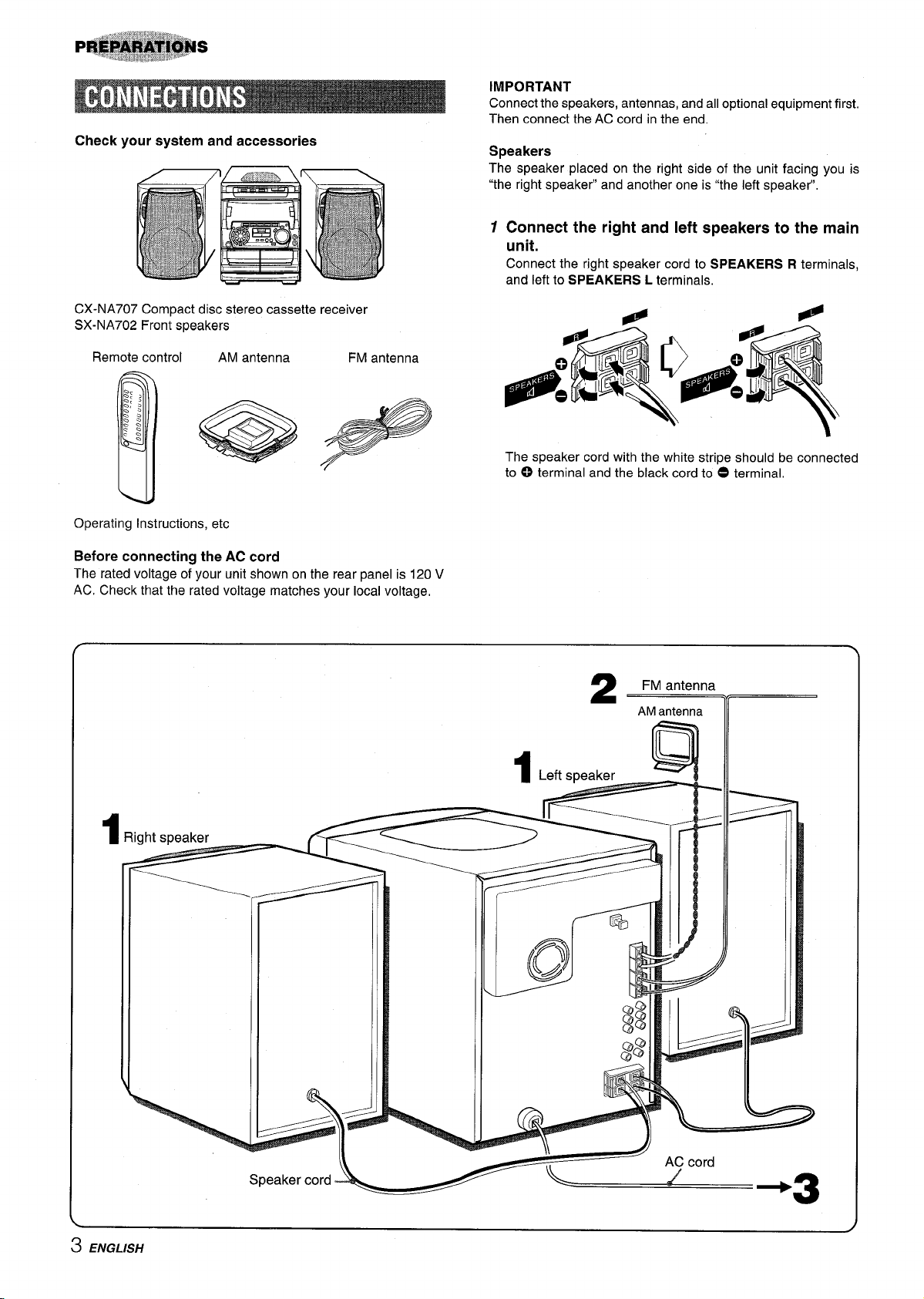
Check your system and accessories
CX-NA707 Compact disc stereo cassette receiver
SX-NA702 Front speakers
FM antenna
Operating Instructions, etc
IMPORTANT
Connect the speakers, antennas, and all optional equipment first.
Then connect the AC cord in the end.
Speakers
The speaker placed on the right side of the unit facing you is
“the right speaker” and another one is “the left speaker”,
1
Connect the right and left speakers to the main
unit.
Connect the right speaker cord to SPEAKERS R terminals,
and left to SPEAKERS L terminals.
The speaker cord with the white stripe should be connected
to C) terminal and the black cord to O terminal,
Before connecting the AC cord
The rated voltage of your unit shown on the rear panel is 120 V
AC. Check that the rated voltage matches your local voltage,
2
FM antenna
AM antenna
~ ENGLISH
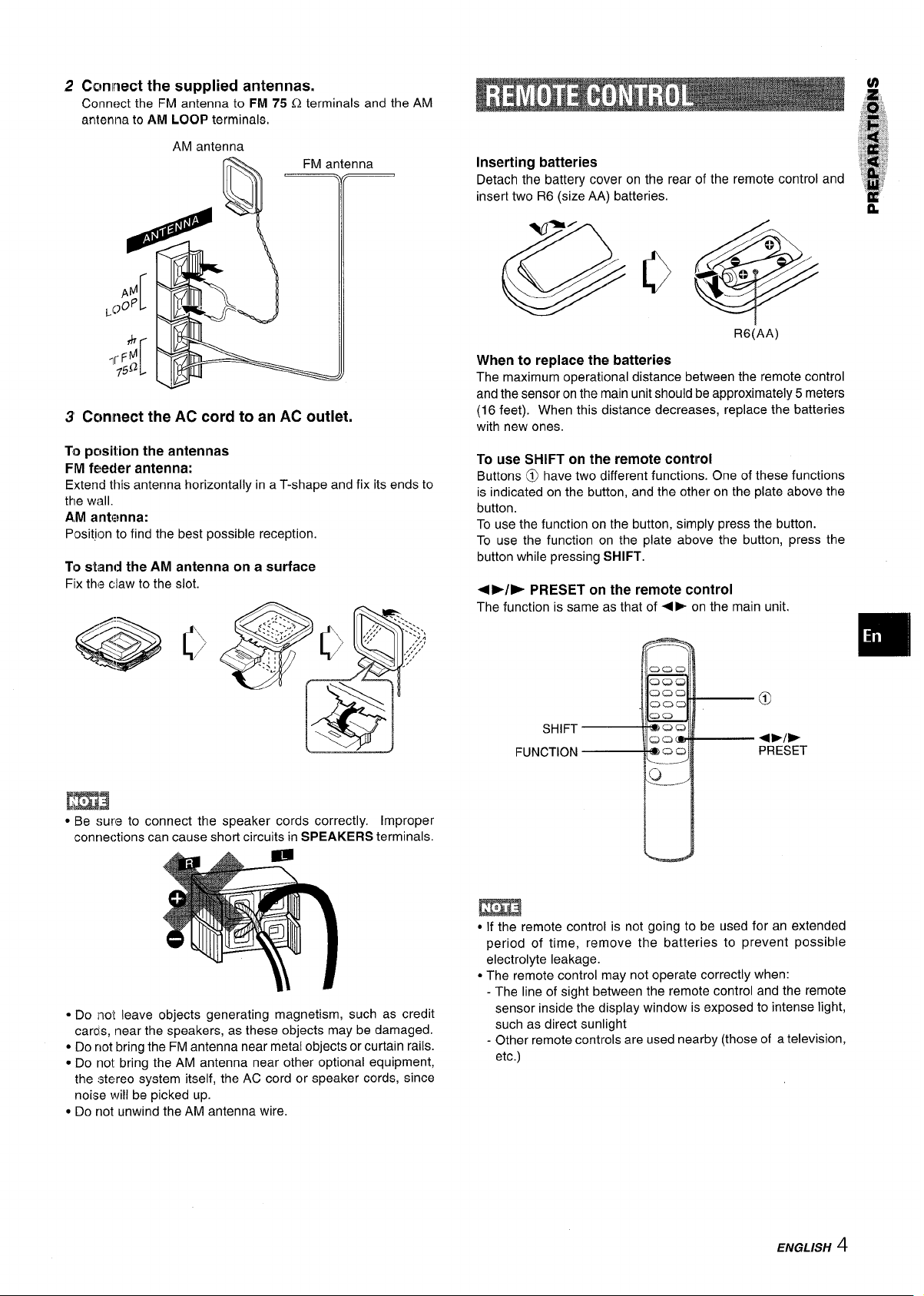
2 Ccrrrnect thesupplied antennas.
Connect the FM antenna to FM 75 Q terminals and the AM
antenna to AM LOOP terminals,
AM antenna
FM antenna
pfl
~oop
R
Wllll
[
11(
Ill
Inserting batteries
Detach the battery cover on the rear of the remote control and
inserf two R6 (size AA) batteries.
rb
7rF~
,50
[
3 Connect the AC cord to an AC outlet.
To position the antennas
FIM feeder antenna:
Extend this antenna horizontally in a T-shape and fix its ends to
the wall.
AM antenna:
Position to find the best possible reception.
To stand the AM antenna on a surface
Fix the claw to the slot.
R6(AA)
When to replace the batteries
The maximum operational distance between the remote control
and the sensor on the main unit should be approximately 5 meters
(16 feet). When this distance decreases, replace the batteries
with new ones.
To use SHIFT on the remote control
Buttons @ have two different functions. One of these functions
is indicated on the button, and the other on the plate above the
button.
To use the function on the button, simply press the button.
To use the function on the plate above the button, press the
button while pressing SHIFT.
+*/E PRESET on the remote control
The function is same as that of +b on the main unit.
SHIFT
FUNCTION
[m3
● Be sure to connect the speaker cords correctly. Improper
(connections can cause short circuits in SPEAKERS terminals.
● Do [not leave objects generating magnetism, such as credit
cares, [near the speakers, as these objects may be damaged.
● Do not bring the FM antenna near metal objects or curtain rails.
● Do not bring the AM antenna near other optional equipment,
the stereo system itself, the AC cord or speaker cords, since
noise will be picked up.
● Do not unwind the AM antenna wire.
m
● If the remote control is not going to be used for an extended
period of time, remove the batteries to prevent possible
electrolyte leakage.
● The remote control may not operate correctly when:
- The line of sight between the remote control and the remote
sensor inside the display window is exposed to intense light,
such as direct sunlight
- Other remote controls are used nearby (those of a television,
etc.)
ENGLISH
4
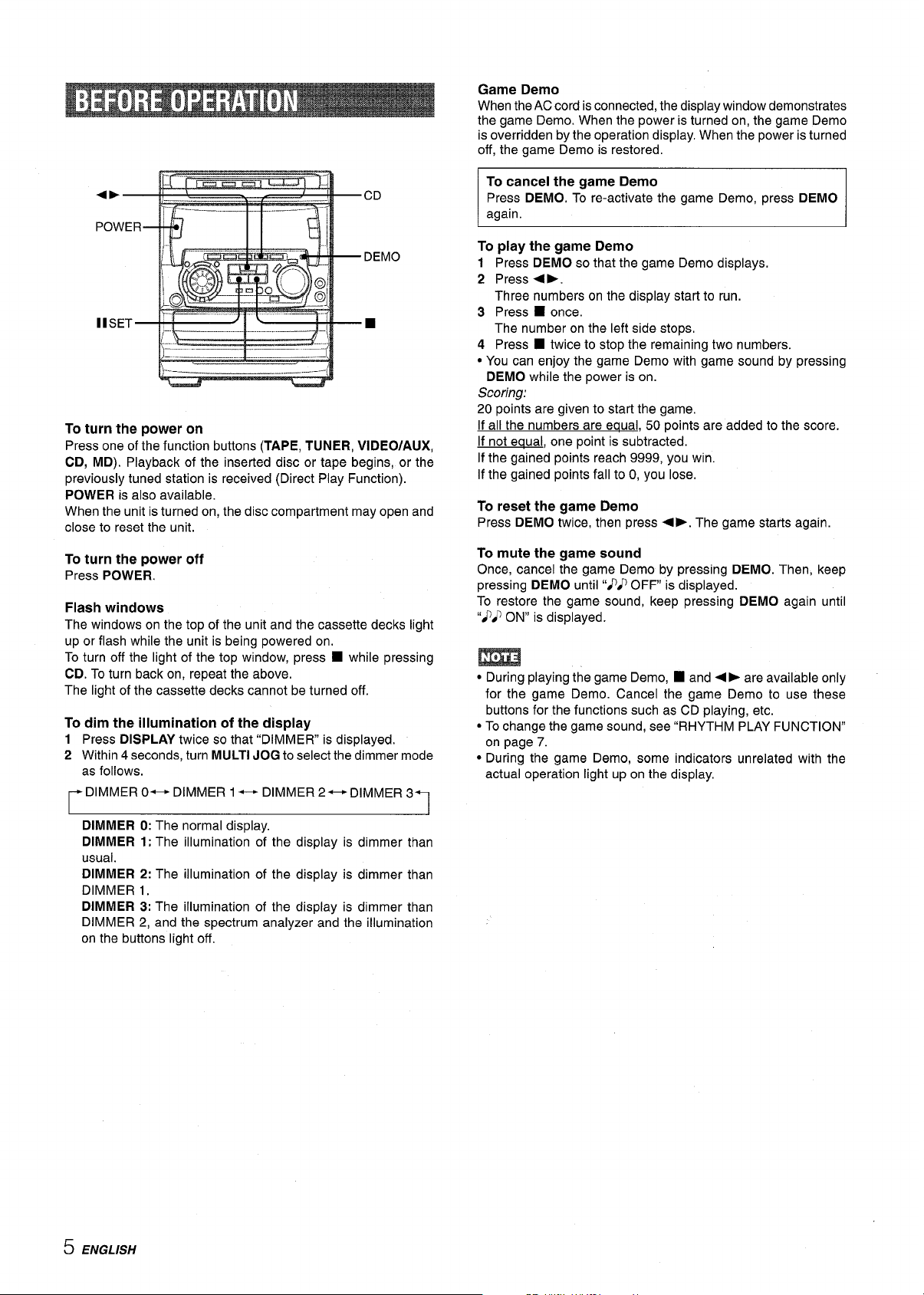
To turn the power on
Press one of the function buttons (TAPE, TUNER, VIDEO/AUXr
CD, MD). Playback of the inserted disc or tape begins, or the
previously tuned station is received (Direct Play Function).
POWER is also available.
When the unit is turned on, the disc compartment may open and
close to reset the unit.
To turn the power off
Press POWER.
Flash windows
The windows on the top of the unit and the cassette decks light
up or flash while the unit is being powered on.
To turn off the light of the top window, press
■ while pressing
CD. To turn back on, repeat the above.
The light of the cassette decks cannot be turned off.
To dim the illumination of the display
1 Press DISPLAY twice so that “DIMMER is displayed.
2 Within 4 seconds, turn MULTI JOG to select the dimmer mode
as follows.
~DIMMER 0+ DIMMER 1* DIMMER 2~DlMMER 3+1
Game Demo
When the AC cord isconnected, the display window demonstrates
the game Demo. When the power is turned on, the game Demo
is overridden by the operation display. When the power is turned
off, the game Demo is restored.
To cancel the game Demo
Press DEMO. To re-activate the game Demo, press DEMO
again.
To play the game Demo
1 Press DEMO so that the game Demo displays.
2 Press +>.
Three numbers on the display start to run.
3 Press 1 once.
The number on the left side stops,
4 Press
● You can enjoy the game Demo with game sound by pressing
■ twice to stop the remaining two numbers.
DEMO while the power is on.
Scoring:
20 points are given to start the game.
If all the numbers are equal, 50 points are added to the score.
If not eaual, one point is subtracted.
If the gained points reach 9999, you win.
If the gained points fall to O, you lose.
To reset the game Demo
Press DEMO twice, then press +>. The game starts again.
To mute the game sound
Once, cancel the game Demo by pressing DEMO. Then, keep
pressing DEMO until ‘r}} OFF is displayed.
To restore the game sound, keep pressing DEMO again until
‘[~) ON” is displayed.
m
● During playing the game Demo, ■ and +- are available only
for the game Demo. Cancel the game Demo to use these
buttons for the functions such as CD playing, etc.
● To change the game sound, see “RHYTHM PLAY FUNCTION”
on page 7.
s During the game Demo, some indicators unrelated with the
actual operation light up on the display.
DIMMER O:The normal display.
DIMMER 1: The illumination of the display is dimmer than
usual.
DIMMER 2: The illumination of the display is dimmer than
DIMMER 1.
DIMMER 3: The illumination of the display is dimmer than
DIMMER 2, and the spectrum analyzer and the illumination
on the buttons light off.
5 ENGLISH
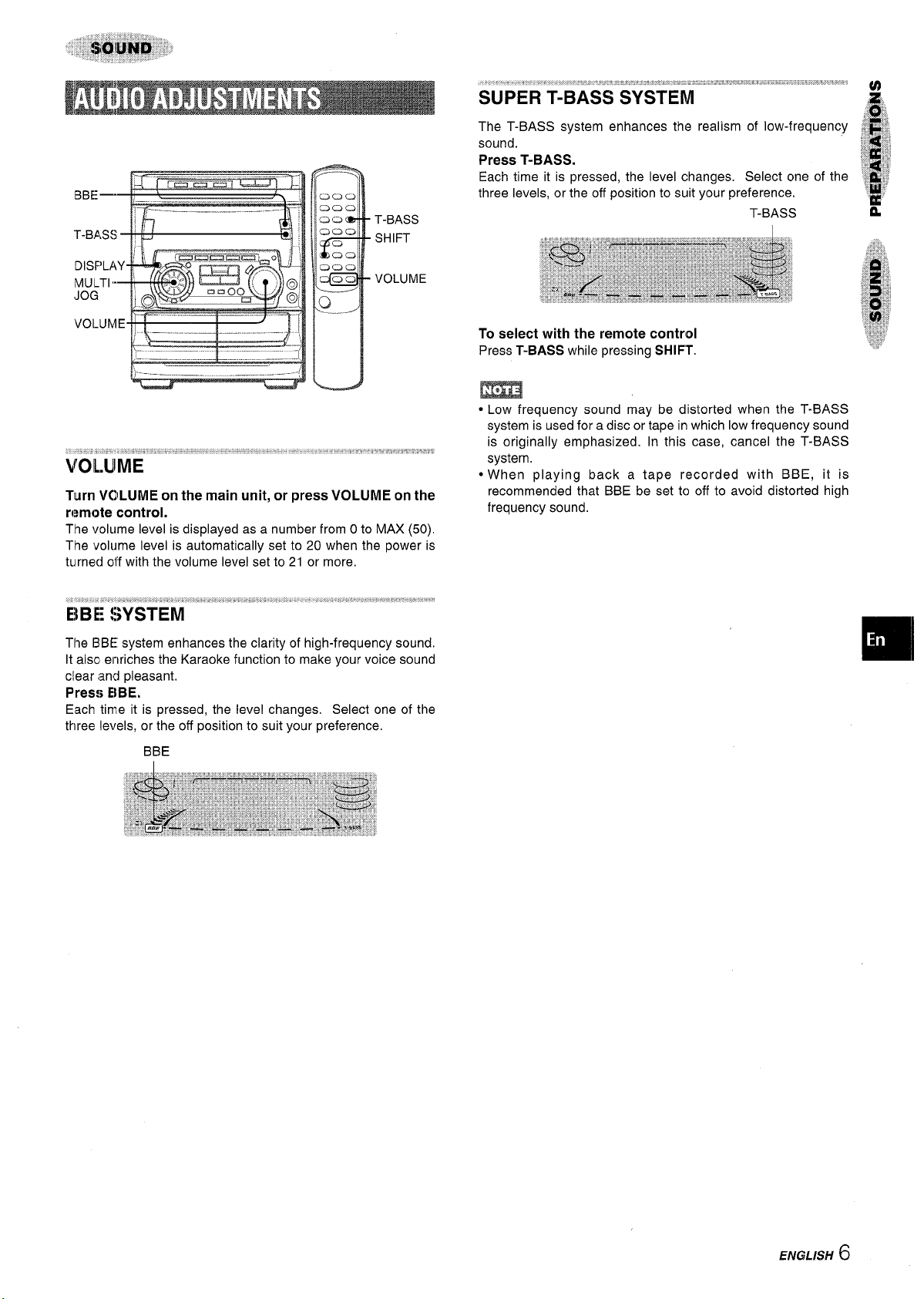
T-BASS
SHIFT
VOLUME
.,,
)---— — __ _ .— —. --/
~~
u
VOIL.UIME
Turn VCIILUME on the main unit, or press VOLUME on the
remote control.
The volume level is displayed as a number from Oto MAX (50).
The volume level is automatically set to 20 when the power is
turned off with the volume level set to 21 or more.
The T-BASS system enhances the realism of low-frequency
sound.
Press T-BASS.
Each time it is pressed, the level changes. Select one of the
three levels, or the off position to suit your preference.
T-BASS
To select with the remote control
Press T-BASS while pressing SHIFT.
QLow frequency sound may be distorted when the T-BASS
system is used for a disc or tape in which low frequency sound
is originally emphasized. In this case, cancel the T-BASS
system.
● When playing back a tape recorded with BBE, it is
recommended that BBE be set to off to avoid distorted high
frequency sound.
~.,,:$,;,,;
:~1$:
‘k!’
The 13BEsystem enhances the clarity of high-frequency sound.
It alsc enriches the Karaoke function to make your voice sound
clear <andpleasant,
Press E\BE,
Each time it is pressed, the level changes. Select one of the
three levels, or the off position to suit your preference.
BBE
ENGLISH
6
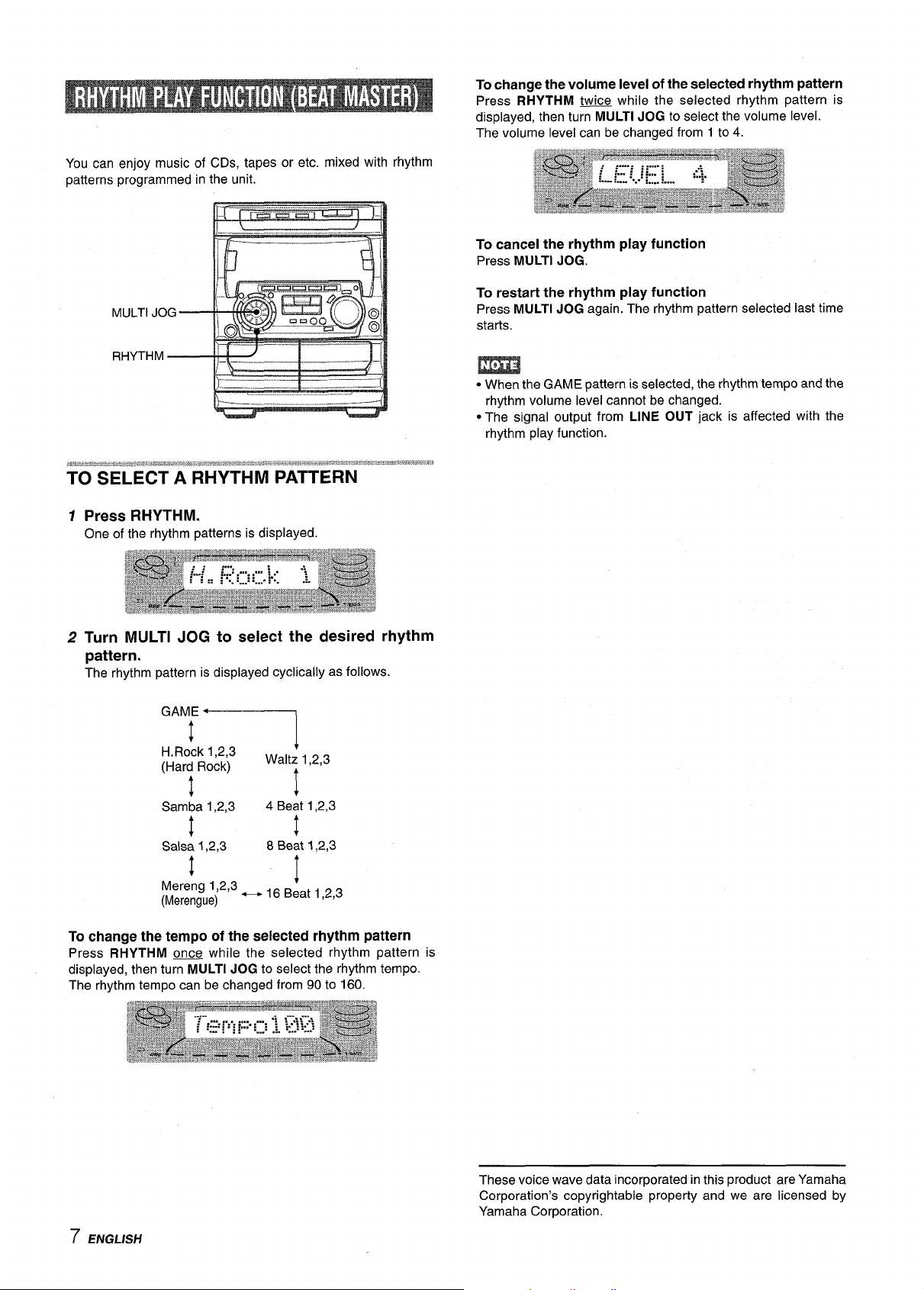
To change the volume level of the selected rhythm pattern
Press RHYTHM @@ while the selected rhythm pattern is
displayed, then turn MULTI JOG to select the volume level.
The volume level can be changed from 1 to 4.
You can enjoy music of CDs, tapes or etc. mixed with
patterns programmed in the unit.
MULTI JO
RHYTHM
7 Press RHYTHM.
One of the rhythm patterns is displayed.
rhythm
To cancel the rhythm play function
Press MULTI JOG.
To restart the rhythm play function
Press MULTI JOG again. The rhythm pattern selected last time
starts.
m
● When the GAME pattern is selected, the rhythm tempo and the
rhythm volume level cannot be changed.
● The signal output from LINE OUT jack is affected with the
rhythm play function.
2 Turn MULTI JOG to select the desired rhythm
pattern.
The rhythm pattern is displayed cyclically as follows.
‘A”il
H.Rock 1,2,3
(Har~ Rock)
4
Samba 1,2,3
1
Salsa 1,2,3
! t
Mereng 1,2,3
(Merengue)
To change the tempo of the selected rhythm pattern
Press RHYTHM m while the selected rhythm pattern is
displayed, then turn MULTI JOG to select the rhythm tempo.
The rhythm tempo can be changed from 90 to 160.
++ 16 Beat 1,2,3
+
Waltz 1,2,3
t
+
4 Beat 1,2,3
1
8 Beat 1,2,3
+
7 ENGLISH
These voice wave data incorporated in this product are Yamaha
Corporation’s copyrightable property and we are licensed by
Yamaha Corporation.
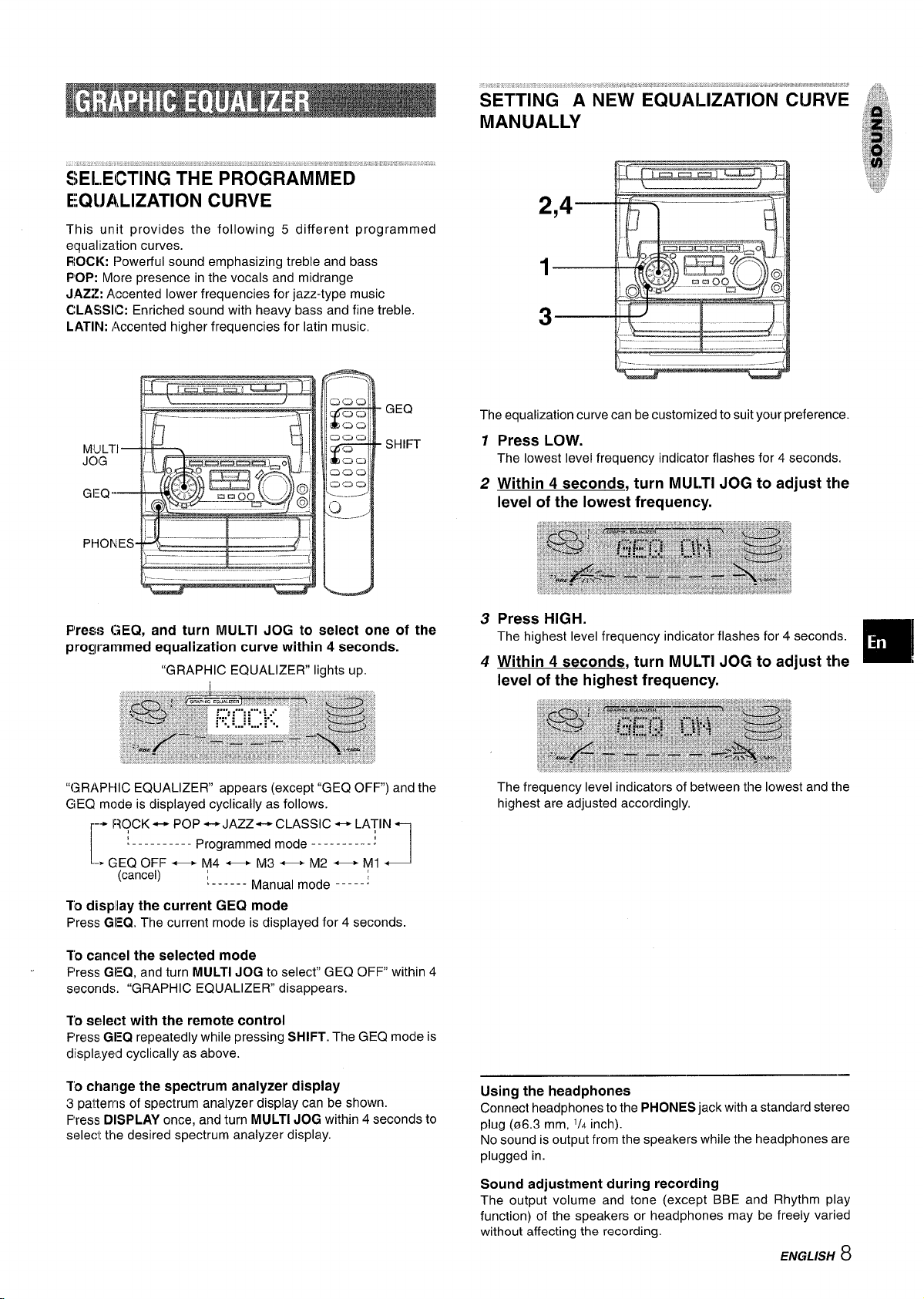
. .. ..............,.>...,. ...e..,. ~~”” .!, ,,, ,., ,
iEI.,EiiTING THE PR0GRAMiiii5
EQ(JALIZATION CURVE
This unit provides the following 5 different programmed
equalization curves.
ROCK: Powerful sound emphasizing treble and bass
POP: More presence in the vocals and midrange
JAZZ: Accented lower frequencies for jazz-type music
CLASSIC: Enriched sound with heavy bass and fine treble,
LATIN: Accented higher frequencies for Iatin music,
SETTING A NEW EQUALIZATION CURVE
MANUALLY
GEQ
SHIFT
P1re!3:>GEQ, and turn MULTI JOG to select one of the
programmed equalization curve within 4 seconds.
“GRAPHIC EQUALIZER lights up.
“GRAPHIC EQUALIZER appears (except “GEQ OFF) and the
GEQ mode is displayed cyclically as follows.
-+ ROCK ~ POP ++ JAZZ++ CLASSIC + LATIN
~---------- Progra:med mode ----------:
[
● GEQ OFF — M4— M3— M2— M1
(cancel) ~-.---- Manual mode _____~
J
The equalization curve can be customized to suit your preference.
Press LOW.
1
The lowest level frequency indicator flashes for 4 seconds.
2
Within 4 seconds, turn MULTI JOG to adjust the
level of the lowest frequency.
3
4
level of the highest frequency.
The frequency level indicators of between the lowest and the
highest are adjusted accordingly.
TiD display the current GEQ mode
Press GEQ. The current mode is displayed for 4 seconds.
10 cancel the selected mode
Press GfEQ,and turn MULTI JOG to select” GEQ OFF” within 4
seconds. “GRAPHIC EQUALIZER disappears.
ID select with the remote COntrOl
Press GEQ repeatedly while pressing SHIFT. The GEQ mode is
displayed cyclically as above.
Cklallgethespectrum analyzer display
TO
3 patterns of spectrum analyzer display can be shown.
Press DISPLAY once, and turn MULTI JOG within 4 seconds to
select the desired spectrum analyzer display.
Using the headphones
Connect headphones to the PHONES jack with a standard stereo
plug (06.3 mm,
No sound is output from the speakers while the headphones are
plugged in.
Sound adjustment during recording
The output volume and tone (except BBE and Rhythm play
function) of the speakers or headphones may be freely varied
without affecting the recording.
1)4 inch).
ENGLISH
—
8
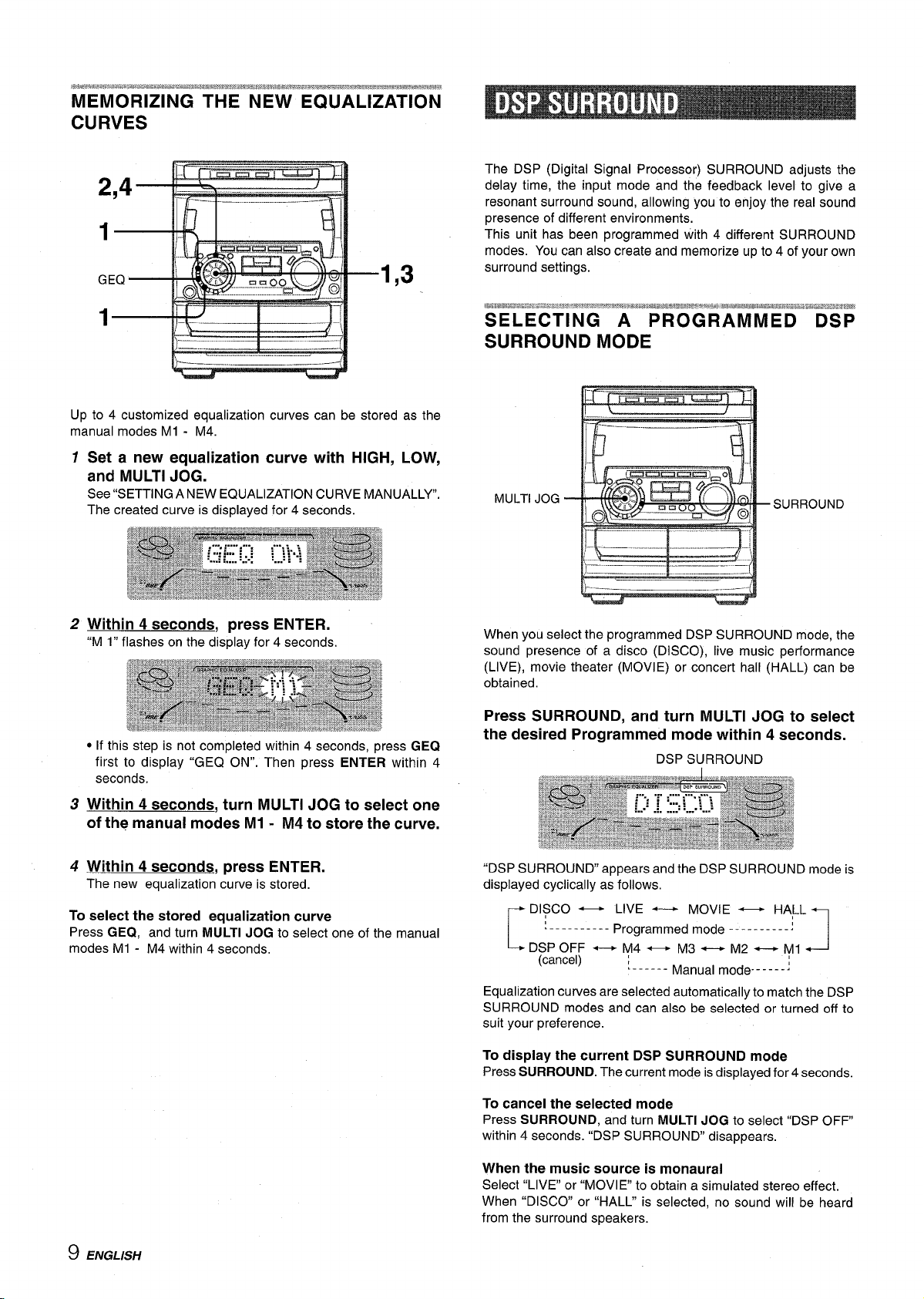
1,3
The DSP (Digital Signal Processor) SURROUND adjusts the
delay time, the input mode and the feedback level to give a
resonant surround sound, allowing you to enjoy the real sound
presence of different environments.
This unit has been programmed with 4 different SURROUND
modes. You can also create and memorize up to 4 of your own
surround settings.
Up to 4 customized equalization curves can be stored as the
manual modes Ml - M4.
1
Set a new equalization curve with HIGH, LOW,
and MULTI JOG.
See “SETTING ANEW EQUALIZATION CURVE MANUALLY”.
The created curve is displayed for 4 seconds.
2
Within 4 seconds, press ENTER.
“M 1“ flashes on the display for 4 seconds,
● If this step is not completed within 4 seconds, press GE(2
first to display “GEQ ON”. Then press ENTER within 4
seconds.
Within 4 seconds, turn MULTI JOG to select one
3
of the manual modes Ml - M4 to store the curve.
4 ~1
1
SURROUND
/—-.—
When you select the programmed DSP SURROUND mode, the
sound presence of a disco (DISCO), live music performance
(LIVE), movie theater (MOVIE) or concert hall (HALL) can be
obtained.
Press SURROUND, and turn MULTI JOG to select
the desired Programmed mode within 4 seconds.
DSP SURROUND
4
Within 4 seconds, press ENTER.
The new equalization curve is stored.
To select the stored equalization curve
Press GEQ, and turn MULTI JOG to select one of the manual
modes Ml - M4 within 4 seconds,
9 ENGLISH
“DSP SURROUND” appears and the DSP SURROUND mode is
displayed cyclically as follows.
DISCO — LIVE —
.---------- Programmed mode ----------!
[’
DSPOFF-M4— M3-M2 -Ml
(cancel) ;______Manual mode----- I
Equalization curves are selected automatically to match the DSP
SURROUND modes and can also be selected or turned off to
suit your preference.
To display the current DSP SURROUND mode
Press SURROUND. The current mode isdisplayed for 4 seconds.
To cancel the selected mode
Press SURROUND, and turn MULTI JOG to select “DSP OFF”
within 4 seconds. “DSP SURROUND” disappears.
When the music source is monaural
Select “LIVE” or “MOVIE to obtain a simulated stereo effect.
When “DISCO or “HALL” is selected, no sound will be heard
from the surround speakers.
MOVIE — HALL
J
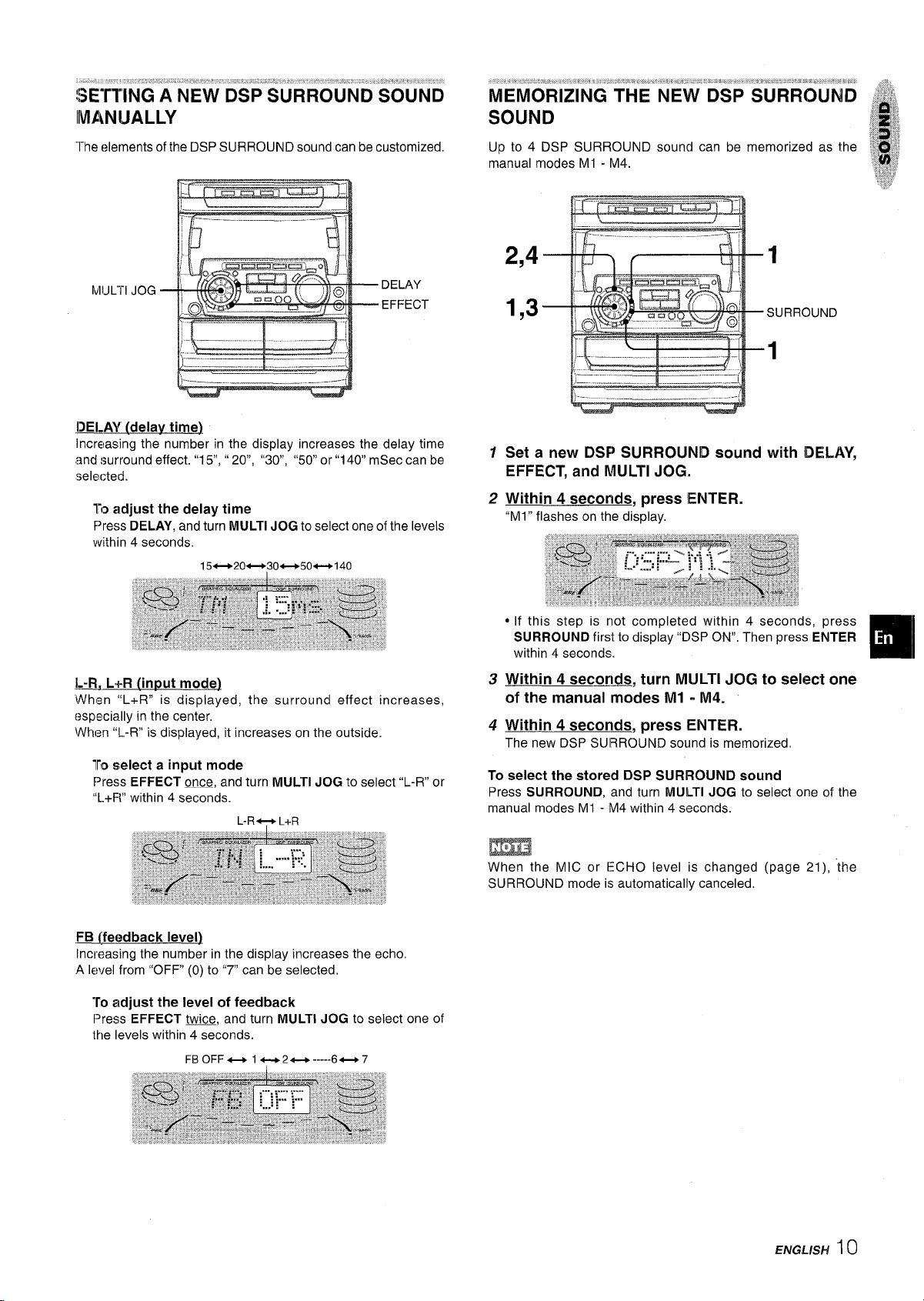
SETTING A NEW DSP SURROUND SOUND
IIVIANUALLY
,“,, “...’, #,, . ,8, ,,,, ,,. . . :!. ”:, ,,, ,, . 6?, .!!,,,.”, “L!, !,,,,,,. .’,’ $, P,,.’,. ~’”lll)$ Ji, @’lil*!$$
MEMORIZING THE NEW DSP SURROUND
SOUND
The alements of the DSP SURROUND sound can be customized.
MIJLTIJOG
l~AY (delav time)
Increasing the number in the display increases the delay time
and eurround effect. “15”,” 20”, “30, “50 or”1 40” mSec can be
selected.
To adjust the delay time
Press DELAY, and turn MULTI JOG to select one of the levels
within 4 seconds.
15e20*30e50-140
DELAY
EFFECT
Up to 4 DSP SURROUND sound can be memorized as the
manual modes Ml - M4.
r-u-n,
2,4
1,3
1
Set a new DSP SURROUND sound with DELAY,
EFFECT, and MULTI JOG,,
2
Within 4 seconds, press ENTER.
“Ml” flashes on the display.
L-R, L+R [input mode)
When “L+R” is displayed, the surround effect increases,
especially in the center,
When “L-R” is displayed, it increases on the outside.
To select a input mode
Press EFFECT ~, and turn MULTI JOG to select “L-R” or
“l.+F-l”within 4 seconds.
~feedback level)
increasing the number in the display increases the echo,
A level from “OFF (0) to “~ can be selected,
To adjust the level of feedback
Press EFFECT w, and turn MULTI JOG to select one of
the levels within 4 seconds.
FBOFF_
lu2a-----6*7
● If this step is not completed within 4 seconds, press
SURROUND first to display ‘ThSPON”, Then press ENTER
within 4 seconds.
3
Within 4 seconds, turn MULTI JOG to select one
of the manual modes Ml - M4.
4
Within 4 seconds, press ENTER.
The new DSP SUIRROUND sound is memorized,
To select the stored DSP SURROUND sound
Press SURROUND, and turn MULTI JOG to select one of the
manual modes Ml - Vf4 within 4 seconds
m
When the MIC or ECHO level is changed
SURROUND mode is automatically canceled.
(page 21), “the
ENGLISH
10
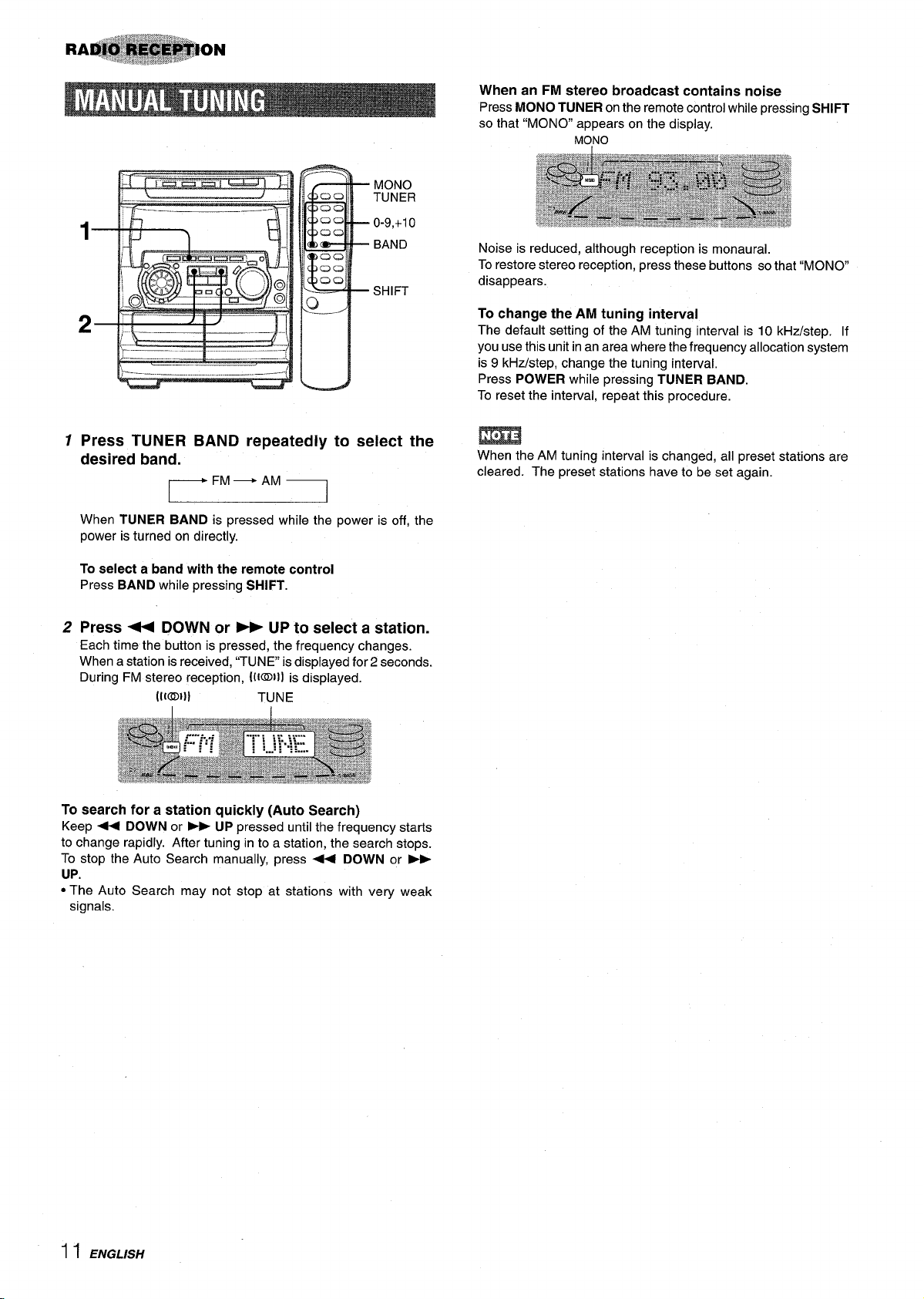
\--- --, -_.,/
~
4U
MONO
TUNER
0-9,+10
BAND
SHIFT
When an FM stereo broadcast contains noise
Press MONO TUNER on the remote control while pressing SHIFT
so that “MONO” appears on the display.
MO,NO
Noise is reduced, although reception is monaural.
To restore stereo reception, press these buttons so that “MONO
disappears.
To
change the AM tuning interval
The default setting of the AM tuning interval is 10 kHz/step. If
you use this unit in an area where the frequency allocation system
is 9 kHz/step, change the tuning interval.
Press POWER while pressing TUNER BAND.
To reset the interval, repeat this procedure.
1
Press TUNER BAND repeatedly to select the
desired band.
~FM— AM7
1
When TUNER BAND is pressed while the power is off, the
power is turned on directly.
To select a band with the remote control
Press BAND while pressing SHIFT.
2
Press + DOWN or ~ UP to select a station.
Each time the button is pressed, the frequency changes.
When a station is received, “TUNE is displayed for 2 seconds.
During FM stereo reception, ((loll] is displayed.
I
To search for a station quickly (Auto Search)
Keep + DOWN or ~ UP pressed until the frequency starts
to change rapidly. After tuning in to a station, the search stops.
To stop the Auto Search manually, press < DOWN or ~
UP.
● The Auto Search may not stop at stations with very weak
signals.
m
When the AM tuning interval is changed, ail preset stations are
cleared. The preset stations have to be set again.
11 ENGLISH
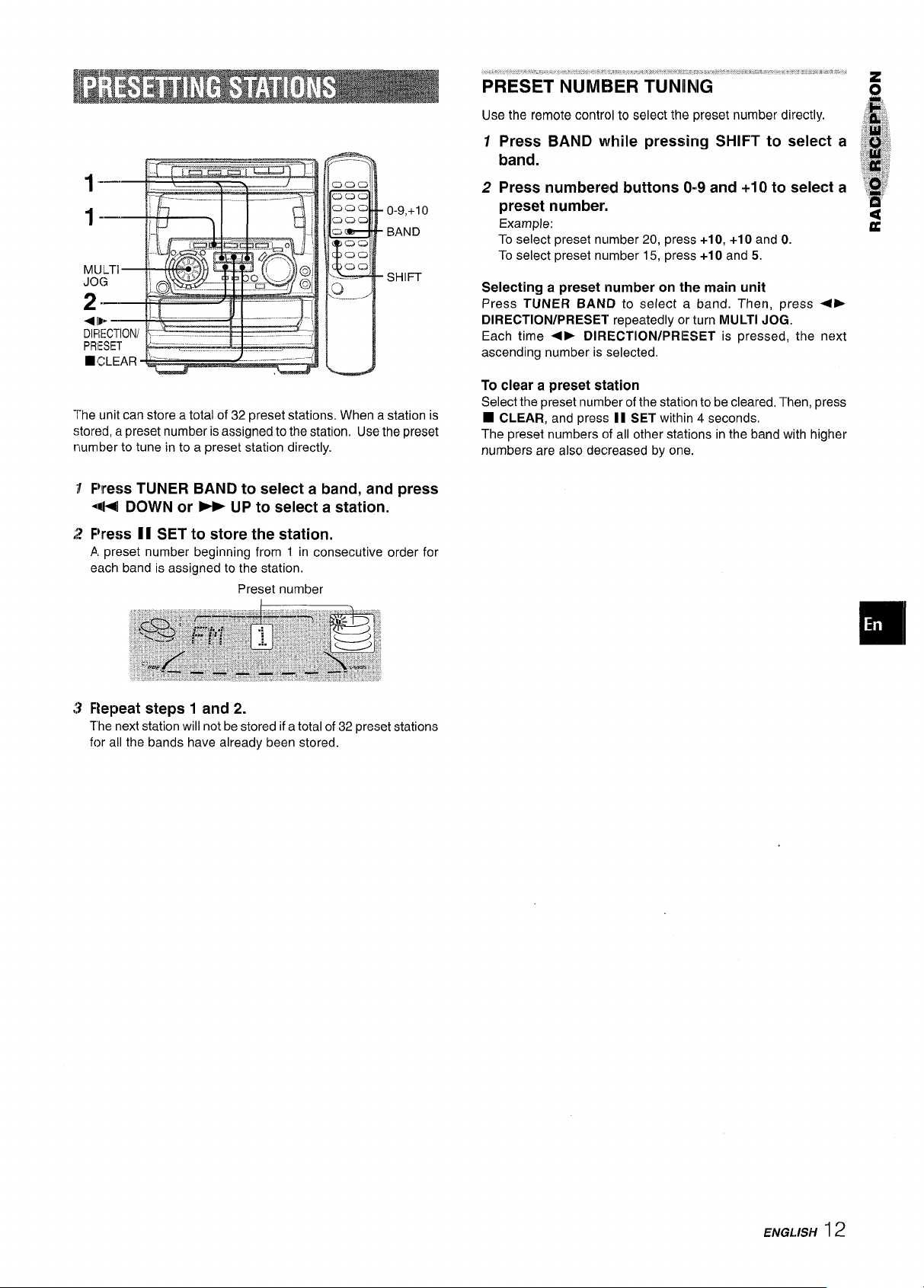
1--
0-9,+10
BAND
SHIFT
The unit can store a total of 32 preset stations. When a station is
stored, a preset number is assigned to the station. Use the preset
number to tune in to a preset station directly.
Fkess TUNER BAND to select a band, and press
44 DOWN or b- UP to select a station.
F%ess II SET to store the station.
A preset number beginning from 1 in consecutive order for
each band is assigned to the station,
Preset number
Use the remote control to select the preset number directly. j,.:~
1
Press BAND while pressing SHIFT to select a ‘f I
band.
2
Press numbered buttons 0-9 and +10 to select a
preset number.
Example:
To select preset number 20, press +10, +10 and O.
To select preset number 15, press +10 and 5.
Selecting a preset number on the main unit
Press TUNER BAND to select a band. Then, press
DIRECTION/PRESET repeatedly or turn MULTI JOG.
Each time +> DIRECTION/PRESET is pressed, the next
ascending number is selected.
To clear a preset station
Select the preset number of the station to be cleared. Then, press
■ CLEAR, and press II SET within 4 seconds.
The preset numbers of all other stations in the band with higher
numbers are also decreased by one.
● E
If
~’w;
t“i’‘,:”’
#
‘;(~
“:@’
/,.,,
..”
:-
a
Flepeat steps 1 and 2.
The next station will not be stored ifa total of 32 preset stations
for all the bands have already been stored.
ENGLEW 12
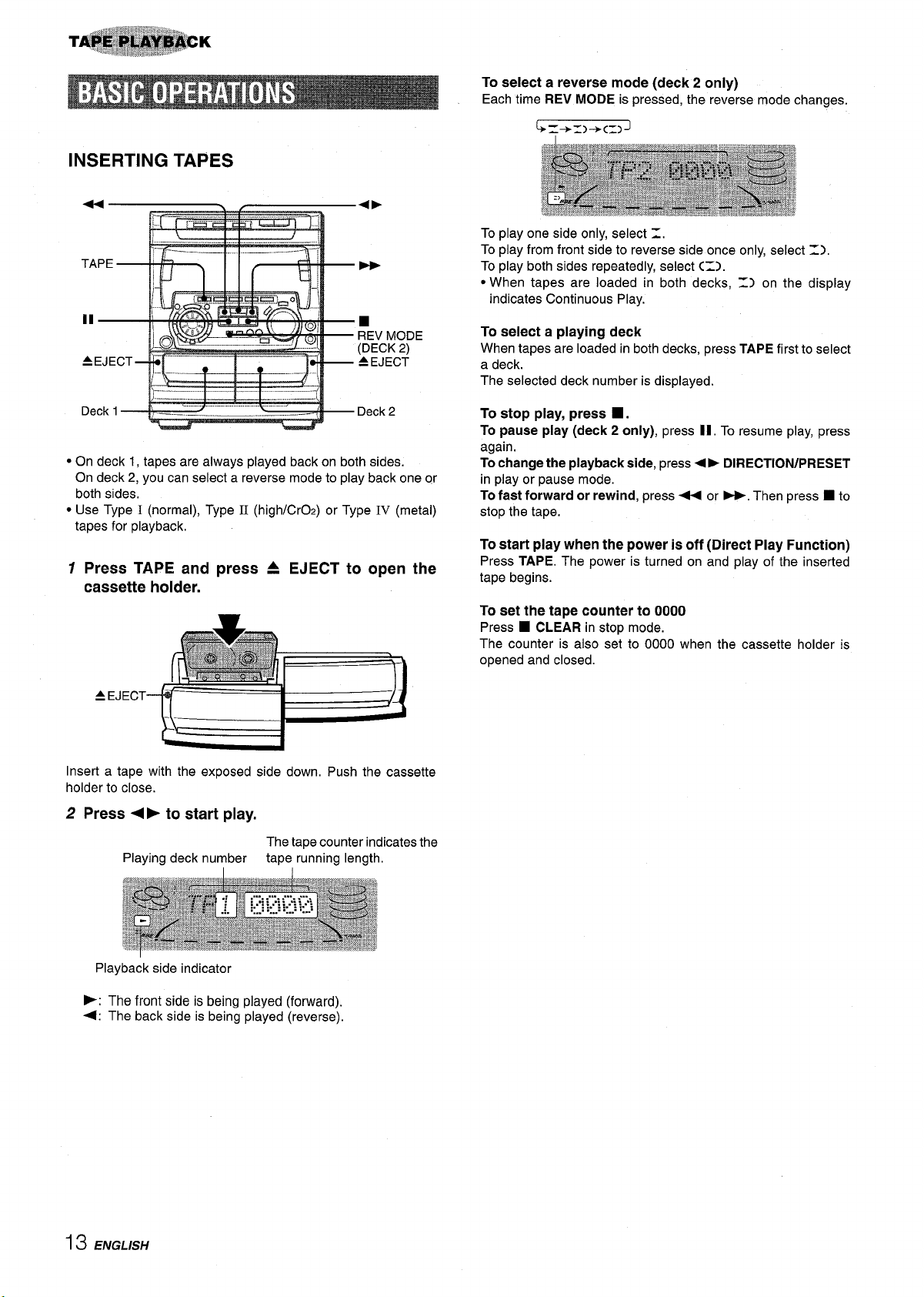
INSERTING TAPES
4
■
REV MODE
(DD;[c’
To select a reverse
mode (deck 2 only)
Each time REV MODE is pressed, the reverse mode changes.
To play one side only, select Z.
To play from front side to reverse side once only, select Z).
To play both sides repeatedly, select C=).
● When tapes are loaded in both decks, 1) on the display
indicates Continuous Play.
To select a playing deck
When tapes are loaded in both decks, press TAPE first to select
a deck.
The selected deck number is displayed.
lJecK1
● On deck 1, tapes are always played back on both sides.
---
Deck 2
On deck 2, you can select a reverse mode to play back one or
both sides.
● Use Type I (normal), Type II (high/CrOz) or Type IV (metal)
tapes for playback,
Press TAPE and
1
press A EJECT to open the
cassette holder.
Insert a tape with the exposed side down. Push the cassette
holder to close.
2 Press <F to start play.
The tape counter indicates the
Playing deck number
tape running length,
To stop play, press W.
To pause play (deck 2 only), press II. To resume play, press
again,
To change the playback side, press 4 F DIRECTION/PRESET
in play or pause mode.
To fast forward or rewind, press+ or -. Then press
■ to
stop the tape.
To start play when the power is off (Direct Play Function)
Press TAPE. The power is turned on and play of the inserted
tape begins.
To set the tape counter to 0000
Press W CLEAR in stop mode.
The counter is also set to 0000 when the cassette holder is
opened and closed.
Playback side indicator
F: The front side is being played (forward).
4: The back side is being played (reverse).
13 ENGLISH
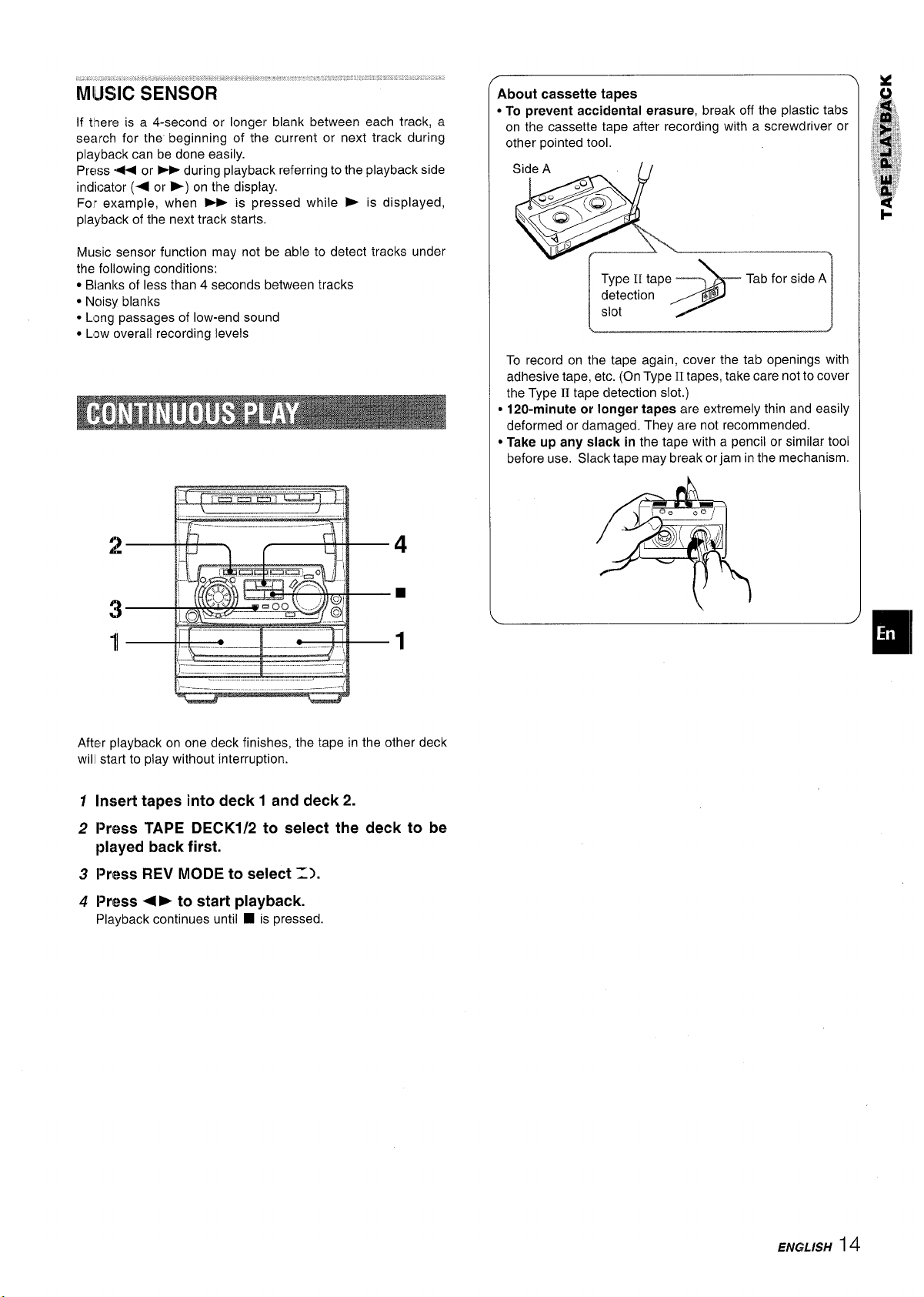
If there is a 4-second or longer blank between each track, a
seafch for the beginning of the current or next track during
playback can be done easily.
Press + or - during playback referring to the playback side
indicator (+ or >) on the display.
For example, when _ is pressed while > is displayed,
playback of the next track starts.
Music sensor function may not be able to detect tracks under
the following conditions:
● Blanks of less than 4 seconds between tracks
● Nc)isy blanks
● Long passages of low-end sound
● bw overall recording levels
About cassette tapes
● To prevent accidental erasure, break off the plastic tabs
on the cassette tape after recording with a screwdriver or
other pointed tool.
Side A
.O
<~
\ +;
&
\
Type 11tape
Tab for side A
detection
slot
&
/
To record on the tape again, cover the tab openings with
adhesive tape, etc. (On Type II tapes, take care not to cover
the Type II tape cletection slot.)
● 120-minute or longer tapes are extremely thin and easily
deformed or damaged. They are not recommended.
● Take up any slack in the tape with a pencil or similar tool
before use. Slack tape may break or jam inthe mechanism.
\ J
—f--—— —..
.-—
.-— — —--, —
After playback on one deck finishes, the tape in the other deck
will start to play without interruption.
Insert tapes into deck 1 and deck 2.
1
Press TAPE DECK1/2 to select
2
the deck to be
played back first.
Press REV MODE to select 1).
3
4
Press 4 ➤ to start playback.
f>layback continues until ■ is pressed.
ENGLISH14
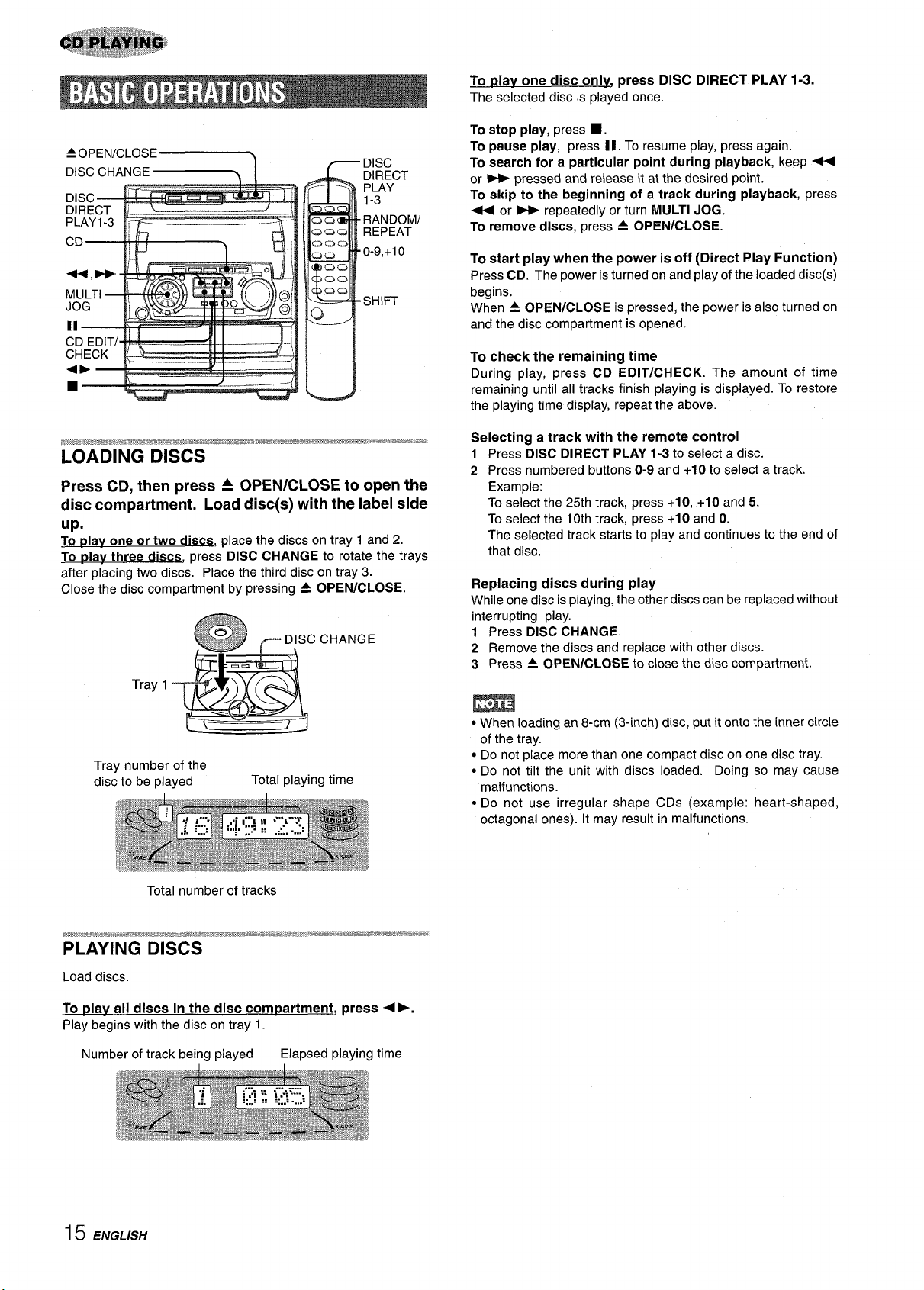
To olav one disc only, press DISC DIRECT PLAY 1-3.
The selected disc is played once.
DISC
DIRECT
PLAY
1-3
RANDOM/
REPEAT
0-9,+1o
SHIFT
LOADING DISCS
Press CD, then press A OPEN/CLOSE to open the
disc compartment. Load disc(s) with the label side
up.
To
plav one or two discs, place the discs on tray 1 and 2.
To play three discs, press DISC CHANGE to rotate the trays
after placing two discs. Place the third disc on tray 3.
Close the disc compartment by pressing A OPEN/CLOSE.
CHANGE
Tray 1
Tray number of the
disc to be played
Total playing time
To stop play, press
To pause play, press 11. To resume play, press again.
To search for a particular point during playback, keep +
or - pressed and release it at the desired point,
To skip to the beginning of a track during playback, press
4 or - repeatedly or turn MULTI JOG.
To remove discs, press A OPEN/CLOSE.
To start play when the power is off (Direct Play Function)
Press CD. The power is turned on and play of the loaded disc(s)
begins.
When A OPEN/CLOSE is pressed, the power is also turned on
and the disc compartment is opened.
To check the remaining time
During play, press CD EDIT/CHECK. The amount of time
remaining until all tracks finish playing is displayed. To restore
the playing time display, repeat the above.
Selecting a track with the remote control
1 Press DISC DIRECT PLAY 1-3 to select a disc.
2 Press numbered buttons O-9 and +1Oto select a track.
Example:
To select the 25th track, press +1O,+1O and 5.
To select the 10th track, press +1Oand O.
The selected track starts to play and continues to the end of
that disc.
Replacing discs during play
While one disc is playing, the other discs can be replaced without
interrupting play.
1 Press DISC CHANGE.
2 Remove the discs and replace with other discs.
3 Press A OPEN/CLOSE to close the disc compartment.
■ .
m
● When loading an 8-cm (3-inch) disc, put it onto the inner circle
of the tray.
● Do not place more than one compact disc on one disc tray.
● Do not tilt the unit with discs loaded. Doing so may cause
malfunctions.
● Do not use irregular shape CDs (example: heart-shaped,
octagonal ones). It may result in malfunctions.
Total number of tracks
PLAYING DISCS
Load discs.
To Nav all discs in the disc com~artment, press 4>.
Play begins with the disc on tray 1.
Number of track being played
Elapsed playing time
15 ENGLISH
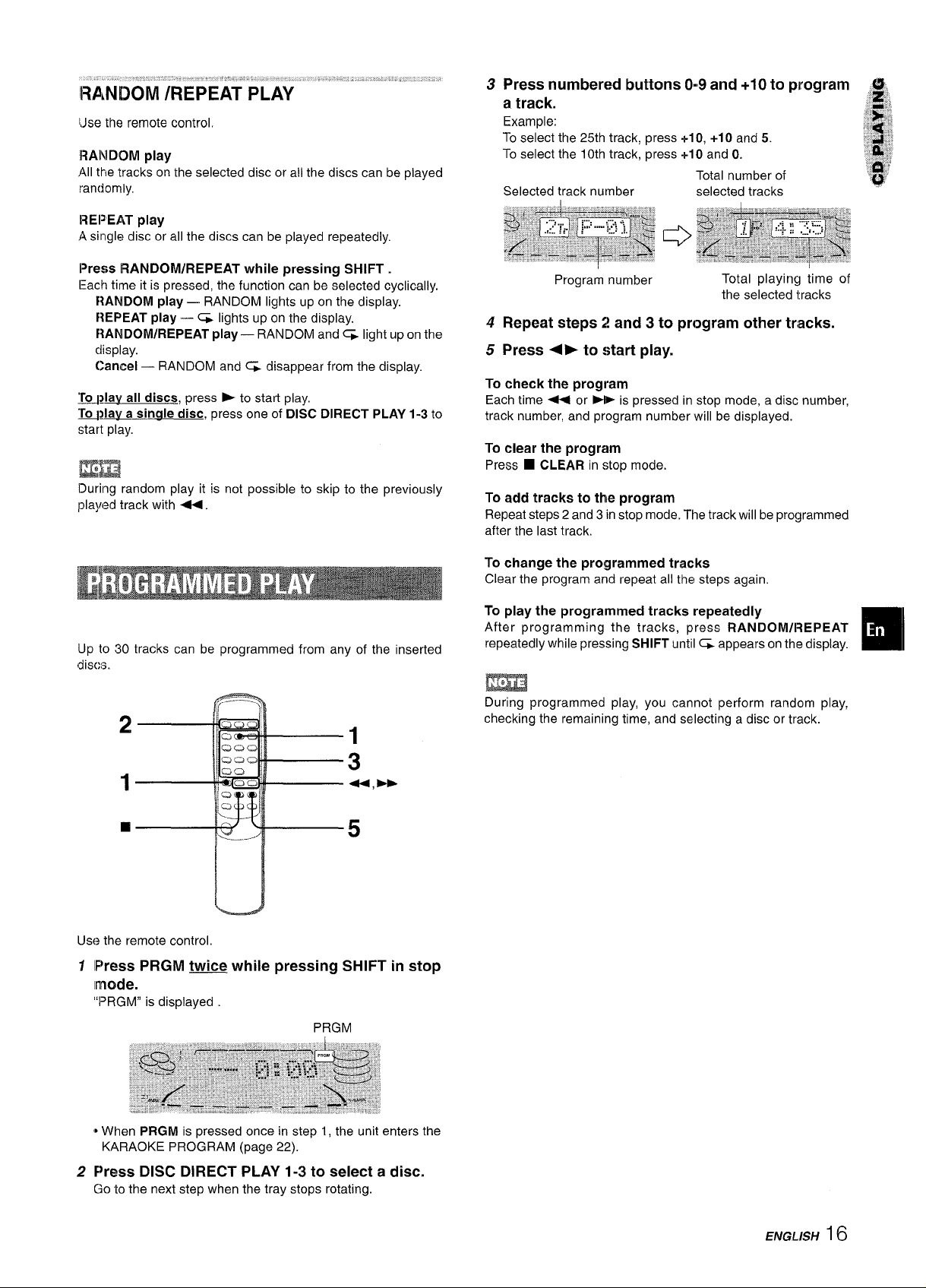
(Jse the remote control.
RANDOM play
All the tracks on the selected disc or all the discs can be played
randomly.
REPEAT play
A single disc or all the discs can be played repeatedly
3
Press numbered buttons 0.9 and +10 to program
a track.
Example:
To select the 25th track, press +10, +10 and 5.
To select the 10th track, press +10 and O.
Total number of
Selected track number
selected tracks
“g;,
;;~;
,,’&”p:“!.
# ““.
3
‘::&,
‘:;$
Press iQANDOM/REPEAT while pressing SHIFT.
Each time it is pressed, the function can be selected cyclically.
RANDOM play — RANDOM lights up on the display.
REPEAT play — CF lights up on the display.
RANDOM/REPEAT play — RANDOM and ~ light upon the
clisplay.
Cancel — RANDOM and ~ disappear from the display.
~>lav all discs, press - to start play,
~~lav a sinale disc, press one of DISC DIRECT PLAY 1-3 to
start play.
ma
lDuring random play it is not possible to skip to the previously
played track with 44.
Up to 30 tracks can be programmed from any of the inserted
discs.
Program number
4
Repeat steps 2 and 3 to program other tracks.
Press 4 ➤ to start play.
5
To check the program
Each time < or M is pressed in stop mode, a disc number,
track number, and program number will be displayed.
To clear the program
■ CLEAR in stop mode.
Press
To add tracks to thle program
Repeat steps 2 and 3 in stop mode. The track will be programmed
after the last track.
To change the programmed tracks
Clear the program and repeat all the steps again,
To play the programmed tracks repeatedly
After programming the tracks, press RANDOM/13 EPEAT
repeatedly while pressing SHIFT until G appears on the display.
Total playing time of
the selected tracks
m
During programmed play, you cannot perform random play,
checking the remaining time, and selecting a disc or track.
Use the remote control.
1 ll%ss PRGM twice while pressing SHIFT in stop
mode.
“PRGM” is displayed
PRGM
~When PRGM is pressed once in step 1, the unit enters the
KARAOKE PROGRAM (page 22).
2 Press DISC DIRECT PLAY 1-3 to select a disc.
Go to the next step when the tray stops rotating.
ENGLISH16
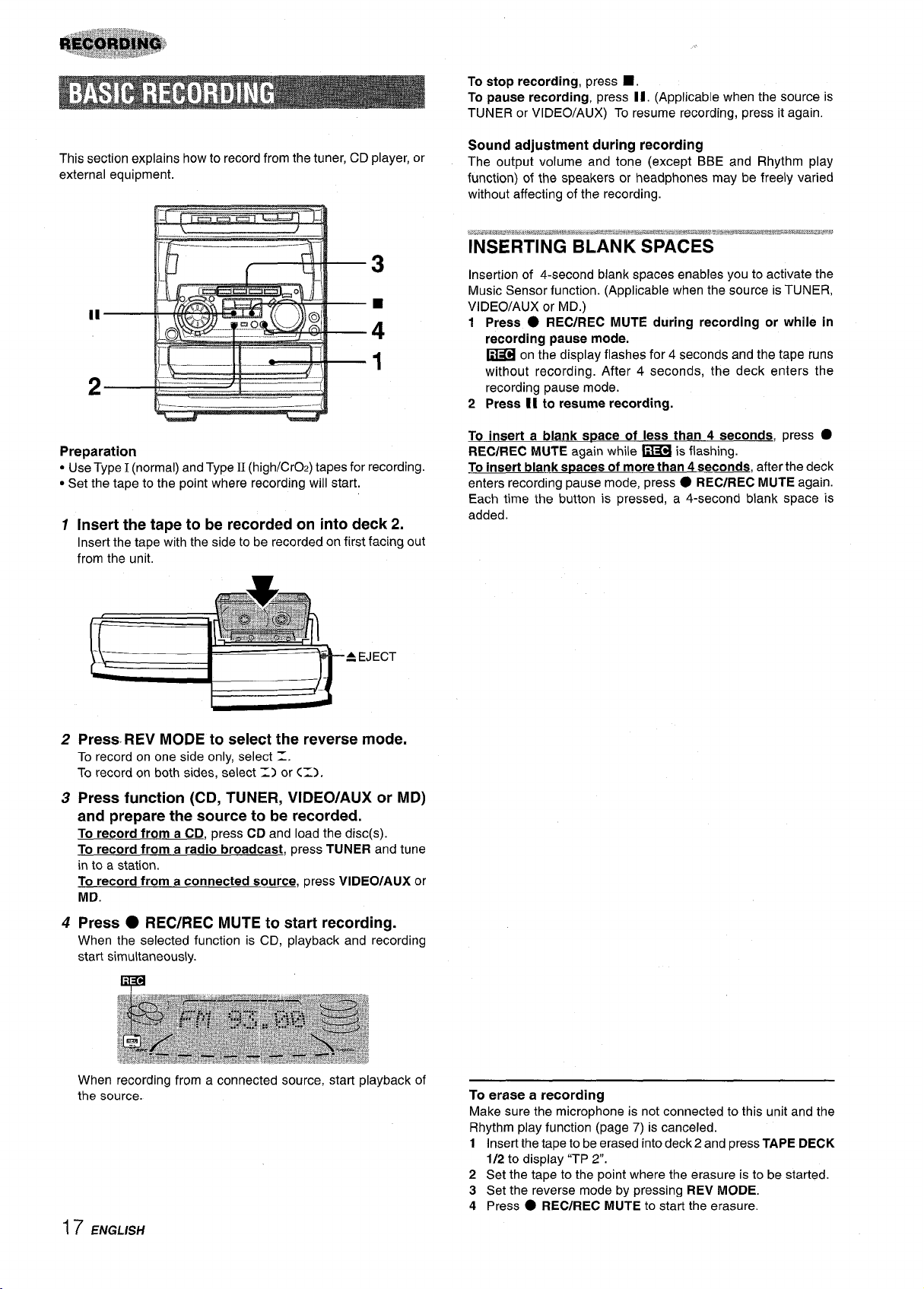
To stop recording, press 1.
To pause recording, press II. (Applicable when the source is
TUNER or VIDEO/AUX) To resume recording, press it again.
This section explains how to record from the tuner, CD player, or
external equipment.
3
Preparation
● Use Type I (normal) and Type II (high/CrOz) tapes for recording.
● Set the tape to the point where recording will start.
1
Insert the tape to be recorded on into deck 2.
Insert the tape with the side to be recorded on first facing out
from the unit.
Sound adjustment during recording
The output volume and tone (except BBE and Rhythm play
function) of the speakers or headphones may be freely varied
without affecting of the recording.
kl..,n,#d,a,u,@g&c`,,wwvdsw*m*,#a-*a.H;.w**w*w&q&mw.-alm.ww,mm&Td*#ws**Hm?&Ps#4j*
INSERTING BLANK SPACES
Insertion of 4-second blank spaces enables you to activate the
Music Sensor function. (Applicable when the source is TUNER,
VIDEO/AUX or MD.)
Press
1
2
To insert a biank s~ace of iess than 4 seconds, press
REC/REC MUTE again while ~ is flashing.
To insert blank s~aces of more than 4 seconds, after the deck
enters recording pause mode, press
Each time the button is pressed, a 4-second blank space is
added.
● REC/#EC MUTE during recording or while in
recording pause mode.
~ on the display flashes for 4 seconds and the tape runs
without recording. After 4 seconds, the deck enters the
recording pause mode.
Press 11 to resume recording.
●
● REC/REC MUTE again.
-A EJECT
2
Press. REV MODE to select the reverse mode.
To record on one side only, select Z.
To record on both sides, select =) or C=>,
Press function (CD, TUNER, VIDEO/AUX or MD)
3
and prepare the source to be recorded.
To record from a CD, press CD and load the disc(s).
To record from a radio broadcast, press TUNER and tune
in to a station.
To record from a connected source, press VIDEO/AUX or
MD.
4
Press ● REC/REC MUTE to start recording.
When the selected function is CD, playback and recording
start simultaneously.
When recording from a connected source, start playback of
the source.
17 ENGLISH
To erase a recording
Make sure the microphone is not connected to this unit and the
Rhythm piay function (page 7) is canceled.
1 insert the tape to be erased into deck 2 and press TAPE DECK
1/2 to display “TP 2“.
2 Set the tape to the point where the erasure is to be started.
3 Set the reverse mode by pressing REV MODE.
4 Press
● REC/REC MUTE to start the erasure.
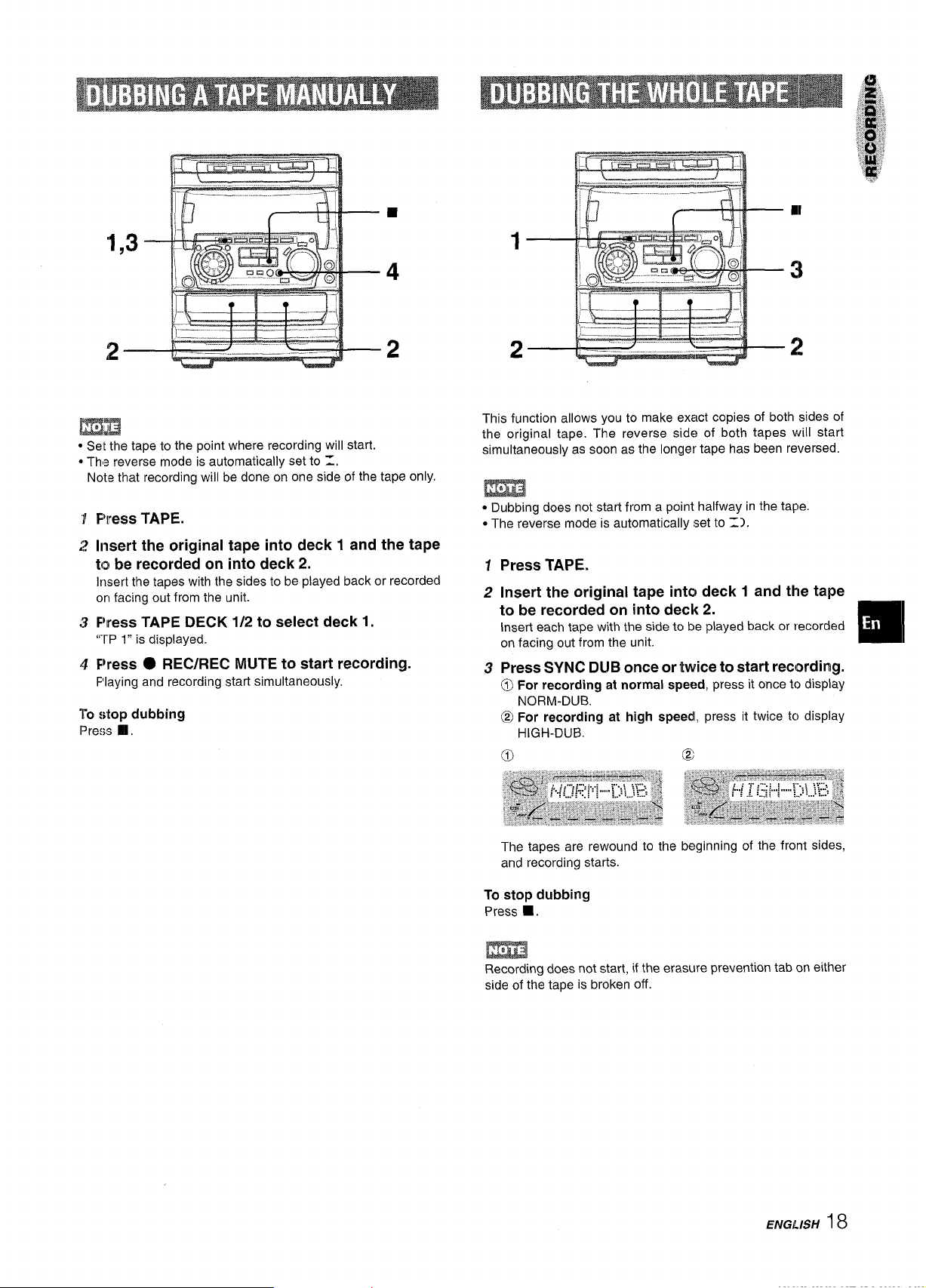
2
“ Set the tape to the point where recording will start.
* The reverse mode is automatically set to Z.
Note that recording will be done on one side of the tape only.
~..—___
2
F’ress TAPE.
Insert the original tape into deck 1 and the tape
to be recorded on into deck 2.
Insert the tapes with the sides to be played back or recorded
on facing out from the unit.
FYess TAPE DECK 1/2 to select deck 1.
‘i-rP 1” is displayed.
FYess ● REC/REC MUTE to start recording.
Flaying and recording start simultaneously.
“~ostop dubbing
Press El,
This function allows you to make exact copies of both sides of
the original tape. The reverse side of both tapes will start
simultaneously as soon as the longer tape has been reversed.
m
● Dubbing does not start from a point halfway in the tape,
● The reverse mode is automatically set to 1>.
Press TAPE.
1
2
Insert the original tape into deck 1 and the tape
to be recorded on into deck 2.
Insert each tape with the side to be played back or recorded
on facing out from the unit.
Press SYNC DUB once or twice to start recording.
3
0 For recording at normal speed, press it once to display
NORM-DUB.
@ For recording at high speedl, press it twice tcj display
HIGH-DUB.
o
@
m
The tapes are rewound to the beginning of the front sides,
and recording starts.
To stop dubbing
Press 9.
m
Recording does not start, if the erasure prevention tab on either
side of the tape is broken off.
ENGLISH
18

4— fJ+=---
On Carl
,—...
riF-——-.-
L“L.Jl
_—-.i j
—
_A
L
4
3
5
3
The Al edit recording function enables CD recording without
worrying about tape length and track length. When a CD is
inserted, the unit automatically calculates the total track length.
If necessary, the order of tracks is rearranged so that no track is
cut short.
(Al: Artificial Intelligence)
m
Al edit recording will not start from a point halfway into the tape.
The tape must be recorded from the beginning of either side.
Insert the tape into deck 2.
1
Insert the tape with the side to be recorded on first facing out
from the unit.
2
Press CD and load the disc(s).
Press CD EDIT/CHECK once.
3
“EDIT is displayed.
EDIT
Press
6
the first side.
The tape is rewound to the beginning of the front side, the
lead segment is played through for 10 seconds, and recording
starts. When recording on the front (side A) ends, recording
on the back (side B) starts.
To stop recording
Press ■. Recording and CD play stop simultaneously.
clear the edit program
To
Press H CLEAR twice so that “EDIT” disappears on the display.
To check the order of the programmed track numbers
Before recording, press CD EDIT/CHECK to select side A or B,
and press - or - repeatedly.
To add tracks from other discs to the edit program
If there is any time remaining on the tape after step 5, you can
add tracks from other discs in the CD compartment.
1 Press CD EDIT/CHECK to select side A or B.
2 Press DISC DIRECT PLAY 1-3 to select a disc.
3 Press numbered buttons on the remote control to select tracks.
A track whose playing time is longer than the remaining time
cannot be programmed.
4 Repeat steps 2 and 3 to add more tracks.
Time on cassette tapes and editing time
The actual cassette recording time is usually a little longer than
the specified recording time printed on the label. This unit can
program tracks to use the extra time. When the total recording
time is a little longer than the tape’s specified recording time
after editing, the display shows the extra time (without a minus
mark), instead of the time remaining on the tape (with the minus
mark).
● REC/REC MUTE to start recording on
Programmed
Track number
Program number
track numbers
● When “PRGM” is displayed, press CD EDIT/CHECK again.
4
Press DISC DIRECT PLAY 1-3 to select a disc.
Press numbered buttons O-9 on the remote
5
control to designate the tape length.
10 to 99 minutes can be specified.
Example: When using a 60-minute tape, press 6 and O.
In a few seconds, the tracks to be recorded on each side of
the tape are determined.
● -, - or MULTI JOG are also available to designate
the tape length.
Remaining time Proctrammed
of recordi;g
Tape side
A: First recording side
B: Second recording side
tracks for side A
19 ENGLISH
m
The Al edit recording function cannot be used with discs
containing 31 tracks or more.
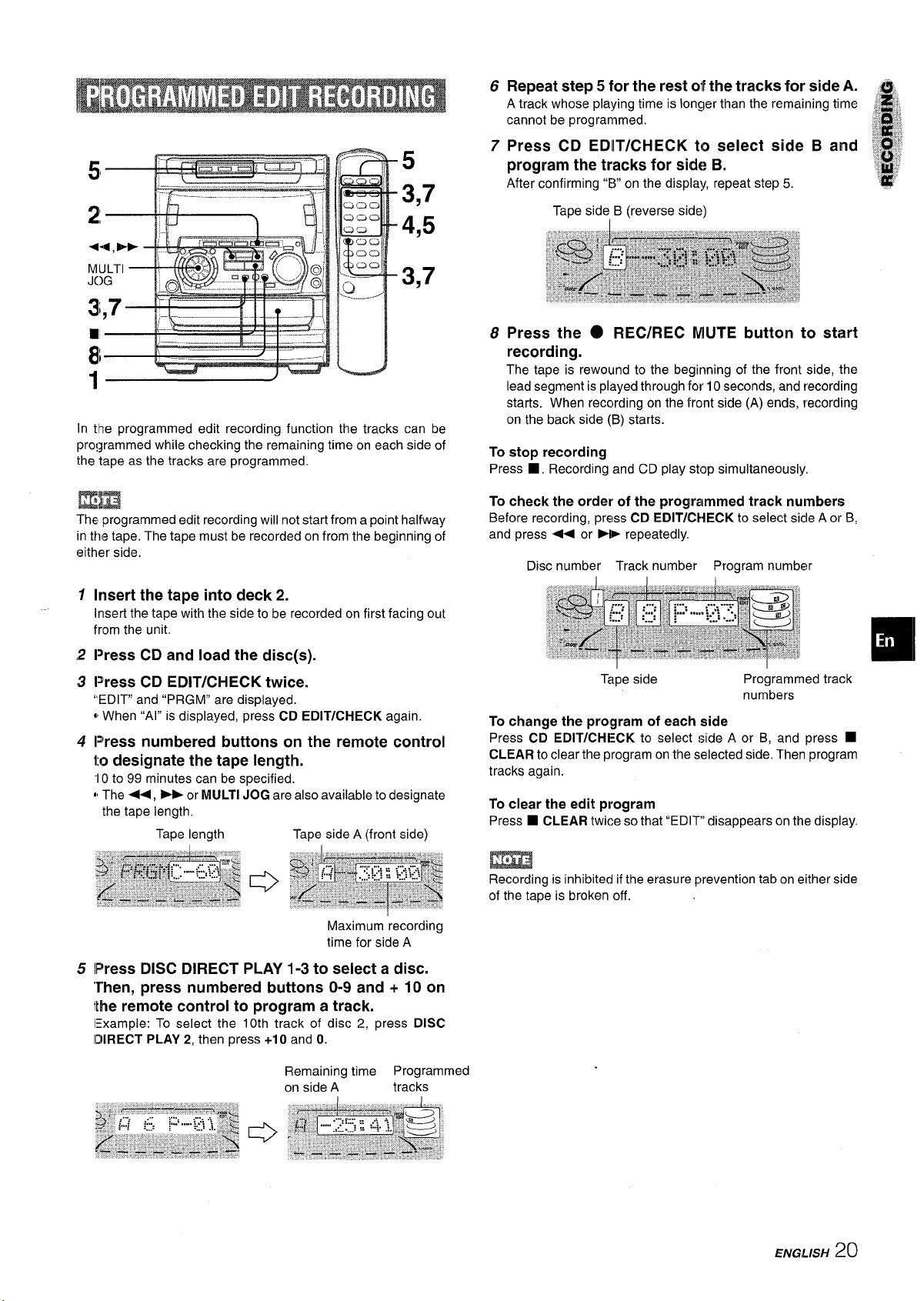
Repeat step 5 for
6
A track whose playing time is longer than the remaining time ~ f
cannot be programmed.
the rest 01the tracks for side A. -.
~
5
3,7
4,5
3,7
In the programmed edit recording function the tracks can be
programmed while checking the remaining time on each side of
the tape as the tracks are programmed.
Em
The programmed edit recording will not start from a point halfway
in the tape, The tape must be recorded on from the beginning of
either side.
7
Press CD EDllT/CHECK to
program the tracks for side
After confirming “El”on the display, repeat step 5.
Tape side B (reverse side)
Press the
8
recording.
The tape is rewound to the beginning of the front side, the
lead segment is played through for 10 seconds, and recording
starts. When recording on the front side (A) ends, recording
on the back side (B) starts.
To stop recording
■ , Recording and CD play stop simultaneously,
Press
To check the order of the programmed track numbers
Before recording, press CD EDIT/UIECK to select sicle A or B,
and press U or - repeatedly.
Disc number Track number Program number
● REC/REC MUTE button to start
select side B and !$H!’
B.
,;#:+
‘,*:;
1
Insert the tape into deck 2.
Insert the tape with the side to be recorded on first facing out
from the unit.
Press CD and load the disc(s).
2
[Dress CD EDIT/cHEcK t~i~em
3
“EDIT” and “PRGM” are displayed.
o,When ‘[AI” is displayed, press CD EDIT/CHECK again.
4
Press numbered buttons on the remote control
to designate the tape length.
“1Oto 99 minutes can be specified.
dIThe U, ~ or MULTI JOG are also available to designate
the tape length,
Tape length Tape side A (front side)
Maximum recording
time for side A
5
lPress DISC DIRECT PLAY
1-3to select a disc.
Then, press numbered buttons O-9 and + 10 on
the remote control to program a track.
lExample: To select the 10th track of disc 2, press DISC
IDIRECT PLAY 2, then press +10 and O.
Tape side
To change the program of each side
Press CD EDIT/CHECK to select side A or B, and press
CLEAR to clear the program on the selected side. Then program
tracks again.
To clear the edit program
■ CLEAR twice so that “EDIT” disappears on the display.
Press
m
Recording is inhibited if the erasure prevention tab on either side
of the tape is broken off.
Programmed track
numbers
■
Remaining time Programmed
on side A
tracks
ENG,L/SH
20
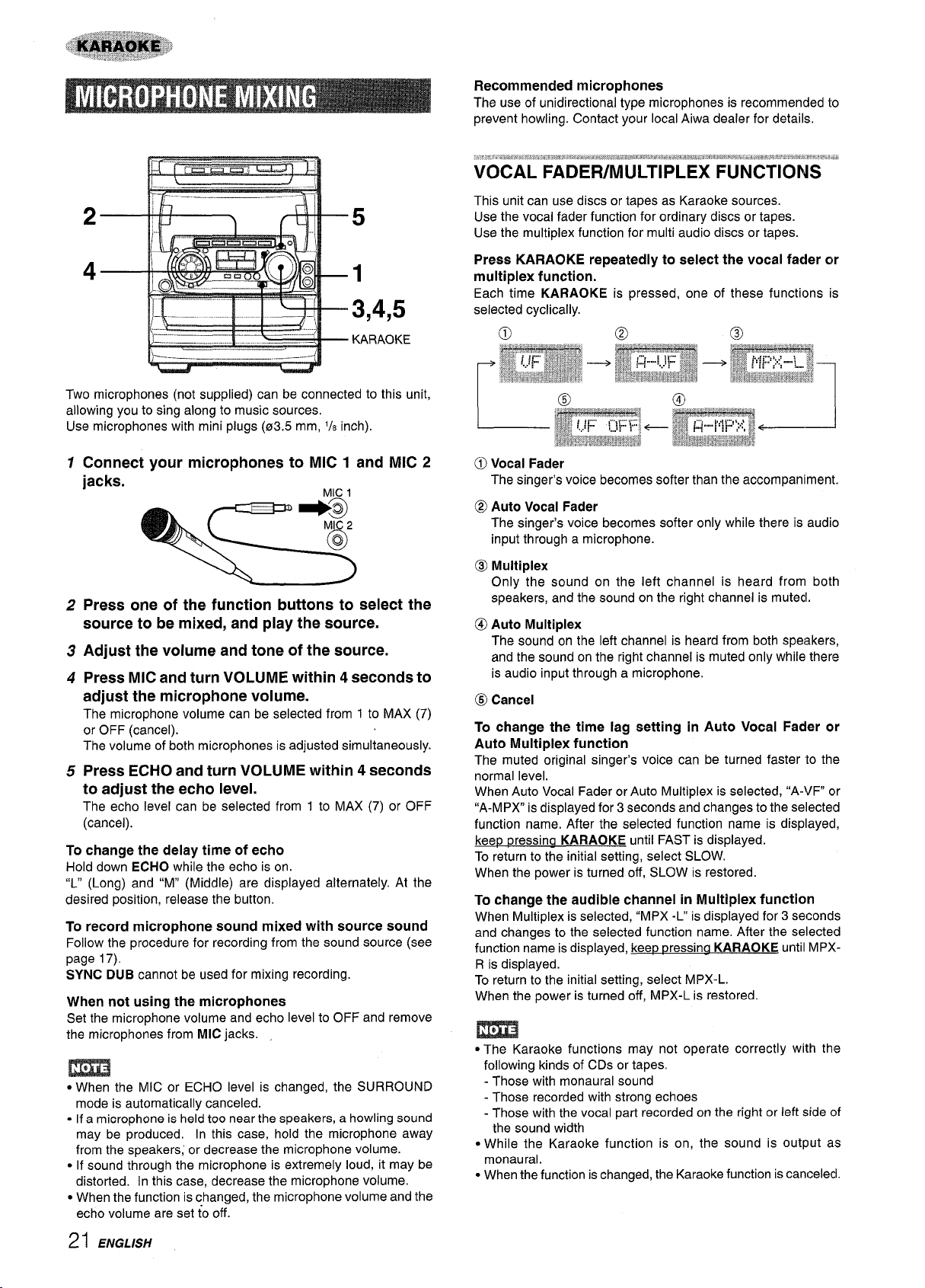
5
1
3,4,5
KARAOKE
Two microphones (not supplied) can be connected to this unit,
allowing you to sing along to music sources.
Use microphones with mini plugs (03.5 mm, ‘/8 inch).
Recommended microphones
The use of unidirectional type microphones is recommended to
prevent howling. Contact your localAiwa dealer for details,
This unit can use discs or tapes as Karaoke sources.
Use the vocal fader function for ordinary discs or tapes.
Use the multiplex function for multi audio discs or tapes.
Press KARAOKE repeatedly to select the vocal fader or
multiplex function,
Each time KARAOKE is pressed, one of these functions is
selected cyclically.
1
Connect your microphones to MIC 1 and MIC 2
jacks.
Press one of the function buttons to select the
2
MIC1
source to be mixed, and play the source.
Adjust the volume and tone of the source.
3
Press MIC and turn VOLUME within 4 seconds to
4
adjust the microphone volume.
The microphone volume can be selected from 1 to MAX (7)
or OFF (cancel).
The volume of both microphones is adjusted simultaneously.
Press ECHO and turn VOLUME within 4 seconds
5
to adjust the echo level,
The echo level can be selected from 1 to MAX (7) or OFF
(cancel).
To change the delay time of echo
Hold down ECHO while the echo is on.
“L” (Long) and “M” (Middle) are displayed alternately. At the
desired position, release the button.
To record microphone sound mixed with source sound
Follow the procedure for recording from the sound source (see
page 17).
SYNC DUB cannot be used for mixing recording.
When not using the microphones
Set the microphone volume and echo level to OFF and remove
the microphones from MIC jacks.
m
● When the MIC or ECHO level is changed, the SURROUND
mode is automatically canceled.
● If a microphone is held too near the speakers, a howling sound
may be produced. In this case, hold the microphone away
from the speakers; or decrease the microphone volume.
● If sound through the microphone is extremely loud, it may be
distorted. In this case, decrease the microphone volume.
● When the function is changed, the microphone volume and the
echo volume are set ~ooff.
o Vocal Fader
The singer’s voice becomes softer than the accompaniment.
@ Auto Vocal Fader
The singer’s voice becomes softer only while there is audio
input through a microphone.
@ Multiplex
Only the sound on the left channel is heard from both
speakers, and the sound on the right channel is muted.
@)Auto Multiplex
The sound on the left channel is heard from both speakers,
and the sound on the right channel is muted only while there
is audio input through a microphone.
@ Cancel
change the time lag setting in Auto Vocal Fader or
To
Auto Multiplex function
The muted original singer’s voice can be turned faster ‘to the
normal level.
When Auto Vocal Fader or Auto Multiplex is selected, “A-VF or
“A-MPX” is displayed for 3 seconds and changes to the selected
function name. After the selected function name is displayed,
ressina KARAOKE until FAST is displayed.
keep p
To return to the initial setting, select SLOW.
When the power is turned off, SLOW is restored.
change the audible channel in Multiplex function
To
When Multiplex is selected, “MPX -L” is displayed for 3 seconds
and changes to the selected function name. After the selected
function name is displayed, keer3pressina KARAOKE until MPX-
R is displayed.
To return to the initial setting, select MPX-L.
When the power is turned off, MPX-L is restored.
m
● The Karaoke functions may not operate correctly with the
following kinds of CDs or tapes.
- Those with monaural sound
- Those recorded with strong echoes
- Those with the vocal part recorded on the right or left side of
the sound width
● While the Karaoke function is on, the sound is output as
monaural.
● When the function is changed, the Karaoke function iscanceled.
2I ENGLISH
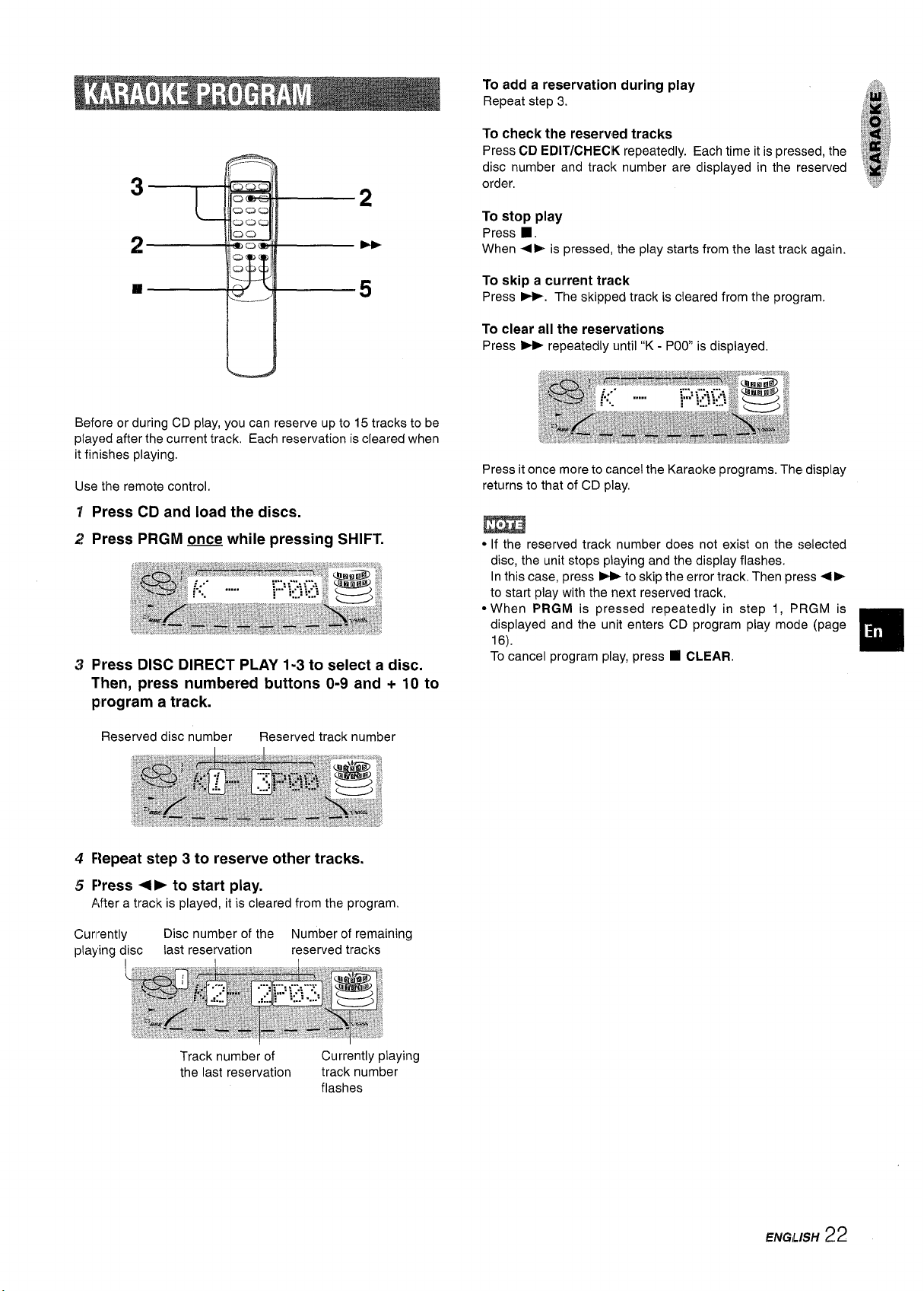
To add a reservation during play
Repeat step 3.
,Yj::;.
3
2
❑
2
m
5
u
Before or during CD play, you can reserve up to 15 tracks to be
played after the current track, Each reservation is cleared when
it finishes playing,
Use the remote control.
1 Press CD and load the discs.
2 Press PRGM m while pressing SHIFT.
3 Press DISC DIRECT PLAY 1-3 to select a disc.
Then, press numbered buttons O-9 and + 10 to
program a track.
To check the reserved tracks
Press CD EDIT/CHECK repeatedly. Each time it is pressed, the ~. ,~,,
disc number and track number are clisplayed in the reserved
order,
To stop play
■ .
Press
When 4* is pressed, the play starts from the last track again.
To skip a current track
Press >. The skipped track is cleared from the program,
To clear all the reservations
Press - repeatedly until “K - POO is displayed,
Press it once more to cancel the Karaoke programs. The display
returns to that of CD play,
● If the reserved track number does not exist on the selected
disc, the unit stops playing and the display flashes.
In this case, press -to skip the error track, Then press +P
to start play with the next reserved track,
● When PRGM is pressed repeatedly in step 1, PRGM is
displayed and the unit enters CD program play mode (page
16).
To cancel program play, press
❑ CLEAR.
-,,y$
8
‘;ny’
❑
Reserved disc number Reserved track number
4 Fiepeat step 3 to reserve other tracks.
5 FWess <E to start play.
After a track is played, it is cleared from the program
Currently
playing disc
Disc number of the Number of remaining
last reservation
Track number of
the last reservation
reserved tracks
Currently playing
track number
flashes
ENG/LISH
22
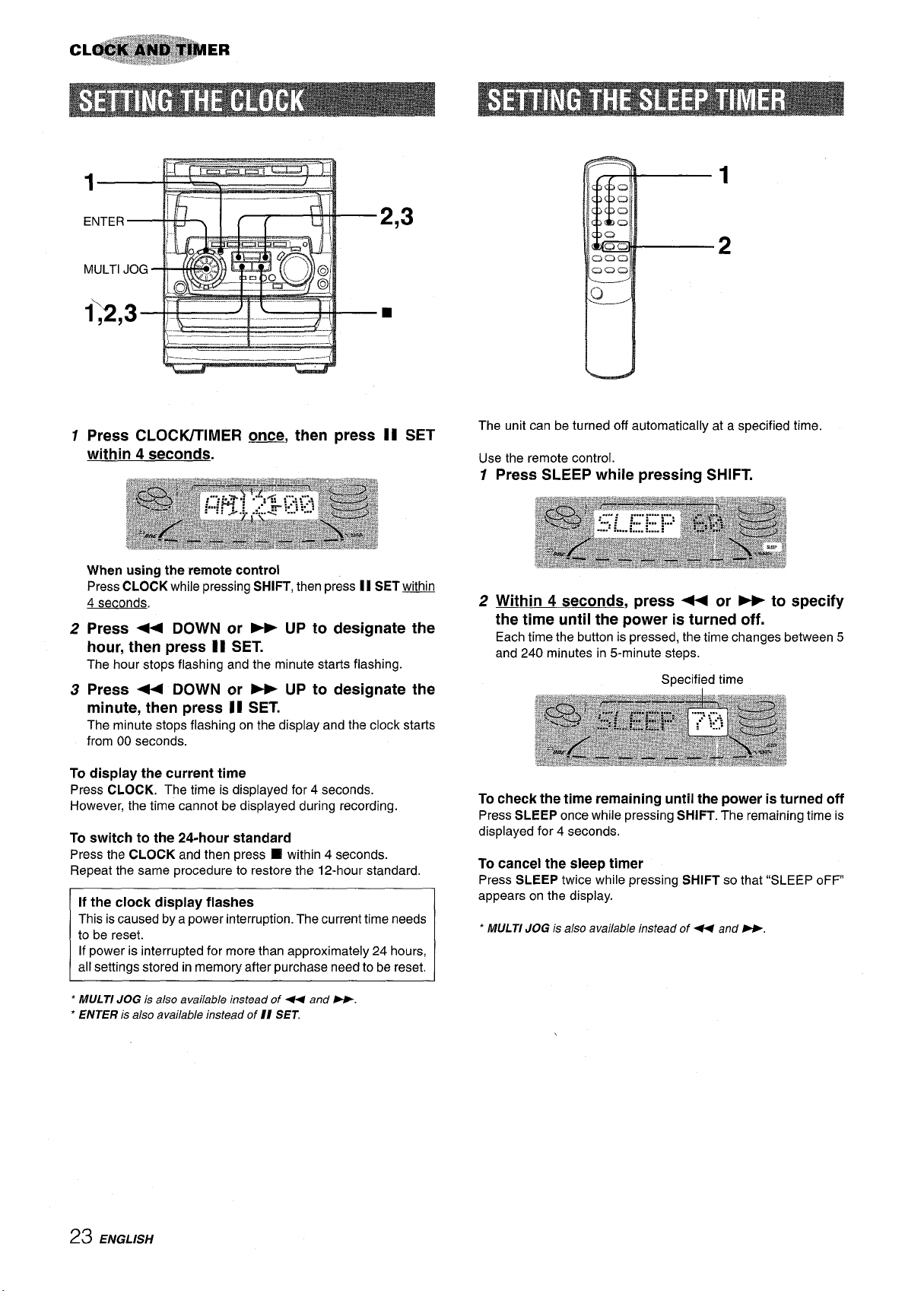
MULTI JOG
1>,3-
1
2,3
2
1
Press CLOCIVTIMER ~, then press II SET
within 4 seconds.
When using the remote control
Press CLOCK while pressing SHIFT, then press II SET w
4 seconds.
Press < DOWN or - UP to designate
2
hour, then press II SET.
The hour stops flashing and the minute starts flashing.
Press - DOWN or * UP to designate
3
minute, then press II SET.
The minute stops flashing on the display and the clock starts
from 00 seconds.
To display the current time
Press CLOCK. The time is displayed for 4 seconds.
However, the time cannot be displayed during recording.
To switch to the 24-hour standard
Press the CLOCK and then press
Repeat the same procedure to restore the 12-hour standard,
If the clock display flashes
This is caused by a power interruption. The current time needs
to be reset.
If power is interrupted for more than approximately 24 hours,
all settings stored in memory after purchase need to be reset.
❑ within 4 seconds.
the
the
The unit can be turned off automatically at a specified time.
Use the remote control.
Press SLEEP while pressing SHIFT.
7
2 Within 4 seconds, press < or - to specify
the time until the power is turned off.
Each time the button is pressed, the time changes between 5
and 240 minutes in 5-minute steps.
Specified time
To check the time remaining until the power is turned off
Press SLEEP once while pressing SHIFT. The remaining time is
displayed for 4 seconds.
To cancel the sleep timer
Press SLEEP twice while pressing SHIFT so that “SLEEP oFF
appears on the display.
* MULTI JOG is also available instead of U and W,
MULTI JOG is also available instead of U and W.
‘
* ENTER is also available instead of II SET,
23 ENGLISH
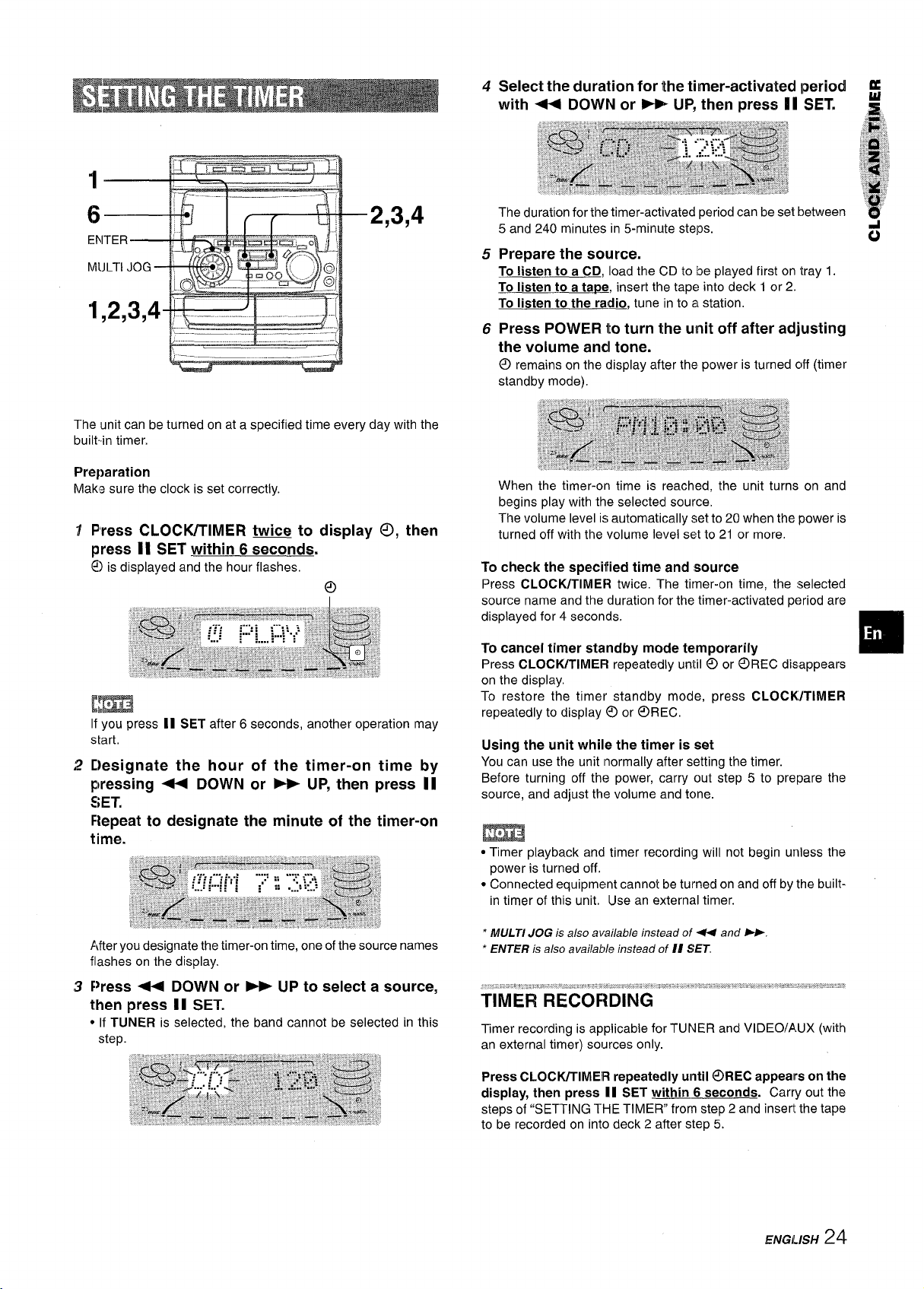
4
Select the duration for the tilmer-activated Iperiod
with * DOWN or - UP, then press II SET, ~
f
2,3,4
,----- _
The unit can be turned on at a specified time every day with the
built-in timer.
Preparation
Maks sure the clock is set correctly.
Press CLOCIVTIMER twice to display 0, then
press II SET within 6 seconds.
@
is displayed and the hour flashes.
o
[m
If you press II SET after 6 seconds, another operation may
start,
Designate the hour of the timer-on time by
pressing ~ DOWN or ~ UP, then press II
SET.
Flepeat to designate the minute of the timer-on
time.
The duration for the timer-activated period can be set between
5 and 240 minutes in 5-minute steps.
Prepare the source.
5
To listen to a CD, load the CD to be played first on ‘tray 1.
To listen to a tape, insert the tape into deck 1 or 2.
To listen to the rad~, tune in to a station.
Press POWER to turn the unit off after adjusting
6
the volume andl tone.
@
remains on the display after the power is turned c)ff(timer
standby mode).
When
the timer-on time is reached, the unit turns on and
begins play with the selected source
The volume level is automatically set to 20 when the power is
turned off with the volume level set to 21 or more.
To check the specified time and source
Press CLOClVTlME13 twice. The timer-on time, the selected
source name and the duration for the timer-activated p<?riodare
displayed for 4 seconds,
To cancel timer standby mode temporarily
Press CLOCIVTIMEFI repeatedly until @ or ~REC disappears
on the display.
To restore the timer standby mode, press CLOCK/TIMER
repeatedly to display @lor @REC,
Using the unit while the timer is set
You can use the unit [normally after setting the timer.
Before turning off thf? power, carry out step 5 to prepare the
source, and adjust the volume and tcme.
● Timer playback and timer recording will not begin unless the
power is turned off.
● Connected equipment cannot be turned on and off by the built-
in timer of this unit. Use an external timer.
e
d
❑
After you designate the timer-on time, one of the source names
flashes on the display.
F>ress ++ DOWN Or ~ UP to select a source,
then press 1[ SET.
● If TUNER is selected, the band cannot be selected in this
step.
‘ MULTI JOG is also available instead of 44 and W
* ENTER is ako avai/ab/e instead of /[ SET.
Timer recording is applicable for TUNER and VIDEO/AUX (with
an external timer) sources only.
Press CLOCIVTIMEIR repeatedly
display, then press II SET within 6 seconds. Carry out the
steps of “SETTING THE TIMER from step 2 and insert the tape
to be recorded on into deck 2 after step 5.
until @REC appears on the
ENGLISH 24
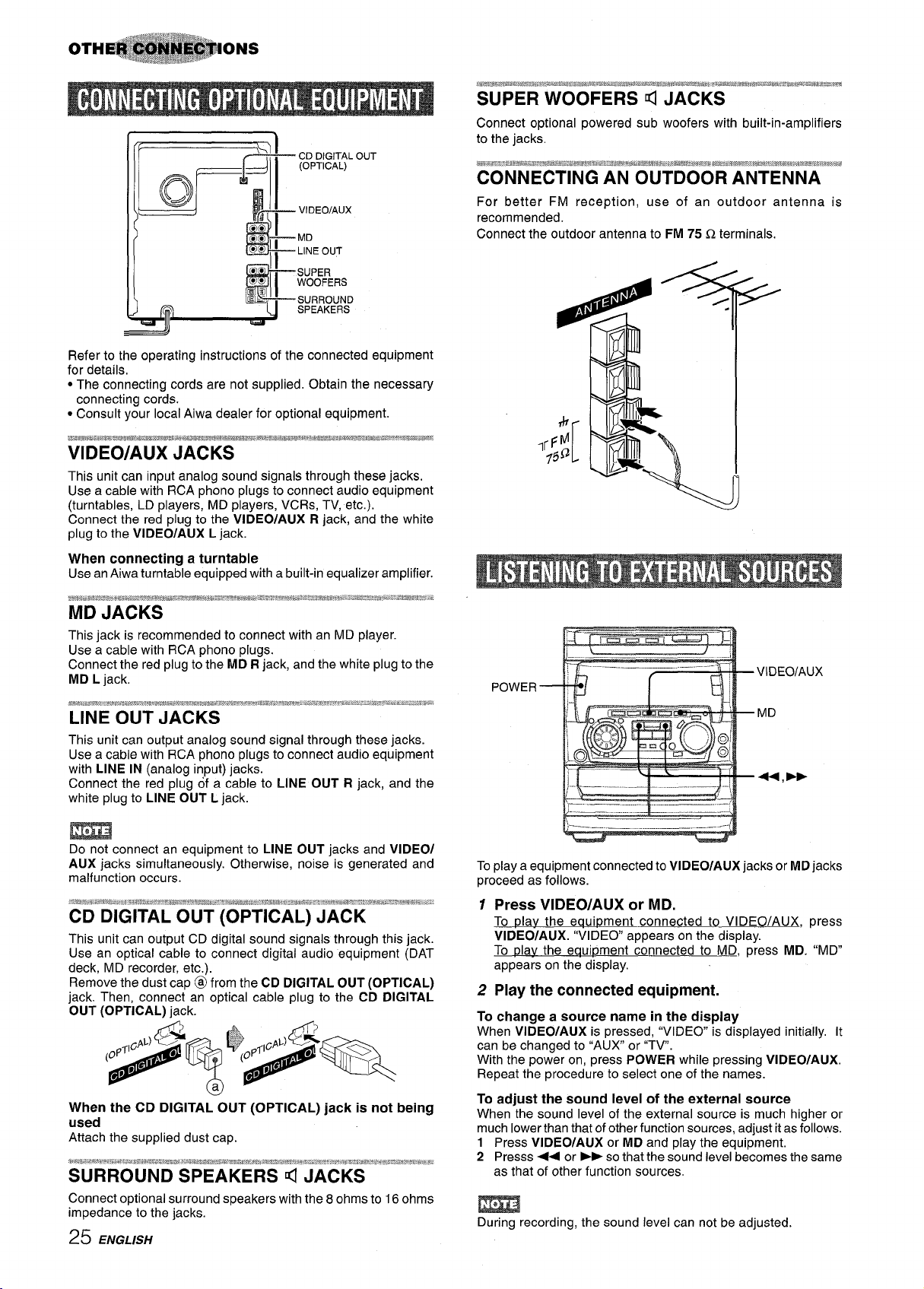
- CDDIGITALOUT
(OPTICAL)
SUPER WOOFERS 4 JACKS
Connect optional powered sub woofers with built-in-amplifiers
to the jacks.
- VIDEOIAUX
- MD
– LINEOUT
- SUPER
WOOFERS
‘SURROUND
SPEAKERS
Refer to the operating instructions of the connected equipment
for details,
●The connecting cords are not supplied. Obtain the necessary
connecting cords.
● Consult your local Aiwa dealer for optional equipment.
.~gf*f**$8*~,&~j# *,~~,\~~*~*g~#g, i**da*Bs~&*!rneMwm,k ,-#,x,*E*f@M,@*w*#*K~Jrm#nq@R!s%wmQ~~~,www.!s!8K
VIDEO/AUX JACKS
This unit can input analog sound signals through these jacks.
Use a cable with RCA phono plugs to connect audio equipment
(turntables, LD players, MD players, VCRs, TV, etc.).
Connect the red plug to the VIDEO/AUX R jack, and the white
plug to the VIDEO/AUX L jack.
When connecting a turntable
Use an Aiwa turntable equipped with a built-in equalizer amplifier.
as8s*a**#J:#i*,.*?*&:*"l*.!*w&"&a-J&&#,:q,:;x%a#,8#&rw%FJr,m,r#i*.,trJ43:x**$!,,,.-:.?&e*A*?%=:~s%&wJc,’:,.
MD JACKS
This jack is recommended to connect with an MD player.
Use a cable with RCA phono plugs.
Connect the red plug to the MD R jack, and the white plug to the
MD L jack.
~~wfi~q~m:,g#*,J,m,~w,*fio#m#*$,A~&$*8..bm%,,w##jK*-.8,s&%,%.a%t,r%-w,*..,T#a,*~:.!ks.-.:*,,&*~m:$&$&..
W,C?3B%:...
LINE OUT JACKS
This unit can output analog sound signal through these jacks.
Use a cable with RCA phono plugs to connect audio equipment
with LINE IN (analog input) jacks.
Connect the red plug of a cable to LINE OUT R jack, and the
white plug to LINE OUT L jack.
For better FM reception, use of an outdoor antenna is
recommended.
Connect the outdoor antenna to FM 75 Q terminals.
3’
POWER
Do not connect an equipment to LINE OUT jacks and VIDEO/
AUX jacks simultaneously. Otherwise, noise is generated and
malfunction occurs.
$38u$a.4?88Rtw$@cm?v”’.,8wc4ti&*.,P’k”~mh*mzP.,*.&?E*,,.~r+-*a@v.2‘.xa#lEleE*@.e....
s-’%#.m*w:-nrm.m.r&-:rJ***,r* .a
CD DIGITAL OUT (OPTICAL) JACK
This unit can output CD digital sound signals through this jack.
Use an optical cable to connect digital audio equipment (DAT
deck, MD recorder, etc.).
Remove the dust cap @ from the CD DIGITAL OUT (OPTICAL)
jack. Then, connect an optical cable plug to the CD DIGITAL
OUT (OPTICAL) jack.
When the CD DIGITAL OUT (OPTICAL) jack is not being
used
Attach the supplied dust cap.
*a.s.-~b%*?~z?.$e*~.K6.%r.*.&%3*Yaw8#~:sY&?&R.E&wq8%w*:e*cB%e8,bze~?wa,%:.:3,8?.w.?em%;am.%-s:m:&=i~w.:=#.*J
SURROUND SPEAKERS d JACKS
Connect optional surround speakers with the 8 ohms to 16 ohms
impedance to the jacks.
25 ENGLISH
To play a equipment connected to VIDEO/AUX jacks or MD jacks
proceed as follows.
1 Press VIDEO/AUX or MD.
To riav the eaui~ment connected to VI DEO/AUX, press
VIDEO/AUX. “VIDEO appears on the display.
To dav the equipment connected to MD, press MD. “MD”
appears on the display.
2 Play the connected equipment.
To change a source name in the display
When VIDEO/AUX is pressed, “VIDEO is displayed initially, It
can be changed to “AUX or “TV.
With the power on, press POWER while pressing VIDEO/AUX.
Repeat the procedure to select one of the names.
To adjust the sound level of the external source
When the sound level of the external source is much higher or
much lower than that of other function sources, adjust it as follows.
1 Press VIDEO/AUX or MD and play the equipment.
2 Presss 4+ or ~ so that the sound level becomes the same
as that of other function sources.
m
During recording, the sound level can not be adjusted.
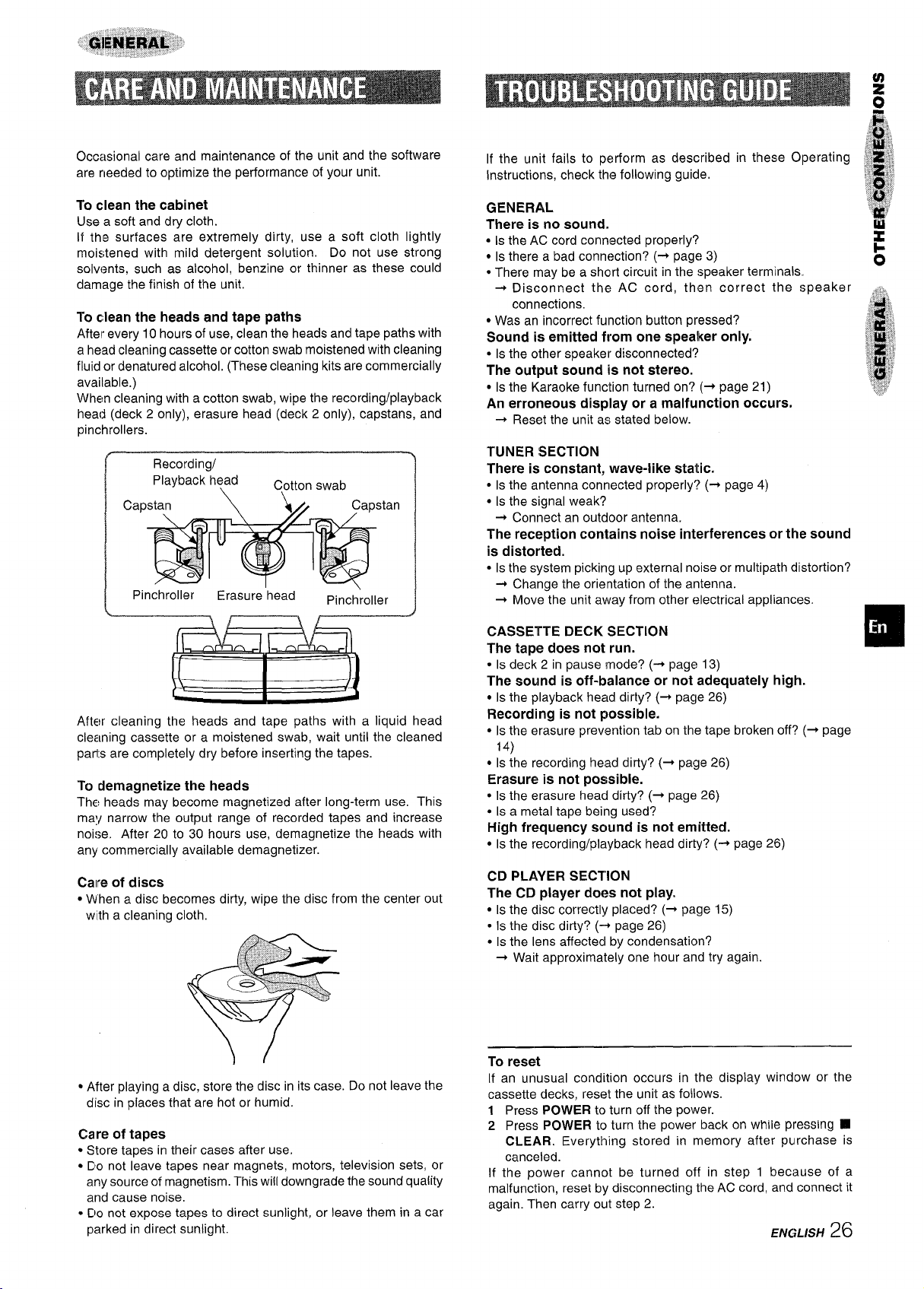
Occasional care and maintenance of the unit and the software
are needed to optimize the performance of your unit.
To clean the cabinet
Use a soft and dry cloth.
If the surfaces are extremely dirty, use a soft cloth lightly
moistened with mild detergent solution. Do not use strong
solvents, such as alcohol, benzine or thinner as these could
damage the finish of the unit.
To clean the heads and tape paths
After every 10 hours of use, clean the heads and tape paths with
a head cleaning cassette or cotton swab moistened with cleaning
fluid or denatured alcohol. (These cleaning kits are commercially
available.)
When cleaning with a cotton swab, wipe the recording/playback
head (deck 2 only), erasure head (deck 2 only), capstans, and
pinchrollers.
Recording/
I
~ Pinchroller ‘ ~
Playback head
Erasure head
Cotton swab 1
Pinchroller
After cleaning the heads and tape paths with a liquid head
cleaning cassette or a moistened swab, wait until the cleaned
park are completely dry before inserting the tapes.
To demagnetize the heads
The heads may become magnetized after long-term use. This
may narrow the output range of recorded tapes and increase
noise. After 20 to 30 hours use, demagnetize the heads with
any commercially available demagnetizer.
There is no sound. u
● Is the AC cord connected properly?
● Is there a bad connection? (+ page 3)
● There may be a short circuit in the speaker terminals
+ Disconnect the AC cord, then correct the speaker
connections.
● Was an incorrect function button pressed?
Sound is emitted from one spealker only.
● Is the other speaker disconnected?
The output sound is not stereo.
● Is the Karaoke function turned on? (+ page 21)
i,’~-~j,
:,,
Y;@}
x :F
}8,“
,,
$
“.tb
‘i “,:
An erroneous display or a malfunction occurs.
+ Reset the unit as stated below.
TUNER SECTION
There is constant, wave-like static.
● Is the antenna connected properly’? (+ page 4)
● Is the signal weak?
+ Connect an outdoor antenna.
The reception contains noise interferences or the sound
is distorted.
● Is the system picking up external noise or multipath dllstortion?
+ Change the orientation of the antenna.
+ Move the unit away from other electrical appliances.
CASSETTE DECK SECTION
The tape does not run.
QIs deck 2 in pause mode? (+ page 13)
The sound is off-balance or not adequately high.
● Is the playback head dirty? (+ page 26)
Recording is not possible.
● Is the erasure prevention tab on the tape broken off? (+ page
14)
● Is the recording head dirty? (+ page 26)
Erasure is not possible.
● Is the erasure head dirty? (+ page 26)
● Is a metal tape being used?
High frequency sound is not emitted.
● Is the recording/playback head dirty? (+ page 26)
T
z
f-
0
“!;,:,@,,
“i’
4
I
!!,+,,
.;~#
“,,:“
$
::’p
“q
Calre of discs
● When a disc becomes dirty,wipe the disc from the center out
with a cleaning cloth,
● After playing a disc, store the disc in its case. Do not leave the
disc in places that are hot or humid.
Care of tapes
● Store tapes in their cases after use.
● Do not leave tapes near magnets, motors, television sets, or
any source of magnetism. This will downgrade the sound quality
and cause noise.
. DCInot
expose tapes to direct sunlight, or leave them in a car
parked in direct sunlight.
CD PLAYER SECTION
The CD player does not play.
. ISthe disc correctly placed? (+ page 15)
● Is the disc dirty? (-+ page 26)
● Is the lens affected by condensation?
+ Wait approximately one hour and try again.
To reset
If an unusual condition occurs in the display window or the
cassette decks, reset the unit as follows.
1 Press POWER toturn off the power.
2 Press POWER to turn the power back on while pressing II
CLEAR. Everything stored in memory after purchase is
canceled.
If the power cannot be turned off in step 1 because of a
malfunction, reset by disconnecting the AC cord, and connect it
again. Then carry out step 2.
ENGLISH26
