Sony CXNA555 Operating Manual
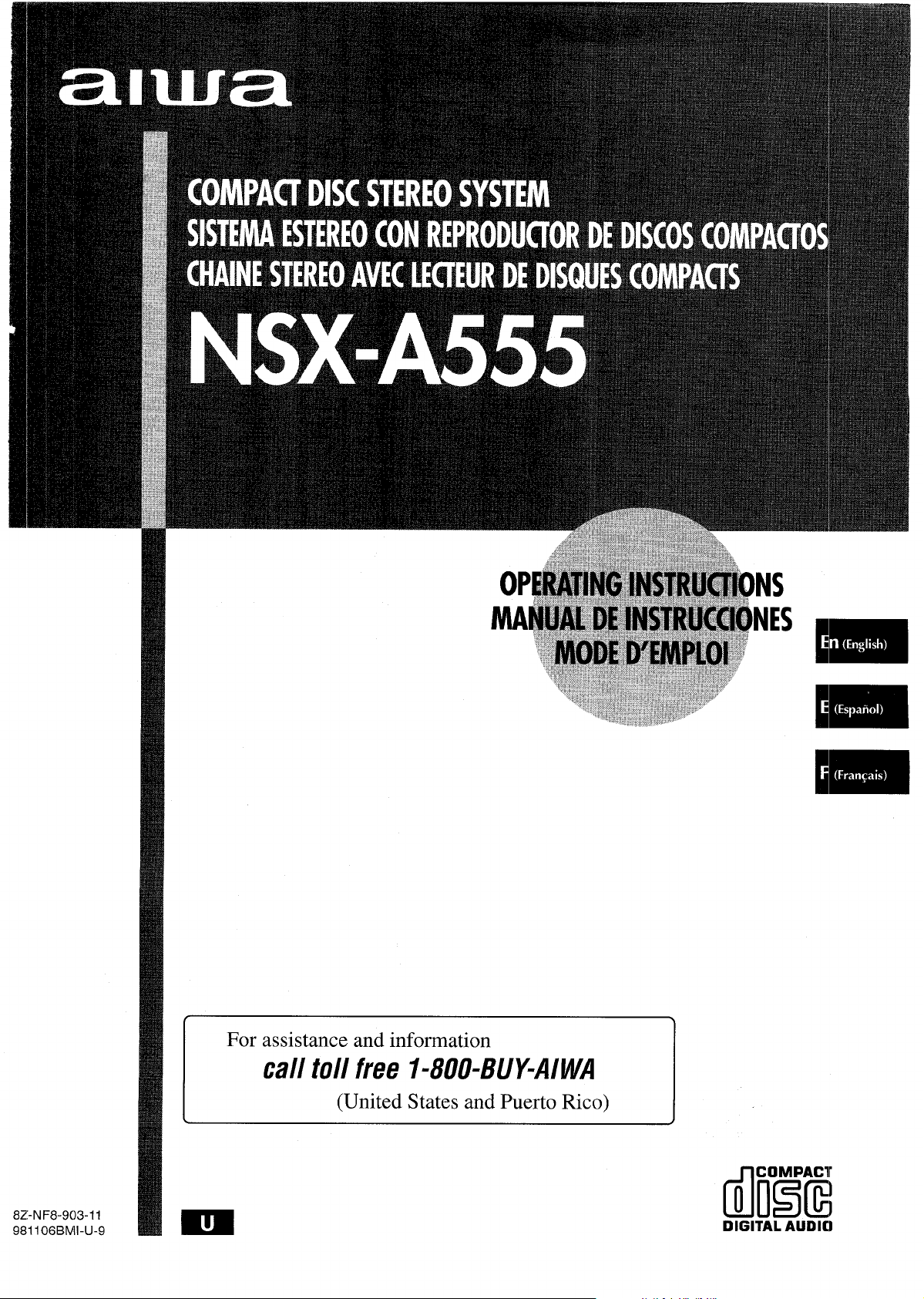
For assistance and information
call toll free I-800-BUY-AIWA
8Z-NF8-903-11
981106 BMI-U-9
\
(United States and Puerto Rico)
/
dl!i!!i
DIGITAL AUDIO
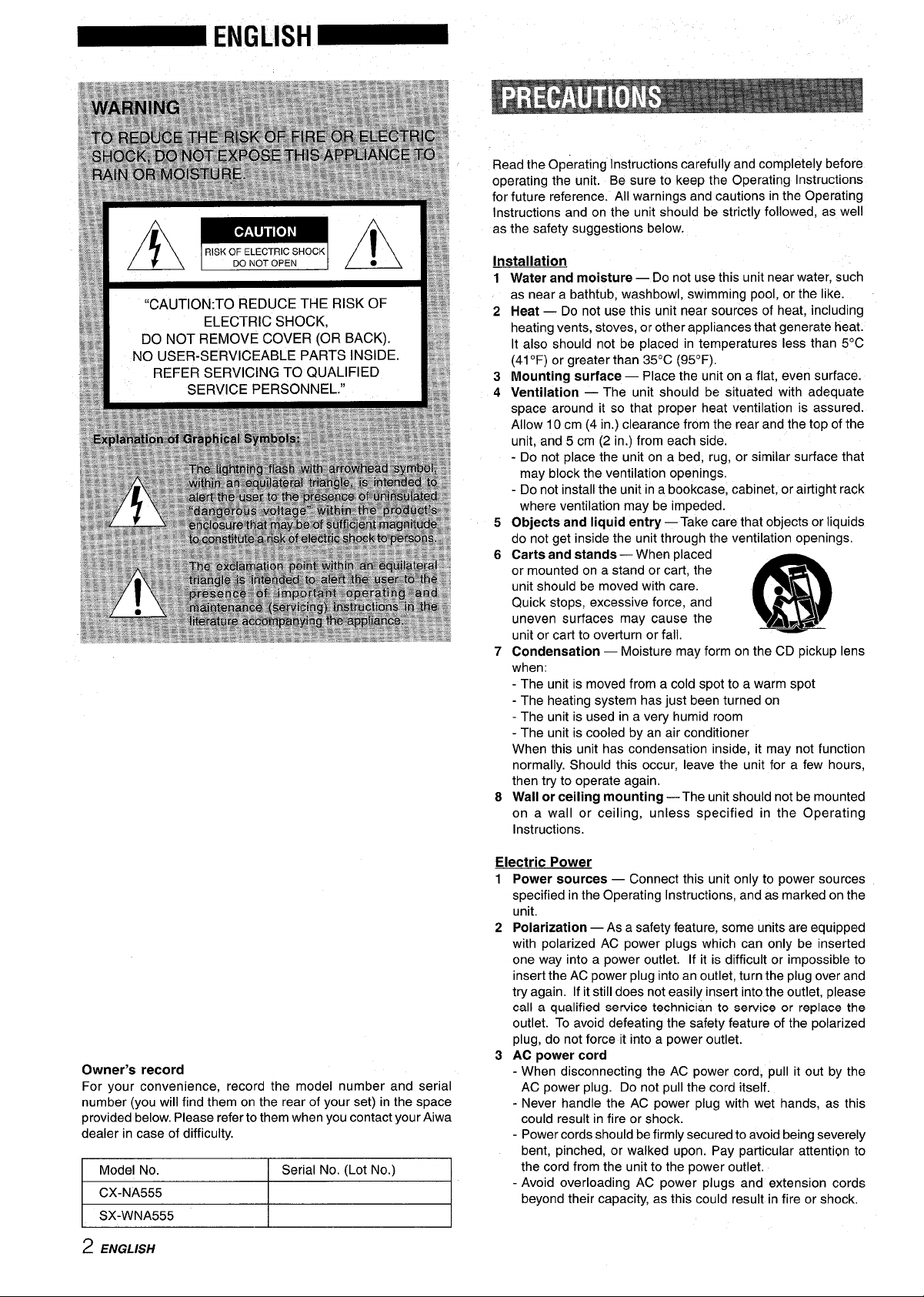
‘gp
E
$@
$$:+
.~.:,.
$gg,:
$’j$~
1
*RQ.
“CAUTION:TO REDUCE THE RISK OF
ELECTRIC SHOCK,
DO NOT REMOVE COVER (OR BACK).
NO USER-SERVICEABLE PARTS INSIDE.
REFER SERVICING TO QUALIFIED
SERVICE PERSONNEL.”
Read the Operating Instructions carefully and completely before
operating the unit. Be sure to keep the Operating Instructions
for future reference. All warnings and cautions in the Operating
Instructions and on the unit should be strictly followed, as well
as the safety suggestions below.
Installation
Water and moisture — Do not use this unit near water, such
1
as near a bathtub, washbowl, swimming pool, or the like.
2
Heat — Do not use this unit near sources of heat, including
heating vents, stoves, or other appliances that generate heat.
It also should not be placed in temperatures less than 5°C
(41“F) or greater than 35°C (95”F).
3
Mounting surface — Place the unit on a flat, even surface.
4
Ventilation — The unit should be situated with adequate
space around it so that proper heat ventilation is assured.
Allow 10 cm (4 in.) clearance from the rear and the top of the
unit, and 5 cm (2 in.) from each side.
- Do not place the unit on a bed, rug, or similar surface that
may block the ventilation openings.
- Do not install the unit in a bookcase, cabinet, or airtight rack
where ventilation may be impeded.
5
Objects and liquid entry — Take care that objects or liquids
do not get inside the unit through the ventilation openings.
6
Carts and stands — When placed
or mounted on a stand or cart, the
unit should be moved with care.
Quick stops, excessive force, and
uneven surfaces may cause the
unit or cart to overturn or fall.
7
Condensation — Moisture may form on the CD pickup lens
when:
- The unit is moved from a cold spot to a warm spot
- The heating system has just been turned on
- The unit is used in a very humid room
- The unit is cooled by an air conditioner
When this unit has condensation inside, it may not function
normally. Should this occur, leave the unit for a few hours,
then try to operate again.
Wall or ceiling mounting —The unit should not be mounted
8
on a wall or ceiling, unless specified in the Operating
Instructions.
@
‘3
AA*
Owner’s record
For your convenience, record the model number and serial
number (you will find them on the rear of your set) in the space
provided below. Please refer to them when you contact your Aiwa
dealer in case of difficulty.
Model No. Serial No. (Lot No.)
CX-NA555
SX-WNA555
2 ENGLISH
Electric Power
1 Power sources — Connect this unit only to power sources
specified in the Operating Instructions, and as marked on the
unit,
2 Polarization — As a safety feature, some units are equipped
with polarized AC power plugs which can only be inserted
one way into a power outlet. If it is difficult or impossible to
insert the AC power plug into an outlet, turn the plug over and
try again. If it still does not easily insert into the outlet, please
call a qualified service technician to service or replace the
outlet. To avoid defeating the safety feature of the polarized
plug, do not force it into a power outlet.
3 AC power cord
- When disconnecting the AC power cord, pull it out by the
AC power plug. Do not pull the cord itself.
- Never handle the AC power plug with wet hands, as this
could result in fire or shock.
- Power cords should be firmly secured to avoid being severely
bent, pinched, or walked upon. Pay particular attention to
the cord from the unit to the power outlet.
- Avoid overloading AC power plugs and extension cords
beyond their capacity, as this could result in fire or shock.
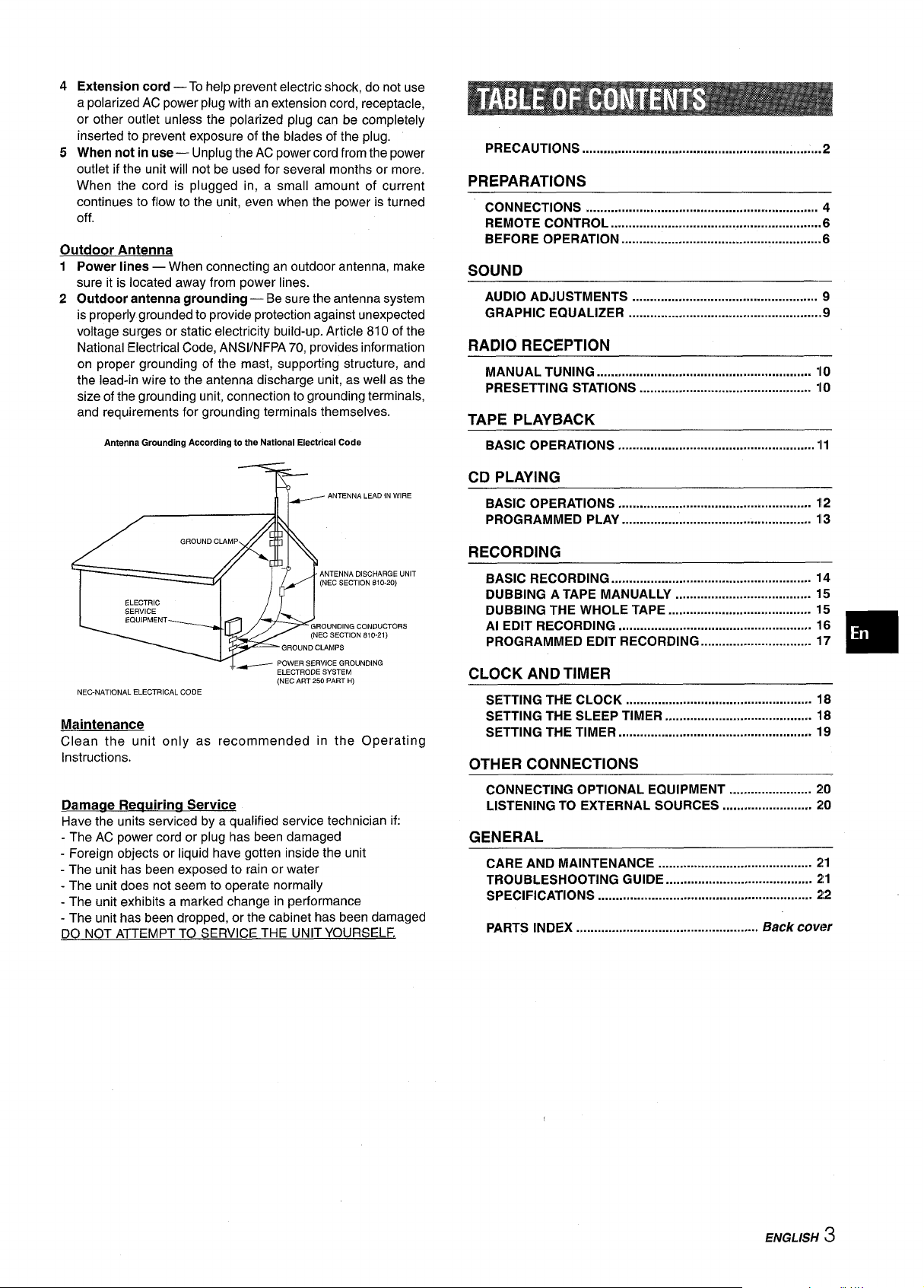
45Extension cord — To help prevent electric shock, do not use
a polarized AC power plug with an extension cord, receptacle,
or other outlet unless the polarized plug can be completely
inserted to prevent exposure of the blades of the plug.
When not in use — Unplug the AC power cord from the power
outlet if the unit will not be used for several months or more.
When the cord is plugged in, a small amount of current
continues to flow to the unit, even when the power is turned
off.
Outdoor Antenna
12Power lines — When connecting an outdoor antenna, make
sure it is located away from power lines.
Outdoor antenna grounding — Be sure the antenna system
is properly grounded to provide protection against unexpected
voltage surges or static electricity build-up. Article 810 of the
National Electrical Code, ANS1/NFPA 70, provides information
on proper grounding of the mast, supporting structure, and
the lead-in wire to the antenna discharge unit, as well as the
size of the grounding unit, connection to grounding terminals,
and requirements for grounding terminals themselves.
Antenna Grounding According to the National Electrical Code
Precautions ........mm.........................................................2
PREPARATIONS
CONNECTIONS ....................................................m............ 4
REMOTE CONTROL ...........................................................6
BEFORE OPERATION ........................................................6
SOUND
AUDIO ADJUSTMENTS .................................................... 9
GRAPHIC EQUALIZER ......................................................9
RADIO RECEPTION
MANUAL TUNING ............................................................ 110
PRESETTING STATIONS ................................................ 110
TAPE PLAYBACK
BASIC OPERATIONS .......................................................II
—
.
~ ANTENNA LEAD IN WIRE
R
- ANTENNA DISCHARGE UNIT
(NEC SECTION 810-20)
ELECTRIC
SERVICE
EQUIPMENT
, ~ POWER SERVICE GROUNDING
NEC-NATIONAL ELECTRICAL CODE
Maintenance
Clean the unit only as recommended in the Operating
Instructions.
Damaae Reauirina Service
Have the units serviced by a qualified service technician if:
- The AC power cord or plug has been damaged
- Foreign objects or liquid have gotten inside the unit
- The unit has been exposed to rain or water
- The unit does not seem to operate normally
- The unit exhibits a marked change in performance
- The unit has been dropped, or the cabinet has been damaged
DO NOT ATTEMPT TO SERVICE THE UNIT YOURSELF.
GROUNDING CONDUCTORS
(NEC SECTION s10.21)
GROUND cuMPs
ELECTRODE SYSTEM
(NEC ART 250 PART H)
CD PLAYING
BASIC OPERATIONS ......................................................
PROGRAMMED PLAY ...........................................m......... 113
RECORDING
BASIC RECORDING ........................................................ 14
DUBBING A TAPE MANUALLY ...................................... 15
DUBBING THE WHOLE TAPE ........................................ 15
Al EDIT RECORDING ...................................................... 16
PROGRAMMED EDIT RECORDING .............................. 17
CLOCK AND TIMER
SETTING THE CLOCK .....................m.............................. 18
SETTING THE SLEEP TIMER ......................................... 18
SETTING THE TIMER ...................................................... 19
OTHER CONNECTIONS
CONNECTING OPTIONAL EQUIPMENT ....................... 2!0
LISTENING TO EXTERNAL SOURCES ......................... 2!0
GENERAL
CARE AND MAINTENANCE ........................................... 2!1
TROUBLESHOOTING GUIDE .....................................-. 2!1
SPECIFICATIONS ............................................................ 2!2
PARTS INDEX
...................................................
Back cover
—
112
❑
—
.
—
ENGLISH 3
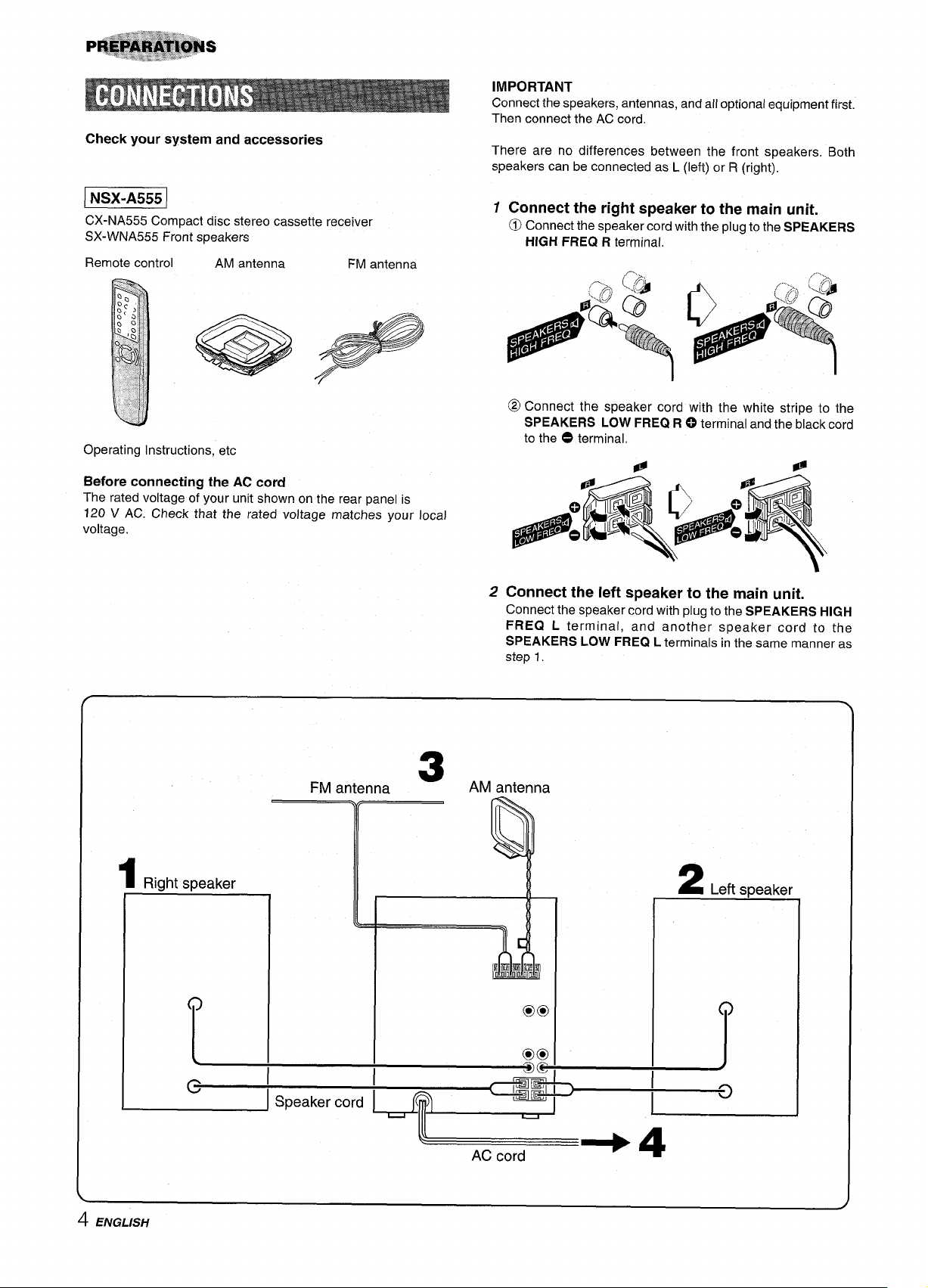
Check your system and accessories
IMPORTANT
Connect the speakers, antennas, and all optional equipment first.
Then connect the AC cord.
There are no differences between the front speakers. Both
speakers can be connected as L (left) or R (right).
Ksxsx51
CX-NA555 Compact disc stereo cassette receiver
SX-WNA555 Front speakers
Remote control
Operating Instructions, etc
Before connecting the AC cord
The rated voltage of your unit shown on the rear panel is
120 V AC. Check that the rated voltage matches your local
voltage.
AM antenna
FM antenna
7 Connect the right speaker to the main unit.
Connect the speaker cord with the plug to the SPEAKERS
6)
HIGH FREQ R terminal.
@ Connect the speaker cord with the white stripe to the
SPEAKERS LOW FREQ R ~ terminal and the black cord
to the 0 terminal.
#
2 Connect the left speaker to the main unit.
Connect the speaker cord with plug to the SPEAKERS HIGH
FREQ L terminal, and another speaker cord to the
SPEAKERS LOW FREQ L terminals in the same manner as
step 1.
.
ENGLISH
4
1
Right speaker
o
L
c
FM antenna AM antenna
I
I
Speaker co
3
~+ 4
AC cord
2 Left smeaker
o
I
-J
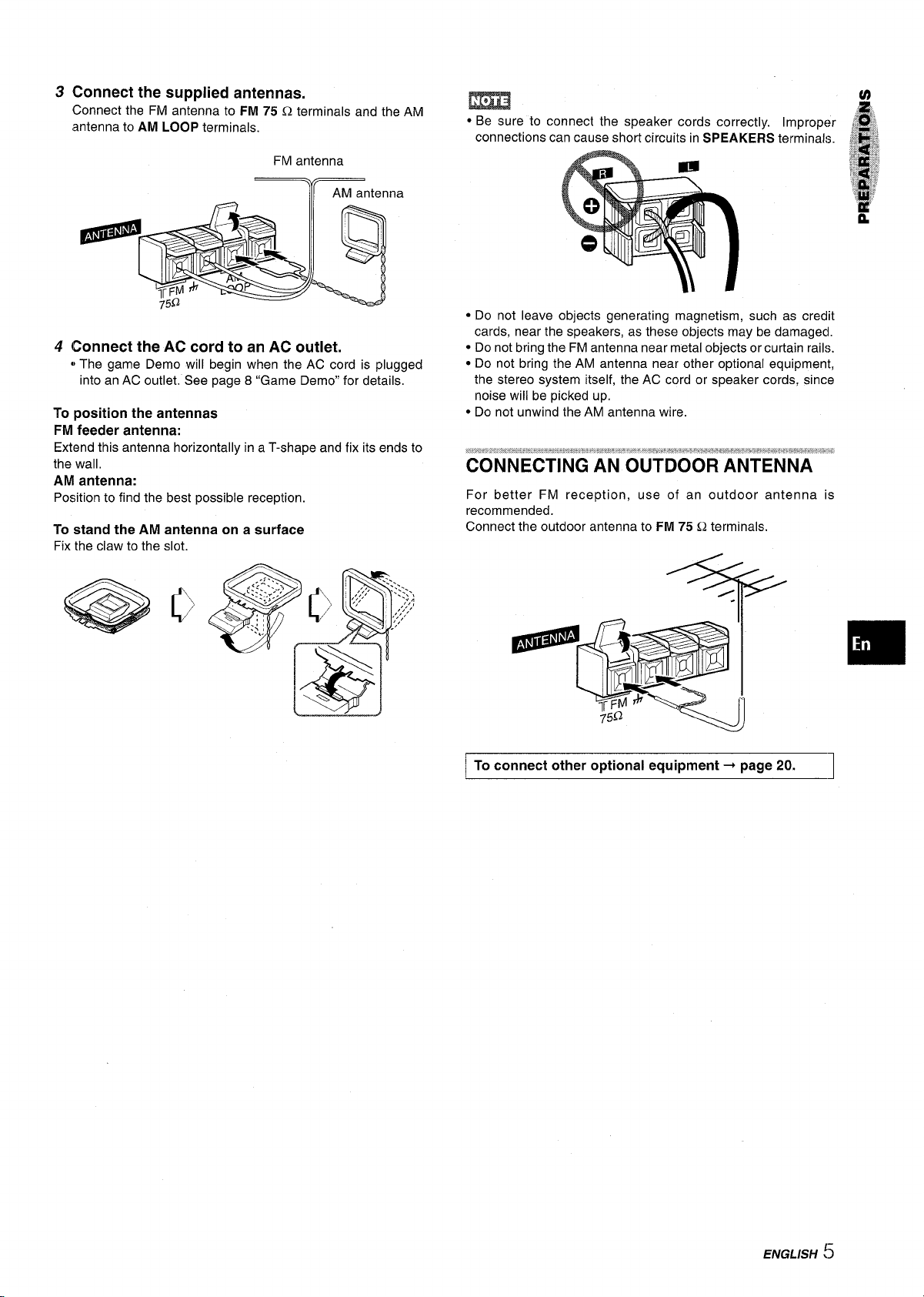
Connect the supplied antennas.
3
Connect the FM antenna to FM 75 Q terminals and the AM
antenna to AM LOOP terminals.
FM antenna
AM antenna
)T(
Connect the AC cord to an AC outlet.
4
~The game Demo will begin when the AC cord is plugged
into an AC outlet. See page 8 “Game Demo” for details,
To position the antennas
FM feeder antenna:
Extend this antenna horizontally in a T-shape and fix its ends to
the wall,
AM antenna:
Position to find the best possible reception.
To stand the AM antenna on a surface
Fix the claw to the slot.
m
● Be sure to connect the speaker cords correctly. Improper’
connections can cause short circuits in SPEAKERS terminals.
● Do not leave objects generating magnetism, such as credit
cards, near the speakers, as these objects may be damagecl.
● Do not bring the FM antenna near metal objects or curtain rails.
● Do not bring the AM antenna near other optional equipment,
the stereo system itself, the AC cord or speaker cords, since
noise will be picked up.
● Do not unwind the AM antenna wire.
CONNECTING AN OUTDOOR ANTENNA
For better FM reception, use of an outdoor antenna is
recommended.
Connect the outdoor antenna to FM 75 Q terminals.
+
.
I To connect other optional equipment+ page 20. I
ENGLISH (i
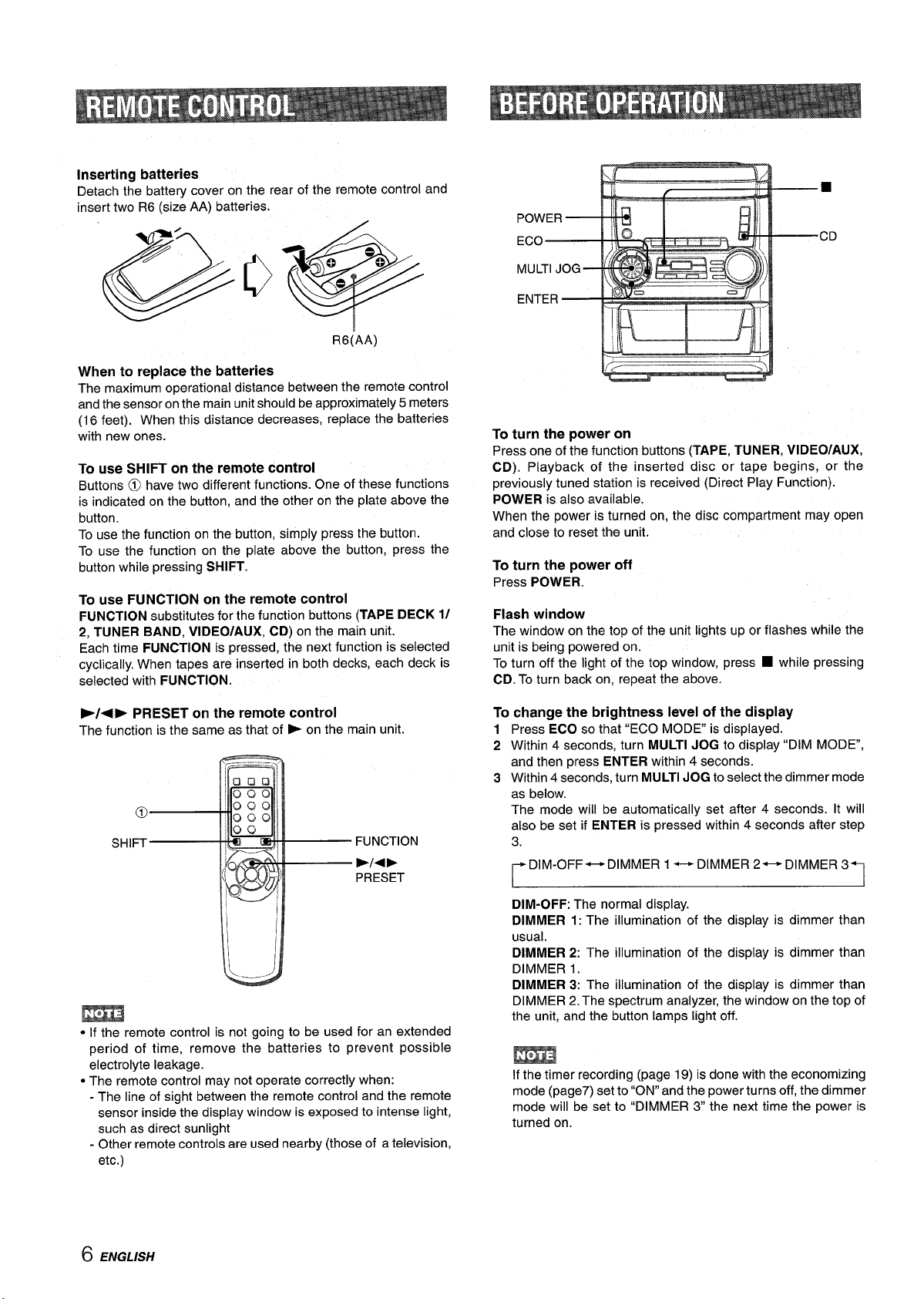
Inserting batteries
Detach the battery cover on the rear of the remote control and
insert two R6 (size AA) batteries.
R6(AA)
When to replace the batteries
The maximum operational distance between the remote control
and the sensor on the main unit should be approximately 5 meters
(16 feet). When this distance decreases, replace the batteries
with new ones.
use SHIFT on the remote control
To
Buttons @ have two different functions. One of these functions
is indicated on the button, and the other on the plate above the
button.
To use the function on the button, simply press the button.
To use the function on the plate above the button, press the
button while pressing SHIFT.
To use FUNCTION on the remote control
FUNCTION substitutes for the function buttons (TAPE DECK
2, TUNER BAND, VIDEO/AUX, CD) on the main unit.
Each time FUNCTION is pressed, the next function is selected
cyclically. When tapes are inserted in both decks, each deck is
selected with FUNCTION.
1/
...—— ...._
■
powER- 1
To turn the power on
Press one of the function buttons (TAPE, TUNER, VIDEO/AUX,
CD). Playback of the inserted disc or tape begins, or the
previously tuned station is received (Direct Play Function).
POWER is also available.
When the power is turned on, the disc compartment may open
and close to reset the unit.
To turn the power off
Press POWER.
Flash window
The window on the top of the unit lights up or flashes while the
unit is being powered on.
To turn off the light of the top window, press ■ while pressing
CD. To turn back on, repeat the above.
-/+ ➤ PRESET on the remote control
The function is the same as that of E on the main unit
FUNCTION
W14 F
PRESET
m
● If the remote control is not going to be used for an extended
period of time, remove the batteries to prevent possible
electrolyte leakage.
● The remote control may not operate correctly when:
- The line of sight between the remote control and the remote
sensor inside the display window is exposed to intense light,
such as direct sunlight
- Other remote controls are used nearby (those of a television,
etc.)
To change the brightness level of the display
Press ECO so that “ECO MODE is displayed.
1
Within 4 seconds, turn MULTI JOG to display “DIM MODE”,
2
and then press ENTER within 4 seconds.
Within 4 seconds, turn MULTI JOG to select the dimmer mode
3
as below.
The mode will be automatically set after 4 seconds. It will
also be set if ENTER is pressed within 4 seconds after step
3.
~DIM-OFF~DIMMER 1+-+ DIMMER 2+-+ DIMMER 37
DIM-OFF: The normal display.
DIMMER 1: The illumination of the display is dimmer than
usual.
DIMMER 2: The illumination of the display is dimmer than
DIMMER 1.
DIMMER 3: The illumination of the display is dimmer than
DIMMER 2. The spectrum analyzer, the window on the top of
the unit, and the button lamps light off.
If the timer recording (page 19) is done with the economizing
mode (page7) set to “ON” and the power turns off, the dimmer
mode will be set to “DIMMER 3 the next time the power is
turned on.
6 ENGLISH
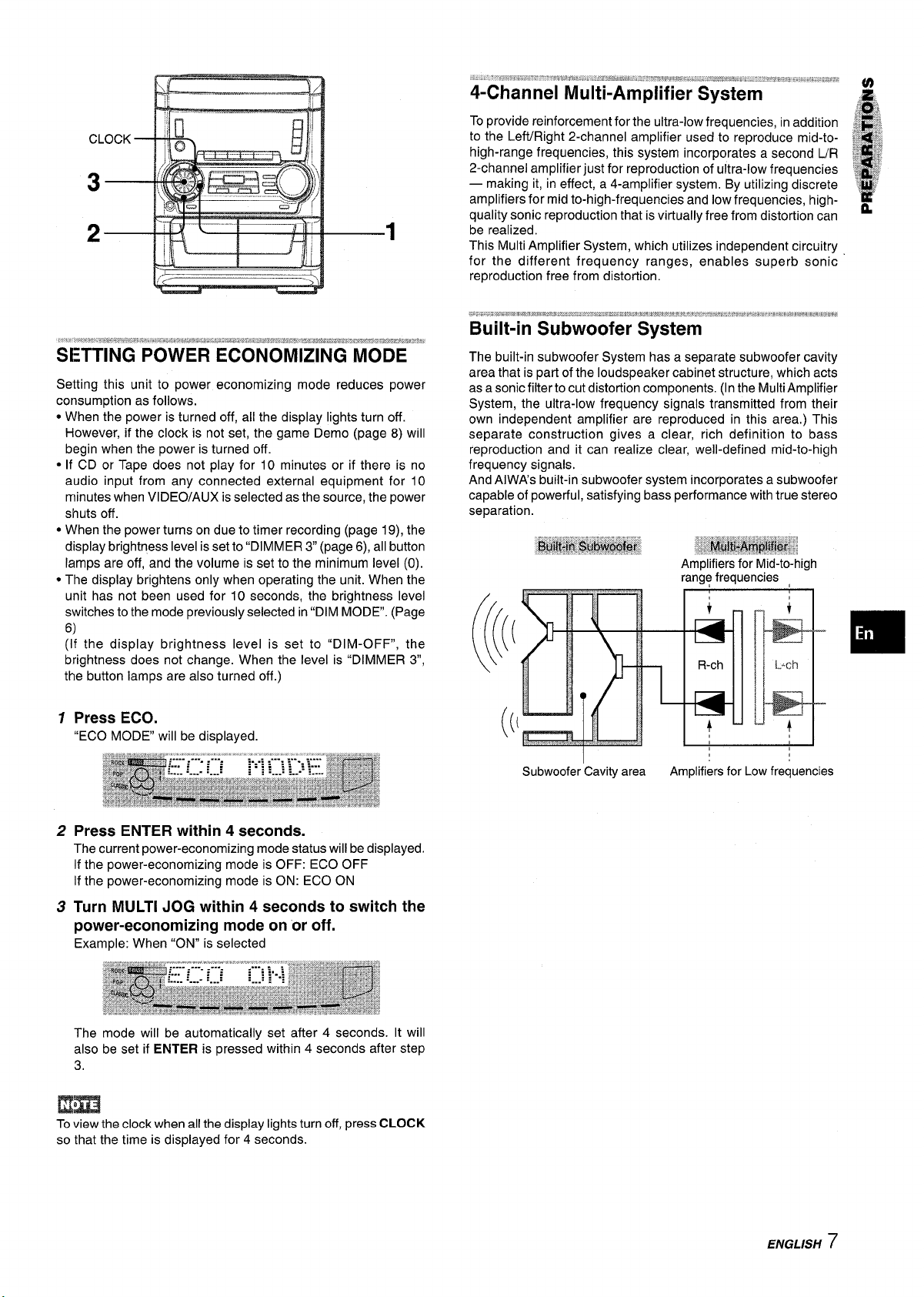
,=— -.—
Setting this unit to power economizing mode reduces power
consumption as follows.
* When the power is turned off, all the display lights turn off.
However, if the clock is not set, the game Demo (page 8) will
begin when the power is turned off.
* If CD or Tape does not play for 10 minutes or if there is no
audio input from any connected external equipment for 10
minutes when VIDEO/AUX is selected as the source, the power
shuts off.
● When the power turns on due to timer recording (page 19), the
display brightness level is set to “DIMMER 3 (page 6), all button
lamps are off, and the volume is set to the minimum level (0).
* The display brightens only when operating the unit. When the
unit has not been used for 10 seconds, the brightness level
switches to the mode previously selected in “DIM MODE”. (Page
6)
(If the display brightness level is set to “DIM-OFF”, the
brightness does not change. When the level is “DIMMER 3,
the button lamps are also turned off.)
To provide reinforcement for the ultra-low frequencies, in addition
to the Left/Right 2-channel amplifier used to reproduce mid-tohigh-range frequencies, this system incorporates a second IJR
2-channel amplifier just for reproduction of ultra-low frequencies
— making it, in effect, a 4-amplifier system, By utilizing discrete
amplifiers for mid to-high-frequencies and low frequencies, high-
quality sonic reproduction that is virtually free from distortion can
be realized.
This Multi Amplifier System, which utilizes independent circuitry
for the different frequency ranges, enables superb sonic
reproduction free from distortion.
The built-in subwoofer System has a separate subwoofer cavity
area that is part of the loudspeaker cabinet structure, which acts
as asonic filter to cut distortion components. (In the Multi Amplifier
System, the ultra-low frequency signals transmitted from their
own independent amplifier are reproduced in this area.) This
separate construction gives a clear, rich definition to bass
reproduction and it can realize clear, well-defined mid-to-high
frequency signals.
And AIWAS built-in subwoofer system incorporates a subwoofer
capable of powerful, satisfying bass performance with true stereo
separation.
1 Press ECO.
“ECO MODE will be displayed.
2 Press ENTER within 4
The current power-economizing mode status will be displayed.
If the power-economizing mode is OFF: ECO OFF
If the power-economizing mode is ON: ECO ON
seconds.
3 Turn MULTI JOG within 4 seconds to switch the
power-economizing mode on “oroff.
Example: When “ON” is selected
The mode will be automatically set after 4 seconds.
also be set if ENTER is pressed within 4 seconds after step
3.
It will
m
Toview the clock when all the display lights turn off, press CLOCK
so that the time is displayed for 4 seconds.
Subwoofer Cavity area
I
Amplifiers for Low frequencies
ENGLISH
7
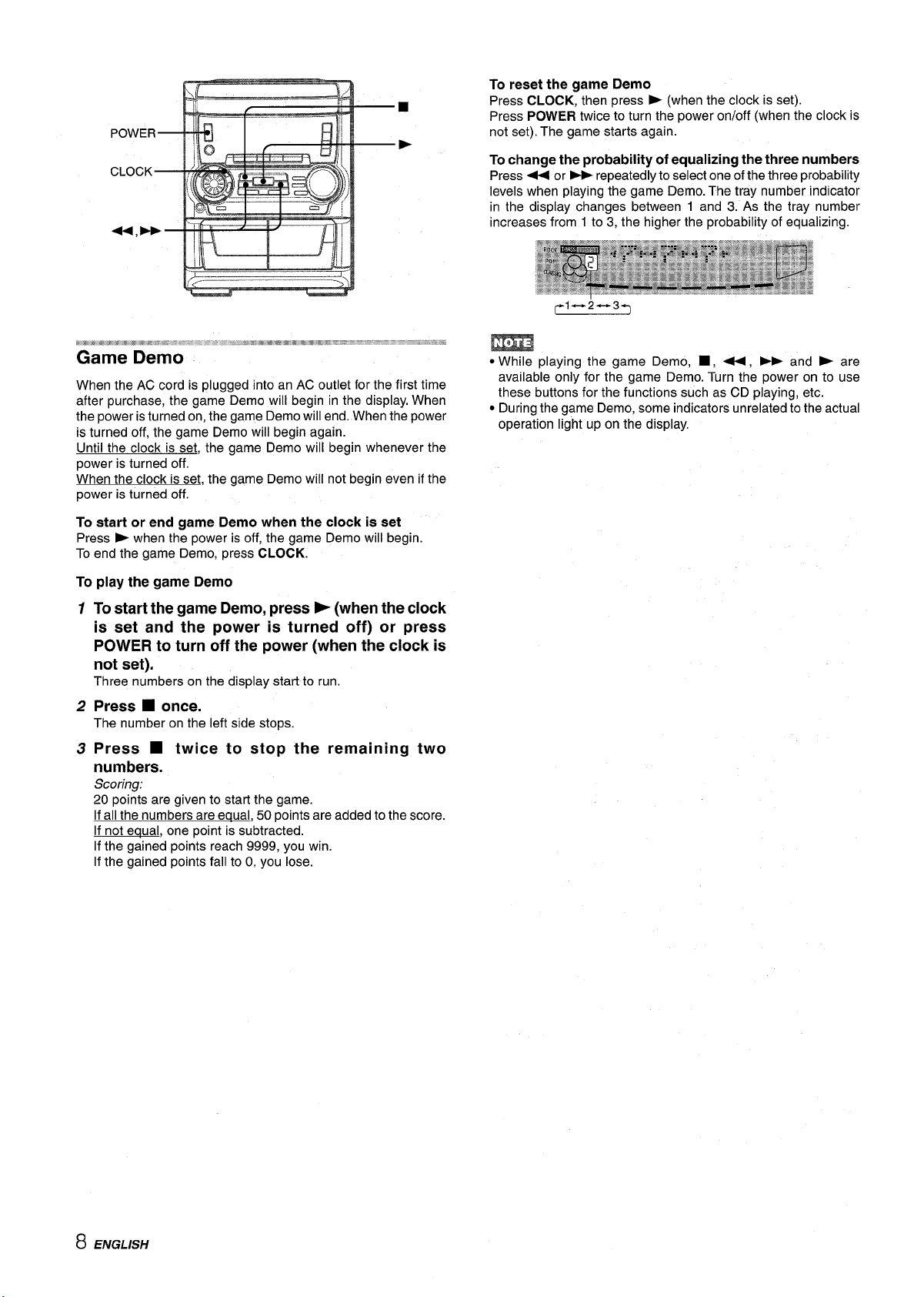
When the AC cord is plugged into an AC outlet for the first time
after purchase, the game Demo will begin in the display. When
the power is turned on, the game Demo will end. When the power
is turned off, the game Demo will begin again.
Until the clock is set, the game Demo will begin whenever the
power is turned off.
When the clock is set, the game Demo will not begin even if the
power is turned off.
To start or end game Demo when the clock is set
Press E when the power is off, the game Demo will begin.
To end the game Demo, press CLOCK.
To reset the game
Demo
Press CLOCK, then press - (when the clock is set).
Press POWER twice to turn the power on/off (when the clock is
not set). The game starts again.
To change the probability of equalizing the three numbers
Press + or* repeatedly to select one of the three probability
levels when playing the game Demo. The tray number indicator
in the display changes between 1 and 3. As the tray number
increases from 1 to 3, the higher the probability of equalizing.
r-1-- 2-+3.l
● While playing the game Demo, ■ , +, - and > are
available only for the game Demo. Turn the power on to use
these buttons for the functions such as CD playing, etc.
● During the game Demo, some indicators unrelated to the actual
operation light up on the display.
To play the game Demo
1
To start the game Demo, press F (when the clock
is set and the power is turned off) or press
POWER to turn off the power (when the clock is
not set).
Three numbers on the display start to run.
2
Press W once.
The number on the left side stops.
Press ■ twice to stop the remaining two
3
numbers.
Scoring:
20 points are given to start the game.
If all the numbers are equal, 50 points are added to the score.
If not equal, one point is subtracted.
If the gained points reach 9999, you win.
If the gained points fall to O,you lose.
8 ENGLISH
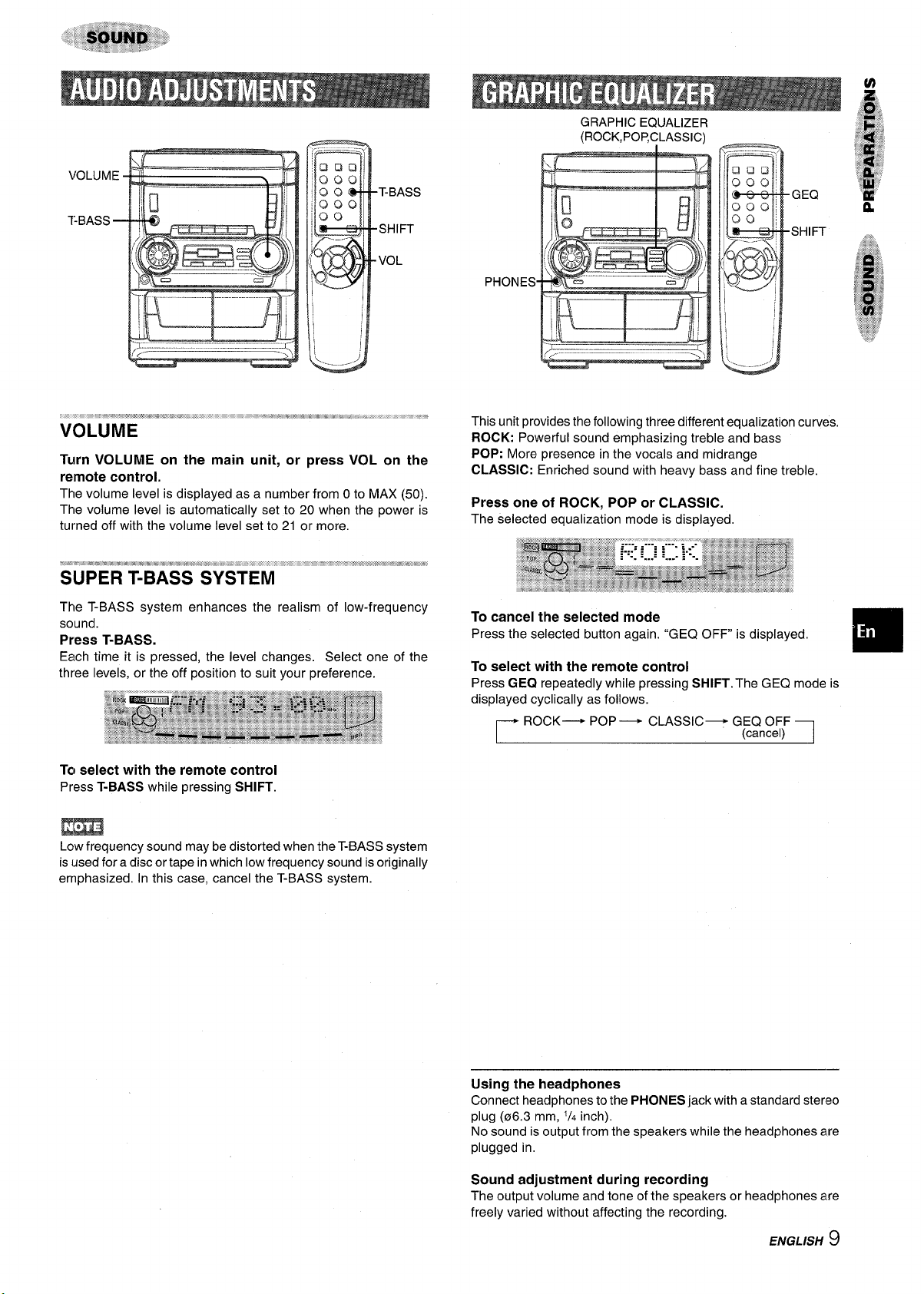
Turn VOLUME on the main unit, or press VOL on the
remote control.
The volume level is displayed as a number from Oto MAX (50).
The volume level is automatically set to 20 when the power is
turned off with the volume level set to 21 or more.
GRAPHIC EQUALIZER
(ROCK,POP,CLASSIC)
This unit txovides the followina three different equalization curves.
ROCK: Powerful sound emphasizing treble a;d bass
POP: More presence in the vocals and midrange
CLASSIC: Enriched sound with heavy bass and fine treble.
Press one of ROCK, POP or CLASSIC.
The selected equalization mode is displayed.
The T-BASS system enhances the realism of low-frequency
sound.
Press T-BASS.
Each time it is pressed, the level changes. Select one of the
three levels, or the off position to suit your preference.
To select with the remote control
Press T-BASS while pressing SHIFT.
m
Low frequency sound may be distorted when the T-BASS system
is used for a disc or tape inwhich low frequency sound is originally
emphasized. In this case, cancel the T-BASS system.
To cancel the selected mode
Press the selected button again. “GEQ OFF is displayed,
To select with the remote control
Press GEQ repeatedly while pressing SHIFT. The GEQ mode is
displayed cyclically as follows.
ROCK— POP— CLASSIC— GEQ OFF
r
(cancel) 1
❑
Using the headphones
Connect headphones to the PHONES jack with a standard stereo
plug (06.3 mm, 1/4inch).
No sound is output from the speakers while the headphones are
plugged in,
Sound adjustment during recording
The output volume and tone of the speakers or headphones are
freely varied without affecting the recording.
ENGLISH
9
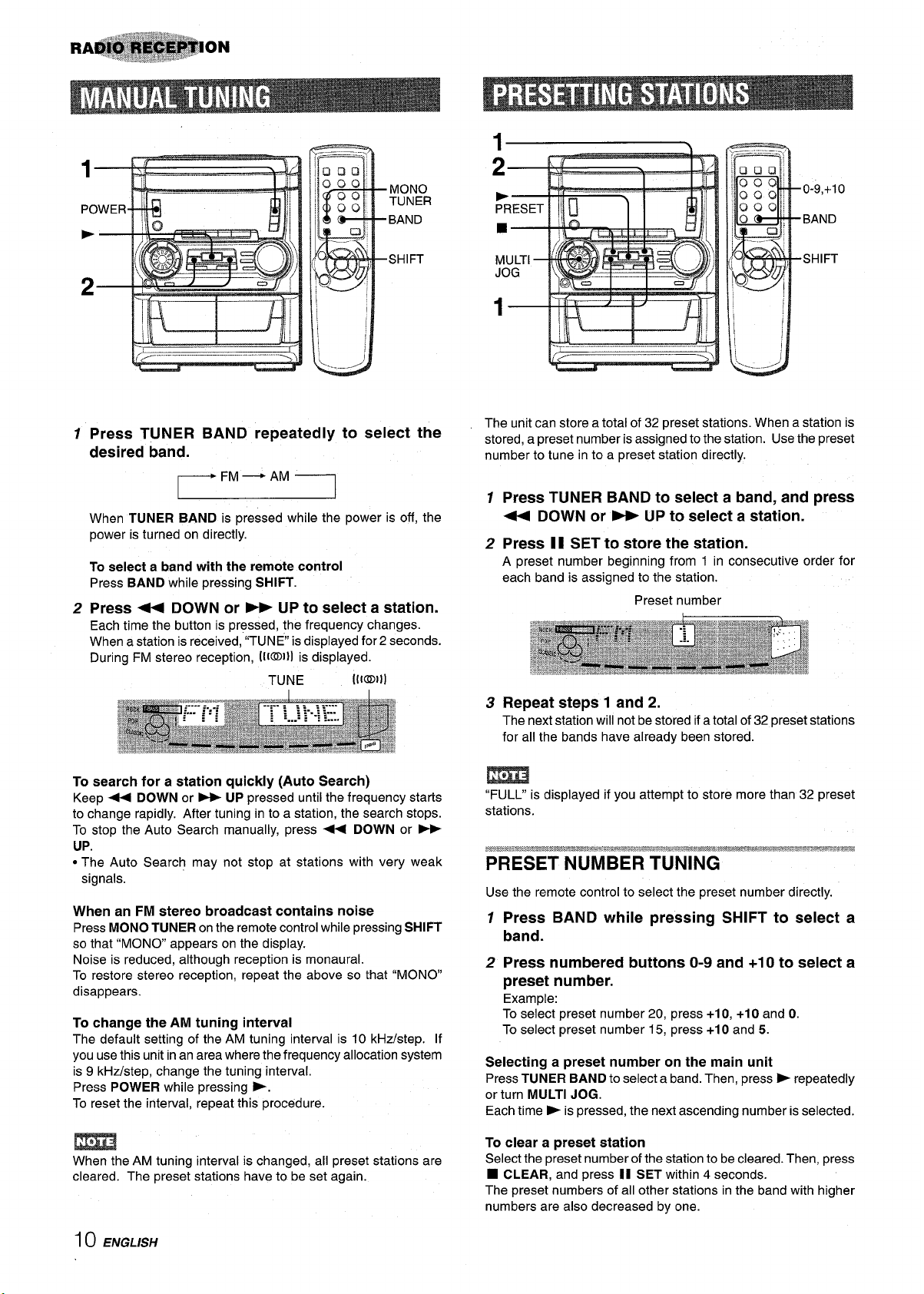
El
I
12Press TUNER BAND repeatedly to select the
desired band.
When TUNER BAND is pressed while the power is off, the
power is turned on directly.
To select a band with the remote control
Press BAND while pressing SHIFT.
Press + DOWN
Each time the button is pressed, the frequency changes.
When a station is received, “TUNE is displayed for 2 seconds.
During FM stereo reception, 1110111is displayed.
To search for a station quickly (Auto Search)
Keep + DOWN or - UP pressed until the frequency starts
to change rapidly. After tuning in to a station, the search stops.
To stop the Auto Search manually, press + DOWN or *
UP.
● The Auto Search may not stop at stations with very weak
signals.
When an FM stereo broadcast contains noise
Press MONO TUNER on the remote control while pressing SHIFT
so that “MONO appears on the display.
Noise is reduced, although reception is monaural.
To restore stereo reception, repeat the above so that “MONO
disappears.
To change the AM tuning interval
The default setting of the AM tuning interval is 10 kHz/step. If
you use this unit in an area where the frequency allocation system
is 9 kHz/step, change the tuning interval.
Press POWER while pressing >.
To reset the interval, repeat this procedure.
or * UP to select a station.
.,
.._. _ —- . .+
The unit can store a total of 32 preset stations. When a station is
stored, a preset number is assigned to the station. Use the preset
number to tune in to a preset station directly.
E
,,
1 Press TUNER BAND to select a band, and press
+ DOWN or > UP to select a station.
2 Press II SET to store the station.
A preset number beginning from 1 in consecutive order for
each band is assigned to the station.
Preset number
3 Repeat steps 1 and 2.
The next station will not be stored if a total of 32 preset stations
for all the bands have already been stored.
m
“FULL” is displayed if you attempt to store more than 32 preset
stations.
PRESET NUMBER TUNING
Use the remote control to select the preset number directly.
12Press BAND while pressing SHIFT to select a
band.
Press numbered buttons O-9 and +1Oto select a
preset number.
Example:
To select preset number 20, press +10, +10 and O.
To select preset number 15, press +10 and 5.
Selecting a preset number on the main unit
Press TUNER BAND to select a band. Then, press> repeatedly
or turn MULTI JOG.
Each time E is pressed, the next ascending number is selected.
m
When the AM tuning interval is changed, all preset stations are
cleared. The preset stations have to be set again.
1() ENGL/SH
To clear a preset station
Select the preset number of the station to be cleared. Thenr press
■ CLEAR, and press II SET within 4 seconds.
The preset numbers of all other stations in the band with higher
numbers are also decreased by one.
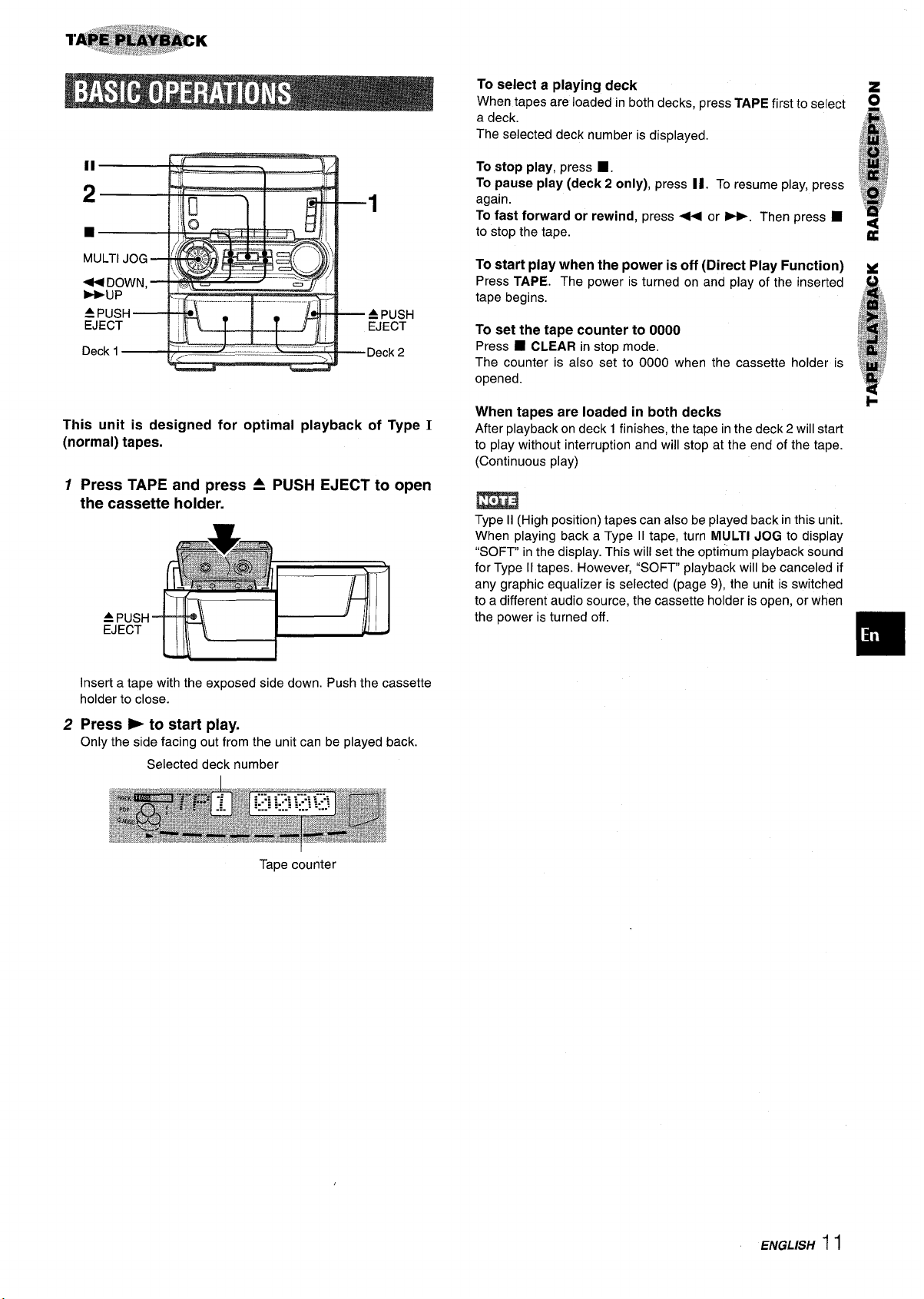
To select a playing deck
When tapes are loaded in both decks, press TAPE first to select
a deck.
The selected deck number is displayed.
..
Deck 1
This unit is designed for optimal playback of Type I
(normal) tapes.
\._
~
Deck2
12Press TAPE and press A PUSH EJECT to open
the cassette holder.
A PUSH
EJECT
To stop play, press 9.
To pause play (deck 2 only), press II. To resume play, prt?ss
again.
To fast forward or rewind, press + or ~. Then press 9
to stop the tape.
To start play when the power is off (Direct Play Function)
Press TAPE. The power is turned on and play of the inserted
tape begins.
To set the tape counter to 0000
Press
■ CLEAR in stop mode.
The counter is also set to 0000 when the cassette holder is
opened.
When tapes are loaded in both decks
After playback on deck 1 finishes, the tape in the deck 2 will start
to play without interruption and will stop at the end of the tape.
(Continuous play)
m
Type II (High position) tapes can also be played back in this unit.
When playing back a Type II tape, turn MULTI JOG to display
“SOFT” in the display. This will set the optimum playback sound
for Type II tapes. However, “SOFT” playback will be canceled if
any graphic equalizer is selected (page 9), the unit is switched
to a different audio source, the cassette holder is open, or when
the power is turned off.
Insert a tape with the exposed side down. Push the cassette
holder to close.
Press > to start play.
Only the side facing out from the unit can be played back.
Selected deck number
Tape counter
ENGLISH
11
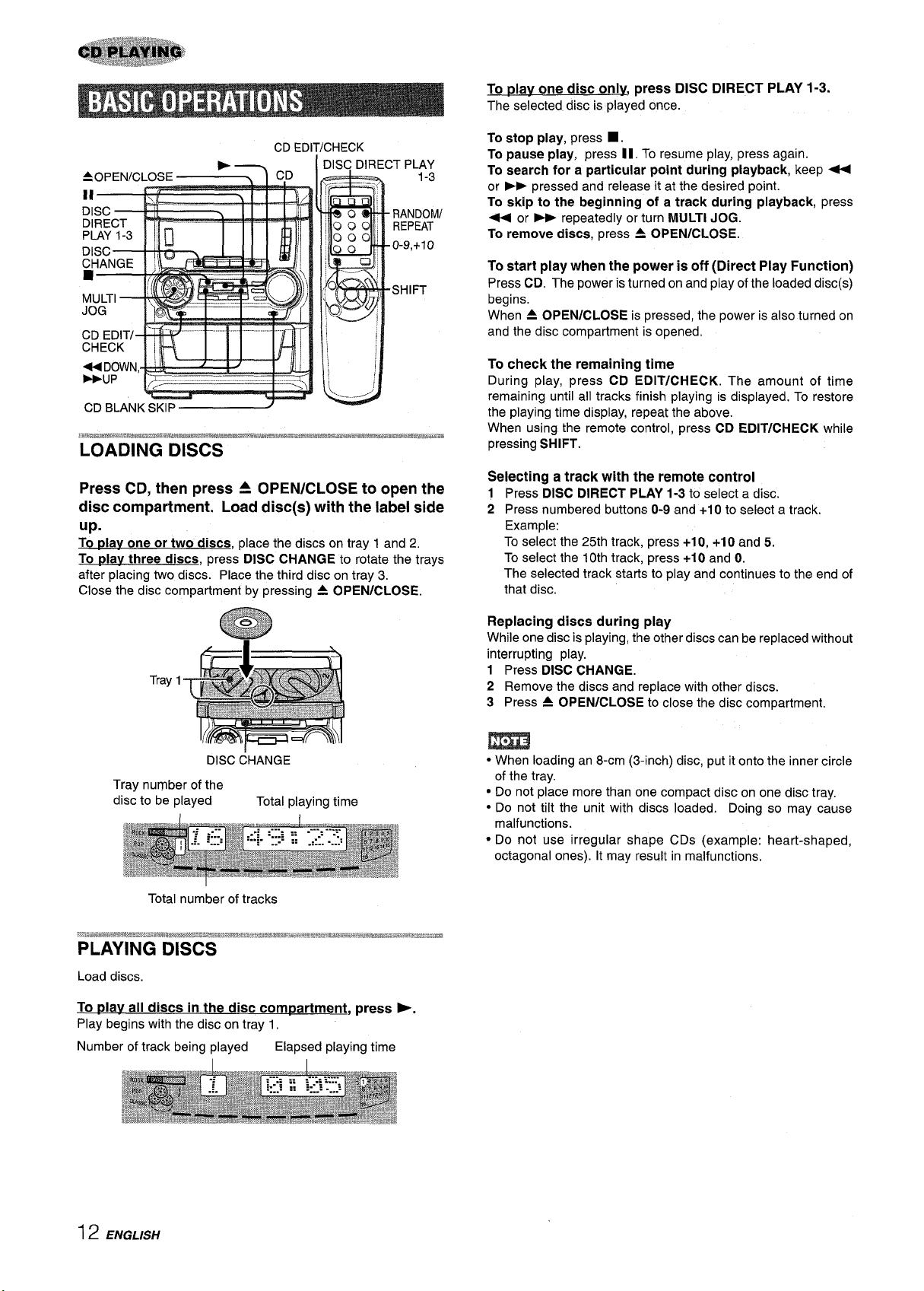
To dav one disc only, press DISC DIRECT PLAY 1-3.
The selected disc is played once.
CD EDIT/CHECK
b— I DISC DIRECT PLAY
■ ;’
MULTI \
=lT
(,
,/
LOADING DISCS
Press CD, then press 4 OPEN/CLOSE to open the
disc compartment, Load disc(s) with the label side
up.
To play one or two discs, place the discs on tray 1 and 2,
To play three discs, press DISC CHANGE to rotate the trays
after placing two discs. Place the third disc on tray 3.
Close the disc compartment by pressing A OPEN/CLOSE.
To stop play, press
To pause play, press II. To resume play, press again.
To search for a particular point during playback, keep U
or * pressed and release it at the desired point.
To skip to the beginning of a track during playback, press
- or > repeatedly or turn MULTI JOG.
To remove discs, press 4 OPEN/CLOSE.
To start play when the power is off (Direct Play Function)
Press CD. The power is turned on and play of the loaded disc(s)
begins.
When A OPEN/CLOSE is pressed, the power is also turned on
and the disc compartment is opened.
To check the remaining time
During play, press CD EDIT/CHECK. The amount of time
remaining until all tracks finish playing is displayed. To restore
the playing time display, repeat the above.
When using the remote control, press CD EDIT/CHECK while
pressing SHIFT.
Selecting a track with the remote control
1 Press DISC DIRECT PLAY 1-3 to select a disc.
2 Press numbered buttons O-9and +1Oto select a track.
Example:
To select the 25th track, press +1O, +1Oand 5.
To select the 10th track, press +1Oand O.
The selected track starts to play and continues to the end of
that disc.
■ .
msc &IANGE
Tray number of the
disc to be played
Total number of tracks
Load discs.
To plav all discs in the disc compartment, press >,
Play begins with the disc on tray 1.
Number of track being played
Total playing time
Elapsed playing time
Replacing discs during play
While one disc is playing, the other discs can be replaced without
interrupting play.
1 Press DISC CHANGE.
2 Remove the discs and replace with other discs.
3 Press A OPEN/CLOSE to close the disc compartment.
● When loading an 8-cm (3-inch) disc, put it onto the inner circle
of the tray.
● Do not place more than one compact disc on one disc tray.
● Do not tilt the unit with discs loaded. Doing so may cause
malfunctions.
● Do not use irregular shape CDs (example: heart-shaped,
octagonal ones). It may result in malfunctions.
12 ENGLISH
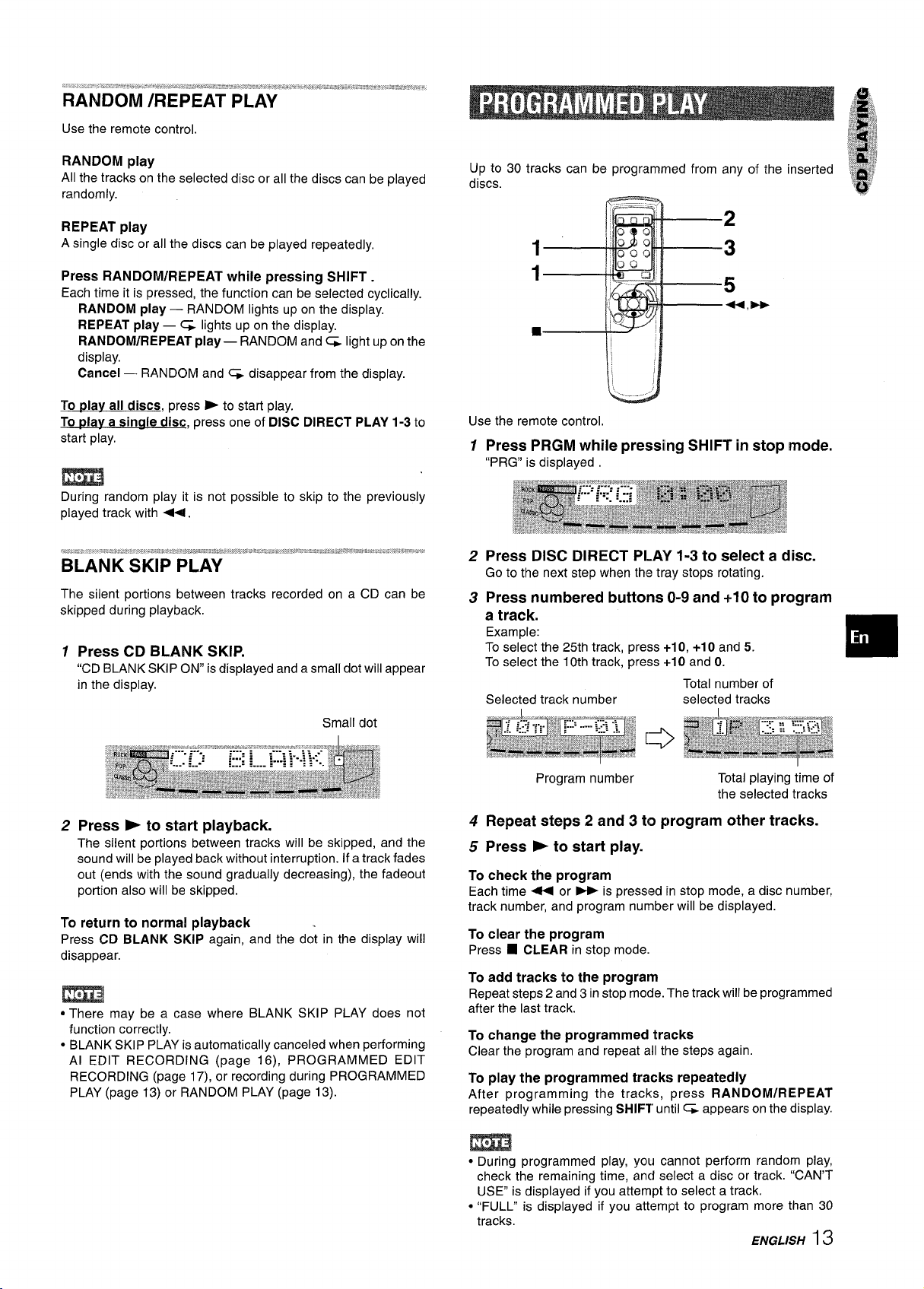
“; “ ., . . ?.. “a -,.,,.. $,,, ,.. ,.., ,“ $ 0’ s .--...+” , ..”-O . . ..” ....-.., “,.-. ?.., , , !b.“ ., @’:. e-e,<-, 8
RAiiDOM’”/iiEPEAT PLAY
Use the remote control.
RANDOM play
All the tracks on the selected disc or all the discs can be played
randomly.
REPEAT play
A single disc or all the discs can be played repeatedly,
Press RANDOM/REPEAT while pressing SHIFT .
Each time it is pressed, the function can be selected cyclically.
RANDOM play — RANDOM lights up on the display,
REPEAT play — q lights up on the display.
RANDOM/REPEAT play— RANDOM and CL light up on the
display.
Cancel — RANDOM and C& disappear from the display.
To play all discs, press > to start play.
To play a sinale disc, press one of DISC DIRECT PLAY 1-3 to
start play,
m
During random play it is not possible to skip to the previously
played track with +.
1 Press CD BLANK SKIP.
“CD BLANK SKIP ON” is displayed and a small dot will appear
in the display.
Small dot
Up to 30 tracks can be programmed from any of the inserted
discs.
Use the remote control.
Press PRGM while pressing SHIFT in stop mode.
1
“PRG” is displayed .
Press DISC DIRECT PLAY 1-3 to select a disc.
2
Go to the next step when the tray stops rotating.
Press numbered buttons O-9 and +10 to program
3
a track.
Example:
To select the 25th track, press +1O, +10 and 5.
To select the 10th track, press +10 and O.
Total number of
Selected track number
selected tracks
2 Press E to start playback.
The silent portions between tracks will be skipped, and the
sound will be played back without interruption. If a track fades
out (ends with the sound gradually decreasing), the fadeout
portion also will be skipped.
To return to normal playback
Press CD BLANK SKIP again, and the dot in the display will
disappear.
m
● There may be a case where BLANK SKIP PLAY does not
function correctly.
● BLANK SKIP PLAY is automatically canceled when performing
Al EDIT RECORDING (page 16), PROGRAMMED EDIT
RECORDING (page 17), or recording during PROGRAMMED
PLAY (page 13) or RANDOM PLAY (page 13).
Program number
Repeat steps 2 and 3 to program other tracks.
4
Press * to start play.
5
To check the program
Each time 4 or - is pressed in stop mode, a disc number,
track number, and program number will be displayed.
To clear the program
■ CLEAR in stop mode.
Press
To add tracks to the program
Repeat steps 2 and 3 in stop mode. The track will be programmed
after the last track.
To change the programmed tracks
Clear the program and repeat all the steps again.
To play the programmed tracks repeatedly
After programming the tracks, press RANDOM/REPEAT
repeatedly while pressing SHIFT until G appears on the display.
Total playing time of
the selected tracks
m
● During programmed play, you cannot perform random play,
check the remaining time, ancf select a disc or track. “CAN’T
USE” is displayed if you attempt to select a track.
● “FULL” is displayed if you attempt to program more than 30
tracks.
ENGLISH 13
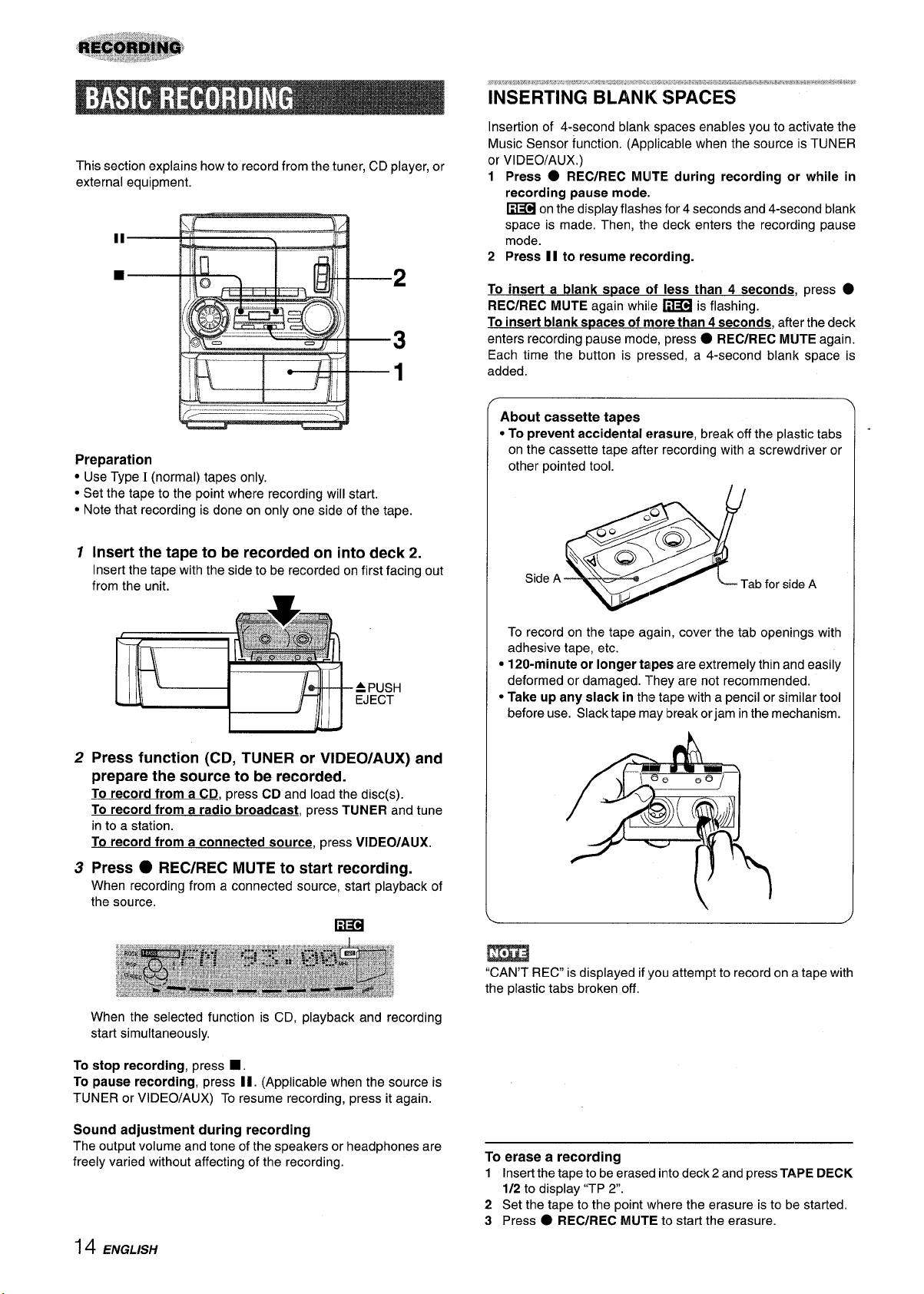
This section explains how to record from the tuner, CD player, or
.-d
external equipment.
II
■
.W. ”,,ld,, p,,, ,,”,., J,”j ~ “w. , .$..w=w .,-.., !4&&=g,ag, a. . .. . ,. , ,*8,., , .. ,”... . ., . . . ..=os.zkiJ-.8. -,!s~o,, a!. roYJs.?.-& !m~J, -. ..* :s .. .
. . . .. . . . . .
. . .
iNSERTING BLANK SPACES
Insertion of 4-second blank spaces enables you to activate the
Music Sensor function. (Applicable when the source is TUNER
or VIDEO/AUX.)
1 Press
2 Press II to resume recorcling.
To insert a blank space of less than 4 seconds, press
REC/REC MUTE again while ~ is flashing.
To insert blank spaces of more than 4 seconds, after the deck
enters recording pause mode, press
Each time the button is pressed, a 4-second blank space is
added.
● REC/REC MUITE,during recording or while in
recording pause mode.
~ on the display flashes lor 4 seconds and 4-second blank
space is made, Then, the cleck enters the recording pause
mode.
● REC/REC MIJTE again.
●
/-;. --- _._—
9
=+
Preparation
● Use Type I (normal) tapes only.
● Set the tape to the point where recording will start.
● Note that recording is done on only one side of the tape.
1
Insert the tape to be recorded on into deck 2.
Insert the tape with the side to be recorded on first facing
from the unit.
.APUSH
EJECT
I
Press function (CD, TUNER or VIDEO/AUX) and
2
NJ
prepare the source to be recorded.
To record from a CD, press CD and load the disc(s).
To record from a radio broadcast, press TUNER and tune
in to a station.
To record from a connected source, press VIDEO/AUX.
Press ● REC/REC MUTE to start recording.
3
When recording from a connected source, start play~ack of
the source.
m
out
About cassette tapes
● To prevent accidental erasure, break off the plastic tabs
on the cassette tape after recording with a screwdriver or
other pointed tool.
To record on the tape again, cover the tab openings with
adhesive tape, etc.
● 120-minuteor longer talpes are extremely thin and easily
deformed or damaged. They are not recommended.
● Take up any slack in the tape with a pencil or similar tool
before use. Slack tape may Ibreakorjam in the mechanism.
)-;TA-
P&-]
AJn
—
A%
When the selected function is CD, playback and recording
start simultaneously.
To stop recording, press
■ .
To pause recording, press II. (Applicable when the source is
TUNER or VIDEO/AUX) To resume recording, press it again.
Sound adjustment during recording
The output volume and tone of the speakers or headphones are
freely varied without affecting of the recording.
14 ENGLISH
m
“CAN’T REC is displayed if you attempt to record on a tape with
the plastic tabs broken off,
To erase a recording
1 Insert the tape to be erased into deck 2 and press TAPE DECK
1/2 to display “TP 2.
2 Set the tape to the point Vvh<?rethe erasure is to be started.
3 Press
● REC/REC MUTE tostart the erasure.
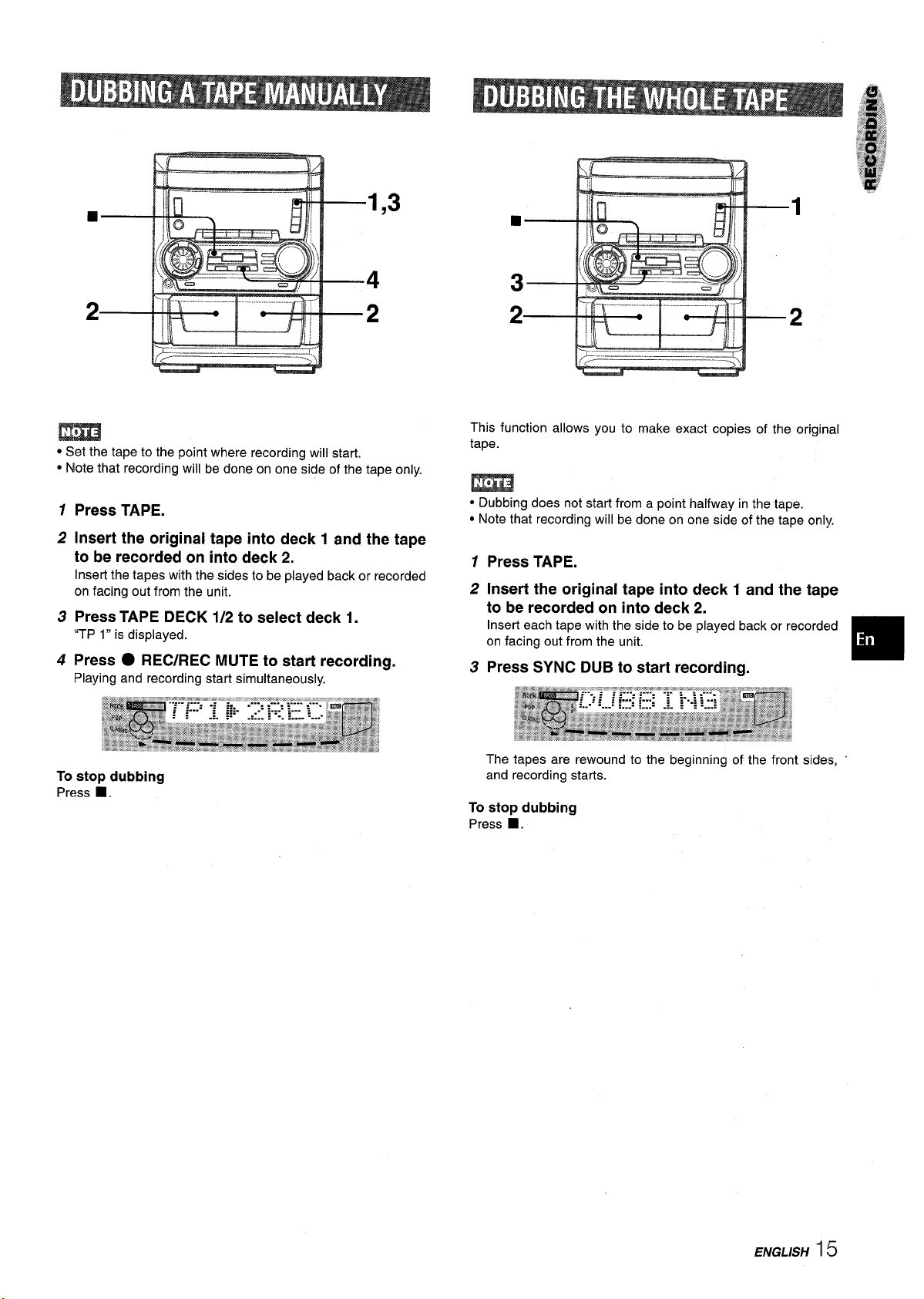
❑
1,3
■
1
4
2
/&.-–—— ---
Q
–.+
t
->)
;
2
m
● Set the tape to the point where recording will start.
● Note that recording will be done on one side of the tape only.
1
Press TAPE.
2
Insert the original tape into deck 1 and the tape
to be recorded on into deck 2.
Insert the tapes with the sides to be played back or recorded
on facing out from the unit.
Press TAPE DECK 1/2 to select deck 1.
3
‘(TP 1” is displayed.
Press ● REC/REC MUTE to start recording.
4
Playing and recording start simultaneously.
3
A
This function allows you to make exact copies of the original
tape.
~ -; pt: . ..f
,.-.—.-..-...”——.- ...-——..—..- . . ..—
!rll “1-x -
m
● Dubbing does not start from a point halfway in the tape.
● Note that recording will be done on one side of the tape only
Press TAPE.
1
Insert the original tape into deck 1 and the tape
2
to be recorded on into deck 2.
3
To stop dubbing
■ .
Press
The tapes are rewound to the beginning of the front sides,
and recording starts.
To stop
Press ■ .
dubbing
ENGLISH ~
!5
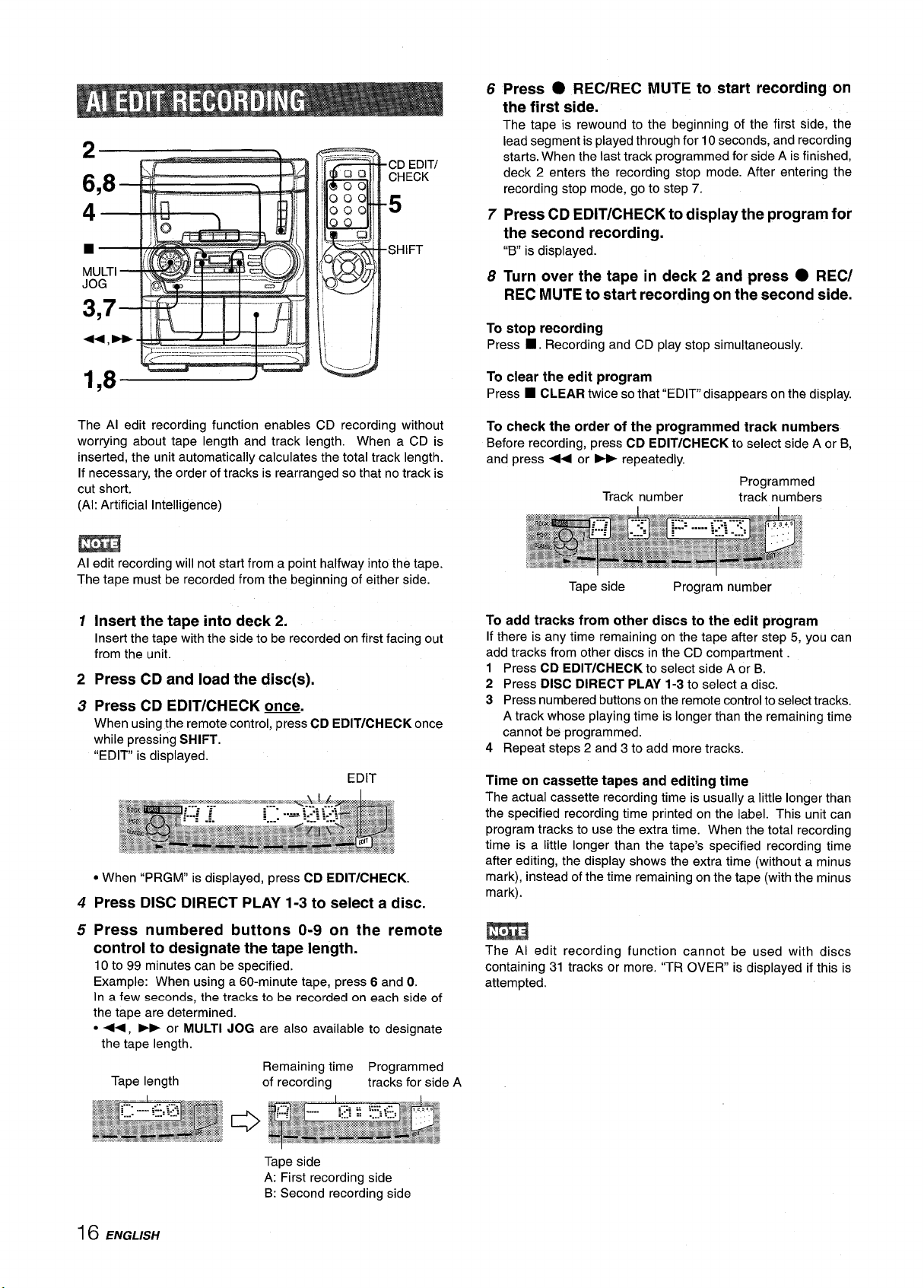
Y 1
6
Press ● REC/REC MUTE to start recording on
the first side.
The tape is rewound to the beginning of the first side, the
lead segment is played through for 10 seconds, and recording
CD EDIT/
CHECK
5
starts. When the last track programmed for side A is finished,
deck 2 enters the recording stop mode. After entering the
recording stop mode, go to step 7.
7
Press CD EDIT/CHECK to display the program for
the second recording.
SHIFT
-,,
1
is displayed.
“B
Turn over the tape in deck 2 and press ● REC/
8
REC MUTE to start recording on the second side.
To stop recording
■ . Recording and CD play stop simultaneously.
Press
1,8
The Al edit recording function enables
worrying about tape length and track length. When a CD is
inserted, the unit automatically calculates the total track length.
If necessary, the order of tracks is rearranged so that no track is
cut short.
(Al: Artificial Intelligence)
CD recording without
m
Al edit recording will not start from a point halfway into the tape.
The tape must be recorded from the beginning of either side.
1
Insert the tape into deck 2.
Insert the tape with the side to be recorded on first facing out
from the unit.
Press CD and load the disc(s).
2
Press CD EDIT/CHECK u.
3
When using the remote control, press CD EDIT/CHECK once
while pressing SHIFT.
“EDIT” is displayed.
EDIT
● When “PRGM” is displayed, press CD EDIT/CHECK.
Press DISC DIRECT PLAY 1-3
4
to select a disc.
To clear the edit program
■ CLEAR twice so that “EDIT disappears on the display.
Press
To check the order of the programmed track numbers
Before recording, press CD EDIT/CHECK to select side A or B,
and press + or _ repeatedly.
Track number
Tape side
To add tracks from other discs to the edit program
If there is any time remaining on the tape after step 5, you can
add tracks from other discs in the CD compartment
Program number
Programmed
track numbers
1 Press CD EDIT/CHECK to select side A or B.
2 Press DISC DIRECT PLAY 1-3 to select a disc.
3 Press numbered buttons on the remote control to select tracks.
A track whose playing time is longer than the remaining time
cannot be programmed.
4 Repeat steps 2 and 3 to add more tracks.
Time on cassette tapes and editing time
The actual cassette recording time is usually a little longer than
the specified recording time printed on the label. This unit can
program tracks to use the extra time. When the total recording
time is a little longer than the tape’s specified recording time
after editing, the display shows the extra time (without a minus
mark), instead of the time remaining on the tape (with the minus
mark).
Press numbered buttons O-9 on the remote
5
control to designate the tape length.
10 to 99 minutes can be specified.
Example: When using a 60-minute tape, press 6 and O.
In a few seconds, the tracks to be recorded on each side of
the tape are determined.
● <, > or MULTI JOG are also available to designate
the tape length.
Tape length
Remaining time Programmed
of recordi;g
Tape side
A: First recording side
B: Second recording side
trac~s for side A
16 ENGLISH
The Al edit recording function cannot be used with discs
containing 31 tracks or more. ‘(TR OVER” is displayed if this is
attempted.
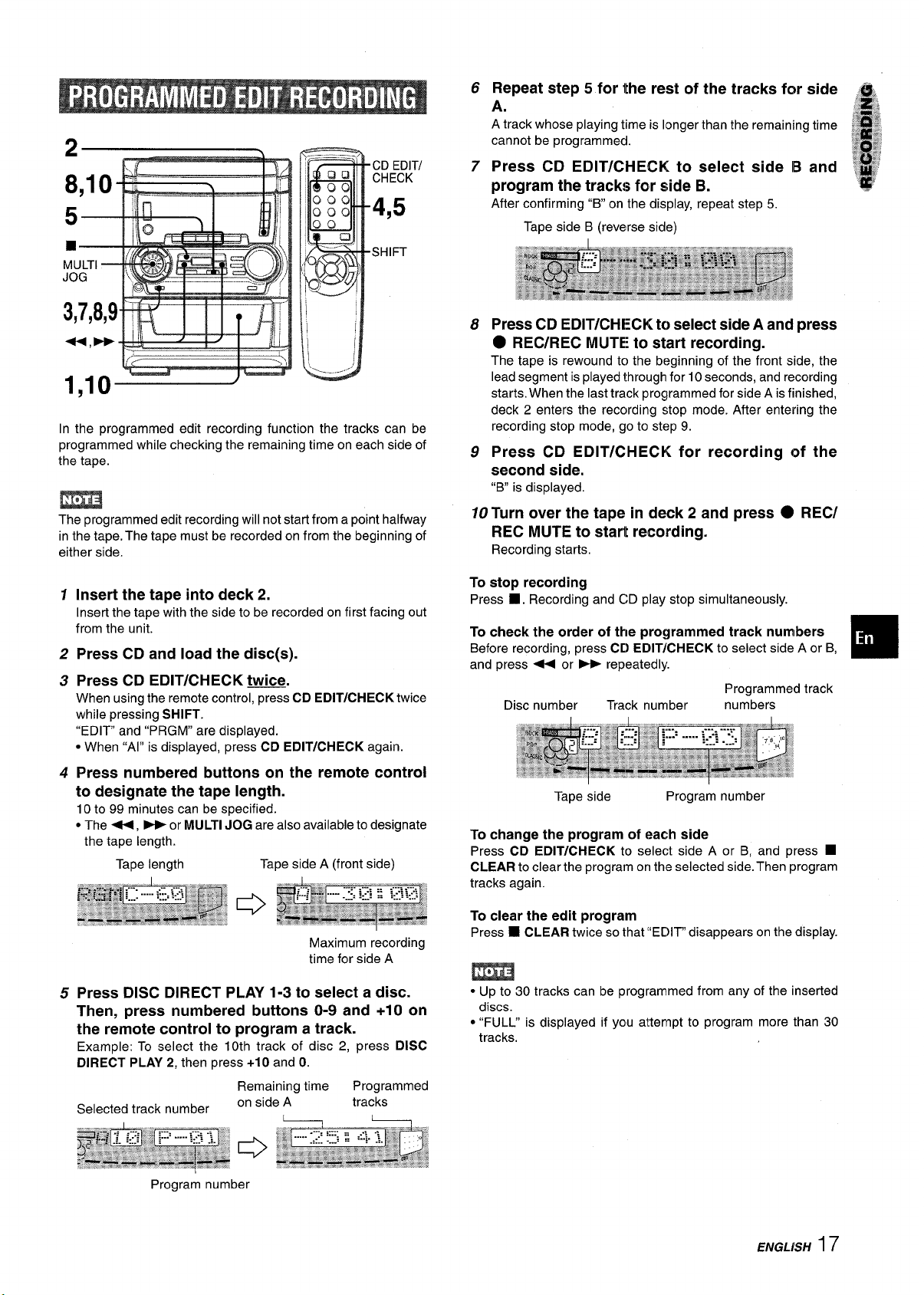
CD EDIT/
CHECK
4,5
SHIFT
In the programmed edit recording function the tracks can be
programmed while checking the remaining time on each side of
the tape.
m
The programmed edit recording will not starl from a point halfway
in the tape. The tape must be recorded on from the beginning of
either side.
6
Repeat step 5 for ithe rest of the tracks for side , “‘J
A.
A track whose playing time is longer than the remaining time 1$”;
cannot be programmed.
Press CD EDIT/CHECK to select side B and ~’ ‘{
7
program the tracks for side B.
After confirming “Bon the display, repeat step 5.
Tape side B (reverse side)
Press CD EDIT/CHECK to select side A and press
8
● REC/REC MUTE to start recording.
The tape is rewound to the b(?ginning of the front side, the
lead segment is played through for 10 seconds, and recording
starts. When the last track programmed for side A is finished,
deck 2 enters the recording stop mode. After entering the
recording stop mode, go to stf?p9.
Press CD EDIT/CHECK for recording of the
9
second side.
is displayed,
“B
10 Turn over the tape in deck 2 and press ● REC/
REC MUTE to start recording.
Recording starts,
:~
g
‘~ ‘4,
>m,4$
$ $
1
*
Insert the tape into deck 2.
1
Insert the tape with the side to be recorded on first facing out
from the unit.
2
Press CD and
Press CD EDIT/CHECK twice.
3
When using the remote control, press CD EDIT/CHECK twice
while pressing SHIFT.
“EDIT and “PRGM” are displayed.
● When “Al” is displayed, press CD EDIT/CHECK again.
Press numbered buttons on the remote control
4
load the disc(s).
to designate the tape length.
10 to 99 minutes can be specified.
● The +, - or MULTI JOG are also available to designate
the tape length.
Tape length
Press DISC DIRECT PLAY 1-3 to select a disc.
5
Tape side A (front side)
Maximum recording
time for side A
Then, press numbered buttons O-9 and +1O on
the remote control to program a track.
Example: To select the 10th track of disc 2, press DISC
DIRECT PLAY 2, then press +10 and O.
Programmed
tracks
Selected track number
Remaining time
on side A
To stop recording
■ . Recording and CD play stop simultaneously.
Press
To check the order of the programmed track numbers
Before recording, press Ct) EDIT/CHECK to select side A or B,
and press + or - repeatedly.
Programmed track
Disc number
Tape side
To change the program of each side
Press CD EDIT/CHECK to select side A or B, and press
CLEAR to clear the program on the selected side. Then program
tracks again.
To clear the edit
Press ■ CLEAR twice so that “EDIT” disappears on the display.
● Up to 30 tracks can be programmed from any of the inserted
discs.
● “FULL” is displayed if YOUattennpt to program more than 30
tracks.
Track number
Program number
program
numbers
❑
■
Program number
ENGL!SH
17
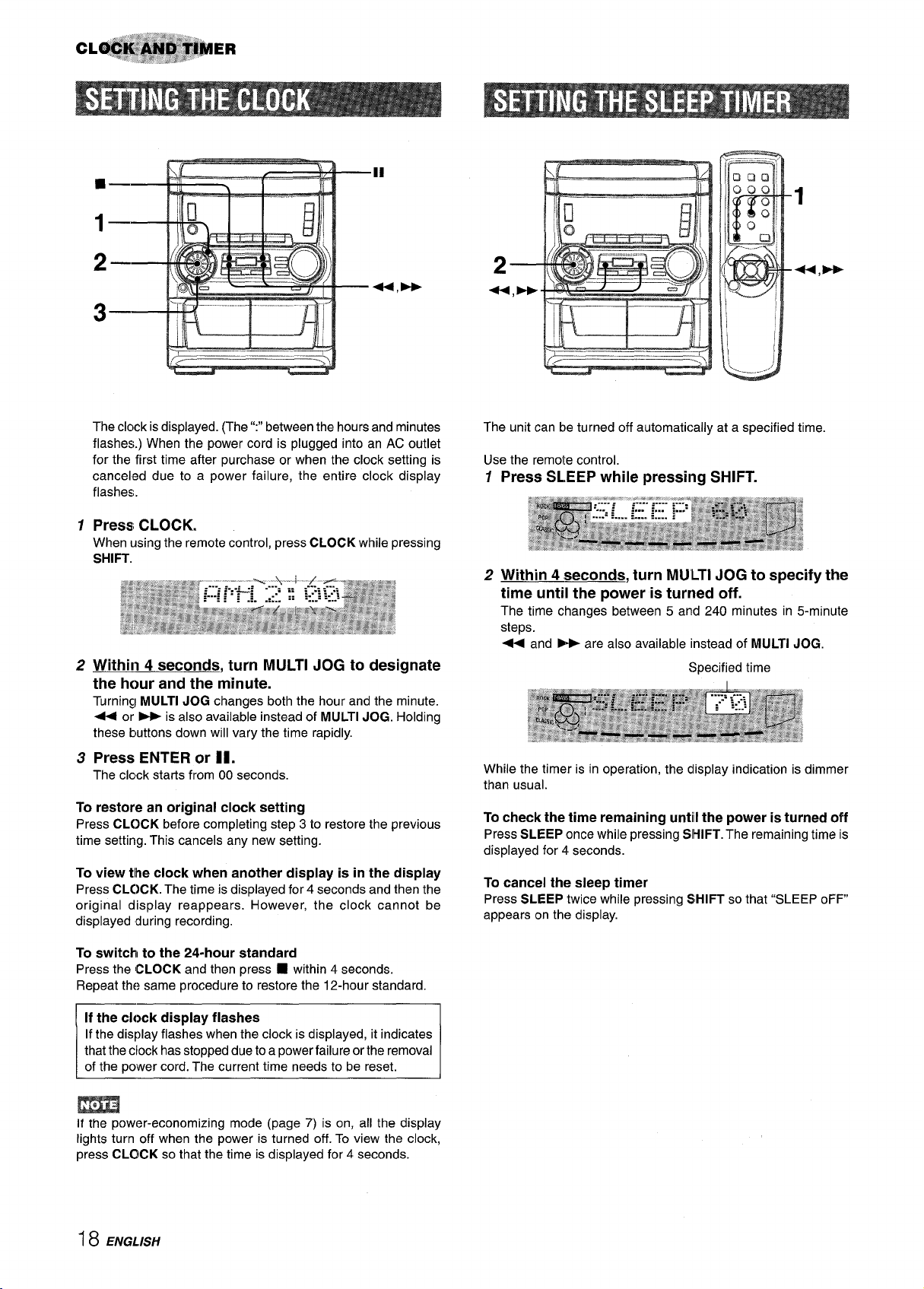
!
;c——– ——––-
.-..—
The clock isdisplayed. (The “:” between the hours and minutes
flashes.) When the power cord is plugged into an AC outlet
for the first time after purchase or when the clock setting is
canceled due to a power failure, the entire clock display
flashes.
1
Press CLOCK.
When using the remote control, press CLOCK while pressing
SHIFT.
Within 4 seconds, turn MULTI JOG to designate
2
the hour and the minute.
Turning MULTI JOG changes both the hour and the minute.
+ or ~ is also available instead of MULTI JOG. Holding
these buttons down will vary the time rapidly.
Press ENTER or Il.
3
The clclck starts from 00 seconds.
To restore an original clock setting
Press CLOCK before completing step 3 to restore the previous
time setting. This cancels any new setting.
To view
Press CLC)CK. The time is displayed for 4 seconds and then the
original display reappears. However, the clock cannot be
displayed during recording.
tlhe clock when another display is in the display
The unit can be turned off automatically at a specified time,
Use the remote control.
12Press SLEEP while pressing SHIFT.
Within 4 seconds, turn MULTI JOG to specify the
time until the power is turned off.
The time changes between 5 and 240 minutes in 5-minute
steps.
+ and - are also available instead of MULTI JOG.
Specified time
While the timer is in operation, the clisplay indication is dimmer
than usual.
To check the time remaining until the power is turned off
Press SLEEP once while pressing SIHIFT.The remaining time is
displayed for 4 seconds.
To cancel the sleep timer
Press SLEEP twice while pressing SHIFT so that “SLEEP oFF
appears on the display.
To switchl to the 24-hour standard
Press the CLOCK and then press
Repeat th[?same procedure to restore the 12-hour standard.
I If the clock display flashes
If the display flashes when the clock is displayed, it indicates
that the clock has stopped due to a power failure or the removal
of the power cord. The current time needs to be reset.
If the power-economizing mode (page 7) is on, all the display
lights turn off when the power is turned off. To view the clock,
press CLOICK so that the time is displayed for 4 seconds.
■ within 4 seconds.
18 ENGLISH
I
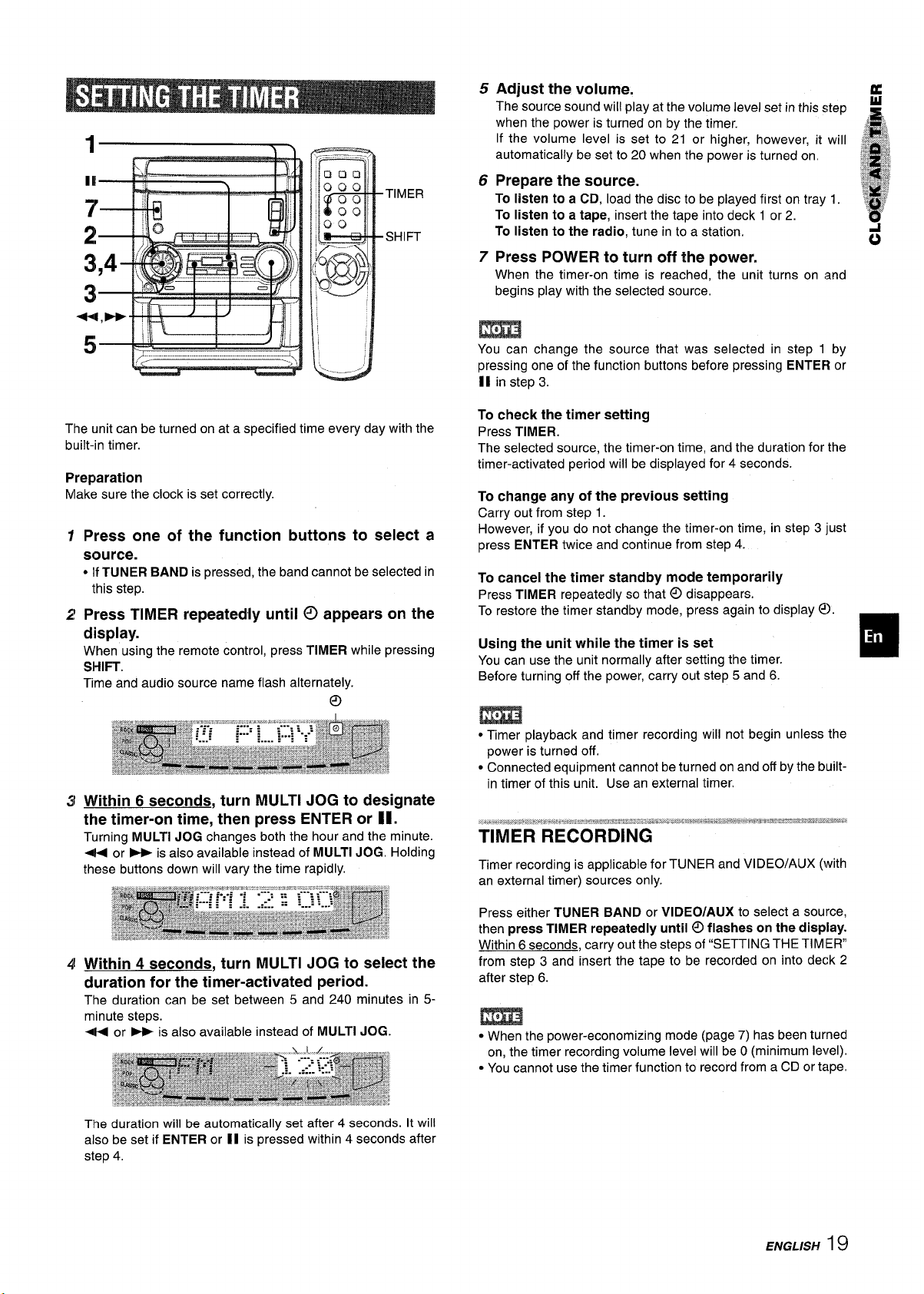
5
Adjust the volume.
The source sound will play at the volume level set in this step
when the power is turned on by the timer.
If the volume level is set to 21 or higher, however, it will
automatically be set to 20 when the power is turned on, .~. .~%
Prepare the source.
6
To listen to a CD, load the disc to be played first on tray 1.
To listen to a tape, insert the tape into deck 1 or 2.
To listen to the radio, tune in to a station.
Press POWER to turn off the power.
7
When the timer-on time is reached; the unit turns on and
begins play with the selected source,
m
You can change the source that was selected in step 1 by
pressing one of the function buttons before pressing ENTER or
II in step 3.
R
J&
J#%,
-9
:$*$
f$$$
a-y
8
6
g%!
The unit can be turned on at a specified time every day with the
built-in timer.
Preparation
Make sure the clock is set correctly.
Press one of the function buttons to select a
source.
● IfTUNER BAND is pressed, the band cannot be selected in
this step.
Press TIMER
repeatedly until @ appears on the
display.
When using the remote control, press TIMER while pressing
Sf-fll=-r.
Time and audio source name flash alternately.
o
Within 6 seconds, turn MULTI JOG to designate
the timer-on time, then press ENTER or H1.
Turning MULTI JOG changes both the hour and the minute.
+ or - is also available instead of MULTI JOG. Holding
these buttons down will vary the time rapidly.
To check the timer setting
Press TIMER.
The selected source, the timer-on time, and the duration for the
timer-activated period will be displayed for 4 seconds.
To change any of the previous setting
Carry out from step 1.
However, if you do not change the timer-on time, in step 3 just
press ENTER twice and continue from step 4.
To cancel the timer standby mode temporarily
Press TIMER repeatedly so that @ disappears.
To restore the timer standby mode, press again to display ~).
Using the unit while the timer is set
You can use the unit normally after setting the timer.
Before turning off the power,‘carry out step 5 and 6.
m
● Timer playback and timer recording will not begin unless the
power is turned off.
● Connected equipment cannot be turned on and off by the built-
in timer of this unit. Use an external timer.
Timer recording is applicable for TUNER and VIDEO/AUX (with
an external timer) sources only.
❑
Within 4 seconds, turn MULTI JOG to select the
duration for the timer-activated period.
The duration can be set between 5 and 240 minutes in 5-
minute steps.
- or - is also available instead of MULTI JOG.
The duration will be automatically set after 4 seconds. It will
also be set if ENTER or II is pressed within 4 seconds after
step 4.
Press either TUNER BAND or VIDEO/AUX to select a source,
then press TIMER repeatedly until @ flashes on the display.
Within 6 seconds, carry out the steps of “SETTING THE TIMER
from step 3 and insert the tape to be recorded on into deck 2
after step 6.
● When the power-economizing mode (page 7) has been turned
on, the timer recording volume level will be O(minimum level).
cYou cannot use the timer function to record from a CD or tape.
ENGLISH 19
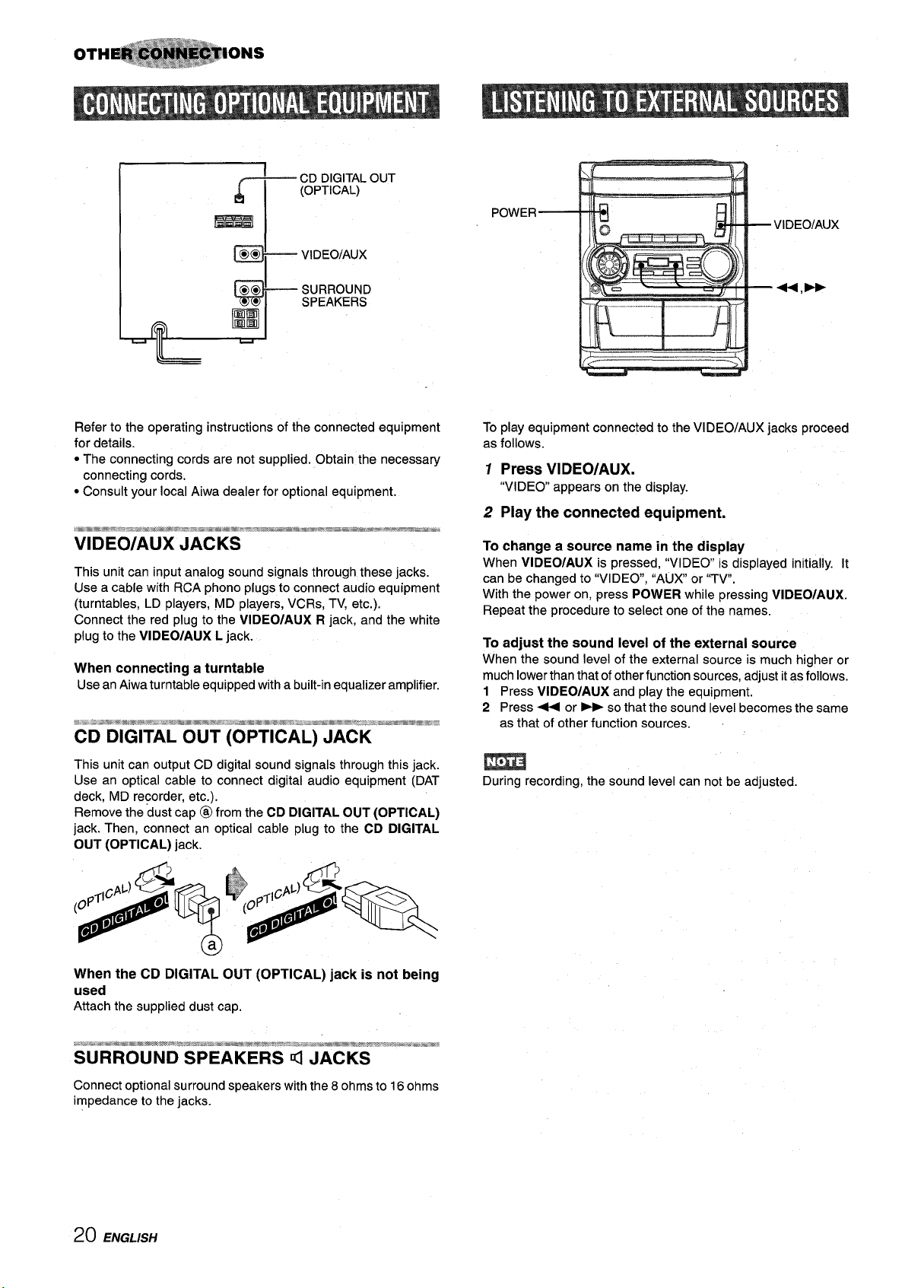
CD DIGITALOUT
r(q----
* VIDEOIAUX
(OPTICAL)
POWER
—ViDEO/AUX
—<, -
Refer to the operating instructions of the connected equipment
for details.
● The connecting cords are not supplied. Obtain the necessary
connecting cords.
● Consult your local Aiwa dealer for optional equipment.
This unit can input analog sound signals through these jacks.
Use a cable with RCA phono plugs to connect audio equipment
(turntables, LD players, MD players, VCRs, TV, etc.).
Connect the red plug to the VIDEO/AUX R jack, and the white
plug to the VIDEO/AUX L jack.
When connecting a turntable
Use an Aiwa turntable equipped with a built-in equalizer amplifier.
This unit can output CD digital sound signals through this jack.
Use an optical cable to connect digital audio equipment (DAT
deck, MD recorder, etc.).
Remove the dust cap @ from the CD DIGITAL OUT (OPTICAL)
jack. Then, connect an optical cable plug to the CD DIGITAL
OUT (OPTICAL) jack.
l-[~;ra[
To play equipment connected to the VIDEO/AUX jacks proceed
as follows.
I
1 Press VIDEO/AUX.
“VIDEO appears on the display.
2 Play the connected equipment.
To change a source name in the display
When VIDEO/AUX is pressed, “VIDEO is displayed initially. It
can be changed to “VIDEO, “AUX or “TV.
With the power on, press POWER while pressing VIDEO/AUX.
Repeat the procedure to select one of the names.
To adjust the sound level of the external source
When the sound level of the external source is much higher or
much lower than that of other function sources, adjust it as follows.
1 Press VIDEO/AUX and play the equipment.
2 Press + or -so that the sound level becomes the same
as that of other function sources.
During recording, the sound level can not be adjusted.
When the CD DIGITAL OUT (OPTICAL) jack is not being
used
Attach the supplied dust cap.
Connect optional surround speakers with the 8 ohms to 16 ohms
impedance to the jacks.
20 EfVGL/StY
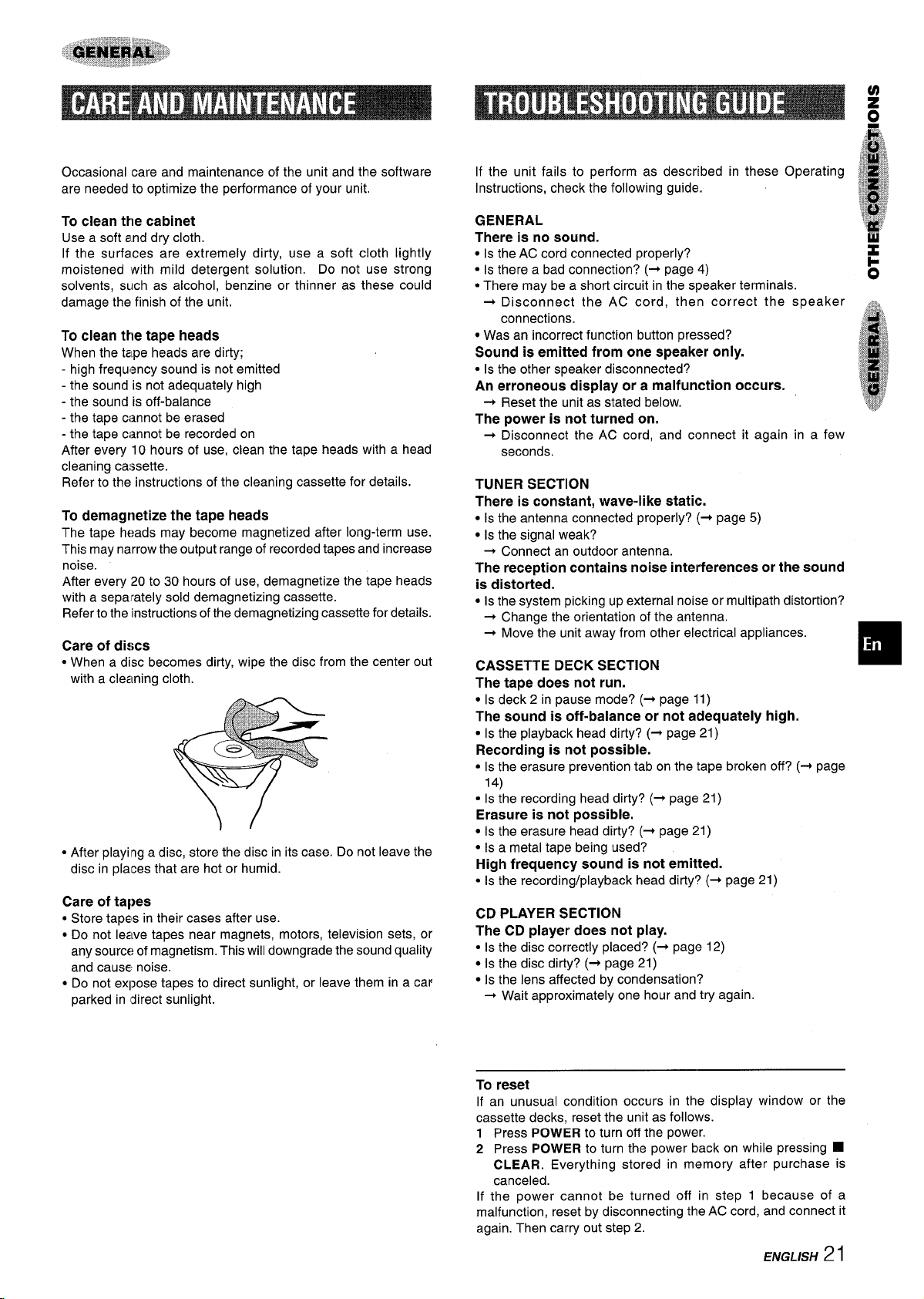
Occasional care and maintenance of the unit and the software
are needed to optimize the performance of your unit.
To clean the cabinet
Use a soft and dry cloth.
If the surfaces are extremely dirty, use a soft cloth lightly
moistened with mild detergent solution. Do not use strong
solvents, such as alcohol, benzine or thinner as these could
damage the finish of the unit.
To clean the tape heads
When the tape heads are dirty;
- high frequ:ncy sound is not emitted
- the sound is not adequately high
- the sound is off-balance
- the tape
cimnd be erased
- the tape cannot be recorded on
After every 10 hours of use, clean the tape heads with a head
cleaning caesette.
Refer to the instructions of the cleaning cassette for details.
To demagnetize the tape heads
The tape heads may become magnetized after long-term use.
This may narrow the output range of recorded tapes and increase
noise.
After every 20 to 30 hours of use, demagnetize the tape heads
with a separately sold demagnetizing cassette.
Refer to the instructions of the demagnetizing cassette for details.
Care of discs
● When a disc becomes dirty, wipe the disc from the center out
with a cleaning cloth.
● After playing a disc, store the disc in its case. Do not leave the
disc in places that are hot or humid.
Care of tapes
● Store tapes in their cases after use.
● Do not leave tapes near magnets, motors, television sets, or
any source of magnetism. This will downgrade the sound quality
and cause noise.
c Do not expose tapes to direct sunlight, or leave them in a car
parked in direct sunlight.
If the unit fails to perform as described in these Operating $!
Instructions, check the following guide.
GENERAL
There is no sound.
● Is the AC cord connected properly?
● Is there a bad connection? (-+ page 4)
● There may be a short circuit in the speaker terminals.
+ Disconnect the AC cord, then correct the speaker
connections.
● Was an incorrect function button pressed?
Sound is emitted from one speaker only.
● Isthe other speaker disconnected?
An erroneous display or a malfunction occurs.
+ Reset the unit as stated below.
The power is not turned on.
+ Disconnect the AC cord, and connect it again in a few
seconds.
TUNER SECTION
There is constant, wave-like static.
● Is the antenna connected properly? (+ page 5)
● Is the signal weak?
+ Connect an outdoor antenna.
The reception contains noise interferences or the sound
is distorted.
● Isthe system picking up external noise or multipath distortion?
+ Change the orientation of the antenna.
+ Move the unit away from other electrical appliances.
CASSETTE DECK SECTION
The tape does not run.
● Is deck 2 in pause mode? (+ page 11)
The sound is off-balance or not adequately high.
● Is the playback head dirty? (+ page 21)
Recording is not possible.
● Is the erasure prevention tab on the tape broken off? (+ page
14)
● Is the recording head dirty? (+ page 21)
Erasure is not possible.
● Is the erasure head dirty? (+ page 21)
● Is a metal tape being used?
High frequency sound is not emilted.
● Is the recording/playback head dirty? (+ page 21)
CD PLAYER SECTION
The CD player does not play.
● Is the disc correctly placed? (+ page 12)
● Is the disc dirty? (+ page 21)
● Is the lens affected by condensation?
+ Wait approximately one hour and try again.
t?
.k,
:g~
*F
8-,
.k
?$
,,
To reset
If an unusual condition occurs in the display window or the
cassette decks, reset the unit as follows.
1 Press POWER to turn off the power.
2 Press POWER to turn the power back on while pressing ti
CLEAR. Everything stored in memory after purchase is
canceled.
If the power cannot be turned off in step 1 because of a
malfunction, reset by disconnecting the AC cord, and connect it
again. Then carry out step 2.
ENGLISH 21
