
For assistance and information
IilFl!45
call toll free I-800-HIFAIWA
(United States and Puerto Rico)
8Z-NFA-904-01
9901 15AKY-U-9
DIGITAL AUDI(I
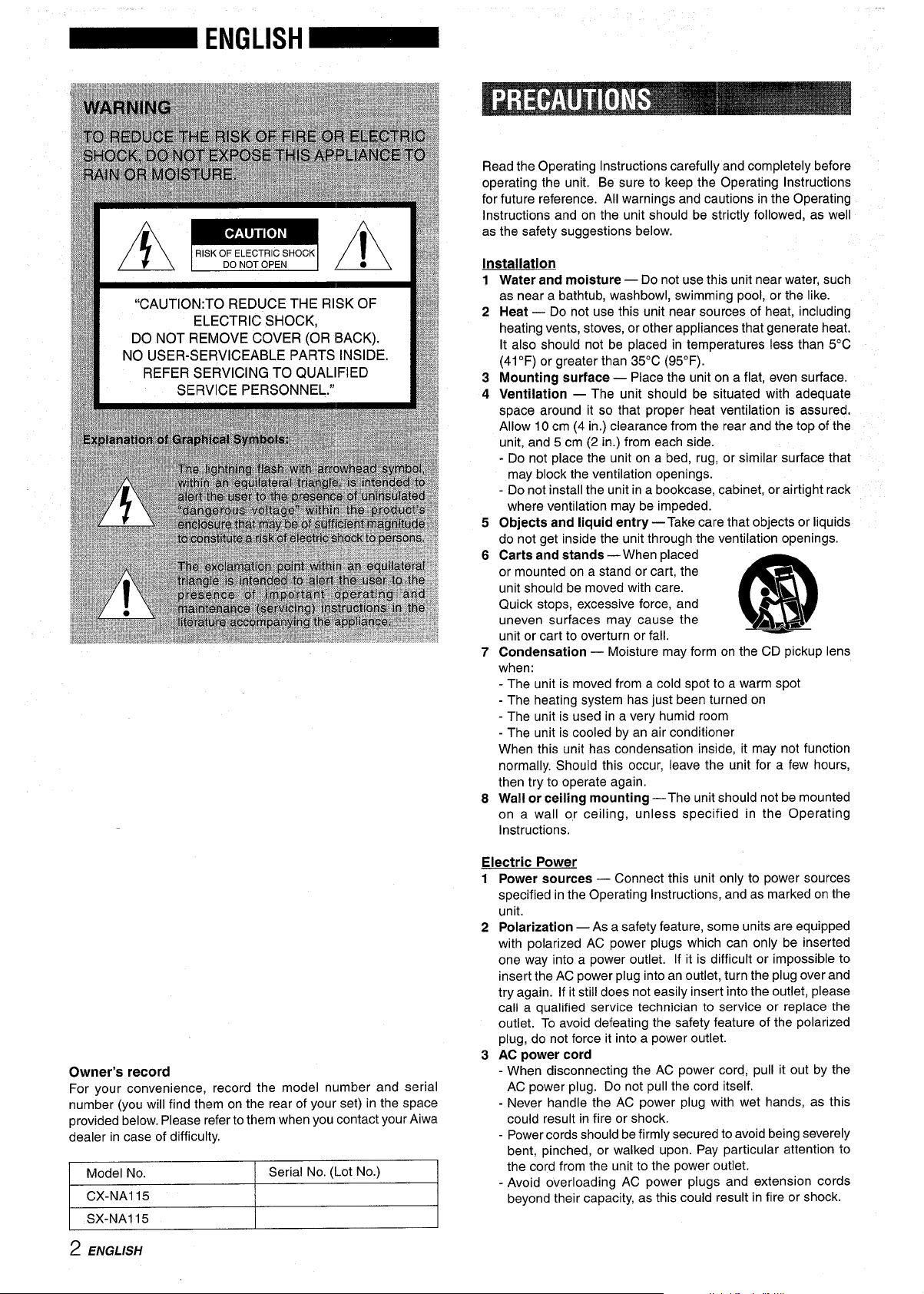
Read the Operating Instructions carefully and completely before
operating the unit. Be sure to keep the Operating Instructions
for future reference. All warnings and cautions in the Operating
Instructions and on the unit should be strictly followed, as well
as the safety suggestions below.
Installation
Water and moisture — Do not use this unit near water, such
1
as near a bathtub, washbowl, swimming pool, or the like.
Heat — Do not use this unit near sources of heat, including
2
heating vents, stoves, or other appliances that generate heat.
It also should not be placed in temperatures less than 5°C
(41“F) or greater than 35°C (95”F).
Mounting surface — Place the unit on a flat, even surface.
3
4
Ventilation — The unit should be situated with adequate
space around it so that proper heat ventilation is assured.
Allow 10 cm (4 in.) clearance from the rear and the top of the
unit, and 5 cm (2 in.) from each side.
- Do not place the unit on a bed, rug, or similar surface that
may block the ventilation openings.
- Do not install the unit in a bookcase, cabinet, or airtight rack
where ventilation may be impeded.
5
Objects and liquid entry — Take care that objects or liquids
do not get inside the unit through the ventilation openings.
6
Carts and stands — When placed
or mounted on a stand or cart, the
unit should be moved with care.
Quick stops, excessive force, and
uneven surfaces may cause the
unit or cart to overturn or fall.
7
Condensation — Moisture may form on the CD pickup lens
when:
- The unit is moved from a cold spot to a warm spot
- The heating system has just been turned on
- The unit is used in a very humid room
- The unit is cooled by an air conditioner
When this unit has condensation inside, it may not function
normally. Should this occur, leave the unit for a few hours,
then try to operate again.
Wall or ceiling mounting —The unit should not be mounted
8
on a wall or-ceiling, unless specified in the Operating
Instructions.
‘3
m
A~l
Owner’s record
For your convenience, record the model number and serial
number (you will find them on the rear of your set) in the space
provided below. Please refer to them when you contact your Aiwa
dealer in case of difficulty.
Model No.
CX-NA115
SX-NA115
Serial No. (Lot No.)
2 ENGLISH
Electric Power
1
Power sources — Connect this unit only to power sources
specified in the Operating Instructions, and as marked on the
unit.
2
Polarization — As a safety feature, some units are equipped
with polarized AC power plugs which can only be inserted
one way into a power outlet. If it is difficult or impossible to
insert the AC power plug into an outlet, turn the plug over and
try again. If it still does not easily insert into the outlet, please
call a qualified service technician to service or replace the
outlet. To avoid defeating the safety feature of the polarized
plug, do not force it into a power outlet.
AC power cord
3
- When disconnecting the AC power cord, pull it out by the
AC power plug. Do not pull the cord itself.
- Never handle the AC power plug with wet hands, as this
could result in fire or shock.
- Power cords should be firmly secured to avoid being severely
bent, pinched, or walked upon. Pay particular attention to
the cord from the unit to the power outlet.
- Avoid overloading AC power plugs and extension cords
beyond their capacity, as this could result in fire or shock.
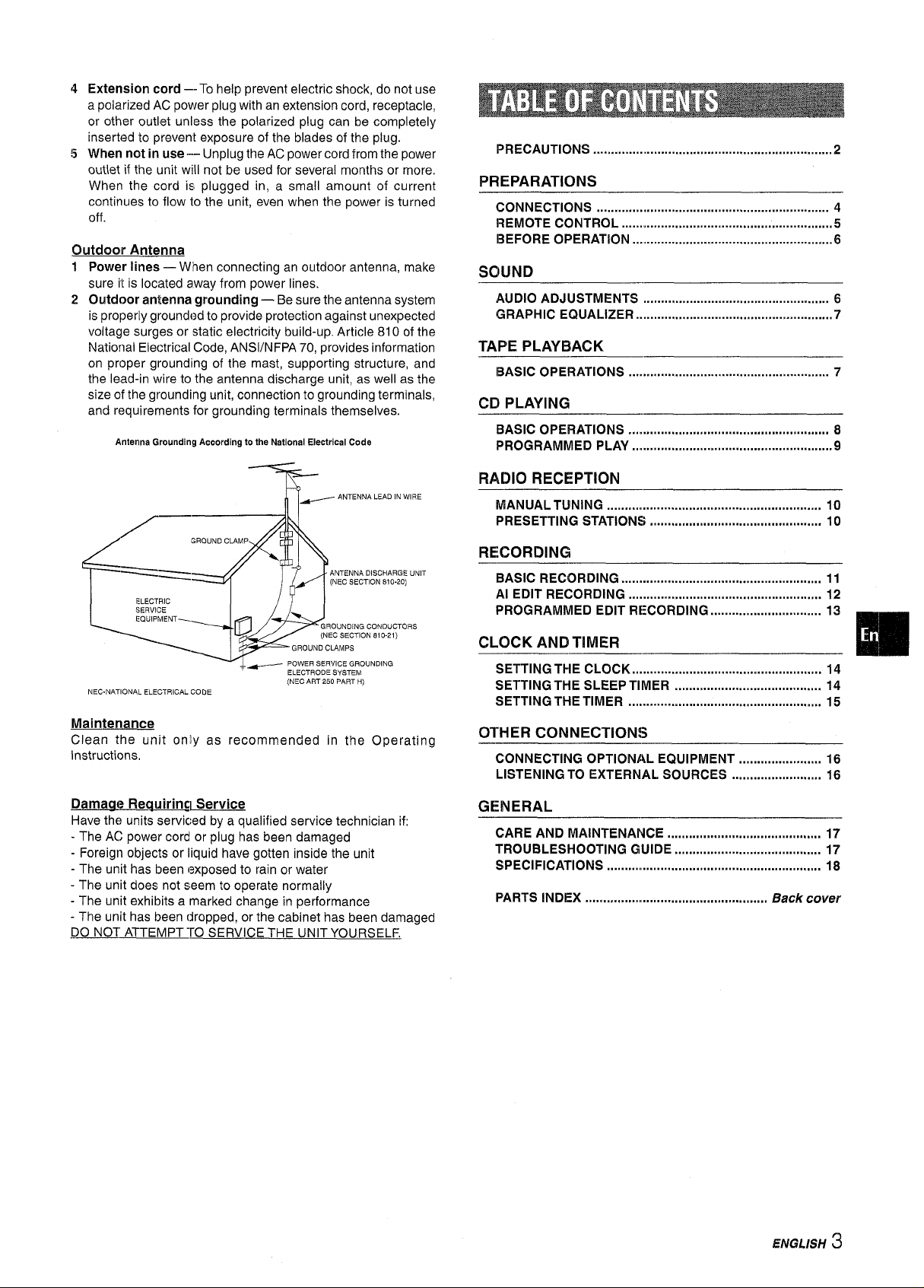
45Extension cord –-To help prevent electric shock, do not use
a polarized AC power plug with an extension cord, receptacle,
or other outlet unless the polarized plug can be completely
inserted to prevent exposure of the blades of the plug.
When not in use -- Unplug the AC power cord from the power
outlet if the unit will not be used for several months or more.
When the cord is plugged in, a small amount of current
continues to flow to the unit, even when the power is turned
off.
Outdoor Antenna
Power lines — When connecting an outdoor antenna, make
1
sure it is located away from power lines.
2
Outdoor antenna grounding — Be sure the antenna system
is properly grounded to provide protection against unexpected
voltage surges or static electricity build-up. Article 810 of the
National Electrical Code, ANS1/NFPA 70, provides information
on proper grounding of the mast, supporting structure, and
the lead-in wire to the antenna discharge unit, as well as the
size of the grounding unit, connection to grounding terminals,
and requirements for grounding terminals themselves.
Antenna Grounding According to the National Electrical Code
T
~ ANTENNA LEAD IN WIRE
PRECAUTIONS ....................................................................2
PREPARATIONS
CONNECTIONS ......................................................m.......... 4
REMOTE CONTROL ...........................................................5
BEFORE OPERATION .....................s..................................6
SOUND
AUDIO ADJUSTMENTS .................................................... 6
GRAPHIC EQUALIZER .......................................................7
TAPE PLAYBACK
BASIC OPERATIONS ...........................................m....m....... 7
CD PLAYING
BASIC OPERATIONS .................................................m...... 8
PROGRAMMED PLAY
...............m........................................9
RADIO RECEPTION
MANUAL TUNING ............................................................ 10
PRESETTING STATIONC;* ,..,...,,,.,,,,,1”,,,,,..,,.,..,,,,,.,1,,....... 10
NA DISCHARGE UNIT
ECTION 810.20)
f
ELECTRODE SYSTEM
NEC.NATIONAL ELECTRICAL COOE
Maintenance
Clean the unit oniy as recommended in the Operating
Instructions.
_e21cI Service
Have the units servic:ed by a qualified service technician if:
- The AC power cord or plug has been damaged
- Foreign objects or liquid have gotten inside the unit
- The unit has been exposed to rain or water
- The unit does not seem to operate normally
- The unit exhibits a marked change in performance
- The unit has been dropped, or the cabinet has been damaged
DO NOT ATTEMPT-TO SERVICE THE UNIT YOURSELF,
(NEc ART 250 PART H)
NG CONDUCTORS
TION 810-21)
ROUNDING
RECORDING
BASIC Recording ........................................................ 11
Al EDIT RECORDING ........m............................................. 12
PROGRAMMED EDIT RECORDING ............................... 13
CLOCK AND TIMER
SETTING THE CLOCK ...........................m..m................m....m14
SETTING THE SLEEP TIMER ......................................... 14
SETTING THE TIMER ........................m............................. 15
OTHER CONNECTIONS
CONNECTING OPTIONAL EQUIPMENT ....................... 16
LISTENING TO EXTERNAL SOURCES ......................... 16
GENERAL
CARE AND MAINTENANCE
TROUBLESHOOTING GUIDE ......................................... 17
SPECIFICATIONS ,,....................................................,,,.,, 18
PARTS INDEX ............... ...................................
,..,.,,.,,,,..,,,, .,,,,,,.,,...,,.,,,,,,.,,
Back cover
m
17
ENGLISH
3
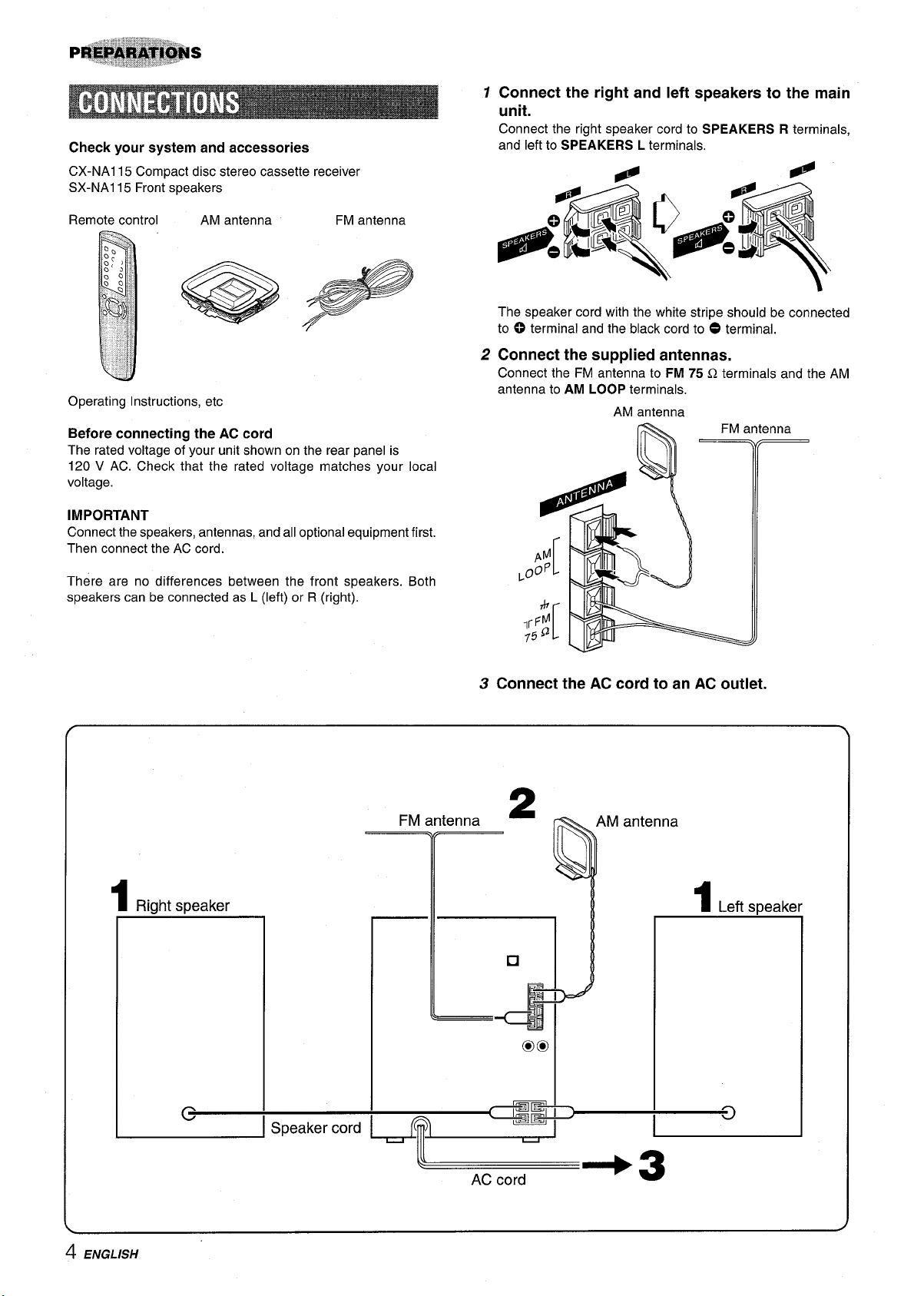
Check your system and accessories
CX-NAI 15 Compact disc stereo cassette receiver
SX-NA115 Front speakers
7 Connect the right and left speakers to the main
unit.
Connect the right speaker cord to SPEAKERS R terminals,
and left to SPEAKERS L terminals.
Remote control
Operating Instructions, etc
Before connecting the AC cord
The rated voltage of your unit shown on the rear panel is
120 V AC. Check that the rated voltage matches your local
voltage.
IMPORTANT
Connect the speakers, antennas, and all optional equipment first.
Then connect the AC cord.
There are no differences between the front speakers. Both
speakers can be connected as L (left) or R (right).
AM antenna
FM antenna
The speaker cord with the white stripe should be connected
to ~ terminal and the black cord to 0 terminal.
2 Connect the supplied antennas.
Connect the FM antenna to FM 75 Q terminals and the AM
antenna to AM LOOP terminals.
AM antenna
3 Connect the AC cord to an AC outlet.
4 ENGLISH
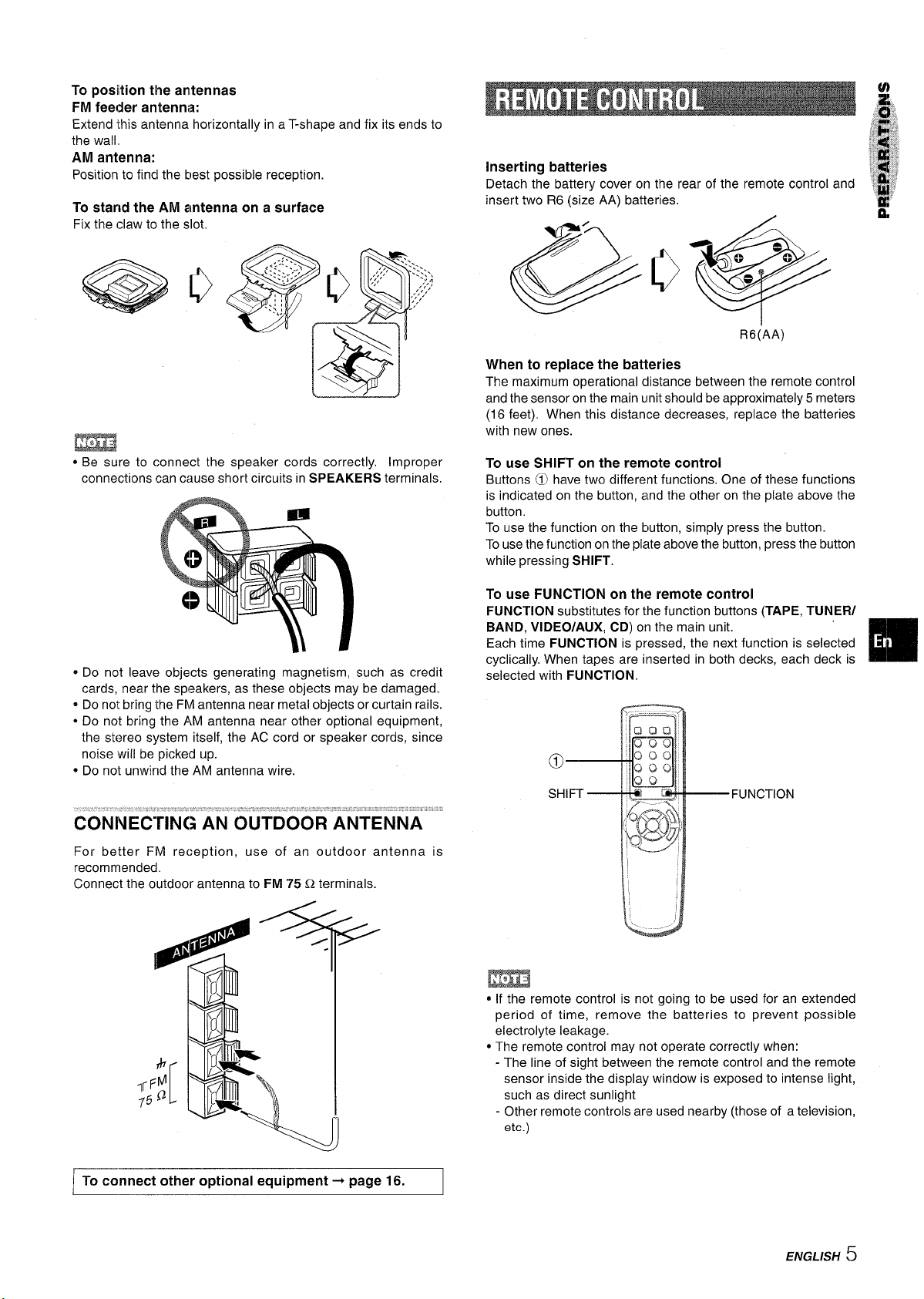
To position the antennas
FM feeder antenna:
Extend this antenna horizontally in a T-shape and fix its ends to
the wall,
AM antenna:
Position to find the best possible reception.
To stand the AM antenna on a surface
Fix the claw to the slot,
Inserting batteries
Detach the battery cover on the rear of the remote control and
insert two R6 (size AA) batteries,
R6(AA)
When to replace the batteries
The maximum operational distance between the remote control
and the sensor on the main unit should be approximately 5 meters
(16 feet), When this distance decreases, replace the batteries
with new ones.
* Be sure to connect the speaker cords correctly. Improper
connections can cause short circuits in SPEAKERS terminals.
* Do not leave objects generating magnetism, such as credit
cards, near the speakers, as these objects may be damaged.
* Do not bring the FM antenna near metal objects or curtain rails.
* Do not bring the AM antenna near other optional equipment,
the stereo system itself, the AC cord or speaker cords, since
noise will be picked up.
* Do not unwind the AM antenna wire.
CONNECTING AN OUTDOOR ANTENNA
For better FM reception, use of an outdoor antenna is
recommended.
Connect the outdoor antenna to FM 75 C?.terminals.
To use SHIFT on the remote control
Buttons o have two different functions. One of these functions
is indicated on the button, and the other on the plate above the
button.
To use the function on the button, simply press the button.
To use the function on the plate above the button, press the button
while pressing SHIFT.
Tcr use FUNCTION
FUNCTION substitutes for the function buttons (TAPE, TUNER/
BAND, VIDEO/AUX, CD) on the main unit.
Each time FUNCTION is pressed, the next function is selected
cyclically, When tapes are inserted in both decks, each deck is
selected with FUNCTION.
on the remote control
To connect other optional equipment+ page 16.
E
m
* If the remote control is nclt going to be used for an extended
period of time, remove the batteries to prevent possible
electrolyte leakage.
● The remote control may not operate correctly when:
- The line of sight between the remote control and the remote
sensor inside the display window is exposed to intense light,
such as direct sunlight
- Other remote controls ars used nearby (those of a television,
etc.)
ENGLISH 5
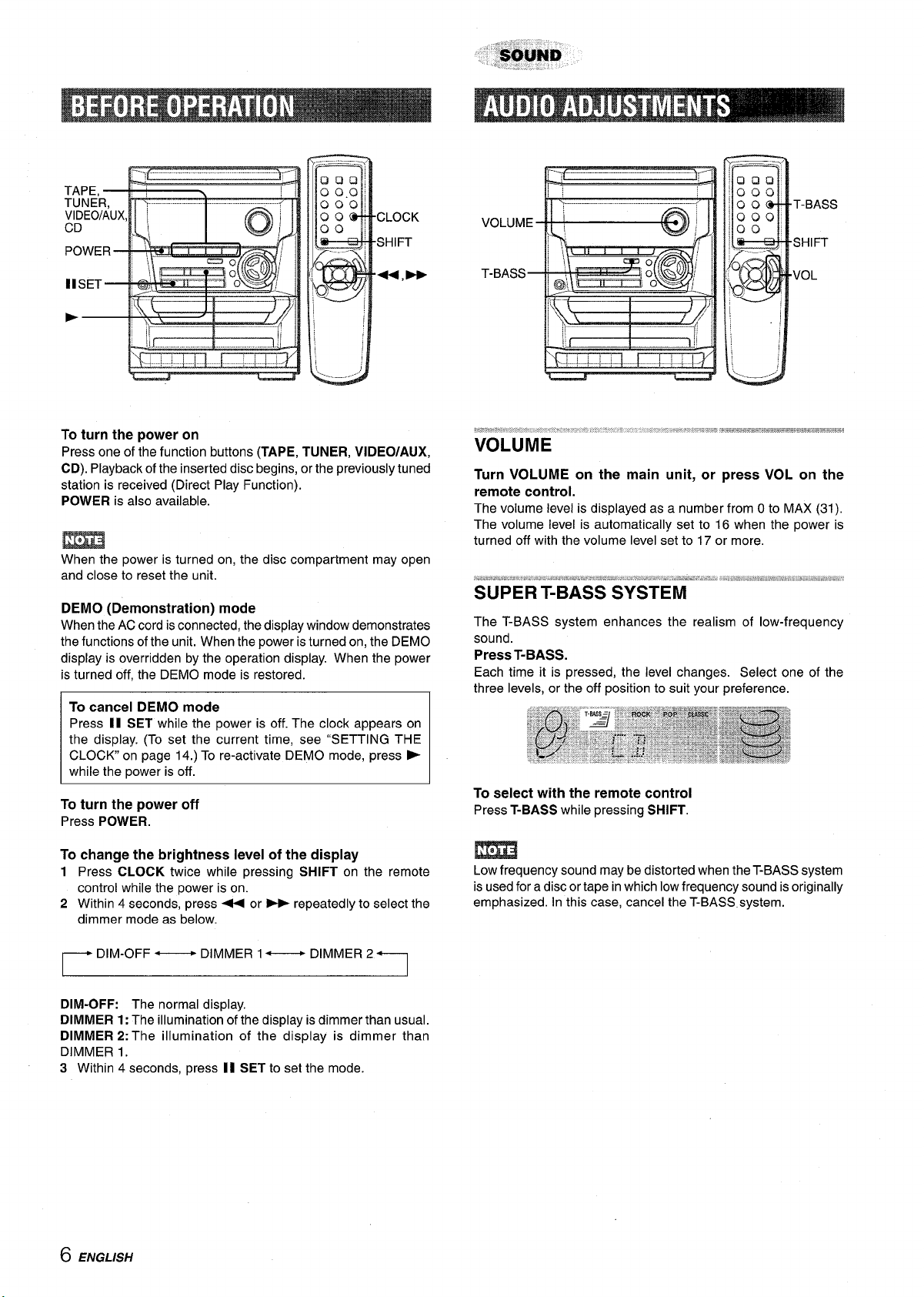
To turn the power on
Press one of the function buttons (TAPE, TUNER, VIDEO/AUX,
CD). Playback of the inserted disc begins, or the previously tuned
station is received (Direct Play Function).
POWER is also available.
When the power is turned on, the disc compartment may open
and close to reset the unit.
Turn VOLUME on the main unit, or press VOL on the
remote control.
The volume level is displayed as a number from Oto MAX (31),
The volume level is automatically set to 16 when the power is
turned off with the volume level set to 17 or more.
DEMO (Demonstration) mode
When the AC cord is connected, the display window demonstrates
the functions of the unit. When the power is turned on, the DEMO
display is overridden by the operation display. When the power
is turned off, the DEMO mode is restored.
To cancel DEMO mode
Press II SET while the power is off. The clock appears on
the display. (To set the current time, see “SETTING THE
CLOCK on page 14.) To re-activate DEMO mode, press -
while the power is off.
To turn the power off
Press POWER.
change the brightness level of the display
To
1 Press CLOCK twice while pressing SHIFT on the remote
control while the power is on.
2 Within 4 seconds, press ++ or - repeatedly to select the
dimmer mode as below.
— DIMMER 1—
DIM-OFF: The normal display.
DIMMER
DIMMER 2: The illumination of the display is dimmer than
DIMMER 1.
3 Within 4 seconds, press 1I SET to set the mode.
1:The illumination of the display is dimmer than usual.
The T-BASS system enhances the realism of low-frequency
sound.
Press T-BASS.
Each time it is pressed, the level changes. Select one of the
three levels, or the off position to suit your preference.
To select with the remote control
Press T-BASS while pressing SHIFT.
m
Low frequency sound may be distorted when the T-BASS system
is used for a disc or tape in which low frequency sound is originally
emphasized. In this case, cancel the T-BASS system.
6 ENGLISH

L4=!--- . ........ Cl!
2
This unit provides the following three different equalization curves.
ROCK: lPowerful soLmd emphasizing treble and bass
POP: More presence in the vocals and midrange
CLASSIC: Enriched sound with heavy bass and fine treble.
Press one of ROCK, POP or CLASSIC.
The selected equalization mode is displayed.
To cancel the selected mode
Press the selected button again. “GEQ OFF is displayed.
To select with the remote control
Press GEQ repeatedly while pressing SHIFT. The GEQ mode is
displayed cyclically as follows.
ROCK—
r
POP — CLASSIC+ GEQ OFF
(cancel) 1
Use type I (normal) tapes only.
1 Press TAPE and press WA to open the cassette
holder.
Insert a tape with the exposed side down. Push the cassette
holder to close.
2 Press F to start play.
Only the side facing out from the unit can be played back.
To stop play, press 9/4.
To pause play, press II. To resume play, press again.
To fast forward or rewind, press 4 or b>. Then press W+
to stop the tape.
When both deck 1 and deck 2 are set in the playback
mode
Sound from deck 2 is heard.
Using the headphones
Connect headphones to the PHONES jack with a standard stereo
plug (06.3 mm,
No sound is output from the speakers while the headphones are
plugged in.
Sound adjustment during recording
The output volume and tone of the speakers or headphones are
freely varied without affecting the recording..
‘/4 inch),
ENGLISH 7

Load discs.
CD EDIT/CHECK
AOPEN/CLOSE DISC DIRECT pLAY
WRANDOM/
DISC CHA’NGE
Press CD, then press A OPENICLOSE to open the
disc compartment. Load disc(s) with the label side
up.
To ~lav one or two discs, place the discs on tray 1 and 2.
To rdav three discs, press DISC CHANGE to rotate the trays
after placing two discs. Place the third disc on tray 3.
Close the disc compartment by pressing A OPEN/CLOSE.
To play all discs in the disc compartment, press >.
Play begins with the disc on tray 1.
Number of track Elapsed playing
being played time
To play one disc only, press DISC DIRECT PLAY 1-3.
The selected disc is played once.
To stop play, press W.
To pause play, press II. To resume play, press again.
To search for a particular point during playback, keep <
or - pressed and release it at the desired point.
To skip to the beginning of a track during playback, press
U or * repeatedly.
To remove discs, press A OPEN/CLOSE.
To start play when the power is off (Direct Play Function)
Press CD. The power isturned on and play of the loaded disc(s)
begins.
When 4 OPEN/CLOSE is pressed, the power is also turned on
and the disc compartment is opened.
To check the remaining time
During play, press CD EDIT/CHECK while pressing SHIFT on
the remote control. The amount of time remaining until all tracks
finish playing is displayed. To restore the playing time display,
repeat the above.
DISC C’HANGE
Tray number of the disc to be played
Total number of tracks Total playing time
Selecting a track with the remote control
Press DISC DIRECT PLAY 1-3 to select a disc.
1
2
Press numbered buttons O-9and +1Oto select a track.
Example:
To select the 25th track, press +1O,+1Oand 5.
To select the 10th track, press +10 and 0.
The selected track starts to play and continues to the end of
that disc.
Replacing discs during play
While one disc is playing, the other discs can be replaced without
interrupting play.
1 Press DISC CHANGE.
2 Remove the discs and replace with other discs.
3 Press 4 OPEN/CLOSE to close the disc compartment.
. When loading an 8-cm (3-inch) disc, put it onto the inner circle
of the tray.
● Do not place more than one compact disc on one disc tray.
● Do not tilt the unit with discs loaded. Doing so may cause
malfunctions.
● Do not use irregular shape CDs (example: heart-shaped,
octagonal ones). It may result in malfunctions.
8 ENGLISH

Use the remote control.
,.” .1$1
RANDOM play
All the tracks on the selected disc or all the discs can be played
randomly.
REPEAT play
A single disc or all the discs can be played repeatedly.
Press numbered buttons O-9 and +1Oto program
3
a track,
Example:
To select the 25th track, press +10, +10 and 5.
To select the 10th track, Dress +10 and 0,
Selected track number
.,
Total number of
selected tracks
g.
@
~;
;,:[#:
$!*’”;!
.’
1?
Press l?iANDC)M/RIEPEAT while pressing SHIFT .
Each time it is pressed, the function can be selected cyclically,
RANDOM play –- RANDOM lights up on the display.
REPEAT play — C& lights up on the display.
RANDOM/FIEPEAT play — RANDOM and ~ light upon the
display.
Cancel — RANDOM and G. disappear from the display.
To play all discs, press F to start play.
-a single disc, press one of DISC DIRECT pLAY 1-3 to
start play,
m
During random play it is not possible to skip to the previously
played track with *4.
Up to 30 tracks can be programmed from any of the inserted
discs,
Program number Total playing time of
the selected tracks
Repeat steps 2 and :3to program other tracks.
4
Press - to start play.
5
To check the program
Each time ++ or b-b is pressed in stop mode, a disc number,
track number, and program number will be displayed.
To clear the program
❑ CLEAR in stop mode,
Press
To add tracks to the program
Repeat steps 2 and 3 in stop mode. The track will be programmed
after the last track,
To change the programmed tracks
Clear the program and repeat all the steps again,
To play the programmed tracks repeatedly
After programming the tracks, press RANDOM/REPEAT
repeatedly while pressing SHIFT until C& appears on the display,
m
s During programmed play, you cannot perform random play,
check the remaining time, and select a disc or track. “CAN’T
LEE” is displayed if you atltempt to select a track,
● “FULIJ’ is displayed if you attempt to program more than 30
tracks,
m
Use the remote control.
Press PRGM while pressing SHIFT in stop mode.
1
“PRGM” is displayed ,
2 Press DISC DIIRECT PLAY 1-3 to select a disc.
Go tc)the next step when the tray stops rotating.
ENGLISH 9

12Press TUNER/BAND repeatedly to select the
desired band.
When TUNER/BAND is pressed while the power is off, the
power is turned on directly.
To select a band with the remote control
Press BAND while pressing SHIFT,
Press + DOWN or ~ UP to select a station.
Each time the button is pressed, the frequency changes.
When a station is received, “TUNE is displayed for 2 seconds.
During FM stereo reception, [[[011) is displayed.
The unit can store a total of 32 preset stations. When a station is
stored, a preset number is assigned to the station. Use the preset
number to tune in to a preset station directly.
1
Press TUNEFUBAND to select a band, and press
4 DOWN or > UP to select a station.
2
Press 11 SET to store the station.
A preset number beginning from 1 in consecutive order for
each band is assigned to the station.
Preset number
I
Repeat steps 1 and 2.
3
The next station will not be stored if a total of 32 preset stations
for all the bands have already been stored.
To search for a station quickly (Auto Search)
Keep < DOWN or > UP pressed until the frequency starts
to change rapidly. After tuning in to a station, the search stops.
To stop the Auto Search manually, press+ DOWN or ~ UP.
● The Auto Search may not stop at stations with very weak signals.
When an FM stereo broadcast contains noise
Press MONOTUNER while pressing SHIFT on the remote control
so that “MONO appears on the display.
Noise is reduced, although reception is monaural.
To restore stereo reception, repeat the above so that “MONO
disappears.
To change the AM
The default setting of the AM tuning interval is 10 kHz/step. If
you use this unit in an area where the frequency allocation system
is 9 kHz/step, change the tuning interval.
Press POWER while pressing P.
To reset the interval, repeat this procedure.
tuning interval
m
When the AM tuning interval is changed, all preset stations are
cleared. The preset stations have to be set again.
m
“FULL’ is displayed if you attempt to store more than 32 preset
stations.
.... . ..... .
e...=~==mr...=mr....... ......”.
PRESET NUMBER TUNING
Use the remote control to select the preset number directly.
1
Press BAND while pressing SHIFT to select a
band.
2
Press numbered buttons O-9 and +1Oto select a
preset number.
Example:
To select preset number 20, press +10, +10 and O.
To select preset number 15, press +10 and 5.
Selecting a preset number on the main unit
Press TUNER/BAND to select a band. Then, press > PRESET
repeatedly.
Each time - PRESET is pressed, the next ascending number
is selected.
To clear a preset station
Select the preset number of the station to be cleared. Then, press
■ CLEAR, and press II SET within 4 seconds.
The preset numbers of all other stations in the band with higher
numbers are also decreased by one.
......,-..-=WA.”$”-”. ,.,---=..&
..:,$:..,,U.....---!,
,3mr+@A-pms.Ta% a@&&.yh:s>%:, z.,,
I () ENGL/SH
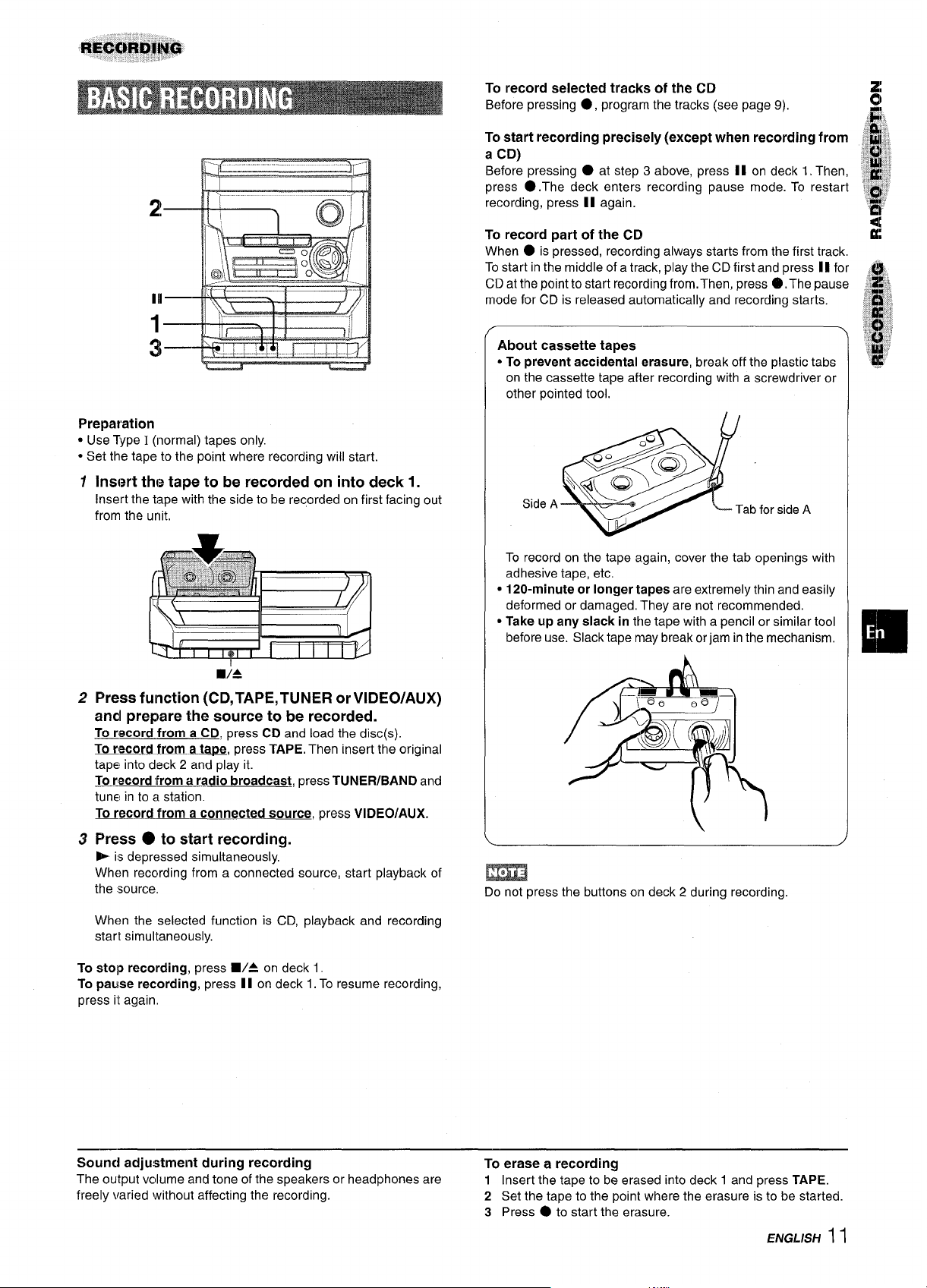
To record selected tracks of the CD
Before pressing
To start recording precisely (except when recording from
a CD)
Before pressing
●.The deck enters recording pause mode. To restart
press
recording, press 1I again.
To record part of the CD
● is pressed, recording always starts from the first track,
When
Tostart in the middle of a track, play the CD first and press II for
CD at the point to start recording from, Then, press O .The pause
mode for CD is released automatically and recording starts.
●, program the tracks (see page 9).
● at step 3 above, press II on deck 1. Then,
Preparation
● Use Type I (normal) tapes only.
● Set the tape to the point where recording will start.
1 Insert the tape to be recorded on into deck 1.
Insert the tape with the side to be recorded on first facing out
from the unit,
2 Press function (CD, TAPE, TUNER or VIDEO/AUX)
and prepare the source to be recorded.
To record from a CD, press CD and load the disc(s)
TQecord from a tape, press TAPE. Then insert the original
tape into deck 2 and play it.
To record
tune in to a station.
lkrecord from a connected source, press VIDEO/AUX.
lfrom a radio broadcast, press TUNER/BAND and
f
About cassette tapes
● To prevent accidental erasure, break off the plastic tabs
on the cassette tape after recording with a screwdriver or
other pointed tool.
Side A
To record on the tape again, cover the tab openings with
adhesive tape, etc.
● 120-minute or longer tapes are extremely thin and easily
deformed or damaged. They are not recommended.
● Take up any slack in the tape with a pencil or similar tool
before use. Slack tape may break orjam in the mechanism,
\
press O to start recording.
3
- is depressed simultaneously,
When recording from a connected source, start playback of
the :source.
When the selected function is CD, playback and recording
start simultaneously.
To stolp recording, press W= on deck 1.
To paulse recording, press II on deck 1.To resume recording,
press it again.
Sound adjustment during recording
The output vcllume and tone of the speakers or headphones are
freely varied without affecting the recording.
m
Do not press the buttons on deck 2 during recording.
To erase a recording
1 Insert the tape to be erased into deck 1 and press TAPE.
2 Set the tape to the point where the erasure is to be started.
3 Press
● to start the erasure.
ENGLISH 11

“3,7
The Al edit recording function enables CD recording without
worrying about tape length and track length. When a CD is
inserted, the unit automatically calculates the total track length.
If necessary, the order of tracks is rearranged so that no track is
cut short.
(Al: Artificial Intelligence)
6
Press
● on deck 1 to start recording on the first
side.
CD play and recording of edited tracks for the first side start
simultaneously. When the end of the tape is reached, deck 1
enters the recording stop mode. After entering the recording
stop mode, go to step 7.
Press CD EDIT/CHECK while pressing SHIFT on
7
the remote control to display the program for the
second recording.
“B” is displayed.
Turn over the tape in deck 1 and press . to start
8
recording on the second side.
To stop recording
Press WA on deck 1. Recording and CD play stop
simultaneously.
To clear the edit program
Press H CLEAR for CD twice in stop mode so that “EDIT”
disappears on the display or A OPEN/CLOSE for CD.
check the order of the programmed track numbers
To
Before recording, press CD EDIT/CHECK while pressing SHIFT
on the remote control to select side A or B, and press - or
- repeatedly.
Insert the tape to be recorded on into deck 1, and
1
wind up to the beginning of the front
Press W= to open the cassette holder and insert the tape
with the exposed side down, Wind up the tape with +.
Press CD and load the disc(s).
2
Press CD EDIT/CHECK once while pressing
3
side.
SHIFTon the remote control.
“EDIT” is displayed.
EDIT
● When “PRGM” is displayed, press CD EDIT/CHECK while
pressing SHIFT again.
Press DISC DIRECT PLAY 1-3 to select a disc.
4
Press numbered buttons 0-9 on the remote
5
control to designate the tape length.
10 to 99 minutes can be specified.
Example: When using a 60-minute tape, press 6 and O.
In a few seconds, the tracks to be recorded on each side of
the tape are determined.
● <4 and ➤F are also available to designate the tape length.
Tape side
add tracks from other discs to the edit program
To
if there is any time remaining on the tape after step 5, you can
add tracks from other discs in the CD com~artment
Press CD EDIT/CHECK while pressing “SHIFTon the remote
1
control to select side A or B.
Press DISC DIRECT PLAY 1-3 to select a disc.
2
Press numbered buttons on the remote control to select tracks,
3
A track whose playing time is longer than the remaining time
cannot be programmed.
4
Repeat steps 2 and 3 to add more tracks.
Time on cassette tapes and editing time
The actual cassette recording time is usually a little longer than
the specified recording time printed on the label. This unit can
program tracks to use the extra time. When the total recording
time is a little longer than the tape’s specified recording time
after editing, the display shows the extra time (without a minus
mark), instead of the time remaining on the tape (with the minus
mark).
Track number
Programmed
track numbers
12 ENGLISH
Remaining time Programmed
of recording
tracks for side A
The Al edit recording function cannot be used with discs
containing 31 tracks or more. ‘(TR OVER” is displayed if this is
attempted.

8;9’
5
4,5
‘3,7,
8,9
In the programmed edit recording function the tracks can be
programmed while checking the remaining time on each side of
the tape.
Insert the tape into deck 1.
1
Insert the tape with the side to be recorded on first facing out
from the unit. Wind up the tape with +.
Press CD and load the disc(s).
2
Press CDI EDIT/CHECK twice while pressing
3
SHIFT on the remote control.
“EDIT” and “PRGM” are displayed.
● When “Al” is displayed, press CD EDIT/CHECK while
pressing SHIFT again.
Press numbered buttons on the remote control
4
to designate
10 to 99 minutes can be specified.
● The < and - are also available to designate the tape
length.
the tape length.
Tape side A (front side)
Repeat step 5 for the rest of the tracks for side ,x
6
A.
A track whose playing time is longer than the remaining time $ “’~~
cannot be programmed.
Press CD EDIT/CHECK while pressing SHIFTon ‘~ ~’
7
the remote control to select side B and program ‘
the tracks for side B.
After confirming “Bon the display, repeat step 5.
Tape side B (reverse side)
Press CD EDIT/CHECK while pressing SHIFT on
8
the remote control to select side A and press
●
to start recording.
CD play and recording of edited tracks for the first side start
simultaneously. When the end of tape is reached, deck 1 enters
the recording stop mode. After entering the recording stop
mode, go to step 9.
Press CD EDIT/CHECK while pressing SHIFT on
9
the remote control for recording of the second
side.
is displayed.
“B
10 Turn over the tape in deck 1 and press O to start
recording.
Recording starts.
To stop recording
Press
simultaneously.
To check the order of the programmed track numbers
Before recording, press CD EDIT/CHECK while pressing SHIFT
on the remote control to select side A or B, and press + or
■/A on deck 1. Recording and CD play stop
- repeatedly.
Tape side
F>rogramnumber
~~k.
!
;;@~
J
m
Tape length
Press DISC DIRECT PLAY 1-3 to select a disc.
5
Maximum recording
time for side A
Then, press numbered buttons O-9 and + 10 on
the remote control to program a track.
Example: To select the 10th track of disc 2, press DISC
DIRECT PLAY 2, then press +10 and O.
Selected track number
Program number
Remaining time on side A
Programmed tracks
Track number Programmed
track numbers
change the program of each side
To
Press CD EDIT/CHECK while pressing SHIFT on the remote
control to select side A or B, and press
program on the selected side. Then program tracks again.
To clear the edit program
■ CLEAR twice so that “EDIT disappears on the display.
Press
■ CLEAR to clear the
m
● Up to 30 tracks can be programmed from any of the inserted
discs.
● “FULL’ is displayed if you attempt to program more than 30
tracks.
ENGLISH 13

The clock is displayed. (The “:” between the hours and minutes
flashes.) When the power cord is plugged into an AC outlet
for the first time after purchase or when the clock setting is
canceled due to a power failure, the entire clock display
flashes.
Press CLOCK while pressing SHIFT.
1
2
Within 4 seconds, press 4 or -to designate
the hour and the minute.
Pressing either button changes both the hour and the minute.
Holding it down will vary the time rapidly by 10-minute interval,
and pressing it repeatedly will vary by 1 minute interval.
Press II.
3
The clock starts from 00 seconds.
To restore an original clock setting
Press CLOCK while pressing SHIFT on the remote control before
completing step 3 to restore the previous time setting. This
cancels any new setting.
The unit can be turned off automatically at a specified time
Use the remote control.
7
Press SLEEP while pressing SHIFT.
2 Within 4 seconds, press U or * to specify
the time until the power is turned off.
The time changes between 5 and 240 minutes in 5-minute
steps.
Specified time
While the timer is in operation, the display indication is dimmer
than usual.
To check the time remaining until the power is turned off
Press SLEEP once while pressing SHIFT. The remaining time is
displayed for 4 seconds.
To view the clock when another display is in the display
Press CLOCK while pressing SHIFT on the remote control. The
time is displayed for 4 seconds and then the original display
reappears. However, the clock cannot be displayed during
recording.
To switch to the 24-hour standard
Press CLOCK while pressing SHIFT on the remote control and
then press
Repeat the same procedure to restore the 12-hour standard.
If the clock display flashes
If the display flashes when the clock is displayed, it indicates
that the clock has stopped due to a power failure or the removal
of the power cord. The current time needs to be reset.
■ within 4 seconds.
14 ENGLISH
To cancel the sleep timer
Press SLEEP twice while pressing SHIFT so that “SLEEP oFF”
appears on the display.

The unit can be turned on at a specified time every day with the
built-in timer,
Adjust the volume.
5
The source sound will play at the volume level set in this step
when the power is turned on by the timer.
If the volume level is set to 17 or higher, however, it will
automatically be set to 16 when the power is turned on.
Prepare the source.
6
To listen to a CD, load the disc to be played first on tray 1.
To listen to a tape, insert the tape into deck 1 or 2.
To listen to the radio, tune in to a station.
Press POWER to turn off the power.
7
When the timer-on time is reached, the unit turns on and
begins play with the selected source.
Get ready for the tape function or the timer
8
recording.
To listen to the tape, press P,
To record the source, press
When the timer-on time is reached, the unit turns on and
begins play with the selected source. While the timer is in
operation, the display indication is dimmer than usual.
● on deck 1
K
g
.;~:”
;:;&:;,
,“&
“w,
4
,, ..,,
‘:yj
.. \.
8
e
Preparation
Make .sLlrethe clock is set correctly.
Press one of the function buttons to select a
1
source.
● [f TIJNER/BAND is pressed, the band cannot be selected in
this step.
Press TIMIER while pressing SHIFT on the remote
2
control so that @ appears on the display.
Time and audio source name flash alternately.
o
3
Within 6 seconds, press+ or > to designate
the timer-on time, then press 11.
Pressing either button changes both the hour and the minute.
Holding it dc~wnwill vary the time rapidly by 10-minute interval,
and pressing it repeatedly will vary by 1 minute interval.
You can change the source that was selected in step 1 by
pressing one of the function buttons before pressing II in step
3.
The timer recording period and tape length
When the length of the tape to be recorded is shorter than the
timer recording period,
is off.
When the tape length is longer than the timer recording period,
. is not released. If . is not released for a long time, the tape
in the deck may be damaged. Press WA to release 0.
● on deck 1is released before the timer
To check the timer setting
Press TIMER while pressing SHIFT on the remote control,
The selected source, the timer-on time, and the duration for the
timer-activated period will be displayed for 4 seconds.
To change any of the previous setting
Carry out from step 1.
However, if you do not change the timer-on time, in step 3 just
press 11 twice and continue from step 4.
To cancel the timer standby mode temporarily
Press TIMER repeatedly while pressing SHIFT on the remote
control to display “UOFF’.
To restore the timer standby mode, press again to display ~.
❑
4
Within 4 seconds, press - or E> to select the
duration for the timer-activated period.
The ,duration can be set between 5 and 240 minutes in 5
minute steps,
The duration will be automatically set after 4 seconds. It will
also Ibeset if I I is pressed within 4 seconds after step 4.
Using the unit while the timer is set
You can use the unit normally after setting the timer.
Before turning off the power, check whether the contents in step
5 and 6 are set as you wish, turn off the power and carry out step
8 if necessary.
m
● Timer playback will not begin unless the power is turned off.
● Connected equipment cannot be turned on and off by the built
in timer of this unit. Use an external timer.
HVGL/SIY15

t
m VIDEO/AUX:@
B’
..
D
B
.—
I
CD DIGITAL OUT
(OPTICAL)
Refer to the operating instructions of the connected equipment
for details.
* The connecting cords are not supplied. Obtain the necessary
connecting cords.
● Consult your local Aiwa dealer for optional equipment.
V!DEO/AUX JACKS
This unit can input analog sound signals through these jacks.
Use a cable with RCA phono plugs to connect audio equipment
(turntables, LD players, MD players, VCRs, TV,.etc.).
Connect the red plug to the VIDEO/AUX R jack, and the white
plug to the VIDEO/AUX L jack.
When connecting a turntable
Use an Aiwa turntable equipped with a built-in equalizer amplifier.
This unit can output CD digital sound signals through this jack.
Use an optical cable to connect digital audio equipment (DAT
deck, Ml) recorder, etc.).
Remcwe the dust cap@ from the CD DIGITAL OUT (OPTICAL)
jack. “Then, connect an optical cable plug to the CD DIGITAL
OUT (OPTICAL) jack.
To play equipment connected to the VIDEO/AUX jacks proceed
as follows.
1
Press VIDEO/AUX.
“VIDEO appears on the display.
2 Play the connected equipment.
To change a source name in the display
When VIDEO/AUX is pressed, “VIDEO” is displayed initially, It
can be changed to “VIDEO”, “AUX or “TV.
With the power on, press POWER while pressing VIDEO/AUX.
Repeat the procedure to select one of the names.
Wheln the CD DIGITAL OUT (OPTICAL) jack is not being
used
Attac’h the supplied dust cap.
~6 ENGLISH

Occasional care and maintenance of the unit and the software
are needed to optimize the performance of your unit.
To clealn the cabinet
Use a soft and dry cloth.
If the surfaces are extremely dirty, use a soft cloth lightly
moistened witlh mild detergent solution. Do not use strong
solvents, such as alcohol, benzine or thinner as these could
damage the finish of the unit,
To clean the
itape heads
When the tape heads are dirty;
- high frequency sound is not emitted
- the sound is not adequately high
- the sound is off-balance
- the tape cannot be erased
- the tape cannot be recorded on
After every 10 hours of use, clean the tape heads with a head
cleaningl cassette,
Refer to the instructions of the cleaning cassette for details.
To demagnetize the tape heads
The tape heads may become magnetized after long-term use.
This may narrow the output range of recorded tapes and increase
noise.
After every 20 to 30 hours of use, demagnetize the tape heads
with a separately sold demagnetizing cassette.
Refer to the instructions ofthe demagnetizing cassette for details,
Care of discs
cWhen a disc becomes dirty, wipe the disc from the center out
with a cleaning cloth,
If the unit fails to perform as described in these Operating
Instructions, check the following guide.
GENERAL
There is no sound.
● Is the AC cord connected properly?
● Is there a bad connection? (+ page 4)
There may be a short circuit in the speaker terminals.
s
+ Disconnect the AC cord, then correct the speaker
connections,
* Was an incorrect function button pressed?
Sound is emitted from one speaker only.
● Is the other speaker disconnected?
An erroneous display or a malfunction occurs.
+ Reset the unit as stated below,
TUNER SECTION
There is constant, wave-like static.
● Is the antenna connected properly? (4 page 4)
● 1sthe signal weak?
+ Connect an outdoor antenna.
The reception contains noise interferences or the sound
is distorted.
● Is the system picking up external noise or multipath distortion?
-+ Change the orientation of the antenna,
+ Move the unit away from other electrical appliances.
CASSETTE DECK SECTION
The tape does not run.
● Is the deck in pause mode? (+ page 7)
The sound is off-balance or not adequately high.
. ISthe playback head dirty? (+ page 17)
Recording is not possible.
● Is the erasure prevention tab on the tape broken off? (+ page
11)
● Is the recording head dirty? (+ page 17)
Erasure is not possible.
● Is the erasure head dirty? (+ page 17)
● Is a metal tape being used?
High frequency sound is not emitted.
QIs the recording/playback head dirty? (d page 17)
fj~ $
,4r
Ill
z
b
o
/$$
;;$ ?!
# Q
II,:* J$JI
q :p
&. k~
fj ~
[
,)*rr
%,!%
!v.~
● After playing a disc, store the disc in its case. Do not leave the
disc in places that are hot or humid.
Care of tapes
● Store ‘tapes in their cases after use,
● Do not leave tapes near magnets, motors, television sets, or
any source of magnetism. This will downgrade the sound quality
and cause noise.
● Do not expose tapes to direct sunlight, or leave them in a car
parked in direct sunlight.
CD PLAYER SECTION
The CD player does not play.
● Is the disc correctly placed? (+ page 8)
● Is the disc dirty? (- page 17)
● Is the lens affected by condensation?
-+ Wait approximately one hour and try again.
To reset
If an unusual condition occurs in the display window, reset the
unit as follows.
1 Press POWER to turn off the power.
2 Press POWER to turn the power back on while pressing
CLEAR, Everything stored in memory after purchase is
canceled.
If the power cannot be turned off in step 1 because of a
malfunction, reset by disconnecting the AC cord, and connect it
again. Then carry out etep 2.
ENGLISH 17
■

Main unit CX-NA115
FM tuner section
Tuning range
Usable senaivity (IHF)
Antenna terminala
87.5 MHz to 108 MHz
13.2 dBf
ohms (unbalanced)
75
AM tuner section
Tuning range
Usable sensitivity
Antenna
530 kHz to 1710 kHz (1OkHz step)
531
kHz to 1602 kHz (9 kHz step)
350 pV/m
Loop antenna
Amplifier section
Power output
20W+20W(60Hz –20kHz, THD
less than 1 %, 6 ohms)
25W +25 W (1 kHz,THD lessthan
‘Ko, 6 ohms)
Total harmonic distortion
10
0.1 % (12 W, 1 kHz, 6 ohms, DIN
AUDIO)
Inputs
outputs
VIDEO/AUX: 500 mV
SPEAKERS: accept speakers of 6
ohms or more
PHONES (stereo jack): accepts
headphones of 32 ohms or more
Cassette deck section
Track format
Frequency response
Recording system
Heada
4 tracks, 2 channels stereo
50
HZ -8000 Hz
AC bias
Deck 1:Recording/playback head
x 1, erase head x 1
Deck 2: Playback head x 1
Compact disc player section
Laser Semiconductor laser (h= 780 nm)
D-A converter
Signal-to-noise ratio
Harmonic distortion
and flutter Unmeasurable
Wow
General
1 bit dual
85 dB (1 kHz, OdB)
0.057.
(1 kHz, OdB)
Power requirements 120 V AC, 60 I-Iz
.Powerconsumption 65 W
Dimensions of main unit 260 x 324x 349.5 mm
(W XHXD)
Weight of main unit
(11)’/4 X 127/8 X 137/8 in.)
5.3 kg (11 Ibs 11
OZ)
Speaker svstem SX-NA115
Cabinet type
2 way, bass reflex (magnetic
shielded type)
Speakers
Woofer:
120 mm (4
3/4 in.) cone type
Tweeter:
(’3/16 in.) mm ceramic type
Impedance
Output sound pressure level
Dimensions (W x H x D)
Weight
20
6 ohms
86
dBIWlm
220 x 324 x 235 mm
(8 3/4X 12 7/8X 9 3/8 in.)
2.0 kg (4 Ibs 7 OZ.)
Specificationsand external appearanceare subjectto change without
notice.
COPYRIGHT
Please check the laws on copyright relating to recordings from
discs, radio or external tape for the country inwhich the machine
is being used.
NOTE
This equipment has been tested and found to comply with the
limits for a Class B digital device, pursuant to Part 15 of the FCC
Rules.These limits are designed to provide reasonable protection
against harmful interference in a residential installation.
This equipment generates, uses, and can radiate radio frequency
energy and,
if not installed and used in accordance with the
instructions, may cause harmful interference to radio
communications. However, there is no guarantee that
interference will not occur in a particular installation. If this
equipment does cause harmful interference to radio or television
reception, which can be determined by turning the equipment
off and on, the user is encouraged to try to correct the interference
by one or more of the following measures:
- Reorient or relocate the receiving antenna.
- Increase the separation between the equipment and receiver.
- Connect the equipment into an outlet on circuit different from
that to which the receiver is connected.
- Consult the dealer or an experienced radio/TV technician
for help.
CAUTION
Modifications or adjustments to this product, which are not
expressly approved by the manufacturer, may void the user’s
right or authority to operate this product.
18 ENGLISH


Lea cuidadosa y completamente el manual de instrucciones
antes de utilizar la unidad. Asegurese de guardar el manual de
instrucciones para utilizarlo como referencia en el future. Todas
Ias advertencias y precauciones del manual de instrucciones y
de la unidad deberan cumplirse estrictamente, asi como tambien
Ias sugerencias de seguridad mencionadas mas abajo.
Instalacion
Agua y humedad — No
1’
como, por ejemplo, cerca de una bahera, una pa!angana, una
piscina o algo similar.
2
Calor — No utilice esta unidad cerca de fuentes de calor,
incluyendo salidas de aire caliente, estufas u otros aparatos
que generen calor.
No debera colocarse tampoco en Iugares donde la
temperature sea inferior a 5°C o superior a 35”C.
3
Superficie de montaje — Ponga la unidad sobre una
superficie plana y nivelada.
4
Ventilation — La unidad debera situarse donde tenga
suficiente espacio Iibre a su alrededor, para que la ventilation
apropiada quede asegurada. Deje un espacio Iibre de 10 cm
por la parte posterior y superior de la unidad, y 5 cm por cada
Iado.
- No ponga la unidad sobre una cama, una alfombra o
superficies similares que podrian tapar Ias aberturas de
ventilation.
- No instale la unidad en una Iibrerfa, mueble o estanteria
cerrada hermeticamente donde la ventilation no sea
adecuada.
5
Entrada de objetos y Iiquidos — Tenga cuidado de que
objetos y Ifquidos no entren en la unidad por Ias aberturas de
ventilation.
6
Carros de mano y soportes — Cuando
ponga o monte la unidad en un soporte o
carro de mane, esta debera moverse con
mucho cuidado.
Las paradas repentinas, lafuerza excesiva
y Ias superficies irregulars pueden hater
que la unidad o el carro de mano se de vuelta o se caiga.
7
Condensation — En la Iente del fonocaptor del reproductor
de discos compactos tal vez se forme condensation cuando:
- La unidad se pase de un Iugar frio a uno caliente.
- El sistema de calefaccion se acabe de encender.
- La unidad se utilice en una habitation muy humeda.
- La unidad se enfrfe mediante un acondicionador de aire.
Esta unidad tal vez funcione mal cuando tenga condensation
en su interior. En este case, deje en reposo la unidad durante
unas pocas horas y repita de nuevo la operation.
8
Montaje en pared o techo — La unidad no se debera montar
en una pared ni en el techo, a menos que se especifique 10
contrario en el manual de instrucciones.
utilice esta unidad cerca del agua
1
@
A&*
Anotacion del propietario
Para su conveniencia, anote el numero de modelo y el ntimero
de serie (Ios encontrara en el panel trasero de su aparato) en el
espacio suministrado mas abajo. Mencionelos cuando se ponga
en contacto con su concesionario Aiwa en caso de tener
dificultades,
N,” de modelo
I CX-NA115
] SX-NA115
N,” de serie (N,Ode Iote)
I
I
2 ESPA/iOL
Enerafa electrica
12Fuentes de alimentacion — Conecte solamente esta unidad
a Ias fuentes de alimentacion especificadas en el manual de
instrucciones, y como esta marcado en la unidad.
Polarization — Como caracter(stica de seguridad, algunas
unidades estan equipadas con clavijas de alimentacion de
CA polarizadas, Ias cuales solo se pueden insertar de una
forma en Ias tomas de corriente, Si results dif[cil o imposible
insertar la clavija de alimentacion de CA en una toma de
corriente, de vuelta a la clavija e intentelo de nuevo. Si sigue
sin poder insertar facilmente la ciavija en la toma de corriente,
I
I
Ilame a un electricista cualificado para que modifique o
reemplace la toma de corriente. Para evitar anular la
caracteristica de seguridad de la clavija polarizada, no la
inserte a la fuerza en una toma de corriente,

:1
Cable de alirnentacion de CA
- Cuando desconecte el cable de alimentacion de CA, sujete
la clavija de alimentacion de CA y tire de ells, No tire del
propio cable.
- Nunca maneje la clavija de alimentacion de CA con Ias
rnarms mojadas porque podr(a producirse un incendio o una
sacudida electrica.
LOS (:a.bles de alimentacion deberan colocarse de forma que
n(~scan doblados excesivamente, pellizcados o pisados.
Tenga mucho cuidado con el cable que va de la unidad a la
toma de corriente.
- Evite sobrecargar Ias tomas de CA y Ios cables de extension
mas alla de su capacidad porque esto podria causar un
irlcelldio o una sacudida electrica.
Cable de extension — Para evitar sacudidas electrical, no
4
utilice la clavija de alimentacion de CA polarizada con uncable
de extension, ni tampoco en un receptaculo u otra toma de
corriente a menos que la clavija polarizada pueda insertarse
completamente evitando que sus patinas queden expuestas.
Periodos de no utilization — Desenchufe el cable de
5
alimentacion de CA de la toma de corriente si la unidad nova
a ser Iutilizada durante varies meses o mas, Cuando el cable
de alimentacion este conectado, por la unidad continuara
circulando una pequeha cantidad de corriente, aunque la
alirnentaciorl este desconectada.
P13ECAUCIONES ................................................................2
PREPARATIVES
CONEXIONES .................................................................... 4
CONTROL REMOTO ......................................................... 5
ANTES DE LA OPERACION ..............................................6
SONIDO
AJUSTES DE AUDIO ......................................................... 6
ECXJALIZADOR GRAFICO ................................................ 7
REPRODUCTION DE CINTAS
OPERAClONES BASiCAS ................................................ 7
REPRODUCTION DE DISCOS CC)MPACTOS
OPERAClONES BASICAS ................................................ 8
!3EPRODUCCION PROGRAMADA ................................... 9
RECEPCION DE LA RADIO
Antena exterior
1 Lineas de alta tension — Cuando conecte una antena
exterior, asegurese de colocarla Iejos de Ias I(neas de alta
terlsi6n.
2 Conexion a tierra de la antena exterior — Asegtirese de
qw el sistema de la antena este conectado correctamente a
tierra para proporcionar as; una protection contra el exceso
irwsperado cletension o contra la acumulacion de electricidad
estatica. El a.rtfculo 810 del Codigo Electrico National, ANS1/
NFPA70, proporciona information acerca de la puesta a tierra
apropiada del mastil de la antena, la estructura de apoyo y el
calole de bajada a la unidad de descarga de la antena, asi
como tambi6n del tamaho de la unidad de puesta a tierra, la
collexion de Ios terminals de puesta a tierra y Ios requisites
para conectar a tierra Ios mismos terminals.
Pu:sta a tiem de la antena segtin el Codigo Electrico National
CABLE DE BAJADA
~ DE LA ANTENA
n
UNIDAD DE DESCARGA
DE LA ANTENA
(NEC, SECCION 810-20)
SINTONIZACION MANUAL ............................................. 10
PREAJUSTE DE EMISORAS .......................................... 10
GRABACION
GRABACION BASICA ......................................................11
GRABACION CON EDICION Al ...................................... 12
GRABACION CON EDICION PROGRAMADA ............... 13
RELOJ Y TEMPORIZADOR
PUESTA EN HORA DEL RELOJ ..................................... 14
AJUSTE DEL TEMPORIZADOR PARA DORMIR ..........14
AJUSTE DEL TEMPORIZADOR ......s.............................. 15
OTRAS CONEXIONES
CONEXION DE UN EQUIPO OPCIONAL ....................... 16
ESCUCHA DE FUENTES DE SONIDO EXTERNAS ......16
GENERALIDADES
CUIDADOS Y MANTENIMIENTO .................................... 17
GUIA PARA LA SOLUCION DE PROBLEMAS ..............17
ESPECIFICACIONES ...................................................... 18
INDICE DE LAS PARTES ........................ Cubierta
m
tt’fK%Yt3
“’aE””)
NEC (cO[)lGO ELEC-rRICO NACIONAL]
Mantenimieni[o
Limpie la unidad solo como se recomienda en el manual de
instrucciones.
Daiic)s lque necesitan ser reparados
Haga que un tbcnico en reparaciones cualificado Ie repare Ias
unidades si:
- El cable de alimentacion de CA o su clavija esta estropeado.
- Objstos extrahos o Iiquidos han entrado en la unidad.
- La unidad ha estado expuesta a la Iluvia o al agua.
- La unidad no parece funcionar normalmente.
- La uniclad muestra un cambio considerable en sus prestaciones.
- La unidad se ha caido o la caja se ha estropeado.
NO TRATE DE REPARAR LA UNIDAD USTED MISMO.
PUESTA A TIERRA DEL SERVICIO
ELECTRICO (NEC, ARTICULO 250, PARTE H)
ESPAtiOL
3

Compruebe su sistema y Ios accesorios
CX-NA115 Sintonizador, amplificadorr platina de casete y
reproductor de discos compactos estereo
SX-NA115 Altavoces delanteros
1
Conecte Ios altavoces derecho e izquierdo a la
unidad principal.
Conecte el cable del altavoz derecho a Ios terminals
SPEAKERS R, y el cable del altavoz izquierdo a Ios terminals
SPEAKERS L.
Control remoto
Manual de instrucciones, etc.
Antes de conectar el cable de alimentacion de CA
La tension nominal de su unidad, mostrada en el panel trasero,
es de 120 V CA. Asegurese de que la tension nominal coincida
con la tension empleada en su Iocalidad.
IMPORTANTE
Conecte primero Ios altavoces, Ias antenas y todos Ios demas
equipos opcionales, Conecte el cable de alimentacion de CA.
No existen diferencias entre Ios altavoces delanteros. Ambos
podran ser conectados como altavoz L(izquierdo) o R (derecho),
Antena de AM
Antena de FM
El cable de altavoz con la franja blanca debera conectarse al
terminal 0, y el cable negro al terminal O.
Conecte Ias antenas suministradas.
Conecte la antena de FM a Ios terminals FM 75 Q, Yla antena
de AM a Ios terminals AM LOOP,
Antena de AM
1
Altavoz derecho
r
c
L ~Td
Cable de altavoz
3 Conecte el cable de alimentaci6n de CA a una
toma de CA.
Antena de FM
2
Antena de AM
W h
u
1
Altavoz izquierdo
❑
7
fl~l
$
r
al
@@
4 ESPAiiOL
“e+~ “
Cable de CA

Para posicionar Ias antenas
Antena de FM:
Extiencla horizontal mente esta antena formando una T y fije
sus
extremes en la pared.
Antena de AM:
F’ongala para obtener la mejor recepcion posible,
F’ara poner la antena de AM en posici6n vertical sobre
ulna superficie
Fije el gancho en la ranura.
● Asegurese de conectar correctamente Ios cables de Ios
ali,avoces, Las conexiones mal hechas podrian causar
cortocircuitos en Ios terminals SPEAKERS.
Insertion de Ias pilas
Quite la tapa de Ias pilas, ubicada en la parte trasera del control
remoto, e inserte dos pilas R6 (tamafio AA).
R6(AA)
Cuando reemplazar Ias pilas
La distancia maxima de operation entre el control remoto y el
sensor de sefiales de la unidad principal debera ser de 5 metros
aproximadamente. Cuando disminuya esta distancia, reemplace
Ias pilas por otras nuevas.
Para utilizar SHIFT del control remoto
Los botones @ltienen dos funciones diferentes. Una de estas
funciones se indica en el boton, y la otra en la placa situada
encima del boton.
Para utilizar la funcion del boton, pulse simplemente el boton.
Para utilizar la funcion de la placa situada encima del boton,
pulse el boton mientras pulsa SHIFT.
● No deje objetos que generen magnetism, tales como tarjetas
de cr(>dito,cerca de Ios altavoces porque podrian estropearse,
● No ponga la antena de FM cerca de objetos metalicos o rieles
de cortinas.
* No ponga la antena de AM cerca de otros equipos opcionales,
el propio sistema estereo, el cable de alimentacion de CA o Ios
cables de Ios altavoces, porque se captaran ruidos.
● No desbobine el cable de la antena de AM,
cowxloN Dk UN”A””ANTE”NAiXTERIOR
F’ara obtener la mejor recepcion de FM se recomienda utilizar
una antena exterior.
Conecte la antena exterior a Ios terminals FM
75 Q.
Para utilizar FUNCTION del control remoto
FUNCTION sustituye a Ios botones de funcion (TAPE, TUNER/
BAND, VIDEO/AUX y CD) de la unidad principal.
Cada vez que se pulse FUNCTION, la siguiente funcion se
seleccionara ciclicamente, Cuando haya cintas insertadas en
ambas platinas, cada platina se seleccionara con FUNCTION.
m
● Si el control remoto no va a ser utilizado durante mucho tiempo,
quite Ias pilas para evitar Ias posibles fugas de electrolito.
● El control remoto quiza no funcione correctamente cuando:
- La Iinea de vision entre el control remoto y el sensor de
sefiales del interior del visualizador este expuesta a una Iuz
intensa como, por ejemplo, la Iuz del sol.
- Otros controles remotos (Ios de un televisor, etc.) esten siendo
utilizados cerca de esta unidad.
Para ccmectar otro equipo optional + pagina 16.
1
ESPAiiC)L 5

Para conectar la alimentacion
Pulse uno de [OSbotones de funcion (TAPE, TUNER, VIDEO/
AUX, CD). La reproduction del disco insertado empezara o se
recibira la emisora previamente sintonizada (funcion de
reproduction directs),
Tambien podra utilizarse POWER.
m
Cuando se conecte la alimentacion, el compartimiento de Ios
discos tal vez se abra o se cierre para reponer la unidad.
Modo de demostracion (DEMO)
Cuando se conecte el cable de alimentacion de CA, el
visuaiizador mostrara Ias funciones de la unidad. Cuando se
conecte la alimentacion, la visualization DEMO sera anulada
por la visualization de operation. Cuando se desconecte la
alimentacion, el modo DEMO se repondra.
Para cancelar el modo DEMO
Pulse II SET estando desconectada la alimentacion. El reloj
aparecera en el visualizador. (Para poner la hors actual,
consulte “PUESTA EN HORA DEL RELOJ” en la pagina 14,)
Para volver a activar el modo DEMO, pulse - estando
desconectada la alimentaci6n.
Para desconectar la alimentacion
Pulse POWER.
Gire VOLUME de la unidad principal o pulse VOL del
control remoto.
El nivel de sonido se visualiza mediante un numero del o al 31
(MAX).
El nivel de sonido se ajusta automaticamente a 16 cuando se
desconecta la alimentacion estando el nivel ajustado en 170
mas.
El sistema T-BASS realza el realismo del sonido de baja
frecuencia,
Pulse T-BASS.
Cada vez que 10pulse, el nivel cambiara. Seleccione uno de Ios
tres niveles o la position de apagado, 10que usted prefiera.
Para seleccionar con el control remoto
Pulse T-BASS mientras pulsa SHIFT.
Para cambiar el nivel de brillo del visualizador
1 Pulse dos veces CLOCK mientras pulsa SHIFT del control
remoto estando la alimentacion conectada.
2 Antes de que pasen 4 segundos, pulse repetidamente ++ o
> para seleccionar el modo del regulador de intensidad de
Iuz como se indica abajo.
DIM-OFF —
r-
DIM-OFF: La visualization normal.
DIMMER 1: La iluminacion del visualizador es menos intensa
que la normal
DIMMER 2: La iluminacion del visualizador es menos intensa
que la de DIMMER 1.
3 Antes de que pasen 4 segundos, pulse II SET para poner el
modo,
DIMMER 1— DIMMER 2
7
6 ESPANOL
El sonido de baja frecuencia tal vez se distorsione cuando se
utilice el sistema T-BASS con un disco o una cinta cuyo sonido
de baja frecuencia haya sido realzado originalmente. En este
case, cancele el sistema T-BASS.

2
❑✏✝
II
Esta unidad ofrece Ias tres curvas de ecualizacion diferentes
siguientes:
F1OCK:Sonido potente que realza Ios agudos y Ios graves,
FW3P:Mas presencia en Iasvotes y en la gama de registro medio.
CLASSIC: Sonido enriquecido con graves profundos y agudos
fines.
Fh,!lse un ROCK, POP o CLASSIC.
El moclode ecualizacion seleccionado se visualizara.
Para cancelar el modo seleccionado
F’ulse de nuevo e! boton seleccionado. Se visualizara “GEQ
OFI=”.
para $e[e~cionar con el control remoto
Pulse lrepetidamente GEQ mientras pulsa SHIFT, El modo GEQ
se Visuaiizara c~clicamente de la forma siguiente.
+
ROCK—--+ POP+ CLASSIC- GEQ OFF
r
1(cancelacion)
Utilice solamente cintas tipo I (normal).
1
Pulse TAPE y 9/4 para abrir el portacasete.
Inserte una cinta con el Iado expuesto hacia abajo.
portacasete para cerrarlo.
Pulse F para iniciar la reproduction.
2
Solo la cara que queda hacia afuera de la unidad puede ser
reproducida.
Para detener la reproduction, pulse WA
Para hater una pausa en la reproduction, pulse II. Para
reanudar la reproduction, pulselo otra vez.
Para avanzar rapidamente o rebobinar, pulse ++ o B+-.
Luego pulse WA para detener la cinta.
Empuje el
.——
lu~i[iz:~cion
IConecte auriculares con clavija estereo est’iindar (6,3 mm o) a
la toma PHONES,
lMientras Ios auriculares esten conectados no saldra sonido de
10saltavoces.
,Ajuste del sonido durante la grabacion
El volumen de salida y el tono de Ios altavoces o auriculares
podran cambiarse Iibremente sin afectar en absoluto a la
gra,baloion,
de ~uricuiarps
Cuando la platina 1 y la 2 esten en el modo de
reproduction
Se oira el sonido de la platina 2.
ESPAfiiOL 7

0-9,+10
Introduzca Ios discos.
Para reproducer todos Ios discos del
com~artimiento, pulse ~.
La reproduction empezara por el disco de la bandeja 1.
SHIFT
DISC CHANGE
Pulse CD, y Iuego pulse A OPEN/CLOSE para abrir
el compartimiento de Ios discos. Introduzca ei(los)
disco(s) con el Iado de la etiqueta hacia arriba.
Para reproducer uno o dos discos, ponga Ios discos en Ias
bandejas 1 y 2.
Para reproducer tres discos, pulse DISC CHANGE para hater
girar Ias bandejas despues de colocar dos discos. Ponga Iuego
el tercer disco en la bandeja 3.
Cierre el compartimiento de Ios discos pulsando A OPEN/
CLOSE.
Ntimero de la cancion que Tiempo de reproduction
esta siendo reproducida
transcurrido
Para reproducer un disco solamente, pulse DISC
DIRECT PLAY 1-3.
El disco seleccionado se reproducira una vez.
Para detener la reproduction, pulse
Para hater una pausa en la reproduction, pulse Il. Para
reanudar la reproduction, pulselode nuevo.
Para buscar una punto particular durante la reproduction,
mantenga pulsado U 0- y sueltelo en el punto deseado.
Para saltar hasta el principio de una cancion durante la
reproduction, pulse repetidamente ~ o ~.
Para quitar discos, pulse 4 OPEN/CLOSE.
Para iniciar la reproduction cuando la alimentacion este
desconectada (funcion de reproduction directs)
Pulse CD. La alimentacion se conectara y la reproduction del(de
Ios) disco(s) introducido(s) empezara.
La alimentacion se conectara tambien, y el compartimiento de
Ios discos se abrira, cuando se pulse A OPEN/CLOSE.
Para comprobar el tiempo restante
Durante la reproduction, pulse CD EDIT/CHECK mientras pulsa
SHIFT en el control remoto. El tiempo restante hasta que todas
Ias canciones terminen de reproducirse se visuaiizara. Para
reponer la visualization del tiempo de reproduction, repita este
procedimiento.
■ .
Numero de la bandeja del disco
que va a ser reproducido.
Ntimero total de canciones
DISC C’HANGE
Tiempo de reproduction total
Seleccion de una cancion con el control remoto
1 Pulse DISC DIRECT PLAY 1-3 para seleccionar un disco.
2 Pulse Ios botones numerados O-9y +10 para seleccionar una
cancion.
Ejemplo:
Para seleccionar la cancion numero 25, pulse +10, +10 y 5.
Para seleccionar la cancion ntimero 10, pulse +10 y O.
La cancion seleccionada empezara a reproducirse y la
reproduction continuara hasta que termine ese disco.
Reemplazo de discos durante la reproduction
Mientras se reproduzca un disco, IOS otros discos podran
reemplazarse sin interrumpir la reproduction.
1 Pulse DISC CHANGE.
2 Quite Ios discos y ponga otros.
3 Pulse 4 OPENICLOSE para cerrar el compartimiento de Ios
discos.
m
● Cuando introduzca un disco de 8 cm, pongalo en el c[rculo
interior de la bandeja.
● No ponga mas de un disco compacto en una misma bandeja.
● No incline la unidad habiendo discos introducidos. Hater esto
podria causar averias.
● No utilice discos compactos con formas irregulars (per
ejemplo, con forma de corazon, octagonales, etc.). Estos
podrlan ocasionar un fallo en el funcionamiento.
8 ESPANOL

REPIF30DUCCION ALEATORltiREPETlilON
[)E REPROt)UCC!ON
Utilice el control remoto.
Repra)duccion aleatoria
l-odas Ias canciones del disco seleccionado o de todos Ios discos
podran reproducirse aleatoriamente,
2
Pulse DISC DIRECT PLAY 1-3 para seleccionar
un disco.
Vaya al paso siguiente cuando la bandeja deje de girar.
Pulse Ios botones numerados O-9 y +10 para
3
programar una cancion.
Ejemplo:
Para seleccionar la cancion numero 25, pulse +10, +10 y
Para seleccionar la cancion numero 10, pulse +10 y O.
5,
Repetition de reproduction
LJnsolo disco o todos ellos podran reproducirse repetidamente,
Pulse RANDOM/REPEAT mientras pulsa SHIFT.
Cada vez que 10 pulse, la funcion podra ser seleccionada
cfclicamente.
Reproduction aleatoria — RANDOM se enciende en el
visualizador.
Repetition de reproduction — % se enciende en el
visualizador.
Fteproduccion aIeatoria/repetition de reproduction —
IRAINDOMy ~ se encienden en el visualizador.
Cancelacion — RANDOM y % desaparecendel visualizador,
Para lre~roducir todos Ios discos pulse P para iniciar la
.——
reproduction.
Par’arwwoducir un solo disco pulse DISC DIRECT PILAY1-3
para iniciar la reproduction.
Imi
11.rrante la reproduction aleatoria no sera posible saltar a la
canci6n previamente reproducida con ~.
NLlmero de la cancion
seleccionada
Numero de programa
4
Repita Ios pasos 2 y 3 para programar
Numero total de
canciones seleccionadas
Tiempo de reproduction
total de Ias canciones
seleccionadas
otras
canciones.
Pulse F para iniciar la reproduction.
5
Para comprobar el programa
Cada vez que se puke = 0> en el modo de parada se
visualizara un numero de disco, un numero de cancion y un
numero de programa,
Para borrar el programa
■ CLEAR en el modo de parada.
Pulse
Para anadir canciones al programa
Repita Ios pasos 2 y 3 en el modo de parada. La cancion se
programara despues de la (rItima cancion programada.
Para cambiar Ias canciones programadas
Borre el programa y repita todos Ios pasos de programacion.
!Sepodra programar un maximo de 30 canciones de cualquiera
(deIos discos introducidos.
Utilice el control remoto,
1 Pulse PRGM mientras pulsa SHIFT estando en el
modo de parada.
“PRGM” se visualiza,
Para reproducer repetidamente Ias canciones programadas
Despues de programar Ias canciones, pulse repetidamente
RANDOM/REPEAT mientras pulsa SHIFT hasta que aparezca
% en el visualizador.
● Durante la reproduction programada no se puede realizar la
reproduction aleatoria, comprobar el tiempo restante y
seleccionar undisco o una cancion. “CAN’T USE se visualizara
si intenta seleccionar una cancion.
● “FUL~ se visualizara si usted intenta programar mas de 30
canciones.
.ESPAiiOL 9

1
Pulse repetidamente TUNER/BAND para
seleccionar la banda deseada.
Cuando se pulse TUNER/BAND mientras la alimentacion este
desconectada, la alimentaci6n se conectara directamente.
Para seleccionar una banda con el control remoto
Pulse BAND mientraspulsa SHIFT.
2
Pulse <+
DOWN o *UP para seleccionar una
emisora.
Cada vez que pulse el boton, la frecuencia cambiara.
Cuando se reciba una emisora, “TUNE” se visualizara durante
2 segundos.
Durante la recepcion estereo por FM se visual izara [ll@lll.
[[1011)
TUNE
Esta unidad puede almacenar un total de 32 emisoras. Cuando
almacene una emisora, a esa emisora se Ie asignara un ntimero
de preajuste. Utilice el ntimero de preajuste para sintonizar
directamente una emisora preajustada.
1
Pulse TUNER/BAND para seleccionar una banda,
y pulse 4< DOWN 0- UP para seleccionar
una emisora.
2
Pulse 11 SET para almacenar la emisora.
A Ias emisoras de cada banda se Ies asigna un ntimero de
preajuste en orden consecutive empezando por el 1.
Ntimero de preajuste
Repita 10s pasos 1 y 2.
3
La siguiente emisora no se almacenara si ya se ha
almacenado un total de 32 emisoras de preajuste de todas
Ias bandas,
Para buscar rapidamente una emisora (busqueda
automatic)
Mantenga pulsado + DOWN o ➤> UP hasta que la frecuencia
empiece a cambiar rapidamente. Despues de sintonizar una
emisora, la busqueda parara.
Para detener manualmente la btisqueda automatic, pulse <
O M UP.
DOWN
● La btisqueda automatic quiza no pare en emisoras cuyas
sefiales scan muy debiles.
Cuando una radiodifusion estereo por FM
Pulse MONO TUNER mientras pulsa SHIFT del control remoto
para que “MONO” aparezca en el visualizador.
El ruido se reducira, pero la recepcion sera mono.
Para reponer la recepcion estereo, repita el metodo de arriba
hasta que desaparezca “MONO.
Para cambiar el intervalo de sintonizacion de AM
El ajuste por omision del intervalo de sintonizacion de AM es de
10 kHz/paso. Si utiliza esta unidad en una zona donde el sistema
de asignacion de frecuencias sea de 9 kHz/paso, cambie el
intervalo de sintonizacion.
Pulse POWER mientras pulsa >.
Para reponer el intervalo, repita este procedimiento,
tenga ruido
m
Cuando se cambie el intervalo de sintonizacion de AM, todas
Ias emisoras preajustadas se borraran. Las emisoras
preajustadas tendran que ajustarse de nuevo.
ESPAfiOL
I O
m
“FULL” se visualiza si intenta almacenar mas de 32 emisoras
preajustadas.
!,,M:,,,~.!.*,~ti,.:~:,’,i-,,,.”..>,..,”~g$:,:%j.:.:,~,J:.f,M,,,,mg#.K~*~,.*wy8;*;e4*.:i$.W,;M3.s*K,l*&:,i*ug*#hf.?*#J:i?,;’’ra.,,,!?8.$
SINTONIZACION MEDIANTE NUMERO DE
PREAJUSTE
Utilice el control remoto para seleccionar directamente et ntimero
de preajuste.
12Pulse BAND mientras pulsa SHIFT para
seleccionar una banda. -
Pulse Ios botones numerados O-9 y +1O para
seleccionar un numero de preajuste.
Ejemplo:
Para seleccionar el numero de preajuste 20, pulse +10, +10
0.
y
Para seleccionar el numero de preajuste 15, pulse +10 y 5.
Seleccion de un numero de preajuste en la unidad
principal
Pulse TUNER/BAND para seleccionar una banda. Luego, pulse
repetidamente F PRESET.
Cada vez que pulse - PRESET se seleccionara el siguiente
ntimero mas alto.
Para borrar una emisora preajustada
Seleccione el ndmero de preajuste de la emisora que vaya a
borrar. Luego, pulse
pasen 4 segundos.
Los ndmeros de preajuste superiors de todas Ias demas
emisoras de la banda disminuiran tambien en uno.
■ CLEAR, y pulse II SET antes de que

Para grabar Ias canciones seleccionadas del disco Q
compacto
Antes de pulsar ., programe Ias canciones (consulte la pagina
9).
Para iniciar con precision la grabacion (excepto cuando
grabe un disco compacto)
Antes de pulsar . en el paso 3 anterior, pulse II de la platina 1. ‘l= ~
Luego,pulse
Cuando desee reanudar la grabacion, pulse de nuevo I I.
●.La platina entra en el modo de pausa de grabacion. ‘~~~j
2
;8:;
;;#,;
q.,
““g
Prepwacion
“ Utilice solamente cintas tipo I (normales).
~~Bobine la cinta hasta el punto donde vaya a empez’ar la
grabacion,
1
Irwerte la cinta que vaya a grabar en la platina 1.
Inserte la citlti~ con la cara que vaya a grabar en primer Iugar
hacia afuera de la unidad.
I
I I IfAl
+1
❑)=
Puhe uno de Ios botones de funcion (CD, TAPE,
2
TLINER o ‘VIDEOIAUX) y prepare la fuente de
sonido de la que vaya a grabar.
J@’a cwabar de un disco com~acto, pulse CD e introduzca
el(los) disco(s).
~ra cgrabarde una cinta, pulse TAPE, Luego, inserte lacinta
ori!ginal en la platina 2 y reprodtizcala.
~ra arabar una radiodifusion, pulse TUNER/13AND y
sintonice la emisora,
~ra arabar de una fuente conectada, pulse VIDEO/AUX.
Para grabar parte del disco compacto
Al pulsar
cancion. Para iniciar la grabacion en medio de una cancion,
reproduzca primero el disco compacto y pulse II para disco
compacto en el punto donde desea iniciar la grabacion. Luego,
pulse
automaticam ente y empieza la grabacion.
Acerca de Ias ciritas de casete
● Para evitar el borrado accidental, romps con un
● Las cintaa de 120 minutes o mas son extremadamente
● Tense la cinta con un Iapicero o herramienta similar antes
●, la grabacion se inicia siempre desde la primers =
●. El modo de pausa para disco compacto se Iibera ~,
destornilladoru otra herramientapuntiaguda Ias Ienguetas
de plastico del casete despues de grabar.
Cara A
para la cara A
Para volver a grabar en una cinta, tape Ias aberturas con
cinta adhesiva, etc.
finas y se deforman o estropean facilmente. No son
recomendadas,
de utilizarla, La cinta floja podra romperse o atascarse en
el mecanismo.
.!“j
#
;,$,
};
● para iniciar la grabacion.
Pulse
3
k se pulsa simultaneamente.
Cuando grabe de una fuente conectada, inicie la repmduccion
en esa fuente.
m
Cuando lafuncion seleccionada sea CD, la reproduction y la
grabacion empezaran simultaneamente.
Para detener la grabacion, pulse W= de la platina 1.
Para hater una pausa en la grabacion, pulse [1 de la platina
1. Para reanudar la grabacion, pulselo de nuevo.
Ajuste efel sonido durante la grabacion
El volumen de salida y el tono de Ios altavoces o auriculares
podr~ln cambiarse Iibremente sin afectar en absoluto a la
grabacion. 3 Pulse
No pulse Ios botones de la platina 2 durante la grabacion.
Para borrar una grabacion
1 Inserte la cinta que vaya a borrar en la platina 1y pulse TAPE.
2 Ponga la cinta en el punto donde vaya a empezar a borrar.
● para iniciar el borrado.
ESPAifOL 11

A OPEN/CLOSE
... _
~E3’7
5
“3,7
6
Pulse
● de la platina 1 para iniciar la grabacion
de la primers cara.
La reproduction del disco compacto y la grabacion de Ias
canciones editadas para la primers cara empiezan
simultaneamente. Cuando la cinta Ilega a su fin, la platina 1
entra en el modo de parada de grabacion. Despues de poner
el modo de parada de grabacion, siga al paso 7.
Pulse CD EDIT/CHECK mientras puisa SHIFT del
7
control remoto para visualizer et programa para
la segunda grabacion.
Se visualiza “B.
De la vuelta a la cinta de la platina 1 y pulse ●
8
para iniciar la grabacion de la segunda cara.
1,8
6,8
La funcion de grabacion con edition Al permite grabar discos
compactos sin preocuparse de la duraci6n de la cinta y de Ias
canciones. Cuando se inserte un disco compacto, la unidad
calculara automaticamente la duration total de Ias canciones.
En caso de ser necesario, el orden de Ias canciones se cambiara
para que ninguna canci6n quede cortada.
(AI: Inteligencia Artificial)
lnserte el casete de cinta que va a grabar en la
1
platina 1 y bobine la cinta hasta el comienzo de
la cara frontaL
Pulse 1/4 para abrir el portacasete e inserte el casete con
el Iado donde esta expuesta la cinta hacia abajo. Bobine la
cinta con *.
Pulse CD e introduzca el(los) disco(s).
2
Pulse una vez CD EDIT/CHECK mientras pulsa
3
SHIFT del control remoto.
“EDIT se visualizara.
● Cuando se visualice “PRGM”, pulse CD EDIT/CHECK
mientras pulsa de nuevo SHIFT.
Pulse DISC DIRECT PLAY 1-3 para seleccionar
4
un disco,
Pulse Ios botones numerados O-9 del control
5
remoto para designar la duration de la cinta.
puede especificar una duration de 10a 99 minutes.
Se
Ejemplo: Cuando utilice una cinta de
En unos POCOSsegundos, Ias canciones que vayan a ser
grabadas en cada cara de la cinta seran determinadas.
● + y > tambien se pueden utilizar para designar la
duration de la cinta.
Tiempo de
grabacion restante
\
....-.-,’
u
EDIT
60 minutes, pulse 6 y O.
Canciones
programadas
para la cara A
Para detener la grabacion
Pulse W4 de la platina 1. La grabacion y la reproduction del
disco compacto pararan simultaneamente.
Para borrar el programa de edition
Pulse W CLEAR para CD dos veces en et modo de parada para
que “EDIT” desaparezca del visualizador, o pulse A OPEN/
CLOSE para CD.
Para comprobar el orden de Ios numeros de
canciones programadas
Antes de grabar, pulse CD EDIT/CHECK mientras pulsa SHIFT
del control remoto para seleccionar la cara A o la B, y pulse
repetidamente + 0-.
Ntimero del programa Ntimero de cancion
Ntimeros de Ias canciones
programadas
Para ahadir canciones de otros discos a
edition
Si queda tiempo en la cinta despu& del paso 5, usted podra
afladir canciones de otros discos que se encuentren en el
compartimiento de Ios discos compactos.
Pulse CD EDIT/CHECK mientras pulsa SHIFT del control
1
remoto para seleccionar la cara A o la B.
2
Pulse DISC DIRECT PLAY 1-3 para seleccionar un disco.
3
Pulse Ios botones numerados del control remoto para
seleccionar canciones.
Una cancion cuyo tiempo de reproduction sea superior al
tiempo restante no podra ser programada.
4
Repita Ios pasos 2 y 3 para atiadir mas canciones.
Tiempo de’ Ias cintas de casete y tiempo de edition
El tiempo real de grabacion de Ios casetes es por 10general un
poco mas Iargo que el tiempo de grabacion especificado en sus
etiquetas. Esta unidad puede programar canciones para utilizar
ese tiempo extra. Cuando el tiempo total de grabacion sea un
poco mas Iargo que el tiempo de grabacion especificado en el
casete, despues de la edition, el visualizador mostrara el tiempo
extra (sin un signo menos) en Iugar del tiempo restante de la
cinta (con ei signo menos).
un programa de
Ias
12
m
La funcion de grabacion con edition Al nose podra utilizar con
discos que tengan 31 canciones o mas. Sise intenta hater esto
se visualizara “TR OVER.
A: Primers cara de grabacion
B: Segunda cara de grabacion
ES/?AfiOL

-3.[ .
8;9’
E.
d
~;E
i,‘
..—
\
5
4,5
3,7,
8,9
En la, funcion Ide grabacion con edition programada, Ias
canciones pueden programarse mientras se comprueba el tiempo
restante de cada cara de la cinta.
1
hmerte la cinta en la platina 1.
Inserte la cinta con la cara que vaya a grabar en primer Iugar
hacia afuera de la unidad. Bobine la cinta con +.
Pulse CD e introduzca el(los) disco(s).
2
Pulse dos veces CD EDIT/CHECK mientras pulsa
3
SHIFT del control remoto.
“E1317 y “PRGM” se visualizaran.
“ Cuando se visualice “AI”, pulse CD EDIT/CHECK mientras
pulsa de nuevo SHIFT.
Pulse Ios botones numerados de! control remoto
4
para designar la duration de la cinta.
Se puede especificar una duration de 10 a 99 minutes.
● <~ y > tambien se encuentrandisponiblespara designar
la duration de la cinta
Cara A de la cinta
(cara delantera)
Repita el paso 5 para el resto de Ias canciones
6
para la cara A.
Una cancion cuyo tiempo de reproduction sea superior al
tiempo restante no podra ser programada.
Pulse CD EDIT/CHECK mientras pulsa SHIFT del
7
control remoto para seleccionar la cara B y
programe Ias canciones para la cara B.
Despues de confirmar que “B aparezca en el visualizador,
repita el paso 5.
Cara B de la cinta (cara trasera)
Pulse CD EDIT/CHECK mientras pulsa SHIFT del
8
control remoto para seleccionar la cara A y pulse
● para iniciar la grabacion.
La reproduction dei disco compacto y la grabacion de Ios
temas editados para la primers cara comienzan
simutanemente. Una vez que la cinta Ilega al final, la platina
1 entra en el modo de parada de grabacion. A contirwacion,
vaya al paso 9.
Pulse CD EDIT/CHECK mientras pulsa SHIFT del
9
control remoto para grabar la segunda cara.
visualiza “B”.
Se
10 De la vuelta a la cinta de la platina 1 y pulse ●
para iniciar la grabacion.
Empieza la grabacion.
Para detener la grabacion
Pulse WA de la platina 1. La grabacion y la reproduction del
disco comuacto Dararan simultaneamente,
Para comprobar et orden de Ios numeros de Ias
canciones programadas
Antes de grabar, pulse CD EDIT/CHECK mientras pulsa SHIFT
del control remoto para seleccionar la cara A o la B, y pulse
repetidamente + 0-.
,,
Cara de la cinta Numero de programa
❑
Duraci6n de la cinta Tiempo de grabaci6n
maximo para la cara A
Puke DISC DIRECT PLAY 1-3 para seleccionar
5
un disco.
Luego, pullse Ios botones numerados O-9 y +1O
del controll remoto para programar una cancion.
Ejemplo: Para seleccionar la cancion numero 10 de[ disco 2,
pulse DISC DIRECT PLAY 2, y Iuego pulse +10 y O.
Ntimero de la cancion
selecionada
NLlmero de programa
Tiempo restante de la cara A
Canciones programadas
Numero de cancion
Para cambiar el programa de cada cara
Pulse CD EDIT/CHECK mientraspulsa SHIFT del controlremoto
para seleccionar la cara A o B, y pulse
programa de la cara seleccionada. Luego vuelva a programar
canciones.
Para borrar el programa de edition
■ CLEAR dos veces para que “EDIT” desaparezca del
Pulse
visualizador,
Numeros de canciones
programadas
❑ CLEAR para borrar el
m
● Se puede programar un maximo de 30 canciones de cualquiera
de Ios discos insertados.
● “FULL” se visualizara si usted intenta programar mas de 30
canciones.
ESPA/kM 13

2
El reloj se visualiza. (“:” entre Ias horas y Ios minutes parpadeara.)
Cuando el cable de alimentacion se enchufe en una toma de CA
por primers vez despues de haber adquirido el aparato o cuando
el ajuste del reloj se cancele debido a un fallo en la alimentacion,
toda la visualization del reloj parpadeara.
1
Pulse CLOCK mientras pulsa SHIFT.
2
Antes de aue ~asen 4 seaundos, pulse + 0para designar la hors y IOSminutes.
Al pulsar uno de Ios botones cambia la horsy el minute. Al
mantenerlo pulsado, la hors cambiara rapidamente en pasos
de 10 minutes, y al pulsarlo de forma breve y repetida, la
hors cambiara en pasos de 1 minute.
Pulse Il.
3
El reloj empieza a funcionar desde 00 segundos,
Para reponer el ajuste original del reloj ,
Pulse CLOCK mientras pulsa SHIFT del control remoto antes
de completar el paso 3 para reponer el ajuste anteriorde la hors.
Esto cancelara cualquier nuevo ajuste.
Para ver el reloj habiendo otra visualization en el
visualizador
Pulse CLOCK mientras pulsa SHIFT del control remoto. La hors
se visualizara durante 4 segundos y Iuego volvera a aparecer la
visualization original. Sin embargo, el reloj no podra visualizarse
durante la grabacion.
La unidad se podra apagar automaticamente despues de
transcurrido un tiempo especificado.
Utilice el control remoto.
12Pulse SLEEP mientras pulsa SHIFT.
Antes de aue ~asen 4 seuundos, pulse <0 ~
para especificar el tiempo tras el cual se
desconectara la alimentacion.
El tiempo cambia entre 5 y 240 minutes en pasos de 5
minutes.
Tiempo especificado
Mientras funciona el temporizador, la indication del visualizador
sera mas oscura de 10normal.
Para comprobar el tiempo restante hasta
que se
desconecte la aiimentacion
Pulse una vez SLEEP mientras pulsa SHIFT. Eltiempo restante
se visualizara durante 4 segundos.
Para cancelar e! temporizador para dormir
Pulse dos veces SLEEP mientras pulsa SHIFT para que “SLEEP
oFF aparezca en el visualizador.
Para cambiar al modo de 24 horas
Pulse CLOCK mientras pulsa SHIFT del control remoto y Iuego
■ antes de que pasen 4 segundos.
pulse
Repita el mismo procedimiento para reponer el modo de 12 horas
estandar.
Si parpadea la visualization del reloj
Si parpadea la visualization cuando se visualiza el reloj, esto
indica que el reloj se ha parado debido a un fallo en la
alimentacion o a la desconexion del cable de alimentacion.
La hors actual necesita reponerse.
I 4 ESPANOL

;-..
~ I ;—--------y-
+
La unidad podra encenderse a la hors especificadatodos Ios
d[as gracias al iemporizador incorporado.
Prepwacion
Asegtirese de que la hors del reloj sea corrects,
Pulse uno de Ios botones de funcion para
1
__4_4 . . . . . . .
~!-
—
s~?lec~ionar una fuentem
. Si se pulsael bo~bn
seleccionarse en este paso,
2
Pulse TIMER mientras pulsa SHIFT en el control
rwmoto para que aparezca ~ en el visualizador.
La hors
v el nombre de la fuente de sonido ~aroadean
TUNER/BAND, la banda lnopodr~
3
para designar la hors de encendido
del
temporizador, y Iuego pulse II.
Al pulsar uno de Ios botones cambia la hors y el minute, Al
mantenerlo pulsado, la hors cambiara rapidamente.
Al pulsar uno de Ios botones cambiaran la hors y el minute.
Al mantenerlo pulsado, la hors cambiara rapidamente en
pasos de 10 minutes, y al pulsarlo de forma breve y repetida,
la hors cambiara en pasos de 1 minute,
4 Antes de
que pasen 4 segundos, pulsa 440 ~
para seleccionar la duration del periodo activado
por temporizador.
La duration puede ajustarse entre 5 y 240 minutes en pasos
de 5 minutes,
5
Ajuste el volumen.
El sonido de la fuente se reproducira al nivel de sonido
ajustado en este paso cuando la alimentacion sea conectada
por el temporizador.
Sin embargo, si el nivel del sonido se ajusta a 170 mas, este
se ajustara automaticamente a 16 cuando se corwcte la
alimentacion.
Prepare la fuente.
6
Para escuchar un disco compacto, cargue el discoquevaya
a reproduceren primer Iugar en la bandeja 1.
Para escuchar una cinta, inserte la cinta en la platina 102,
Para escuchar la radio, sintonice una emisora.
Pulse POWER para desconectar la alimentacion.
7
Cuando Ilegue la hors de encendido del temporizador, la
unidad se encendera y la reproduction empezara con la
fuente seleccionada,
Fije la funcion de cinta o haga Ios preparatives
8
para la grabacion por temporizador.
Para escuchar una cinta grabada, pulse >.
Para grabar la fuente, pulse @ de la platina 1,
Cuando Ilegue la hors de encendido del temporizador, la
unidad se encendera y la reproduction empezara con la
fuente de sonido seleccionada. Mientras funciona el
temporizador, la indication del visualizador sera mas oscura
de 10normal.
m
Usted puede cambiar el sonido que fue seleccionado en el paso
1 pulsando uno de Ios botones de funcion antes de pulsar II en
el paso 3.
Tiempo de grabacion por temporizador y duration de la
cinta
Cuando la duration de la cinta que va a grabar es mas corta
que el tiempo de grabacion por temporizador,
se Iibera antes de que el temporizador este en estado apagado,
Cuando la duration de la cinta es mas Iarga que el tiempo de
grabacion establecido no se Iibera
Iargo tiempo, puede dafiarse la cinta que hay en la platina. Pulse
WA para Iiberar
Para comprobar el ajuste del temporizador
Pulse TIMER mientras pulse SHIFT en el mando a distancia.
La fuente seleccionada, la hors de encendido del temporizador
y la duration del periodo activado por temporizador se
visualizaran durante 4 segundos,
Para cambiar cualquiera de Ios ajustes anteriores
Empiece desde el paso 1.
Sin embargo, si no cambia la hors de encendido del temporizador
en el paso 3, pulse dos veces II y continue desde el paso 4,
Para cancelar temnporalmente el modo de espera del
temporizador
Pulse repetidamente TIMER mientras pulsa SHIFT en el mando
a distancia para visualizer “;’jOFF.
Para reponer el modo de espera del temporizador, pulselo de
nuevo para visualizer 0.
Utilization de la unidad mientras este ajustado el
temporizador
Podra utilizar normalmente la unidad despues de ajustar el
temporizador.
Antes de desconectar la alimentacion, compruebe si el contenido
de Ios pasos 5 y 6 esta ajustado como usted desea, desconecte
la alimentacion y realice el paso 8 si es necesario.
●.
●. Si ● no se Iibera durante
● de la platina 1
La duration se ajustara automaticamente despues de 4
segundos. Tambien se ajustara si II se pulsa antes de que
pasen 4 segundos despues del paso 4.
m
● La reproduction con tempo rizador no empezara si no se
desconecta la alimentacion.
● El equipo conectado no se podra encender ni apagar con el
temporizador incorporado de esta unidad. Utilice en este caso
un temporizador externo.
ESPANOL 15

CD DIGITAL OUT
t4--p--
(OPTICAL) -
VIDEO/AUX
Consulte el manual de instruccionesdel equipo conectado para
tener mas detalles. VIDEO/AUX, siga el procedimiento siguiente:
● Los cables de conexion no han sido suministrados. Obtenga
Ios cables de conexion necesarios.
● Consulte con su concesionario AIWA en cuanto al equipo
optional.
Esta unidad puede introducer seiiales de sonido analogico a
traves de estas tomas.
Utilice un cable con clavijas fono RCA para conectar equipos de
audio (giradiscos, reproductores de discos laser, reproductores
de minidiscos, v[deos, televisors, etc.).
Conecte la clavija roja a la toma VIDEO/AUX R y la blanca a la
toma VIDEO/AUX L.
Cuando conecte un giradiscos
Utilice un giradiscos Aiwa con amplificador ecualizador
incorporado.
Esta unidad puede dar salida a seriales de sonido digital de
discos compactos a traves de esta toma. Utilice un cable optico
para conectar el equipo de audio digital (platina de cinta
audiodigital, grabadora de minidiscos, etc.).
Quite la tapa contra el polvo @ de la toma CD DIGITAL OUT
(OPTICAL). Luego, conecte la clavija del cable optico a la toma
CD DIGITAL OUT (OPTICAL).
Para hater la reproduction en el equipo conectado a Ias tomas
Pulse VIDEO/AUX.
1
“VIDEO aparece en el visualizador.
2 Haga la reproduccirh en el equipo conectado.
Cuando se pulse VI DEO/AUX, “VIDEO” se visual izara
inicialmente. Esto podra ser cambiado por “VIDEO, ‘iAUX o
“-r,,!!
;u;ndo la alimentacion este conectada, pulse POWER mientras
pulsa VIDEO/AUX.
Repita el procedimiento para seleccionar uno de Ios nombres.
Cuando no se utilice la toma CD DIGITAL OUT (OPTICAL)
Ponga la tapa contra et polvo.
16 ESPAfiOL

El mantenimiento y el cuidado ocasional de la unidad y del
software resultan necesarios para optimizar Ias prestaciones de
su unidad.
Para Iirnpiar la caja
Utilice Iunpafio blando y seco.
Si Ias superficies estan muy sucias, utilice un patro suave
humedscido un poco en una solution de detergence suave, No
utilice disolventes fuertes tales como alcohol, bencina o diluyente
porque 6stos podr[an estropear el acabado de la unidad.
Para Iirnpiar Ias cabezas magnetofonicas
Cuando Ias cabezas magnetofonicas esten sucias:
- el sonido de alta frecuencia no se emitira
- el sorlido no alcanzara la altura adecuada
- el sonido estara desequilibrado
- la cinta no podrd borrarse
- no podra grabarse en la cinta
Despu6s de cada 10 horas de utilization, Iimpie Ias cabezas
magnetofonicas con un casete de Iimpieza de cabezas.
Consulte Ias instrucciones del casete de Iimpieza para conocer
detalles,
Para cksmagnetizar Ias cabezas magnetofonicas
Las cabezas magnetofonicas puede magnetizarse despues de
utilizarlas durante muchc) tiempo. Esto puede reducir la gama
de salida de Ias cintas grabadas y aumentar el ruido.
Despu6s de 20 a 30 horas de utilization, desmagnetice Ias
cabezas magnetofonicas con un casete desmagnetizador
vendido por separado,
Consulte Ias instrucciones del casete desmagnetizador para
conocer mas detalles.
Cuidado de Ios discos
* Cuando un disco este sucio, Iimpielo pasando un paiio de
Iimpieza desde el centrm hacia afuera,
:“,
!i~ :;!,
Si la unidad no funciona como se describe en este manual de ~, ~j
instrucciones, compruebe la guia siguiente:
GENERALIDADES
No hay sonido.
. ~Est~ bien conectado el cable de alirnentacirjnde CA?
. ~1-layalguna conexi6n mal hecha? (+ pagina 4)
● Puede haber un cortocircuito en Ios terminals de Ios altavoces.
Iii!
~g’;
“:*<
;
w
:
+ Desconecte el cable de alimentacion de CA y corrija Ias #
conexiones de Ios altavoces.
● LSe ha pulsado un boton de funcion equivocado?
Solo sale sonido de un altavoz.
● LEsta el otro altavoz desconectado?
Se produce una visuaiizacion erronea o un mal ;,%,::
funcionamiento.
+ Vuelva a ajustar la unidad como se indica mas abajo.
SECCION DEL SINTONIZADOR
,;$,
;:i#jj,
%#;
:~~;;
,~
5%
w
Hay un ruido de estatica constante en forma de onda.
● LEsta conectada correctamente la antena? (+ pagina 4)
. LEs debil [a sefial?
+ Conecte una antena exterior.
La recepcion tieme interferencias o el sonido esta
distorsionado.
. LCapta el sistema ruidos externos o distortion de multiples
trayectorias?
+ Cambie la orientation de la antena.
+ Separe la unidad de otros aparatos electricos.
SECCION DE LA PLATINA
La cinta no se mueve.
. LEstA la platina en el modo de pausa? (+ pagina 7)
El sonido esta desequilibrado o no alcanza la altura
suficiente.
. LEsta sucia la cabeza de reproduction? (+ pagina 17)
No es posible grabar.
● ~Esta rotala Iengtieta de prevention contra borrado? (-+ pagina
11)
. LEstA sucia la cabeza de grabacion? (+ p~gina 17)
Noes posible borralr la grabacion.
. ~Est5 sucia la cabeza de borrado? (+ pagina 17)
● LEst~ utilizando una cinta de metal?
No se emite sonido de alta frecuencia.
● LEsta sucia la cabeza de grabacion/reproduction? (+ pagina
17)
● Despues de reproducer un disco, guardelo en su caja. No deje
Ios discos en Iugares calientes o htimedos.
Cuida{clos de Ias cintas
* Guarde Ias cintas en sus cajas despues de utilizarlas.
● No deje las cin”tas cerca de imanes, motores, televisors o
cualquier otra fuente de magnetism. Esto reducira la calidad
del sonido y causara ruidos.
● No exponga cintas a la Iuz directs del sol, ni Ias deje en el
interior de un automovil estacionado bajo la Iuz directs del sol.
SECCION DEL REPFIODUCTOR DE DISCOS COMPACTOS
El reproductor de discos compactos no puede reproducer.
● LEsta bien puesto el disco? (+ pagina 8)
● ~Est6 sucio el disco’? (+ p~gina 17)
● LAfecta la condensaci~n a la Iente?
+ Espere una hors aproximadamente y pruebe otra vez.
Para reajustar la urnidad
Si se produce alguna condicion extrafia en el visualizador,
reajuste la unidad de la forma siguiente:
1 Pulse POWER para desconectar la alimentacion.
2 Pulse POWER para conectar la alimentacion mientras pulsa
■ CLEAR, Todo 10que hayasido almacenado en la memoria
despues de haber adquirido la unidad se borrara.
Si no puede desconectarse la alimentacion en el paso 1 debido
a algun mal funcionanniento, reajuste la unidad desconectando
el cable de alimentacibn de CA y conectandolo de nuevo. Luego
ejecute el paso 2.
ESPANOL 17

Unidad principal CX-NA115
Seccion del sintonizador de FM
Gama de sintonizacion
Sensibilidad util (IHF)
Terminals de antena
87,5 MHz a 108 MHz
13,2 dBf
75 ohmios(desequilibrada)
Seccion del sintonizador de AM
Gama de sintonizacion
530 kHz a 1710 kHz (pasos de 10
kHz)
531 kHz a 1602 kHz (pasos de 9
kHz)
Sensibilidad util
Antena
350 pV/m
Antena de cuadro
Sistema de altavoces SX-NA115
2
Tipo de caja
vias, reflejo de graves (tipo de
blindaje antimagnetic)
Altavoces
Altavoz para graves:
Tipo conico de 120 mm
Altavoz para agudos:
Tipo ceramico de 20 mm
Impedancia
Nivel de presion ackstica
de salida
Dimensioned (An x Al x Prof)
Peso
6 ohmios
86 dBIW/m
220 x 324x 235 mm
2,0 kg
Las especificaciones y el aspecto exterior estan sujetos a cambios
sin previo aviso.
Seccion del amplificador
Potencia de salida
20 W + 20 W (60
con no mas del 1
O/. de distorsi6n
armonica total, 6 ohmios)
25 W + 25 W (1 kHz, con no mas
del 10 % de distortion armonica
total, 6 ohmios)
Distortion armonica total
0,1 % (12W, 1kHz, 6ohmios, DIN
AUDIO)
Entradas
Salidas
VIDEO/AUX: 500 mV
SPEAKERS: Acepta altavoces de
6 ohmios o mas
PHONES (toma estereo): Acepta
auriculares de 32 ohmios o mas
Seccion de la piatina
Formato de pistaa
Respuesta de frecuencia
Sistema de grabacion
Cabezas
4 pistas, 2 canales estereo
HZ – 8000 HZ
50
Polarization de CA
Platina 1:1 cabeza de
grabacion/reproduction,
1 cabeza de borrado
Platina 2:1 cabeza de
reproduction
Seccion del reproductor de discos compactos
Laser
Laser de semiconductor
(?L= 780 nm)
Convertidor D-A
Relation seilal a ruido
Distortion armonica
Fluctuation y tremolo
1 bit doble
85 dB (1 kHz, OdB)
(),()s~o (1 kHz, OdB)
No se puede medir
Hz – 20 kHz,
DERECHOS DE AUTOR
S~rvasecomprobar Ias Ieyes de derechos de autor relacionadas
con la grabacion de discos, de la radio o de cintas del pais en el
que se utilice el aparato.
Generalidades
Alimentacion
Consumo
Dimensioned de la unidad
principal
Peso de la unidad principal
(An x Al x Prof)
18 ESPANOL
120 V CA, 60
65 W
260 x 324 x 349,5 mm
HZ
5,3 kg


“CAUTION:TO REDUCE THE RISK OF
ELECTRIC SHOCK,
DO NOT REMOVE COVER (OR BACK).
NO USER-SERVICEABLE PARTS INSIDE.
REFER SERVICING TO QUALIFIED
SERVICE PERSONNEL.”
Lire Ie mode d’emploi attentivement et completement avant
d’utiliser I’appareil. Garder Iemode d’emploi pour toute reference
future. Tous Ies avertissements et toutes Ies precautions donnes
clans Ie mode d’emploi et sur I’appareil doivent 6tre suivis a la
Iettre, aussi bien que Ies suggestions de securite suivantes.
Installation
1
Eau et humidite — Ne pas utiliser cet appareil pres d’eau,
comme pres d’une baignoire, d’une cuvette, d’une piscine ou
autre.
2
Chaleur — Ne pas utiliser cet appareil pres de sources de
chaleur, comme sorties de chauffage, po~les ou autres
appareils qui degagent de la chaleur.
Lappareil ne doit pas &re soumis a des temperatures
inferieures a 5°C ou superieures a 35°C.
Surface d’utilisation — Poser I’appareil sur une surface plate
3
et Iisse.
Ventilation — Lappareil doit &re positionne avec un espace
4
suffisant autour afin d’assurer une dissipation adequate de la
chaleur. Laisser un espace de 10 cm derriere et dessus
I’appareil, et un espace de 5 cm de chaque c&e.
- Ne pas mettre I’appareil sur un lit, un tapis ou sur une surface
similaire qui pourrait obstruer Ies orifices de ventilation.
- Ne pas mettre I’appareil clans une bibliotheque, un coffret
ou un meuble completement ferme ou I’aeration serait
insuffisante.
Entree d’objets et de Iiquide — Faire attention a ce que
5
aucun corps etranger ou Iiquide ne penetre clans I’appareil
pas Ies orifices de ventilation.
Chariot et support — Si I’appareil
6
est pose ou monte sur un support
ou un chariot, deplacer ce dernier
avec precaution.
Les arr&s brusques, une force
excessive et Ies surfaces inegales
peuvent provoquer Ie renversement
ou Ie chute de I’appareil et du chariot.
7
Condensation — De la condensation peut se former sur la
Ientille du capteur du Iecteur de disques compacts quand:
- I’appareil est deplace d’un endroit froid h un endroit chaud.
- Ie chauffage vient juste d’etre mis en marche.
- I’appareil est utilise clans une piece tres humide.
- I’appareil est refroidi par un climatiseur.
S’il y a de la condensation a I’interieur de cet appareil, il risque
de ne pas fonctionner correctement. Le cas echeant, Iaisser
I’appareil pendant quelques heures, puis essayer de nouveau
de I’utiliser.
Fixation a un mur ou un plafond — ~a~~areil ne doit ~as
8
6tre fixe a un mur ou un plafond, a moins quece ne soit specifie
clans Ie mode d’emploi.
‘>
m
AA*
Releve du proprietaire
Pour plus de commodite, rioter Ie numero de modele et Ie numero
de serie (ces numeros se trouvent au dos de I’appareil) clans Ies
cases ci-dessous. Priere de mentioner ces numeros quand on
contacte un distributeur Aiwa en cas de difficult.
I N“ de modele
I CX-NA115
I SX-NA115
I Node serie (NOde lot) I
I I
I I
2 FRAN~AIS
Enerctie electriuue
1 Alimentations electriques — Brancher cet appareil
uniquement aux alimentations electriques specifiers clansIe
mode d’emploi, et comme indique sur I’appareil.
Polarisation — Comme mesure de securite, certains
2
appareils sent munis de fiches polarisees d’alimentation
secteur qui ne peuvent @treintroduites que clans un sens clans
une prise de courant. S’il est difficile ou impossible d’inserer
la fiche d’alimentation secteur clans une prise, retourner la
fiche et essayer de nouveau. Si I’on ne peut toujours pas
inserer la fiche clans la prise, s’adresser a un electrician
qualifie pour faire reparer ou changer la prise. Afin de ne pas
annuler la securite de la fiche polarisee, ne pas inserer cette
fiche en force clans une prise.

3
Cordon d’alimentation secteur
- Pclurdebrancher Ie cordon d’alimentation secteur, Ie tirer
par sa fiche. Ne pas tirer sur Ie cordon proprement alit,
- Ne jamais tenirla fiche d’alimentationsecteuravec les mains
mouillees, cela pourrait se traduire par un court-circuit
un choc e[ectrique.
- Les cordons d’alimentation doivent 6tre installes de maniere
a ne pas 6tre plies, pinces ou pietines. Faire particulibrement
attention au cordon allant de I’appareil a la prise de courant.
- Eviter de surcharge Ies prises d’alimentation et Ies rallonges
au-dela de Ieur capacite, cela pourrait se traduire par un
court-circuit ou un cihoc electrique.
Rallonge — Afind’eviter tout chocelectrique, ne pas utiliser
4
une fiche polarisee d’alimentation secteur avec une rallonge
ou une prise si celte fiche ne peut pas i%re inseree
completernent de maniere que ses lames ne soient pas
expcsees.
Periodes de non-utilisation — Debrancher Ie cordon
5
d’alimentation secteur de la prise de courant si I’appareil ne
doit pas ~tre utilise pendant plusieurs mois ou plus. Cluand Ie
cordon est branche, un courant de faible intensite continue
de circuler clans I’appareil m~me si I’alimentation est toupee.
Antenne exterieure
Lignes d’amenee de courant — Quand on branche une
1
antenne exterieure, s’assurer qu’elle est situee a I’ecart de
toute Iigne d’amenee de courant.
Mise de I’antenne exterieure a la terre — Afin d’assurer
2
une protection contre toute impulsion de tension et contre
toute accumulation d’electricity statique, s’assurer que
I’antenne est correctement mise a la terre. Particle 810 du
code national d’electricity (NEC), ANS1/NFPA 70, fournit des
information au sujet. de [a mise a la terre du mat, de la
structure de support et du conducteur arrivant a I’unite de
decharge d’antenne et au sujet des dimensions des
Conducteurs de mise a laterre, de la connexion aux electrodes
de rnise a la terre et des exigences concernant ces electrodes.
Mise.5 la terre dwne antenne SeIon I@code naticmal d,electricite (NEC)
~ FILDEDESCENTE
3
/
COLLIER t
ALA TERR
DANTENNE
ou
PRECAUTIONS ...................................................................2
PREPARATIONS
CONNEXIONS .................................................................... 4
TELECOMMANDE ............................................................. 5
AVANT L’UTILISATION .......................................................6
SON
REGLAGES AUDIO ............................................................6
EGALISEUR GRAPHIQUE ................................................ 7
LECTURE DE CASSETTES
OPERATIONS DE BASE ................................................... 7
LECTURE DE DISQUES COMPACTS
OPERATIONS DE BASE ................................................... 8
LECTURE PROG13AMMEE ............................................... 9
RECEPTION RADIO
ACCORD MANUEL ...............................m.......................... 10
MEMORISATION DE STATIONS ..................................... 10
ENREGISTREMENT
ENREGISTREMENT
ENREGISTREMENT AVEC MONTAGE ET
CALCUL DU TEMPS ................................................... 12
ENREGISTREMENT AVEC MONTAGE
PROGRAMME ...............m............................................. 13
DE BASE ....................................... 11
I-IORLOGE ET MINUTERIE
REGLAGE DE L’HORLOGE ............................................ 14
REGLAGE DE LA MINUTERIE D’ARRET ...................... 14
REGLAGE DE LA MINUTERIE ....................................... 15
AUTRES CONNEX1ONS
CONNEXIOND’UNAPPAREILOPTIONNEL.................16
ECOUTE DE SOURCES EXTERNES ............................. 16
m
APPAREILLAGE
DAMENEE DE
f-l
NEC: CCIDE NATIONAL DELECTRICITE
EntretI~
Nettoyer I’appareil uniquernent comme recommande ctans Ie
mode d’emploi.
Dommzme necessitanit une reparation
S’adreeser a un technician qualifie pour faire reparer I’appareil
si:
- Le cc,rdon ou la fiche ol’alimentation secteur de I’appareil est
endolmmage
- Tout corps etranger ou Iiquide est entre clans I’appareil
- IJappareil a ete expose a la pluie ou a de I’eau
- !lappareil ne semble pas fonctionner normalement
- Pappareil presente un changement notable de performances
- l-’appi~reila subi un choc, ou son coffret a ete endommage
N’ESSAYEZ PAS DE REPARER !lAPPAREIL VOUS-MEME.
co”f+ANT~
LA LIGNE DAMENEE DE COURANT
(NEC ARTICLE 250 PARTIE H)
ALA
0-21)
DE
GENERALITIES
SOINS ET ENTRETIEN .................................................... 17
EN CAS DE PRO13LEME .................................................
SPECIFICATIONS ............................................................ 18
NOMENCLATURE ................................ Cowerture d cfos
FR.4Pl~AIS 3
17

Contr61er la chaine et Ies accessoires.
CX-NAI 15 Recepteur magnetocassette Iecteur de disques
compacts stereo
SX-NA115 Enceintes avant
1 Connecter Ies enceintes droite et gauche a
I’appareil principal.
Connecter Ie cordon de I’enceinte droite aux bornes
SPEAKERS R et celui de I’enceinte gauche aux bornes
SPEAKERS L.
Telecommande
‘,
Qb
Oc, ;,
1;’:
0:,
u
’01 ‘“
:%$
b,’
!l, !
,$
,,,!,
.!, :”:,:
“,
.,
o
Mode d’emploi, etc
Avant de brancher Ie cordon secteur
La tension nominale d’alimentation secteur de I’appareil, indiquee
au dos de ce dernier, est de 120V. S’assurer que cette tension
nominale correspond a celle du secteur local.
IMPORTANT
Commencer par connecter Ies enceintes, Ies antennes et tout
appareil optionnel. Brancher Ie cordon secteur en dernier.
II n’y a pas de difference entre Ies enceintes. Chacune d’elle
peut 6tre connectee comme enceinte gauche (L) ou droite (R).
Antenne AM
Antenne FM
Le cordon d’enceinte raye de blanc doit ~tre connecte a la
borne 0 et Ie cordon noir a la borne 0.
2 Connecter Ies antennes fournies.
Connecter I’antenne FM aux bornes FM 75 Q et I’antenne
AM aux bornes AM LOOP.
Antenne AM
3 Brancher Ie cordon secteur a une prise de
courant.
4 FRAN~AIS
~+ 3
Cordon secteur

Pour positioner Ies antennes
,?~
,~
:*FUNCT
Antenne FM interieure:
Deployer cette antenne horizontalement selon la forme d’un T et
fixer ses extremities a un mur,
Antemne AM:
Orienter cette antenne de maniere a obtenir la meilleure reception
possible,
Pour poser l’antenne AM sur une surface
Fixer la griffe clans la rainure.
~
● Faire attention a connecter les cordons d’enceinte correctement.
Des connexions incorrectes peuvent provoquer des courtscircuits clans Ies bornes SPEAKERS.
,* ~
#~J
Mise en place des piles
Enlever Ie couvercle des piles du dos de la telecommande et ~~~j
mettre deux piles R6 (taille AA) en place.
R6(AA)
Quand remplacer k% piles
La distance maximale de fonctionnement de la telecommande
entre cette derniere et Ie capteur situe sur I’appareil principal
doit 6tre d’environ cinq metres. Lorsque cette distance diminue,
remplacer Ies piles par des neuves.
Utilisation de SHIFT de la telecommande
Les touches @ possedent deux fonctions differences. Une de
ces fonctions est indiquee sur la touche, et I’autre sur la plaque
se trouvant au-dessus de la touche.
Pour utiliser la fonction indiquee sur la touche, il suffit d’appuyer
sur cette derniere.
Pour utiliser la fonction indiquee sur la plaque se trouvant audessus de la touche, appuyer sur cette derniere tout en appuyant
sur SHIFT.
,,\!
i“, “;
1
w
\
“:f::
● Ne pas Iaisser d’objets produisant un champ magnetique,tels
que des cartes de credit, pres des enceintes, ils pourraient
i+treendommages.
● Ne pas mettre I’antenne FM pres d’objets metal liques ou de
tringles a rideaux.
● Ne pas mettre I’antenne AM pres d’un appareil optionnel, de la
cha~ne stereo proprement dite, du cordon secteur ou des
cordons d’enceinte; elle pourrait capter des parasites.
● Ne pas derouler Ie fil de I’antenne AM.
CONNEXION D’UNE ANTENNE EXTERHJRE
Pour obtenir une meilieure reception FM, il est recommande
d’utiliser une antenne exterieure.
Connecter I’antenne exterieure aux bornes FM 75 Q,
Utilisation de FUNCTION de la telecommande
FUNCTION remplace Ies touches de fonction (TAPE, TUNERI
BAND, VIDEO/AUX et CD) de I’appareil principal.
A chaque pression sur FUNCTION, la fonction suivante est
selectionnee de maniere cyclique. Quand ii a une cassette clans
chacune des deux platines, chaque platine est selectionnee avec
FUNCTION.
* Si la telecommande ne doit pas 6tre utilisee pendant Iongtemps,
enlever Ies piles pour eviter tout risque de fuite d’electrolyte.
* La telecommande risque de ne pas fonctionner correctement
quand:
- I’espace entre la telecommande et Ie capteur situe sur la
fen&re d’affichage est expose a une lumi~re intense, comme
Ie soleil.
- d’autres telecommandes (televiseur, etc.) sent utilisees a
proximite.
Pour connecter un appareil optionnel + page 16.
FRAIV~AIS 5

Pour mettre sous tension
Appuyer sur une des touches de fonction (TAPE, TUNER, VIDEO/
AUX, CD). La lecture du disque en place commence, ou la station
ecoutee en dernier est re$ue (fonction de lecture directe).
On peut aussi appuyer sur POWER.
~
Lors de la mise sous tension, Ie compartment a disques peut
s’ouvrir et se fermer pour reinitialiser l’appareil.
Mode DEMO (Demonstration)
Quand on branche Ie cordon secteur, la fen6tre d’affichage
montre Ies fonctions de I’appareil. Lors de la mise sous tension,
I’affichage de demonstration est remplace par I’affichage
d’operation. Quand I’alimentation est toupee, Ie mode DEMO
est retabli.
Pour annuler Ie mode DEMO
Lalimentation etant toupee, appuyer sur II SET. Lhorloge
apparalt sur I’affichage. (Pour regler I’heure courante, voir la
partie “REGLAGE DE LHORLOGE, page 14.) Pour retablir
Ie mode DEMO, appuyer sur > tandis que I’alimentation est
toupee.
Pour couper I’alimentation
Appuyer sur POWER.
——..
VOLUME
T-BASS
Tourner VOLUME de I’appareil principal, ou appuyer sur
VOL de la telecommande
Le niveau du volume est affiche sous la forme d’un nombre de O
a MAX (31). Quand on coupe I’alimentation alors que Ie niveau
du volume est regle a 17 ou plus, ce niveau est automatiquement
regle a 16.
Le systeme T-BASS ameliore Ie realisme du son aux basses
frequencies.
Appuyer sur T-BASS.
A chaque pression sur cette touche, Ie niveau change.
Selectionner un des trois niveaux ou la position de repos, comme
on prefere,
Pour selectionner avec la telecommande
Appuyer sur T-BASS tout en appuyant sur SHIFT.
:
,
I
Pour changer Ie niveau de Iuminosite de l’affichage
1 Lappareil etant sous tension, appuyer deux fois sur CLOCK
tout en appuyant sur SHIFT.
2 Dans Ies quatre secondes, appuyer sur ++ ou - a
plusieurs reprises pour selectionner Ie mode de Iuminosite
comme ci-dessous.
~ DIM-OFF
DIM-OFF: Affichage normal.
DIMMER
d’habitude.
DIMMER 2: Leclairage de I’affichage est plus sombre que clans
Ie mode DIMMER 1.
3 Dans Ies quatre secondes, appuyer sur II SET pour valider
1:L’eclairage de I’affichage est plus sombre que
Ie mode.
— DIMMER 1— DIMMER 2
7
6 FRAN~AIS
Le son aux basses frequencies risque d’&re deforme quand Ie
systeme T-BASS est utilise pour un disque ou une cassette dent
Ie son aux basses frequencies est accentue d’origine. Dans ce
cas, annuler Ie systeme T-BASS.

I+k
,, .—
I
4
U)
Cet appareil possede Ies trois courbes d’egalisation differences
suivantes.
ROCK: Son puissant accentuant Ies aigus et Ies graves
POP: Presence accrue des parties vocales et de la gamme
moyenne
CLASSIC: Son enrichi par des graves puissants et des aigus
fins
Appuyer sur une des touches ROCK, POP ou CLASSIC.
Le mode d’egalisation selectionne est affiche.
Pour annuier Ie mode selectionne
Appuyer de nouveau sur la touche selectionnee. “GEQ OFF est
affiche.
Pour selectionner avec la telecommande
Appuyer sur GEQ a plusieurs reprises tout en appuyant sur
SHIFT. Le mode d’egalisation graphique est affiche de maniere
cyclique comme suit.
ROCK— POP— CLASSIC— GEQ OFF
(annulation)
Utiliser seulement des cassettes de type I (normales).
1 Appuyer sur TAPE puis appuyer sur WA pour
ouvrir Ie porte-cassette.
¤;~
Inserer une cassette avec Ie c6te expose du ruban magnetique
en has. Pousser Ie porte-cassette pour Ie fermer.
2 Appuyer sur b- pour demarrer la lecture.
Seule la face orientee vers I’exterieur de I’appareil peut Stre
Iue,
Pour arr@terla lecture, appuyer sur
Pour mettre la lecture en pause, appuyer sur I I, Pour reprendre
la lecture, appuyer de nouveau sur cette touche,
Pour obtenir une avarice rapide ou un rebobinage, appuyer
sur ++ ou >, Ensuite, appuyer sur WA pour arr6ter Ie
defilement.
■/A.
1
❑
Utilisation d’un casque
Brancher un casque muni d’une fiche stereo standard (6,3 mm
@)a la prise PHONES,
Aucun son ne sort par Ies enceintes quand un casque est
branche,
Reglage du son pendant I’enregistrement
On peut faire varier Iibrement Ie volume de sortie et la tonalite
des enceintes ou du casque saris affecter I’enregistrement.
Quand Ies platines 1 et 2 sent mises en lecture
Le son de la platine 2 est entendu.
FRAlU~Al!5 7

40 PEN/CLOSE
DISC DIRECT PLAY l-3—
)lT/CHECK
CD E
DISC DIRECT P+~J
RANDOM/
REPEAT
0-9,+1o
s8w,aQK,m&ww*s*_*wx:*,:Mrsr&-Eswmm-@e..w w~.m.*.\%%-mmBse*w$wmsw8m
LECTURE DE DISQUES
Mettre des disques en place.
Pour Iire tous Ies disaues situes
appuyer
La lecture commence par Ie disque du plateau 1.
sur >.
clansIe compartment,
SHIFT
I
!
)
!
DISC CHANGE
~
1
Appuyer sur CD, puis appuyer sur A OPEN/CLOSE
pour ouvrir Ie compartment a disques. Mettre Ie(s)
disque(s) en place avec I’etiquette en haut.
Pour Iire un ou deux disaues, mettre Ies disques sur Ies
plateaux 1 et 2.
Pour tire trois disaues, appuyer sur DISC CHANGE pour faire
tourner Ies plateaux apres avoir mis deux disques en place. Mettre
en place Ie troisieme disque sur Ie plateau 3.
Fermer Ie compartment a disques en appuyant sur 4 OPEN/
CLOSE.
Numero de la pIage en Temps de lecture ecoule
tours de lecture
Pour Iire un disaue seulement, appuyer
touches DISC DIRECT PLAY 1-3.
Le disque selectionne est [u une fois.
Pour arr&er la lecture, appuyer sur
Pour mettre la lecture en pause, appuyersur 1I. Pourreprendre
la lecture, appuyer de nouveau sur cette touche.
Pour rechercher un point particulier pendant la lecture, tenir
+ ou - enfoncee jusqu’a ce que Ie point souhaite soit atteint.
Pour passer au debut d’une plage pendant la lecture, appuyer
sur + ou - a plusieurs reprises.
Pour enlever des disques, appuyer sur A OPEN/CLOSE.
Pour demarrer la lecture quand I’alimentation est toupee
(fonction de lecture directe)
Appuyer sur CD. Lappareil est mis sous tension et la lecture du
(ales) disque(s) en place demarre.
Quand on appuie sur 4 OPEN/CLOSE, I’appareil est aussi mis
sous tension et Ie compartment a disques est ouvert.
■ .
sur une des
Pour verifier Ietemps restant
Pendant la lecture, appuyer sur CD EDIT/CHECK tout en
appuyant sur SHIFT de la telecommande. Le temps restant
jusqu’a ce que toutes Ies plages soient Iues est affiche. Pour
retablir I’affichage du temps de lecture, repeter cette operation.
Numero de plateau du disque a Iire
Nombre total de piages
DISC C’HANGE
Temps de lecture total
Selection d’une Plage avec la telecommande
12Appuyer sur une d& touches DISC DIRECT PLAY 1-3 pour
selectionner un disque.
A I’aide des touches numeriques O-9 et +10, selectionner une
plage.
Exemple:
Pour selectionner la vingt-cinquieme plage, appuyer sur +10,
+10 et 5.
Pour selectionner la dixieme plage, appuyer sur +10 et O.
La lecture demarre a la plage selectionnee et continue jusqu’a
la fin du disque.
Changement de disques pendant la lecture
Pendant qu’un disque est en lecture, on peut remplacer Iesautres
disques saris interrompre la lecture.
1 Appuyer
2 Enlever Ies disques et mettre d’autres disques en place.
3 Appuyer sur 4 OPEN/CLOSE pour fermer Ie compartment
a disques.
~
● Pour mettre un disque de 8 cm en place, Ie poser clans Ie
renfoncement circulaire du plateau.
● Ne pas mettre plus d’un disque compact sur un plateau.
● Ne pas incliner I’appareil avec des disques en place. Cela
pourrait provoquer des pannes.
● Ne pas utiliser des disques compacts de forme irreguliere (par.
ex. disques en forme de cceur ou octogonaux). Cela pourrait
provoquer des pannes.
sur DISC CHANGE.
8 FRAN~AIS

LECTURE ALEATOIRE/REPETEE
Utiliser la telecommande,
Lectur’e aleatoire
Toutes Ies plages du disque selectionne ou tous Ies disques
peuvent &re Iues clans un ordre aleatoire.
Lecture repetee
Un seul disque ou tous Ies disques peuvent &re Ius a plusieurs
reprises.
3
A I’aide des touches numeriques 0-9 et +’10,
programmer une plage.
Exemple:
Pour selectionner la vingt-cinquieme plage, appuyer sur +10,
+10 et 5.
Pour selectionner la dixieme plage, appuyer sur +10 et O
Numero de la plage
selectionnee
Nombre total de
plages selectionnees
Appuyer sur RANDOM/REPEAT tout en appuyant sur
SHIFT.
A chaque pressionsur ces touches, la fonction est selectionnee
de maniere cyciique.
Lecture aleatoire — RANDOM s’allume sur I’affichage.
Lecture repetee — G s’allume sur I’affichage.
Lecture aleatoire/repetee — RANDOM et C&s’allument sur
I’affichage.
Annulation — RANDOM et ~ disparaissent de I’affichage.
Pour Iire tous Ies disaues, appuyer sur - pour demarrer la
lecture.
Pour Iire un seui disaue, appuyer sur une des touches DISC
DIRECT PLAY 1-3 pour demarrer la lecture,
m-
Pendant la lecture aleatoire, il est impossible de sauter a la plage
precedemment Iue avec +,
On Ipeut programmer un maximum de 30 plages de n’importe
Iequel des disques en place.
Numero de programme
Repeter Ies etapes
4
Temps de lecture total dies
plages selectionnees
et 3 pour programmer
2
d’autres plages.
Appuyer sur b pour demarrer la lecture.
5
Pour contr61er Ie programme
A chaque pression sur 44 ou W en mode arr&, lunnumero
de disque, un numero de plage et un numero de programme
sent affiches.
Pour effacer Ie programme
Appuyer sur
Pour ajouter des plages au programme
Repeter Ies etapes 2 et 3 clans Ie mode arr~t. La plage sera
programmed a la suite de la derniere plage.
Pour changer Ies plages programmers
Effacer Ie programme puis repeter toutes Ies etapes.
Pour Iire les plages programmers a plusieurs Ireprises
Apres la programmation des plages, appuyer sur lRANDC)M/
REPEAT a plusieurs reprises tout en appuyant sur SHIIFTjusclu’a
ce que % apparaisse sur I’affichage.
~
● Pendant la lecture programmed, on ne peut pas effectuer la
lecture aleatoire, contrbler Ie temps restant et selectionner un
disque ou une plage. “CAN’T USE” est affiche si on tente de
selectionner une plage,
● “FULL’ est affiche si on tente de programmer plus de 30 plages.
■ CLEAR clansIe mode arr~t.
,,.,
U
Utilieer la telecommande,
7 Appuyer sur PRGM tout en appuyant sur SHIFT
dlans Ie mode arr~t.
“PRGM” est affich6,
2 Appuyer sur une des touches DISC DIRECT PLAY
1-3 pour selectionner un disque.
Passer a l’&ape suivante quand Ie plateau arr&e de tourner.
FR,AN~AIS 9

...
#
.+’
1
%
12Appuyer sur TUNER/BAND a plusieurs reprises
pour selectionner la gamme souhaitee.
FM - AM
r-1
Quand on appuie sur TUNER/BAND alors que I’alimentation
est toupee, I’appareil est mis sous tension directement.
Pour selectionner une gamme avec la telecommande
Appuyer sur BAND tout en appuyant sur SHIFT.
Appuyer sur < DOWN ou * UP pour
selectionner une station.
A chaque pression sur la touche, la frequence change.
Quand une station est regue, “TUNE” est affiche pendant deux
second es.
Pendant la reception FM stereo, 1[[~)}] est affiche.
[lI@Il) TUNE
Pour rechercher une station rapidement (Recherche
automatique)
Tenir - DOWN ou - UP enfoncee jusqu’a ce que la
frequence commence a changer rapidement. Apres I’accord sur
une station, la recherche s’arr6te.
Pour arr6ter la recherche automatique manuellement, appuyer
sur - DOWN ou - UP.
● La recherche automatique risque de ne pas s’arreter sur Ies
stations presentant des signaux tres faibles.
Quand une emission FM
Appuyer sur MONO TUNER tout en appuyant sur SHIFT de la
telecommande de maniere que “MONO” apparaisse sur
I’affichage.
Les parasites sent reduits, mais la reception est monophonique.
Pour retablir la reception stereophonique, repeter I’operation ci-
dessus de maniere que “MONO disparaisse.
Pour changer I’intervalle h’accord AM
Le reglage par defaut de I’intervalle d’accord AM est de 10 kHz/
pas. Si on utilise cet appareil clans un endroit ou Ie systeme
deallocation de frequencies est de 9 kHz/pas, changer I’intervalle
d’accord.
Appuyer sur POWER tout en appuyant sur -.
Pour retablir I’intervalle initial, proceder de la m6me maniere.
Apres Ie changement de I’intervalle d’accord AM, toutes Ies
stations memorisees sent effacees. IIfaut memoriser de nouveau
ces stations.
stereo presente des parasites
Lappareil peut memoriser un total de
station est memorisee, un numero de prereglage Iui est affecte.
Pour accorder I’appareil directement sur une station memorisee,
utiliser Ie numero de prereglage correspondent.
1
Appuyer surTUNER/BAND pour selectionner une
32 stations. Quand une
gamme, puis appuyer sur + DOWN ou - UP
pour selectionner une station.
Appuyer sur II SET pour memoriser la station,
2
Un numero de prereglage est affecte a une station a partir de
1 clans I’ordre consecutif pour chaque gamme.
Numero de prereglage
Re~eter Ies eta~es 1 et 2.
3
La &tation suivante”ne sera pas memorisee si un total de 32
stations ont ete memorisees pour toutes Ies gammes.
~
“FULL!’est affiche si on tente de memoriser plus de 32 stations.
~=$~.-,:—m.--~:..~r-~$:-~$:~~$!:&:,:.:~!..:use?.,.-*:,a,!.! as%%,*&:*-w. *$s#ka:@8*s88?.?7.4*as*-. w@w*.mz$wm*!*98J*~w* ~*%R
ACCORD SUR UNE STATION MEMORISEE
Utiliser la telecommande pour selectionner Ie numero de
prereglage directement.
Appuyer sur BAND tout en appuyant sur SHIFT
1
pour selectionner une gamme.
2 A l’aide des touches numeriques O-9 et +10,
selectionner un numero de prereglage.
Exemple:
Pour seiectionner Ie numero de prereglage 20, appuyer sur
+10, +10 et O.
Pour selectionner Ie numero de prereglage
+10 et 5.
Selection d’un numero de prereglage sur I’appareil
principal
Appuyer sur TUNER/BAND pour selectionner une gamme.
Ensuite, appuyer sur - PRESET a plusieurs reprises.
A chaque pression sur E PRESET, Ie numero de prereglage
suivant Ie plus proche est selectionne.
Suppression d’une station memorisee
Selectionner Ie numero de prereglage de la station a supprimer.
Ensuite, appuyer sur
Ies quatre secondes.
Les numeros de prereglage suivants de toutes Ies autres stations
de la gamme sent aussi diminues d’une unite.
■ CLEAR puis appuyer sur 11 SET clans
15, appuyer sur

Pour enregistrer Ies plages de disque compact
selectionnees
Avant d’appuyer sur 0, programmer Ies plages (voir page 9).
Pour demarrer I’enregistrement avec precision (sauf Ilors
de I’enregistrement a partir d’un disque compact)
Avant d’appuyer sur o a I’etape 3, appuyer sur II de la platine
1. Ensuite, appuyer sur
d’enregistrement. Quand on veut demarrer I’enregistrement,
appuyer de nouveau sur II.
Pour enregistrer une partie du disque compact
Quand on appuie sur
premiere plage. Pour Ie demarrer au milieu d’un disque, mettre
d’abord Ie disque en lecture puis appuyer sur 11 du Iecteur de
disques compacts quand Ie point ou on veut demarrer
I’enregistrement est atteint, Ensuite, appuyer sur 0). Le mode
pause du disque compact est annule automatiquement et
l’enregistremen~ demarre,
● , La platine passe au mode pause
●, l’enregistrement demarre toujours a la
Preparation
● U“iiliser seulement des cassettes de type I (normales).
● Bobiner la cassette jusqu’a I’endroit ou on veut demarrer
I’enregistrernent.
1
Inserer la cassette a enregistrer clans la platine
“1.
Inserer la cassette avec la face a enregistrer en premier
orientee vers I’exterieur de I’appareii.
■;&
Appuyer sur une des touches de fonction (CD,
2
TAPE, TUNER ou VIDEO/AUX) et preparer la
/source a partir de Iaquelle on veut enregistrer.
]Pour enrecristrer a Partir d’un disaue compact, appuyer
sur CD et mettre Ie(s) disque(s) en place.
lPow enreaistrer a ~artir d’une cassette, appuyer sur TAPE.
lEnsuite, inserer la cassette originale clans la platine 2 et la
lmettre en lecture.
lPour enreaistrer une emission de radio, appuyer sur
TUNERIBAND et accorder sur une station,
.Pour enregistrer a partir d’une source connectee, appuyer
:surVIDEO/AUX.
,Appuyer sur ● pour demarrer I’enregistrement.
3
> est mise en service simultanement.
Lors de I’enregistrement a partir d’une source connectee,
Imettre cette source en lecture.
(Quand la fonction select ionnee est CD, la lecture et
l’enregistrement demarrent simultanement.
Pour arriXer I’enregistrement, appuyer sur
1.
Pour unettre I’enregistrement en pause, appuyer sur 11de la
pla[ine 1. Pour reprendre I’enregistrement, appuyer de nouveau
sur cette touche.
—
Re!glage du son pendant I’enregistrement
On peut faire varier Iibrement Ie volume de sortie et la tonalite
des enceintes ou du casque saris affecter I’enregistrement,
■/4 de la platine
Au sujet des cassettes
cPour eviter un effacement accidental, utiliser un
tournevis ou tout autre objet effile pour casser Ies ergots
en plastique de la cassette apres I’enregistrement.
Face A
Pour enregistrer de nouveau sur une cassette, recouvrir
Ies cavites des ergots avec du ruban adhesif ou autre.
● Le ruban magnetique des cassettes de 120 minutes
ou plus est extr6mement fin et se deforme et
s’endommage facilement. Ces cassettes ne sent pas
recommandees.
● Tendre Ie ruban magnetique avec un crayon ou un objet
similaire avant d’utiliser une cassette. Un ruban magnetique
detendu peut se rompre ou s’emm61er clans Ie mbcanisme.
(
‘1
~
Pendant I’enregistrement, ne pas appuyer sur Ies touches cfela
platine 2.
Pour effacer un enregistrement
1 Inserer la cassette a effacer clans la platine 1 et appuyer sur
TAPE.
2 Bobiner la cassette jusqu’a I’endroit ou on veut demarrer
I’effacement.
3 Appuyer sur
● pour demarrer I’effacement.
FRAIV~A/S 11
w
❑

A OPEN/CLOSE
---
A f--------”--
Appuyer sur
6
● de la platine 1 pour demarrer
I’enregistrement sur la premiere face.
La lecture du disque compact et I’enregistrement des plages
3,7
I
4
5
programmers pour la premiere face demarrent simultanement.
Quand la fin de la face est atteinte, la platine 1 passe au
mode arr&. Apres Iepassage au mode arr&, passer a I’etape
7.
Appuyer sur CD EDIT/CHECK tout en appuyant
7
sur SHIFT de la telecommande pour afficher Ie
3,7
programme du deuxieme enregistrement.
affiche.
“Best
1,8
6,8
u
La fonction enregistrement avec montage et calcul du temps
permet d’enregistrer a partir de disques compacts saris se
preoccuper de la duree de la cassette et des durees des plages.
Quand on met un disque compact en place, I’appareil calcule
automatiquement la duree totale des plages. Si necessaire,
I’ordre des pIages est change de maniere qu’aucune plage ne
soit tronquee.
(Al: Intelligence Artificielle)
1
Inserer la cassette a enregistrer clans la platine 1
et la bobiner jusqu’au debut de la face avant.
Appuyer sur WA pour ouvrir Ie porte-cassette et inserer la
cassette avec Ie c6te expose du ruban magnetique en has.
Bobiner la cassette a I’aide de ~.
Appuyer sur CD et mettre Ie(s) disque(s) en place.
2
Appuyer une fois sur CD EDIT/CHECK tout en
3
appuyant sur SHIFT de la telecommande.
“EDIT” est affiche,
Retourner la cassette
8
● pour demarrer I’enregistrement sur la
sur
de la platine 1 puis appuyer
deuxieme face.
Pour arr&er I’enregistrement
Appuyer sur WA de la platine 1.~enregistrement de la cassette
et la lecture du disque compact s’arr~tent simultanement.
Pour effacer Ie programme
Appuyer deux fois sur ■ CLEAR du Iecteur de disques compacts
en mode arr6t de maniere que “EDIT disparaisse de I’affichage
ou appuyer sur 4 OPEN/CLOSE du Iecteur de disques
compacts.
Pour contr61er I’ordre des numeros des plages
programmers
Avant I’enregistrement, appuyer sur CD EDIT/CHECK tout en
appuyant sur SHIFT de la telecommande pour selectionner la
face A ou B, puis appuyer sur < ou - a plusieurs reprises.
Face de la cassette Numero de plage
I I
Numeros des plages programmers
du montage
● Si “PRGM” est affich6, appuyer de nouveau sur CD EDIT/
CHECK touten appuyant sur SHIFT.
Appuyer sur une des touches DISC DIRECT PLAY
4
1-3 pour selectionner un disque.
A I’aide des touches numeriques O-9 de la
5
telecommande, specifier la duree de la cassette.
On peut sp6cifier une duree de 10 & 99 minutes.
Exemple: Quand on utilise une cassette de 60 minutes,
appuyer sur 6 et O.
En quelques secondes, Ies plages A enregistrer sur chaque
face de la cassette sent d6terminees.
● On peut aussi utiliser U et W pour sp6cifier la dur6e de
la cassette.
Temps restant
d’enregistrement pour la face A
Plages
programm6es
Pour ajouter des plages d’autres disques au programme
du montage
S’il reste du temps sur la cassette aprbs I’etape 5, on peut ajouter
des plages des autres disques situ6s clans Ie compartment.
1 Appuyer sur CD EDIT/CHECK tout en appuyant sur SHIFT
de la t616commande pour selectionner la face A ou B.
2 Appuyer sur une des touches DISC DIRECT PLAY 1-3 pour
selectionner un disque.
3 S41ectionnerIes plages ~ I’aide des touches num6riques de
la t616commande,
Une plage dent la durbe de lecture est sup6rieure au temps
restant ne peut pas tHre programm6e.
4 Pour ajouter d’autres plages, r6p&er Ies &apes 2 et 3.
Duree des caeeettes et temps
La dur~e d’une cassette est gen&alement sup&ieure A ceile
indiqu~e sur I%tiquette. Cet appareil peut programmer des plages
pour utiliser Ie temps en exc&s. Quand la durt$e totale
d’enregistrement est 16g&ement sup6rieure ~ la dur6e sp6cifi6e
pour la cassette aprbs Ie montage, I’affichage indique Ie temps
en excbs (saris signe moins) au lieu du temps restant (avec Ie
signe moins).
du montage
~
La fonction enregistrement avec montage et calcul du temps ne
peut pas 6tre utilis6e avec Ies disques contenant 31 plagee ou
plus, “TR OVER” est affiche si un tel disque est utilis6.
2 FRAN~AIS
I
A: Face du premier enregistrement
B: Face du deuxibme enregistrement

—..-..
6 Repeter I’etape 5 pour Ie reste des plages dle la
face A.
Une plage dent la duree de lecture est superieure au temps
3,7,
8,9
5
2
5
4,5
restant ne peut pas etre programmed,
7 Appuyer sur CD EDIT/Cl-lECK tout en appuyant
sur SHIFT de la telecommande pour selectionner
la face B, puis programmer Ies plages pour cette
face.
Apres s’6tre assure que “B est affiche, repeter I’etape 5.
■
4
3,7,
8,9
;
1
8
La fonction enregistrement avec montage programme permet
de programmer Ies plages tout en contrdant Ie temps restant
sur chaque face de la cassette.
Ilnserer la cassette clans la platine 1,
1
Inserer [a cassette avec la face a enregistrer en premier
lorientee vers I’exterieur de I’appareil. Bobiner la cassette a
I’aide de +.
2
,Appuyer
,Appuyer deux fois sur CD EDIT/CHECK tout en
3
appuyant sur SHIFT de la telecommande.
“EDIT” et “PRGM” sent affiches.
~Si “Al” est affiche, appuyer de nouveau sur CD EDITICHECK
tout en appuyant sur SHIFT,
A I’aide des touches numeriques O-9 de la
4
‘telecommande, specifier la duree de la cassette.
On peut specifier une duree de 10 a 99 minutes.
EOn peut aussi utiliser + et E pour specifier la duree de
la cassette.
sur CD et mettre Ie(s) disque(s) en place.
Face A de la cassette (face avant)
,...
..
...’.”
u
Face B de la cassette (face arriere)
8 Appuyer sur CD EDIT/CHECK tout en appuyant
sur SHIFT de la t61ecommande pour selectionner
la face A, puis appuyer sur @ pour demarrer
I’enregistrement.
La lecture du disque compact et I’enregistrement des plages
programmers pour la premiere face demarrent simultanement.
Quand la fin de la face est atteinte, la platine 1 passa au
mode arr&. Passer alors a I’etape 9.
9 Appuyer sur CD EDIT/CHECK tout en appuyant
sur SHIFT de la telecommande pour
I’enregistrement de la deuxieme face
“B” est affiche.
10 Retourner la cassette de la platine 1 puis appulyer
sur . pour demarrer I’enregistrement.
Lenregistrement demarre.
Pour arr&er l’enregistrement
Appuyer sur W= de la platine 1,Lenregistrement de la cassette
et la lecture du disque compact s’arr~tent simultan6ment.
Pour contr61er I’ordre des numeros des plages
programmers
Avant I’enregistrementl appuyer sur CD EDIT/CHECK toLlt en
appuyant sur SHIFT de la telecommande pour selectionrwr la
face A ou B, puis appuyer sur + ou - a plusieurs reprises.
Duree de la cassette Duree maximale
d’enregistrement de la face A
Appuyer sur une des touches DISC DIRECr PLAY
5
1-3 pour selectionner un disque.
Ensuite, programmer une plage a I’aide des
touches numeriques O-9 et +10 de la
telecommande.
Exemple: pour selectionner la dixieme plage du disque 2,
appuyer sur DISC DIRECT PLAY 2, puis appuyer sur +10 et
0.
Numero de la plage
selectionnee
Numero de programme Plages programmers
Temps restant de la face A
Face de la cassette Numero de programme
Numero de plage Numeros des plages
programmers
Pour changer Ie programme de chaque face
Appuyer sur CD E131T/CHECKtout en appuyant surSHIFT de la
telecommande pour selectionner la face A ou B, puis appuyer
■ CLEAR poureffacer Ieprogrammede la face selectionnee.
sur
Ensuite, reprogrammer des plages.
Pour effacer Ie programme du montage
Appuyer deux fois sur
disparaisse de I’affichage,
@On peut programmer un maximum de 30 plages de n’importe
Iequel des disques en place.
~“FULL!’est affiche si on tente de programmer plus de 30 plages.
❑ CLEAR de maniere que “EDIT”
FRAN~AIS 13

Lhorloge est affichee. (Le signe “:” entre Ies heures et Ies minutes
clignote.) Lors du premier branchement du cordon secteur a une
prise de courant apres I’achat ou quand Ie reglage de I’horloge
est annule du fait d’une interruption d’alimentation, la totalite de
I’affichage de I’horloge clignote.
Appuyer sur CLOCK tout en appuyant sur SHIFT.
1
2 Dans Ies uuatre secondes, appuyer - ou
pour specifier Ies heures et Ies minutes.
Le fait d’appuyer sur I’une ou I’autre de ces touches change a
la fois Ies heures et Ies minutes. Le fait de la tenir enfoncee
change I’heure rapidement par pas de dix minutes, et Ie fait
d’appuyer dessus a plusieurs reprises donne un changement
par pas d’une minute.
3 Appuyer sur II.
Lhorloge demarre a 00 seconde.
Pour retablir un reglage initial de I’horloge
Pour retablir Ie reglage initial de I’heure, appuyer sur CLOCK
tout en appuyant sur SHIFT de la telecommande avant de
terminer I’etape 3. Ceci annule tout nouveau reglage.
Pour faire apparaitre I’horloge quand un autre affichage
est en service
Appuyer ,sur CLOCK tout en appuyant sur SHIFT de la
telecommande. Lheure est affichee pendant quatre secondes
puis I’affichage initial reapparait. Toutefois, I’heure ne peut pas
i$treaffichee pendant I’enregistrement.
Uappareil peut 6tre mis hors tension automatiquement au bout
d’un temps specifie.
Utiliser la telecommande.
1 Appuyer
sur SLEEP tout en appuyant sur SHIFT.
2 Dans Ies auatre secondes, appuyer + ou -
pour specifier Ie temps jusqu’a la mise hors
tension.
Le temps change entre 5 et 240 minutes par pas de 5 minutes.
Temps specifie
Quand la minuterie est en marche, I’indication de I’affichage est
plus sombre que d’habitude.
Pour contrtiler Ie temps restant jusqu’a la mise hors
tension
Appuyer une fois sur SLEEP tout en appuyant sur SHIFT. Le
temps restant est affiche pendant quatre secondes.
Pour annuler la minuterie d’arri5t
Appuyer deux fois sur SLEEP tout en appuyant sur SHIFT de
maniere que “SLEEP oFF apparaisse sur I’affichage.
Pour passer au format de 24 heures
Appuyer sur CLOCK tout en appuyant sur SHIFT de la
telecommande puis appuyer sur W clans Ies quatre secondes.
Pour retablir Ie format de 12 heures, proceder de la m~me
maniere.
Si I’affichage de I’horloge clignote
Si I’affichage de I’horloge clignote, cela signifie que I’horloge
s’est arr~tee du fait d’une interruption d’alimentation ou du
fait que Ie cordon secteur a ete debranche. Uheure courante
doit &re reglee de nouveau.
14 FRA/V~A/S

Avec la minuterie integree, I’appareil peut ~tre mis sous tension
chaque jour a I’heure specifiee.
Pre]paratlon
S’assurer que I’horloge est reglee correctement.
1
Appuyer sur une des touches de fonction pour
selectionner une source.
● Si on appuie sur TUNER/BAND, la gamme ne peut pas ~tre
selectionnee a cette etape.
Appuyer sur TIMER tout en appuyant sur SHIFT
2
cle la telecommande de maniere que @
alpparaisse sur I’affichage.
L’heure et Ie nom de la source audio clignotent
alternativement.
o
[)ans Ies six
3
secondes, appuyer <+ ou > pour
specifier I’heure de la mise sous tension par la
minuterie, puis appuyer sur 11.
Le fait d’appuyer sur I’une ou I’autre de ces touches change a
la fois Ies heures et Ies minutes. Le fait de la tenir enfoncee
change I’heure rapidement par pas de dix minutes, et Ie fait
d’appuyer dessus a plusieurs reprises donne un changement
par pas d’une minute.
[)ans Ies auatre secondes, appuyer < et >
4
pour selectionner la duree de la mise sous
tension par la minuterie.
La duree peut &re specifiee entre 5 et 240 minutes par pas
de 5 minutes.
Regler Ie volume.
5
Lors de la mise sous tension par la minuterie, Ie son de [a
source sera reproduit au niveau du volume regle a cette etape. ~
Toutefois, si Ie niveau du volume est regle a 17 ou plus, il
sera automatiquement regle a 16 Iors de la mise sous tension. J “f
Preparer la source.
6
Pour ecouter un disque compact, mettre Iedisque a Iire en ~~~~~”~
premier en place sur Ie plateau 1.
Pour ~couter une cassette, I’inserer clans la platine 1 ou 2. $,~”’
Pour ecouter la radio, accorder sur une station.
Appuyer sur POWER pour mettre I’appareil hors ~
7
tension.
Quand I’heure de la mise sous tension par la minuterie est ~
atteinte, I’appareil est mis sous tension et la lecture comme~nce
sur la source selectionnee.
Effectuer Ies preparations
8
pour la fonction de
cassette ou po-urI;enregistre-ment commande par
la minuterie.
Pour t.$couterune cassette, appuyer sur -.
Pour enregistrer la source, appuyer sur O de la platine 1.
Quand I’heure de la mise sous tension par la mirwterie est
atteinte, I’appareil est mis sous tension et la lecture commence
sur la source selectionnee, Quand la minuterie est en marche,
I’indication de I’affichage est plus sombre que d’habitude.
~
En appuyant sur une des touches de fonction avant d’appuyer
sur 11 a I’etape 3, on peut changer la source selectionnee a
I’etape 1,
Duree d’enregistrement commande par la minuterie et
duree de cassette
Quand la duree de la cassette a enregistrer est inferieure ii la
duree d’enregistrement commande par la minuterie, @ de la
platine 1 est desactivee avant que la minuterie soit arr6tee.
Quand la duree de la cassette a enregistrer est sup&ieure h la
duree d’enregistrement commande par la minuterie, 0 n’est pas
desactivee. Si cette touche n’est pas desactivee pendant
Iongtemps, la cassette de la platine risque d’&re endommagee,
Appuyer sur
Pour controller Ie reglage de la minuterie
Appuyer sur TIMER tout en appuyant sur SHIFT de la
telecommande.
La source selectionnee, I’heure de la mise sous tension par la
minuterie et la duree de la mise sous tension par la minuterie
sent affichees pendant quatre secondes.
Pour changer un reglage
Recommence a partir de I’etape 1.
Toutefois, si on ne change pas I’heure de la mise sous tension
par la minuterie, appuyer deux fois sur II a I’etape 3 et continuer
a partir de I’etape 4,
Pour annuler provisoirement Ie mode attente de rninuterie
Appuyer sur TIMER a plusieurs reprises tout en appuyant sur
SHIFT de la telecommande pour afficher “~;OFF.
Pour retablir Ie mode attente de minuterie, appuyer de nouveau
sur la touche de maniere que @ soit affiche,
Utilisation de I’appareil Iorsque la minuterie est reglde
On peut utiliser I’appareil normalement apres avoir reg16 la
minuterie.
Apres I’utilisation, controller si Ie contenu regle aux etapes 5 et 6
correspond ace que I’on souhaite, mettre I’appareil hors tension
et effectuer I’etape 8 si necessaire.
■/A pour desactiver ● .
u
z
8
$*;:
..,
,%
o
“,
La ciuree est automatiquement reglee au bout de quatre
secondes, Elle est aussi reglee si on appuie sur II clans Ies
quatre secondes apres I’etape 4.
● La lecture commandee par la minuterie ne se fera pas si
I’appareil n’est pas mis hors tension.
● Un appareil connecte ne peut pas @tremis sous et hors tension
par la minuterie integree de I’appareil principal, Lltiliser une
minuterie externe,
FRAIV~AIS 15

~~@’T’cAL)
CD DIGITALOUT
VIDEO/AUX
I—
POWER
2f-
--r———l--’
T“
Pour plus de details, se reporter au mode d’emploi de I’appareil
connecte.
. Les cordons de raccordement ne sent pas fournis. Se procurer
Ies cordons necessaires.
● Pour Ies appareils option nels disponibles, consulter Ie
distributeur Aiwa local.
Cet appareil peut recevoir des signaux sonores analogiques par
ces prises.
Utiliser un cable afiches phono RCA pour connecter un appareil
audio (tourne-disque, lecteur de disque laser, Iecteur de
minidisque, magnetoscope, televiseur, etc.).
Connecter la fiche rouge a la prise VIDEO/AUX R et la fiche
blanche a la prise VIDEO/AUX L.
Pour connecter un tourne-disque
Utiliser un tourne-disque Aiwa muni d’un amplificateur a egaliseur
integre.
Cet appareil peut sortir Ies signaux sonores numeriques de
disque compact par cette prise. Utiliser un cable optique pour
connecter un appareil audio numerique (platine DAT,enregistreur
de minidisque, etc.).
Enlever Ie capuchon antipoussiere @ de la prise CD DIGITAL
OUT (OPTICAL). Ensuite, connecter la fiche d’un cable optique
a cette prise.
Pour utiliser I’appareil connecte aux prises VIDEO/AUX, proceder
de la maniere suivante.
1 Appuyer sur VIDEO/AUX.
“VIDEO apparait sur I’affichage.
2 Mettre I’appareil connecte en lecture.
Pour changer Ie nom de source sur I’affichage
Quand on appuie sur VIDEO/AUX, “VIDEO” est affiche
initialement. On peut remplacer ce nom par “VIDEO”, “AUX ou
“TV.
IJappareil etant sous tension, appuyer sur POWER tout en
appuyant sur VIDEO/AUX.
Repeter cette procedure pour selectionner un des noms.
Quand la prise CD DIGITAL OUT (OPTICAL)
utilisee
Mettre en place Ie capuchon antipoussiere fourni.
16 FRAN~A/S
n’est pas

Un entretien et des soins reguliers de I’appareil et des disques
et cassettes sent necessaires pour assurer un fonctionnement
optimal.
Nettoyage du coff ret
Utiliser un chiffon doux et sec.
Si ‘appareil est extr6mement sale, utilser un chiffon doux
leg{?rement imbibe d’une solution detergence deuce. Afin de ne
pas alterer Ie fini de I’appareil, ne pas utiliser de solvants forts,
tels que de I’alcool, de la benzine ou du diluant.
Nettoyage des tetes du magnetocassette
Quand Ies t~tes du magnetocassette sent sales:
- il !n’ya pas de sons aigus
- Ie son est trop faible
- Ie son est desequilibre
- I’effacement d’une cassette est impossible
- I’enregistrement d’une cassette est impossible
ToLltes Ies dix heures d’utilisation, nettoyer Ies t6tes du
ma~gnetocassette avec une cassette prevue a cet effet,
Pour plus de details, se referer au mode d’emploi de la cassette
de Inettoyage.
Demagnetisation des t6tes du magnetocassette
A la Iongue, Ies t&es du magnetocassette peuvent devenir
magnetisees.
Ceci peut restreindre la plage de sortie des cassettes
enregistrees et augmenter Ie bruit.
A I’aide d’une cassette de demagnetisation disponible clans Ie
commerce, demagnetiser Ies t&es du magnetocassette toutes
Ies 20 a 30 heures d’utilisation.
Pour plus de details, se referer au mode d’emploi de la cassette
de demagnetisation.
Soin des disques
● Si un disque est sale, I’essuyer du centre vers I’exterieur avec
un chiffon de nettoyage.
,$$
Si I’appareil ne fonctionne pas comme decrit clans ce mode
d’emploi, contrbler Ie guide suivant.
GENERALITIES
II n’y a pas de son.
● Le cordon secteur est-il branche correctement?
● N’y a-t-ii pas une mauvaise connexion? (+ page 4)
● II y a peut-&re un court-circuitclansIes bornes d’enceinte.
+ Debrancher Ie cordon secteur puis corriger Ies connexions
d’enceinte.
● Une touche de fonction incorrect n’est-elle pas en service?
Le son ne sort que par une enceinte. $#
● Lautre enceinte n’est-elle pas deconnectee?
Un affichage ou un fonctionnement errone se produit. ;{ ;,:
+ Reinitialiser I’appareil comme indique ci-dessous.
PARTIE TUNER
II y a des charges statiques constants en forme d’onde.
● Lantenne est-elle raccordee correctement? (+ page 4)
● Le signal n’est-il pas faible?
+ Connecter une antenne exterieure.
La reception presente des parasites ou Ie son presente
de la distortion.
● Le systeme ne capte-t-il pas des bruits exterieurs ou des ondes
reflechies?
+ Changer I’orientation de I’antenne.
+ Eloigner I’appareil d’autres appareils idectriques.
PARTIE MAGNETOCASSETTE
La bande ne defile pas.
● La platine n’est-elle pas en mode pause? (+ page 7)
Le son est desequilibre ou trop faible.
● La t6te de lecture n’est-elle pas sale? (+ page 17)
L’enregistrement est impossible.
● Un ergot de securite de la cassette n’est-il pas absent?
(+ page11 )
● La t~te d’enregistrement n’est-elle pas sale? (+ page 17)
L’effacennent est impossible.
● La t6te d’effacement n’est-elle ~as sale? (+ Dage 17)
● Une cassette au metal n’est-ell’e pas utilis’ee~ -
II n’y a pas de sons aigus.
● La t&e d’enregistrement/de lecture n’est-elle pas sale?
(+ page17)
$?
~!;.
%
;;g.;;
.
g,:.
w“
1=
a
4
‘#’
:%$::,
;J;m;<
~, “2
#
is
❑
,,~
‘!,~,
,“$1
● Apres la lecture d’un disque, Ie ranger clans son etui. Ne pas
Iaisser Ie disque clans un endroit chaud ou humide.
Soi n des cassettes
● Apres I’utilisation, ranger Ies cassettes clans Ieurs bo~tes.
● Ne pas Iaisser Ies cassettes pres d’un aimant, d’un moteur
elsctrique, d’un televiseur ou de toute autre source de champ
magnetique. Cela diminuerait la qualite sonore et provoquerait
du souffle.
● Ne pas exposer Ies cassettes au soleii ni Ies Iaisser clans un
v~hicule gare au soleil.
PARTIE LECTEUR DE DISQUES COMPACTS
La lecture ne fonctionne pas.
● Le disque est-il correctement mis en place? (+ page 8)
● Le disque n’est-il pas sale? (+ page 17)
● N’y a-t-ii pas de la condensation sur la Ientille?
+ Attendre environ une heure puis essayer de nouveau
Pour reinitialiser
Si une anomalie apparalt sur la fen&re d’affichage, reinitialiser
I’appareil de la maniere suivante.
1 Appuyer sur POWER pour couper I’alimentation.
2 Appuyer sur POWER tout en appuyant sur
remettre I’appareil sous tension. Toutes Ies donnees
memorisees apres I’achat sent effacees.
Si a I’etape 1 I’alimentation ne peut pas &re toupee du fait d’une
anomalie, reinitialiser en debranchant Ie cordon secteur puis Ie
rebrancher. Ensuite, effectuer I’etape 2.
■ CLEAR pour
FRAN~AIS I 7

Appareil principal CX-NAI 15
Partie tuner FM
Plage d’accord
Sensibility utile (IHF)
Bornes d’antenne
Partie tuner AM
Plage d’accord
Sensibility utile
Antenne
Partie amplificateur
Puissance de sortie
Distortion harmonique totale
Entrees
Sorties
87,5 MHz a 108 MHz
13,2 dBf
75 ohms (asymetrique)
530 kHz a 1710 kHz (par pas de
10 kHz)
531 kHz a 1602 kHz (par pas de 9
kHz)
350 pV/m
Antenne cadre
20 W + 20 W (de 60 Hz a 20 kHz,
DHT inferieure a 1 %, 6 ohms)
25 W + 25 W (de 1 KHz, DHT
inferieure a 107., 6 ohms)
Y. (12 W, 1 kHz, 6 ohms,
0,1
AUDIO DIN)
VIDEO/AUX: 500 mV
SPEAKERS: acceptent des
enceintes de 6 ohms ou plus
PHONES (prise stereo): accepte
un casque de 32 ohms ou plus
Enceintes acoustiques SX-NAI 15
Tvpe de caisson
-.
Haut-parleurs
2 voies, bass-reflex (Type ~
blindage antimagnetique)
Haut-parleurde grave:
c6nede 120 mm
Haut-parleurd’aigu:
ceramique20 mm
Impedance
Niveau de pression acoustique
de sortie
Dimensions
Poids
(Lx H x P)
6 ohms
86
dBIW/m
220 x 324x 235
2,0
kg
mm
Les specifications et I’aspect exterieur peuvent &re modifies saris
preavis.
DROITS D’AUTEUR
Priere de verifier les Iois sur la propriete artistique relatives a
I’enregistrement de disques, de la radio ou de cassettes clans Ie
pays d’utilisation de I’appareil.
Partie magnetocaasette
Format de piste
Reponse en frequence
Systems d’enregistrement
T6tes
4 pistes, 2 canaux stereo
50 HZ – 8000 HZ
Polarisation CA
1t6te d’enregistrement/de lecture,
1t&e d’effacement (platine 1)
1 t6te de lecture (platine 2)
Partie Iecteur de disaues compacts
Laser
Laser a semi-conducteurs
(1= 780 nm)
Convertisseur N/A
Rapport signallbruit
Distortion harmonique
Pleurage et scintillement
1 bit, double
85 dB (1 kHz, OdB)
r),r)s~o (1 kHz, OdB)
En dega du seuil mesurable
Generalities
Alimentation electrique
Coneommation electrique
Secteur 120 V,60 Hz
65 W
Dimensions de I’appareil
principal (Lx H x P)
Poids de I’appareil principal
260 x 324x 349,5 mm
5,3 kg


Name/Nombre/Nom
“’.
Page/Pagina/Page
Name/Nom bre/Nom Page/Pagina/Page
~ POWER .................................................. 6,15-17
@TAPE ......................................................
TUNER/BAND ........................................
VIDEO/AUX ............................................ 16
CD .......................................................... 8
7
10
@ llSET ..................................................... 6,7,8,10,11,14,15
■CLEAR ................................................ 8-10,12-14
>PRESET .............................................
M/+ DOWN ..................................... 6-10,12-15
M/>UP ........................................... 6-10,12-15
0 PHONES ................................................ 7
............................................................
@o
b ........................................................... 7
u ........................................................
......................................................... 7
w
■/A
- .............................. .........................
II ............................................................ 7,11
OVOLUME ................................................ 6
~ DISC DIRECT PLAY1-3 ......................... 8,9,12,13
DISC CHANGE ...................................... 8
A OPEN/CLOSE
.................................... 8
6,8-10
11-13
7
7,11-13
OT.BASS ....................m..m..........m..................6
ROCK .......................................................7
POP ..........................................................7
cLAsslc ..................................................7
DISC DIRECT PLAY1-3...........................8.9.12.13
@
(“4” and “5” are not be used in your system.)
00-9,+10
l/CD EDIT/CHECK ..................................8.12.13
2/PRGM ....................................................
3/RANDoM/REPEAT ...............................9
41GEQ ......................................................7
6m.BAss ..................................................6
7/TIMER ......m............................................ 15
8/SLEEP ...................................................l4
9/cLocK ..................................................6,14
O/MONO TUNER ......................................10
+10/BAND ................................................l O
@SHIFT ........................................................
@ IISET
K/< DOWN .......................................6-l O.l2-l5
M/>UP .............................................6.1 O.l2.l5
9CLEAR .................................................
bPREsET ...............................................6.8.lo
VOL(A,V) ..........................................6
.....................................................8.1 O.l2.l3
9
5
.......................*..............................= 9 9 3
67810,11,14,15
8-10,12-14
For assistance and information
Cf7//~0// f/’ee l-800-BUY-A/ WA (United States and Puerto Rico)
Printed in Malaysia
@ POWER ....................................................
@ FUNCTION ...............................................
AIWA CO.,LTD.
6,16
5
