Sony CX200, HDR-CX190, CX210, PJ200 User Manual

"Handycam" User Guide
1
PrintSearch
Top page
Operation Search
Before use
Getting started
Recording
Playback
Saving images with an external
device
Customizing your camcorder
Troubleshooting
Maintenance and precautions
Contents list
HDR-CX190/CX200/CX210/PJ200
User Guide
Use this manual if you encounter any problems, or have any questions about the camcorder.
Back to top
Copyright 2012 Sony Corporation
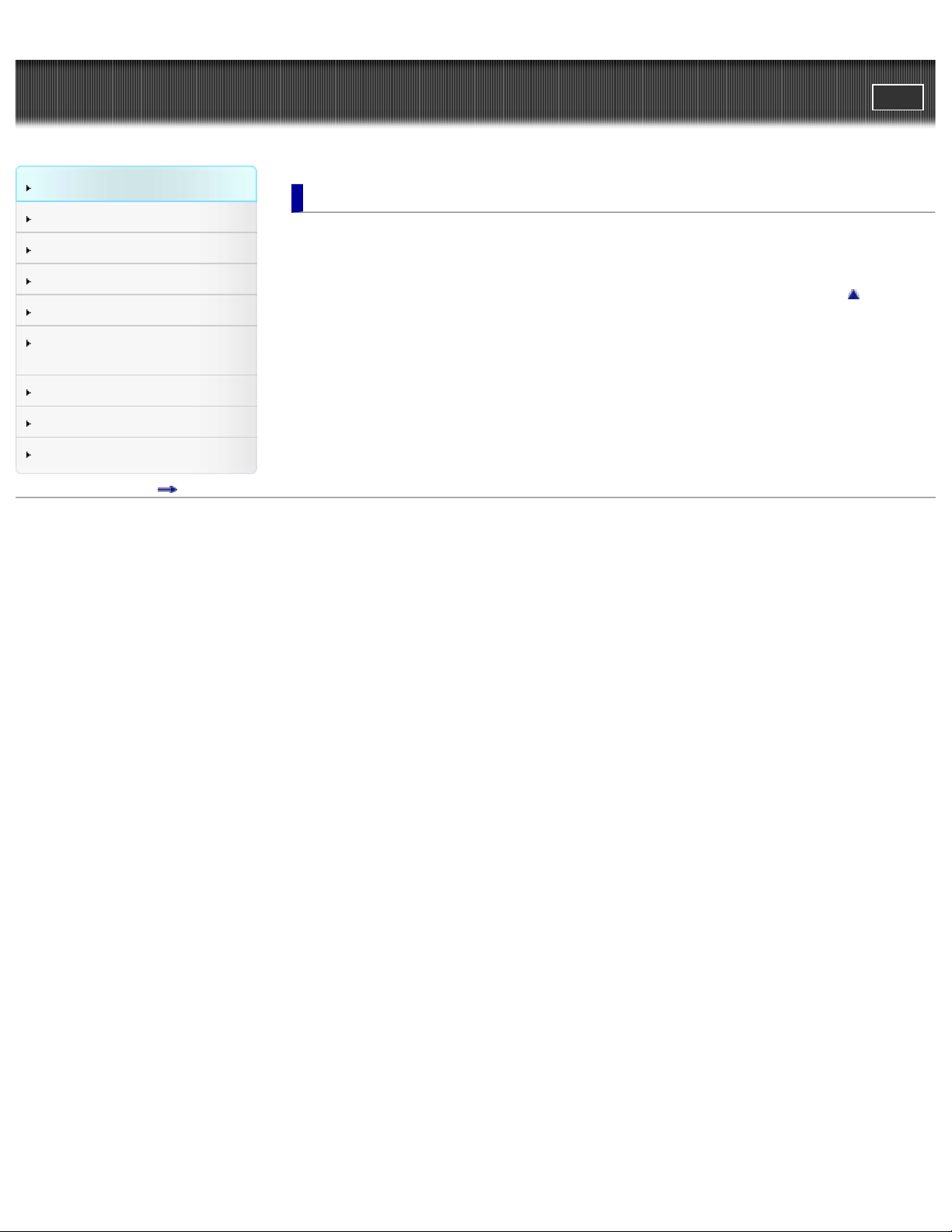
"Handycam" User Guide
2
PrintSearch
Top page > Operation Search
Operation Search
Before use
Getting started
Recording
Playback
Saving images with an external
device
Customizing your camcorder
Troubleshooting
Maintenance and precautions
Contents list
Operation Search
Operation Search
Search by operation
Back to top
Copyright 2012 Sony Corporation
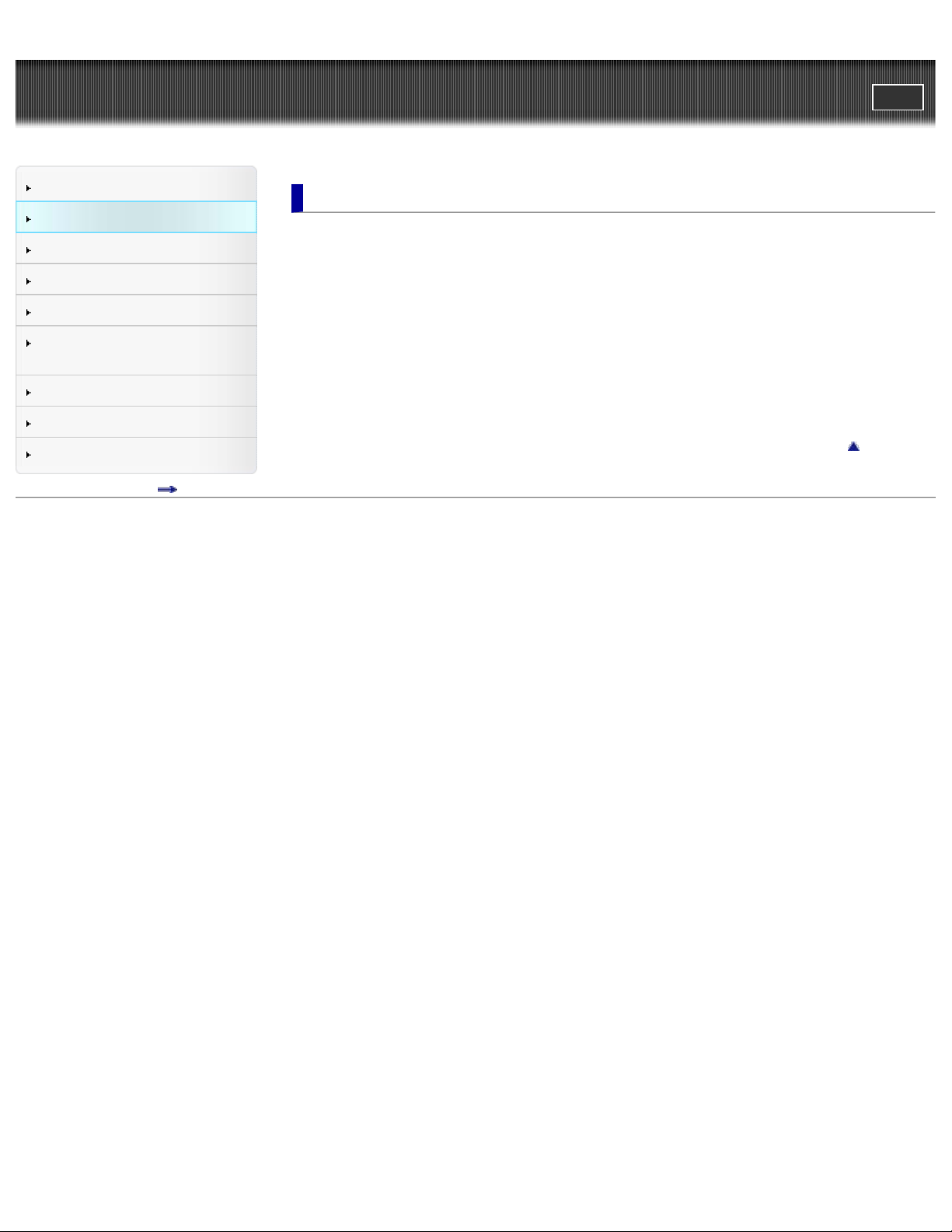
"Handycam" User Guide
3
PrintSearch
Top page > Before use
Operation Search
Before use
Getting started
Recording
Playback
Saving images with an external
device
Customizing your camcorder
Troubleshooting
Maintenance and precautions
Contents list
Before use
How to use this User Guide
How to use this User Guide
Models and illustrations used in this User Guide
Parts and controls/Screen indicators
Parts and controls
Screen indicators
Operating your camcorder
Selecting items on the LCD screen
Back to top
Copyright 2012 Sony Corporation
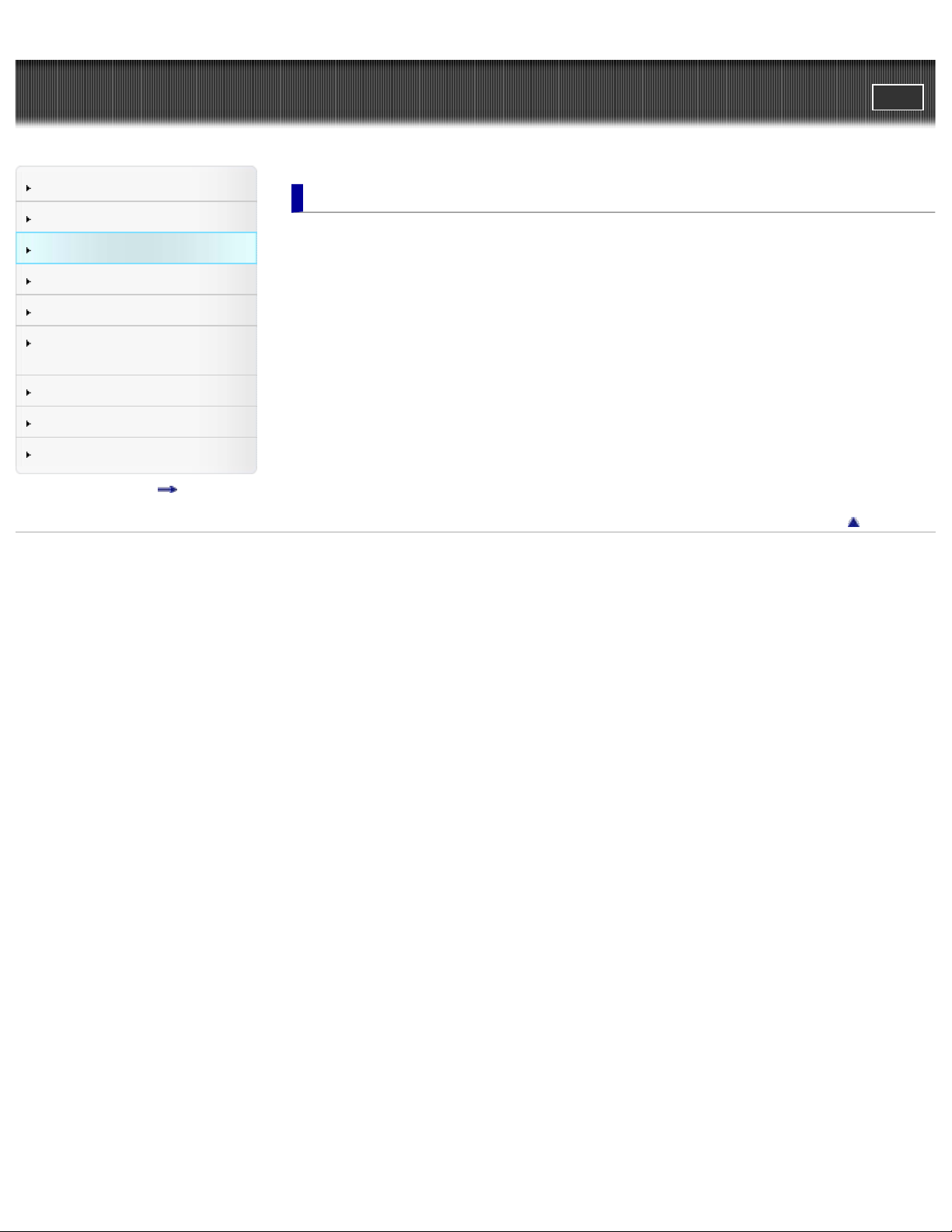
"Handycam" User Guide
4
PrintSearch
Top page > Getting started
Operation Search
Before use
Getting started
Recording
Playback
Saving images with an external
device
Customizing your camcorder
Troubleshooting
Maintenance and precautions
Contents list
Getting started
Checking the supplied items
Supplied items
Charging the battery pack
Charging the battery using the AC Adaptor
Charging the battery using your computer
Charging the battery abroad
Turning the power on, and setting the date and time
Turning the power on, and setting the date and time
Preparing the recording media
Selecting a recording medium (HDR-CX210)
Inserting a memory card
Back to top
Copyright 2012 Sony Corporation

"Handycam" User Guide
5
PrintSearch
Top page > Recording
Operation Search
Before use
Getting started
Recording
Playback
Saving images with an external
device
Customizing your camcorder
Troubleshooting
Maintenance and precautions
Contents list
Recording
Recording
Recording movies
Shooting photos
Useful functions for recording images
Zooming
Intelligent Auto
Recording the selected subject clearly (Face Priority) (HDR-CX200/CX210/PJ200)
Back to top
Copyright 2012 Sony Corporation
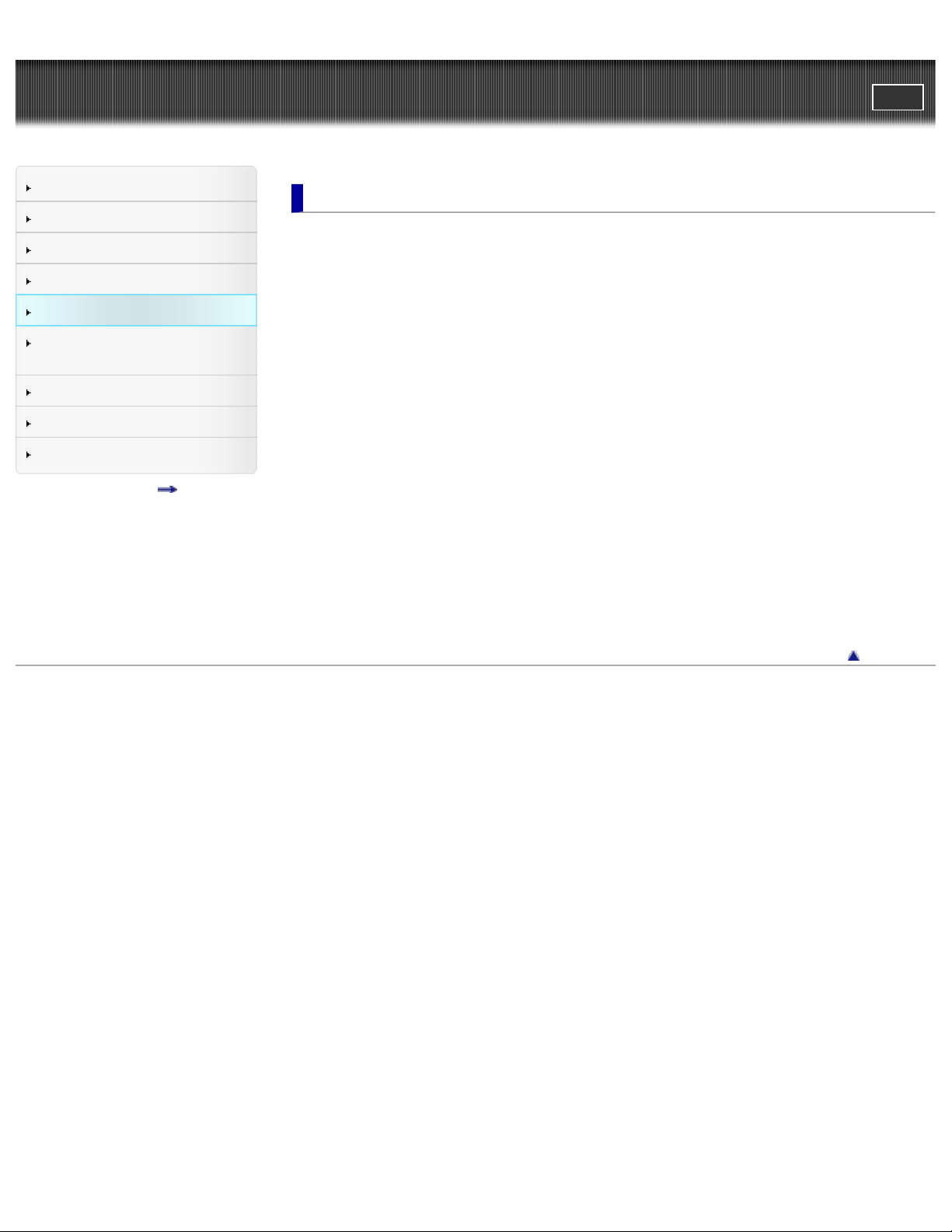
"Handycam" User Guide
6
PrintSearch
Top page > Playback
Operation Search
Before use
Getting started
Recording
Playback
Saving images with an external
device
Customizing your camcorder
Troubleshooting
Maintenance and precautions
Contents list
Playback
Playback
Playing movies and photos from the Event View screen
Operating buttons while playing
Dividing a movie
Capturing a photo from a movie
Highlight Playback
Enjoying a digest of your movies (Highlight Playback)
Saving Highlight Playback in high definition image quality (HD) (Scenario Save)
Converting Highlight Playback scenes or Highlight Scenarios to standard definition image
quality (STD) (Highlight Movie)
Using the built-in projector
Using the built-in projector (HDR-PJ200)
Playing images on a TV
Connecting the camcorder to a high definition TV
Connecting the camcorder to a non-high-definition TV
Connecting the camcorder to a TV via a VCR
Using “BRAVIA” Sync
Copyright 2012 Sony Corporation
Back to top
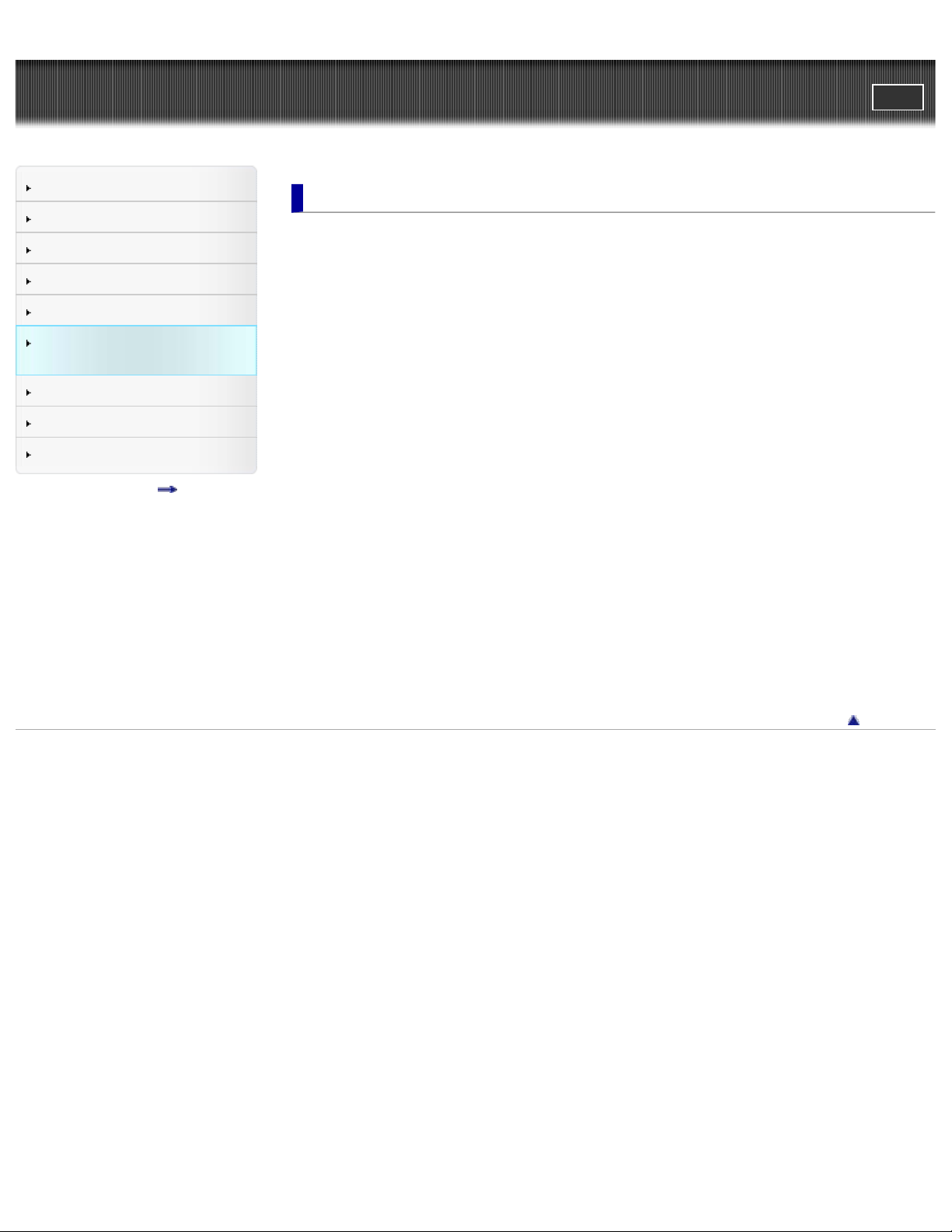
"Handycam" User Guide
7
PrintSearch
Top page > Saving images with an external device
Operation Search
Before use
Getting started
Recording
Playback
Saving images with an external device
Customizing your camcorder
Troubleshooting
Maintenance and precautions
Contents list
Saving images with an external device
Using the “PlayMemories Home” software
Starting the “PlayMemories Home” software
Selecting a method for saving images
Disc creation guide
Types of media devices on which the images can be saved
The devices on which the created disc can be played back
Saving images on an external media device
Saving images on an external media device easily
Saving the desired images in the camcorder to the external media device
Playing back images in the external media device on the camcorder
Devices that cannot be used as an external media device
Creating a disc with the DVD writer, DVDirect Express
Creating a disc with DVDirect Express
Performing [DISC BURN OPTION]
Playing back a disc on the DVDirect Express
Creating a disc with a DVD writer other than DVDirect Express
Creating a high definition image quality (HD) disc with a DVD writer
Creating a disc with a recorder
Creating a standard definition image quality (STD) disc with a recorder, etc.
Copyright 2012 Sony Corporation
Back to top
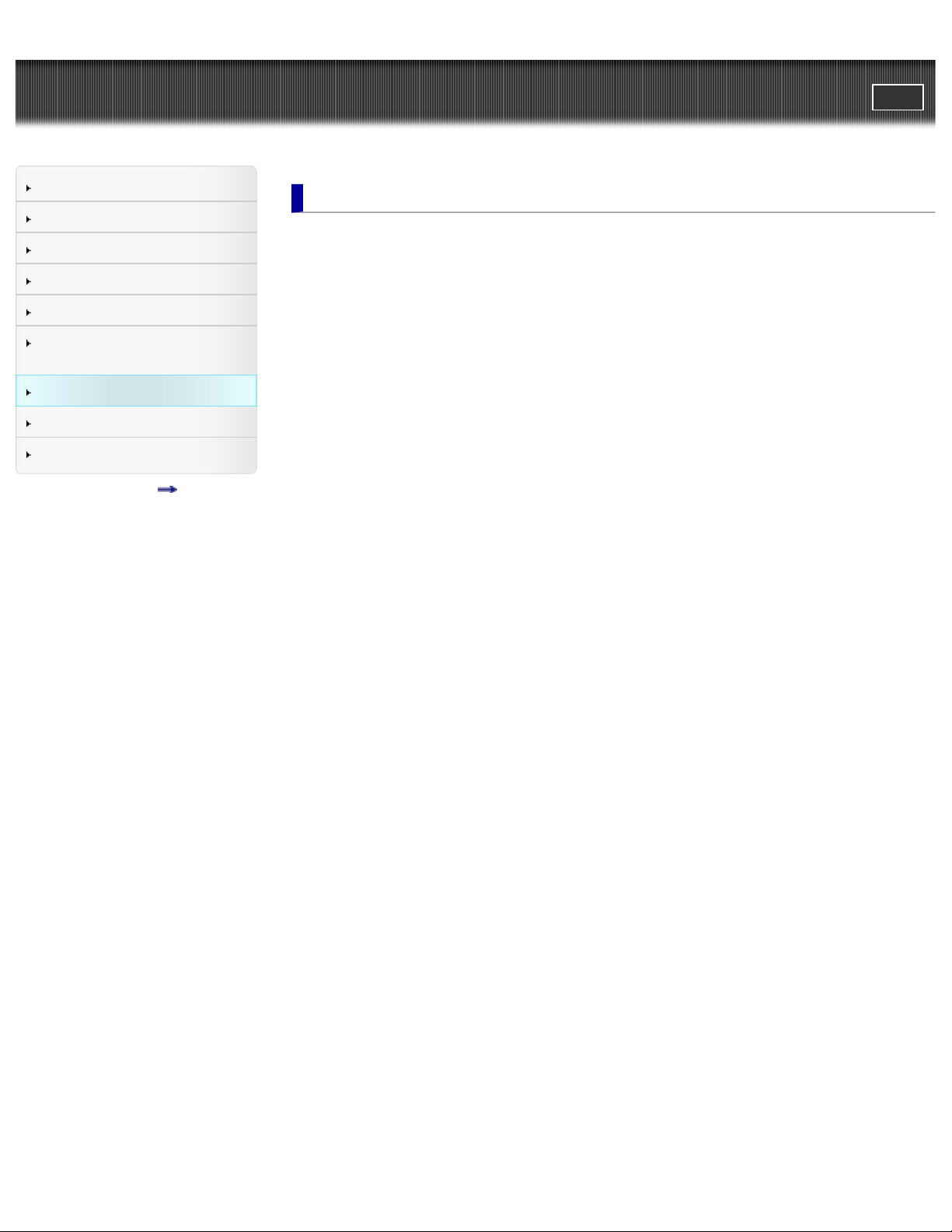
"Handycam" User Guide
8
PrintSearch
Top page > Customizing your camcorder
Operation Search
Before use
Getting started
Recording
Playback
Saving images with an external
device
Customizing your camcorder
Troubleshooting
Maintenance and precautions
Contents list
Customizing your camcorder
Using menu items
Setting up menu items
Shooting Mode
Movie
Photo
Camera/Mic
White Balance
Spot Meter/Fcs (Spot meter/focus) (HDR-CX200/CX210/PJ200)
Spot Meter (Flexible spot meter) (HDR-CX200/CX210/PJ200)
Spot Focus (HDR-CX200/CX210/PJ200)
Exposure
Focus
Low Lux
Scene Selection
Fader
Self-Timer
Tele Macro
SteadyShot (movie)
Digital Zoom
Auto Back Light
Face Detection
Smile Shutter
Smile Sensitivity
Blt-in Zoom Mic
Wind Noise Reduct.
Micref Level (Microphone reference level)
My Button
Guide Frame
Display Setting
Image Quality/Size
REC Mode
HD/STD Setting
Wide Mode
x.v.Color
Image Size
Playback Function
Event View
Highlight Movie
Scenario
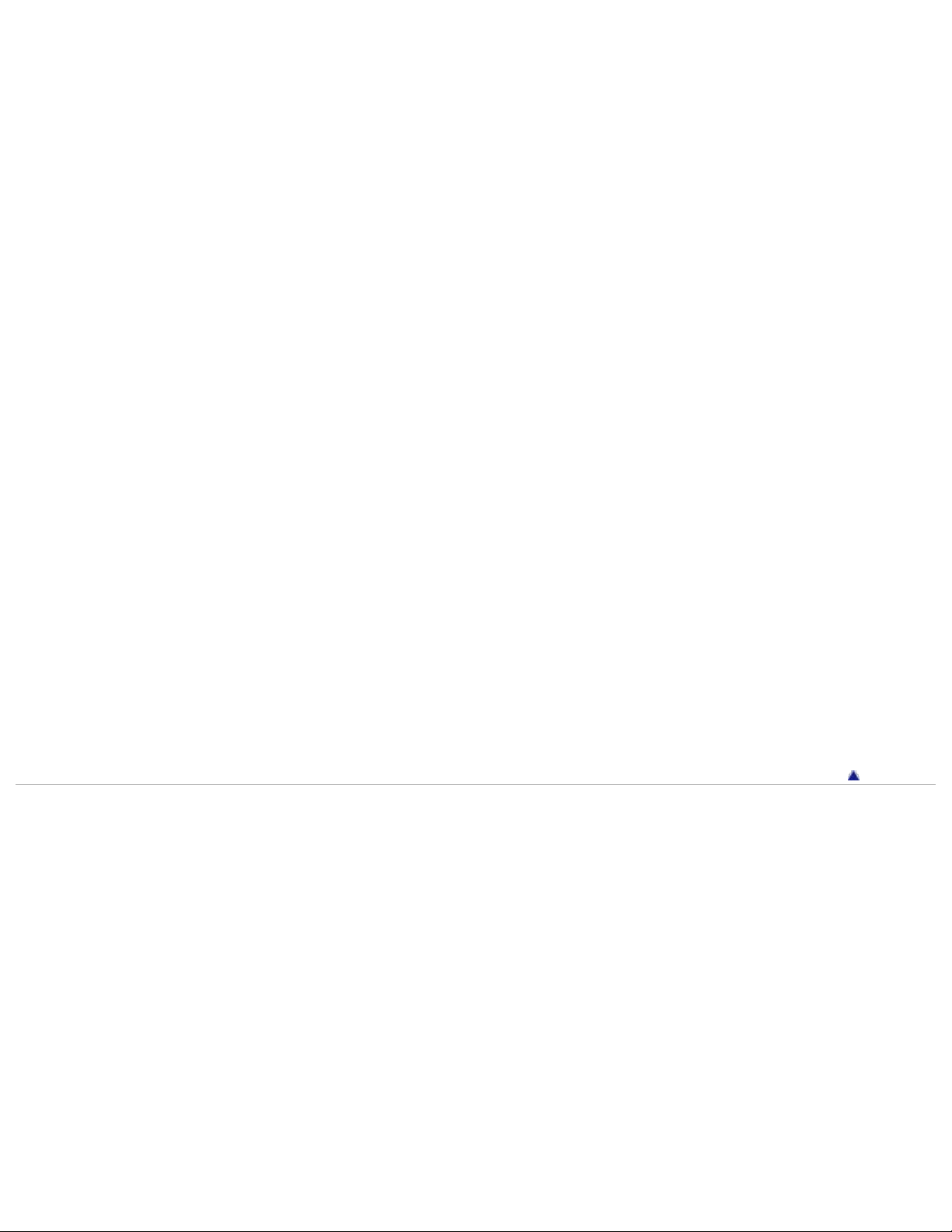
Edit/Copy
Delete
9
Protect
Copy (HDR-CX210)
Direct Copy
Setup
Media Select (HDR-CX210)
Media Info
Format
Repair Img. DB F.
File Number
Data Code
Volume
Download Music
Empty Music
TV Type
HDMI Resolution
CTRL FOR HDMI (Control for HDMI)
USB Connect
USB Connect Setting
USB LUN Setting
Disc Burn
Beep
LCD Brightness
Language Setting
Calibration (HDR-CX200/CX210/PJ200)
Battery Info
Eco Mode
Demo Mode
Date & Time Setting
Area Setting
Back to top
Copyright 2012 Sony Corporation
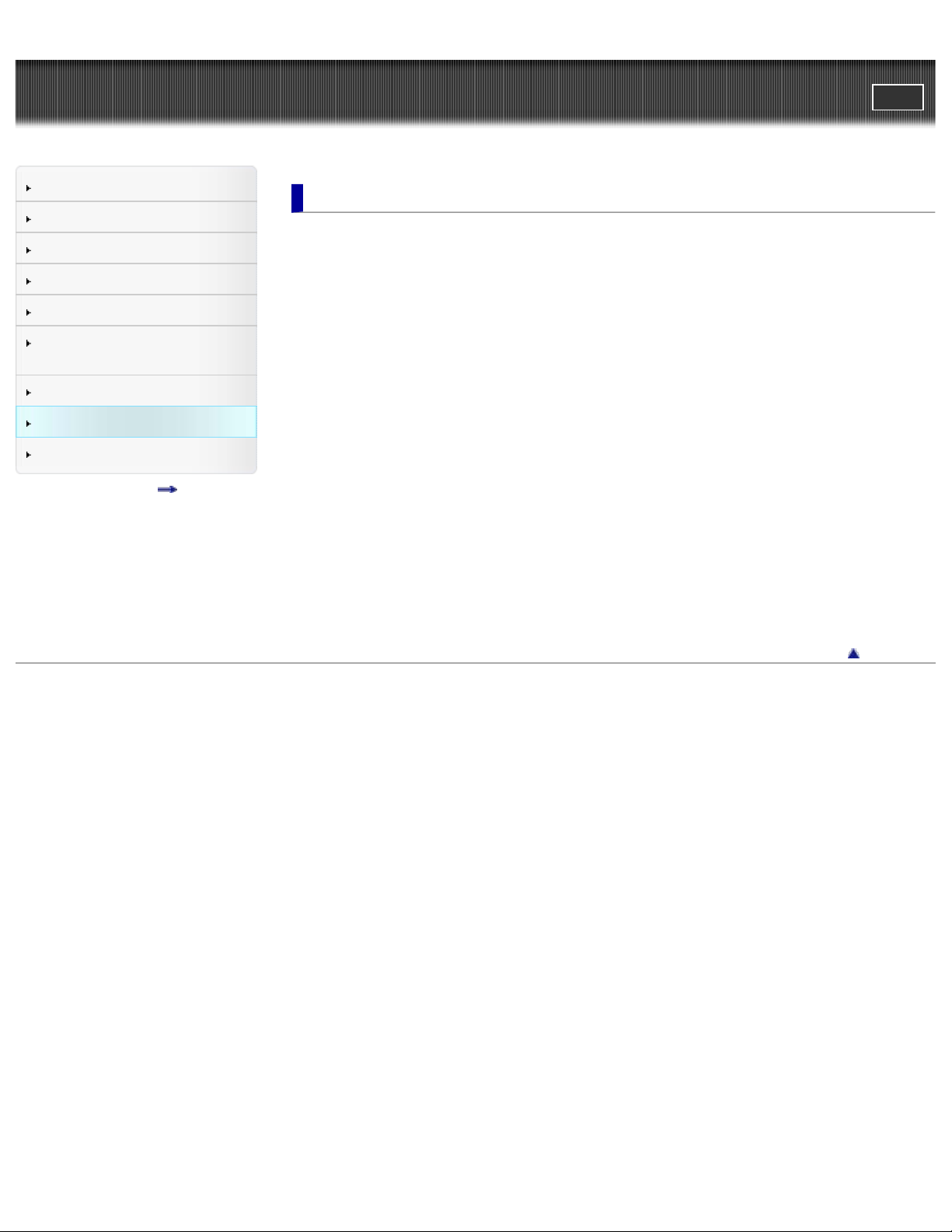
"Handycam" User Guide
10
PrintSearch
Top page > Troubleshooting
Operation Search
Before use
Getting started
Recording
Playback
Saving images with an external
device
Customizing your camcorder
Troubleshooting
Maintenance and precautions
Contents list
Troubleshooting
If you have problems
If you have problems
Troubleshooting
Overall operations
Batteries/power sources
LCD screen
Memory card
Recording
Playback
Playing back images stored on memory card on other devices
Editing movies/photos on your camcorder
Playback on the TV
Copying/Connecting to other devices
Connecting to a computer
Self-diagnosis display/Warning indicators
Self-diagnosis display
Warning Indicators
Copyright 2012 Sony Corporation
Back to top
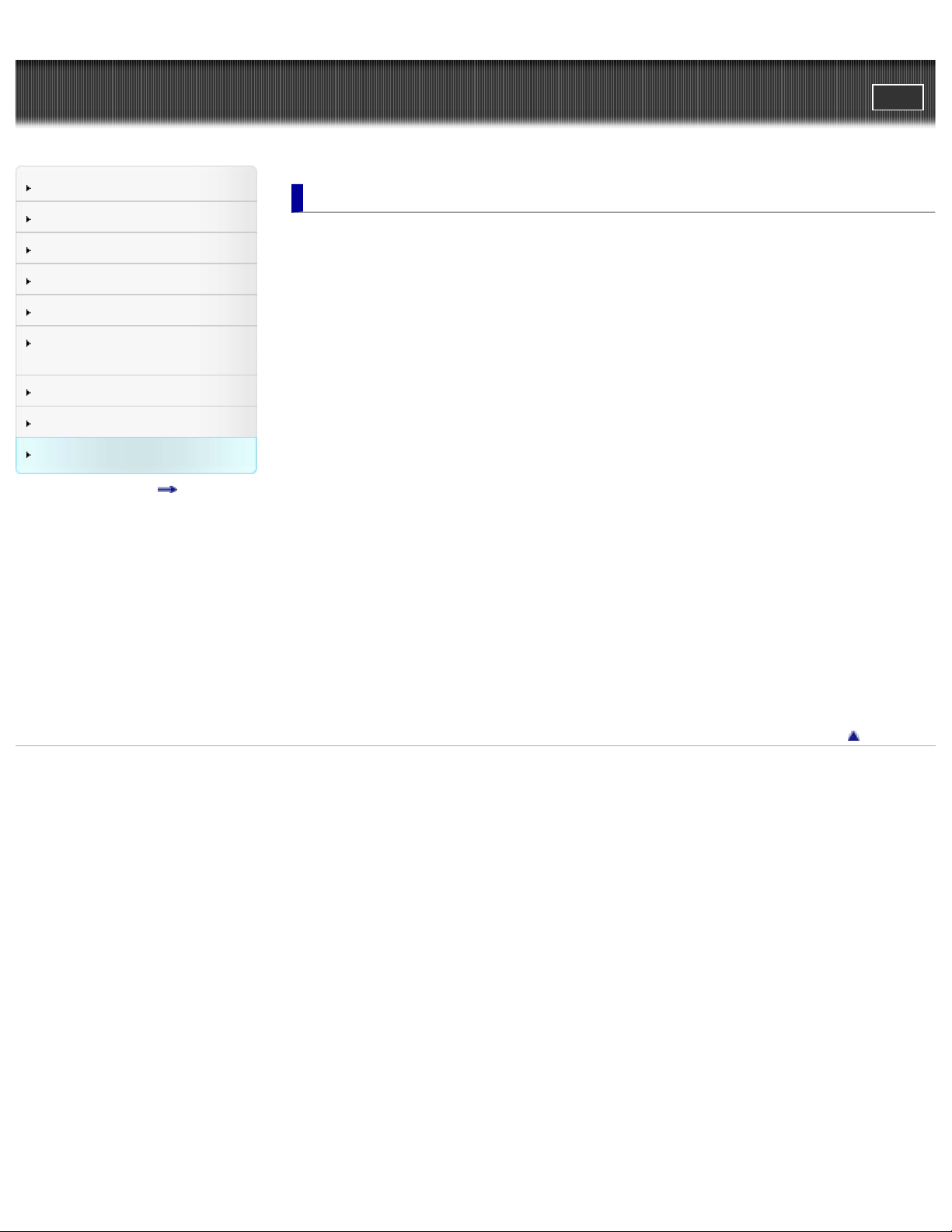
"Handycam" User Guide
11
PrintSearch
Top page > Maintenance and precautions
Operation Search
Before use
Getting started
Recording
Playback
Saving images with an external
device
Customizing your camcorder
Troubleshooting
Maintenance and precautions
Contents list
Maintenance and precautions
Maintenance and precautions
About the AVCHD format
About the memory card
About the “InfoLITHIUM” battery pack
About x.v.Color
About the AC Adaptor
About handling of your camcorder
On use and care
On moisture condensation
On adjustment of the touch panel (HDR-CX200/CX210/PJ200)
On charging the pre-installed rechargeable battery
Notes on disposal/transfer of the camcorder
Recording time of movies/number of recordable photos
Charging time
Expected time of recording and playback with each battery pack
Expected recording time of movies
Using your camcorder abroad
Using your camcorder abroad
On trademarks
On trademarks
Copyright 2012 Sony Corporation
Back to top
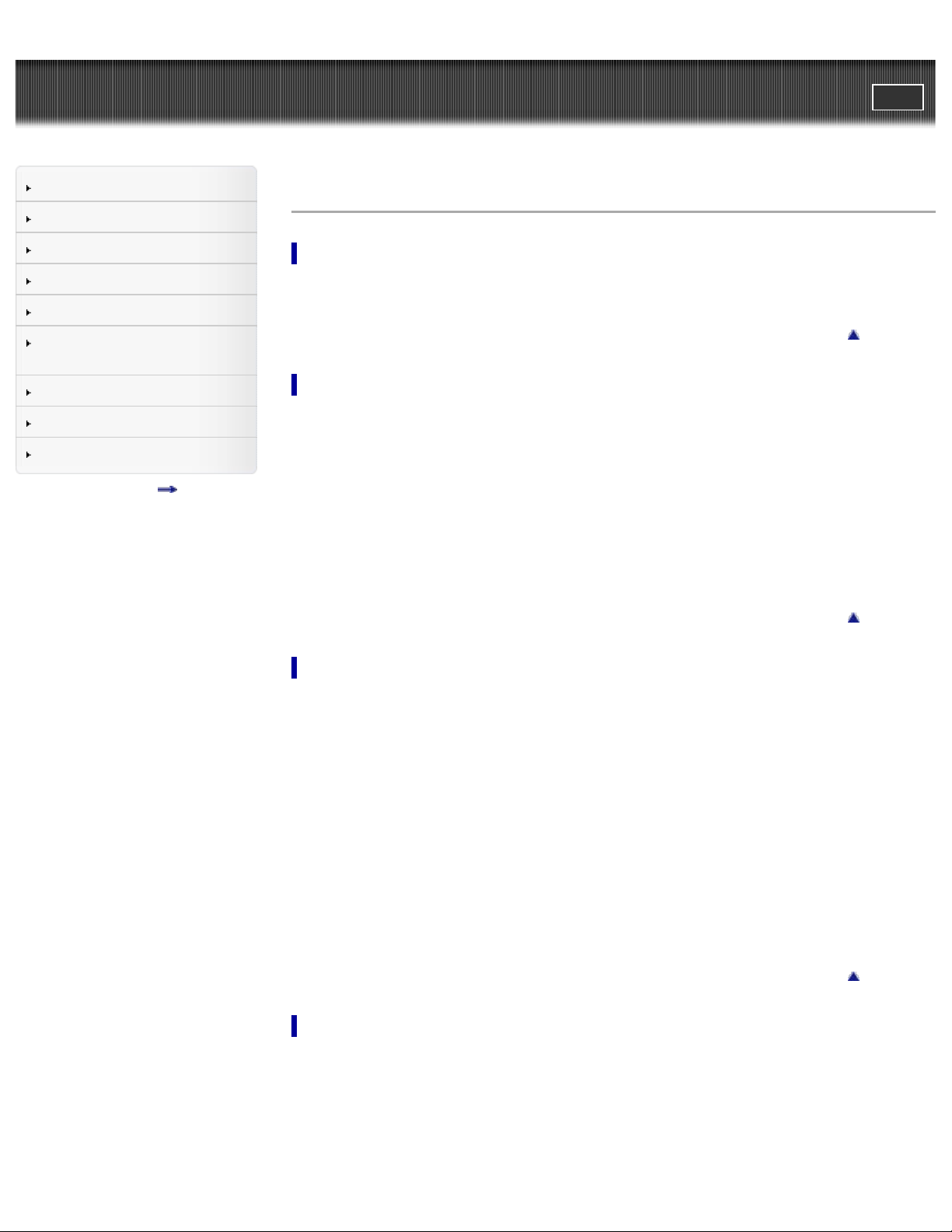
"Handycam" User Guide
12
PrintSearch
Top page > Contents list
Operation Search
Before use
Getting started
Recording
Playback
Saving images with an external
device
Customizing your camcorder
Troubleshooting
Maintenance and precautions
Contents list
Contents list
Operation Search
Operation Search
Search by operation
Back to top
Before use
How to use this User Guide
How to use this User Guide
Models and illustrations used in this User Guide
Parts and controls/Screen indicators
Parts and controls
Screen indicators
Operating your camcorder
Selecting items on the LCD screen
Back to top
Getting started
Checking the supplied items
Supplied items
Charging the battery pack
Charging the battery using the AC Adaptor
Charging the battery using your computer
Charging the battery abroad
Turning the power on, and setting the date and time
Turning the power on, and setting the date and time
Preparing the recording media
Selecting a recording medium (HDR-CX210)
Inserting a memory card
Recording
Recording
Recording movies
Shooting photos
Back to top
Useful functions for recording images
Zooming
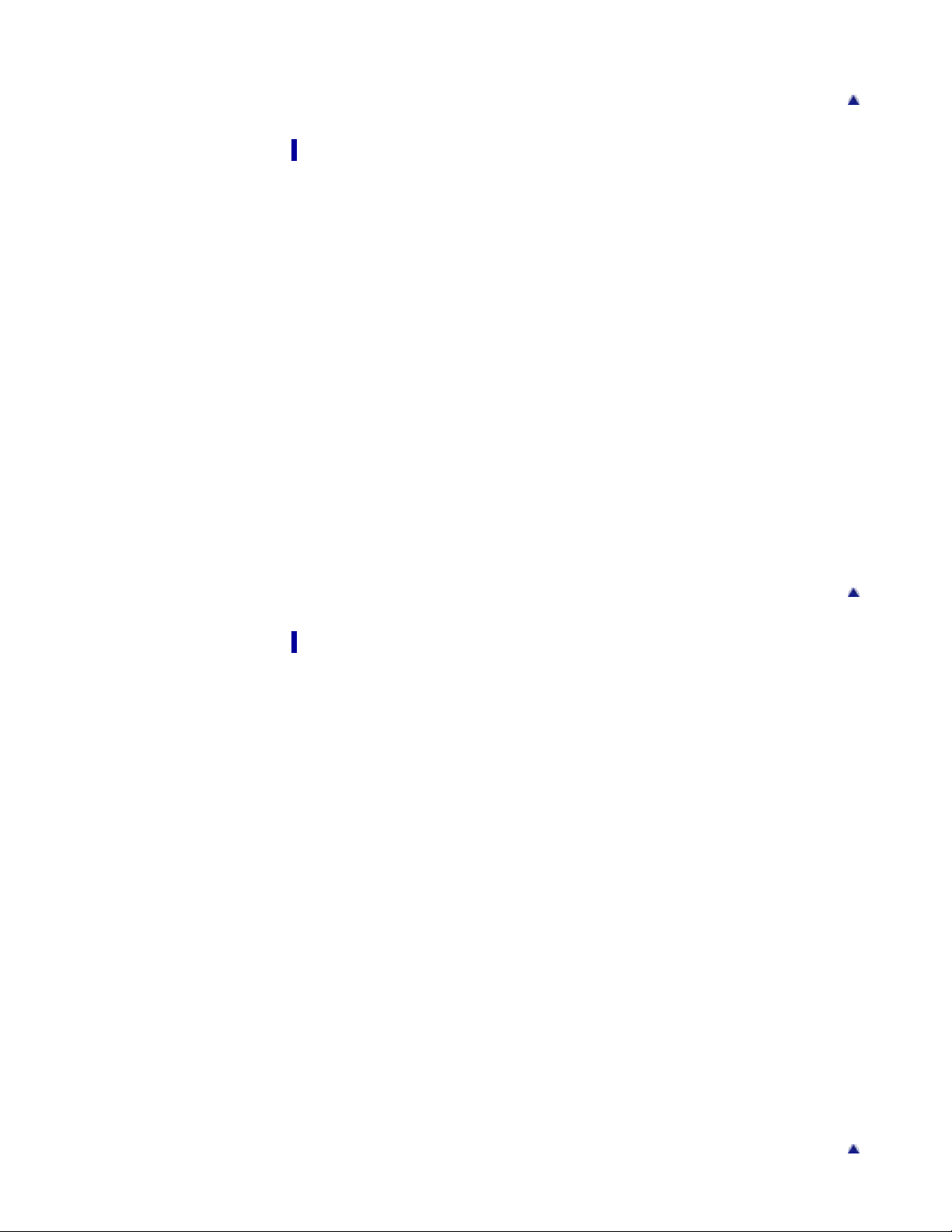
Intelligent Auto
Recording the selected subject clearly (Face Priority) (HDR-CX200/CX210/PJ200)
13
Playback
Playback
Playing movies and photos from the Event View screen
Operating buttons while playing
Dividing a movie
Capturing a photo from a movie
Highlight Playback
Enjoying a digest of your movies (Highlight Playback)
Saving Highlight Playback in high definition image quality (HD) (Scenario Save)
Converting Highlight Playback scenes or Highlight Scenarios to standard definition image
quality (STD) (Highlight Movie)
Using the built-in projector
Using the built-in projector (HDR-PJ200)
Playing images on a TV
Connecting the camcorder to a high definition TV
Connecting the camcorder to a non-high-definition TV
Connecting the camcorder to a TV via a VCR
Using “BRAVIA” Sync
Back to top
Saving images with an external device
Using the “PlayMemories Home” software
Starting the “PlayMemories Home” software
Selecting a method for saving images
Disc creation guide
Types of media devices on which the images can be saved
The devices on which the created disc can be played back
Saving images on an external media device
Saving images on an external media device easily
Saving the desired images in the camcorder to the external media device
Playing back images in the external media device on the camcorder
Devices that cannot be used as an external media device
Creating a disc with the DVD writer, DVDirect Express
Creating a disc with DVDirect Express
Performing [DISC BURN OPTION]
Playing back a disc on the DVDirect Express
Back to top
Creating a disc with a DVD writer other than DVDirect Express
Creating a high definition image quality (HD) disc with a DVD writer
Creating a disc with a recorder
Creating a standard definition image quality (STD) disc with a recorder, etc.
Back to top
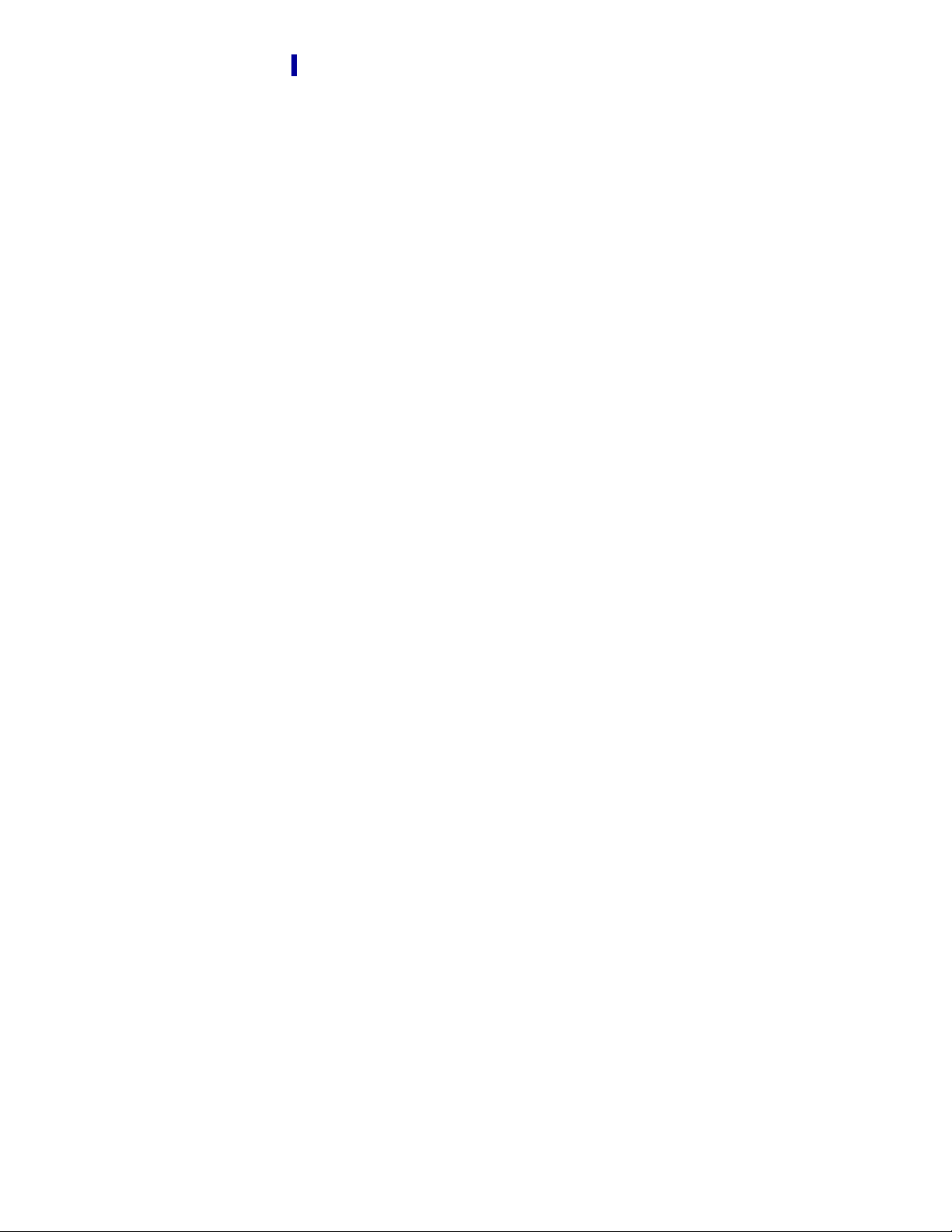
Customizing your camcorder
14
Using menu items
Setting up menu items
Shooting Mode
Movie
Photo
Camera/Mic
White Balance
Spot Meter/Fcs (Spot meter/focus) (HDR-CX200/CX210/PJ200)
Spot Meter (Flexible spot meter) (HDR-CX200/CX210/PJ200)
Spot Focus (HDR-CX200/CX210/PJ200)
Exposure
Focus
Low Lux
Scene Selection
Fader
Self-Timer
Tele Macro
SteadyShot (movie)
Digital Zoom
Auto Back Light
Face Detection
Smile Shutter
Smile Sensitivity
Blt-in Zoom Mic
Wind Noise Reduct.
Micref Level (Microphone reference level)
My Button
Guide Frame
Display Setting
Image Quality/Size
REC Mode
HD/STD Setting
Wide Mode
x.v.Color
Image Size
Playback Function
Event View
Highlight Movie
Scenario
Edit/Copy
Delete
Protect
Copy (HDR-CX210)
Direct Copy
Setup
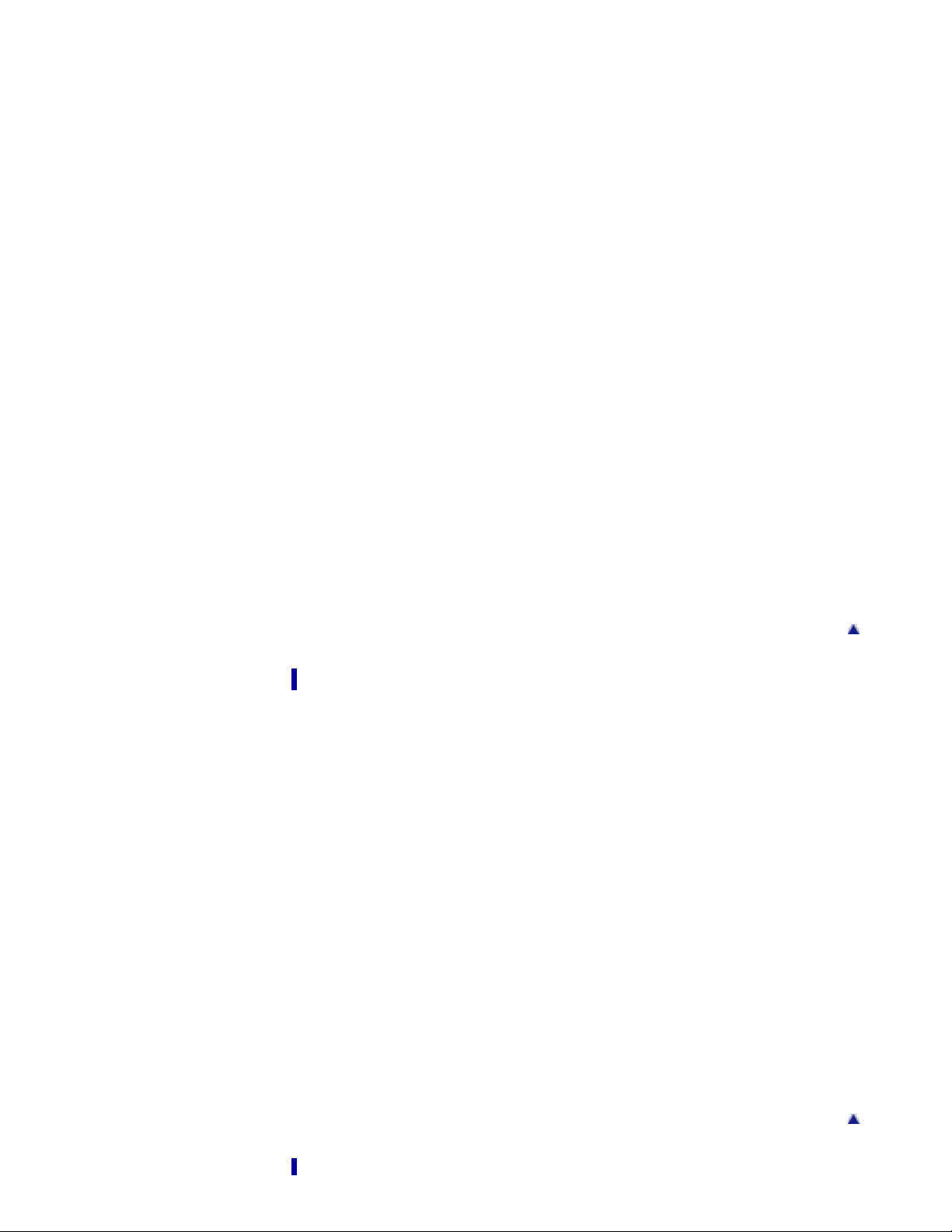
Media Select (HDR-CX210)
Media Info
15
Format
Repair Img. DB F.
File Number
Data Code
Volume
Download Music
Empty Music
TV Type
HDMI Resolution
CTRL FOR HDMI (Control for HDMI)
USB Connect
USB Connect Setting
USB LUN Setting
Disc Burn
Beep
LCD Brightness
Language Setting
Calibration (HDR-CX200/CX210/PJ200)
Battery Info
Eco Mode
Demo Mode
Date & Time Setting
Area Setting
Troubleshooting
If you have problems
If you have problems
Troubleshooting
Overall operations
Batteries/power sources
LCD screen
Memory card
Recording
Playback
Playing back images stored on memory card on other devices
Editing movies/photos on your camcorder
Playback on the TV
Copying/Connecting to other devices
Connecting to a computer
Self-diagnosis display/Warning indicators
Self-diagnosis display
Warning Indicators
Back to top
Back to top
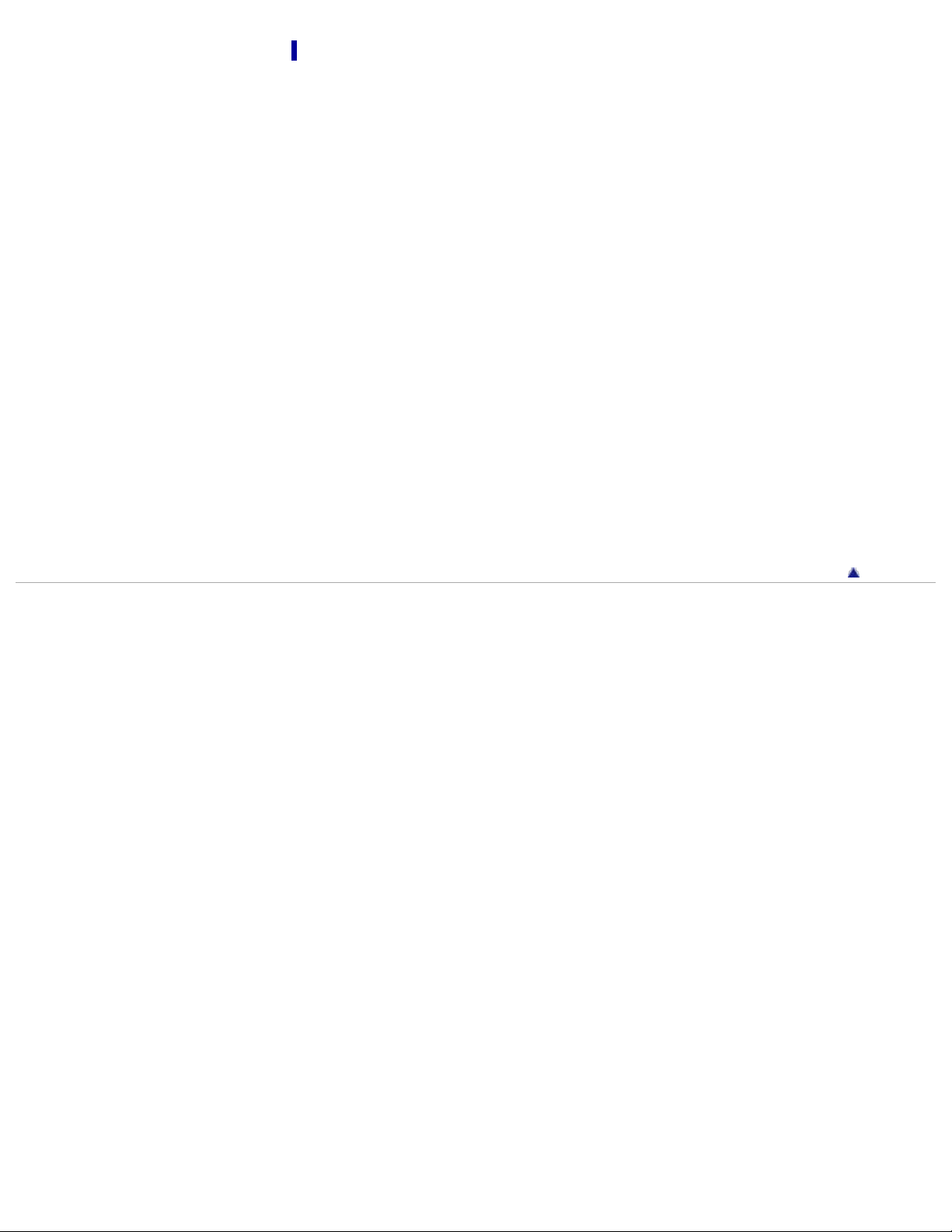
Maintenance and precautions
Maintenance and precautions
16
About the AVCHD format
About the memory card
About the “InfoLITHIUM” battery pack
About x.v.Color
About the AC Adaptor
About handling of your camcorder
On use and care
On moisture condensation
On adjustment of the touch panel (HDR-CX200/CX210/PJ200)
On charging the pre-installed rechargeable battery
Notes on disposal/transfer of the camcorder
Recording time of movies/number of recordable photos
Charging time
Expected time of recording and playback with each battery pack
Expected recording time of movies
Using your camcorder abroad
Using your camcorder abroad
On trademarks
On trademarks
Copyright 2012 Sony Corporation
Back to top
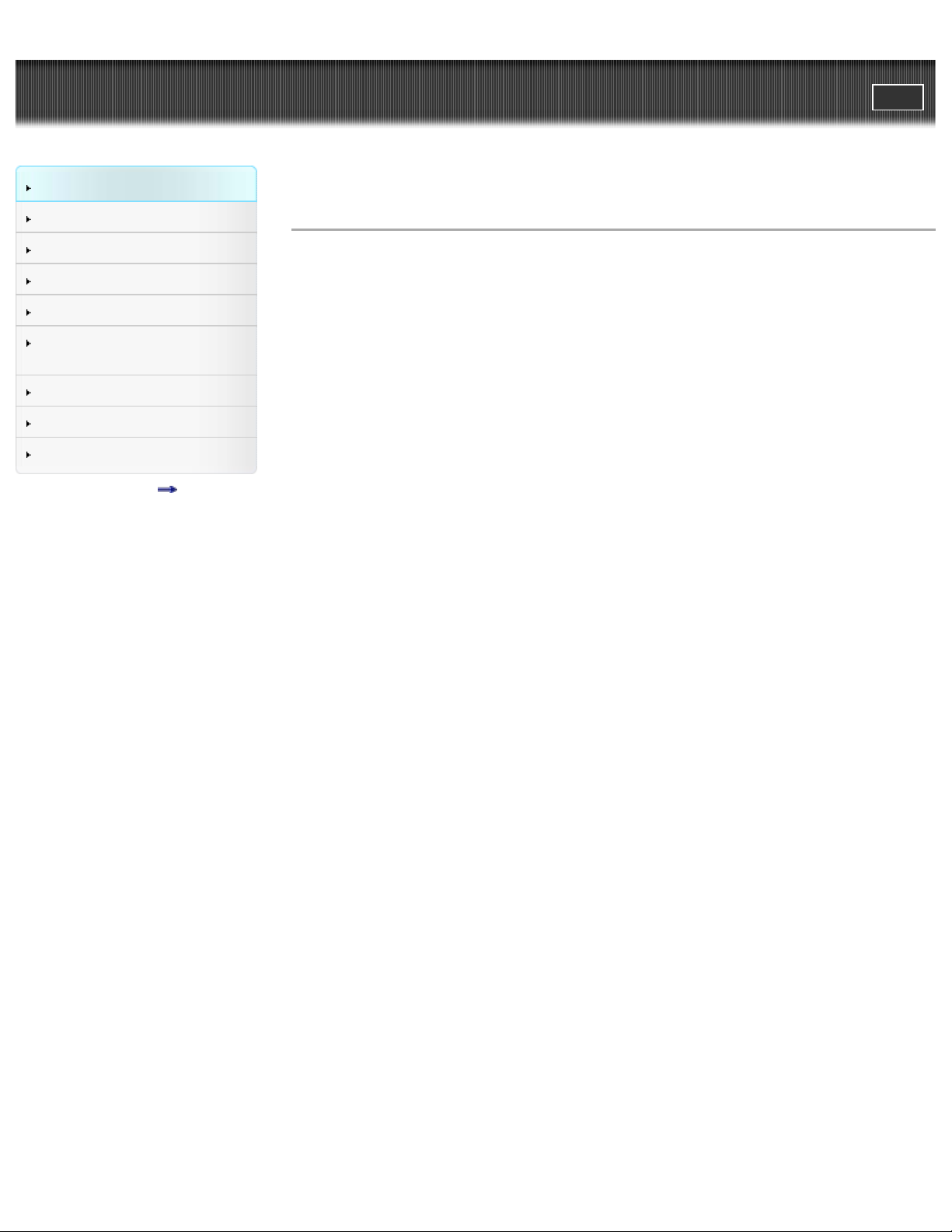
"Handycam" User Guide
17
Operation Search
PrintSearch
Top page > Operation Search > Operation Search > Search by operation
Before use
Getting started
Recording
Playback
Saving images with an external
device
Customizing your camcorder
Troubleshooting
Maintenance and precautions
Contents list
Search by operation
Setting the date and time
Date & Time Setting
Area Setting
Checking the name of parts and controls
Parts and controls
Identifying part names
Parts and controls
Displaying the data code
Data Code
Selecting the suitable setting automatically for the recording situation
Intelligent Auto
Recording people clearly
Face Detection
Recording the selected subject clearly (Face Priority) (HDR-CX200/CX210/PJ200)
Smile Shutter
Scene Selection (Portrait)
Scene Selection (Spotlight)
Recording images with the selected image quality
REC Mode
HD/STD Setting
Wide Mode
Image Size
Recording images without blurring
SteadyShot (movie)
Adjusting the focus
Spot Focus (HDR-CX200/CX210/PJ200)
Tracking focus: Recording the selected subject clearly (Face Priority) (HDR-CX200/CX210/PJ200)
Focus
Recording movies in a dim place
Low Lux
Scene Selection (Night Scene)
Recording sound clearly
Wind Noise Reduct.
Blt-in Zoom Mic
Micref Level (Microphone reference level)
Capturing photos during movie recording
Recording high quality photos during movie recording (Dual capture): Recording movies
Smile Shutter
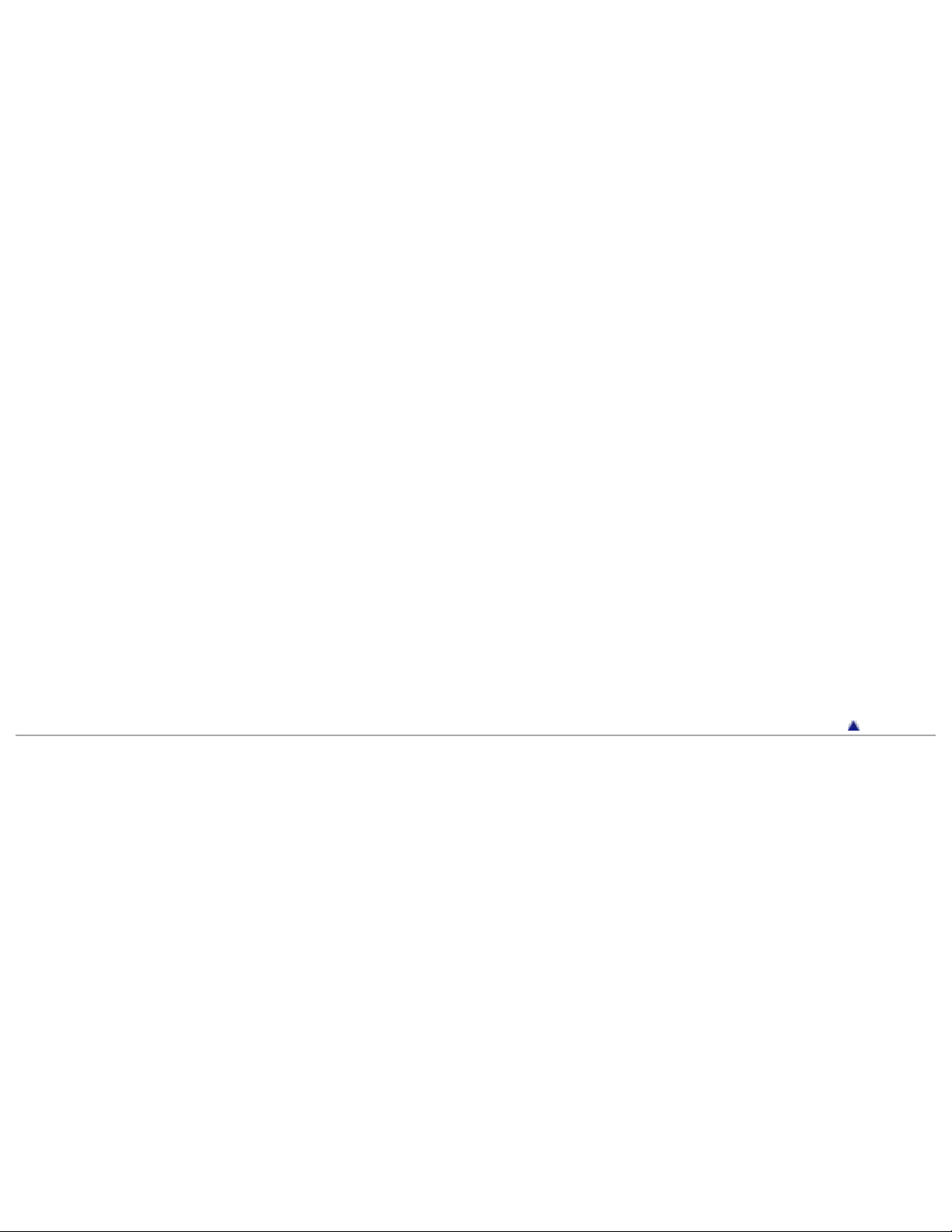
Recording sunset or fireworks beautifully
Scene Selection (Fireworks)
18
Scene Selection (Sunrise&Sunset)
Selecting a recording medium
Media Select (HDR-CX210)
Saving battery power
Eco Mode
Playing movies and photos from an event
Event View
Enjoying a digest of your movies
Enjoying a digest of your movies (Highlight Playback)
Using the built-in projector
Using the built-in projector (HDR-PJ200)
Playing images on a TV
Connecting the camcorder to a high definition TV
Connecting the camcorder to a non-high-definition TV
Editing movies and photos
Capturing a photo from a movie
Dividing a movie
Delete
Saving images with an external device
Saving images on an external media device easily
Creating a disc
Creating a disc with DVDirect Express
Creating a high definition image quality (HD) disc with a DVD writer
Creating a standard definition image quality (STD) disc with a recorder, etc.
Copyright 2012 Sony Corporation
Back to top
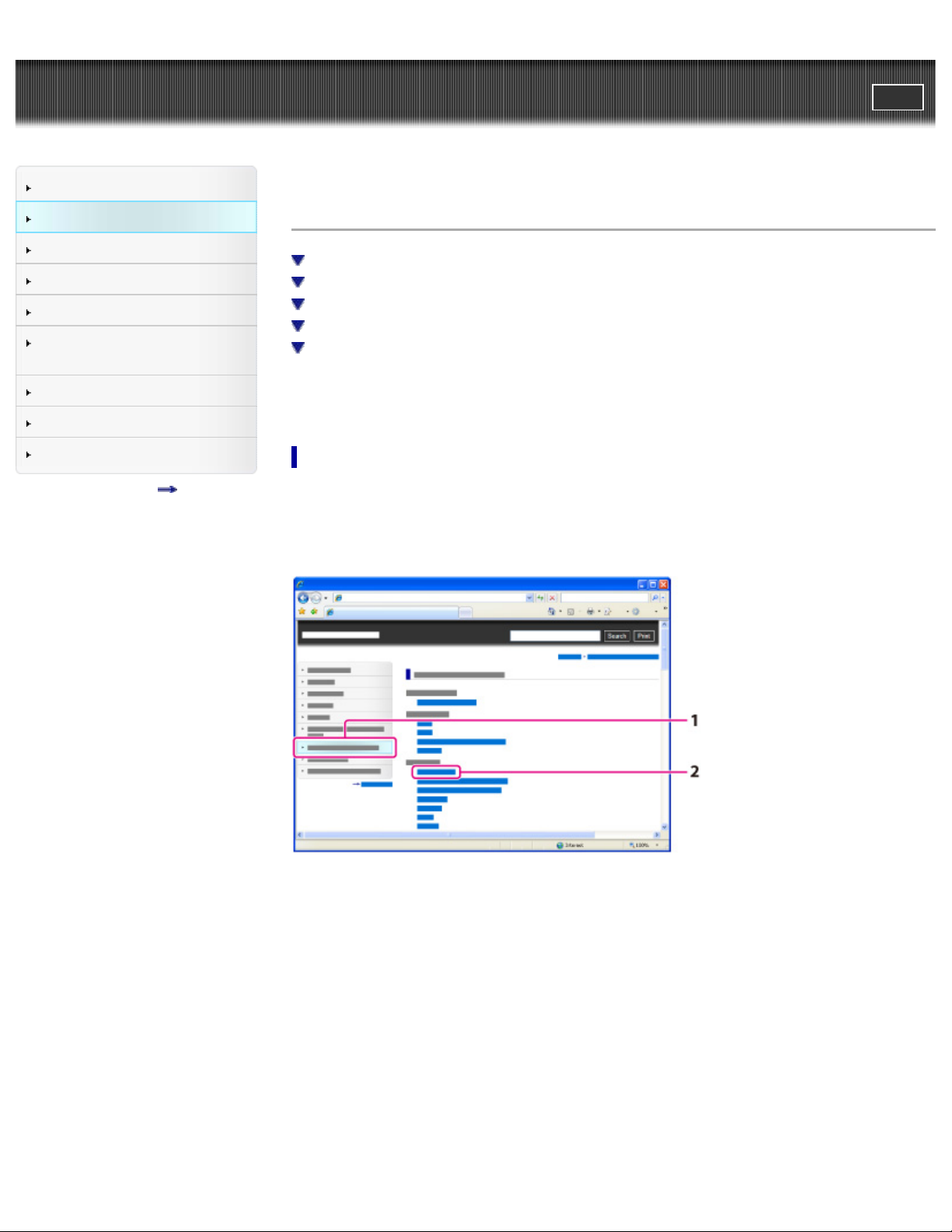
"Handycam" User Guide
19
Operation Search
PrintSearch
Top page > Before use > How to use this User Guide > How to use this User Guide
Before use
Getting started
Recording
Playback
Saving images with an external
device
Customizing your camcorder
Troubleshooting
Maintenance and precautions
Contents list
How to use this User Guide
Selecting a topic to display
Searching a topic by keyword
Returning to a previous page
Printing out a page
Marks and notations used in this User Guide
This User Guide explains how to use each function of the camcorder, how to change settings, and how
to troubleshoot a problem.
Selecting a topic to display
The following illustrations take Internet Explorer 7 as an example.
1. Click a title in the side bar on the left of the browser window.
A list of topic titles appears in the right pane.
2. Click a topic title in the list.
Descriptions appear in the right pane.
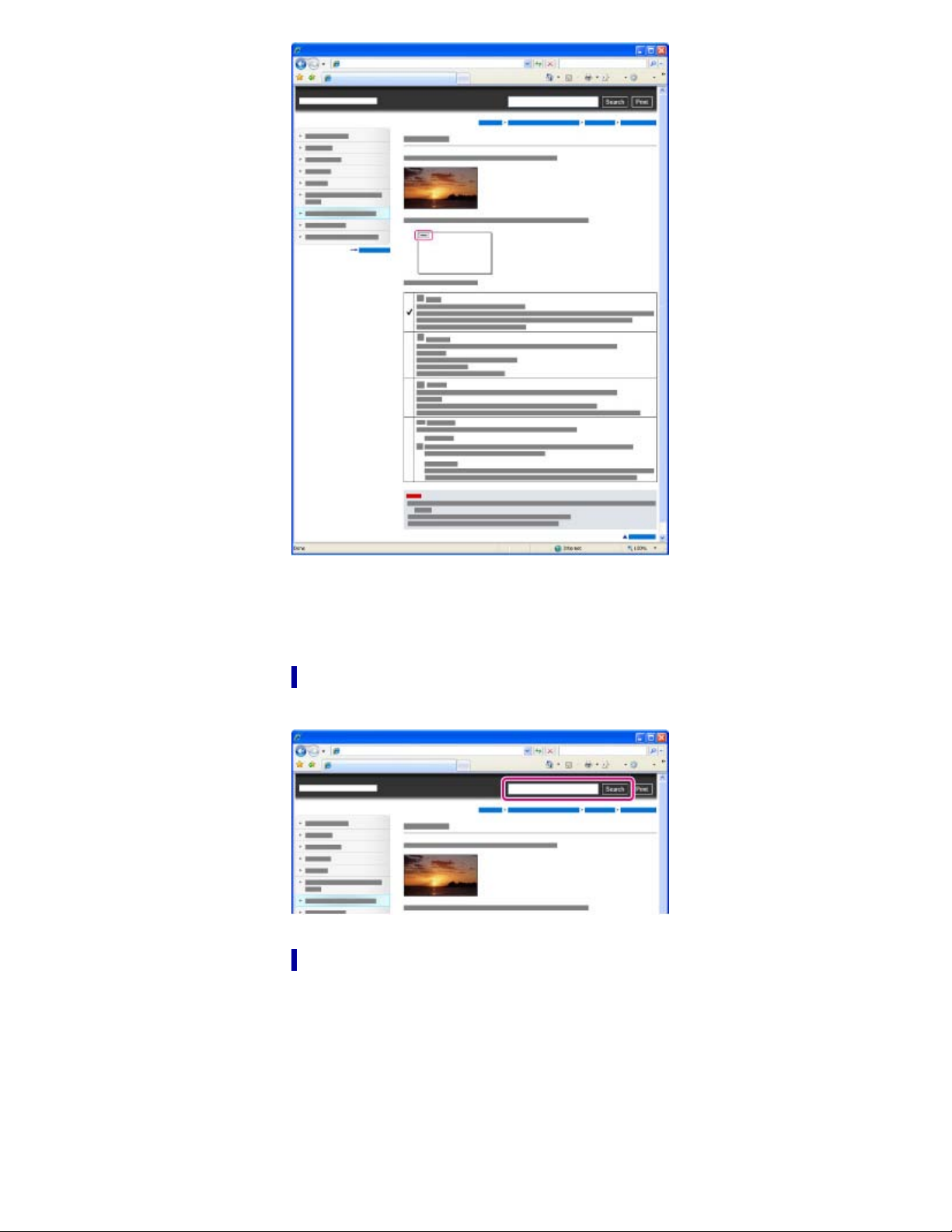
Changing the font size
20
Change the font size by changing the setting of your web browser. For how to change the font size
setting, refer to the Help of your web browser.
Searching a topic by keyword
Enter the keyword in the search window, then click the [Search] button.
Returning to a previous page
Use the back button of your web browser or the breadcrumb trail navigation (A) to return to a page you
previously viewed.
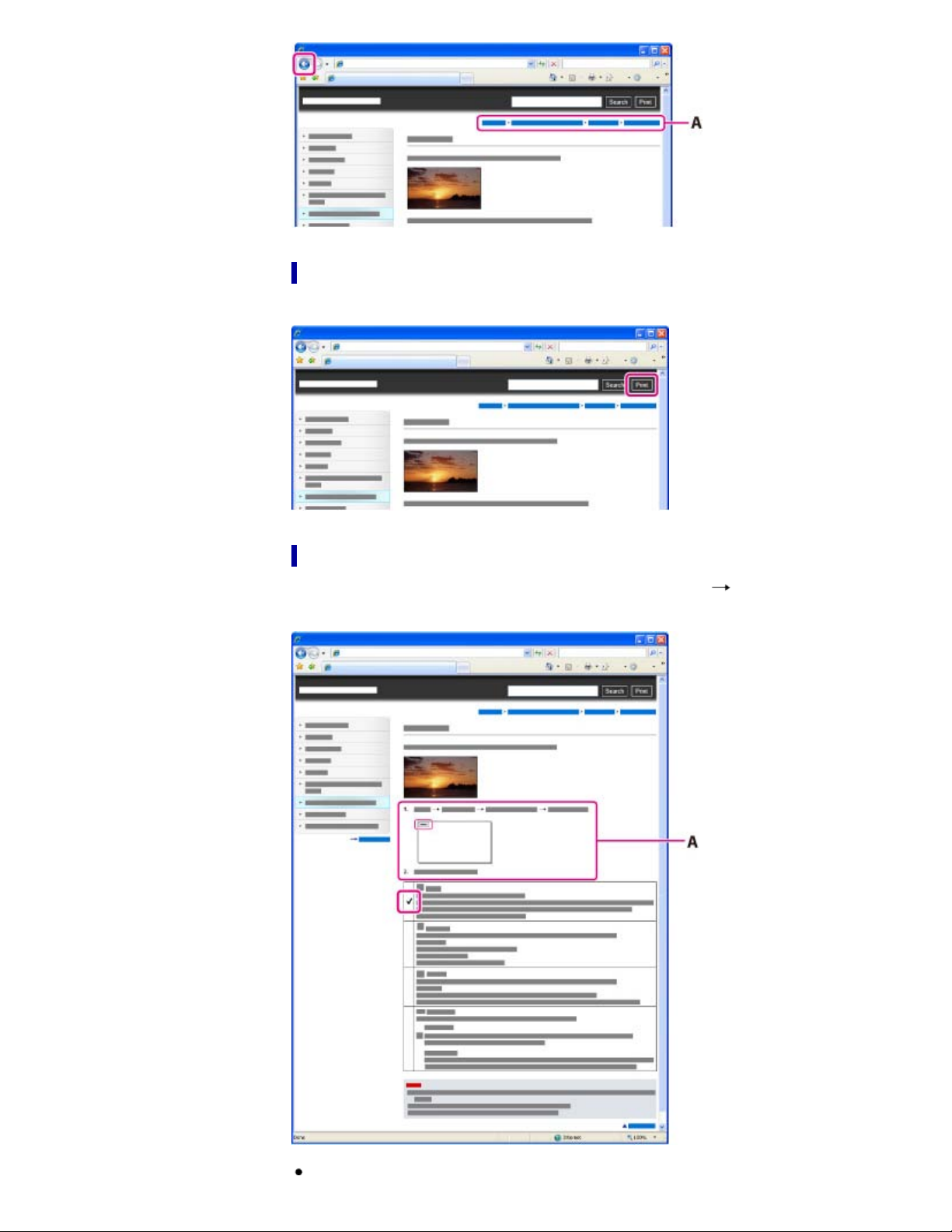
Printing out a page
21
Click the [Print] button to print out a page you are viewing.
Marks and notations used in this User Guide
In this User Guide, the sequence of operations is shown by arrows ( ) (A).
Operate the camcorder in the order indicated.
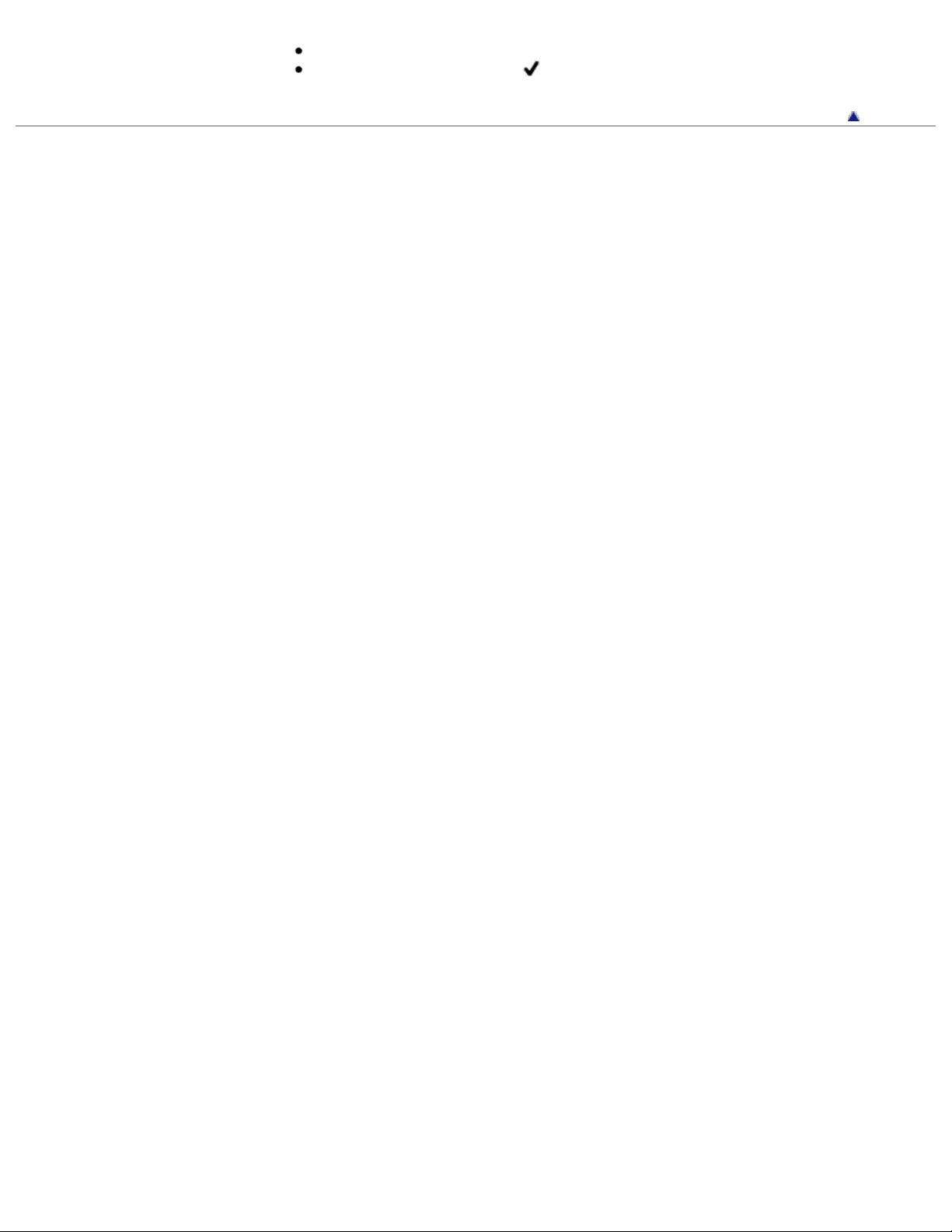
Icons in the operating procedure sentences appear when the camcorder is in its default settings.
22
The default setting is indicated by
.
Back to top
Copyright 2012 Sony Corporation
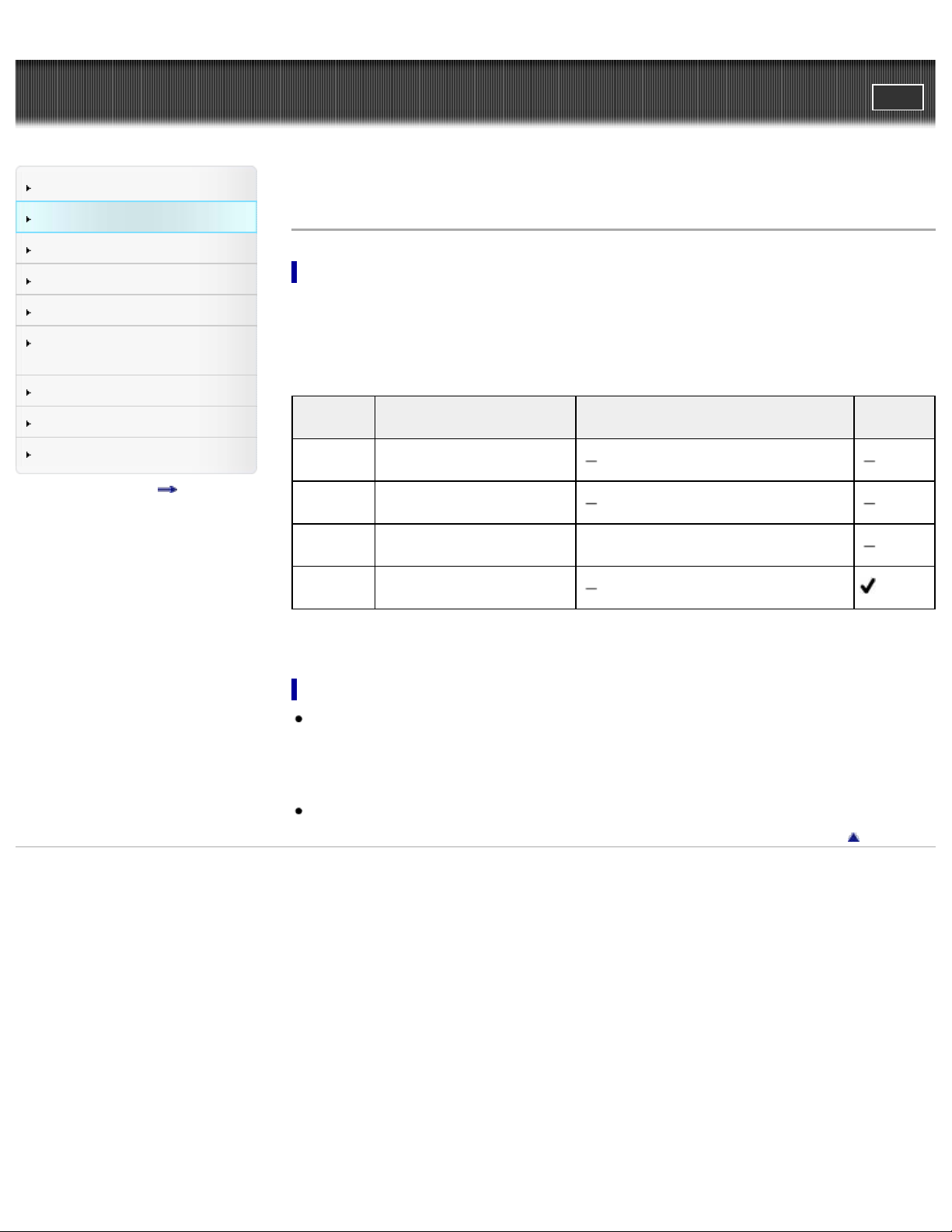
"Handycam" User Guide
23
Operation Search
PrintSearch
Top page > Before use > How to use this User Guide > Models and illustrations used in this User Guide
Before use
Getting started
Recording
Playback
Saving images with an external
device
Customizing your camcorder
Troubleshooting
Maintenance and precautions
Contents list
Models and illustrations used in this User Guide
Models described in this User Guide
Models described in this User Guide are as follows.
HDR-CX190/CX200/CX210/PJ200
Difference of each model are as follows.
Capacity of internal recording
media
8 GB
HDRCX190
HDRCX200
HDRCX210
HDRPJ200
Recording media
Memory card only
Memory card only
Internal memory + memory
card
Memory card only
Projector
Illustrations and on- screen displays used in this User Guide
The example images used in this User Guide for illustration purposes are captured using a digital still
camera, and therefore may appear different from images and screen indicators that actually appear
on your camcorder.
And, the illustrations of your camcorder and its screen indication are exaggerated or simplified for
understandability.
Illustrations used in this manual are based on HDR-CX210 unless otherwise specified.
Back to top
Copyright 2012 Sony Corporation
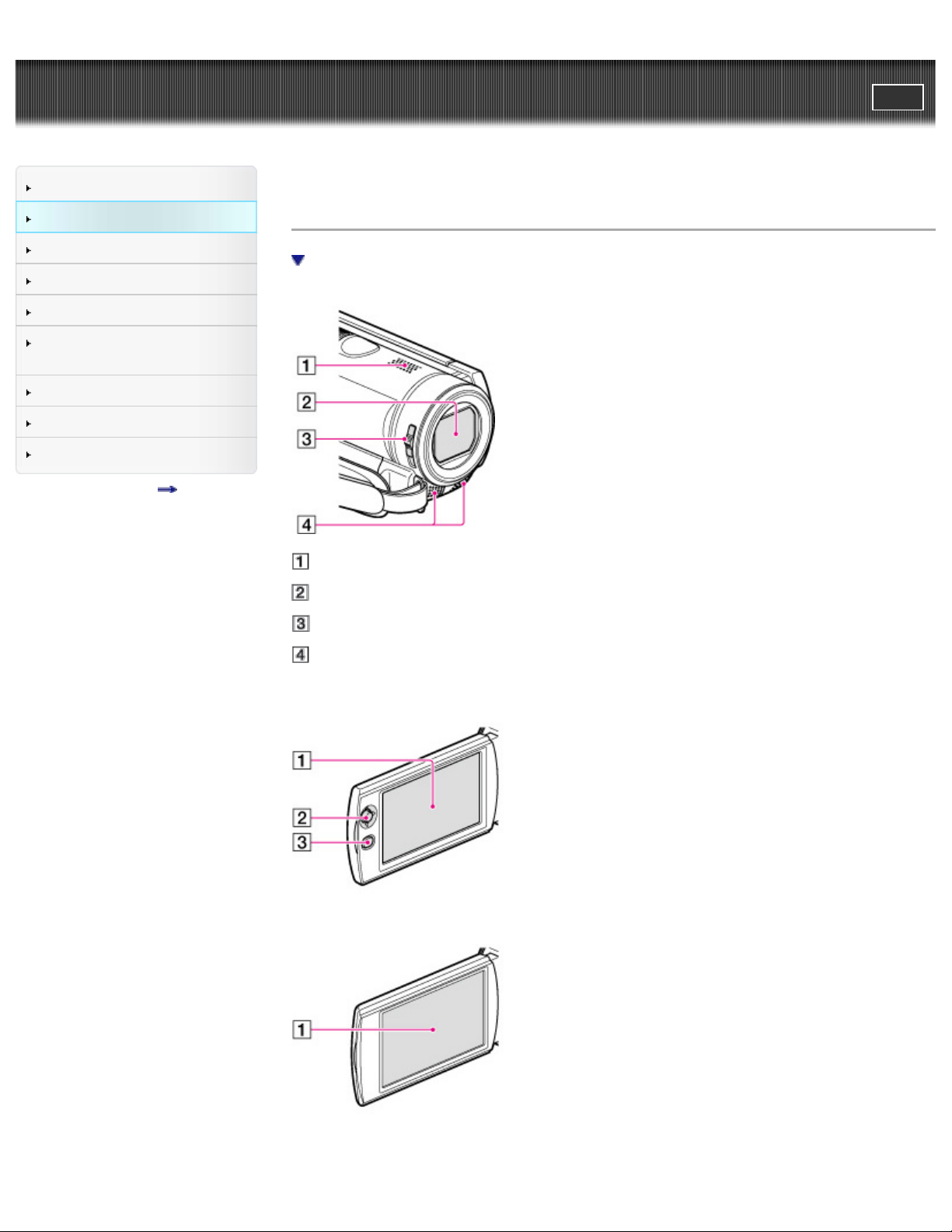
"Handycam" User Guide
24
Operation Search
PrintSearch
Top page > Before use > Parts and controls/Screen indicators > Parts and controls
Before use
Getting started
Recording
Playback
Saving images with an external
device
Customizing your camcorder
Troubleshooting
Maintenance and precautions
Contents list
Parts and controls
To fasten the grip belt
Speaker
Lens (Carl Zeiss lens)
LENS COVER switch
Built-in microphone
HDR-CX190
HDR-CX200/CX210
HDR-PJ200
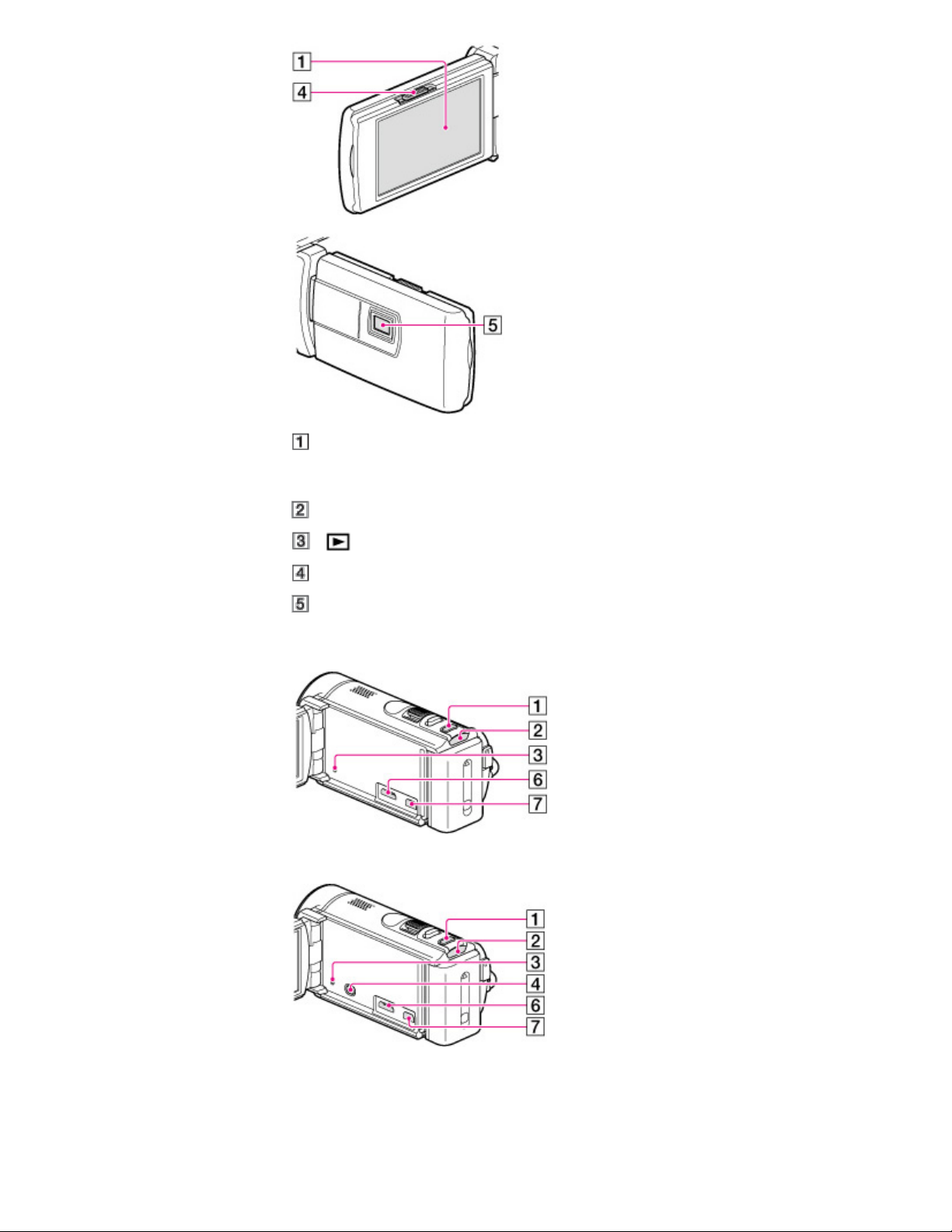
LCD screen/Touch panel (HDR-CX200/CX210/PJ200)
25
If you rotate the LCD panel 180 degrees, you can close the LCD panel with the LCD screen facing
out. This is convenient during playback operations.
Multi selector (HDR-CX190)
(View Images) button (HDR-CX190)
PROJECTOR FOCUS lever (HDR-PJ200)
Projector lens (HDR-PJ200)
HDR-CX190
HDR-CX200/CX210
HDR-PJ200
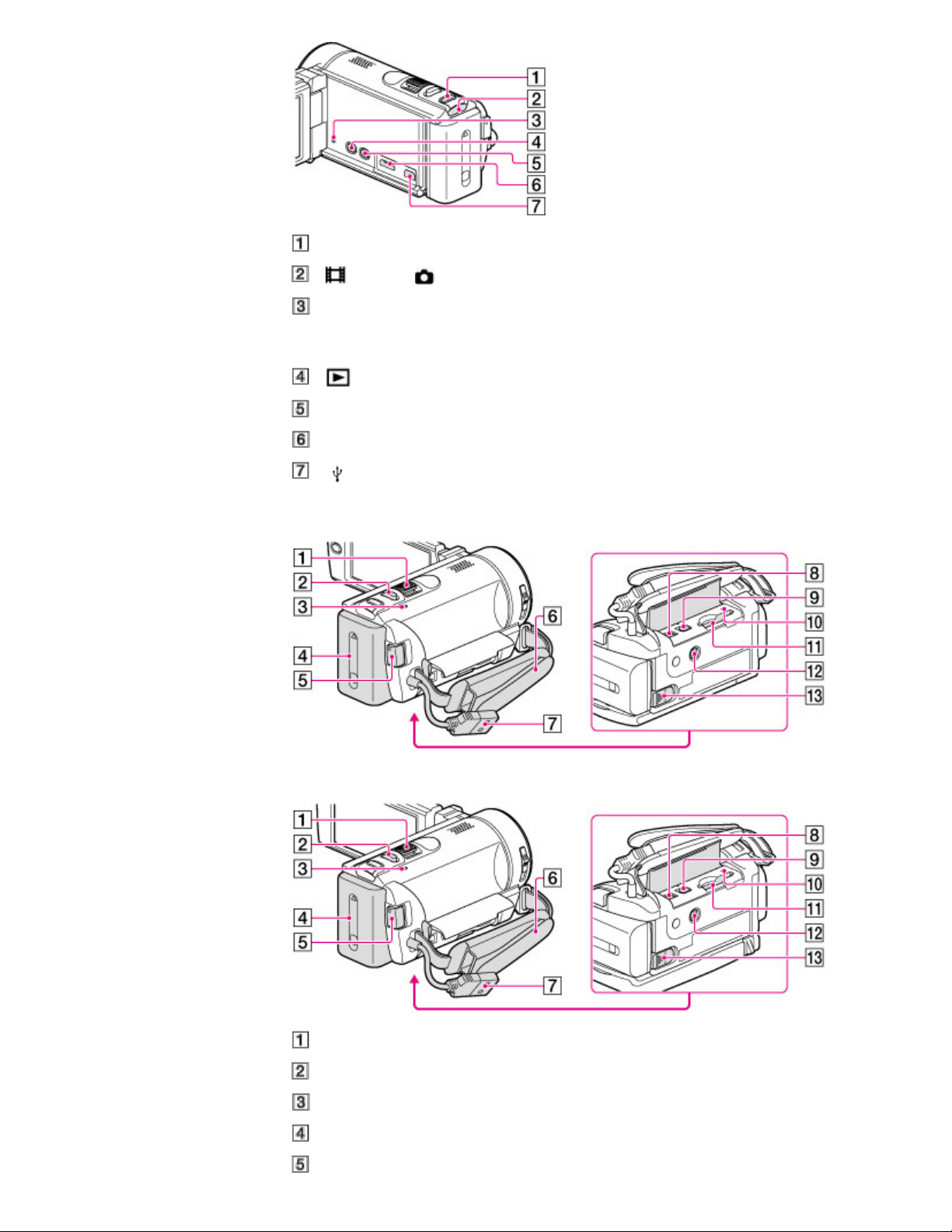
MODE button
26
(Movie)/ (Photo) lamp
RESET button
Press RESET using a pointed object.
Press RESET to initialize all the settings including the clock setting.
(View Images) button (HDR-CX200/CX210/PJ200)
PROJECTOR button (HDR-PJ200)
HDMI OUT jack
(USB) jack
HDR-CX190
HDR-CX200/CX210/PJ200
Power zoom lever
PHOTO button
CHG (charge) lamp
Battery pack
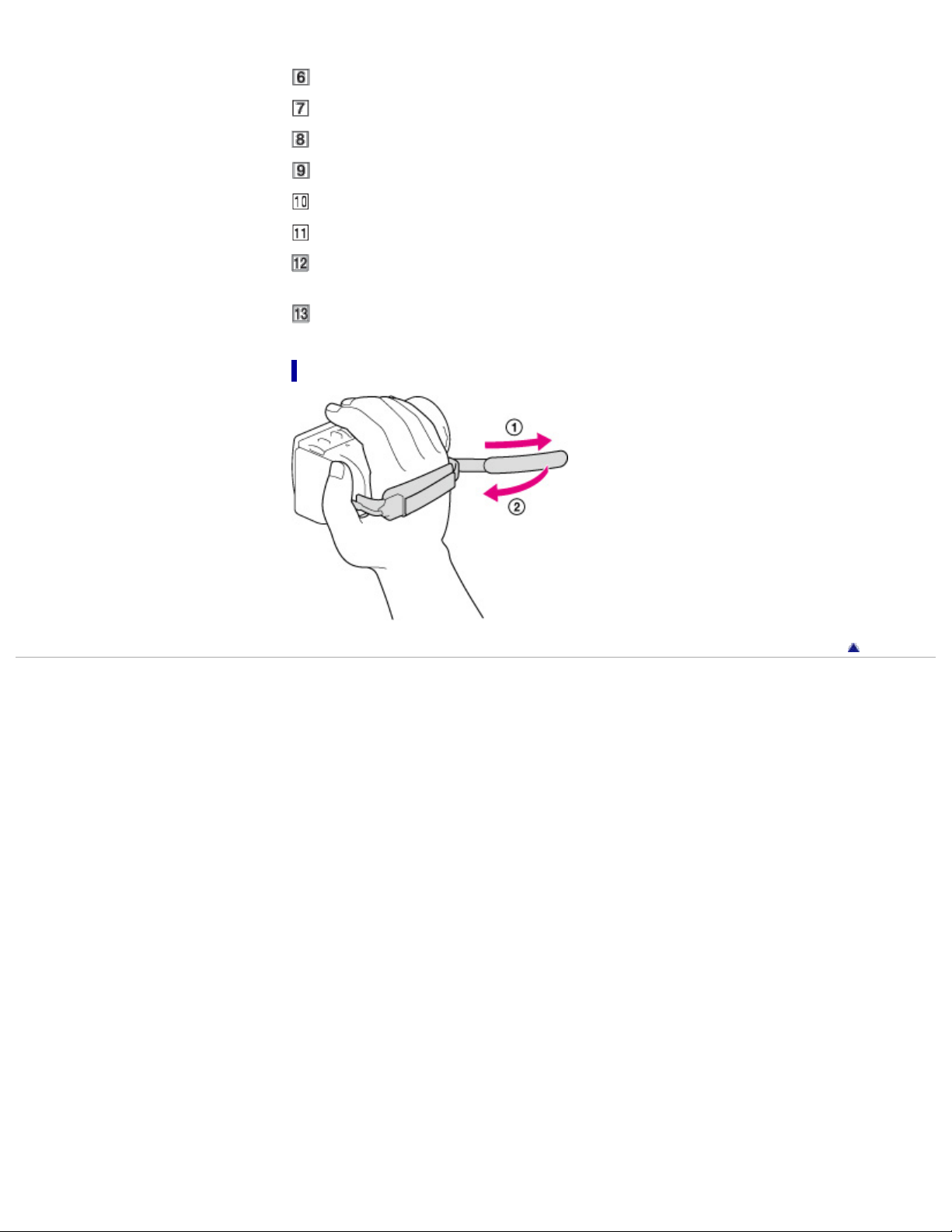
START/STOP button
Grip belt
27
Built-in USB Cable
DC IN jack
A/V Remote Connector
Memory card access lamp
Memory card slot
Tripod receptacle
Attach a tripod (sold separately: the length of the screw must be less than 5.5 mm (7/32 in.))
BATT (battery) release lever
To fasten the grip belt
Copyright 2012 Sony Corporation
Back to top
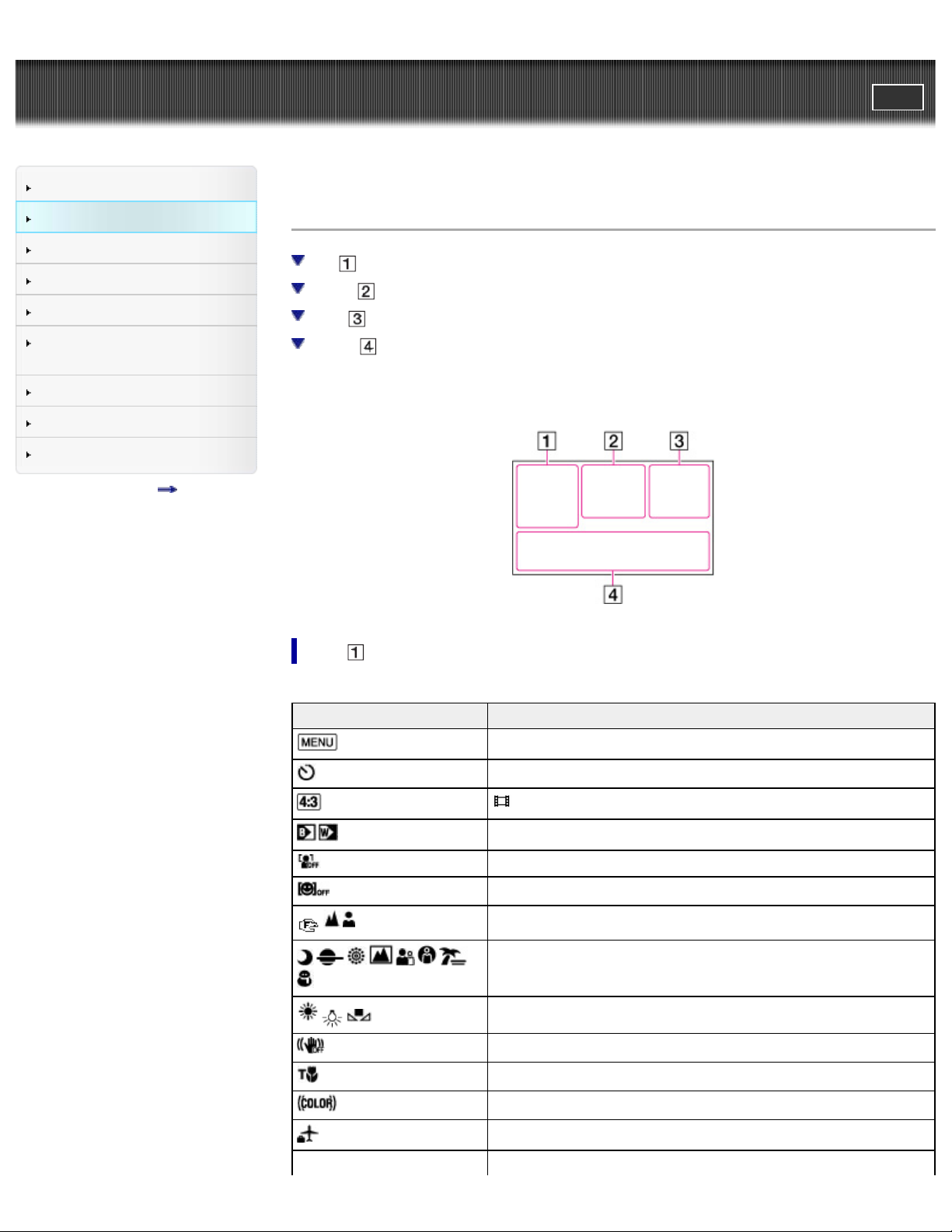
"Handycam" User Guide
28
Operation Search
PrintSearch
Top page > Before use > Parts and controls/Screen indicators > Screen indicators
Before use
Getting started
Recording
Playback
Saving images with an external
device
Customizing your camcorder
Troubleshooting
Maintenance and precautions
Contents list
Screen indicators
Left
Center
Right
Bottom
The following indicators appear when you change the settings.
Check also for the indicators that appear during recording or playing.
Left
Indicator Meaning
MENU button
Self-timer recording
Wide Mode
Fader
[Face Detection] set to [Off]
[Smile Shutter] set to [Off]
Manual focus
Scene Selection
White Balance
SteadyShot off
Tele Macro
x.v.Color
Destination
Intelligent Auto (face detection/scene detection/camera-shake
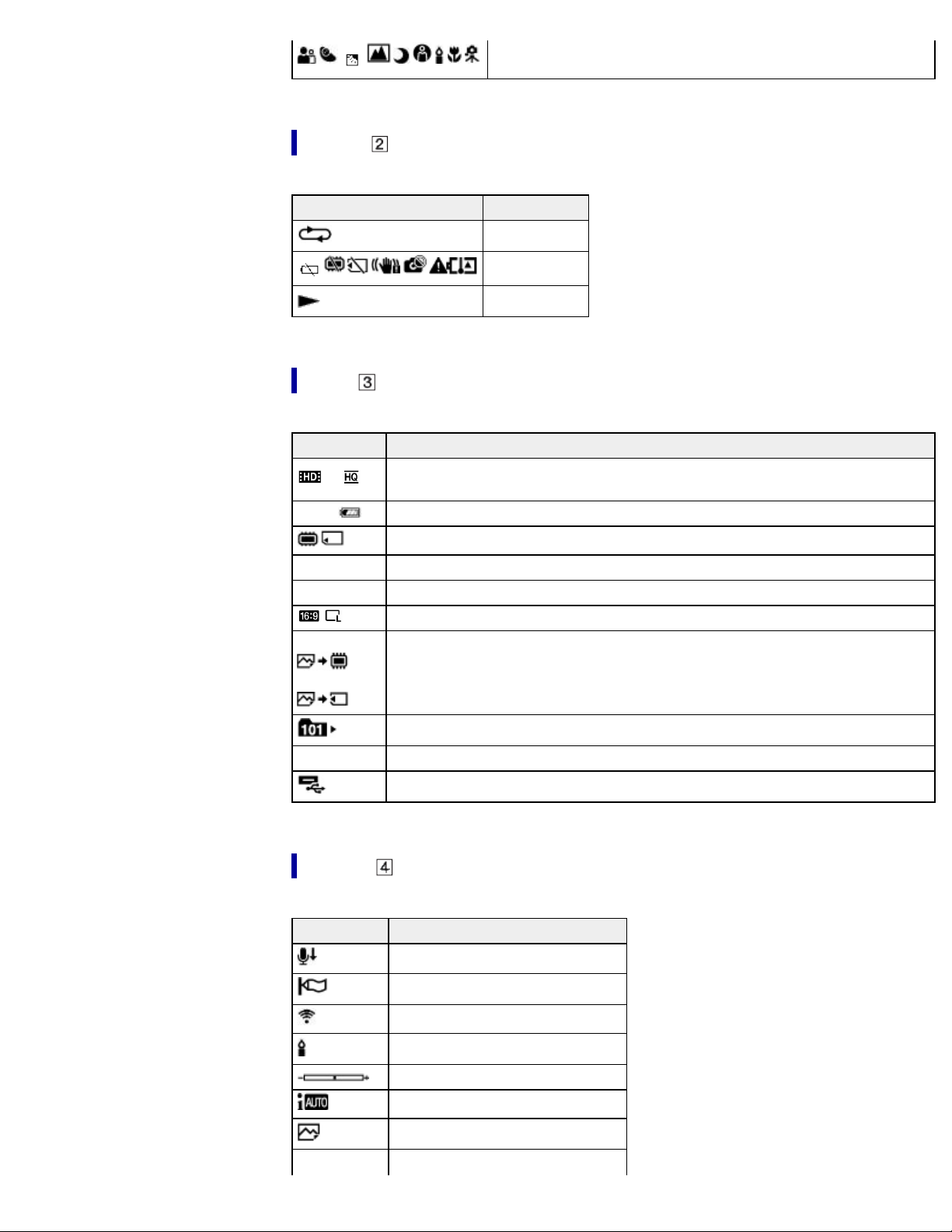
29
detection)
Center
Indicator Meaning
Slideshow Set
Warning
Playback mode
Right
Indicator Meaning
60i
60min
0:00:00 Counter (hour:minute:second)
00min Estimated recording remaining time
5.3M Photo size
9999
9999
Recording image quality (HD/STD), frame rate (60i) and recording mode
(FX/FH/HQ/LP)
Remaining battery
Recording/playback/editing media
Approximate number of recordable photos and photo size
Playback folder
100/112 Current playing movie or photo/Number of total recorded movies or photos
Connection to the external media device
Bottom
Indicator Meaning
Micref Level low
Wind Noise Reduct.
Blt-in Zoom Mic
Low Lux
Spot Meter/Fcs/Spot Meter/Exposure
Intelligent Auto
101-0005
Data file name
Protected image
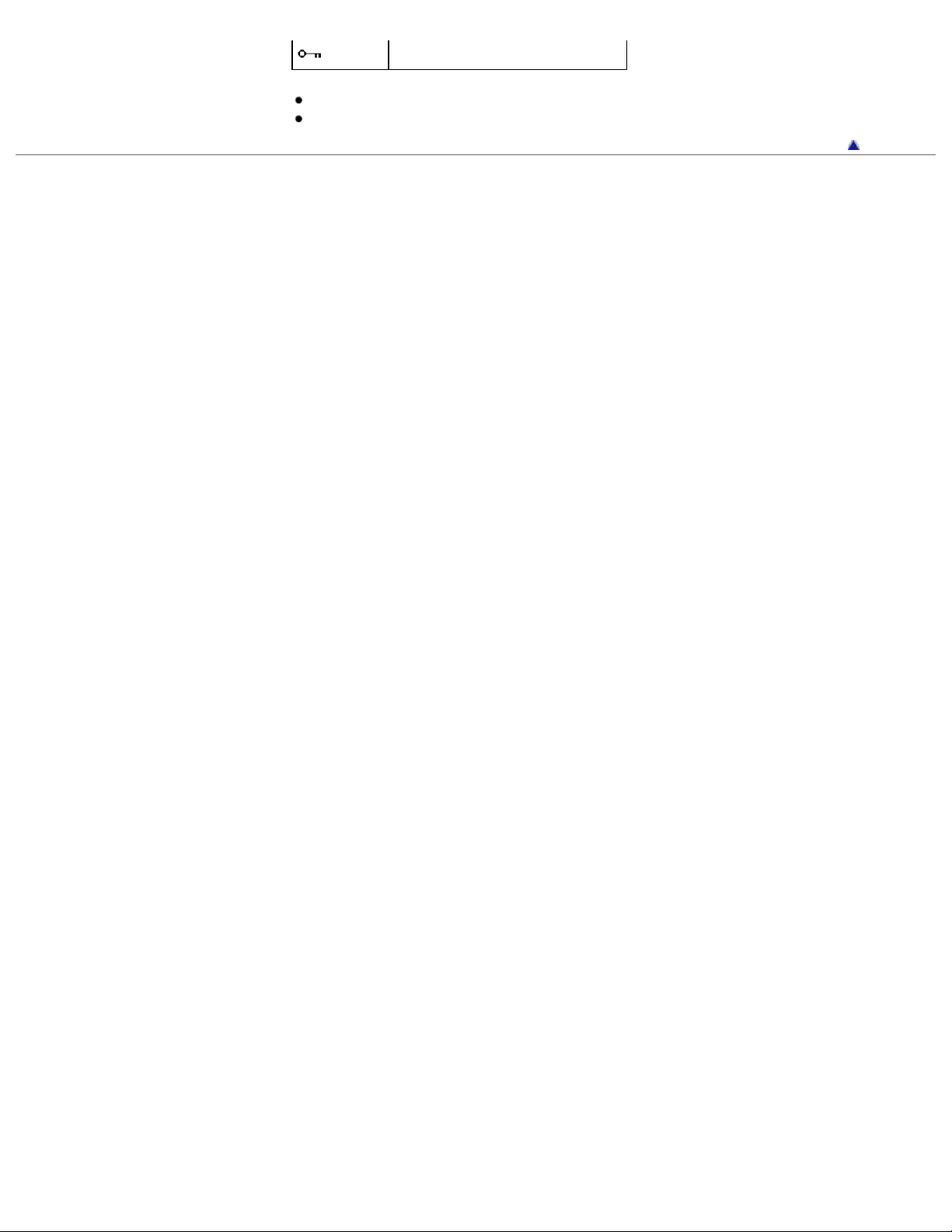
Indicators and their positions are approximate and may differ from what you actually see.
30
Some indicators may not appear, depending on your camcorder model.
Copyright 2012 Sony Corporation
Back to top
