Sony CX180E, CX160E User Manual

4-271-483-12(1)
Digital HD Video
Camera Recorder
Operating Guide
Table of contents
Getting started
Recording/Playback
Advanced operations
Saving movies and photos
with a computer
Saving images with an
external device
Customizing your camcorder
Additional information
Quick reference
HDR-CX130E/CX160E/CX180E

Read this first
Before operating the unit, please read this
manual thoroughly, and retain it for future
reference.
WARNING
To reduce fire or shock hazard, do not
expose the unit to rain or moisture.
Do not expose the batteries to
excessive heat such as sunshine, fire or
the like.
CAUTION
Battery pack
If the battery pack is mishandled, the
battery pack can burst, cause a fire or even
chemical burns. Observe the following
cautions.
Do not disassemble.
Do not crush and do not expose the battery
pack to any shock or force such as hammering,
dropping or stepping on it.
Do not short circuit and do not allow metal
objects to come into contact with the battery
terminals.
Do not expose to high temperature above 60°C
(140°F) such as in direct sunlight or in a car
parked in the sun.
Do not incinerate or dispose of in fire.
Do not handle damaged or leaking lithium ion
batteries.
Be sure to charge the battery pack using a
genuine Sony battery charger or a device that
can charge the battery pack.
Keep the battery pack out of the reach of small
children.
Keep the battery pack dry.
Replace only with the same or equivalent type
recommended by Sony.
Dispose of used battery packs promptly as
described in the instructions.
AC Adaptor
Do not use the AC Adaptor placed in a
narrow space, such as between a wall and
furniture.
Use the nearby wall outlet (wall socket)
when using the AC Adaptor. Disconnect
the AC Adaptor from the wall outlet (wall
socket) immediately if any malfunction
occurs while using your camcorder.
Even if your camcorder is turned off, AC
power source (mains) is still supplied to
it while connected to the wall outlet (wall
socket) via the AC Adaptor.
Note on the power cord (mains lead)
The power cord (mains lead) is designed
specifically for use with this camcorder
only, and should not be used with other
electrical equipment.
Notice for customers in the United
Kingdom
A moulded plug complying with BS 1363 is
fitted to this equipment for your safety and
convenience.
Should the fuse in the plug supplied need
to be replaced, a fuse of the same rating as
the supplied one and approved by ASTA or
BSI to BS 1362, (i.e., marked with an
mark) must be used. If the plug supplied
with this equipment has a detachable fuse
cover, be sure to attach the fuse cover after
you change the fuse. Never use the plug
without the fuse cover. If you should lose
the fuse cover, please contact your nearest
Sony service station.
or
Replace the battery with the specified type
only. Otherwise, fire or injury may result.
GB
2
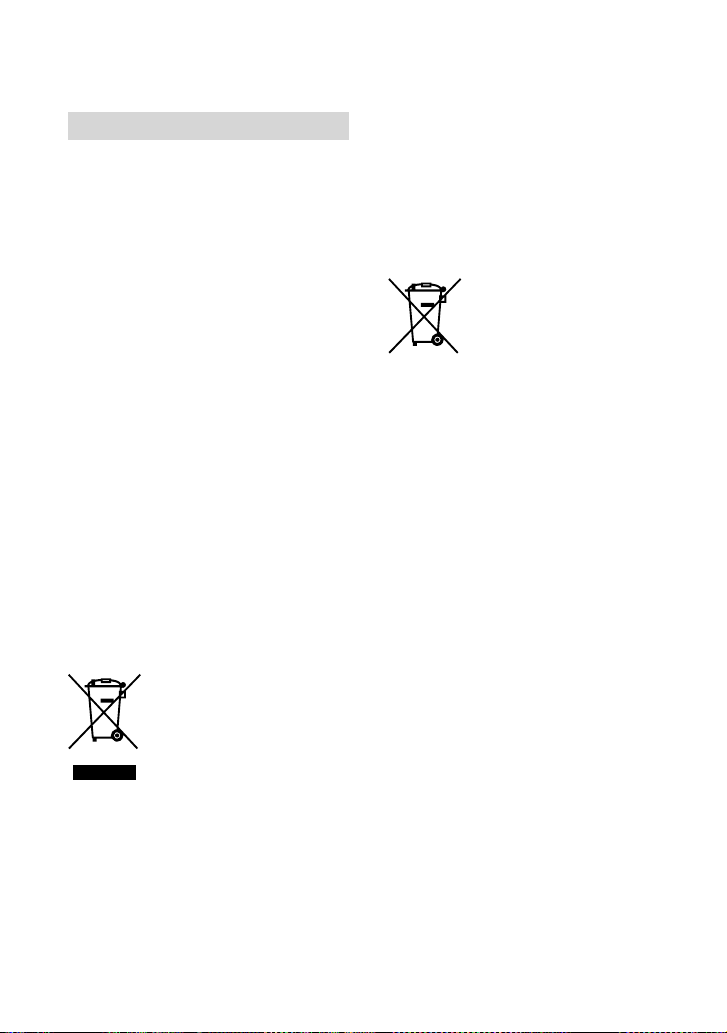
FOR CUSTOMERS IN EUROPE
Notice for the customers in the
countries applying EU Directives
The manufacturer of this product is Sony
Corporation, 1-7-1 Konan Minato-ku
Tokyo, 108-0075 Japan. The Authorized
Representative for EMC and product safety
is Sony Deutschland GmbH, Hedelfinger
Strasse 61, 70327 Stuttgart, Germany. For
any service or guarantee matters please
refer to the addresses given in separate
service or guarantee documents.
ATTENTION
The electromagnetic fields at the specific
frequencies may influence the picture and
sound of this unit.
This product has been tested and found
compliant with the limits set out in the
EMC Directive for using connection cables
shorter than 3 meters (9.8 feet).
Notice
If static electricity or electromagnetism
causes data transfer to discontinue midway
(fail), restart the application or disconnect
and connect the communication cable
(USB, etc.) again.
Disposal of Old Electrical
& Electronic Equipment
(Applicable in the European
Union and other European
countries with separate
collection systems)
This symbol on the product or on its
packaging indicates that this product shall
not be treated as household waste. Instead
it shall be handed over to the applicable
collection point for the recycling of
electrical and electronic equipment.
By ensuring this product is disposed of
correctly, you will help prevent potential
negative consequences for the environment
and human health, which could otherwise
be caused by inappropriate waste handling
of this product. The recycling of materials
will help to conserve natural resources.
For more detailed information about
recycling of this product, please contact
your local Civic Office, your household
waste disposal service or the shop where
you purchased the product.
Disposal of waste batteries
(applicable in the European
Union and other European
countries with separate
collection systems)
This symbol on the battery or on the
packaging indicates that the battery
provided with this product shall not be
treated as household waste.
On certain batteries this symbol might
be used in combination with a chemical
symbol. The chemical symbols for mercury
(Hg) or lead (Pb) are added if the battery
contains more than 0.0005% mercury or
0.004% lead.
By ensuring these batteries are disposed of
correctly, you will help prevent potentially
negative consequences for the environment
and human health which could otherwise
be caused by inappropriate waste handling
of the battery. The recycling of the materials
will help to conserve natural resources.
In case of products that for safety,
performance or data integrity reasons
require a permanent connection with an
incorporated battery, this battery should
be replaced by qualified service staff only.
To ensure that the battery will be treated
properly, hand over the product at end-oflife to the applicable collection point for
the recycling of electrical and electronic
equipment.
For all other batteries, please view the
section on how to remove the battery from
the product safely. Hand the battery over
to the applicable collection point for the
recycling of waste batteries.
For more detailed information about
GB
3

recycling of this product or battery, please
contact your local Civic Office, your
household waste disposal service or the
shop where you purchased the product.
For customers in the U.S.A.
If you have any questions about this
product, you may call:
Sony Customer Information Center 1-800222-SONY (7669).
The number below is for the FCC related
matters only.
Regulatory Information
Declaration of Conformity
Trade Name: SONY
Model No.: HDR-CX130E,
HDR-CX160E
Responsible Party: Sony Electronics Inc.
Address: 16530 Via Esprillo, San Diego,
CA 92127 U.S.A.
Telephone No.: 858-942-2230
This device complies with Part 15 of the
FCC Rules. Operation is subject to the
following two conditions: (1) This device
may not cause harmful interference,
and (2) this device must accept any
interference received, including
interference that may cause undesired
operation.
Note
This equipment has been tested and found
to comply with the limits for a Class B
digital device, pursuant to Part 15 of the
FCC Rules.
These limits are designed to provide
reasonable protection against harmful
interference in a residential installation.
This equipment generates, uses, and
can radiate radio frequency energy and,
if not installed and used in accordance
with the instructions, may cause harmful
interference to radio communications.
However, there is no guarantee that
interference will not occur in a particular
installation. If this equipment does cause
harmful interference to radio or television
reception, which can be determined by
turning the equipment off and on, the
user is encouraged to try to correct the
interference by one or more of the following
measures:
Reorient or relocate the receiving antenna.
Increase the separation between the
equipment and receiver.
Connect the equipment into an outlet on
a circuit different from that to which the
receiver is connected.
Consult the dealer or an experienced radio/
TV technician for help.
The supplied interface cable must be used
with the equipment in order to comply with
the limits for a digital device pursuant to
Subpart B of Part 15 of FCC Rules.
CAUTION
You are cautioned that any changes or
modifications not expressly approved in
this manual could void your authority to
operate this equipment.
GB
4
Battery pack
This device complies with Part 15 of the
FCC Rules. Operation is subject to the
following two conditions: (1) This device
may not cause harmful interference, and
(2) this device must accept any interference
received, including interference that may
cause undesired operation.

Supplied items
The numbers in ( ) are the supplied
quantity.
AC Adaptor (1)
Power cord (Mains lead) (1)
Component A/V cable (1)
A/V connecting cable (1)
USB connection support cable (1)
Use this cable when the Built-in USB Cable
of the camcorder (p. 11) is too short for
connection.
Rechargeable battery pack NP-FV50 (1)
CD-ROM “Handycam” Application
Software (1) (p. 34)
“PMB” (software, including “PMB Help”)
“Handycam” Handbook (PDF)
“Operating Guide” (This manual) (1)
The camcorder is not dustproofed, dripproofed
or waterproofed. See “Precautions” (p. 61).
Menu items, LCD panel, and lens
A menu item that is grayed out is not available
under the current recording or playback
conditions.
The LCD screen is manufactured using
extremely high-precision technology, so over
99.99% of the pixels are operational for effective
use. However, there may be some tiny black
points and/or bright points (white, red, blue,
or green in color) that appear constantly on the
LCD screen. These points are normal results of
the manufacturing process and do not affect the
recording in any way.
This camcorder has a built-in software
application called “PMB Portable” (p. 37).
See page 18 for the memory card you can use
with this camcorder.
Using the camcorder
Do not hold the camcorder by the following
parts, and also do not hold the camcorder by
the jack covers.
LCD Screen Battery pack
Built-in USB Cable
Black points
White, red, blue or green points
Exposing the LCD screen or the lens to direct
sunlight for long periods of time may cause
malfunctions.
Do not aim at the sun. Doing so might cause
your camcorder to malfunction. Take images
of the sun only in low light conditions, such as
at dusk.
About language setting
The on-screen displays in each local language
are used for illustrating the operating
procedures. Change the screen language before
sing th
e camcorder if necessary (p. 16).
u
On recording
To ensure stable operation of the memory
card, it is recommended to format the memory
card with your camcorder before the first
use. formatting the memory card will erase
all the data stored on it and the data will be
irrecoverable. Save your important data on your
PC etc.
GB
5

Before starting to record, test the recording
function to make sure the image and sound are
recorded without any problems.
Compensation for the contents of recordings
cannot be provided, even if recording or
playback is not possible due to a malfunction of
the camcorder, recording media, etc.
TV color systems differ depending on the
country/region. To view your recordings on a
TV, you need a PAL system-based TV.
Television programs, films, video tapes,
and other materials may be copyrighted.
Unauthorized recording of such materials may
be contrary to the copyright laws.
Use the camcorder in accordance with local
regulations.
Notes on playing back
You may not be able to play back normally
images recorded on your camcorder with other
devices. Also, you may not be able to play back
images recorded on other devices with your
camcorder.
Standard (STD) image quality movies recorded
on SD memory cards cannot be played on AV
equipment of other manufacturers.
DVD media recorded with HD image
quality (high definition)
DVD media recorded with high definition
image quality (HD) can be played back with
devices that are compatible with the AVCHD
standard. You cannot play discs recorded with
high definition image quality (HD) with DVD
players/recorders as they are not compatible
with the AVCHD format. If you insert a disc
recorded with the AVCHD format (high
definition image quality (HD)) into a DVD
player/recorder, you may not be able to eject
the disc.
Save all your recorded image data
To prevent your image data from being lost,
save all your recorded images on external media
periodically. To save images on your computer,
see page 33, and to save images on external
devices, see page 40.
GB
6
The type of discs or media on which the images
can be saved depend on the [
REC Mode]
selected when the images were recorded.
Movies recorded with [50p Quality
] can
be saved using external media (p. 42). Movies
recorded with [Highest Quality
] can be
saved on external media or on Blu-ray discs.
Notes on battery pack/AC Adaptor
Be sure to remove the battery pack or the AC
Adaptor after turning off the camcorder.
Disconnect the AC Adaptor from the
camcorder, holding both the camcorder and the
DC plug.
Note on the camcorder/battery pack
temperature
When the temperature of the camcorder
or battery pack becomes extremely high or
extremely low, you may not be able to record
or play back on the camcorder, due to the
protection features of the camcorder being
activated in such situations. In this case, an
indicator appears on the LCD screen.
When the camcoder is connected to a
computer or accessories
Do not try to format the recording media of the
camcorder using a computer. If you do so, your
camcorder may not operate correctly.
When connecting the camcorder to another
device with communication cables, be sure to
insert the connector plug in the correct way.
Pushing the plug forcibly into the terminal
will damage the terminal and may result in a
malfunction of the camcorder.
When the camcorder is connected to other
devices through a USB connection and the
power of the camcorder is turned on, do not
close the LCD panel. The image data that has
been recorded may be lost.

If you cannot record/play back images,
perform [Format]
If you repeat recording/deleting images for
a long time, fragmentation of data occurs on
the recording media. Images cannot be saved
or recorded. In such a case, save your images
on some type of external media first, and
then perform [Format] by touching
(MENU) [Setup] [
(Media Settings)]
[Format] the desired medium (HDRCX160E/CX180E)
.
Notes on optional accessories
We recommend using genuine Sony accessories.
Genuine Sony accessories may not be available
in some countries/regions.
About this manual, illustrations and
on-screen displays
The example images used in this manual for
illustration purposes are captured using a
digital still camera, and therefore may appear
different from images and screen indicators that
actually appear on your camcorder. And, the
illustrations of your camcorder and its screen
indication are exaggerated or simplified for
understandability.
In this manual, the internal memory (HDRCX160E/CX180E) and the memory card are
called “recording media.”
In this manual, the DVD disc recorded with
high definition image quality (HD) is called
AVCHD recording disc.
Design and specifications of your camcorder
and accessories are subject to change without
notice.
Confirm the model name of your
camcorder
The model name is shown in this manual when
there is a difference in specification between
models. Confirm the model name on the
bottom of your camcorder.
The main differences in specification of this
series are as follows.
Recording
media
HDR-CX130E Memory card —
HDR-CX160E Internal
HDR-CX180E 32 GB
memory +
memory card
Capacity
of internal
recording media
16 GB
Notes on use
Do not do any of the following. Otherwise, the
recording media may be damaged, recorded
images may be impossible to play back or may
be lost, or other malfunctions could occur.
ejecting the memory card when the access
. 19) is lit or flashing
amp (p
l
removing the battery pack or AC Adaptor
from the camcorder, or applying mechanical
shock or vibration to the camcorder when the
(Movie)/ (Photo) lamps (p. 21) or the
access lamp (p. 19) are lit or flashing
When using a shoulder belt (sold separately), do
not crash the camcorder against an object.
GB
7

Table of contents
Read this first . .. . .. .. .. . .. .. . .. .. .. . .. .. . .. .. .. . .. .. . .. .. .. . .. .. . .. .. .. . .. .. . .. .. .. . .. .. . .. .. .. . .. .. 2
Getting started
Step 1: Charging the battery pack . .. . .. .. . .. .. . .. .. .. . .. .. . .. .. .. . .. .. . .. .. .. . .. .. . .. .. .. . .. . 10
Charging the battery pack abroad . . . . . . .. .. .. .. .. . .. .. . .. .. .. . .. .. . .. .. .. . .. .. . .. .. 13
Step 2: Turning the power on, and setting the date and time . .. .. .. .. . .. .. . .. .. .. . .. .. 14
Changing the language setting . .. . .. .. .. . .. .. . .. .. .. . .. .. . .. .. .. . .. .. . .. .. .. . .. .. . .. 16
Step 3: Preparing the recording media . .. . .. .. .. . .. .. . .. .. .. . .. .. . .. .. .. . .. .. . .. .. .. . .. .. . .. 17
To check the recording media settings . . . . . .. .. .. .. .. . .. .. . .. .. .. . .. .. . .. .. .. . .. .. . 17
Copying movies and photos (HDR-CX160E/CX180E) . .. .. . .. .. .. . .. .. . .. .. .. . .. . 19
Recording/Playback
Recording . .. .. . .. .. .. . .. .. . .. .. .. . .. .. . .. .. .. . .. .. . .. .. .. . .. .. . .. .. .. . .. .. . .. .. .. . .. .. . .. .. .. . .. .. . 20
Selecting the recording mode . .. .. . .. .. .. . .. .. . .. .. .. . .. .. . .. .. .. . .. .. . .. .. .. . .. .. . . 24
Playback on the camcorder . .. . .. .. . .. .. .. . .. .. . .. .. .. . .. .. . .. .. .. . .. .. . .. .. .. . .. .. . .. .. .. . .. .. 25
Performing Highlight Playback . .. . .. . .. .. .. . .. .. . .. .. .. . .. .. . .. .. .. . .. .. . .. .. .. . .. .. 28
Playing images on a TV . .. .. .. . .. .. .. . .. .. . .. .. .. . .. .. . .. .. .. . .. .. . .. .. .. . .. .. . .. .. .. . .. .. . .. .. . 29
Advanced operations
Deleting movies and photos. . . . .. .. .. .. .. . .. .. .. . .. .. . .. .. .. . .. .. . .. .. .. . .. .. . .. .. .. . .. .. . .. .. 32
Saving movies and photos with a computer
Useful functions available if you connect the camcorder to a computer . . . . . .. .. .. .. 33
Preparing a computer . . . .. .. .. .. .. . .. .. .. . .. .. . .. .. .. . .. .. . .. .. .. . .. .. . .. .. .. . .. .. . .. .. .. . .. .. . . 34
When using a Macintosh . .. . .. .. .. . .. .. . .. .. .. . .. .. . .. .. .. . .. .. . .. .. .. . .. .. . .. .. .. . .. . 34
Starting PMB (Picture Motion Browser) . .. .. .. . .. .. .. . .. .. . .. .. .. . .. .. . .. .. .. . .. .. . .. .. .. . .. . 37
Uploading images to a network service . . .. .. .. .. .. . .. .. .. . .. .. . .. .. .. . .. .. . .. .. .. . .. .. . .. .. 37
GB
8

Saving images with an external device
Selecting a method for saving images with an external device . . . . .. .. .. .. .. . .. .. . .. .. 40
Saving images on an external media device . . . .. .. .. .. .. .. . .. .. . .. .. .. . .. .. . .. .. .. . .. .. . .. 42
Creating a disc with the DVD writer, DVDirect Express . . . .. .. .. .. .. . .. .. .. . .. .. . .. .. .. . .. 45
Creating a high definition image quality (HD) disc with a DVD writer, etc., other
than DVDirect Express . . . .. .. .. .. .. . .. .. . .. .. .. . .. .. . .. .. .. . .. .. . .. .. .. . .. .. . .. .. .. . .. .. . .. .. .. . 48
Creating a standard definition image quality (STD) disc with a recorder, etc. . .. .. . . 49
Customizing your camcorder
Using menus .. . .. .. .. . .. .. . .. .. .. . .. .. . .. .. .. . .. .. . .. .. .. . .. .. . .. .. .. . .. .. . .. .. .. . .. .. . .. .. .. . .. .. 51
Getting detailed information from the “Handycam” Handbook . .. . .. .. . .. .. .. . .. .. . .. . 55
Additional information
Troubleshooting . .. . .. . .. .. .. . .. .. . .. .. .. . .. .. . .. .. .. . .. .. . .. .. .. . .. .. . .. .. .. . .. .. . .. .. .. . .. .. 56
Recording time of movies/number of recordable photos .. . .. .. .. . .. .. . .. .. .. . .. .. . .. .. 58
Precautions . .. .. .. .. . .. .. .. . .. .. . .. .. .. . .. .. . .. .. .. . .. .. . .. .. .. . .. .. . .. .. .. . .. .. . .. .. .. . .. .. . .. .. .. 61
Specifications .. . .. .. . .. .. .. . .. .. . .. .. .. . .. .. . .. .. .. . .. .. . .. .. .. . .. .. . .. .. .. . .. .. . .. .. .. . .. .. . .. .. . 63
Quick reference
Screen indicators . . . .. .. .. .. .. . .. .. .. . .. .. . .. .. .. . .. .. . .. .. .. . .. .. . .. .. .. . .. .. . .. .. .. . .. .. . .. .. .. . 66
Parts and controls . . . .. .. .. .. .. . .. .. . .. .. .. . .. .. . .. .. .. . .. .. . .. .. .. . .. .. . .. .. .. . .. .. . .. .. .. . .. .. . . 67
Index . .. .. .. . .. .. .. . .. .. . .. .. .. . .. .. . .. .. .. . .. .. . .. .. .. . .. .. . .. .. .. . .. .. . .. .. .. . .. .. . .. .. .. . .. .. . .. .. 69
Table of contents
GB
9
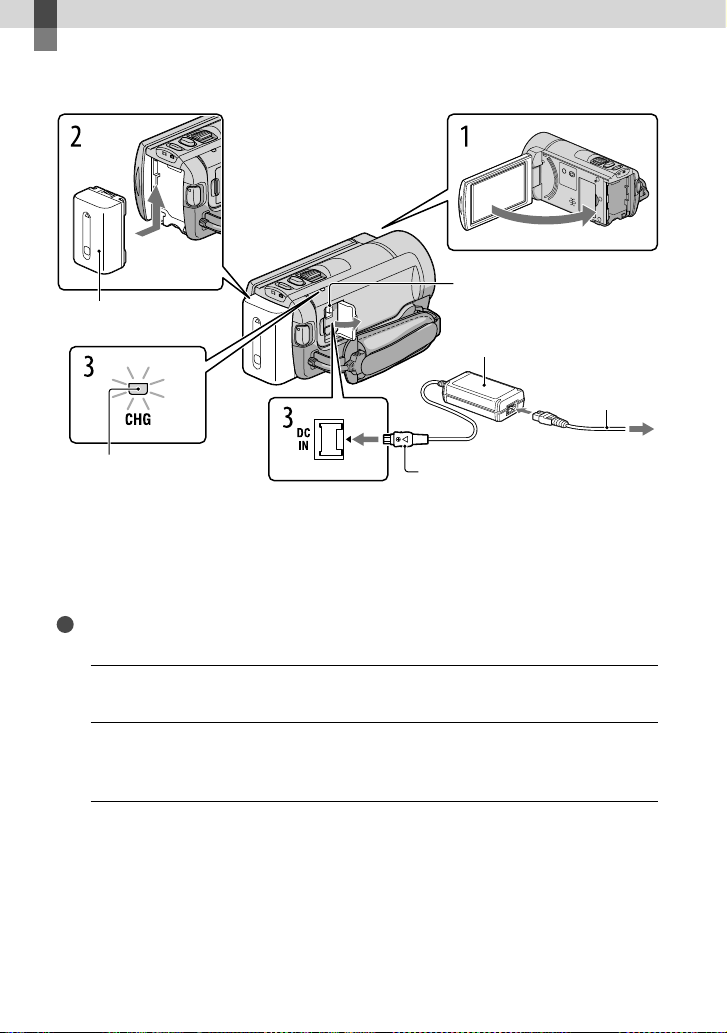
Getting started
Step 1: Charging the battery pack
DC IN jack
Battery pack
AC Adaptor
Power cord
(Mains lead)
To the wall outlet
CHG (charge) lamp
Align the mark on the DC plug
with that on the DC IN jack.
You can charge the “InfoLITHIUM” battery pack (V series) after attaching it to your
camcorder.
Notes
You cannot attach any “InfoLITHIUM” battery pack other than the V series to your camcorder.
Turn off your camcorder by closing the LCD screen.
1
Attach the battery pack by sliding it in the direction of the arrow until it
2
clicks.
DC plug
(wall socket)
10
Connect the AC Adaptor and the power cord (mains lead) to your
3
camcorder and the wall outlet (wall socket).
The CHG (charge) lamp lights up and charging starts. The CHG (charge) lamp turns off
when the battery pack is fully charged.
GB
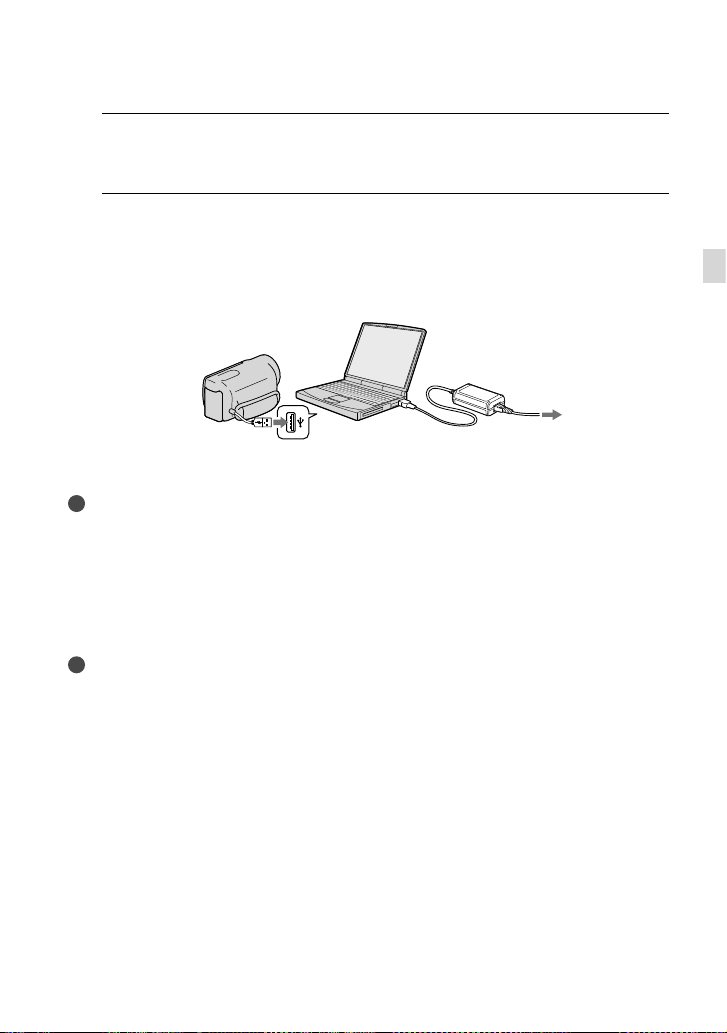
When the battery is charged, disconnect the AC Adaptor from the DC IN
4
jack of your camcorder.
To charge the battery using your computer
This method is useful when the AC Adaptor is not available.
Turn off the camcorder and attach the battery pack to the camcorder.
ect the camcorder to a running computer using the Built-in USB Cable.
Conn
To the wall outlet
(wall socket)
When the battery is fully charged, disconnect the camcorder from the computer (p. 36).
Notes
Operation with all computers is not assured.
If you connect the camcorder to a laptop computer that is not connected to a power source, the battery
of the laptop computer will continue to use up its charge. Do not leave the camcorder connected to a
computer in this manner.
Charging with a personally assembled computer, with a converted computer, or through a USB hub are
not guaranteed. The camcorder may not function correctly depending on the USB device which is used
with the computer.
Tips
You can charge the battery by connecting the Built-in USB Cable to a wall outlet (wall socket) using an
AC-U501AD/AC-U50AG USB charger/AC Adaptor (sold separately). You cannot use a Sony CP-AH2R
or CP-AL portable power supply device (sold separately) to charge the camcorder.
The USB charger/AC Adaptor may not be available in some countries/regions.
The CHG (charge) lamp may not light up when the remaining battery power is too low. In such a case,
charge the battery using the supplied AC adaptor.
Getting started
GB
11

Charging time
Approximate time (min.) required when you fully charge a fully discharged battery pack.
Battery pack
AC Adaptor
Charging time
Built-in USB Cable
*
NP-FV50 (supplied) 155 315
NP-FV70 195 600
NP-FV100 390 1050
The charging times shown in the table above are measured when charging the camcorder at a
temperature of 25
C to 30 C (50 °F to 86 °F).
10
* The charging times are measured without using the USB Connection support cable.
Tips
See page 58 on recording and playing time.
When your camcorder is on, you can check the approximate amount of remaining battery power with the
remaining battery indicator at the upper right on the LCD screen.
C (77 °F). It is recommended that you charge the battery in a temperature range of
To remove the battery pack
Close the LCD screen. Slide the BATT (battery) release lever () and remove the battery
pack ().
To use a wall outlet (wall socket) as a power source
Make the same connections as “Step 1: Charging the battery pack” (p. 10). Even if the battery
pack is attached, the battery pack is not discharged.
12
GB

Notes on the battery pack
When you remove the battery pack or disconnect the AC Adaptor, turn the camcorder off and make sure
that the
The CHG (charge) lamp flashes during charging under the following conditions:
(Movie)/ (Photo) lamps (p. 21), the access lamp (p. 19) are turned off.
The battery pack is not attached correctly.
The battery pack is damaged.
The temperature of the battery pack is low.
Remove the battery pack from your camcorder and put it in a warm place.
The temperature of the battery pack is high.
Remove the battery pack from your camcorder and put it in a cool place.
We do not recommend using an NP-FV30, which only allows short recording and playback times, with
your camcorder.
In the default setting, the power turns off automatically if you leave your camcorder without any
operation for about 5 minutes, to save battery power ([A. Shut Off]).
Notes on the AC Adaptor
Use the nearby wall outlet (wall socket) when using the AC Adaptor. Disconnect the AC Adaptor from
the wall outlet (wall socket) immediately if any malfunction occurs while using your camcorder.
Do not use the AC Adaptor placed in a narrow space, such as between a wall and furniture.
Do not short-circuit the DC plug of the AC Adaptor or battery terminal with any metallic objects. This
may cause a malfunction.
Charging the battery pack abroad
You can charge the battery pack in any countries/regions using the AC Adaptor supplied with
your camcorder within the AC 100 V - 240 V, 50 Hz/60 Hz range.
Do not use an electronic voltage transformer.
Getting started
GB
13

Step 2: Turning the power on, and setting the date and time
Open the LCD screen of your camcorder.
1
Your camcorder is turned on.
To turn on your camcorder when the LCD screen is open, press POWER.
MODE lamp
POWER button
Select the desired language, then touch [Next].
2
Touch the button on the
Select the desired geographical area with
3
LCD screen
/ , then touch [Next].
14
To set the date and time again, touch (MENU) [Setup] [ (Clock Settings)] [Date
& Time Setting] [Date & Time]. When an item is not on the screen, touch
the item appears.
GB
/ until

Set [Summer Time], then touch [Next].
4
If you set [Summer Time] to [On], the clock advances 1 hour.
Select the date format, then touch [Next].
5
Select the date and time, touch
6
[Next]
The clock starts.
.
Getting started
/ to set the value, then touch
Notes
The date and time does not appear during recording, but they are automatically recorded on the
recording media, and can be displayed during playback. To display the date and time, touch
(MENU) [Setup] [
You can turn off the operation beeps by touching
[Beep] [Off]
If the button you touch does not react correctly, calibrate the touch panel.
(Playback Settings)] [Data Code] [Date/Time] .
(MENU) [Setup] [ (General Settings)]
.
GB
15

To turn off the power
Close the LCD screen.
(Movie) lamp flashes for a few seconds and the camcorder is turned off.
The
Tips
You can turn off the camcorder also by pressing POWER.
When [Power On By LCD] is set to [Off], turn off your camcorder by pressing POWER.
Changing the language setting
You can change the on-screen displays to show messages in a specified language.
Touch
desired language
(MENU) [Setup] [ (General Settings)] [Language Setting] a
.
16
GB

Step 3: Preparing the recording media
The recording media that can be used differs depending on your camcorder. The following
icons are displayed on the screen of your camcorder.
HDR-CX130E
HDR-CX160E/CX180E
* In the default setting, both movies and photos are recorded on this recording media. You can perform
recording, playback and editing operations on the selected medium.
Tips
See page 59 for the recordable time of movies.
See page 60 for the number of recordable photos.
Internal memory Memory card
Memory card
*
Selecting recording media (HDR-CX160E/CX180E)
Touch (MENU) [Setup] [ (Media Settings)] [Media Select].
The [Media Select] screen appears.
Touch the desired recording medium, then touch .
Both movies and photos are recorded on the selected medium.
To check the recording media settings
In either movie recording mode or photo recording mode, the media icon of the selected
recording media is displayed at the top right corner of the screen.
Recording media icon
The icon displayed may vary depending on your model.
Getting started
GB
17
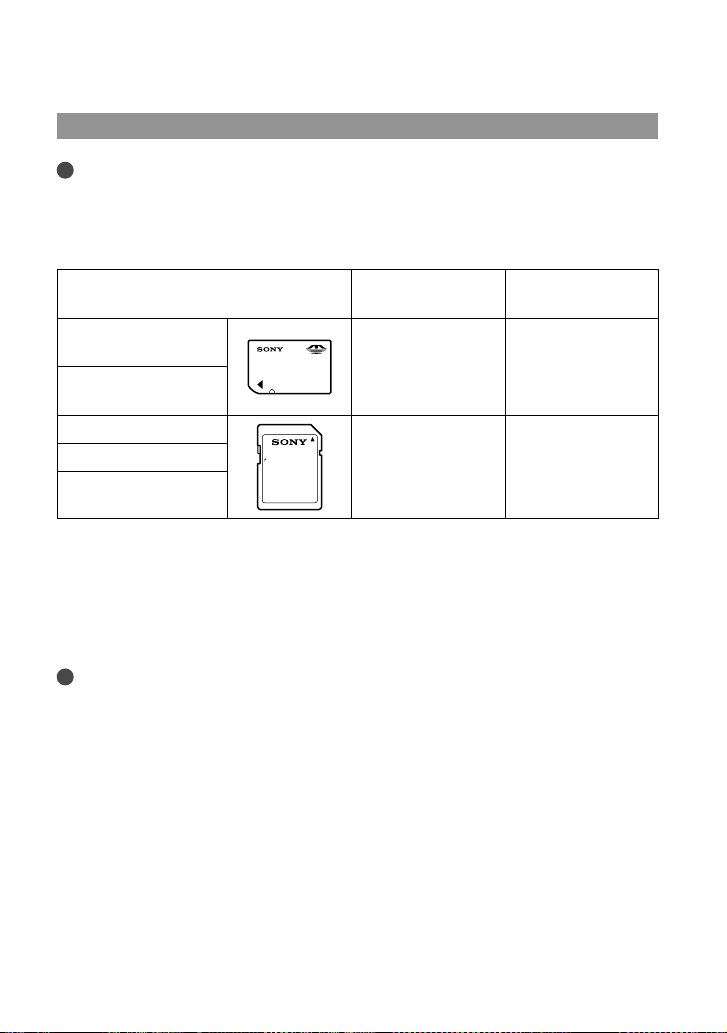
Inserting a memory card
Notes
Set the recording medium to [Memory Card] to record movies and/or photos on a memory card
(HDR-CX160E/CX180E).
Types of memory card you can use with your camcorder
SD Speed Class Described in this
manual
“Memory Stick PRO
Duo” media (Mark2)
“Memory Stick PRO-
—
HG Duo” media
SD memory card
SDHC memory card
Class 4 or faster SD card
SDXC memory card
Operation with all memory cards is not assured.
“Memory Stick PRO Duo” media, half the size of “Memory Stick”, or standard size SD cards can be used
for this camcorder.
Do not attach a label or the like on memory card or memory card adaptor. Doing so may cause a
malfunction.
“Memory Stick PRO Duo” media of up to 32 GB and SD cards of up to 64 GB have been verified to
operate with your camcorder.
Notes
A MultiMediaCard cannot be used with this camcorder.
Movies recorded on SDXC memory cards cannot be imported to or played back on computers or AV
devices not supporting the exFAT* file system by connecting the camcorder to these devices with the
USB cable. Confirm in advance that the connecting equipment is supporting the exFAT system. If you
connect an equipment not supporting the exFAT system and the format screen appears, do not perform
the format. All the data recorded will be lost.
* The exFAT is a file system that is used for SDXC memory cards.
“Memory Stick PRO
Duo” media
18
GB

Open the cover, and insert the memory card with the notched edge in the
direction as illustrated until it clicks.
Close the cover after inserting the memory card.
Access lamp
Note the direction of notched corner.
The [Preparing image database file. Please wait.] screen appears if you insert a new
memory card. Wait until the screen disappears.
Close the cover.
Notes
If [Failed to create a new Image Database File. It may be possible that there is not enough free space.] is
displayed, format the memory card.
Confirm the direction of the memory card. If you forcibly insert the memory card in the wrong direction,
the memory card, memory card slot, or image data may be damaged.
Do not open the cover during recording.
When inserting or ejecting the memory card, be careful so that the memory card does not pop out and
drop.
To eject the memory card
Open the cover and lightly push the memory card in once.
Getting started
Copying movies and photos (HDR-CX160E/CX180E)
You can copy movies and photos from the internal recording media to the memory card.
Touch
on the screen.
(MENU) [Edit/Copy] [Copy], then follow the instructions that appear
GB
19

Recording/Playback
Recording
In the default setting, movies and photos are recorded on the following media. Movies are
recorded with high definition image quality (HD).
HDR-CX130E: Memory card
HDR-CX160E/CX180E: Internal recording media
Tips
To change the recording media, see page 17 (HDR-CX160E/CX180E).
Fasten the grip belt.
1
Open the LCD screen of your camcorder.
2
Your camcorder is turned on and the lens cover is opened.
20
GB
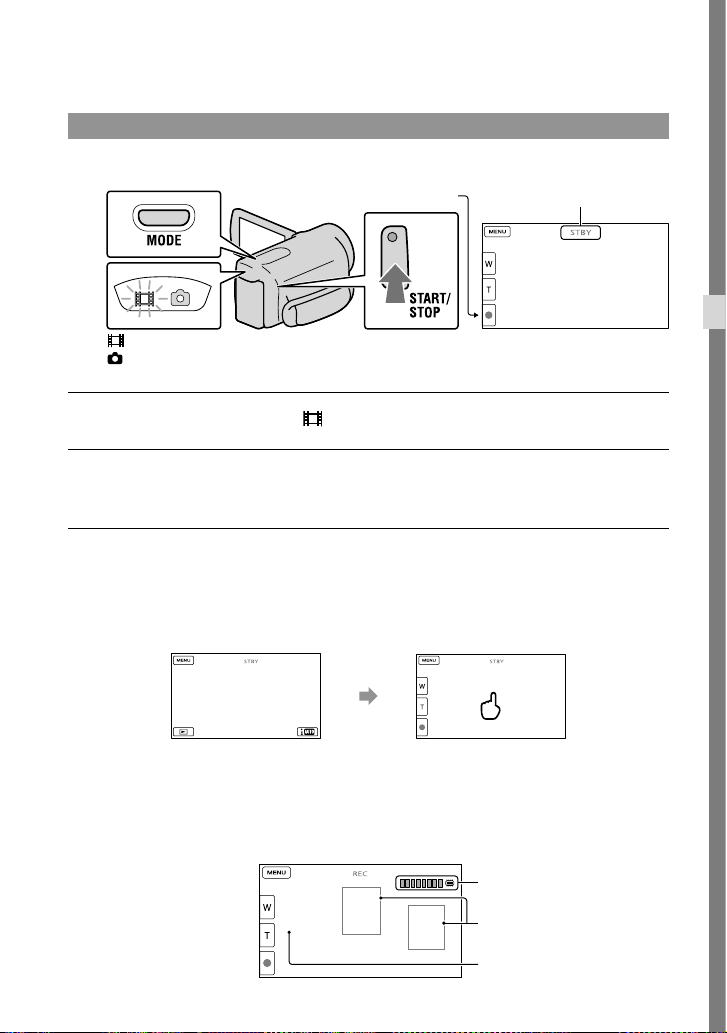
Recording movies
MODE button
(Movie): When recording a movie
(Photo): When recording a photo
START/STOP button
[STBY] [REC]
Press MODE to turn on the (Movie) lamp.
Press START/STOP to start recording.
To stop recording, press START/STOP again.
To display items on the LCD screen again
Touch anywhere on the screen except the buttons on the LCD screen so that you can use
items. You can change the settings using the [Display Setting] menu.
about 4sec
after
Recording/Playback
To capture smiles
In the default setting, a photo is automatically recorded when the camcorder detects the smile
of a person during movie recording (Smile Shutter). When the camcorder detects faces during
movie recording, image quality is automatically adjusted ([Face Detection]).
Capturing a photo
Smile Detection frame
(Orange)
Face Detection frame (White)
GB
21

Notes
If you close the LCD screen while recording movies, the camcorder stops recording.
The maximum continuous recordable time of movies is about 13 hours.
When a movie file exceeds 2 GB, the next movie file is created automatically.
It will take several seconds until you can start recording after you turn on the camcorder. You cannot
operate your camcorder during this time.
The following states will be indicated if data is still being written onto the recording media after recording
has finished. During this time, do not apply shock or vibration to the camcorder, or remove the battery or
AC Adaptor.
See page 59 on the recordable time of movies.
You can record photos during movie recording by pressing PHOTO fully (Dual Rec).
[
You can specify the priority face by touching it.
You can capture photos from recorded movies.
You can check the recordable time, estimated remaining capacity, etc., by touching
[Setup] [
The LCD screen of your camcorder can display recording images across the entire screen (full pixel
mp (p. 19) is lit or flashing
ccess la
A
The media icon in the upper right of the LCD screen is flashing
Tips
SteadyShot] is set to [Active] in the default setting.
(Media Settings)] [Media Info].
(MENU)
display). However, this may cause slight trimming of the top, bottom, right and left edges of images when
played back on a TV which is not compatible with full pixel display. In this case, set [Guide Frame] to
[On], and record images using the outer frame displayed on the screen as a guide.
To adjust the angle of the LCD panel, first open the LCD panel 90 degrees to the camcorder (), and
then adjust the angle ().
90 degrees (max.)
180 degrees (max.)
90 degrees to the
camcorder
Data code during recording
The recording date, time and condition are recorded automatically on the recording media.
They are not displayed during recording. However, you can check them as [Data Code]
during playback. To display them, touch
Settings)] [Data Code] a desired setting
GB
(MENU) [Setup] [ (Playback
.
22
