Sony CSDEL50 Operating Manual
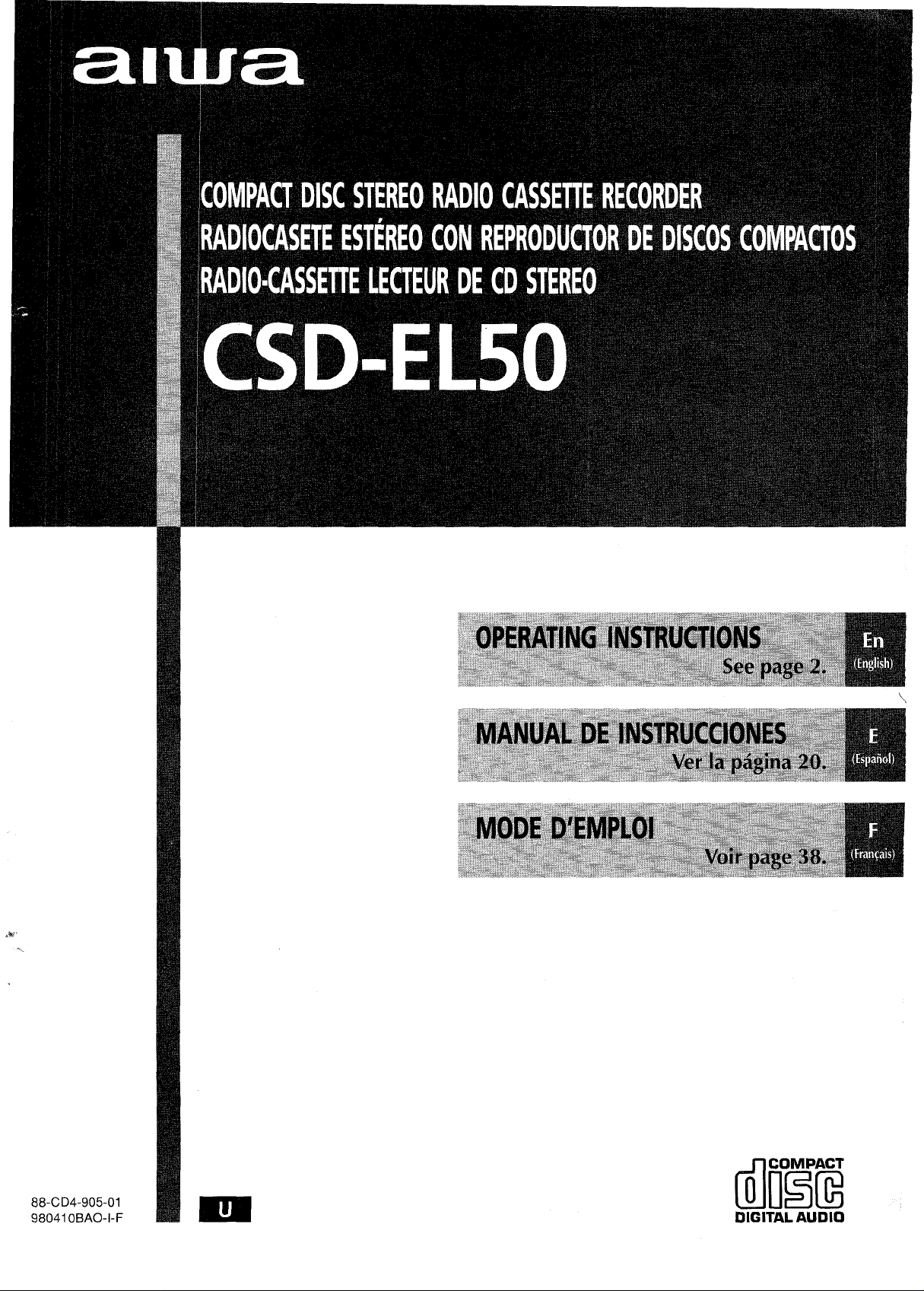
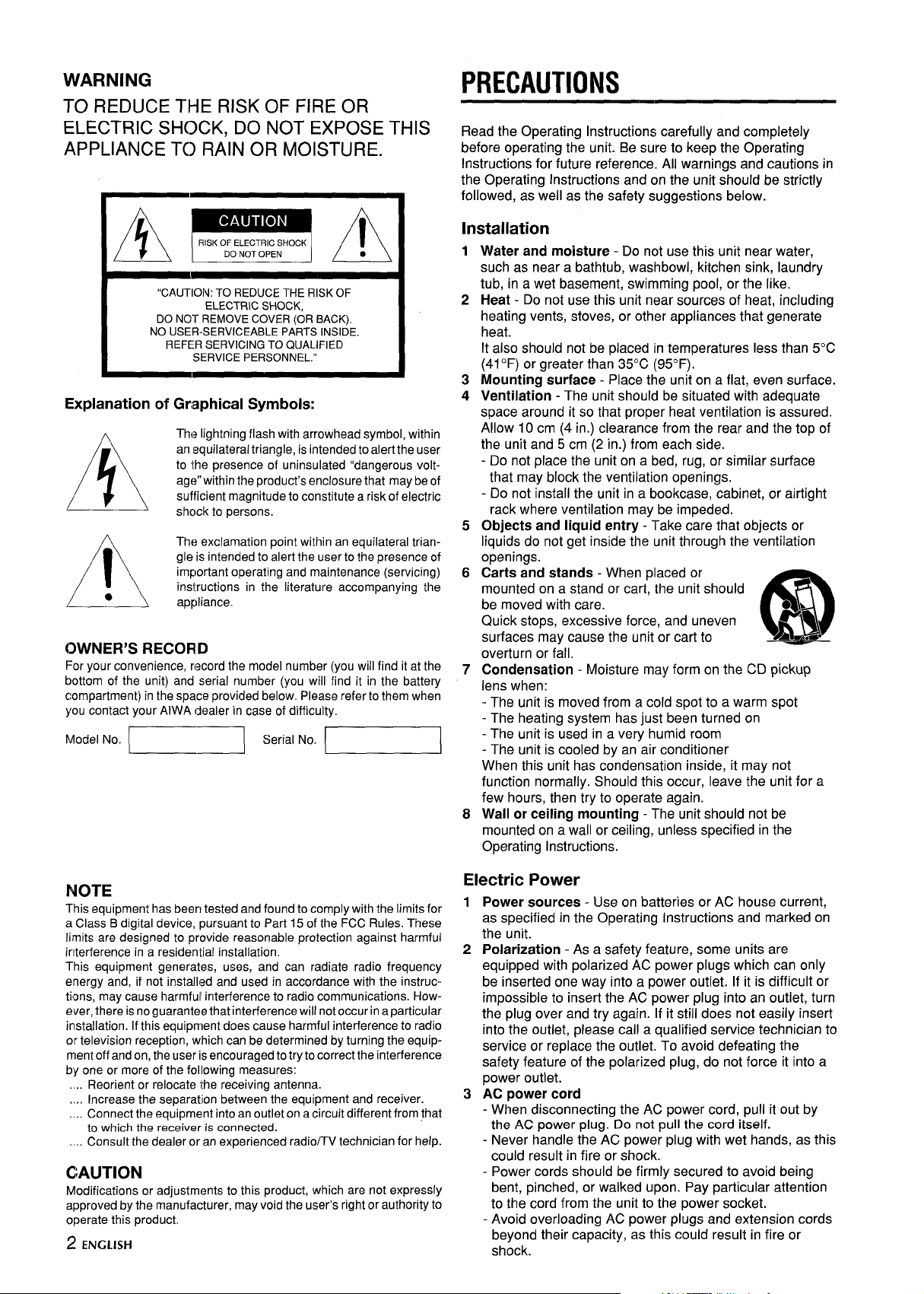
WARNING
TO REDUCE THE RISK OF FIRE OR
ELECTRIC SHOCK, DO NOT EXPOSE THIS
APPLIANCE T() RAIN OR MOISTURE.
“CAUTION: TO REDUCETHE RISK OF
NO USER-SERVICEABLE PARTS INSIDE,
REFER SERVICING TO QUALIFIED
k5
Explanation of Graphical Symbols:
The lightning flash with arrowhead symbol, within
an equilateral triangle, is intended toalertthe user
to the presence of uninsulated “dangerous voltage” within the product’s enclosure that may be of
AA
●
A
OWNER’S RECORD
For your convenience, record the model number (you will find it at the
bottom of the unit) and serial number (you will find it in the battery
compartment) in the space provided below. Please refer to them when
you contact your AIWA dealer in case of difficulty,
Model No.
c= ‘erialNO ~
sufficient magnitude to constitute a risk of electric
shclck to persons.
The exclamation point within an equilateral triangle is intended to alert the user to the presence of
important operating and maintenance (servicing)
instructions in the literature accompanying the
appliance.
PRECAUTIONS
Read the Operating Instructions carefully and completely
before operating the unit. Be sure to keep the Operating
Instructions for future reference. All warnings and cautions in
the Operating Instructions and on the unit should be strictly
followed, as well as the safety suggestions below.
Installation
Water and moisture - Do not use this unit near water,
1
such as near a bathtub, washbowl, kitchen sink, laundry
tub, in a wet basement, swimming pool, or the like.
2
Heat - Do not use this
heating vents, stoves, or other appliances that generate
heat.
It also should not be placed in temperatures less than 5°C
(41‘F) or greater than 35°C (95°F).
Mounting surface - Place the unit on a flat, even surface.
3
Ventilation - The unit should be situated with adequate
4
space around it so that proper heat ventilation is assured.
Allow 10 cm (4 in.) clearance from the rear and the top of
the unit and 5 cm (2 in.) from each side.
- Do not place the unit on a bed, rug, or similar surface
that may block the ventilation openings.
- Do not install the unit in a bookcase, cabinet, or airtight
rack where ventilation may be impeded.
5
Objects and liquid entry - Take care that objects or
liquids do not get inside the unit through the ventilation
openings.
6
Carts and stands - When placed or
mounted on a stand or cart, the unit should
be moved with care.
Quick stops, excessive force, and uneven ~
surfaces may cause the unit or cart to
overturn or fall.
Condensation - Moisture may form on the CD pickup
7
lens when:
- The unit is moved from a cold spot to a warm spot
- The heating system has just been turned on
- The unit is used in a very humid room
- The unit is cooled by an air conditioner
When this unit has condensation inside, it may not
function normally. Should this occur, leave the unit for a
few hours, then try to operate again.
Wall or ceiling mounting - The unit should not be
8
mounted on a wall or ceiling, unless specified in the
Operating Instructions.
unit near sources of heat, including
●
3
●**
A
@
NOTE
This equipment has been tested and found to comply with the limits for
a Class B digital device, pursuant to Part 15 of the FCC Rules. These
limits are designed to provide reasonable protection against harmful
interference in a residential installation.
This equipment generates, uses, and can radiate radio frequency
energy and, if not installed and used in accordance with the instructions, may cause harmful interference to radio communications. However, there is no guarantee that interference will not occur in a particular
installation. If this equipment does cause harmful interference to radio
or television reception, which can be determined by turning the equipment off and on, the user is encouraged to try to correct the interference
by one or more of the following measures:
,,.
Reorient or relocate the receiving antenna.
.,.
Increase the separation between the equipment and receiver.
Connect the equipment into an outlet on a circuit different from that
to which the receiver is connected.
Consult the dealer or an experienced radio/TV technician for help.
CAUTION
Modifications or adjustments to this product, which are not expressly
approved by the manufacturer, may void the user’s right or authority to
operate this product.
2 ENGLISH
Electric Power
Power sources - Use on batteries or AC house current,
1
as specified in the Operating instructions and marked on
the unit.
2
Polarization - As a safety feature, some units are
equipped with polarized AC power plugs which can only
be inserted one way into a power outlet. If it is difficult or
impossible to insert the AC power plug into an outlet, turn
the plug over and try again. If it still does not easily insert
into the outlet, please call a qualified service technician to
service or replace the outlet. To avoid defeating the
safety feature of the polarized plug, do not force it into a
power outlet.
AC power cord
3
- When disconnecting the AC power cord, pull it out by
the AC power plug. Do
- Never handle the AC power plug with wet hands, as this
could result in fire or shock.
- Power cords should be firmly secured to avoid being
bent, pinched, or walked upon. Pay particular attention
to the cord from the unit to the power socket.
- Avoid overloading AC power plugs and extension cords
beyond their capacity, as this could result in fire or
shock.
not pull the cord itself.
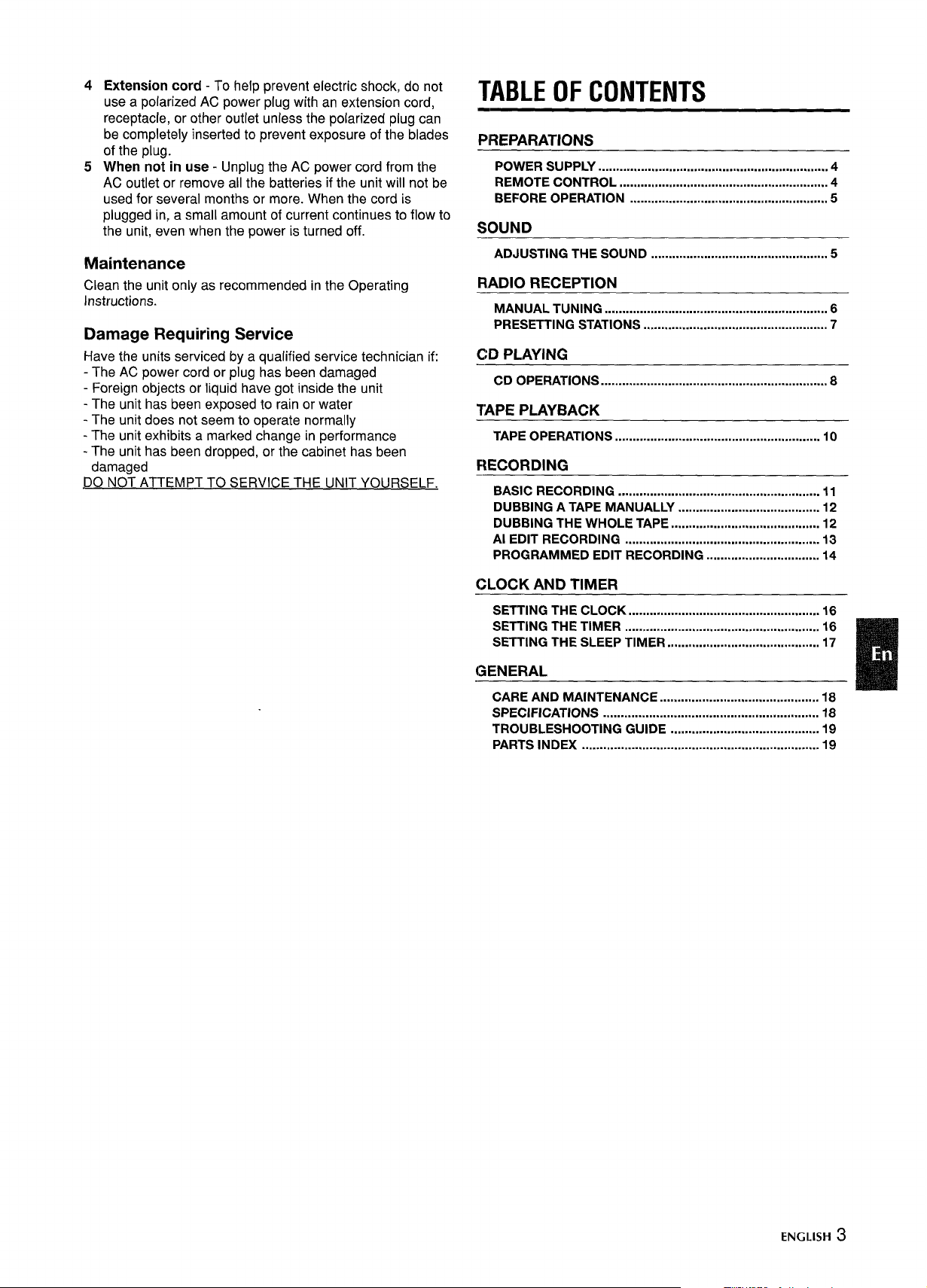
4
Extension cord - To help prevent electric shock, do not
use a polarized AC power plug with an extension cord,
receptacle, or other outlet unless the polarized plug can
be completely inserted to prevent exposure of the blades
of the plug.
5
When not in use - Unplug the AC power cord from the
AC outlet or remove all the batteries if the unit will not be
used for several months or more. When the cord is
plugged in, a small amount of current continues to flow to
the unit, even when the power is turned off.
Maintenance
Clean the unit only as recommended in the Operating
Instructions.
Damage Requiring Service
Have the units serviced by a qualified service technician if:
- The AC power cord or plug has been damaged
- Foreign objects or liquid have got inside the unit
- The unit has been exposed to rain or water
- The unit does not seem to operate normally
- The unit exhibits a marked change in performance
- The unit has been dropped, or the cabinet has been
damaged
D~
TABLE OF CONTENTS
PREPARATIONS
.
POWER SUPPLY ................................................................. 4
REMOTE CONTROL ...........................................................
BEFORE OPERATION ........................................................ 5
SOUND
ADJUSTING THE SOUND ..................................................5
RADIO RECEPTION
MANUAL TUNING ............................................................... 6
PRESETTING STATIONS .................................................... 7
CD PLAYING
.
CD Operations ........m.......................................................8
TAPE PLAYBACK
TAPE OPERATIONS .......................................................... 10
FIECORDING
BASIC RECORDING .........................................................
DUBBING A TAPE MANUALLY
DUBBING THE WHOLE TAPE .......................................... 12
Al EDIT RECORDING ....................................................... 13
PROGRAMMED EDIT RECORDING ................................ 14
........................................
4
11
12
CLOCK AND TIMER
SETTING THE CLOCK ...................................................... 16
SETTING THE TIMER ....................................................... 16
SETTING THE SLEEP TIMER ........................................... 17
GENERAL
CARE AND Maintenance ............................................. 18
SPECIFICATIONS ............................................................. 18
TROUBLESHOOTING GUIDE .......................................... 19
PARTS INDEX ................................................................... 19
ENGLISH 3
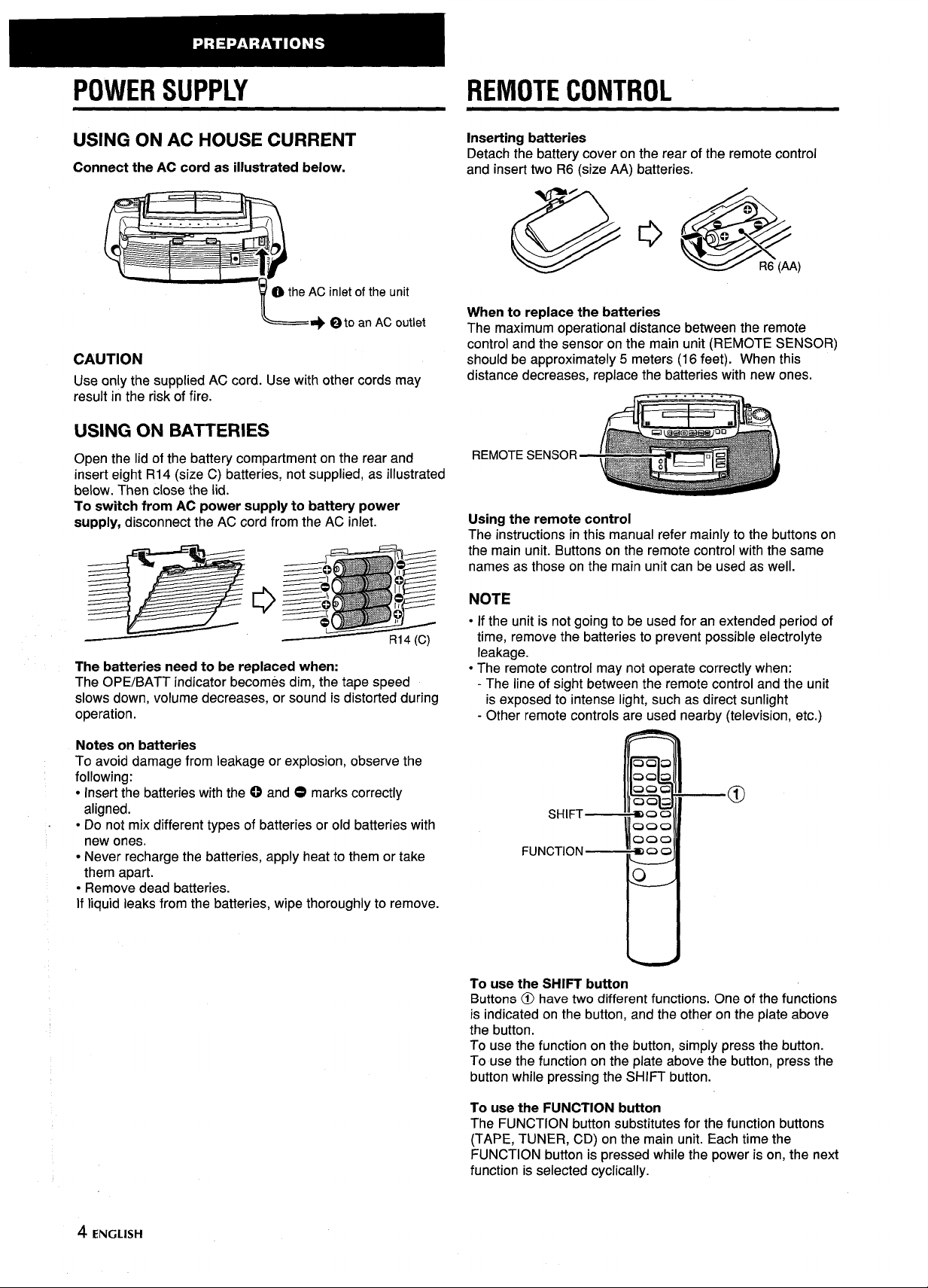
POWER SUPPLY
REMOTE CONTROL
USING ON AC HOUSE CURRENT
Connect the AC cord as illustrated below.
inlet of the unit
0 to an
AC outlet
CAUTION
Use only the supplied AC cord. Use with other cords may
result in the risk of fire.
USING ON BATTERIES
Open the lid of the battery compartment on the rear and
insert eight R14 (size C) batteries, not supplied, as illustrated
below. Then close the lid.
To switch from AC power supply to battery power
supply, disconnect the AC cord from the AC inlet.
Inserting batteries
Detach the battery cover on the rear of the remote control
and insert two R6 (size AA) batteries.
When to replace the batteries
The maximum operational distance between the remote
control and the sensor on the main unit (REMOTE SENSOR)
should be approximately 5 meters (16 feet), When this
distance decreases, replace the batteries with new ones.
REMOTE SENSOR
Using the remote control
The instructions in this manual refer mainly to the buttons on
the main unit. Buttons on the remote control with the same
names as those on the main unit can be used as well.
The batteries need to be replaced when:
The OPE/BATT indicator becomes dim, the tape speed
slows down, volume decreases, or sound is distorted during
operation.
Notes on batteries
To avoid damage from leakage or explosion, observe the
following:
● Insert the batteries with the 0 and O marks correctly
aligned.
● Do not mix different types of batteries or old batteries with
new ones.
● Never recharge the batteries, apply heat to them or take
them apart.
● Remove dead batteries.
If liquid leaks from the batteries, wipe thoroughly to remove.
NOTE
● If the unit is not going to be used for an extended period of
time, remove the batteries to prevent possible electrolyte
leakage.
● The remote control may not operate correctly when:
- The line of sight between the remote control and the unit
is exposed to intense light, such as direct sunlight
- Other remote controls are used nearby (television, etc.)
Q9a’
C20a
000
902
3
SHIFT—
FUNCTION—
To use the SHIFT button
Buttons @ have two different functions. One of the functions
is indicated on the button, and the other on the plate above
the button.
To use the function on the button, simply press the button.
To use the function on the plate above the button, press the
button while pressing the SHIFT button.
moo,
000
000
moo
—--’a
4 ENGLISH
To use the FUNCTION button
The FUNCTION button substitutes for the function buttons
(TAPE, TUNER, CD) on the main unit. Each time the
FUNCTION button is pressed while the power is on, the next
function is selected cyclically.
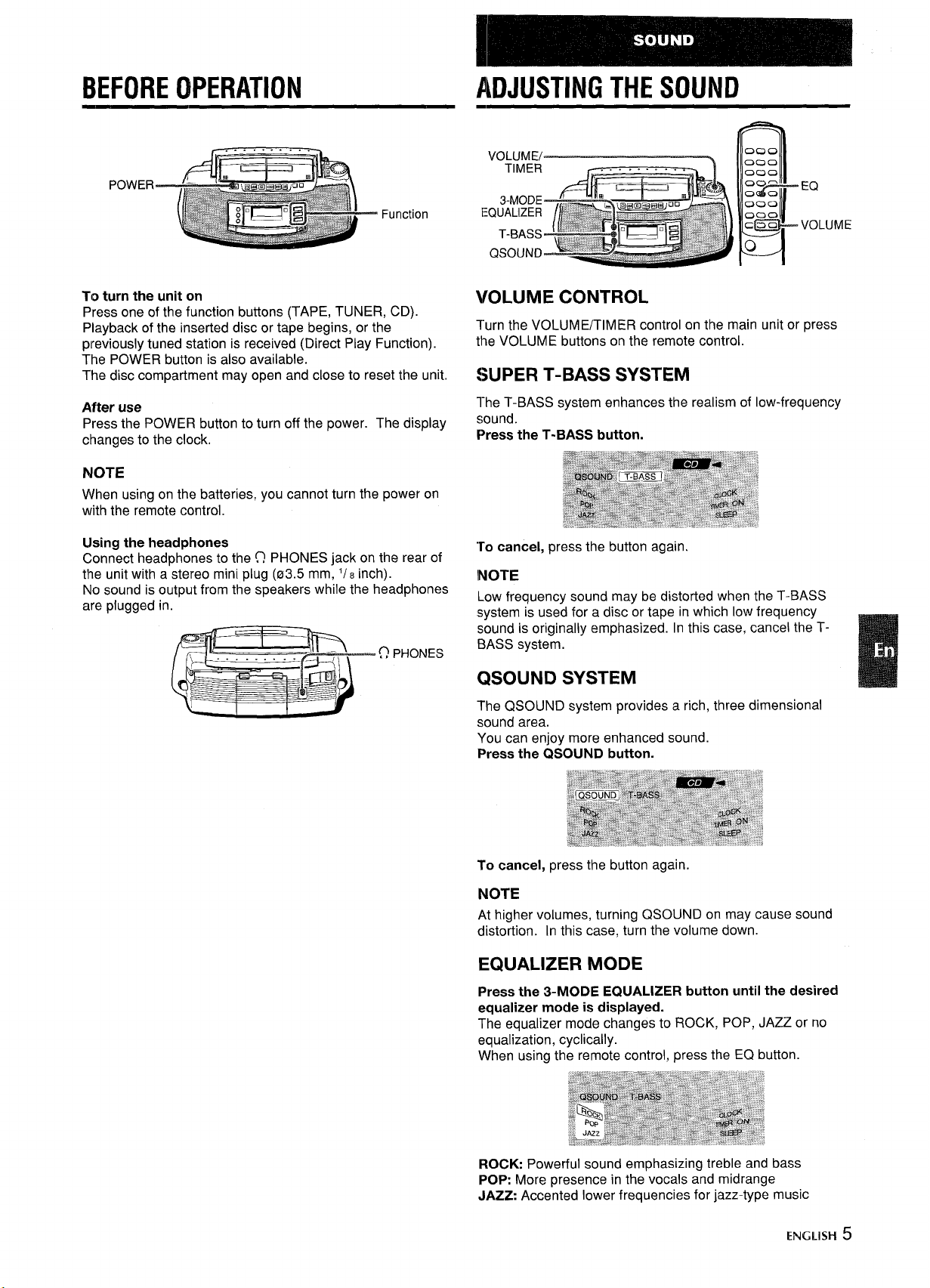
BEFORE OPERATION
POWER
ADJUSTING THE SOUND
Function
To turn the unit on
Press one of the function buttons (TAPE, TUNER, CD).
Playback of the inserted disc or tape begins, or the
previously tuned station is received (Direct Play Function).
The POWER button is also available.
The disc compartment may open and close to reset the unit.
After use
Press the POWER button to turn off the power. The display
changes to the clock.
NOTE
When using on the batteries, you cannot turn the power on
with the remote control.
Using the headphones
Connect headphones to the (_lPHONES jack on the rear of
the LInitwith a stereo mini plug (03.5 mm,
No sound is output from the speakers while the headphones
are plugged in.
‘/8 inch).
VOLUME CONTROL
Turn the VOLUME/TIMER control on the main unit or press
the VOLUME buttons on the remote control.
SUPER T-BASS SYSTEM
l-he T-BASS system enhances the realism of low-frequency
sound,
Press the T-BASS button.
“ro cancel, press the button again.
INOTE
Low frequency sound may be distorted when the T-BASS
system is used for a disc or tape in which low frequency
sound is originally emphasized. In this case, cancel the TBASS system.
QSOUND SYSTEM
The QSOUND system provides a rich, three dimensional
sound area.
You can enjoy more enhanced sound.
Press the QSOUND button.
To cancel, press the button again
NOTE
At higher volumes, turning QSOUND on may cause sound
distortion. In this case, turn the volume down.
EQUALIZER MODE
Press the 3-MODE EQUALIZER button until the desired
equalizer mode is displayed.
The equalizer mode changes to ROCK, POP, JAZZ or no
equalization, cyclically.
When using the remote control, press the EQ button.
ROCK Powerful sound emphasizing treble and bass
POP: More presence in the vocals and midrange
JAZZ Accented lower frequencies for jazz-type music
ENGLISH 5
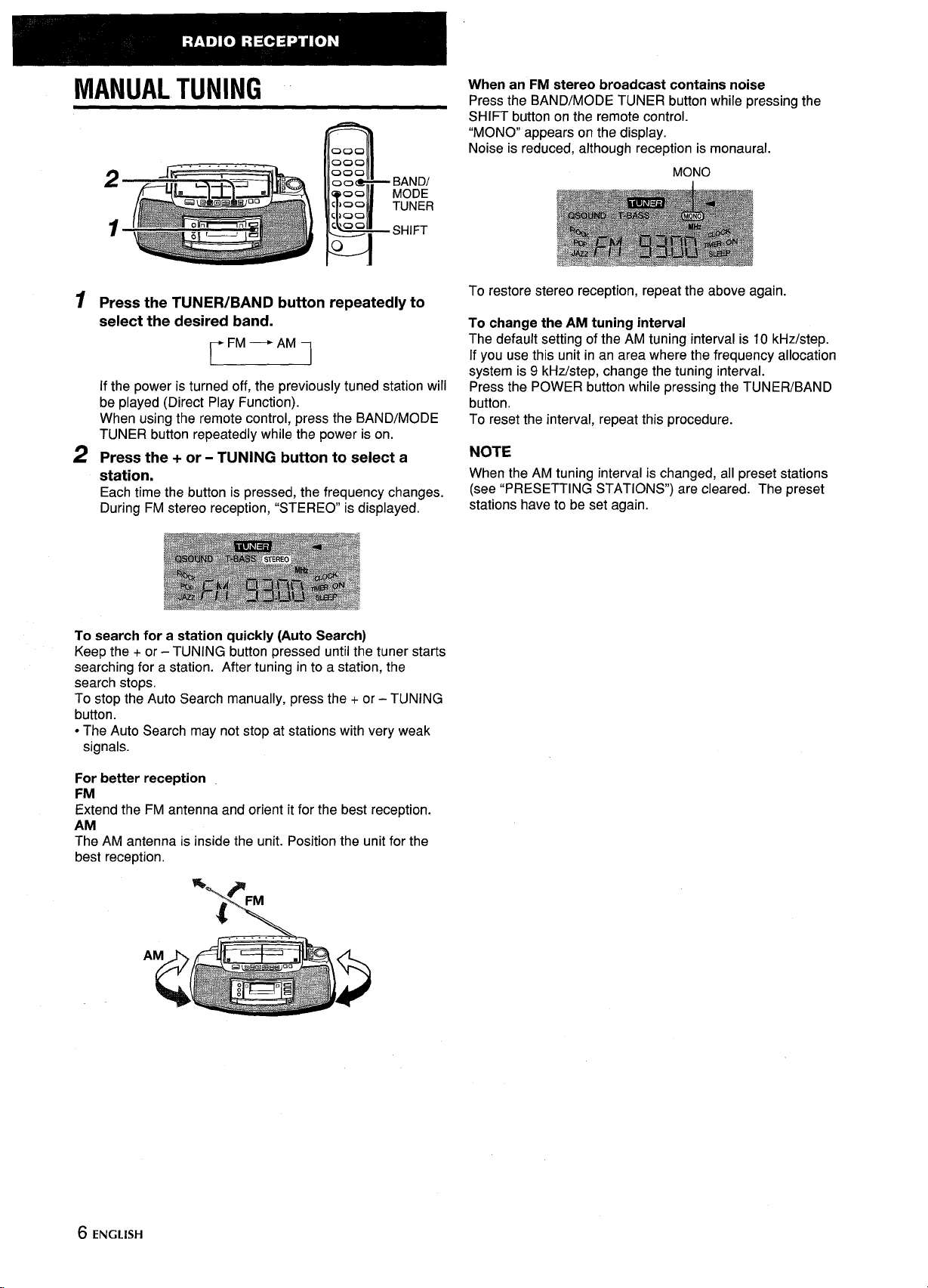
MANUAL TUNING
2
1
000
000
000
~;:NDI/
00
00
C)oo
Cloo
L$oo
1 1
o
TUNER
SHIFT
r
When an FM stereo broadcast contains noise
Press the BAND/MODE TUNER button while pressing the
SHIFT button on the remote control.
“MONO” appears on the display.
Noise is reduced, although reception is monaural.
MONO
1
Press the TUNER/BAND button repeatedly to
select the desired band.
m
If the power is turned off, the previously tuned station will
be played (Direct Play Function).
When using the remote control, press the BAND/MODE
TUNER button repeatedly while the power is on.
2
Press the + or - TUNING button to select a
station.
Each time the button is pressed, the frequency changes.
During FM stereo reception, “STEREO” is displayed.
To search for a station quickly (Auto Search)
Keep the + or - TUNING button pressed until the tuner starts
searching for a station. After tuning in to a station, the
search stops.
To stop the Auto Search manually, press the + or - TUNING
button.
. The Auto Search may not stop at stations with very weak
signals.
To restore stereo reception, repeat the above again.
To change the
The default setting of the AM tuning interval is 10 kHz/step.
If you use this unit in an area where the frequency allocation
system is 9 kHz/step, change the tuning interval.
Press the POWER button while pressing the TUNER/BAND
button.
To reset the interval, repeat this procedure.
NOTE
When the AM tuning interval is changed, all preset stations
(see “PRESETTING STATiONS”) are cleared. The preset
stations have to be set again.
AM tuning interval
For better reception
FM
Extend the FM antenna and orient it for the best reception.
AM
The AM antenna is inside the unit. Position the unit for the
best reception.
A
6 ENGLISH
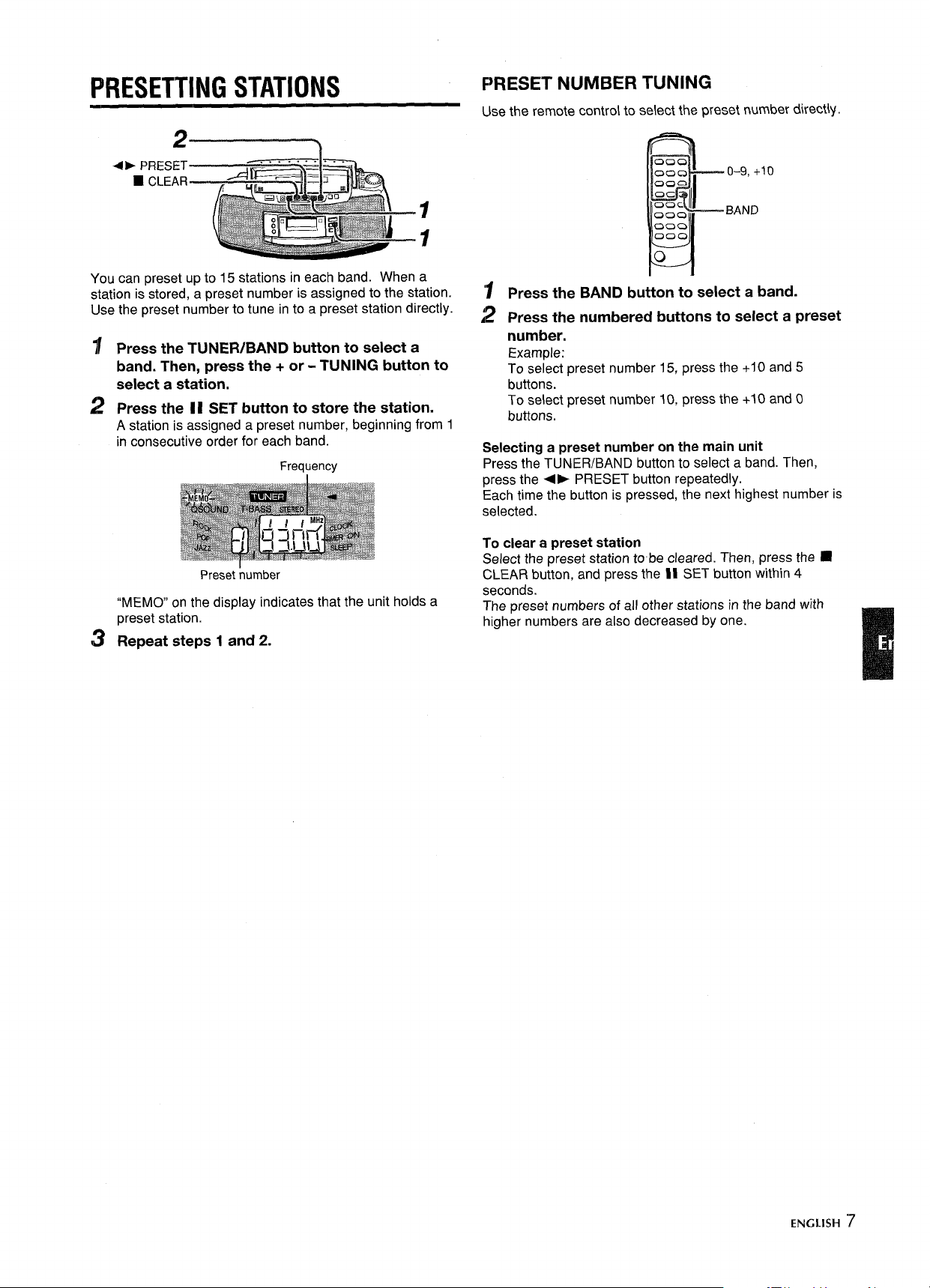
PRESETTING STATIONS
PRESET NUMBER TUNING
the remote control to select the preset number directiy.
Use
+> PRESET
2——————7
❑ CLEAR
1
1
You can preset up to 15 stations in each band. When a
station is stored, a preset number is assigned to the station.
Use the preset number to tune in to a preset station directly.
1
Press the TUNER/BAND button to select a
band. Then,
select a station.
Press the 1I SET button to store the station.
2
A station is assigned a preset number, beginning from 1
in consecutive order for each band.
“MEMO” on the display indicates that the unit holds a
preset station.
Repeat
3
press the + or - TUNING button to
Frequency
Preset number
steps 1 and 2.
000
Oola
00=
Oc
0’00
=09
000
I.li_Ooc
o–9, +10
BAND
0
K
Press the BAND button to select a band.
Press the numbered buttons to select a preset
number.
Example:
To select preset number 15, press the +1Oand 5
buttons.
To select preset number 10, press the +1Oand O
buttons.
Selecting a preset number on the main unit
Press the TUNER/BAND button to select a band. Then,
press the +- PRESET button repeatedly.
Each time the button is pressed, the next highest number is
selected.
To clear a preset station
Select the preset station to be cleared. Then, press the 9
CLEAR button, and press the II SET button within 4
seconds.
The preset numbers of all other stations in the band with
higher numbers are also decreased by one.
ENGLISH ~
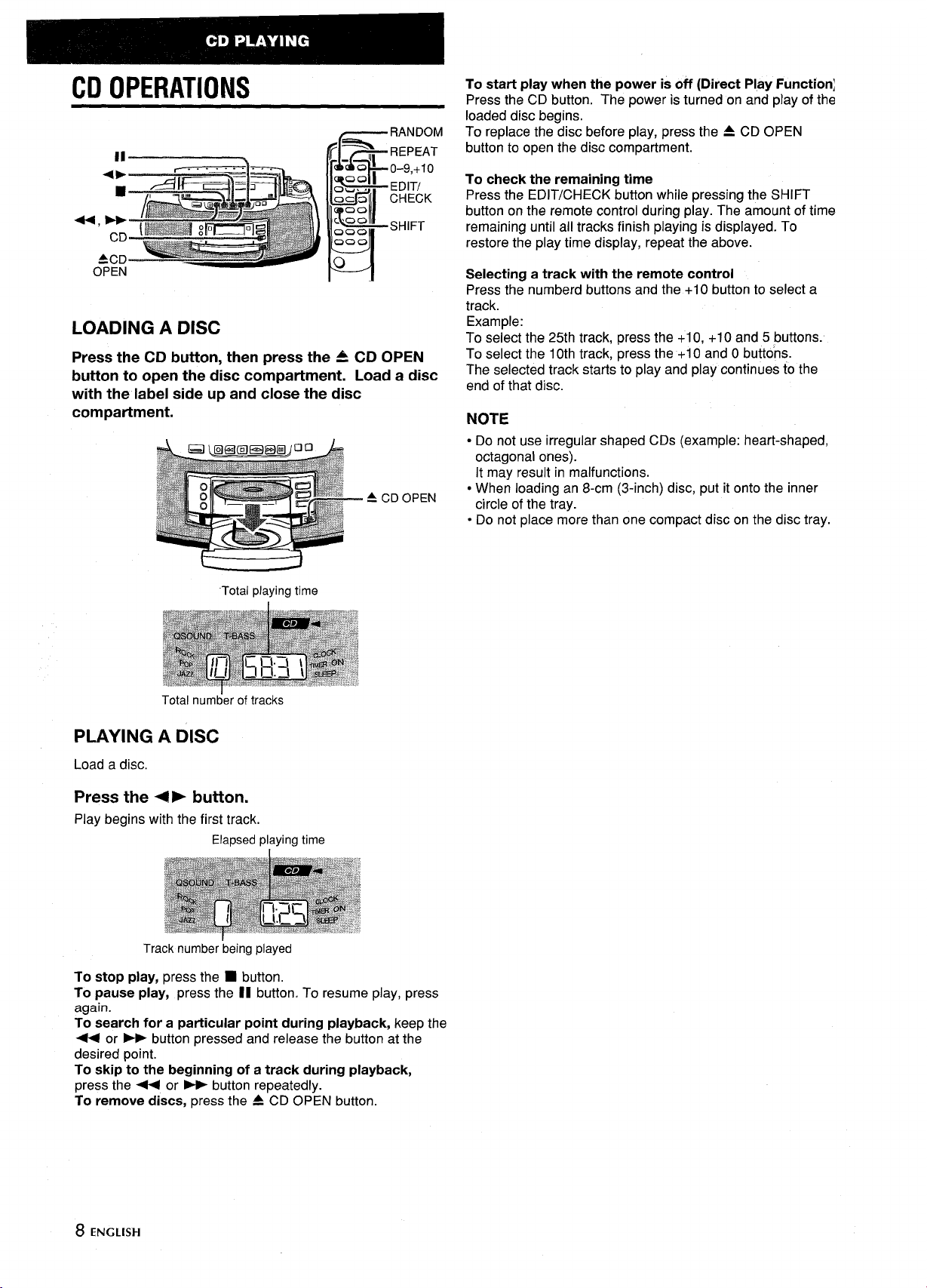
CD OPERATIONS
— RANDOM
(=% “-
k-
-0
~~EDIT/
Oc 3
L+
L~QO
1.
000
000
I___J
0
REPEAT
“1
0-9,+10
CHECK
00
Ill
SHIFT
L
LOADING A DISC
Press the CD button, then press the & CD OPEN
button to open the disc compartment. Load a disc
with the label side up and close the disc
compartment.
To start play when the power is off (Direct Play Function;
Press the CD button. The power is turned on and play of the
loaded disc begins.
To replace the disc before play, press the 4 CD OPEN
button to open the disc compartment.
To check the remaining time
Press the EDIT/CHECK button while pressing the SHIFT
button on the remote control during play. The amount of time
remaining until all tracks finish playing is displayed. To
restore the play time display, repeat the above.
Selecting a track with the remote control
Press the numberd buttons and the +1O button to select a
track.
Example:
To select the 25th track, press the +1O, +1O and 5 buttons.
To select the 10th track, press the +1Oand Obuttons.
The selected track starts to play and play continues to the
end of that disc.
NOTE
● Do not use irregular shaped CDs (example: heart-shaped,
octagonal ones).
It may result in malfunctions.
● When loading an 8-cm (3-inch) disc, put it onto the inner
circle of the tray.
● Do not place more than one compact disc on the disc tray.
t-
“Total playing time
Total num~er of tracks
1
PLAYING A DISC
Load a disc.
Press the ~ ➤ button.
Play begins with the first track.
Elapsed playing time
Track number being played
To stop play, press the ■ button.
To pause play, press the II button. To resume play, press
again.
To search for a particular point during playback, keep the
+ or X button pressed and release the button at the
desired point.
To skip to the beginning of a track during playback,
press the < or > button repeatedly.
To remove discs, press the A CD OPEN button.
8 ENGLISH
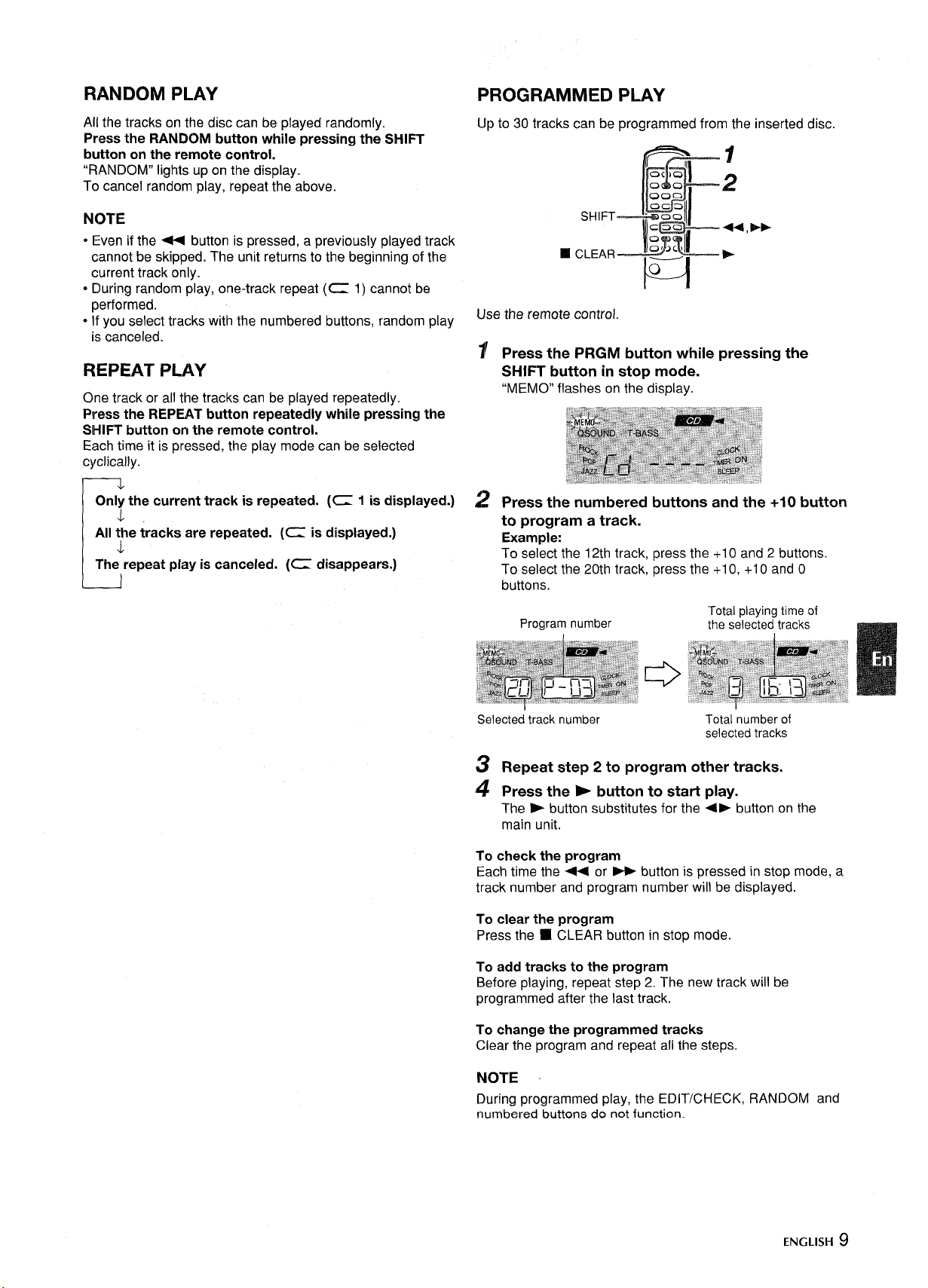
RANDOM PLAY
PROGRAMMED PLAY
All the tracks on the disc can be played randomly.
Press the RANDOM button while pressing the SHIFT
button on the remote control.
“RANDOM” lights upon the display.
To cancel random play, repeat the above.
NOTE
● Even if the - button is pressed, a previously played track
cannot be skipped. The unit returns to the beginning of the
current track only.
* During random play, one-track repeat (C 1) cannot be
performed.
* If you select tracks with the numbered buttons, random play
is canceled.
REPEAT PLAY
Onl~ the current track is repeated. (C 1 is displayed.) 2 Press the numbered buttons and the +1 O button
J.
All the tracks are repeated. (C is displayed.)
L
The repeat play is canceled. (C disappears.)
Up to 30 tracks can be programmed from the inserted disc,
_Ql 1
00
E
00=
OG 3
.L
. :;: 13*:’-
c
H
Use the remote control.
Press the PRGM button while pressing the
~
2
II
SHIFT button in stop mode.
to program a track.
Example:
To se(ect the 12th track, press the +1 Oand 2 buttons.
To select the 20th track, press the +1O, +1 Oand O
buttons.
Program number
Total playing time of
the selected tracks
Selected track number
Repeat step 2 to program other tracks.
‘3
Press the > button to start play.
4
The > button substitutes for the ~~ button on the
main unit.
To check the program
Each time the - or - button is pressed in stop mode, a
track number and program number will be displayed.
To clear the program
Press the H CLEAR button in stop mode.
To add tracks to the program
Before playing, repeat step 2. The new track will be
programmed after the last track.
To change the programmed tracks
Clear the program and repeat all the steps.
Total number of
selected tracks
NOTE
During programmed play, the EDIT/CHECK, RANDOM and
numbered buttons do not function.
ENGLISH9
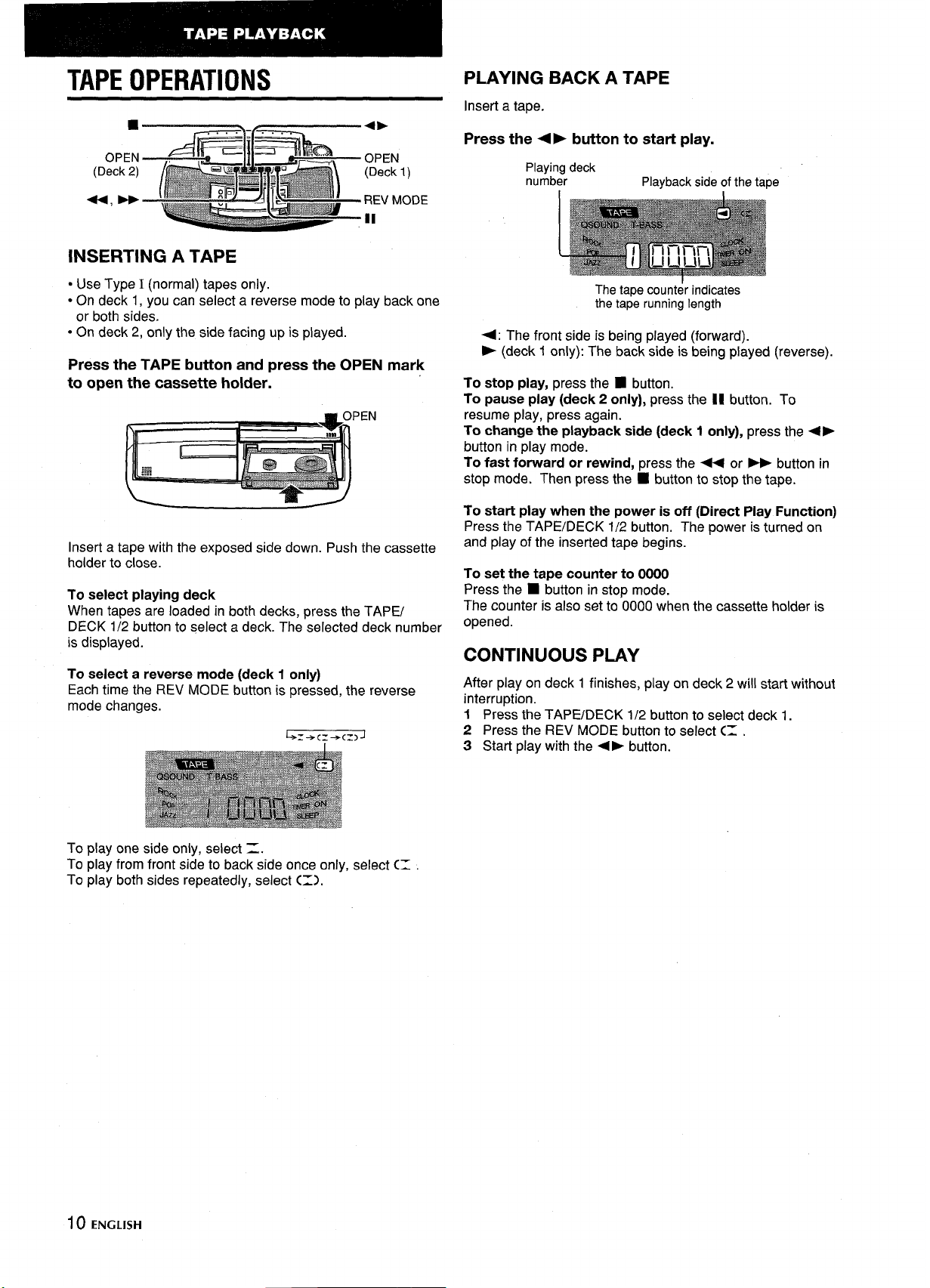
TAPE OPERATIONS
OPEN
(Deck 2)
INSERTING A TAPE
PLAYING BACK A TAPE
Insert a tape.
Press the 4> button to start play.
Playing deck
number
Playback side of the tape
● Use Type I (normal) tapes only.
● On deck 1, you can select a reverse mode to play back one
or both sides,
● On deck 2, only the side facing up is played.
Press the TAPE button and press the OPEN mark
to open the cassette holder.
PEN
Insert a tape with the exposed side down. Push the cassette
holder to close.
To select playing deck
When tapes are loaded in both decks, press the TAPE/
DECK 1/2 button to select a deck. The selected deck number
is displayed.
To select a reverse mode (deck 1 only)
Each time the REV MODE button is pressed, the reverse
mode changes.
The tape counter indicates
the tape running length
4: The front side is being played (forward).
P (deck 1 only): The back side is being played (reverse).
To stop play, press the Z button,
To pause play (deck 2 only), press the II button. To
resume play, press again.
To change the playback side (deck 1 only), press the +>
button in play mode.
To fast forward or rewind, press the < or - button in
stop mode. Then press the 9 button to stop the tape.
To start play when the power is off (Direct Play Function)
Press the TAPE/DECK 1/2 button. The power is turned on
and play of the inserted tape begins.
To set the tape counter to 0000
Press the
The counter is also set to 0000 when the cassette holder is
opened.
■ button in stop mode.
CONTINUOUS PLAY
After play on deck 1 finishes, play on deck 2 will start without
interruption.
1 Press the TAPE/DECK 1/2 button to select deck 1.
2 Press the REV MODE button to select C= .
3 Start play with the <b button.
To play one side only, select =.
To play from front side to back side once only, select (1
To play both sides repeatedly, select C=).
10 ENGLISH
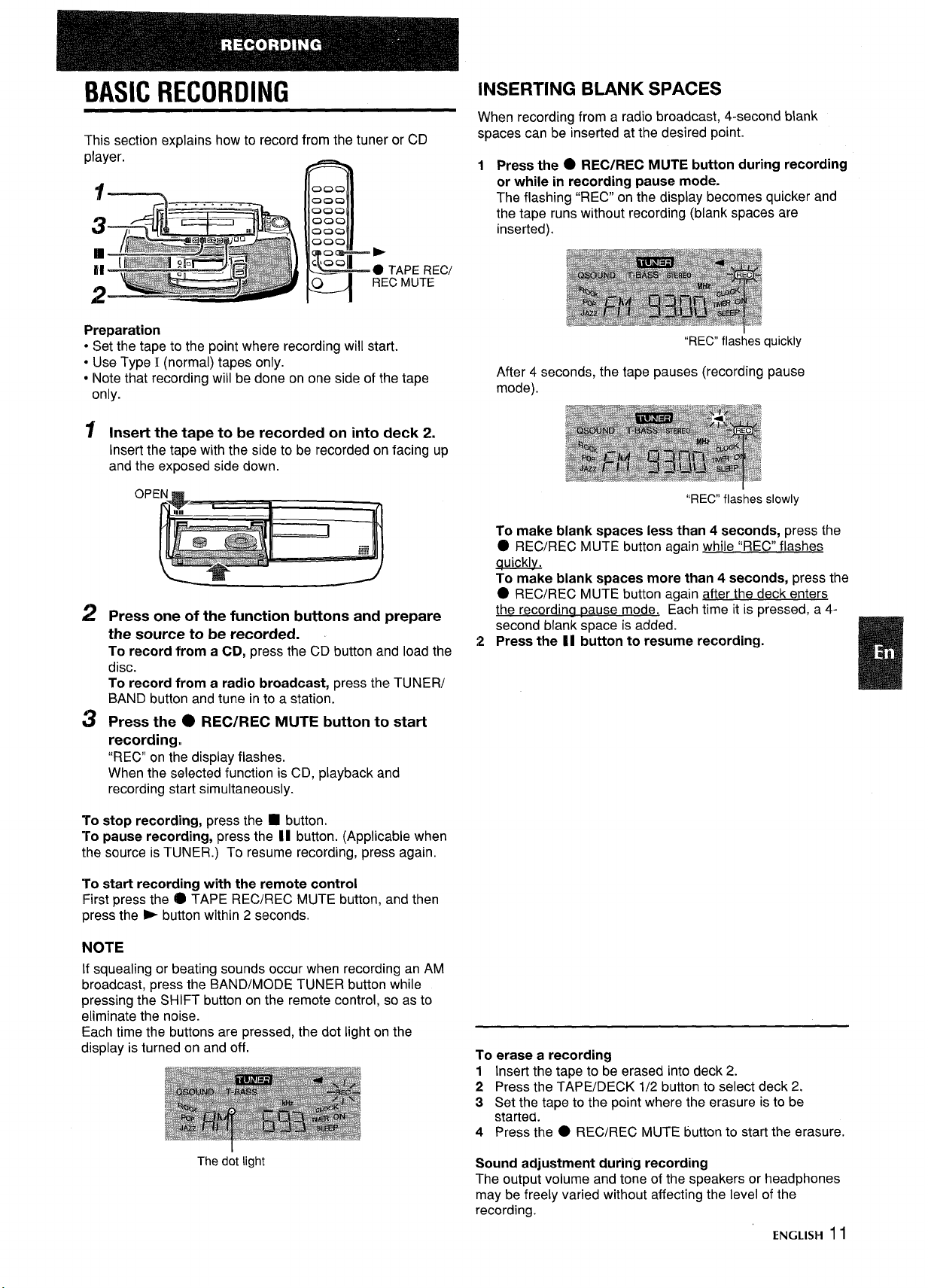
BASIC RECORDING
This section explains how to record from the tuner or CD
player.
000
000
000
000
000
000
=
o
b
0 TAPE RECf
REC MUTE
o
INSERTING BLANK SPACES
W’hen recording from a radio broadcast, 4-second blank
spaces can be inserted at the desired point.
1:2Press the
or while in recording pause mode.
The flashing “REC” on the display becomes quicker and
the tape runs without recording (blank spaces are
inserted).
● REC/REC MUTE button during recording
Preparation
● Set the tape to the point where recording will start.
● IJse Type I (normal) tapes only.
● Note that recording will be done on one side of the tape
only.
1
Insert the tape to be recorded on into deck 2.
Insert the tape with the side to be recorded on facing up
and the exposed side down.
OP
Press one of the function buttons and prepare
2
the source to be recorded.
To record from a CD, press the CD button and load the
disc.
To record from a radio broadcast, press the TUNER/
BAND button and tune in to a station.
Press the ● REC/REC MUTE button to start
3
recording.
“REC” on the display flashes.
When the selected function is CD, playback and
recording start simultaneously.
“REC” flashes quickly
After 4 seconds, the tape pauses (recording pause
mode).
“REC” flashes slowly
To make blank spaces less than 4 seconds, press the
O REC/REC MUTE button again while “REC” flashes
auicklv.
To make blank spaces more than 4 seconds, press the
● REC/REC MUTE button again after the deck enters
~ a se mode. Each time it is pressed, a 4-
second blank space is added.
Press the II button to resume recording.
TO
sto~ recordinca, mess the
To pause record~g, press the 11 button. (Applicable when
the source is TUNER.) To resume recording, press again.
To start recording with the remote control
First press the @ TAPE REC/REC MUTE button, and then
press the k button within 2 seconds.
NOTE
If squealing or beating sounds occur when recording an AM
broadcast, press the BAND/MODE TUNER button while
pressing the SHIFT button on the remote control, so as to
eliminate the noise.
Each time the buttons are pressed, the dot light on the
display is turned on and off.
The dot light
■ button.
To erase a recording
1 Insert the tape to be erased into deck 2.
2 Press the TAPE/DECK 1/2 button to select deck 2.
3 Set the tape to the point where the erasure is to be
started.
4 Press the
Sound adjustment during recording
The output volume and tone of the speakers or headphones
may be freely varied without affecting the level of the
recording.
● REC/REC MUTE button to start the erasure.
ENGLISH 11
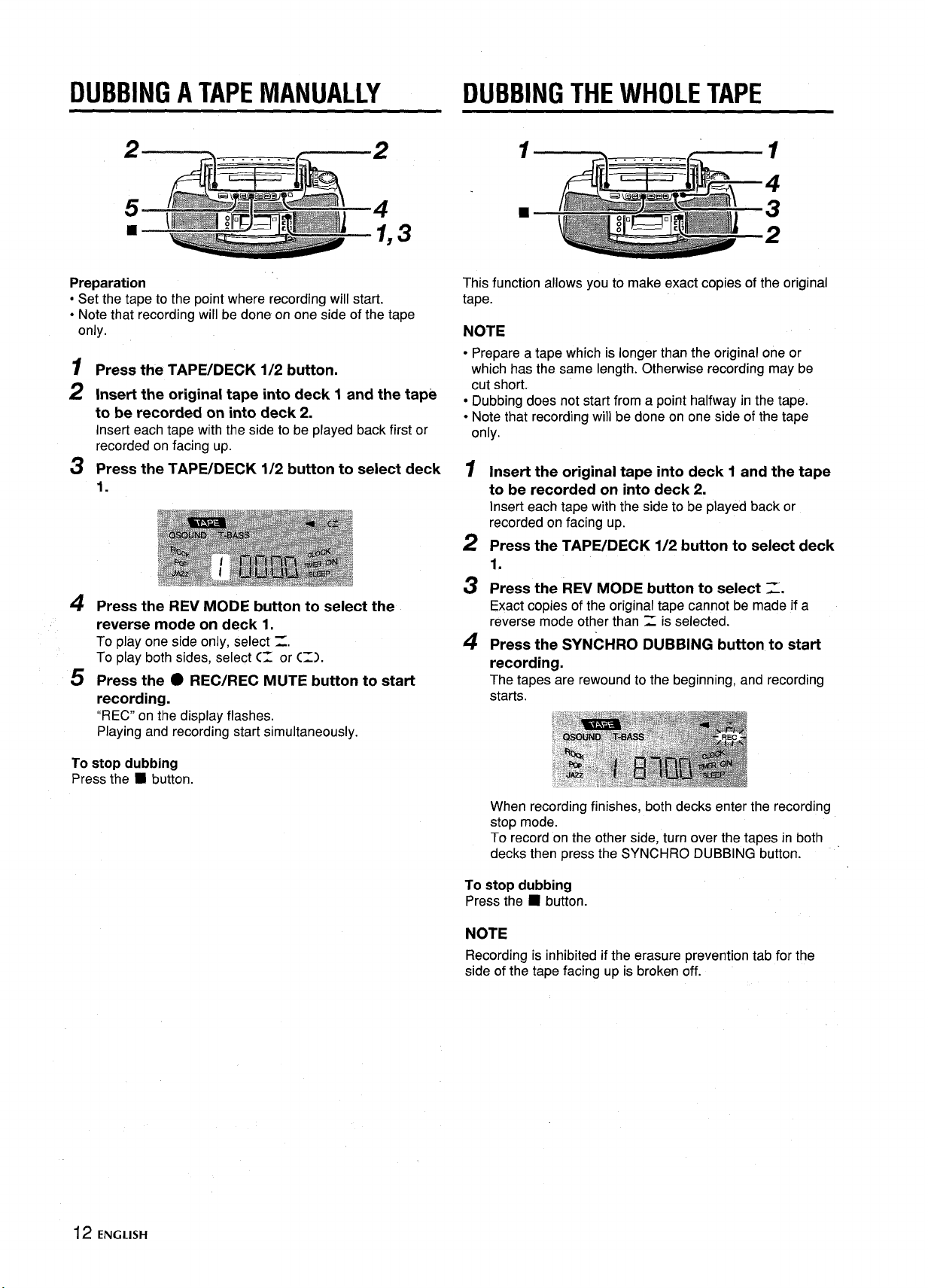
DUBBING A TAPE MANUALLY DUBBING THE WHOLE TAPE
2
Preparation
● Set the tape to the point where recording will start.
● Note that recording will be done on one side of the tape
only.
1
Press the TAPE/DECK 1/2 button.
Insert the original tape into deck 1 and the tape
2
to be recorded on into deck 2.
Insert each tape with the side to be played back first or
recorded on facing up.
Press the TAPE/DECK 1/2 butlon to select deck
3
1.
Press the REV MODE button to select the
4
reverse mode on deck 1.
To play one side only, select =.
To play both sides, select (1 or C=).
Press the ● REC/REC MUTE button to start
5
recording.
“REC” on the display flashes.
Playing and recording start simultaneously.
1
1
4
9
3
This function allows you to make exact copies of the original
tape.
NOTE
● Prepare a tape which is longer than the original one or
which has the same length. Otherwise recording may be
cut short.
● Dubbing does not start from a point halfway in the tape.
● Note that recording will be done on one side of the tape
only.
1
Insert the original tape into deck 1 and the tape
to be recorded on into deck 2.
Insert each tape with the side to be played back or
recorded on facing up.
2
Press the TAPE/DECK 1/2 button to select deck
1.
Press the REV MODE button to select Z,
3
Exact copies of the original tape cannot be made if a
reverse mode other than = is selected.
Press the SYNCHRO DUBBING button to start
4
recording.
The tapes are rewound to the beginning, and recording
starts.
3
2
To stop dubbing
Press the
■ button.
When recording finishes, both decks enter the recording
stop mode.
To record on the other side, turn over the tapes in both
decks then press the SYNCHRO DUBBING button.
To stop dubbing
Press the
NOTE
Recording is inhibited if the erasure prevention tab for the
side of the tape facing up is broken off.
■ button.
12 ENGUSH
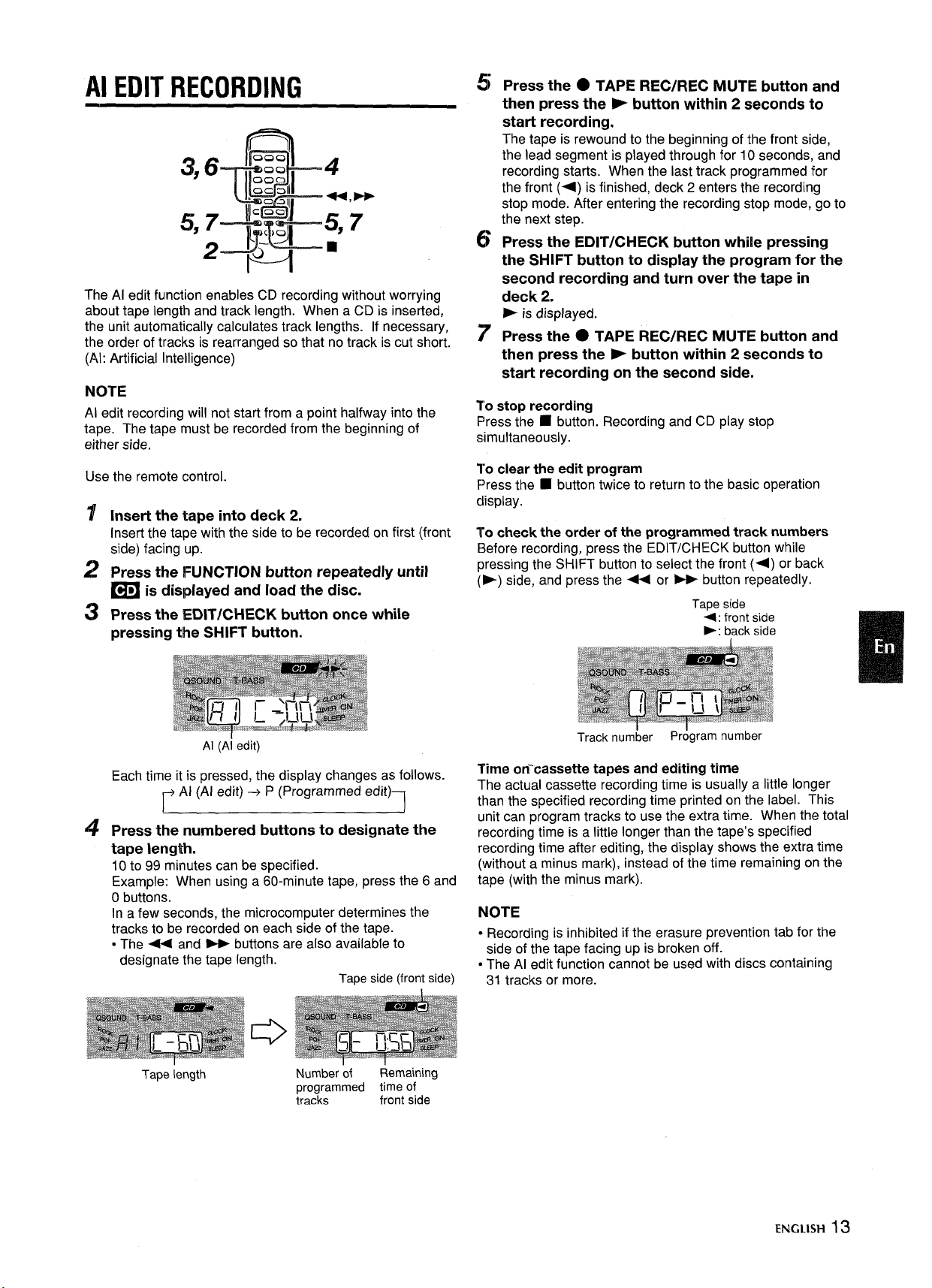
Al EDIT RECORDING
The Al edit function enables CD recording without worrying
about tape length and track length. When a CD is inserted,
the unit automatically calculates track lengths. If necessary,
the order of tracks is rearranged so that no track is cut short.
(Al: Artificial Intelligence)
NOTE
Al edit recording will not start from a point halfway into the
tape. The tape must be recorded from the beginning of
either side.
Use the remote control,
Insert the tape into deck 2.
Insert the tape with the side to be recorded on first (front
side) facing up.
Press the FUNCTION button repeatedly until
~ is displayed and load the disc.
Press the EDIT/CHECK button once while
pressing the SHIFT button.
!5
Press the O TAPE REC/REC MUTE button and
then press the > button within 2 seconds to
start recording.
The tape is rewound to the beginning of the front side,
the lead segment is played through for 10 seconds, and
recording starts. When the last track programmed for
the front (4) is finished, deck 2 enters the recording
stop mode. After entering the recording stop mode, go to
the next step.
6
Press the EDIT/CHECK button while pressing
the SHIFT button to display the program for the
second recording and turn over the tape in
deck 2.
displayed.
E is
;7
Press the ● TAPE REC/REC MUTE button and
then press the P button within 2 seconds to
start recording on the second
To stop recording
Press the
simultaneously.
To clear the edit program
F)ress the 9 button twice to return to the basic operation
clisplay.
To check the order of the programmed track numbers
E3eforerecording, press the EDIT/CHECK button while
pressing the SHIFT button to select the front (+) or back
(>) side, and press the < or - button repeatedly.
■ button. Recording and CD play stop
side.
Tape side
<: front side
F: back side
Al (Ai edit)
Each time it is pressed, the display changes as follows.
Al (Al edit) -+ P (Programmed edit)
T
Press the numbered buttons to designate the
tape length.
10 to 99 minutes can be specified.
Example: When using a 60-minute tape, press the 6 and
Obuttons.
In a few seconds, the microcomputer determines the
tracks to be recorded on each side of the tape.
● The - and - buttons are also available to
designate the tape length.
Tape side (front side)
Tape length
Number of
programmed time of
tracks front side
Remaining
Track num~er
Time on-cassette tapes and editing time
The actual cassette recording time is usually a little longer
than the specified recording time printed on the label. This
unit can program tracks to use the extra time. When the total
recording time is a little longer than the tape’s specified
recording time after editing, the display shows the extra time
(without a minus mark), instead of the time remaining on the
tape (with the minus mark).
Pr~gram number
NOTE
● Recordina is inhibited if the erasure rxevention tab for the
side of th; tape facing up is broken off.
● The Al edit function cannot be used with discs containing
31 tracks or more.
ENGLISH 13
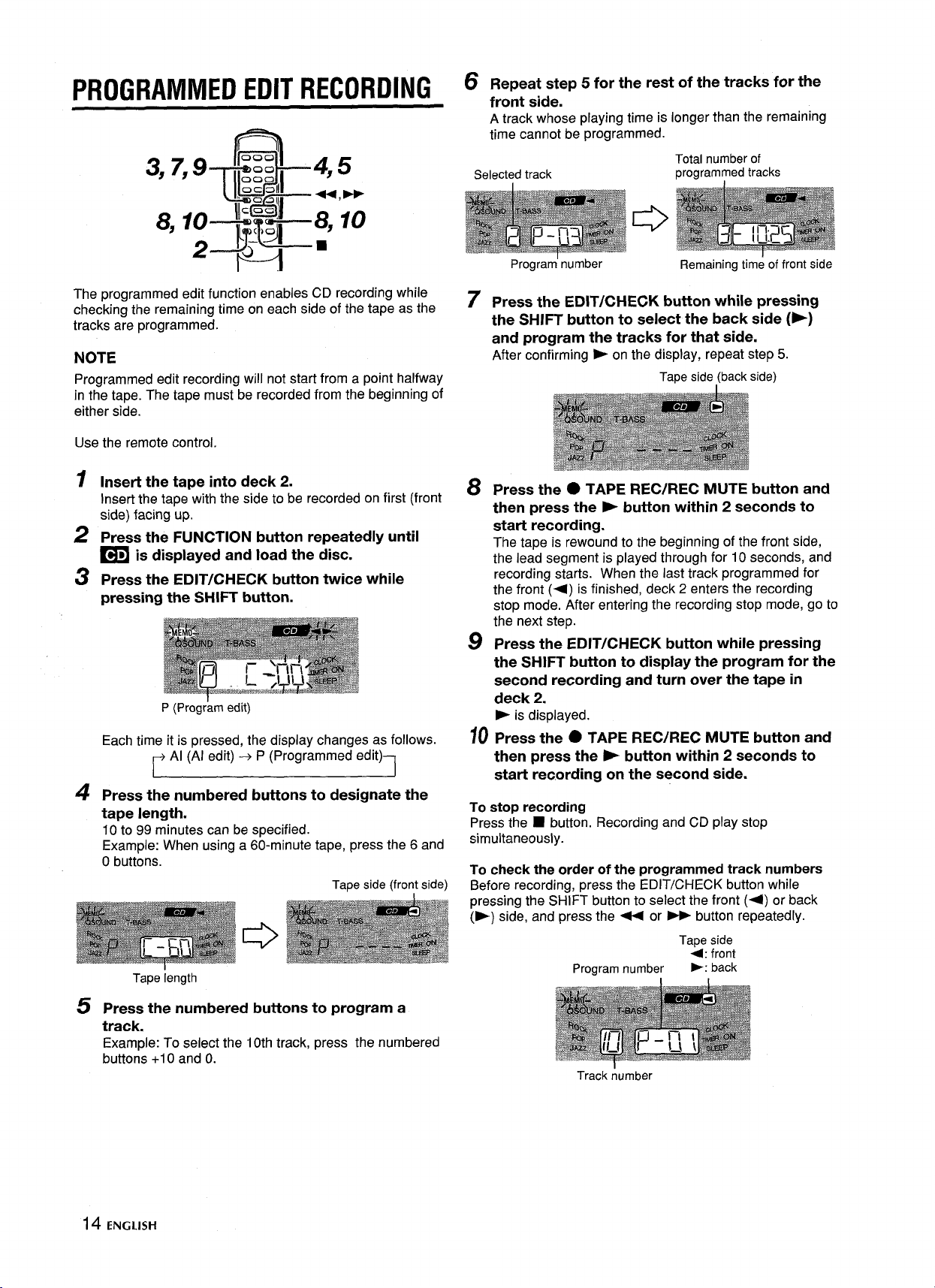
PROGRAMMED EDIT RECORDING
Repeat step 5 for the rest of the tracks for the
front side.
A track whose playing time is longer than the remaining
time cannot be programmed.
Total number of
Selected track
programmed tracks
The programmed edit function enables CD recording while
checking the remaining time on each side of the tape as the
tracks are programmed.
NOTE
Programmed edit recording will not start from a point halfway
in the tape. The tape must be recorded from the beginning of
either side.
Use the remote control,
1
Insert the tape into deck 2.
Insert the tape with the side to be recorded on first (front
side) facing up.
Press the FUNCTION button repeatedly until
2
~ is displayed and load the disc.
Press the EDIT/CHECK button twice while
3
pressing the SHIFT button.
P (Prog;am edit)
Each time it is pressed, the display changes as follows.
Al (Al edit) -+ P (Programmed edit)
Press the numbered buttons to designate the
4
tape length.
10 to 99 minutes can be specified.
Example: When using a 60-minute tape, press the 6 and
Obuttons.
Tape side (front side)
Tape iength
Program’ number
Press the EDIT/CHECK button while pressing
7
the SHIFT button to select the back side (>)
and program the tracks for that side.
After confirming > on the display, repeat step 5.
Press the ● TAPE REC/REC MUTE button and
8
then press the ~ button within 2 seconds to
start recording.
The tape is rewound to the beginning of the front side,
the lead segment is played through for 10 seconds, and
recording starts. When the last track programmed for
the front (~) is finished, deck 2 enters the recording
stop mode. After entering the recording stop mode, go to
the next step.
Press the EDIT/CHECK button while pressing
9
the SHIFT button to display the program for the
second recording and turn over the tape in
deck 2.
is displayed.
-
70
Press the ● TAPE REC/REC MUTE button and
then press the - button within 2 seconds to
start recording on the second side.
To stop recording
Press the
simultaneously.
To check the order of the programmed track numbers
Before recording, press the EDIT/CHECK button while
pressing the SHIFT button to select the front (4) or back
(-) side, and press the - or > button repeatedly.
■ button. Recording and CD play stop
Program number
Remaining time of front side
Tape side (back side)
Tape side
4: front
-: back
Press the numbered buttons to program a
5
track.
Example: To select the 10th track, press the numbered
buttons +1Oand O.
14 ENGLISH
Track number
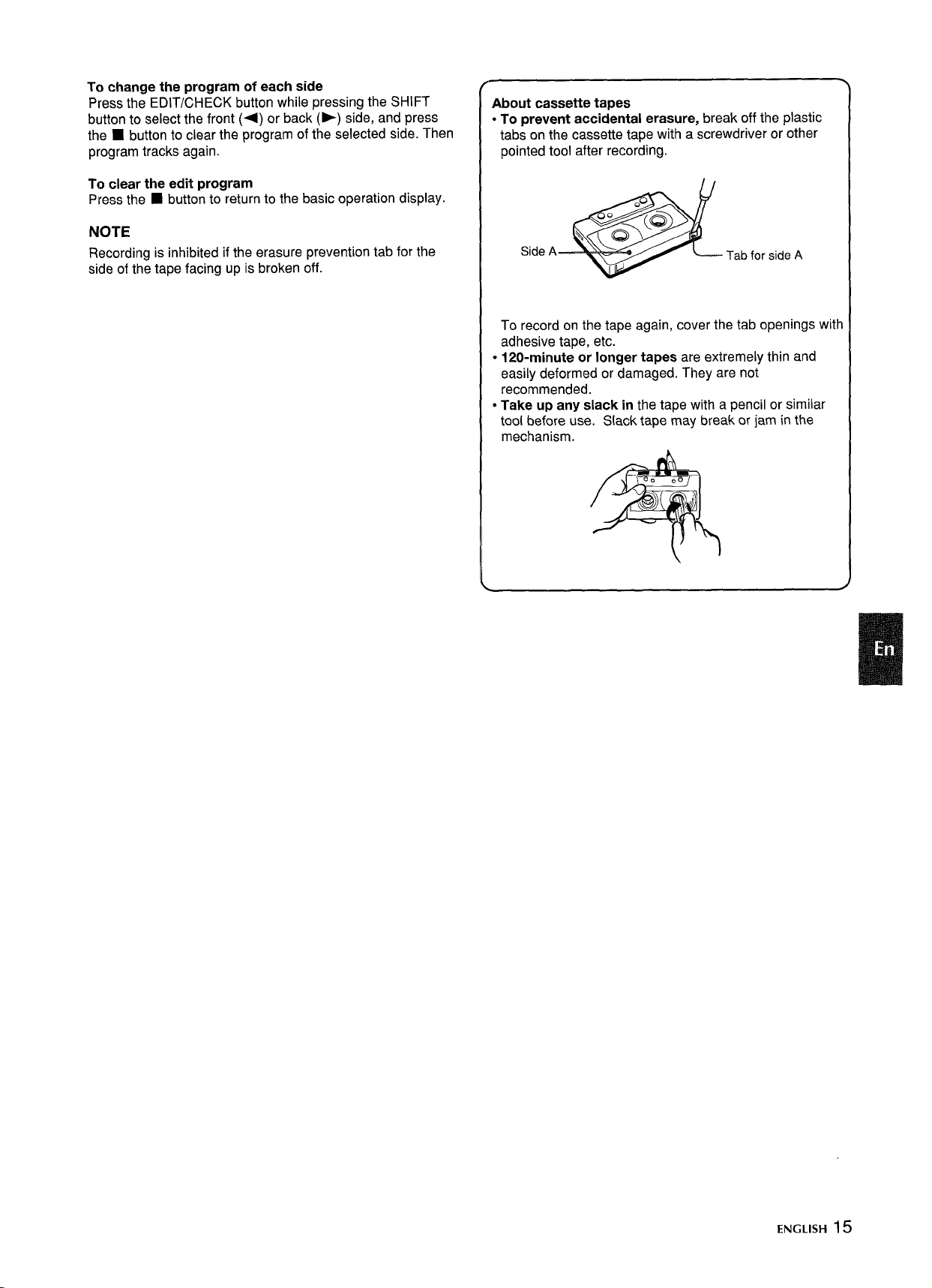
To change the program of each side
Press the EDIT/CHECK button while pressing the SHIFT
button to select the front (+) or back (E) side, and press
the 9 button to clear the program of the selected side. Then
program tracks again.
To clear the edit program
Press the
■ button to return to the basic operation display.
NOTE
Recording is inhibited if the erasure prevention tab for the
side of the tape facing up is broken off.
About cassette tapes
● To prevent accidental erasure, break off the plastic
tabs on the cassette tape with a screwdriver or other
pointed tool after recording.
Side A
Tab for side A
To record on the tape again, cover the tab openings witl
adhesive tape, etc.
● 120-minute or longer tapes are extremely thin and
easily deformed or damaged. They are not
recommended.
● Take up any slack in the tape with a pencil or similar
tool before use. Slack tape may break or jam in the
mechanism.
ENGLISH 15
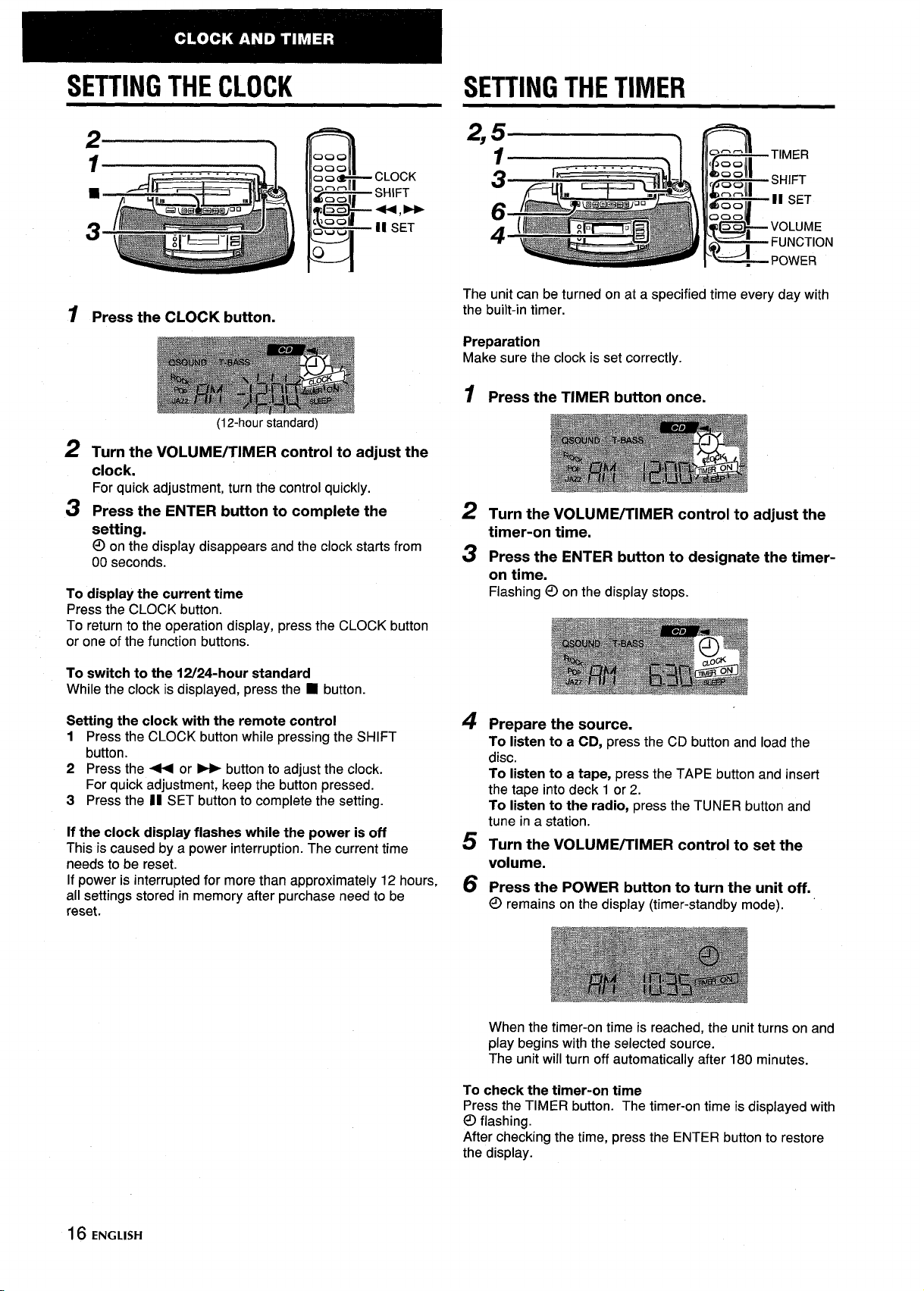
SETTING THE CLOCK
2-,
1 ... .... .
h
SETTING THE TIMER
Press the CLOCK button.
1
(12-hour standard)
Turn the VOLUME/TIMER control to adjust the
2
clock.
For quick adjustment, turn the control quickly.
Press the ENTER button to complete the
3
setting.
the display disappears and the clock starts from
@on
00 seconds.
To display the current time
Press the CLOCK button.
To return to the operation display, press the CLOCK button
or one of the function buttons.
To switch to the 12/24-hour standard
While the clock is displayed, press the
Setting the clock with the remote control
1 Press the CLOCK button while pressing the SHIFT
button.
2 Press the < or ~ button to adjust the clock.
For quick adjustment, keep the button pressed.
3 Press the 1I SET button to complete the setting.
If the clock display flashes while the power is off
This is caused by a power interruption. The current time
needs to be reset.
If power is interrupted for more than approximately 12 hours,
all settings stored in memory after purchase need to be
reset.
■ button.
The unit can be turned on at a s~ecified time everv dav with
the built-in timer.
Preparation
Make sure the clock is set correctly.
Press the TIMER button once.
1
Turn the VOLUME/TIMER control to adjust the
2
timer-on time.
Press the ENTER button to designate the timer-
3
on time.
Flashing 0 on the display stops.
4
Prepare the source.
To listen to a CD,
disc.
To listen to a tape, press the TAPE button and insert
the tape into deck 1 or 2.
To listen to the radio, press the TUNER button and
tune in a station.
Turn the VOLUME/TIMER control to set the
5
volume.
Press the POWER button to turn the unit off.
6
@ remains on the display (timer-standby mode).
press the CD button and load the
. .
16 ENGLISH
When the timer-on time is reached, the unit turns on and
play begins with the selected source.
The unit will turn off automatically after 180 minutes.
To check the timer-on time
Press the TIMER button. The timer-on time is displayed with
@lflashing.
After checking the time, press the ENTER button to restore
the display.
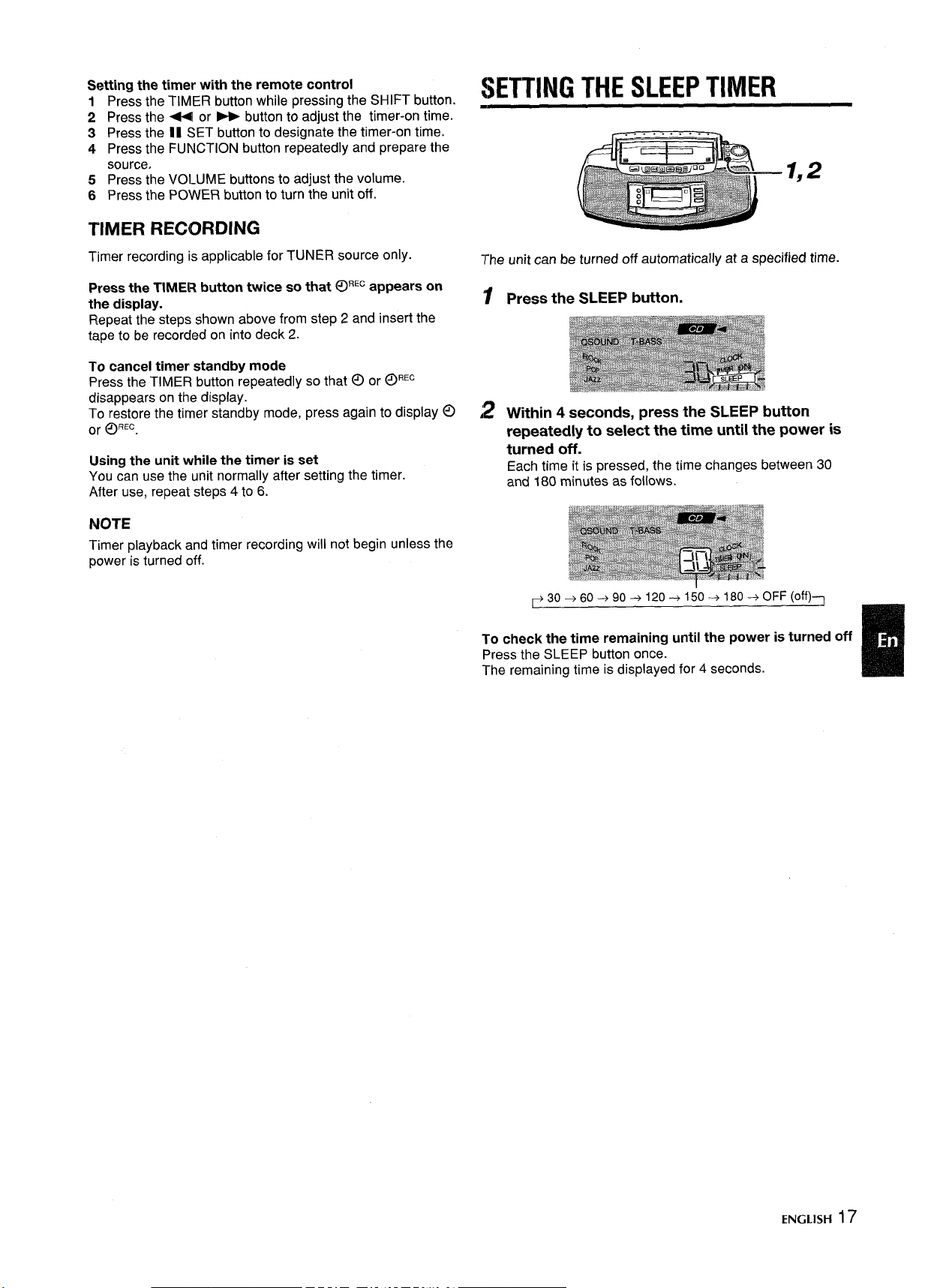
Setting the timer with the remote control
1 Press the TIMER button while pressing the SHIFT button.
2 Press the - or - button to adjust the timer-on time.
3 Press the 11 SET button to designate the timer-on time.
4 Press the FUNCTION button repeatedly and prepare the
source,
5 Press the VOLUME buttons to adjust the volume.
6 Press the POWER button to turn the unit off.
TIMER RECORDING
SETTING THE SLEEP TIMER
Timer recording is applicable for TUNER source only.
Press the TIMER button twice so that QIREcappears on
the display.
Repeat the steps shown above from step 2 and insert the
tape to be recorded on into deck 2.
To cancel timer standby mode
Press the TIMER button repeatedly so that ~ or @REc
disappears on the display.
To restore the timer standby mode, press again to display @
or OREc.
Using the unit while the timer is set
You can use the unit normally after setting the timer.
After use, repeat steps 4 to 6.
NOTE
Timer playback and timer recording will not begin unless the
power is turned off.
The unit can be turned off automatically at a specified time.
‘f
Press the SLEEP button.
Within 4 seconds, press the SLEEP button
AZ
repeatedly to select the time until the power is
turned off.
Each time it is pressed, the time changes between 30
and 180 minutes as follows.
~30+60+ 90+120 +150+ 180+ OFF (off)n
To check the time remaining until the power is turned off
Press the SLEEP button once.
The remaining time is displayed for 4 seconds.
ENGLISH 17
