Page 1
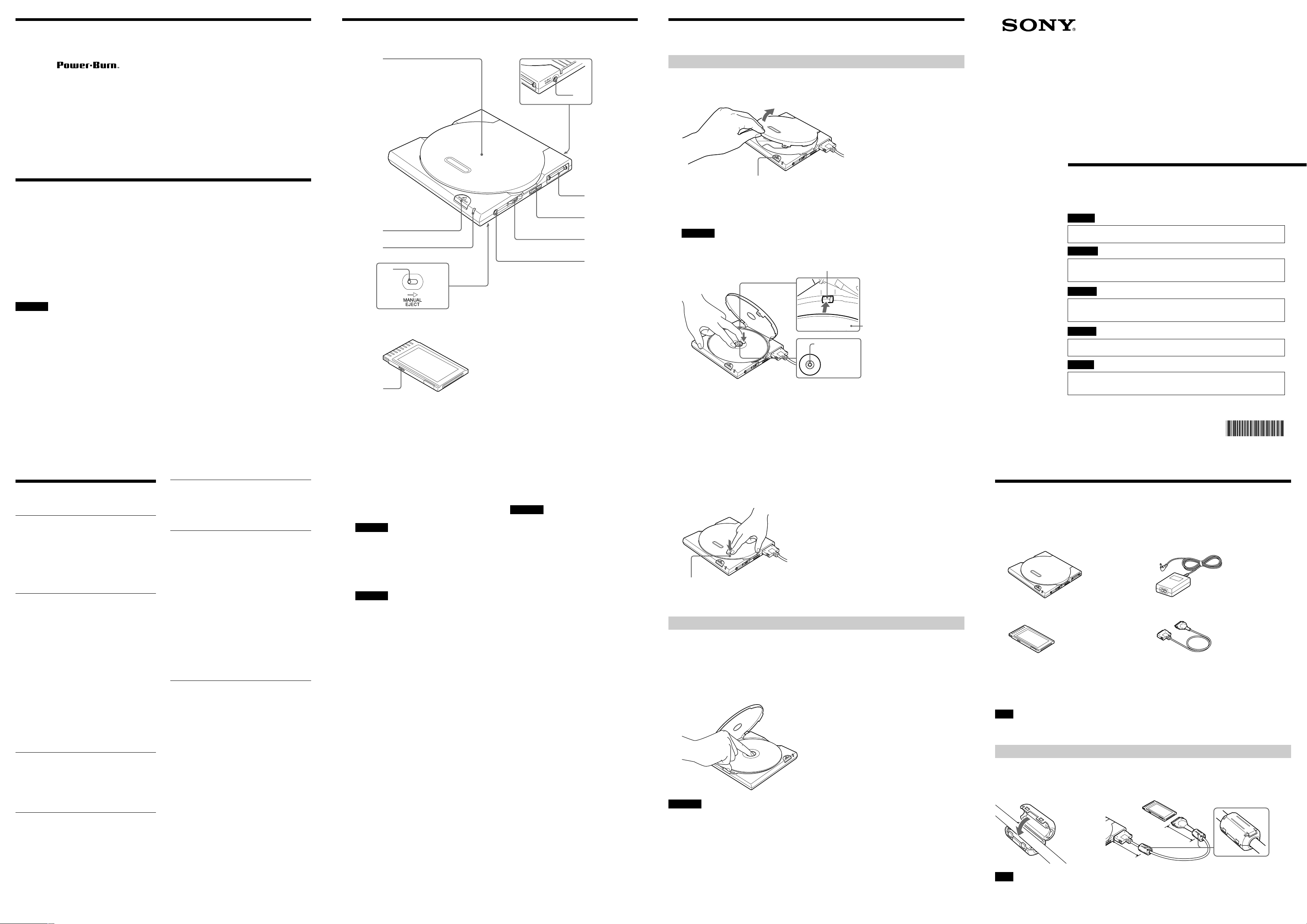
Introduction
Names and Functions of P arts
4-658-411-11(1)
Loading and Ejecting Discs
The CRX85A has the following features:
❑ Features technology to prevent buffer under-run errors.
❑ Can write CD-R discs at a speed of up to 20×.
❑ Can write CD-RW discs at a speed of up to 8×.
❑ Can read CD-ROM discs at a speed of up to 24×.
❑ Can read DVD-ROM discs at a speed of up to 8×.
❑ Has a compact, lightweight design for portability.
❑ Includes a compact, lightweight AC adapter that is compatible with power supply voltages
from 100 to 240 V.
❑ Includes a PC card (PCMCIA type II) that supports CardBus mode and 16-bit mode.
❑ The CRX85A should be used in CardBus mode in order to fully attain its maximum 24×
read speed (3600 KB/sec.).
Required System Configuration
The CRX85A can be used with a personal computer with the following specifications:
❑ CPU: Pentium II 400 MHz or faster
❑ RAM: At least 64 MB
❑ Hard disk space: 1 GB or more
❑ PC card slot: PCMCIA type II × 1 slot
❑ OS: Windows 98 Second Edition (Windows 98 SE), Windows 2000 Professional
(Windows 2000), or Windows Millennium (Windows Me)
❑ Computer must have a CD-ROM drive or be capable of connection to the Internet.
(Required for PC card setup).
CAUTION
The required system configuration is designed to provide the basic capability to write CD-R and CD-RW discs. In
order to actually use the CRX85A, it is necessary to satisfy not only the system requirements described here, but also
the system requirements that are specified for the writer software. (The system requirements for writer software
usually exceed the system requirements described here.)
Main unit
PC card
1
9
8
7
2
3
4
5
6
Loading a Disc
1 Press the eject button to open the top cover.
The top cover will open slightly by itself. Lift it all of the way open manually.
Eject button
2 Load a disc.
Push down on the center of the disc until the disc clicks into place. Do not press too hard.
Also, be careful not to touch the lens or any other optical parts in the drive.
CAUTION
When loading a disc, press the disc’s edge against the side of the spring-loaded bumper inside the disc
compartment. Make sure that the disc’s recording surface does not sit on top of the bumper before closing the
drive cover.
Bumper
Disc
Press here.
Portable
CD-RW/DVD-ROM
Drive
User’s Guide
English
Please refer to this manual together with the “PC Card Interface Drive User’s Guide”
in the attached Software CD-ROM, which carries more detailed information.
Français
Reportez-vous au présent manuel ainsi qu’aux documents intitulés “PC Card Interface Drive
Guide de l’utilisateur” contenu sur le CD-ROM accompagnant ce produit pour plus de
détails.
Deutsch
Einzelheiten entnehmen Sie bitte diesem Handbuch zusammen mit der “Betriebsanleitung
für das PC-Karten-Schnittstellenlaufwerk” auf der mitgelieferten CD-ROM, die zusätzliche
Details enthält.
Español
Consulte este manual junto con la “Guía del usuario de la unidad de interfaz de tarjeta de
PC” del CD-ROM del software suministrado, que ofrece información más detallada.
Main Specifications
Speed
Write speed
20× maximum (CD-R)
8× maximum (CD-RW)
Read speed
24× maximum (CD-ROM)
8× maximum (DVD-ROM)
Discs
Compatible discs
CD-ROM DVD-ROM
CD-ROM XA DVD-Video
Photo CD
(Multisession compatible)
CD-DA
CD-R
CD-RW
CD-I
Video CD
CD Extra (CD+)
CD TEXT
Audio combined CD-ROM
Disc diameter: 12 cm
8 cm (CD-DA reading only)
Writing methods
Track at once
Disc at once
Session at once
Fixed packet writing
Drive
Data transfer rate
Maximum: 3600 kb/s (24×1))
Access time
Average (random stroke): 160 ms
1)
The maximum data transfer rate varies
according to the performance capabilities
of the computer.
Operating Environment/Storage
Environment
Operating temperature
5°C to 35°C
Power Supply/Miscellaneous
Power supply
External power jack: rated 5 V
AC adapter: AC-CRX85
(rated input AC100 V - 240 V)
Power consumption
2.0 A
Size
Approximately 129 × 18 × 134 mm
(W × H × D)
Weight
Approximately 230 g (main unit only)
Interfaces
Drive interface
ATAPI-compliant
Buffer capacity
8 MB
PC Card
Interface: PCMCIA 2.1/JEIDA 4.2-
compliant
Card type: PCMCIA type II
Interface card dimensions:
54 × 5 × 85.6 mm (W × H × D)
Weight: Approximately 30 g
These specifications and the appearance of
the product are subject to change without
notice.
0
1 Top Cover
2 Power Jack (rear of unit)
Connect the AC adapter (provided) here.
CAUTION
Never connect any AC adapter other than the one
that was provided with the CRX85A.
3 Interface Connector
Connect the interface cable (provided)
here.
CAUTION
Never connect any interface cable other than the
one that was provided with the CRX85A.
4 Power Switch
Use this switch to turn the CRX85A on
and off.
5 Volume Dial
Use this dial to adjust the volume of the
analog audio signal that is output from
the headphone jack.
6 Headphone Jack
Headphones or active speakers can be
connected here.
7 Manual Eject Lever (bottom of unit)
When the CRX85A is off, push this
lever in the direction indicated by the
arrow to open the top cover.
8 Indicator
This indicates the operating status of the
drive. When the drive is on but idle, this
indicator is green; when the drive is in
operation, this indicator is orange.
9 Eject Button
Press this button to open the top cover.
Important
The CRX85A is equipped with an electronically
powered eject mechanism in order to prevent the
top cover from being opened accidentally while
the drive is in operation. As a result, if the drive is
off, pressing the eject button will not open the top
cover. Furthermore, even when the power is on,
depending on the status of the application that is
currently running, the top cover might not open for
one second or longer after the eject button is
pressed.
If the top cover does not open when the eject
button is pressed (unless the drive is currently
writing a disc), press the manual eject lever
(located on the bottom of the drive) in the direction
indicated by the arrow to open the top cover.
q; Mode Switch
This switch is used to select the PC card
operating mode (CardBus mode/16-bit
mode).
For details on CardBus mode and 16-bit
mode, refer to the Setup Guide.
Disc
Label facing up
3 Close the top cover.
You can now access the data on the disc.
Press here firmly to close.
Ejecting a Disc
1 Press the eject button to open the top cover.
The top cover will open slightly by itself. You can then manually lift it until it opens fully.
2 Remove the disc.
Hold one finger against the edge of the disc from the side of the CRX85A, and press
another finger against the protrusion in the center of the drive to remove the disc.
CAUTION
• Make sure that the disc has stopped spinning before removing the disc.
• Do not open the top cover while the indicator is orange. Doing so may cause the computer to freeze up.
Italiano
Fare riferimento a questo manuale insieme a “Guida dell’utilizzatore dell’unità disco a
interfaccia scheda PC” nel CD-ROM del software allegato, che contiene informazioni
più dettagliate.
CRX85A
2001 Sony Corporation
Printed in Malaysia
List of Accessories
When you unpack the carton, make sure that it contains the CRX85A and all of the accessories
listed below.
If anything is missing or damaged, contact your retailer.
• CRX85A • AC Adapter (AC-CRX85)
• PC Card • Interface Cable
• Power cord • Setup Guide
• Software CD-ROM • Warranty
• User’s Guide • Ferrite Clamps (2)
• Software Quick Start Guide
Note
To guard against possible loss or damage, be sure to make a backup copy of the provided software CD-ROM on a CDR disc or other media. The software CD-ROM is not sold separately.
Before Connecting the Interface Cable
Attach the ferrite clamps to the both ends of the Interface cable. Position the center of the
ferrite clamp as shown in the illustration below, and then secure the ferrite clamp by closing it
until you hear a click.
Approximately
Approximately
8 cm
Note
To satisfy radio-frequency interference suppression standards, be sure to install the ferrite clamp correctly. It reduces
the possibility interference with other devices.
8 cm
Page 2

DVD-VIDEO Playback and Region Codes (Region Numbers)
The playing of DVD-VIDEO (DVD discs) is protected and controlled by a region code
setting.
*
Region Playback Control standard (RPC standard)
In order for the DVD-ROM drive to play a DVD-VIDEO, the region code shown on the DVD
disc, the region code of the DVD-ROM drive, and the DVD video software region code must
all match.
DVD-VIDEO Playback and Region Codes with the CRX85A
With the CRX85A, the region code can be set up to five times, including the initial assignment
(RPC Phase 2 standard). The CRX85A region code is set by the DVD-VIDEO playback
software.
Important
After setting the region code five times (including the initial setting), the setting becomes permanent and cannot be
changed. Thereafter, you will only be able to play DVD-VIDEOs whose region code matches that set the fifth time.
Caution
Do not attempt to make unauthorized changes to the region code. Any problems that result from doing so will not be
covered by the warranty.
Points to Consider when Playing DVD-VIDEOs
The playback conditions for DVD-VIDEOs are sometimes determined by software makers.
Since this drive plays back discs as determined by the software manufacturer, some drive
functions may not always work as expected. When playing back DVD-VIDEOs, refer to the
instructions accompanying each disc.
*
Product and Support Information
Sony Global Sites Information
• Products purchased in USA:
http://www.sony.com/storagesupport
• Products purchased in Canada:
http://www.sony.ca/
• Products purchased in Europe:
http://www.sony-cp.com/cd-rw
*
Local web sites for computer peripheral products.
About the Bundled Writing Software
Detailed information about the supplied writing software is available on the web sites of the
software manufacturers and software distributors. (Accessible from the links in each software
application)
Technical Support
Please consult the above sources before calling with questions about using CRX85A, or with
technical questions about the drive or the supplied software. If using telephone or email
support, please have the following information available.
• Model number: CRX85A
• Serial number
• Date and place of purchase
• Computer maker and model number
• Computer specifications (CPU speed, memory size, OS version, etc.)
• Writer software used (version, etc.)
Local technical support service is available in the following sales regions.
For product purchased in USA (Sony Electronics Inc):
Monday to Saturday 8:00 a.m. - 8:00 p.m. CT
• Toll Free: 1-800-588-3847
• Free telephone support is offered for 90 days from your first call.
For product purchased in Canada (Sony of Canada Limited):
Monday to Friday 8:00 a.m. - 8:00 p.m. EST
• Toll Free: 1-800-961-7669
• E-mail : it_help@sony.ca
*
*
Safety Regulations
WARNING
You are cautioned that any changes or modifications not expressly approved in this manual
could void your authority to operate this equipment.
To prevent fire or shock hazard, do not expose the unit to rain or moisture.
To avoid electrical shock, do not open the cabinet. Refer servicing to qualified personnel only.
CAUTION:
As the laser beam in this CRX85A is harmful to the eyes, do not attempt to disassemble the
cabinet. Refer servicing to qualified personnel only.
The use of optical instruments with this product will increase eye hazard.
The use of controls or adjustments or performance of procedures other than those specified
herein may result in hazardous radiation exposure.
This label is located on the disc tray and inside the bottom cover.
Dieses Etikett befindet sich auf der CD-Schublade und auf der Innenseite der unteren
Abdeckung.
DANGER
VISIBLE AND INVISIBLE LASER RADIATION WHEN OPEN.
AVOID DIRECT EXPOSURE TO BEAM
VORSICHT
SICHTBARE UND UNSICHTBARE LASERSTRAHLUNG. WENN ABDECKUNG
GEOFFNET NICHT DEM STRAHL AUSSETZEN.
This CD-RW/DVD-ROM drive is classified as a CLASS 1 LASER PRODUCT.
The CLASS 1 LASER PRODUCT label is located on the bottom cover.
Bei diesem CD-RW/DVD-ROM-Laufwerk handelt es sich um ein Laser-Produkt der Klasse 1.
Das Etikett mit der Aufschrift LASER KLASSE 1 PRODUKT befindet sich auf der Unterseite
des Gehäuses.
CLASS 1
LASER PRODUCT
LASER KLASSE 1
PRODUKT
LUOKAN 1 LASERLAITE
KLASS 1 LASER APPARAT
CE Sicherheitsbestimmungen
Diese Ausrüstung erfüllt die Europäischen EMC-Bestimmungen für die Verwendung in
folgender / folgenden Umgebung(en):
• Wohngegenden
• Gewerbegebiete
• Leichtindustriegebiete
(Diese Ausführung erfüllt die Bestimmungen der Norm EN55022, Klasse B.)
CAUTION
The mains plug on this equipment must be used to disconnect mains power.
Please ensure that the socket outlet is installed near the equipment and shall be easily accessible.
Achtung
Zur Trennung vom Netz ist der Netzsecker aus der Steckdose zu ziehen, welche sich in der Nähe des Gerätes befinden
muß und leicht zugänlich sein soll.
Connecting the Drive to a Personal
Computer
Connect the drive to a personal computer as shown in the illustration below.
CAUTION
• When you connect the CRX85A to a computer for the fist time, set up the PC card provided and the computer. For
details on the setup method and the connection procedure, refer to the Setup Guide.
• Do not turn off the CRX85A while it is connected to a computer. Doing so may cause the computer to freeze up.
• Only use the AC adapter, interface cable and PC card provided.
to AC outlet
Removing the PC Card
The PC card provided supports the Plug & Play capabilities of Windows 98 SE, Windows
2000, and Windows Me, and can be removed and inserted while the computer is on.
However, do not remove the PC card while the indicator on the CRX85A is orange or while
the computer is in the process of starting up (i.e., before the OS has started up completely).
The following procedure must be performed before removing the PC card.
1 Exit any application that is using the CRX85A.
2 Click on the icon located on the right end of the task bar.
A shortcut menu appears.
3 Click “Stop CBIDE2 DuoATA Card (CardBus Mode).”
4 Click [OK] and remove the PC card.
For product purchased in Europe (Sony UK Limited):
Monday - Friday 8:00 a.m. - 9:00 p.m.
• Toll Free: 00800-CNCESONY (00800-26237669)
• E-mail: Helpdesk@SonyNordic.no (For Nordic regions)
• E-mail: CNCE.SONY@suplie.com (For other European regions)
Warranty Card &
After Sales Service
After-Sales Service
Repairs under Warranty
We provide repair services as described in
Warranty Card
this and on the Warranty Card.
Please contact your supplier or repair service
• A warranty card should be provided with
provider for details.
this product at the place of purchase.
• Please read the warranty card, fill in the
specified information, and retain it for
future reference.
Repairs outside of Warranty
If operation can be restored by repair, we
will repair the drive for a charge.
• The warranty period is one year from the
date of purchase.
Note
The warranty and technical support service are valid
only in the countries or sales regions specified on the
warranty card.
Repair Requirements
If the drive needs repair, return, it together
with all supplied accessories (PC Card
cables and AC adapter) to your place of
purchase or repair service provider.
• If you return the drive to your place of
purchase or repair service provider because
of damage resulting from misuse or other
causes, you will be responsible for all
repair-related expenses, including shipping
and handling and product adjustments.
FCC Compliance:
This equipment has been tested and found to comply with the limits for a Class B digital
device, pursuant to Part 15 of the FCC Rules. These limits are designed to provide reasonable
protection against harmful interference in a residential installation. This equipment generates,
uses, and can radiate radio frequency energy and, if not installed and used in accordance with
the instructions, may cause harmful interference to radio communications. However, there is
no guarantee that interference will not occur in a particular installation. If this equipment does
cause harmful interference to radio or television reception, which can be determined by turning
the equipment off and on, the user is encouraged to try to correct the interference by one or
more of the following measures:
• Reorient or relocate the receiving antenna.
• Increase the separation between the equipment and receiver.
• Connect the equipment into an outlet on a circuit different from that to which the receiver
is connected.
• Consult the dealer or an experienced radio/TV technician for help.
The shielded interface cable recommended in this manual must be used with this equipment in
order to comply with the limits for a digital device pursuant to Subpart B of Part 15 of FCC
Rules.
Note:
If you have any questions about this product, you may call the telephone number listed on the
“Product and Support Information” page. The telephone number below is not for customer
service but only for official purpose.
Declaration of Conformity
Trade Name: SONY
Model No.: CRX85A
Responsible Party: Sony Electronics Inc.
Address: 680 Kinderkamack Road, Oradell, NJ 07649 USA
Telephone No.: 201-930-6972
This device complies with Part 15 of the FCC Rules. Operation is subject to the following
two conditions:
(1) This device may not cause harmful interference, and
(2) This device must accept any interference received, including interference that may cause
undesired operation.
• Power-Burn, and are trademarks of Sony Corporation.
• Microsoft, MS, MS-DOS and Windows are registered trademarks of Microsoft Corporation
• Other system and product names used herein are registered trademarks or trademarks of their
respective manufacturers, although the™ and ®marks are not used in the text.
Before using this device, be sure to read the end users license agreements for the software
provided with your computer.
❑ Our product guarantee is valid only when the supplied accessories (including
software) are used in the specified or recommended system environment, in
accordance with this Users Guide, and applies only to this CD-RW/DVD-ROM
drive. Our customer service and user support apply only under these product
guarantee conditions.
❑ Please note that we cannot accept responsibility for failure of the computer or other
devices, incompatibility with special hardware, operating problems caused by
improper installation of software, loss of data, discs or other accidental or incidental
damage that might occur when using this product.
❑ The guarantee and user support for this product are valid only within the countries
or sales regions specified on the warranty card.
❑ Copyright laws prohibit the copying of all or part of the supplied software and Users
Guide, or loaning the software, without obtaining permission of the copyright
holder.
❑ We cannot accept responsibility for any direct or indirect financial damage or loss
of profit that might occur when using the supplied software.
❑ Specifications of the supplied software may be changed without notice in the
interest in product improvement.
Please Record Responsibly
Before copying anything onto a CD-R or CD-RW disc, please be sure you are not
violating copyright laws. Most software companies allow you to make a back-up or
archive copy of software. Check your software’s license agreement for specific details.
