Page 1

4-654-827-11(1)
CD-R/RW Drive Unit
User’s Guide
CRX1600L
2001 Sony Corporation
Page 2

Safety Regulations
WARNING–For U.S.A. customers
Any changes or modifications not expressly approved in this manual could void your
authority to operate this equipment.
WARNING
To prevent fire or shock hazard, do not expose the unit to rain or moisture. To avoid
electrical shock, do not open the cabinet. Refer servicing to qualified personnel only.
CAUTION
The laser beam in this CRX1600L is harmful to the eyes. Do not attempt to
disassemble the cabinet. Refer servicing to qualified personnel only. The use of
optical instruments with this product will increase eye hazard. The use of controls or
adjustments or performance of procedures other than those specified herein may
result in hazardous radiation.
This label is located on the drive unit’s internal chassis.
Dieses Etikett befindet sich auf dem inneren Chassis des Laufwerkes.
DANGER
INVISIBLE LASER RADIATION WHEN OPEN.
AVIOD DIRECT EXPOSIRE TO BEAM
VORSICHT
UNSICHTBARE LASERSTRAHLUNG. WENN ABDECKUNG
GEOFFNET
NICHT DEMSTRAHL AUSSETZEN.
This label is located on the top of the drive unit enclosure.
Dieses Etikett befindet sich am Boden des Laufwerksgehäuses.
DANGER
DANGER
VORSICHT
ADVARSEL
ADVARSEL
VARNING
VAROI
INVISIBLE LASER RADIATION WHEN OPEN.
AVOID DIRECT EXPOSURE TO BEAM.
RADIATIONS INVISIBLES DU LASER EN CAS D'OUVERTURE.
EVITER TOUTE EXPOSITION DIRECTE AU FAISCEAU.
UNSICHTBARE LASERSTRAHLUNG, WENN ABDECKUNG GEÖFFNET.
NICHT DEM STRAHL AUSSET ZEN.
USYNLIG LASERSTRÅLING VED ÅBNING.
UNDGÅ UDS/ETTELSE FOR STRÅLING.
USYNLIG LASERSTRÅLING NÅR DEKSEL ÅPNES.
UNNGÅ EKSPONERING FOR STRÅLEN.
OSYNLIG LASERSTRÅLING NÅR DENNA DEL AR ÖPPNAD.
STRÅLEN ÄR FARLIG.
NÄKYMÄTÖN AVATTAESSA OLET ALTTINA LASERSÄTEILYLLE.
ÄLÄ KATSO SÄTEESEN.
This CD-R/RW drive unit is classified as a CLASS 1 LASER PRODUCT. The
CLASS 1 LASER PRODUCT label is located at the top of the enclosure.
ii
Page 3

Bei diesem CD-R/RW-Laufwerk handelt es sich um ein Laser-Produkt der Klasse 1.
Das Etikett mit der Aufschrift LASER KLASSE 1 PRODUKT befindet sich auf der
Oberseite des Gehäuses.
CLASS 1
LASER PRODUCT
LASER KLASSE 1
PRODUKT
FCC Compliance:
This equipment has been tested and found to comply with the limits for a Class B
digital device, pursuant to Part 15 of the FCC Rules. These limits are designed to
provide reasonable protection against harmful interference in a residential
installation. This equipment generates, uses, and can radiate radio frequency energy
and, if not installed and used in accordance with the instructions, may cause harmful
interference to radio communications. However, there is no guarantee that
interference will not occur in a particular installation. If this equipment does cause
harmful interference to radio or television reception, which can be determined by
turning the equipment off and on, the user is encouraged to try to correct the
interference by one or more of the following measures:
• Reorient or relocate the receiving antenna.
• Increase the separation between the equipment and receiver.
• Connect the equipment into an outlet on a circuit different from that to which
the receiver is connected.
• Consult the dealer or an experienced radio/TV technician for help.
If you have any questions about this product, you may call the Sony Customer
Information Service Center at (800) 588- 3847 or visit the Sony web site
http://www.sony.com/storagesupport.
Declaration of Conformity
Trade Name: SONY
Model No.: CRX1600L
Responsible Party: Sony Electronics Inc.
Address: 680 Kinderkamack Road, Oradell, NJ 07649 USA
Telephone No.: 201-930-6972
This device complies with Part 15 of the FCC Rules. Operation is subject to the
following two conditions:
(1) This device may not cause harmful interference, and
(2) This device must accept any interference received, including interference that
may cause undesired operation.
The shielded interface cable recommended in this manual must be used with this
equipment in order to comply with the limits for a digital device pursuant to Subpart
B of Part 15 of FCC Rules.
iii
Page 4

CAUTION: Changes or modifications not expressly approved by the manufacturer
responsible for compliance could void the user’s warranty and authority to operate
the equipment.
THE PARTY RESPONSIBLE FOR PRODUCT COMPLIANCE:
Sony Electronics Inc.
Value Added Products Division
3300 Zanker Road
San Jose, CA 95134 USA
(408) 432-1600
PLEASE RECORD RESPONSIBLY. BEFORE COPYING ANYTHING
ONTO A CD-RW OR CD-R DISC, PLEASE BE SURE YOU ARE NOT
VIOLATING COPYRIGHT LAWS. MOST SOFTWARE COMPANIES
ALLOW YOU TO MAKE A BACK-UP OR ARCHIVE COPY OF
SOFTWARE. CHECK YOUR SOFTWARE’S LICENSE AGREEMENT FOR
SPECIFIC DETAILS.
Copyright © 2000 Sony Electronics Inc.
All rights reserved. Reproduction in whole or part without prior written approval
from Sony Electronics Inc. is expressly prohibited.
IN NO EVENT SHALL SONY ELECTRONICS INC. NOR ANYONE
INVOLVED IN THE DEVELOPMENT OR CREATION OF THIS MANUAL
BE LIABLE FOR ANY INCIDENTAL, CONSEQUENTIAL OR SPECIAL
DAMAGES, WHETHER BASED ON TORT, CONTRACT, OR OTHERWISE,
ARISING OUT OF OR IN CONNECTION WITH THIS MANUAL, OR
OTHER INFORMATION CONTAINED HEREIN OR THE USE THEREOF.
Sony, the Sony logo and i.LINK are registered trademarks of Sony.
Apple, Mac, Macintosh and FireWire are trademarks of Apple Computer, Inc.
registered in the U.S. and other countries.
MultiRead is a trademark of Hewlett-Packard Company.
Other trademarks are the property of their respective owners.
WARRANTY
A separate warranty card is enclosed with the documentation.
iv
Page 5

English
Table of Contents
Chapter 1 Introduction ................................................... 1
The i.LINK Interface ...................................................... 1
CD-R and CD-RW..........................................................3
How CD-R and CD-RW work........................................4
Performance .................................................................... 4
Buffer .............................................................................. 5
CD Formats Supported ................................................... 5
Recording Methods.........................................................6
Applications.................................................................... 6
Media Compatibility ....................................................... 7
Recommended Media .....................................................7
Reliability .......................................................................7
Chapter 2 Controls and Indicators................................ 8
Front Panel......................................................................8
Rear Panel..................................................................... 10
IEEE 1394 Cable and Connectors ................................11
Chaining Multiple i.LINK devices ............................... 12
Restrictions of IEEE 1394 ............................................ 13
i.LINK Signal Types.....................................................14
General Use Suggestions ..............................................14
Inserting CD Discs........................................................15
Chapter 3 Connecting to a Macintosh ........................ 16
System Requirements ...................................................16
Installation Instructions ................................................17
Chapter 4 Connecting to a PC ..................................... 20
System Requirements ...................................................20
Installation Instructions ................................................21
Chapter 5 Troubleshooting.......................................... 23
A few words about CD-ROMs ..................................... 23
A few words about the i.LINK interface ...................... 23
Appendix Contacting Technical Support ................... 26
Specifications ................................................................ 27
Glossary ......................................................................... 29
Index ............................................................................... 33
English
v
Page 6

Page 7
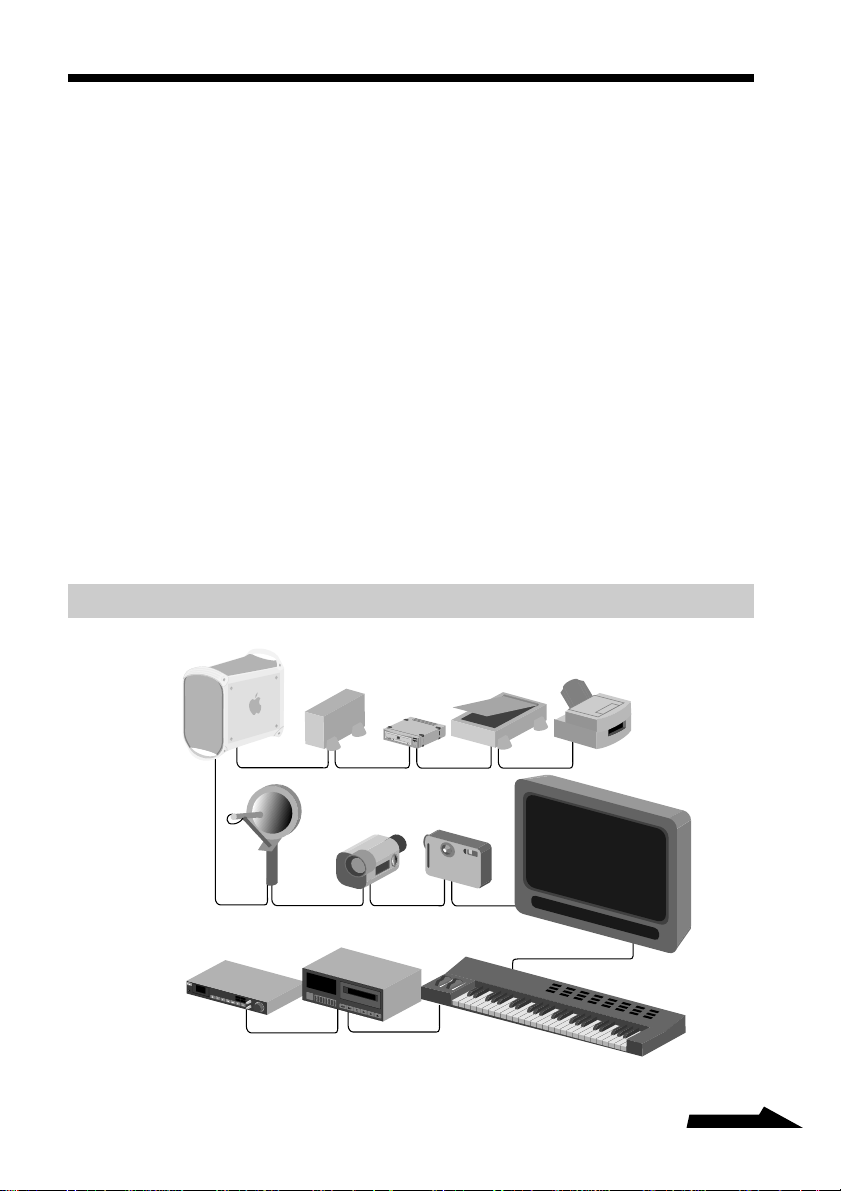
Chapter 1 Introduction
i
.L
INK
The Sony 1600L i.LINK® (also referred to as the CRX1600L) is a high
performance external CD-RW Recorder/Player with the IEEE 1394
(also called i.LINK or FireWire®) Interface. The 1600L i.LINK drive is
capable of recording and playing rewritable CD-RW and write once
CD-R media as well as being able to read mass produced stamped
CDs. This drive is equipped with the i.LINK interface which can be
easily connected to iBookTM, iMac® DV, G4 and Blue and White
Macintosh G3 computers with built-in FireWire ports as well as PCs
with built-in i.LINK ports or with the addition of iLINK cards. The
1600L i.LINK drive does not support the Apple® FireWire PCI
card. Unlike most other interfaces for storage devices, the i.LINK bus
is not only very fast, but extremely easy to connect and use without
severe limitations as to the number of devices and the distances of the
cabling between devices. And the i.LINK connector is “hot pluggable”
meaning that it can be installed or removed while the computer is
running. Please be careful never to disconnect the drive or other
linked devices while data is being transferred.
The i.LINK Interface
G
3
R
R
e
e
W
W
r
r
i
i
t
t
a
a
b
b
l
l
e
e
i
.
L
I
N
K
Continued
1
Page 8

Sony, along with other industry leaders, helped develop the IEEE 1394
standard. IEEE 1394 is an industry standard serial communications
common interface protocol as published by the Institute of Electrical
and Electronics Engineers (IEEE). Designed to provide a high level of
connectivity and ease of use between audio-video components and
personal computers and their peripheral devices, not only is IEEE 1394
exciting from a technical viewpoint, it is a relatively inexpensive
technology which means many types of IEEE 1394 devices should be
available in the near future at reasonable prices.
The Future of IEEE 1394
There are a great many devices either already existing or being
developed with i.LINK technology:
• Computers and their peripheral devices – DVD-ROM, CD-RW, CDR, CD-ROM, Magneto Optical, high capacity tape drives, AV hard
disks, printers and scanners.
• Audio devices such as digital audio tape (DAT) decks, synthesizer
units, and other MIDI devices such as keyboards.
• Digital Video products such as digital still cameras, digital
camcorders, antennas, digital monitors and digital editing decks.
• Even digital analog converters that allow users to connect analog
video devices to i.LINK ports. These converters can convert
component YUV signals to the DV signal (digital video signal format
which i.LINK uses). This means users may use the analog
camcorders they already own with i.LINK technology.
Features and Benefits of IEEE 1394
IEEE 1394 has high volume, high speed capabilities. Currently able to
provide up to 400 Megabits per second, IEEE1394 should be capable
of greater speeds in the future. Compare i.LINK technology’s
400Mbps (Megabits per second) to USB’s 12Mbps, or even to SCSI’s
fastest Ultra2 speed of 80 Megabytes per second. Additionally, real
time transfer mode provides uninterrupted transmission of sound and
picture. And because the signals are digital signals, there is virtually no
degradation in picture and sound quality.
IEEE 1394 has advantages in connectivity both on the computer side as
well as the audio video side.
2
Page 9

On the computer side, i.LINK technology allows up to 63 devices to be
linked together without many of the rules and limitations of competing
technologies such as SCSI. There are no addresses to set on the
devices, no terminator needed at the end of the bus. The SCSI
maximum is 15 devices with only a single host. IEEE 1394 allows
more than one computer system to be connected via i.LINK technology
to the same devices which makes shared peripherals much easier to
connect and use than the current means via networked computers. And
since IEEE 1394 is multiplatform, it does not matter which Operating
System different personal computers are using.
On the audio video side only one cable is required and the cable itself
is bi-directional. No longer is there the need to connect the left audio
out signal of one device to the left audio in signal of another device,
right audio out to right audio in. The same is true for video cabling
which can use up to three cables for component signals. For these
audio video devices if you want to change recording or editing
direction between devices, or change which two of multiple devices
you want to work together, you have to dive into the spaghetti of
cables and reconnect them the other way.
CD-R and CD-RW
CD-R is the term used to denote CD-Recordable media. CD-R discs
are recorded permanently. Once information is written, it cannot be
erased. Data can be added until the disc is full. CD-R media is good
for creating archived information that need not be changed, or for
distribution because the price of CD-R media has dropped rapidly in
the last few years.
CD-RW is the term used to denote CD-ReWritable media. CD-RW
discs can be written to many times. CD-RW media is rated for one
thousand different writes to the media. CD-RW is a perfect medium
for creating reliable backups that can be added to as necessary, and
even rewritten as your backup scheme requires.
While CD-RW media is more expensive than CD-R media it has a
lower cost per megabyte than other competing technologies, such as
Magneto-Optical or even magnetic removable media drives.
Continued
3
Page 10
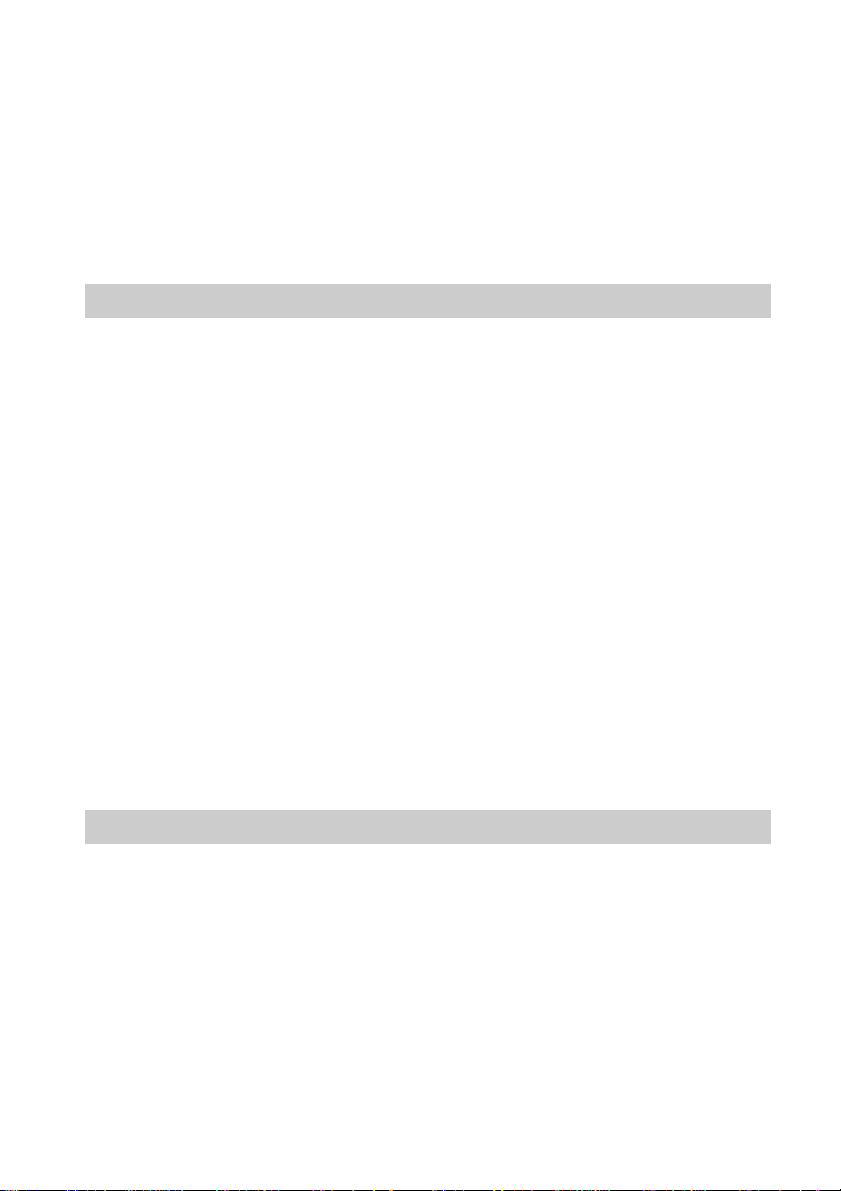
CD-RW drives are very versatile for transporting information to both
older and newer CD and DVD ROM drives. CD-RW media can be
read by newer CD-ROM and DVD drives. These newer drives are
known as Multi ReadTM (MR) drives. And even though CD-RW media
cannot be read by older CD-ROM drives, the 1600L i.LINK drive can
write to CD-R media which can be read by standard CD-ROM drives
and CD players.
How CD-R and CD-RW work
CD-ROM drives (CD-R and CD-RW drives as well) read the one and
zero bits by difference in reflectivity. Mass produced Compact Discs
are created by stamping “pits” in the CD. These “pits” reflect
differently than the “land” which is the area between “pits.”
CD-R drives work by using a laser beam to heat the recording layer,
causing a chemical reaction in that spot so CD-ROM players will see
this as a “pit” and the unburnt area as “land.”
CD-RW uses what is known as a “Phase Change” technology. In the
CD-RW media is a substance which can be changed from an
amorphous “mark” that very closely resembles the pits of a stamped
CD, to a crystalline state which resembles “land.” The laser beam of
the 1600L i.LINK drive changes the crystalline state to the amorphous
state by use of a laser to quickly heat the spot on the disc, forming a
mark. To change the amorphous state back to the crystalline state the
laser beam uses a lower power setting to transition the mark back to the
crystalline “land.”
Performance
The 1600L i.LINK drive is capable of writing CD-R media at 12×
MAX speed and CD-RW media at 8× MAX speed. 12× speed means
that the 1600L i.LINK drive can record a full 650 megabyte CD-R disc
in about 5 minutes. At 8× speed the 1600L i.LINK can record a full
650 megabyte CD-RW or CD-R disc in about 9 minutes.
The 1600L i.LINK drive is a multi-function device since the drive is
also capable of reading at 32× Maximum (4,800 kilobytes per second).
4
Page 11

The speed at which a CD-ROM is written does not affect the speed at
which that CD-ROM can be read. For example, a CD-ROM which was
written at 2× can be read at 1×, 2×, 4×, 8×, 12×, 24×, 32× and so on.
Buffer
The 1600L i.LINK drive has a 4 megabyte data buffer, which protects
against buffer underruns when writing to a disc. Buffer underrun is a
condition where the drive’s buffer runs out of data while the CD-R or
CD-RW media is still being written. The recording of a CD is a system
intensive process, and the recorder needs a constant stream of data. A
buffer underrun occurs when the data stream to the recorder is not fast
enough to keep the recorder’s buffer full, causing the recording to
abort.
CD Formats Supported
The 1600L i.LINK drive records these popular CD formats:
• CD-Digital Audio; the format used for audio CDs, playable on audio
CD players.
• CD-ROM (Mode 1); the format used for most CD-ROM
applications.
• CD-ROM XA (Mode 2 Form 1 and Mode 2 Form 2); CD-ROM
Extended Architecture. This standard was created for smoother
playback of multimedia content.
• CD-I* (Mode2 Form 1 and Mode 2 Form 2), CD-I Ready; CD-
Interactive is used for home entertainment systems.
* The 1600L i.LINK drive does not have the necessary audio circuitry and decoding
functions for CD-I playback, but can read and record the format.
The 1600L i.LINK drive also supports these formats, but additional
software is required to record these formats:
• CD Extra; Audio and data in multi-session format.
• CD TEXT; Audio CD with album name; song titles encoded. CD
TEXT information is displayed on CD TEXT Compatible CD Players
and CD-ROM drives.
• CD-Bridge; a format for a mixture of Kodak Photo CDs and Video
CDs, playable on TV set top players and personal computers.
• Photo CD (single and multisession); Kodak Photo CD.
• Video CD; playable on TV set -top video CD Players and most DVD
systems.
Continued
5
Page 12

Recording Methods
The 1600L i.LINK drive has the capability to use several different
recording methods. The descriptions of these methods in this manual
are overviews of the subject. The methods are covered in greater detail
in the software documentation.
• Disc at Once: this is a recording method in which the entire disc is
written in a single pass. Data cannot be added at a later time.
• Session at Once: a complete session is written in a single pass (one at
a time).
• Track at Once: a track can be copied to the disc incrementally (one
at a time).
• Multi-session: several sessions can be written to a disc. Each session
has at least one track.
• Variable and fixed packet recording: typically used by back-up
software and Drive Letter Access software to add files and folders at
a time, instead of tracks/sessions at a time.
Applications
CD-R and CD-RW discs are each ideal for slightly different
applications. Both can be recorded with the 1600L CD-ReWritable
recorder. CD-R discs can’t be erased, but are compatible with standard
CD-ROM drives and CD players. CD-RW discs can be erased and rewritten, but have some inter-change limitations. Here are some typical
applications for both discs:
Data
Distribution Prototyping File Storage
CD-R zzz
CD-RW zzz
Back-up Archiving
CD Personal
6
Page 13

Media Compatibility
Due to the different makeup of CD-R and CD-RW discs, these discs
have different reflective qualities, and can be used with the following
units.
CD-R All CD-ROM drives and CD players
CD-RW Multi-Read and CD-RW compatible CD-ROM drives
Most newer drives are Multi-Read drives which have the capability to
read stamped CD, CD-R and CD-RW discs.
Recommended Media
CD-R: Sony 650 MB and 700 MB CD Recordable disc.
CD-RW: Sony 650 MB high speed CD ReWritable disc.
To achieve trouble free 12× recording speeds, be sure the CD-R
media is certified for 12× or faster recording.
To achieve trouble free 8× CD-RW recordings, be sure the CD-RW
media is certified for 8× or higher compatible high speed
recording.
Reliability
The 1600L i.LINK drive has a mean time between failure (MTBF)
rating of 100,000 power on hours (POH) at 25% duty. 25% duty means
the 1600L i.LINK drive is in actual use a quarter of the time the unit is
turned on. MTBF is an average failure rate based on the total power on
hours divided by the number of drive failures. A failure is any
malfunction of the drive that prevents usage, including failure to power
up, load or unload a CD, and read or write data. Faults are not
considered failures when they relate to incompatible software or discs,
or from mishandling and/or abuse.
Reliability ratings are derived from a large statistical sample, and are
not indicative of the performance of a single unit.
7
Page 14

Chapter 2 Controls and Indicators
This chapter shows the connectors, controls, and indicator lights of the
1600L i.LINK drive. For instructions on connecting and installing the
drive to the computer, please consult “Chapter 3, Connecting to a
Macintosh” located on page 16, or “Chapter 4, Connecting to a PC”
located on page 20.
Front Panel
CD TrayVolume Control
ReW
ritable
R
eW
ritable
Busy IndicatorHeadphone Jack Load/Eject
Eject Hole Power On LED
d
d
ee
ee
p
p
S
S
h
h
ig
ig
H
H
Button
i.L
IN
K
12
X
8
X
32
X
POWER
Power On/Off
Button
Busy Indicator LED
Emergency
The Busy Indicator LED shows the condition of the 1600L i.LINK
drive.
• When the Busy Indicator light is on full amber, it means the drive is
seeking, playing audio, or reading.
• When the Busy Indicator light is flashing amber, it means the drive is
recording a disc, or erasing a CD-RW disc.
Insert/Eject Button
Pressing on the eject button when the power is on will eject the CD
tray. Depending on the software being used with the 1600L i.LINK
drive, this button may not appear operational. Some of the software
provided with the 1600L i.LINK drive will lock the tray in during
certain processes, so that the eject button will not eject the tray, for
example, during a write operation.
8
Page 15

CD Tray
The tray slides out of the unit. Place the media label side up with the
reading and writing side down.
CAUTION
Putting anything other than CD, CD-R or CD-RW media may damage the unit and void
your warranty.
i.LIN
K
12
X
8
X
32
X
P
O
W
E
R
d
d
e
e
e
e
p
p
S
S
h
h
R
R
e
e
W
W
r
r
ita
ita
b
ig
b
ig
le
le
H
H
Emergency Eject Hole
In the event that a CD cannot be ejected with the Eject Button and no
software is controlling the drive , an emergency eject operation will
eject the CD tray. Insert a small metal poker, such as an unbent
paperclip into the opening, until it presses against the manual eject
mechanism. You will feel the mechanism eject the CD tray. Use this
method only when the other method of ejecting a CD, the Eject Button,
is not working.
ReWritable
ReWritable
High Speed
High Speed
i.LINK
12
X
8
X
32
X
P
O
W
E
R
Continued
9
Page 16

Headphone Jack/Volume Control
To listen to an audio CD from the CD-ROM unit you may insert a
standard headphone cable into the headphone jack on the front of the
unit. Most CD-ROM playing software packages have a utility that will
allow you to listen to audio CDs directly from the 1600L i.LINK drive.
The software functions like a stereo CD player, letting you choose
tracks to play. However, with some software, the sound does not go
through the computer but instead plays directly from the headphone
jack. The volume control next to the headphone jack controls the
volume. To play from the G4, Blue and White G3, or PC speaker, see
the RCA Style Line Out Connectors information below.
Rear Panel
i.LINK Interface Connectors
S400
S400
10
AC Power Inlet RCA Style Audio Outputs
i.LINK Interface Connectors
See the discussion of the i.LINK connections on page 11.
RCA Style Line Out Connectors
These connectors provide two channel, analog line level audio output
which may be connected to audio equipment such as pre-amps,
receivers, speakers and to the audio input on a G4, Blue and White G3,
or PC.
Page 17

AC Power Inlet
The 1600L i.LINK drive uses a 100 to 240V, 50-60 Hz, 1.2 amp
maximum power supply. This will allow the unit to be attached to
either 110 volt or 220 volt circuits.
IEEE 1394 Cable and Connectors
IEEE 1394 is commonly called either i.LINK or FireWire. Each uses a
different symbol, though FireWire and i.LINK are compatible.
i.LINK FireWire
The cable ends are identical, so there is no worry about putting the
right connector into an i.LINK port.
6-pin i.LINK connector
Continued
11
Page 18

Chaining Multiple i.LINK devices
i.L
I
NK
i.LINK
Most devices have two connectors so you can chain devices link to link
up to 17 devices serially. However, some devices have three ports so
you can also branch devices.
3
G
If a device has three i.LINK connectors branching may also be done.
While 63 devices may be connected the limitation is still that only
sixteen cables can be between any two devices (for counting purposes,
these connectors are called “hops”).
R
R
e
e
W
W
rit
ri
t
a
a
b
b
le
l
e
i
.
L
I
N
K
AB
3
G
CDE
R
R
e
e
W
W
r
r
i
i
t
t
a
a
b
b
l
l
e
e
i
.
L
I
N
K
FG H
IJ
Using the example: the printer marked E is seven hops from the
keyboard marked J. Likewise the digital video camera marked B is 4
hops from the digital monitor (H). Each cable can be up to 4.5 meters
long (about 14 feet, 9 inches). Because maximum cable length is
determined by the sixteen hop maximum the overall cable length is 16
× 4.5m or a total of 72 meters.
12
Page 19

Restrictions of IEEE 1394
i.LIN
K
You cannot violate the 63 device limitation. If an additional device is
added beyond the 63 device limit none of the devices will be able to
determine their position in the i.LINK chain, and so all devices will be
unable to communicate.
You cannot violate the sixteen hop limitation between any two devices.
A device beyond the 16 hop limitation will make the amount of time it
takes for the signal to complete between the two farthest devices longer
than the time allowed to complete, so the devices will not be able to
communicate.
Another restriction of i.LINK technology is that you cannot loop
connections.
AB
3
G
CDE
R
R
e
e
W
W
r
r
i
i
t
ta
a
b
b
l
l
e
e
i
.
L
I
N
K
FGH
Some devices such as computers or cards within computers will not be
able to pass signals through if they are not powered on. Please consult
with the owner’s manual for the device.
Continued
13
Page 20

i.LINK Signal Types
Even though different devices may be connected together, two devices
may not be able to share signals. The printer and the keyboard will not
be able to exchange signals, however for the G3 from the example to
communicate with the printer, both the video camera and the keyboard
will pass the signals through to the printer.
A
3
G
B
General Use Suggestions
The 1600L i.LINK drive should be used in an environment suitable for
computer equipment. Dust, moisture and lack of adequate ventilation
are common causes of device failure. You should install your
CRX1600L in a location which is:
• Clean • Dry • Well Ventilated
• Dust Free • Out of Direct sunlight
C
D
14
Page 21

Inserting CD Discs
Put the writable/readable side of the CD media facing down in the tray,
the label side up.
Press the Insert/Eject button to retract the tray.
CAUTION
Insert only CD-ROM, CD-R or CD-RW media into the 1600L i.LINK CD tray to avoid
damaging the unit and voiding the warranty.
i.L
IN
K
12
X
8
X
32
X
P
O
W
E
R
ReW
ReW
ritable
ritable
High Speed
High Speed
15
Page 22

Chapter 3 Connecting to a Macintosh
This chapter describes the installation procedure for connecting the
1600L i.LINK drive to a Macintosh G4, Blue and White G3, iBook and
iMac DV computer with FireWire built-in. For connecting the 1600L
i.LINK drive to a PC, please consult “Connecting to a PC” on page 20.
System Requirements
• Apple G4, Blue and White G3, iBook and iMac DV with built in
FireWire ports (The 1600L i.LINK drive does not support the Apple
FireWire PCI card.)
• Mac® OS 8.6, 9.0.4, 9.1
• 32 Mb RAM
• Apple FireWire 2.1 or higher software required
Make sure that your package contains all the items listed:
❏ CRX1600L external CD-RW drive
i
.
L
I
N
K
1
2
X
8
X
3
2
X
POWER
❏ 6 foot i.LINK cable
❏ AC power cord
d
d
e
e
e
e
p
p
S
S
h
h
R
R
eW
eW
g
g
ritab
rita
i
b
i
le
le
H
H
16
❏ Software CD-ROM (for Macintosh)
❏ 1 blank high speed CD-RW disc
❏ User’s Guide
❏ Quick Start Guide
If any item is missing from the above list, please contact your dealer.
Page 23

Installation Instructions
e
1
2
2
1
1 Unpack all essential materials and verify that all items are present.
2 Locate the port with the FireWire symbol.
G4 and Blue & White G3
1
2
1
A
p
p
le
2
C
o
m
C
p
u
u
te
p
e
r, In
rtin
o
c
.
, C
A
9
5
0
1
F
4
a
m
ily
N
u
m
b
iMac DV
Continued
17
Page 24

3 Insert the connector of the i.LINK cable to the FireWire port of the
Macintosh.
G4 and Blue & White G3
iMac DV
18
1
2
1
2
Page 25

4 Attach the power cord to the CRX1600L.
S400
S400
5 Attach the i.LINK cable to the drive’s interface connector.
S
400
S
400
6 Power on the CRX1600L.
i.L
IN
K
12
X
8
X
32
R
R
eW
eW
ritable
ritable
High Speed
High Speed
X
P
O
W
E
R
7 Power on the Macintosh if it was shut down.
8 Install the software and load the drivers as instructed by the
software documentation (or from the Quick Start guide).
9 Restart the Macintosh.
10
The 1600L i.LINK drive is now ready to use!
19
Page 26

Chapter 4 Connecting to a PC
This chapter describes the installation procedure to connect the 1600L
i.LINK drive to a PC equipped with an i.LINK (IEEE 1394/FireWire)
expansion card. For instructions on connecting the 1600L i.LINK drive
to a Macintosh, please see “Connecting to a Macintosh” on page 16.
System Requirements
• PC with Pentium 400 MHz or faster CPU
• Windows 98 Second Edition (SE), Windows 2000, Windows ME
• 32 Mb RAM
• i.LINK (IEEE 1394) built-in or with expansion card
Make sure that your package contains all the items listed:
❏ CRX1600L external CD-RW drive
❏ 6 foot i.LINK cable
❏ AC power cord
i
.
L
I
N
d
d
e
e
e
e
p
p
S
S
h
h
R
R
eW
eW
g
g
ritab
ritab
i
i
le
le
H
H
K
1
2
X
8
X
3
2
X
POWER
20
❏ Software CD-ROM (for Windows)
❏ 1 blank high speed CD-RW disc
❏ User’s Guide
❏ Quick Start Guide
If any item is missing from the above list, please contact your dealer.
Page 27

Installation Instructions
1 Unpack all essential materials and verify that all items are present.
2 Install the i.LINK (IEEE 1394/FireWire) expansion card per the
manufacturer’s installation instructions.
3 Insert the connector of the i.LINK cable to the i.LINK port of the
expansion card.
Continued
21
Page 28

4 Attach the power cord to the CRX1600L.
S
4
0
0
S
4
0
5 Attach the i.LINK cable to the drive’s interface connector.
S400
S400
6 Power on the CRX1600L.
0
22
i.L
IN
K
12
X
8
X
32
R
R
eW
eW
ritable
ritable
High Speed
High Speed
X
P
O
W
E
R
7 Power on the PC if it was shut down.
8 Install the software and load the drivers as instructed by the
software documentation (or from the Quick Start guide).
9 Restart the PC.
10
The 1600L i.LINK drive is now ready to use!
Page 29

Chapter 5 Troubleshooting
This Chapter discusses the basics of troubleshooting the 1600L i.LINK
drive.
A few words about CD-ROMs
The laser in a CD-ROM player reads the difference in reflectivity from
one spot to the next. This difference in reflectivity is simply created
from a difference in the depth of pits stamped into the CD-ROM
Media.
Large production runs of CDs are stamped to create the pits. The Sony
1600L i.LINK drive burns recordable CD media, or alters the state of
the substance within CD-RW media to change its reflectivity by means
of a finely controlled laser beam.
The pits that the laser of the CD reader senses are either the one or the
zero bits that are interpreted as data, music, photographs depending on
the format with which the disc is recorded. The CD is covered in a
transparent shield that the laser can read through or burn through.
Scratches, smudges or particles on the bottom read/write surface can
impede the functioning of your CD-RW, CD-R or CD-ROM device.
A few words about the i.LINK interface
Because the i.LINK interface allows for insertion and removal while
the computer is running, it is easy to overlook whether the unit is
connected. Please be sure the unit is connected before conducting other
troubleshooting steps.
Continued
23
Page 30

Symptom
You cannot access the
device through software
Unable to Create
Multisession disc
Failed writing a CD using
CD-R or CD-RW media
Good Questions
• Are both ends of the i.LINK cable
connected?
• Are i.LINK devices connected and
turned off that cannot pass the
signal through when powered off?
• Are there too many devices (63
maximum devices)?
• Are there too many hops between
any two devices (16 maximum
hops)?
• Is Apple FireWire 2.1 installed?
• Is there enough space left on the
media for another session?
• Buffer Underrun (Something has
interrupted the stream of data to
the recorder) Following is a partial
list of possible causes:
• Software related interruption. Is a
screen saver, your internet or
email program or other software
application interrupting the write
process?
• Is media clean?
• Fragmented hard drive?
• Is it an older hard drive conducting
a thermal recalibration in the
middle of the write?
• Bad or scratched media?
• CD-RW media full of data?
Actions
• Use the CD Software to
verify the drive is “seen.”
Once the connections are
verified restart the
computer if there is more
difficulty.
• Any devices that need
power to pass the signal
should be powered on.
• No more than 63 devices.
• No more than 16 hops
between any two devices.
• Get FireWire 2.1 or later
software from
www.apple.com.
• Writing a session requires
lead in and lead out
overhead (about 15
megabytes per session) in
addition to the data that is
recorded.
• Select a slower write
speed.
• Disable functions that will
interrupt the write
operation.
• Make sure there are no
fingerprints or dirt on the
recording surface of the
CD-R or CD-RW media.
• Defragment hard drive
with defrag utility.
• Consult with manufacturer
or vendor.
• Replace media.
• Erase or Format media
before writing.
24
Page 31

Symptom
Unable to eject CD
Unable to Read a session
after completing a
successful write
Good Questions
• Is software locking the Tray?
• Can you read the CD in another
CD-ROM Player?
• Can you “see” previous sessions?
• Did you close the session?
• Bad CD-R or CD-RW disc?
Actions
• Unmount or eject through
software first.
• Use eject button
• Shutdown computer and
power off device. Wait 45
seconds; power on device
only and attempt to use
eject button again.
• Use emergency eject hole
if other methods fail.
• It is possible that directory
information is corrupt on
the volume making it
unreadable.
• Check software
documentation for
troubleshooting
suggestions.
• Use Sony Recommended
Media.
CD-R: 74 min Sony CDRecordable discs
CD-RW: 74 min Sony
High Speed CDReWritable discs.
25
Page 32

Appendix Contacting Technical Support
Whenever you have any difficulty with your 1600L i.LINK drive,
please follow the troubleshooting suggestions in this manual and in the
software manuals. Please keep track of the steps you have taken with
as much information about your computer system as you can. If you
have any trouble resolving the problem, please call the Sony Technical
Support Center and convey your troubleshooting steps.
Please have your model number, serial number, date of purchase and
sales receipt available when you call Technical Support the first time.
Free technical support is offered for 90 days from your first call.
Technical Support can be reached from 8 am to 8 pm, Central Time,
Monday through Saturday.
Sony Computer Peripherals Technical Support Phone
(800) 588-3847
Sony Computer Peripherals Technical Support Web Site
http://www.sony.com/storagesupport
Apple® Technical Support Web Site
http://www.apple.com/support
26
Page 33

Specifications
HOST INTERFACE
IEEE 1394 (i.LINK or FireWire)
READ FUNCTION, Acceptable Discs
CD-ROM mode-1 data discs, CD-ROM XA discs, CD Audio
discs, Mixed Mode, CD Extra, CD Text, CD-I discs, D-I Ready
Discs, Photo CD (Single and Multisession), Video CD, CD-R and
CD-RW discs
WRITE FUNCTION, Applicable Formats
CD-ROM (Mode 1), CD-ROM XA, CD-Audio, Audio-combined
CD-ROM - Mixed Mode, CD-I, +Video CD, +CD Text, +CD
Extra
WRITING METHOD
Disc at Once, Session at Once, Track at Once, Multi-session
Fixed and Variable Packet Writing
WRITE/READ SPEED
Read (CD-ROM/CD-R): 4×, 8×, 13~32× (CAV)
Read (CD-RW): 4×, 8×, 8~20× (CAV)
Read (unfinalized CD-R/CD-RW):
Write (CD-R): 2×, 4×, 8×, 12× speed
Write (CD-RW): 2×, 4×, 8× speed
SUSTAINED DATA TRANSFER RATE
300 Kbytes/sec. Mode 1(2×, read/write)
600 Kbytes/sec. Mode 1(4× read/write)
1,200 Kbytes/sec. Mode 1(8× read/write)
1,800 Kbytes/sec. Mode 1(12×/CD-R write)
2,000~4,800 Kbytes/sec. Mode 1 (13~32×, CAV)
BURST DATA TRANSFER RATE
400 Megabits per second
RANDOM ACCESS TIME
150 ms (average, including latency)
BUFFER MEMORY (Read/Write)
4 Megabytes
DISC DIAMETER
12 cm (8 cm Read Only)
2×, 4×, 8×, 8~20× (CAV)
+Video CD, CD Text, CD Extra require additional software.
Continued
27
Page 34

ROTATIONAL SPEED INNERMOST TRACK:
1200 rpm (2×)
2400 rpm (4×)
4800 rpm (8×)
7200 rpm (12×)
7000 rpm (13~32×, CAV)
ROTATIONAL SPEED OUTERMOST TRACK:
460 rpm (2×)
920 rpm (4×)
1840 rpm (8×)
2760 rpm (12×)
7000 rpm (13~32×, CAV)
ENVIRONMENTAL CONDITIONS
Temperature and humidity
Operating: 5ºC to 40ºC Maximum (41ºF to 104ºF)
20% to 80% relative humidity (no condensation)
Transportation: –20ºC to 50ºC (–4ºF to 122ºF)
20% to 90% relative humidity (no condensation
within 72 hours)
Gradients: 10ºC/hour, 10%/hour
MTBF
100,000 POH (duty 25%)
MOUNTING
Horizontal or vertical
POWER REQUIREMENTS
AC 100 - 240V
POWER CONSUMPTION
Approximately 18W
DRIVE DIMENSIONS
192mm W × 60mm D × 272mm H
DRIVE WEIGHT
2.6 kg
LASER
Type: Semiconductor laser GaAlAs
Wave Length: 777 - 787 nm (at 25ºC)
Output Power from OP: 1.0 mW (read), 43.5 mW (write)
28
Page 35

Glossary
Access times
The average amount of time to access an item of
data.
Amorphous
Lacking shape, or in mineral terms, not
crystalline. Amorphous could be taken to mean a
liquid or gel like state. In terms of CD-RW the
important aspect is that the material will remain
stable in this state (not change out of this state
unless acted upon by an outside force of great
heat) AND that the amorphous state has a
different reflective quality than in a crystalline
state.
Analog
(as opposed to digital) where digital is defined
discrete items which can be reduced to zero and
one bits. Analog is continuous, so on any graphic
representation of analog data there are an infinite
number of points between any two points. Digital
approximates analog by adding data points.
Archive
To save files or records, usually in a safe place,
for later retrieval.
ATAPI
AT Compatible Attachment Packet Interface. An
enhancement to EIDE which allows CD-ROM
type devices to use the EIDE interface.
Bi-directional Cable
Signals can transfer both ways on the same cable,
rather than requiring a separate cable for each
direction, as with video in and video out.
Burst transfer
The fastest a device can transfer, usually from its
buffer.
CAV
Constant Angular Velocity. Constant Angular
Velocity means the drive or media spins at a
constant rate, rather than spinning faster or
slower as was common with older CD-ROM
devices which used CLV (Constant Linear
Velocity). CLV drives cause performance
degradation at higher speed because there is a lag
time, or latency period, before the drive reaches a
standard readable speed for each track. See CLV.
CD-R drive
A drive that can write to recordable CD-R media.
CD-RW drive
A drive that can write to recordable CD-R and
Rewritable CD-RW media.
CD-ROM drive
A drive that can read from CD media.
CLV
Constant Linear Velocity. Rotating a disc at such
a rate to keep the length of track read at a
constant speed. Since a track at the outside of a
circle is much longer than tracks near the center,
the outside track will be moving faster than
interior tracks for each revolution. To keep the
length of track read at the same speed, CLV
drives speed up when reading tracks near the
center and slow down when reading tracks near
the outside. Older CD-ROM devices use CLV.
Buffer
RAM Cache that is faster than the data is being
delivered. Buffers are used so data may be stored
and delivered to the receiving item as it is
needed.
Buffer Underrun
When a function (such as writing to CD-R media
requires a constant stream of data), attempts to
pull data faster from the buffer than data can be
input from a source drive, and the data buffer
becomes empty.
Burn a CD
Recording a CD-R. Because a laser is used to
write a CD it is also known as burning a CD.
Crystalline
The recording material can be made to stabilize
in a crystalline state with greater reflective
qualities than the amorphous state. See
Amorphous.
Data stream
The flow of data that accomplishes a task, usually
related to moving data from storage to computer
RAM or between storage devices.
Continued
29
Page 36

DC Power (Direct Current) Power
Electronic components require direct current
which is a current maintained at a constant level,
not alternating in a sine wave like alternating
current. Because of this property direct current
can be used by the computer, not just to power
components, but at different voltage levels to
send electrical signals by means of pulses.
Alternating Current has the ability to send
electricity over long distances. Alternating
Current provides power to, and throughout your
house. Electronic devices like your computer
have a power supply which takes alternating
current and changes it into the Direct Current
needed by your computer.
Defragment
There are defragmentation utilities which put all
files into contiguous locations on a hard drive.
Another way to defragment is to copy files to a
newly reformatted hard drive since files will be
written contiguously until there are open
locations between files caused by erasing. See
Fragmented Hard Drive.
Digital
Discrete information that can be broken down to
one or zero bits.
Driver(s)
A software component that drives devices or
components, such as drives, or EIDE or SCSI
buses.
Digital Video Format
Format standard for Digital Video devices.
DVD (DVD-ROM)
Digital Versatile Disk, an enhancement of CDROM technology with greater capacity. DVD
media have a minimum capacity of 4.7 GB and a
maximum capacity of 17GB while CD-ROM,
CD-R and CD-RW media have a maximum
capacity of 650 MB (roughly two thirds of a
single MB).
Fragmented Hard Drive
Files are not always stored on a hard drive in
contiguous locations on the drive, but where there
is space available. Parts of a large file may be
stored in several actual physical locations.
Fragmentation occurs when files are erased and
then new files are written. Erasing files can leave
open locations between existing files. As these
open locations are used they cause the files to be
fragmented. Reading from fragmented files is
slower than reading from contiguous locations on
the disk because the read head will have to move
to the proper track, like moving to the proper
track on record, then wait for the proper place on
that track to rotate under the read head. The more
a drive is used, the more fragmented it will
become.
Hops
The way of counting the number of cables
between i.LINK devices.
Host
A device on the SCSI bus is either a host or
target. The host is also known as the initiator.
i.LINK
The trademark for IEEE 1394 proposed and
registered by Sony Electronics.
Jumper (Configuration Jumper)
A metal bridge encased in plastic that when
placed across jumper configuration pins will
complete an electric circuit. In this way, this
configuration is chosen. Jumpers are used instead
of more costly and less reliable means of
changing configurations, such as switches.
kb
kilobyte. Basically this means 1000 bytes, but is
actually 1024 bytes.
kb/s
kilobytes per second. Means of measuring
throughput.
EIDE
Enhanced IDE supports two IDE ports unlike
IDE’s single port. Commonly referred to as IDE.
FireWire
The trademark for IEEE 1394 proposed and
registered by Apple Computer.
30
Kilobyte
See kb
Page 37

Land or Pits
Mass produced CD-ROM are a stamped media
with indentations physically stamped into the
recording layer of the media which is then
covered by a hard clear plastic. A laser beam
focused at these indentations reflects differently
than the parts of the media that are not indented.
The indentations are called “Pits.” “Land” is the
area that is not indented. Rather than use actual
Pits and Land CD-R and CD-RW use heat to alter
the reflectivity of the chemical of the recording
layer. A laser optical device can read the
difference in reflectivity of different states of
these chemicals, much like reading the difference
in reflectivity of the Land and Pits in a stamped
CD.
Lead in
Session information written at the beginning of a
session.
Lead out
Session information written at the end of a
session.
LED
Light Emitting Diode. A light device that is
designed to not burn out
.
Mb
Megabyte. Basically means one million bytes, but
is actually 1024 kilobytes or 1024 X 1024 bytes
which is 1,048,576 bytes.
Mb/s
Megabytes per second. Means of measuring
throughput.
Phase Change
The ability of a substance to change states and
then be stable in the new state. In CD-RW media
the recording layer can change from an
amorphous state which does not reflect strongly
to a crystalline state which does reflect strongly.
See Reflectivity.
Pits or Land
See Land or Pits.
Real Time Transfer Mode
The ability to present sound and image at the
same speed they were recorded.
Record a CD
Burn a CD, Writing a CD. Uses special CDRecordable discs which can be altered by the
laser in a CD-R drive.
Reflectivity
In the sense of laser optical devices, differences
in reflectivity can be read as 0 and 1 bits. The
intensity of a laser will reflect differently from a
crystalline, glass like state, than an amorphous, or
non-crystalline, state. Much like a flashlight will
reflect more brightly from a mirror than from a
white painted wall.
Session
Data written to CD-R media at one time.
Source drive
The drive which contains information that will be
written somewhere else. In CD recording the
source drive contains the information that will be
written to the CD Recorder.
Megabyte
see Mb.
Multi-Read
The ability for CD-ROM, CD-R, CD-RW, and
DVD-ROM drives to read CD-ROM, CD-R and
CD-RW media.
Multi-Session
Multi-Session means several sessions can be
written to, and read from CD-ROM, CD-R or
CD-RW media.
PC
Personal Computer. Sometimes also a term for
IBM PC or Windows Compatible PC. In this
user’s guide the term “PC” means Windows or
Windows NT compatible PC, as opposed to
Macintosh, or a UNIX based computer.
Sustained transfer
The rate which data can be transferred from one
device to another. This rate is an average over a
longer period of time than a burst transfer rate.
Because the sustained transfer test is longer, it
means the testing will take into account both
reading or writing from the storage device’s
buffer, as well as from the media. Reading and
Writing from the media is a much slower
operation, so the sustained transfer test is usually
a much better test for determining the usability of
a device in a real application, such as recording a
CD.
Continued
31
Page 38

System Intensive
An operation that requires the greatest speed from
the computer system. If other programs are
running at the same time or in the background
they may slow the overall speed of the computer,
so that the system intensive operation will fail.
WORM
Write Once Read Many. Sometimes drives using
CD-ROM and CD-R media are called WORM
drives because once data is written to media, the
data cannot be erased or altered.
Write Once
Media that can only be written to once.
32
Page 39

Index
AC power 10, 11
Access times 27, 29
Amorphous 4, 29
Analog 29
Archiving 3, 6, 29
ATAPI 29
Bi-directional Cable 3, 29
Buffer 5
Buffer size 5, 24
Buffer underrun 5
Busy Indicator LED 8
CAV 27, 28, 29
CD Extra 5
CD speeds 4, 24
CD TEXT 5
CD-Bridge 5
CD-Digital Audio 5
CD-I 5
CD-R 3, 4
CD-ROM (Mode 1) 5
CD-ROM XA 5
CD-RW 3, 4
CLV 29
Compatibility 7
Crystalline 4, 29
Data stream 5, 29
Defragment 30
Digital 30
Disc at Once 6
Driver(s) 30
DVD 4, 30
EIDE 30
Eject button 8
Emergency eject hole 8, 9
Environmental conditions 14, 28
FCC Compliance iii
FireWire 1, 30
Fixed packet writing 6
Fragmented Hard Drive 30
Headphone 8, 10
Headphone jack 8, 10
Hops 12, 30
Host 30
i.LINK 1, 2, 3, 11, 12, 13, 14
IEEE 1394 (i.LINK)
1, 2, 3, 11, 12, 13, 14
Insert/Eject Button 8
Kodak Photo CD 5
Land 4
Lead in 31
Lead out 31
Media, recommended 7
Media, scratched, smudges 23, 24
MTBF 7
Multi-Read (MR) drives 4, 31
Multi-session 6, 31
Performance 4
Phase change 4, 31
Photo CD 5
Pits 4
Reading speed/writing speed, interaction 5
Real Time Transfer Mode 2, 31
Recommended media 7
Technical Support, contacting 26
Technical support, troubleshooting
23, 24, 25
Track at Once 6
Tray, CD 8, 9
Troubleshooting 24, 25
Variable packet writing 6
Video CD 5
Volume Control 8, 10
Warranty iv
Writing speed/reading speed, interaction 5
33
Page 40

http://www.sony.com/storagesupport
Printed in Malaysia
