Page 1
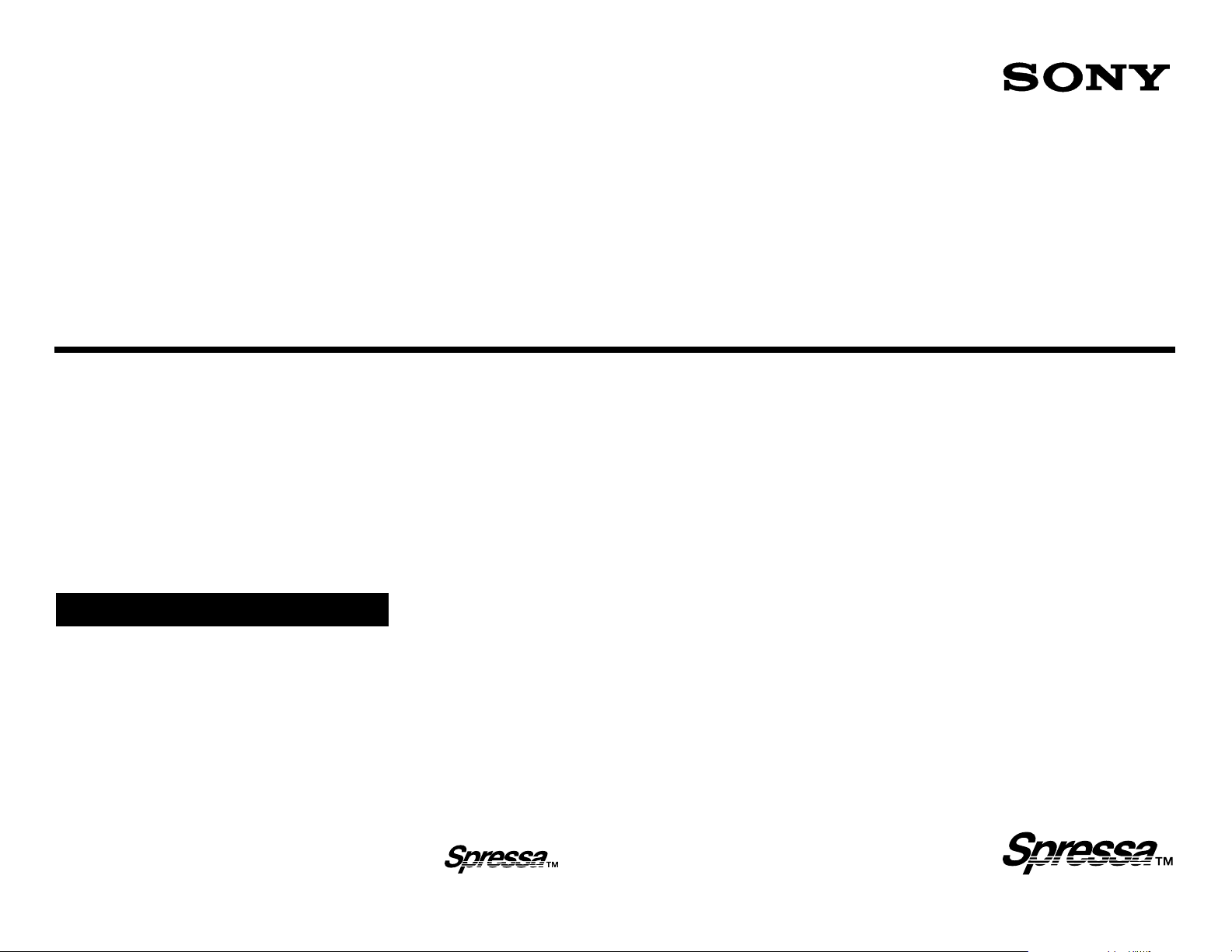
Technical Support can be reached 8:00am to 8:00pm, Central Time,
Monday through Saturday. Please have your model number,
serial number, date of purchase and receipt handy before calling
Technical Support. Free telephone support is offered for 90 days from
your first call.
Phone (800) 588-3847
Sony Web Site http://www.sony.com/storagesupport
Printed USA 01/01
CD-RW-UM-0101
P/N ZP1239581
Technical Support
SPRESSA™ CD-ReWritable
Sony CD-RW Recorder
User’s Guide
Storage by Sony
Page 2
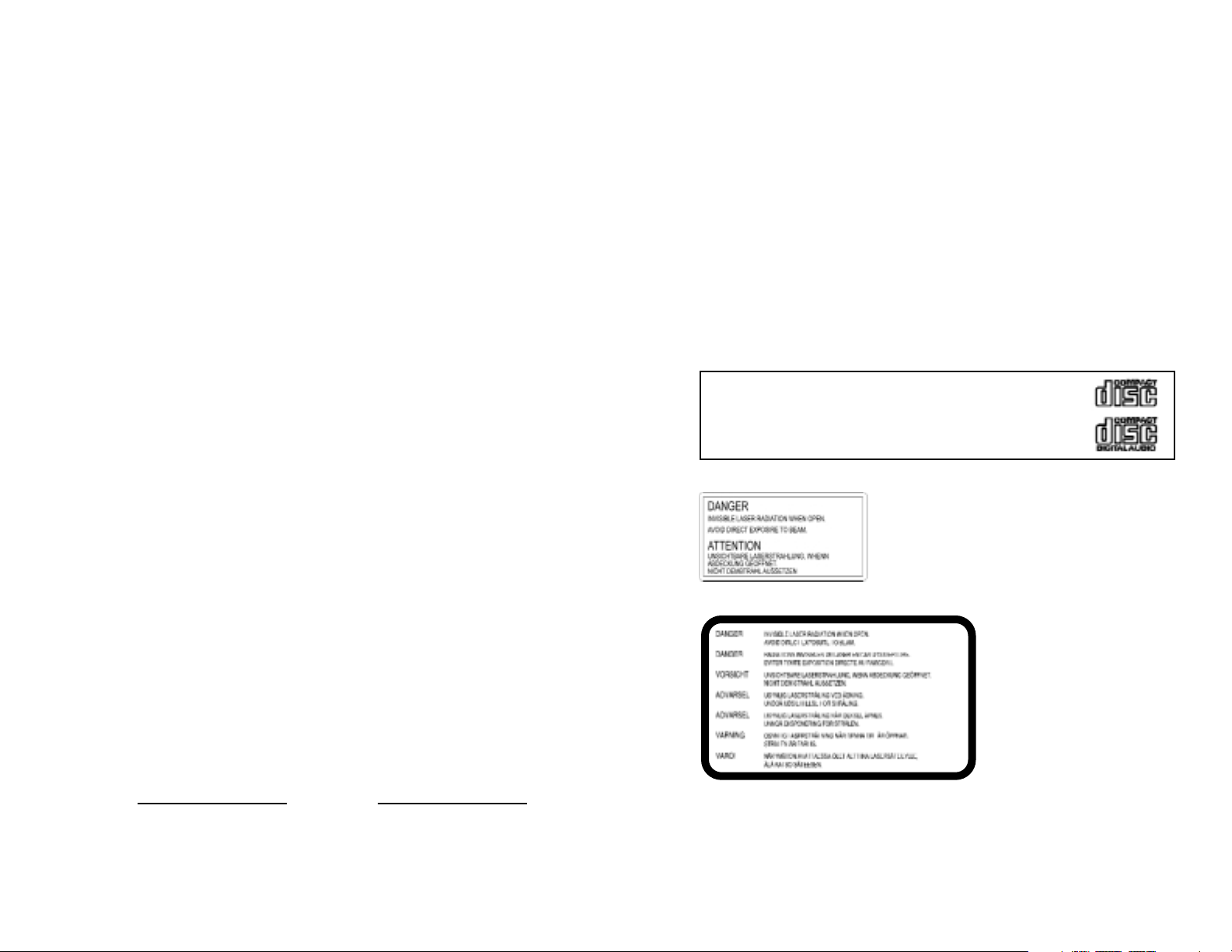
Copyright © 2000 Sony Electronics Inc.
All rights reserved. This manual or the software described herein,
in whole or in part, may not be reproduced, translated or reduced
to any machine readable form without prior written approval from
Sony Electronics Inc.
IN NO EVENT SHALL SONY ELECTRONICS
INCORPORATED, NOR ANYONE INVOLVED IN THE
DEVELOPMENT OR CREATION OF THIS MANUAL BE LIABLE
FOR ANY INCIDENTAL, CONSEQUENTIAL OR SPECIAL
DAMAGES, WHETHER BASED ON TORT, CONTRACT, OR
OTHERWISE, ARISING OUT OF OR IN CONNECTION WITH
THIS MANUAL, OR OTHER INFORMATION CONTAINED
HEREIN OR THE USE THEREOF.
Sony, Spressa, the Sony logo and the Spressa logo are trademarks
of Sony.
Windows and Windows NT are registered trademarks of Microsoft
Corporation. Pentium is a trademark of Intel Corporation.
Other trademarks are the property of their respective owners.
LIMITED WARRANTY
A separate warranty card is enclosed with the documentation.
OWNER’S RECORD
The model and serial numbers are located on the topside of the
drive. Record these numbers in the space provided below. Refer to
them whenever you call upon your sales representative regarding
this product.
Model No. Serial No.
WARNING
To prevent fire or shock hazard, do not expose the unit to rain
or moisture. To avoid electrical shock, do not open the unit.
Refer servicing to qualified personnel only.
CAUTION
The use of optical instruments with this product will increase
eye hazard.
The use of controls or adjustments or performance of procedures
other than those specified herein may result in hazardous radiation
exposure.
This label is located on the drive unit’s
internal chassis.
Dieses Etikett befindet sich auf dem
inneren Chassis des Laufwerkes
This label is located on
the top of the drive.
Dieser Aufkleber befindet
sich an der Oberseite des
Gehäuses.
CD-RW Recorder User’s Guide iii CD-RW Recorder User’s Guide
This unit uses CD-ROM discs with the following mark.
When you use this unit as an audio CD player, use
compact discs with the following mark.
Page 3
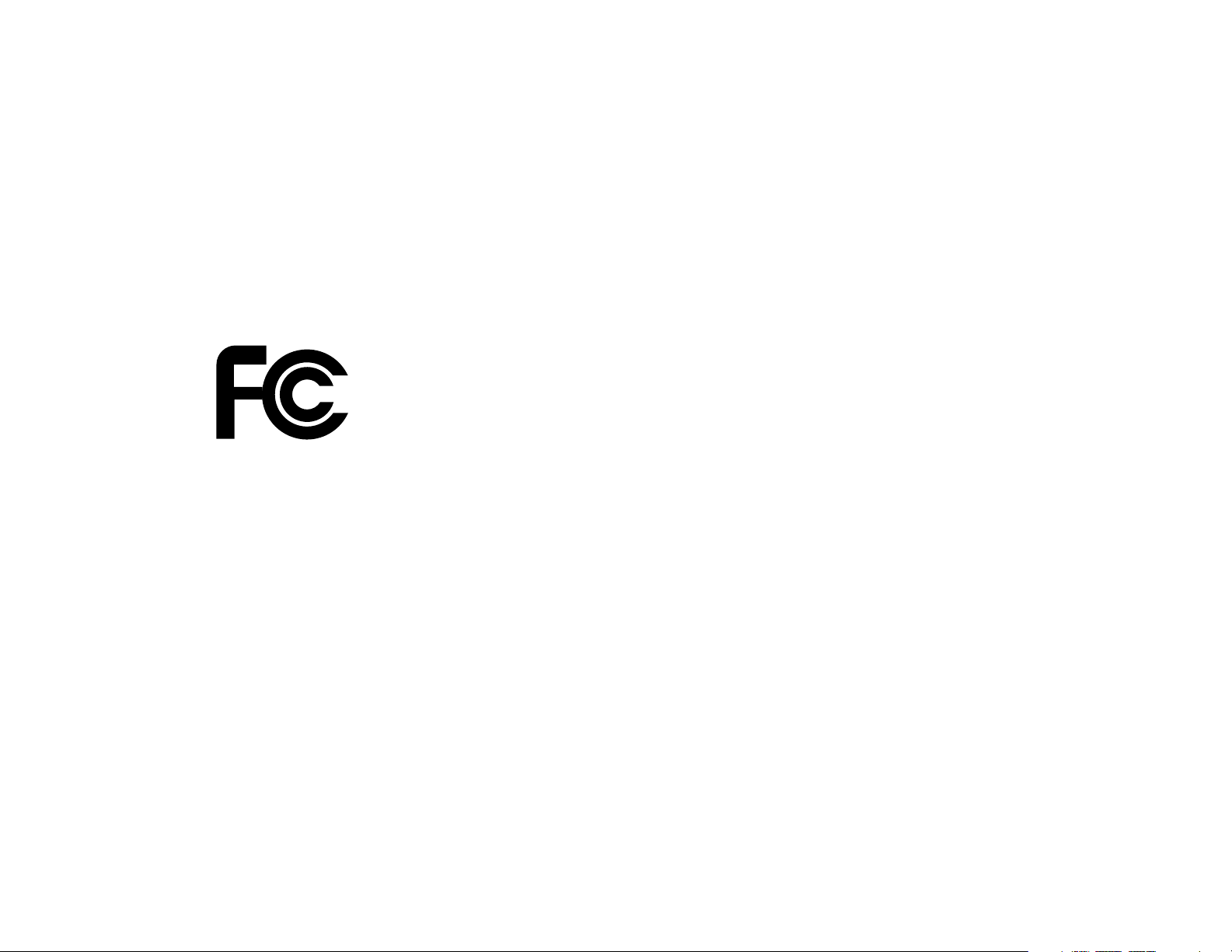
CAUTION: Changes or modifications not expressly approved by
the manufacturer responsible for compliance could void the user’s
authority to operate the equipment.
THE PARTY RESPONSIBLE FOR PRODUCT COMPLIANCE:
Sony Electronics Inc.
1 Sony Drive
Park Ridge, NJ 07656
(201) 930-6972
Please Record Responsibly. Before copying anything onto a CD-RW
or CD-R disc, please be sure you are not violating Copyright laws. Most
software companies allow you to make a back-up or archive copy of
software. Check your software’s license agreement for specific details.
SAFETY NOTICE
1. Do not install or operate the product in high temperature,
humidity or dusty environment.
2. Do not attempt to open the cover to repair the product yourself.
3. Never spill liquid of any kind on the product.
4. Always follow instructions on this manual under operating
the product.
5. To prevent exposure to laser emanations (harmful to human
eyes), do not attempt to disassemble this unit.
6. Hold CD discs by their edges. Do not touch the surface of
the discs.
7. The drive is designed to be incorporated into a computer-based
system or unit which has an enclosing cover. Using the drive
alone or in any other configuration is prohibited.
CAUTION: Use of controls or adjustments or performance of
procedures other than those specified herein may result in
hazardous radiation exposure.
CD-RW Recorder User’s Guide iv
FCC Compliance
If you have any questions about this product,
USA:
You may call: Sony Customer Information Service Center at (800)588-3847
or visit Sony web site: http://www.sony.com/storagesupport.
Other Countries:
You may call the phone number in your country written in the
warranty card.
DECLARATION OF CONFORMITY
According to 47 CFR Part 2 & Part 15
(Tested to Comply With FCC Standards)
TRADE NAME: SONY
RESPONSIBLE NAME: SONY ELECTRONICS Inc.
ADDRESS: 1 SONY DRIVE, PARK RIDGE,
NJ. 07656 U.S.A.
PHONE NO: 201-930-6972
HEREBY DECLARES THAT THE PRODUCT
PRODUCT NAME: 8X / 4X / 32X max
CD-RW Drive
MODEL NUMBER: CRX140E OR CRX0811
SUPPLEMENTARY INFORMATION:
This device complies with Part 15 of the FCC Rules. Operation is
subject to the following two conditions: (1) This device may not
cause harmful interference, and (2) This device must accept any
interference received, including interference that may cause
undesired operation.
FCC WARNING
Changes or modifications not expressly approved by the party
responsible for compliance could void the user's authority to
operate the equipment.
iii CD-RW Recorder User’s Guide
Page 4
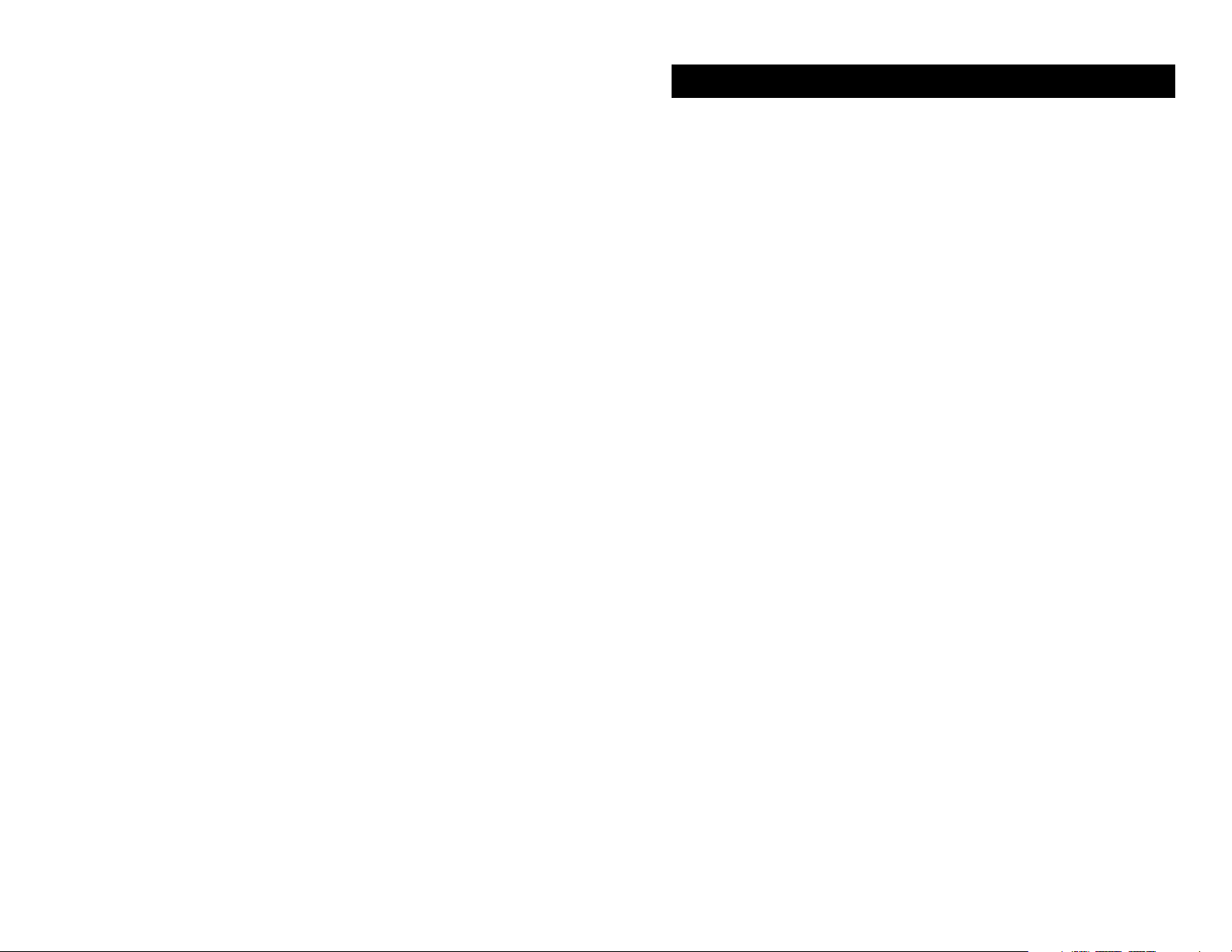
CD-RW Recorder User’s Guide vi
Chapter 1 Introduction 1
CD-R and CD-RW . . . . . . . . . . . . . . . . . . . . . . . . . . . . . . . . . . . . . 2
How CD-R and CD-RW Work . . . . . . . . . . . . . . . . . . . . . . . . . . . 3
Performance . . . . . . . . . . . . . . . . . . . . . . . . . . . . . . . . . . . . . . . . . . 3
Buffer . . . . . . . . . . . . . . . . . . . . . . . . . . . . . . . . . . . . . . . . . . . . . . 4
CD Formats Supported . . . . . . . . . . . . . . . . . . . . . . . . . . . . . . . . . 4
Recording Methods . . . . . . . . . . . . . . . . . . . . . . . . . . . . . . . . . . . . 5
Applications . . . . . . . . . . . . . . . . . . . . . . . . . . . . . . . . . . . . . . . . . . 6
Applications, Table . . . . . . . . . . . . . . . . . . . . . . . . . . . . . . . . . . . . 6
Media Compatibility . . . . . . . . . . . . . . . . . . . . . . . . . . . . . . . . . . . 6
Recommended Media . . . . . . . . . . . . . . . . . . . . . . . . . . . . . . . . . . 7
Reliability . . . . . . . . . . . . . . . . . . . . . . . . . . . . . . . . . . . . . . . . . . . . 7
Chapter 2 Controls & Indicators 9
Front Panel . . . . . . . . . . . . . . . . . . . . . . . . . . . . . . . . . . . . . . . . . . . 9
Busy Indicator LED . . . . . . . . . . . . . . . . . . . . . . . . . . . . . . . . . 10
Inset/Eject Button . . . . . . . . . . . . . . . . . . . . . . . . . . . . . . . . . . 11
Emergency Eject Hole . . . . . . . . . . . . . . . . . . . . . . . . . . . . . . . 11
Headphone Jack/Volume Control . . . . . . . . . . . . . . . . . . . . . 12
Rear Panel . . . . . . . . . . . . . . . . . . . . . . . . . . . . . . . . . . . . . . . . . . 12
EIDE Connector . . . . . . . . . . . . . . . . . . . . . . . . . . . . . . . . . . . . 12
Drive Configuration Jumper . . . . . . . . . . . . . . . . . . . . . . . . . . 13
Audio Out Connector . . . . . . . . . . . . . . . . . . . . . . . . . . . . . . . 13
DC Power Inlet . . . . . . . . . . . . . . . . . . . . . . . . . . . . . . . . . . . . . 13
General Use Suggestions . . . . . . . . . . . . . . . . . . . . . . . . . . . . . 14
Inserting a CD . . . . . . . . . . . . . . . . . . . . . . . . . . . . . . . . . . . . . . . 14
Chapter 3 Installing Your CD-RW Recorder 15
Chapter 4 Troubleshooting 25
A few words about CD ROMs . . . . . . . . . . . . . . . . . . . . . . . . . . 25
Troubleshooting Table . . . . . . . . . . . . . . . . . . . . . . . . . . . . . . . . . 26
Appendix A Contacting Technical Support 39
Specifications 40
Glossary 46
Index 48
v CD-RW Recorder User’s Guide
Table of Contents
Page 5
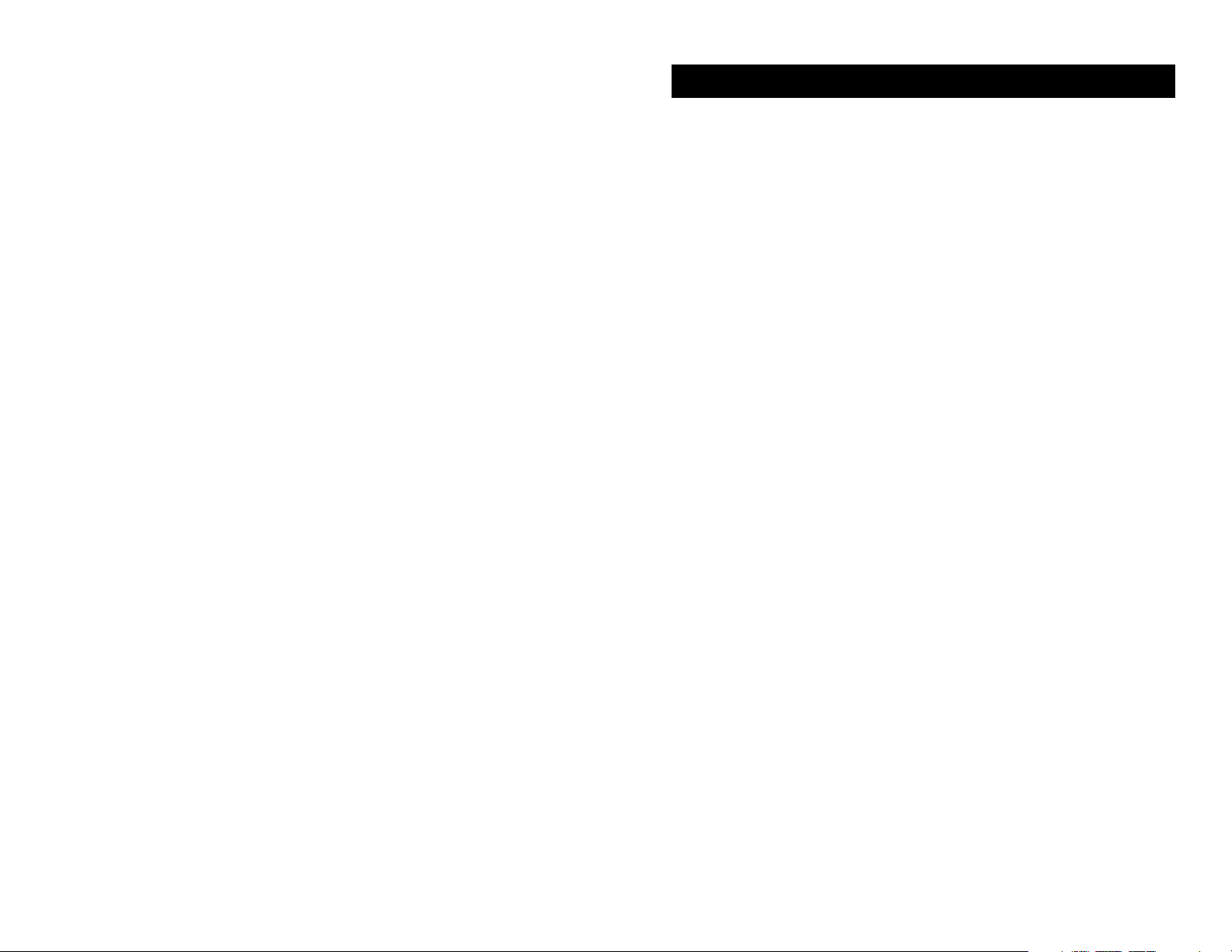
Please read this manual before using the drive in order to
take you step-by-step through the process of setting up and
installing the CD-RW drive.
Precautions
* Do not attempt to open the drive and service it. Removing
the cover may cause exposure to harmful laser beam and
electrical voltage. User is recommended to get service by
returning the defected drive back to the original vendor
where the drive is purchased.
• Use the original packing for transporting the drive or
sending back for service. The original packing were
designed and tested to protect your drive under rough
condition.
• Do not put this CD-RW drive in direct sunlight, on heat
units, or near electrical appliances which draw large
amounts of current.
• Use a soft, dust-free cloth for cleaning your drive. Keep
your drive away from moisture or liquids including water,
cleaning-fluids, or solvents.
• Keep your CD-R/RW disc clean. Using soft, dust-free cloth
to clear the surface on the CD-R/RW disc before recording
will improve the burning data integrity.
• Do not drop or jolt the drive.
• Keep the area around the CD-RW drive clean from dust,
smoke, and other contaminants.
• The copyright law of each country governs the reproduction of copyrighted works. The person using the CD-RW
drives may be liable for its use to make unauthorized
copies of copyrighted works.
• It will increase the success rate for copying the data from
HDD, instead of copy the data by “copy on the fly mode”.
Therefore we recommend user reserving sufficient buffer
spate (at least 800 MB).
CD-RW Recorder User’s Guide 1vii CD-RW Recorder User’s Guide
Introduction Chapter 1
Page 6
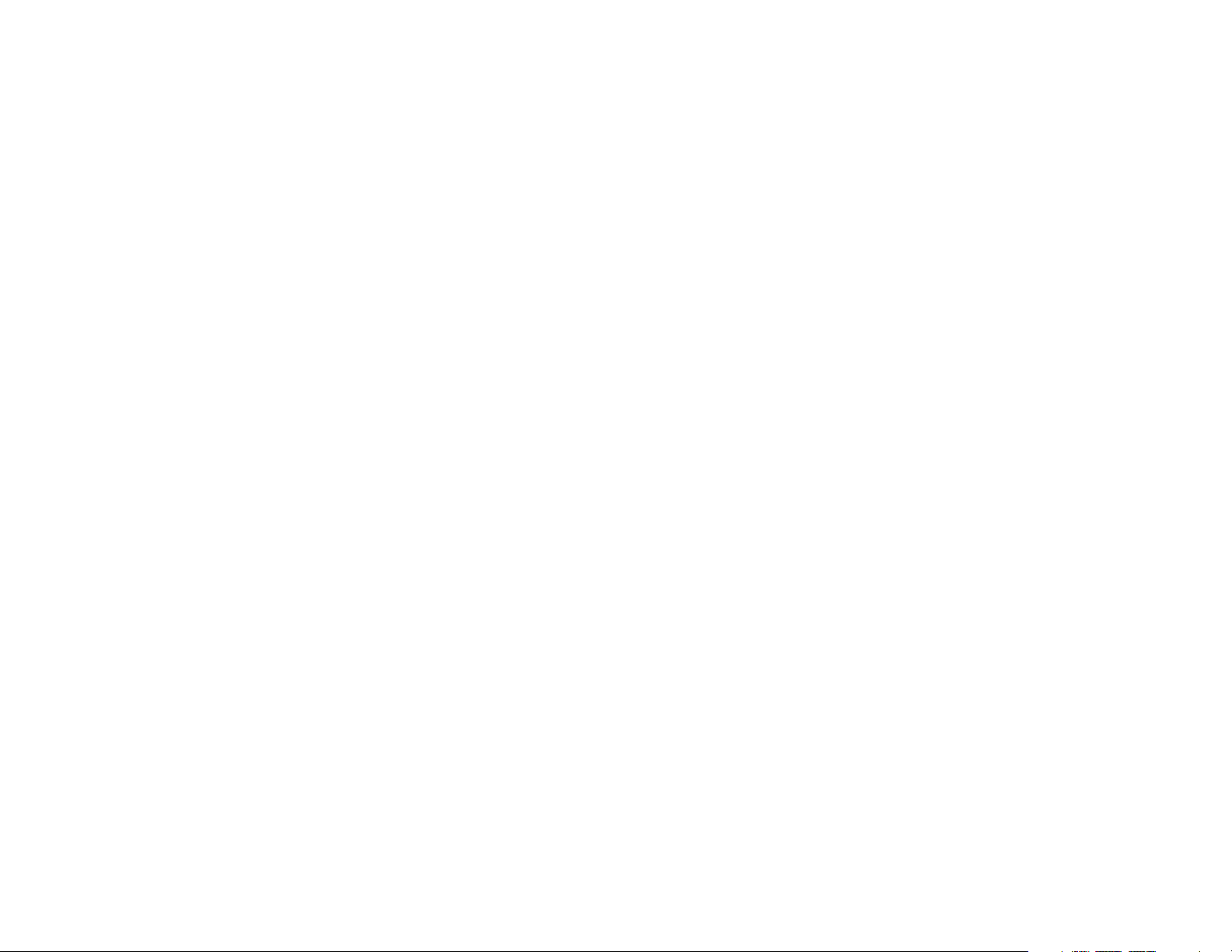
How CD-R and CD-RW work
CD-ROM drives (CD-R and CD-RW drives as well) read
the one and zero bits by difference in reflectivity. Mass
produced Compact Discs are created by stamping “pits”
in the CD. These “pits” reflect differently than the “land”
which is the area between “pits.”
CD-R drives work by using a laser beam to heat the
recording layer, causing a chemical reaction in that
spot so CD-ROM players will see this as a “pit” and
the unburnt area as “land.”
CD-RW uses what is known as a “Phase Change”
technology. In the CD-RW media is a substance which
can be changed from an amorphous “mark,” that very
closely resembles the pits of a stamped CD, to a crystalline
state which resembles “land.” The laser beam of the Sony
CD-RW Recorder Drive changes the crystalline state to the
amorphous state by use of a laser to quickly heat the spot
on the disc, forming a mark. To change the amorphous
state back to the crystalline state, the laser beam uses a
lower power setting to transition the mark back to the
crystalline “land.”
Performance
The CD-RW Recorder drive is capable of writing
CD-R discs at 8X speed and CD-RW discs at 4X (quad)
speed. Quad speed or 4X means that the drive can write
(also called record or burn) a CD-RW disc at 600 kilobytes
per second. This rate allows the drive to record a full 650
megabyte CD-RW disc in about 18 minutes. At 8X speed the
drive can write at 1200 kilobytes per second, or record a full
650 megabyte CD-R disc in only 9 minutes.
CD-RW Recorder User’s Guide 3
CD-R and CD-RW
CD-R is the term used to denote CD-Recordable media.
CD-R discs are recorded permanently. Once information
is written, it cannot be erased. Data can be added until
the disc is full. CD-R is good for creating archived
information that need not be changed, or for distribution,
because the price of CD-R media has dropped rapidly in
the last few years.
CD-RW is the term used to denote CD-ReWritable media.
CD-RW discs can be written to many times. CD-RW media
is rated for one thousand different writes to the media.
CD-RW is perfect for personal file storage or for creating
reliable backups that can be added to as necessary, and
even rewritten as your backup scheme requires.
While CD-RW media is more expensive than CD-R media
it has a lower cost per megabyte than other competing
technologies, such as Magneto–Optical or even magnetic
removable media drives.
CD-RW drives are very versatile for transporting
information to both older and newer CD-ROM and
DVD-ROM drives. CD-RW media can be read by newer
CD-ROM and DVD-ROM drives. These newer drives are
known as Multi-Read (MR) drives. And even though
CD-RW media cannot be read by older CD-ROM drives,
the Sony CD-RW Recorder can write to CD-R media
which can be read by standard CD-ROM drives and
Audio CD Players.
2 CD-RW Recorder User’s Guide
Page 7
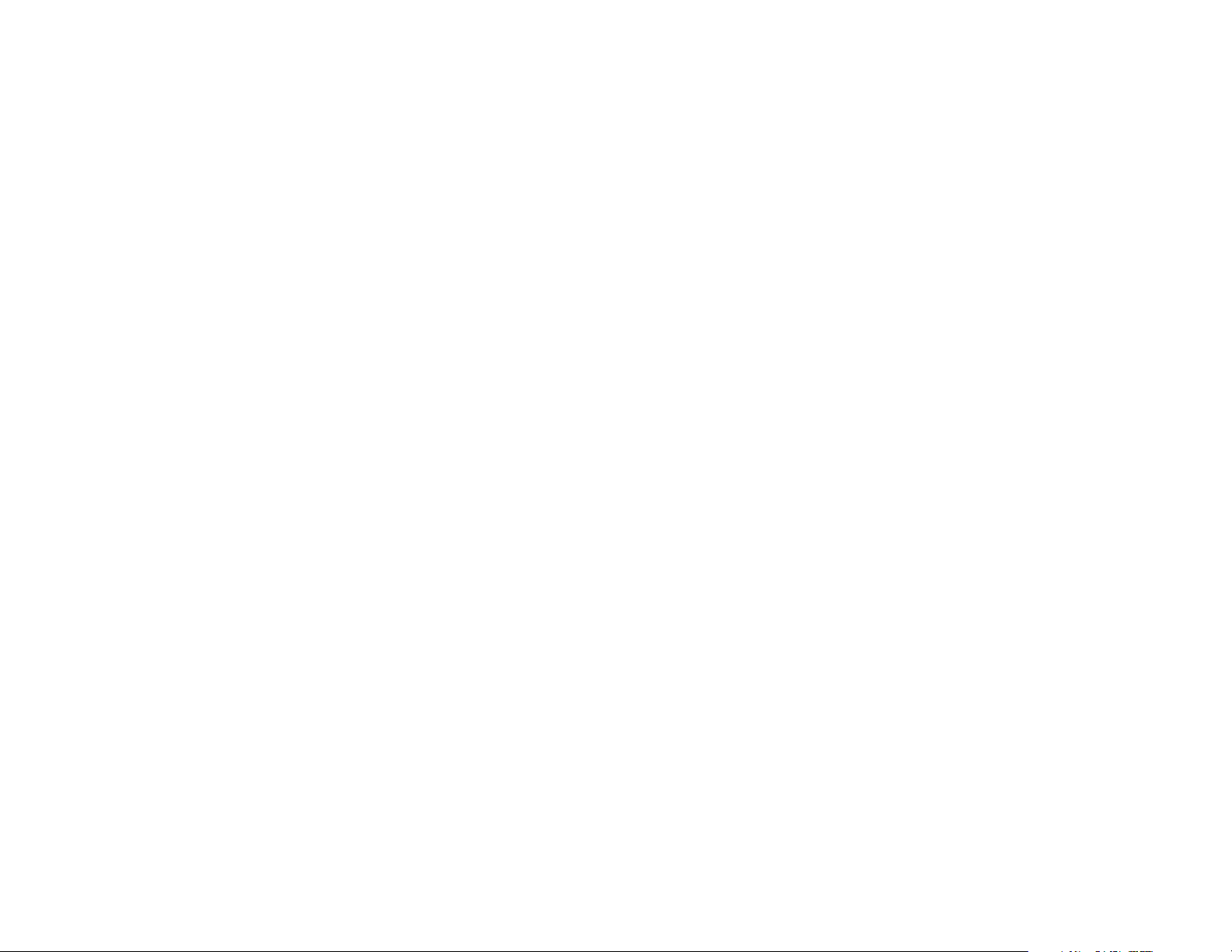
• CD-ROM XA (Mode 2 Form 1 and Mode 2 Form 2);
CD-ROM Extended Architecture. This standard was
created for smoother playback of multimedia content.
• CD-I* (Mode 2 Form 1 and Mode 2 Form 2), CD-I Ready;
CD-Interactive is used for home entertainment systems.
•CD-G
• Karaoke CD
•†CD-Bridge; a format for a mixture of Kodak Photo
CDs and Video CDs, playable on TV set top players
and personal computers.
•†Photo CD (single and multisession); Kodak Photo CD.
• UDF
•†Video CD; playable on TV set -top video CD Players
and most DVD systems.
* The drive does not have the necessary audio circuitry
and decoding functions for CD-I playback, but can
read and record.
† With additional software.
Recording Methods
The drive has the capability to use several different
recording methods. The descriptions of these methods in
this manual are overviews of the subject. The methods are
covered in greater detail in the software documentation.
• Disc at Once; this is a recording method in which the
entire disc is written in a single pass. Data cannot be
added at a later time.
• Session at Once; a complete session is written in a
single pass (one at a time). Multiple sessions are
typically recorded in Track at Once mode, where the
track is written first, then the session information.
• Track at Once; a track can be copied to the disc
incrementally (one at a time).
• Multi–session; several sessions can be written to a disc.
Each session has at least one track.
CD-RW Recorder User’s Guide 5
The drive can also record CD-R discs at quad speed (4X) as
well as record CD-RW and CD-R discs at double speed (2X),
and even record CD-R discs at single speed (1X).
The drive is a multi-function device. Since the drive is also
capable of reading at up to 32X Max. (4,800 kilobytes per
second) it is a good general use CD-ROM drive as well as
recorder.
The speed at which a CD-ROM is written does not affect
the speed at which that CD-ROM can be read. For example,
a CD-ROM which was written at 2X can be read at 1X, 2X,
4X, 8X, 12X, 24X and so on.
Buffer
The Spressa CD-RW Recorder drive has a two or four
megabyte data buffer, which reduces buffer underruns
when writing to CD-RW and CD-R media with some
software. Buffer underrun is a condition where the drive’s
buffer runs out of data while the CD-R or CD-RW media is
still being written. The recording of a CD is a system
intensive process with some software, and the recorder
needs a constant stream of data. Abuffer underrun occurs
when the data stream to the recorder is not fast enough to
keep the recorder’s buffer full, causing the recording to abort.
CD Formats Supported
The drive records these popular CD formats:
• CD-Digital Audio; the format used for audio CDs,
playable on audio CD players.
• CD Extra; Audio and data in multi-session format.
• CD TEXT; Audio CD with album name; song titles
encoded. CD TEXT information is displayed on CD
TEXT Compatible CD Players and CD-ROM drives.
• CD-ROM (Mode 1); the format used for most CD-ROM
applications.
4 CD-RW Recorder User’s Guide
Page 8
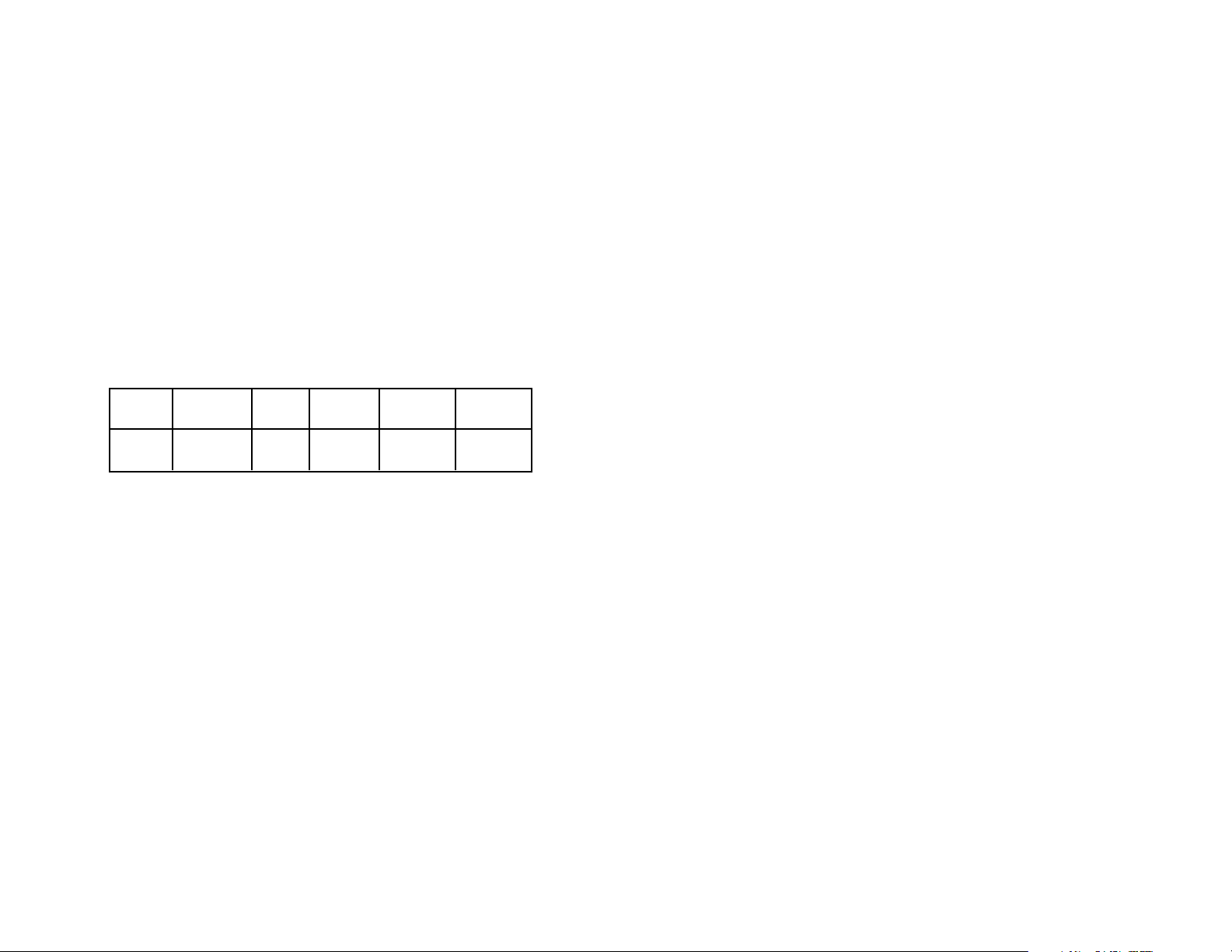
Recommended Media
CD-R: Sony 74/80 min. CD-Recordable disc.
CD-RW: Sony 74/80 min. CD-ReWritable disc.
To achieve trouble free 8X recording speeds, be sure the
CD-R media is certified for 8X recording.
To achieve trouble free 4X CD-RW recordings, be sure the
CD-RW media is certified for 4X recording.
Reliability
The CD-RW Recorder has a mean time between the
following (MTBF) rating of as high as 100,000 power on
hours (POH) at 25% duty. 25% duty means the CD-RW
Recorder is in actual use a quarter of the time the unit is
turned on. MTBF is an average failure rate based on the
total power on hours divided by the drive Annual Failure
Rate. A failure is any malfunction of the drive that prevents
you from using it. This includes failure to power up, load
or unload a CD, and read or write data. Faults are not
considered failures when they relate to incompatible
software or discs, or from mishandling and/or abuse.
Reliability ratings are derived from a large statistical
sample, and are not indicative of the performance of a
single unit.
CD-RW Recorder User’s Guide 7
• Variable and fixed packet recording; typically used by
back-up software and Drive Letter Access software to
add files and folders at a time, instead of
tracks/sessions at a time.
Applications
CD-R and CD-RW discs are each ideal for slightly different
applications. Both can be recorded with the Spressa
CD-ReWritable recorder. CD-R discs can’t be erased, but are
compatible with standard CD-ROM drives and CD players.
CD-RW discs can be erased and re-written, but have some
inter-change limitations. Here are some typical applications
for both discs:
Data CD Personal
Distribution Back-up Archiving Prototyping File Storage
CD-R • • •
CD-RW • • •
Media Compatibility
Due to the different makeup of CD-R and CD-RW discs,
these discs have different reflective qualities, and can be
used with the following units.
CD-R All CD-ROM drives and CD players
CD-RW Multi-Read and CD-RW compatible
CD-ROM drives and DVD-ROM drives
Most newer drives are Multi-Read drives which have the
capability to read stamped CD, CD-R and CD-RW discs.
6 CD-RW Recorder User’s Guide
Page 9
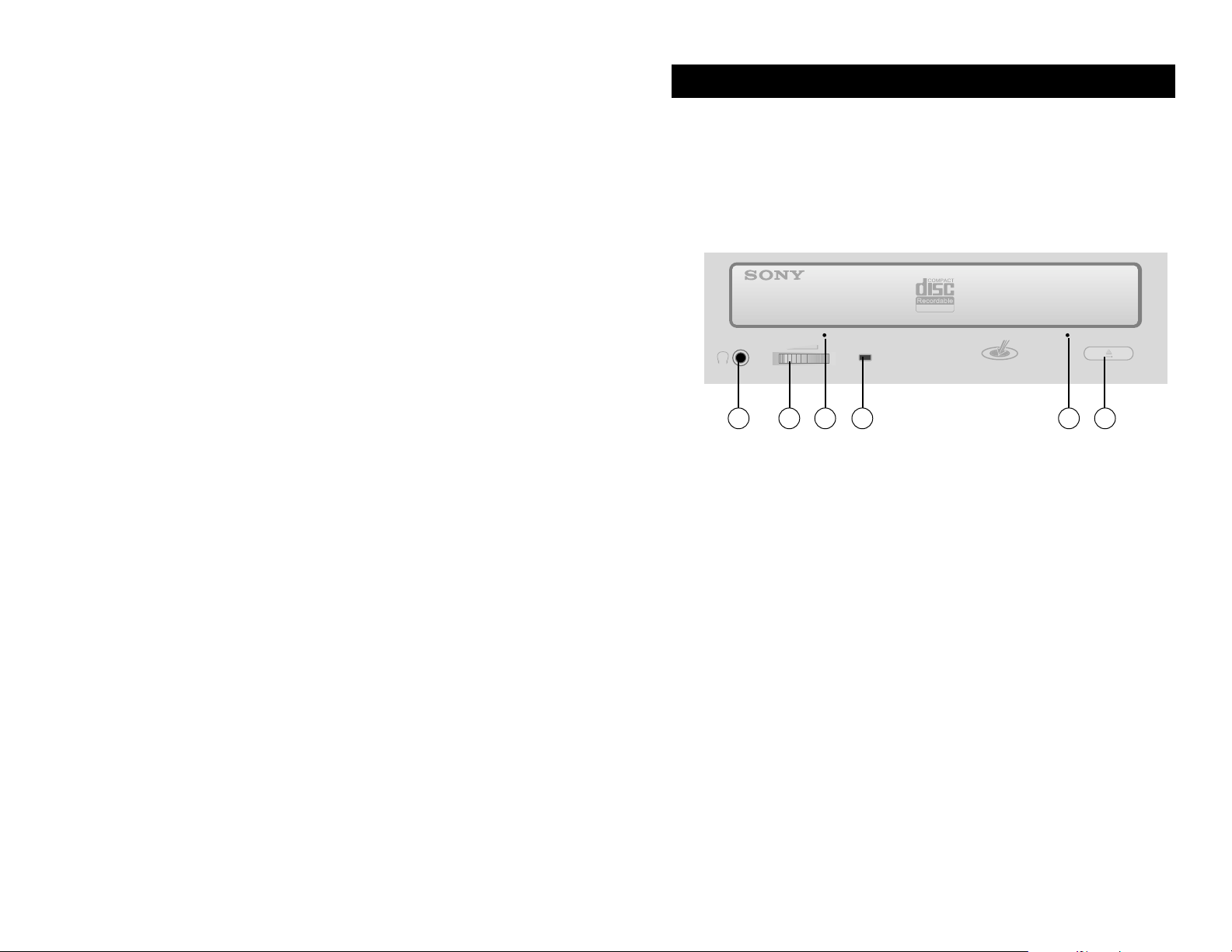
This chapter shows the connectors, controls, and indicator
lights of the drive. For instructions on connecting and
installing the drive to the computer, please consult
“Chapter 3, Installing Your CD-RW Recorder Drive”
located on page 15.
Using the CD-RW Drive
1. Earphone Jack Stereo mini-jack for headphones and
powered speakers.
2. Volume Control Control volume of earphone jack.
This control has no effect on rear panel
audio output.
3. Emergency Eject In case the Eject button isn’t working,
insert and push the end of a small paper
clip into the hole to eject the tray.
Note: Turn off the power before doing this manual ejection.
4.Busy/Write LED The Busy/LED will be flashing while
the CD-RW drive is busy.
LED light indicated CD-RW drive is
busy, when turning power on,
detecting disc activity or doing
reading. LED blinking indicates data
is writing.
5. Disc Tray The user can open or close the disc tray
by pressing the Open/Close button.
CD-RW Recorder User’s Guide 98 CD-RW Recorder User’s Guide
Controls and Indicators Chapter 2
1 2 3 34 5
ReWritable
MultiRead
8X/4X/32X
Page 10

CD-RW Recorder User’s Guide 11
6. Open/Close This is a toggle button. When pressed,
the DVD-ROM drive will either open
the door and tray out of the disc, or
tray in the disc and close the door.
Busy Indicator LED
The Busy Indicator LED shows the condition of the driver.
• When the Busy Indicator light is on full amber, it means
the drive is seeking, playing audio, or reading.
• When the Busy Indicator light is flashing amber, it
means the drive is recording a disc, or erasing a
CD-RW disc.
10 CD-RW Recorder User’s Guide
Insert/Eject Button
Pressing on the eject button when the power is on will eject
the CD. Depending on the Software being used with the
drive, this button may not appear operational. Some of the
software provided with the drive will lock the tray in so
that the eject button will not eject the tray, for example,
during a write operation.
Emergency Eject Hole
In the event that a CD cannot be ejected with the Eject
Button and no software is controlling the drive, an
emergency eject operation will eject the CD tray. Insert
a small metal poker, such as an unbent paper clip into
the opening, until it presses against the manual eject
mechanism. You will feel the mechanism eject the CD tray.
Use this method only when the other method of ejecting a
CD, the Eject Button, is not working.
R
e
W
rita
b
le
8X/4X/32X
Multi
Read
Page 11

Drive Configuration Jumper
The drive configuration jumpers set your drive to be a
master or slave drive on the EIDE port. The default
position is with the jumper in the Master position.
To set the drive as a slave drive, place the jumper on
the Slave position. The third jumper is for Cable Select.
Audio Out Connector
This connector provides two channel, analog line level
audio output which may be connected to a sound card.
DC Power Inlet
The drive attaches to your PC’s standard power cable.
CD-RW Recorder User’s Guide 1312 CD-RW Recorder User’s Guide
S
D
H
T
Headphone Jack/Volume Control.
To listen to an audio CD from the CD-ROM unit you may
insert a standard headphone cable into the headphone jack.
If there is a audio CD player utility installed on your PC,
you can listen to audio CDs directly from the drive. The
software functions like a typical CD player, letting you
choose tracks to play, etc. The audio can be heard through
your PC’s speakers if you connect the audio out connector
of the drive to the CD input of your sound card. The
volume control on the front panel controls headphone
volume only.
Rear Panel
EIDE Connector
The drive uses a standard 40-pin IDE connector to be
attached to an Enhanced IDE/ATAPI port on the
motherboard. See Chapter 3 which describes how to
connect your drive to your PC.
Audio Out Connector
Frame Ground
Right Signal Ground Left Signal
Pin 1
Drive Configuration Jumpers
EIDE Connector
DC Power Connector
DIGITAL
AUDIO
ANALOG
AUDIO
R G G L +5 G G +120 0
CABLE SELECT
SLAVE
MASTER HOST INTERFACE POWER
C
SLMA39
S
40
1
2
ITAL
ANALOG
DIO
AUDIO
0
R G G L
CABLE SELECT
SLAVE
MASTER HOST IN
C
S
M
A
ANALOG
AUDIO
R G G L
39
40
CABLE SELECT
SLAVE
M
C
S
M
S
L
A
ASTER
S
AUDIO
L
IGITAL
0 0
39
40
T INTERFACE POWER
1
2
+5 G G +12
Page 12

This chapter describes the installation procedures for
installing the drive in a PC.
Requirements
• Pentium
®
233Mhz or faster PC Computer
• At least 32 MB RAM.
• Windows
®
98/SE/Me™/2000
or Windows NT
®
4.0.
• Bus mastering EIDE connection.
• Hard disk drive with less than 12ms access time and
sustained throughput greater than 2MB per second.
• Transmission rate 2MB/sec or more.
NOTE: Some high-speed hard drives are equipped with an “Auto
Thermal Recalibration” function. Please disable it in the
BIOS setup to avoid writing errors (Buffer Under-run).
Installation Instructions
1. Unpack all essential materials and verify that all items
are present. A list of items is in the Quick Start guide.
2. Save your work, and shut down your PC.
3. Remove any accessories and cables, including the
power cable.
CD-RW Recorder User’s Guide 15
General Use Suggestions
The drive is intended for installation in a PC and should be
used in an environment suitable for computer equipment.
Dust, moisture and lack of adequate ventilation are
common causes of device failure. You should install your
drive in a location which is:
• Clean • Dry • Well Ventilated
• Dust Free • Out of Direct sunlight
Inserting CD Discs
Put the writable/readable side of the CD media facing
down in the tray, the label side up.
Press the Insert/Eject button to retract the tray.
CAUTION: Insert only CD discs, CD-R or CD-RW media
into the drive CD tray to avoid damaging the unit and
voiding the warranty.
14 CD-RW Recorder User’s Guide
Installing Your CR-RW Recorder Drive Chapter 3
ReWritable
ReWritable
Page 13

Follow Electrostatic Discharge procedures any time you
open the computer. These procedures include:
❏ Make sure the computer is OFF when performing any
removal or installation.
❏ Remove the power cord.
❏ Wait ten minutes before any removal or installation if
the computer has recently been powered on.
❏ For best protection use a grounding strap when
performing the installation.
5. Locate the EIDE Connector on your computer
motherboard.
PC motherboards have two EIDE connectors. If you are
unsure whether your computer supports Enhanced
IDE, please consult your computer ’s documentation or
CD-RW Recorder User’s Guide 17
4. Remove the cover of the computer
There are precautions you should be aware of any time
you are opening the computer:
• Some manufacturers may void your warranty for the
computer.
• As with any time you make significant changes to your
system, please be sure your data is backed up.
• Shut down and turn off the computer.
• Disconnect all accessory cables, including the power cable.
16 CD-RW Recorder User’s Guide
Precautions Before Opening the Computer
Electrostatic Discharge Precautions
2
7
R
2
7
R
2
7
R
2
7
R
2
7
R
PIN !
2
7
FDD
R
IDE 1
PIN !
IDE 2
PIN !
2
7
R
2
7
R
2
7
R
8
4
R
Page 14

6. Set the drive configuration jumpers.
Each IDE port can support two devices. The position of the
devices does not determine whether the device is Master or
Slave. Master/Slave is determined by the configuration
jumpers on IDE drives. Please check the Master/Slave jumper
position of each device and consult the manufacturer’s user’s
guide to avoid conflicts.
You may have other devices attached to your Primary and
Secondary IDE ports such as a hard disk, DVD-ROM or both.
T ypically ther e is writing on the logic boar d for “Pri” and
“Sec” or “1” and “2.” Should you have trouble determining
which IDE port is Primary and which is Secondary, refer to
your computer user’s guide.
CD-RW Recorder User’s Guide 19
the computer ’s manufacturer. Different computer
manufacturers have the EIDE connectors in different
locations. The configurations inside the machine are
usually clearly marked. However, the easiest way to
locate the EIDE connector is to follow the cable as it is
connected to existing CD drive or hard drive.
How to recognize EIDE cables.
There are generally two types of data cables used
internally in PCs. These data cables are Floppy Drive
cables which have 34 pins and IDE cables which have
40 pins. EIDE and IDE cables are the same. EIDE is a
standard which has an enhanced command set which
contains commands for use with newer drives.
18 CD-RW Recorder User’s Guide
Floppy Drive Cable
IDE Cable
Primary
Master
Primary
Slave
EIDE Ports
CPU
Motherboard
40-pin EIDE Cable
40-pin EIDE Cable
Secondary
Master
Secondary
Slave
Page 15

7. Install the drive.
To install the drive, position the drive in the drive bay
so that the screw holes of the drive are aligned with the
screw holes in the drive bay. Then tighten the screws
until they are firm. Do not over tighten the screws.
CD-RW Recorder User’s Guide 21
The drive comes pre-configured as an IDEMaster device as
shown below with the Master pin jumpered.
If the drive is the only drive on the EIDE port then the drive
should be the master drive. T o make the Drive the master drive
you put the jumper block on the Master pin position
If the drive will be using the same port with a hard drive, then
the hard drive should be set as the master and the drive as the
slave drive. To make the drive the slave drive you put the
jumper block on the Slave pin position.
20 CD-RW Recorder User’s Guide
Audio
Output
Master Pin
Jumpered
Slave pin (open)
Pin 1
DC Power
Connector
IDE ATAPI
40-pin Connector
Cable Select
Slave
Master
Cable Select
Slave
Master
C
R G G L +5 G G +120 0
SLMA39
S
40
1
2
DIGITAL
AUDIO
ANALOG
CABLE SELECT
AUDIO
R G G L
SLAVE
M
ASTER HOST INTERFACE
C
S
M
S
39
L
A
40
1
2
POW
+5 G G +12
ER
0 0
Page 16

8. Attach the IDE cable
Attach the EIDE cable so that the red line that signifies
Pin 1 of the cable is aligned with Pin 1 on the drive.
Although the cables that Sony includes with the unit
are keyed so that they may only be installed properly,
other cables may not be keyed the same. If you use
your existing cable, please be sure to align it properly.
The red line side of the cable goes to the set of pins
closest to the power connector on the drive.
9. Attach the DC power cable.
Plug your standard power connection to the drive.
10. Connect the audio cable.
If you have a sound card, you can attach the audio
cable to the audio out connectors.
11. Power up system and Install the CD-Recording
software that came with your drive.
12. Restart System.
If there are any difficulties in completing the operations
outlined in this manual, please see the troubleshooting
guide in Chapter 4. You may also contact the Sony
Technical Support Center.
CD-RW Recorder User’s Guide 2322 CD-RW Recorder User’s Guide
Pin 1
DIGITAL
AUDIO
ANALOG
AUDIO
SLAVE
C
S
R G G L
+5 G G +12
0 0
S
L
M
A
39
40
1
2
MASTER HOST INTERFACE
POWER
CABLE SELECT
DIGITAL
ANALOG
AUDIO
0 0
AUDIO
R G G L
CABLE SELECT
SLAVE
MASTER
C
S
M
S
L
A
39
HOST INTERFACE
40
1
2
+5 G G +12
POWER
D
IG
ITA
L
A
N
A
A
LO
U
D
IO
0
0
C
A
G
B
L
E
S
A
U
D
IO
R
G
G
EL
E
C
T
S
LA
V
E
M
A
S
TE
R
C
S
L +5
M
3
S
9
L
A
H
O
S
T
IN
4
0
TE
R
FA
C
E
P
O
W
E
1
R
2
G
G
+
12
Page 17

This Chapter discusses the basics of troubleshooting the
CD-RW Recorder Drive.
A few words about CD-ROMs
The laser in a CD reads the difference in reflectivity from
one spot to the next. This difference in reflectivity is simply
created from a difference in the depth of pits either burned
or stamped into the CD-ROM Media.
Large production runs of CDs are stamped to create the
pits. The Sony CD-RW Recorder Drive burns recordable CD
media, or alters the state of the substance within CD-RW
media to change its reflectivity by means of a finely
controlled laser beam
The pits that the laser of the CD reader senses are either the
one or the zero bits that are interpreted as data, music, or
photographs depending on the format with which the disc
is recorded. The CD is covered in a transparent shield that
the laser can read through or burn through. Scratches,
smudges, or particles on the bottom read/write surface can
impede the functioning of your CD-RW, CD-R or CD-ROM
device.
CD-RW Recorder User’s Guide 2524 CD-RW Recorder User’s Guide
Troubleshooting Chapter 4
Page 18

CD-RW Recorder User’s Guide 2726 CD-RW Recorder User’s Guide
• IDE cable and the
CD-RW drive are
not connected
properly.
• Conflicts with
other IDE devices.
• Power is not
switched on.
• Ensure that both
connectors of IDE
cable is properly
connected to the
IDE ports on the
main board and
CD-RW.
• Ensure the
Master/Slave
device setting of
CD-RW if not
conflict with the
other IDE device
connected to the
same IDE port.
• Check if LED of
your CD-RW drive
is lit. If not, there
is no power.
No CD-RW drive
recognition.
• The sound board
isn’t working
properly.
• Connect speakers
to the headphone
jack of your CDRW drive while
playing a music
CD. If you hear
sound from the
speakers, the drive
is working fine.
• Ensure that your
CD-RW drive is
correctly linked to
the sound board.
• Check if the (MCI)
CD-Audio driver is
installed.
No sound from
external speaker
when you’re playing
a music CD.
• Improper level
setting in Windows
audio mixer.
• Improper audio
cable connection
between CD-RW
drive and sound
board.
• Check if the
Masters, CD and
Line levels in every
audio mixer are
correct.
• Ensure the audio
cable is properly
connected to the
CD or Line input
of your sound
board.
Low sound level
from CD-RW drive.
Symptom Possible Causes Solutions
If you meet any trouble during installation or normal use of your
CD-RW drive, please refer to the following information.
Read Problems
Symptom Possible Causes Solutions
Page 19

CD-RW Recorder User’s Guide 2928 CD-RW Recorder User’s Guide
• Bad photo CD disc. • Try to play another
photo CD disc and
see if it reads fine.
If it works, you
should replace the
defective disc.
Cannot view photo
CD discs.
Can read only first
session of a multisession disc.
Receive error
messages while
reading photo CD
images.
Symptom Possible Causes Solutions
• “Load Contents” or
“Import Session”
was NOT clicked
on the softwear.
• Defective CD-ROM
disc.
• If recorded without
checked “Load
Contents” or
“Import Session”,
it is impossible to
read. But when
using utility
software such as
“Session Selection”
from Adaptec, the
former session can
be read.
• Deep scratches,
fingerprints or
other contaminants
on the discs
surface can disable
the drive from
reading data.
Always keep it
clean.
Cannot read the
former session of the
CD-RW disc which
has been written at
least twice.
Read error occurs.
Symptom Possible Causes Solutions
• Music CD inserted.
• Disc inserted
upside down.
• Because audio
compact discs do
not have computer
data, typing
computer
commands while
an audio CD is in
your drive will
result in an error
message.
• Remove the disc
from tray and
reinsert it with
the label side up.
Cannot read the
former session of the
CD-RW disc which
has been written at
least twice.
Read error occurs.
• Eccentric disc
loaded.
• Seal attached on
the surface.
• Replace it by
another one.
• Detach the seal
very carefully.
Don’t make any
scratches.
Excessive noise when
reading.
• No power.
• SIDE cable isn’t
connected
properly.
• Check if the power
cord is connected
securely to the
connector.
• Ensure that the
IDE cable and
connectors are not
damaged, bent or
dented. Check
especially the pins.
No operation.
Page 20

CD-RW Recorder User’s Guide 3130 CD-RW Recorder User’s Guide
Symptom Possible Causes Solutions
• Eject locked by
software.
• CD set incorrectly
into tray.
• When you’re
working under
Windows
95/98/NT 4.0,
check if locked
on the CD-RW
properly.
• Insert emergency
eject stick into the
emergency eject
hole and eject the
tray. Use a pair of
tweezers or pliers
if it won’t eject
with emergency
eject stick.
Cannot eject tray.
• “Close Session”
was not selected at
the previous
writing.
• Additional session
cannot be read
because the
previous session
was not closed.
Rewrite on other
CD-R/RW media.
Can read only the
first session of a
multi-session disc.
Symptom Possible Causes Solutions
• The CD-RW disc is
in the drive
formatted with
“Random Write”.
• A CD-ROM
drive cannot
initialize/read any
CD-R/RW disc
formatted by
“Random Write”.
If you want to
read the disc,
please use a
CD-RW drive, or
download from
Adaptec WEB site
and install UDF
READER ON
YOUR PC, which
enable CD-ROM
drivers to read
“Random Write”.
Can not initialize
CD-RW disc written
by Packet Write with
other CD-ROM drive.
Page 21

CD-RW Recorder User’s Guide 3332 CD-RW Recorder User’s Guide
• Using other
authoring software
which not supports
your CD-RW drive.
• Disc inserted
upside down.
• Short of Hard Disc
capacity.
• No power.
• IDE cable isn’t
connected
properly.
• Use the authoring
software provided
with the CD-RW
drive. When using
other software,
ensure your
CD-RW drive is
supported by
contacting the
software supplier.
• Reinsert the disc
with label side up.
• Generally 1.2 to 2
times the size of
the write data is
required. This may
vary according to
the write method.
• Check if the power
cord is securely
connected to the
connector.
• Ensure that the
cable or IDE
connectors are
not damaged, bent
or dented. Check
especially the pins.
Cannot write.
Write Problems
Symptom Possible Causes Solutions
Symptom Possible Causes Solutions
• Network used.
• Mouse moved or
window screen
saver activated
while writing.
• Other application
running.
• When running
mouse, screen
saver moving or
other applications
or writing in a
network
environment,
errors may occur
due to lack of CPU
resources in PC.
• Rewrite after
log-off from the
network.
• Deactivate the
screen saver or
power saving
mode.
• Quit other
applications other
than the authoring
software.
Writing errors occur
(Buffer under-runs)
Page 22

CD-RW Recorder User’s Guide 3534 CD-RW Recorder User’s Guide
Symptom Possible Causes Solutions
• Short of PC
memory.
• “Auto thermal
re-calibration”
triggered.
• Defective CDR/RW media.
• Short of Hard Disk
capacity.
• Due to short of
main memory in
PC, swapping of
hard disc space
may have
occurred. If
swapped data from
the hard disc may
cut off causing
buffer under-runs.
• Increase main
memory capacity.
• Disable
“Auto thermal
re-calibration” in
the BIOS setup.
• Use another Hard
Disk if can not
disable it.
• CD-R/RW media
may be dirty,
scratched or
damaged. Rewrite
on another CDR/RW media.
• Generally 1.2 to 2
times the size of
the write data is
required. This may
vary according to
the write method.
Writing errors occur
(Buffer under-runs)
Symptom Possible Causes Solutions
• Bad connection
between IDE cable
and your CD-RW
drive.
• Conflicts with
other IDE devices.
• Using other
authoring software
which not supports
your CD-RW drive.
• Ensure that cables
or IDE connectors
are not damaged,
bent or dented.
Check especially
the pins.
• Ensure the
Master/Slave
device setting of
CD-RW if not
conflict with the
other IDE device
connected to the
same IDE port.
• Use the authoring
software provided
with your CD-RW
drive. When using
other software,
ensure your
CD-RW drive is
supported by
contacting the
software supplier.
No drive recognition.
Page 23

36 CD-RW Recorder User’s Guide
Symptom Possible Causes Solutions
• Wrote with other
authoring
software.
• Short of CD-R/RW
capacity.
• If different
authoring software
is used comparing
to the previous
writing, errors may
occur. Use always
the same authoring
software.
• Capacity of CDR/RW media is
limited to 650MB
(74 min-type)
including lead-in,
lead-out and TOC
data. Use a new
CD-R/RW media
if the capacity is
insufficient for the
additional data.
Cannot add writing
on CD-RW.
• Long file name
used in writing.
• Unlike Windows95/
98/Me™/NT 4.0
long file names
cannot be used in
WindowsNT 3.51.
Writing in the
authoring software
with a “Romeo”
or “Juliet”
designation results
in character error.
When working in
WindowsNT 3.51,
write the file names
with DOS type
(8+3 format).
File name error,
mismatch
Windows95/98 and
Windows NT 3.51.
CD-RW Recorder User’s Guide 37
Symptom Possible Causes Solutions
• CD-R/RW media
not compatible
with highest speed.
• Buffer under-run
occurs.
• Defective CDR/RW media.
• Using other
authoring software
not bundled with
your CD-RW.
• Use the highest
speed compatible
discs (8x CD-R or
4x CD-RW) or
write with lower
speed.
• Refer to the “Buffer
under-run” item.
• CD-R/RW media
may be dirty,
scratched or
damaged. Rewrite
on another CDR/RW media.
• Use the authoring
software provided
with your CD-RW
drive. When using
other software,
ensure your
CD-RW drive is
supported by
contacting the
software supplier.
Can not write at
highest speed.
Page 24

Whenever you have any difficulty with your drive, please
follow the troubleshooting suggestions in this manual and
in the software manuals. Please keep track of the steps you
have taken with as much information about your computer
system as you can. If you have any trouble resolving the
problem, please call the Sony Technical Support Center
and convey your troubleshooting steps.
Please have your model number, serial number, date of
purchase and sales receipt available when you call
Technical Support the first time.
Technical Support can be reached 8:00am to 8:00pm, Central
Time, Monday through Saturday. Please have your model
number, serial number, date of purchase and receipt handy
before calling Technical Support. Free telephone support is
offered for 90 days from your first call.
Sony Computer Peripherals Technical Support Phone
(800) 588-3847
Sony Computer Peripherals Technical Support Web Site
http://www.sony.com/storagesupport
CD-RW Recorder User’s Guide 3938 CD-RW Recorder User’s Guide
Contacting Technical Support Appendix A
Page 25

BUFFER MEMORY (Read/Write)
4 Megabytes
DISC DIAMETER
12 cm (8 cm Read Only)
ROTATIONAL SPEED INNERMOST TRACK:
600 rpm (1X)
1200 rpm (2X)
2400 rpm (4X)
4800 rpm (8X)
7000 rpm (13˜32X, CAV)
ROTATIONAL SPEED OUTERMOST TRACK:
230 rpm (1X)
460 rpm (2X)
920 rpm (4X)
1840 rpm (8)
7000 rpm (13˜32X)
ENVIRONMENTAL CONDITIONS
Temperature and humidity
Operating: 5°C to 45°C Maximum (41°F to 104°F)
no condensation
Transportation: -40°C to 60°C (-40°F to 140°F
10% to 90% relative humidity
( no condensation within 72 hours.)
Temperature and humidity gradients: 10 C/hour, 10%/hour
MTBF
100,000 POH (duty 25%)
MOUNTING
Horizontal or vertical
POWER REQUIREMENTS
+5V DC (1.0A), +12V DC (1.2A)
DRIVE DIMENSIONS
146mm W x 203mm D x 41.4mm H
DRIVE WEIGHT
940 g.
CD-RW Recorder User’s Guide 4140 CD-RW Recorder User’s Guide
Specifications
CRX140E Drive
HOST INTERFACE
Enhanced IDE/ATAPI
READ FUNCTION, Acceptable Discs
CD-ROM mode-1 data discs, CD-ROM XA discs,
CD Audio discs, Mixed Mode, CD Extra, CD Text,
CD-I discs, CD-I Ready Discs,
Photo CD (Single and Multisession), Video CD,
CD-R and CD-RW discs
WRITE FUNCTION, Applicable Formats
CD-ROM (Mode 1), CD-ROM XA, CD-Audio, Audio-combined
CD-ROM - Mixed Mode, CD-I, †Video CD, CD Text, CD Extra
WRITING METHOD
Disc at Once
Session at Once
Track at Once
Multi-session
Fixed and Variable Packet Writing
WRITE/READ SPEED
Read (CD-ROM/CD-R): 1X, 2X, 4X, 8X, 13˜32X (CAV) speed
Read (CD-RW): 1X, 2X, 4X, 8X, 8˜20X (CAV) speed
Read (unfinalized
CD-R/CD-RW): 1X, 2X, 4X, 8X, 8˜20X (CAV) speed
Write (CD-R): 1X, 2X, 4X, 8X speed
Write (CD-RW): 2X, 4X speed
SUSTAINED DATA TRANSFER RATE
150 Kbytes/sec. Mode 1 (1X, read/write)
300 Kbytes/sec. Mode 1 (2X, read/write)
600 Kbytes/sec. Mode 1 (4X read/write)
1,200 Kbytes/sec. Mode 1 (8X read)
2,400˜4,800 Kbytes/sec. Mode 1 (13˜32X, CAV)
BURST DATATRANSFER RATE
16.7 Megabytes per second (ATAPIO Mode 4)
16.7 Megabytes per second (ATAMulti Word DMA Mode 2)
AVERAGE ACCESS TIME (including Latency)
150 ms [13˜32X, CAV]
†Video CD requires additional software.
Page 26

BURST DATATRANSFER RATE
16.6 Megabytes per second (ATAPIO Mode 4)
16.6 Megabytes per second (ATAMulti Word DMA Mode 2)
AVERAGE ACCESS TIME (including Latency)
110 ms [13˜32X, CAV]
BUFFER MEMORY (Read/Write)
2 Megabytes
DISC DIAMETER
12 cm (8 cm Read Only)
ROTATIONAL SPEED INNERMOST TRACK:
1200 rpm (2X)
2400 rpm (4X)
4800 rpm (8X)
6600 rpm (13˜32X, CAV)
ROTATIONAL SPEED OUTERMOST TRACK:
460 rpm (2X)
920 rpm (4X)
1840 rpm (8)
4800 rpm (13˜32X)
ENVIRONMENTAL CONDITIONS
Operating
Temperature: 5°C to 45°C
Humidity: 10% to 80% RH
Altitude: 0-3,500 m
Transportation
Temperature: -35°C to 60°C
Humidity: 10% to 90% RH
Altitude: 0-12,500 m
MTBF
70,000 POH (duty 25%)
CD-RW Recorder User’s Guide 4342 CD-RW Recorder User’s Guide
HOST INTERFACE
Enhanced IDE/ATAPI
READ FUNCTION, Acceptable Discs
CD-DA, CD ROM Mode-1,
CD- ROM/XA Mode-2 Form-1 and Form-2,
CD-I Ready Video-CD (MPEG-1),
Karaoke CD, Photo-CD, Enhanced CD,
CD extra, I-Track CD, UDF, and CD-TEXT.
CD-I Mode-2 Form-1 and Form-2
WRITE FUNCTION, Applicable Formats
CD-DA, CD-ROM Mode-1,
CD-ROM/XA Mode-2 Form-1 and Form-2,
Video-CD (MPEG-1), CD extra, UDF,
CD-TEXT and CD-I Mode-2 Form-1 and Form-2
WRITING METHOD
Disc at Once
Session at Once
Track at Once
Multi-session
Fixed and Variable Packet Writing
Track Reservation
WRITE/READ SPEED
Read (CD-ROM/CD-R): 4X, 8X, 13˜32X (CAV) speed
Read (CD-RW): 4X, 8X, 8˜20X (CAV) speed
Read (unfinalized
CD-R/CD-RW): 4X, 8X, 8˜20X (CAV) speed
Write (CD-R): 2X, 4X, 8X speed
Write (CD-RW): 2X, 4X speed
SUSTAINED DATA TRANSFER RATE
300 Kbytes/sec. Mode 1 (2X, read/write)
600 Kbytes/sec. Mode 1 (4X read/write)
1,200 Kbytes/sec. Mode 1 (8X read)
2,400˜4,800 Kbytes/sec. Mode 1 (13˜32X, CAV)
†Video CD requires additional software.
Specifications
CRX0811 Drive
Page 27

CD-RW Recorder User’s Guide 45
MOUNTING
Horizontal or vertical
POWER REQUIREMENTS
+5V ± 5% and less than 100m Vp-p ripple voltage.
+12V ± 10% and less than 200m Vp-p ripple voltage
CURRENT REQUIREMENTS
Spinning Up (Peak)
+5V 1.0 Amp
+12V 1.2 Amp
Seeking (Peak)
+5V 1.0 Amp
+12V 0.8 Amp
Reading (Average)
+5V 0.9 Amp
+12V 0.8 Amp
Sleeping (Average)
+5V 0.3 Amp
+12V 0.0 Amp
Sequential Write (CD-R/RW)
+5V 0.8 Amp
+12V 0.5 Amp
DRIVE DIMENSIONS
145.8mm W x 41.3mm H x 190.0mm D (±0.5)
DRIVE WEIGHT
1.0 Kg.
LASER
Type Semiconductor laser GaAIAS
Wave Length 785±5 nm (at 25C)
Output Power (max) 26.0mW@Objective Lens
44 CD-RW Recorder User’s Guide
Page 28

CD-RW Recorder User’s Guide 4746 CD-RW Recorder User’s Guide
Mb. Megabyte. Basically means
one million bytes, but is actually
1024 kilobytes or 1024 X 1024
bytes which is 1,048,576 bytes.
Mb/s. Megabytes per second.
Means of measuring
throughput.
Megabyte. see Mb
Record a CD. Burn a CD,
Writing a CD. Uses special
CD-Recordable discs which
can be altered by the laser in
a CD-R drive.
SCSI. Small Computer System
Interface. A Standard used for
communication on PCs.
Source hard drive. The drive
which contains information that
will be written somewhere else.
In CD recording, the source
hard drive contains the
information that will be
written to the CD Recorder.
Sustained transfer. The rate
which data can be transferred
from one device to another.
This rate is an average over a
longer period of time than a
burst transfer rate. Because the
sustained transfer test is longer,
it means the testing will take
into account both reading or
writing from the storage
device’s buffer, as well as
from the media. Reading and
Writing from the media is a
much slower operation, so
the sustained transfer test is
usually a much better test for
determining the usability of a
device in a real application,
such as recording a CD.
Access times. The average
amount of time to access an
item of data.
Analog. (as opposed to digital)
where digital is defined discrete
items which can be reduced to
zero and one bits, Analog is
continuous, so on any graphic
representation of Analog data
there are an infinite number of
points between any two points.
Digital Approximates by adding
data points.
Buffer. RAM Cache that is faster
than the data is being delivered.
Buffers are used so data may be
stored and delivered to the
receiving item as it is needed.
Burn a CD. Recording a CD-R.
Because a laser is used to write
a CD it is also known as burning
a CD.
Burst transfer. The fastest a
device can transfer, usually
from its buffer.
CD-R drive. A drive that can
write to recordable CD-R media.
CD-RW drive. A drive that can
write to recordable CD-R and
Rewritable CD-RW media.
CD-ROM drive. A drive that
can read from CD media.
Data stream. The flow of data
that accomplishes a task, usually
related to moving data from
storage to computer RAM or
between storage devices.
Digital. Discrete information
that can be broken down to
one or zero bits.
EIDE. Enhanced IDE supports
two IDE ports unlike IDE’s
single port. Commonly referred
to as IDE.
Host. A device on the SCSI
bus is either a host or target.
The host is also known as
the initiator.
kb kilobyte. Basically this
means 1000 bytes, but is
actually 1024 bytes.
kb/s kilobytes per second.
Means of measuring
throughput.
Kilobyte. See kb
Glossary
Page 29

CD-RW Recorder User’s Guide 48
Index
Access/Power light, 7
Buffer size, 4, 41, 43
Buffer underrun, 3
Buffer, 3
Busy Indicator LED, 10
CD Extra, 4-5
CD speeds, 3-4, 40-43
CD TEXT, 4
CD-Bridge, 5
CD-Digital Audio, 4
CD-I, 5
CD-ROM (Mode 1), 4
CD-ROM XA, 5
DC power, 13
Disc at Once, 5
Eject button, 9, 11
Emergency eject hole, 9, 11
FCC compliance, iii
hard drive requirements, 15
headphone jack, 9, 12
headphones, 9, 12
Kodak Photo CD, 5
MTBF, 7
Multi–session, 5
Photo CD, 5
Session at Once, 5
Technical support, contacting,
39
Technical support,
troubleshooting, 24-37
Track at Once, 3
Tray, CD 9, 14
Troubleshooting, 24-37
Video CD, 5
Volume Control, 9, 12
warranty, ii
