Sony CPD-100SFT User Manual
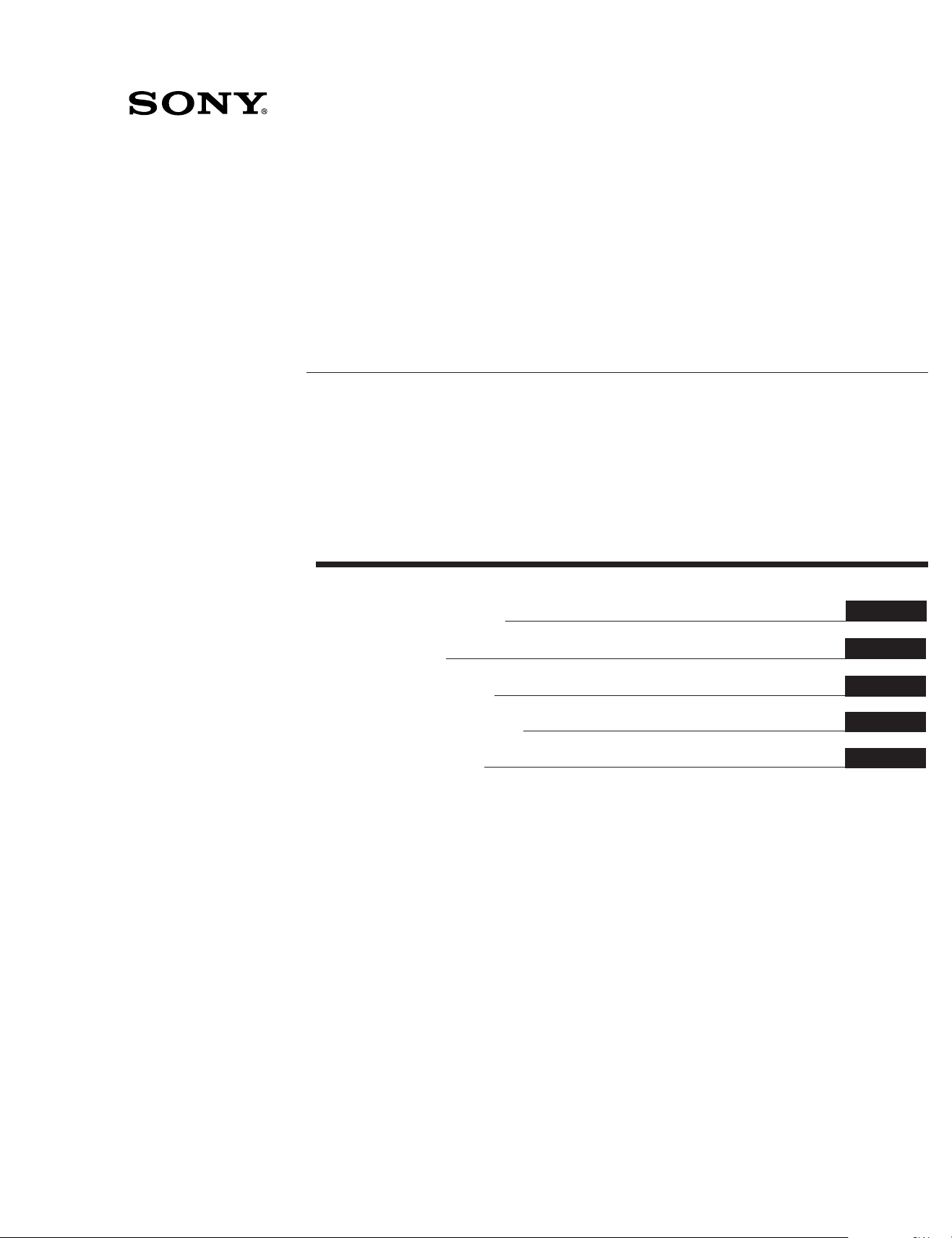
3-858-024-22 (1)
Trinitron Color Computer Display
Multiscan100
Multiscan200
Operating Instructions
Mode d’emploi
Bedienungsanleitung
Manual de instrucciones
Instruzioni per l'uso
sf
sf
EN
F
D
D
ES
I
CPD-100SFT
MODEL: CPD-200SFT
1996 by Sony Corporation
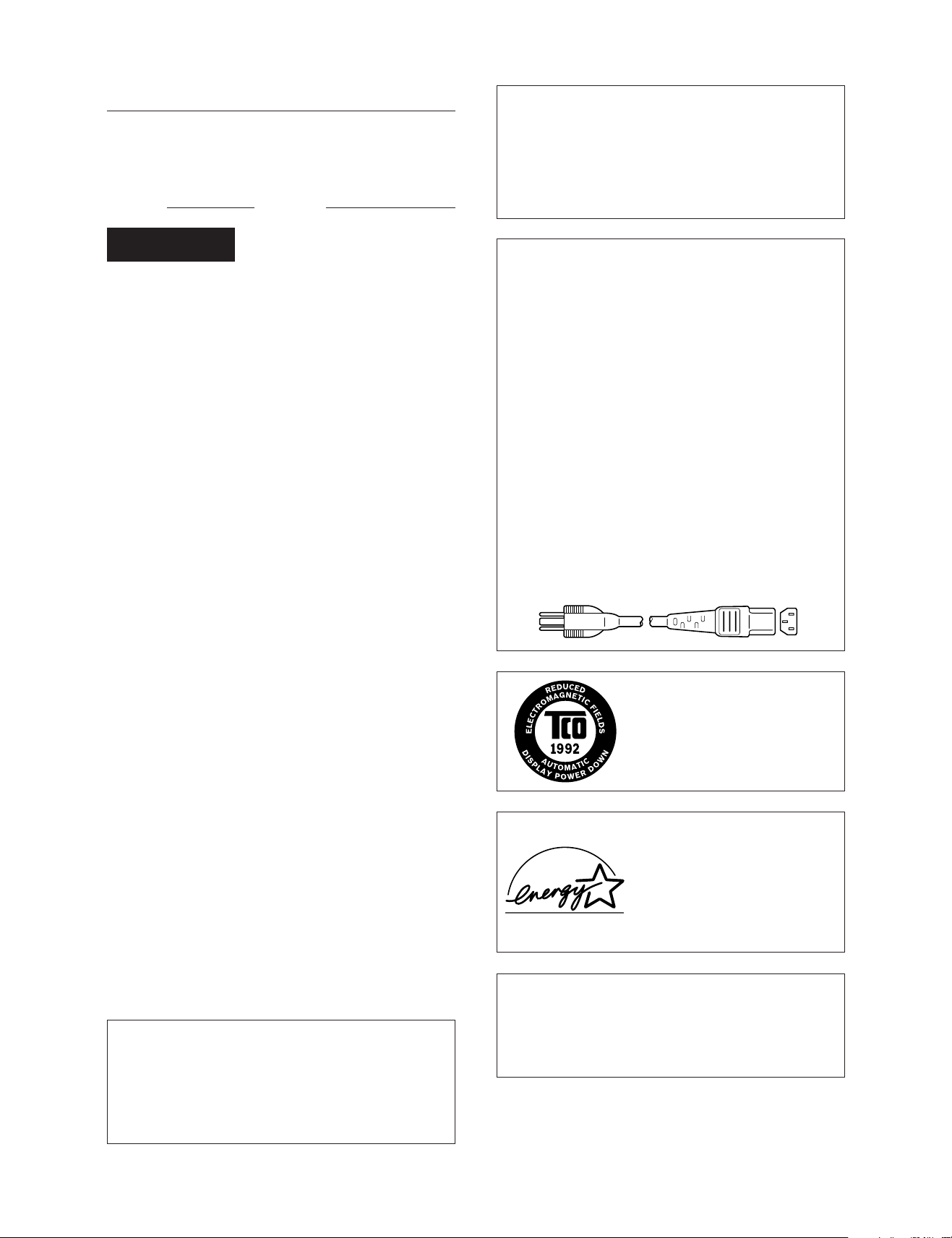
Owner’s Record
The model and serial numbers are located at the rear of the unit.
Record the serial number in the space provided below. Refer to
these numbers whenever you call upon your dealer regarding this
product.
Model No. Serial No.
Hinweise
• Aus ergonomischen Gründen wird empfohlen, die
Grundfarbe Blau nicht auf dunklem Untergrund zu
verwenden (schlechte Erkennbarkeit, Augenbelastung bei zu
geringem Zeichenkontrast).
• Aus ergonomischen Gründen flimmern sollten nur
Darstellungen bei Vertikalfrequenzen ab 70 Hz (ohne
Zeilensprung) benutzt werden.
WARNING
To prevent fire or shock hazard, do not
expose the unit to rain or moisture.
Dangerously high voltages are present
inside the set. Do not open the cabinet.
Refer servicing to qualified personnel only.
This equipment has been tested and found to comply with the
limits for a Class B digital device, pursuant to Part 15 of the FCC
Rules. These limits are designed to provide reasonable protection
against harmful interference in a residential installation. This
equipment generates, uses, and can radiate radio frequency energy
and, if not installed and used in accordance with the instructions,
may cause harmful interference to radio communications.
However, there is no guarantee that interference will not occur in a
particular installation. If this equipment does cause harmful
interference to radio or television reception, which can be
determined by turning the equipment off and on, the user is
encouraged to try to correct the interference by one or more of the
following measures:
– Reorient or relocate the receiving antenna.
– Increase the separation between the equipment and receiver.
– Connect the equipment into an outlet on a circuit different from
that to which the receiver is connected.
– Consult the dealer or an experienced radio/TV technician for help.
You are cautioned that any changes or modifications not expressly
approved in this manual could void your authority to operate this
equipment.
INFORMATION
This product complies with Swedish National Council for
Metrology (MPR) standards issued in December 1990 (MPR II) for
very low frequency (VLF) and extremely low frequency (ELF).
INFORMATION
Ce produit est conforme aux normes du Swedish National Council
for Metrology de décembre 1990 (MPR II) en ce qui concerne les
fréquences très basses (VLF) et extrêmement basses (ELF).
Hinweis
Dieses Gerät erfüllt bezüglich tieffrequenter (very low frequency)
und tiefstfrequenter (extremely low frequency) Strahlung die
Vorschriften des „Swedish National Council for Metrology (MPR)“
vom Dezember 1990 (MPR II).
INFORMACIÓN
Este producto cumple las normas del Consejo Nacional Sueco para
Metrología (MPR) emitidas en diciembre de 1990 (MPR II) para
frecuencias muy bajas (VLF) y frecuencias extremadamente bajas
(ELF).
Dieses Gerät entspricht den folgenden europäischen EMVVorschriften für Betrieb in Wohngebieten, gewerblichen
Gebieten und Leichtindustriegebieten.
NOTICE
This notice is applicable for USA/Canada only.
If shipped to USA/Canada, install only a UL LISTED/CSA
LABELLED power supply cord meeting the following
specifications:
SPECIFICATIONS
Plug Type Nema-Plug 5-15p
Cord Type SVT or SJT, minimum 3 × 18
AWG
Length Maximum 15 feet
Rating Minimum 7 A, 125 V
NOTICE
Cette notice s’applique aux Etats-Unis et au Canada
uniquement.
Si cet appareil est exporté aux Etats-Unis ou au Canada, utiliser
le cordon d’alimentation portant la mention UL LISTED/CSA
LABELLED et remplissant les conditions suivantes:
SPECIFICATIONS
Type de fiche Fiche Nema 5-15 broches
Cordon Type SVT ou SJT, minimum 3 × 18
AWG
Longueur Maximum 15 pieds
Tension Minimum 7 A, 125 V
This monitor complies with the
TCO 1992 guidelines for power
saving when used with a
computer equipped with VESA
Display Power Management
Signaling (DPMS).
This monitor is ENERGY STAR
Compliant when used with a
computer equipped with VESA
Display Power Management Signaling
(DPMS). As an International ENERGY
STAR Partner, Sony Corporation has
determined that this product meets
the International ENERGY STAR
Program for efficiency.
この装置は、情報処理装置等電波障害自主規制協議会
(VCCI)の基準に基づく第二種情報技術装置です。この装
置は、家庭環境で使用することを目的としていますが、こ
の装置がラジオやテレビジョン受信機に近接して使用され
ると、受信障害を引き起こすことがあります。
取扱説明書に従って正しい取り扱いをしてください。
EN55022/1994 Klasse B
EN50082-1/1992
EN60555-2/1987
2
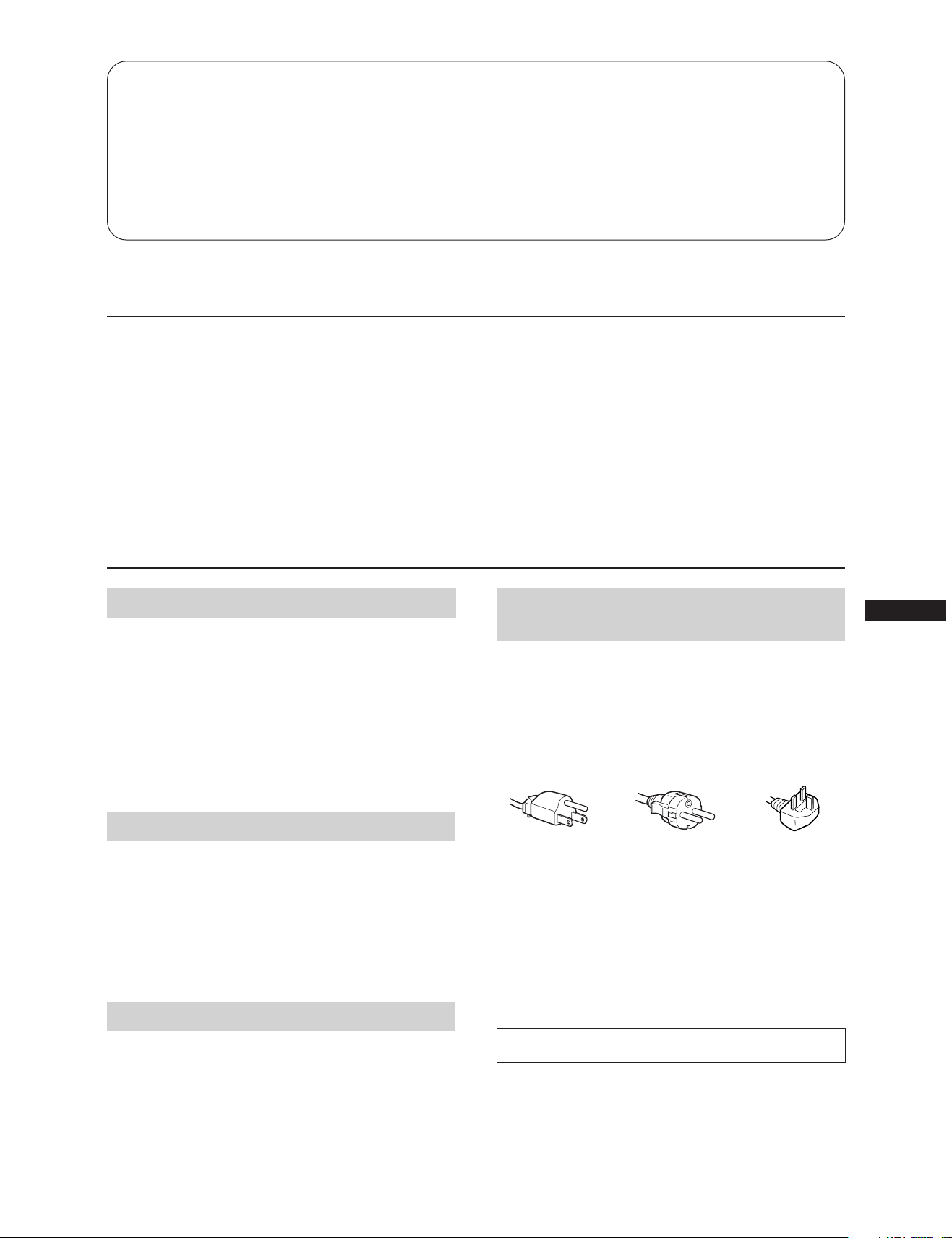
Table of Contents
Introduction ..............................................................................3
Precautions ...............................................................................3
Getting Started .........................................................................4
Using Your Monitor ................................................................4
Adjustments.............................................................................. 5
Entering New Timings............................................................ 8
Introduction
Congratulations on your purchase of a Sony Multiscan
100sf/200sf!
This monitor incorporates over 25 years of Sony experience
with Trinitron display technology, ensuring excellent
performance and outstanding reliability. The Multiscan
100sf/200sf’s wide scan range (Multiscan 100sf: 30 – 70 kHz,
Multiscan 200sf: 30 – 80 kHz), together with Digital
Multiscan Technology, allows it to sync to any video mode
from standard VGA through VESA 1024 × 768 at 85 Hz,
VESA 1280 × 1024 at 75 Hz (Multiscan 200sf only).
Precautions
Power Saving Function........................................................... 8
Plug and Play ........................................................................... 8
Use of the Tilt-Swivel.............................................................. 8
Damper Wire ............................................................................ 8
Specifications ............................................................................ 9
Troubleshooting ..................................................................... 10
In addition, its two factory preset color modes and one user
adjustable color mode give you unprecedented flexibility in
matching on-screen colors to hard copy printouts.
Furthermore, the Multiscan 100sf/200sf feature digital
controls, raster rotation, power saving, low emissions, and
much more. All together, it delivers incredible performance
with the quality and support you can expect from Sony.
Installation
•Prevent internal heat build-up by allowing adequate air
circulation. Do not place the unit on surfaces (rugs,
blankets, etc.) or near materials (curtains, draperies) that
may block the ventilation holes.
•Do not install the unit near heat sources such as radiators
or air ducts, nor in a place subject to direct sunlight,
excessive dust, mechanical vibration or shock.
•Do not place the unit near equipment which generates
magnetism, such as a converter or high voltage power
lines.
Maintenance
•Clean the cabinet, glass panel and controls with a soft cloth
lightly moistened with a mild detergent solution. Do not
use any type of abrasive pad, scouring powder or solvent,
such as alcohol or benzine.
•Do not rub, touch, or tap the surface of the screen with
sharp or abrasive items, like a ball point pen or a screw
driver. Otherwise, this type of contact may result in a
scratched picture tube.
Transportation
When you transport this monitor for repairing or shipping,
use the original carton box and packing materials.
Warning on Power
Connection
•Use the supplied power cord.
For the customers in U.S.A.
If you do not do this, this monitor will not conform to
mandatory FCC standards.
For the customers in UK.
If you use the monitor in UK, please use the supplied UK
cable with UK plug.
for 100 to 120 V AC for 240 V AC only
•Before disconnecting the power cord, wait for at least
30 seconds after turning off the power switch to allow for
the discharging of static electricity on the CRT display
surface.
•After the power has been turned on, the CRT is
demagnetized for approximately 5 seconds. This generates
a strong magnetic field around the bezel which may affect
the data stored on magnetic tape or disks near the bezel.
Place such magnetic recording equipment and tapes/disks
at a distance from this unit.
The socket-outlet shall be installed near the equipment
and shall be easily accessible.
for 220 to 240 V AC
EN
3

Getting Started
Using Your Monitor
Before using this monitor, please make sure that the following items are
included in your package: Multiscan 100sf/200sf monitor (1), power
cord (1), HD15 (Female) - HD15 (Male without the No.9 pin) adapter (1),
warranty card (1) and this operating instruction manual (1).
This monitor will sync with any IBM or compatible system equipped
with VGA or greater graphics capability. Although this monitor will
sync to other platforms running at horizontal frequencies between 30
and 70 kHz (Multiscan 100sf), 30 and 80kHz (Multiscan 200sf), including
Macintosh and Power Macintosh system, a cable adapter is required.
Please consult your dealer for advice on which adapter is suitable for
your needs.
Step 1: With the computer switched off, attach the video signal
IBM or compatible
computer
Apple computer
∗ For the customers using IBM PC or IBM compatible
system which is not compatible with DDC2AB and
DDC2B+
This monitor uses a No.9 pin in the video signal connector for
DDC2AB and DDC2B+ compatibility.
Some PC systems which are not compatible with either
DDC2AB or DDC2B+ may not accept the No.9 pin. If you are
not sure whether your PC system accepts the No.9 pin or not,
use the HD15 (Female) - HD15 (Male without the No.9 pin)
adapter (supplied). Make sure that the male side (without the
No.9 pin) is connected to the computer.
Step 2: With the monitor switched off, attach the power
cable to the video output.
to video output
HD15 - HD15 adapter may
be required∗
to video output
Macintosh adapter (not supplied)
cord to the monitor and the other end to a power outlet.
Preset and User Modes
The Multiscan 100sf/200sf has factory preset modes for the 7 most
popular industry standards for true “plug and play” capability.
For less common modes, the Multiscan 100sf/200sf ’s Digital
Multiscan Technology will perform all of the complex adjustments
necessary to ensure a high quality picture for any timing between
30 and 70␣ kHz (Multiscan 100sf ), 30 and 80␣ kHz (Multiscan 200sf ).
CPD-100SFT
No.
1
2
3
4
5
6
7
Resolution
(dots × lines)
640 × 480
800 × 600
800 × 600
832 × 624
1024 × 768
1024 × 768
1280 × 1024
Horizontal
frequency
31.5 kHz
46.9 kHz
53.7 kHz
49.7 kHz
60.0 kHz
68.7 kHz
64.0 kHz
CPD-200SFT
Resolution
No.
(dots ×lines)
640 × 480
1
800 × 600
2
800 × 600
3
832 × 624
4
1024 × 768
5
1024 × 768
6
1024 × 768
7
1152 × 870
8
1280 × 1024
9
For the customers using the Windows
Install the new model information of the Sony computer display
from “Windows 95 Monitor Information Disk” into your PC. (To
install the file, refer to the attached “About the Windows 95
Monitor Information Disk/File”).
Horizontal
frequency frequency
31.5 kHz
46.9 kHz
53.7 kHz
49.7 kHz
60.0 kHz
60.2 kHz
68.7 kHz
68.7 kHz
80.0 kHz
Vertical
frequency
60 Hz
75 Hz
85 Hz
75 Hz
75 Hz
85 Hz
60 Hz
Vertical
60 Hz
75 Hz
85 Hz
75 Hz
75 Hz
75 Hz
85 Hz
75 Hz
75 Hz
Graphic mode
VGA Graphic
2)
VESA
2)
VESA
Macintosh
16” Color
2)
VESA
2)
VESA
2)
VESA
Graphic mode
VGA Graphic
2)
VESA
2)
VESA
Macintosh
16” Color
2)
VESA
Macintosh
19” Color
2)
VESA
Macintosh
21” Color
2)
VESA
® 4)
95
1)
3)
1)
3)
3)
3)
Power cord (supplied)
to a power outlet
Step 3: Turn on the monitor and computer.
Step 4: If necessary, adjust the user controls according to your
personal preference.
The installation of your Multiscan 100sf/200sf is complete. Enjoy your
monitor.
1) VGA is a trademark of IBM Corporation.
2) VESA is a trademark of the non-profit organization, Video
Electronics Standard Association.
3) Macintosh is a trademark of Apple Computer Inc.
4) Windows® is a registered trademark of Microsoft Corporation in the
United States and other countries.
4
This monitor complies with “VESA DDC,” the standards of
Plug&Play. If your PC/graphic board complies with DDC, select
“Plug and Play Monitor (VESA DDC)” or this monitor’s model
name (CPD-100SFT or CPD-200SFT) as “Monitor type” from
“Control Panel” on Windows 95. Some PC/graphic boards do not
comply with DDC. Even if they comply with DDC, they may have
some problems on connecting this monitor. In this case, select this
monitor’s model name (CPD-100SFT or CPD-200SFT) as “Monitor
type” on Windows 95.
Recommended horizontal timing conditions
Horizontal sync width should be: >1.0 µsec.
Horizontal blanking width should be: >3.6 µsec. (Multiscan 100sf)/
>3.0 µsec. (Multiscan 200sf)
Vertical sync width should be: < 560 µsec.
Note
CPD-100SFT does not apply to Macintosh 21” color mode.
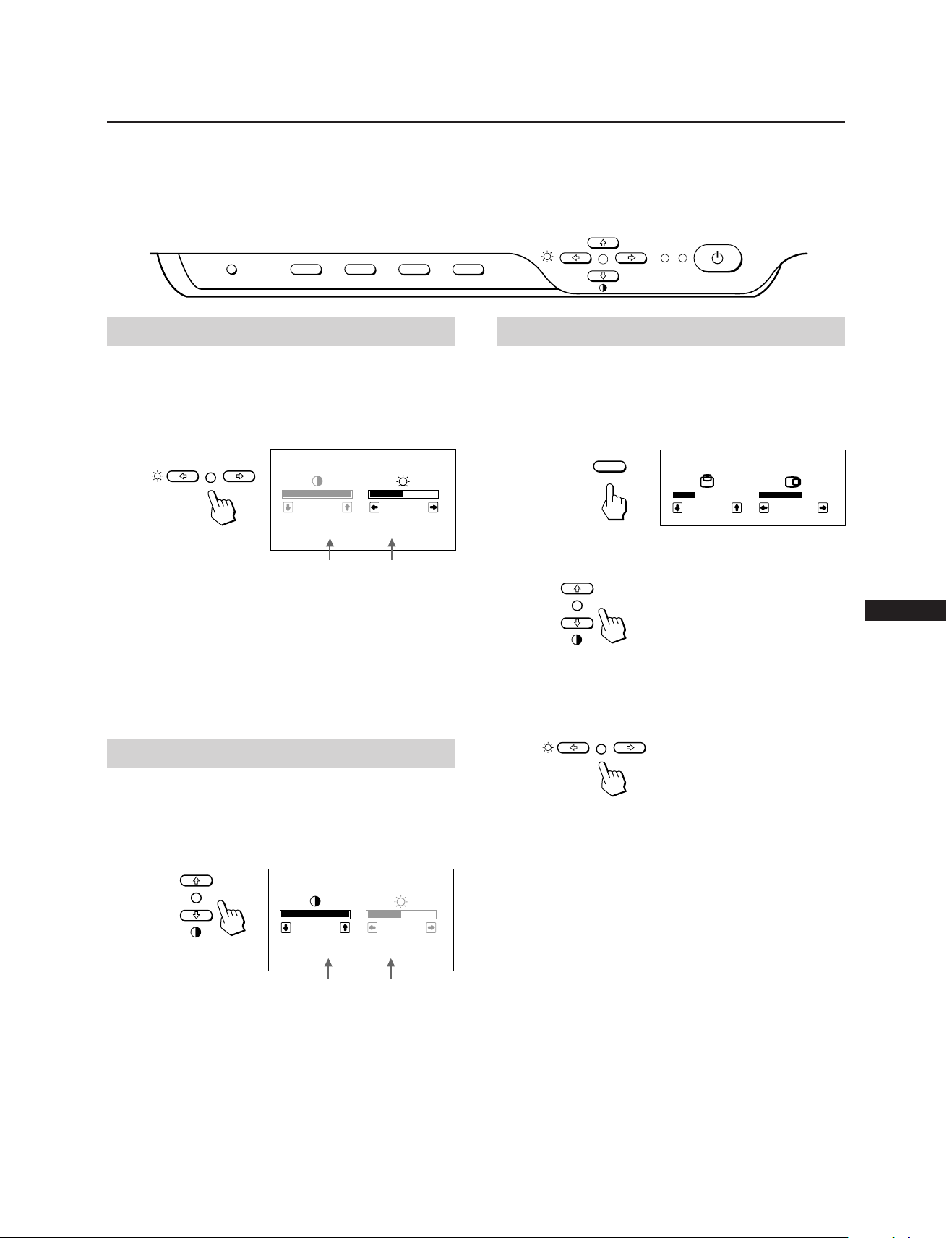
Adjustments
When one of the preset-type signals is input, no picture
adjustment is necessary.
You can, however, adjust the picture to your preferences by
following the procedure described below.
You can adjust the all items on the OSD (On Screen Display).
Control Panel
RESET
COLOR GEOM SIZE CENTER
Adjusting the Picture Brightness
The adjustment data becomes the common setting for all input
signals.
1 Press the ¨ ?// button.
The “CONTRAST/BRIGHTNESS” OSD appears.
CONTRAST/BRIGHTNESS
100
31.5
Horizontal
frequency∗
kHz/70Hz
50
Vertical
frequency∗
p Before adjusting the items, turn on the unit and feed the
video signal from the connected computer/work station.
p Adjustments will be stored automatically.
POWER
SAVING
POWER
Adjusting the Picture Centering
The adjustment data becomes the individual setting for each
input signal received.
1 Press the CENTER button.
The “CENTER” OSD appears.
32
CENTER
68
CENTER
2 For vertical adjustment
Press the > >/. buttons.
2 Press the ¨ ?// buttons to adjust picture brightness.
? . . . for less brightness
/ . . . for more brightness
The “CONTRAST/BRIGHTNESS” OSD disappears 3 seconds
after you release the buttons.
To reset, press the RESET button while the OSD is on.
Adjusting the Picture Contrast
The adjustment data becomes the common setting for all input
signals.
1 Press the > >/. button.
The “CONTRAST/BRIGHTNESS” OSD appears.
CONTRAST/BRIGHTNESS
100
31.5
kHz/70Hz
Horizontal
frequency∗
2 Press the > >/. buttons to adjust picture contrast.
> . . . for more contrast
. . . . for less contrast
50
Vertical
frequency∗
EN
> . . . to move up
. . . . to move down
For holizontal adjustment
Press the ¨ ?// buttons.
? . . . to move left
/ . . . to move right
To erase the “CENTER” OSD, press the CENTER button again.
The “CENTER” OSD automatically disappears 10 seconds after
you release the buttons.
To reset, press the RESET button while the OSD is on.
The “CONTRAST/BRIGHTNESS” OSD disappears 3 seconds
after you release the buttons.
To reset, press the RESET button while the OSD is on.
∗The horizontal and vertical frequencies for each input signal
received appear on the “CONTRAST/BRIGHTNESS”
OSD.
5
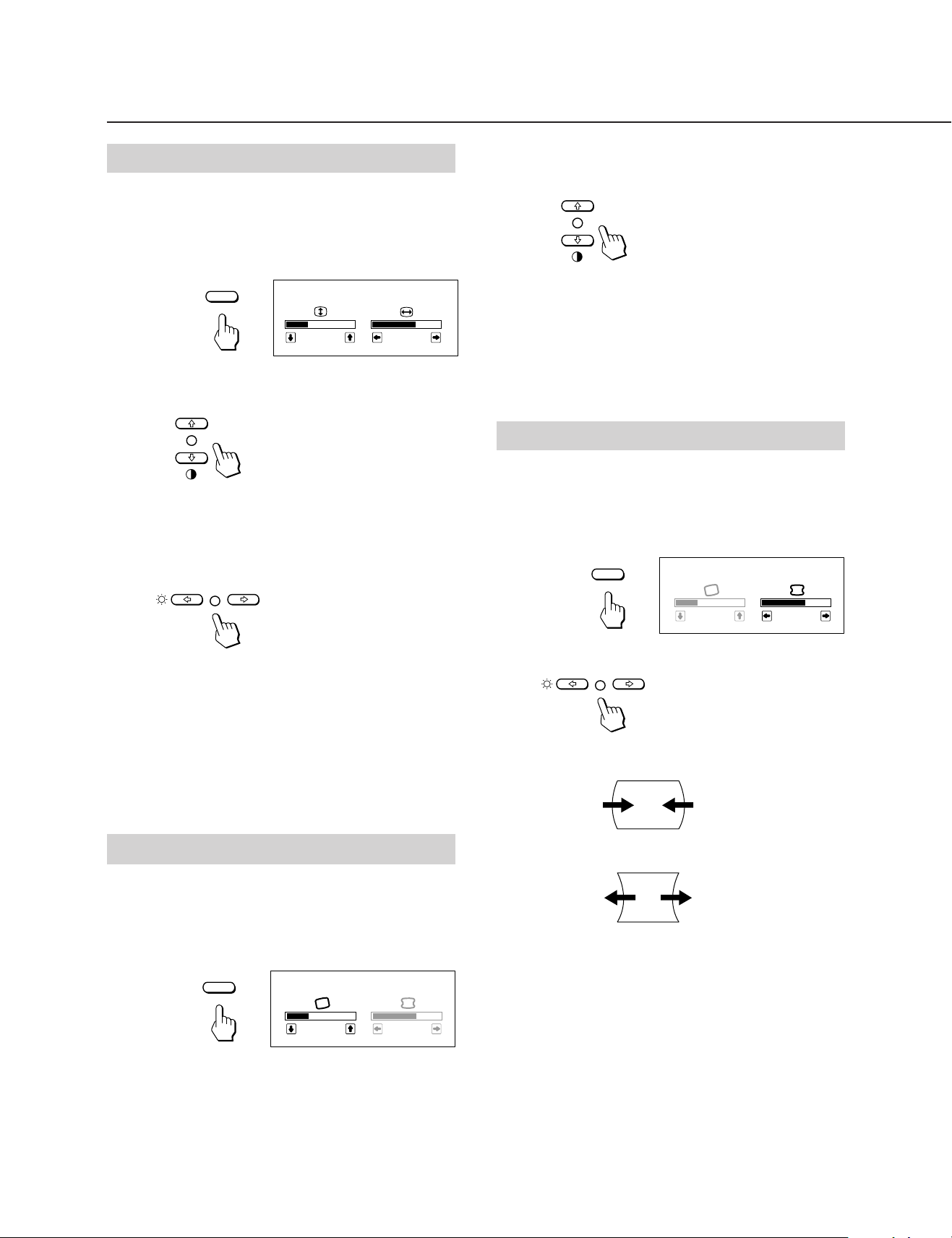
Adjustments
Adjusting the Picture Size
The adjustment data becomes the individual setting for each
input signal received.
1 Press the SIZE button.
The “SIZE” OSD appears.
32
SIZE
68
SIZE
2 For vertical adjustment
Press the > >/. buttons.
> . . . to enlarge
. . . . to diminish
For holizontal adjustment
Press the ¨ ?// buttons.
2 Press the > >/. buttons.
> . . .to rotate clockwise
. . . . to rotate counterclockwise
To erase the “GEOMETRY” OSD, press the GEOM button
again.
The “GEOMETRY” OSD automatically disappears 10
seconds after you release the buttons.
To reset, press the RESET button while the OSD is on.
Adjusting the Pincushion
The adjustment data becomes the individual setting for each
input signal received.
1 Press the GEOM button.
The “GEOMETRY” OSD appears.
GEOM
GEOMETRY
? . . . to diminish
/ . . . to enlarge
To erase the “SIZE” OSD, press the SIZE button again.
The “SIZE” OSD automatically disappears 10 seconds after
you release the buttons.
To reset, press the RESET button while the OSD is on.
Adjusting the Picture Rotation
The adjustment data becomes the common setting for all
input signals.
1 Press the GEOM button.
The “GEOMETRY” OSD appears.
GEOM
GEOMETRY
32
68
32
68
2 Press the ¨ ?// buttons.
? . . . to diminish the picture sides
/ . . . to expand the picture sides
To erase the “GEOMETRY” OSD, press the GEOM button
again.
The “GEOMETRY” OSD automatically disappears 10
seconds after you release the buttons.
To reset, press the RESET button while the OSD is on.
6

Setting the Color Temperature
The selected color temperature becomes the common setting
for all input signals.
Resetting the Adjustment
Data to Factory-preset Levels
To reset an adjustment item
1 Press COLOR button.
The “COLOR TEMPERATURE” OSD appears.
COLOR
COLOR TEMPERATURE
VAR IABLE
5000K 9300K
50
2 Adjust with the ¨ ?// and > >/. buttons.
To select 5000K or 9300K
Press ¨ ?// buttons.
The selected color temperature is indicated in yellow.
? . . . to select 5000K
/ . . . to select 9300K
To obtain the desired color temperature between
5000K and 9300K
Press > >/. buttons.
Press the button of the adjustment item you want to reset,
and then press the RESET button before the OSD (On
Screen Display) disappears.
To reset all adjustment data at once (for
the received signal)
Press the RESET button with something like a pen for 1
second when no OSD is shown.
RESET
To reset all adjustment data to factorypreset levels
Press and hold the RESET button for more than 2 seconds.
All adjustment data are reset to factory-preset levels.
EN
RESET
> . . . for higher temperature
. . . . for lower temperature
Your most recent adjusted color temperature will be
recalled by pressing > >/. button.
To erase the “COLOR TEMPERATURE” OSD, press the
COLOR button again.
The “COLOR TEMPERATURE” OSD automatically
disappears 10 seconds after you release the buttons.
To reset, press the RESET button while the OSD is on.
7
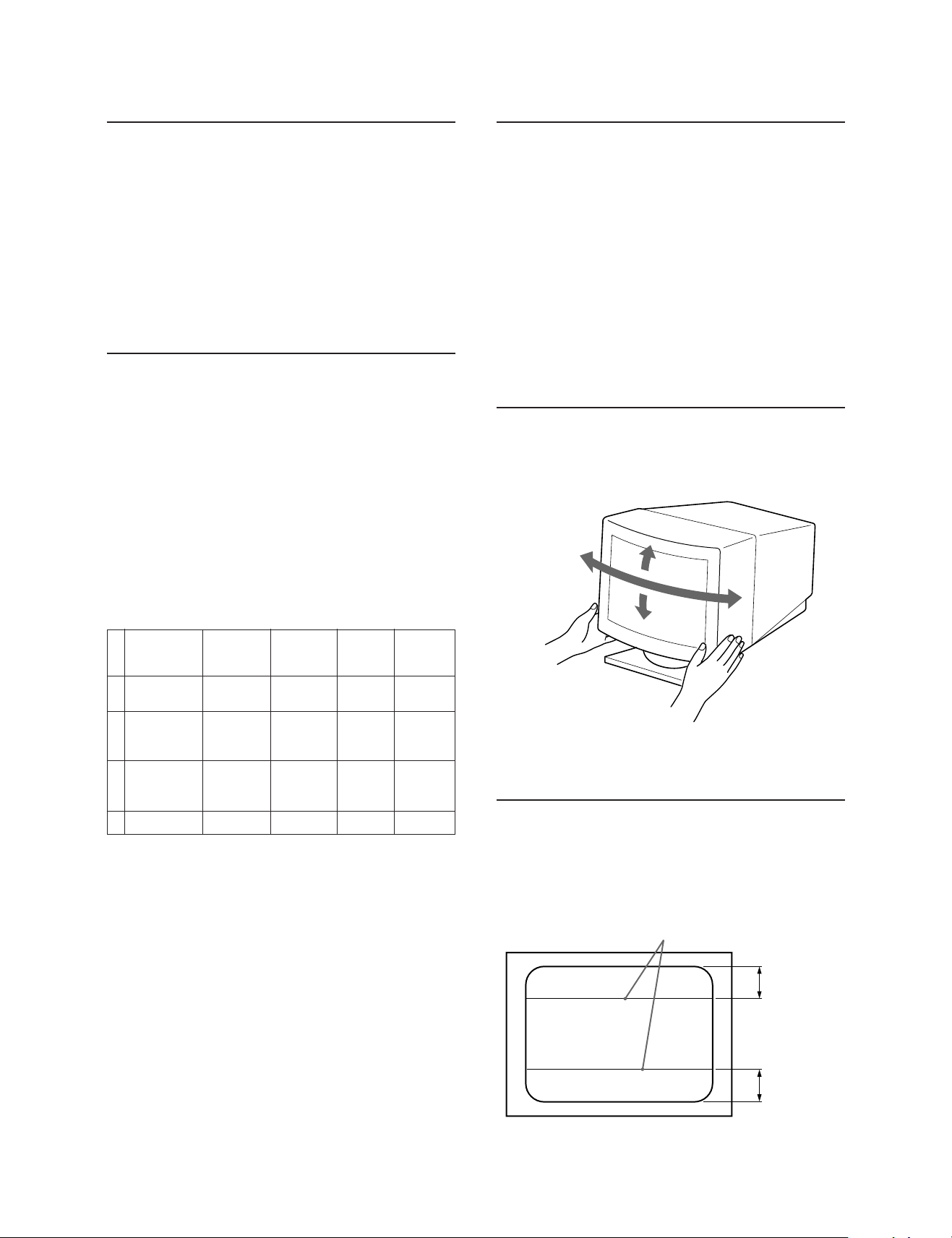
Entering New Timings
Plug and Play
When using a video mode that is not one of the factory
preset modes, some fine tuning may be required to optimize
the display to your preferences. Simply adjust the monitor
according to the preceding adjustment instructions. The
adjustments will be stored automatically and recalled
whenever that mode is used.
A total of 10 user-defined modes can be stored in memory.
If the 11th mode is entered, it will replace the first.
Power Saving Function
This monitor meets the power saving guidelines set by the
International
stringent TCO92 803299 (NUTEK) guidelines. It is capable
of reduced power consumption when used with a computer
equipped with Display Power Management Signaling
(DPMS). By sensing the absence of the sync signal coming
from the computer, it will reduce the power consumption as
follows:
CAUTION: The Power Saving function will automatically
Normal
1
operation
Suspend
2
(1st step of
power saving)
Active-off
(2nd step of
3
power saving)
Power-off
4
If you want the power consumption to be 0W, unplug the
power cord.
ENERGY STAR Program as well as the more
put the monitor into Active-off state if the power
switch is turned on without any video signal
input. Once the horizontal and vertical syncs are
sensed, the monitor will automatically return to
its Normal operation state.
State
Power
consumption
100%
approx.
10%
approx. 7%
approx. 7%
Required
resumption
time
—
approx.
3 sec.
approx.
10 sec.
–
u
POWER
indicator
green on
green on
off
off
POWER
SAVING
indicator
off
orange on
orange on
off
This monitor complies with the DDCTM1, DDC2B, DDC2AB
and DDC2B+ which are the Display Data Channel (DDC)
standards of VESA.
When a DDC1 host system is connected, the monitor
synchronizes with the V. CLK in accordance with the VESA
standards and outputs the EDID (Extended Display
Identification Data) to the data line.
When a DDC2B, DDC2AB or DDC2B+ host system is
connected, the monitor automatically switches to each
communication.
DDC
Association.
Use of the Tilt-Swivel
With the tilt-swivel, this unit can be adjusted to be viewed at
your desired angle within 90˚ horizontally and 20˚ vertically.
To turn the unit vertically and horizontally, hold it at its
bottom with both hands.
Damper Wire
Using a white background, very thin horizontal stripes on
the screen are visible as shown on the illustration. These
stripes are damper wires. These wires are attached to the
aperture grille inside the Trinitron tube and are there to
damp vibrations of the aperture grille in order to prevent
them from influencing to the picture quality.
TM
is a trademark of Video Electronics Standard
15°
45°
45°
5°
Damper wire
8
Approx. 6 cm
(CPD-200SFT
only)
Approx. 6 cm
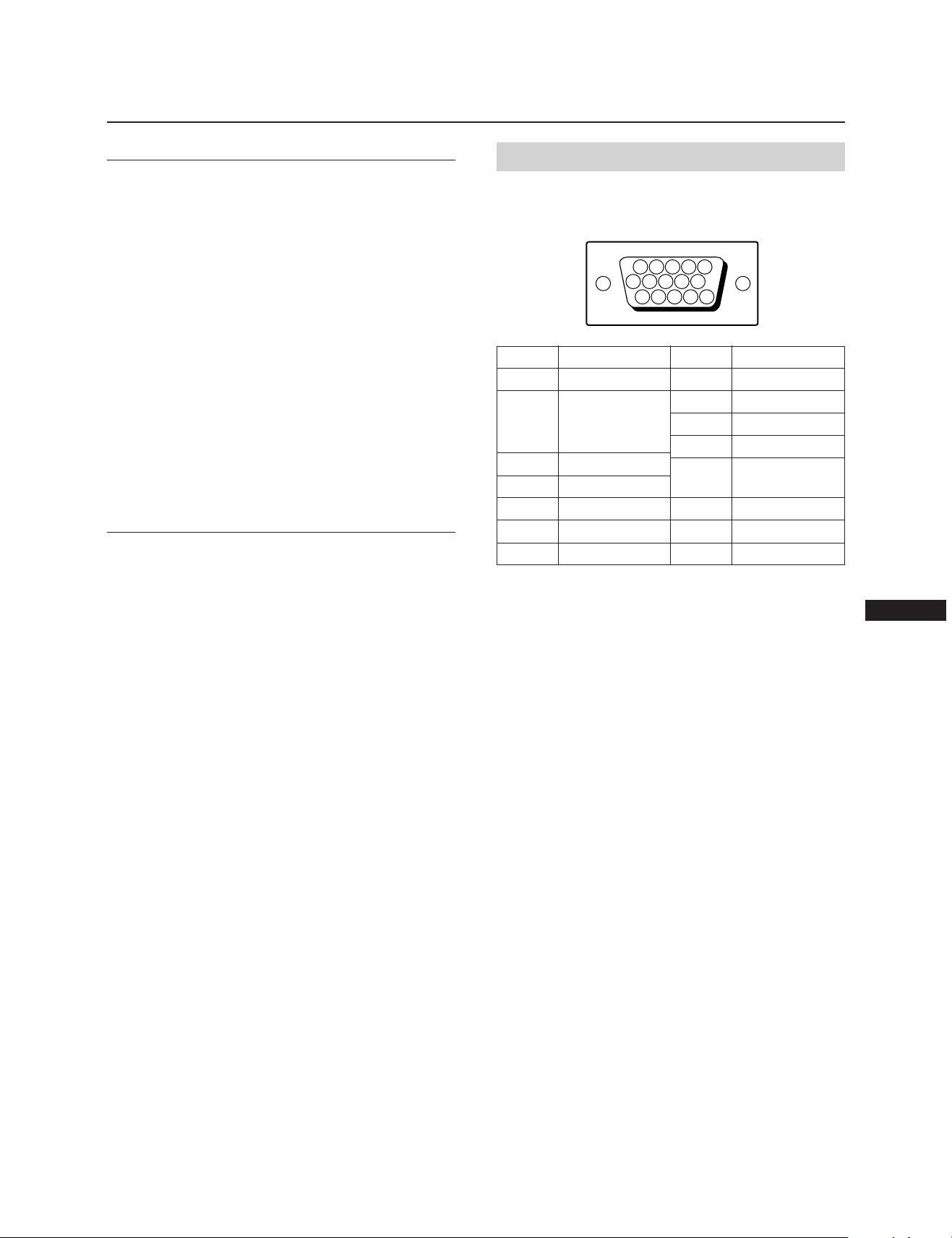
Specifications
CPD-100SFT
Picture tube 0.25 mm aperture grille pitch
15 inches measured diagonally
90-degree deflection
Viewable image size Approx. 284 × 212 mm (w/h)
Logical resolution Horizontal: Max. 1280 dots
Physical resolution Horizontal: Max. 1024 dots
Standard image area Approx. 270 × 202 mm (w/h)
Deflection frequency Horizontal: 30 to 70 kHz
AC input voltage/current
Dimensions Approx. 368 × 373 × 384.5 mm (w/h/d)
Mass Approx. 14 kg (30 lb 14 oz)
1
(11
/4 × 8 3/8 inches)
13.9” viewing image
Vertical: Max. 1024 lines
Vertical: Max. 768 lines
3
(10
/4 × 8 inches)
Vertical: 50 to 120 Hz
100 to 120 V, 50/60 Hz, 1.8 A
220 to 240 V, 50 – 60 Hz, 1 A
1
(14
/2 × 14 3/4 × 15 1/4 inches)
CPD-200SFT
Picture tube 0.25 mm aperture grille pitch
17 inches measured diagonally
90-degree deflection
Viewable image size Approx. 327 × 241 mm (w/h)
Logical resolution Horizontal: Max. 1280 dots
Physical resolution Horizontal: Max. 1280 dots
Standard image area Approx. 312 × 234 mm (w/h)
Deflection frequency Horizontal: 30 to 80 kHz
AC input voltage/current
Dimensions Approx. 406 × 426.5 × 451 mm (w/h/d)
Mass Approx. 19 kg (41 lb 14 oz)
7
(12
/8 × 9 1/2 inches)
15.9” viewing image
Vertical: Max. 1024 lines
Vertical: Max. 1024 lines
3
(12
/8 × 9 1/4 inches)
Vertical: 50 to 120 Hz
100 to 240 V, 50 – 60 Hz, 2 – 1 A
(16 × 16
7
/8 × 17 7/8 inches)
Pin assignment
Video signal cable (HD15) (Male)
The cable accepts RGB video signals (0.714 Vp-p, positive),
and SYNC signals.
876
Pin No.
8
9
10
11
12
13
14
15
5432
109
1514131211
Signal
Blue Ground
DDC + 5V∗
Ground
—
Bi-Directional
Data (SDA)∗
H. Sync
V. Sync
Data Clock (SCL)∗
1
Pin No.
1
2
3
4
5
6
7
∗Display Data Channel (DDC) Standard by VESA.
Design and specifications are subject to change without
notice.
Signal
Red
Green
(Composite
Sync on Green)
Blue
—
DDC Ground∗
Red Ground
Green Ground
EN
9
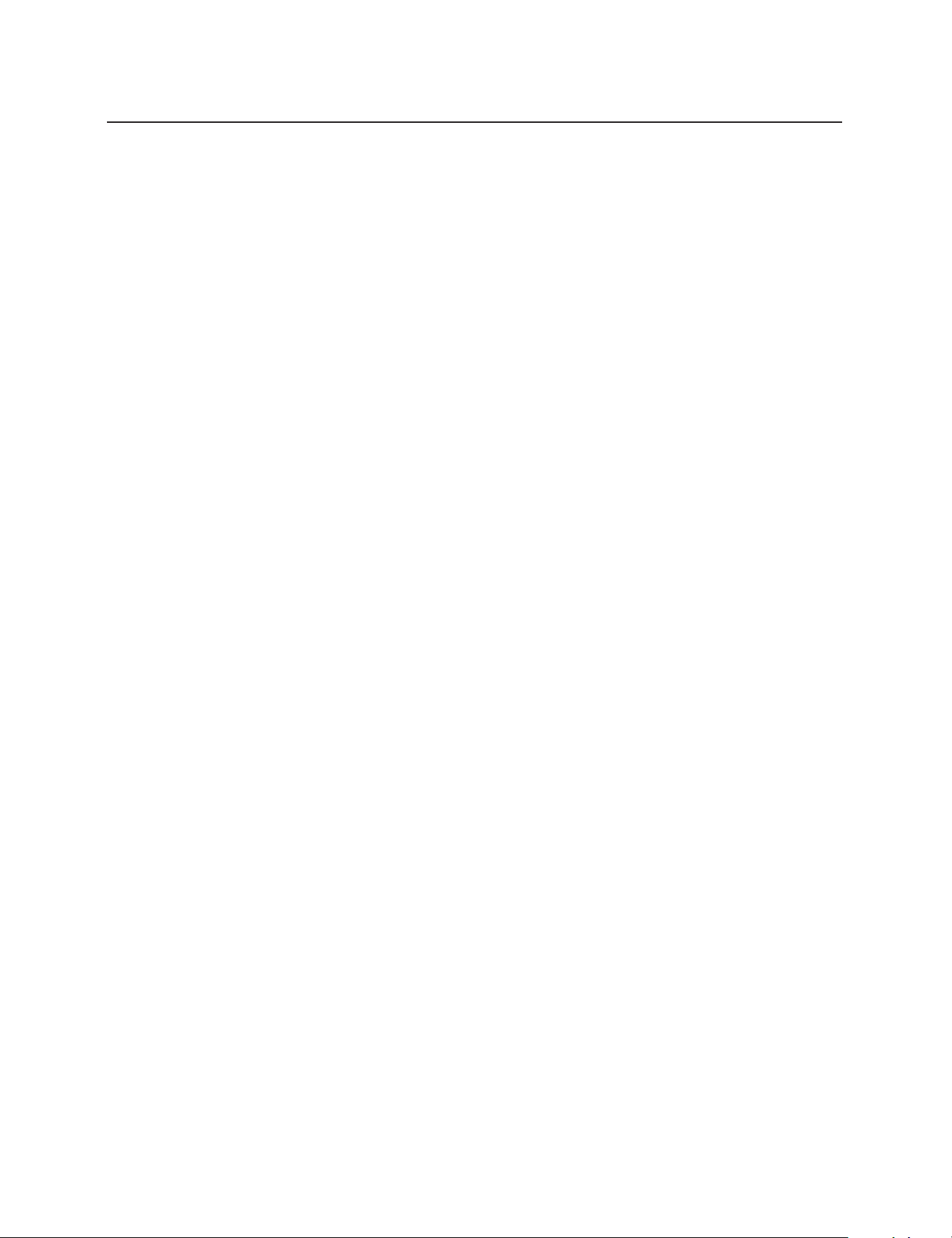
Troubleshooting
This section may help you isolate a problem and as a result,
eliminate the need to contact technical support, allowing
continued productivity.
No picture
/ If neither the u POWER indicator nor the
POWER SAVING indicator is lit
— Check that the power cord is properly
connected.
— Check that the u POWER switch is in the
“ON” position.
/ If the POWER SAVING indicator is lit
— Check that your computer power switch is in
the “ON” position.
— The monitor will recover when you press any
key on the keyboard of the computer.
— Check that the video cable is properly
connected.
— Ensure that no pins are bent or pushed in the
HD15 connector of the cable.
— Check that the video card is seated
completely in a proper bus slot.
— Check that the video sync signal is within
that specified for the monitor.
— If using a Mac system, check that a proper
HD15 - D15 adapter is provided to work
correctly with your Mac.
— The monitor has a self-diagnose function.
After turning the u POWER switch off, press
and hold the u POWER switch for 8 seconds.
If the u POWER indicator blinks, the screen
turns white, and the color bars appear, then
these conditions show that the monitor is
operating normally. Contact the maker of the
computer to which the monitor is connected.
/ If the u POWER and the POWER SAVING
indicators are both flashing
— There is a potential monitor failure. Contact
your dealer.
If the message of “OUT OF SCAN RANGE” appears on the
screen
/ Check that the video sync signal is specified for
the monitor.
Picture is scrambled
/ Check your graphics board manual for the
proper monitor setting on your Multiscan 100sf/
200sf.
/ Check this manual and confirm that the graphic
mode and the frequency at which you are trying
to operate is supported. Even within the proper
range some video boards may have a sync pulse
that is too narrow for the monitor to sync
correctly.
Color is not uniform
/ If the monitor is close to any potential sources of
magnetic fields such as a speaker, or you turn the
monitor while the u POWER switch is in the
“ON” position, color may not be uniform. Trip
the u POWER switch once to activate the Autodegauss cycle*.
Picture is flickering
/ If the refresh rate is not appropriate, the picture
may flicker. Set the refresh rate of the
non-interlace mode as high as possible on the
computer. For detailes on how to set the refresh
computer or
10
rate, consult the dealer of your
video board.
Screen image is not centered or sized properly
/ Adjust the “CENTER,” “SIZE,” or “GEOMETRY”
on the OSD (pages 5, 6).
/ Some video modes do not fill the screen to the
edge of the monitor. There is no single answer to
solve the problem. There is a tendency to have
this problem on higher refresh timings and
Macintosh video timings.
Picture is fuzzy
/ Adjust the “CONTRAST” and “BRIGHTNESS”
on the OSD (page 5). We have come across
several brands of SVGA boards that have an
excessive video output level which creates a
fuzzy picture at max contrast.
/ Trip the u POWER switch once to activate the
Auto-degauss cycle∗.
Picture bounces or has wavy oscillations
/ Isolate and eliminate any potential sources of
electric or magnetic fields. Common causes for
this symptom are electric fans, fluorescent
lighting, laser printers, and so on.
/ If you have another monitor close to this
monitor, increase the distance between them to
reduce the interference.
/ Try plugging the monitor into a different AC
outlet, preferably on a different circuit.
/ Try the monitor on a completely different
computer in a differnt room.
Picture appears to be ghosting
/ Eliminate the use of video cable extension cables
and/or video switch boxes if this symptom
occurs. Excessive cable length or weak
connections can produce this symptom.
A fine horizontal line (wire) is visible
/ This wire stabilizes the vertically striped
Aperture Grille (page 8). This Aperture Grille
allows more light to pass through to the screen
giving the Trinitron CRT more color and
brightness.
Wavy or elliptical (moire) pattern is visible
/ Due to the relationship between resolution,
monitor AG pitch and the pitch of some image
patterns, certain screen backgrounds, especially
gray, sometimes show moire. This can only be
eliminated by changing your desktop pattern.
Just after turning the monitor on, a “boon” noise is heard
/ Just after turning the monitor on, a noise may be
heard for about 3 seconds.
This noise is not failure, it is caused by the autodegauss cycle∗.
∗The Auto-degauss function demagnetizes the metal frame of
the CRT to obtain a neutral field for uniform color
reproduction. If a second degauss cycle is needed, allow a
minimum interval of 20 minutes for the best result.
•If the problem persists, call your authorized Sony dealer from
a location near your monitor.
•Note the model name and the serial number of your monitor.
Also note the make and name of your computer and video
board.
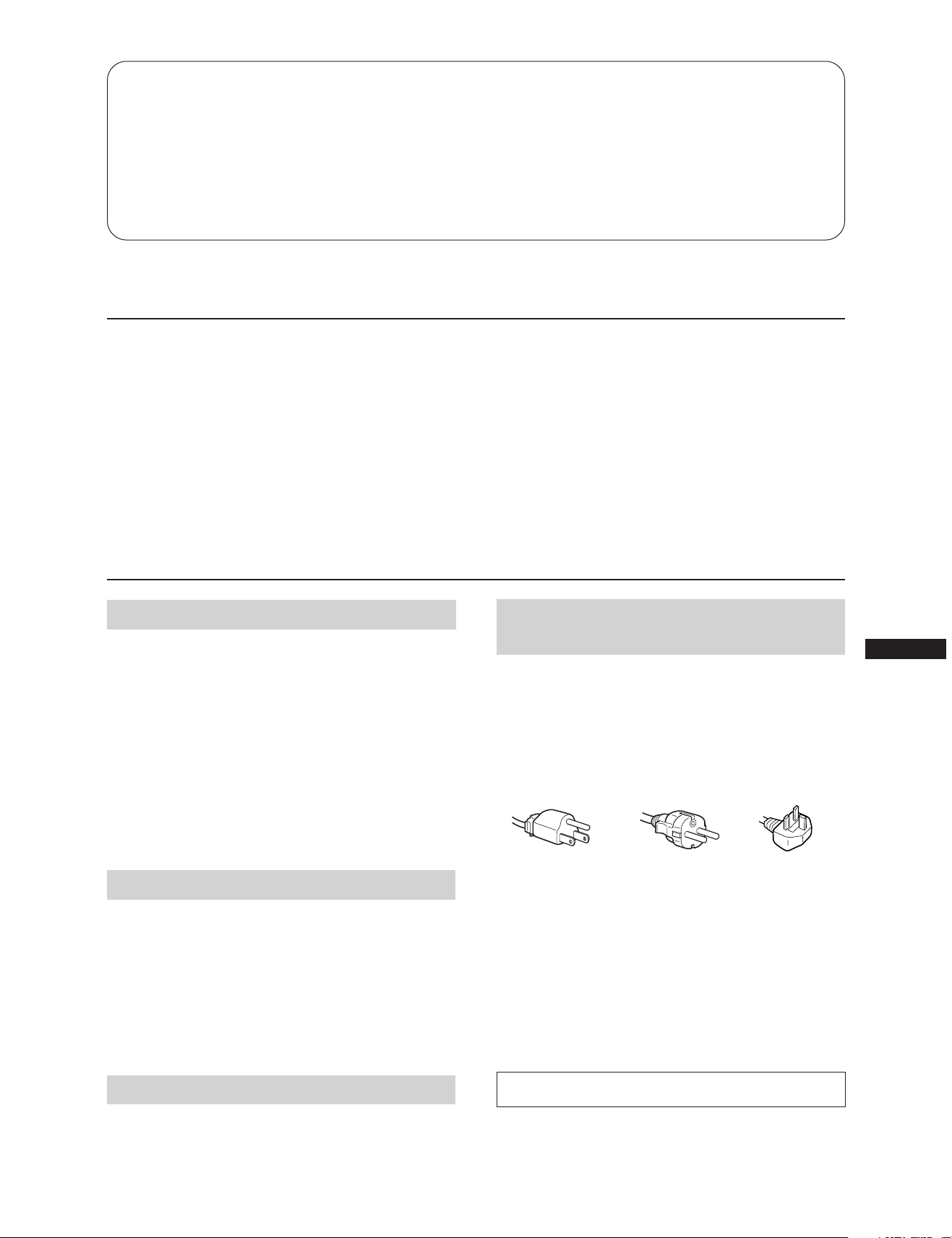
Table des matières
Introduction ............................................................................11
Précautions .............................................................................11
Préparation .............................................................................12
Utilisation de votre moniteur ..............................................12
Réglages ...................................................................................13
Introduction de nouvelles synchronisations.....................16
Introduction
Nous vous félicitons d’avoir fait l’acquisition d’un Sony
Multiscan 100sf/200sf!
Ce moniteur intègre les plus de 25 années d’expérience de
Sony dans la technologie d’affichage Trinitron, qui vous
garantit d’excellentes performances et une fiabilité
exceptionnelle. La vaste plage de balayage du Multiscan
100sf/200sf (Multiscan 100sf: 30 – 70 kHz, Multiscan 200sf:
30 – 80 kHz), ainsi que sa technologie numérique Multiscan,
lui permettent de se synchroniser sur n’importe quel mode
vidéo, du VGA standard au VESA 1024 × 768 à 85 Hz, VESA
1280 × 1024 à 75 Hz (Multiscan 200sf uniquement).
Economie d’énergie ............................................................... 16
Un moniteur prêt à l’emploi ................................................ 16
Utilisation du support pivotant .......................................... 16
Fil d’amortissement............................................................... 16
Spécifications .......................................................................... 17
Dépannage .............................................................................. 18
De plus, avec deux modes de couleur par défaut et un mode
de couleur réglable par l’utilisateur, il assure une flexibilité
inégalée en matière de correspondance des couleurs
d’affichage et d’impression. Par ailleurs, le Multiscan100sf/
200sf est doté de commandes numériques, d’une rotation de
trame, d’une fonction d’économie d’énergie, d’un faible
niveau d’émissions, etc. Bref, il allie des performances
exceptionnelles à la qualité et à la fiabilité que vous êtes en
droit d’attendre d’un Sony.
Précautions
Installation
•Veillez à assurer une circulation d’air adéquate pour éviter
une surchauffe interne de l’appareil. Ne placez pas
l’appareil sur des surfaces textiles (tapis, couvertures, etc.)
ni à proximité de rideaux ou de draperies susceptibles
d'obstruer les orifices de ventilation.
•N’installez pas l’appareil à proximité de sources de
chaleur telles qu’un radiateur ou une conduite d’air chaud,
ni dans un endroit exposé à la lumière directe du soleil, à
des poussières excessives, à des vibrations ou à des chocs
mécaniques.
•N’installez pas l’appareil à proximité d'un équipment qui
génère un champ magnétique, comme un convertisseur ou
des lignes à haute tension.
Entretien
• Nettoyez le châssis, le panneau de verre et les commandes
à l’aide d’un chiffon doux légèrement imprégné d’une
solution détergente douce. N’utilisez jamais de tampons
abrasifs, d’ammoniaque, de poudre à récurer ni de
solvants tels que l’alcool ou le benzène.
• Ne frottez pas, ne touchez pas et ne tapotez pas la surface
de l’écran avec des objets abrasif ou aux arêtes vives
comme un stylo à bille ou un tournevis. Ce type de
contact risque en effet de rayer le tube image.
Avertissement sur le raccordement
à la source d’alimentation
•Utilisez le cordon d’alimentation fourni.
Pour les clients aux Etats-Unis
Si vous ne le faites pas, ce moniteur ne sera pas conforme
aux normes FCC en vigueur.
Pour les clients au Royaume-Uni
Si vous utilisez ce moniteur au Royamume-Uni, utilisez le
cordon et la fiche pour le Royaume-Uni, utilisez le cordon
et la fiche pour le Royaume-Uni fournis.
pour CA 100 à 120 V pour CA 240 V
•Avant de débrancher le cordon d’alimentation, attendez
au moins 30 secondes après avoir actionné l’interrupteur
d’alimentation de manière à permettre la décharge de
l’électricité statique sur la surface de l’écran CRT.
•Après que le courant a été branché, le CRT est
démagnétisé pendant environ 5 secondes. Cela génère un
puissant champ magnétique autour de l’encadrement qui
peut affecter les données mémorisées sur une bande
magnétique ou des disquettes situées à proximité. Placez
ces systèmes d’enregistrement magnétique et ces bandes/
disquettes à l’écart de cet apparell.
pour CA 220 à 240 V
uniquement
F
Transport
Lorsque vous transportez ce moniteur en vue de réparations
ou de son expédition, utilisez le carton et les matériaux de
conditionnement d’origine.
La prise murale doit être installée à proximité de
l’équipement et être aisément accessible.
11
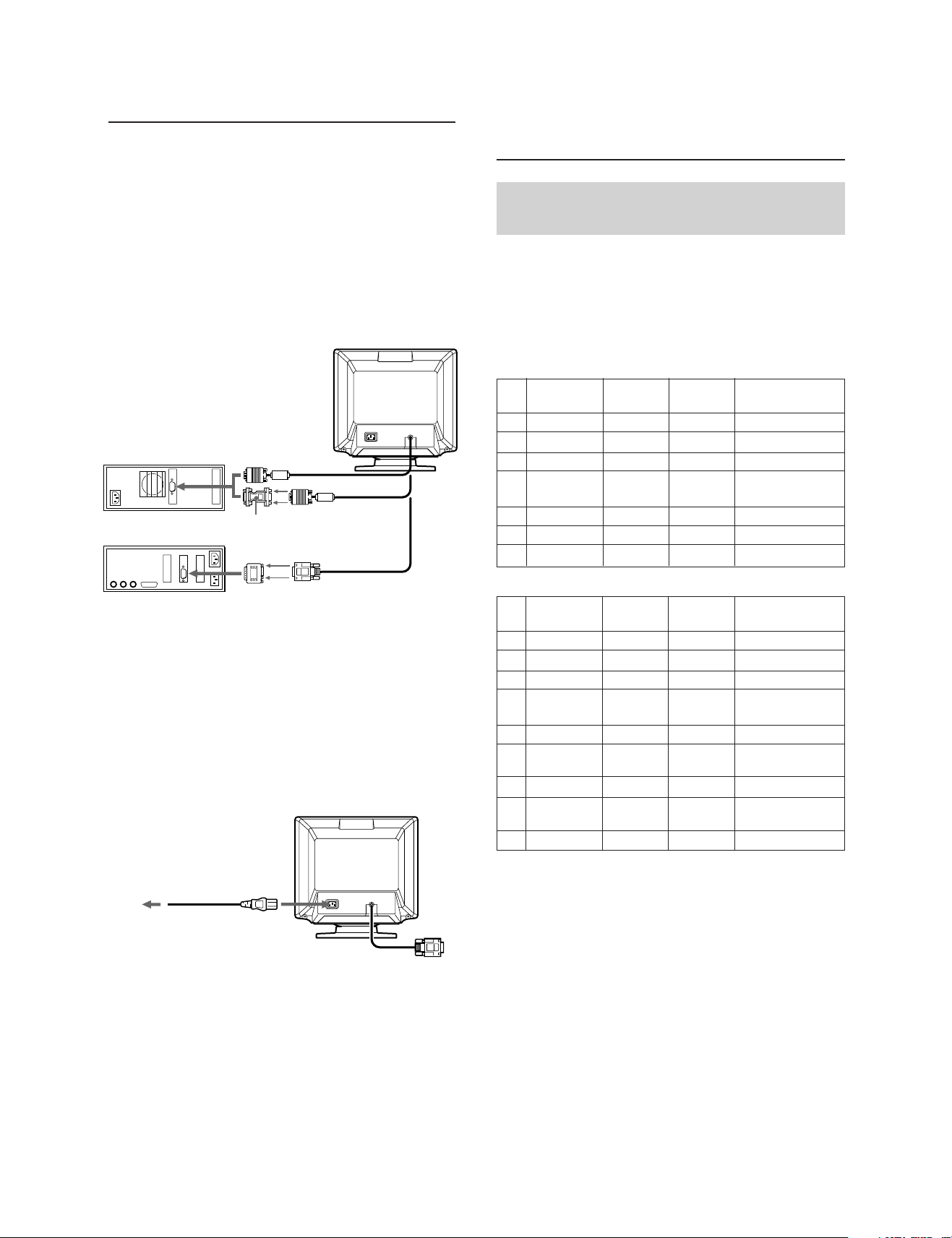
Préparation
Utilisation de votre
Avant d’utiliser ce moniteur, assurez-vous que les éléments suivants
figurent dans l’emballage: moniteur Multiscan 100sf/200sf (1), cordon
d’alimentation (1), adaptateur
HD15 (femelle) - HD15 (mâle sans broche n° 9) (1), carte de garantie (1)
et ce mode d’emploi (1).
Ce moniteur se synchronise sur n’importe quel système IBM ou
compatible équipé d’une carte VGA ou de capacités graphiques
supérieures. Bien que ce moniteur se synchronise à d’autres platesformes fonctionnant sur des fréquences horizontales comprises entre 30
et 70 kHz (Multiscan 100sf), 30 et 80 kHz (Multiscan 200sf), y compris
Macintosh et Power Macintosh, un adaptateur de câble est requis.
Veuillez consulter votre distributeur pour des conseils relatifs à
l’adaptateur répondant à vos besoins.
1re étape: L’ordinateur étant hors tension, branchez le câble de
ordinateur IBM ou
compatible
ordinateur Apple
signal vidéo à la sortie vidéo.
vers la sortie vidéo
Un adaptateur HD15 - HD15
peut être nécessaire∗
vers la sortie vidéo
moniteur
Modes par défaut et
utilisateur
Le Multiscan 100sf/200sf comporte des modes par défaut pour les 7
normes industrielles les plus courantes qui le rendent véritablement
“prêt à l’emploi”.
Pour les modes moins courants, la technologie numérique Multiscan du
Multiscan 100sf/200sf réalise tous les réglages complexes nécessaires
pour assurer une haute qualité d’image pour n’importe quelle
synchronisation entre 30 et 70 kHz (Multiscan 100sf), 30 et 80 kHz
(Multiscan 200sf).
CPD-100SFT
No.
(points × lignes)
1
2
3
4
5
6
7
Résolution
640 × 480
800 × 600
800 × 600
832 × 624
1024 × 768
1024 × 768
1280 × 1024
Fréquence
horizontale
31,5 kHz
46,9 kHz
53,7 kHz
49,7 kHz
60,0 kHz
68,7 kHz
64,0 kHz
Fréquence
verticale
60 Hz
75 Hz
85 Hz
75 Hz
75 Hz
85 Hz
60 Hz
Mode graphique
VGA Graphic
VESA
2)
VESA
Macintosh
16” Color
VESA
VESA
VESA
1)
2)
3)
2)
2)
2)
Adaptateur Macintosh
(non fourni)
∗ Pour les clients utilisant un PC IBM ou un système
compatible avec IBM qui n'est pas compatible avec
DDC2AB et DDC2B+
Ce moniteur utilise la broche n° 9 du connecteur de signal
vidéo pour la compatibilité DDC2AB et DDC2B+.
Certains systèmes PC qui ne sont pas compatibles avec
DDC2AB ni avec DDC2B+ peuvent ne pas accepter la broche
n° 9. Si vous n’êtes pas certain que votre système PC accepte
la broche n° 9, utilisez l’adaptateur HD15 (femelle) - HD15
(mâle, sans la broche n° 9) (fourni). Veillez à raccorder le
connecteur mâle (sans la broche n° 9) à l’ordinateur.
2e étape: Le moniteur étant hors tension, raccordez le cordon
d’alimentation au moniteur et l’autre extrémité à la prise
de courant.
cordon d’alimentation (fourni)
à la prise de courant
3e étape: Mettez le moniteur et l’ordinateur sous tension.
4e étape: Si nécessaire, réglez les commandes utilisateur selon vos
préférences personnelles.
L’installation de votre Multiscan 100sf/200sf est terminée. Nous vous
souhaitons beaucoup de plaisir avec votre moniteur.
1) VGA est une marque déposée de IBM Corporation.
2) VESA est une marque déposée de l’association sans but
lucratif Vidéo Electronics Standard Association.
3) Macintosh est une marque déposée de Apple Computer Inc.
4) Windows® est une marque déposée de Microsoft
Corporation aux Etats-Unis d’Amérique et/ou dans d’autres pays.
12
CPD-200SFT
Résolution
No.
(points × lignes)
640 × 480
1
800 × 600
2
800 × 600
3
832 × 624
4
1024 × 768
5
1024 × 768
6
1024 × 768
7
1152 × 870
8
1280 × 1024
9
Pour les utilisateurs de Windows
Installez les nouvelles informations concernant l’écran Sony sur votre
PC à partir de la “disquette d’information du moniteur Windows 95”.
(Pour installer le fichier, reportez-vous à “A propos du fichier/disque
d’information sur le moniteur Windows 95” annexé).
Ce moniteur est compatible “VESA DDC”, les normes Plug&Play. Si
votre carte PC/graphique est compatible DDC, sélectionnez “Plug&Play
Monitor (VESA DDC)” ou le nom du modèle de ce moniteur (CPD100SFT ou CPD-200SFT) dans “Monitor type” du Control Panel de
Windows 95. Certaines cartes PC/graphiques ne sont pas compatibles
DDC. Même si elles sont compatibles DDC, il peut y avoir quelques
problèmes lors de la connexion de ce moniteur. Dans ce cas, sélectionnez
le nom du modèle du moniteur (CPD-100SFT ou CPD-200SFT) sous
“Monitor type” dans Windows 95.
Conditions de synchronisation horizontale recommandées
Largeur de synchronisation horizontale :␣ >1,0 µsec.
Largeur d’occultation horizontale :␣ >3,6 µsec. (Multiscan 100sf)/
Largeur de synchronisation verticale :␣ < 560 µsec.
Remarque
Le CPD-100SFT ne convient pas pour le mode couleur Macintosh 21”.
Fréquence
horizontale verticale
31,5 kHz
46,9 kHz
53,7 kHz
49,7 kHz
60,0 kHz
60,2 kHz
68,7 kHz
68,7 kHz
80,0 kHz
Fréquence
60 Hz
75 Hz
85 Hz
75 Hz
Mode graphique
VGA Graphic
2)
VESA
2)
VESA
Macintosh
16” Color
2)
75 Hz
75 Hz
VESA
Macintosh
19” Color
2)
85 Hz
75 Hz
VESA
Macintosh
21” Color
2)
75 Hz
®4)
95
>3,0 µsec. (Multiscan 200sf)
VESA
1)
3)
3)
3)
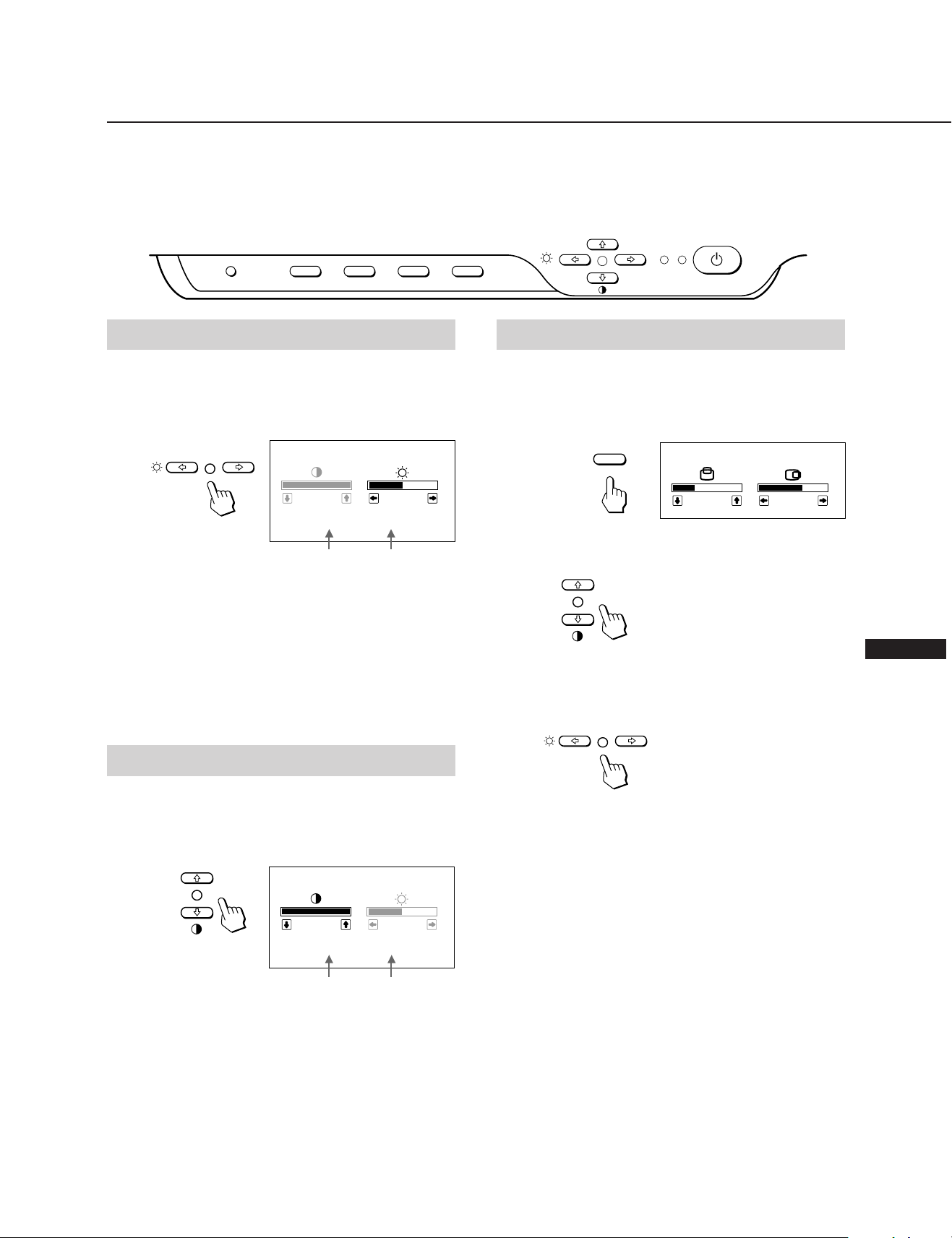
Réglages
Si l’un des signaux présélectionnés est transmis, aucun réglage
n’est requis.
Vous pouvez cependant régler l’image en fonction de vos
préférences en appliquant la procédure décrite ci-dessous.
Vous pouvez régler tous les paramètres à l’aide des menus
d’affichage OSD.
Panneau de commande
RESET
COLOR GEOM SIZE CENTER
Réglage de la luminosité de l’image
La valeur introduite devient le réglage commun à tous les
signaux d’entrée.
1 Appuyez sur la touche ¨ ?//.
Le menu “CONTRAST/BRIGHTNESS” apparaît.
CONTRAST/BRIGHTNESS
100
31.5
kHz/70Hz
Fréquence
horizontale∗
2 Appuyez sur les touches ¨ ?// pour régler la
luminosité de l’image.
? . . . pour moins de luminosité
/ . . . pour plus de luminosité
Le menu “CONTRAST/BRIGHTNESS” disparaît 3 secondes
après que vous avez relâché les touches.
Pour réinitialiser le réglage, appuyez sur la touche RESET
pendant que le menu est affiché.
50
Fréquence
verticale∗
p Avant d’ajuster les différents paramètres, mettez l’appareil
sous tension et transmettez le signal vidéo de l’ordinateur/
poste de travail connecté.
p Les réglages sont mémorisés automatiquement.
POWER
SAVING
POWER
Réglage du centrage de l’image
Les données de réglage deviennent le réglage individuel pour
chaque signal d’entrée reçu.
1 Appuyez sur la touche CENTER.
Le menu “CENTER” apparaît.
32
CENTER
68
CENTER
2 Pour le réglage du centrage vertical.
Appuyez sur les touches > >/..
> . . . pour remonter l’image
. . . . pour abaisser l’image
Pour le réglage du centrage horizontal.
Appuyez sur les touches ¨ ?//.
F
Réglage du contraste de l’image
La valeur introduite devient le réglage commun à tous les
signaux d’entrée.
1 Appuyez sur la touche >> /..
Le menu “CONTRAST/BRIGHTNESS” apparaît.
CONTRAST/BRIGHTNESS
100
31.5
kHz/70Hz
Fréquence
horizontale∗
2 Appuyez sur les touches >> /. pour régler la luminosité
de l’image.
> . . . pour plus de contraste
. . . . pour moins de contraste
Le menu “CONTRAST/BRIGHTNESS” disparaît 3 secondes
après que vous avez relâché les touches.
Pour réinitialiser le réglage, appuyez sur la touche RESET
pendant que le menu est affiché.
50
Fréquence
verticale∗
? . . . pour déplacer l’image vers la gauche
/ . . . pour déplacer l’image vers la droite
Pour désactiver le menu “CENTER”, appuyez à nouveau sur la
touche CENTER. Le menu “CENTER” disparaît
automatiquement 10 secondes après que vous avez relâché les
touches.
Pour réinitialiser le réglage, appuyez sur la touche RESET
pendant que le menu est affiché.
∗ Les fréquences horizontale et verticale pour cahque signal
d’entrée reçu apparaissent dans le menu
“CONTRAST/BRIGHTNESS”.
13
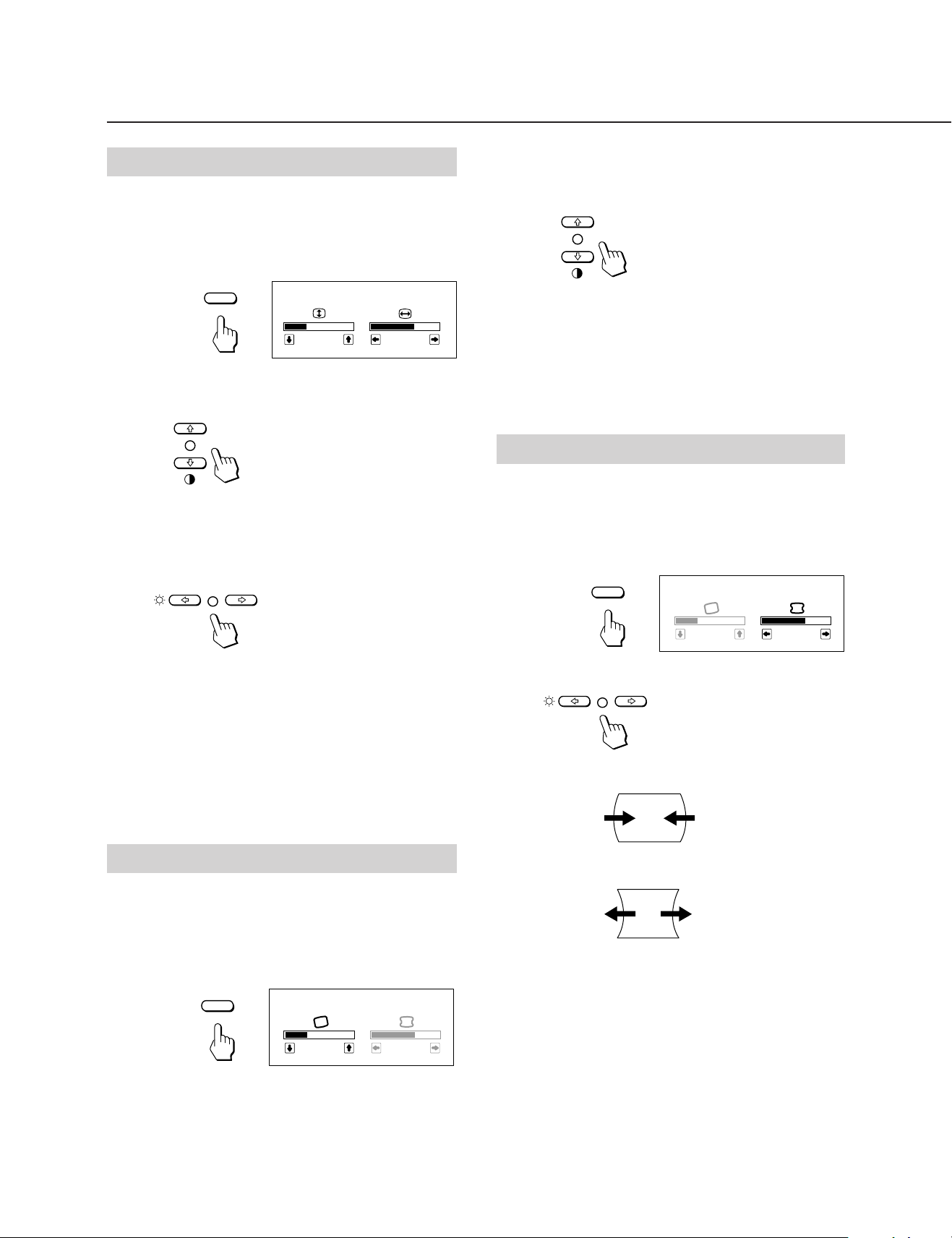
Réglages
Réglage de la taille de l’image
Les données de réglage deviennent le réglage individuel
pour chaque signal d’entrée reçu.
1 Appuyez sur la touche SIZE
Le menu “SIZE” apparaît.
32
SIZE
68
SIZE
2 Pour le réglage de la taille verticale.
Appuyez sur les touches > >/..
> . . . pour agrandir l’image
. . . . pour réduire la taille de l’image
Pour le réglage de la taille horizontale.
Appuyez sur les touches ¨ ?//.
2 Appuyez sur les touches > >/. pour tourner l’image
>
. . . dans le sens des aiguilles d’une montre
. . . .
dans le sens contraire des aiguilles d’une
montre
Pour désactiver le menu “GEOMETRY”, appuyez à
nouveau sur la touche GEOM.
Le menu “GEOMETRY” disparaît 10 secondes après que
vous avez relâché les touches.
Pour réinitialiser le réglage, appuyez sur la touche RESET
pendant que le menu est affiché.
Réglage de la distorsion en coussin
Les données de réglage deviennent le réglage individuel
pour chaque signal d’entrée reçu.
1 Appuyez sur la touche GEOM.
Le menu “GEOMETRY” apparaît.
GEOM
GEOMETRY
? . . . pour réduire la taille de l’image
/ . . . pour agrandir l’image
Pour désactiver le menu “SIZE”, appuyez à nouveau sur la
touche SIZE.
Le menu “SIZE” disparaît automatiquement 10 secondes
après que vous avez relâché les touches.
Pour réinitialiser le réglage, appuyez sur la touche RESET
pendant que le menu est affiché.
Réglage de la rotation de l’image
La valeur introduite devient le réglage commun à tous les
signaux d’entrée.
1 Appuyez sur la touche GEOM.
Le menu “GEOMETRY” apparaît.
GEOM
GEOMETRY
32
68
32
68
2 Appuyez sur les touches ¨ ?// pour tourner l’image
? . . . pour comprimer les côtés de l’image
/ . . . pour élargir les côtés de l’image
Pour désactiver le menu “GEOMETRY”, appuyez à
nouveau sur la touche GEOM.
Le menu “GEOMETRY” disparaît 10 secondes après que
vous avez relâché les touches.
Pour réinitialiser le réglage, appuyez sur la touche RESET
pendant que le menu est affiché.
14
