SONY CH SE 1 Diagram
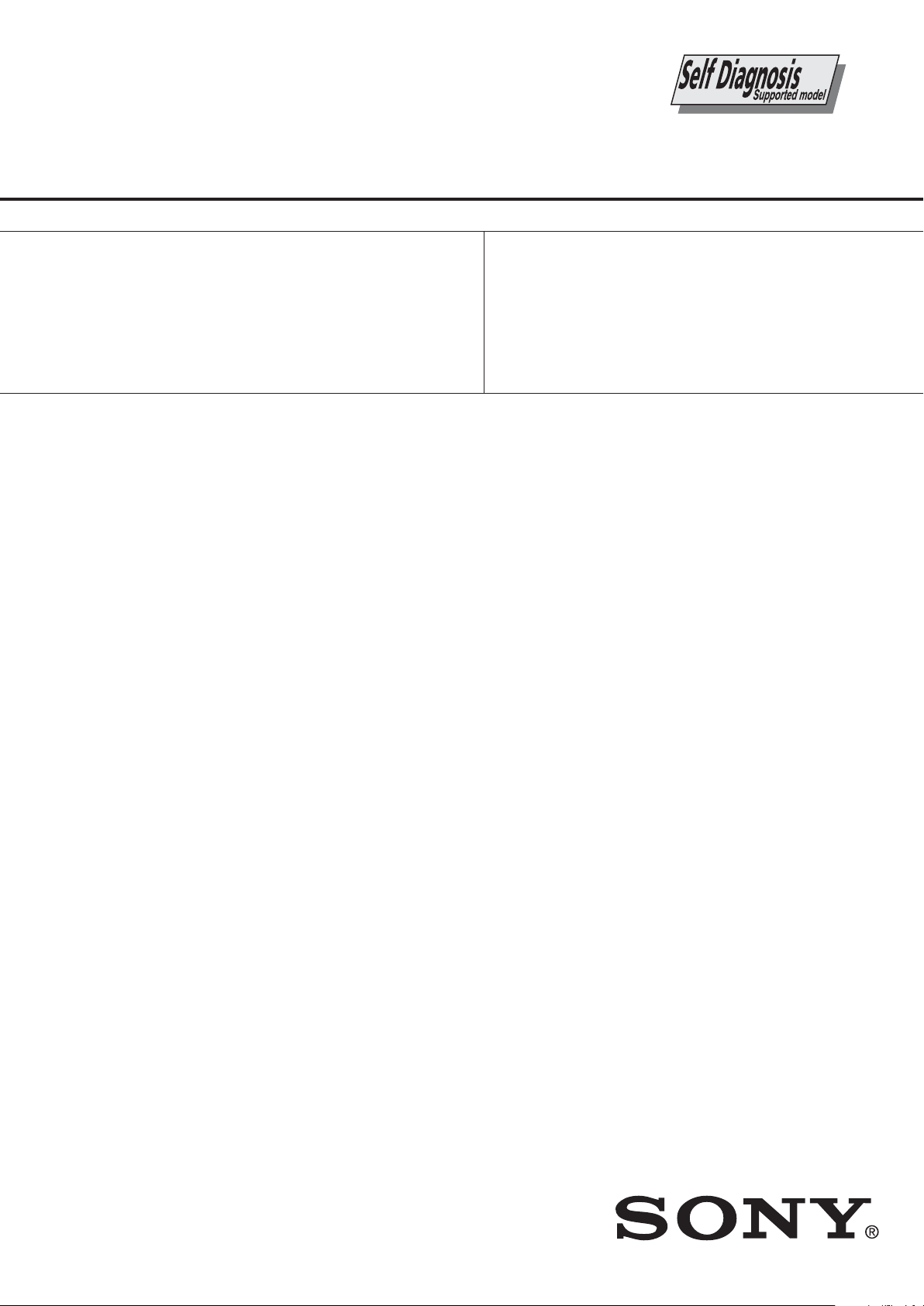
SE-1
RM-ED007
SERVICE MANUAL
MODEL
KDL-26U2000
KDL-32U2000
KDL-40U2000
COMMANDER DEST
RM-ED007 AEP
RM-ED007 AEP
RM-ED007 AEP
SE-1
MODEL
KDL-26U2000
KDL-32U2000
KDL-40U2000
COMMANDER DEST
CHASSIS
RM-ED007 UK
RM-ED007 UK
RM-ED007 UK
KDL-26U2000 / KDL-32U2000 / KDL-40U2000
FLAT PANEL COLOR TV
- 1 -
RM-ED007
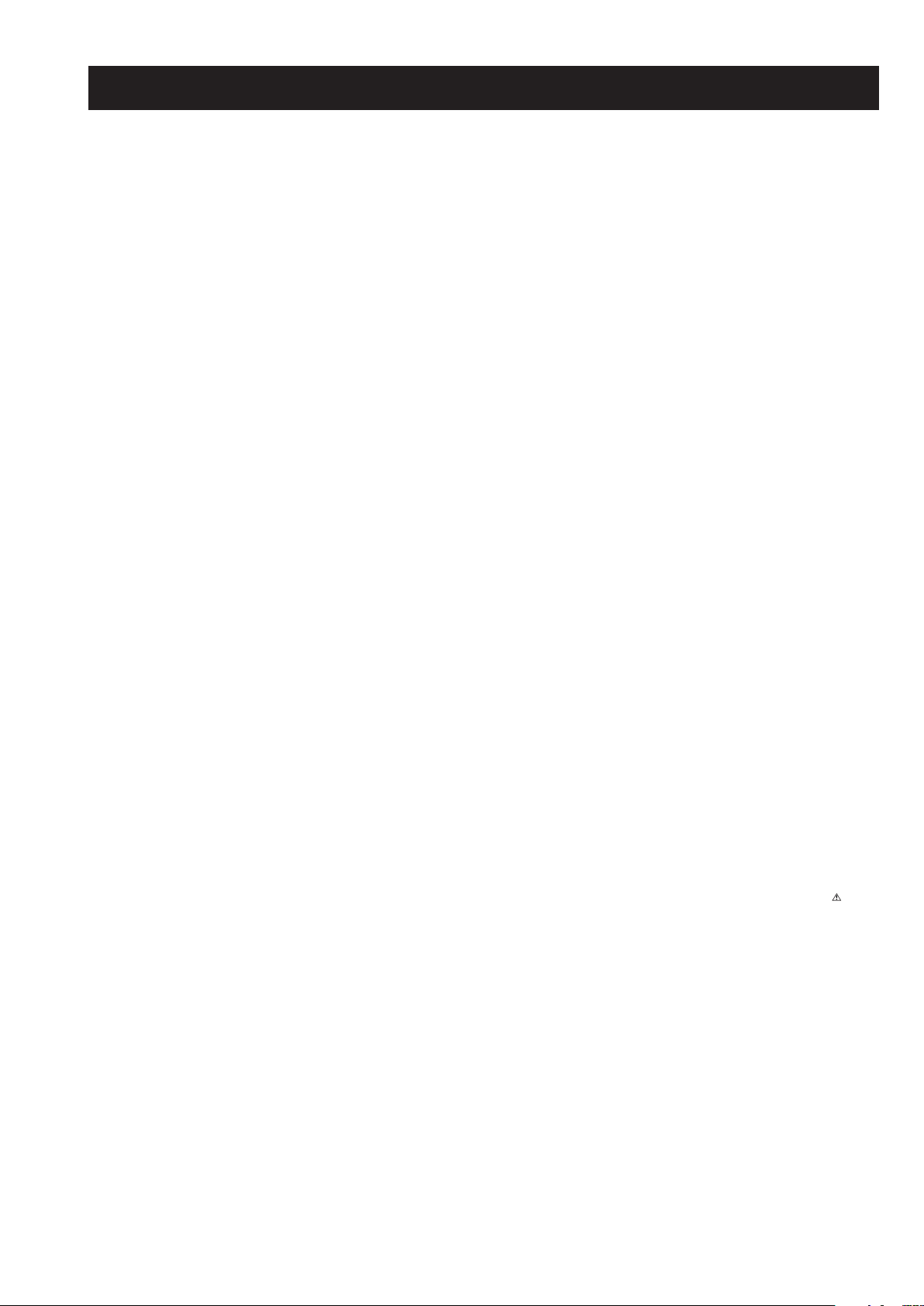
SE-1
RM-ED007
TABLE OF CONTENTS
Section Title Pag e Section Title Pa ge
Caution ................................................................ 3
Specifications ...................................................... 4
Connectors .......................................................... 6
Self Diagnosis ..................................................... 7
1. GENERAL ................................................................... 8
2. DISASSEMBLY
2-1. Stand Removal .................................................... 17
2-2. Rear Cover Removal ........................................... 17
2-3. Speaker Removal ................................................ 18
2-4. A1/A1P Board Removal ..................................... 18
2-5. BDT Board Removal .......................................... 19
2-6. G1/G2 Board Removal ....................................... 19
2-7. H1/H1P Board Removal ..................................... 20
2-8. H2/H2P Board Removal ..................................... 20
2-9. H3/H3P Board Removal ..................................... 21
2-10. Bracket Removal ................................................. 21
2-11. LCD Panel Removal ........................................... 22
3. CIRCUIT ADJUSTMENTS
3-1. Electrical Adjustments ....................................... 23
3-2. Test Mode 2 ....................................................... 25
3-3. TT OSD Labels .................................................. 26
4. DIAGRAMS
4-1. Block Diagrams(1) ............................................. 27
Block Diagrams(2) ............................................. 28
Block Diagrams(3) ............................................. 29
Block Diagrams(4) ............................................. 30
Block Diagrams(5) ............................................. 31
4-2. Circuit Board Location ........................................ 31
4-3. Schematic Diagrams and Printed Wiring
Boards ................................................................. 31
A1/A1P Board Schematic Diagram .................... 32
A1/A1P Printed Wiring Board ......................... 35
BDT Board Schematic Diagram ......................... 36
BDT Printed Wiring Board ................................ 47
G1 Board Schematic Diagram
(KDL-26U2000, KDL-32U2000) ..... 49
G1 Printed Wiring Board
(KDL-26U2000, KDL-32U2000) .... 51
G2 Board Schematic Diagram (KDL-40U2000) 53
G2 Printed Wiring Board (KDL-40U2000) ..... 55
H1/H1P Board Schematic Diagram .................... 57
H1/H1P Printed Wiring Board ......................... 58
H2/H2P Board Schematic Diagram .................... 57
H2/H2P Printed Wiring Board ......................... 58
H3/H3P Board Schematic Diagram .................... 57
H3/H3P Printed Wiring Board ......................... 58
4-4. Semiconductors .................................................. 59
WARNING !!
AN ISOLATION TRANSFORMER SHOULD BE USED DURING
ANY SERVICE WORK TO AVOID POSSIBLE SHOCK HAZARD
DUE TO LIVE CHASSIS, THE CHASSIS OF THIS RECEIVER IS
DIRECTLY CONNECTED TO THE POWER LINE.
5. EXPLODED VIEWS
5-1. Chassis................................................................ 61
5-2. Stand, Rear Cover, Power Leads........................ 62
6. ELECTRICAL PARTS LIST .................................. 63
SAFETY-RELATED COMPONENT WARNING !!
COMPONENTS IDENTIFIED BY SHADING AND MARKED
THE SCHEMATIC DIAGRAMS, EXPLODED VIEWS AND IN THE
PARTS LIST ARE CRITICAL FOR SAFE OPERATION. REPLACE
THESE COMPONENTS WITH SONY PARTS WHOSE PART
NUMBERS APPEAR AS SHOWN IN THIS MANUAL OR IN
SUPPLEMENTS PUBLISHED BY SONY.
ON
- 2 -
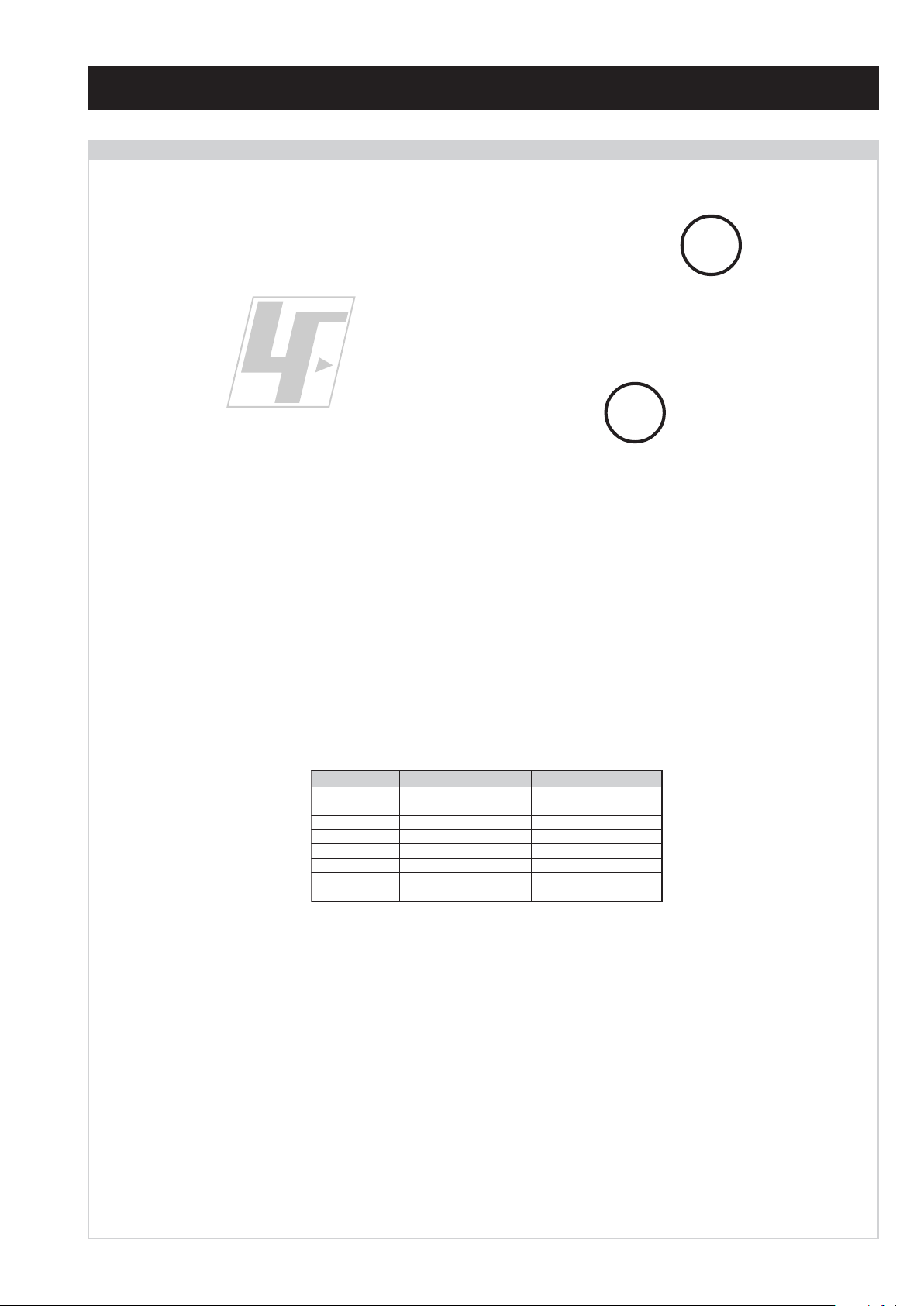
CAUTION
Lead Free Soldered Boards
The circuit boards used in these models have been processed using
Lead Free Solder. The boards are identified by the LF logo located
close to the board designation e.g. F1, H1 etc [ see examples ]. The
servicing of these boards requires special precautions to be taken as
outlined below.
SE-1
RM-ED007
example 1
example 2
It is strongly recommended to use Lead Free Solder material in order to guarantee optimal quality of new solder joints. Lead Free Solder is
available under the following part numbers :
rebmuntraP retemaiD skrameR
91-500-046-7mm3.0gK52.0
02-500-046-7mm4.0gK05.0
12-500-046-7mm5.0gK05.0
22-500-046-7mm6.0gK52.0
32-500-046-7mm8.0gK00.1
42-500-046-7mm0.1gK00.1
52-500-046-7mm2.1gK00.1
62-500-046-7mm6.1gK00.1
Due to the higher melting point of Lead Free Solder the soldering iron tip temperature needs to be set to 370 degrees centigrade. This requires
soldering equipment capable of accurate temperature control coupled with a good heat recovery characteristics.
For more information on the use of Lead Free Solder, please refer to http://www.sony-training.com
- 3 -
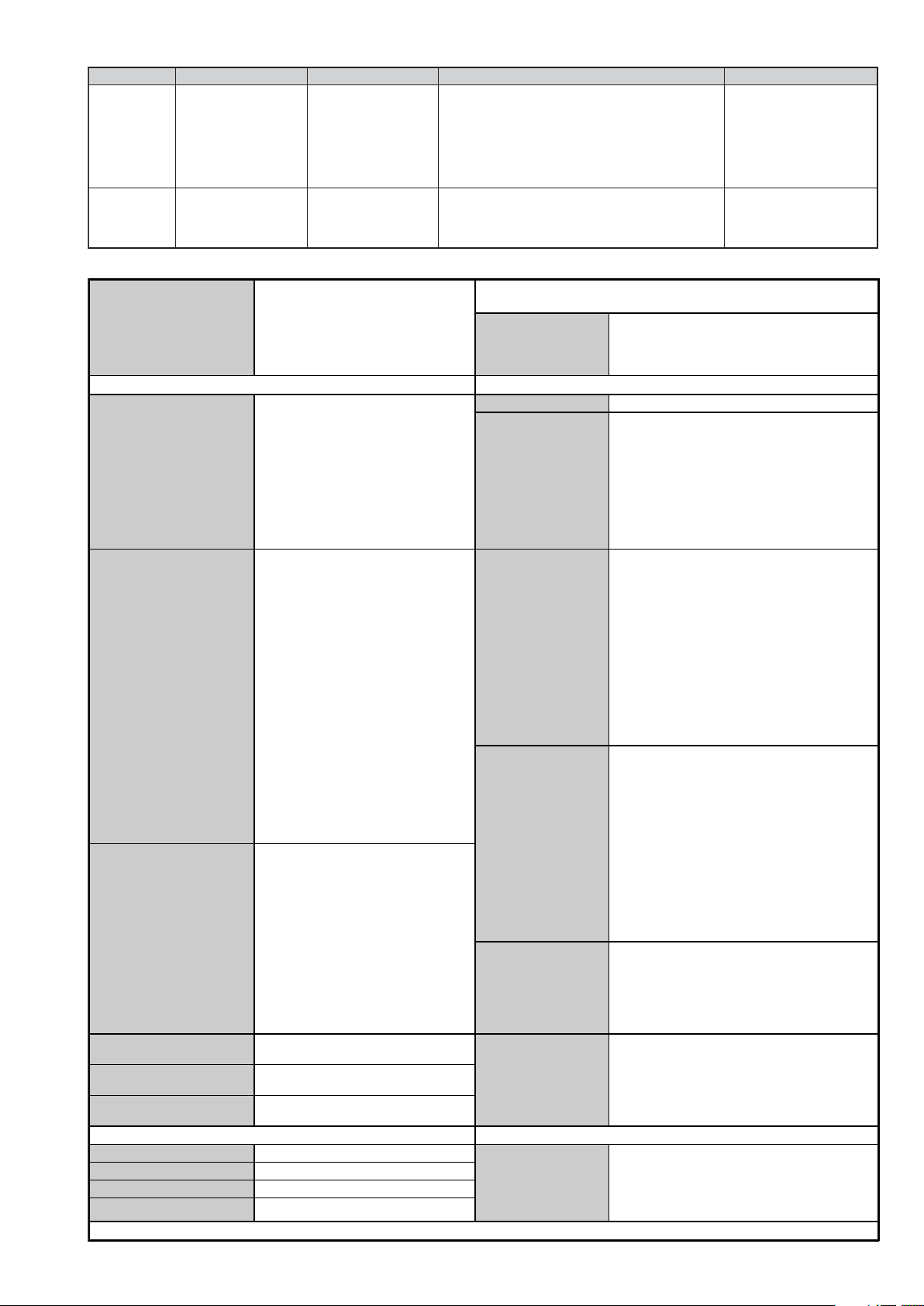
LEDOMMETI metsySnoisiveleT metsySoeretS egarevoClennahC metsySroloC
21E-20E:FHV
96E-12E:FHU
ET-BVD,L,I,K/D,H/G/B
MACIN/NAMREG
oeretS
02S-10S:VTAC
14S-12S:REPYH
R,21R-1R:K/D
96R-12
96F-12F,Q-B,01F-2F:L
96B-12BFHU:I
UT-BVD,IoeretSM
ACIN96B-12B:FHU
SE-1
RM-ED007
MACES,LAP
34.4/85.3CSTN
)YLNOOEDIV(
LM@PM2-GEPM
MACES,LAP
34.4/85.3CSTN
)YLNOOEDIV(
LM@PM2-GEPM
Sound Output
Right and Left speaker
Sub-woofer
Projected Picture Size
LCD (Liquid Crystal Display) Panel
KDL-26U2000 (26inches)
KDL-32U2000 (32inches)
KDL-40U2000 (40inches).
Input/Output Terminals [REAR] General Specifications
Power Requirements 220 - 240V
AV1: 21-pin Euro connector
(CENELEC standard)
Inputs for Audio and Video signals.
Inputs for RGB.
Outputs of TV Video and Audio signals.
Power Consumption/
Standby
Dimensions
Inputs for Audio and Video signals.
AV2: 21-pin Euro connector
(CENELEC standard)
Inputs for RGB.
Outputs of Video and Audio signals
(Selectable). SmartLink interface.
2 x 10W (RMS)
KDL-26U2000:
Approx. 105W or less/1W or less
KDL-32U2000:
Approx. 160W or less/1W or less
KDL-40U2000:
Approx. 180W or less/1W or less
KDL-26U2000:
Approx. 663x503x220mm (With stand)
Approx. 663x472x128mm (Without stand)
KDL-32U2000:
Approx. 797x580x220mm (With stand)
Approx. 797x548x125mm (Without stand)
KDL-40U2000:
Approx. 988x687x270mm (With stand)
Approx. 988x653x128mm (Without stand)
KDL-26U2000:
Approx. 12kg (With stand)
Approx. 10kg (Without stand)
KDL-32U2000:
Weight
Approx. 16kg (With stand)
Approx. 14kg (Without stand)
KDL-40U2000:
Approx. 24kg (With stand)
Approx. 21kg (Without stand)
RM-ED007 Remote Commander (1)
IEC designated R06 battery (2)
Cable Holder (1) (KDL-40U2000 only)
AV3: Phono Jacks
Y:1 Vp-p, 75 ohms, 0.3V negative sync
P
B/CB
:0.7 Vp-p,75 ohms
P
R/CR
:0.7 Vp-p,75 ohms
Audio Input Jacks: 500mV rms,
47Kohms
Supplied Accessories
Support Belt (1) and Screws (2)
HDMI Input HDMI Connector.
PC Input 15 Pin D-Sub Connector.
CAM Conditional Access Module
Other Features
IDTV, High Picture Quality WXGA, 3D Comb
Filter, BBE Digital, Virtual Dolby Surround, HDMI
Input, PC Input (HD15), Video Label, Channel
Return, Sleep Timer, Fanless Design.
Input/Output Terminals [SIDE] Remote control system : Infrared control
Headphone jack Stereo mini jack
Audio input Phono jacks
Video input Phono jack
S Video input 4 pin mini DIN
Power requirements
3V dc
2 batteries IEC designation
R06 (size AA)
Design and specifications are subject to change without notice.
- 4 -
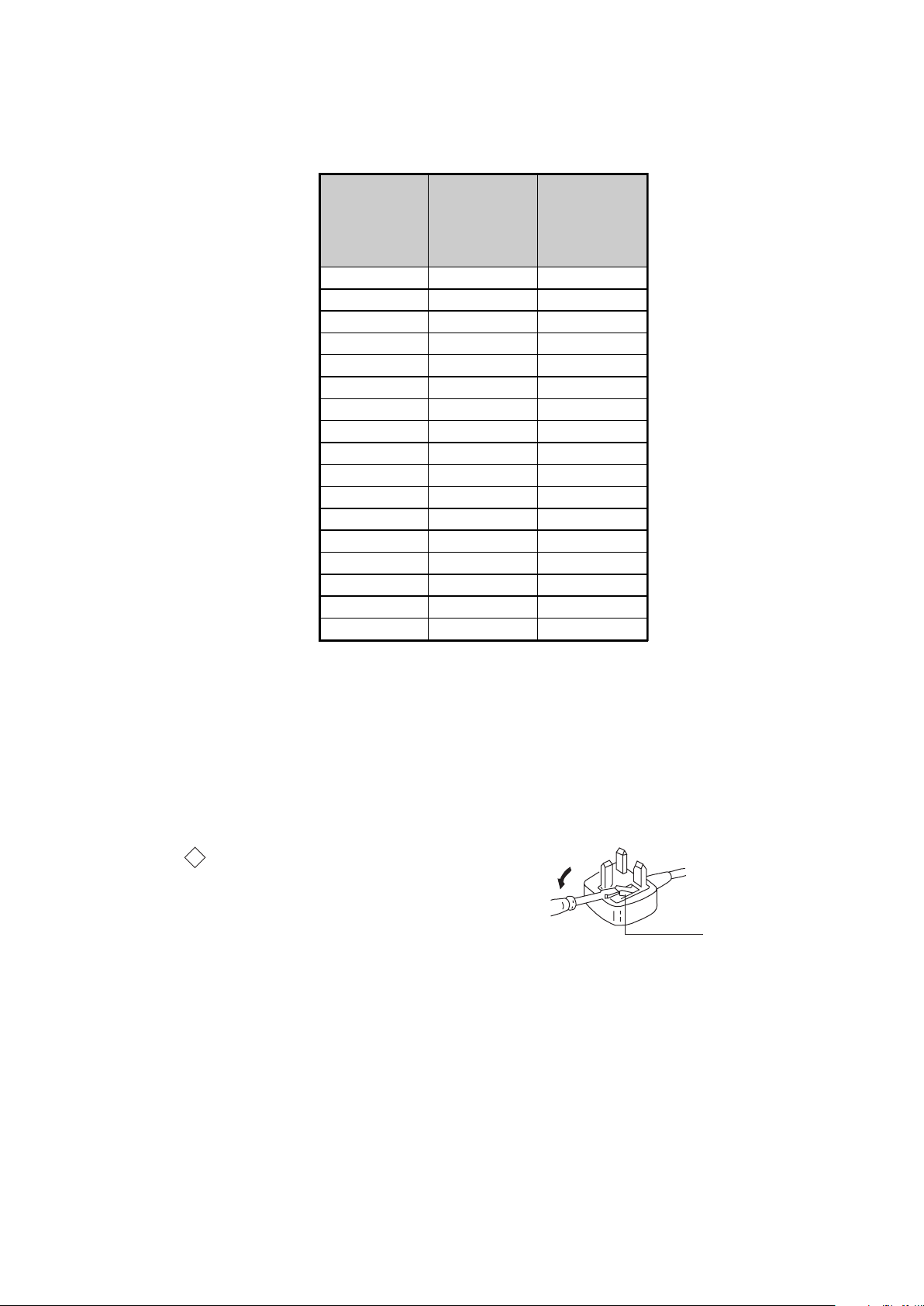
SE-1
How to replace the fuse.
Open the fuse compartment with
a screwdriver blade and replace
the fuse.
FUSE
RM-ED007
KDL-26U2000
Model Name
Item
PA P O F F O F F
PAT O F F O F F
RGB Priority ON ON
Sub Woofer OFF OFF
Scart 1 ON ON
Scart 2 ON ON
Front in (4) ON ON
Projector OFF OFF
Norm B/G ON OFF
Norm I ON ON
Norm D/K ON OFF
Norm AUS OFF OFF
Norm L ON OFF
Norm SAT OFF OFF
Norm M OFF OFF
Teletext ON ON
Nicam Stereo ON ON
KDL-32U2000
KDL-40U2000
(AEP)
KDL-26U2000
KDL-32U2000
KDL-40U2000
(UK)
WARNING (UK Models only)
The flexible mains lead is supplied connected to a B.S. 1363 fused
plug having a fuse of 10 AMP rating. Should the fuse need to be
replaced, use a 10AMP FUSE approved by ASTA to BS 1362, ie one
that carries the
IF THE PLUG SUPPLIED WITH THIS APPLIANCE IS NOT SUITABLE FOR THE OUTLET SOCKETS IN YOUR HOME, IT SHOULD
BE CUT OFF AND AN APPROPRIATE PLUG FITTED. THE PLUG
SEVERED FROM THE MAINS LEAD MUST BE DESTROYED AS A
PLUG WITH BARED WIRES IS DANGEROUS IF ENGAGED IN A
LIVE SOCKET.
When an alternative type of plug is used, it should be fitted with a
10 AMP FUSE, otherwise the circuit should be protected by a
10AMP FUSE at the distribution board.
ASA
T
mark.
- 5 -
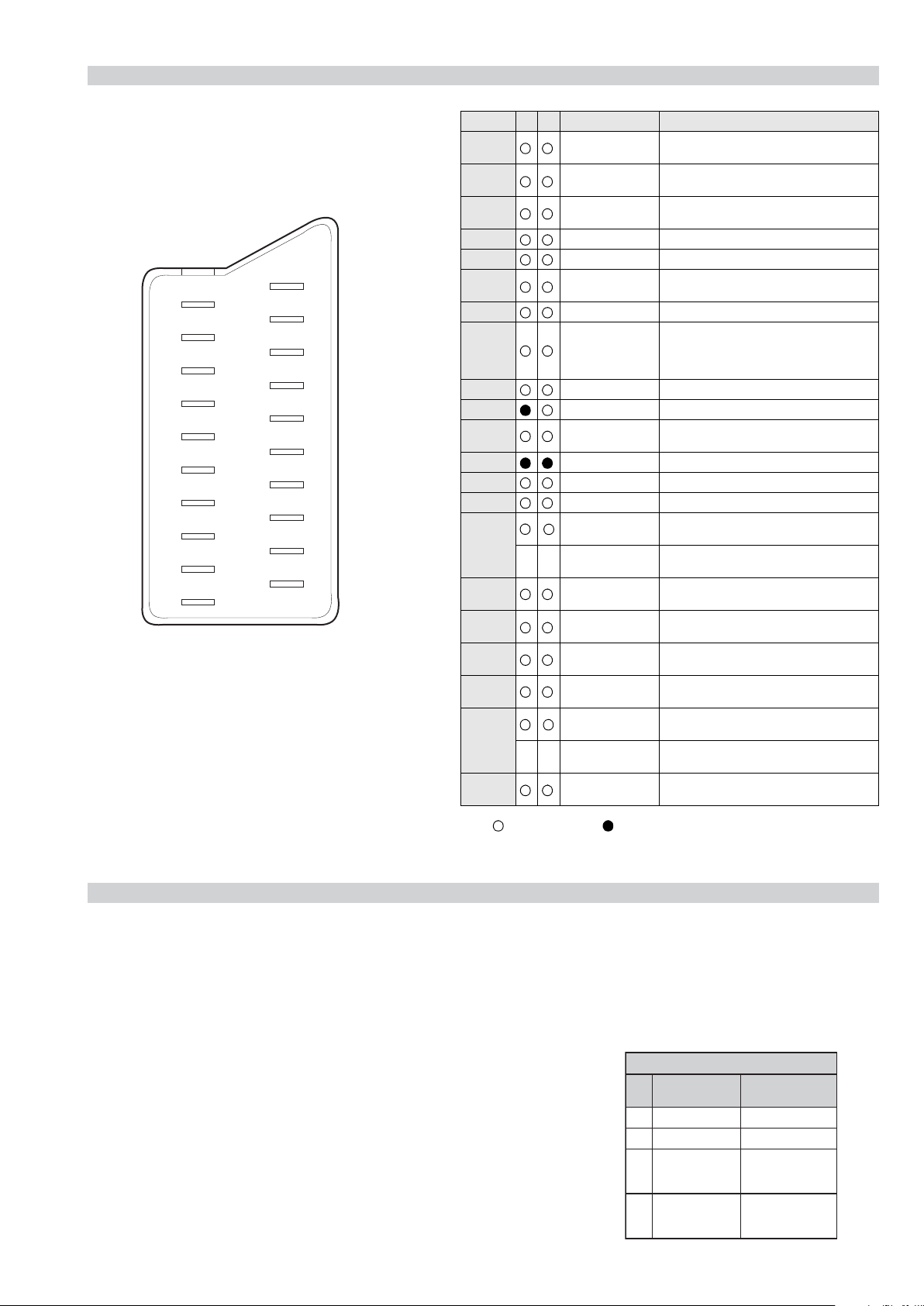
21 pin connector
21
19
17
15
13
11
9
7
5
3
1
20
18
16
14
12
10
8
6
4
2
Pin No 1 2 Signal Signal level
1 Audio output B
2
3
4 Ground (audio)
5 Ground (blue)
6 Audio input A
7 Blue input 0.7 +/- 3dB, 75 ohms positive
8 Function select
9 Ground (green)
10 AVlink
11 Green Green signal : 0.7 +/- 3dB, 75 ohms,
12 Open
13 Ground (red)
14 Ground (blanking)
15
_ (S signal Chroma
16 Blanking input
17 Ground (video
18 Ground (video
19 Video output 1V +/- 3dB, 75ohms, positive sync 0.3V
20
21 Common ground
(right)
Audio input B
(right)
Audio output A
(left)
(left)
(AV control)
_ _ Red input 0.7 +/- 3dB, 75 ohms, positive
-
-
input)
(Ys signal)
output)
input)
Video input 1V +/- 3dB, 75ohms, positive sync 0.3V
Video input
--
Y (S signal)
(plug, shield)
Standard level : 0.5V rms
Output impedence : Less than 1kohm*
Standard level : 0.5V rms
Output impedence : More than 10kohm*
Standard level : 0.5V rms
Output impedence : Less than 1kohm*
Standard level : 0.5V rms
Output impedence : More than 10kohm*
High state (9.5-12V) : Part mode
Low state (0-2V) : TV mode
Input impedence : More than 10K ohms
Input capacitance : Less than 2nF
positive
0.3 +/- 3dB, 75 ohms, positive
High state (1-3V) Low state (0-0.4V)
Input impedence : 75 ohms
(-3+10dB)
(-3+10dB)
1V +/- 3dB, 75ohms, positive sync 0.3V
(-3+10dB)
SE-1
RM-ED007
Connected Not Connected (open) * at 20Hz - 20kHz
Rear Connection Panel Side Connection Panel
S-Video
socket
niP
oN
1dnuorG-
2dnuorG-
3tupni)langisS(Y,mho57Bd3-/+V1
4tupni)langisS(CBd3-/+V3.0
langiS leveLlangiS
noitarugifnocniptekcosoediVS
V3.0.cnySevitisop
Bd01+3-
itisop,mho57
ev
.cnyS
- 6 -
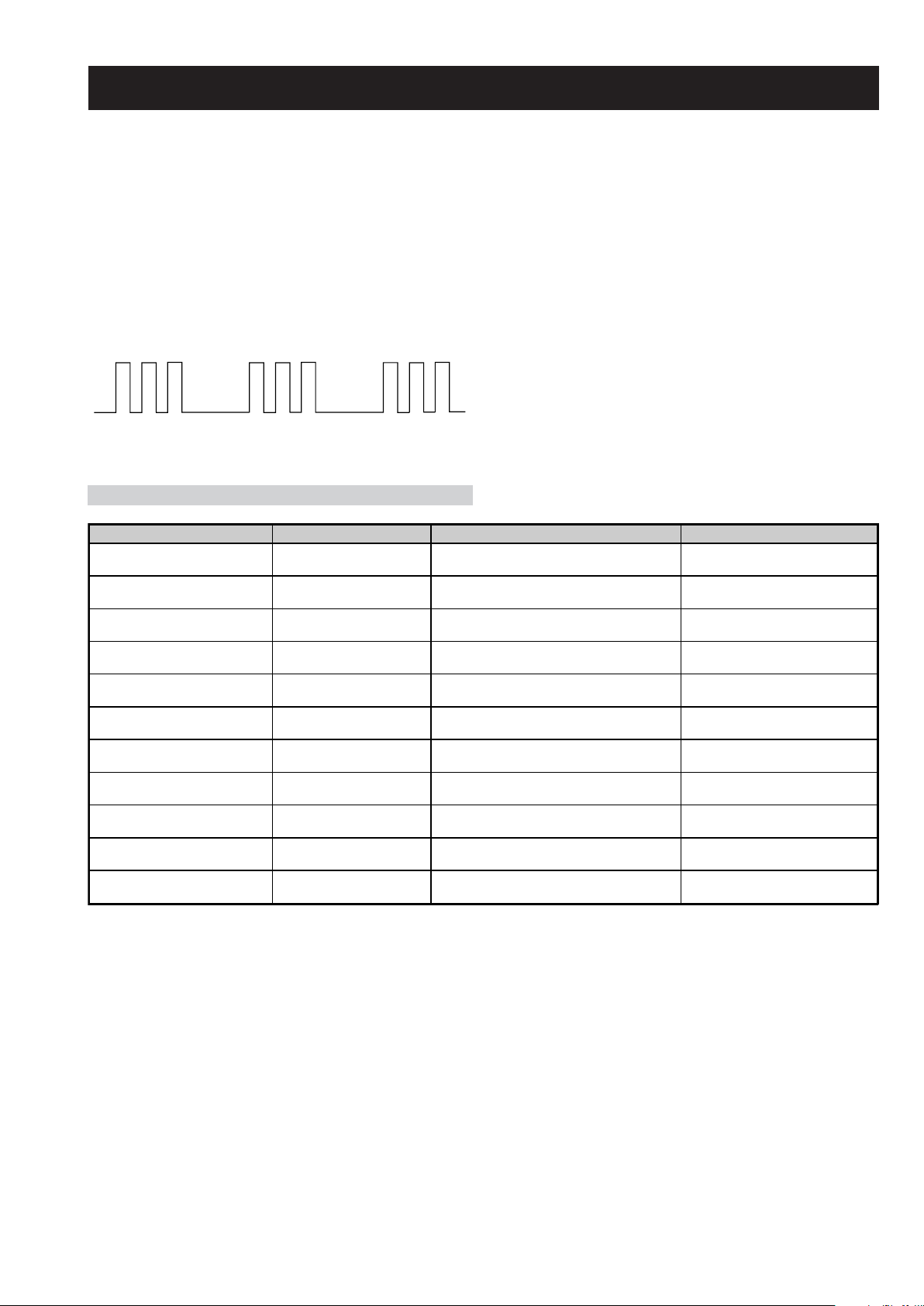
SE-1
RM-ED007
SE-1 SELF DIAGNOSTIC SOFTWARE
The identification of errors within the SE-1 chassis is triggered in one of two ways :- 1: Busy or 2: Device failure to respond to IIC. In the event
of one of these situations arising the software will first try to release the bus if busy (Failure to do so will report with a continuous flashing
LED) and then communicate with each device in turn to establish if a device is faulty. If a device is found to be faulty the relevant device number
will be displayed through the LED (Series of flashes which must be counted).
Flash Timing Example : e.g. error number 3
StBy LED
ON ON
OFF
OFF
LED Error Code
Error Message LED Code Checked Action
Power Supply Protection Error 03 In Normal mode.
Panel Error 04 In Normal mode.
NVM Error 05 In Initialisation state.
IIC Error 06 In Initialisation state.
HDMI Error 07 In Initialisation state.
Digital Error 08 In Initialisation state.
Tuner Error 09 In Initialisation state.
Sound Processor Error 10 In Initialisation state.
Video Processor (VCTP) Error 11 In Initialisation state.
Port Expander Error 12 In Initialisation state.
RTC IC Error 14 In Initialisation state.
Goes into standby. LED flashes 3
times.
Goes into standby. LED flashes 4
times.
Adds error to Error Menu. LED
flashes 5 times in factory mode.
Adds error to Error Menu. LED
flashes 6 times in factory mode.
Adds error to Error Menu. LED
flashes 7 times in factory mode.
Adds error to Error Menu. LED
flashes 8 times in factory mode.
Adds error to Error Menu. LED
flashes 9 times in factory mode.
Adds error to Error Menu. LED
flashes 10 times in factory mode.
Adds error to Error Menu. LED
flashes 11 times in factory mode.
Adds error to Error Menu. LED
flashes 12 times in factory mode.
Adds error to Error Menu. LED
flashes 14 times in factory mode.
- 7 -
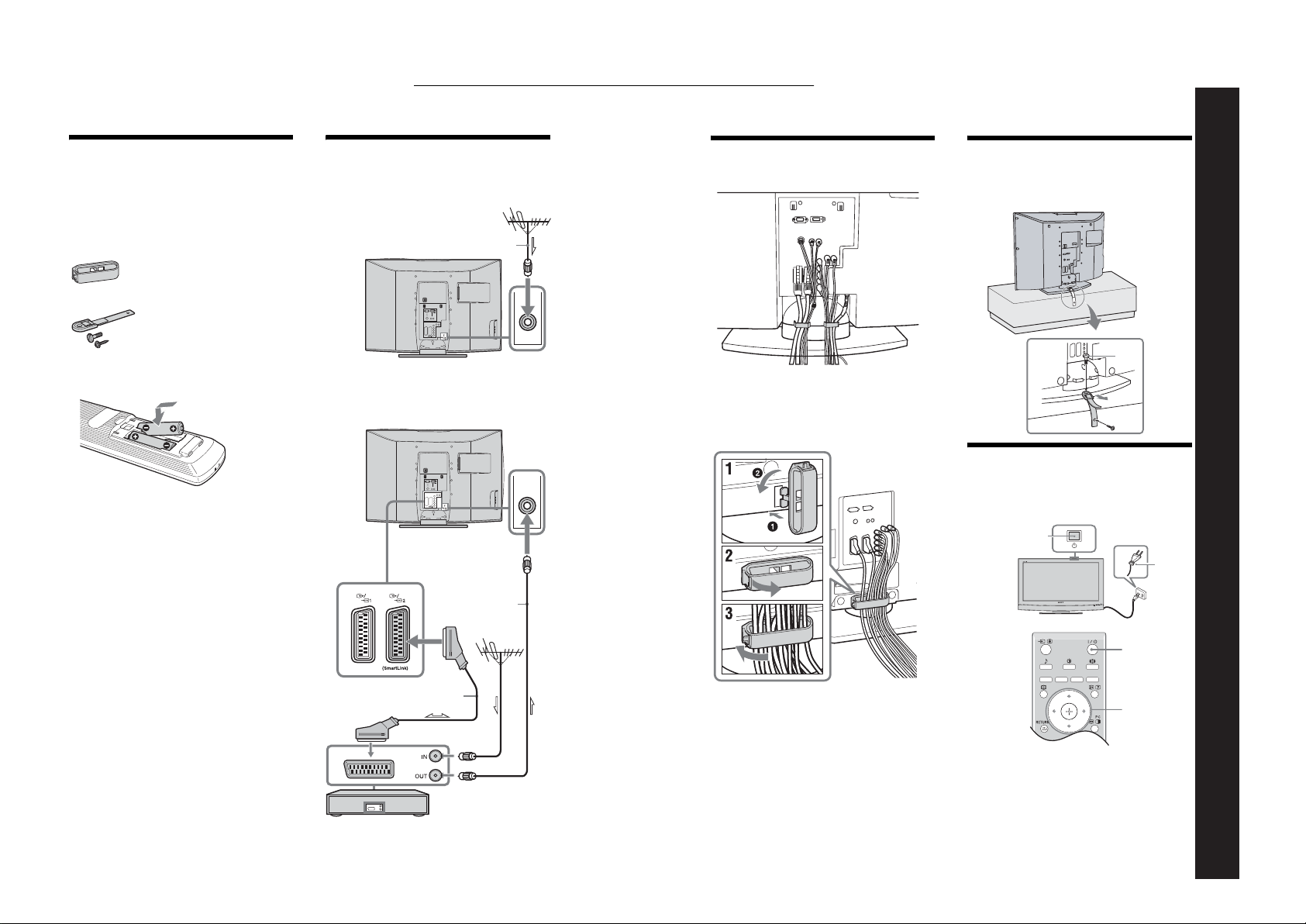
The operating instructions mentioned here are partial abstracts
C
from the Operating Instruction Manual. The page numbers of
the Operating Instruction Manual remain as in the manual.
1: Checking the
accessories
Remote RM-ED007 (1)
Size AA batteries (R6 type) (2)
Cable holder (1) (only for KDL-40U2000)
Support belt (1) and screws (2)
2: Connecting an aerial/
VCR
onnecting an aerial only
Coaxial cable
(not supplied)
3: Bundling the cables 4: Preventing the TV
from toppling over
2
To insert batteries into the remote
SECTION 1 GENERAL
– 8 –
Notes
• Observe the correct polarity when inserting batteries.
• Dispose of batteries in an environmentally friendly way.
Certain regions may regulate disposal of the battery.
Please consult your local authority.
• Do not use different types of batteries together or mix old
and new batteries.
• Handle the remote with care. Do not drop or step on it, or
spill liquid of any kind onto it.
• Do not place the remote in a location near a heat source, or
in a place subject to direct sunlight, or in a damp room.
Connecting an aerial and VCR
RF lead
(not supplied)
(only for KDL-40U2000)
3
1
5:
Selecting the language
and country/region
2
1
Scart lead (not supplied)
VCR
2
3,4
1
Connect the TV to your mains socket
(220-240V AC, 50Hz).
2
Press 1 on the TV (top side).
When you switch on the TV for the first time, the
Language menu appears on the screen.
When the TV is in standby mode (the
indicator on the TV (front) is red), press "/1 on
the remote to switch on the TV.
1
Continued
(standby)
RM-ED007
SE-1
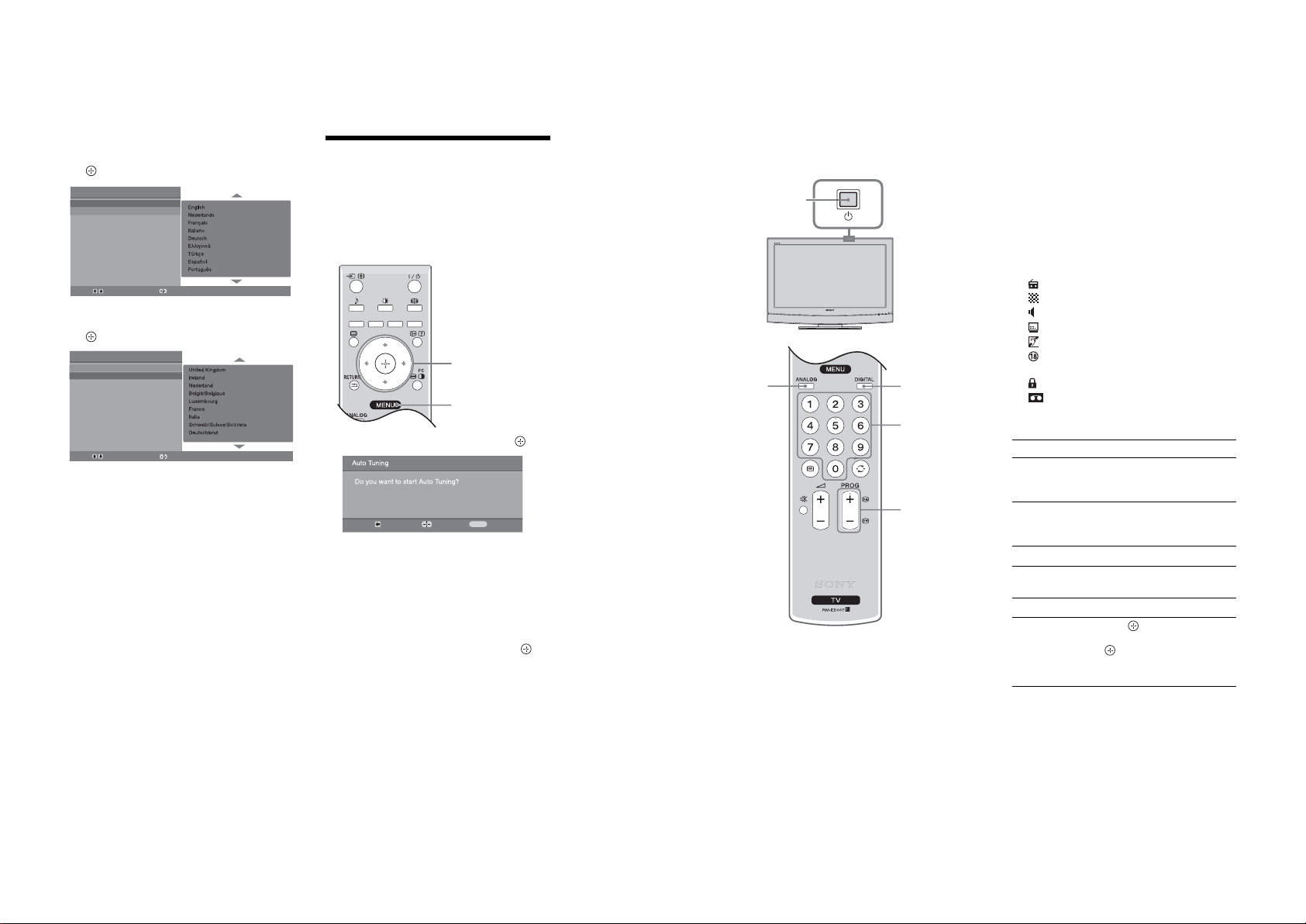
– 9 –
3
Press F/f to select the language
displayed on the menu screens, then press
.
Auto Start Up
Language
Country
Select:
4
Press F/f to select the country/region in
Confirm:
which you will operate the TV, then press
.
Auto Start Up
Language
Country
Select:
If the country/region in which you want to use the
TV does not appear in the list, select “-” instead of
a country/region.
The message confirming the TV start auto-tuning
appears on the screen, then go to “6: Auto-tuning
the TV”.
Confirm:
6: Auto-tuning the TV
After selecting the language and country/region, a
message confirming the TV start auto-tuning appears
on the screen.
The TV will now search for and store all available TV
channels.
1
3
1
Press G to select “OK”, then press .
Back:
The TV starts searching for all available digital
channels, followed by all available analogue
channels. This may take some time, please be
patient and do not press any buttons on the TV or
remote.
If a message appears for you to confirm the aerial
connections
No digital or analogue channels were found.
Check all the aerial connections and press to
start auto-tuning again.
2
When the Programme Sorting menu
Start:
appears on the screen, follow the steps of
“Programme Sorting” (page 25).
If you do not wish to change the order in which the
analogue channels are stored on the TV, go to step
3.
3
Press MENU to exit.
The TV has now tuned in all the available
channels.
Cancel:
MENU
Watching TV
1
1
2
1
Press 1 on the TV (top side) to switch on
the TV.
When the TV is in standby mode (the 1 (standby)
indicator on the TV (front) is red), press "/1 on
the remote to switch on the TV.
2
Press DIGITAL to switch to digital mode or
ANALOG to switch to analogue mode.
The channels available vary depending on the
mode.
2
3
3
3
Press the number buttons or PROG +/- to
select a TV channel.
To select channel numbers 10 and above using the
number buttons, enter the second and third digits
within two seconds.
To select a digital channel using the Digital
Electronic Programme Guide (EPG), see page 15.
In digital mode
An information banner appears briefly. The
following icons may be indicated on the banner.
:Radio service
: Scrambled/Subscription service
: Multiple audio languages available
: Subtitles available
: Subtitles available for the hearing impaired
: Recommended minimum age for current
programme (from 4 to 18 years)
: Parental Lock
: Current programme is being recorded
Additional operations
To Do this
Turn off the TV
temporarily
(Standby mode)
Turn on the TV
from Standby mode
without sound
Turn off the TV Press 1 on the TV (top side).
Adjust the volume Press 2 + (increase)/
Mute the sound Press %. Press again to restore.
Access the
Programme index
table (in analogue
mode only)
Press "/1.
Press %. Press 2 +/- to set the
volume level.
- (decrease).
Press . To select an analogue
channel, press
To access the Input signal index
table, see page 18.
.
F/f, then press
RM-ED007
SE-1
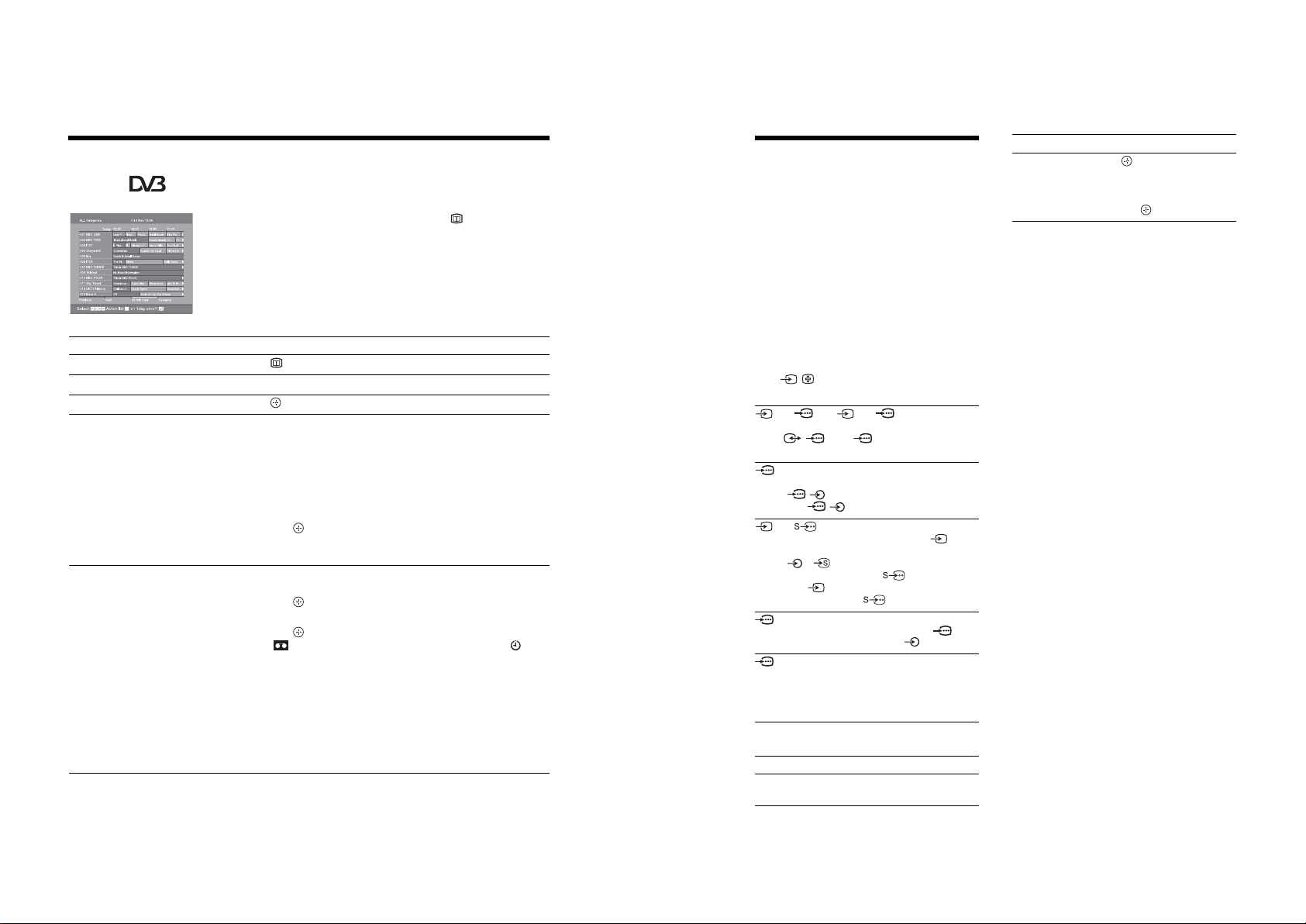
– 10 –
Checking the Digital Electronic Programme Guide
(EPG)
1
In digital mode, press to display the
Digital Electronic Programme Guide
(EPG).
2
Perform the desired operation, as shown in
the following table.
Note
Programme information will only be displayed if the TV
Digital Electronic Programme Guide (EPG)
To Do this
Turn off the EPG Press .
Move through the EPG Press
Watch a current programme Press while the current programme is selected.
Sort the programme information by
category – Category list
Set a programme to be recorded – Timer
REC
F/f/G/g
1 Press the blue button.
2 Press
displayed on the side.
The categories available include:
“Favourite”: Contains all the channels that have been stored in the
Favourite list (page 17).
“All Categories”: Contains all available channels.
“News”: Contains all news channels.
3 Press .
The Digital Electronic Programme Guide (EPG) now only displays the
current programmes from the category selected.
1 Press F/f/G/g to select the future programme you want to
record.
2 Press .
3 Press
4 Press to set the TV and your VCR timers.
A symbol appears by that programme’s information. The
indicator on the TV (front) lights up.
Notes
• You can set VCR timer recording on the TV only for Smartlink compatible
VCRs. If your VCR is not Smartlink compatible, a message will be displayed to
remind you to set your VCR timer.
• Once a recording has begun, you can switch the TV to standby mode, but do not
switch off the TV completely or the recording may be cancelled.
• If an age restriction for programmes has been selected, a message asking for pin
code will appear on the screen. For more details refer to “Parental Lock” on
page 29.
station is transmitting it.
.
F/f/G/g
to select a category. The category name is
F/f
to select “Timer REC”.
Viewing pictures from connected equipment
Switch on the connected equipment, then
perform one of the following operation.
For equipment connected to the scart sockets using a
fully-wired 21-pin scart lead
Start playback on the connected equipment.
The picture from the connected equipment appears on
the screen.
For an auto-tuned VCR (page 4)
In analogue mode, press PROG +/-, or the number
buttons, to select the video channel.
For other connected equipment
Press / repeatedly until the correct input
symbol (see below) appears on the screen.
AV1/ AV1, AV2/ AV2:
Audio/video or RGB input signal through the scart
socket / 1 or 2. appears only if an RGB
source has been connected.
AV 3 :
Component input signal through the Y, P
sockets / 3, and audio input signal through the
L, R sockets / 3.
AV 4 / AV 4 :
Video input signal through the video socket 4, and
audio input signal through the L (MONO), R audio
sockets 4. appears only if the equipment is
connected to the S video socket 4 instead of the
video socket 4, and S video input signal is input
through the S video socket 4.
5:
RGB input signal through the PC connectors 5, and
audio input signal through the socket .
AV 6 :
Digital audio/video signal is input through the HDMI IN
6 socket. Audio input signal is analogue only if the
equipment has been connected using the DVI and audio
out socket.
Additional operations
To Do this
Return to the normal
TV operation
Press DIGITAL or ANALOG.
B/CB
, PR/CR
To Do this
Access the Input
signal index table
Press to access the Input signal
index table. (Then, only in
analogue mode, press
select an input source, press
then press .
g.) To
F/f,
RM-ED007
SE-1
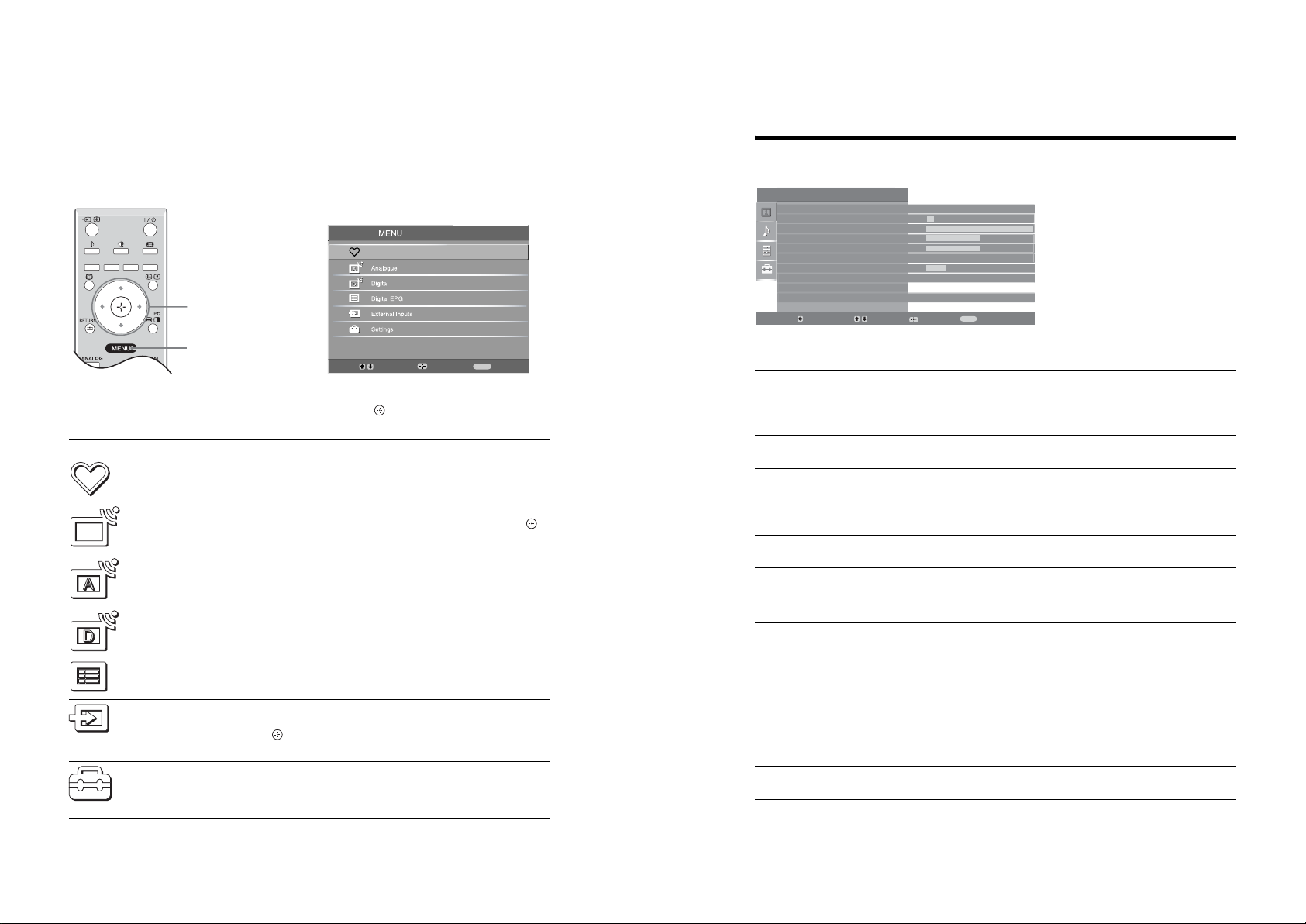
– 11 –
Navigating through menus
“MENU” allows you to enjoy various convenient features of this TV. You can easily select channels or external
inputs with the remote. Also, settings for your TV can be changed easily using “MENU”.
1
Press MENU to display the menu.
Digital Favourites
2,3
1
MENU
Exit:
Menu Description
Digital Favourites
Launches the Favourite list. For details about settings, see page 17.
(in digital mode only)
Select:
2
Press F/f to select an option.
3
Press to confirm a selected option.
Enter:
To exit the menu, press MENU.
Picture Adjustment menu
Picture Adjustment
Picture Mode
Backlight
Contrast
Brightness
Colour
Hue
Sharpness
Colour Tone
Reset
Noise Reduction
Back:
Picture Mode
Backlight
Contrast
Select:
Custom
5
Max
50
50
0
15
Warm
Auto
MENU
Enter:
Selects the picture mode.
• “Vivid”: For enhanced picture contrast and sharpness.
• “Standard”: For standard picture. Recommended for home entertainment.
• “Custom”: Allows you to store your preferred settings.
Exit:
Adjusts the brightness of the backlight.
Increases or decreases picture contrast.
You can select the options listed below on the
Picture menu. To select options in “Settings”,
see “Navigating through menus” (page 19).
TV List
(in analogue mode
only)
Analogue
(in digital mode only)
Digital
(in digital mode only)
Digital EPG
(in digital mode only)
External Inputs
Settings
Allows you to select TV programs from a list of channel labels.
• To watch the desired channel, select the channel, then press .
• To assign a label to a program, see page 26.
Returns to the last viewed analogue channel.
Returns to the last viewed digital channel.
Launches the Digital Electronic Programme Guide (EPG).
For details about settings, see page 15.
Selects equipment connected to your TV.
• To watch the desired external input, select the input source, then
press .
• To assign a label to an external input, see page 25.
Opens the Settings menu screen where most of advanced settings and
adjustments are performed. Select a menu icon, select an option and make the
desired change or adjustment using
For details about settings, see page 20 to 29.
F/f/G/g
.
Brightness
Colour
Hue
Sharpness
Colour Tone
Reset
Noise Reduction
Brightens or darkens the picture.
Increases or decreases colour intensity.
Increases or decreases the green tones.
Tip
“Hue” can only be adjusted for an NTSC colour signal (e.g., U.S.A. video tapes).
Sharpens or softens the picture.
Adjusts the whiteness of the picture.
• “Cool”: Gives the white colours a blue tint.
• “Neutral”: Gives the white colours a neutral tint.
• “Warm”: Gives the white colours a red tint.
Tip
“Warm” can only be selected when you set “Picture Mode” to “Custom”.
Resets all picture settings except “Picture Mode” to the factory settings.
Reduces the picture noise (snowy picture) in a weak broadcast signal.
• “Auto”: Automatically reduces the picture noise.
• “High/Mid/Low”: Modifies the effect of the noise reduction.
RM-ED007
SE-1
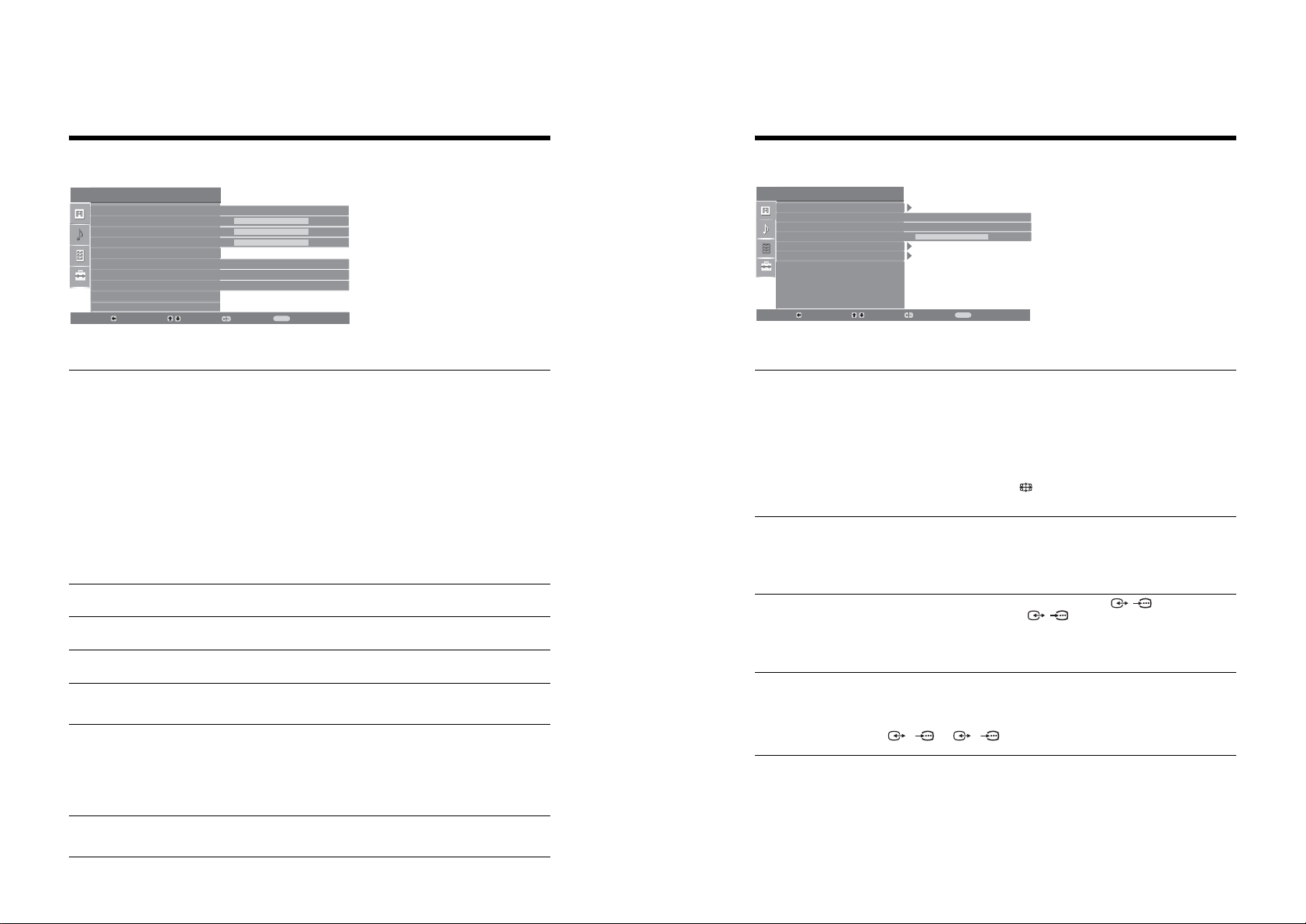
Sound Adjustment menu
Features menu
– 12 –
Sound Adjustment
Sound Effect
Tre ble
Bass
Balance
Reset
Dual Sound
Auto Volume
TV Speakers
Back:
Sound Effect
Treble
Bass
Balance
Reset
Dual Sound
Select:
You can select the options listed below on the
Standard
50
50
0
Mono
On
On
MENU
Enter:
Selects the sound mode.
•“Standard”: Enhances clarity, detail, and sound presence by using “BBE High definition
Sound System.”
• “Dynamic”: Intensifies clarity and sound presence for better intelligibility and musical
realism by using the “BBE High definition Sound System.”
• “BBE ViVA”: BBE ViVA Sound provides musically accurate natural 3D image with Hi-Fi
sound. The clarity of the sound is improved by BBE while the width depth and height of
sound image are expanded by BBE’s proprietary 3D sound process. BBE ViVA Sound is
compatible with all TV programs including news, music, dramas, movies, sports and
electronic games.
• “Dolby Virtual
channel system.
• “Off”: Flat response.
Exit:
”
: Uses the TV speakers to simulate the surround effect produced by a multi
Sound menu. To select options in “Settings”,
see “Navigating through menus” (page 19).
Tips
• You can change sound effect by pressing 9 repeatedly.
• If you set “Auto Volume” to “On”, “Dolby Virtual” changes to “Standard”.
Adjusts higher-pitched sounds.
Adjusts lower-pitched sounds.
Emphasizes left or right speaker balance.
Resets all the sound settings to the factory settings.
Selects the sound from the speaker for a stereo or bilingual broadcast.
• “Stereo”, “Mono”: For a stereo broadcast.
• “A”/“B”/“Mono”: For a bilingual broadcast, select “A” for sound channel 1, “B”
for sound channel 2, or “Mono” for a mono channel, if available.
Tip
If you select other equipment connected to the TV, set “Dual Sound” to “Stereo”, “A” or “B”.
Features
Screen
Power Saving
AV2 Output
RGB Center
PC Adjustment
Timer
Back:
Screen
Power Saving
AV2 Output
RGB Center
Select:
You can select the options listed below on the
Features menu. To select options in “Settings”,
Standard
TV
0
MENU
Enter:
Changes the screen format.
• “Auto Format”: Automatically changes the screen format according to the
• “Screen Format”: For details about the screen format, see page 14
• “Vertical Size”: Adjusts the vertical size of the picture when the screen format is
Exit:
broadcast signal.
set to Smart.
see “Navigating through menus” (page 19).
Tips
• Even if you have selected “On” or “Off” in “Auto Format”, you can always modify the
format of the screen by pressing repeatedly.
• “Auto Format” is available for PAL and SECAM signals only.
Selects the power saving mode to reduce the power consumption of the TV.
• “Standard”: Default settings.
• “Reduce”: Reduces the power consumption of the TV.
• “Picture Off”: Switches off the picture. You can listen to the sound with the picture
off.
Sets a signal to be output through the socket labelled / 2 on the rear of the
TV. If you connect a VCR to the / 2 socket, you can then record from the
equipment connected to other sockets of the TV.
• “TV”: Outputs a broadcast.
• “Auto”: Outputs whatever is being viewed on the screen.
Adjusts the horizontal picture position so that the picture is in the middle of the
screen.
Tip
This option is only available if an RGB source has been connected to the Scarts connectors
1/ 1
or
2/ 2
on the rear of the TV.
Auto Volume
Keeps a constant volume level even when volume level gaps occur (e.g., adverts tend
to be louder than programmes).
RM-ED007
SE-1
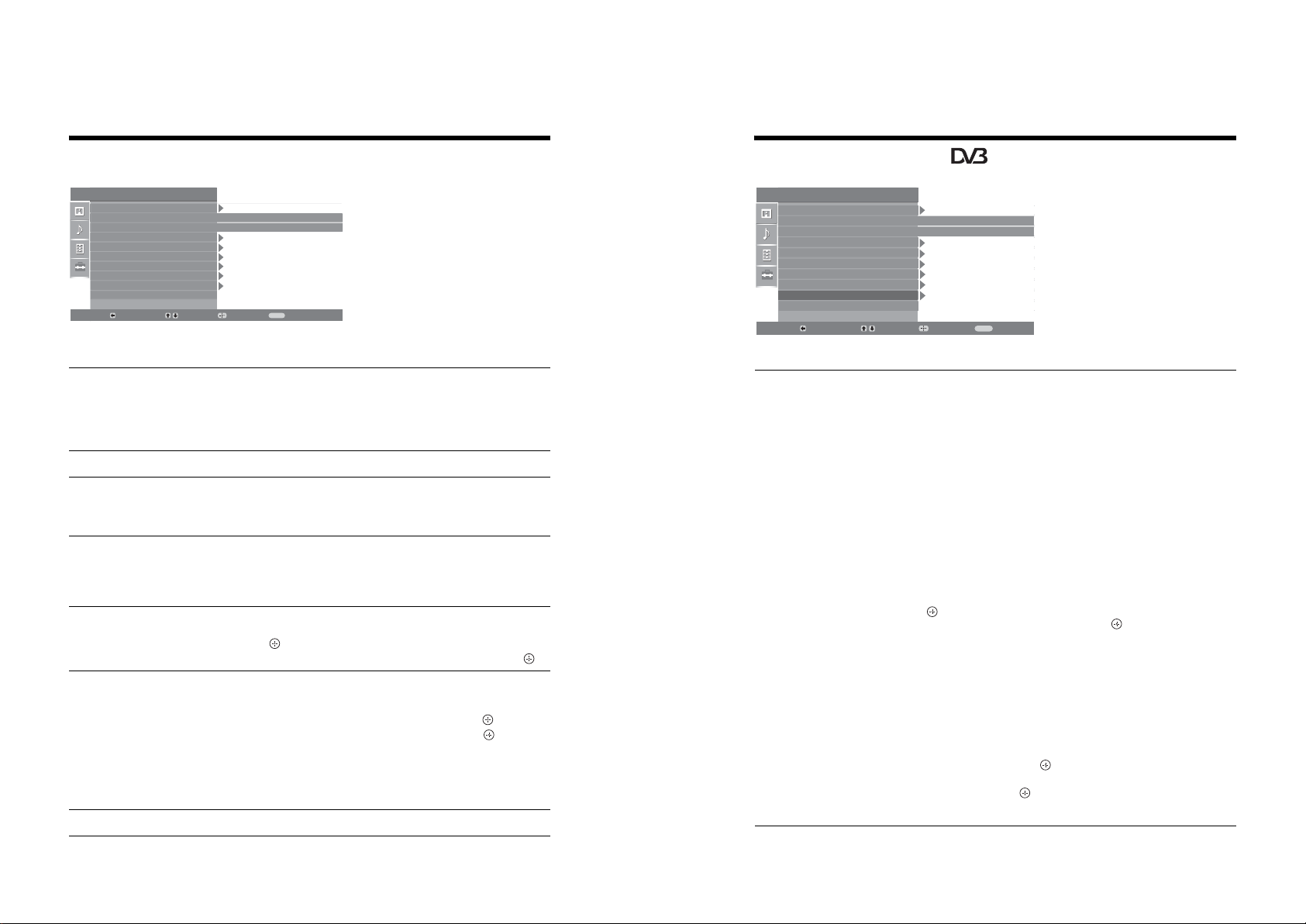
Set-up menu
Digital Set-up menu
– 13 –
Set Up
Auto Start Up
Language
Country
Auto Tuning
Programme Sorting
AV Preset
Sound Offset
Manual Programme Preset
Digital Set Up
Back:
Select:
Auto Start-up
Language
Country
Auto Tuning
Programme Sorting
AV Preset
Sound Offset
You can select the options listed below on the
Set-up menu. To select options in “Settings”, see
English
Off
MENU
Enter:
Starts the “first time operation menu” to select the language and country/region, and
tune in all available digital and analogue channels. Usually, you do not need to do
this operation because the language and country/region will have been selected and
channels already tuned when the TV was first installed (page 5, 6). However, this
option allows you to repeat the process (e.g., to retune the TV after moving house,
or to search for new channels that have been launched by broadcasters).
Exit:
“Navigating through menus” (page 19).
Selects the language in which the menus are displayed.
Selects the country/region where you operate the TV.
Tip
The country/region in which you want to use the TV does not appear in the list, select
“Off” instead of a country/region.
Tunes in all the available analogue channels.
Usually you do not need to do this operation because the channels are already tuned
when the TV was first installed (page 5, 6). However, this option allows you to
repeat the process (e.g., to retune the TV after moving house, or to search for new
channels that have been launched by broadcasters).
Changes the order in which the analogue channels are stored on the TV.
F/f
1 Press
to select the channel you want to move to a new position,
then press .
F/f
2 Press
Assigns a name to any equipment connected to the side and rear sockets. The name
will be displayed briefly on the screen when the equipment is selected. You can skip
an input source that is not connected to any equipment.
1 Press
2 Press
• “Equipment labels”: Uses one of the preset labels to assign a name to connected
• “Edit”: Creates your own label.
• “Skip”: Skips an input source that is not connected to any equipment when you
to select the new position for your channel, then press .
F/f
to select the desired input source, then press .
F/f
to select the desired option below, then press .
equipment.
press F/f to select the input source.
Sets an independent volume level to each equipment connected to the TV.
Set Up
Auto Start Up
Language
Country
Auto Tuning
Programme Sorting
AV Preset
Sound Offset
Manual Programme Preset
Digital Set Up
Back:
Digital Tuning
Select:
You can change/set the digital settings using the
Digital Set-up menu. To select options in
“Settings”, see “Navigating through menus”
(page 19).
Enter:
English
Off
Exit:
MENU
Displays the “Digital Tuning” menu.
Digital Auto Tuning
Tunes in all the available digital channels.
Usually you do not need to do this operation because the channels are already tuned
when the TV was first installed (page 5). However, this option allows you to repeat
the process (e.g., to retune the TV after moving house, or to search for new channels
that have been launched by broadcasters).
Programme List Edit
Removes any unwanted digital channels stored on the TV, and changes the order of
the digital channels stored on the TV.
F/f
1 Press
to select the channel you want to remove or move to a new
position.
If you know the programme number (frequency)
Press the number buttons to enter the three-digit programme number of the broadcast
you want.
2 Remove or change the order of the digital channels as follows:
To remove the digital channel
Press . A message that confirms whether the selected digital channel is to be
deleted appears. Press
G
to select “Yes”, then press .
To change the order of the digital channels
Press g, then press F/f to select the new position for the channel and press G.
Repeat the procedure in steps 1 and 2 to move other channels if required.
3 Press RETURN.
Digital Manual Tuning
Tunes the digital channels manually.
1 Press the number button to select the channel number you want to
F/f
manually tune, then press
2 When the available channels are found, press
to tune the channel.
F/f
to select the channel
you want to store, then press .
F/f
3 Press
to select the programme number where you want to store the
new channel, then press .
Repeat the procedure above to tune other channels manually.
RM-ED007
SE-1
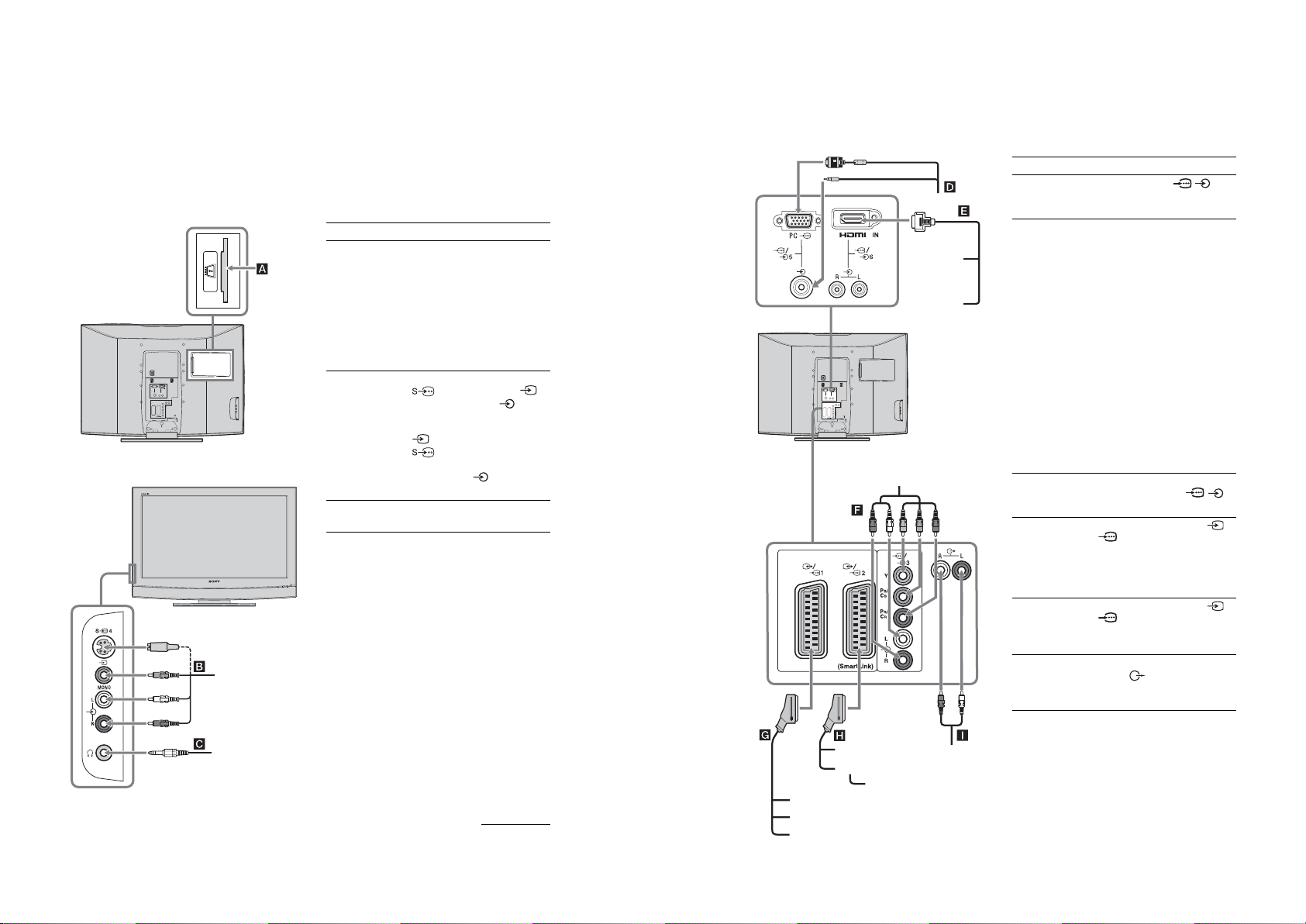
Connecting optional equipment
Connecting to the TV (rear)
DVD player
with component output
DVD player
Decoder
DVD recorder
VCR
Hi-Fi
Video game equipment
DVD player
Digital
satellite
receiver
PC
Decoder
To connect Do this
PC D Connect to the PC /
sockets. It is recommended to use
a PC cable with ferrites.
Digital satellite
receiver or DVD
player E
Connect to the HDMI IN 6 socket
if the equipment has a HDMI
socket. The digital video and audio
signals are input from the
equipment. If the equipment has a
DVI socket, connect the DVI
socket to the HDMI IN 6 socket
through a DVI - HDMI adaptor
interface (not supplied), and
connect the equipment’s audio out
sockets to the audio in HDMI IN 6
sockets.
Notes
• The HDMI sockets only support
the following Video inputs: 480i,
480p, 576i, 576p, 720p and
1080i. To connect a PC, please
use the PC input socket.
• Use HDMI certified cable with
HDMI logo.
DVD player with
component output
F
Connect to the component sockets
and the audio sockets / 3.
Video game
equipment, DVD
player or decoder
G
Connect to the scart socket /
1. When you connect the
decoder, the scrambled signal from
the TV tuner is output to the
decoder, then the unscrambled
signal is output from the decoder.
DVD recorder or
VCR that supports
SmartLink H
Connect to the scart socket /
2. SmartLink is a direct link
between the TV and a VCR/DVD
recorder.
Hi-Fi audio
equipment I
Connect to the audio output
sockets to listen to the sound
from the TV on Hi-Fi audio
equipment.
You can connect a wide range of optional equipment to your TV. Connecting cables are not supplied.
Connecting to the TV (side)
– 14 –
S VHS/Hi8/DVC
camcorder
Headphones
To connect Do this
Conditional Access
Module (CAM) A
S VHS/Hi8/DVC
camcorder B
Headphones C Connect to the i socket to listen to
To use Pay Per View services.
For details, refer to the instruction
manual supplied with your CAM.
To use the CAM, remove the
rubber cover from the CAM slot.
Switch off the TV when inserting
your CAM into the CAM slot.
When you do not use the CAM, we
recommend that you replace the
cover on the CAM slot.
Connect to the S video socket
4 or the video socket 4,
and the audio sockets 4. To
avoid picture noise, do not connect
the camcorder to the video socket
4 and the S video socket
4 at the same time. If you
connect mono equipment, connect
to the L socket 4, and set
“Dual Sound” to “A” (page 21).
sound from the TV on headphones.
Continued
RM-ED007
SE-1
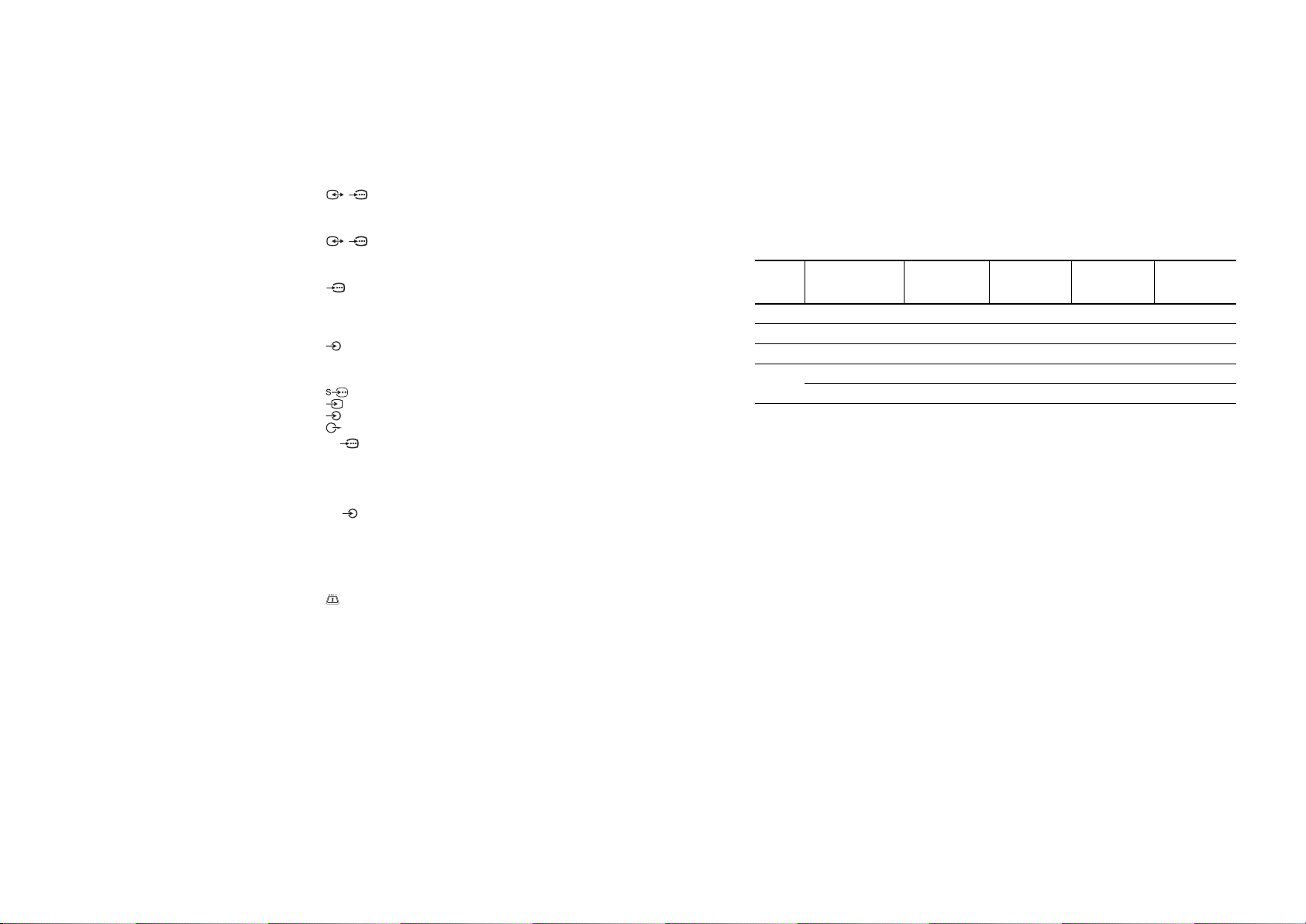
Specifications
Sound Output
KDL-40U2000: 10 W + 10 W (RMS)
KDL-32U2000: 10 W + 10 W (RMS)
KDL-26U2000: 10 W + 10 W (RMS)
Supplied Accessories
Refer to “1: Checking the accessories” on page 4.
Optional Accessories
• Wall-Mount Bracket
SU-WL51 (for KDL-40U2000)
SU-WL31 (for KDL-32U2000 / KDL-26U2000)
Design and specifications are subject to change
without notice.
PC Input Signal Reference Chart
• This TV’s PC input does not support Sync on Green or Composite Sync.
• This TV’s PC input does not support interlaced signals.
• This TV’s PC input supports signals in the above chart with a 60 Hz vertical frequency. For other signals, you will see the
message “NO SYNC”.
Signals Horizontal (Pixel) Vertical (Line)
Horizontal
frequency
(kHz)
Vertical
frequency (Hz)
Standard
VGA 640 480 31.5 60 VGA
SVGA 800 600 37.9 60 VESA Guidelines
XGA 1024 768 48.4 60 VESA Guidelines
WXGA 1280 768 47.4 60 VESA
1280 768 47.8 60 VESA
Display Unit
– 15 –
Power Requirements:
220–240 V AC, 50 Hz
Screen Size:
KDL-40U2000: 40 inches
KDL-32U2000: 32 inches
KDL-26U2000: 26 inches
Display Resolution:
1,366 dots (horizontal) × 768 lines (vertical)
Power Consumption:
KDL-40U2000: 180 W or less
KDL-32U2000: 160 W or less
KDL-26U2000: 105 W or less
Standby Power Consumption:
1 W or less
Dimensions (w × h × d):
KDL-40U2000:
Approx. 988 × 687 × 270 mm (with stand)
Approx. 988 × 653 × 128 mm (without stand)
KDL-32U2000:
Approx. 797 × 580 × 220 mm (with stand)
Approx. 797 × 548 × 125 mm (without stand)
KDL-26U2000:
Approx. 663 × 503 × 220 mm (with stand)
Approx. 663 × 472 × 128 mm (without stand)
Mass:
KDL-40U2000:
Approx. 24 kg (with stand)
Approx. 21 kg (without stand)
KDL-32U2000:
Approx. 16 kg (with stand)
Approx. 14 kg (without stand)
KDL-26U2000:
Approx. 12 kg (with stand)
Approx. 10 kg (without stand)
Panel System
LCD (Liquid Crystal Display) Panel
Digital: VHF/UHF
Terminals
PC PC Input (15 Dsub) (see page 31)
HDMI IN 6
i Headphones jack
L: F2–F10, B–Q, F21–F69
I: UHF B21–B69
/1
21-pin Scart connector (CENELEC standard) including
audio/video input, RGB input, and TV audio/video
output.
/ 2 (SmartLink)
21-pin Scart connector (CENELEC standard) including
audio/video input, RGB input, selectable audio/video
output, and SmartLink interface.
3
Supported formats: 1080i, 720p, 576p, 576i, 480p, 480i
Y: 1 Vp-p, 75 ohms, 0.3V negative sync
P
B/CB
: 0.7 Vp-p, 75 ohms
P
R/CR
3
Audio input (phono jacks)
500 mVrms
Impedance: 47 kilo ohms
4 S video input (4-pin mini DIN)
4 Video input (phono jack)
4 Audio input (phono jacks)
G: 0.7 Vp-p, 75 ohms, non Sync on Green
B: 0.7 Vp-p, 75 ohms, non Sync on Green
R: 0.7 Vp-p, 75 ohms, non Sync on Green
HD: 1-5 Vp-p
VD: 1-5 Vp-p
Video: 1080i, 720p, 576p, 576i, 480p, 480i
Audio: Two channel linear PCM
CAM (Conditional Access Module) slot
: 0.7 Vp-p, 75 ohms
Audio output (Left/Right) (phono jacks)
PC audio input (minijack)
32, 44.1 and 48 kHz, 16, 20 and 24 bits,
or analogue audio input (phono jacks)
TV System
Analogue: Depending on your country/region selection:
Digital: DVB-T
B/G/H, D/K, L, I
Colour/Video System
Analogue: PAL, SECAM
Digital: MPEG-2 MP@ML
NTSC 3.58, 4.43 (only Video In)
Aerial
75 ohm external terminal for VHF/UHF
Channel Coverage
Analogue: VHF: E2–E12
UHF: E21–E69
CATV: S1–S20
HYPER: S21–S41
D/K: R1–R12, R21–R69
RM-ED007
SE-1
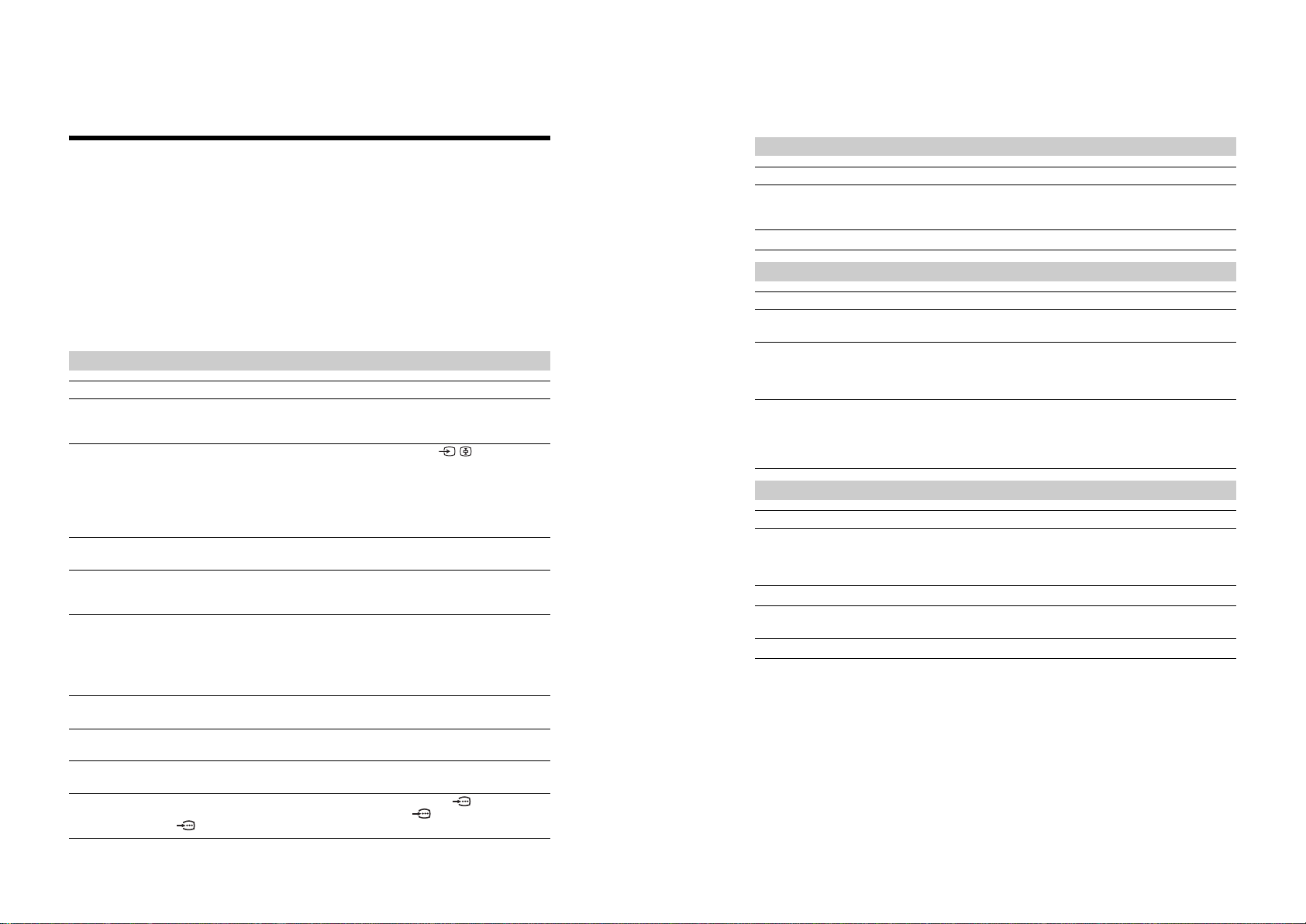
– 16 –
Troubleshooting
Check whether the 1 (standby) indicator is flashing in red.
When it is flashing
The self-diagnosis function is activated.
1 Measure how long the 1 (standby) indicator flashes and stops flashing.
For example, the indicator flashes for two seconds, stops flashing for one second, and flashes for two seconds.
2 Press 1 on the TV (top side) to switch it off, disconnect the mains lead, and inform your dealer or
Sony service centre of how the indicator flashes (duration and inter val).
When it is not flashing
1 Check the items in the tables below.
2 If the problem still persists, have your TV serviced by qualified service personnel.
Picture
Problem Cause/Remedy
No picture (screen is dark) and
no sound
No picture or no menu
information from equipment
connected to the scarts or
HDMI IN socket
Double images or ghosting
Only snow and noise appear
on the screen
Distorted picture (dotted lines
or stripes)
Picture noise when viewing a
TV channel
Some tiny black points and/or
bright points on the screen
No colour on programmes
No colour or irregular colour
when viewing a signal from the
Y, P
B/CB
, PR/CR jacks of 3
• Check the aerial connection.
• Connect the TV to the mains, and press 1 on the TV (top side).
• If the 1 (standby) indicator lights up in red, press "/1.
• Check that the optional equipment is on and press / repeatedly until
the correct input symbol is displayed on the screen.
• Check the connection between the optional equipment and the TV.
• When connecting any equipment to the HDMI IN 6 socket or when
changing the resolution, some dots can appear blinking on the screen for a
few seconds. HDMI signal decoding is in progress and it does not indicate a
malfunction.
• Check aerial/cable connections.
• Check the aerial location and direction.
• Check if the aerial is broken or bent.
• Check if the aerial has reached the end of its serviceable life (three to five
years in normal use, one to two years at the seaside).
• Keep the TV away from electrical noise sources such as cars, motorcycles,
hair-dryers or optical equipment.
• When installing optional equipment, leave some space between the optional
equipment and the TV.
• Make sure that the aerial is connected using the supplied coaxial cable.
• Keep the aerial cable away from other connecting cables.
• Select “Manual Programme Preset” in the “Set-Up” menu and adjust “AFT”
(Automatic Fine Tuning) to obtain better picture reception (page 26).
• The picture of a display unit is composed of pixels. Tiny black points and/or
bright points (pixels) on the screen do not indicate a malfunction.
• Select “Reset” in the “Picture Adjustment” menu to return to the factory
settings (page 20).
• Check the connection of the Y, PB/CB, PR/CR jacks of 3.
• Make sure that the Y, P
respective sockets.
B/CB
, PR/CR jacks of 3 are firmly seated in their
Sound
Problem Cause/Remedy
No sound, but good picture
Noisy sound
• Press 2 +/– or % (Mute).
• Check that “TV Speakers” is set to “On” in the “Sound Adjustment” menu
(page 22).
• See the “Picture noise” causes/remedies on page 34.
Channels
Problem Cause/Remedy
The desired channel cannot be
selected
Some channels are blank
Digital channel is not displayed
• Switch between digital and analogue mode and select the desired digital/
analogue channel.
• Scrambled/Subscription only channel. Subscribe to the Pay Per View
service.
• Channel is used only for data (no picture or sound).
• Contact the broadcaster for transmission details.
• Check that the aerial is plugged directly into the TV (not through other
equipment).
• Contact a local installer to find out if digital transmissions are provided in
your area.
• Upgrade to a higher gain aerial.
General
Problem Cause/Remedy
The TV turns off automatically
(the TV enters standby mode)
The TV turns on automatically
Some input sources cannot be
selected
The remote does not function
• Check if the “Sleep Timer” is activated, or confirm the setting of “Off Time”
(page 24).
• If no signal is received and no operation is performed in the TV mode for
10 minutes, the TV automatically switches to standby mode.
• Check if the “On Time” is activated (page 24).
• Select “AV Preset” in the “Set-up” menu and cancel “Skip” of the input
source (page 25).
• Replace the batteries.
RM-ED007
SE-1
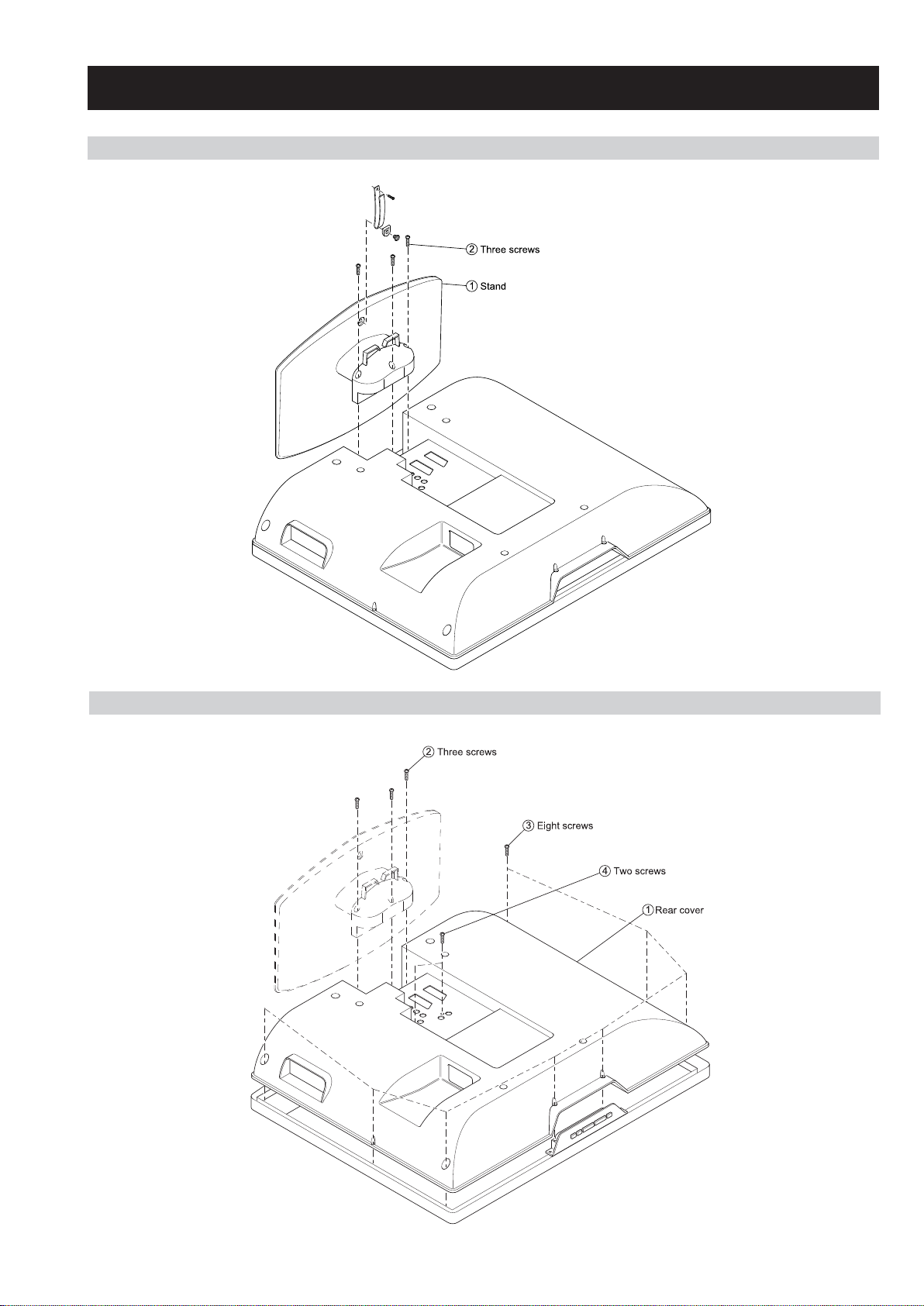
2-1. STAND REMOVAL
SE-1
RM-ED007
SECTION 2 DISASSEMBLY
2-2. REAR COVER REMOVAL
– 17 –
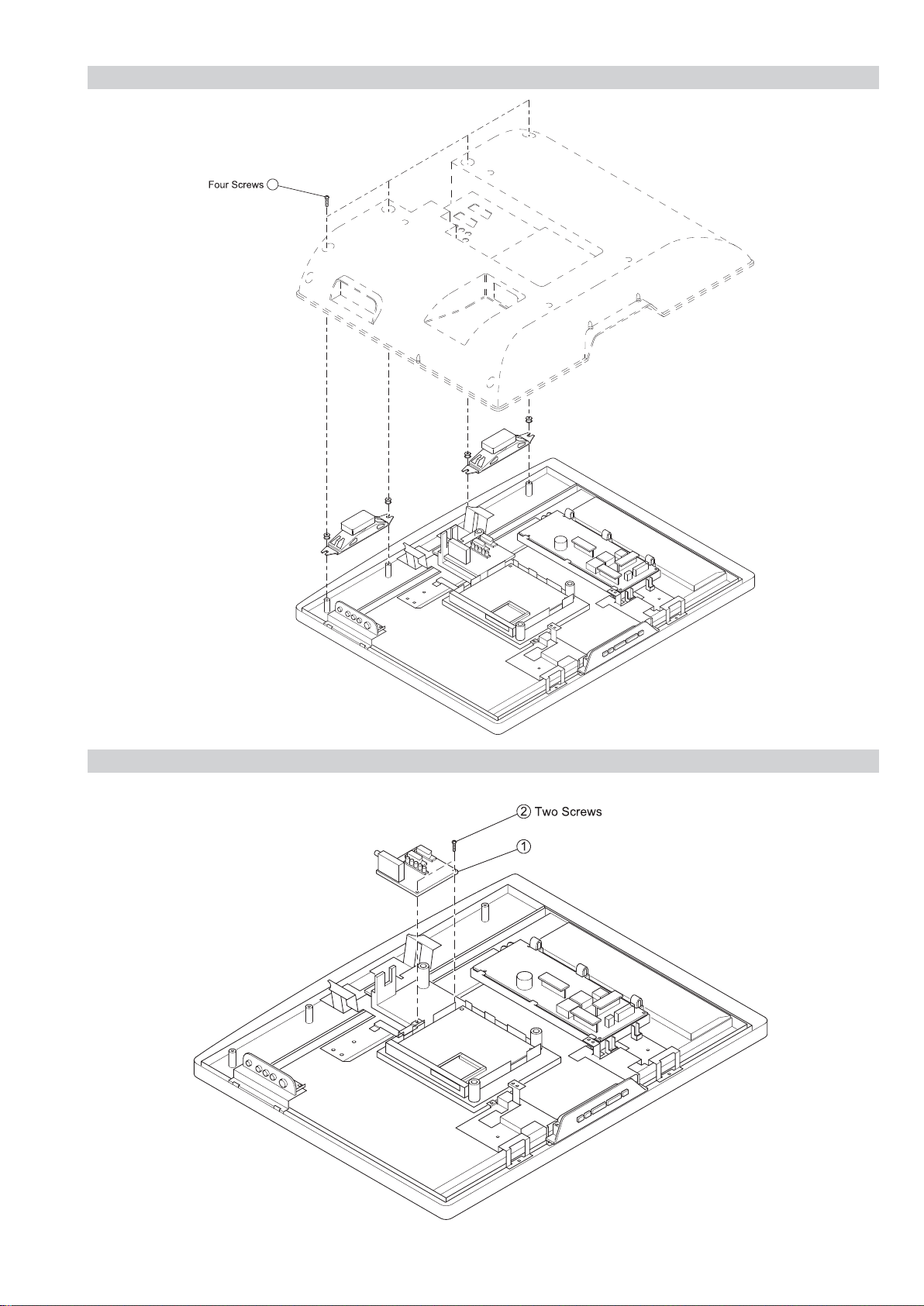
2-3. SPEAKER REMOVAL
1
SE-1
RM-ED007
2-4. A1/A1P BOARD REMOVAL
A1/A1P Board
– 18 –
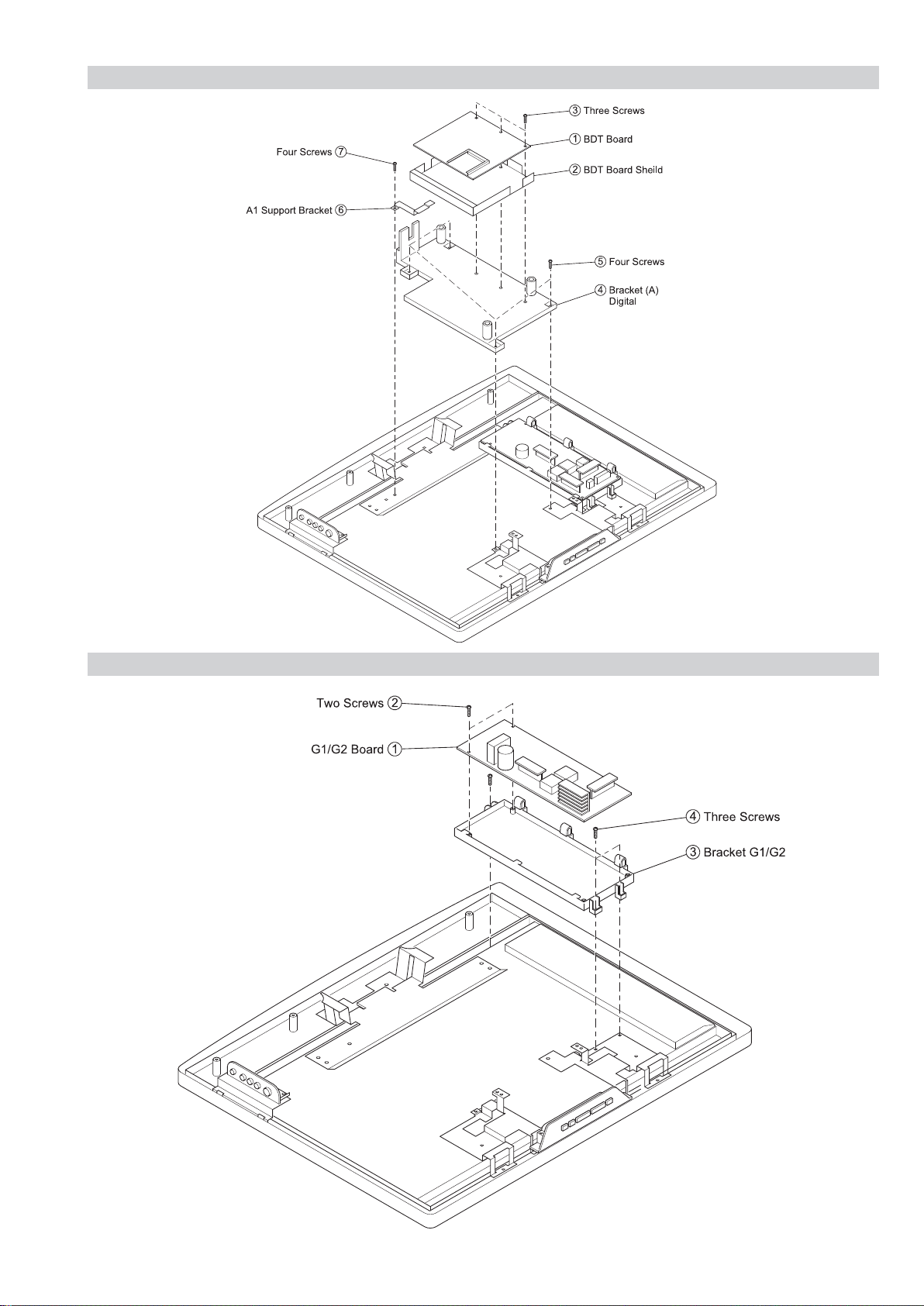
2-5. BDT BOARD REMOVAL
SE-1
RM-ED007
2-6. G1/G2 BOARD REMOVAL
– 19 –
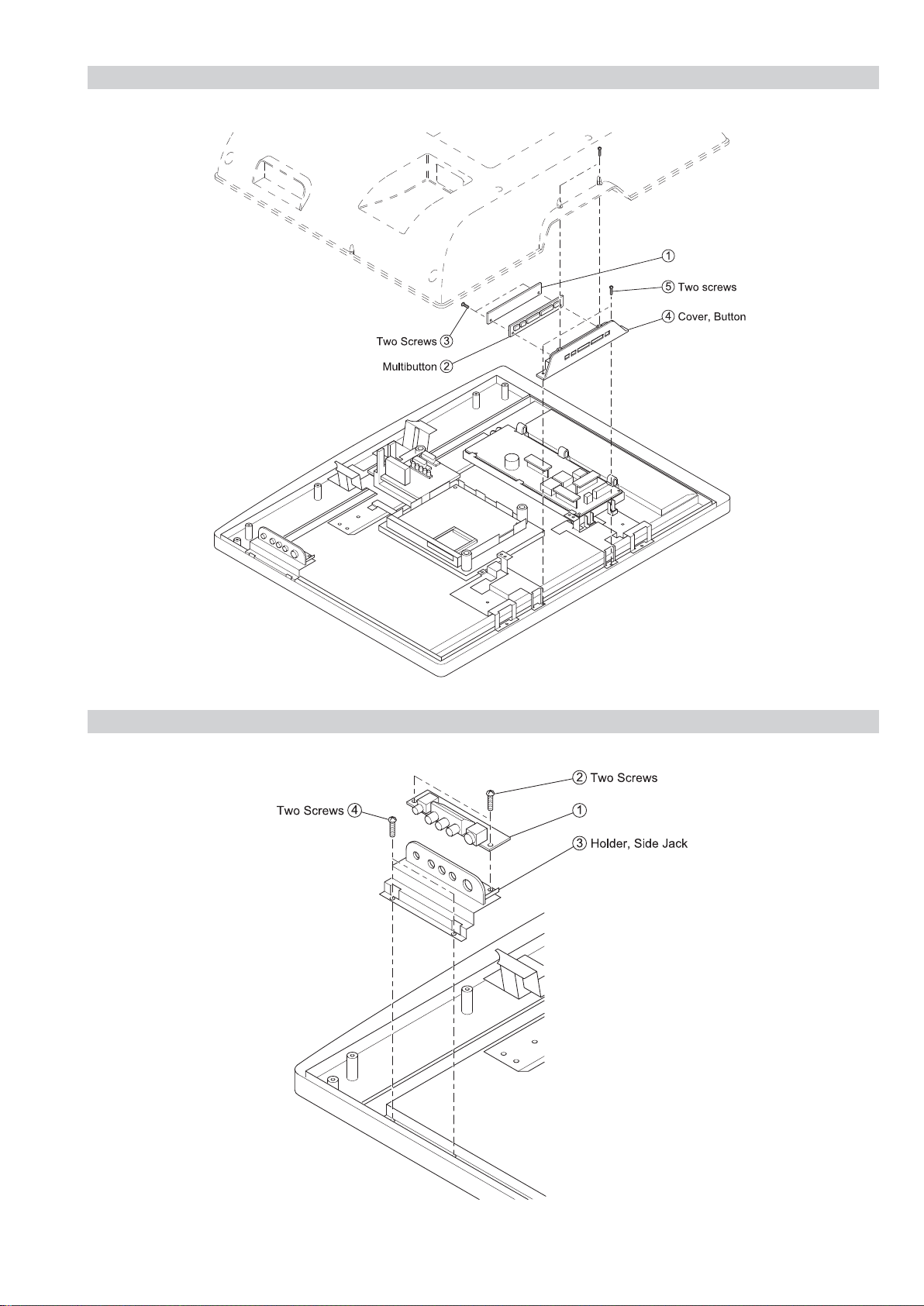
2-7. H1/H1P BOARD REMOVAL
SE-1
RM-ED007
H1/H1P Board
2-8. H2/H2P BOARD REMOVAL
H2/H2P Board
– 20 –
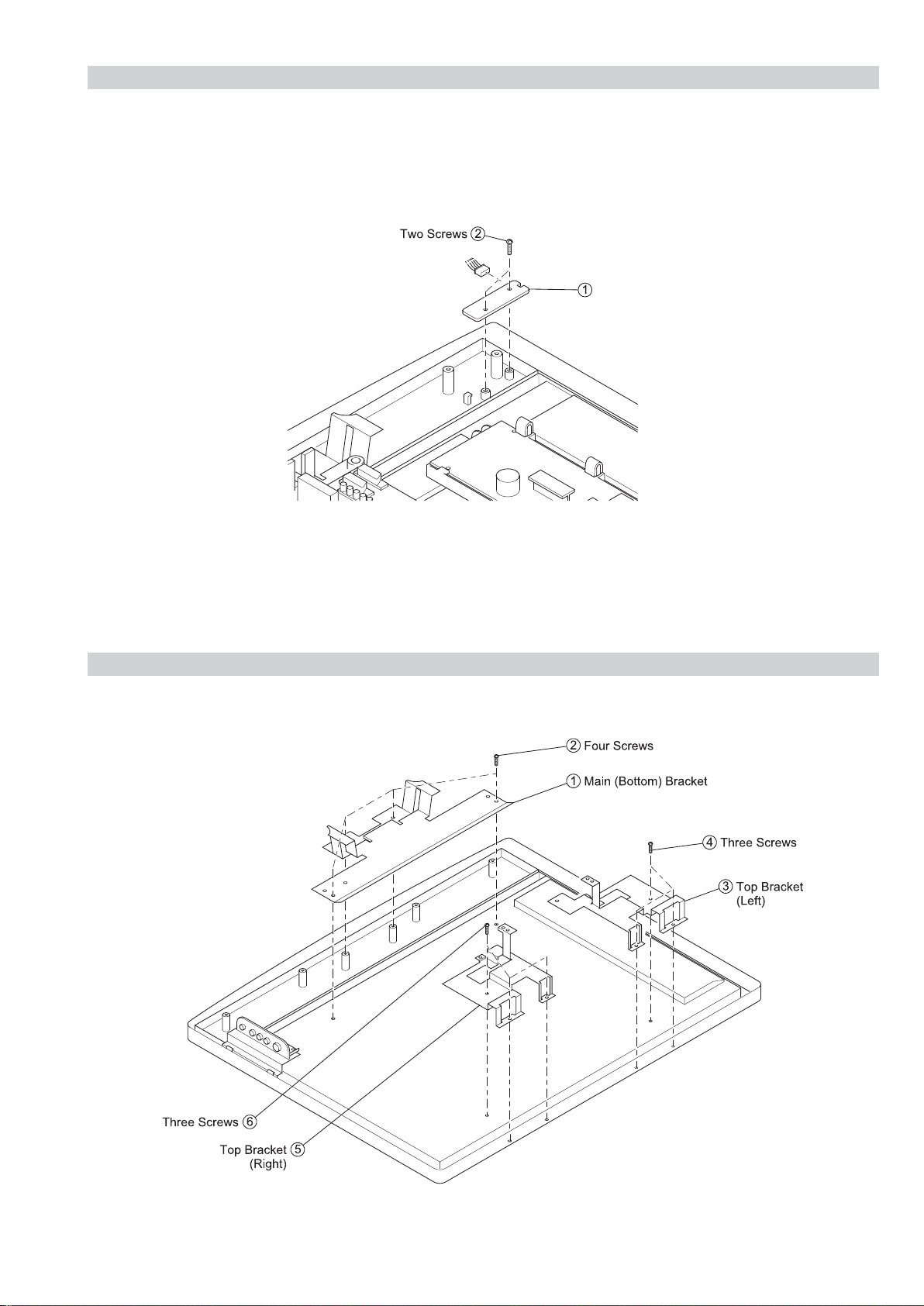
2-9. H3/H3P BOARD REMOVAL
SE-1
RM-ED007
H3/H3P Board
2-10. BRACKET REMOVAL
– 21 –
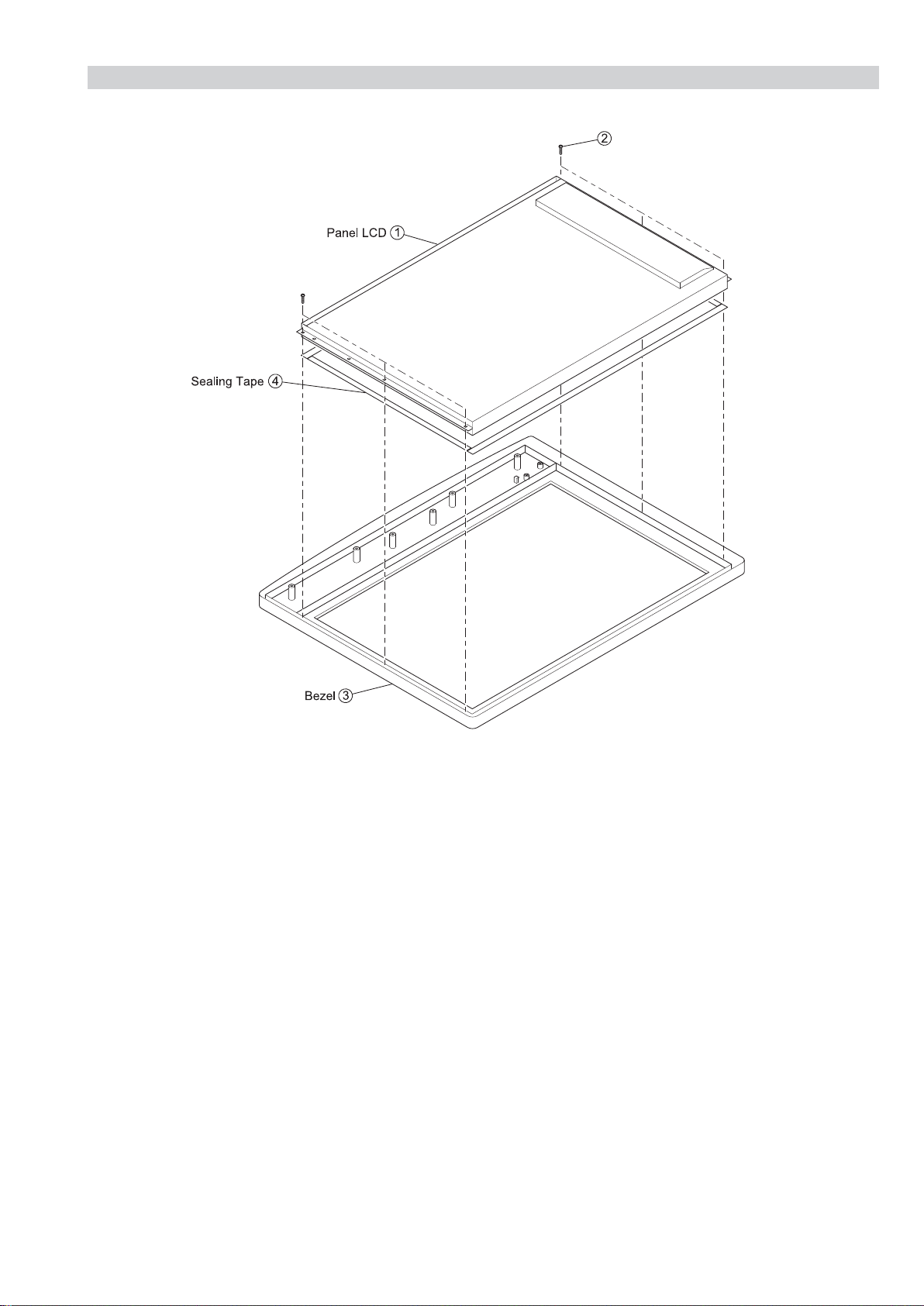
2-11. LCD PANEL REMOVAL
SE-1
RM-ED007
Six screws
– 22 –
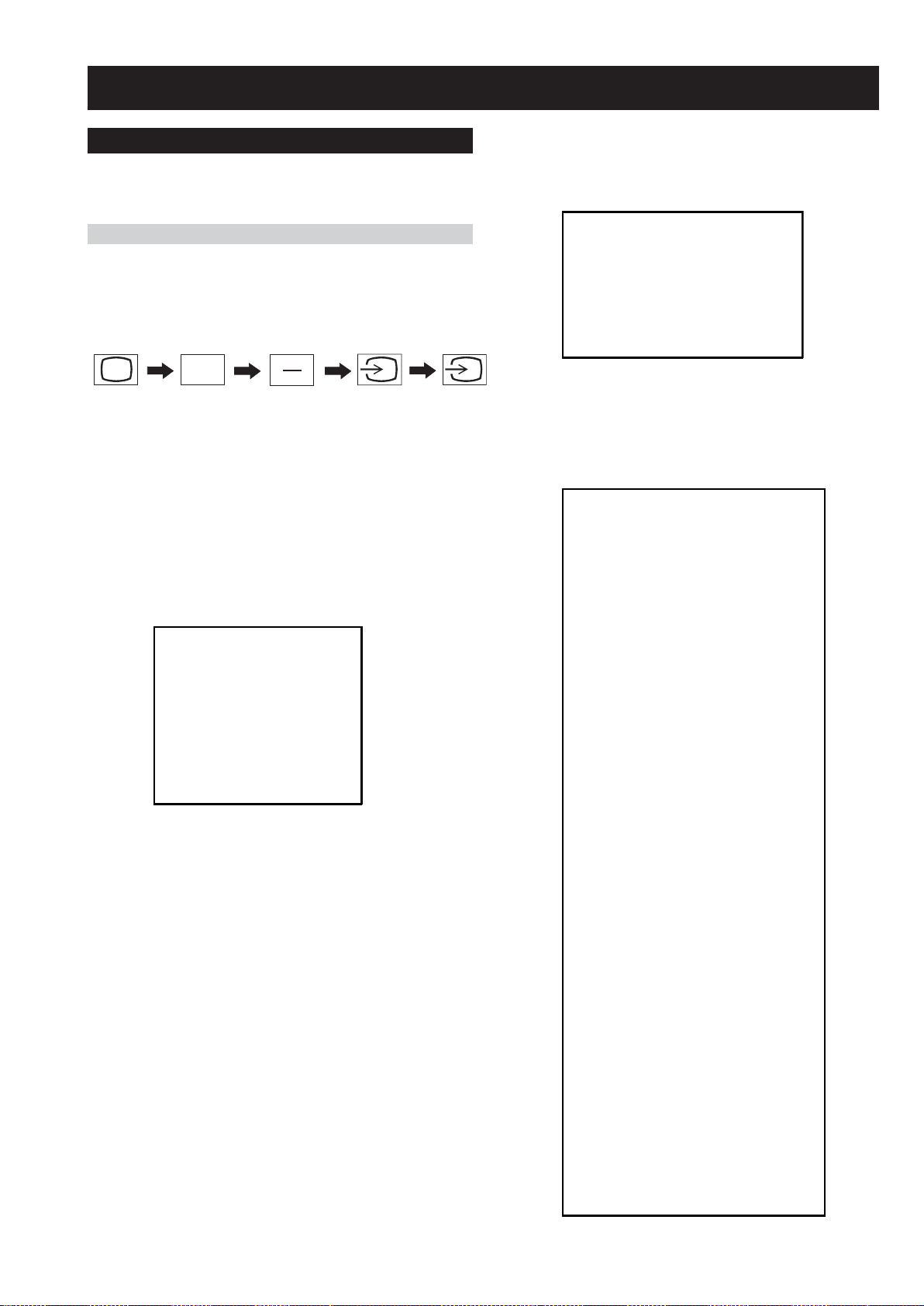
SECTION 3 CIRCUIT ADJUSTMENTS
3-1. Electrical Adjustments
Service adjustments to this model can be performed using the
supplied remote Commander RM-ED007.
SE-1
RM-ED007
How to enter into the Service Mode
1. Turn on the main power switch.
2. Press the following sequence of buttons on the Remote
Commander.
i
+
(ON SCREEN
DISPLAY)
These 3 buttons must be pressed together
for approximately three seconds.
5
(DIGIT 5)
(PROG -)
{
‘TT—’ will appear in the upper right corner of the screen.
Other status information will also be displayed (See 3-3 Page
26).
3. Press ‘MENU’ on the remote commander to obtain the
following menu on the screen.
BACKLIGHT
HDMI
SOUND
IF ADJUST
SERVICE MENU
ERROR MENU
SE1 v0.18 Mar06
FACTORY DATA: 11111111
SERIAL NUMBER: 4294967295a
WORKING TIME: 3:50
4. Move to the corresponding adjustment item using the
up or down arrow buttons on the Remote Commander.
5. Press the right arrow button to enter into the required menu
item.
6. Press the ‘Menu’ button on the Remote Commander to quit
the Service Mode when all adjustments have been completed.
Note :
• After carrying out the service adjustments, to prevent the
customer accessing the ‘Service Menu’ switch the TV set
OFF and then ON.
BACKLIGHT
BACKLIGHT
U BACKLIGHT
BL SETUDEN
BL BOTTOM
ECO MODE
DIMMER
HDMI
Ver si on
Video Mode
VAI2
VAI3
TRA_CAL
Vper MSB
Vper ISB
Hper MSB
HS Width MSB
STM LSB
Ri (MSB)
Ri (LSB)
Aksv_0
Aksv_1
Aksv_2
Aksv_3
Aksv_4
An_0
An_1
An_2
An_3
An_4
An_5
An_6
An_7
Pj
Ainfo
Flags
AVI Typ e
AVI Vers i on
AVI Length
AVI Checksum
AVI Byte1
AVI Byte2
AVI Byte3
AVI Byte4
AVI Byte5
AVI Byte6
AVI Byte7
AVI Byte8
AVI Byte9
AVI Byte10
AVI Byte11
AVI Byte12
AVI Byte13
(0, 255)
(0, 10)
(0, 255)
(0, 255)
(0, 1)
(0, 255)
(0, 255)
(0, 255)
(0, 255)
(0, 255)
(0, 255)
(0, 255)
(0, 255)
(0, 255)
(0, 255)
(0, 255)
(0, 255)
(0, 255)
(0, 255)
(0, 255)
(0, 255)
(0, 255)
(0, 255)
(0, 255)
(0, 255)
(0, 255)
(0, 255)
(0, 255)
(0, 255)
(0, 255)
(0, 255)
(0, 255)
(0, 255)
(0, 255)
(0, 255)
(0, 255)
(0, 255)
(0, 255)
(0, 255)
(0, 255)
(0, 255)
(0, 255)
(0, 255)
(0, 255)
(0, 255)
(0, 255)
(0, 255)
(0, 255)
(0, 255)
(0, 255)
(0, 255)
160
10
28
28
1
160
36
10
0
0
24
0
0
0
0
48
205
69
0
0
0
0
0
0
0
0
0
0
0
0
0
220
0
20
0
0
0
0
0
0
0
0
0
0
0
0
0
0
0
0
0
- 23 -
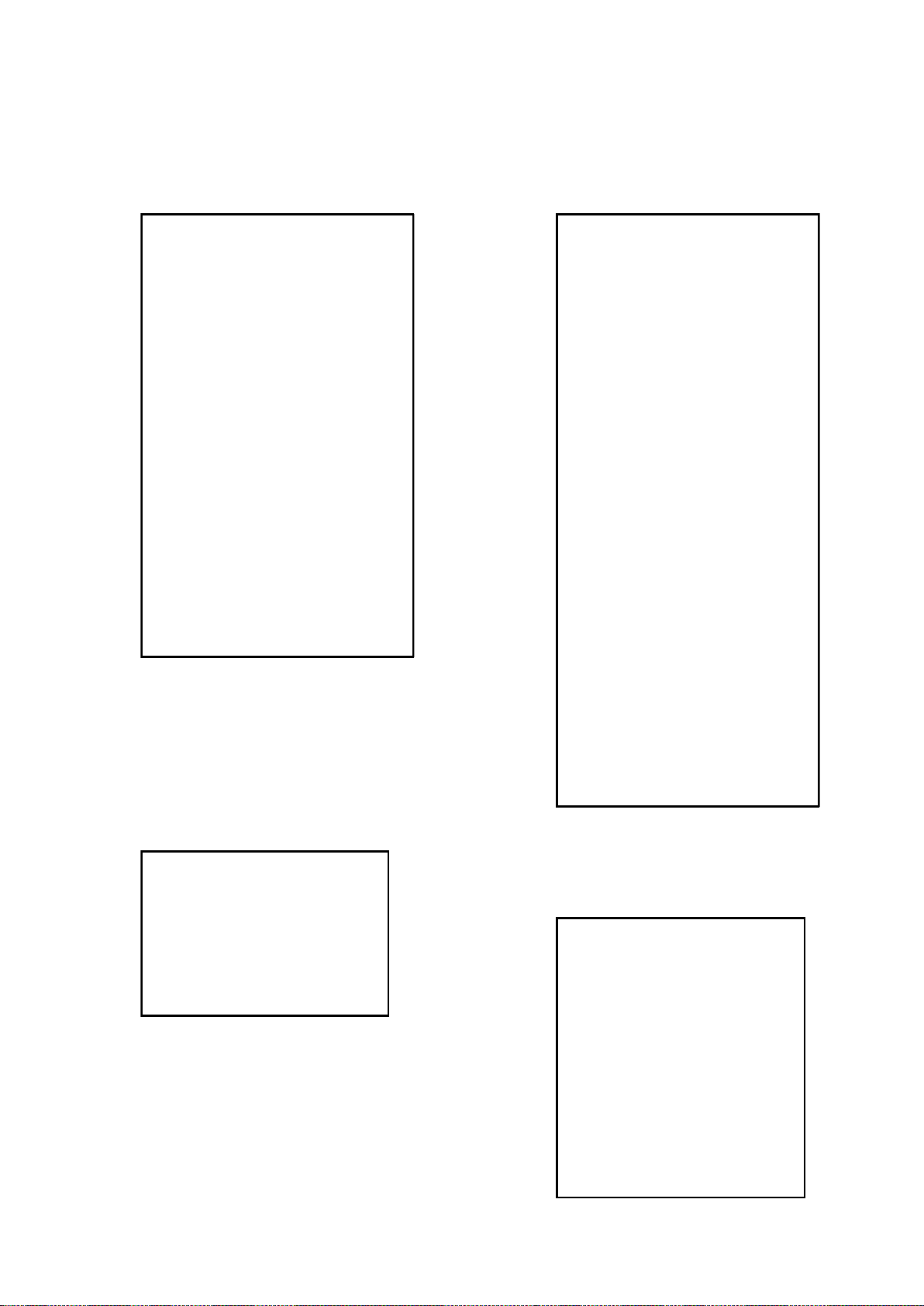
SE-1
RM-ED007
SOUND
M-N
M-D
M-S
S-M
D-M
N-M
Effect Mode
BBE Mode
BBE Vol main
BBE Vol res
B1
B2
B3
B4
B5
Loudness
MB_STR
MB_LIM
MB_HMC
MB_LP
MB_HP
SUBW_FREQ
NICAM C AD
NICAM Error
Stereo
Status 0000000110
(0, 511)
(-128, -1)
(+0, +127)
(+0, +127)
(-128, -1)
(0, 1023)
(+0, +2)
(-0, +127)
(+0, +255)
(+0, +7)
(-96, +96)
(-96, +96)
(-96, +96)
(-96, +96)
(-96, +96)
(+0, +68)
(+0, -127)
(-32, +0)
(+0, +127)
(+5, +30)
(+3, +30)
(+5, +40)
00000
(0, 2047)
(-128, +127)
192
-20
+20
+10
-10
496
+2
+0
+6
+3
+0
+8
+7
+8
-28
-11
+0
+0
-15
-24
-20
+30
2047
+0
SERVICE MENU
NORM_PAL_RD_H
NORM_PAL_RD_L
NORM_PAL_GD_H
NORM_PAL_GD_L
NORM_PAL_BD_H
NORM_PAL_BD_L
NORM_PAL_RC_H
NORM_PAL_RC_L
NORM_PAL_GC_H
NORM_PAL_GC_L
NORM_PAL_BC_H
NORM_PAL_BC_L
SECAM_OFF_RD
SECAM_OFF_GD
SECAM_OFF_BD
SECAM_OFF_RC
SECAM_OFF_GC
SECAM_OFF_BC
WARM_OFF_RD
WARM_OFF_GD
WARM_OFF_BD
WARM_OFF_RC
WARM_OFF_GC
WARM_OFF_BC
COOL_OFF_RD
COOL_OFF_GD
COOL_OFF_BD
COOL_OFF_RC
COOL_OFF_GC
COOL_OFF_BC
NTSC_OFF_RD
NTSC_OFF_GD
NTSC_OFF_BD
NTSC_OFF_RC
NTSC_OFF_GC
NTSC_OFF_BC
(+0, +1)
(+0, +255)
(+0, +1)
(+0, +255)
(+0, +1)
(+0, +255)
(+0, +3)
(+0, +255)
(+0, +3)
(+0, +255)
(+0, +3)
(+0, +255)
(-128, +128)
(-128, +128)
(-128, +128)
(-128, +128)
(-128, +128)
(-128, +128)
(-128, +128)
(-128, +128)
(-128, +128)
(-128, +128)
(-128, +128)
(-128, +128)
(-128, +128)
(-128, +128)
(-128, +128)
(-128, +128)
(-128, +128)
(-128, +128)
(-128, +128)
(-128, +128)
(-128, +128)
(-128, +128)
(-128, +128)
(-128, +128)
+3
+0
+3
+0
+3
+0
+0
+0
+0
+0
+0
+0
+0
+0
+0
+0
+0
+0
+50
+0
-50
+0
+0
+0
-50
+0
+50
+0
+0
+0
-1
+0
+0
+0
+0
+0
IF ADJUST
Automute
Audio Gain
L Gating
Coincidence
AFT window
AFT Status
AGC TOP (-16, +15)
0111
0
0
0
0
1
-5
ERROR MENU
E02: Reserved
E03: DC Fail
E04: PANEL DET
E05: NVM
E06: IIC
E07: HDMI
E08: DIGITAL
E09: TUNER
E10: SP
E11: VCTP
E12: PEXP
E13: RTC
WORKING TIME
HOURS
MINUTES
(0, 255)
(0, 255)
(0, 255)
(0, 255)
(0, 255)
(0, 255)
(0, 255)
(0, 255)
(0, 255)
(0, 255)
(0, 255)
(0, 255)
(0, 65535)
(0, 59)
0
0
2
0
0
2
0
0
0
0
47
0
4
38
- 24 -
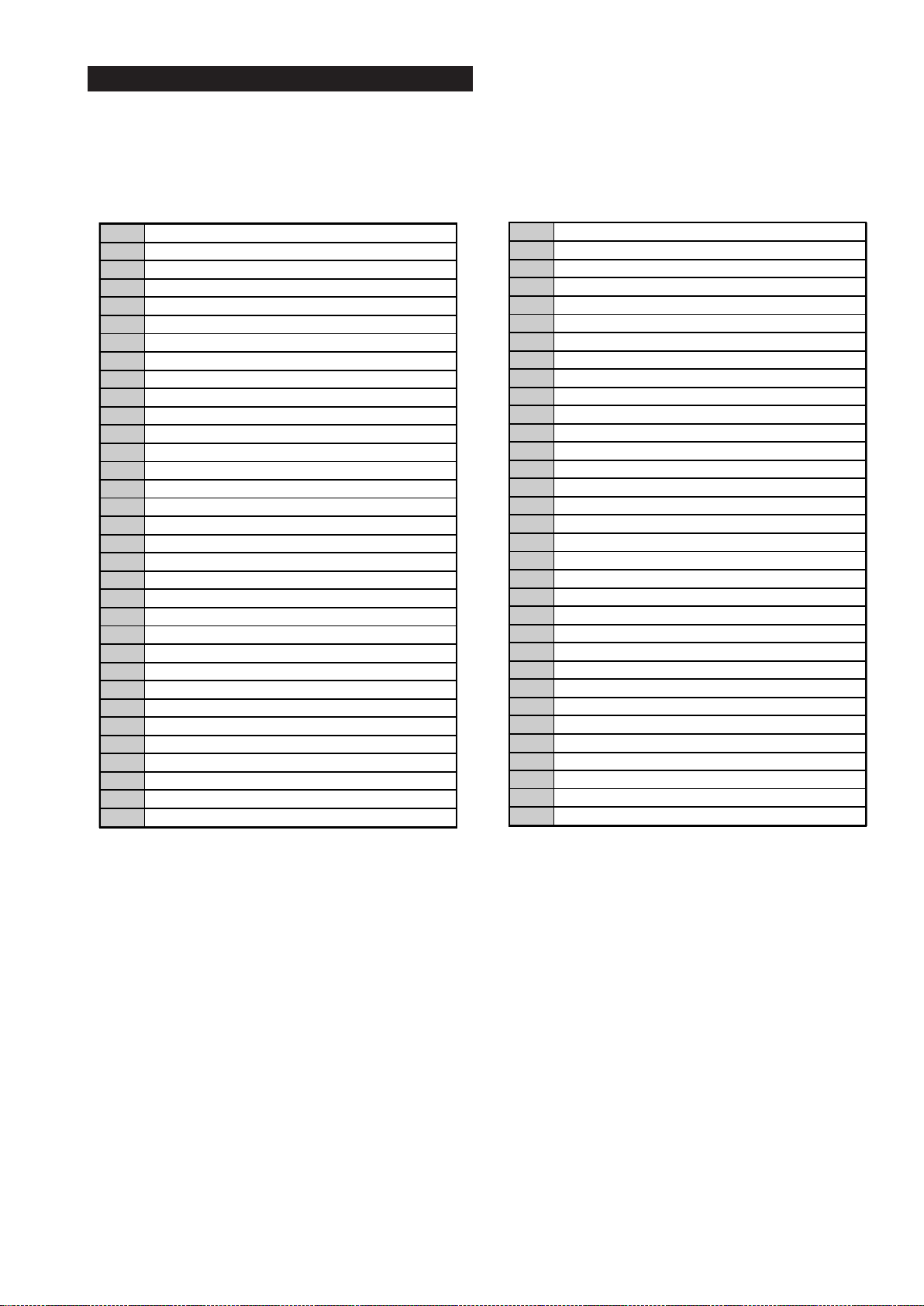
SE-1
RM-ED007
3-2. TEST MODE 2
Test Mode 2 is available by setting the TV for operation in Service Mode [ As shown on Page 23 ] , OSD ‘TT’ appears. The functions described below are available by selecting the two numbers. To release the ‘Test mode 2’, press 00, 10, 20 ... twice or switch the TV set into
Stand-by mode. In ‘TT Menu’ mode, it is possible to remove the Menu from the screen by pressing the Speaker Off button once. Pressing the
Speaker OFF button a second time will cause the Menu to reappear. The function is kept even when the menu is not displayed on screen !!.
'TT' mode off
00
Set picture level to maximum
01
Set picture level to minimum
02
Set volume to 35%
03
Set volume to 50%
04
Set volume to 65%
05
06 Set volume to 80%
Ageing mode on
07
Shipping Condition
08
Picture level 50%
16
Factory mode enable/disable
19
U Destination
24
25 AEP Destination
CBA mode toggle (ON/OFF)
27
ECS mode toggle (ON/OFF)
31
Set BCN channels preset
32
FILMODE toggle (ON/OFF)
33
Set INY channels preset
34
INSERT or SWAP sorting
35
Hotel mode
37
OTRUM mode
38
39 Enable Digital Test
Re-initialise NVM
41
Select Dual Sound A
43
Select Dual Sound B
44
Select Dual Sound Mono
45
Select Dual Sound Stereo
46
Set NVM as non-virgin
48
Set NVM as virgin
49
PAL autoadjustment
51
RGB autoadjustment
52
SECAM autoadjustment
53
Watchdog toggle
54
55 Toggle tuner selection
Reset all channel attenuations
56
Chip select toggle
58
Visual I2C toggle
59
Auto AGC
61
Toggle digital mode flag
62
AM from baseband or from RF
63
Set 40" settings
64
MSP Auto Carrier Mute function enable/disable
67
Set 19" settings (Not Applicable)
71
72 Set 23" settings (Not Applicable)
Set 26" settings
73
Set 32" settings
74
Set centred balance
75
Set volume to max
76
Set volume to min
77
Set balance full left
78
Set balance full right
79
81 Digital BER display
Digital Service menu
82
83 Digital colour bar output from DENC
TS CI path through
84
Digital tuner power down
85
Switch between two digital SW banks
86
Local keys test
87
Digital shipping conditions
88
LED test
89
PC Monitor mode
92
93 I2S / Analogue audio used for Digital sound
Digital debug output: enable/disable
96
Digital 656 output: enable/disable
97
Digital Auto Reset function: enable/disable
98
Display Error and Working Time menu
99
- 25 -
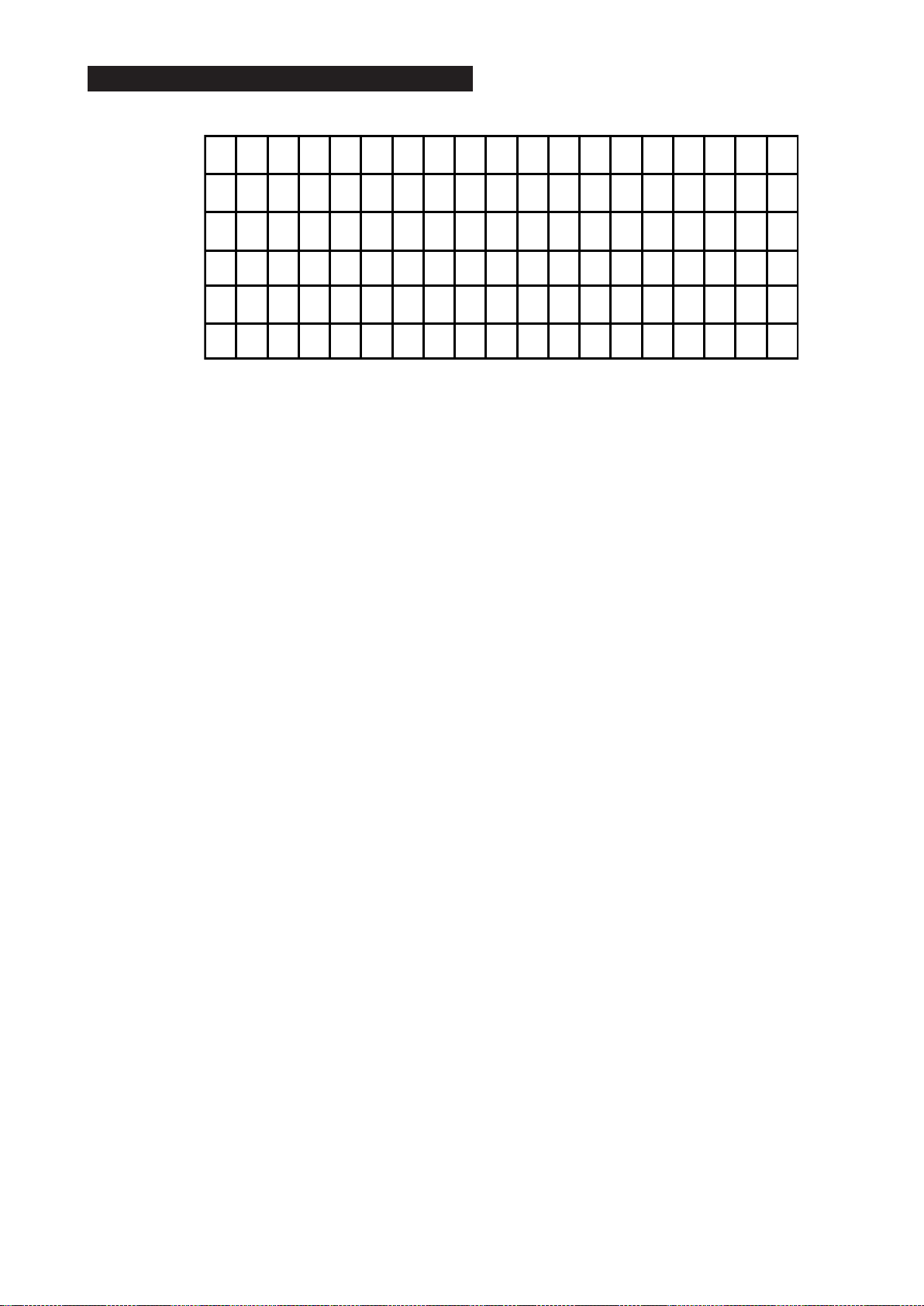
3-3. TT OSD Labels
SE-1
RM-ED007
(4)
ECS
(7)
DDC
(1)
32 AEP
(5)
CBA
(8)
E OHDCMS
(2) (3)
(9) (10) (11) (12) (13) (14)
TT - -
(6)
No r m
CLK -W CV
(15) (16) (17) (18)
1. Model configuration.
2. Model destination.
3. Command prompt.
4. ECS enabled/disabled (TT31).
5. CBA is shown when the TV set is in CBA mode (This mode is available from Factory mode).
6. Normal or Factory mode (TT19).
7. DDC enabled/disabled (TT65).
8. E is shown when EDID WP is enabled; - is shown otherwise (TT66).
9. O is shown when OTRUM is enabled; - is shown otherwise (TT38).
10. H is shown when Hotel mode is enabled; - is shown otherwise (TT37).
11. D is shown when Digital mode is enabled; A is shown when Analogue mode is enabled (TT62).
12. C (Default value) is shown when MSP Auto Carrier Mute function is enabled; - is shown otherwise.
13. M (Default value) is shown when AM sound is demodulated in MSP; A is shown when AFRIC demodulator is used.
14. S is shown when a SONY tuner is selected; P is shown when a PHILIPS tuner is selected (TT55).
15. V is shown when Visual I2C is enabled; - is shown otherwise (TT55).
16. W is shown when Watchdog is enabled; - is shown otherwise (TT55).
17. C is shown when Chip Select is enabled; - is shown otherwise (TT55).
18. V is shown when Visual I2C is enabled; - is shown otherwise (TT55).
- 26 -
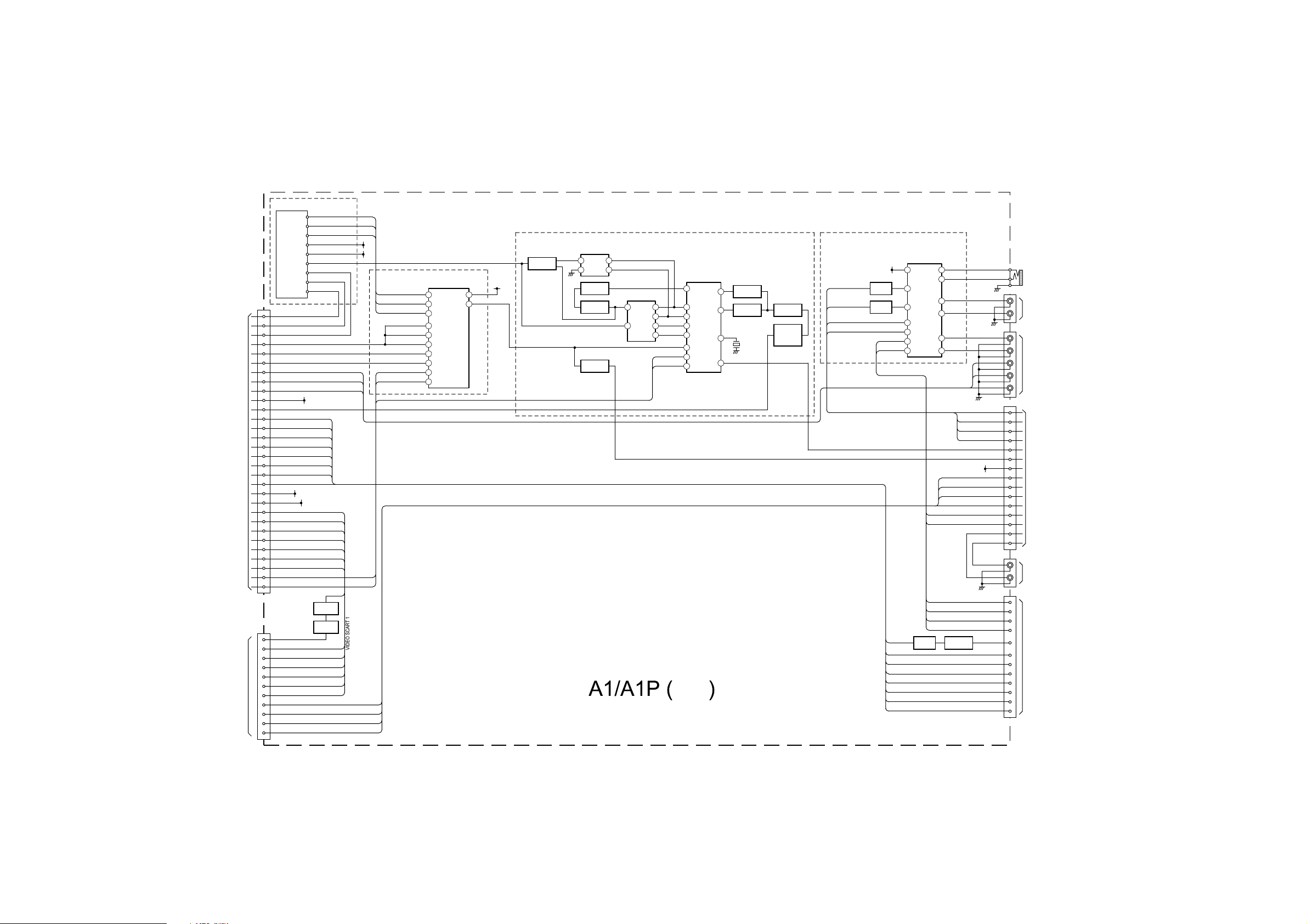
4-1. BLOCK DIAGRAMS (1)
TO BDT BOARD
CN3005
SCART 1
AV 1
CN2022
CN2021
DIGITAL IF 2
DIGITAL IF 1
17
IF DIGITAL -
18
IF DIGITAL +
12
AGC DIGITAL
7
TUNER 12C SW
10
12C SDA OFDM
9
12C SCL OFDM
V-YUV
22
U-YUV
24
Y-YUV
26
5V
2
CVBS TUNER
20
CVBS2 OUT
28
CVBS2 IN
30
MODE 2
31
AV LINK
32
FBLK 2
33
B2
34
G2
36
R2
38
8.5V
1
33V
4
CVBS1 OUT
40
CVBS1 IN
42
MODE 1
43
44 FBLK 1
45 B1
47 G1
49
R1
14
12C SCL
15
12C SDA
VIDEO OUT
19
BLUE IN
7
MODE 1
8
GREEN IN
11
RED IN
15
BLANKING
16
VIDEO IN
20
LEFT IN
6
RIGHT IN
2
LEFT OUT
3
RIGHT OUT
1
TU1300
TUNER
TU AGC
ANALOG IF
IF AGC
SCL
SDA
33V
5V
+5VA
V OUT 2 B
8.5V
33V
TUNER BLOCK
ANALOG AGC SW
12C SCL SW
12C SDA SW
33V
+5VA
IF ANALOG
IF AGC DIGITAL
IF DIGITAL +
IF DIGITAL -
V IN 2
MODE 2
AV LINK
BLK 2
BLUE 2
GREEN 2
RED 2
V OUT 1 B
V IN 1
MODE 1
BLK 1
BLUE 1
GREEN 1
RED 1
V OUT 1 B
Q2005
BUFFER
Q2004
AMP
BLUE 1
MODE 1
GREEN 1
RED 1
BLK 1
V IN 1
33V
5V
SC1 IN L
SC1 IN R
SC1 OUT L
SC1 OUT R
ANALOG AGC SW
12C SCL SW
12C SDA SW
TUNER 12C SW
TUNER 12C SW
TUNER 12C SW
12C SDA OFDM
12C SCL OFDM
SDA 5V
SCL 5V
TUNER SWITCH
IC1000
ANALOG MULTIPLEXER/
DEMULTIPLEXER
4
Z
VCC
15
Y
Z1
14
X
9
C
10
B
11
A
12
X0
2
Y0
13
X1
1
Y1
5V
16
ANALOG AGC
3
STBY
Q1203
Q1204
X1200
ANALOG IF BLOCK
Q1205
AMPLIFIER
C1226
L1201
TUNED
CIRCUIT
SW1201
FILTER
SURFACE WAVE
L1
D1200
RECTIFIER
5V
L2
Q1201
SWITCH
Q1202
SWITCH
Q1200
SWITCH
01
02
SW1200
SAW FILTER
1 4
10
IC1200
IF-PLL
DEMODULATOR
22
OP/2
17
VIDEO
24
SDA 5V
SCL 5V
23
1
2
14
10
11
S1 F
S1 F
V1 F
V1 F
TU AGC
SDA
SCL
5
6
7
OP/1
QSS
VCD
AMPLIFIER
3
BUFFER
15
12
AUDIO SWITCH
AUX-MUX-CTRL-B
AUX-MUX-CTRL-A
8.5V
Q2000
SWITCH
Q2001
SWITCH
AUX-MUX-OUT-R
AUX-MUX-OUT-L
SC2-IN-L
SC2-IN-R
AV SCART 2
IC2000
4 CHANNEL
ANALOG
MULTIPLEXER/
DEMULTIPLEXER
16
VDD
9
B
10
A
13
X
3
Y
1
Y0
12
X0
J2023
L-YUV
R-YUV
U-YUV
V-YUV
PC-R
PC-L
J2022
L
R
J2024
PC
CONNECTION
DV1
CONNECTOR
EXTERNAL
CONNECTOR
11
X3
4
Y3
DV1 L
2
Y2
DV1 R
15
X2
L-YUV
5
Y1
R-YUV
14
X1
Y-YUV
QSS
L1 IN
R1 IN
L1 OUT
R1 OUT
L2 OUT
R2 OUT
OUT L
OUT R
RIGHT IN
LEFT IN
AV LINK
BLUE 2
MODE 2
GREEN 2
RED 2
BLK 2
V IN 2
CN2024
4
5
6
7
8
1
2
16
17
19
20
13
14
10
11
J2021
L
R
CN2023
1
2
3
6
19
10
7
8
11
15
16
20
TO BDT BOARD
CN3006
AUDIO OUT
SCART 2
AV 2
TUNER, I/O
CONNECTIONS &
A/V SWITCHING
CVBS ANALOG RF
VIDEO SCART 2
AV SCART 1
V OUT 2 B
Q2003
BUFFER
SC2 OUT L
SC2 OUT R
SC2 OUT R
SC2 IN R
SC2 OUT L
SC2 IN L
SC1 IN L
SC1 IN R
SC1 OUT L
SC1 OUT R
Q2002
AMPLIFIER
AUX-MUX-OUT-R
AUX-MUX-OUT-L
AUX-MUX-CTRL-B
AUX-MUX-CTRL-A
AGC DEFEAT
5V STBY
LINEOUT R
LINEOUT L
RIGHT OUT
LEFT OUT
VIDEO OUT
- 27 -
