Page 1
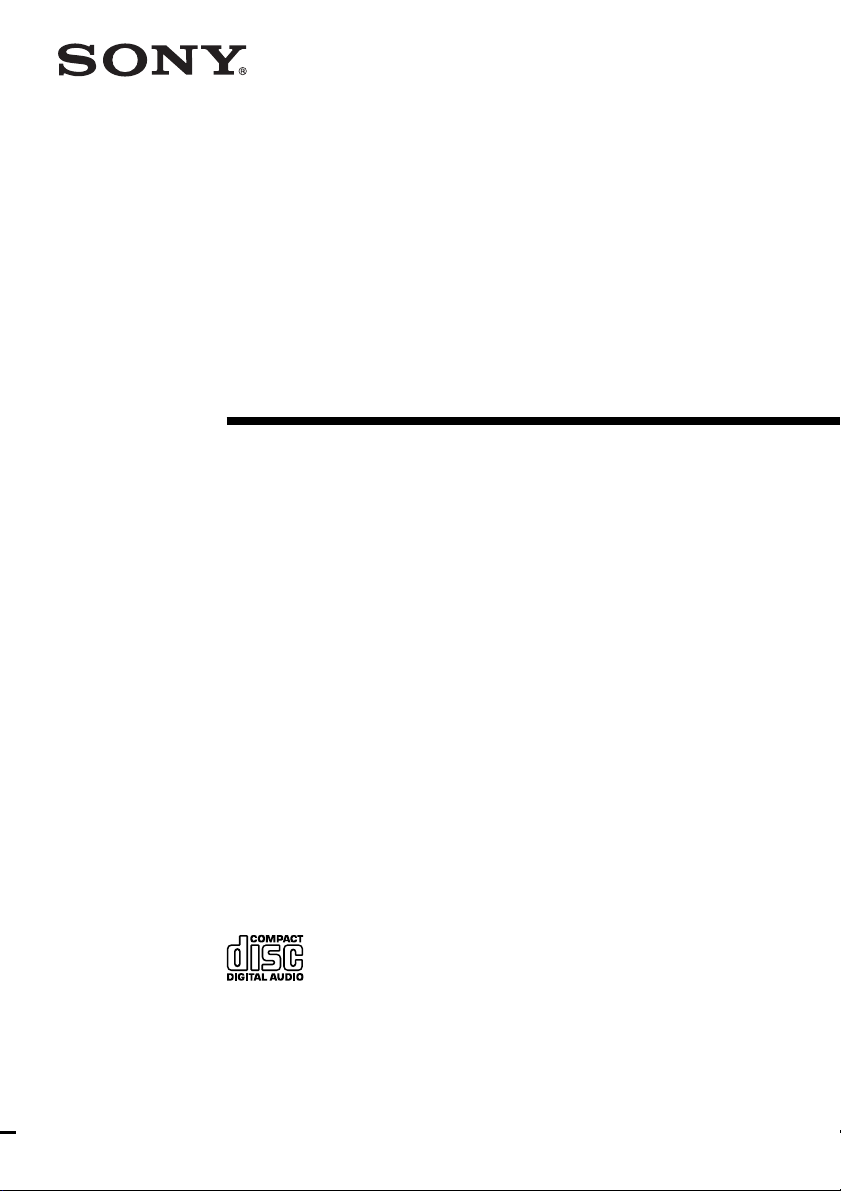
4-239-183-11(2)
Compact Hi-Fi
Component
System
Operating Instructions
CHC-TB10
© 2002 Sony Corporation
Page 2
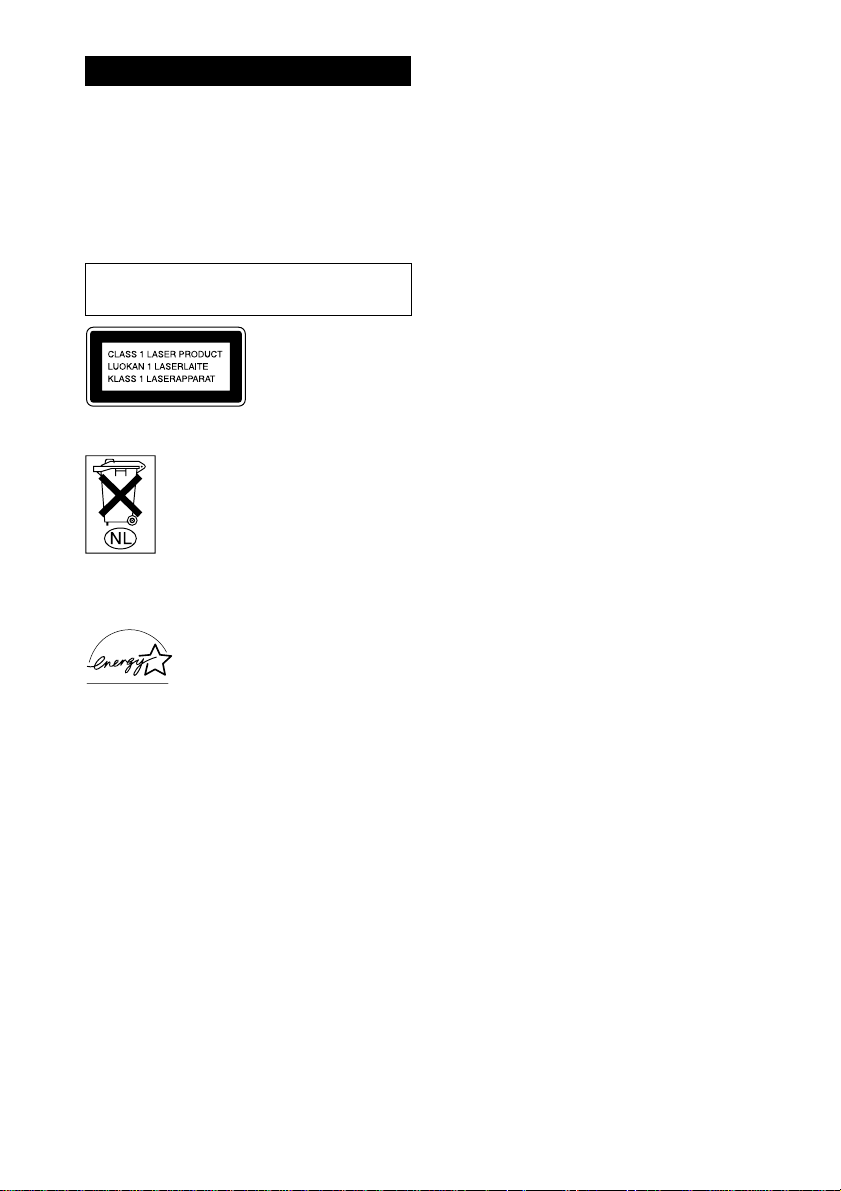
WARNING
To prevent fire or shock hazard, do not
expose the unit to rain or moisture.
To avoid electrical shock, do not open the cabinet.
Refer servicing to qualified personnel only.
To prevent fire, do not cover the ventilation of the
apparatus with newspapers, table-cloths, curtains, etc.
And don’t place lighted candles on the apparatus.
To prevent fire or shock hazard, do not place objects
filled with liquids, such as vases, on the apparatus.
Do not install the appliance in a confined space,
such as a bookcase or built-in cabinet.
This appliance is
classified as a CLASS 1
LASER product.
This label is located on
the rear exterior.
Don’t throw away the battery with
general house waste, dispose of it
correctly as chemical waste.
ENERGY STAR
registered mark.
As an ENERGY STAR® partner,
Sony Corporation has determined
that this product meets the ENERGY
®
STAR
efficiency.
GB
2
®
is a U.S.
guidelines for energy
Page 3
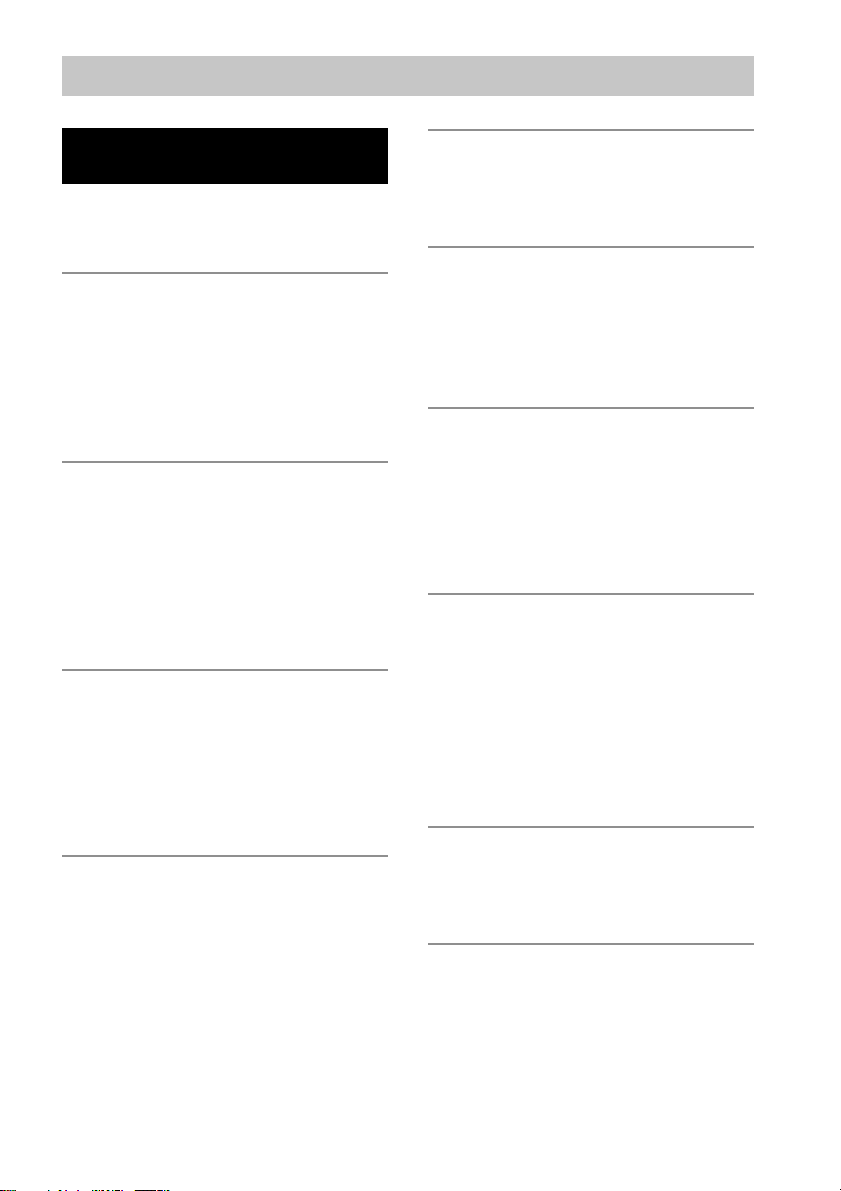
Table of Contents
List of Button Locations and
Reference Pages
Main unit ................................................... 4
Remote control .......................................... 5
Getting Started
Hooking up the system..............................6
Inserting two R6 (size AA) batteries
into the remote .................................... 7
Attaching the speaker pads ....................... 7
Setting the clock ........................................ 8
CD
Loading a CD ............................................ 8
Playing a CD
—Normal Play/Shuffle Play /Repeat
Play ..................................................... 9
Programing CD tracks
—Program Play ................................ 10
Tuner
Presetting radio stations .......................... 11
Listening to the radio
—Preset Tuning................................13
—Manual Tuning ............................. 13
Using the Radio Data System (RDS)* .... 14
Tape
Loading a tape ......................................... 15
Playing a tape .......................................... 15
Recording to a tape
—CD Synchro Recording/Recording
Manually/Program Edit .................... 16
Timer-recording radio programs ............. 17
Sound Adjustment
Adjusting the sound—GROOVE ............ 18
Selecting the preset music menu ............. 19
Timer
Falling asleep to music
— Sleep Timer ................................. 20
Waking up to music
— Daily Timer ................................. 20
Display
Turning off the display
— Power Saving Mode .................... 21
Adjusting the brightness of the display
back light .......................................... 22
Using the display.....................................22
Optional Components
Hooking up optional components ........... 23
Listening to audio from a connected
component ........................................ 24
Recording on a connected digital
component ........................................ 24
Recording audio from a connected
component ........................................ 24
Troubleshooting
Problems and remedies ........................... 25
Messages ................................................. 27
Additional Information
Precautions .............................................. 28
Specifications .......................................... 30
* European model only
GB
3
Page 4
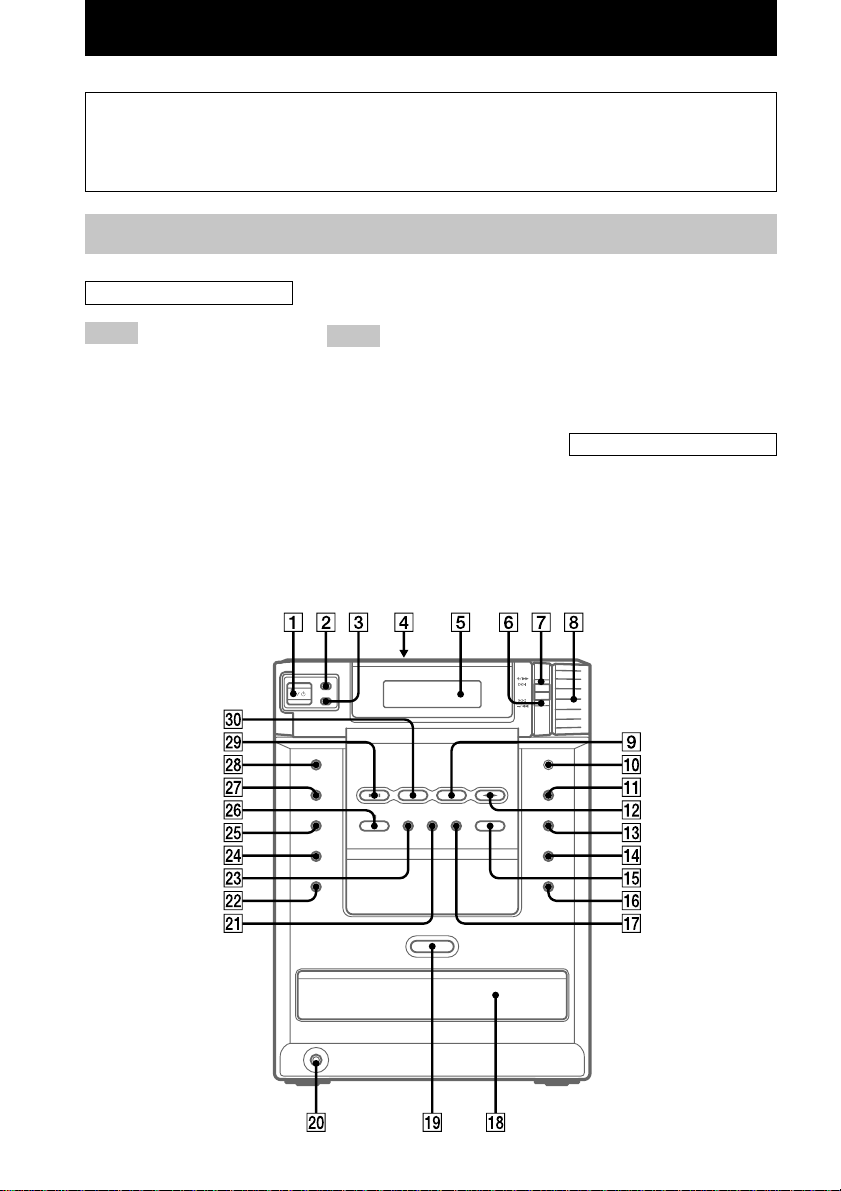
List of Button Locations and Reference Pages
How to use this page
Use this page to find the location of buttons and other
parts of the system that are mentioned in the text.
Main unit
ALPHABETICAL ORDER
A – G
BASS wa (18)
CD disc tray qk (8)
CD SYNC wj (16)
CD NX wl (9)
DIMMER 2 (22)
DISPLAY 3 (14, 21)
Display window 5
EDIT wg (17)
ENTER qd (8, 10, 11, 17, 20, 27)
FUNCTION qg (9, 10, 15, 16,
24)
GROOVE ws (18)
M – Z
MD 9 (24)
MUSIC MENU wd (19)
PHONES jack w;
PLAY MODE/TUNING MODE
qf (9, 11, 26)
REC PAUSE/START wk (16)
Remote sensor q;
REPEAT/FM MODE qh (9, 13,
26)
SURROUND wf (18)
Tape deck lid 4 (15)
TAPE nN qs (15, 16)
Illustration number
r
PLAY MODE qg (9, 13, 14)
R R
Name of button/part Reference page
TREBLE qj (19)
TUNER/BAND e; (11, 13)
TUNER MEMORY/DIRECTION
qa (11, 15)
VOL 8
BUTTON DESCRIPTIONS
?/1 1
+/M L 7
x wh
l –/m 6
Z ql (8)
GB
4
Page 5
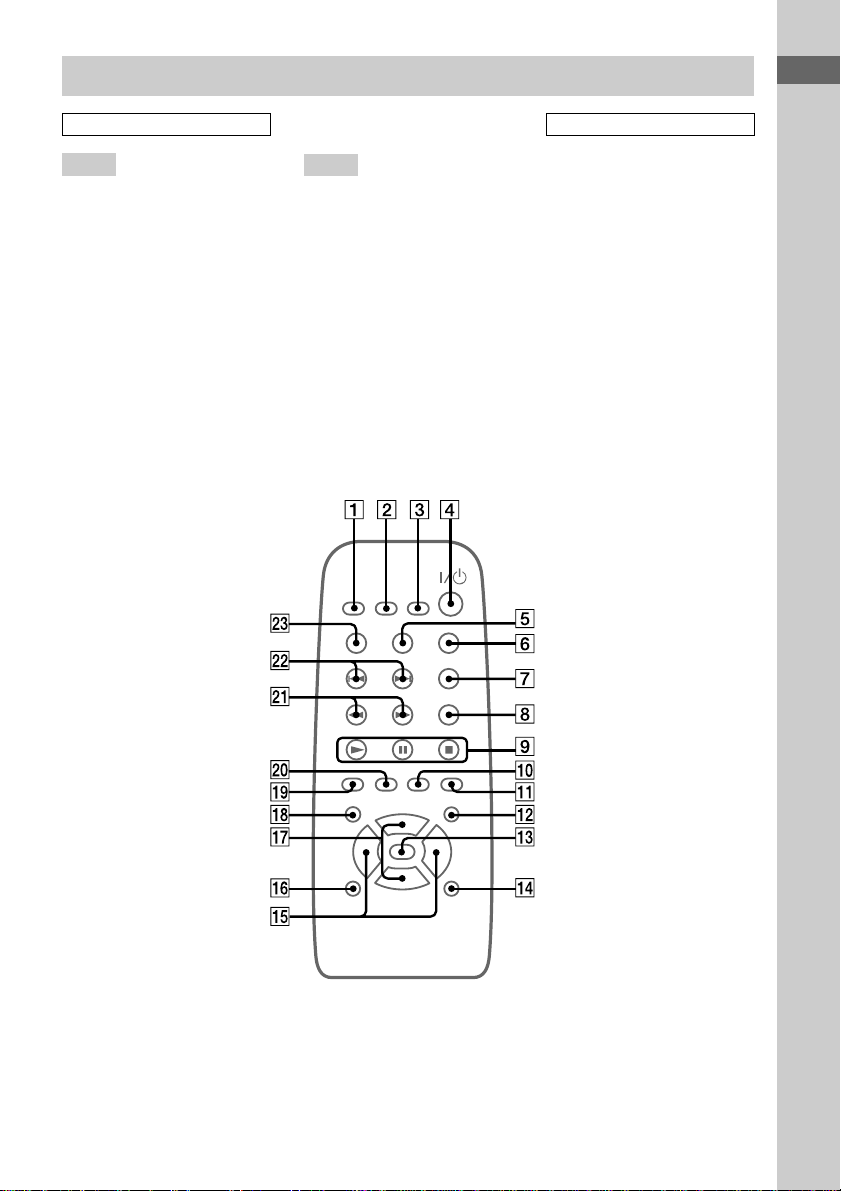
Remote control
ALPHABETICAL ORDER
List of Button Locations and Reference Pages
BUTTON DESCRIPTIONS
A – G
CD ql (9)
CLEAR wd (10)
CLOCK/TIMER SELECT 2
(21, 25)
CLOCK/TIMER SET 3
(8, 17, 20)
DISPLAY qh (14, 21)
EFFECT ON/OFF qf (19)
ENTER 7 (8, 10, 11, 17, 20, 27)
GROOVE qd (18)
M – Z
MD 0 (24)
MUSIC MENU +/– qg (19)
PLAY MODE 5 (9, 26)
PRESET –/+ ws
REPEAT 6 (9)
SLEEP 1 (20)
SURROUND qs (18)
TAPE qa (15)
TONE qk (18)
TUNER/BAND w; (11, 13)
TUNER MEMORY 8 (11)
TUNING –/+ wa (11)
VOL +/– qj
@/1 4
N 9
x 9
X 9
m/M wa
./> ws
GB
5
Page 6
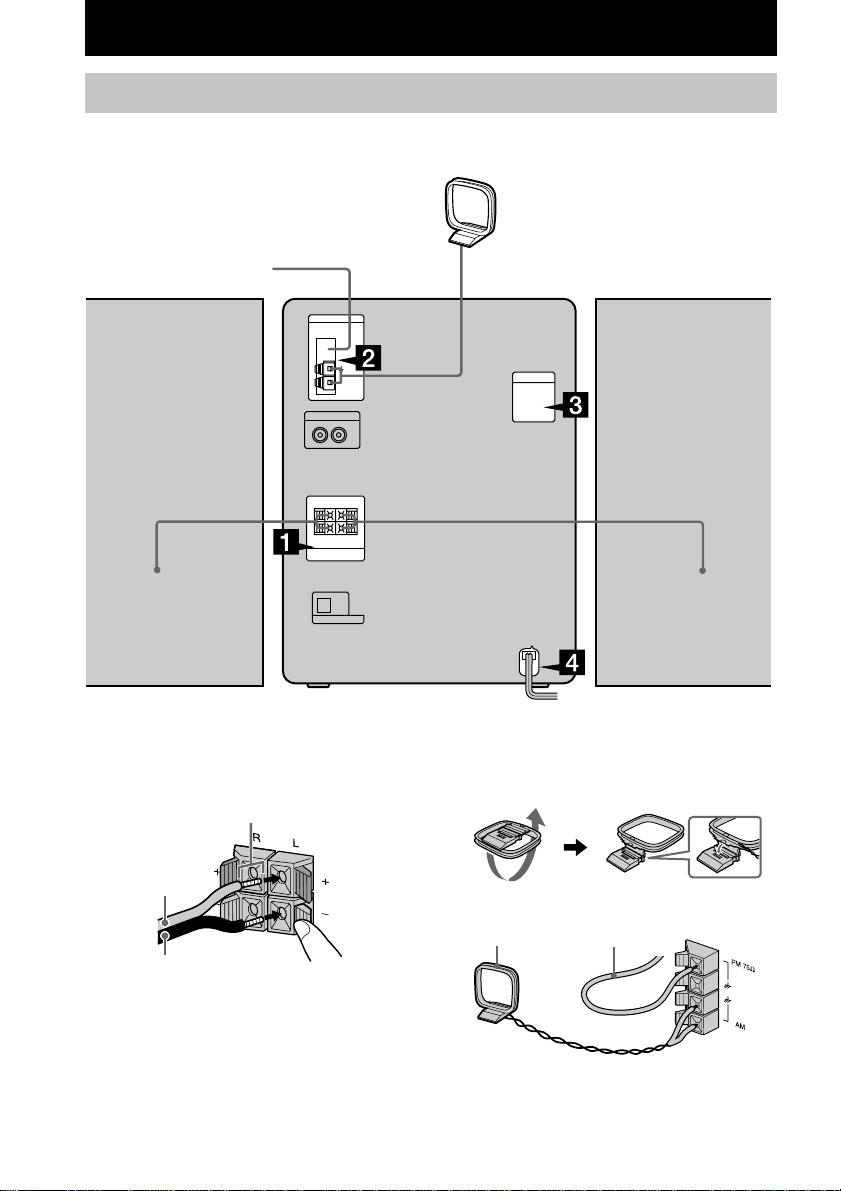
Getting Started
Hooking up the system
Perform the following procedure 1 to 4 to hook up your system using the supplied cords and
accessories.
AM loop antenna
FM antenna
Right speaker
Left speaker
1 Connect the speakers.
Connect the speaker cords to the SPEAKER
terminals as the following.
Red/Solid (3)
Black/Stripe (#)
GB
6
Insert this portion
2 Connect the FM/AM antennas.
Set up the AM loop antenna, then connect
it.
Jack type A
AM loop antenna
Extend the FM lead antenna
horizontally
Page 7
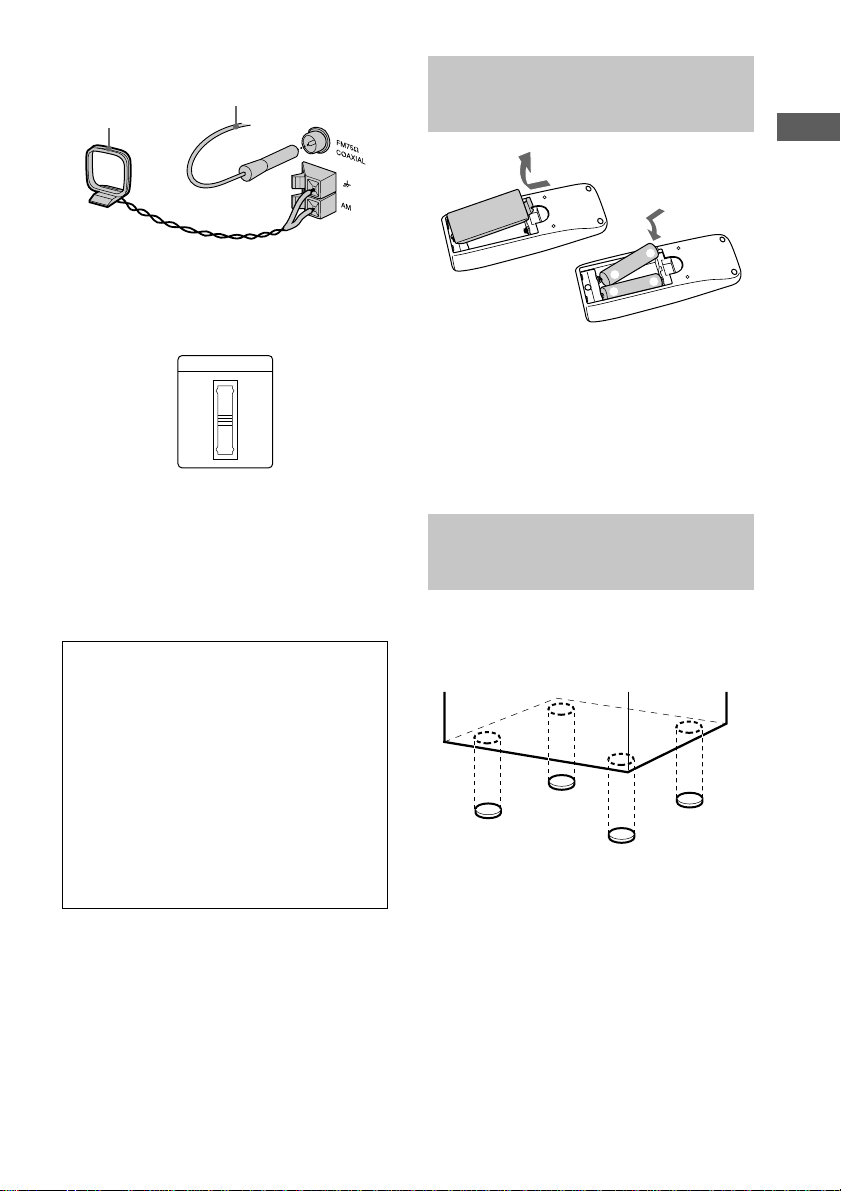
VOLTAGE SELECTOR
230-
240V
220V
120V
Jack type B
Extend the FM lead antenna
horizontally
AM loop antenna
3 For models with a voltage selector, set
VOLTAGE SELECTOR to the local
power line voltage.
4 Connect the power cord to a wall outlet.
The demonstration appears in the display.
If the plug of the power cord does not fit
your wall outlet, attach the supplied adapter
on to the plug (for models with a plug
adapter). To turn on the system, press ?/1.
When carrying this system
Perform the following procedure to protect
the CD mechanism.
1 Make sure that the disc is removed from
the system.
2 Press ?/1 while holding down CD u
until “STANDBY” appears.
When you release the buttons, “LOCK”
appears.
3 Unplug the power cord.
Inserting two R6 (size AA) batteries into the remote
e
E
E
e
Tip
When the remote no longer operates the system,
replace both batteries with new ones.
Note
If you do not use the remote for a long period of time,
remove the batteries to avoid possible damage from
battery leakage.
Attaching the speaker pads
Attach the supplied speaker pads to the bottom
of the speakers to stabilize the speakers and
prevent them from slipping.
Getting Started
GB
7
Page 8
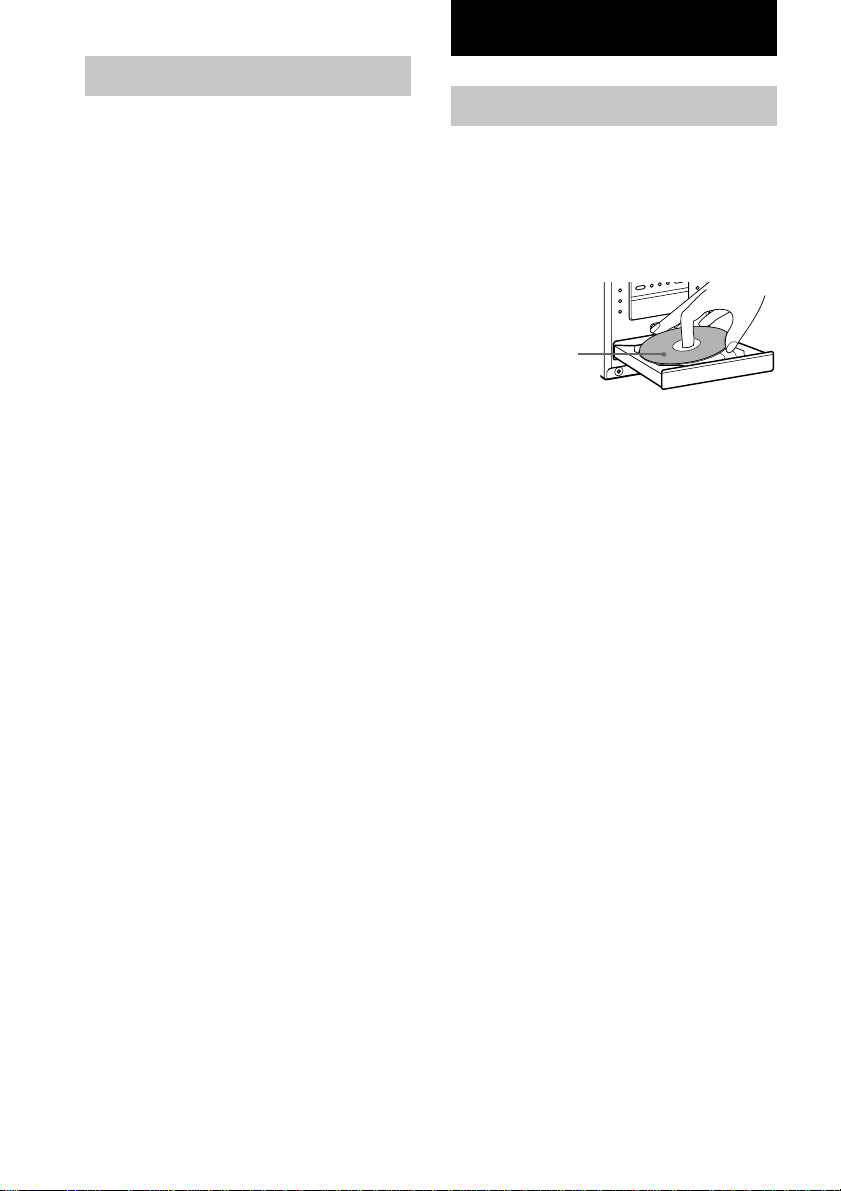
Setting the clock
1 Turn on the system.
2 Press CLOCK/TIMER SET on the
remote.
“CLOCK” appears.
3 Press . or > on the remote to set
the hour.
4 Press ENTER.
The minute indication flashes.
5 Press . or > on the remote to set
the minute.
CD
Loading a CD
1 Press Z.
The disc tray opens.
2 Place a CD with the label side up on the
disc tray.
When you play
a CD single (8
cm CD), place
it on the inner
circle of the
tray.
6 Press ENTER.
The clock starts working.
Tip
If you make a mistake while setting the clock,
press x, then start over from step 2.
To adjust the clock
1 Press CLOCK/TIMER SET on the remote.
2 Press . or > on the remote to select
“CLOCK”, then press ENTER.
3 Do the same procedures as step 3 to 6
above.
Note
You cannot set the clock in the Power Saving Mode.
3 Press Z again to close the disc tray.
GB
8
Page 9
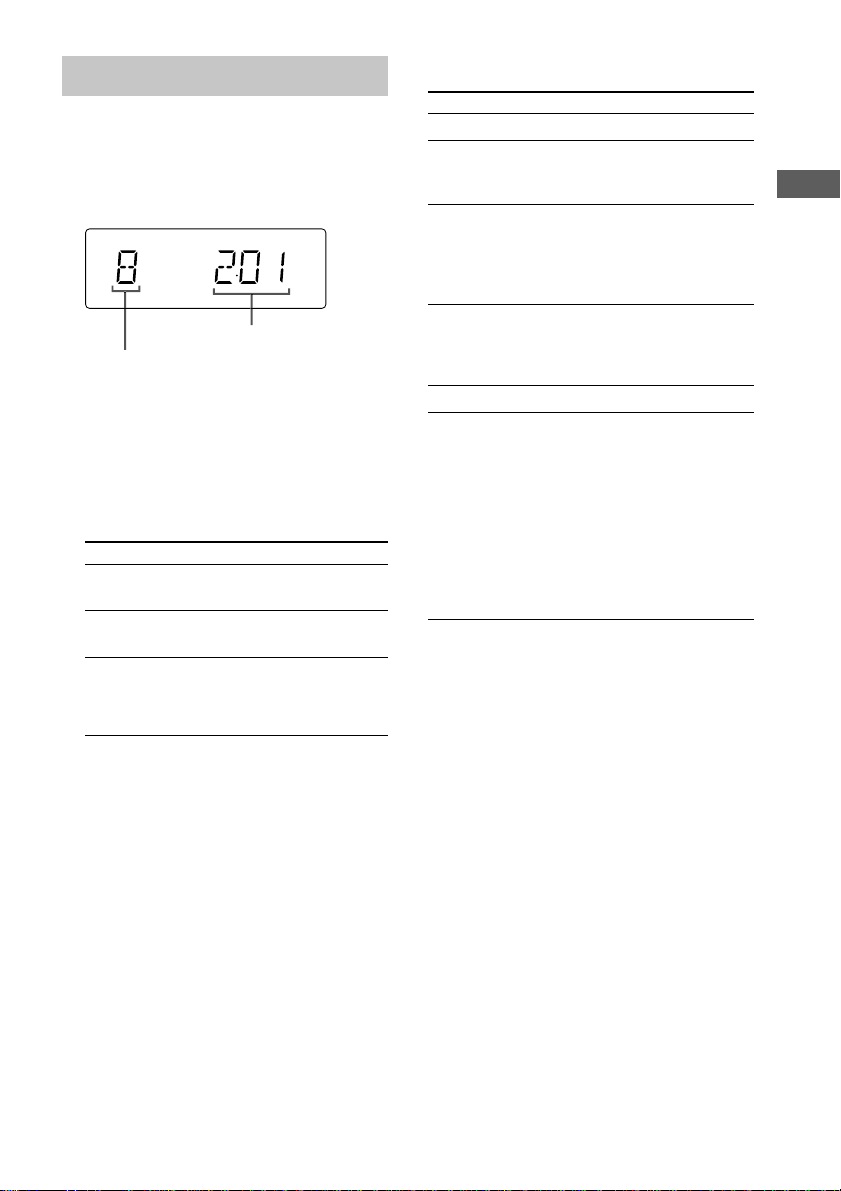
Playing a CD
— Normal Play/Shuffle Play/Repeat
Play
This system lets you play the CD in different
play modes.
Playing time
Track number
1 Press FUNCTION repeatedly (or press
CD on the remote) to switch the
function to CD.
2 Press PLAY MODE/TUNING MODE in
stop mode repeatedly until the mode
you want appears in the display.
Select To play
no display
(Normal Play)
SHUFFLE
(Shuffle Play)
PGM
(Program
Play)
The tracks on the CD in
original order.
The tracks on the CD in
random order.
The tracks on the CD in the
order you want them to be
played (see “Programing CD
tracks” on page 10).
Other Operations
To Do this
Stop play
Pause Press CD NX (or X on the
Select a track
Find a point in
a track
Remove a CD
Play repeatedly
(Repeat Play)
Tip
You can start playing from the desired track in
Normal Play or Program Play. Slide the knob to l
or to L (or press . or > on the remote) until
the desired track number appears after step 1.
Press x.
remote). Press again to resume
play.
Slide the knob to L (to go
forward) or to l (to go back)
and release it when you locate the
desired track (or press . or
> on the remote).
Slide and hold the knob to M or
to m during play and release it at
the desired point (or keep pressing
m or M on the remote).
Press Z.
Press REPEAT/FM MODE during
play until “REPEAT” or
“REPEAT 1” appears.
REPEAT: For all the tracks on the
CD up to five times.
REPEAT 1: For a single track
only.
To cancel playing repeatedly, press
REPEAT/FM MODE until
“REPEAT” or “REPEAT 1”
disappears.
Getting Started/CD
3 Press CD NX (or N on the remote).
GB
9
Page 10
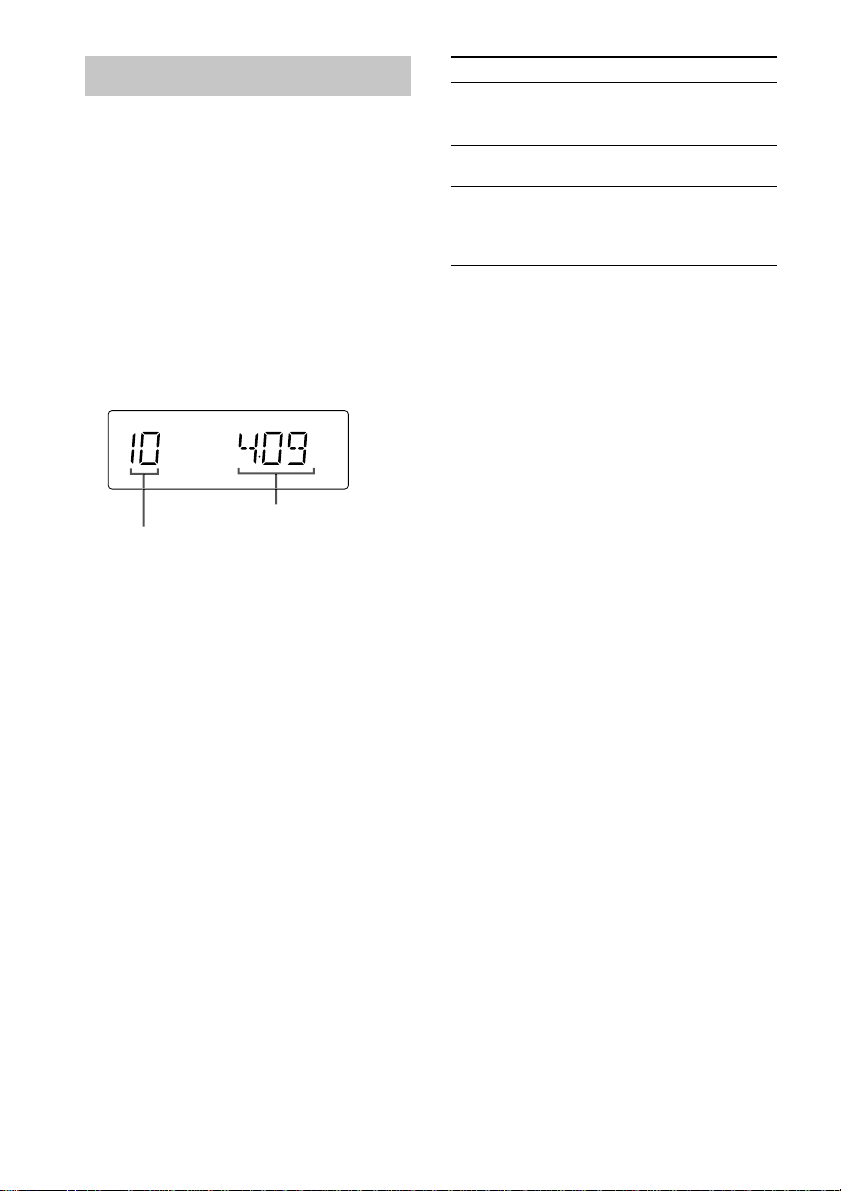
Programing CD tracks
— Program Play
You can make a program of up to 25 tracks.
1 Press FUNCTION repeatedly (or press
CD on the remote) to switch the
function to CD.
2 Press PLAY MODE/TUNING MODE
repeatedly until “PGM” appears.
3 Slide the knob to l or to L (or
press . or > on the remote) until
the desired track number appears.
Playing time of the selected track
Selected track number
4 Press ENTER.
The track is programed.
5 To program additional tracks, repeat
steps 3 and 4.
To Do this
Cancel Program
Play
Clear a track
from the end
Add a track to
the end of the
program in
stop mode
Tips
• The program you made remains after Program Play
finishes. To play the same program again, press CD
NX.
• “- -.- -” appears when the total CD program time
exceeds 100 minutes, or when you select a CD track
whose number is 21 or over.
Press PLAY MODE/TUNING
MODE repeatedly until “PGM”
and “SHUFFLE” disappear.
Press CLEAR on the remote in
stop mode.
Perform steps 3 and 4.
6 Press CD NX (or N on the remote).
GB
10
Page 11

Tuner
Presetting radio stations
You can preset up to 20 FM stations and 10
AM stations. You can then tune in any of those
stations simply by selecting the corresponding
preset number.
There are two ways to store the station presets.
To Method
Automatically tune
all of the stations that
can be received in
your area and then store
them manually
Manually tune and store
the radio frequency of
your favourite stations
Setting presets through
automatic tuning
1 Press TUNER/BAND repeatedly to
select “FM” or “AM”.
2 Press PLAY MODE/TUNING MODE
repeatedly until “AUTO” appears.
When you use the remote in step 3, skip this
procedure.
3 Slide the knob to – or to + (or press and
hold TUNING –/+ on the remote).
The frequency indication changes and the
scanning stops when the system tunes in a
station. “TUNED” and “STEREO” (for a
stereo program) appear.
If “TUNED” does not appear and the
scanning does not stop
Set the frequency of the desired radio
station as described in step 2 through 7 of
“Setting presets through manual tuning” on
page 12.
Automatic Tuning Preset
Manual Tuning Preset
4 Press TUNER MEMORY/DIRECTION (or
press TUNER MEMORY on the remote).
5 Slide the knob to – or to + (or press
PRESET – or + on the remote)
repeatedly to select the desired preset
number.
CD/Tuner
Preset number
6 Press ENTER.
The station is stored.
7 Repeat steps 1 to 6 to store other
stations.
Tip
To stop scanning, press x.
continued
11
GB
Page 12

Presetting radio stations (continued)
Setting presets through
manual tuning
1 Press TUNER/BAND repeatedly to
select “FM” or “AM”.
2 Press PLAY MODE/TUNING MODE
repeatedly until “AUTO” and “PRESET”
disappear.
When you use the remote in step 3, skip this
procedure.
3 Slide the knob to – or to + (or press
TUNING – or + on the remote)
repeatedly to tune in the desired
station.
4 Press TUNER MEMORY/DIRECTION (or
press TUNER MEMORY on the remote).
5 Slide the knob to – or to + (or press
PRESET – or + on the remote)
repeatedly to select the desired preset
number.
Preset number
6 Press ENTER.
The station is stored.
7 Repeat steps 1 to 6 to store other
stations.
Other operations
To Do this
Tune in a
station with a
weak signal
Stop setting
presets
Stop scanning
Change the
preset station
Change the
preset number
To change the AM tuning interval
(except for the European model)
Follow the procedure described in
“Setting presets through manual
tuning”.
Press TUNER MEMORY on the
remote.
Press x.
Start over from step 1.
Start over from step 1.
The AM tuning interval is factory-set to 9 kHz
(10 kHz in some areas). To change the AM
tuning interval, tune in any AM station first,
then turn off the system. While holding
ENTER, turn the system back on. When you
change the interval, all the AM preset stations
are erased. To reset the interval, repeat the
same procedure.
Note
You cannot change the AM tuning interval in the
Power Saving Mode.
Tips
• The preset stations are retained for about a day even
if you disconnect the power cord or if a power
failure occurs.
• To improve broadcast reception, reorient or move
the supplied antennas near a window or outdoors.
12
GB
Page 13

Listening to the radio
You can listen to a radio station either by
selecting a preset station, or by manually tuning
in the station.
Listening to a preset station
— Preset Tuning
Preset radio stations in the tuner’s memory first
(see “Presetting radio stations” on page 11).
1 Press TUNER/BAND repeatedly to
select “FM” or “AM”.
2 Press PLAY MODE/TUNING MODE
repeatedly until “PRESET” appears.
3 Slide the knob to – or to + repeatedly to
select the desired preset station (or
RDS station name*).
* European model only.
Listening to a non-preset
radio station
— Manual Tuning
1 Press TUNER/BAND repeatedly to
select “FM” or “AM”.
2 Press PLAY MODE/TUNING MODE
repeatedly until “PRESET” and “AUTO”
disappear.
3 Slide the knob to – or to + repeatedly to
tune in the desired station.
Tips
• To improve broadcast reception, adjust the supplied
antennas, or connect a commercially available
external antenna.
• When an FM stereo program has static noise, press
REPEAT/FM MODE repeatedly until “MONO
MODE” appears. There will be no stereo effect, but
the reception will improve.
• To tune automatically, press PLAY MODE/
TUNING MODE repeatedly until “AUTO” appears
in step 2 above, then slide the knob to l or to
L. The frequency indication changes and
scanning stops when the system tunes in a station
(Automatic Tuning).
Tuner
13
GB
Page 14

Using the Radio Data
System (RDS)
(European model only)
What is the Radio Data
System?
Radio Data System (RDS) is a broadcasting
service that allows radio stations to send
additional information along with the regular
program signal. This tuner offers convenient
RDS features like station name and program
type* display. RDS is available only on FM
stations.**
Note
RDS may not work properly if the station you tuned
in is not transmitting the RDS signal properly or if the
signal is weak.
* The types of programs include NEWS, AFFAIRS
(current news), INFO, SPORT, EDUCATE
(education programs), DRAMA, CULTURE,
SCIENCE, VARIED (interviews, games and
comedy), POP M, ROCK M, EASY M, LIGHT M,
CLASSICS, OTHER M, WEATHER, FINANCE,
CHILDREN, SOCIAL, RELIGION, PHONE IN,
TRAVEL, LEISURE, JAZZ, COUNTRY (country
music), NATION M (nation’s popular music),
OLDIES, FOLK M, DOCUMENT (investigative
features), TEST (test signal for emergency
broadcast), ALARM (emergency broadcast) and
NONE (any programs not defined above).
**Not all FM stations provide RDS service, nor do
they provide the same types of services. If you are
not familiar with the RDS system, check with your
local radio stations for details on RDS services in
your area.
Receiving RDS broadcasts
Simply select a station from the FM band.
When you tune in a station that provides RDS
services, the station name appears in the
display.
To check the RDS information
Each time you press DISPLAY, the display
changes cyclically as follows:
Station name* t Frequency t Program
type* t Clock display t Effect status
* If the RDS broadcast is not received, the station
name and program type may not appear in the
display.
14
GB
Page 15

Tape
Loading a tape
1 Open the lid with your hand and insert
a tape.
To Do this
Stop play
Pause
Fast-forward or
rewind
Press x.
Press X on the remote. Press again
to resume play.
Slide the knob to m or to M
(or press m or M on the
remote).
With the side
you want to
play facing up
To remove the tape, lift up the tape from
the side as shown in the illustration.
2 Close the lid with your hand.
Playing a tape
You can use TYPE I (normal) tape.
1 Press FUNCTION repeatedly (or press
TAPE on the remote) to switch the
function to TAPE.
2 Press TUNER MEMORY/DIRECTION
repeatedly until g appears to play
one side or h (or j*) to play both
sides.
3 Press TAPE nN (or N on the
remote).
Press TAPE nN (or N on the remote)
again to play the bottom side.
Notes
• If you do not close the lid, you cannot start playing
the tape.
• If you open the lid while playing a tape, the deck
stops playing.
Tuner/Tape
* The tape deck stops automatically after repeating
the sequence five times.
15
GB
Page 16

Recording to a tape
— CD Synchro Recording/Recording Manually/Program Edit
You can record from a CD or radio (or connected components). You can use TYPE I (normal) tapes.
The recording level is adjusted automatically.
Steps Recording from a CD
(CD Synchro Recording)
Recording from a CD (or a connected
component) /radio manually
1 Load a recordable tape.
2 Press FUNCTION repeatedly to
select “CD”.
3 Load the CD you want to record.
4 Press CD SYNC.
The tape deck stands by for recording.
When you want to record on the bottom side, press TAPE nN.
Press FUNCTION repeatedly to select the
desired source to record.
Load the CD (or other audio source), or
tune in the station you want to record.
Press REC PAUSE/START.
5 Press TUNER MEMORY/DIRECTION repeatedly to select g to record on one
side. Select h (or j) to record on both sides.
6 Press REC PAUSE/START. Press REC PAUSE/START, and then start
playing the desired source.
To stop recording
Press x.
Note
You cannot listen to other sources while recording.
Tips
• When you record on both sides, be sure to start
from the top side. If you start from the bottom side,
recording stops at the end of the bottom side.
• For recording from the radio:
If noise is heard while recording from the radio,
move the respective antenna to reduce the noise.
16
GB
Page 17

Recording a CD by specifying
track order
— Program Edit
1 Load a CD and load a recordable tape.
2 Program CD tracks following step 1 to 5
in “Programing CD tracks” on page 10.
3 Press CD SYNC.
The tape deck stands by to record. The CD
player stands by for playback.
4 Press TUNER MEMORY/DIRECTION
repeatedly to select g to record on
one side. Select h (or j) to record
on both sides.
5 Press REC PAUSE/START.
Recording starts.
Tip
To check the required tape length for recording a CD,
press EDIT until “EDIT” flashes after you have
loaded a CD and pressed FUNCTION repeatedly
until “CD” appeared. The required tape length for the
currently selected CD appears, followed by the total
playing time for side A and side B respectively
(Tape Select Edit).
Note
You cannot use Tape Select Edit for discs containing
over 20 tracks.
Timer-recording radio programs
To timer-record, set the clock (see “Setting the
clock” on page 8).
1 Press CLOCK/TIMER SET on the
remote.
“SET” appears for a second and then
“DAILY” appears.
2 Press . or > on the remote to
select “REC”, then press ENTER.
“ON TIME” appears and the hour indication
flashes.
3 Set the time to start recording.
Press . or > on the remote to set the
hour, then press ENTER.
The minute indication flashes.
Press . or > on the remote to set the
minute, then press ENTER.
4 Set the time to stop recording following
the procedure in step 3.
5 Insert a recordable tape.
Recording starts from the top side. Insert a
tape with the side you want to record on
facing up.
6 Tune in the radio station (see
“Listening to the radio” on page 13).
7 Press ?/1 to turn off the system.
Tape
Continued
17
GB
Page 18

Timer-recording radio programs
(continued)
To Do this
Activate/check the
setting
Change the setting
Cancel the timer
Notes
• When you use the recording timer at the same time
as the Sleep Timer, the Sleep Timer setting has
priority.
• You cannot activate the Daily Timer and the
recording timer at the same time.
• The system automatically turned on about 15
seconds before the preset time. Do not operate the
system until the recording starts.
• If the system is on about 15 seconds before the
preset time, the timer-recording will not be
activated.
• The volume is reduced to minimum during
recording.
Press CLOCK/TIMER
SELECT on the remote and
press . or > on the
remote to select “REC”, then
press ENTER.
Start over from step 1.
Press CLOCK/TIMER
SELECT on the remote and
press . or > on the
remote to select “OFF”, then
press ENTER.
Sound Adjustment
Adjusting the sound
Enjoying the powerful sound
— GROOVE
You can listen to music with more powerful
sound.
Press GROOVE.
“GROOVE” appears in the display and the
volume switches to power mode.
Press again to cancel GROOVE.
Tip
GROOVE is factory set to on.
Selecting the surround effect
Press SURROUND.
“SURROUND” appears in the display.
Press again to cancel SURROUND.
Adjusting the bass
1 Press BASS (or press TONE on the
remote repeatedly until “BASS”
appears).
18
2 Slide the knob to . or to > (or
press . or > on the remote)
repeatedly to adjust the bass.
You can adjust the bass in 11 steps (from –5
to + 5).
GB
Page 19

Adjusting the treble
Selecting the preset
1 Press TREBLE (or press TONE on the
remote repeatedly until “TREBLE”
appears).
2 Slide the knob to . or to > (or
press . or > on the remote)
repeatedly to adjust the treble.
You can adjust the treble in 11 steps (from
–5 to + 5).
Tip
You can enjoy the original sound by setting BASS
and TREBLE to 0.
music menu
The audio emphasis menu lets you select the
sound characteristics according to the sound
you are listening to.
Press MUSIC MENU repeatedly (or press
MUSIC MENU – or + on the remote) to
select the preset you want.
The preset name appears in the display. See the
chart “Music menu options”.
Music menu options
“SURROUND” appears if you select an effect
with surround effects.
Effect Recommended for
ROCK
POP
MOVIE
GAME
FLAT
To cancel the effect
Press MUSIC MENU repeatedly until “FLAT”
appears, or press EFFECT ON/OFF on the
remote repeatedly until “EFFECT OFF”
appears.
Standard music sources
Soundtracks and special listening
situations
Canceling the effect
Tape/Sound Adjustment
19
GB
Page 20

Timer
Falling asleep to music
— Sleep Timer
You can set the system to turn off after a
certain time, so that you can fall asleep to
music.
Press SLEEP on the remote.
Each time you press the button, the minute
display (the turn-off time) changes cyclically as
follows:
AUTO* t 90min t 80min t … t 10min
tOFF
* The system automatically turns off after the current
CD or tape finishes playing (up to 100 minutes).
When the function is TUNER, the system turns off
after 100 minutes.
To Press
Check the
remaining time**
Change the time
to turn off
Cancel the Sleep
Timer function
**You cannot check the remaining time if you set to
“AUTO”.
SLEEP on the remote once.
SLEEP on the remote repeatedly to
select the time you want.
SLEEP on the remote repeatedly
until “OFF” appears.
Waking up to music
— Daily Timer
You can wake up to music at a preset time.
Make sure you have set the clock (see “Setting
the clock” on page 8).
1 Prepare the sound source you want to
play.
• CD: Place a CD. To start from a
specific track, make a program (see
“Programing CD tracks” on page 10).
• Tape: Insert a tape.
• Radio: Tune in a station (see
“Listening to the radio” on page 13).
2 Press VOL + or – on the remote to
adjust the volume.
3 Press CLOCK/TIMER SET on the
remote.
“SET” appears for a second and then
“DAILY” appears.
4 Press ENTER.
“ON TIME” appears and the hour indication
flashes.
5 Set the time to start playing.
Press . or > on the remote to set the
hour, then press ENTER.
The minute indication flashes.
Press . or > on the remote to set the
minute, then press ENTER.
6 Set the time to stop playing following
the procedure in step 5.
7 Press . or > on the remote to
select the desired sound source.
The indication changes as follows:
t
TUNER y CD PLAY
t
TAPE
T
T
20
GB
Page 21

8 Press ENTER.
The start time, the stop time, and the sound
source appear in turn, then the original
display returns.
9 Press ?/1 to turn off the system.
To Do this
Activate/check the
setting
Change the setting
Cancel the timer
Notes
• If the system is on about 15 seconds before the
preset time, the Daily Timer will not be activated.
• The system automatically turns on about 15 seconds
before the preset time. Do not operate the system
until the play starts.
• You cannot activate the Daily Timer and the
recording timer at the same time.
• The radio station you last tune in will be selected
for the radio Daily Timer.
Press CLOCK/TIMER
SELECT on the remote, then
press . or > on the
remote until “DAILY”
appears. Then, press ENTER.
Start over from step 1.
Press CLOCK/TIMER
SELECT on the remote then
press . or > on the
remote until “OFF” appears.
Then, press ENTER.
Display
Turning off the display
— Power Saving Mode
The demonstration display (display window
lighting even when the system power is off)
and the clock display can be turned off to
minimize the amount of power consumed
during standby (Power Saving Mode).
Press DISPLAY repeatedly while the
system is off until the demonstration
display or the clock display disappears.
To cancel the Power Saving Mode
Press DISPLAY while the system is off. Each
time you press the button, the display switches
cyclically as follows:
Demonstration display t Clock display* t
No display (Power Saving Mode)
* “--:--” is displayed if you do not set the clock.
Tips
• ?/1 indicator lights up even in the Power Saving
Mode.
• The timer continues to operate in Power Saving
Mode.
Timer/Display
21
GB
Page 22

Adjusting the brightness of the display back light
Press DIMMER repeatedly while the
system is on.
You can adjust the back light brightness
cyclically as follows:
DIMMER 0 t DIMMER 1 t DIMMER 2
t DIMMER 3
Using the display
Checking the remaining time
(CD)
Press DISPLAY during play.
Each time you press the button, the display
changes cyclically as follows:
Elapsed playing time on the current track t
Remaining time on the current track* t
Remaining time on the CD t Clock display
t Effect name
* “--:--” appears when you select a CD track whose
number is over 21.
Checking the total playing
time (CD)
Press DISPLAY in stop mode.
Each time you press the button, the display
changes cyclically as follows:
Total number of tracks and total playing time
t Clock display t Effect name
Checking the station name
(Tuner)
Press DISPLAY.
Each time you press the button, the display
changes cyclically as follows:
Station name*t Frequencyt Program
type*t Clock display t Effect name
* Displayed only when radio station name or other
information is received (see “Using the Radio Data
System (RDS)” on page 14).
22
GB
Page 23

Optional Components
Hooking up optional components
You can connect a digital or an analogue component to this system.
Optional analogue
component
From the audio
output jacks of an
analogue component
Optional digital
component
A MD IN jacks
Use audio cords (not supplied) to connect an
optional component (such as an MD player or
VCR) to these jacks. You can then record or
listen to analogue audio from that component
through this system.
To the digital input jack of a
digital component
B CD DIGITAL OUT jack
Use a digital cable (square, not supplied) to
connect an optional digital component (such as
an MD recorder) to this jack. You can then
make a digital recording from this system to
that digital component.
Display/Optional Components
23
GB
Page 24

Listening to audio from a
Recording on a connected
connected component
1 Connect the audio cords.
See “Hooking up optional components” on
page 23.
2 Press MD to switch the function to MD.
Start playing the connected component.
digital component
1 Connect the digital cable.
See “Hooking up optional components” on
page 23.
2 Start recording.
Refer to the operating instructions provided
with the connected component.
Recording audio from a connected component
1 Connect the audio cords.
See “Hooking up optional components” on
page 23.
2 Start recording manually.
See “Recording to a tape” on page 16.
24
GB
Page 25

Troubleshooting
Problems and remedies
If you have any problem using this system, use
the following checklist.
First, check that the power cord is connected
firmly and that the speakers are connected
correctly and firmly.
Should any problem persist, consult your
nearest Sony dealer.
General
The display window and buttons keep on or
flashing even the power is turned off.
• When the power is off, press DISPLAY on the
remote repeatedly and select the clock display or
Power Saving Mode (no display) (see page 21).
“--:--” appears in the display.
• Set the clock again (see page 8).
There is no sound.
• Turn VOL upward (or press VOL+ on the
remote).
• Make sure the headphones are not connected.
• Check the speaker connections (see page 6).
Sound comes from one channel, or unbalanced
left and right volume.
• Connect the speaker cords properly (see page 6).
• Place the speakers as symmetrically as possible.
• Connect only one of the supplied speakers to
each set of speaker terminals.
• Connect the supplied speakers.
There is severe hum or noise.
• Move the system away from the source of noise.
• Connect the system to a different wall outlet.
• Install a noise filter (commercially available) to
the power line.
The timer cannot be set.
• Set the clock again (see page 8).
The timer does not function.
• Press CLOCK/TIMER SELECT on the remote to
set the timer and light up “DAILY” or “REC” in
the display (see pages 17, 18, 20 and 21).
• Check the set contents and set the correct time
(see pages 17, 18, 20 and 21).
The remote does not function.
• Remove the obstacle.
• Move the remote closer to the system.
• Point the remote at the system’s sensor.
• Replace the batteries (R6/size AA).
• Locate the system away from the fluorescent
light.
“PROTECT” and “PUSH POWER” appear
alternately.
• Press ?/1 (power) to turn off the system. Turn
on the system again after a while.
• Check the speaker connections (see page 6).
CD Player
The CD tray does not close.
• Place the CD correctly in the center of the tray.
• Always close the tray by pressing Z. Trying to
close the tray by pushing with your fingers may
cause a malfunction to the CD player.
The CD does not eject.
• Consult your nearest Sony dealer.
Play does not start.
• Open the CD tray and check whether a CD is
loaded.
• Wipe the CD clean (see page 29).
• Replace the CD.
• Place the CD correctly in the center of the tray.
• Place the CD in the tray with the label side up.
• Remove the CD and wipe away the moisture on
the CD, then leave the system turned on for a
few hours until the moisture evaporates.
• Press CD NX to start play.
continued
Optional Components/Troubleshooting
25
GB
Page 26

Problems and remedies (continued)
The sound skips.
• Wipe the CD clean (see page 29).
• Replace the CD.
• Try moving the system to a place without
vibration (e.g., on top of a stable stand).
• Try moving the speakers away from the system,
or placing them on separate stands.
• When you listen to a track with bass sounds at
high volume, the speaker vibration may cause the
sound to skip.
Play does not start from the first track.
• Press PLAY MODE/TUNING MODE in stop
mode repeatedly until “PGM” or “SHUFFLE”
disappears to return to normal play.
The disc tray does not open and “LOCKED”
appears.
• Contact your Sony dealer or local authorized
Sony service facility.
Tape Deck
The tape does not record.
• The tab has been removed from the cassette.
Cover the broken tab with adhesive tape (see
page 29).
• The tape has wound to the end.
The tape does not record or play, or there is a
decrease in sound level.
• The heads are dirty. Clean them.
• The record/playback heads are magnetized.
Demagnetize them (see page 29).
The tape does not erase completely.
• The record/playback heads are magnetized.
Demagnetize them (see page 29).
There is excessive wow or flutter, or the sound
drops out.
• The capstans in the tape deck are dirty. Clean
them using a cleaning cassette.
Noise increases or the high frequencies are
erased.
• The record/playback heads are magnetized.
Demagnetize them (see page 29).
Optional components
There is no sound.
• Refer to General item “There is no sound.” on
page 25 and check the condition of the system.
• Connect the component properly (see page 23)
while checking:
– if the cords are connected properly.
– if the cord plugs are firmly inserted all the way.
• Turn on the connected component.
• Refer to the operating instructions provided with
the connected component and start playing.
The sound is distorted.
• Set the volume of the connected component
lower.
Tuner
Severe hum or noise/stations cannot be
received.
• Set the proper band and frequency (see page 11).
• Connect the antenna properly (see page 6).
• Find a place and an orientation that provide good
reception, then set up the antenna again. If you
cannot obtain good reception, we recommend
you connect a commercially available external
antenna.
• The supplied FM lead antenna receives signals
along its entire length, so make sure you extend
it fully.
• Locate the antennas as far away from the speaker
cords as possible.
• Consult your nearest Sony dealer if the supplied
AM antenna has come off the plastic stand.
• Try turning off surrounding electrical equipment.
A stereo FM program cannot be received in
stereo.
• Press REPEAT/FM MODE until “STEREO
MODE” appears in the display.
• See “Severe hum or noise/stations cannot be
received.”, and check the antenna condition.
26
GB
Page 27

If the system still does not operate
properly after performing the above
measures, reset the system as
follows:
1 Unplug the power cord.
2 Plug the power cord back into the wall
outlet.
3 Press ?/1 to turn on the system.
4 Press x, ?/1 and ENTER at the same
time.
5 Unplug the power cord.
6 Plug the power cord back into the wall
outlet, then press ?/1 to turn on the
system.
The system is reset to the factory settings. All
the settings you made such as the preset
stations, clock, and timer are cleared and must
be set again.
Note
You cannot reset the system in the Power Saving
Mode.
Messages
One of the following messages may appear or
flash in the display during operation.
CD
FULL!
You tried to program 26 or more tracks (steps).
NO DISC
There is no CD in the CD tray.
NO STEP
You have cleared all the tracks you programmed.
OVER
You have reached the end of the CD while
pressing M during play or pause.
PUSH STOP
You pressed PLAY MODE/TUNING MODE
during play.
TAPE
CANT EDIT
You tried to use Tape Select Edit for discs
containing over 20 tracks.
NO TAB
You cannot record the tape because the tab has
been removed from the cassette.
NO TAPE
There is no tape in the tape deck.
OPEN
You performed a tape operation with the tape deck
lid not completely shut.
Troubleshooting
27
GB
Page 28

Additional Information
Precautions
On operating voltage
Before operating the system, check that the
operating voltage of your system is identical
with the voltage of your local power supply.
On safety
• The unit is not disconnected from the AC power
source (mains) as long as it is connected to the wall
outlet, even if the unit itself has been turned off.
• Unplug the system from the wall outlet if it is not to
be used for an extended period of time.
To disconnect the power cord, pull it out by the
plug. Never pull the cord itself.
• Should any solid object or liquid fall into the
system, unplug the system and have it checked by
qualified personnel before operating it any further.
• AC power cord must be changed only at the
qualified service shop.
On placement
• Make sure the system fan is on during use.
Place the system in a location with adequate air
circulation, and do not place anything on top of the
system.
• Do not place the system in an inclined position.
• Do not place the system in locations where it is:
— Extremely hot or cold
— Dusty or dirty
— Very humid
— Subject to vibrations
— Subject to direct sunlight
• Use caution when placing the unit or speakers on
surfaces that have been specially treated (with wax,
oil, polish, etc.) as staining or discoloration of the
surface may result.
On heat build up
• Although the system heats up during operation, this
is not a malfunction.
• Place the system in a location with adequate
ventilation to prevent heat build up in the system.
If you continuously use this system at a large volume,
the cabinet temperature of the top, side and bottom
rises considerably. To avoid burning yourself, do not
touch the cabinet.
To prevent a malfunction, do not cover the ventilation
hole for the cooling fan.
On operation
• If the system is brought directly from a cold to a
warm location, or is placed in a very damp room,
moisture may condense on the lens inside the CD
player. Should this occur, the system will not
operate properly. Remove the CD and leave the
system turned on for about an hour until the
moisture evaporates.
• When you move the system, take out any discs.
If you have any questions or problems concerning
your system, please consult your nearest Sony dealer.
On the speaker system
This speaker system is not magnetically shielded and
the picture on TV sets may become magnetically
distorted. In such a case, turn off the power of the TV
set once, and after 15 to 30 minutes turn it on again.
If there seems to be no improvement, locate the
speaker system further away from the TV set. Also,
be sure not to place objects in which magnets are
attached or used near the speaker system, such as
audio racks, TV stands, and toys. These may cause
magnetic distortion to the picture due to their
interaction with the system.
28
GB
Page 29

Notes on CDs
• Before playing, clean the CD with a cleaning cloth.
Wipe the CD from the center out.
• Do not use a CD with tape, seals, or paste on it as
this may damage the player.
• Do not use solvents.
• Do not expose the CD to direct sunlight or heat
sources.
• Discs with non-standard shapes (e.g., heart, square,
star) cannot be played on this system. Attempting to
do so may damage the system. Do not use such
discs.
Note on CD-R/CD-RW playback
Discs recorded on CD-R/CD-RW drives may not be
played back because of scratches, dirt, recording
condition or the drive’s characteristics. Besides, the
discs, which are not yet finalized at the end of
recording, cannot be played back.
Cleaning the cabinet
Use a soft cloth slightly moistened with mild
detergent solution.
Before placing a cassette in the tape
deck
Take up any slack in the tape. Otherwise, the tape
may get entangled in the parts of the tape deck and
become damaged.
When using a tape longer than 90
minutes
The tape is very elastic. Do not change the tape
operations such as play, stop, and fast-winding
frequently. The tape may get entangled in the tape
deck.
To save a tape permanently
To prevent a tape from being accidentally recorded
over, break off the cassette tab from side A or B as
illustrated.
Side A
Tab of side A
Tab of side B
Break off the
cassette tab of
side A
If you later want to reuse the tape for recording, cover
the broken tab with adhesive tape.
Cleaning the tape heads
Clean the tape heads after every 10 hours of use.
Be sure to clean the tape heads before you start an
important recording or after playing an old tape.
Use a separately sold dry-type or wet-type cleaning
cassette. For details, refer to the instructions of the
cleaning cassette.
Demagnetizing the tape heads
Demagnetize the tape heads and the metal parts that
have contact with the tape after every 20 to 30 hours
of use with a separately sold demagnetizing cassette.
For details, refer to the instructions of the
demagnetizing cassette.
Additional Information
29
GB
Page 30

Specifications
Main Unit (HCD-TB10)
Amplifier section
Tape deck section
Recording system 4-track 2-channel stereo
Frequency response 50 – 13,000 Hz (±3 dB),
Wow and flutter ±0.15% W. Peak (IEC)
using Sony TYPE I
cassettes
0.1% W. RMS (NAB)
±0.2% W. Peak (DIN)
European models
DIN power output (Rated):40 + 40 watts
Continuous RMS power output (Reference):
Music power output (Reference):
Other models
Measured at AC 120/220/240 V, 50/60 Hz:
DIN power output (Rated):40 + 40 watts
Continuous RMS power output (Reference):
Inputs
MD IN (phono jacks): voltage 450 mV,
Outputs
PHONES (stereo minijack):
SPEAKER: Accepts impedance of 6 to
(6 ohms at 1 kHz, DIN)
50 + 50 watts
(6 ohms at 1 kHz, 10%
THD)
100 + 100 watts
(6 ohms at 1 kHz, 10%
THD)
(6 ohms at 1 kHz, DIN)
50 + 50 watts
(6 ohms at 1 kHz, 10%
THD)
impedance 47 kilohms
accepts headphones of
8 ohms or more.
16 ohms.
CD player section
System Compact disc and digital
Laser Semiconductor laser
Frequency response 2 Hz – 20 kHz (±0.5 dB)
CD DIGITAL OUT
(Square optical connector jack, rear panel)
Wavelength 660 nm
audio system
(λ=780 nm)
Emission duration:
continuous
Tuner section
FM stereo, FM/AM superheterodyne tuner
FM tuner section
Tuning range 87.5 – 108.0 MHz
Antenna FM lead antenna
Antenna terminals 75 ohms unbalanced
Intermediate frequency 10.7 MHz
AM tuner section
Tuning range
European models: 531 – 1,602 kHz
Pan-American models: 531 – 1,710 kHz
Other models: 531 – 1,602 kHz
Antenna AM loop antenna
Intermediate frequency 450 kHz
(50 kHz step)
(with the interval set at
9 kHz)
(with the interval set at
9 kHz)
530 – 1,710 kHz
(with the interval set at
10 kHz)
(with the interval set at
9 kHz)
530 – 1,710 kHz
(with the interval set at
10 kHz)
External antenna terminals
30
GB
Page 31

Speaker (SS-TB10)
Speaker system 2-way, bass-reflex type
Speaker units
Woofer: 15 cm dia., cone type
Tweeter: 5 cm dia., cone type
Nominal impedance 6 ohms
General
Power requirements
European models: 230 V AC, 50/60 Hz
Mexican model: 120 V AC, 60 Hz
Other models: 120 V, 220 V, 230 –
Power consumption
European models: 100 watts
Other models: 100 watts
Dimensions (w/h/d) incl. projecting parts and controls
Amplifier/Tuner/Tape/CD section:
Speaker: Approx. 205 × 285 ×
Mass
Amplifier/Tuner/Tape/CD section:
Speakers: Approx. 3.0 kg net per
Supplied accessories Remote (1)
Design and specifications are subject to change
without notice.
240 V AC, 50/60 Hz
Adjustable with voltage
selector
0.5 watts (at the Power
Saving Mode)
Approx. 215 × 285 ×
334 mm
220 mm
Approx. 6.5 kg
speaker
R6 (size AA) batteries (2)
AM loop antenna (1)
FM lead antenna (1)
Speaker pads (8)
Additional Information
31
GB
Page 32

Sony Corporation Printed in China
