Page 1
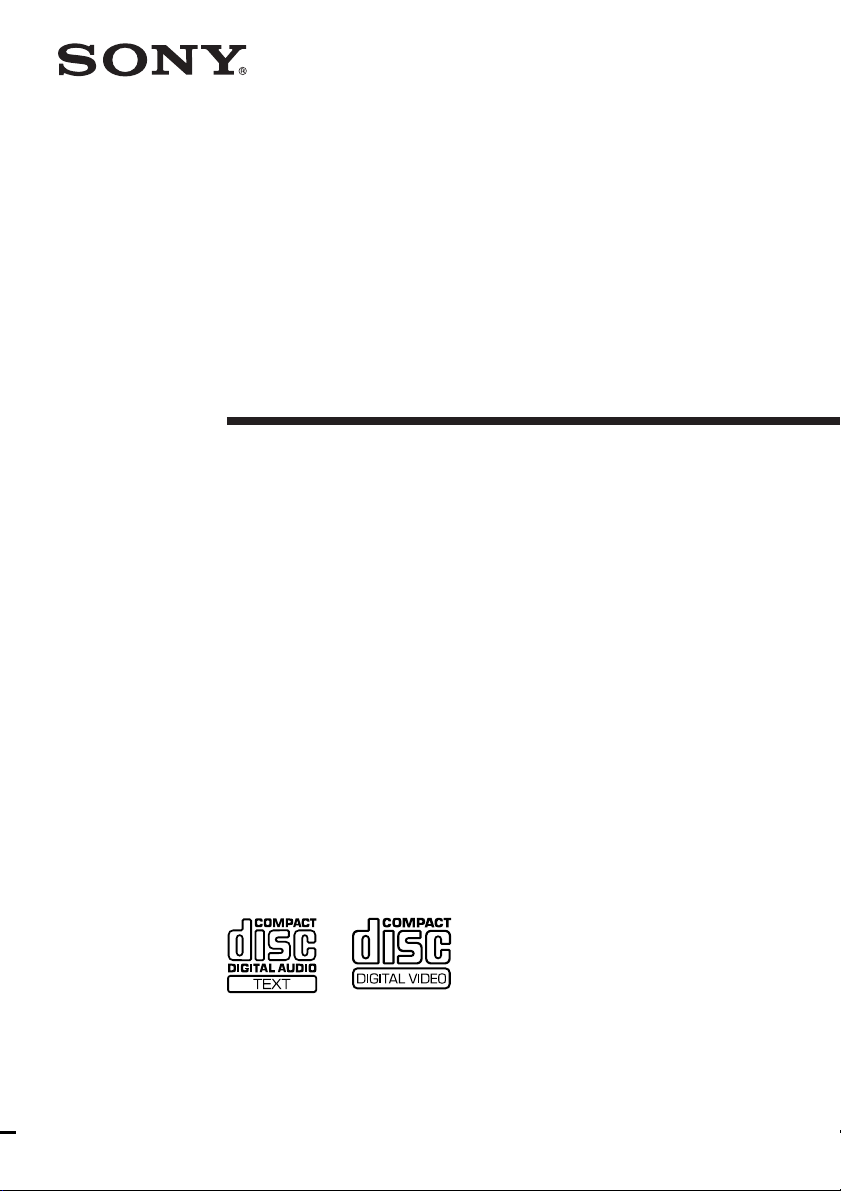
4-241-412-12(2)
Compact Hi-Fi
Component
System
Operating Instructions
CHC-CV40
© 2002 Sony Corporation
Page 2
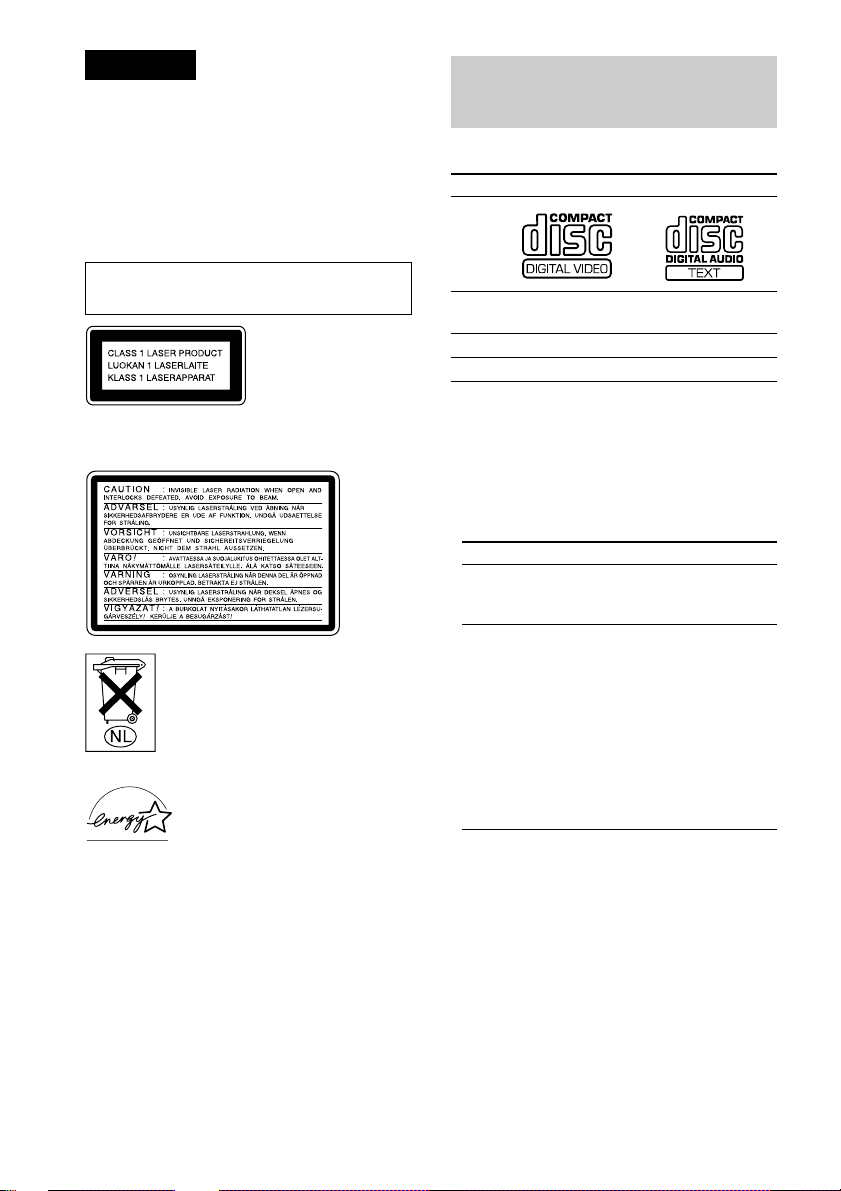
Warning
To prevent fire or shock hazard, do not
expose the unit to rain or moisture.
To avoid electrical shock, do not open the cabinet.
Refer servicing to qualified personnel only.
To prevent fire, do not cover the ventilation of the
apparatus with newspapers, table-cloths, curtains, etc.
And don’t place lighted candles on the apparatus.
To prevent fire or shock hazard, do not place objects
filled with liquids, such as vases, on the apparatus.
Do not install the appliance in a confined space,
such as a bookcase or built-in cabinet.
This appliance is
classified as a CLASS 1
LASER product.
This label is located on
the rear exterior.
The following caution label is located inside the
apparatus.
This system can play the following discs
VIDEO CDs Audio CDs
Disc logo
Contents Audio + Video Audio
(moving pictures)
Disc size 12 cm/8 cm 12 cm/8 cm
Play time 74 min./20 min. 74 min./20 min.
Notes on VIDEO CDs
• This system conforms to VIDEO CDs without PBC
functions (Ver. 1.1) and VIDEO CDs with PBC
functions (Ver. 2.0) of VIDEO CD standards. You
can enjoy two kinds of playback according to the
disc type.
Don’t throw away the battery with
general house waste, dispose of it
correctly as chemical waste.
ENERGY STAR
registered mark.
As an ENERGY STAR partner,
Sony Corporation has determined
that this product meets the ENERGY
STAR
efficiency.
is a U.S.
guidelines for energy
Disc type
VIDEO CDs without
PBC functions
(Ver. 1.1 discs)
VIDEO CDs with
PBC functions
(Ver. 2.0 discs)
PBC = Playback Control
• VIDEO CDs with CD audio tracks may not play
properly.
You can
Enjoy video playback
(moving pictures) as
well as audio CDs.
Play interactive software
using menu screens
displayed on the TV screen
(menu playback), in
addition to the video
playback function of
VIDEO CDs without PBC
functions.
Moreover, you can play
high or standard quality
still picture.
GB
2
Page 3
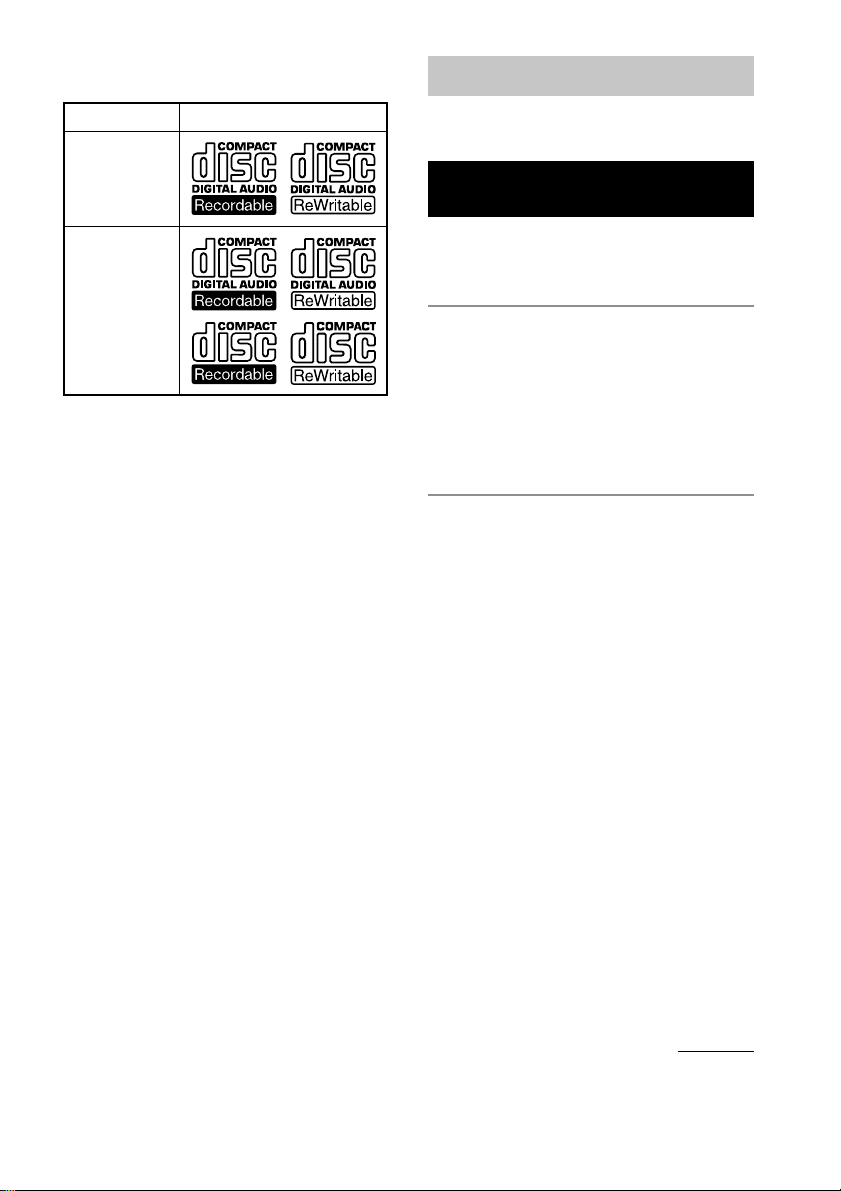
Notes on CD-R and CD-RW discs
This system can play the following discs:
Type of discs Label on the disc
Table of Contents
This system can play the following discs.. 2
Audio CD
MP3 files
• Discs recorded on CD-R/CD-RW drives may not be
played back because of scratches, dirt, recording
condition or the drive’s characteristics.
• You cannot play a CD-R/CD-RW that is not
finalized.
• You cannot play a CD-R/CD-RW that is recorded
in Multi Session.
List of Button Locations and
Reference Pages
Main unit ................................................... 5
Remote control .......................................... 6
Getting Started
Hooking up the system.............................. 7
Attaching the speaker pads ....................... 9
Inserting two R6 (size AA) batteries
into the remote .................................... 9
Setting the clock ...................................... 10
VIDEO CD/CD/MP3 Files
Loading a disc ......................................... 10
Playing a VIDEO CD
–– Normal Play/Shuffle Play/Repeat
Play .................................................... 10
Playing a VIDEO CD with the PBC
functions (Ver. 2.0)
–– PBC Play....................................... 13
Playing a CD
— Normal Play/Shuffle Play/Repeat
Play .................................................... 14
Programing VIDEO CD/CD tracks
— Program Play ................................ 15
Playing a disc with MP3 files ................. 16
Locating a specific part of a VIDEO CD
–– Time Search/Disc Digest .............. 19
Resuming playback from the point you
stopped a VIDEO CD
–– Resume Play ................................. 20
continued
GB
3
Page 4
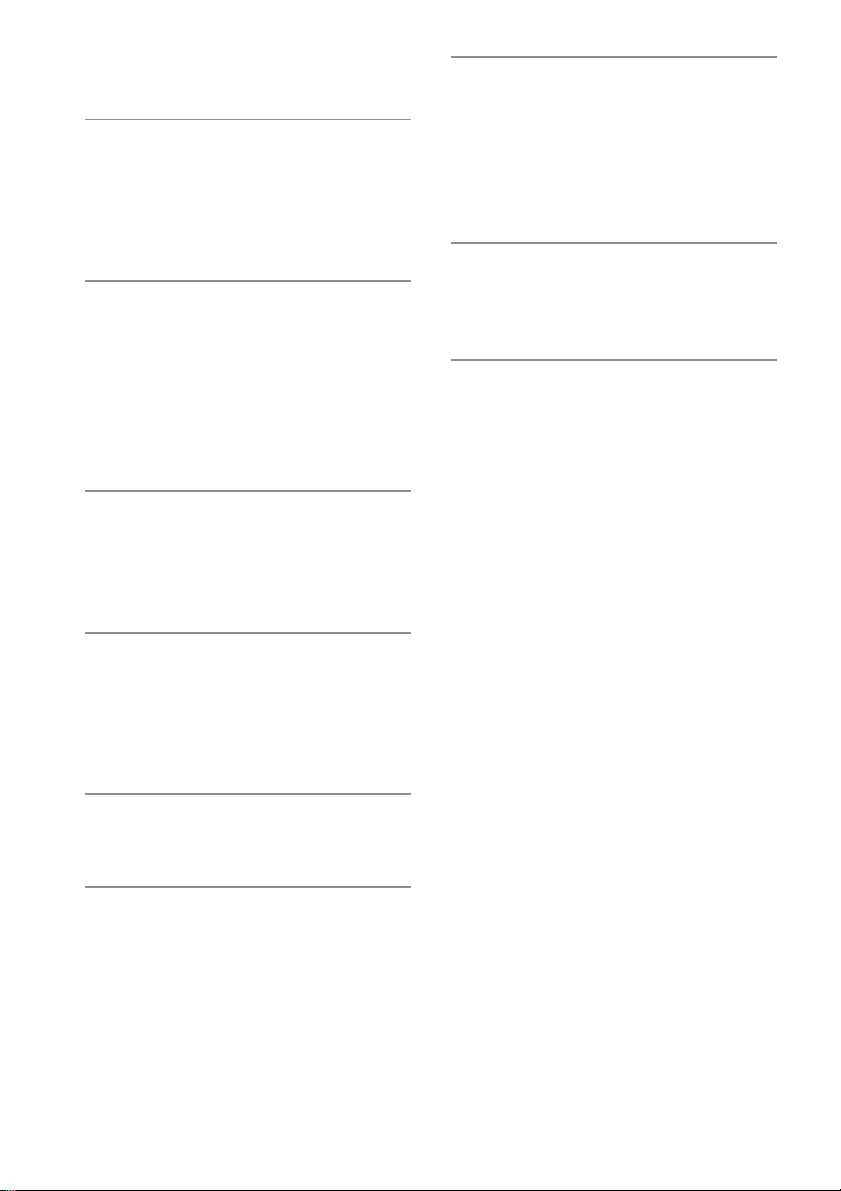
Table of Contents (continued)
Tuner
Presetting radio stations .......................... 20
Listening to the radio
— Preset Tuning ................................ 22
— Manual Tuning.............................. 22
Tape
Loading a tape ......................................... 23
Playing a tape .......................................... 23
Recording to a tape
— CD Synchro Recording/Recording
Manually/Program Edit ..................... 24
Timer-recording radio programs ............. 25
Sound Adjustment
Adjusting the sound ................................ 26
Selecting the preset music menu ............. 27
Adjusting the equalizer and storing ........ 27
Optional Components
Hooking up optional components ........... 34
Listening to audio from a connected
component ........................................ 35
Recording audio from a connected
component ........................................ 35
Troubleshooting
Problems and remedies ........................... 36
Messages ................................................. 39
Additional Information
Precautions .............................................. 40
Specifications .......................................... 42
Timer
Falling asleep to music
— Sleep Timer................................... 28
Waking up to music
— Daily Timer................................... 28
Other Features
Singing along: Karaoke........................... 29
Display
Turning off the display
— Power Saving Mode...................... 31
Adjusting the brightness of the display
back light .......................................... 31
Using the display..................................... 31
Using the on-screen display .................... 32
GB
4
Page 5
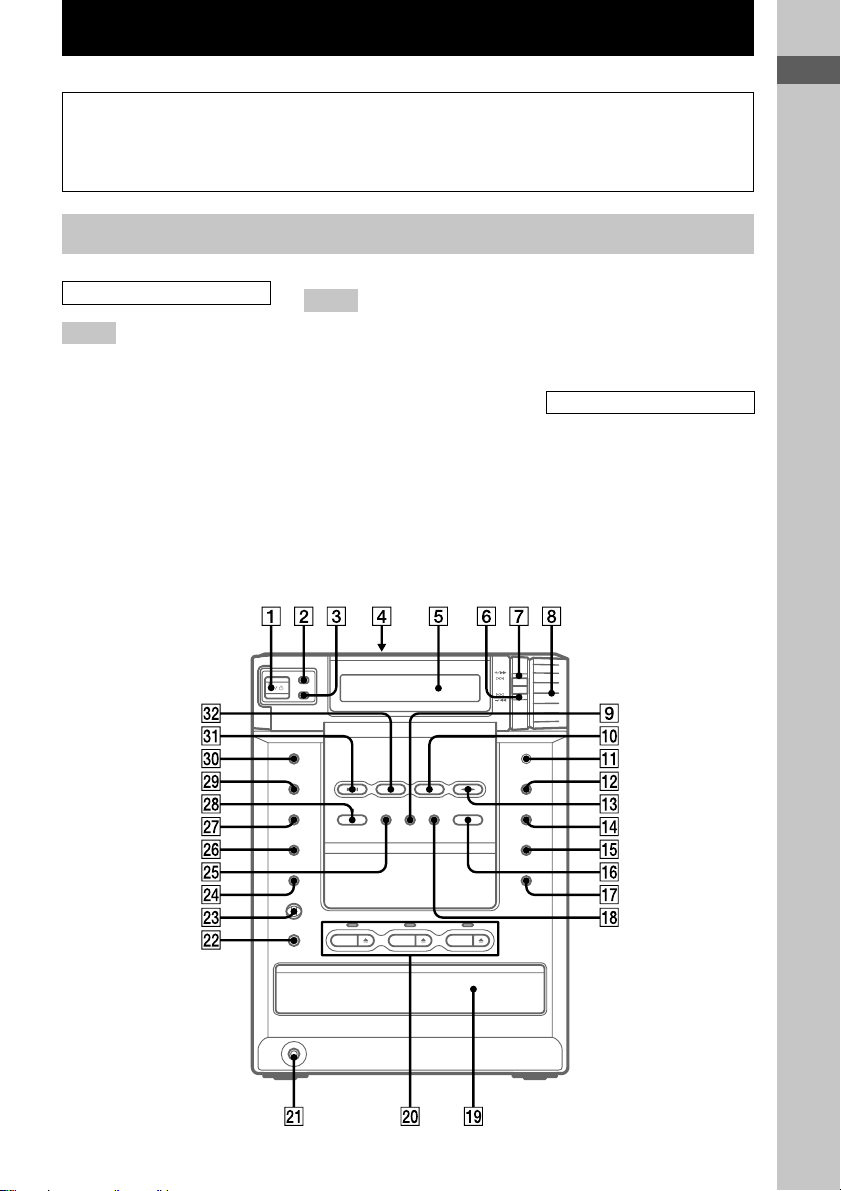
List of Button Locations and Reference Pages
How to use this page
Use this page to find the location of buttons and other
parts of the system that are mentioned in the text.
Main unit
ALPHABETICAL ORDER
A – G
CD disc tray ql (10)
CD SYNC wl (24)
CD NX ea (11, 14, 16)
DBFB wf (26)
DIMMER 2 (31)
DISC 1 – 3 w; (11, 14)
DISC 1 – 3 Z w; (8, 10)
DISPLAY 3 (31)
Display window 5
EDIT wj (25)
ENTER qf (10, 15, 21, 25, 27)
EQ EDIT qk (27)
FUNCTION qh (10, 14, 15, 17)
GROOVE 9 (26)
M – Z
MD (VIDEO) 0 (35)
MIC jack ws (29)
MIC LEVEL wd (29)
MUSIC MENU wg (27)
PHONES jack wa
PLAY MODE/TUNING MODE
qg (11, 14, 15, 20)
REC PAUSE/START e; (24)
Remote sensor qa
REPEAT/FM MODE qj (12, 14,
18, 22)
SURROUND wh (26)
Tape deck lid 4 (23)
Illustration number
r
PLAY MODE qg (9, 13, 14)
Name of button/part Reference page
RR
TAPE nN qd (23, 24)
TUNER/BAND es (20, 22)
TUNER MEMORY/DIRECTION
qs (21, 23)
VOL 8
BUTTON DESCRIPTIONS
?/1 1
+/M L 7
x wk
l –/m 6
List of Button Locations and Reference Pages
GB
5
Page 6
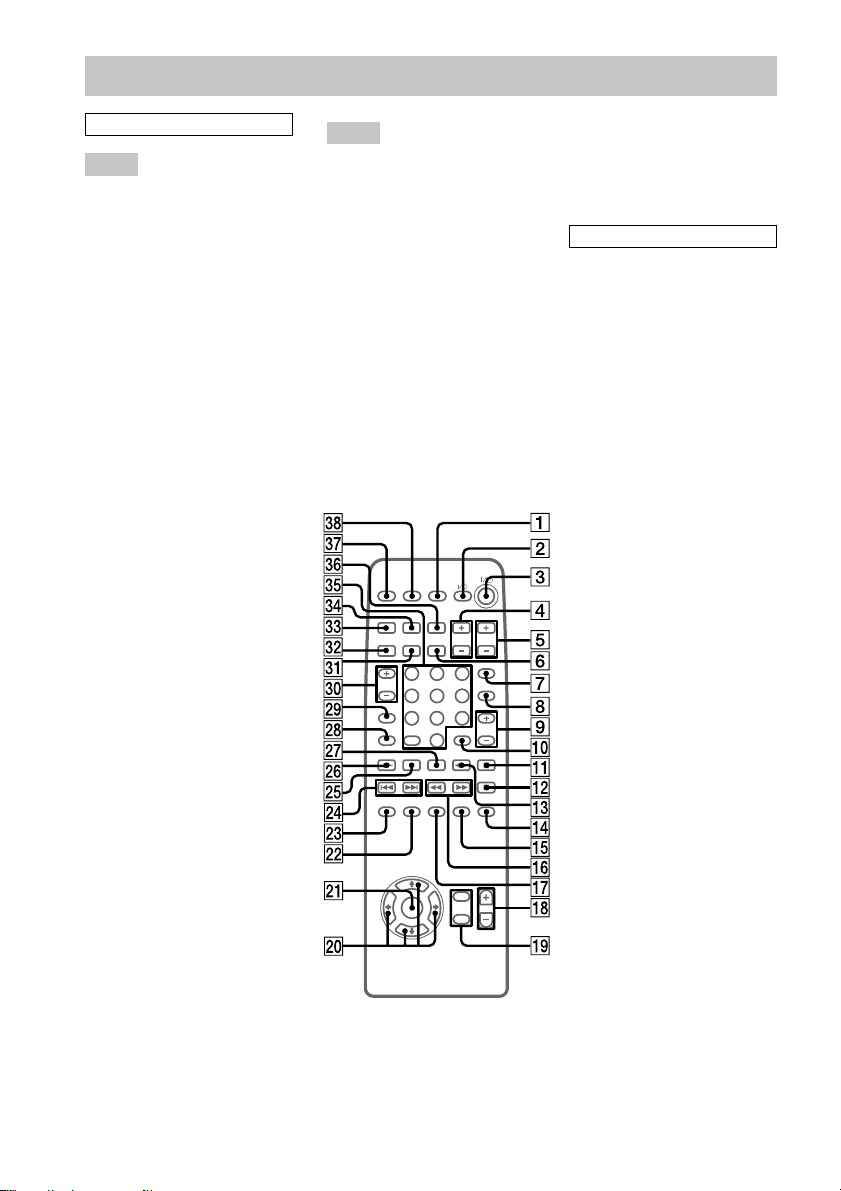
Remote control
ALPHABETICAL ORDER
A – K
ALBUM +/– e; (17)
CD N wh (11, 14, 17)
CLEAR 6 (16)
CLOCK/TIMER SELECT ek
(26, 29)
CLOCK/TIMER SET 1
(10, 25, 28)
DBFB qj (26)
DIMMER ef (31)
DISC SKIP qf (11, 14)
DISPLAY ed (31)
ENTER wa (10, 15, 21, 25, 27)
FUNCTION wk (10, 14, 15, 17)
GROOVE ws (26)
KARAOKE PON/MPX wl (29)
KEY CONTROL #/2 ql (30)
M – Z
MD (VIDEO) wj (35)
MUSIC MENU +/– 9 (27)
NEXT wf (13)
Numeric buttons eg (12, 19)
ON SCREEN eh (32)
PICTURE EFFECT wd (12)
PLAY MODE es (11, 14)
PREV wf (13)
REPEAT ea (12, 14, 18)
RETURN O q; (13)
SELECT wh (13, 19)
SLEEP ej (28)
SPECIAL MENU 8 (19)
SURROUND qg (26)
TAPE nN qd (23, 24)
TUNER/BAND wg (20, 22)
TV CH +/– 5 (9)
TV VOL +/– 4 (9)
TV @/1 2 (9)
TV/VIDEO 7 (9)
VOL +/– qk
BUTTON DESCRIPTIONS
@/1 3
x qs
X qa
m/M qh
./> wf
R/r/T/t (cursor) w; (10, 12)
GB
6
Page 7
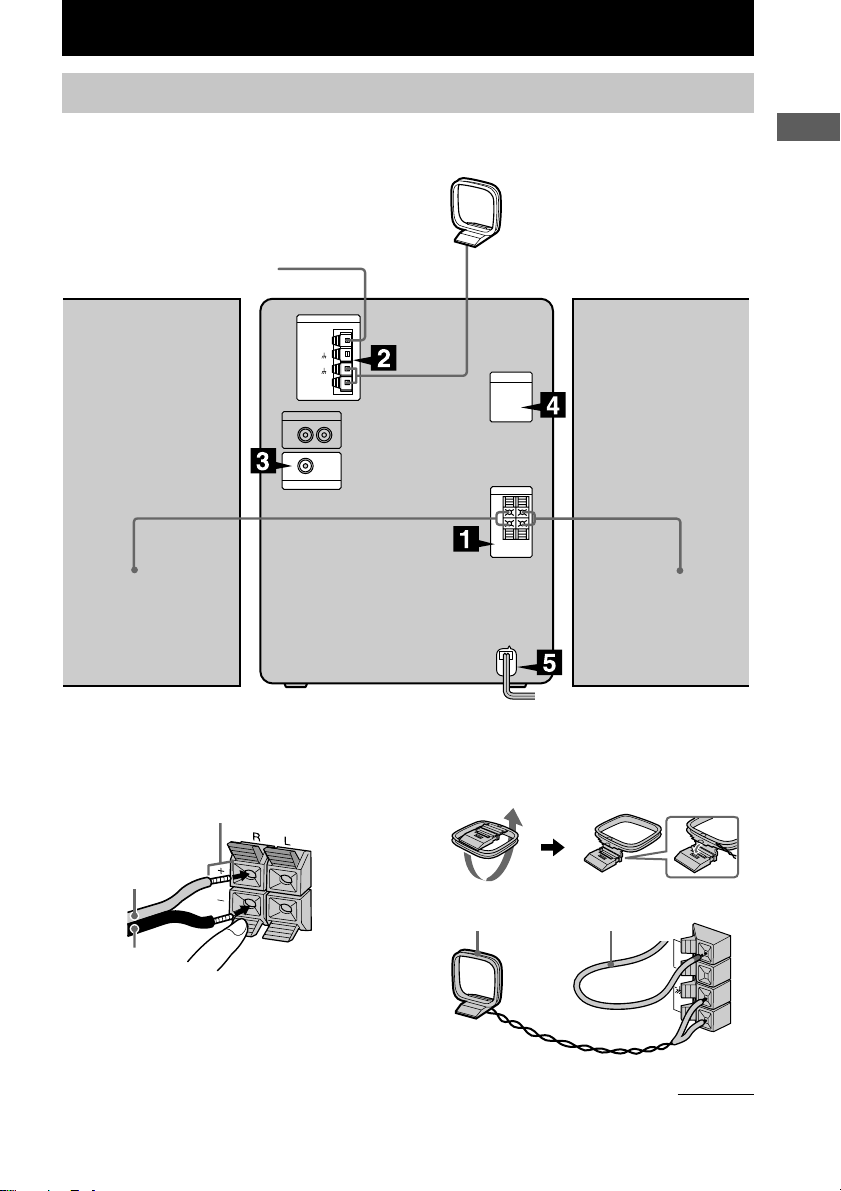
Getting Started
Hooking up the system
Perform the following procedure 1 to 5 to hook up your system using the supplied cords and
accessories.
AM loop antenna
FM antenna
Right speaker
Left speaker
List of Button Locations and Reference Pages/Getting Started
Getting Started
1 Connect the speakers.
Connect the speaker cords to the SPEAKER
terminals as the following.
Insert this portion
Red (3)
Black (#)
2 Connect the FM/AM antennas.
Set up the AM loop antenna, then connect
it.
AM loop antenna
Extend the FM lead antenna
horizontally
FM
75
AM
continued
GB
7
Page 8
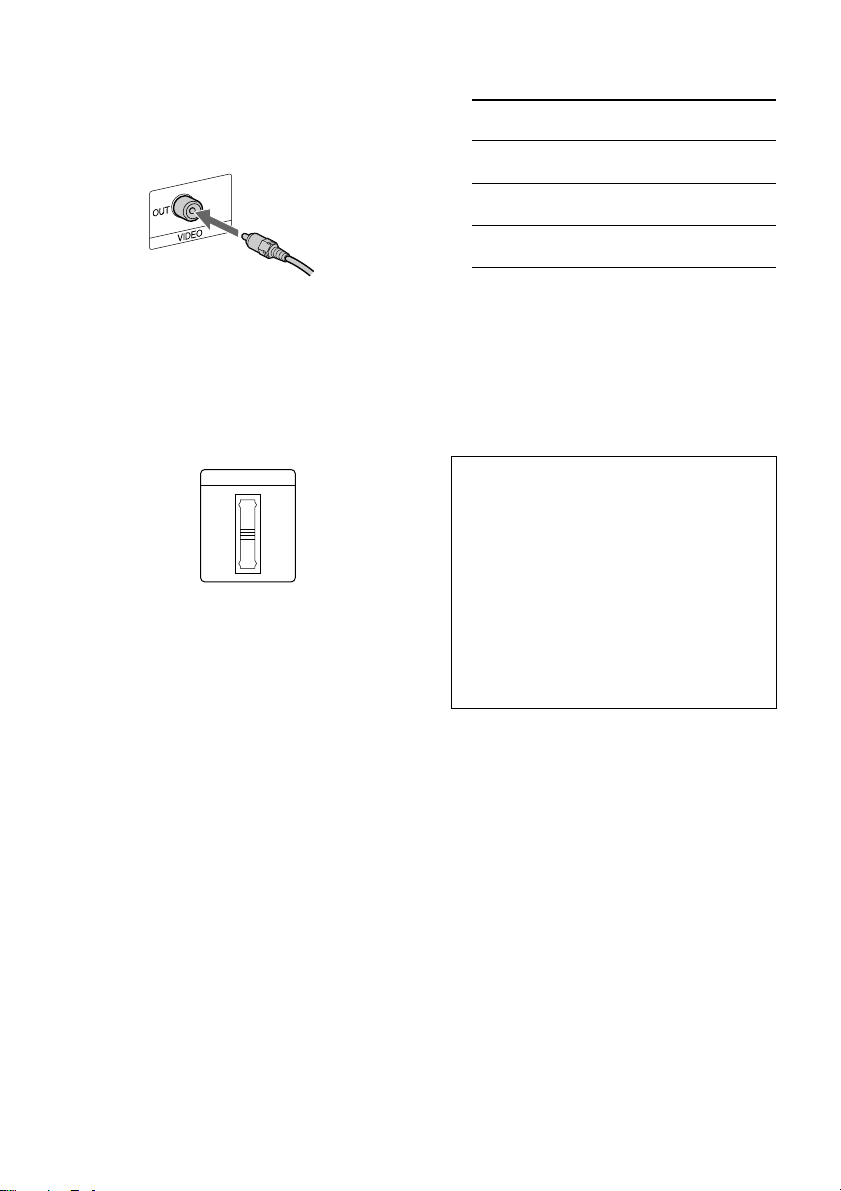
Hooking up the system (continued)
3 Connect the video input jack of your TV
to the VIDEO OUT jack with the
supplied video cable.
When using a TV
Turn on the TV and select the video input so
that you can view the pictures from this system.
4 For models with a voltage selector, set
VOLTAGE SELECTOR to the local
power line voltage.
VOLTAGE SELECTOR
230-
240V
220V
120V
5 Connect the power cord to a wall outlet.
The demonstration appears in the display.
If the plug of the power cord does not fit
your wall outlet, attach the supplied adapter
on to the plug (for models with a plug
adapter). To turn on the system, press ?/1.
6 Set the color system according to your
TV while the power is off.
The color system
of your TV
PAL
AUTO*
NTSC
* When your TV automatically changes the color
system according to the input signal.
Notes
• When you play a VIDEO CD recorded in the
different color system from the one you set to the
unit, the picture image may be distorted.
• You cannot set the color system in the Power
Saving Mode.
Do this
While holding down
DISC 1 Z, press ?/1.
While holding down
DISC 2 Z, press ?/1.
While holding down
DISC 3 Z, press ?/1.
When carrying this system
Perform the following procedure to protect
the CD mechanism.
1 Make sure that all discs are removed
from the system.
2 Press FUNCTION repeatedly until “CD”
appears.
3 Press FUNCTION while holding down
DISC 1 until “LOCK” appears.
4 Unplug the power cord.
GB
8
Page 9
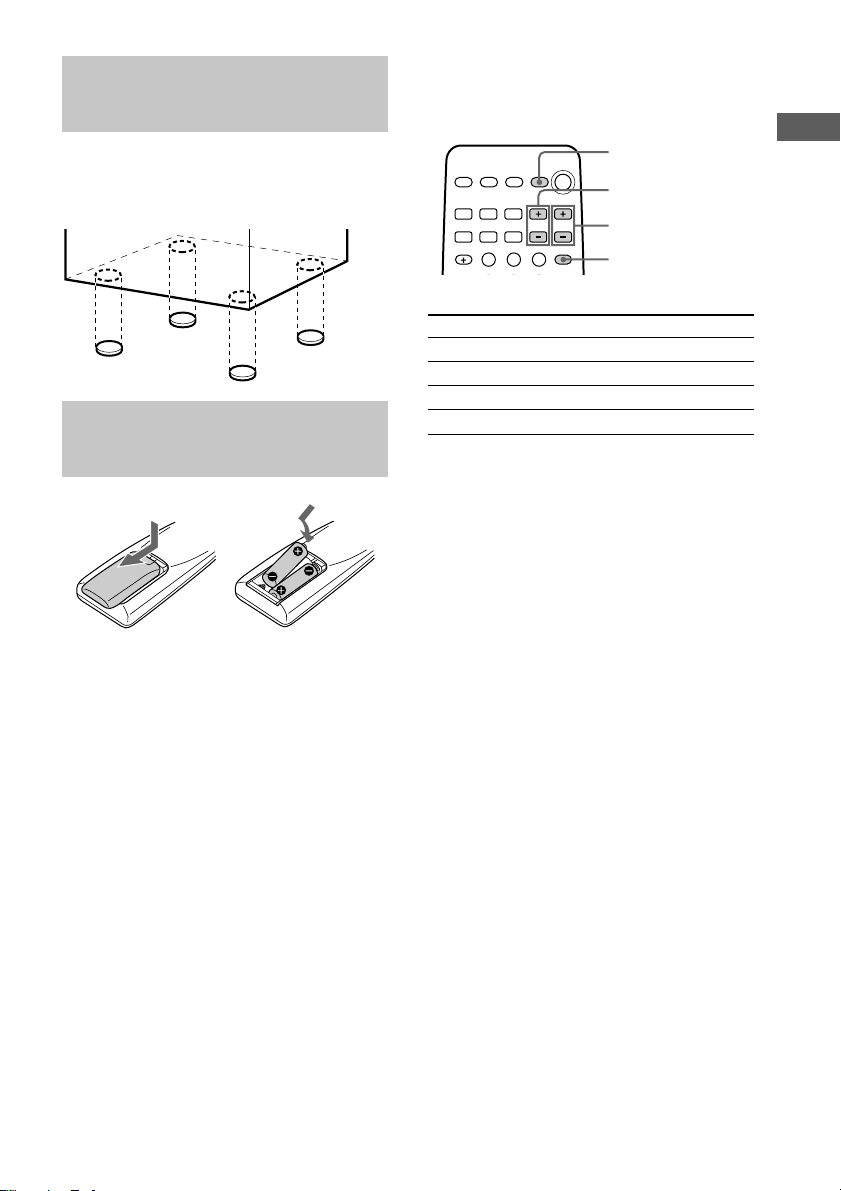
Attaching the speaker pads
Using the remote
You can control Sony TVs using the buttons
below.
Attach the supplied speaker pads to the bottom
of the speakers to stabilize the speaker and
prevent it from slipping.
Inserting two R6 (size AA) batteries into the remote
Tip
When the remote no longer operates the system,
replace both batteries with new ones.
Note
If you do not use the remote for a long period of time,
remove the batteries to avoid possible damage from
battery leakage.
TV ?/1
TV VOL +/–
TV CH +/–
TV/VIDEO
By pressing
TV ?/1
TV/VIDEO
TV VOL +/–
TV CH +/–
Note
Depending on the TV, you may not be able to control
your TV or to use some of the buttons above.
You can
Turn on or off the TV
Select the input source for the TV
Adjust the volume of the TV
Change the channel of the TV
Getting Started
GB
9
Page 10
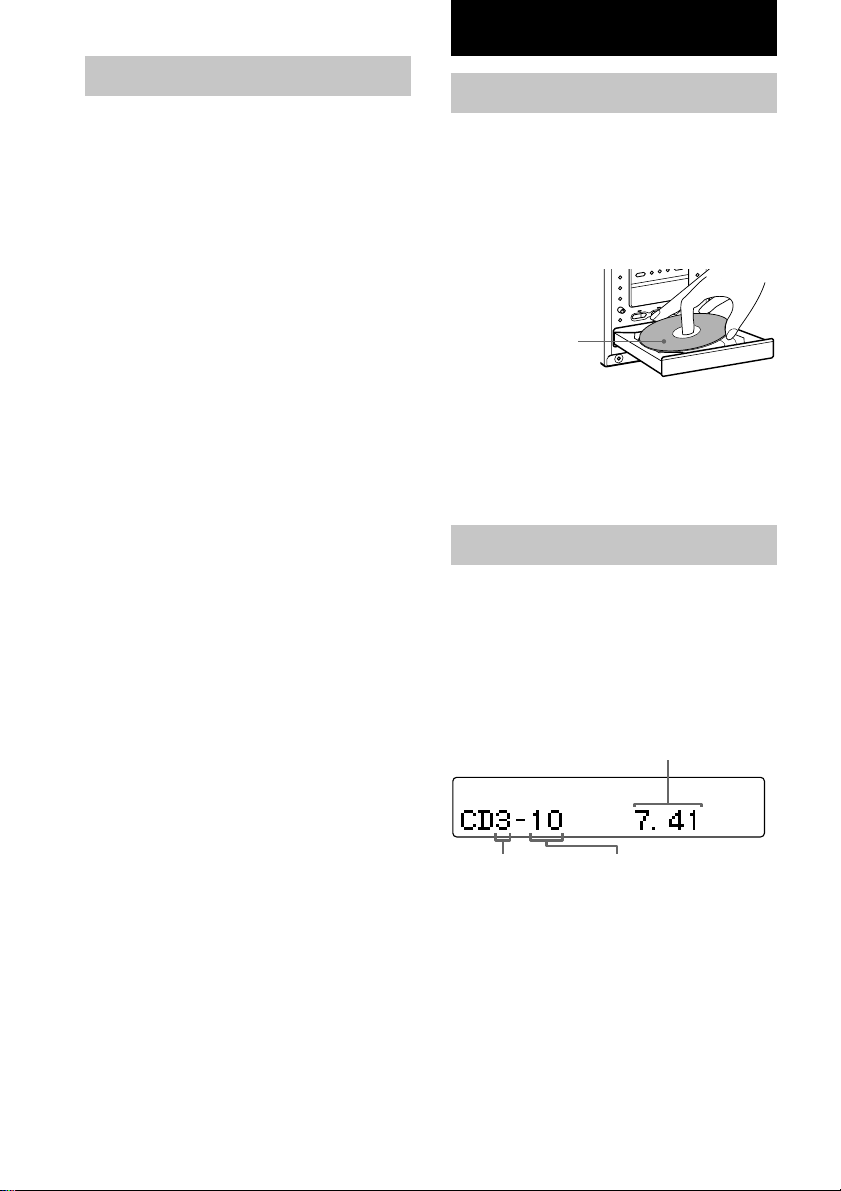
VIDEO CD/CD/MP3 Files
Setting the clock
1 Turn on the system.
2 Press CLOCK/TIMER SET on the
remote.
3 Press R or r on the remote to set the
hour.
4 Press ENTER.
5 Press R or r on the remote to set the
minute.
6 Press ENTER.
The clock starts working.
If you make a mistake
Press T or t on the remote repeatedly until
the incorrect item flashes, then set it again.
To adjust the clock
1 Press CLOCK/TIMER SET on the remote.
2 Press R or r on the remote to select
“CLOCK SET?”, then press ENTER.
3 Do the same procedures as step 3 to 6
above.
Note
You cannot set the clock in the Power Saving Mode.
Loading a disc
1 Press DISC 1 – 3 Z.
The disc tray opens.
2 Place a disc with the label side up on
the disc tray.
When you play
a CD single (8
cm CD), place
it on the inner
circle of the
tray.
To load other discs, press a different Z and
place the disc in the disc tray.
3 Press the same Z again to close the
disc tray.
Playing a VIDEO CD
––Normal Play/Shuffle Play/Repeat
Play
You can play both VIDEO CDs without PBC
functions (Ver. 1.1) and VIDEO CDs with PBC
functions (Ver. 2.0).
This system lets you play the VIDEO CD in
different play modes.
Playing time
10
Disc tray number Track number
1 Turn on your TV and select the
video input.
Refer to the instructions included
with your TV for details.
2 Press FUNCTION repeatedly to
switch the function to CD.
GB
Page 11
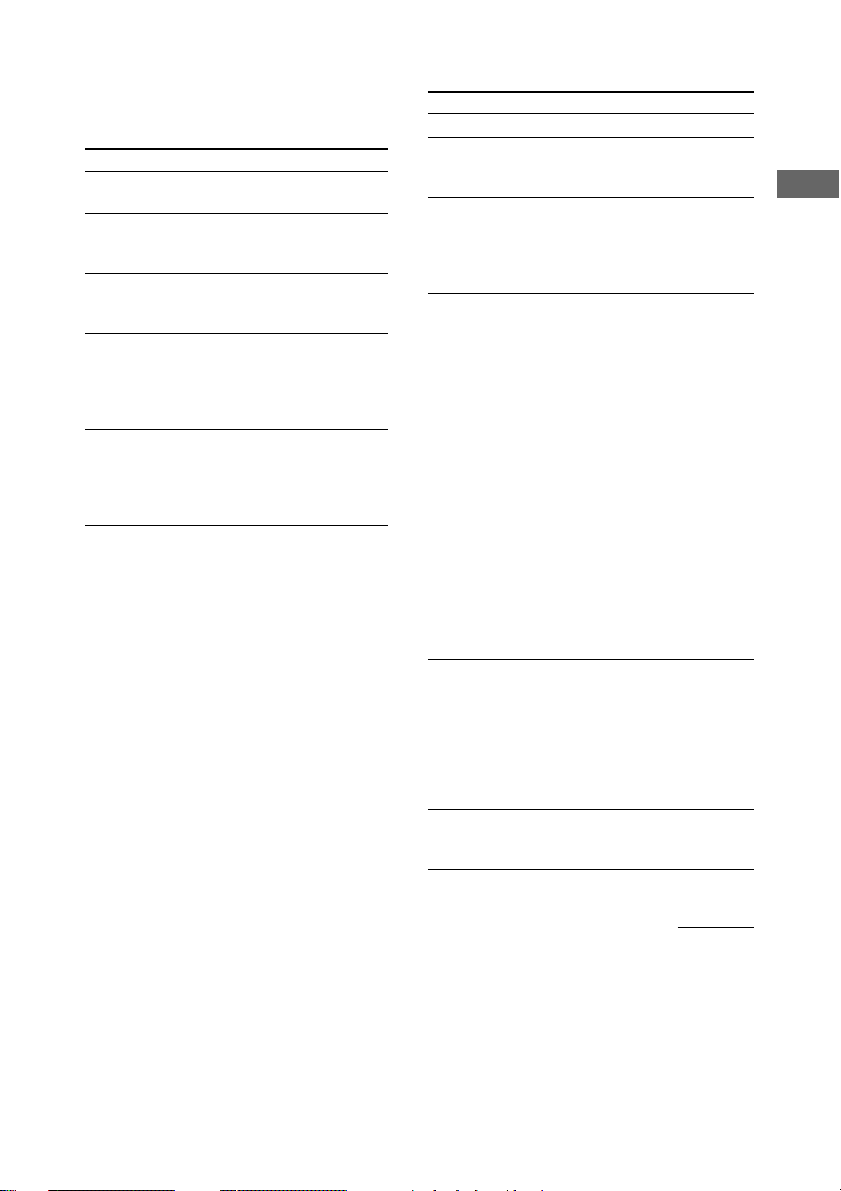
3 Press PLAY MODE/TUNING MODE (or
PLAY MODE on the remote) in stop
mode repeatedly until the mode you
want appears in the display.
Select To play
ALL DISCS*
(Normal Play)
1 DISC/
ALBUM
(Normal Play)
ALL DISCS
SHUFFLE
(Shuffle Play)
1 DISC
SHUFFLE/
ALBUM
SHUFFLE
(Shuffle Play)
PROGRAM
(Program Play)
* Depending on VIDEO CDs with PBC function
(Ver. 2.0), the disc does not change.
All VIDEO CDs in the disc
tray continuously.
The tracks on the VIDEO CD
you have selected in original
order.
The tracks on all VIDEO CDs
in random order.
The tracks on the VIDEO CD
you have selected in random
order.
The tracks on all VIDEO CDs
in the order you want them to
be played (see “Programing
VIDEO CD/CD tracks” on
page 15).
4 Press CD NX (or CD N on the
remote).
Other Operations
To Do this
Stop play
1
Pause*
Select a track*2Slide the knob to L (to go
Find a point in
a track or scene
(Lock Search
function)
Select a VIDEOCD• Press DISC 1 – 3 and play starts
Remove a
VIDEO CD
Press x.
Press CD NX (or X on the
remote). Press again to resume
play.
forward) or to l (to go back)
and release it when you locate the
desired track (or press . or
> on the remote).
Slide and hold the knob to m or
to M during play to start
searching. Release the knob and
slide it again to increase the search
speed. Each time you release and
slide the knob, the speed changes
sequentially: 1 (slow) t 2
(normal) t 3 (high) t 1 (slow).
Release the knob and press CD
NX at the desired point to stop
searching.
(On the remote, press m or M
during play. Press once to start
searching. Press again to increase
the search speed. Each time you
press the button, the speed changes
sequentially: 1 (slow) t 2
(normal) t 3 (high) t 1 (slow).
Press CD N at the desired point
to stop searching.)
automatically (except during
“ALL DISCS SHUFFLE”).
• Press DISC SKIP on the remote
repeatedly so that DISC 1 – 3
appears. Press CD NX (or CD
N on the remote) to play the
selected disc.
Press one of DISC 1 – 3 Z to open
the tray that contains the disc you
want to remove.
VIDEO CD/CD/MP3 Files
Getting Started/VIDEO CD/CD/MP3 Files
continued
11
GB
Page 12
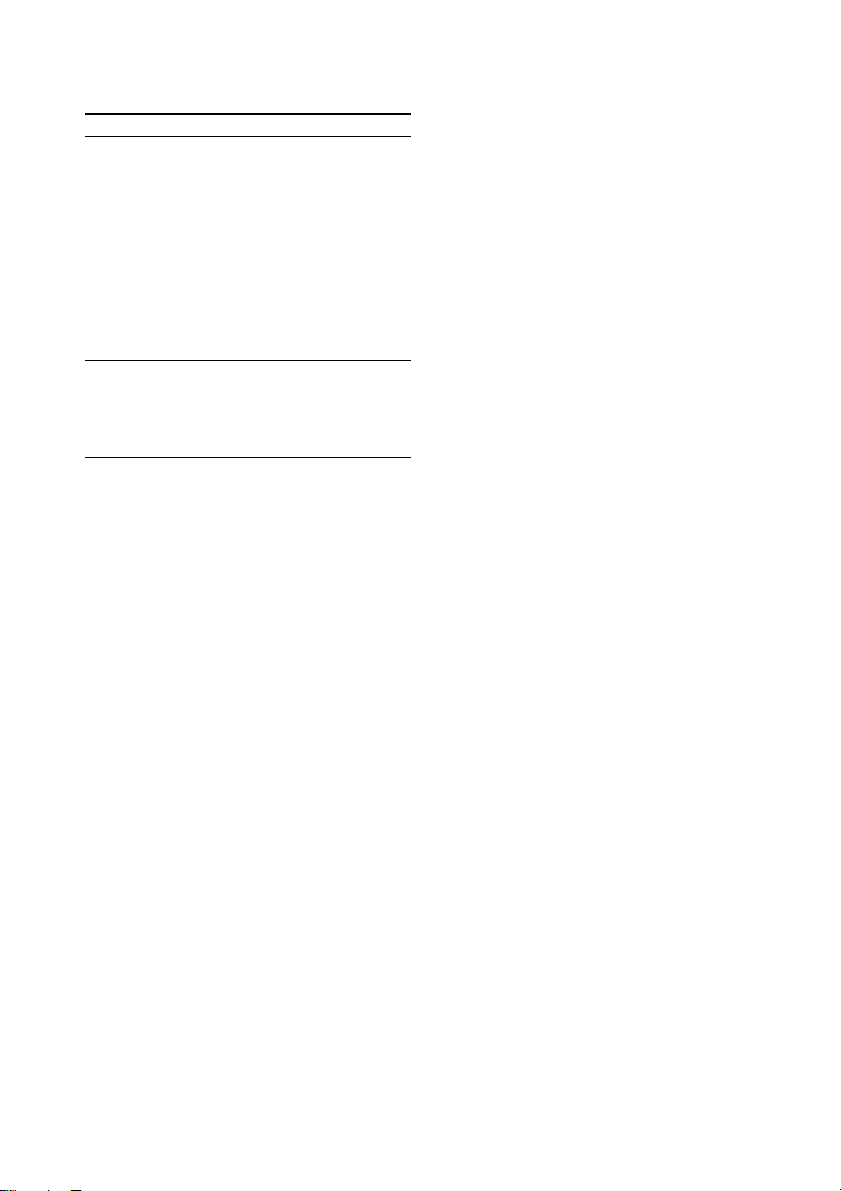
Playing a VIDEO CD (continued)
To Do this
Play repeatedly
(Repeat Play)
Adjust the picture 1 Press PICTURE EFFECT on
*1There may be some disturbance in the paused
video image.
*2Only when PBC function is set to off or when
playing VIDEO CDs without PBC function (Ver.
1.1)
*3You cannot select “REPEAT” and “ALL DISCS
SHUFFLE” at the same time.
Tips
• You can start playing from the desired track in
Normal Play. Slide the knob to l or to L (or
press . or > on the remote) until the desired
track number appears after step 3.
• The DISC 1 – 3 button indicator lights in orange
when a disc is loaded on the tray.
All of the DISC 1 – 3 button indicators light in
orange for the first time you turn on the system, and
then go out if the system determines that a disc is
not loaded after the disc tray is closed, etc.
Press REPEAT/FM MODE (or
REPEAT on the remote) during
play until “REPEAT” or
“REPEAT 1” appears.
REPEAT*3: For all the tracks on
the VIDEO CD up to five times.
REPEAT 1*2: For a single track
only.
To cancel playing repeatedly, press
REPEAT/FM MODE until
“REPEAT” or “REPEAT 1”
disappears.
the remote.
2 Adjust the picture using
R /r /T/t on the remote.
3 Press ENTER.
To enter a track number using the
remote
You can also select the desired track (or scene
for a VIDEO CD with PBC functions) using
the remote during Normal Play.
Press the numeric buttons. The playback
automatically starts.
To enter a track number over 10
1 Press >10.
2 Enter the corresponding digits.
To enter 0, press 10/0 instead.
Example:
To enter track number 30, press >10, then 3 and 10/0.
12
GB
Page 13
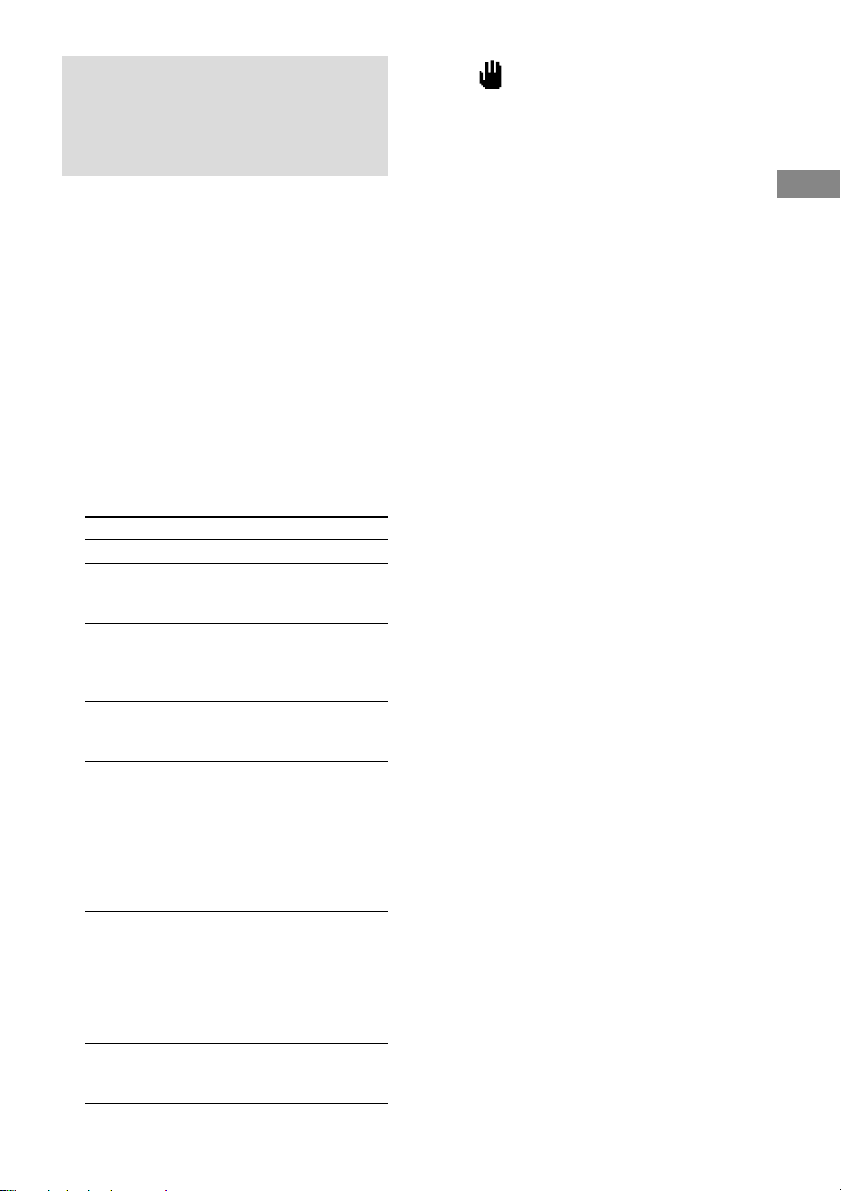
Playing a VIDEO CD with
the PBC functions (Ver.
2.0)
–– PBC Play
You can use menus on your TV screen to enjoy
the disc’s interactive software. The menu
format and structure will differ with each disc.
1 Start playing a VIDEO CD with PBC
functions (Ver. 2.0).
A PBC menu appears on your TV and
“PBC” appears in the display.
2 Press numeric buttons on the remote.
3 Continue according to the instructions
on the menus to enjoy interactive
playback.
To Do this
Stop play Press x.
Go to the
next menu
page or scene
Go back to
the previous
menu page or
scene
Go back to
the previous
menu
Cancel
playback
with PBC
functions
(Ver. 2.0)
Play with
PBC
functions
(Ver. 2.0)
after the
cancellation
above
Select a
menu
number
Press NEXT on the remote.
Press PREV on the remote.
Press RETURN O on the remote.
In stop mode, press ./> to
select the desired track, then press
SELECT on the remote (or press
the numeric buttons).
The PBC OFF indicator lights up
and playback begins from the
selected track. Still images such as
menu screens will not be shown.
In stop mode, press x.
Press numeric buttons (see “To
enter a track number using the
remote” on page 12.)
Tips
• When appears on the TV screen, you have
pressed an invalid button. Press the button indicated
on the menu screen.
• “PBC” appears for the disc with PBC functions, and
“PBC OFF” appears when its function is canceled.
Note
Depending on the disc, you cannot go to the next disc
during playback, even if you have selected “ALL
DISCS.”
Press DISC SKIP on the remote to go to the next disc.
VIDEO CD/CD/MP3 Files
13
GB
Page 14
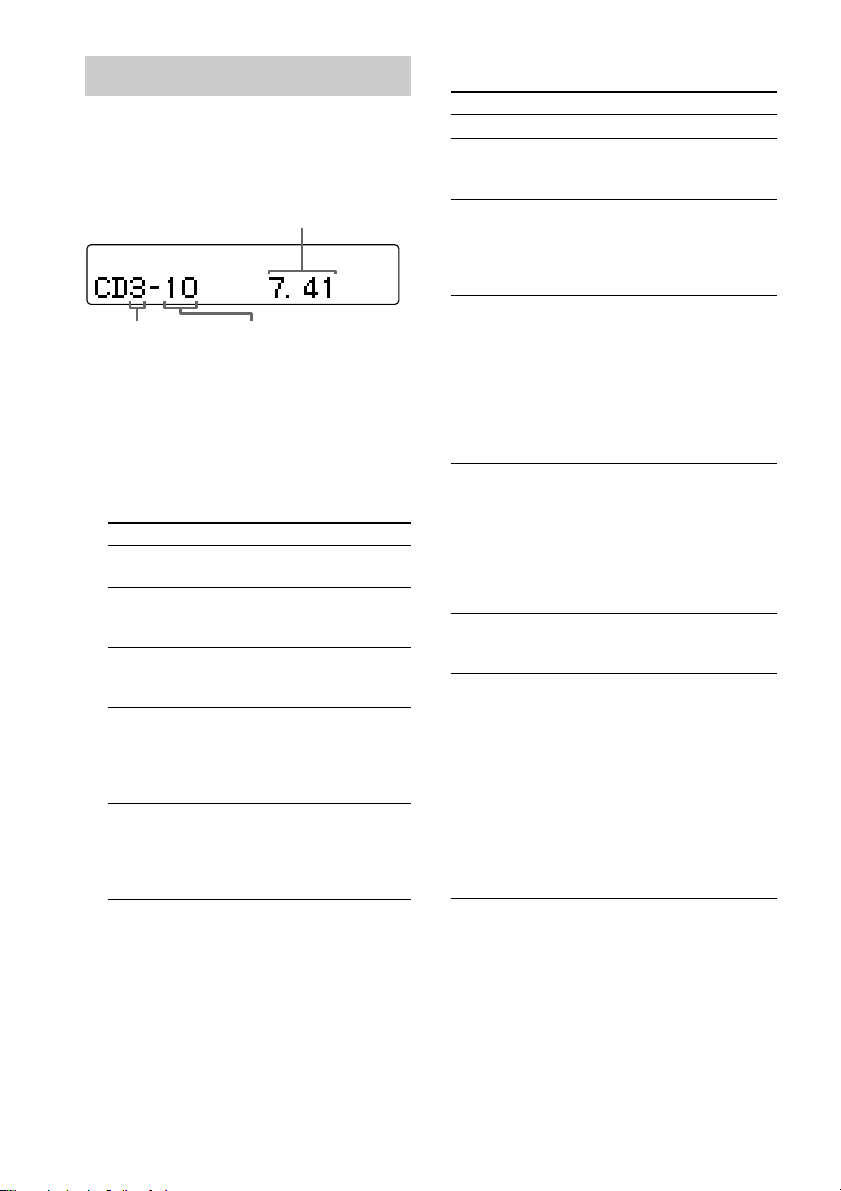
Playing a CD
— Normal Play/Shuffle Play/Repeat
Play
This system lets you play the CD in different
play modes.
Disc tray
number
1 Press FUNCTION repeatedly to switch
the function to CD.
2 Press PLAY MODE/TUNING MODE (or
PLAY MODE on the remote) in stop
mode repeatedly until the mode you
want appears in the display.
Select To play
ALL DISCS
(Normal Play)
1 DISC/
ALBUM
(Normal Play)
ALL DISCS
SHUFFLE
(Shuffle Play)
1 DISC
SHUFFLE/
ALBUM
SHUFFLE
(Shuffle Play)
PROGRAM
(Program Play)
All CDs in the disc tray
continuously.
The tracks on the CD you have
selected in original order.
The tracks on all CDs in
random order.
The tracks on the CD you have
selected in random order.
The tracks on all CDs in the
order you want them to be
played (see “Programing
VIDEO CD/CD tracks” on
page 15).
Playing time
Track number
Other Operations
To Do this
Stop play Press x.
Pause Press CD NX (or X on the
Select a track Slide the knob to L (to go
Find a point in
a track (Lock
Search function)
Select a CD • Press DISC1–3 and play starts
Remove a CD Press one of DISC 1 – 3 Z to open
Play repeatedly
(Repeat Play)
remote). Press again to resume
play.
forward) or to l (to go back)
and release it when you locate the
desired track (or press . or
> on the remote).
Slide and hold the knob to m or
to M during play to start
searching. Release the knob and
press CD NX at the desired
point to stop searching.
(On the remote, press m or M
during play to start searching.
Press CD N at the desired point
to stop searching.)
automatically (except during
“ALL DISCS SHUFFLE”).
• Press DISC SKIP on the remote
repeatedly so that DISC1–3
appears. Press CD NX (or CD
N on the remote) to play the
selected disc.
the tray that contains the disc you
want to remove.
Press REPEAT/FM MODE (or
REPEAT on the remote) during
play until “REPEAT” or
“REPEAT 1” appears.
REPEAT*: For all the tracks on
the CD up to five times.
REPEAT 1: For a single track
only.
To cancel playing repeatedly, press
REPEAT/FM MODE until
“REPEAT” or “REPEAT 1”
disappears.
3 Press CD NX (or CD N on the
remote).
GB
14
* You cannot select “REPEAT” and “ALL DISCS
SHUFFLE” at the same time.
Page 15

Tips
• You can start playing from the desired track in
Normal Play. Slide the knob to l or to L (or
press . or > on the remote) until the desired
track number appears after step 2.
• The DISC 1 – 3 button indicator lights in orange
when a disc is loaded on the tray.
All of the DISC 1 – 3 button indicators light in
orange for the first time you turn on the system, and
then go out if the system determines that a disc is
not loaded after the disc tray is closed, etc.
Programing VIDEO CD/CD tracks
— Program Play
You can make a program of up to 25 tracks.
1 Press FUNCTION repeatedly to switch
the function to CD.
2 Press PLAY MODE/TUNING MODE (or
PLAY MODE on the remote) repeatedly
until “PROGRAM” appears.
3 Press DISC 1 – 3 to select a disc.
4 Slide the knob to l or to L (or
press . or > on the remote) until
the desired track number appears.
VIDEO CD/CD/MP3 Files
Selected disc and
track number
Total playing time
(including the
selected track)
5 Press ENTER.
The track is programed.
“STEP” appears, followed by the number of
the track in the programed sequence. The
number of the last programed track appears,
followed by the total playing time of the
program.
continued
15
GB
Page 16

Programing VIDEO CD/CD tracks
(continued)
6 To program additional tracks, repeat
steps 3 to 5.
7 Press CD NX (or CD N on the
remote).
To Do this
Cancel
Program Play
Clear a track
from the end
Add a track to
the end of the
program in stop
mode
To program the MP3 files
After step 3, press ALBUM +/– on the remote
until the album you want appears, and then go
to step 4.
Tips
• The program you made remains after Program Play
finishes. To play the same program again, press CD
NX.
•“- -.- -” appears when the total VIDEO CD/CD
program time exceeds 100 minutes, when you select
a VIDEO CD/CD track whose number is 21 or
over, or when you programed MP3 files.
Press PLAY MODE/TUNING
MODE repeatedly until
“PROGRAM” and “SHUFFLE”
disappear.
Press CLEAR on the remote in
stop mode.
Perform steps 3 to 5.
Playing a disc with MP3 files
About MP3 files
MP3 (MPEG 1 Audio Layer-3) is a standard
technology and format for compressing a sound
sequence. The file is compressed to about 1/10
of its original size. Sounds outside the range of
human hearing are compressed while the
sounds we can hear are not compressed.
Notes on discs
You can play MP3 files recorded on CDROMs, CD-Rs (recordable CDs), and CD-RWs
(rewritable CDs).
The disc must be in the ISO 9660* level 1 or
level 2 format.
*ISO 9660 Format
The most common international standard for the
logical format of files and folders on a CD-ROM.
There are several specification levels. In Level 1, file
names must be in the 8.3 format (no more than eight
characters in the name, no more than three characters
in the extension “.MP3”) and in capital letters. Folder
names can be no longer than eight characters. There
can be no more than eight nested folder levels. Level
2 specifications allow file names and folder names up
to 31 characters long.
16
GB
Page 17

Playing a disc
— Normal Play/Shuffle Play/Repeat
Play
This system lets you play the disc with MP3
files in different play modes.
Playing time
Disc tray
number
File number in the
current folder
1 Press FUNCTION repeatedly to switch
the function to CD.
2 Press PLAY MODE/TUNING MODE (or
PLAY MODE on the remote) in stop
mode repeatedly until the mode you
want appears in the display.
Select To play
ALL DISCS
(Normal Play)
1 DISC
(Normal Play)
ALBUM
(Normal Play)
ALL DISCS
SHUFFLE
(Shuffle Play)
1 DISC
SHUFFLE
(Shuffle Play)
ALBUM
SHUFFLE
(Shuffle Play)
PROGRAM
(Program Play)
All discs in the disc tray
continuously.
The files on the disc you have
selected in original order.
The folder you have selected in
original order.
The files on all discs in random
order.
The files on the disc you have
selected in random order.
The files in the folder you have
selected in random order.
The files on all discs in the
order you want them to be
played (see “Programing
VIDEO CD/CD tracks” on
page 15).
Other Operations
To Do this
Stop play Press x.
Pause
Select a folder
of MP3 files
Select a file Slide the knob to L (to go
Find a point in
a file*1 (Lock
Search function)
Select a disc • Press DISC1–3 and play starts
Remove a disc Press one of DISC 1 – 3 Z to open
Press CD NX (or X on the
remote). Press again to resume
play.
Press ALBUM +/– after step 2.
forward) or to l (to go back)
and release it when you locate the
desired file (or press . or >
on the remote).
Slide and hold the knob to m or
to M during play to start
searching. Release the knob and
press CD NX at the desired
point to stop searching.
(On the remote, press m or M
during play to start searching.
Press CD N at the desired point
to stop searching.)
automatically (except during
“ALL DISCS SHUFFLE”).
• Press DISC SKIP on the remote
repeatedly so that DISC1–3
appears. Press CD NX (or CD
N on the remote) to play the
selected disc.
the tray that contains the disc you
want to remove.
continued
VIDEO CD/CD/MP3 Files
3 Press CD NX (or CD N on the
remote).
17
GB
Page 18

Playing a disc with MP3 files
(continued)
To Do this
Play repeatedly
(Repeat Play)
*1You can search points in the same file only. The
time display may not be correct depending on the
file.
*2You cannot select “REPEAT” and “ALL DISCS
SHUFFLE” at the same time.
Press REPEAT/FM MODE (or
REPEAT on the remote) during
play until “REPEAT” or
“REPEAT 1” appears.
REPEAT*2: For all the files on the
disc up to five times.
REPEAT 1: For a single file only.
To cancel playing repeatedly, press
REPEAT/FM MODE until
“REPEAT” or “REPEAT 1”
disappears.
To enter a file number using the
remote
You can also select the desired file using the
remote during Normal Play.
Press the numeric buttons. The playback
automatically starts.
To enter a file number over 10
1 Press >10.
2 Enter the corresponding digits.
To enter 0, press 10/0 instead.
Example:
• To enter file number 30, press >10, then 3 and 10/0.
• To enter file number 15 in the folder containing
more than 100 files, press >10, then 10/0, 1 and 5.
Tips
• You can start playing from the desired file in
Normal Play. First select the folder using ALBUM
+/– on the remote, then slide the knob to l or to
L (or press . or > on the remote) until the
desired file number appears after step 2.
• The DISC 1 – 3 button indicator lights in orange
when a disc is loaded on the tray.
All of the DISC 1 – 3 button indicators light in
orange for the first time you turn on the system, and
then go out if the system determines that a disc is
not loaded after the disc tray is closed, etc.
Notes
• With formats other than ISO 9660 level 1 and 2,
folder names or file names may not be displayed
correctly.
• When naming files, be sure to add the file extension
“.MP3” to the file name.
• If you use the extension “.MP3” with a file other
than an MP3 file, the unit cannot read the file
properly and will generate random noise that could
damage your speakers.
• A disc recorded with a complicated tree structure
takes longer to start playback.
• When the disc is inserted, the player reads all the
files on that disc. If there are many folders or any
non-MP3 files on the disc, it may take a long time
for the player to begin or for the next MP3 files to
start to play.
• We recommend that you do not save files other than
MP3 files or unnecessary folders on the disc to be
used for MP3 listening.
• A folder that does not include an MP3 file is
skipped.
• Maximum number of folders on a disc: 255
(The maximum number of MP3 files and folders
that can be contained on a single disc is 512.)
• When you store the files and folders in a tree
structure, files in a maximum of 8 levels can be
played.
• Files and folders are played in the order they are
recorded on the disc.
• Depending on the encoding/writing software,
recording device, or the recording media used at the
time an MP3 file is recorded, you may encounter
such problems as disabled playback, sound
interruptions, and noise.
18
GB
Page 19

Locating a specific part of a VIDEO CD
–– Time Search/Disc Digest
The TV screen must be ON to use these
functions.
Use the remote for the operation.
Tips
• When you stop playback, press x.
• When you use VIDEO CDs with PBC functions
(Ver. 2.0), cancel the PBC functions (see “Cancel
playback with PBC functions (Ver. 2.0)” on page
13).
Note
If you press SPECIAL MENU to activate Time
Search or Disc Digest in Program or Shuffle Play
mode, it becomes ALL DISCS (Normal Play) mode.
Locating by elapsed time
–– Time Search
1 Press SPECIAL MENU in stop mode.
2 Press 1 to select “1) TIME SEARCH.”
3 Press the numeric buttons to enter the
time (in minutes) for the desired
section.
The selected elapsed time appears on the
TV screen.
To reenter the time, press CLEAR, and then
press the numeric buttons again.
4 Press SELECT.
Playback starts from the selected time.
Locating the desired track
–– Disc Digest
You can select the desired track by viewing the
first frame of each track. Nine different tracks
can be displayed on the TV screen at one time.
1 Press SPECIAL MENU in stop mode.
2 Press 2 to select “2) DISC DIGEST.”
The first frame of tracks 1 through 9 on the
current disc appear.
3 Press the numeric buttons to select the
desired track.
To display the next 9 tracks
Press NEXT. The first frame of tracks 10
through 18 appear.
When there are more tracks in the disc, “>”
appears in the upper right corner of the TV
screen.
To display previous tracks, press PREV.
VIDEO CD/CD/MP3 Files
19
GB
Page 20

Tuner
Resuming playback from the point you stopped a VIDEO CD
–– Resume Play
The system memorizes the point where you
stopped the VIDEO CD so that you can resume
from that point.
Note that Resume Play is not available when
playing an audio CD and a disc with MP3 files.
1 While playing a VIDEO CD, press x to
stop playback.
“RESUME” appears on the TV screen. If
“RESUME” does not appear, Resume Play
is not available.
2 Press CD NX (or CD N on the
remote).
The player starts playback from the point
you stopped the VIDEO CD in step 1.
To view from the beginning of the
VIDEO CD
When “RESUME” appears on the TV screen,
press x, then press CD NX (or CD N on
the remote).
Notes
• Resume Play is not available in the Digest, Shuffle,
or Program Play modes.
• Depending on where you stopped the VIDEO CD,
the player may resume playback from a different
point.
• Resume play is cleared when:
– you operate numeric buttons, PLAY MODE, x,
DISC SKIP, or ./>.
– you remove the VIDEO CD.
– you turn off the system.
– you change the function.
– you unplug the AC power cord.
Presetting radio stations
You can preset up to 20 FM stations and 10
AM stations. You can then tune in any of those
stations simply by selecting the corresponding
preset number.
There are two ways to store the station presets.
To Method
Automatically tune in
all of the stations that
can be received in
your area and then store
them manually
store the radio
frequency of your
favorite stations
Setting presets through
automatic tuning
1 Press TUNER/BAND repeatedly to
select “FM” or “AM.”
2 Press PLAY MODE/TUNING MODE until
“AUTO” appears.
3 Slide the knob to l or to L (or
press m or M on the remote).
The frequency indication changes and the
scanning stops when the system tunes in a
station. “TUNED” and “STEREO” (for a
stereo program) appear.
If “TUNED” does not appear and the
scanning does not stop
Set the frequency of the desired radio
station as described in step 2 through 7 of
“Setting presets through manual tuning” on
page 21.
Automatic Tuning Preset
Manual Tuning PresetManually tune in and
20
GB
Page 21

4 Press TUNER MEMORY/DIRECTION.
5 Slide the knob to l or to L (or
press m or M on the remote)
repeatedly to select the desired preset
number.
Preset number
6 Press ENTER.
“Complete!” appears, and the station is
stored.
7 Repeat steps 1 to 6 to store other
stations.
Setting presets through
manual tuning
1 Press TUNER/BAND repeatedly to
select “FM” or “AM.”
2 Press PLAY MODE/TUNING MODE until
“AUTO” and “PRESET” disappear.
3 Slide the knob to l or to L (or
press m or M on the remote)
repeatedly to tune in the desired
station.
4 Press TUNER MEMORY/DIRECTION.
5 Slide the knob to l or to L (or
press m or M on the remote)
repeatedly to select the desired preset
number.
Preset number
6 Press ENTER.
“Complete!” appears, and the station is
stored.
7 Repeat steps 1 to 6 to store other
stations.
Other operations
To Do this
Tune in a
station with a
weak signal
Stop setting
presets
Stop scanning Press PLAY MODE/TUNING
Change the
preset station
Change the
preset number
Follow the procedure described in
“Setting presets through manual
tuning”.
Press TUNER MEMORY/
DIRECTION.
MODE.
Start over from step 1.
Start over from step 1.
VIDEO CD/CD/MP3 Files/Tuner
Tuner
continued
21
GB
Page 22

Presetting radio stations (continued)
Listening to the radio
To change the AM tuning interval
The AM tuning interval is factory-set to 9 kHz
(10 kHz in some areas). To change the AM
tuning interval, tune in any AM station first,
then turn off the system. While holding
REPEAT/FM MODE, turn the system back on.
When you change the interval, all the AM
preset stations are erased. To reset the interval,
repeat the same procedure.
Note
You cannot change the AM tuning interval in the
Power Saving Mode.
Tips
• The preset stations are retained for about a day even
if you disconnect the power cord or if a power
failure occurs.
• To improve broadcast reception, reorient or move
the supplied antennas near a window or outdoors.
You can listen to a radio station either by
selecting a preset station, or by manually tuning
in the station.
Listening to a preset station
— Preset Tuning
Preset radio stations in the tuner’s memory first
(see “Presetting radio stations” on page 20).
1 Press TUNER/BAND repeatedly to
select “FM” or “AM.”
2 Press PLAY MODE/TUNING MODE until
“PRESET” appears.
3 Slide the knob to l or to L (or
press . or > on the remote) to
select the desired preset station.
Listening to a non-preset
radio station
— Manual Tuning
1 Press TUNER/BAND repeatedly to
select “FM” or “AM.”
2 Press PLAY MODE/TUNING MODE until
“PRESET” and “AUTO” disappear.
3 Slide the knob to m or to M (or
press m or M on the remote) to tune
in the desired station.
Tips
• To improve broadcast reception, adjust the supplied
antennas, or connect a commercially available
external antenna.
• When an FM stereo program has static noise, press
REPEAT/FM MODE repeatedly until “MONO”
appears. There will be no stereo effect, but the
reception will improve.
• To tune in automatically, press PLAY MODE/
TUNING MODE repeatedly until “AUTO” appears
in step 2 above, then slide the knob to m or to
M (or press m or M on the remote). The
frequency indication changes and scanning stops
when the system tunes in a station (Automatic
Tuning).
22
GB
Page 23

Tape
Loading a tape
1 Open the lid with your hand and insert
a tape.
To Do this
Stop play Press x.
Pause Press X on the remote. Press again
Fast-forward or
rewind
to resume play.
Slide the knob to m or to M
(Press m or M on the remote).
With the side
you want to
play facing up
To remove the tape, lift up the tape from the
side as shown in the illustration.
2 Close the lid with your hand.
Playing a tape
You can use TYPE I (normal) tape.
1 Press FUNCTION repeatedly to switch
the function to TAPE.
2 Press TUNER MEMORY/DIRECTION
repeatedly until g appears to play one
side or h (or j*) to play both sides.
3 Press TAPE nN.
Press TAPE nN again to play the
bottom side.
* The tape deck stops automatically after repeating
the sequence five times.
Notes
• If you do not close the lid, you cannot start playing
the tape.
• If you open the lid while playing a tape, the deck
stops playing.
Tape
Tuner/Tape
23
GB
Page 24

Recording to a tape
— CD Synchro Recording/Recording Manually/Program Edit
You can record from a disc, radio or connected components. You can use TYPE I (normal) tapes.
The recording level is adjusted automatically.
Steps Recording from a disc
(CD Synchro Recording)
Recording from a disc (or connected
components)/radio manually
1 Load a recordable tape.
2 Press DISC 1 – 3 Z.
Press FUNCTION repeatedly to select the
desired source to record.
3 Load the disc you want to record. Load the disc (or other audio source), or
tune in the station you want to record.
4 Press CD SYNC. Press REC PAUSE/START.
The tape deck stands by for recording.
When you want to record on the bottom side, press TAPE nN.
5 Press TUNER MEMORY/DIRECTION repeatedly to select g to record on one
side. Select h (or j) to record on both sides.
6 Press REC PAUSE/START. Press REC PAUSE/START, and then start
playing the desired source.
To stop recording
Press x.
Tips
• When you record on both sides, be sure to start
from the top side. If you start from the bottom side,
recording stops at the end of the bottom side.
• For CD Synchro Recording:
If you select both sides recording and the tape
reaches the end of the top side part-way through a
track, the entire track is recorded again from the
beginning of the bottom side.
• For recording from the radio:
If noise is heard while recording from the radio,
move the respective antenna to reduce the noise.
24
GB
Page 25

Recording a VIDEO CD/CD by
specifying track order
— Program Edit
Timer-recording radio programs
1 Load a disc and load a recordable tape.
2 Program the tracks following step 2 to
6 in “Programing VIDEO CD/CD tracks”
on page 15.
3 Press CD SYNC.
The tape deck stands by to record. The
VIDEO CD/CD player stands by for
playback.
4 Press TUNER MEMORY/DIRECTION
repeatedly to select g to record on
one side. Select h (or j) to record
on both sides.
5 Press REC PAUSE/START.
Recording starts.
To record a disc with MP3 files by
specifying file order
After step 1, program the MP3 files following
the procedure in “To program the MP3 files”
on page 16, then proceed to step 3 above.
Tip
To check the required tape length for recording a disc,
press EDIT after you have loaded a disc. The required
tape length for the currently selected disc appears,
followed by the total playing time for side A and side
B respectively (Tape Select Edit).
Notes
• You cannot use Tape Select Edit for discs
containing over 20 tracks.
• You cannot use Tape Select Edit for discs
containing MP3 files.
To timer-record, you must first preset the radio
station (see “Presetting radio stations” on page
20) and set the clock (see “Setting the clock”
on page 10).
1 Tune in the preset radio station (see
“Listening to the radio” on page 22).
2 Press CLOCK/TIMER SET on the
remote.
“DAILY SET?” appears.
3 Press R or r on the remote to select
“REC SET?”, then press ENTER.
“ON” appears and the hour indication
flashes.
4 Set the time to start recording.
Press R or r on the remote to set the hour,
then press ENTER.
The minute indication flashes.
Press R or r on the remote to set the minute,
then press ENTER.
5 Set the time to stop recording following
the procedure in step 4.
6 Insert a recordable tape.
Recording starts from the top side. Insert a
tape with the side you want to record on
facing up.
7 Press ?/1 to turn off the system.
continued
Tape
25
GB
Page 26

Timer-recording radio programs
(continued)
To Do this
Activate/check the
setting
Change the setting Start over from step 1.
Cancel the timer Press CLOCK/TIMER
Notes
• When you use the recording timer at the same time
as the Sleep Timer, the Sleep Timer setting has
priority.
• You cannot activate the Daily Timer and the
recording timer at the same time.
• The system automatically turns on about 30 seconds
before the preset time. Do not operate the system
until the recording starts.
• If the system is on about 30 seconds before the
preset time, the timer-recording will not be
activated.
• The volume is reduced to minimum during
recording.
Press CLOCK/TIMER
SELECT on the remote and
press R or r on the remote to
select “REC SELECT?”, then
press ENTER.
SELECT on the remote and
press R or r on the remote to
select “TIMER OFF”, then
press ENTER.
Sound Adjustment
Adjusting the sound
Enjoying the powerful sound
— GROOVE
You can listen to music with more powerful
sound.
Press GROOVE.
“GROOVE” appears in the display and the
volume switches to power mode (DBFB is also
turned on).
Press again to cancel GROOVE.
DBFB is also canceled.
Tip
GROOVE is factory set to on.
Reinforcing the bass sound
— DBFB
You can listen to music with stronger bass
tones.
Press DBFB*.
“DBFB” appears in the display and the bass is
reinforced.
Press again to cancel DBFB.
* DBFB: Dynamic Bass Feedback
Tip
DBFB is factory set to on.
26
Selecting the surround effect
Press SURROUND.
“SURROUND” appears in the display.
Press again to cancel SURROUND.
GB
Page 27

Selecting the preset
Adjusting the equalizer
music menu
The audio emphasis menu lets you select the
sound characteristics according to the sound
you are listening to.
Press MUSIC MENU repeatedly (or MUSIC
MENU +/– on the remote) to select the
preset you want.
The preset name appears in the display. See the
chart “Music menu options”.
Music menu options
“SURROUND” appears if you select an effect
with surround effects.
Effect Recommended for
ROCK
POP
JAZZ
DANCE
SOUL
ACTION
DRAMA
GAME
SF
FLAT Canceling the effect
P FILE See “Adjusting the equalizer and
To cancel the effect
Press MUSIC MENU repeatedly (or MUSIC
MENU +/– on the remote) until “FLAT”
appears.
Standard music sources
Soundtracks and special listening
situations
storing” to the right.
and storing
You can adjust the sound by raising or
lowering the levels of specific frequency
ranges, then store the personal file (P FILE) in
the memory.
Select the audio emphasis you want for your
basic sound first.
1 Press EQ EDIT.
“LOW” appears and you can adjust the low
frequency band.
2 Slide the knob to l or to L to
adjust the level, then press EQ EDIT.
The low frequency band is set and “MID”
appears.
3 Slide the knob to l or to L to
adjust the level, then press EQ EDIT.
The middle frequency band is set and
“HIGH” appears.
4 Slide the knob to l or to L to
adjust the level.
5 Press ENTER.
The setting is automatically stored as the
personal file (P FILE in the music menu).
To cancel storing the adjustment
Press EQ EDIT again after step 4.
Note
When you store a new setting, the previous setting
will be canceled.
Tape/Sound Adjustment
27
GB
Page 28

Timer
Falling asleep to music
— Sleep Timer
You can set the system to turn off after a
certain time, so that you can fall asleep to
music.
Press SLEEP on the remote.
Each time you press the button, the minute
display (the turn-off time) changes cyclically as
follows:
AUTO* t 90min t 80min t … t 10min
t OFF
* The system automatically turns off after the current
VIDEO CD, CD or tape finishes playing (up to 100
minutes).
When the function is TUNER, the system turns off
after 100 minutes.
To Press
Check the
remaining
time**
Change the
time to turn off
Cancel the
Sleep Timer
function
**You cannot check the remaining time if you set to
“AUTO.”
SLEEP on the remote once.
SLEEP on the remote to select the
time you want.
SLEEP on the remote repeatedly
until “SLEEP OFF” appears.
Waking up to music
— Daily Timer
You can wake up to music at a preset time.
Make sure you have set the clock (see “Setting
the clock” on page 10).
1 Prepare the sound source you want to
play.
• Disc: Place a disc. To start from a
specific track, make a program (see
“Programing VIDEO CD/CD tracks” on
page 15).
• Tape: Insert a tape.
• Radio: Tune in a station (see
“Listening to the radio” on page 22).
2 Press VOL + or – on the remote to
adjust the volume.
3 Press CLOCK/TIMER SET on the
remote.
“DAILY SET?” appears.
4 Press ENTER.
“ON” appears and the hour indication
flashes.
5 Set the time to start playing.
Press R or r on the remote to set the hour,
then press ENTER.
The minute indication flashes.
Press R or r on the remote to set the minute,
then press ENTER.
6 Set the time to stop playing following
the procedure in step 5.
7 Press R or r on the remote to select the
desired sound source.
The indication changes as follows:
t
TUNER y CD PLAY
t
TAPE PLAY
T
T
28
GB
Page 29

8 Press ENTER.
The start time, the stop time, and the sound
source appear in turn, then the original
display returns.
9 Press ?/1 to turn off the system.
To Do this
Activate/check the
setting
Change the setting Start over from step 1.
Cancel the timer Press CLOCK/TIMER
Notes
• If the system is on about 30 seconds before the
preset time, the Daily Timer will not be activated.
• The system automatically turns on about 30 seconds
before the preset time. Do not operate the system
until the play starts.
• You cannot activate the Daily Timer and the
recording timer at the same time.
Press CLOCK/TIMER
SELECT on the remote, then
press R or r on the remote
until “DAILY SELECT?”
appears. Then, press ENTER.
SELECT on the remote, then
press R or r on the remote
until “TIMER OFF” appears.
Then, press ENTER.
Other Features
Singing along: Karaoke
You can sing along with any stereo CD by
turning down the singer’s voice. You need to
connect an optional microphone.
1 Turn MIC LEVEL to MIN to turn down
the microphone control level.
2 Connect an optional microphone to
MIC.
3 Press KARAOKE PON/MPX repeatedly
to obtain the karaoke effect you desire.
Each time you press the button, the display
changes cyclically as follows:
KARAOKE PON t MPX R t MPX L
t KARAOKE OFF
Timer/Other Features
The m indicator appears when karaoke
mode is activated.
To sing karaoke of multiplex CD, select
“MPX R” or “MPX L.”
4 Start playing the music.
5 Adjust the microphone volume by
turning MIC LEVEL.
After you have finished
Turn MIC LEVEL to MIN and disconnect the
microphone from MIC, then press KARAOKE
PON/MPX repeatedly until “m” disappears.
continued
29
GB
Page 30

Singing along: Karaoke (continued)
Mixing and recording sounds
To Do this
Use VIDEO
CDs
Cancel karaoke
mode
Adjust the key* Press KEY CONTROL #/2 to suit
* Does not work with MP3 files.
Notes
• With some songs, vocals may not be canceled when
you select “KARAOKE PON.”
• During KARAOKE PON, equalizer and surround
settings cannot be changed.
• If you select a sound effect, the karaoke mode is
canceled.
• The instrumental sound may be reduced as well as
the singer’s voice when the sound is recorded in
monaural.
• The singer’s voice may not be reduced when:
— only a few instruments are playing.
— a duet is being played.
— the source has strong echoes or chorus.
— the singer’s voice deviates from the center.
— the voice on the source is singing in high
soprano or tenor.
Turn on your TV and switch it to
the appropriate video input.
Turn MIC LEVEL to MIN and
disconnect the microphone from
MIC, then press KARAOKE PON/
MPX repeatedly until “m”
disappears.
your vocal range. You can adjust
the key higher or lower in 13
halftone steps (2 6 to # 6). This
function can be used in the CD
function mode only.
1 Do the procedure for “Singing along”
(steps 1 through 5). Then, load a
recordable tape.
2 Press FUNCTION repeatedly to select
the source you want to record and set it
to pause mode.
3 Press REC PAUSE/START.
4 Press TUNER MEMORY/DIRECTION
repeatedly to select g to record on
one side. Select h (or j) to record
on both sides.
5 Press REC PAUSE/START.
6 Start playing the disc.
Start singing along with the music.
To stop recording
Press x.
Tips
• If acoustic feedback (howling) occurs, move the
microphone away from the speakers or change the
direction of the microphone.
• If you want to record your voice through the
microphone only, you can do so by selecting the
CD function, but not playing a disc.
• When high level sound signals are input, the system
automatically adjusts the recording level to prevent
distortion of the recorded sound signal (Auto Level
Control Function).
30
GB
Page 31

Display
Turning off the display
— Power Saving Mode
The demonstration display (display window
and buttons lighting and flashing even when
the system power is off) and the clock display
can be turned off to minimize the amount of
power consumed during standby (Power
Saving Mode).
Press DISPLAY repeatedly while the
system is off until the demonstration
display or the clock display disappears.
To cancel the Power Saving Mode
Press DISPLAY while the system is off. Each
time you press the button, the display switches
cyclically as follows:
Demonstration display t Clock display* t
No display (Power Saving Mode)
* “--:--” is displayed if you do not set the clock.
Tips
• The ?/1 indicator lights up even in Power Saving
Mode.
• The timer continues to operate in Power Saving
Mode.
Adjusting the brightness
of the display back light
1 Press DIMMER while the system is on.
2 Slide the knob to l or to L (or
press . or > on the remote) to
adjust the back light brightness.
You can adjust the back light brightness in
11 steps from 0 to 10.
Using the display
You can check the remaining time of the
current track or the entire disc.
When a CD-TEXT disc or a disc with MP3
files is loaded, you can also check the
information recorded on the disc, such as the
titles.
Press DISPLAY.
During normal playback
Elapsed playing time of the current track t
Remaining time of the current track*1 t
Remaining time of the disc*2 t Track title of
CD-TEXT disc*3 or file name of MP3 file t
Folder name of MP3 file (for a few seconds)*
t Clock display (for 8 seconds) t Effect
status (for 8 seconds)
During playback with PBC function
(VIDEO CD Ver. 2.0)
Elapsed playing time of the current track*5 t
Clock display (for 8 seconds) t Effect status
(for 8 seconds)
In stop mode
Total number of tracks or albums and total
playing time*6 t Disc title*7 or title name of
the current folder*8 t Clock display (for 8
seconds) t Effect status (for 8 seconds)
*1“--.--” appears when playing the program
containing more than 20 tracks or 100 minutes, or
MP3 files.
*2“--.--” appears in “ALL DISCS,” “SHUFFLE” or
“PROGRAM” mode, or when playing MP3 files.
*3CD-TEXT will not be displayed for track number
21 or over.
*4Only for MP3 files.
*5May not appear with still images.
*6Total playing time will not appear for the discs
with MP3 files.
*7Only for CD-TEXT discs or discs with MP3 files.
CD-TEXT will not be displayed for track number
21 or over.
*8Only for MP3 files.
4
Display
Other Features/Display
continued
31
GB
Page 32

Using the display (continued)
Using the on-screen
Notes
• Depending on the disc, some information or CDTEXT characters may not appear.
• The display contents differ depending on the play
mode.
display
You can check the current operating status and
disc information of VIDEO CDs or audio CDs
during playback or in stop mode. Depending on
the conditions, some items are displayed and
others are not.
Press ON SCREEN on the remote.
Each time you press this button, the on-screen
display changes cyclically as follows:
ON SCREEN 1 t ON SCREEN 2 t
ON SCREEN OFF*
* No display. Note, however, that the respective
display appears during Time Search/Disc Digest.
ON SCREEN 1, 2 display
RESUME
KARAOKE PON
CONTINUE
HAPPINESS
UNDO
GETAWAY
NEVER IN WINTER
PARADISE
FUSSY YOU
SPLASHDOWN
LOVE OUTLINED
1
When The display shows:
MP3
DISC 1
21
In stop mode “RESUME” or no display
During playback Current disc and track number
STOP
25: 40
REPEAT
32
GB
2
KARAOKE effect status
3
Play mode (
All discs/ One disc/
Album) or “AUTO PBC”*
* “AUTO PBC” appears for a VIDEO CD with
PBC functions.
Page 33

4
When The display shows:
In stop mode of a
disc with MP3
files
In Program Play
mode
During playback
of a disc with
MP3 files*
Other conditions No display
* When the MP3 file information includes an ID3
tag, the on-screen display shows the file name,
which may differ from the ID3 information
shown on the system display.
5
When The display shows:
During playback Elapsed time of current track
In stop mode “STOP”
6
When The display shows:
In stop mode Total playing time of the
* In Program Play mode, total playing time of the
program appears.
7
“REPEAT,” “REPEAT 1” or no display
Folder name
Programed disc and track
number
Current folder name and file
name
current disc*
Notes
• Normally, leave the display mode set to either ON
SCREEN 1 or 2. When you select ON SCREEN
OFF, you cannot check the operating status on the
TV screen.
• When you record video signals played back from
this system onto a video tape, etc., be sure to select
ON SCREEN OFF. Otherwise, the display
information will also be recorded on the video tape.
• You may hear noise when switching the on-screen
display.
Display
8
Key control level or no display
33
GB
Page 34

Optional Components
Hooking up optional components
You can connect an analogue component to this system.
Optional TV
Optional analogue
component
From the audio output
jacks of an analogue
component
A MD (VIDEO) IN jacks
Use audio cords (not supplied) to connect an
optional component (such as an MD player or
VCR) to these jacks. You can then record or
listen to analogue audio from that component
through this system.
To the video input
jack of a TV
B VIDEO OUT jack
Use the video cable (supplied) to connect the
video input of a TV to this jack.
34
GB
Page 35

Listening to audio from a
Recording audio from a
connected component
1 Connect the audio cords.
See “Hooking up optional components” on
page 34.
2 Press MD (VIDEO) to switch the
function to MD or VIDEO.
Start playing the connected component.
Notes
• Pressing FUNCTION and ?/1 while the power is
off automatically turns the power on and “VIDEO”
is selected as a function. When the system is in the
Power Saving Mode, this function does not work.
• If the sound is distorted or too loud when selecting
“VIDEO,” or you want to switch back to “MD,”
repeat the operation described above to switch to
“MD.”
connected component
1 Connect the audio cords.
See “Hooking up optional components” on
page 34.
2 Start recording manually.
See “Recording to a tape” on page 24.
Notes
• Pressing FUNCTION and ?/1 while the power is
off automatically turns the power on and “VIDEO”
is selected as a function. When the system is in the
Power Saving Mode, this function does not work.
• If the sound is distorted or too loud when selecting
“VIDEO,” or you want to switch back to “MD,”
repeat the operation described above to switch to
“MD.”
Optional Components
35
GB
Page 36

Troubleshooting
Problems and remedies
If you have any problem using this system, use
the following checklist.
First, check that the power cord is connected
firmly and that the speakers are connected
correctly and firmly.
Should any problem persist, consult your
nearest Sony dealer.
General
The display window and buttons keep on or
flashing even the power is turned off.
• When the power is off, press DISPLAY on the
remote repeatedly and select the clock display or
Power Saving Mode (no display) (see page 31).
“--:--” appears in the display.
• Set the clock again (see page 10).
There is no sound.
• Turn VOL upward (or press VOL+ on the
remote).
• Make sure the headphones are not connected.
• Check the speaker connections (see page 7).
Sound comes from one channel, or unbalanced
left and right volume.
• Connect the speaker cords properly (see page 7).
• Place the speakers as symmetrically as possible.
• Connect only one of the supplied speakers to
each set of speaker terminals.
• Connect the supplied speakers.
There is no microphone sound.
• Turn VOL or MIC LEVEL to adjust the
microphone volume.
• Make sure the microphone is connected to the
MIC jack correctly.
There is severe hum or noise.
• Move the system away from the source of noise.
• Connect the system to a different wall outlet.
• Install a noise filter (commercially available) to
the power line.
The timer cannot be set.
• Set the clock again (see page 10).
The timer does not function.
• Press CLOCK/TIMER SELECT on the remote to
set the timer and light up “DAILY” or “REC” in
the display (see page 26, 29).
• Check the set contents and set the correct time
(see page 26, 29).
The remote does not function.
• Remove the obstacle.
• Move the remote closer to the system.
• Point the remote at the system’s sensor.
• Replace the batteries (R6/size AA).
• Locate the system away from the fluorescent
light.
“PROTECT” and “PUSH POWER” appear
alternately.
• Press ?/1 (power) to turn off the system. Turn
on the system again after a while.
• Check the speaker connections (see page 7).
VIDEO CD/CD Player
There is no picture.
• Check that the player is connected correctly and
securely.
• Make sure you operate the TV correctly.
• Make sure you set the color system correctly,
according to your TV (color) system (see page
8).
• Press FUNCTION repeatedly until “CD” appears
in the display.
The disc tray does not close.
• Place the disc correctly in the center of the tray.
• Always close the tray by pressing DISC 1 – 3 Z.
Trying to close the tray by pushing with your
fingers may cause a malfunction to the VIDEO
CD/CD player.
The disc does not eject.
• Consult your nearest Sony dealer.
36
GB
Page 37

Play does not start.
• Open the disc tray and check whether a disc is
loaded.
• Wipe the disc clean (see page 41).
• Replace the disc.
• Place the disc correctly in the center of the tray.
• Place the disc in the tray with the label side up.
• Remove the disc and wipe away the moisture on
the disc, then leave the system turned on for a
few hours until the moisture evaporates.
• Press CD NX to start play.
The sound skips.
• Wipe the disc clean (see page 41).
• Replace the disc.
• Try moving the system to a place without
vibration (e.g., on top of a stable stand).
• Try moving the speakers away from the system,
or placing them on separate stands.
• When you listen to a track with bass sounds at
high volume, the speaker vibration may cause the
sound to skip.
Play does not start from the first track.
• Press PLAY MODE/TUNING MODE in stop
mode repeatedly until “PROGRAM” or
“SHUFFLE” disappears to return to Normal
Play.
The disc tray does not open and “LOCKED”
appears.
• Contact your Sony dealer or local authorized
Sony service facility.
MP3 files cannot be played back.
• Recording was not performed according to the
ISO 9660 level 1 or level 2 format.
• The file extension “.MP3” is not added to the file
name.
• Files are not stored in MP3 format.
• Discs containing files other than MPEG 1 Layer-
3 will not be played.
• Files smaller than 64 kbytes will not be played.
The folder title, track title and ID3 tag do not
appear correctly.
• The disc was not recorded in conformance with
ISO 9660 level 1. Use a disc that conforms with
ISO 9660 level 1.
The folder title, track title and ID3 tag appear as
spaces. The CD-TEXT characters do not appear
correctly.
• This system can display only the ASCll character
code correctly. Other characters may appear
incorrectly.
About ID3 tag version 2
Although not a malfunction, the following occurs
when an MP3 file containing ID3 tag ver. 2 is
played:
– When skipping a portion of ID3 tag ver. 2 (at the
beginning of the track), sound is not output.
Skip time changes depending on ID3 tag ver. 2
capacity.
Example: At 64 kbytes, it is about 2 seconds
(with RealJukebox*).
– When skipping a portion of ID3 tag ver. 2, the
displayed elapsed playing time is inaccurate.
For MP3 files of a bit rate other than 128 kbps,
time is not displayed accurately during playback.
– When an MP3 file is created with MP3
conversion software (ex. RealJukebox*), ID3 tag
ver. 2 will automatically be written.
* “RealJukebox” is a registered trademark of
RealNetworks, Inc.
As of December, 2001
continued
Troubleshooting
MP3 files take longer to play back than others.
After the unit read all files on the disc, playback
may take more time than usual if:
– the number of folders or files on the disc is very
large.
– the folder and file organization structure is very
complicated.
37
GB
Page 38

Problems and remedies (continued)
Tape Deck
The tape does not record.
• The tab has been removed from the cassette.
Cover the broken tab with adhesive tape (see
page 41).
• The tape has wound to the end.
The tape does not record or play, or there is a
decrease in sound level.
• The heads are dirty. Clean them.
• The record/playback heads are magnetized.
Demagnetize them (see page 41).
The tape does not erase completely.
• The record/playback heads are magnetized.
Demagnetize them (see page 41).
There is excessive wow or flutter, or the sound
drops out.
• The capstans in the tape deck are dirty. Clean
them using a cleaning cassette.
Noise increases or the high frequencies are
erased.
• The record/playback heads are magnetized.
Demagnetize them (see page 41).
Optional components
There is no sound.
• Refer to General item “There is no sound.” on
page 36 and check the condition of the system.
• Connect the component properly (see page 34)
while checking:
– if the cords are connected properly.
– if the cord plugs are firmly inserted all the way.
• Turn on the connected component.
• Refer to the operating instructions provided with
the connected component and start playing.
The sound is distorted.
• Set the volume of the connected component
lower.
Tuner
Severe hum or noise/stations cannot be
received.
• Set the proper band and frequency (see page 20).
• Connect the antenna properly (see page 7).
• Find a place and an orientation that provide good
reception, then set up the antenna again. If you
cannot obtain good reception, we recommend
you connect a commercially available external
antenna.
• The supplied FM lead antenna receives signals
along its entire length, so make sure you extend
it fully.
• Locate the antennas as far away from the speaker
cords as possible.
• Consult your nearest Sony dealer if the supplied
AM antenna has come off the plastic stand.
• Try turning off surrounding electrical equipment.
A stereo FM program cannot be received in
stereo.
• Press REPEAT/FM MODE until “STEREO”
appears in the display.
• See “Severe hum or noise/stations cannot be
received.”, and check the antenna condition.
38
GB
Page 39

If the system still does not operate
properly after performing the above
measures, reset the system as
follows:
1 Unplug the power cord.
2 Plug the power cord back into the wall
outlet.
3 Press ?/1 to turn on the system.
4 Press x, ?/1 and ENTER at the same
time.
5 Unplug the power cord.
6 Plug the power cord back into the wall
outlet, then press ?/1 to turn on the
system.
The system is reset to the factory settings. All
the settings you made such as the preset
stations, clock and timer are cleared and must
be set again.
Note
You cannot reset the system in Power Saving Mode.
Messages
One of the following messages may appear or
flash in the display during operation.
VIDEO CD/CD/MP3 files
Cannot Edit
You tried to use Tape Select Edit for discs
containing over 20 tracks.
No Disc
There is no disc in any of DISC 1 – 3.
Cannot Use
You pressed an invalid button.
NO STEP
You have cleared all the tracks you programed.
OVER
• You have reached the end of the disc while
pressing M during play or pause.
• When fast-forwarding an MP3 file, it comes to
the end of the file.
Push STOP!
You pressed PLAY MODE/TUNING MODE
during play.
Step Full!
You tried to program 26 or more tracks (steps).
TOC Reading
The system is reading the TOC information of the
disc. Some buttons are not available.
Troubleshooting
TAPE
No Tab
You cannot record the tape because the tab has
been removed from the cassette.
No Tape
There is no tape in the tape deck.
Open
You performed a tape operation with the tape deck
lid not completely shut.
39
GB
Page 40

Additional Information
Precautions
On operating voltage
Before operating the system, check that the
operating voltage of your system is identical
with the voltage of your local power supply.
On safety
• The unit is not disconnected from the AC power
source (mains) as long as it is connected to the wall
outlet, even if the unit itself has been turned off.
• Unplug the system from the wall outlet if it is not to
be used for an extended period of time.
To disconnect the power cord, pull it out by the
plug. Never pull the cord itself.
• Should any solid object or liquid fall into the
system, unplug the system and have it checked by
qualified personnel before operating it any further.
• AC power cord must be changed only at the
qualified service shop.
On placement
• Make sure the system fan is on during use.
Place the system in a location with adequate air
circulation, and do not place anything on top of the
system.
• Do not place the system in an inclined position.
• Do not place the system in locations where it is:
— Extremely hot or cold
— Dusty or dirty
— Very humid
— Subject to vibrations
— Subject to direct sunlight.
• Use caution when placing the unit or speakers on
surfaces that have been specially treated (with wax,
oil, polish, etc.) as staining or discoloration of the
surface may result.
On heat build up
• Although the system heats up during operation, this
is not a malfunction.
• Place the system in a location with adequate
ventilation to prevent heat build up in the system.
If you continuously use this system at a large volume,
the cabinet temperature of the top, side and bottom
rises considerably. To avoid burning yourself, do not
touch the cabinet.
To prevent a malfunction, do not cover the ventilation
hole for the cooling fan.
On operation
• If the system is brought directly from a cold to a
warm location, or is placed in a very damp room,
moisture may condense on the lens inside the
VIDEO CD/CD player. Should this occur, the
system will not operate properly. Remove the disc
and leave the system turned on for about an hour
until the moisture evaporates.
• When you move the system, take out any discs.
If you have any questions or problems concerning
your system, please consult your nearest Sony dealer.
40
GB
Page 41

Notes on discs
• Before playing, clean the disc with a cleaning cloth.
Wipe the disc from the center out.
• Do not use a disc with tape, seals, or paste on it as
this may damage the player.
• Do not use solvents.
• Do not expose the disc to direct sunlight or heat
sources.
• Discs with non-standard shapes (e.g., heart, square,
star) cannot be played on this system. Attempting to
do so may damage the system. Do not use such
discs.
Cleaning the cabinet
Use a soft cloth slightly moistened with mild
detergent solution.
Before placing a cassette in the tape
deck
Take up any slack in the tape. Otherwise, the tape
may get entangled in the parts of the tape deck and
become damaged.
When using a tape longer than 90
minutes
The tape is very elastic. Do not change the tape
operations such as play, stop, and fast-winding
frequently. The tape may get entangled in the tape
deck.
To save a tape permanently
To prevent a tape from being accidentally recorded
over, break off the cassette tab from side A or B as
illustrated.
Side A
Tab of side A
Tab of side B
Break off the
cassette tab of
side A
If you later want to reuse the tape for recording, cover
the broken tab with adhesive tape.
Cleaning the tape heads
Clean the tape heads after every 10 hours of use.
Be sure to clean the tape heads before you start an
important recording or after playing an old tape.
Use a separately sold dry-type or wet-type cleaning
cassette. For details, refer to the instructions of the
cleaning cassette.
Demagnetizing the tape heads
Demagnetize the tape heads and the metal parts that
have contact with the tape after every 20 to 30 hours
of use with a separately sold demagnetizing cassette.
For details, refer to the instructions of the
demagnetizing cassette.
Additional Information
41
GB
Page 42

Specifications
Main Unit (HCD-CV40)
Amplifier section
Measured at AC 120/220/240 V, 50/60 Hz:
DIN power output (Rated):40 + 40 watts
Continuous RMS power output (Reference):
Inputs
MD (VIDEO) IN (phono jacks):
MIC (minijack): sensitivity 1 mV,
Outputs
PHONES (stereo minijack):
SPEAKER: accepts impedance of 6 to
VIDEO CD/CD player section
System Compact disc and digital
Laser Semiconductor laser
Frequency response 2 Hz – 20 kHz (±0.5 dB)
VIDEO OUT (phono jack) 1 Vp-p, 75 ohms
(6 ohms at 1 kHz, DIN)
50 + 50 watts
(6 ohms at 1 kHz, 10%
THD)
voltage 450 mV (250
mV), impedance 47
kilohms
impedance 10 kilohms
accepts headphones of
8 ohms or more.
16 ohms.
audio system
(λ=795 nm)
Emission duration:
continuous
Tape deck section
Recording system 4-track 2-channel stereo
Frequency response 50 – 13,000 Hz (±3 dB),
Wow and flutter ±0.15% W. Peak (IEC)
using Sony TYPE I
cassettes
0.1% W. RMS (NAB)
±0.2% W. Peak (DIN)
Tuner section
FM stereo, FM/AM superheterodyne tuner
FM tuner section
Tuning range 87.5 – 108.0 MHz
Antenna FM lead antenna
Antenna terminals 75 ohms unbalanced
Intermediate frequency 10.7 MHz
AM tuner section
Tuning range 531 – 1,602 kHz
Antenna AM loop antenna
Intermediate frequency 450 kHz
(50 kHz step)
(with the interval set at
9 kHz)
530 – 1,710 kHz
(with the interval set at
10 kHz)
External antenna terminals
Speaker (SS-TB40)
Speaker system 2-way, bass-reflex type,
Speaker units
Woofer: 15 cm dia., cone type
Tweeter: 5 cm dia., cone type
Nominal impedance 6 ohms
magnetically shielded type
42
GB
Page 43

General
Power requirements 120 V, 220 V, 230 –
Power consumption 120 watts
Dimensions (w/h/d) incl. projecting parts and controls
Amplifier/Tuner/Tape/CD section:
Speaker Approx. 205 × 285 ×
Mass
Amplifier/Tuner/Tape/CD section:
Speakers Approx. 3.6 kg net per
Supplied accessories Remote (1)
Design and specifications are subject to change
without notice.
240 V AC, 50/60 Hz
Adjustable with voltage
selector
Approx. 215 × 285 ×
386 mm
240 mm
Approx. 7.8 kg
speaker
R6 (size AA) batteries (2)
AM loop antenna (1)
FM lead antenna (1)
Speaker pads (8)
Video connecting cable
(1)
Additional Information
GB
43
Page 44

Sony Corporation Printed in Malaysia
