Sony CHC-CL5MD User Manual
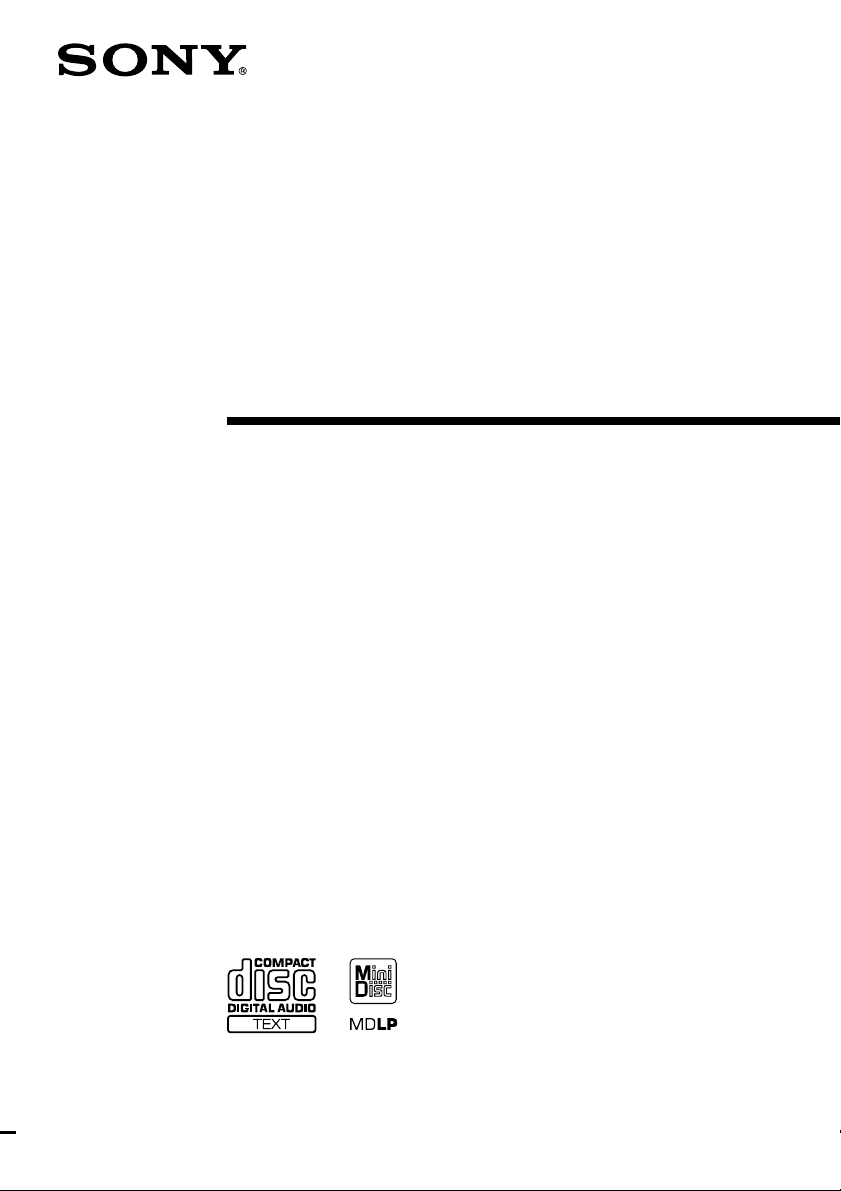
4-233-429-12(1)
Compact Hi-Fi
Component
System
Operating Instructions
CHC-CL5MD
© 2001 Sony Corporation
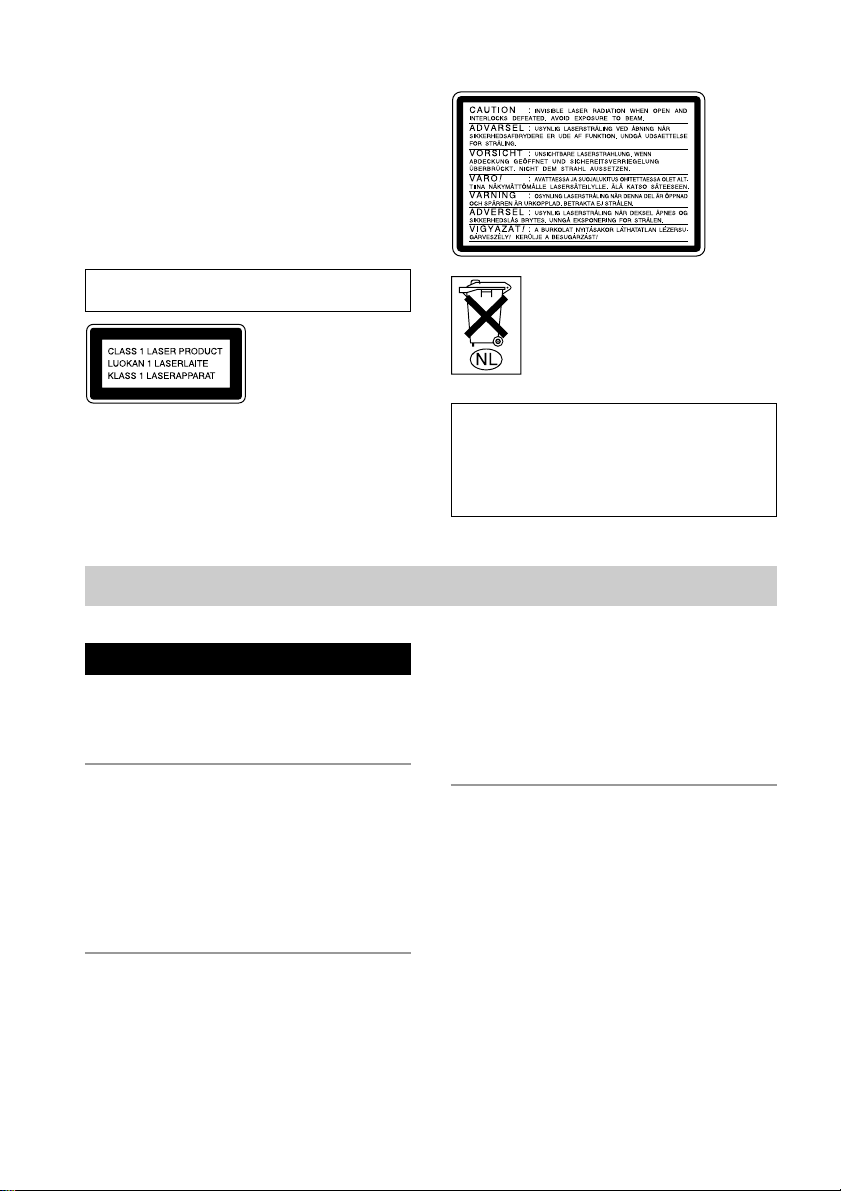
Warning
To prevent fire or shock hazard, do not
expose the unit to rain or moisture.
To avoid electrical shock, do not open the cabinet.
Refer servicing to qualified personnel only.
To prevent fire, do not Cover the ventilation of the
apparatus with news papers, table-cloths, curtains,
etc. And don’t place lighted candles on the apparatus.
To prevent fire or shock hazard, do not place vases on
the apparatus.
Do not install the appliance in a confined space,
such as a bookcase or built-in cabinet.
This appliance is
classified as a CLASS
1 LASER product.
The CLASS 1 LASER
PRODUCT
MARKING is located
on the rear exterior.
Table of Contents
The following caution label is located inside the unit.
Don’t throw a battery, dispose it as the
injurious wastes.
IN NO EVENT SHALL SELLER BE LIABLE
FOR ANY DIRECT, INCIDENTAL OR
CONSEQUENTIAL DAMAGES OF ANY
NATURE, OR LOSSES OR EXPENSES
RESULTING FROM ANY DEFECTIVE
PRODUCT OR THE USE OF ANY PRODUCT.
Parts Identification
Main unit ................................................... 4
Remote Control ......................................... 5
Getting Started
Hooking up the system..............................6
Inserting two R6 (size AA) batteries
into the remote .................................... 7
Setting the time ......................................... 8
Saving the power in standby mode ........... 8
CD
Loading a CD ............................................ 9
Playing a CD
— Normal Play/Shuffle Play/Repeat
Play ..................................................... 9
2
Programming CD tracks
— Programme Play .......................... 11
Using the CD display .............................. 12
Labelling a CD
— Disc Memo .................................. 12
MD – Play
Loading an MD ....................................... 14
Playing an MD
— Normal Play/Shuffle Play/
Repeat Play ....................................... 14
Programming MD tracks
— Programme Play .......................... 15
Using the MD display ............................. 16
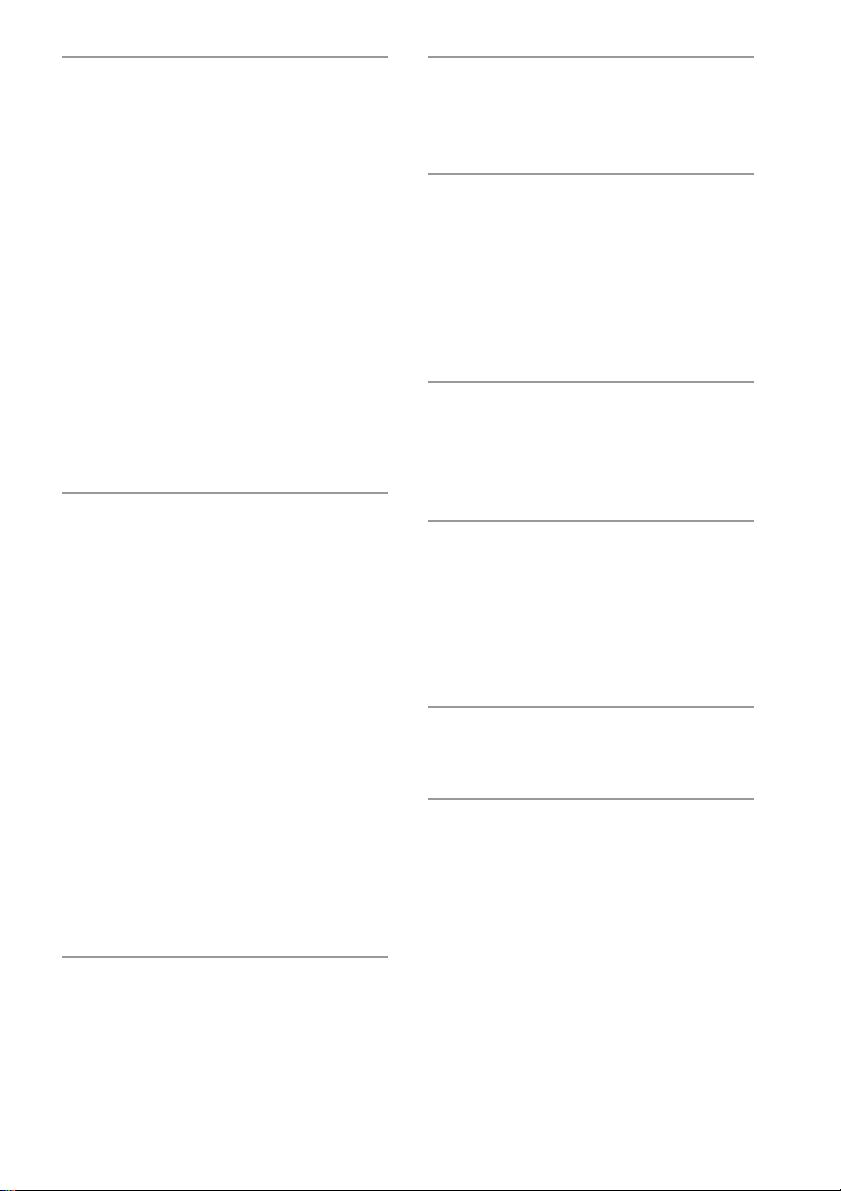
MD – Recording
Tape – Play
Before you start recording....................... 16
Recording a CD on an MD
— CD-MD Normal-Speed Synchro
Recording/CD-MD High-Speed
Synchro Recording ........................... 17
Recording a tape on an MD
— TAPE-MD Synchro Recording ... 18
Recording on an MD manually
— Manual Recording ....................... 19
Starting recording with 6 seconds of
prestored audio data
— Time Machine Recording ............ 19
Recording tips ......................................... 20
— Recording for long times/
Marking track numbers/Smart Space/
Adjusting the recording level
MD – Editing
Before you start editing ........................... 24
Labelling an MD
— Name Function ............................ 25
Erasing recordings................................... 27
— Erase Function/Track Erase
Function/All Erase Function/
A-B Erase Function
Moving recorded tracks
— Move Function ............................ 29
Dividing recorded tracks
— Divide Function ........................... 29
Combining recorded tracks
— Combine Function ....................... 30
Undoing the last edit
— Undo Function ............................. 31
Changing the recorded level after recording
— S.F Edit Function......................... 32
Tuner
Presetting radio stations .......................... 34
Listening to the radio
— Preset Tuning............................... 35
Labelling the preset stations
— Station Name ............................... 36
Using the Radio Data System (RDS)* .... 36
Loading a tape ......................................... 37
Playing a tape .......................................... 37
Tape – Recording
Recording a CD on a tape
— CD-TAPE Synchro Recording .... 38
Recording an MD on a tape
— MD-TAPE Synchro Recording ... 39
Recording on a tape manually
— Manual Recording ....................... 39
Sound Adjustment
Adjusting the sound
— GROOVE/DBFB ......................... 40
Selecting the preset music menu ............. 41
Timer
Falling asleep to music
— Sleep Timer ................................. 41
Waking up to music
— Daily Timer ................................. 42
Timer recording radio programmes ........ 43
Optional Components
Hooking up the optional components ..... 44
Additional Information
Precautions .............................................. 45
System limitations of MDs ..................... 47
Troubleshooting ...................................... 48
Self-diagnosis display ............................. 52
Specifications .......................................... 54
* European model only
3
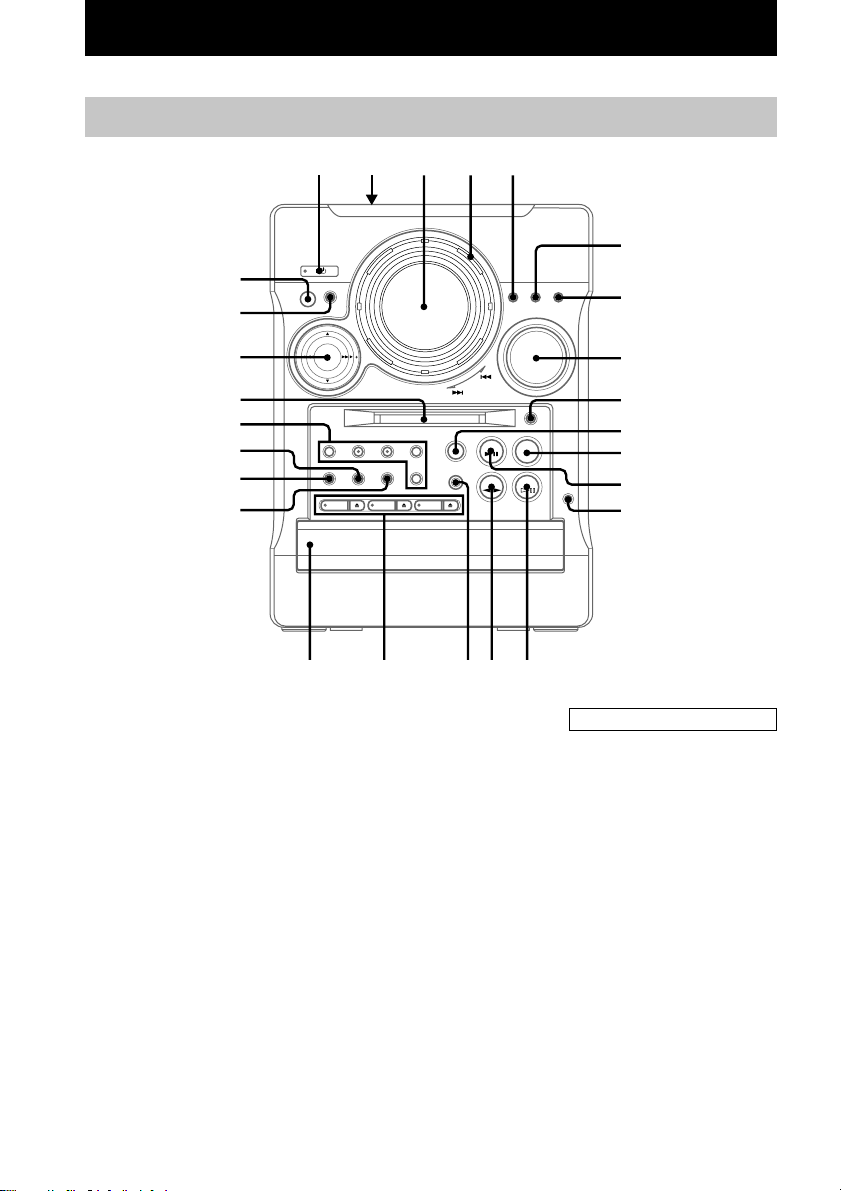
Parts Identification
The items are arranged in alphabetical order. Refer to the pages indicated in parentheses for details.
Main unit
12345
6
wh
wg
7
wf
wd
ws
wa
w;
ql
BASS/TREBLE wf (40)
CD 1 – 3 qj (11)
CD 1 – 3 Z qj (9)
CD disc tray qk (9)
CD NX qs (9)
DIMMER 5 (7)
DISPLAY wg (8, 12, 16)
Display window 3
ENTER/START ws (17, 38)
ENTER/YES 7 (8, 11, 15, 20,
25, 34, 42)
FUNCTION qh (9, 14, 17, 25, 37)
GROOVE w; (40)
MD insertion slot wd (14)
MD REC ws (19)
MD NX qf (14)
MENU/NO 6 (24)
MUSIC MENU wf (41)
qj
PHONES jack qd
PLAY MODE/DIRECTION wa
(9, 14, 17, 37)
REC MODE ws (20)
Remote sensor wh
REPEAT ql (10, 14)
STEREO/MONO ql (35)
SYNCHRO MODE ws (17)
Tape deck lid 2 ( 37)
TAPE REC PAUSE/START ws
(39)
TAPE nN qg (37)
TUNER/BAND qa (34)
VOLUME 8
qgqhqk
8
9
0
qa
qs
qd
qf
BUTTON DESCRIPTIONS
?/1 1
./> 4
Z 9
x 0
m/M wf
+/– wf
4
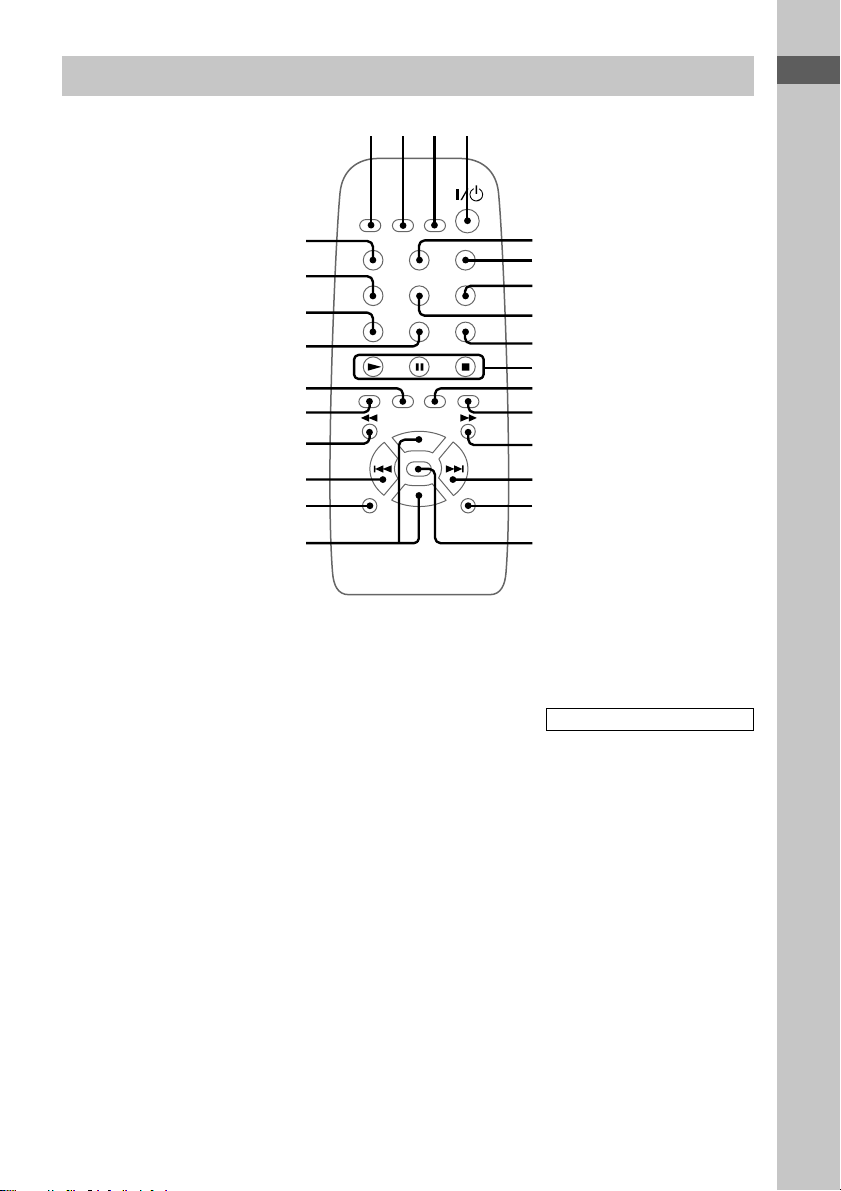
Remote Control
Parts Identification
1234
CHECK 8 (11, 15)
CLEAR qs (11, 15)
CLOCK/TIMER SELECT 2
(42)
CLOCK/TIMER SET 3
(8, 42)
DBFB wh (40)
DIMMER wd (7)
DISC SKIP 9 (10)
DISPLAY qk (8, 12, 16)
ENTER/YES qa (8, 11, 15, 20,
25, 34, 42)
FUNCTION qg (9, 14, 17, 25, 37)
GROOVE qh (40)
MENU/NO wa (24)
MUSIC MENU 6 (41)
wh
wg
wf
wd
ws
wa
w;
ql
qk
qj
NAME EDIT/CHARACTER ws
(12, 25, 36)
REPEAT 7 (10, 14)
SCROLL wg (13, 26)
SLEEP 1 (41)
SURROUND 5 (40)
TUNER/BAND wf (34)
VOL +/– qj
5
6
7
8
9
0
qa
qs
qd
qf
qg
qh
BUTTON DESCRIPTIONS
@/1 4
N q;
x q;
X q;
M qd
> qf
. ql
m w;
5
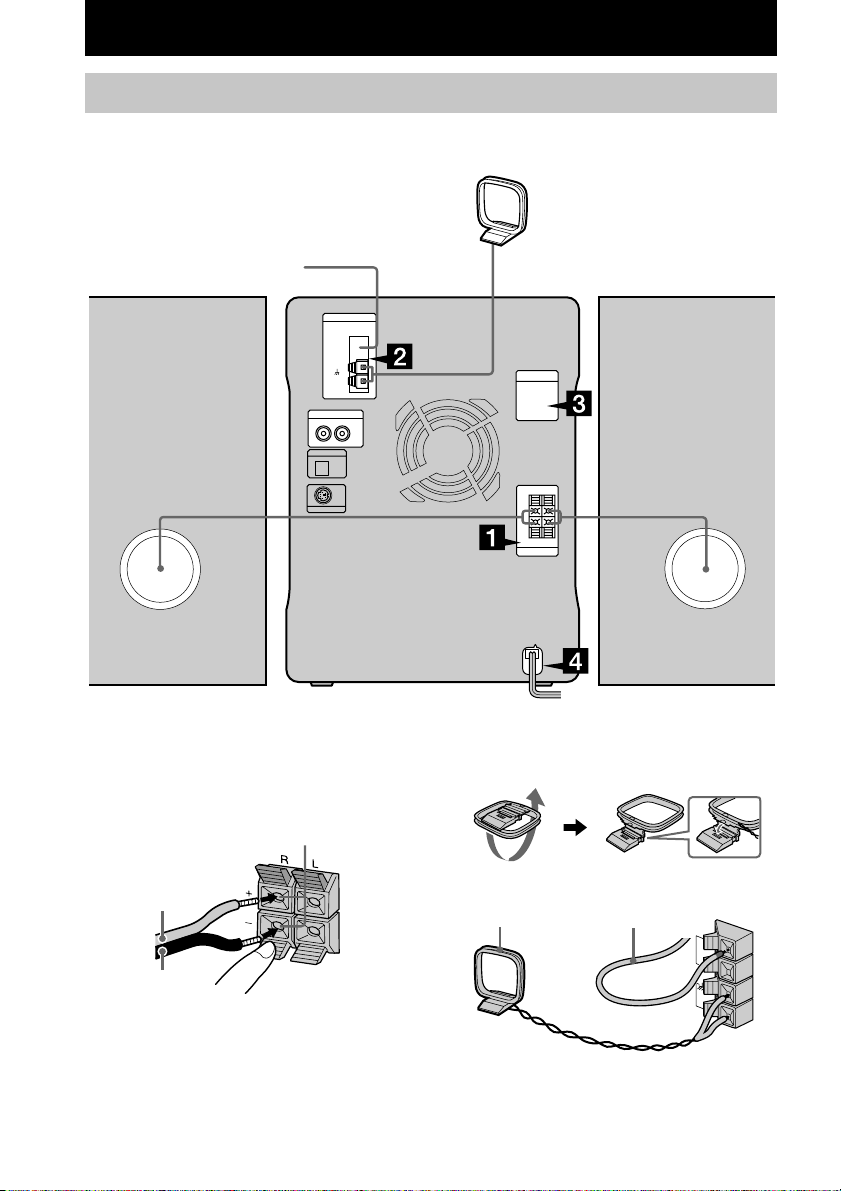
Getting Started
Hooking up the system
Perform the following procedure 1 to 4 to hook up your system using the supplied cords and
accessories.
AM loop aerial
FM aerial
Right speaker
Left speaker
1 Connect the speakers.
Connect the speaker cords to the SPEAKER
terminals on the unit and to the terminals on
the speakers as the following.
Insert this portion
Red/Solid (3)
Black/Stripe (#)
6
2 Connect the FM/AM aerials.
Set up the AM loop aerial, then connect it.
Jack type A
AM loop aerial
Extend the FM lead aerial
horizontally
FM75
AM
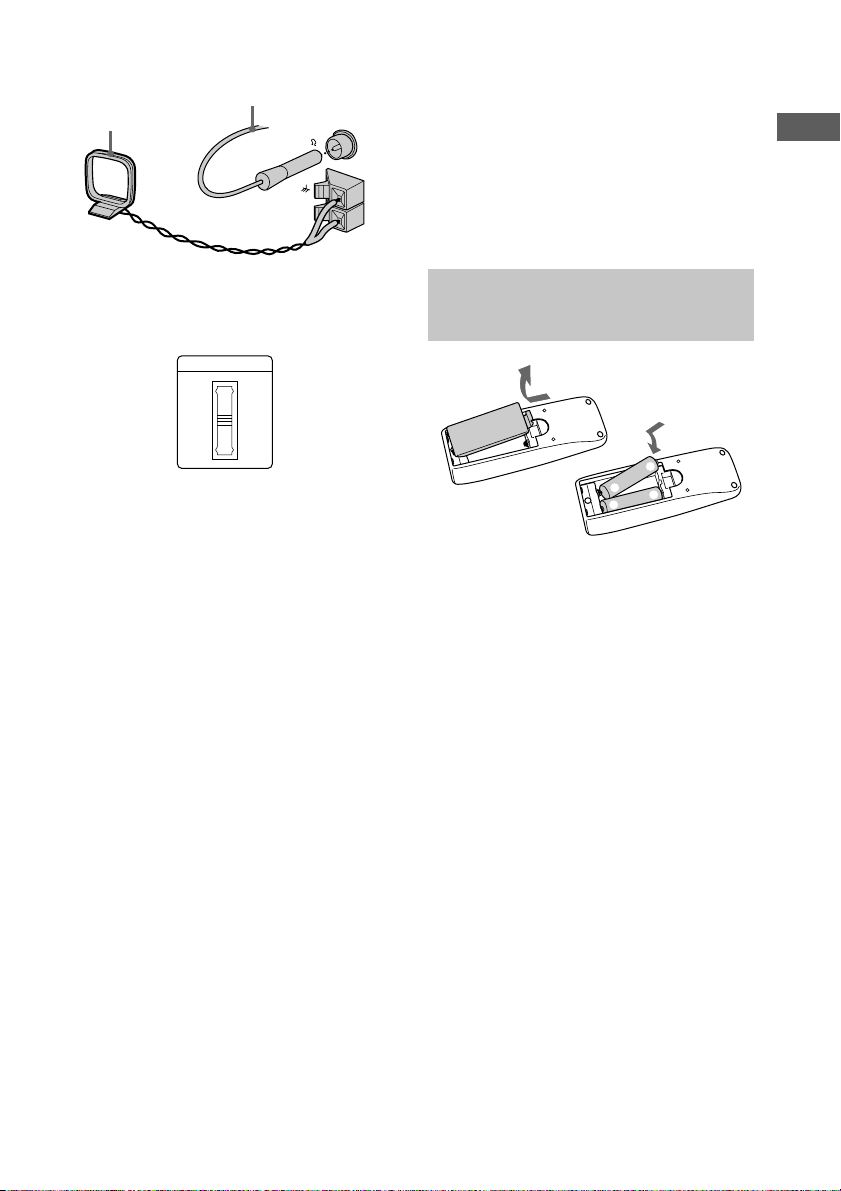
Jack type B
VOLTAGE SELECTOR
230-
240V
220V
120V
AM loop aerial
Extend the FM lead aerial
horizontally
FM75
COAXIAL
AM
When carrying this system
Perform the following procedure to protect the
CD mechanism.
1 Make sure that all discs are removed from
the system.
2 Press FUNCTION while holding down CD 1
and then press ?/1 until “LOCK” appears.
3 Disconnect the mains lead.
Getting Started
3 For models with a voltage selector, set
VOLTAGE SELECTOR to the local
mains voltage.
4 Connect the mains lead to the mains.
The demonstration appears in the display.
If the plug of the mains lead does not fit
your mains, attach the supplied adaptor on
to the plug (for models with a plug adaptor).
To turn on the system, press ?/1.
The demonstration mode
The demonstration mode appears in the display
when you connect the mains lead to the mains.
When you press ?/1, the system turns on and
the demonstration automatically ends. The
demonstration is deactivated when you set the
time.
To activate/deactivate the demonstration again,
press DISPLAY while the system is off.
To adjust the brightness of the
display back light
1 Press DIMMER while the system is on.
2 Turn ./> (or press . or > on
the remote) to adjust the back light
brightness.
You can adjust the back light brightness in
11 steps from –5 to +5.
Inserting two R6 (size AA) batteries into the remote
e
E
E
e
Tip
When the remote no longer operates the system,
replace both batteries with new ones.
Note
If you do not use the remote for a long period of time,
remove the batteries to avoid possible damage from
battery leakage.
7
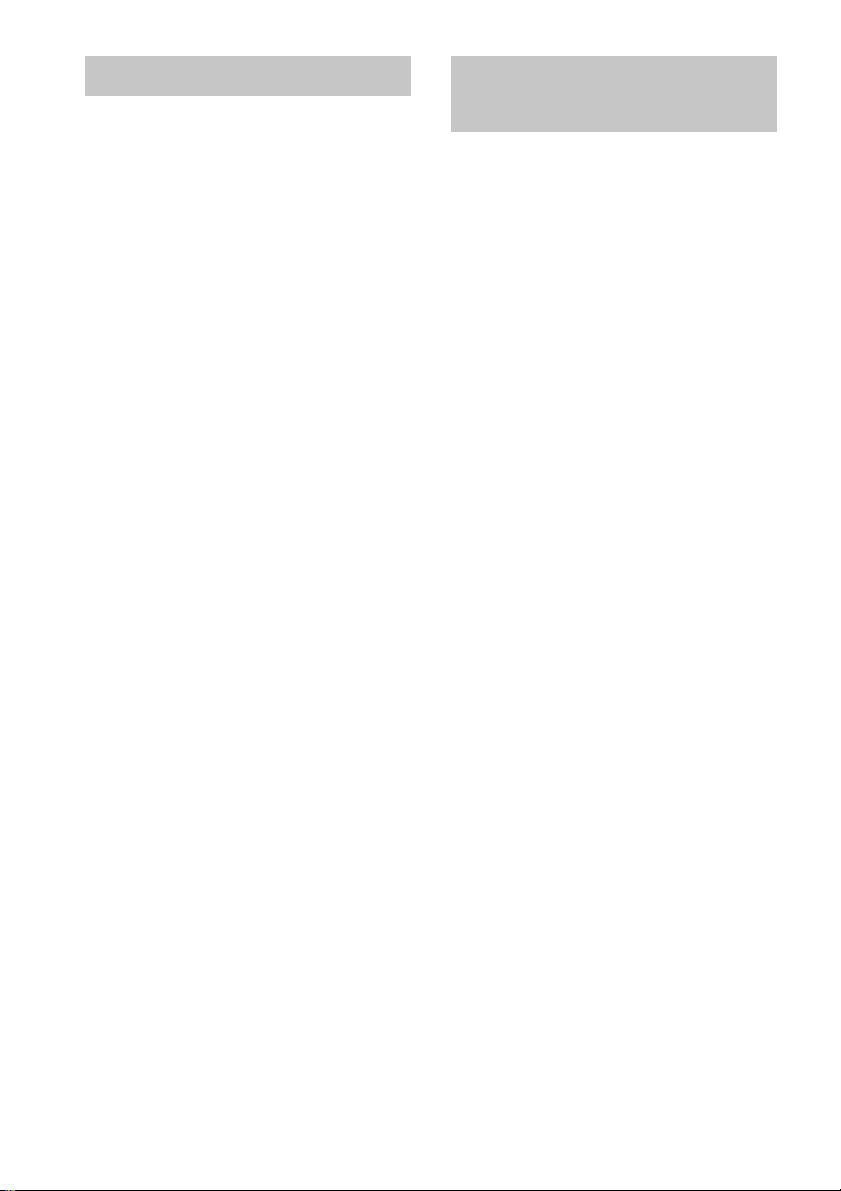
Setting the time
Saving the power in
1 Turn on the system.
2 Press CLOCK/TIMER SET on the
remote.
Proceed to step 5 when you set the clock for
the first time.
3 Turn ./> (or press . or > on
the remote) to select “CLOCK SET?”.
4 Press ENTER/YES.
5 Turn ./> (or press . or > on
the remote) to set the hour.
6 Press ENTER/YES or M.
The minute indication flashes.
7 Turn ./> (or press . or > on
the remote) to set the minute.
8 Press ENTER/YES.
The clock starts working.
If you made a mistake
Press m or M repeatedly until the incorrect
item flashes, then set it again.
To change the preset time
Start over from step 1.
standby mode
Press DISPLAY repeatedly when the
system is off. Each time you press the
button, the system switches cyclically as
follows:
Demonstration t Clock display t Power
Saving Mode
To cancel the Power Saving Mode
Press DISPLAY once to show the
demonstration, twice to show the clock display.
Tip
?/1 indicator lights up even in the Power Saving
Mode.
8
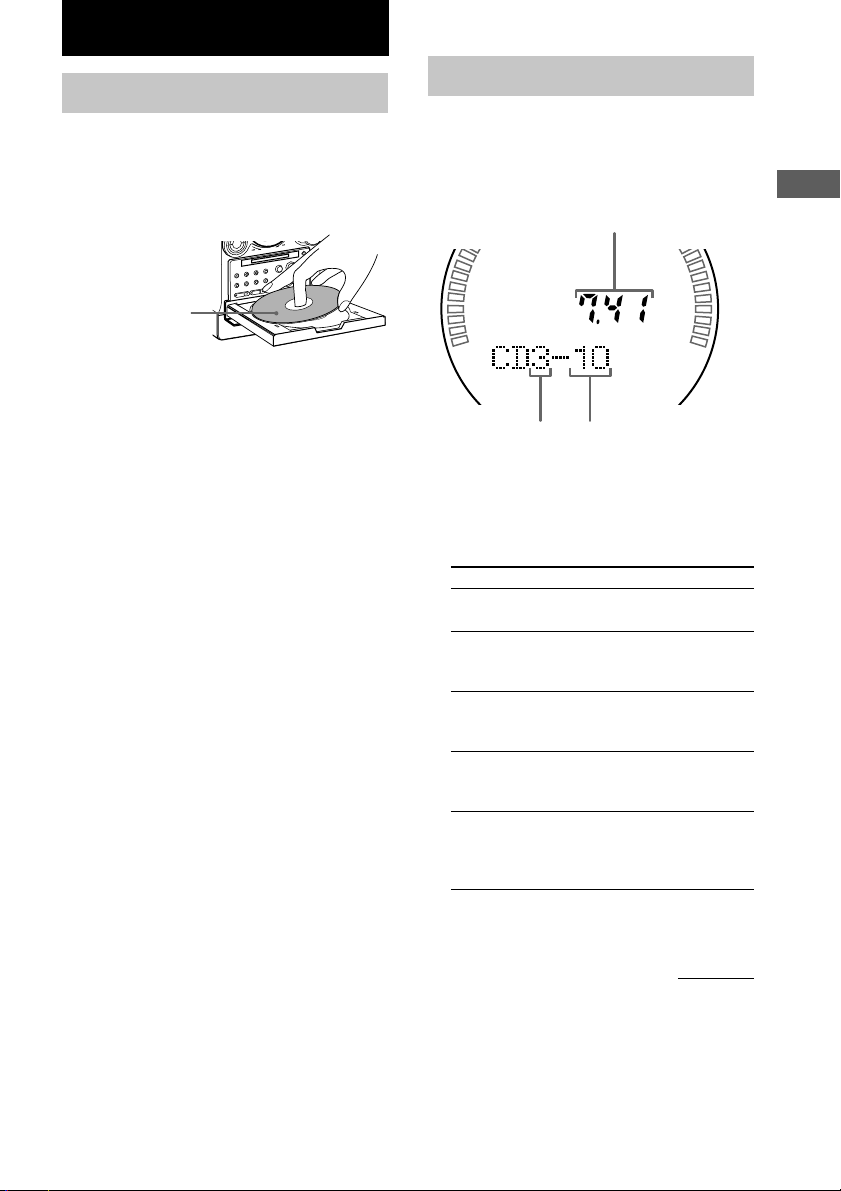
CD
Loading a CD
1 Press CD 1 – 3 Z.
The disc tray opens.
2 Place a CD with the label side up on the
disc tray.
When you play a CD
single (8 cm CD),
place it on the inner
circle of the tray.
To load other CDs, press a different Z and
place the CD in the disc tray.
3 Press the same Z again to close the
disc tray.
Playing a CD
— Normal Play/Shuffle Play/Repeat
Play
This system lets you play the CD in different
play modes.
Disc tray number Track number
1 Press FUNCTION repeatedly to switch
the function to CD.
2 Press PLAY MODE/DIRECTION
repeatedly until the mode you want
appears in the display.
Select To play
ALL DISCS
(Normal Play)
1 DISC
(Normal Play)
ALL DISCS
SHUFFLE
(Shuffle Play)
1 DISC SHUFFLE
(Shuffle Play)
PGM (Programme
Play)
Playing time
All CDs in the disc tray
continuously.
The tracks on the CD you
have selected in original
order.
The tracks on all CDs in
random order.
The tracks on the CD you
have selected in random
order.
The tracks on all CDs in the
order you want them to be
played (see “Programming
CD tracks” on page 11).
Getting Started/CD
3 Press CD NX (or N on the remote).
continued
9
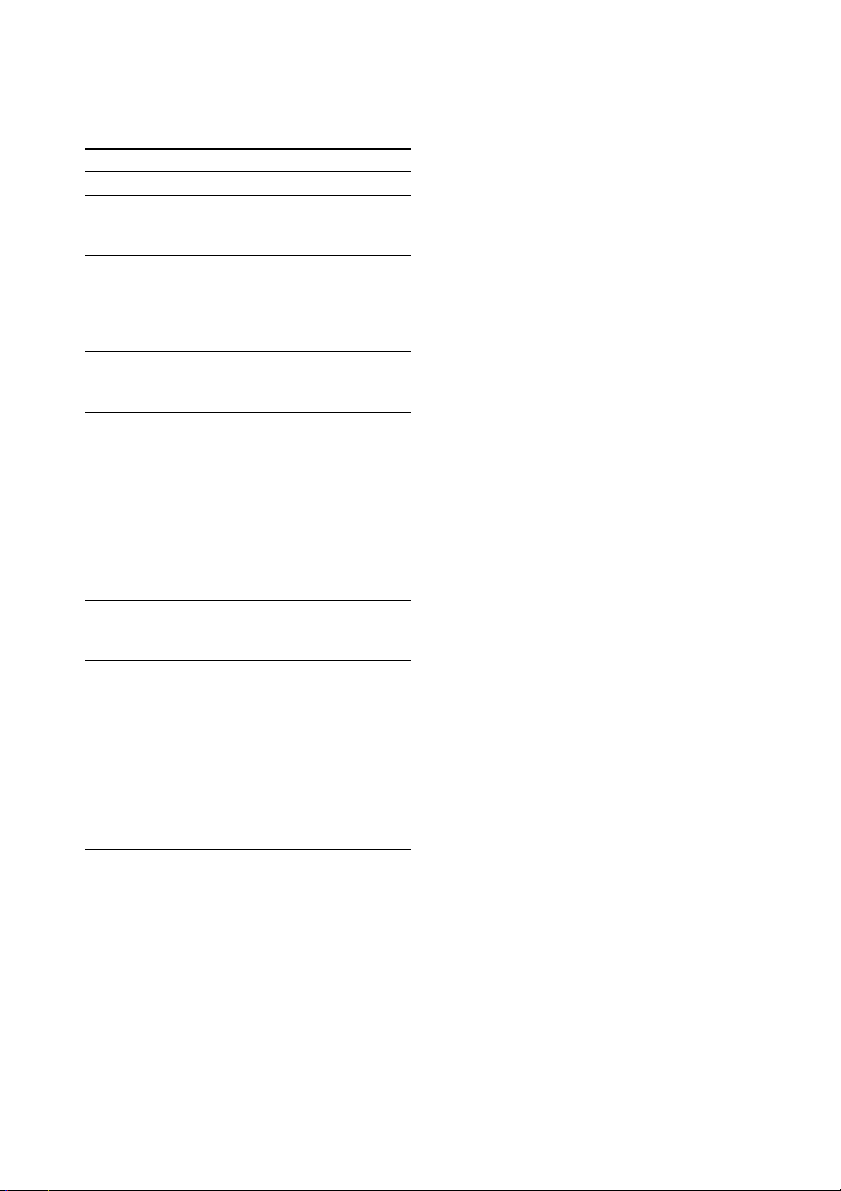
Playing a CD (continued)
Other Operations
To Do this
Stop play
Pause
Select a track Turn ./> clockwise (to go
Find a point in
a track
Select a CD • Press CD 1 – 3. Play starts when
Remove a CD
Play repeatedly
(Repeat Play)
Press x.
Press CD NX (or X on the
remote). Press again to resume
play.
forward) or counterclockwise (to
go back) and release it when you
locate the desired track (or press
. or > on the remote).
Keep pressing m or M during
play and release it at the desired
point.
the button is pressed.
• Press DISC SKIP on the remote
repeatedly so that CD 1 – 3
appears. Press CD NX (or N
on the remote) to play the
selected CD.
If you press CD 1 – 3 during play,
the selected CD changes and the
new CD starts playing.
Press one of CD 1 – 3 Z to open
the tray that contains the CD you
want to remove.
Press REPEAT during play until
“REPEAT” or “REPEAT 1”
appears.
REPEAT*: For all the tracks on
the CD up to five times.
REPEAT 1: For a single track
only.
To cancel playing repeatedly, press
REPEAT until “REPEAT” or
“REPEAT 1” disappears.
Tips
• You can start playing from the desired track in
Normal Play or Programme Play. Turn ./>
(or press . or > on the remote) until the
desired track number appears after step 1.
• The CD 1 – 3 button lights orange when a CD is
loaded on the tray.
All of the CD 1 – 3 button indicators light orange at
first, and then turn on/off if the system determines
that a CD is not loaded after the CD tray is opened
and closed, etc.
Note
The play mode cannot be changed while playing a
disc.
* You cannot select “REPEAT” and “ALL DISCS
SHUFFLE” at the same time.
10
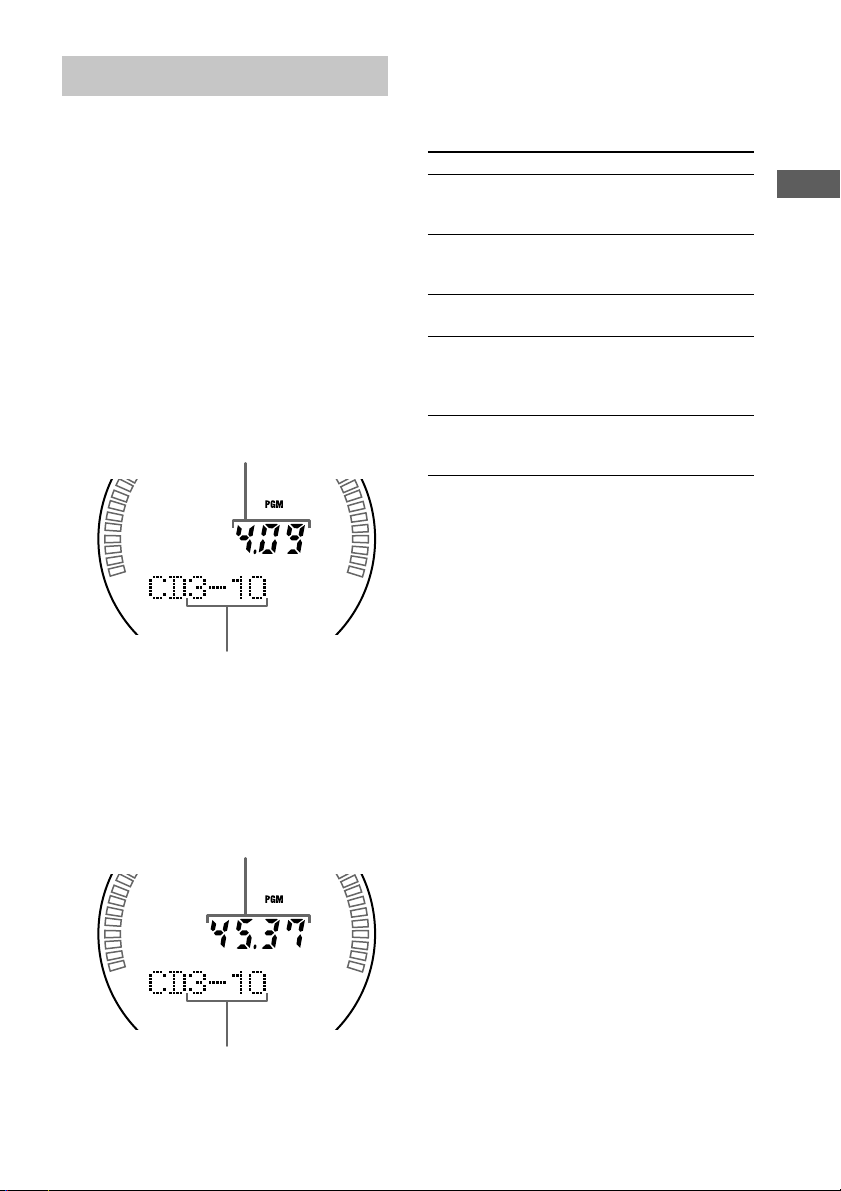
Programming CD tracks
— Programme Play
6 To programme additional tracks, repeat
steps 3 to 5.
7 Press CD NX (or N on the remote).
You can make a programme of up to 25 tracks.
1 Press FUNCTION repeatedly to switch
the function to CD.
2 Press PLAY MODE/DIRECTION
repeatedly until “PGM” appears.
3 Press CD 1 – 3 to select a CD.
To programme all the tracks on a CD at
once, proceed to step 5 with “AL”
displayed.
4 Turn ./> (or press . or > on
the remote) until the desired track
number appears.
Playing time of the selected track
Selected CD and track number
5 Press ENTER/YES.
The track is programmed.
“STEP” appears, followed by the number of
the track in the programmed sequence. The
number of the last programmed track or
“CD1-AL” appears, followed by the total
playing time of the programme.
Total playing time
To Do this
Cancel
Programme Play
Check the
programme
Clear a track
from the end
Clear a specific
track
Add a track to
the programme
in stop mode
Tips
• The programme you made remains after
Programme Play finishes. To play the same
programme again, press CD NX.
•“- -.- -” appears when the total CD programme time
exceeds 100 minutes, or when you select a CD track
whose number is 21 or over.
Press PLAY MODE/DIRECTION
repeatedly until “PGM” and
“SHUFFLE” disappear.
Press CHECK on the remote
repeatedly in stop mode. After the
last track, “Check End” appears.
Press CLEAR on the remote in
stop mode.
Press CHECK on the remote
repeatedly in stop mode until the
number of the track to be erased
lights up, then press CLEAR.
Perform steps 3 to 5.
CD
Last programmed track number
11
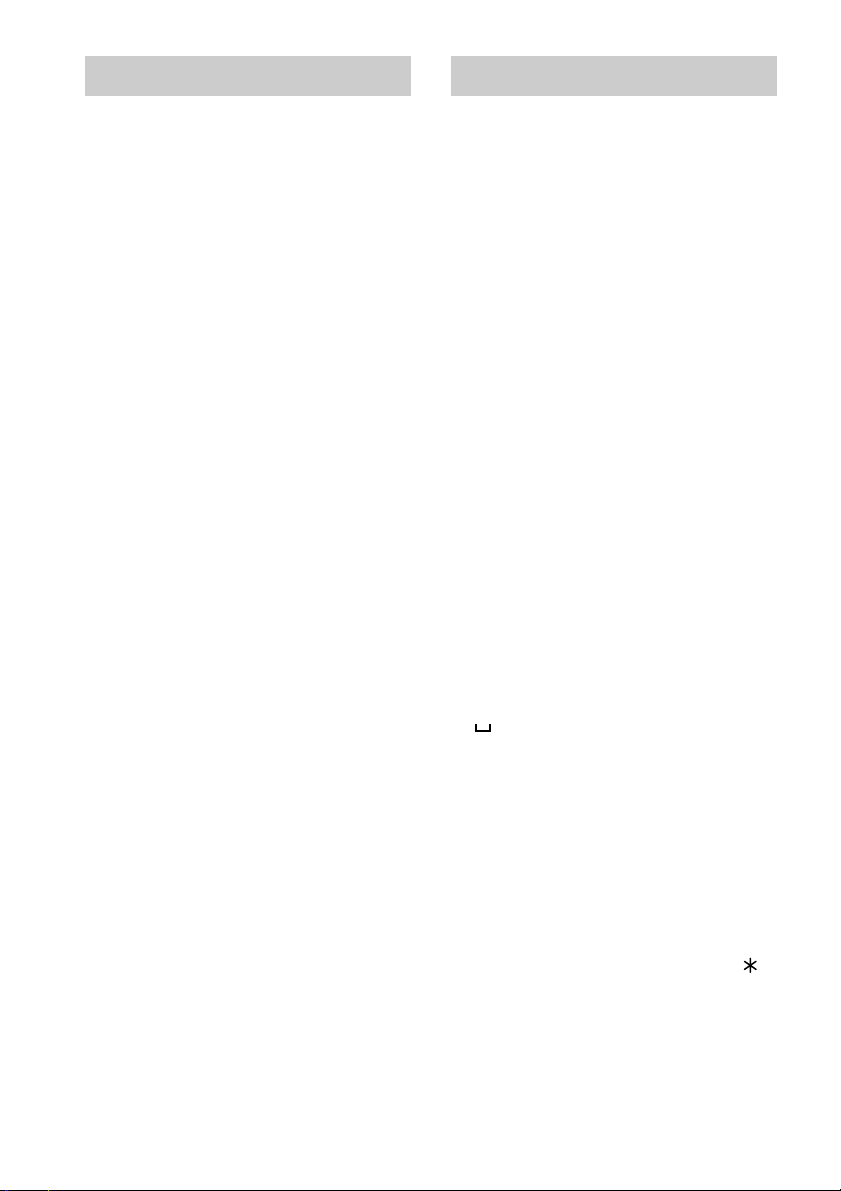
Using the CD display
Labelling a CD
Press DISPLAY repeatedly.
When a CD TEXT disc is loaded, you can
check the information recorded on the disc,
such as the titles. The display changes
cyclically as follows:
During normal play
Elapsed playing time on the current track t
Remaining time on the current track t
Remaining time on the CD (“1 DISC” mode) or
“- -.- -” display (“ALL DISCS” mode) t
Track title of the current track* t Clock
display t Effect name
In stop mode
CD stopped display t CD disc title* t Total
number of tracks and total playing time t
Clock display t Effect name
* If a CD that has no title is loaded, nothing appears.
When the CD contains more than 20 tracks, CD
TEXT is not displayed from track 21 on.
— Disc Memo
You can label up to 50 CDs with titles of up to
20 symbols and characters. Whenever you load
a labelled CD, the title appears in the display.
Notes
• You cannot label a CD for which “CD-TEXT”
appears in the display.
• When labelling CDs for the first time, be
sure to erase all disc titles stored in the
system memory (see “Erasing a disc title”
on the next page).
1 Press FUNCTION repeatedly to switch
the function to CD.
2 Press DISC SKIP on the remote
repeatedly until the desired CD
appears.
If “SHUFFLE” or “PGM” appears in the
display, press PLAY MODE/DIRECTION
repeatedly until both disappear.
3 Press NAME EDIT/CHARACTER on the
remote.
The cursor starts flashing.
4 Press NAME EDIT/CHARACTER on the
remote to select the desired type of
character.
Each time you press the button, the display
changes cyclically as follows:
(Blank space) t A (Upper cases) t a
(Lower cases) t 0 (Numbers) t ’
(Symbols)
5 Turn ./> (or press . or > on
the remote) to select the desired
character.
To enter a blank space
Press M.
To enter a symbol
You can use the following symbols.
’ – / , . ( ) : ! ? & + < > _ = ” ; # $ % @
`
12
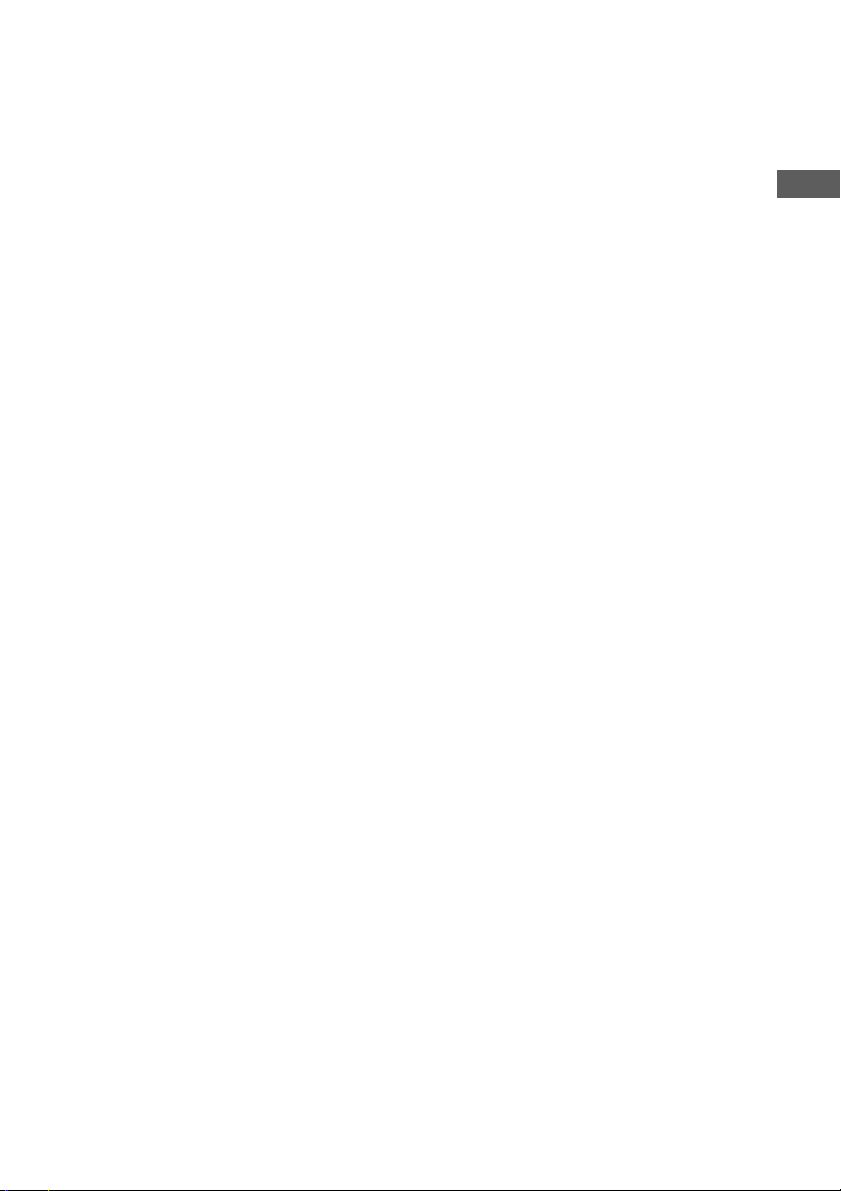
6 Press M.
The character you selected in step 4 stops
flashing and the cursor shifts to the right.
7 Repeat steps 4 and 5 to complete the
entire title.
If you made a mistake
Press m or M until the character you
want to change flashes, then repeat steps 4
and 5.
To erase a character
Press m or M until the cursor shifts to
the character you want to erase, then press
CLEAR on the remote while the character is
flashing. You cannot insert characters.
8 Press ENTER/YES to complete the
labelling procedure.
To cancel labelling
Press MENU/NO.
Checking the disc titles
1 Press MENU/NO in stop mode.
2 Turn ./> (or press . or > on
the remote) until “Name Check ?” appears,
then press ENTER/YES.
3 Turn ./> (or press . or > on
the remote) to select the disc titles stored in
the system memory between 01 and 50.
To check the current disc title
Press SCROLL on the remote in stop mode.
Erasing a disc title
1 Press MENU/NO in stop mode.
2 Turn ./> (or press . or > on
the remote) until “Name Erase ?” appears,
then press ENTER/YES.
3 Turn ./> (or press . or > on
the remote) to select the disc title you want
to erase.
The disc title appears scrolling in the display.
“No Name” appears if no disc title is
labelled.
4 Press ENTER/YES again.
“Complete!” appears.
To erase all disc titles, press . or >
repeatedly until “All Erase?” appears in step 2,
then press ENTER/YES twice.
To cancel erasing
Press MENU/NO during steps 1 to 3.
Note
To ensure that disc titles are not erased from memory,
have the system connected to mains power at least
once a month.
CD
13
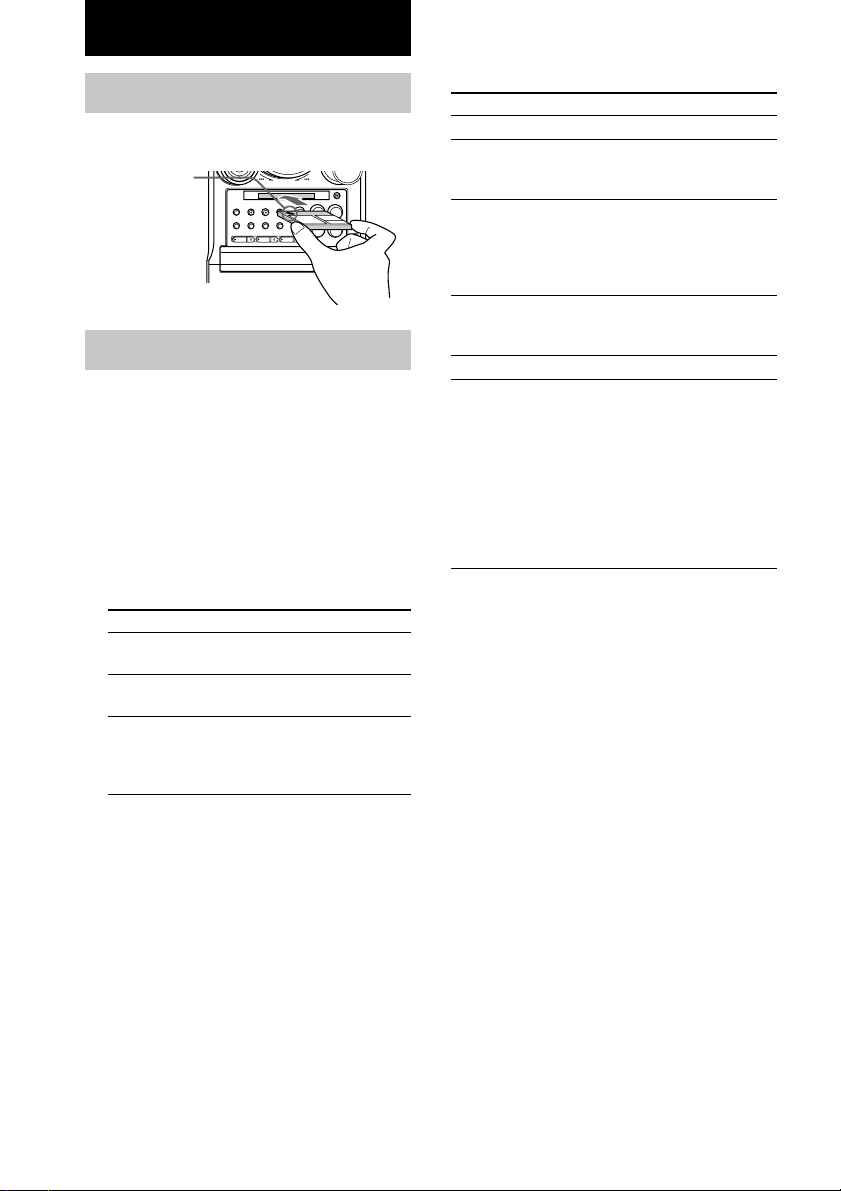
MD – Play
Loading an MD
Insert an MD.
With the arrow
pointing toward
the deck and the
label side up
Playing an MD
— Normal Play/Shuffle Play/Repeat
Play
This system lets you play the MD in different
play modes.
1 Press FUNCTION repeatedly to switch
the function to MD.
2 Press PLAY MODE/DIRECTION
repeatedly until the mode you want
appears in the display.
Select To play
None
(Normal Play)
SHUFFLE
(Shuffle Play)
PGM
(Programme
Play)
An MD in original order.
All tracks on an MD in
random order.
The tracks on an MD in the
order you want them to be
played (see “Programming
MD tracks” on the next page).
Other Operations
To Do this
Stop play
Pause Press MD NX (or X on the
Select a track
Find a point in
a track
Remove the MD
Play repeatedly
(Repeat Play)
Tip
You can start playing from the desired track in
Normal Play or Programme Play. Turn ./> (or
press . or > on the remote) until the desired
track number appears after step 1.
Note
The play mode cannot be changed while playing a
disc.
Press x.
remote). Press again to resume
play.
Turn ./> clockwise (to go
forward) or counterclockwise (to
go back) and release it when you
locate the desired track (or press
. or > on the remote).
Keep pressing m or M during
play and release it at the desired
point.
Press Z.
Press REPEAT during play until
“REPEAT” or “REPEAT 1”
appears.
REPEAT: For all the tracks on the
MD up to five times.
REPEAT 1: For a single track
only.
To cancel playing repeatedly, press
REPEAT until “REPEAT” or
“REPEAT 1” disappears.
3 Press MD NX (or N on the remote).
14
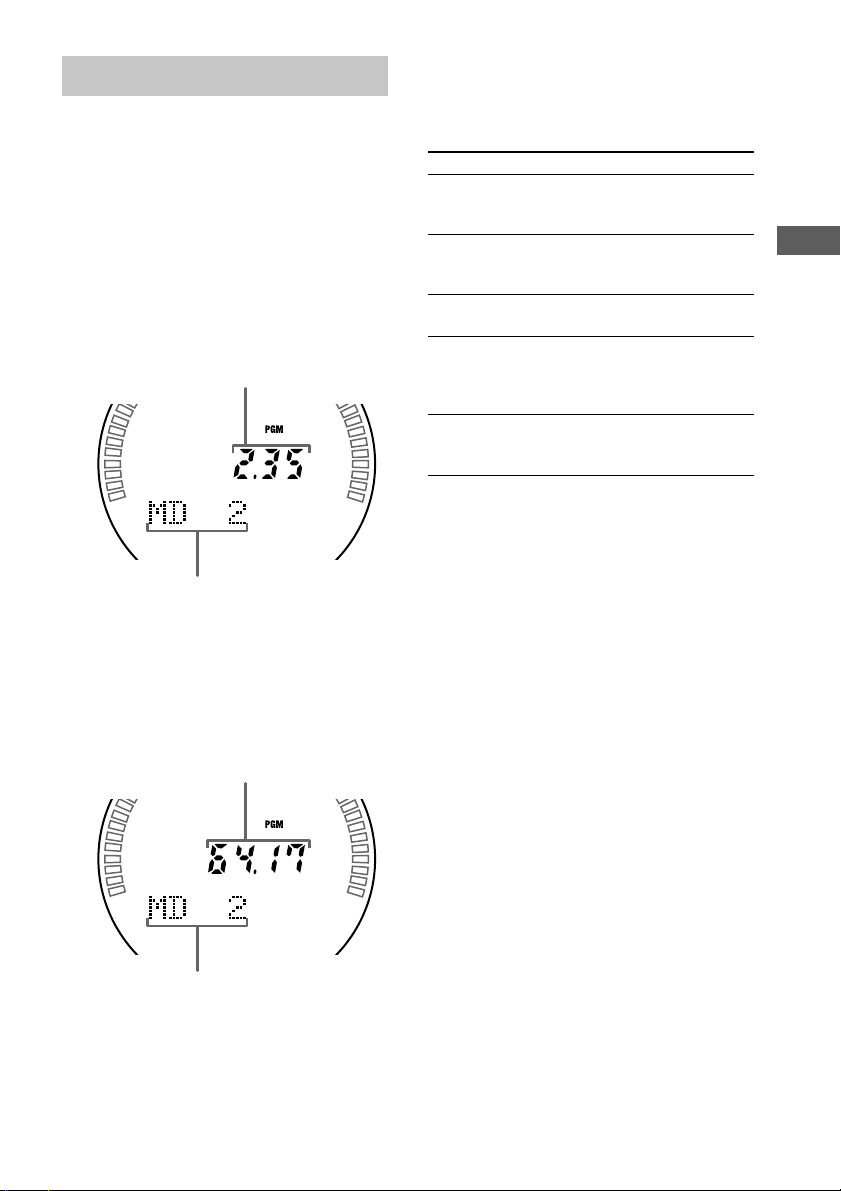
Programming MD tracks
— Programme Play
5 To programme additional tracks, repeat
steps 3 and 4.
6 Press MD NX (or N on the remote).
You can make a programme of up to 25 tracks.
1 Press FUNCTION repeatedly to switch
the function to MD.
2 Press PLAY MODE/DIRECTION
repeatedly until “PGM” appears in stop
mode.
3 Turn ./> (or press . or > on
the remote) until the desired track
appears.
Playing time of the selected track
Selected track number
4 Press ENTER/YES.
The track is programmed.
“STEP” appears, followed by the number of
the track in the programmed sequence. The
number of the last programmed track
appears, followed by the total playing time
of the programme.
Total playing time
To Do this
Cancel
Programme Play
Check the
programme
Clear a track
from the end
Clear a specific
track
Add a track to
the programme
in stop mode
Tips
• The programme you made remains after
Programme Play finishes. To play the same
programme again, press MD NX.
•“- -.- -” appears when the total MD programme time
exceeds 200 minutes.
Press PLAY MODE/DIRECTION
repeatedly until “PGM” and
“SHUFFLE” disappear.
Press CHECK on the remote
repeatedly in stop mode. After the
last track, “Check End” appears.
Press CLEAR on the remote in
stop mode.
Press CHECK on the remote
repeatedly in stop mode until the
number of the track to be erased
lights up, then press CLEAR.
Perform steps 3 and 4.
MD – Play
Last programmed track number
15
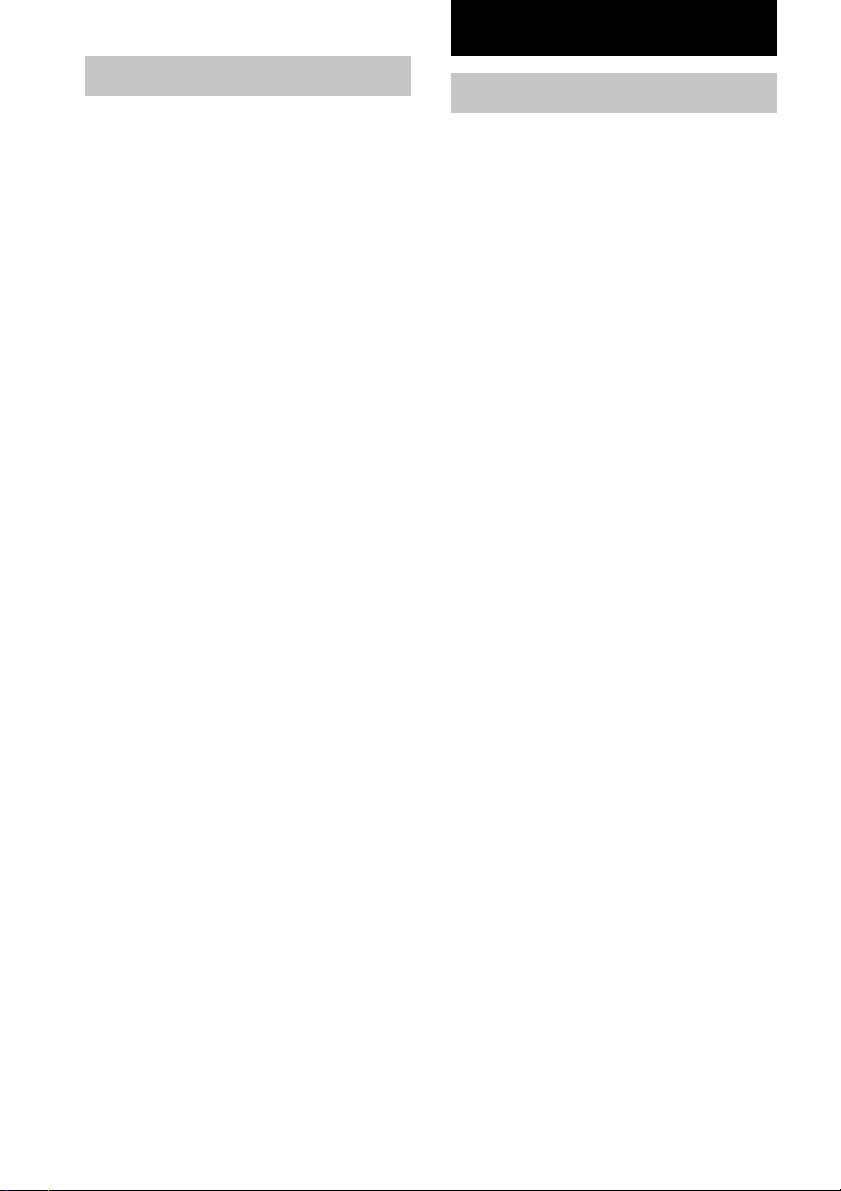
MD – Recording
Using the MD display
Press DISPLAY repeatedly.
The display changes cyclically as follows:
During normal play
Elapsed playing time and the track number on
the current track t Remaining time and the
track number on the current track t
Remaining time on the MD t Track title of
the current track t Clock display t Effect
name
In stop mode
Total number of tracks and total playing time
t Remaining recordable time (Only for a
recordable MD) t Disc title appears for a premastered MD t Disc title t Clock display
t Effect name
Tip
You can check a track title at any time during play. If
you press SCROLL, a track title appears scrolling in
the display.
Press SCROLL at any point during the scroll display
to stop the scrolling. Press SCROLL again to restart
the scrolling.
Before you start recording
MDs (MiniDisc) let you digitally record and
play music with high quality sound. Another
feature of MDs is track marking. The track
marking feature lets you quickly locate a
specific point or easily edit the recorded tracks.
However, depending on the source you record,
the recording method and the way the track
numbers are recorded differ.
When the source you record from is:
• This system’s CD player
– The MD deck performs digital recording.*
– Track numbers are automatically marked as
on the original CD.
• Other digital components
connected to the CD DIGITAL IN
jack
– The MD deck performs digital recording.*
– Track numbers are marked differently
depending on the source you record.
• This system’s tuner and other
analogue components connected
to the VIDEO (AUDIO) IN jacks
– The MD deck performs analogue recording.
– A track number is marked at the beginning
of a recording, but when you turn on the
Level Synchro Recording function (see
“Marking track numbers” on page 21), track
numbers are automatically marked in sync
with the level of the input signal.
1
1
16
*1For details on the limitations of digital recording,
see “System limitations of MDs” on page 47.
If you use a partially recorded MD, recording
starts after the recorded tracks.
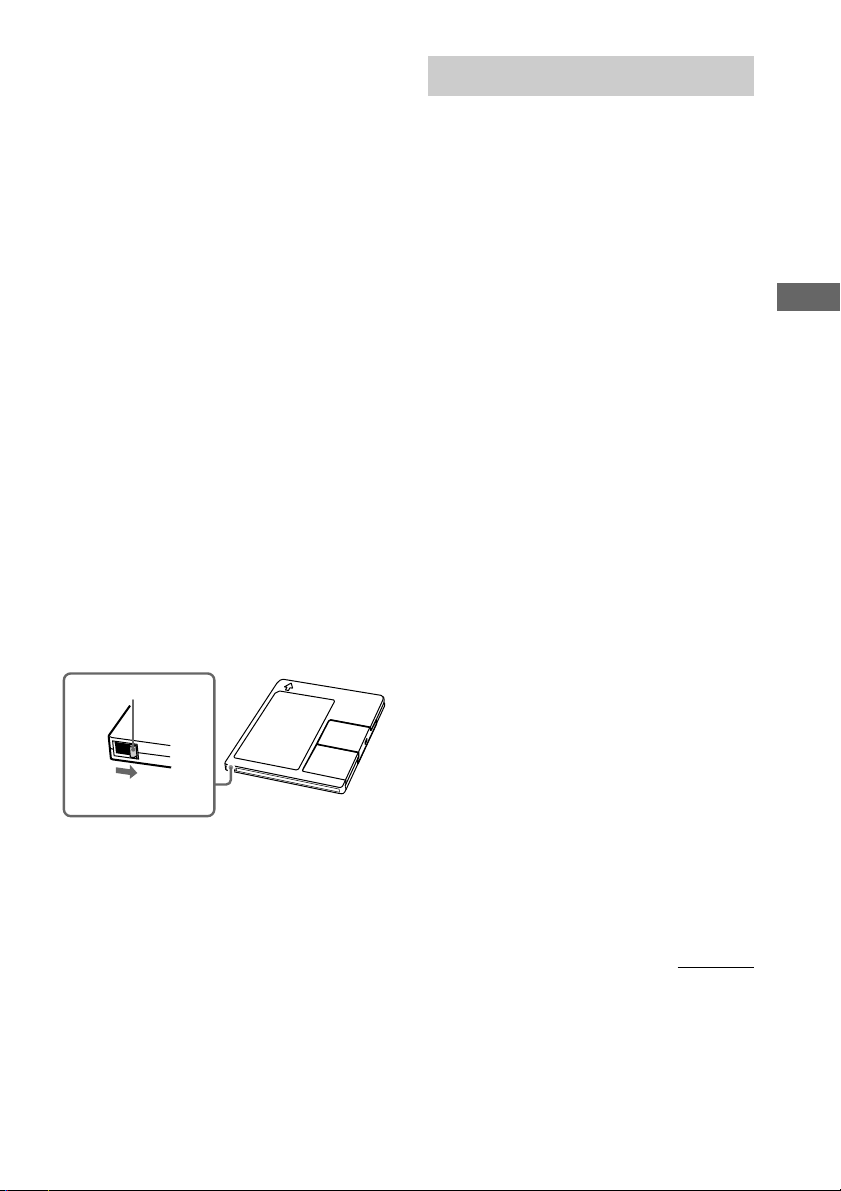
Note on MD track numbers
On an MD, the track numbers (track sequence), track
start and end point information, etc., are recorded in
the TOC*2 area independent of the sound information.
You can edit recorded tracks quickly by modifying
the TOC information.
*2TOC: Table Of Contents
After recording
Press Z to remove the MD or press ?/1
(power) to turn off the system.
“TOC” lights up, or either “TOC” or
“STANDBY” starts flashing. The TOC is
updated and recording is completed.
Before pulling out the mains lead
MD recording is completed when the MD
Table of Contents (TOC) is updated. The TOC
is updated when you eject the MD or press ?/1
to turn off the system. Do not pull out the
mains lead before updating the TOC (while
“TOC” is lit) or while updating the TOC (while
“TOC” or “STANDBY” is flashing) to ensure a
complete recording.
Protecting a recorded MD
To protect a recorded MD, slide the tab on the
side of the MD to open the slot. In this position,
the MD cannot be recorded. To record on the
MD, slide the tab to close the slot.
Tab
Slide the tab
Recording a CD on an MD
— CD-MD Normal-Speed Synchro
Recording/CD-MD High-Speed
Synchro Recording
In addition to normal-speed recording, you can
also record at high speed (approximately twice
the normal speed).
1 Load a recordable MD.
2 Load a CD you want to record.
3 Press FUNCTION repeatedly to switch
the function to CD.
4 Press PLAY MODE/DIRECTION
repeatedly until “1 DISC” appears in the
display.
5 Press SYNCHRO MODE repeatedly until
“CDtMD SYNC?” appears.
To record at high speed (CD-MD HighSpeed Synchro Recording), press
SYNCHRO MODE repeatedly until
“HISPEED SYNC?” appears.
6 Press ENTER/START.
The MD deck stands by for recording and
the CD player pauses for play.
7 Press ENTER/START again.
Recording starts. You cannot monitor the
recorded signal during high-speed
recording.
To record on an MD and a tape at the
same time
See “Recording a CD on a tape” on page 38.
If you stop recording or the MD runs
out of recording time during highspeed recording
The partial high-speed recorded track is not
recorded on the MD. Record the track again.
MD – Play/MD – Recording
continued
17
