SONY CFD G770CP, CFD K10, CFD G700CP Diagram
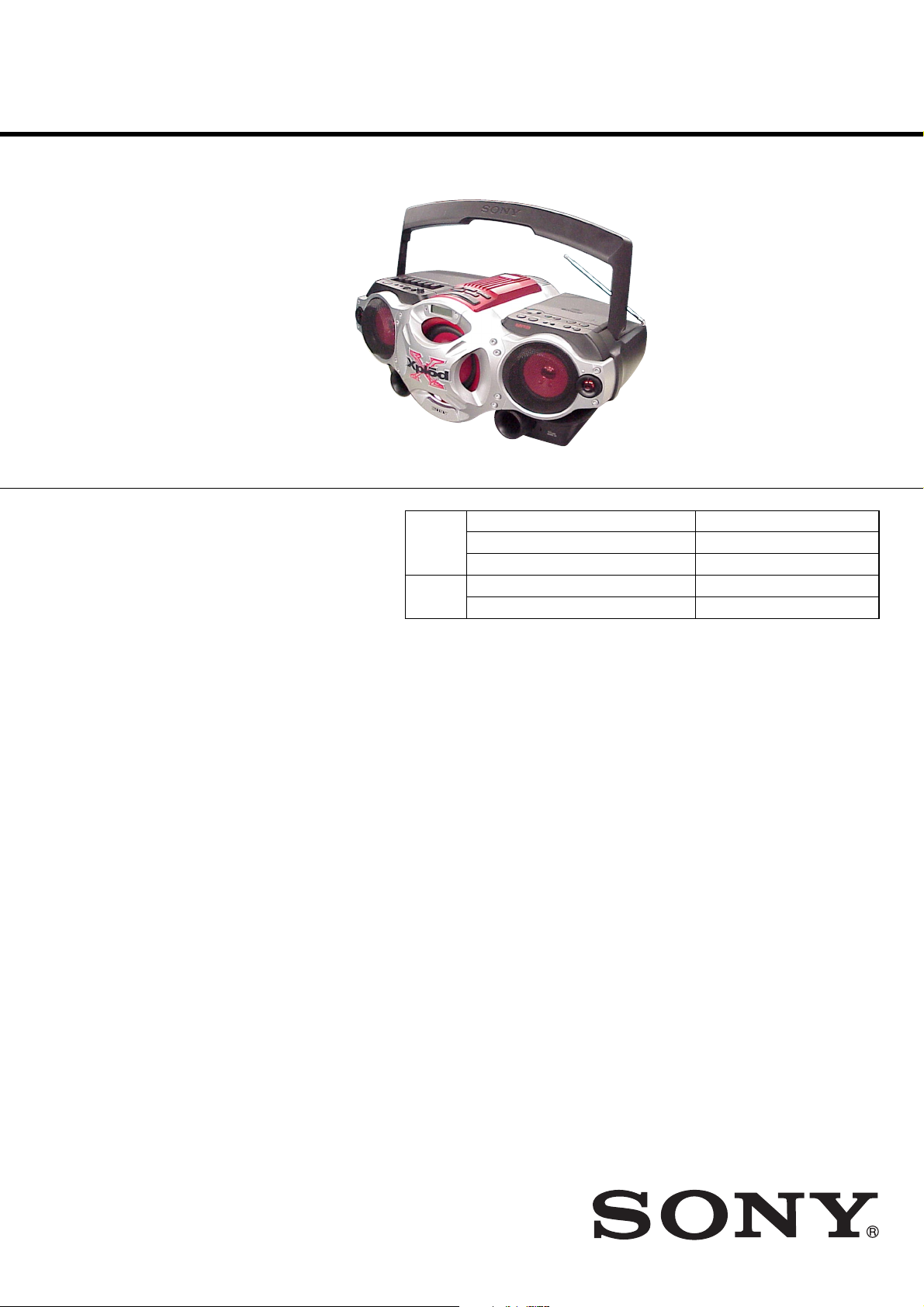
CFD-G700CP/G770CP/
G770CPK
SERVICE MANUAL
Ver. 1.0 2007.03
Photo : CFD-G770CPK
CD
Section
TAPE
Section
Model Name Using Similar Mechanism CFD-G505/G555CP/G555CPK
CD Mechanism Type KSM-213CDP/C2NP
Optical Pick-up Type KSS-213C
Model Name Using Similar Mechanism HCD-EC50
Tape Tr ansport Mechanism Type H21SB-C05
US Model
CFD-G700CP
Canadian Model
CFD-G770CPK
E Model
CFD-G770CP/G770CPK
Australian Model
CFD-G770CPK
AUDIO POWER SPECIFICATIONS (US)
POWER OUTPUT AND TOTAL HARMONIC
DISTORTION
With 3.2-ohm loads, both channels driven from
1 000 - 10 000 Hz; rated 3 W per channel-minimum
RMS power, with no more than 10 % total harmonic
distortion in AC operation.
Woofer with 4-ohm loads, driven from 50 - 150
Hz; rated 6 W minimum RMS power , with no more
than 10 % total harmonic distortion in AC
operation.
Other specifications
CD player section
System
Compact disc digital audio system
Laser diode properties
Emission duration: Continuous
Laser output: Less than 44.6 µW
(Th is output is the value measured at a distance
of about 200 mm from the objective lens surface
on the optical pick-up block with 7 mm
aperture.)
Number of channels
2
Frequency response
20 - 20 000 Hz +1/–2 dB
Wow and fl utter
Below measurable limit
•Abbreviation
AUS: Australian model
CND : Canadian model
E41 : AC 230V area in E model
E92 : AC 120V area in E model
MX : Mexican model
SP : Singapore model
SPECIFICATIONS
Radio section
Frequency range
FM: 87.5 - 108 MHz
AM: 530 - 1 710 kHz
(G700CP: US/G770CPK: CND, MX, E92)
AM: 531 - 1 611 kHz (G770CPK: AUS)
AM: 531 - 1 611 kHz (9 kHz step)(G770CP)
AM: 530 - 1 610 kHz (10 kHz step)(G770CP)
Antennas
FM: Telescopic antenna
AM: Built-in ferrite bar antenna
Cassette-corder section
Recording system
4-track 2 channel stereo
Fast winding time
Approx. 150 s (sec.) with Sony cassette C-60
Frequency response
TYPE I (normal): 70 - 13 000 Hz
General
Speaker
Full range: 10 cm (4 in.) dia., 3.2 Ω,
cone type (2)
Woofer: 13 cm (5 1/8 in.) dia., 4 Ω,
cone type (1)
Tweeter: 2 cm (13/16 in.) dia. (2)
CD RADIO CASSETTE-CORDER
Input
Built-in audio cable with stereo-mini plug:
Minimum input level 245 mV
AUDIO IN Jack (stereo minijack):
Minimum input level 245 mV
MIC MIX (microphone) jack (monaural minijack):
Sensitivity 2.5 mV, for low impedance
microphone
Minimum input level 2.5 mV (G770CPK)
Outputs
Headphones jack (stereo minijack)
For 16 - 68 Ω impedance headphones
Power output
4 W + 4 W (at 3.2 Ω, 10% harmonic distortion)
Woofer:
12 W (at 4 Ω, 10% harmonic distortion)
Power requirements
For CD radio cassette-corder:
120 V AC, 60 Hz
(G700CP: US/G770CPK: CND, MX, E92)
230 - 240 V AC, 50 Hz (G700CP: SP)
230 V AC, 50 Hz
(G700CP: E41/G770CPK: AUS)
12 V DC, 8 R20 (size D) batteries
For remote control:
3 V DC, 2 R6 (size AA) batteries
Power consumption
AC 28 W
— Continued on next page —
9-887-620-01
2007C16-1
© 2007.03
Sony Corporation
Personal Audio Division
Published by Sony Techno Create Corporation
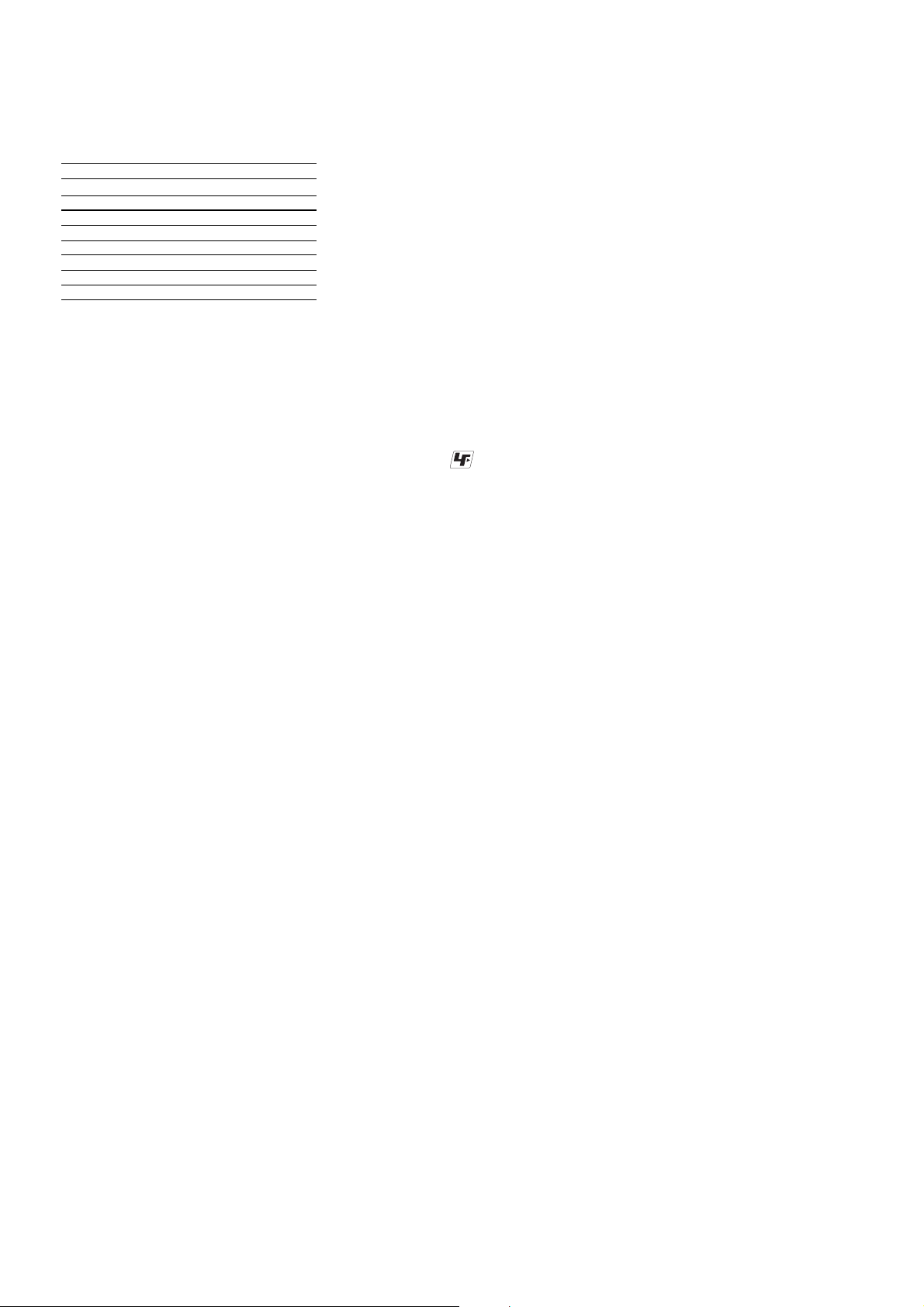
CFD-G700CP/G770CP/G770CPK
Battery life
For CD radio cassette-corder:
FM recording
Sony R20P: approx. 6 h
Sony alkaline LR20: approx. 18 h
Tape playback
Sony R20P: approx. 1.5 h
Sony alkaline LR20: approx. 6 h
CD playback
Sony R20P: approx. 1 h
Sony alkaline LR20: approx. 4 h
Dimensions
Approx. 551 × 247 × 370 mm (w/h/d)
(21 3/4 × 9 3/4 × 14 5/8 inches) (incl. projecting parts)
Mass
Approx. 8.4 kg (18 lb. 9 oz) (incl. batteries)
Supplied accessories
AC power cord (1)
Remote control (1)
Design and specifications are subject to change without
notice.
Notes on chip component replacement
•Never reuse a disconnected chip component.
• Notice that the minus side of a tantalum capacitor may be
damaged by heat.
Flexible Circuit Board Repairing
•Keep the temperature of soldering iron around 270˚C during
repairing.
• Do not touch the soldering iron on the same conductor of the
circuit board (within 3 times).
• Be careful not to apply force on the conductor when soldering
or unsoldering.
UNLEADED SOLDER
Boards requiring use of unleaded solder are printed with the leadfree mark (LF) indicating the solder contains no lead.
(Caution: Some printed circuit boards may not come printed with
the lead free mark due to their particular size)
: LEAD FREE MARK
Unleaded solder has the following characteristics.
• Unleaded solder melts at a temperature about 40 °C higher
than ordinary solder.
Ordinary soldering irons can be used but the iron tip has to be
applied to the solder joint for a slightly longer time.
Soldering irons using a temperature regulator should be set to
about 350 °C.
Caution: The printed pattern (copper foil) may peel away if
the heated tip is applied for too long, so be careful!
• Strong viscosity
Unleaded solder is more viscou-s (sticky, less prone to flow)
than ordinary solder so use caution not to let solder bridges
occur such as on IC pins, etc.
• Usable with ordinary solder
It is best to use only unleaded solder but unleaded solder may
also be added to ordinary solder.
SAFETY-RELATED COMPONENT WARNING!!
COMPONENTS IDENTIFIED BY MARK 0 OR DOTTED LINE
WITH MARK 0 ON THE SCHEMATIC DIAGRAMS AND IN
THE PARTS LIST ARE CRITICAL TO SAFE OPERATION.
REPLACE THESE COMPONENTS WITH SONY PARTS WHOSE
PART NUMBERS APPEAR AS SHOWN IN THIS MANUAL OR
IN SUPPLEMENTS PUBLISHED BY SONY.
ATTENTION AU COMPOSANT AYANT RAPPORT
LES COMPOSANTS IDENTIFIÉS PAR UNE MARQUE 0 SUR
LES DIAGRAMMES SCHÉMATIQUES ET LA LISTE DES
PIÈCES SONT CRITIQUES POUR LA SÉCURITÉ DE
FONCTIONNEMENT. NE REMPLACER CES COM- POSANTS
QUE PAR DES PIÈCES SONY DONT LES NUMÉROS SONT
DONNÉS DANS CE MANUEL OU D ANS LES SUPPLÉMENTS
PUBLIÉS PAR SONY.
À LA SÉCURITÉ!
2
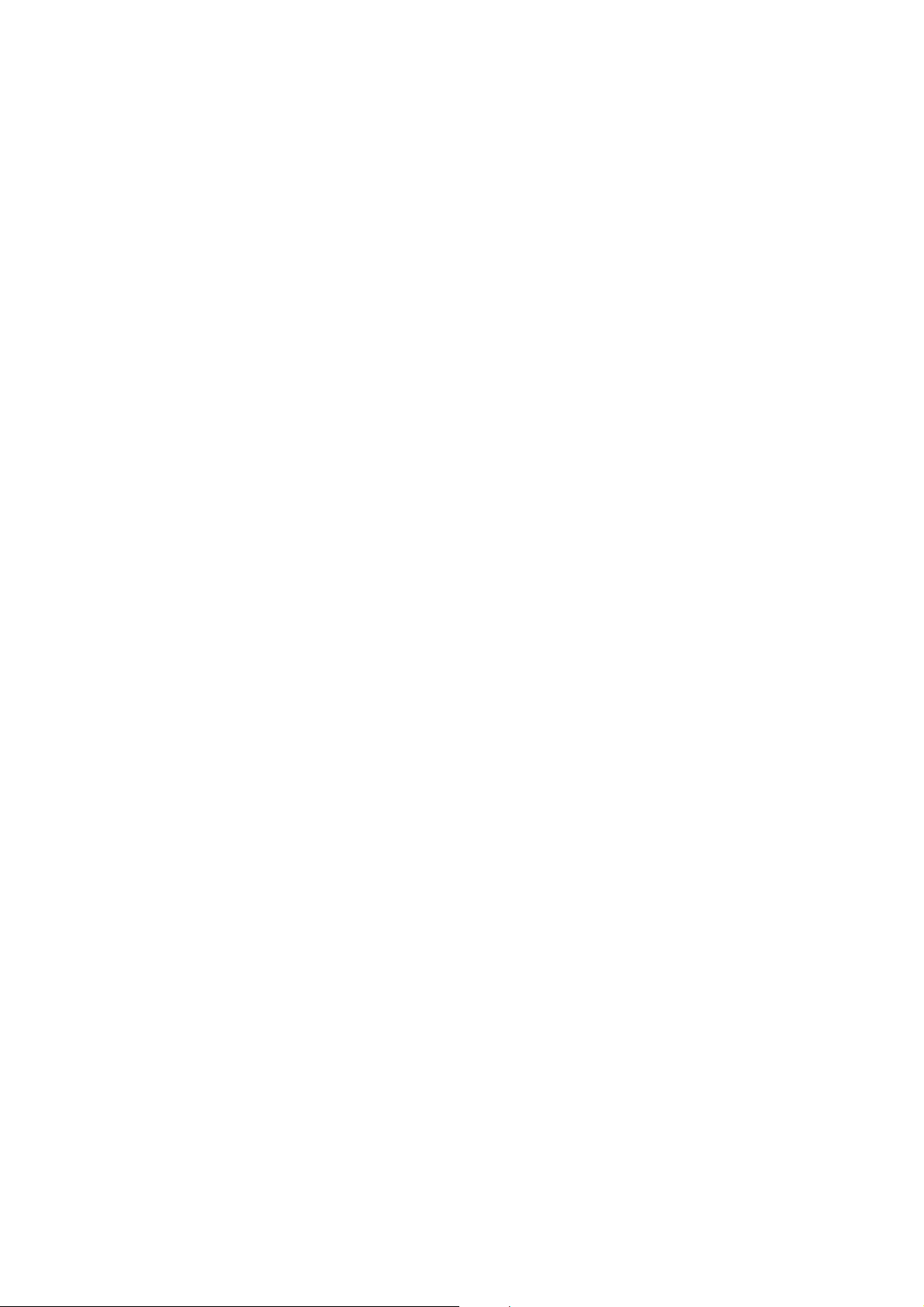
TABLE OF CONTENTS
CFD-G700CP/G770CP/G770CPK
1. SERVICING NOTES ............................................... 4
2. GENERAL ................................................................... 5
3. DISASSEMBLY
3-1. Disassembly Flow ........................................................... 11
3-2. Cabinet (Upper) (1) Section ............................................ 12
3-3. Cabinet (Upper) (2) Section ............................................ 12
3-4. Cabinet (Front) Section ................................................... 13
3-5. LCD Board, AUDIO IN Board, HEADPHONE Board,
POWER KEY Board, MICROPHONE Board
(CFD-G770CPK), VOLUME KEY Board ...................... 13
3-6. Front Panel ...................................................................... 14
3-7. LED Board ...................................................................... 14
3-8. Speaker (13cm) ................................................................ 15
3-9. Speaker (10cm) ................................................................ 15
3-10. POWER Board, BATTERY Board,
D-LIGHT Board (CFD-G700CP) ................................... 16
3-11. WOOFER KEY Board, CD KEY Board......................... 17
3-12. TUNER Board ................................................................. 17
3-13. Tape Mechanism Deck .................................................... 18
3-14. MAIN Board.................................................................... 18
3-15. CD Block Section ............................................................ 19
3-16. Optical Pick-up (KSM-213CDP/C2NP) ......................... 19
3-17. TC Board ......................................................................... 20
3-18. Main Belt, Sub Belt ......................................................... 20
4. TEST MODE ............................................................... 21
6. ELECTRICAL ADJUSTMENTS .......................... 23
7. DIAGRAMS
7-1. Block Diagram – TUNER/CD Section – ....................... 28
7-2. Block Diagram – MAIN Section – ................................. 29
7-3. Printed Wiring Board – BD90 Board – .......................... 30
7-4. Schematic Diagram – BD90 Board – ............................. 31
7-5. Printed Wiring Board – TUNER Board –....................... 32
7-6. Schematic Diagram – TUNER Board – ......................... 33
7-7. Printed Wiring Board – TC Board –............................... 34
7-8. Schematic Diagram – TC Board – ................................. 35
7-9. Printed Wiring Board – MAIN Board – ......................... 36
7-10. Printed Wiring Boards – AUDIO Section –.................... 37
7-11. Printed Wiring Boards – CONTROL Section – ............. 38
7-12. Schematic Diagram – MAIN (1/3), AUDIO Section – .. 39
7-13. Schematic Diagram – MAIN Section (2/3) – ................. 40
7-14. Schematic Diagram
– MAIN (3/3), CONTROL Section –.............................. 41
7-15. Printed Wiring Boards – POWER Section – .................. 42
7-16. Schematic Diagram – POWER Section – ...................... 43
8. EXPLODED VIEWS
8-1. Overall Section ................................................................ 51
8-2. Cabinet (Front) Section ................................................... 52
8-3. Cabinet (Rear) Section .................................................... 53
8-4. Cabinet (Upper) Section-1 ............................................... 54
8-5. Cabinet (Upper) Section-2 ............................................... 55
8-6. Tape Mechanism Deck Section ....................................... 56
5. MECHANICAL ADJUSTMENTS......................... 23
9. ELECTRICAL PARTS LIST .................................. 57
3
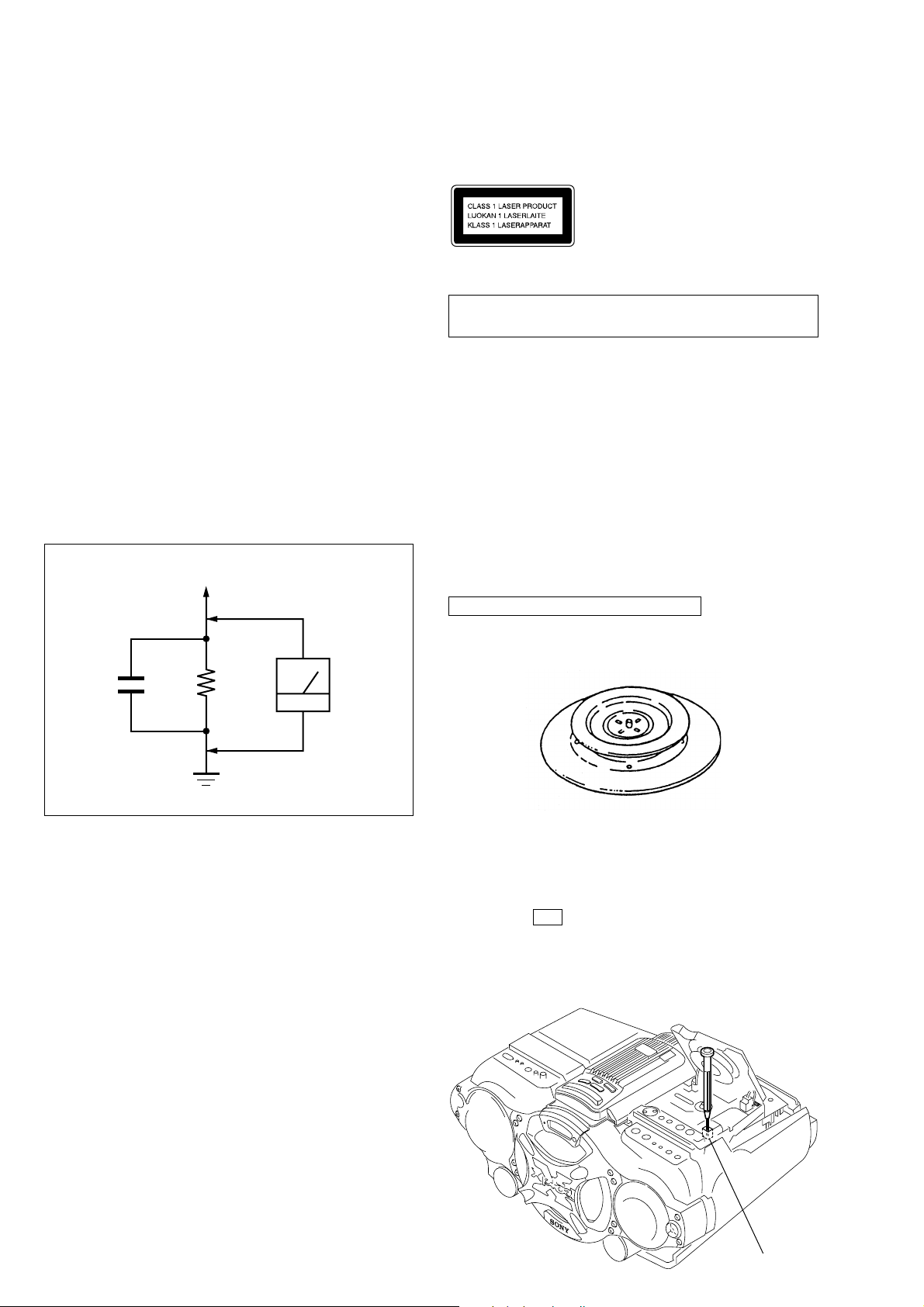
CFD-G700CP/G770CP/G770CPK
r
SECTION 1
SERVICING NOTES
SAFETY CHECK-OUT
After correcting the original service problem, perform the following
safety check before releasing the set to the customer:
Check the antenna terminals, metal trim, “metallized” knobs, screws,
and all other exposed metal parts for AC leakage.
Check leakage as described below.
LEAKAGE TEST
The AC leakage from any exposed metal part to earth ground and
from all exposed metal parts to any exposed metal part having a
return to chassis, must not exceed 0.5 mA (500 microamperes.).
Leakage current can be measured by any one of three methods.
1. A commercial leakage tester , such as the Simpson 229 or RCA
WT -540A. Follow the manuf acturers’ instructions to use these
instruments.
2. A battery-operated A C milliammeter . The Data Precision 245
digital multimeter is suitable for this job.
3. Measuring the voltage drop across a resistor by means of a
VOM or battery-operated AC v oltmeter. The “limit” indication
is 0.75 V, so analog meters must hav e an accurate low-v oltage
scale. The Simpson 250 and Sanwa SH-63Trd are examples
of a passive VOM that is suitable. Nearly all battery operated
digital multimeters that have a 2 V AC range are suitable. (See
Fig. A)
To Exposed Metal
Parts on Set
This appliance is classified as a CLASS 1 LASER product.
The CLASS 1 LASER PRODUCT MARKING is located on
the rear exterior.
Laser component in this product is capable of emitting radiation
exceeding the limit for Class 1.
NOTES ON HANDLING THE OPTICAL PICK-UP
BLOCK OR BASE UNIT
The laser diode in the optical pick-up block may suffer electrostatic
breakdown because of the potential difference generated by the
charged electrostatic load, etc. on clothing and the human body.
During repair, pay attention to electrostatic breakdown and also use
the procedure in the printed matter which is included in the repair
parts.
The flexible board is easily damaged and should be handled with
care.
NOTES ON LASER DIODE EMISSION CHECK
The laser beam on this model is concentrated so as to be focused on
the disc reflective surface by the objective lens in the optical pickup block. Therefore, when checking the laser diode emission,
observe more than 30 cm away from the objective lens.
AC
0.15 µF
1.5 k
Ω
Earth Ground
voltmete
(0.75 V)
Fig. A. Using an AC voltmeter to check AC leakage.
CHUCK PLATE JIG ON REPAIRING
On repairing CD section, playing a disc without the CD lid, use
Chuck Plate Jig.
• Code number of Chuck Plate Jig : X-4918-255-1
LASER DIODE AND FOCUS SEARCH OPERATION
CHECK
1. Turn ON the [POWER] button.
2. Open the CD lid.
3. Turn on SW2 with screwdriver, etc. as following figure.
4. Press the u (CD) button.
5. Confirm the laser diode emission while observing the objecting
lens. When there is no emission, Auto Power Control circuit
or Optical Pick-up is broken.
Objective lens moves up and do wn three times for focus search.
SW2
4
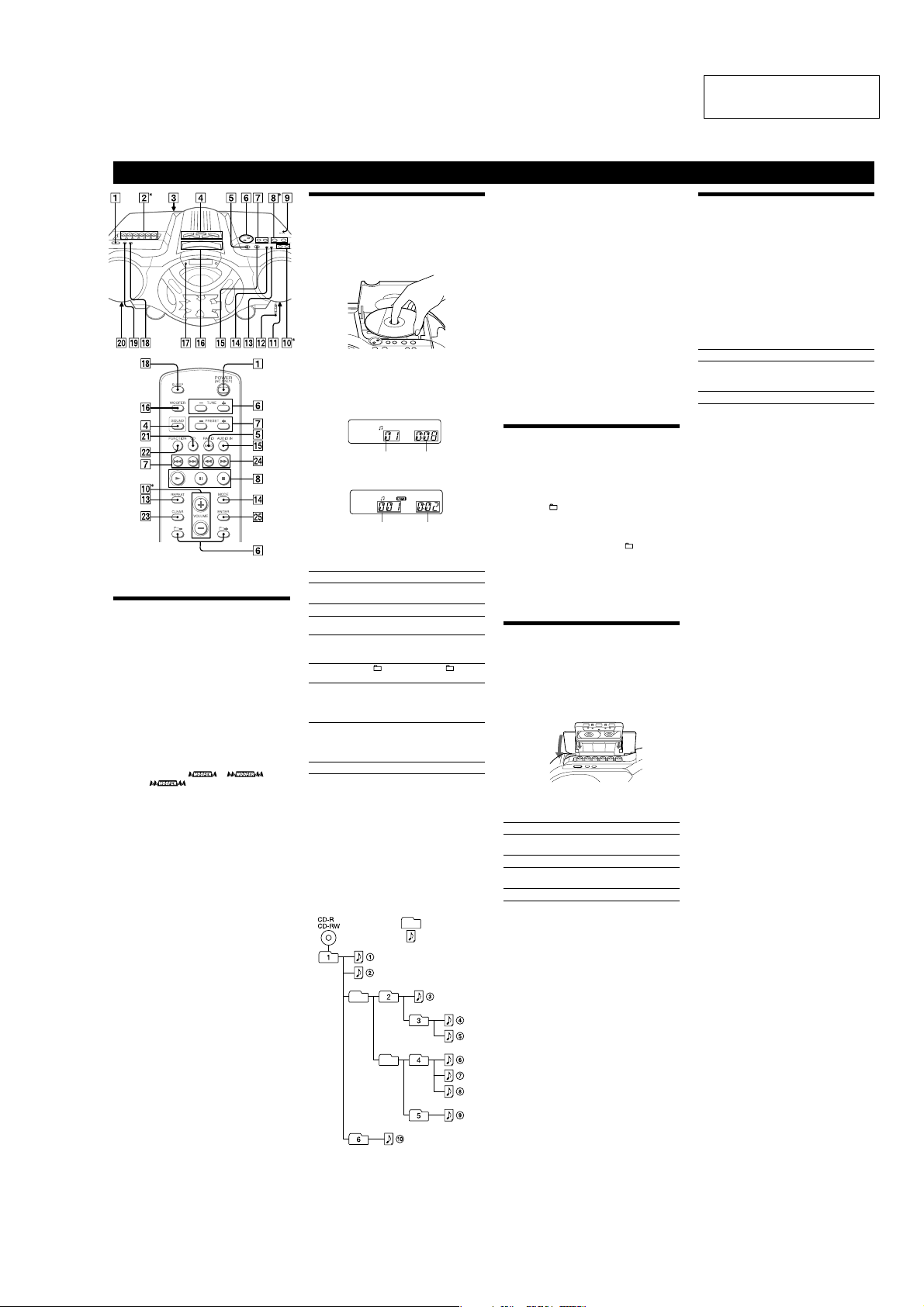
CFD-G700CP (1/2)
Basic Operations
* VOL + (VOLUME + on the remote) Ȳ, ā Ȱ and à Ȫ (on the
unit) have a tactile dot.
Before using the unit
To turn on/o the power
Press POWER ȩ.
To adjust the volume
Press VOL +, – (VOLUME +, – on the remote) Ȳ.
To listen through headphones
Connect the headphones to the (headphones) jack ȼ.
To select the sound characteristic
Press ROCK, DANCE, SALSA, REGGAETON or FLAT
Ȭ
to select the kind of audio emphasis that you want.
(On the remote, press SOUND
To reinforce the bass sound
Press POWER DRIVE WOOFER (WOOFER on
ȸ
to select or on
the remote)
the display.
WOOFER function works, the ring on the front panel
lights up.
To return to normal sound, press the button repeatedly
until the indication disappears from the display.
Notes
While the sleeping timer is on, the ring does not light, even if the
ˎ
WOOFER function is used.
When you use the headphones, the WOOFER function does not
ˎ
work.
Ȭ
repeatedly.)
is more e ective. When the
SECTION 2
GENERAL
Playing a CD/MP3 disc
1
Press ì PUSH OPEN/CLOSE ȱ on the unit, and
place a disc with the label side up on the CD
compartment.
To close the CD compartment, press ì PUSH OPEN/
ȱ
on the unit.
CLOSE
2
Press ā on the unit (à on the remote) Ȱ.
e unit plays all the tracks/MP3 les once.
When you place MP3 discs, “MP3” appears in the
display a er the unit reads the le information.
Audio CD
Track number Playing
time
MP3 disc
MP3 le number After the song title is displayed,
* If the playing time is more than 100 minutes, it appears “--:--” in
the display.
To Pr ess
Pause playb ack
Stop playback
Go to the next
track/MP3 le
Go back to the
previous track/
MP3 le
Select a folder on
an MP3 disc
Locate a point
while listening to
the sound
Locate a point
while observing
the display
Remove the CD
Tips
Playback starts from the track/MP3 le you last stopped playing
ˎ
(Resume play). During stop, the track/MP3 le number to be played
is displayed.
To cancel the resume play (to start play from the beginning of the
ˎ
rst track/MP3 le), press
open the CD compartment or turn o the unit, the resume play is
also canceled.
Note
You cannot locate a speci c track if “SHUF” or “PGM” is lit in the
display.
Press
Ȱ, and then press MODE ȶ repeatedly until “SHUF” and
Ą
“PGM” disappear from the display.
Example of folder structure and playing order
e playing order of the folders and les is as follows:
the playing time* will appear.
ā
on the unit (ê on the remote)
Ȱ
. To resume play, press it again.
Ą
Ȱ.
Ñ
ȯ.
Ã
ȯ.
+ to go forward and – to go
Ȯ
.
backward
Ñ
(forward) or à (backward)
ȯ
while playing and hold it until
you nd the point. (
on the remote)
Ñ
(forward) or à (backward)
ȯ
in pause and hold it until you
nd the point. (
the remote)
ì
PUSH OPEN/CLOSE ȱ.
Ȱ while the CD is stopped. When you
Ą
ù
ù
or ß ɀ on
or ß ɀ
Folder
MP3 le
CFD-G700CP/G770CP/G770CPK
Notes on MP3 discs
When the disc is inserted, the unit reads all the les on that disc.
ˎ
During this time, “READING” is displayed. If there are many folders
or non-MP3 les on the disc, it may take a long time for play to
begin or for the next MP3 le to start play.
We recommend that you do not save unnecessary folders or les
other than MP3 ones in the disc to be used for MP3 listening.
A folder that does not include an MP3 le is skipped.
ˎ
Maximum number of les: 255
ˎ
Maximum number of folders: 150 (including the root folder)
Maximum number of folders and les in total: 256
Maximum directory levels: 8
Folder names and le names can be displayed with up to 30
ˎ
characters including quotation marks.
e characters A - Z, 0 - 9, and _ can be displayed on this unit.
ˎ
Other characters are displayed as “_”.
is unit conforms to Version 1.0, 1.1, 2.2, 2.3 and 2.4 of the ID3 tag
ˎ
format. When the le has the ID3 tag information, “song title”, “artist
name” and “album name” can be displayed. If the le does not have
the ID3 tag information, “NO TITLE” appears instead of song title,
“NO ARTIST” appears instead of artist name and “NO ALBUM”
appears instead of album name. e ID3 tag information can be
displayed with up to 15 characters.
When naming, be sure to add the le extension “mp3” to the le
ˎ
name.
If you put the extension “mp3” to a le other than an MP3 le, the
ˎ
unit cannot recognize the le properly and will generate random
noise that could damage your speakers.
e le name does not correspond to the ID3 tag.
ˎ
Listening to the radio
1
Press RADIO/BANDˎAUTO PRESET ȭ on the unit
(RADIO/BAND
Each time you press the button, the indication changes
as follows:
“FM” “A M ”
2
Hold down TUNE + or – Ȯ until the frequency
digits begin to change in the display.
e unit automatically scans the radio frequencies and
stops when it nds a clear station.
If you cannot tune in a station, press
Ȯ
When an FM stereo broadcast is received, “ST”
appears.
Tip
If the FM broadcast is noisy, press MODE ȶ until “Mono” appears in
the display and the radio will play in monaural.
Playing a tape
Use buttons on the unit for the operation.
1
Press Ąì Ȫ on the unit, and insert the tape into
the tape compartment with the side you want to
play facing upward. Use TYPE I (normal) tape only.
Close the compartment.
Make sure there is no slack in the tape to avoid
damaging the tape or the unit.
2
Press à Ȫ on the unit.
e unit starts playing.
To Pr ess
Pause playb ack
Stop playback
Fast-forward or
rewind*
Eject the cassette
* When the tape is wound to the end, press Ąì Ȫ to release ù or
ß
ȭ
on the remote) repeatedly.
Ȫ
on the unit.
TUNE + or –
repeatedly to change the frequency step by step.
ê
Ȫ on the unit. To resume play,
press it again.
Ȫ on the unit.
Ąì
or ß (rewind or fast
ù
forward)
Ȫ on the unit.
Ąì
Ȫ.
This section is extracted
from instruction manual.
Recording on a tape
Use buttons on the unit for the operation.
1
Press Ąì Ȫ on the unit to open the tape
compartment and insert a blank tape with the side
you want to record on facing upward. Use TYPE I
(normal) tape only. Close the compartment.
2
Select the program source you want to record.
To record from the CD player, press Ą
and place a CD.
To record from the radio, tune in the station you want
(see “Listening to the radio”).
3
Press Ć Ȫ on the unit to start recording (à is
depressed automatically).
To Pr es s
Pause recording
Stop recording
Tips
Adjusting the volume or the audio emphasis will not a ect the
ˎ
recording level.
For the best results, use the AC power as a power source for
ˎ
recording.
To erase a recording, proceed as follows:
ˎ
1 Insert the tape whose recording you want to erase.
2 Make sure that “TAPE” is displayed. (If “TAPE” is not displayed,
press à
until it appears in the display.)
3 Press Ć
ê
Ȫ on the unit.
Press the button again to
resume recording.
Ąì
Ȫ
on the unit or press FUNCTION Ⱦ on the remote
Ȫ
on the unit.
Ȫ on the unit.
Ȱ
on the unit
5
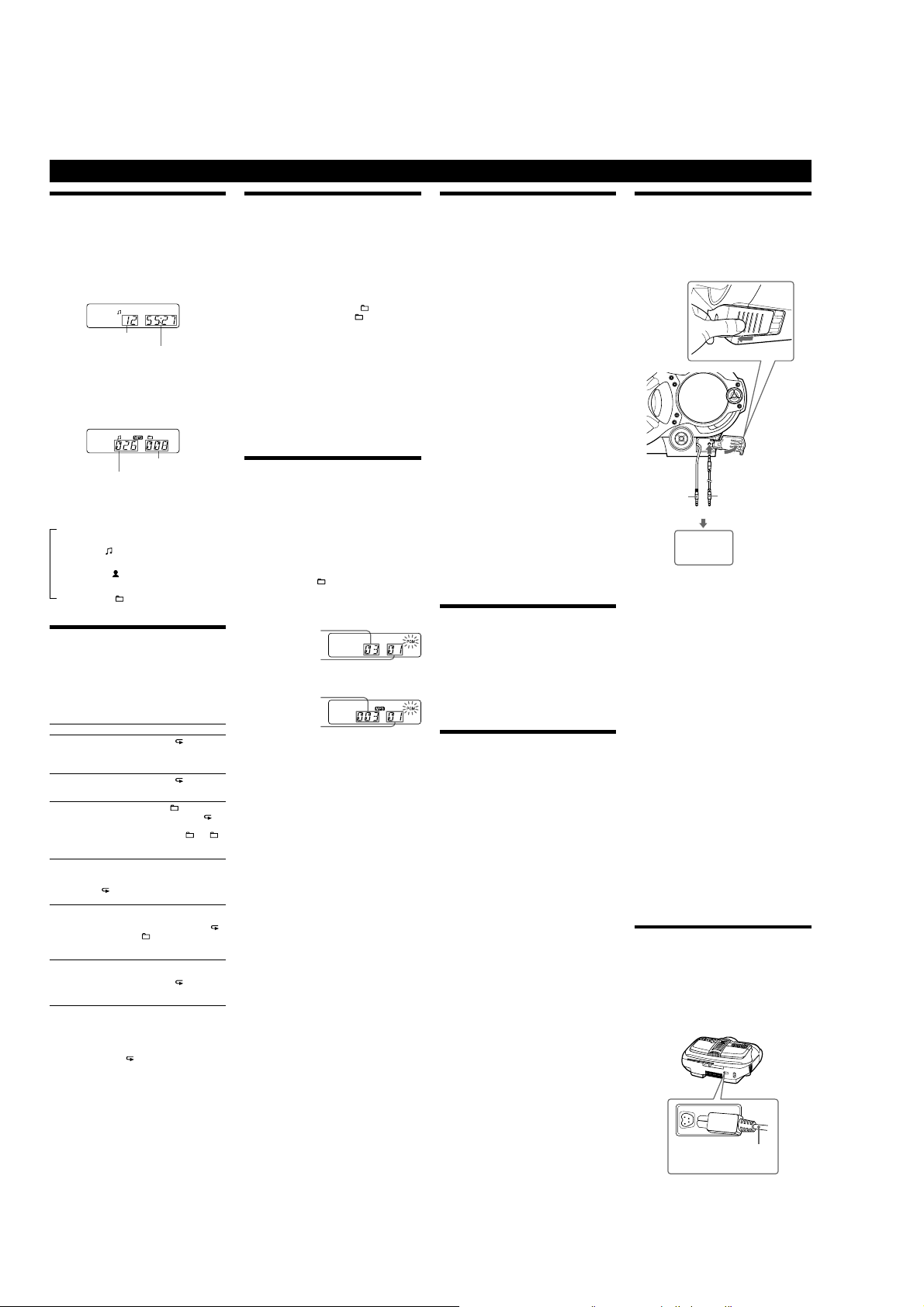
CFD-G700CP/G770CP/G770CPK
Using the display
You can check information about the CD using the
display.
Checking the information of an audio CD
To check the total track number and playing
time of the CD
Press Ą Ȱ while the CD is stopped, and you can check
them in the display.
Total track number
Tota l playing time
Checking the information of an MP3 disc
To check the total folder number and total le
number on the CD
Press Ą Ȱ while the CD is stopped, and you can check
them in the display.
Total folder number
Total le number
To check le information
Press DSPL/ENT Ȼ on the unit while playing an MP3
disc. e display changes as follows:
e current le number and playing time
Ô
e song title (
)
e artist name (
)
e album name (
)
Playing tracks/MP3 les repeatedly
(Repeat Play)
You can play tracks/MP3 les repeatedly in normal,
Shu e or Program play modes.
1
Press Ą Ȱ.
“CD” app ears in the display.
2
Proceed as follows.
To repeat Do this
A single
track/MP3
le
1 Press REPEAT
ȵ
until “ 1” appears.
2 Press
Ã
or Ñ ȯ to select the track/
MP3 le that you want to repeat.
3 Press
ā
Ȱ on the unit.
All tracks/
MP3 les
on the CD
1 Press REPEAT
ȵ
until “ ” appears.
2 Press
ā
Ȱ on the unit.
A selected
folder
(MP3 disc
only)
1 Press MODE
ȶ
until “ ” appears,
and then press REPEAT
ȵ
until “ ”
appears.
2 Select the folder by pressing
+ or
–
Ȯ
.
3 Press
ā
Ȱ on the unit.
Tracks/
MP3 les
in random
order
1 Select Shu e Play (see “Playing tracks/
MP3 les in random order”).
2 Press REPEAT
ȵ
until “SHUF” and
“
” appear.
3 Press
ā
Ȱ on the unit.
Files in a
selected
folder in
random
order (MP3
disc only)
1 Start Folder Shu e Play (see “Playing
tracks/MP3 les in random order”).
2 Press REPEAT
ȵ
on the unit until “ ”,
“SHUF” and “
” appear.
3 Press
ā
Ȱ on the unit.
Programed
tracks/MP3
les
1 Program tracks/MP3 les (see “Creating
your own program”).
2 Press REPEAT
ȵ
until “ ” and “PGM”
appear.
3 Press
ā
Ȱ on the unit.
On the remote
Use à Ȱ instead of ā Ȱ.
To cancel Repeat Play
Press REPEAT ȵ until “ ” disappears from the display.
Other Operations
Playing tracks/MP3 les in random
order
(Shu e Play)
You can play tracks/MP3 les in random order. When
playing an MP3 disc, you can also play MP3 les in a
selected folder in random order (Folder Shu e Play).
1
Press Ą Ȱ.
“CD” appears in the display.
2
Press MODE ȶ until “SHUF” appears in the display.
When you select Folder Shu e Play (MP3 disc only),
press MODE
ȶ
on the unit until “ ” and “SHUF”
appear in the display. en press
TUNE + or – Ȯ
on the unit to select a folder you want.
3
Press ā Ȱ on the unit to start Shu e Play.
On the remote
Use à Ȱ instead of ā Ȱ.
To cancel Shu e Play
Stop playing rst. en press MODE ȶ until “SHUF”
disappears from the display.
Tips
ˎ
During Shu e Play, you cannot select the previous track/MP3 le by
pressing
Ã
ȯ.
ˎ
e resume function does not work during Shu e Play.
Creating your own program
(Program
Play)
You can arrange the playing order of up to 15 tracks/MP3
les on a CD.
1
Press Ą Ȱ.
“CD” appears in the display.
2
Press MODE ȶ until “PGM” ashes in the display.
3
Press à or Ñ ȯ then press DSPL/ENT Ȼ on the
unit (ENTER
Ɂ
on the remote) for the tracks/MP3
les you want to program in the order you want.
For MP3 les, press
TUNE + or – Ȯ rst and then
press
Ã
or Ñ ȯ and DSPL/ENT Ȼ (ENTER Ɂ
on the remote).
Audio CD (Program Play)
Programed track number
Playing order
MP3 disc (Program Play)
Programed le number
Playing order
4
Press ā Ȱ on the unit to start Program Play.
On the remote
Use à Ȱ instead of ā Ȱ.
To cancel Program Play
Stop playing rst. en press MODE ȶ until “PGM”
disappears from the display.
To delete the last track or le of the program
Press CLEAR ȿ on the remote while the unit is stopped.
To check the order of tracks/MP3 les before
play
Press DSPL/ENT Ȼ on the unit.
Every time you press the button, the track number and
the playing order appear.
To change the current program
Press Ą Ȱ once if the CD is stopped and twice if the
CD is playing. e current program will be erased.
en create a new program following the programing
procedure.
Tips
ˎ
If you try to program 16 tracks/MP3 les or more, “FULL” will
appear in the display.
ˎ
You can play the same program again, since the program is saved
until you open the CD compartment or turn o the power of the
unit.
ˎ
You can record your own program. A er you have created the
program, insert a blank tape and press Ć
Ȫ
on the unit to start
recording.
ˎ
e resume function does not work during Program Play.
Presetting radio stations
You can store radio stations into the unit’s memory. You
can preset up to 30 radio stations, 20 for FM and 10 for
AM in any order.
1
Press RADIO/BANDˎAUTO PRESET ȭ on the unit to
select the band.
2
Hold down RADIO/BANDˎAUTO PRESET ȭ on the
unit for 2 seconds until “AUTO” ashes in the display.
3
Press DSPL/ENT Ȼ on the unit.
e stations are stored in memory from the lower
frequencies to the higher ones.
If a station cannot be preset automatically
You need to preset a station with a weak signal manually.
1
Press RADIO/BANDˎAUTO PRESET ȭ on the unit to
select the band.
2
Tune in a station you want.
3
Hold down DSPL/ENT Ȼ on the unit for 2 seconds
until the preset number ashes in the display.
4
Press PRESET + or – ȯ on the unit until the preset
number you want for the station ashes in the
display.
5
Press DSPL/ENT Ȼ on the unit.
e new station replaces the old one.
On the remote
1
Press RADIO/BAND ȭ until the band you want
appears in the display.
2
Tune in a station you want.
3
Hold down ENTER Ɂ for 2 seconds until the preset
number ashes in the display.
4
Press PRESET + or – ȯ until the preset number you
want for the station ashes in the display.
5
Press ENTER Ɂ.
Tip
e preset radio stations remain in memory even if you unplug the
AC power cord or remove the batteries.
Playing preset radio stations
1
Press RADIO/BANDˎAUTO PRESET ȭ on the unit to
select the band.
2
Press PRESET + or – ȯ on the unit to tune in the
stored station.
On the remote
1
Press RADIO/BAND ȭ.
2
Press PRESET + or – ȯ to tune in the stored station.
Falling asleep to music
1
Play the music source you want.
2
Press SLEEP Ⱥ to display “SLEEP”.
3
Press SLEEP Ⱥ to select the minutes until the unit
goes o automatically.
Each time you press the button, the indication changes
as follows:
“AUTO*” “60MIN” “30MIN” “20MIN”
“10MIN” “OFF”.
* When you select “AUTO”, the CD or tape stops playing in 90
minutes at most and the unit goes o automatically. When you
are listening to the radio, the radio goes o in 90 minutes.
If 4 seconds have passed a er you pressed SLEEP Ⱥ,
the minutes in the display are entered.
When the preset time has passed, the unit goes o
automatically.
To c ancel the sleep function
Press POWER ȩ to turn o the power.
Note
When you are playing a tape using this function:
If the tape length of one side is longer than the set time, the unit will
not go o until the tape reaches the end.
Connecting optional component
You can enjoy the sound from an optional component
such as a portable digital music player through the
speakers of this unit.
Be sure to turn o the power of each component before
making any connections.
For details, refer to the instruction manual of the
component to be connected.
Built-in audio cable
with stereo-mini plug
audio connecting
cable (not supplied)
or
(e.g.,portable digital
music player)
To AUDIO IN jack
To the line output jack
1
Connect the built-in audio cable with stereo-mini
plug
ȴ
on the unit to the line output jack of the
portable digital music player or other components*.
2
Turn the unit and the connected component on.
3
Press AUDIO IN ȶ on the unit and start playing
sound on the connected component.
e sound from the connected component is output
from the speakers.
* To connect the unit to a TV or VCR, use an extension cable (not
supplied) with a stereo-mini jack on one end (for the built-in audio
cable) and two phono plugs on the other end.
Recording the sound from the connected
component
1
Insert a blank tape.
2
Press AUDIO IN ȶ on the unit to display “AUDIO IN”.
3
Press Ć Ȫ on the unit.
Recording starts.
4
Play the optional component connected to the unit.
Tip
Should the built-in audio cable ȴ become damaged, you can use the
AUDIO IN jack
ȳ
to connect an optional component to the unit. Use
an audio connecting cable (not supplied) with a stereo mini plug on
one end (for the AUDIO IN jack
ȳ
). Make sure the plug on the other
end is suited to the jack on the optional component; for example, a
stereo-mini plug for a portable digital music player, or two phono
plugs for a TV or VCR.
Notes
ˎ
Do not pull forcibly on the built-in audio cable ȴ. Doing so may
cause the plug to rip o .
ˎ
Connect the built-in audio cable ȴ or audio connecting cable (not
supplied) securely to prevent any malfunction.
ˎ
It is not possible to listen to two components connected at the same
time through the built-in audio cable
ȴ
and the AUDIO IN jack ȳ
(using an optional audio connecting cable). Connect one component
at a time.
D-LIGHT SYNC OUT jack
Use the D-LIGHT SYNC controller to connect to this
D-LIGHT SYNC OUT jack
ȫ
. You need to connect
the D-LIGHT SYNC controller to the lighting device*
(not supplied). e lighting device will react according
to control signals transmitted by the D-LIGHT SYNC
controller upon receiving music source from the system.
For details on the use of D-LIGHT SYNC controller
and lighting device, refer to the respective operating
instructions supplied with the respective device.
D-LIGHT SYNC controller cord of
D-LIGHT SYNC controller (DSL-1)
* Refer to the D-LIGHT SYNC controller operating instruction for the
recommended lighting device.
Note
e lighting e ec t may be di erent depending on the connected
lighting device or the type of music being played back.
CFD-G700CP (2/2)
6
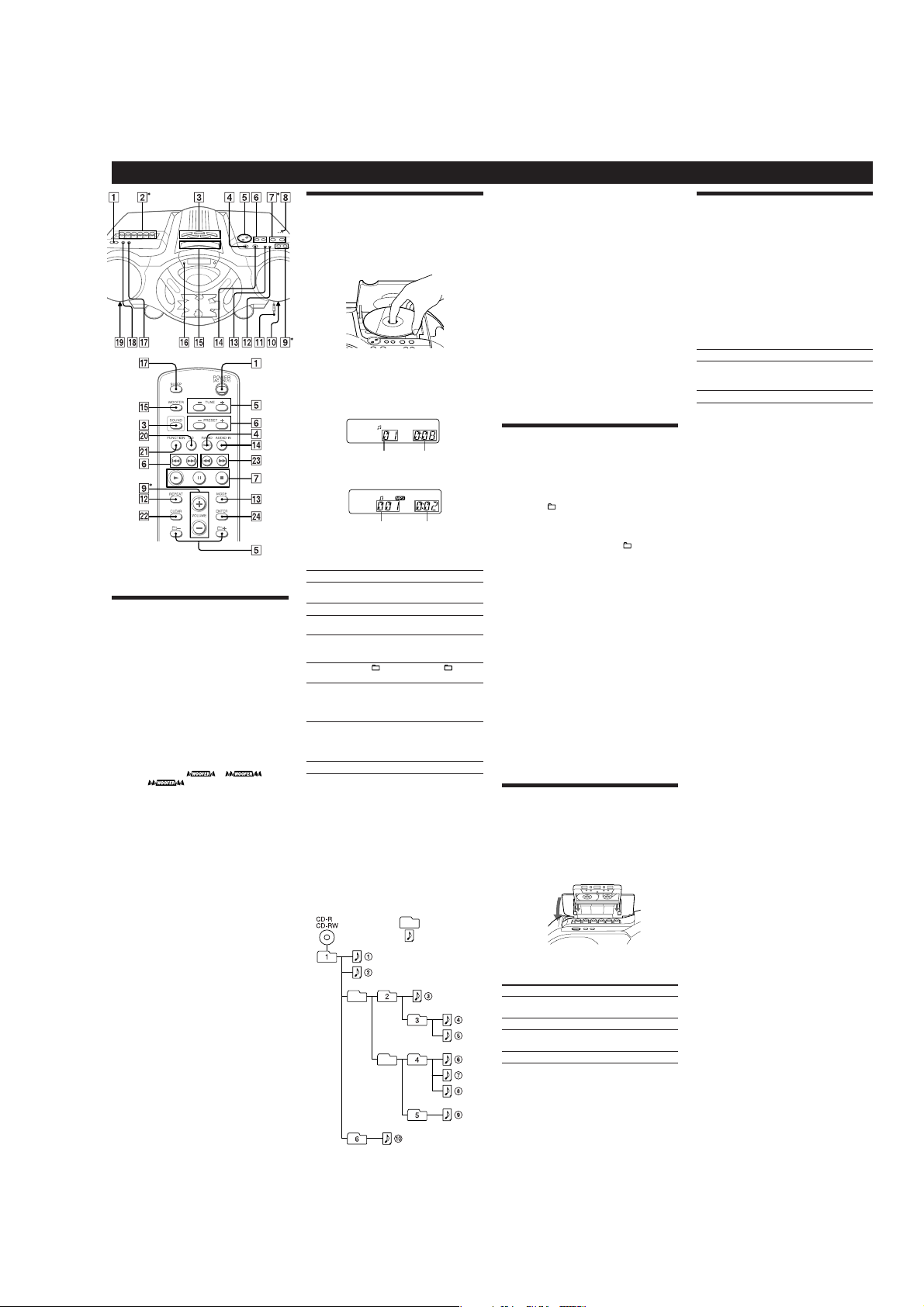
CFD-G770CP (1/2)
Basic Operations
*VOL + (VOLUME + on the remote) ȱ, āȯ and àȪ (on the
unit) have a tactile dot.
Before using the unit
To turn on/o the power
Press POWER ȩ.
To adjust the volume
Press VOL +, – (VOLUME +, – on the remote) ȱ.
To listen through headphones
Connect the headphones to the (headphones) jack Ȼ.
To select the sound characteristic
Press ROCK, DANCE, SALSA, REGGAETON or FLAT
ȫ
to select the kind of audio emphasis that you want.
(On the remote, press SOUND
To reinforce the bass sound
Press POWER DRIVE WOOFER (WOOFER on
ȷ
the remote)
the display.
WOOFER function works, the ring on the front panel
lights up.
To r et urn to normal sound, press the button repeatedly
until the indication disappears from the display.
Notes
ˎ
ˎ
to select or on
While the sleeping timer is on, the ring does not light, even if the
WOOFER function is used.
When you use the headphones, the WOOFER function does not
work.
ȫ
repeatedly.)
is more eective. When the
Playing a CD/MP3 disc
1
Press ì PUSH OPEN/CLOSE Ȱ on the unit, and
place a disc with the label side up on the CD
compartment.
To c lose the CD compartment, press ì PUSH OPEN/
Ȱ
on the unit.
CLOSE
2
Press ā on the unit (à on the remote) ȯ.
e unit plays all the tracks/MP3 les once.
When you place MP3 discs, “MP3” appears in the
display aer the unit reads the le information.
Audio CD
Track number Playing
time
MP3 disc
MP3 le number After the song title is displayed,
*If the playing time is more than 100 minutes, it appears “--:--” in
the display.
To Pr ess
Pause playb ack
Stop playback
Go to the next
track/MP3 le
Go back to the
previous track/
MP3 le
Select a folder on
an MP3 disc
Locate a point
while listening to
the sound
Locate a point
while observing
the display
Remove the CD
Tips
Playback starts from the track/MP3 le you last stopped playing
ˎ
(Resume play). During stop, the track/MP3 le number to be played
is displayed.
To cancel the resume play (to start play from the beginning of the
ˎ
rst track/MP3 le), press
open the CD compartment or turn o the unit, the resume play is
also canceled.
Note
You cannot locate a specic track if “SHUF” or “PGM” is lit in the
display.
ȯ
Press
, and then press MODE ȵ repeatedly until “SHUF” and
Ą
“PGM” disappear from the display.
Example of folder structure and playing order
e playing order of the folders and les is as follows:
the playing time* will appear.
ā
on the unit (ê on the remote)
ȯ
. To resume play, press it again.
Ą
ȯ
.
Ñ
Ȯ
.
Ã
Ȯ
.
+ to go forward and – to go
ȭ
backward
.
Ñ
(forward) or à (backward)
Ȯ
while playing and hold it until
you nd the point. (
on the remote)
Ñ
(forward) or à (backward)
Ȯ
in pause and hold it until you
nd the point. (
the remote)
ì
PUSH OPEN/CLOSE Ȱ.
ȯ
Ą
ù
or
ù
or
ß
while the CD is stopped. When you
Folder
MP3 le
ß
ȿ
CFD-G700CP/G770CP/G770CPK
Notes on MP3 discs
When the disc is inserted, the unit reads all the les on that disc.
ˎ
During this time, “READING” is displayed. If there are many folders
or non-MP3 les on the disc, it may take a long time for play to
begin or for the next MP3 le to start play.
We recommend that you do not save unnecessary folders or les
other than MP3 ones in the disc to be used for MP3 listening.
A folder that does not include an MP3 le is skipped.
ˎ
Maximum number of les: 255
ˎ
Maximum number of folders: 150 (including the root folder)
Maximum number of folders and les in total: 256
Maximum directory levels: 8
Folder names and le names can be displayed with up to 30
ˎ
characters including quotation marks.
e characters A - Z, 0 - 9, and _ can be displayed on this unit.
ˎ
Other characters are displayed as “_”.
is unit conforms to Version 1.0, 1.1, 2.2, 2.3 and 2.4 of the ID3 tag
ˎ
format. When the le has the ID3 tag information, “song title”, “artist
name” and “album name” can be displayed. If the le does not have
the ID3 tag information, “NO TITLE” appears instead of song title,
“NO ARTIST” appears instead of artist name and “NO ALBUM”
appears instead of album name. e ID3 tag information can be
displayed with up to 15 characters.
When naming, be sure to add the le extension “mp3” to the le
ˎ
name.
If you put the extension “mp3” to a le other than an MP3 le, the
ˎ
unit cannot recognize the le properly and will generate random
noise that could damage your speakers.
e le name does not correspond to the ID3 tag.
ˎ
Listening to the radio
1
Press RADIO/BANDˎAUTO PRESET Ȭ on the unit
(RADIO/BAND
Each time you press the button, the indication changes
as follows:
“FM” “A M ”
2
Hold down TUNE + or – ȭ until the frequency
digits begin to change in the display.
e unit automatically scans the radio frequencies and
stops when it nds a clear station.
If you cannot tune in a station, press
ȭ
When an FM stereo broadcast is received, “ST”
appears.
Tip
If the FM broadcast is noisy, press MODE ȵ until “Mono” appears in
the display and the radio will play in monaural.
Changing the AM tuning interval
If you need to change the AM tuning interval, do the
following:
1
Press RADIO/BANDˎAUTO PRESET Ȭ on the unit
until “AM” is displayed.
2
Press DSPL/ENT Ⱥ on the unit for 2 seconds.
3
Press RADIO/BANDˎAUTO PRESET Ȭ on the unit for
2 seconds.
“9K STEP” or “10K STEP” ashes.
ȿ
4
Press PRESET + or – Ȯ on the unit to select “9K
STEP” for 9 kHz interval or “10K STEP” for 10 kHz
interval.
on
5
Press DSPL/ENT Ⱥ on the unit.
Aer changing the tuning interval, you need to reset your
preset AM radio stations.
Playing a tape
Use b utton s on the unit for the operation.
1
Press ĄìȪ on the unit, and insert the tape into
the tape compartment with the side you want to
play facing upward. Use TYPE I (normal) tape only.
Close the compartment.
Make sure there is no slack in the tape to avoid
damaging the tape or the unit.
2
Press àȪ on the unit.
e unit starts playing.
To Pr ess
Pause playb ack
Stop playback
Fast-forward or
rewind*
Eject the cassette
*When the tape is wound to the end, press
ß
Ȭ
on the remote) repeatedly.
repeatedly to change the frequency step by step.
ê
Ȫ
on the unit. To resume play,
press it again.
Ȫ
Ąì
or ß (rewind or fast
ù
forward)
Ȫ
Ąì
Ȫ
.
on the unit.
Ȫ
on the unit.
on the unit.
Ąì
TUNE +or–
Ȫ
to release ù or
Recording on a tape
Use b utton s on the unit for the operation.
1
Press ĄìȪ on the unit to open the tape
compartment and insert a blank tape with the side
you want to record on facing upward. Use TYPEI
(normal) tape only. Close the compartment.
2
Select the program source you want to record.
To r ec ord from the CD player, press Ą
and place a CD.
To r ec ord from the radio, tune in the station you want
(see “Listening to the radio”).
3
Press ĆȪ on the unit to start recording (à is
depressed automatically).
To Pr ess
Pause recording
Stop recording
Tips
Adjusting the volume or the audio emphasis will not aect the
ˎ
recording level.
For the best results, use the AC power as a power source for
ˎ
recording.
To erase a recording, proceed as follows:
ˎ
1Insert the tape whose recording you want to erase.
2Make sure that “TAPE” is displayed. (If “TAPE” is not displayed,
press à
until it appears in the display.)
3Press
Ć
ê
Press the button again to
resume recording .
Ąì
Ȫ
on the unit or press FUNCTION Ƚ on the remote
Ȫ
on the unit.
Ȫ
on the unit.
Ȫ
on the unit.
ȯ
on the unit
7
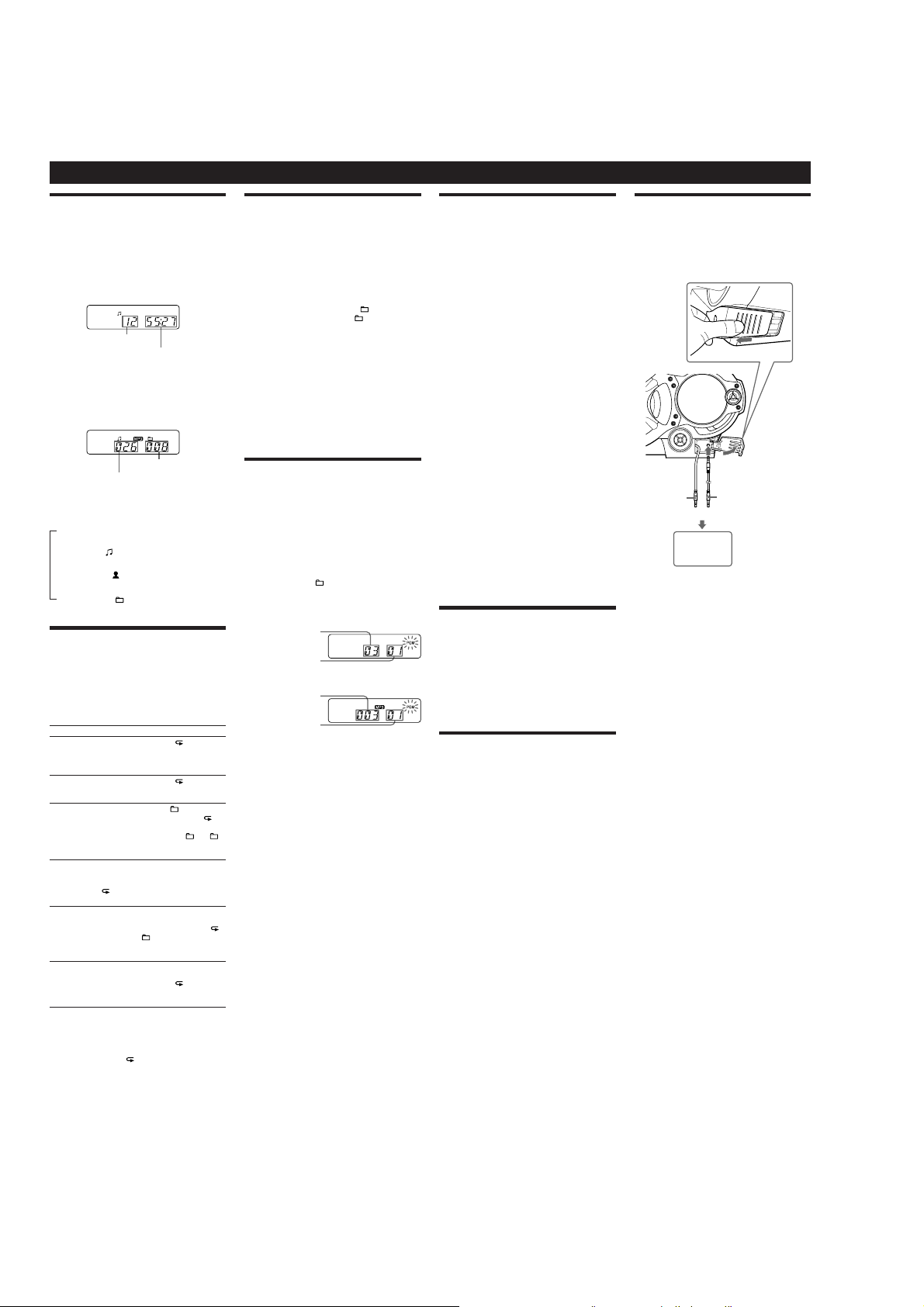
CFD-G700CP/G770CP/G770CPK
CFD-G770CP (2/2)
Other Operations
Using the display
You ca n check information about the CD using the
display.
Checking the information of an audio CD
To check the total track number and playing
time of the CD
Press Ąȯ while the CD is stopped, and you can check
them in the display.
Total track number
Total playing time
Checking the information of an MP3 disc
To check the total folder number and total le
number on the CD
Press Ąȯ while the CD is stopped, and you can check
them in the display.
Total le number
To check le information
Press DSPL/ENT Ⱥ on the unit while playing an MP3
disc. e display changes as follows:
Ô
e current le number and playing time
e song title (
e artist name (
e album name (
Total folder number
)
)
)
Playing tracks/MP3 les repeatedly
(Repeat Play)
You can play tracks/MP3 les repeatedly in normal,
Shue or Program play modes.
1
Press Ąȯ.
“CD” app ears in the display.
2
Proceed as follows.
To repeat Do this
A single
1Press REPEAT
track/MP3
2Press
le
All tracks/
MP3 les
on the CD
A selected
folder
(MP3 disc
only)
Tracks/
MP3 les
in random
order
Files in a
selected
folder in
random
order (MP3
disc only)
Programed
tracks/MP3
les
On the remote
Use
To c ancel Repeat Play
Press REPEAT ȴ until “ ” disappears from the display.
MP3 le that you want to repeat.
3Press
1Press REPEAT
2Press
1Press MODE
and then press REPEAT
appears.
2Select the folder by pressing
–ȭ.
3Press
1Select Shue Play (see “Playing tracks/
MP3 les in random order”).
2Press REPEAT
“
3Press
1Start Folder Shue Play (see “Playing
tracks/MP3 les in random order”).
2Press REPEAT
“SHUF” and “
3Press
1Program tracks/MP3 les (see “Creating
your own program”).
2Press REPEAT
appear.
3Press
ȯ
instead of
à
Ã
ā
ā
ā
” appear.
ā
ā
ā
ā
ȴ
until “ 1” appears.
Ȯ
or
to select the track/
Ñ
ȯ
on the unit.
ȴ
until “ ” appears.
ȯ
on the unit.
ȵ
until “ ” appears,
ȯ
on the unit.
ȴ
until “SHUF” and
ȯ
on the unit.
ȴ
on the unit until “ ”,
” appear.
ȯ
on the unit.
ȴ
until “ ” and “PGM”
ȯ
on the unit.
ȯ
.
ȴ
until “ ”
+ or
Playing tracks/MP3 les in random
order
(Shue Play)
You can play tracks/MP3 les in random order. When
playing an MP3 disc, you can also play MP3 les in a
selected folder in random order (Folder Shue Play).
1
Press Ąȯ.
“CD” app ears in the display.
2
Press MODE ȵ until “SHUF” appears in the display.
When you select Folder Shue Play (MP3 disc only),
ȵ
press MODE
appear in the display. en press
on the unit to select a folder you want.
3
Press āȯ on the unit to start Shue Play.
On the remote
Use
To cancel Shue Play
Stop playing rst. en press MODE ȵ until “SHUF”
disappears from the display.
Tips
During Shue Play, you cannot select the previous track/MP3 le by
ˎ
pressing
e resume function does not work during Shue Play.
ˎ
on the unit until “ ” and “SHUF”
ȯ
instead of
à
Ȯ
.
Ã
ȭ
TUNE + or –
ȯ
.
ā
Creating your own program (Program
Play)
You can arrange the playing order of up to 15 tracks/MP3
les on a CD.
1
Press Ąȯ.
“CD” app ears in the display.
2
Press MODE ȵ until “PGM” ashes in the display.
3
Press à or
unit (ENTER
les you want to program in the order you want.
For MP3 les, press
press
on the remote).
Audio CD (Program Play)
Programed track number
MP3 disc (Program Play)
Programed le number
4
Press
On the remote
Use
à
To c ancel Program Play
Stop playing rst. en press MODE ȵ until “PGM”
disappears from the display.
To delete the last track or le of the program
Press CLEAR Ⱦ on the remote while the unit is stopped.
To check the order of tracks/MP3 les before
play
Press DSPL/ENT Ⱥ on the unit.
Every time you press the button, the track number and
the playing order appear.
To change the current program
Press Ąȯ once if the CD is stopped and twice if the
CD is playing. e current program will be erased.
en create a new program following the programing
procedure.
Tips
If you try to program 16 tracks/MP3 les or more, “FULL” will
ˎ
appear in the display.
You ca n play the same program again, since the program is saved
ˎ
until you open the CD compartment or turn o the power of the
unit.
You ca n record your own program. Aer you have created the
ˎ
program, insert a blank tape and press Ć
recording.
e resume function does not work during Program Play.
ˎ
Ȯ
then press DSPL/ENT Ⱥ on the
Ñ
ɀ
on the remote) for the tracks/MP3
TUNE + or – ȭ rst and then
Ȯ
or
Ã
ā
ȯ
and DSPL/ENT Ⱥ (ENTER
Ñ
Playing order
Playing order
ȯ
on the unit to start Program Play.
instead of
ȯ
.
ā
Ȫ
on the unit to start
ɀ
Presetting radio stations
You ca n st or e radio stations into the unit’s memory. You
can preset up to 30 radio stations, 20 for FM and 10 for
AM in any order.
1
Press RADIO/BANDˎAUTO PRESET Ȭ on the unit to
select the band.
2
Hold down RADIO/BANDˎAUTO PRESET Ȭ on the
unit for 2 seconds until “AUTO” ashes in the display.
3
Press DSPL/ENT Ⱥ on the unit.
e stations are stored in memory from the lower
frequencies to the higher ones.
If a station cannot be preset automatically
You need to preset a station with a weak signal manually.
1
Press RADIO/BANDˎAUTO PRESET Ȭ on the unit to
select the band.
2
Tune in a station you want.
3
Hold down DSPL/ENT Ⱥ on the unit for 2 seconds
until the preset number ashes in the display.
4
Press PRESET + or – Ȯ on the unit until the preset
number you want for the station ashes in the
display.
5
Press DSPL/ENT Ⱥ on the unit.
e new station replaces the old one.
On the remote
1
Press RADIO/BAND Ȭ until the band you want
appears in the display.
2
Tune in a station you want.
3
Hold down ENTER ɀ for 2 seconds until the preset
number ashes in the display.
4
Press PRESET + or – Ȯ until the preset number you
want for the station ashes in the display.
5
Press ENTER ɀ.
Tip
e preset radio stations remain in memory even if you unplug the
AC power cord or remove the batteries.
Playing preset radio stations
1
Press RADIO/BANDˎAUTO PRESET Ȭ on the unit to
select the band.
2
Press PRESET + or – Ȯ on the unit to tune in the
stored station.
On the remote
1
Press RADIO/BAND Ȭ.
2
Press PRESET + or – Ȯ to tune in the stored station.
Falling asleep to music
1
Play the music source you want.
2
Press SLEEP ȹ to display “SLEEP”.
3
Press SLEEP ȹ to select the minutes until the unit
goes o automatically.
Each time you press the button, the indication changes
as follows:
“AU T O*” “60MIN” “30MIN” “20MIN”
“10MIN” “OFF”.
*When you select “AUTO”, the CD or tape stops playing in 90
minutes at most and the unit goes o automatically. When you
are listening to the radio, the radio goes o in 90 minutes.
If 4 seconds have passed aer you pressed SLEEP ȹ,
the minutes in the display are entered.
When the preset time has passed, the unit goes o
automatically.
To cancel the sleep function
Press POWER ȩ to turn o the power.
Note
When you are playing a tape using this function:
If the tape length of one side is longer than the set time, the unit will
not go o until the tape reaches the end.
Connecting optional component
You ca n enjoy the sound from an optional component
such as a portable digital music player through the
speakers of this unit.
Be sure to turn o the power of each component before
making any connections.
For details, refer to the instruction manual of the
component to be connected.
To AUDIO IN jack
Built-in audio cable
with stereo-mini plug
1
Connect the built-in audio cable with stereo-mini
ȳ
plug
on the unit to the line output jack of the
portable digital music player or other components*.
2
Turn the unit and the connected component on.
3
Press AUDIO IN ȶ on the unit and start playing
sound on the connected component.
e sound from the connected component is output
from the speakers.
*To connect the unit to a TV or VCR, use an extension cable (not
supplied) with a stereo-mini jack on one end (for the built-in audio
cable) and two phono plugs on the other end.
Recording the sound from the connected
component
1
Insert a blank tape.
2
Press AUDIO IN ȶ on the unit to display “AUDIO IN”.
Ȫ
3
Press
Ć
Recording starts.
4
Play the optional component connected to the unit.
Tip
Should the built-in audio cable ȳ become damaged, you can use the
AUDIO IN jack
an audio connecting cable (not supplied) with a stereo mini plug on
one end (for the AUDIO IN jack
end is suited to the jack on the optional component; for example, a
stereo-mini plug for a portable digital music player, or two phono
plugs for a TV or VCR.
Notes
Do not pull forcibly on the built-in audio cable ȳ. Doing so may
ˎ
cause the plug to rip o.
Connect the built-in audio cable ȳ or audio connecting cable (not
ˎ
supplied) securely to prevent any malfunction.
It is no t possible to listen to two components connected at the same
ˎ
time through the built-in audio cable
(using an optional audio connecting cable). Connect one component
at a time.
audio connecting
cable (not supplied)
or
To the line output jack
(e.g.,portable digital
music player)
on the unit.
Ȳ
to connect an optional component to the unit. Use
Ȳ
). Make sure the plug on the other
ȳ
and the AUDIO IN jack
Ȳ
8
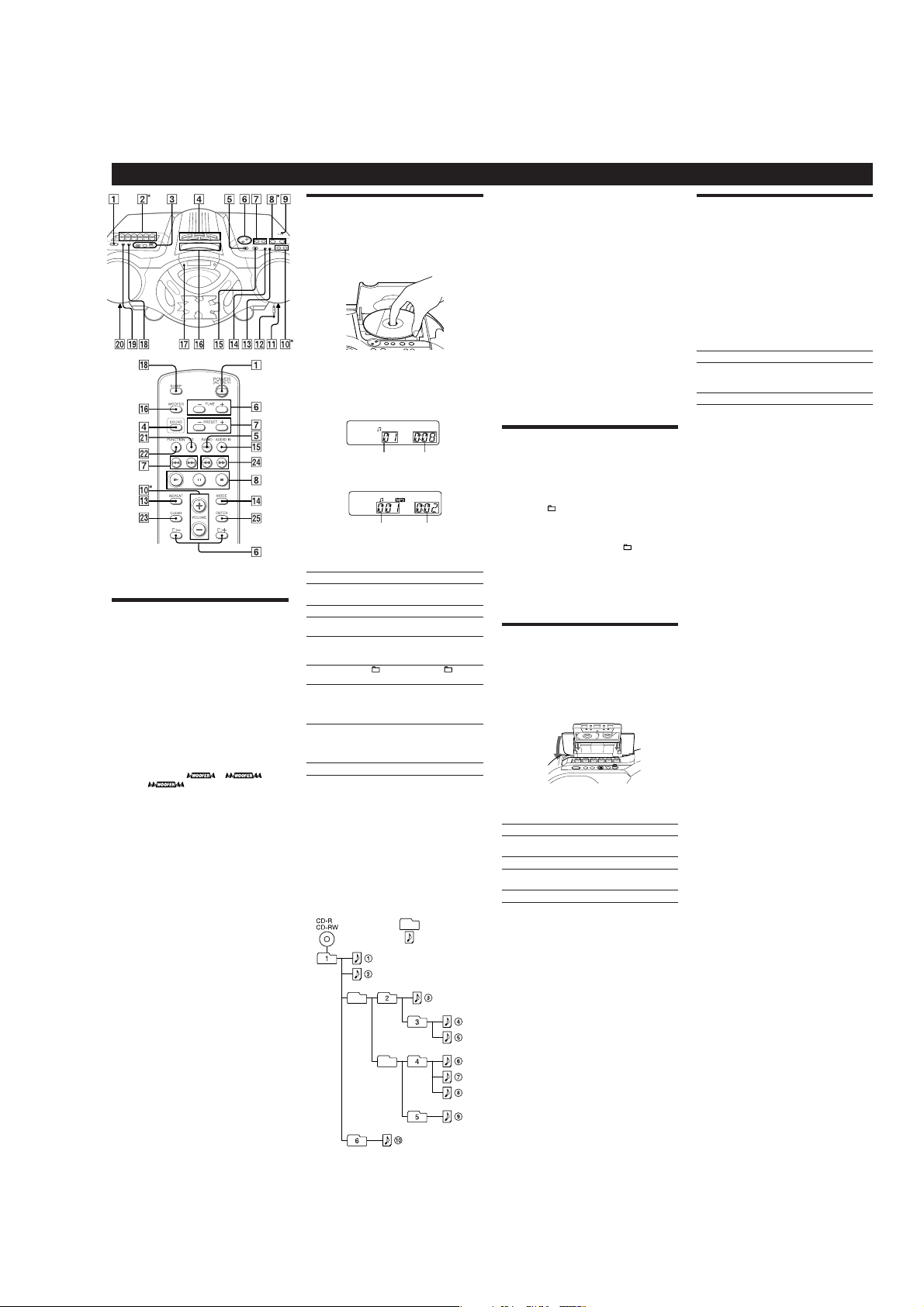
CFD-G770CPK (1/2)
Basic Operations
*VOL + (VOLUME + on the remote) Ȳ, āȰ and àȪ (on the
unit) have a tactile dot.
Before using the unit
To turn on/o the power
Press POWER ȩ.
To adjust the volume
Press VOL +, – (VOLUME +, – on the remote) Ȳ.
To listen through headphones
Connect the headphones to the (headphones) jack ȼ.
To select the sound characteristic
Press ROCK, DANCE, SALSA, REGGAETON or FLAT
Ȭ
to select the kind of audio emphasis that you want.
(On the remote, press SOUND
To reinforce the bass sound
Press POWER DRIVE WOOFER (WOOFER on
ȸ
the remote)
the display.
WOOFER function works, the ring on the front panel
lights up.
To r et urn to normal sound, press the button repeatedly
until the indication disappears from the display.
Notes
ˎ
ˎ
to select or on
While the sleeping timer is on, the ring does not light, even if the
WOOFER function is used.
When you use the headphones, the WOOFER function does not
work.
Ȭ
repeatedly.)
is more eective. When the
Playing a CD/MP3 disc
1
Press ì PUSH OPEN/CLOSE ȱ on the unit, and
place a disc with the label side up on the CD
compartment.
To c lose the CD compartment, press ì PUSH OPEN/
ȱ
CLOSE
on the unit.
2
Press ā on the unit (à on the remote) Ȱ.
e unit plays all the tracks/MP3 les once.
When you place MP3 discs, “MP3” appears in the
display aer the unit reads the le information.
Audio CD
Track number Playing
time
MP3 disc
MP3 le number After the song title is displayed,
*If the playing time is more than 100 minutes, it appears “--:--” in
the display.
To Pr ess
Pause playb ack
Stop playback
Go to the next
track/MP3 le
Go back to the
previous track/
MP3 le
Select a folder on
an MP3 disc
Locate a point
while listening to
the sound
Locate a point
while observing
the display
Remove the CD
Tips
Playback starts from the track/MP3 le you last stopped playing
ˎ
(Resume play). During stop, the track/MP3 le number to be played
is displayed.
To cancel the resume play (to start play from the beginning of the
ˎ
rst track/MP3 le), press
open the CD compartment or turn o the unit, the resume play is
also canceled.
Note
You cannot locate a specic track if “SHUF” or “PGM” is lit in the
display.
Ȱ
Press
, and then press MODE ȶ repeatedly until “SHUF” and
Ą
“PGM” disappear from the display.
Example of folder structure and playing order
e playing order of the folders and les is as follows:
the playing time* will appear.
ā
on the unit (ê on the remote)
Ȱ
. To resume play, press it again.
Ą
Ȱ
.
Ñ
ȯ
.
Ã
ȯ
.
+ to go forward and – to go
Ȯ
backward
.
Ñ
(forward) or à (backward)
ȯ
while playing and hold it until
you nd the point. (
on the remote)
Ñ
(forward) or à (backward)
ȯ
in pause and hold it until you
nd the point. (
the remote)
ì
PUSH OPEN/CLOSE ȱ.
Ȱ
Ą
ù
or
ù
or
ß
while the CD is stopped. When you
Folder
MP3 le
ß
ɀ
CFD-G700CP/G770CP/G770CPK
Notes on MP3 discs
When the disc is inserted, the unit reads all the les on that disc.
ˎ
During this time, “READING” is displayed. If there are many folders
or non-MP3 les on the disc, it may take a long time for play to
begin or for the next MP3 le to start play.
We recommend that you do not save unnecessary folders or les
other than MP3 ones in the disc to be used for MP3 listening.
A folder that does not include an MP3 le is skipped.
ˎ
Maximum number of les: 255
ˎ
Maximum number of folders: 150 (including the root folder)
Maximum number of folders and les in total: 256
Maximum directory levels: 8
Folder names and le names can be displayed with up to 30
ˎ
characters including quotation marks.
e characters A - Z, 0 - 9, and _ can be displayed on this unit.
ˎ
Other characters are displayed as “_”.
is unit conforms to Version 1.0, 1.1, 2.2, 2.3 and 2.4 of the ID3 tag
ˎ
format. When the le has the ID3 tag information, “song title”, “artist
name” and “album name” can be displayed. If the le does not have
the ID3 tag information, “NO TITLE” appears instead of song title,
“NO ARTIST” appears instead of artist name and “NO ALBUM”
appears instead of album name. e ID3 tag information can be
displayed with up to 15 characters.
When naming, be sure to add the le extension “mp3” to the le
ˎ
name.
If you put the extension “mp3” to a le other than an MP3 le, the
ˎ
unit cannot recognize the le properly and will generate random
noise that could damage your speakers.
e le name does not correspond to the ID3 tag.
ˎ
Listening to the radio
1
Press RADIO/BANDˎAUTO PRESET ȭ on the unit
(RADIO/BAND
Each time you press the button, the indication changes
as follows:
“FM” “A M ”
2
Hold down TUNE + or – Ȯ until the frequency
digits begin to change in the display.
e unit automatically scans the radio frequencies and
stops when it nds a clear station.
If you cannot tune in a station, press
Ȯ
When an FM stereo broadcast is received, “ST”
appears.
Tip
If the FM broadcast is noisy, press MODE ȶ until “Mono” appears in
the display and the radio will play in monaural.
Playing a tape
Use b utton s on the unit for the operation.
1
Press ĄìȪ on the unit, and insert the tape into
the tape compartment with the side you want to
play facing upward. Use TYPE I (normal) tape only.
Close the compartment.
Make sure there is no slack in the tape to avoid
ɀ
damaging the tape or the unit.
on
2
Press àȪ on the unit.
e unit starts playing.
To Pr ess
Pause playb ack
Stop playback
Fast-forward or
rewind*
Eject the cassette
*When the tape is wound to the end, press
ß
ȭ
on the remote) repeatedly.
repeatedly to change the frequency step by step.
ê
Ȫ
on the unit. To resume play,
press it again.
Ȫ
Ąì
or ß (rewind or fast
ù
forward)
Ȫ
Ąì
Ȫ
.
on the unit.
Ȫ
on the unit.
on the unit.
Ąì
TUNE +or–
Ȫ
to release ù or
Recording on a tape
Use b utton s on the unit for the operation.
1
Press ĄìȪ on the unit to open the tape
compartment and insert a blank tape with the side
you want to record on facing upward. Use TYPEI
(normal) tape only. Close the compartment.
2
Select the program source you want to record.
To r ecord from the CD player, press Ą
and place a CD.
To record from the radio, tune in the station you want
(see “Listening to the radio”).
3
Press ĆȪ on the unit to start recording (à is
depressed automatically).
To Pr ess
Pause recording
Stop recording
Tips
Adjusting the volume or the audio emphasis will not aect the
ˎ
recording level.
For the best results, use the AC power as a power source for
ˎ
recording.
To erase a recording, proceed as follows:
ˎ
1Insert the tape whose recording you want to erase.
2Make sure that “TAPE” is displayed. (If “TAPE” is not displayed,
press à
until it appears in the display.)
3Press
Ć
ê
Press the button again to
resume recording .
Ąì
Ȫ
on the unit or press FUNCTION Ⱦ on the remote
Ȫ
on the unit.
Ȫ
on the unit.
Ȫ
on the unit.
Ȱ
on the unit
9
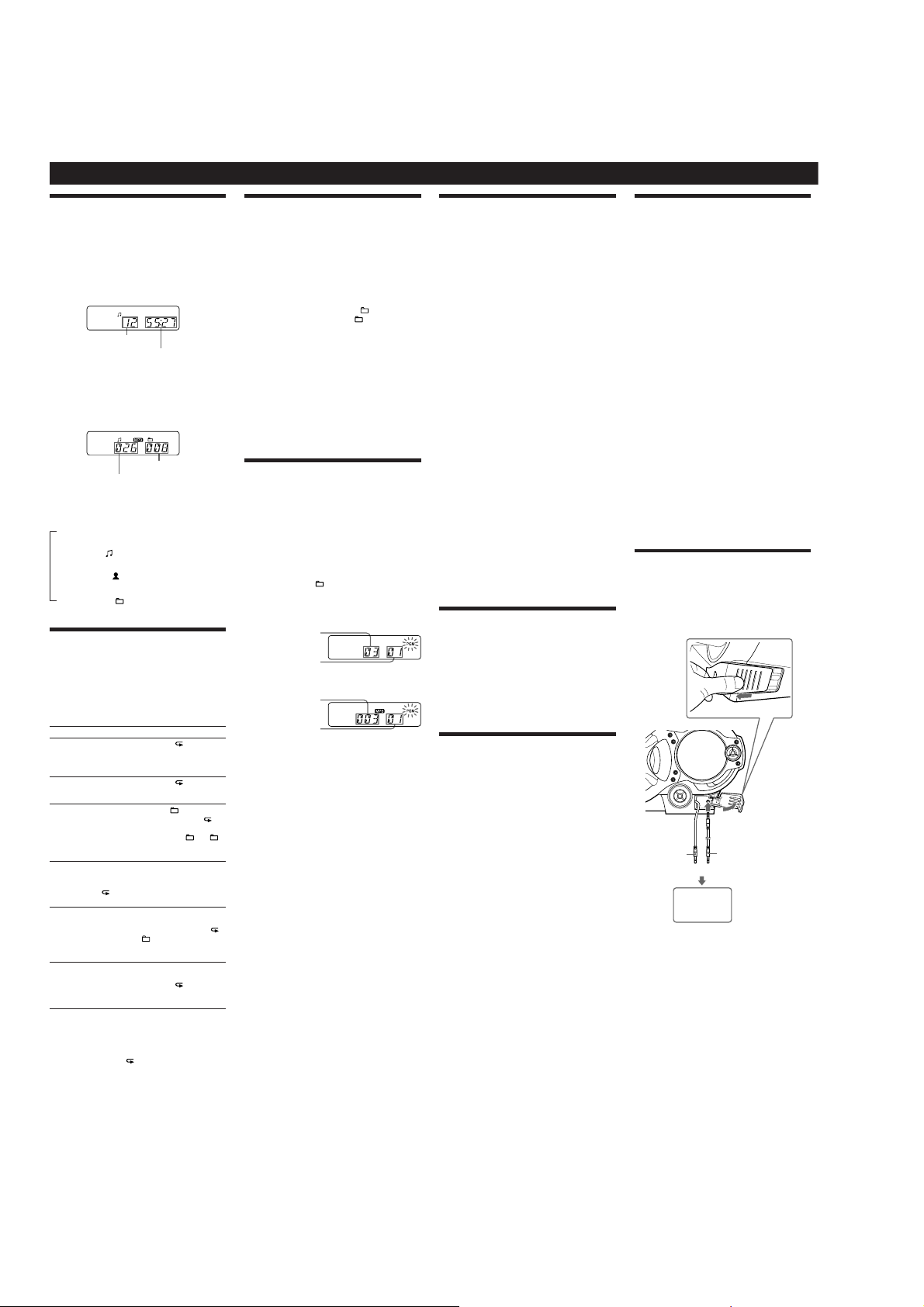
CFD-G700CP/G770CP/G770CPK
CFD-G770CPK (2/2)
Other Operations
Using the display
You ca n check information about the CD using the
display.
Checking the information of an audio CD
To check the total track number and playing
time of the CD
Press ĄȰ while the CD is stopped, and you can check
them in the display.
Total track number
Total playing time
Checking the information of an MP3 disc
To check the total folder number and total le
number on the CD
Press ĄȰ while the CD is stopped, and you can check
them in the display.
Total le number
To check le information
Press DSPL/ENT Ȼ on the unit while playing an MP3
disc. e display changes as follows:
Ô
e current le number and playing time
e song title (
e artist name (
e album name (
Total folder number
)
)
)
Playing tracks/MP3 les repeatedly
(Repeat Play)
You can play tracks/MP3 les repeatedly in normal,
Shue or Program play modes.
1
Press ĄȰ.
“CD” app ears in the display.
2
Proceed as follows.
To repeat Do this
A single
1Press REPEAT
track/MP3
2Press
le
All tracks/
MP3 les
on the CD
A selected
folder
(MP3 disc
only)
Tracks/
MP3 les
in random
order
Files in a
selected
folder in
random
order (MP3
disc only)
Programed
tracks/MP3
les
On the remote
Use
To c ancel Repeat Play
Press REPEAT ȵ until “ ” disappears from the display.
MP3 le that you want to repeat.
3Press
1Press REPEAT
2Press
1Press MODE
and then press REPEAT
appears.
2Select the folder by pressing
–Ȯ.
3Press
1Select Shue Play (see “Playing tracks/
MP3 les in random order”).
2Press REPEAT
“
3Press
1Start Folder Shue Play (see “Playing
tracks/MP3 les in random order”).
2Press REPEAT
“SHUF” and “
3Press
1Program tracks/MP3 les (see “Creating
your own program”).
2Press REPEAT
appear.
3Press
Ȱ
instead of
à
Ã
ā
ā
ā
” appear.
ā
ā
ā
ā
or
Ȱ
Ȱ
Ȱ
Ȱ
Ȱ
Ȱ
Ȱ
ȵ
until “ 1” appears.
ȯ
to select the track/
Ñ
on the unit.
ȵ
until “ ” appears.
on the unit.
ȶ until “ ” appears,
ȵ until “ ”
+ or
on the unit.
ȵ
until “SHUF” and
on the unit.
ȵ
on the unit until “ ”,
” appear.
on the unit.
ȵ
until “ ” and “PGM”
on the unit.
.
10
Playing tracks/MP3 les in random
order
(Shue Play)
You can play tracks/MP3 les in random order. When
playing an MP3 disc, you can also play MP3 les in a
selected folder in random order (Folder Shue Play).
1
Press ĄȰ.
“CD” app ears in the display.
2
Press MODE ȶ until “SHUF” appears in the display.
When you select Folder Shue Play (MP3 disc only),
ȶ
press MODE
appear in the display. en press
on the unit to select a folder you want.
3
Press āȰ on the unit to start Shue Play.
On the remote
Use
To cancel Shue Play
Stop playing rst. en press MODE ȶ until “SHUF”
disappears from the display.
Tips
During Shue Play, you cannot select the previous track/MP3 le by
ˎ
pressing
e resume function does not work during Shue Play.
ˎ
on the unit until “ ” and “SHUF”
Ȱ
instead of
à
ȯ
.
Ã
Ȯ
TUNE + or –
Ȱ
.
ā
Creating your own program (Program
Play)
You can arrange the playing order of up to 15 tracks/MP3
les on a CD.
1
Press ĄȰ.
“CD” app ears in the display.
2
Press MODE ȶ until “PGM” ashes in the display.
3
Press à or
unit (ENTER
les you want to program in the order you want.
For MP3 les, press
press
on the remote).
Audio CD (Program Play)
Programed track number
MP3 disc (Program Play)
Programed le number
4
Press
On the remote
Use
à
To c ancel Program Play
Stop playing rst. en press MODE ȶ until “PGM”
disappears from the display.
To delete the last track or le of the program
Press CLEAR ȿ on the remote while the unit is stopped.
To check the order of tracks/MP3 les before
play
Press DSPL/ENT Ȼ on the unit.
Every time you press the button, the track number and
the playing order appear.
To change the current program
Press ĄȰ once if the CD is stopped and twice if the
CD is playing. e current program will be erased.
en create a new program following the programing
procedure.
Tips
If you try to program 16 tracks/MP3 les or more, “FULL” will
ˎ
appear in the display.
You ca n play the same program again, since the program is saved
ˎ
until you open the CD compartment or turn o the power of the
unit.
You ca n record your own program. Aer you have created the
ˎ
program, insert a blank tape and press Ć
recording.
e resume function does not work during Program Play.
ˎ
ȯ
then press DSPL/ENT Ȼ on the
Ñ
Ɂ
on the remote) for the tracks/MP3
TUNE + or – Ȯ rst and then
ȯ
or
Ã
ā
Ȱ
and DSPL/ENT Ȼ (ENTER
Ñ
Playing order
Playing order
Ȱ
on the unit to start Program Play.
instead of
Ȱ
.
ā
Ȫ
on the unit to start
Ɂ
Presetting radio stations
You ca n st or e radio stations into the unit’s memory. You
can preset up to 30 radio stations, 20 for FM and 10 for
AM in any order.
1
Press RADIO/BANDˎAUTO PRESET ȭ on the unit to
select the band.
2
Hold down RADIO/BANDˎAUTO PRESET ȭ on the
unit for 2 seconds until “AUTO” ashes in the display.
3
Press DSPL/ENT Ȼ on the unit.
e stations are stored in memory from the lower
frequencies to the higher ones.
If a station cannot be preset automatically
You need to preset a station with a weak signal manually.
1
Press RADIO/BANDˎAUTO PRESET ȭ on the unit to
select the band.
2
Tune in a station you want.
3
Hold down DSPL/ENT Ȼ on the unit for 2 seconds
until the preset number ashes in the display.
4
Press PRESET + or – ȯ on the unit until the preset
number you want for the station ashes in the
display.
5
Press DSPL/ENT Ȼ on the unit.
e new station replaces the old one.
On the remote
1
Press RADIO/BAND ȭ until the band you want
appears in the display.
2
Tune in a station you want.
3
Hold down ENTER Ɂ for 2 seconds until the preset
number ashes in the display.
4
Press PRESET + or – ȯ until the preset number you
want for the station ashes in the display.
5
Press ENTER Ɂ.
Tip
e preset radio stations remain in memory even if you unplug the
AC power cord or remove the batteries.
Playing preset radio stations
1
Press RADIO/BANDˎAUTO PRESET ȭ on the unit to
select the band.
2
Press PRESET + or – ȯ on the unit to tune in the
stored station.
On the remote
1
Press RADIO/BAND ȭ.
2
Press PRESET + or – ȯ to tune in the stored station.
Falling asleep to music
1
Play the music source you want.
2
Press SLEEP Ⱥ to display “SLEEP”.
3
Press SLEEP Ⱥ to select the minutes until the unit
goes o automatically.
Each time you press the button, the indication changes
as follows:
“AU T O*” “60MIN” “30MIN” “20MIN”
“10MIN” “OFF”.
*When you select “AUTO”, the CD or tape stops playing in 90
minutes at most and the unit goes o automatically. When you
are listening to the radio, the radio goes o in 90 minutes.
If 4 seconds have passed aer you pressed SLEEP Ⱥ,
the minutes in the display are entered.
When the preset time has passed, the unit goes o
automatically.
To cancel the sleep function
Press POWER ȩ to turn o the power.
Note
When you are playing a tape using this function:
If the tape length of one side is longer than the set time, the unit will
not go o until the tape reaches the end.
Using the Karaoke function (KARAOKE
PON)
is function reduces the vocal component of the sound
source so that you can enjoy Karaoke with your CDs,
Tap es, radio programs, or AUDIO IN (the connected
component).
Use b utton s on the unit for the operation.
1
Connect a microphone (not supplied) to the MIC
ȫ
jack on the unit.
MIX
If the microphone has a power switch, set the switch
to ON.
2
Press POWER ȩ to turn on the unit.
3
Press KARAOKE PON ȫ on the unit.
e indicator beside the KARAOKE PON button
lights up.
4
Play the sound source.
5
Turn MIC LEVEL ȫ on the unit to adjust the
microphone volume.
To c ancel the Karaoke function
Press KARAOKE PON ȫ.
Notes
Microphones with a built-in echo function can cause a howling
ˎ
sound. Keep the volume of the microphone low with the MIC
ȫ
LEVEL control
.
When the howling occurs, turn the head of the microphone away
ˎ
from the speakers.
When recording from CDs, radio programs, or AUDIO IN (the
ˎ
connected component) with the Karaoke function is on, only the
original sound (with the vocal component) will be recorded on the
tape.
Input from a microphone connected to the MIC MIX ȫ jack cannot
ˎ
be recorded.
Even when the Karaoke function is on, the vocal component may
ˎ
not be reduced or adequately reduced for some sound sources.
ȫ
Connecting optional component
You ca n enjoy the sound from an optional component
such as a portable digital music player through the
speakers of this unit.
Be sure to turn o the power of each component before
making any connections.
For details, refer to the instruction manual of the
component to be connected.
To AUDIO IN jack
Built-in audio cable
with stereo-mini plug
1
Connect the built-in audio cable with stereo-mini
ȴ
plug
on the unit to the line output jack of the
portable digital music player or other components*.
2
Turn the unit and the connected component on.
3
Press AUDIO IN ȷ on the unit and start playing
sound on the connected component.
e sound from the connected component is output
from the speakers.
*To connect the unit to a TV or VCR, use an extension cable (not
supplied) with a stereo-mini jack on one end (for the built-in audio
cable) and two phono plugs on the other end.
Recording the sound from the connected
component
1
Insert a blank tape.
2
Press AUDIO IN ȷ on the unit to display “AUDIO IN”.
Ȫ
3
Press
Ć
Recording starts.
4
Play the optional component connected to the unit.
Tip
Should the built-in audio cable ȴ become damaged, you can use the
AUDIO IN jack
an audio connecting cable (not supplied) with a stereo mini plug on
one end (for the AUDIO IN jack
end is suited to the jack on the optional component; for example, a
stereo-mini plug for a portable digital music player, or two phono
plugs for a TV or VCR.
Notes
Do not pull forcibly on the built-in audio cable ȴ. Doing so may
ˎ
cause the plug to rip o.
Connect the built-in audio cable ȴ or audio connecting cable (not
ˎ
supplied) securely to prevent any malfunction.
It is no t possible to listen to two components connected at the same
ˎ
time through the built-in audio cable
(using an optional audio connecting cable). Connect one component
at a time.
audio connecting
cable (not supplied)
or
To the line output jack
(e.g.,portable digital
music player)
on the unit.
ȳ
to connect an optional component to the unit. Use
ȳ
). Make sure the plug on the other
ȴ
and the AUDIO IN jack
ȳ
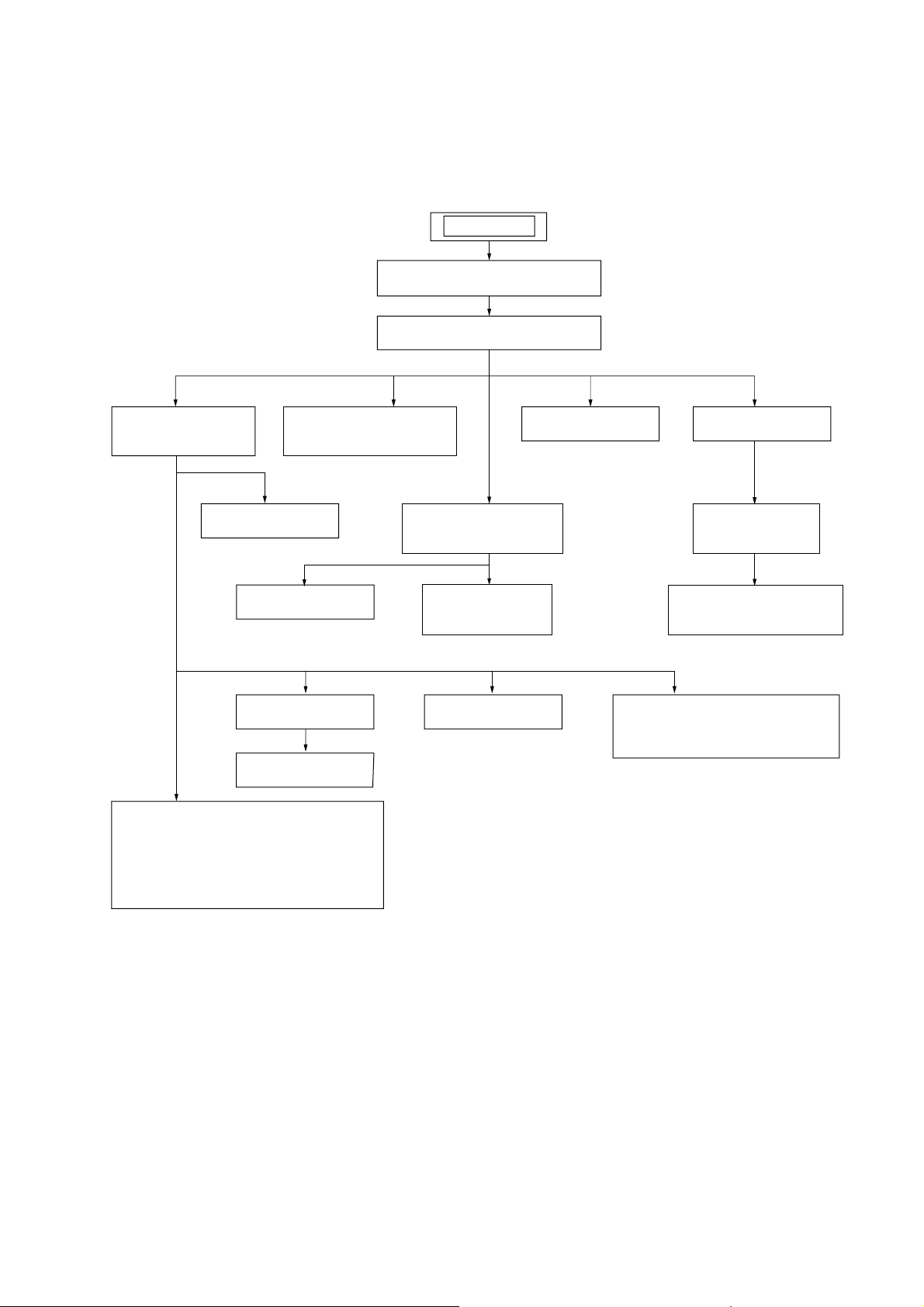
3-1. DISASSEMBLY FLOW
•This set can be disassembled in the order shown below.
CFD-G700CP/G770CP/G770CPK
SECTION 3
DISASSEMBLY
SET
3-4. CABINET (FRONT)
SECTION
(Page 13)
3-6. FRONT PANEL
(Page 14)
3-17. TC BOARD
3-8. SPEAKER (13cm)
3-5. LCD BOARD,
AUDIO IN BOARD,
HEADPHONE BOARD,
POWER KEY BOARD,
MICROPHONE BOARD (CFD-G770CPK),
VOLUME KEY BOARD
(Page 13)
3-11. WOOFER KEY BOARD,
(Page 20)
3-7. LED BOARD
(Page 14)
(Page 15)
3-2. CABINET (UPPER) (1) SECTION
3-3. CABINET (UPPER) (2) SECTION
CD KEY BOARD
(Page 17)
(Page 12)
(Page 12)
3-12. TUNER BOARD
3-13. TAPE MECHANISM
DECK
(Page 18)
3-18. MAIN BELT,
SUB BELT
(Page 20)
3-9. SPEAKER (10cm)
(Page 15)
(Page 17)
3-14. MAIN BOARD
(Page 18)
3-15. CD BLOCK
SECTION
(Page 19)
3-16. OPTICAL PICK-UP
(KSM-213CDP/C2NP)
(Page 19)
3-10. POWER BOARD,
BATTERY BOARD,
D-LIGHT BOARD (CFD-G700CP)
(Page 16)
11
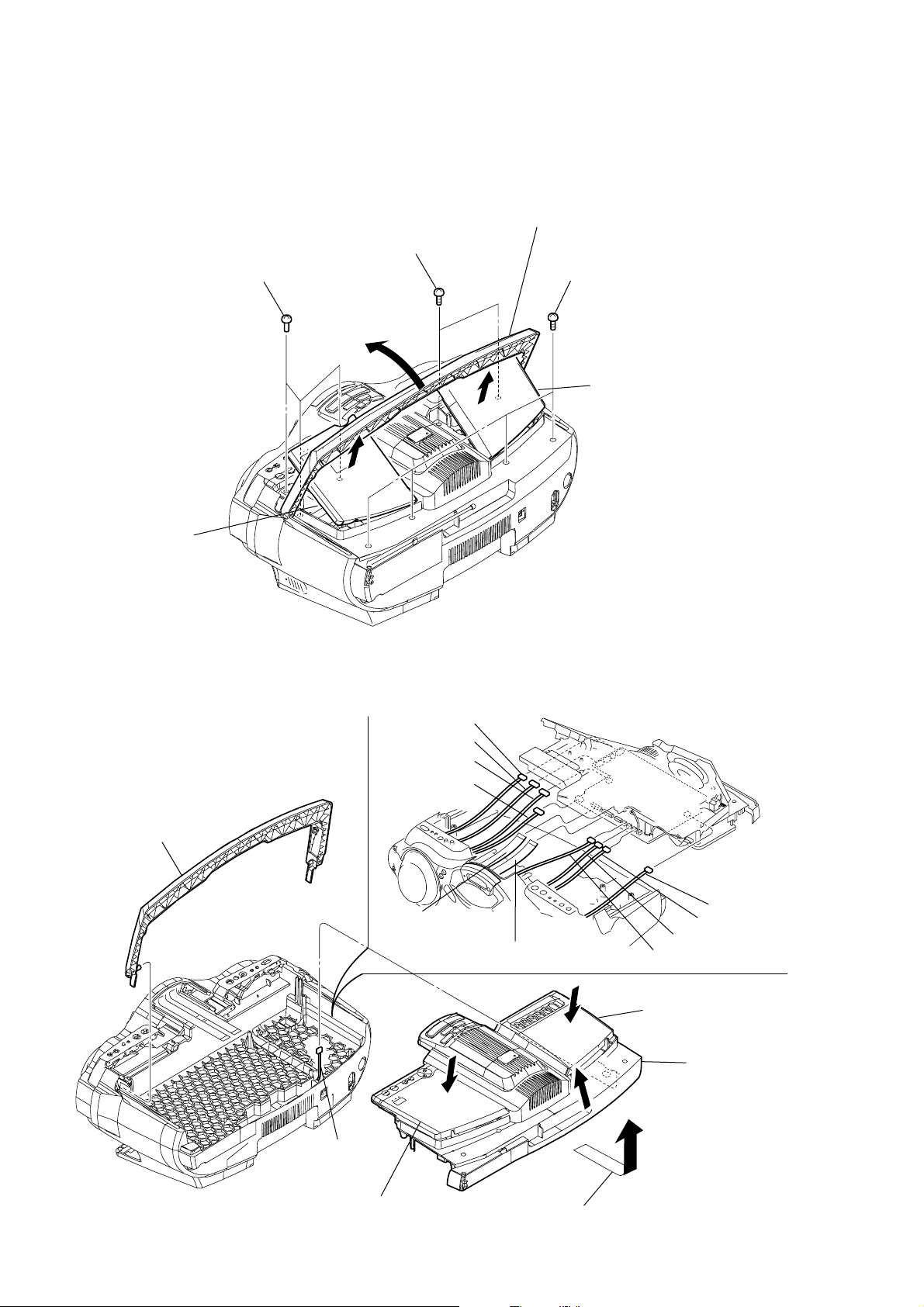
CFD-G700CP/G770CP/G770CPK
Note: Follow the disassembly procedure in the numerical order given.
3-2. CABINET (UPPER) (1) SECTION
4
two
BV tapping (B3)
6
three
BV tapping (B3)
(+
screws
)
(+
screws
1
Open the handle in the
)
direction of the arrow.
2
four
screws
BV tapping (B3)
(+
3
Open the cassette lid.
)
5
Open the CD lid.
3-3. CABINET (UPPER) (2) SECTION
qj
handle
5
CNP391 (5P)
6
CNP301 (5P)
7
CNP393 (4P)
8
CNP390 (6P)
(G770CPK)
9
flexible flat cable
(19core) (CN803)
q;
flexible flat cable
(19core) (CN804)
qd
qs
CNP806 (2P)
qa
CNP807 (2P)
qf
CNP394 (3P)
CNP803 (2P)
12
qg
CNP391 (5P)
2
Close the CD lid.
1
3
4
Open the cabinet (upper) section.
Close the cassette lid.
qh
cabinet (upper)
section
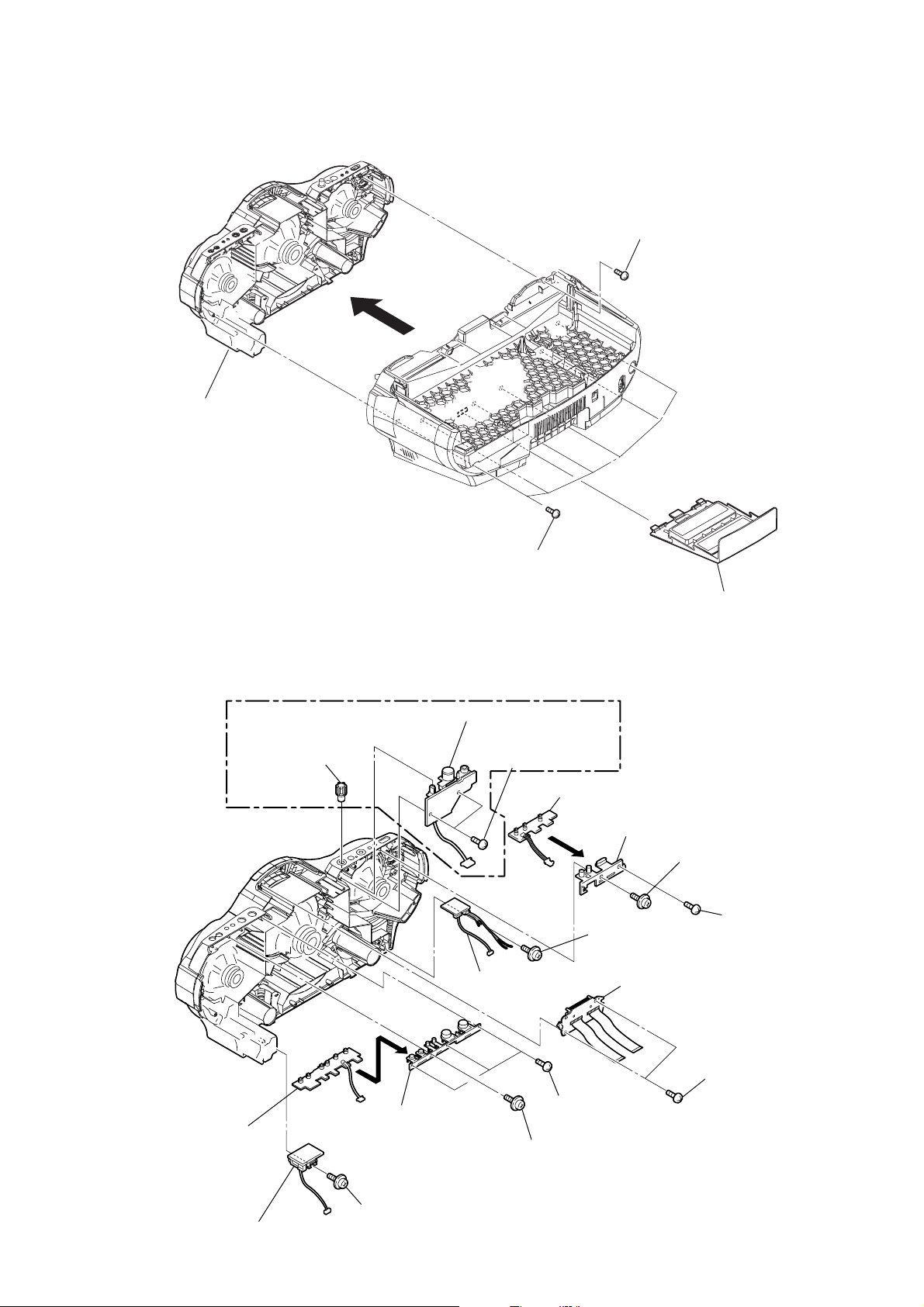
3-4. CABINET (FRONT) SECTION
d
)
5
cabinet (front) section
4
CFD-G700CP/G770CP/G770CPK
2
six
screws
BV tapping (B3)
(+
)
3
six
screws
BV tapping (B3)
(+
)
3-5. LCD BOARD, AUDIO IN BOARD , HEADPHONE BOARD, POWER KEY BOARD,
MICROPHONE BOARD (CFD-G770CPK), VOLUME KEY BOARD
(CFD-G770CPK)
qf
MICROPHONE board
qd
qg
MICVOLUM KNOB
qj
HEADPHONE board
two screws
(+BV tapping (B3))
qs
POWER KEY board
q;
qa
qh
(+PWH tapping (B3))
button (power)
screw
2
LCD board
8
screw
(+BV tapping (B2.6))
1
battery li
9
screw
(+PWH tapping (B2.6)
7
VOLUME KEY board
ql
AUDIO IN board
6
5
button (tune)
qk
screw
(+PWH tapping (B2.6))
4
three screws
(+BV tapping (B2.6))
3
screw
(+PWH tapping (B2.6))
1
two screws
(+P tapping (B2.6))
13
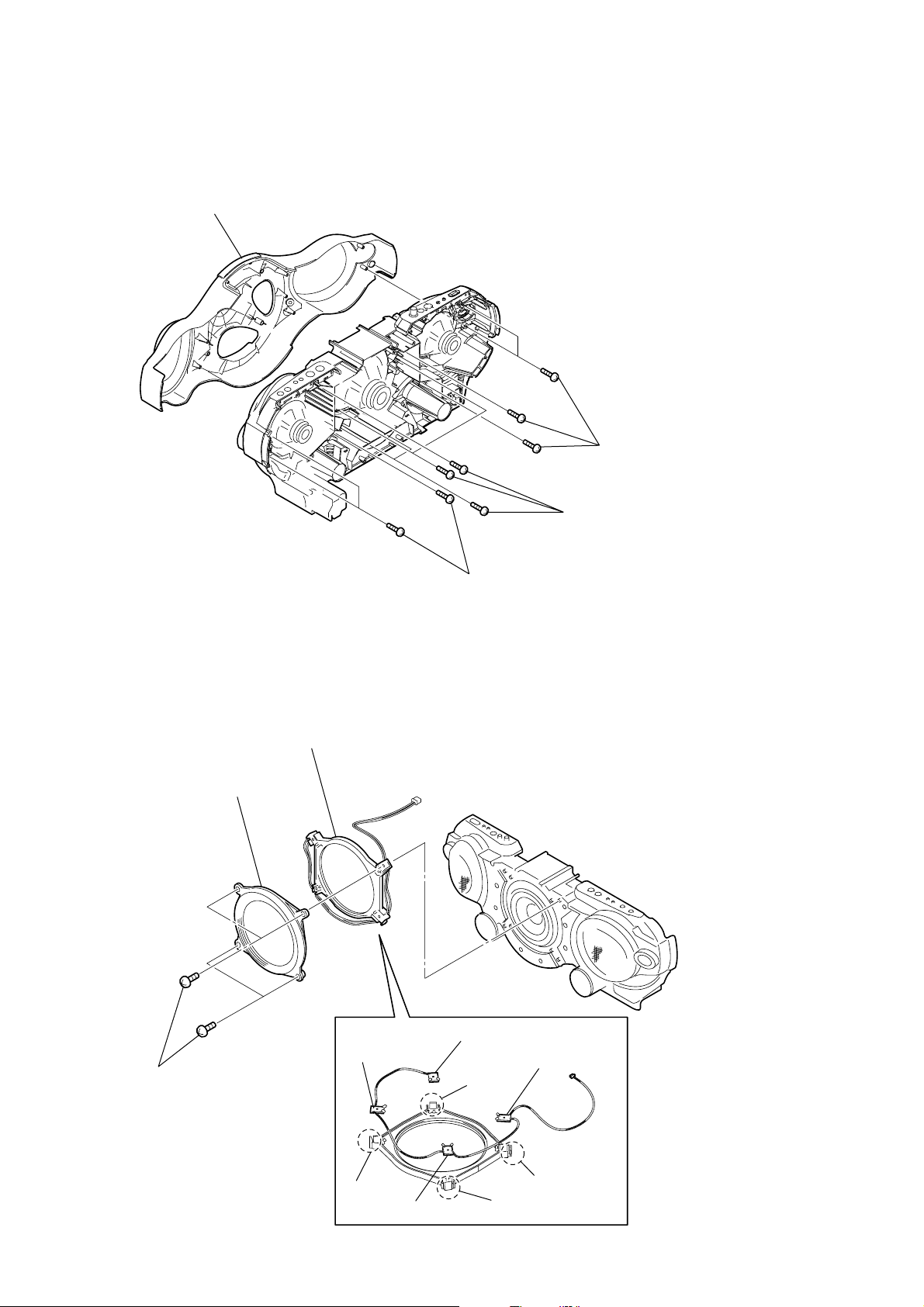
CFD-G700CP/G770CP/G770CPK
3-6. FRONT PANEL
4
front panel
1
four screws
(+BV tapping(B2.6))
3-7. LED BOARD
2
ornamental ring
3
light guide ring
2
(+BV tapping(B2.6))
3
three screws
(+BV tapping(B2.6))
five screws
14
1
four screws
(+BV tapping (B2.6))
5
LED 3 board
claw
6
LED 2 board
4
LED 4 board
claw
claw
7
LED 1 board
claw
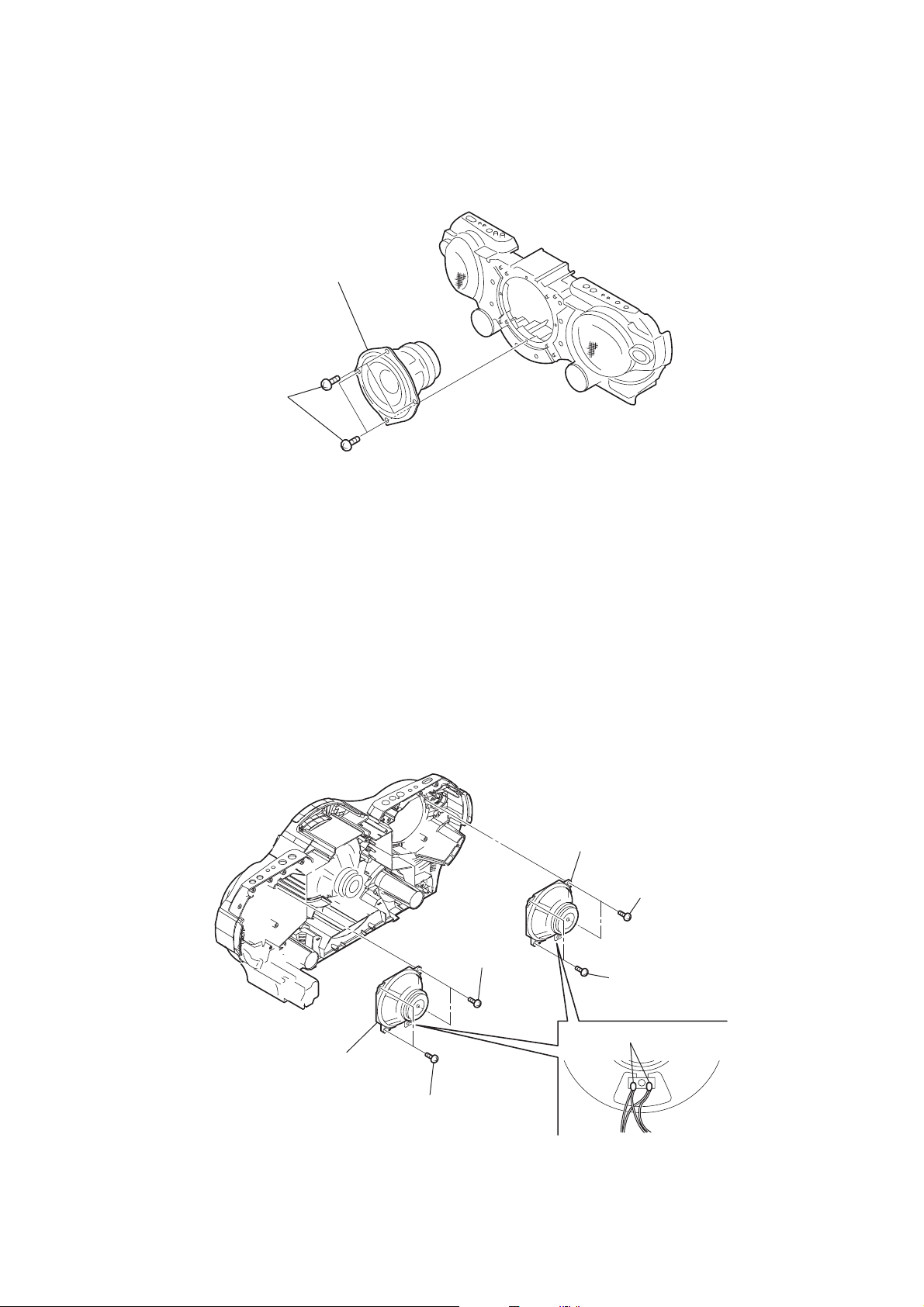
3-8. SPEAKER (13cm)
2
1
four screws
(+BV tapping (B3))
CFD-G700CP/G770CP/G770CPK
speaker (13cm)
3-9. SPEAKER (10cm)
7
speaker (10cm)
5
two
screws
(+
BV tapping (B3)
6
two
screws
BV tapping (B3)
(+
4
speaker (10cm)
2
two
screws
(+
BV tapping (B3)
)
3
two
screws
BV tapping (B3)
(+
1
Remove the solderings.
)
)
)
15
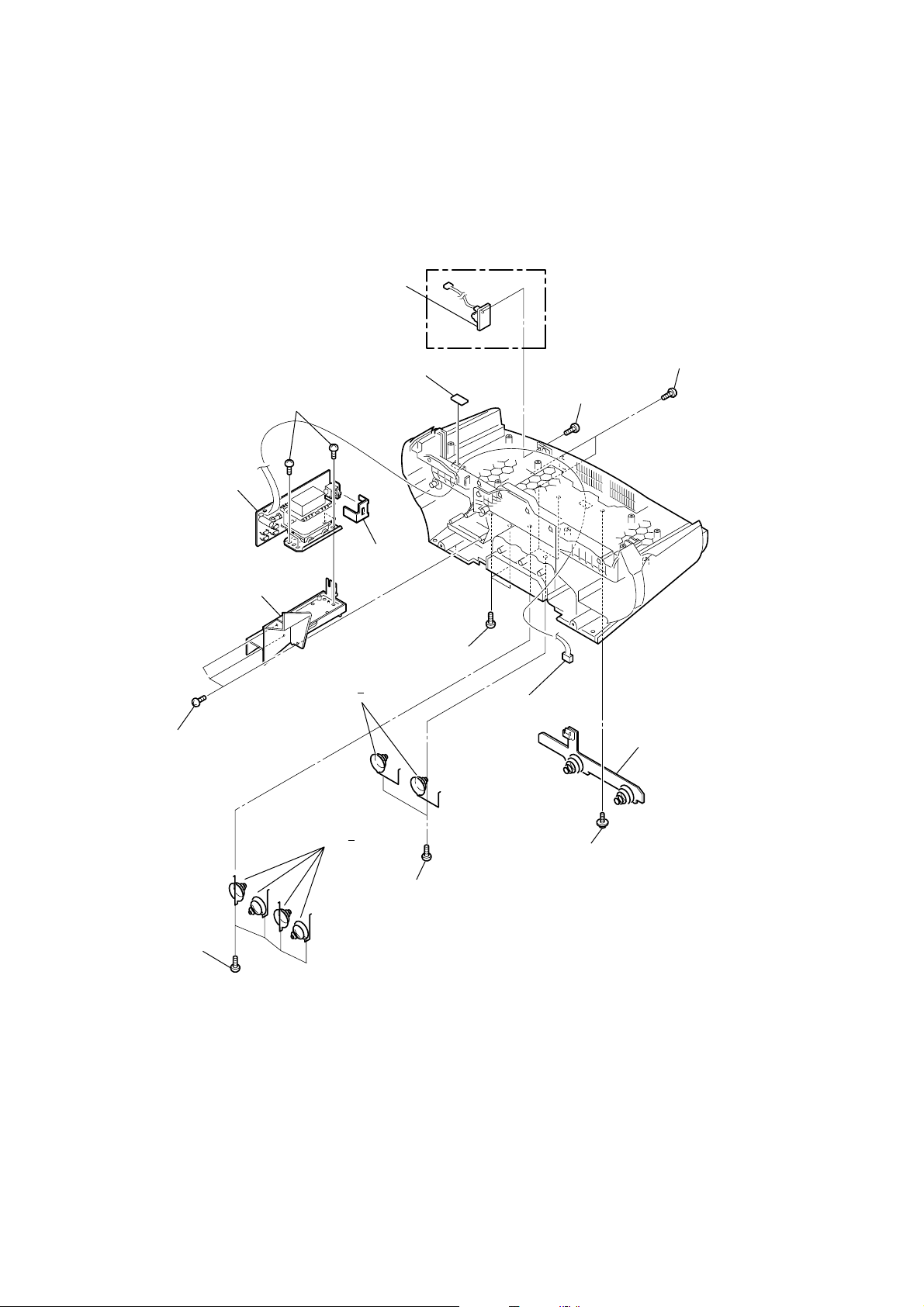
CFD-G700CP/G770CP/G770CPK
3-10. POWER BOARD, BATTERY BOARD, D-LIGHT BOARD (CFD-G700CP)
CFD-G700CP
5
D-LIGHT board
1
0
POWER board
8
four screws
(+BV tapping (B3))
sheet (rear)
4
two screws
(+BV tapping (B3))
3
two screws
(+BV tapping (B3))
9
holder
7
three screws
(+BV tapping (B3))
qs
four screws
(+BV tapping (B3))
transformer
qg
two terminal (
qd
four terminal (+, ), batteries
qa
transformer
bracket
6
four screws
(+BV tapping (B3))
), batteries
qf
two screws
(+BV tapping (B3))
2
CNP941
(4P)
qj
qh
screw
(+PWH tapping (B3))
BATTERY board
16
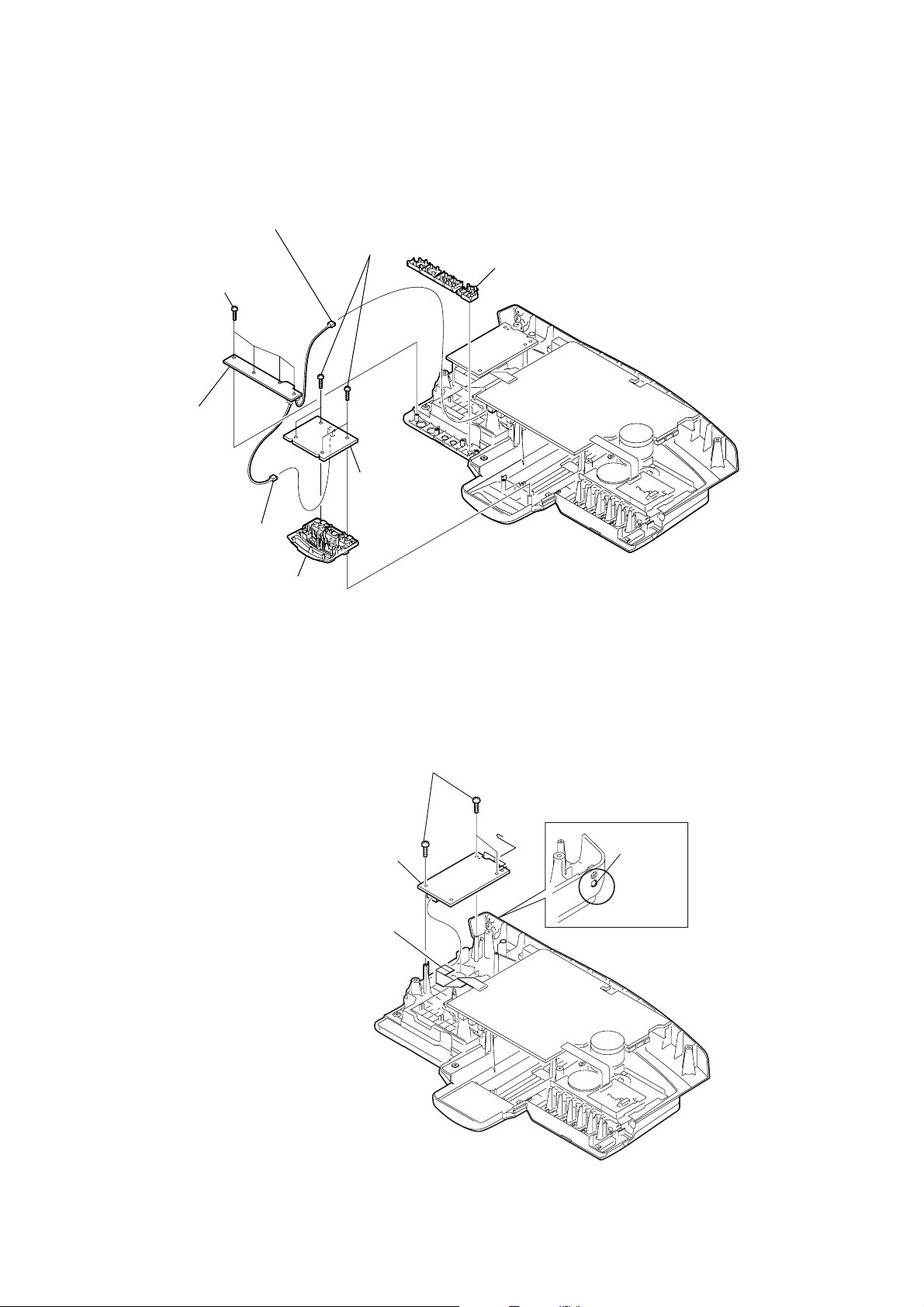
3-11. WOOFER KEY BOARD, CD KEY BOARD
1
6
four
screws
(+
BV tapping (B2.6)
7
CD KEY
board
CNP805
(3P)
)
2
four
screws
BV tapping (B2.6)
(+
4
WOOFER KEY
board
CFD-G700CP/G770CP/G770CPK
)
8
button (CD)
3
CNP401
(2P)
5
button (SOUND)
3-12. TUNER BOARD
3
4
TUNER board
2
CNP1 (11 core)
three
screws
BV tapping (B3)
(+
)
1
Loosen
the screw.
17
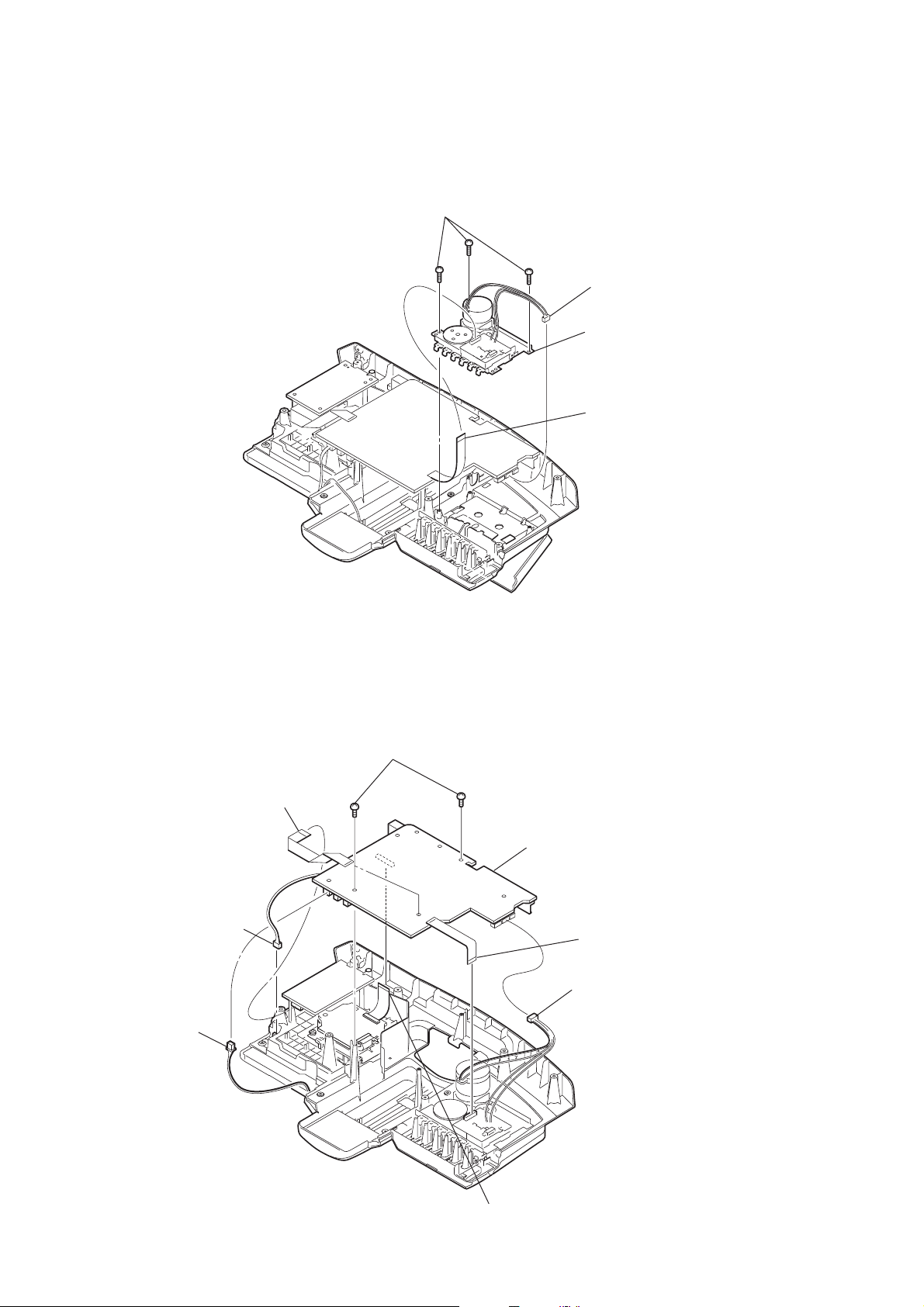
CFD-G700CP/G770CP/G770CPK
k
)
3-13. TAPE MECHANISM DECK
1
three
BV tapping (B3)
(+
screws
)
3
CNP303 (6 core)
4
tape mechanism dec
2
CN303 (11 core)
3-14. MAIN BOARD
5
4
CNP805 (3P)
1
CNP1 (11 core)
SW2 (2P)
6
three screws
(+BV tapping(B3))
8
MAIN board
2
CN303 (11 core
3
CNP303 (6P)
18
7
CN805 (21 core)
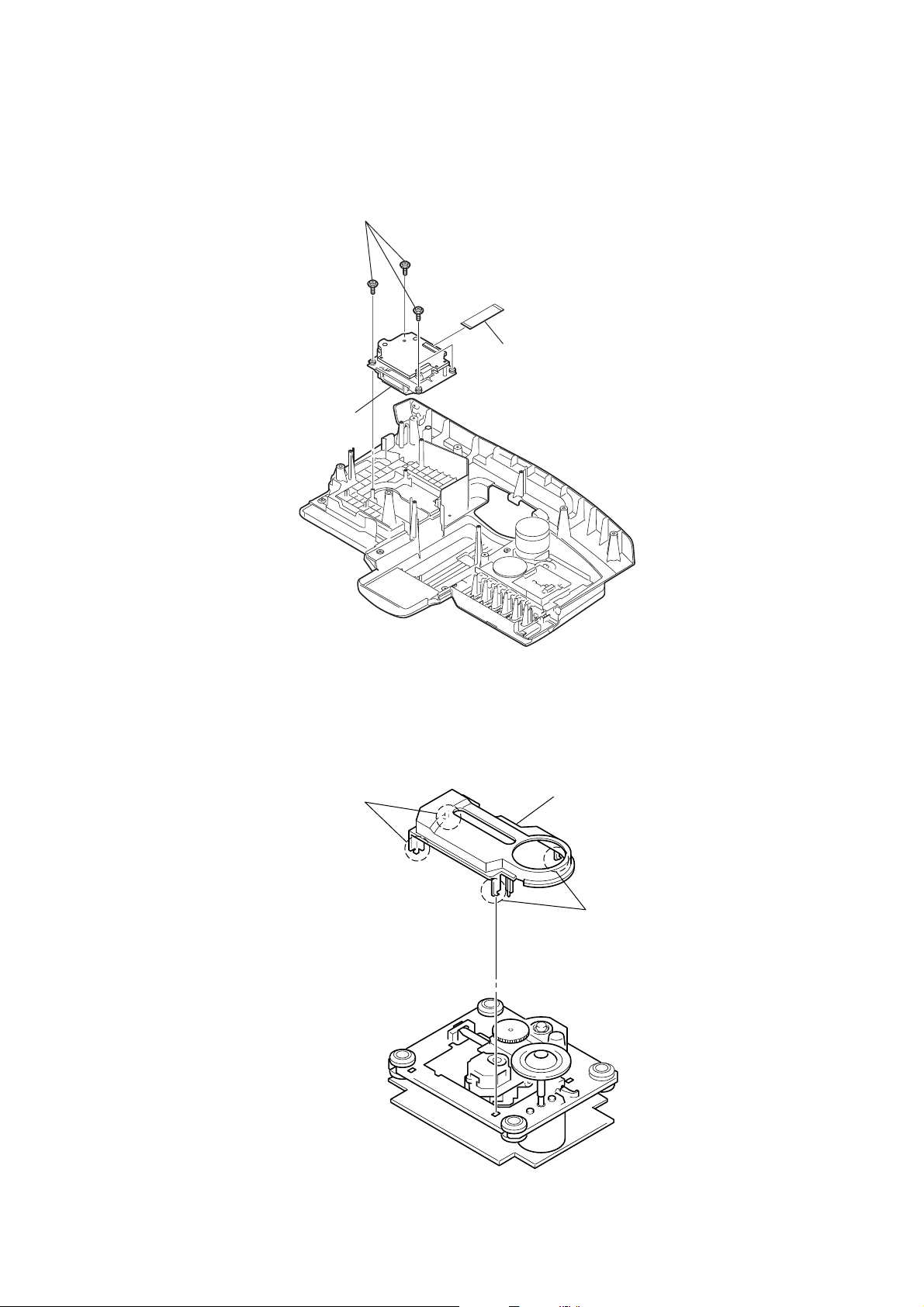
3-15. CD BLOCK SECTION
3
CD block section
1
four
screws
(+
PWH tapping (B2.6)
)
2
flexible flat cable
CN201 (21 core)
CFD-G700CP/G770CP/G770CPK
3-16. OPTICAL PICK-UP (KSM-213CDP/C2NP)
1
two hooks
2
CD cover
19
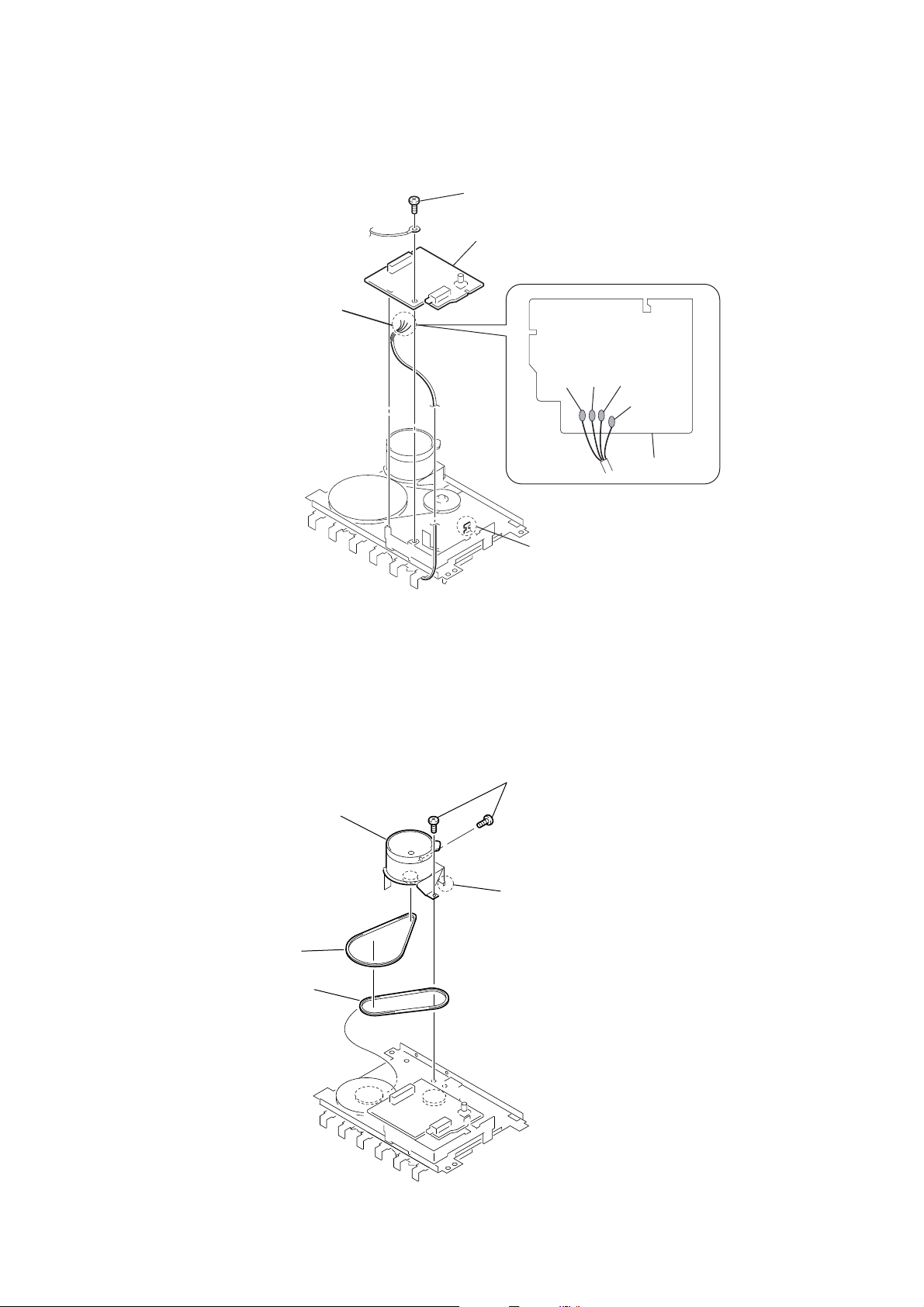
CFD-G700CP/G770CP/G770CPK
3-17. TC BOARD
3
Remove soldering from the four points.
1
screw
4
TC board
yellow
red
white
black
TC board
3-18. MAIN BELT, SUB BELT
4
main belt (B1)
5
sub belt (B1)
3
motor assy
(M971)
1
two
(
+BIND DT
2
hook
2
hook
screws
M2
×
6)
20
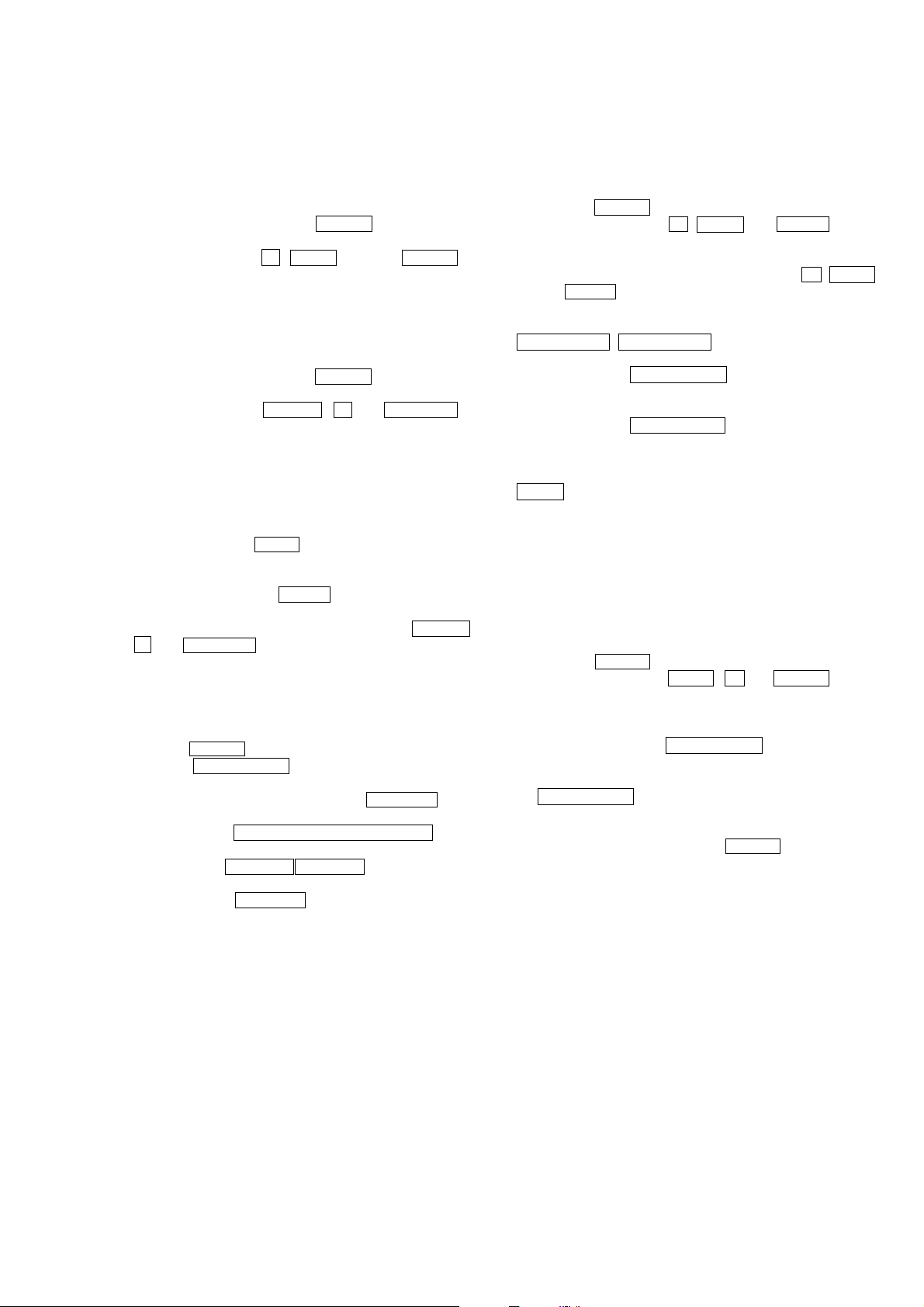
SECTION 4
TEST MODE
CFD-G700CP/G770CP/G770CPK
[MC COLD RESET]
The cold reset clears all data including preset data stored in the
memory to initial conditions. Execute this mode when returning
the set to the customer.
Procedure:
1. In the standby status, press the POWER button to turn the
power on.
2. Press three buttons of x , MODE and at last POWER si-
multaneously.
3. When “RESET” appears, the machine enters standby status.
[PANEL TEST MODE]
Enter The Panel Test Mode
Procedure:
1. In the standby status, press the POWER button to turn the
power on.
2. Press three buttons of REPEAT , x , and DSPL/ENT simultaneously.
3. When the panel test mode is activated, LEDs and segments of
LCD are all turned on.
Version Check
Procedure:
1. In the panel test mode (all LEDs and segments of LCD are
turned on), press the ROCK button.
2. On the LCD, date and version are displayed “xxxxxxxx”.
For example, “1127V103”.
3. From this status, press the DANCE button, and the destination
is displayed. For example, “1014 AU6” or “1014 U2”
4. To release from this mode, press three buttons of REPEAT ,
x , and DSPL/ENT simultaneously.
[CHANGE-OVER THE AM TUNING INTERVAL]
(G770CP)
The AM tuning interval can be changed over 9 kHz or 10 kHz.
Procedure:
1. Press the POWER button to turn the power on.
2. Press the RADIO/BAND button to select TUNER (AM)
function.
3. Select the AM BAND mode and press the DSPL/ENT button
for an extended time in the AM BAND state.
4. Then, press the AUTO PRESET/RADIO/BAND for an
extended time.
5. Next, press the PRESET + PRESET – button select either
9k/10k.
6. Finally, press the DSPL/ENT button to set the selected step.
[CD SERVICE MODE]
This mode can move the SLED of the optical pick-up, and also can
turn the optical pick-up laser power on and off.
Procedure:
1. Press the POWER button to turn the power on.
2. Press three buttons of x , VOL + , and SALSA simulta-
neously.
3. It enters the CD service mode and displays “SERVICE”.
4. To exit from this mode, press three buttons of x , VOL + ,
and SALSA simultaneously.
Key Operation:
PRESET+ > , PRESET– . :
Use these keys to move the SLED.
When PRESET+
SLED moves to outer circumference and the message
“SLED OUT” is displayed.
When PRESET– . is pressed in this mode, the
SLED moves to inner circumference and the message
“SLED IN” is displayed.
MODE : Use this key to turn the optical pick-up laser power
on and off. When the laser power is turned on, the
message “LD ON” is displayed. When the laser
power is turned off, the message “LD OFF” is
displayed.
>
is pressed in this mode, the
[CD ERROR CODE]
The past errors of the optical pick-up system (= optical unit + BD
board) is displayed as the BD Errors as shown below.
Procedure:
1. Press the POWER button to turn the power on.
2. Press three buttons of VOL + , x and DANCE simulta-
neously.
3. Then, the BD error code is displayed as “D0xxxxxx” (x means
hexadecimal number) on the LCD screen as shown below.
4. Every pressing of the PRESET+
increments the number after “D” starting from “D0” up to
“D4”, and then returns to “D0”. Every pressing of the
PRESET–
after “D”. The smaller the error code number is, the newer the
error content is.
5. To exit from this mode, press the PO WER b utton to turn the
power off.
.
button in this mode decrements the number
>
button in this mode
21
