Page 1
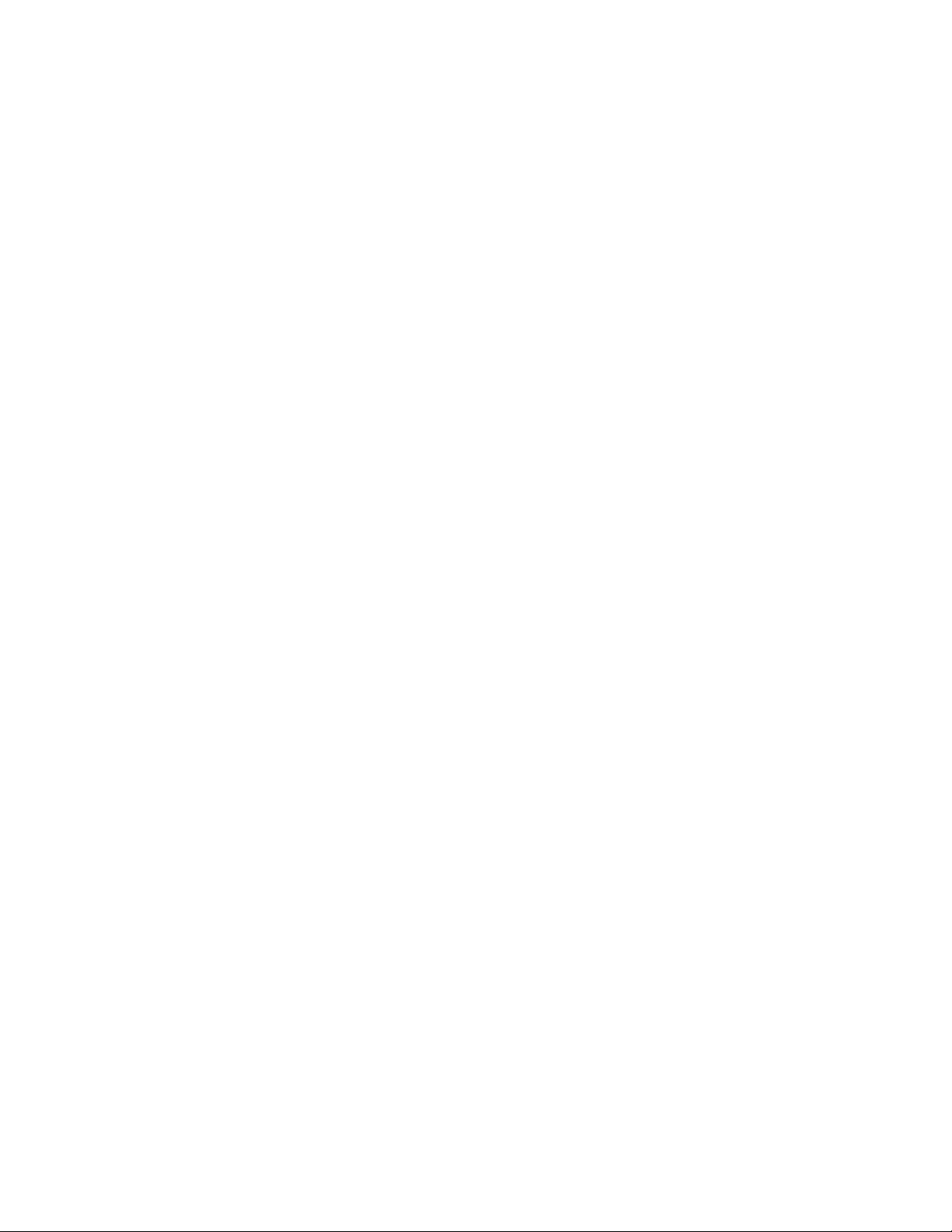
CD Radio Cassette-Corder
3-758-443-21 (1)B91
CFD-550
Operating Instructions
ncowmACT
DI6IWL AUDIO
© 1994 by Sony Corporation
MRSABASS
Page 2
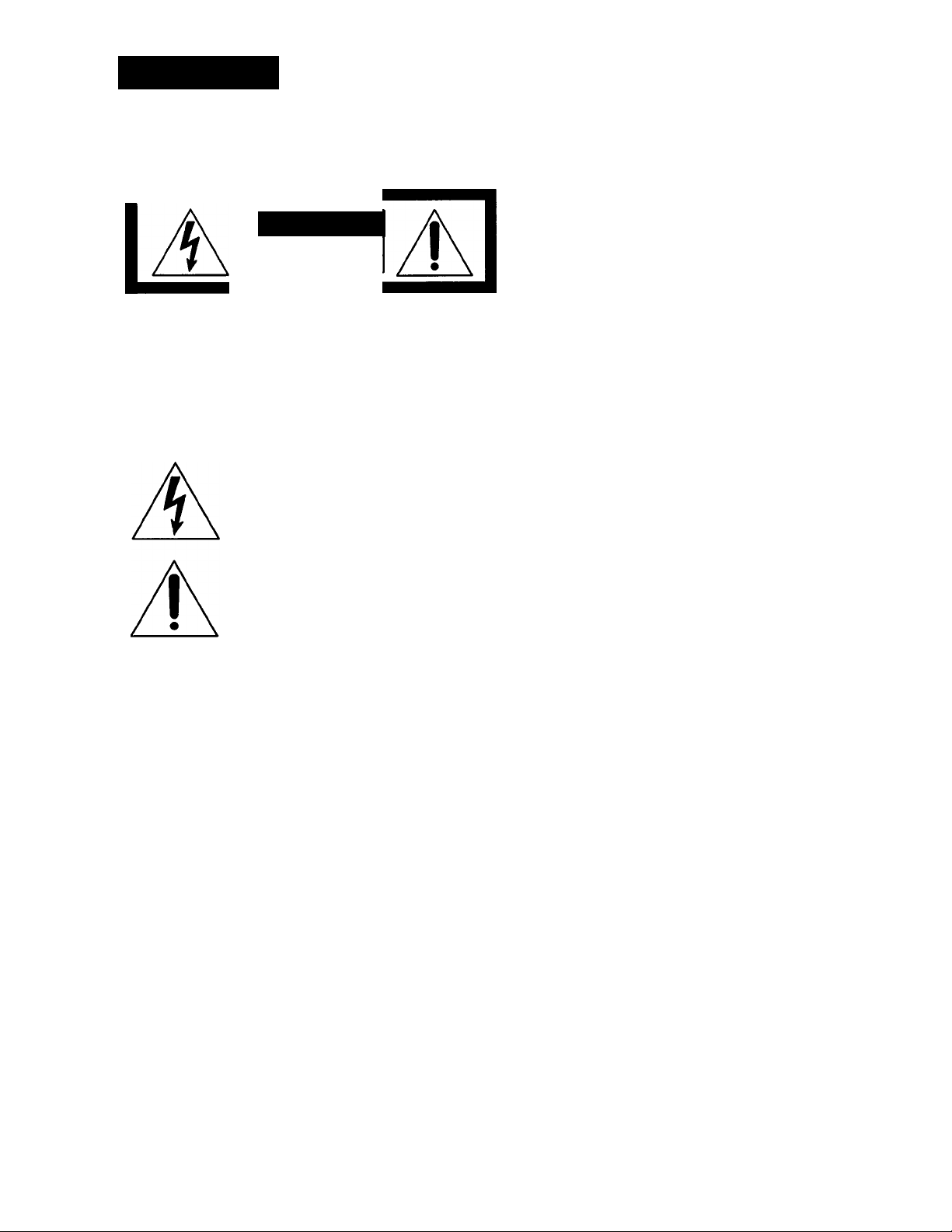
WARNING
To prevent fire or shock hazard, do not
expose the player to rain or moisture.
CAUTION
RISK OF ELECTRIC SHOCK
00 NOT OPEN
CAUTION : TO REDUCE THE RISK OF ELECTRIC SHOCK.
00 NOT REMOVE COVER (OR BACK).
NO USER-SERVICEABLE PARTS INSIDE.
REFER SERVICING TO QUALIREO SERVICE PERSONNEL.
This symbol is intended to alert the user to
the presence of uninsulated "dangerous
voltage" within the product's enclosure
that may be of sufheient magnitude to
constitute a risk of electric shock to persons.
This symbol is intended to alert the user to
the presence of important operating and
maintenance (servicing) instructions in the
literature accompanying the appliance.
Information
For customers in the United States
This equipment has bet*n tested and found to comply with
the limits for a Class B digital device, pursuant to Part 1!> of
the FCC Rules. These limits are designed to provide
reasonable protection against harmful interference in a
residential installation. This equipment generates, uses, and
can radiate radio frequency energ\- and, if not installed and
used in accordance with the instructions, may cause
harmful interference to radio communications. However,
there is no guarantee that interference will not ix'cur in a
particular installation. If this equipment diws cause harmful
interference to radio or television reception, which can be
determined by turning the equipment off and on, the user is
encouraged to try to correct the interference by one or more
of the following measures:
—Reorient or relocate the receiving antenna.
—Increase the separation betwivn the equipment and
receiver.
—Connect the LHiiuipmcmt into an outlet on a circuit
different from that to which the receiver is conntvted.
—Consult the dealer or an experienced radio/TV
technician for help.
You are cautioned that any changes or modifications not
expressly approved in this manual could void your
authority to operate this equipment.
CAUnON
The use of optical instruments with this product will
increase eye hazard.
For customers in Canada
To prevent electric shock, match wide blade of plug to wide
slot, fully insert.
Owner's Record
The model number is located on the rear of the CD radio
cassette<order, and serial number is IcKated in the battery
compartment. Record the serial number in the space
provided below. Refer to them whenever you call your Son)
dealer regarding this product.
Model No. CFD-550
Serial No.
Page 3
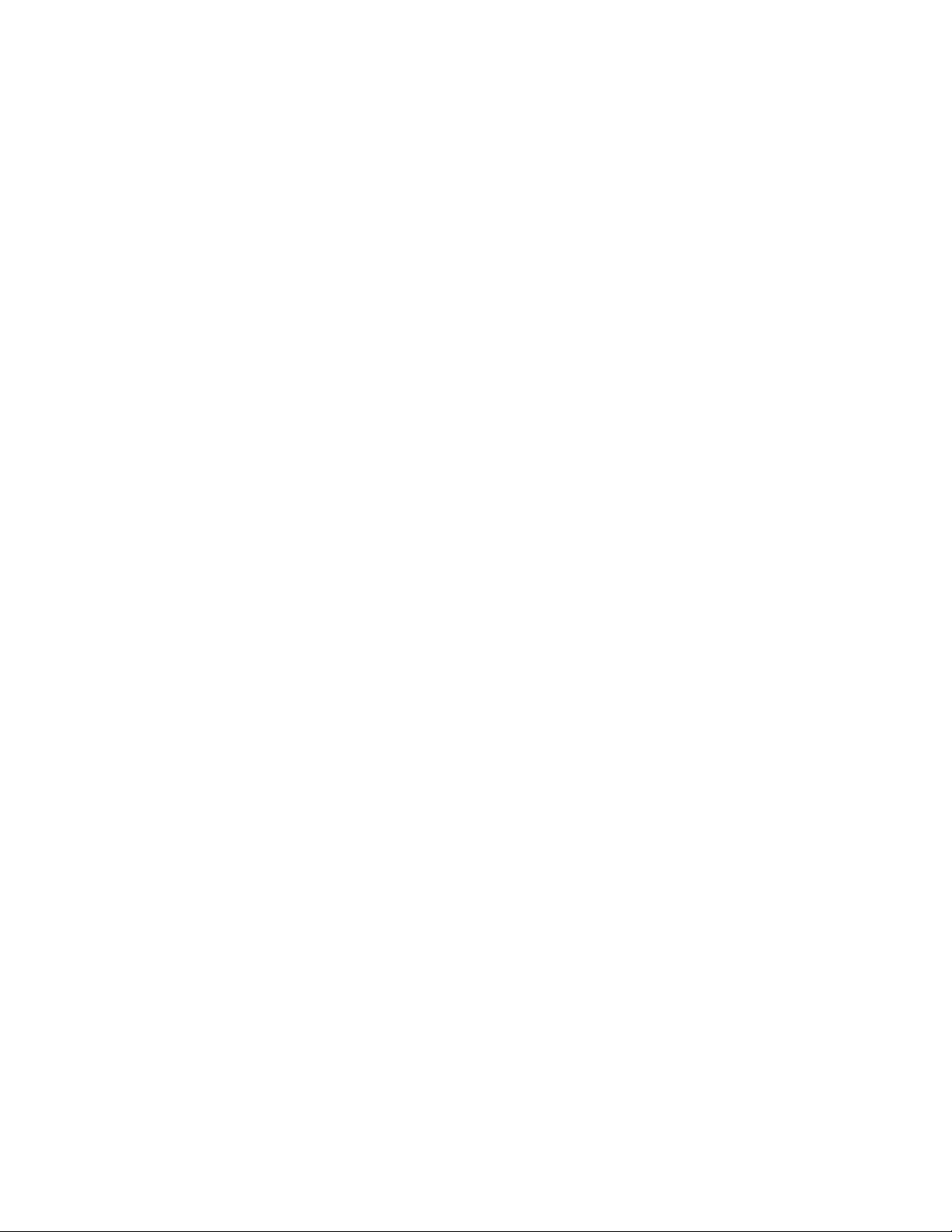
B91
I^6/e of Contents
Precautions 3
Setting Up
Looking at the Controls 4
Connectog the Speakers 7
Choosing Power Sources 7
Adjusting the Sound Emphasis 8
(iterations
Listening to the Radio 9
Playing a CD (normal play) 10
Playing Specific Tracks JI
Playing the Beginning of Each Track (intro scan) ¡2
Playing Tracks Repeatedly /2
Playing Tracks in the Desired Order
(program play) ¡3
Playing a Tape 14
Recording /5
Recording From .\nother Tape (dubbing) ¡6
Setting Lip a P-A System /7
Ptecautions
On safety
• As the laser beam used in the CD player section is
harmful to the eyes, do not attempt to disassemble the
casing. Refer servicing to qualified personnel only.
• Should any solid object or liquid fall into the player,
unplug the player, and have it checked by qualified
personnel before operating it any further.
On power sources
• For AC operation, use the supplied AC power cord; do
not use any other type.
• For battery operation, use six size D (R20) batteries.
• Unplug the player from the wall outlet when it is not to
be used for an extended period of time.
• When the batteries are not to be used for a long time,
remove them to avoid damage that can be caused by
battery leakage or corrosion.
• The nameplate indicating operating voltage, power
consumption, etc. is located at the rear.
On placement
• Do not leave the player in a location near heat sources, or
in a place subject to direct sunlight, excessive dust or
mechanical shock.
For Your Information
Maintenance 18
Specifications 19
Troubleshooting Guide Back cover
On operation
• If the player is brought directly from a cold to a warm
location, or is placed in a very damp room, moisture may
condense on the lens inside the CD player section.
Should tills occur, the player will not operate properly. In
this case, remove the CD and wait about an hour for the
moisture to evaporate.
• If the player has not been used for a long time, set it in the
playback mode to warm it up for a few minutes before
inserting a CD or cassette.
Note on using a cassette with more than 90
minutes of play time
The use of a cassette with more than 90 minutes of play time
b not recommended except for long, continuous recording
or playback.
If you have any questions or problems concerning your
player, please consult your nearest Sony dealer.
Page 4
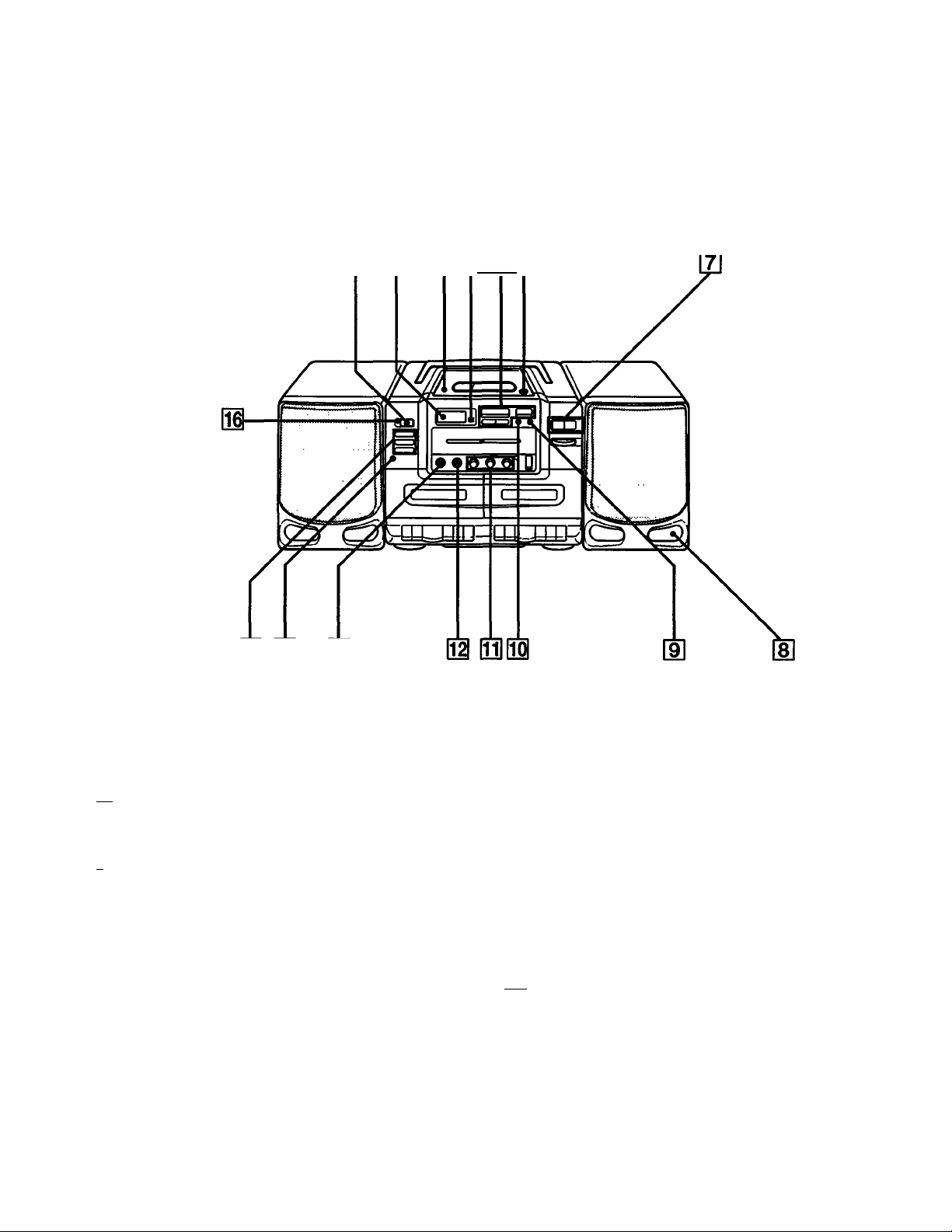
¡Setting Up
Looking at the Controls
Player
Sec pages in ( ) for more details.
f3ll4]f5][^
15 14 13
S] POWER switch
Display window
[3l Disc compartment
a Remote sensor
a CD operation buttons
>00 PLAY/PAUSE
□ STOP
¡◄◄/►►I AMSVSEARCH
d] PUSH OPEN button
|T] volume buttons
[8] Duct
Reproduces bass sound,
d] PLAY MODE button f/2./i;
*AMS Automatic Music Sensor
BS DISPLAY/ENTER button (/2)
El ROTARY EQUALIZER controls
BH MEGA BASS control
BS BALANCE control
B1 PHONES (headphones) jack (stereo mini-jack)
B1 FUNCTION buttons
TAPE/DUB: for playing or dubbing a tape
RADIO: for playing or recording a radio program
CD: for playing or recording a CD
161 OPR/BATT (operation/battery) indicator
41 Setting Up
Page 5
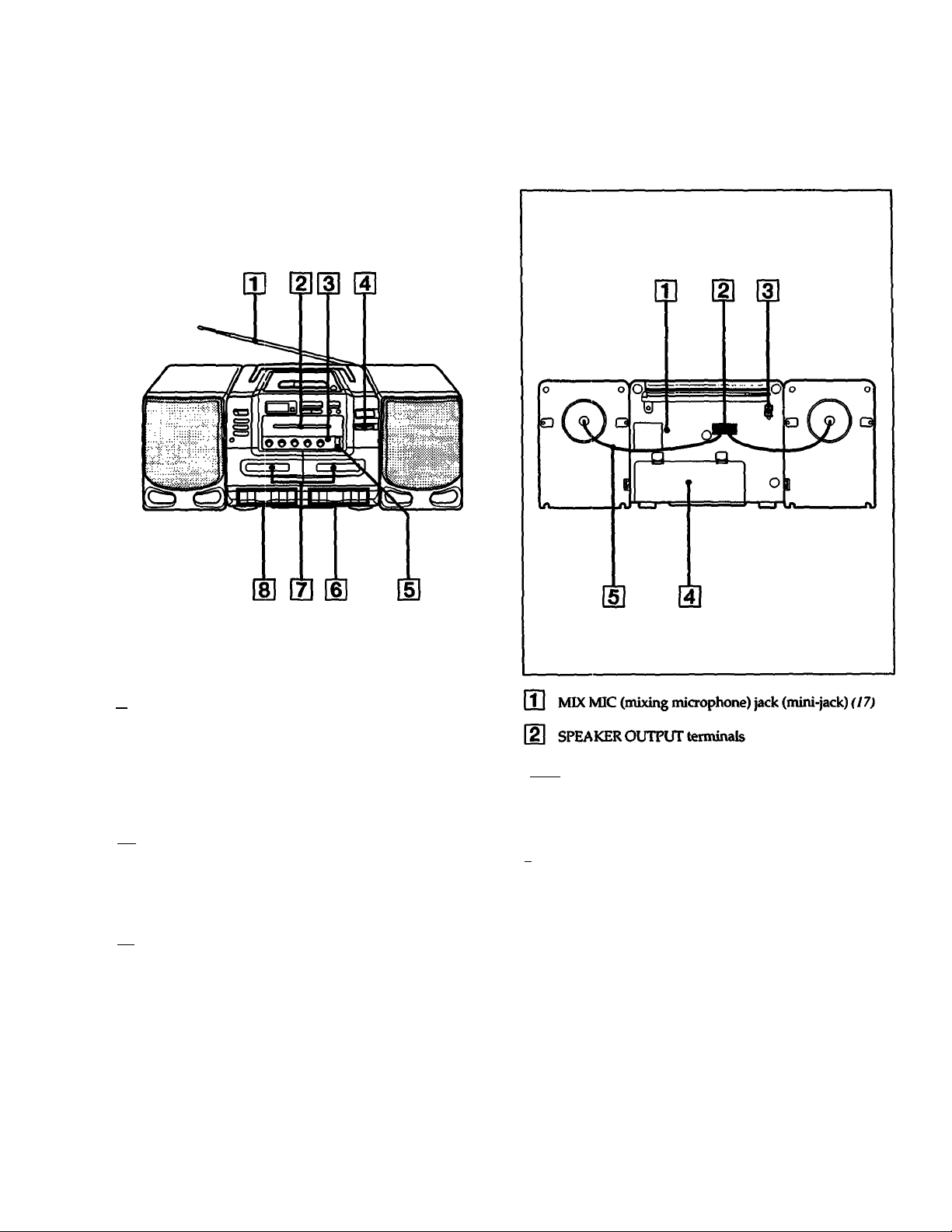
*. •* ' -.I.*;' <■- 'r-J—
--------------
*mel
m Telescopic antenna (9)
Dial scale and pointer
[3] FM STEREO indicator
[4] TUNING control W
[5] BAND selector {9)
Tape operation buttons for deck B
12 Cassette compartments
fSl Tape operation buttoris for deck A
131 AC IN (AC power input) socket
Connect to the AC power outlet.
a Battery compartment (7)
a Speaker wires
SettinaUp (5
Page 6
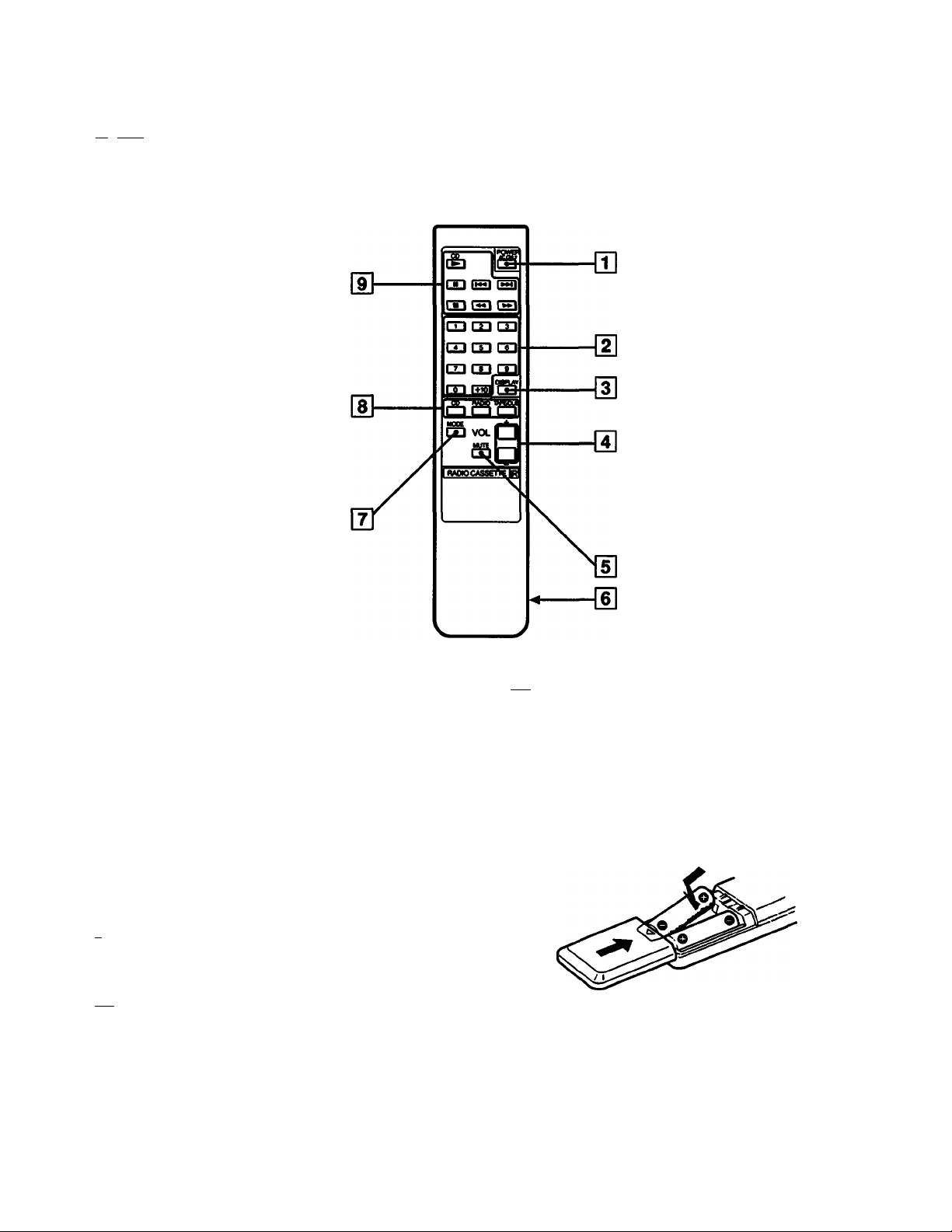
Looking at the Controls (continued)
Remote Contmander
Toward the remote sensor on the deck
Controk on the remote commander with the same name as
those on the deck have the same function. Some controk
such as the number buttons are located only on the remote
commander.
a POWER switch
When you operate the player on batteries, you cannot
turn on the power with the remote commander.
Number buttons (¡3)
[3] DISPLAY button
a VOL (volume) buttons
a MUTE button
m Battery compartment
(TI mode button
[8] FUNCTION buttons
CD: for playing or recording a CD
RADIO: for playing or recording a radio program
TAPE/DUB: for playing or dubbing a tape
91 CD operation buttons
► (play)
II (pause)
(AMS)
■ (stop)
(search)
(search)
Installing batteries
Insert two size AA (R6) batteries (not supplied) into the
battery compartment.
To avoid malfunction, keep the commander away from
direct sunlight or strong illumination.
>1 Settingup
Page 7

Connecting the Speakers Choosing Power Sources
For easy traiisport, the dual speakers are detachable. Before
you begin listening to music, attach the speaker boxes and
connect the speaker plugs as shown below. Make sure you
turn off the power before making any connections.
1 Align the grooves and slide the speaker box down until
it snaps into place. O
2 Connect the right speaker plug to the RIGHT
connectors and the left speaker plug to the LEFT
cotmectors.
The CD cassette-corder has two separate power sources.
Use the AC power source (house current) whenever you
record because recording consumes the most power. Use sue
size D (R20) batteries when the CD cassette<order becomes
a portable.
Opetating the player on AC power
Iiisert one end of the supplied power cord to the AC IN
socket located at the rear of the player O and the other end
to the wall outlet e.
Operating the player oil batteries
To play your CD cassette-corder on batteries, the AC power
cord must be disconnected from the player. Unplug the
player and insert six size D (R20) batteries (not supplied)
in die compartment.
Todetadh thespeakers
Unlock the speaker © and slide the speaker box all the way
up and away from the player.
When to replace the batteries
Replace the batteries when the OPR/BATT indicator dims
or when the player stops operating.
When the batteries are weak, replace all the batteries with
new ones.
Setting Up
Page 8

Adjusting the
When playing CDs, tapes, or radio programs, use the
ROTARY EQUALIZER controls to equalize the reproduced
sound and MEGA BASS to reinforce the bass soimd. You
can also adjust the balance of the left and right output
levels.
BALANCE MEGA BASS ROTARY
EQUAUZER
<^^UJUU-UULLIP^
To equalise the reprotkiced souitd
Turn the ROTARY EQUALIZER controls.
Frequency
coverage
too Hz to increase
IkHz to provide more to provide less
10 kHz to increase the to decrease the
Turn the control
clockwise
heavy bass heavy bass
sounds
presence of
vocals
brightness of the brightness of the
sound
Turn the control
counterclockwise
to decrease
sounds
presence of
vocals
sound or to reduce
tape hiss
To reinforce the bass sound
Turn the MEGA BASS control toward MAX to increase
heavy bass sounds.
To decrease heavy bass sound, turn the MEGA BASS
control toward MIN.
To adjust the balanœ
Adjust the BALANCE control.
Use to adjust stereo imaging, especially when speakers are
not symmetrically placed.
To nntte the sound
Press MUTE on the remote commander to extinguish the
sound instantly; press again to resume sound. During mute,
the volume indication in the display window flashes.
81 Setting Up
Page 9

iOp^^itions
Listening to the Radio
Whenever you want to listen to the radio, press the RADIO
button.
2 Set BAND to FM or AM.
3 Turn TUNING to tune in a radio station.
When the radio tunes to an FM stereo broadcast, FM
STEREO indicator lights up.
If the received FM stereo is too weak, the reception
becomes monaural, and the FM STEREO indicator will
go off.
To improve broatkast recepdm
Reorient the anteniui (for FM) or the player itself (for AM).
AM
4 Press VOLUME to adjust the volume, and adjust the
sound emphasis (see Adjusting the Sound En^dutsis on
pages).
To turn off the radio
Press POWER.
___________
Operatiens
Page 10

Playing a CD (normal play)
You can operate the CD cassette-corder from the deck or
with the supplied remote commander. Also, you can play
12 cm (5 inch) and 8 cm (3 inch) CDs without an adaptor.
1 Turn on the power and press CD.
If there is no disc in the compartment "no disc" appears
in the display window.
no d I5C
5 Press Ml PLAY/PAUSE.
The CD player will play all the tracks once. The track
number and playing time appear in the display
window.
Between tracks, the remaining time before the next
track is displayed.
D>
[lE-nand
Adjust the volume and sotmd emphasis (See Adjusting
the Sound Emphasis on page 8).
(Be careful not to turn up the volume excessively while
listening to a portion with very low audio input. If you
do, the speakers may be damaged when a peak level
plays.)
2 Press PUSH OPEN to open the disc compartment.
3 Holding the CD by the edge, place the CD in the disc
compartment with the label side up.
4 Qose the compartment lid.
The number of tracks on the disc and the total playing
time appear in the display window.
To
Stop play
Pause
Resume play after pause
Remove the CD
Turn off the power
To display Press
Remaining time on
the current track
Remaining time on the
CD and the number
of tracks left
Pross
Remote
■ □ STOP
II
II
— First □ STOP, then
POWER
DISPLAY/ENTER once during
playing
O
DISPLAY/ENTER twice during
o
Deck
CHI PLAY/PAUSE
Ml PLAY/PAUSE
PUSH OPEN
POWER
* ‘0 - % . . ^ ^
0 hnnas
Dl Operatíons
Notes
• If the disc has 21 tracks or more, the remaining time appears as
> During repeat play or program play, the remaining time in the
disc cannot be displayed even if you press DISPLAY/ENTER.
Page 11

Playing Specific Ttadis
You can Hnd the beginning of a track or a point in a track
while the player is playing or paused. Find a particular
track by specifying the track number.
AMS/SEARCH
y| 03
1
. L oooo^
1
i._iTT~r 1 mn 1 1111 >
ΠL
To find the beginning of a trade
To find Press*
the beginning of the
current track
the begiiming of the
previous tracks
the beginning of the next
track
the beginning of the
succeeding tracks
* If one of the following indications is displayed, press the □ STOP
button to clear the indication: INTRO, i№P 1, REP ALL, SHUF
REP, PGM REP, PGM.
Wd once
Md repeatedly
►Wonce
►W repeatedly
To listen to a specific track
Press the number buttons on the remote commander for the
track you want to hear. Play starts immediately. To play
tracks with numbers equal to or greater than 10, press +10
first, then the number buttons 1 to 0. (See the examples below.)
Example:
To play from the 10th selection
Pmss 1 +10 1 ^ 1 0 1
Display f - jU
To play from the 33rd selection
Press 1 +10 1—> 1 +10 1—>1
Display j - ^ -
B- BB
To find a point in a track
To search
by listening for the point •ddorP*-
you want to hear
by observing the
time counter
Press down
Remote
in play mode
-♦dorPh-
in pause mode
Deck
orPM
in play mode
orPPI
in pause mode
Operatiens I
Page 12

Playing the Beginning of Playing Ti-acks Eadt Ttack (intro seem) Repeatedly
You can sample the Hrst 10 seconds of each track on a CD.
2 Press PLAY MODE once to display "INTRO" while the
player is stopped.
10 HBEH
You can play tracks repeatedly in normal, shuffle or
program play (page 13) modes. In shuffle play, the tracks
play in a different order each time. Repeat only one track or
all the tracks.
>>00 PtAY/PAUSE PLAY MODE
AMS/SEARCH
1 Press PLAY MODE until "REP 1" appears in the
display window.
3 Press Ml PlAY/PAUSE.
The first track plays for ten seconds. The player then
skips to the next track to be played.
To start playing a track
Pressi
To cancel intro scan
Press any button for CD operation except DISPLAY/
ENTER and WO PLAY/PAUSE.
2 Choose the track you would like repeated with
¡/►W AMS/SEARCH.
3 Press WO PLAY/PAUSE.
The track selected plays repeatedly.
^ .«.■'.■‘■•'•..•.“•■■'■.it-
1 Press PLAY MODE imtil "REP ALL" appears in the
display window.
2 Press Wl PLAY/PAUSE.
The player begins playing at the first track. When all the
traclU have played once, the player starts playing from
the first trade again.
Operations
Page 13

Playing Ttacks
in the D^ired Order
(ptx>gram play)
• r-' ■- . i
1 Press PLAY MODE until "SHUF REP" appears in the
display window.
SHUF REP
¡0 HEen
2 Press >00 PLAY/PAUSE.
The ii indication appears in the display window, and
then the player plays all the tracks repeatedly in
different orders.
Note
When you press 1«, the CD returns to the beginning of the
current track only.
1 Press PLAY MODE until "PGM REP" appears in the
display window.
00 00
s
Program the CD cassette<order to play tracks in any order
you choose. You can also use the remote commander for
(his.
1 Press CD.
2 Press MODE until "PGM" appears in the display
window.
->HC-
00 00
s
2 Choose a track with /►►! AMS/SEARCH.
3 Press DISPLAY/ENTER to store the track.
4 Repeat steps 2 aiul3 to program tracks in the order you
want them played.
Up to 34 tracks can be programmed.
5 Press CHO PLAY/PAUSE.
The tracks play repeatedlly in the order programmed.
To Press
Stop play □ STOP
Cancel repeat play
PLAY MODE until no
indication appears in the
display window_________
3 Press the number buttons on the remote commander for
the tracks you want played in the order you want them
played.
Up to 34 tracks can be programmed.
Programmed selection
If you make a mistake
Press DISPLAY/ENTER on the deck once and re-enter
the track number.
laying order
4 Press ►(play).
The tracks play in the order programmed.
To
Stop play
Cancel program play
Press
■
MODE until no indication
appears in the display window
Continued on next page.
Operations
Page 14

Playing Tìracks in the Desired Order
(program play) (continued)
Playing a làpe
To dtedc the order of programmed tracks
Press DISPLAY/ENTER on the deck. With each press, the
selections appear in the progranuned order.
To change the orrier of the tracks
To change the order of the tracks, you must erase the
current program and create a new one.
To erase the current program
Press □ STOP once or open the disc compartment if the CD
is stopped. The current program will be erased.
Follow the steps in Playing tracks in the Desired Order to
create a new program.
To program the tracks on the dedc
Press AMS/SEARCH to select the track you want
to program, and then press DISPLAY/ENTER.
Repeat this procedure for up to 34 tracks.
We recommend you use TYPE 1 (normal) tape (printed on
the tape cassette).
1 Turn on the power and press TAPE/DUB.
2 Press BA STOP/EJECT to open the tape compartment.
Insert a recorded tape with the side you want to play
facing forward. Close the compartment.
II Operations
3 Press ► PLAY to start playing.
4 Adjust the volume and sound emphasis (See Adjusting
the Sound Emphasis on page 8).
To
Stop play
Pause
Resume play after pause
Fast forward*
Rewind*
Remove the cassette
* Fbr the side hicing forward.
Press
■ASTOP/EJECT
II PAUSE
II PAUSE
►►FF
◄◄REW
STOP/EJECT
Page 15

Recording
Whenever you record, we recommend you operate the CD
cassette-corder on house current instead of using batteries
because recording consumes a lot of battery power. We
recommend you use TYPE 1 (normal) tape (printed on the
tape cassette).
To prevent a tape from being accidentally recorded over,
break off the cassette tab from side A or B as illustrated. If
you later want to reuse the tape for recording, cover the
broken tab with adhesive tape.
i№i$e a recpnfmg
1 Disconnect the microphone if coimected at the MIX
MIC jack.
1 Turn on the power and press RADIO or CD.
To record from Do
the radio Tune in the desired radio station.
aCD
Insert the CD.
2 Press STOP/EJECT and put a blank tape into deck
B with the side you want to record on facing forward.
3 Press • REC.
► PLAY will depress automatically and recording
starts. CD recording starts after about 8 seconds
The recording levei is adjusted automadcaiiy
Adjusting the volume, rotary equalizer or MEGA BASS will
not affect the recording level. However, these controls will
change the sound levels you hear through speakers or
headphones.
To stop recording
Press m± STOP/^CT.
To record in PGM (program) mode
1 Press CD.
2 Select PGM play (See Playing Tracks in the Desired Order
(program play) on page 13).
3 Press«REC.
Disc playing and recording will automatically start after
about 8 seconds.
2 Press TAPE/DUB.
3 Press a REC.
Operations \^s
Page 16

Recording From Another Tape (dubbing)
You can record from one tape to another. Use TYPE I
(normal) tape for the best results.
1 Turn on the power and press TAPE/DUB until "DUB"
appears in the display window.
2 Insert a recorded tape into deck A with the side to be
played facing forward.
The recording level is adjusted automadcaily
Adjusting the volume, rotary equalizer or MEGA BASS will
not affect the recording level. However, these controls will
change the sound leveb you hear through speakers or
headphones.
To
Stop recording
Stop playing
Pause during play
Pause during record
Press
STOP/EJECT on deck A, then B
m± STOP/EJECT on deck A
II PAUSE on deck A
II PAUSE on deck B
3 Insert a blank tape into deck B with the side you want
to record on facing forward.
4 Press # REC on deck B.
^ PLAY on deck B depresses automatically and
deck B stands by for recording.
5 Select the recording speed. Choose one of two options:
To record at Press
Normal speed
Highspeed
• If the tape in deck A hnishes first, the ► PLAY
button will pop up and deck B will stop. The
and
1^ PLAY buttons on deck B will still be depressed.
To release them, press the 9^ STOP/EJECT button
on deck B.
• If the tape in deck B finishes first, the
► PLAY buttons on deck B will pop up. Deck A
will continue to play.
•
• PLAY on deck A
HI SPEED DUBBING on deck A
9
REC
9
REC and
161 Operations
Page 17

Setting Up a P-A System
You can use the CD cassette-corder as a public address
system. Also mix sounds by adding your voice or other
audio through the microphone as you record. Use a
monaural microphone with mini-plug (not supplied).
I—“—¿0
FUNCTION n
_________
1
---
eeo
[t
--------
axLxm-ixoxnv (
1 Plug the microphone into the MIX MIC jack and turn on
the microphone.
OO'U
1
1
------
f
N
r
ll
2 Set FUNCTION to choose a sound soiurce.
To Press
Use the CD cassette-corder TAPE/DUB
as a public address system
Mix sound
_____________________________
TAPE/DUB, RADIO or CD
3 Sing or speak into the microphone and adjust the
volume.
To record mixed sounds
Insert a tape (TYPE I) in deck B and press #REC. The
recording level is adjusted automatically.
Not« on the microphone
If acoustic feedback (howlutg) occurs, turn down the volume or
move the microphone away horn the speakers. We do not
recommend you use a microphone that has an echo function.
Operations 117
. >vVte-A,iK;i
Page 18

For Your Information
Maintenance
Cleaning the lens
If the lens becomes dirty, it may cause a skipping of sound
during CD operation. Clean with a commercially available
blower.
Cleaning the tape heath and tape path
Contaminated heads cause poor recording or sound drop
out in playback. We recommend cleaning after every 10
hours of operation. To make the best possible recording,
however, you should clean all surfaces over which tape
travels before each recording.
Wipe the heads, the pinch rollers and the capstans with a
cleaning swab slightly moistened with cleaning fluid or
alcohol.
Playback head Capstan
Pinch roller
Notes on Compact Discs
• Before playing, clean the CD with a cleaning doth. Wipe
the CD from the center out.
• Do not use solvents such as benzene, thinner,
commerdally available cleaners or anti-static spray
intended for vinyl LPs.
• Do not expose the CD to direct sunlight or heat sources
such as hot air ducts, nor leave it in a car parked in direct
sunlight as there can be a considerable rise in temperature
inside the car.
• After playing, store the CD in its case.
If there is a scratch, dirt or Rngerprints on the CD, it may
cause tracking error.
Erase head Record/ Capstan
playback
head
Pinch roller
E
After cleaning the heads, rollers and the tape path, insert a
tape when the areas cleaned are completely dry.
Demagnetizing thetN>^heath
After 20 to 30 hours of use, enough residual magnetism
will have built up on the heads to begin to cause loss of
high frequency sound and hiss. At this time, you should
demagnetize die heads and all metal parts in the tape path
with a commerdally available tape head demagnetizer.
Qeaning the cabinet
Clean the cabinet, panel and controls with a soft cloth
slighdy moistened with a mild detergent solution. Do not
use any type of abrasive pad, scoiuing powder or solvent,
such as alcohol or benzene.
181 For Your Information
Page 19

AUDIO POWER SPECIFICATIONS
POWER OUTPUT AND TOTAL HARMONIC DISTORTION
With 3.2-ohm loads, both channels driven from 150-10,000 Hz; rated 2.3 W per channelminimum RMS power, with no more than 10 % total harmonic distortion in AC operation.
OfAer Specificatioris
CD player section
System
Laser diode properties
Spindle speed
Error correction
Number of channels
Frequency response
Wow and flutter
Radio section
Frequency range
Antennas
Cassette-corder section
Recording system 4-track 2<hannel stereo
Frequency response TYPE I (normal) cassette:
Compact disc digital audio system
Material: CaAIAs
Wave length: 780 nm
Emission duration: Continuous
(This output is the value measured at a distance
of about 200 mm from the objective lens surface
on the optical pick-up block.)
200 r/min (rpm) to 500 r/min (rpm)
ICLV)
Sony Refined Super Strategy
Cross Interleave Reed Solomon Code
2
20-20/)00Hz±2dB
Below measurable limit
FM: 87.6-108 MHz
i\M: 530-1,710 kHz
FM: Telescopic antenna
AM: Built-in ferrite bar antenrva
80-10,000 Hz
Power requirements
Power consumption
flattery life
Sony SUM-1 (NS) approx. 15 h approx. 16 h approx. 8 h
Sony Alkaline AMI
Dimensions
Mass
Supplied accessories
Design and specifications subject to change without notice.
Oystidnaf accessories
Sony DYNAMIC MICROPHONE series
Sony MDR stereo headphone series
240 V AC, 50 Hz (Australian model)
120 V AC, 60 Hz (Other models)
DC 9 V, 6 size D (R20) batteries
AC20W
For CD radio cassctte-corder.
RW recording Tap* playback CD playback
approx. 40 h
For remote commander:
approx. 6 months
Approx. 637 X 247 x 206 mm (w/h/d)
(25% X 9/f X 8!4 in.) incl. projecting parts
6.2 kg (13 lb 11 oz) (incl. batteries)
AC power cord (1)
Remote commander (1)
approx. 44 h approx. 20 h
General
Speaker
Inputs
Outputs
Power output
(excluding USA model)
Woofen 10 cm dia., 3.2 ohms
cone type
Tweeter 3 cm
Mixing microphone input jack
(minijack):
Sensitivity 2.75 mV
For low impedance microphone
Headphones jack (stereo minijack)
For 16-68 ohms impedance
headphones
Speaker terminals
For supplied 3.2 ohms impedance
speaker
23W + 23W
(at 32 ohms, 10% harmonic distortion in
DC op>eration)
For Your Information 119
Page 20

Ttoubleshooting Guide
General
Radio
CD Player
Symptom
• The power does not come on.
• There's no audio.
• The audio is weak or poor quality.
• The picture of the TV is unstable.
• The CD does not play.
* The sound drops out.
Remedy
• Connect the AC power cord securely.
• Insert the batteries with the correct polarity, />. 7.
• Replace the batteries with new ones if they aa* weak, /*. 7
• Make sure the function button is prt>s<ed to the function you
want to operate.
• Adjust the volume.
• Unplug the headphones when listening through speakers.
• Replace all the batteries with new ones if they are weak, p. 7.
• Move the player away from the TV.
• If you are listeiung to an FM program near the TV with an
indoor anterma, move the player away from the TV.
• Make sure the disc compartment is closed.
• Place the CD with the label facing up.
• Clean the CD, p. IK
• Take out the CD and leave the disc compartment open for
about an hour to dry moisture condensation.
• Make sure the CD button is pressed to CD.
• Reduce the volume.
• Clean the CD, or replace it if the CD is badly damaged.
• Place the player in a location free from vibration.
Tape Player • The tape does not move when you
press an operation button.
• The # REC button does not function. • Make sure the safety tab of the cassette is in place, p. 15.
• The tape does not erase completely. • Clean the erasing heads.
• The tape does not record (dubbing). • Make sure the tape is inserted properly.
• The audio is weak. • Clean the heads, pinch rollers and capstans, p. IK
• The audio quality is poor. • Demagnetize the heads using a demagnetizer, p. IK
Remote Commander * The remote commander does not
function. ones if they are weak, p. 6.
• Close the cassette compartment.
• Make sure the TAPE/DUB button is pressed.
• Replace all the batteries with new ones if they are weak, />. 7.
• Make sure the safety tab of the cassette in deck B is in place,
p. 15.
• Replace all the batteries in the remote commander with new
• Make sure you are pointing the remote commander at the
remote sensor on the deck.
• Remove any obstacles in the path of the remote commander
and the player.
• Make sure the remote sensor is not exposed to strong light
such as direct sunlight or fluorescent lamp light.
• Move closer to the deck when using the remote conunander.
Sony Corporation Printed in Maiaysia
