Sony CD-XCA810X User Manual
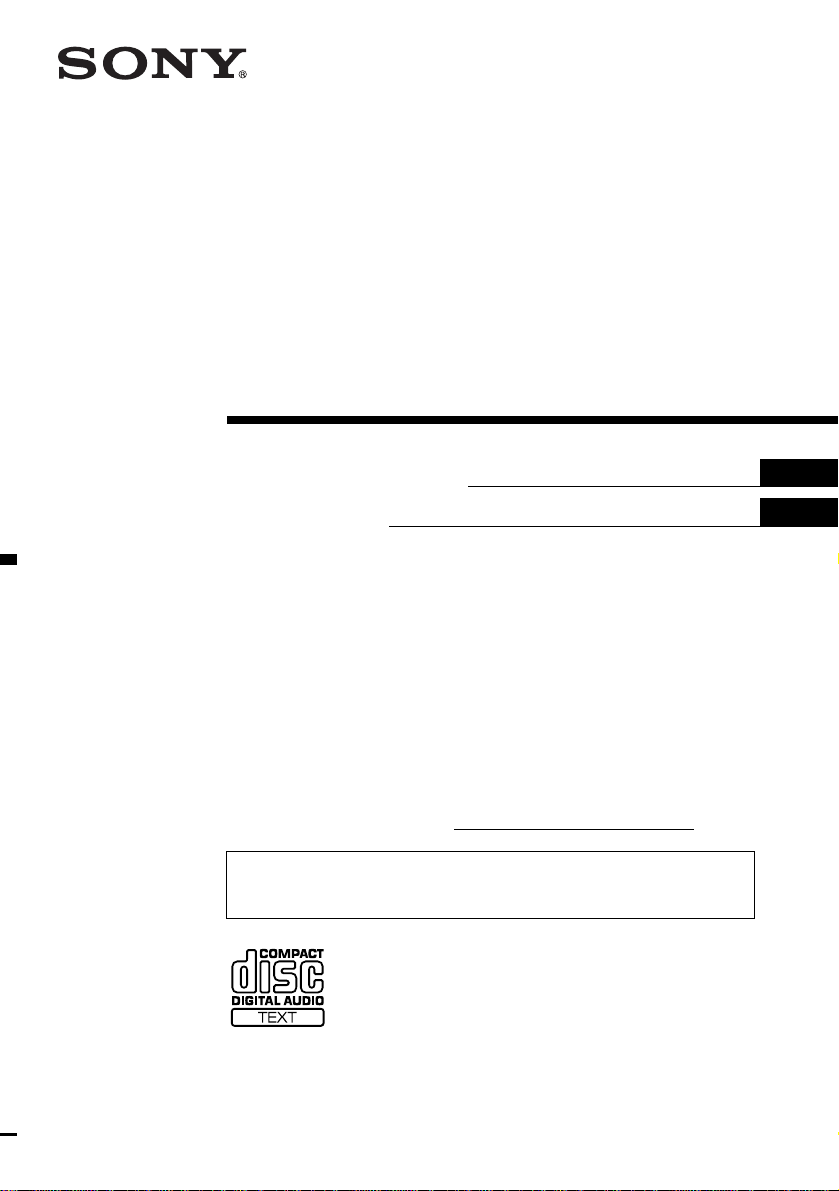
FM/AM
Compact Disc
Player
3-247-569-12 (1)
Operating Instructi on s
Mode d’emploi
Owner’s Record
The model and serial numbers are located on the bot tom of the unit.
Record these numbers in the spa ce provided below.
Refer to these numbers whenever you call upon your Sony dealer regarding this produc t.
Model No. CDX-CA810X Serial No.
For installation and connections, see the supplied installation/connections manual.
En ce qui concerne l’installation et les connexions, consulter le manuel
d’installation/raccordement fourni.
US
FR
CDX-CA810X
© 2003 Sony Corporation
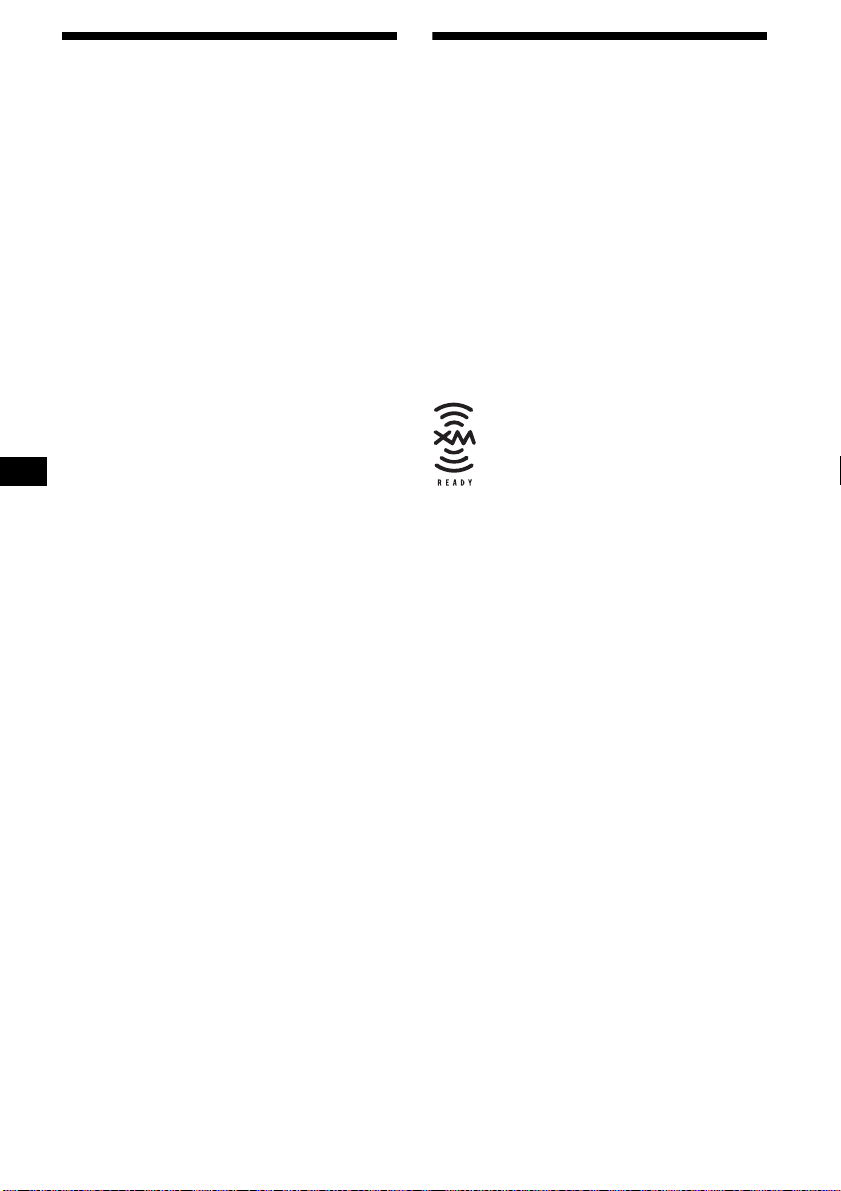
Warning
–
–
–
–
Welcome !
This equipment has been tested and found to
comply with the limits for a Class B digital
device, pursuant to Part 15 of the FCC Rules.
These limits are designed to provide reasonable
protection against harmful interference in a
residential installation. This equipment
generates, uses, and can radiate radio frequency
energy and, if not installed and used in
accordance with the instructions, may cause
harmful interference to radio communications.
However, there is no guarantee that interference
will not occur in a particular installation. If this
equipment does cause harmful interference to
radio or television reception, which can be
determined by turning the equipment off and on,
the user is encouraged to try to correct the
interference by one or more of the following
measures:
Reorient or relocate the receiving antenna.
Increase the separation between the equipment
and receiver.
Connect the equipment into an outlet on a
circuit different from that to which the receiver
is connected.
Consult the dealer or an experienced radio/TV
technician for help.
You are cautioned that any changes or
modifications not expressly approved in this
manual could void your authority to operate this
equipment.
Thank you for purchasing this Sony Compact
Disc Player. You can enjoy its various features
even more with:
• Optional CD/MD units (both changers and
players)*
• CD TEXT information (displayed when a CD
TEXT disc*
1
.
2
is played).
• Supplied controller accessory
Card remote commander RM-X118
• Optional controller accessory
Rotary commander RM-X4S
*1 This unit works with Sony products only.
*2 A CD TEXT disc is an audio CD that includes
information such as the disc name, artist name,
and track names. This information is recorded on
the disc.
The “XM Ready” logo indicates that this product
will control a Sony XM tuner module (sold
separately).
Please see your nearest authorized Sony dealer
for details on the XM tuner module.
For instructions on XM tuner operation, please
refer to the XM tuner module’s included
instruction manual.
CAUTION
The use of optical instruments with this product
will increase eye hazard.
2
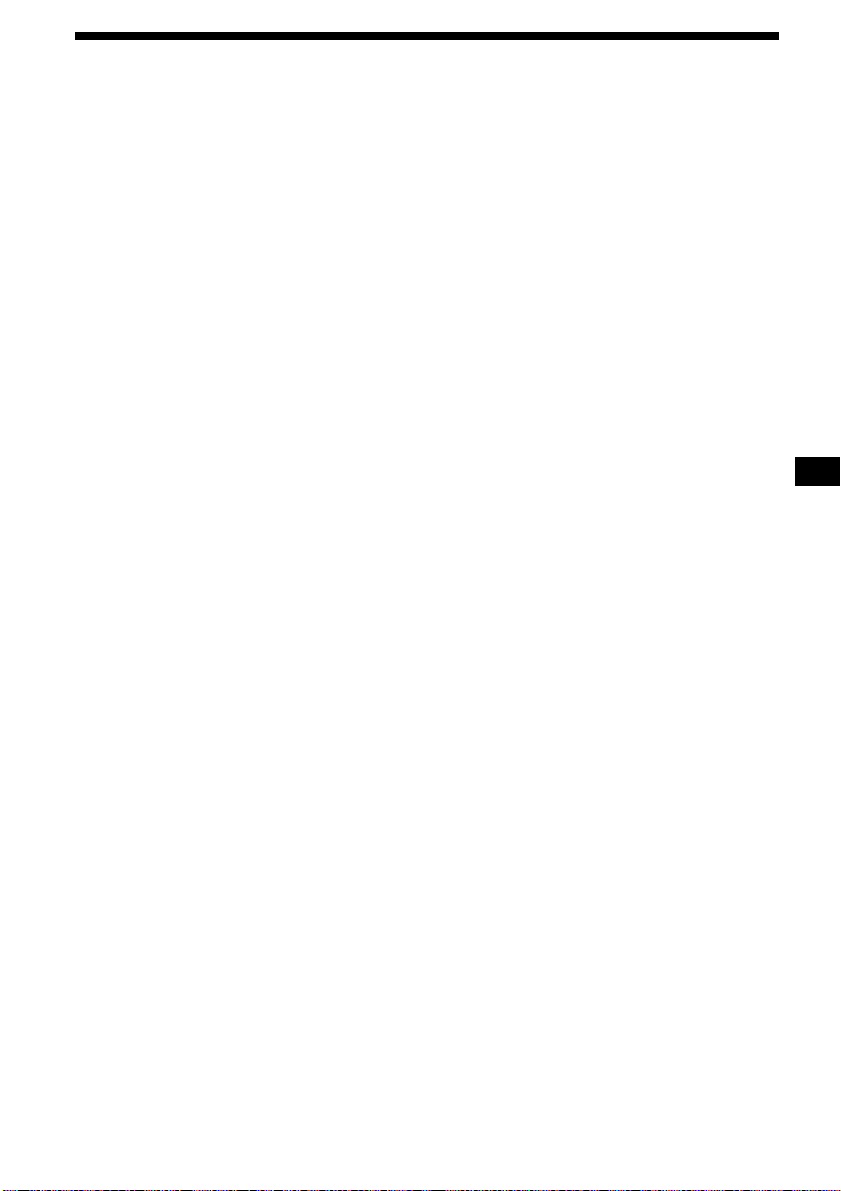
Table of Contents
Location of controls. . . . . . . . . . . . . . . . . . . . 4
Precautions . . . . . . . . . . . . . . . . . . . . . . . . . . 6
Notes on discs . . . . . . . . . . . . . . . . . . . . . . . . 6
Getting Started
Resetting the unit. . . . . . . . . . . . . . . . . . . . . . 7
Detaching the front panel . . . . . . . . . . . . . . . 8
Setting the clock . . . . . . . . . . . . . . . . . . . . . . 9
CD Player
CD/MD Unit (optional)
Playing a disc. . . . . . . . . . . . . . . . . . . . . . . . . 9
Display items. . . . . . . . . . . . . . . . . . . . . . . . 10
Playing tracks repeatedly
— Repeat Play . . . . . . . . . . . . . . . . . . . . 11
Playing tracks in random order
— Shuffle Play . . . . . . . . . . . . . . . . . . . . 11
Labeling a CD
— Disc Memo*. . . . . . . . . . . . . . . . . . . . 11
Locating a disc by name
— List-up* . . . . . . . . . . . . . . . . . . . . . . . 12
* Functions available with optional CD/MD unit
Radio
Storing stations automatically
— Best Tuning Memory (BTM). . . . . . . 13
Receiving the stored stations. . . . . . . . . . . . 13
Storing only the desired stations . . . . . . . . . 14
Storing station names
— Station Memo. . . . . . . . . . . . . . . . . . . 14
Tuning in a station through a list
— List-up . . . . . . . . . . . . . . . . . . . . . . . . 15
Other Functions
Using the rotary commander. . . . . . . . . . . . 16
Adjusting the sound characteristics . . . . . . 17
Quickly attenuating the sound . . . . . . . . . . 17
Changing the sound and display settings
— Menu . . . . . . . . . . . . . . . . . . . . . . . . . 18
Setting the equalizer (EQ7). . . . . . . . . . . . . 19
Setting the Dynamic Soundstage Organizer
(DSO). . . . . . . . . . . . . . . . . . . . . . . . . . . 20
Adjusting the front and rear volume. . . . . . 20
Adjusting the volume of the
subwoofer(s). . . . . . . . . . . . . . . . . . . . . . 21
Changing the LCD color. . . . . . . . . . . . . . . 21
Additional Information
Maintenance . . . . . . . . . . . . . . . . . . . . . . . . 22
Removing the unit. . . . . . . . . . . . . . . . . . . . 23
Specifications . . . . . . . . . . . . . . . . . . . . . . . 24
Troubleshooting . . . . . . . . . . . . . . . . . . . . . 25
Error displays/Messages . . . . . . . . . . . . . . . 26
3
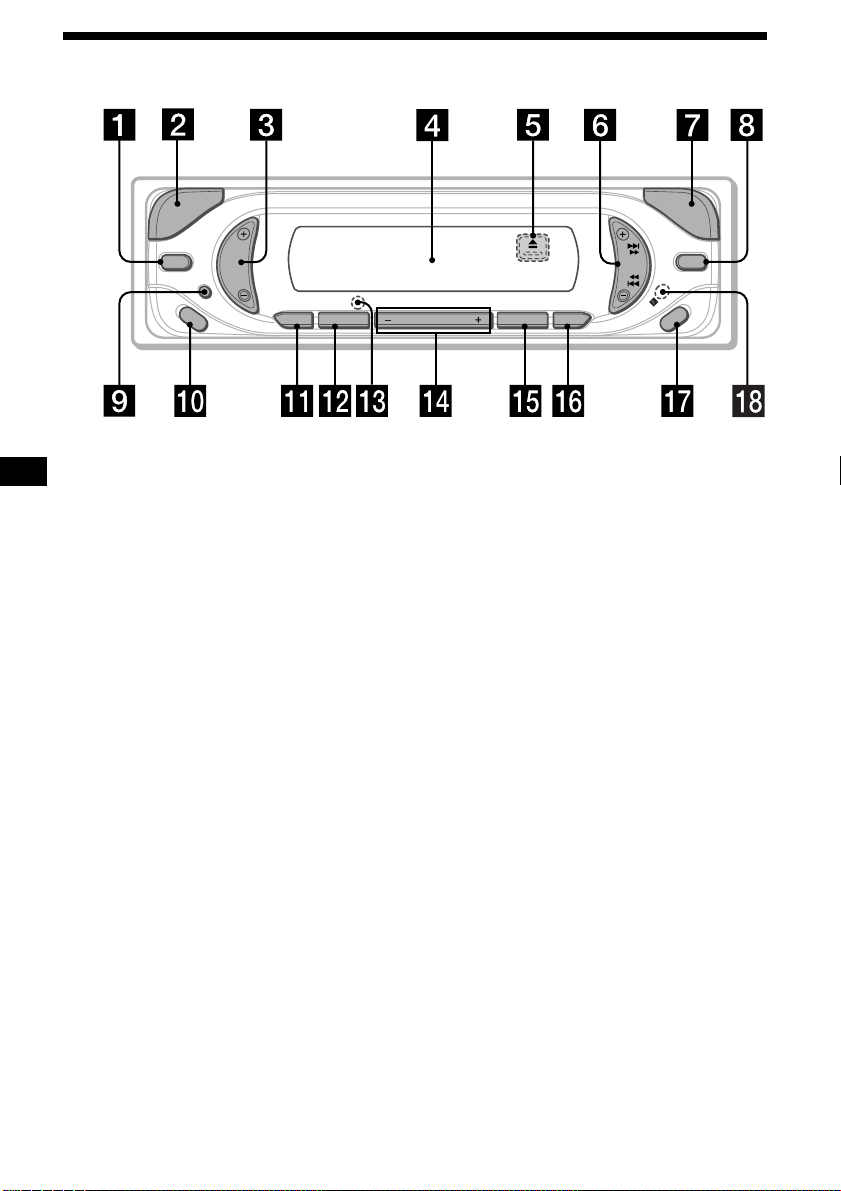
Location of controls
E
C
R
U
O
S
DSO EQ7
ATT
MODE
DSPL
SOUND
Refer to the pages listed for details.
a DSO button 20
b SOURCE (Power on/Radio/CD/MD)
button
To select the source.
c Volume +/– button
d Display window
e Z (eject) button (located on the front side
of the unit, behind the front panel) 9
f SEEK +/– button
To skip tracks, fast-forward, reverse a track,
tune in stations automatically, and find a
station manually.
g OPEN button 8, 9
h EQ7 button 19
i ATT (attenuate) button 17
j MODE button
To change the operation.
k DSPL (display mode change) button
10, 12
O
P
E
N
SEEK
DISC/PRESET
SCRLCOLOR
OFF
CDX-CA810X
l SOUND button 17, 20, 21
m RESET button (located on the front side of
the unit, behind the front panel) 7
n DISC/PRESET –/+ button
T o receive preset stations, change the disc*
and skip albums*
2
.
o COLOR button 21
To change the LCD color.
p SCRL (scroll) button 10
q OFF (Stop/Power off) button*
r Receptor for the card remote
commander
*1When an optional CD/MD unit is connected.
*2Available only when optional CD unit with
the MP3 file control function is connected.
*3
Warning when installing in a car without
an ACC (accessory) position on the
ignition switch
After turning off the ignition, be sure to press
and hold (OFF) on the unit until the display
disappears.
Otherwise, the display does not turn off and
this causes battery drain.
3
8, 9
1
,
4
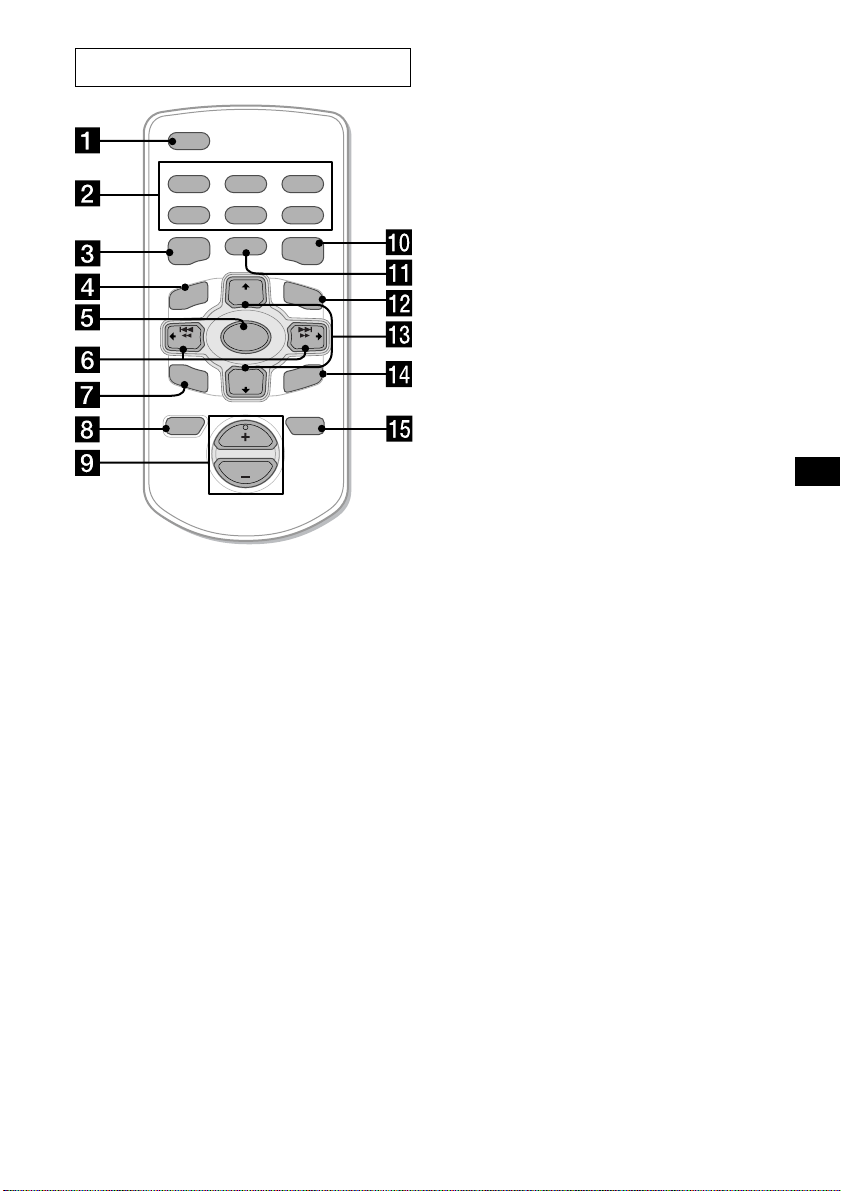
Card remote commander RM-X118
DSPL
REP SHUF
1
2
3
4
5
6
MODE
EQ7DSO
LIST
+
DISC
MENU
SOURCE
–
SEEK
SOUND
DISC
VOL
+
SEEK
–
ENTER
ATTOFF
The corresponding buttons of the card
remote commander control the same
functions as those on this unit.
Note
If the display disappears by pressing (OFF), it cannot
be operated with the card remote commander unless
(SOURCE) on the unit is pressed, or a disc is inserted
to activate the unit first.
Tip
See “Replacing the lithium battery” on page 22 for
details on how to replace the batteries.
a DSPL button
b Number buttons
(1) REP 11
(2) SHUF 11
To store stations, receive stored stations.
c DSO button
d MENU button
To display the menus.
e SOURCE button
f SEEK (</,) buttons
In menu mode, to select a setting.
g SOUND button
h OFF button
i VOL (+/–) buttons
j EQ7 button
k MODE button
l LIST button 12, 15
m DISC (M/m) buttons
In menu mode, to select a menu.
n ENTER button
To enter a setting.
o ATT button
5
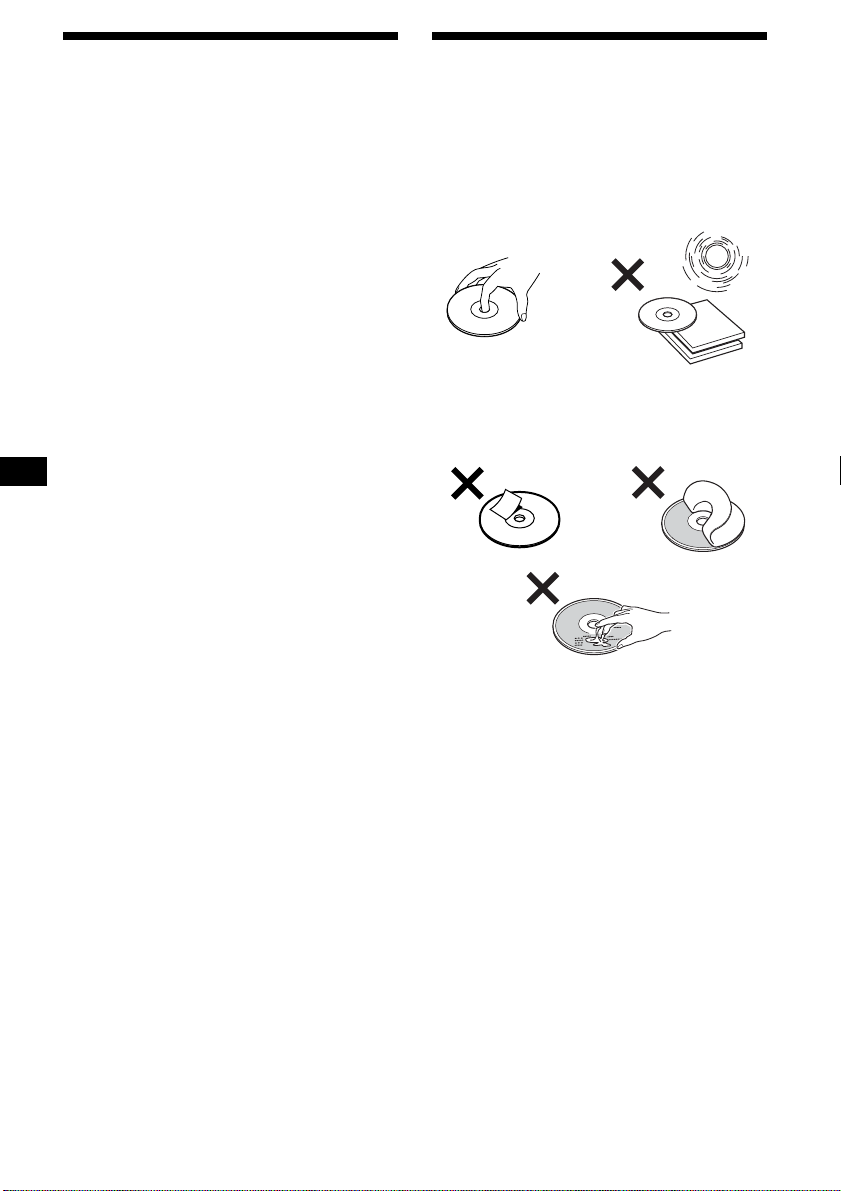
Precautions
Notes on discs
• If your car has been parked in direct sunlight,
allow the unit to cool off before operating it.
• Power antennas will extend automatically
while the unit is operating.
Caution
While driving, do not use the CUSTOM FILE
feature or any other functions which may divert
your attention from the road.
If you have any questions or problems
concerning your unit that are not covered in this
manual, please consult your nearest Sony dealer.
Moisture condensation
On a rainy day or in a very damp area, moisture
condensation may occur inside the lenses and
display of the unit. Should this occur, the unit
will not operate properly. In such a case, remove
the disc and wait for about an hour until the
moisture has evaporated.
To maintain high sound quality
Be careful not to splash juice or other soft drinks
onto the unit or discs.
• To k eep the disc clean, do not touch the surface.
Handle the disc by its edge.
• Keep your discs in their cases or disc
magazines when not in use.
Do not subject the discs to heat/high
temperature. Av oid lea ving them in parked cars
or on dashboards/rear trays.
• Do not attach labels, or use discs with sticky
ink/residue. Such discs may stop spinning
when used, causing a malfunction, or may ruin
the disc.
• Do not use discs with any labels or stickers
attached.
The following malfunctions may result from
using such discs:
– Inability to eject a disc (due to a label or
sticker peeling off and jamming the eject
mechanism).
– Inability to read audio data correctly (e.g.,
playback skipping, or no playback) due to
heat shrinking of a sticker or label causing a
disc to warp.
• Discs with non-standard shapes (e.g., heart,
square, star) cannot be played on this unit.
Attempting to do so may damage the unit. Do
not use such discs.
• You cannot play 8 cm (3 in) CDs.
6
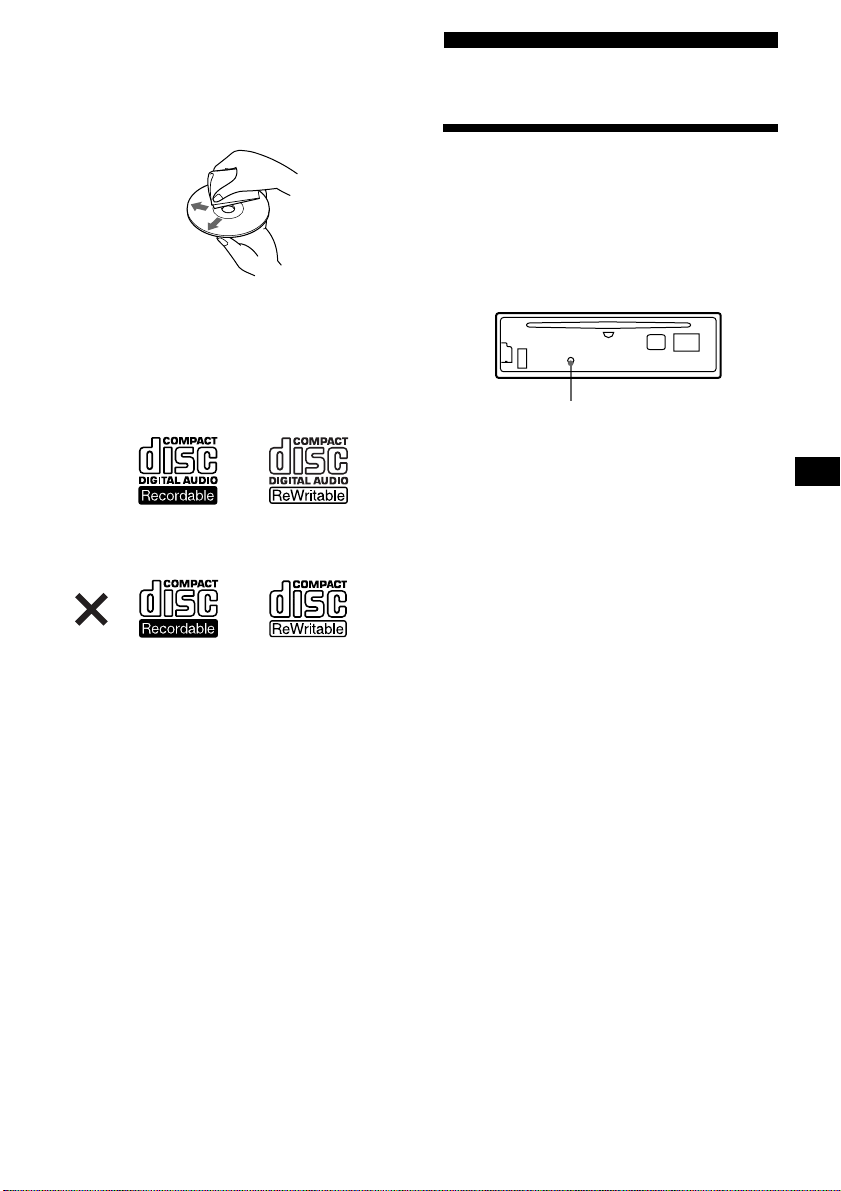
• Before playing, clean the discs with a
commercially available cleaning cloth. Wipe
each disc from the center out. Do not use
solvents such as benzine, thinner, commercially
available cleaners, or antistatic spray intended
for analog discs.
Notes on CD-R/CD-RW discs
• You can play CD-Rs (recordable CDs)/CDRWs (rewritable CDs) designed for audio use
on this unit.
Look for these marks to distinguish CD-Rs/
CD-RWs for audio use.
These marks denote that a disc is not for audio
use.
Getting Started
Resetting the unit
Before operating the unit for the first time, or
after replacing the car battery or changing the
connections, you must reset the unit.
Remove the front panel and press the RESET
button with a pointed object, such as a ball-point
pen.
RESET button
Note
Pressing the RESET button will erase the clock setting
and some stored contents.
• Some CD-Rs/CD-RWs (depending on the
equipment used for its recording or the
condition of the disc) may not play on this unit.
• You cannot play a CD-R/a CD-RW that is not
finalized*.
* A process necessary for a recorded CD-R/CD-RW
disc to be played on the audio CD player.
7
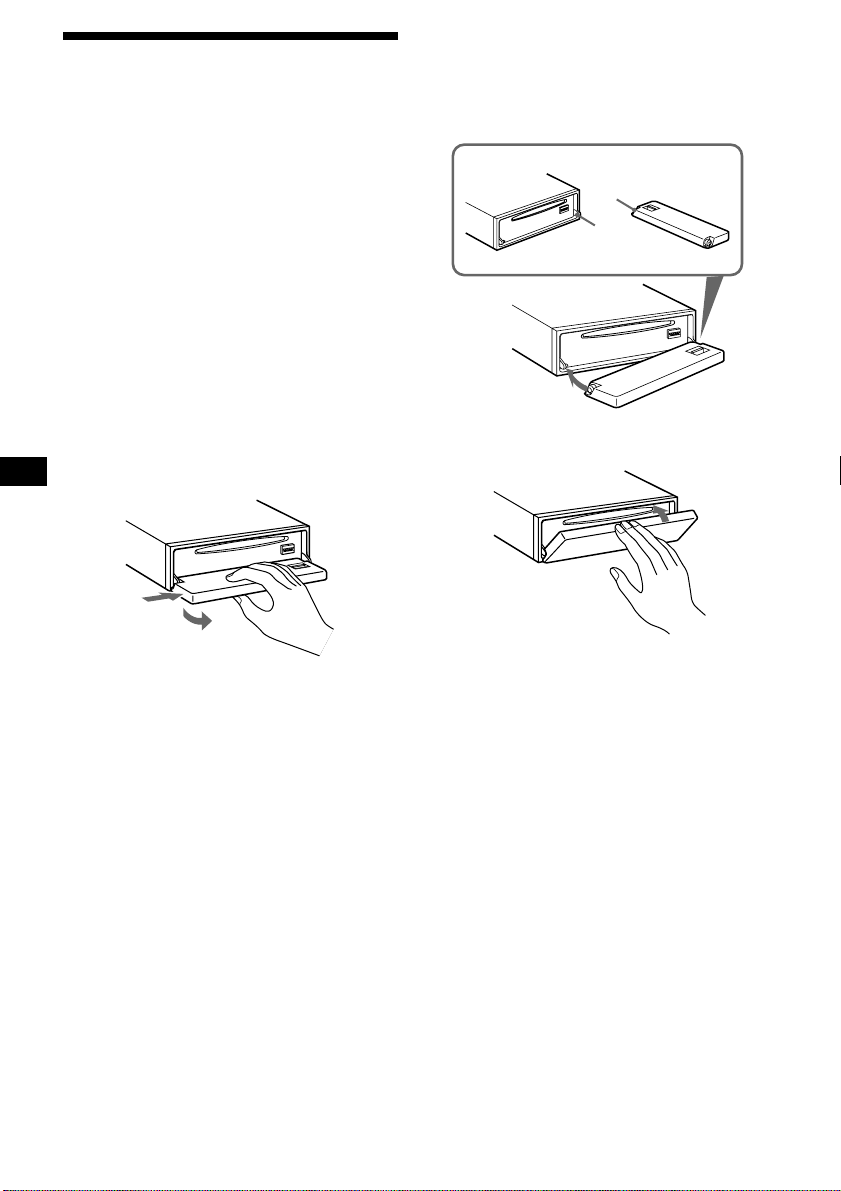
Detaching the front panel
You can detach the front panel of this unit to
protect the unit from being stolen.
Caution alarm
If you turn the ignition switch to the OFF
position without removing the front panel, the
caution alarm will beep for a few seconds.
If you connect an optional amplifier and do not
use the built-in amplifier, the beep sound will be
deactivated.
1 Press (OFF)*.
CD/MD playback or radio reception stops
(the key illumination and display remain on).
* If your car has no ACC position on the ignition
switch, be sure to turn the unit off by pressing
(OFF) until the display disappears to avoid car
battery drain.
2 Press (OPEN), then slide the front
panel to the right, and gently pull out
the left end of the front panel.
1
Attaching the front panel
Place hole A of the front panel onto the spindle
B on the unit, then lightly push the left side in.
Press (SOURCE) (or insert a CD) to operate the
unit.
A
B
x
2
Notes
• If you detach the panel while the unit is still turned
on, the power will turn off automatically to prevent
the speakers from being damaged.
• Do not drop or put excessive pressure on the front
panel and its display window.
• Do not subject the front panel to heat/high
temperature or moisture. Avoid leaving it in parked
car or on a dashboard/rear trays.
Tip
When carrying the front panel with you, use the
supplied front panel case.
8
Note
Do not put anything on the inner surface of the front
panel.
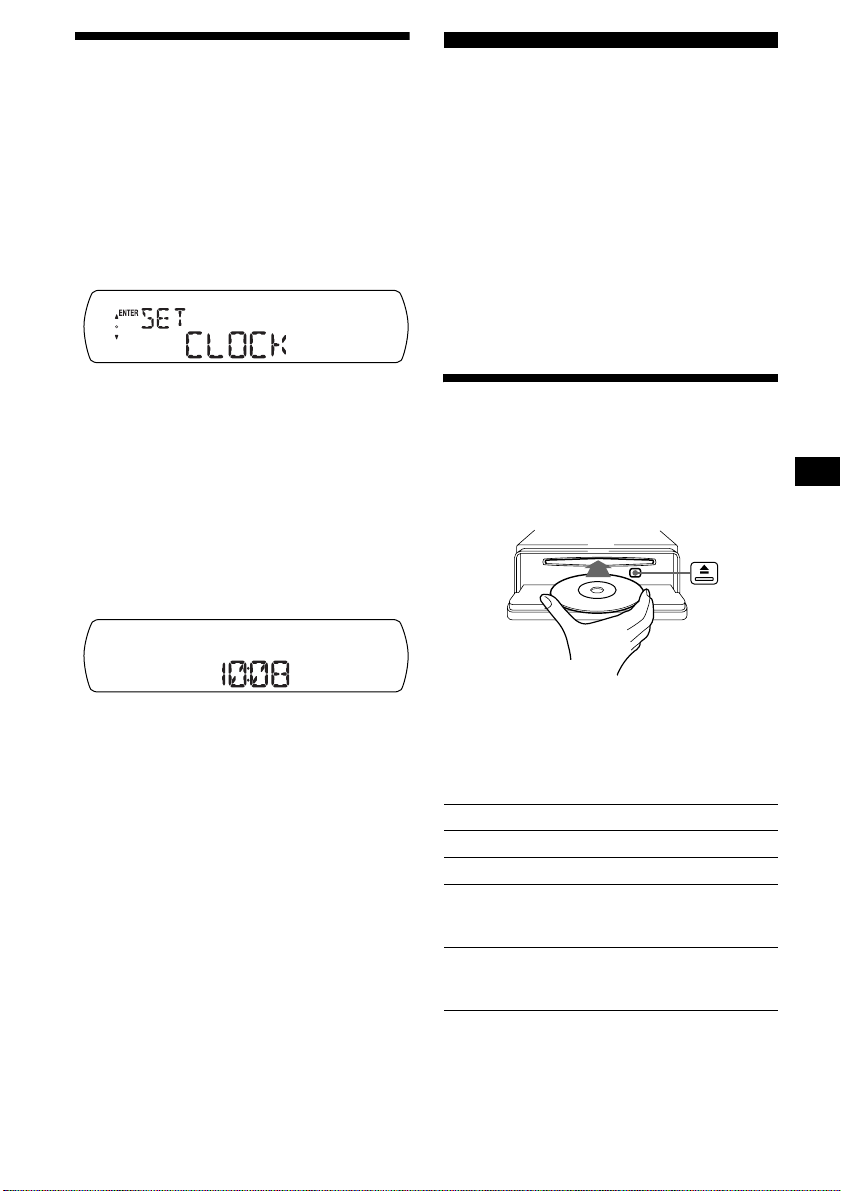
Setting the clock
The clock uses a 12-hour digital indication.
Example: To set the clock to 10:08
(With the card remote commander)
1 Press (MENU), then press (DISC) (+)
or (DISC) (–) repeatedly until “CLOCK”
appears.
CD Player
CD/MD Unit (optional)
In addition to playing a CD with this unit, you
can also control external CD (MP3 playable CD)/
MD units. If you connect optional MP3 playable
CD units (eg., MP3 CD changer), you can play
MP3 files; compressed audio files (tracks) with
quality of sound.
Note
If you connect an optional CD (MP3 playable CD) unit
with the CD TEXT function, the CD TEXT information
will appear in the display when you play a CD TEXT
disc.
1Press (ENTER).
The hour indication flashes.
2Press (DISC) (+) or (DISC) (–) to set
the hour.
3Press (SEEK) (+).
The minute indication flashes.
4Press (DISC) (+) or (DISC) (–) to set
the minute.
2 Press (ENTER).
The clock starts. After the clock setting is
completed, the display returns to normal play
mode.
Tip
When D.INFO mode is set to ON, the time is always
displayed (page 18).
Playing a disc
(With this unit)
1 Press (OPEN) and insert the disc
(labeled side up).
2 Close the front panel.
Playback starts automatically.
If a disc is already inserted, press (SOURCE)
repeatedly until “CD” appears to start playback.
To Press
Stop playback (OFF)
Eject the disc (OPEN) then Z
Skip tracks
–Automatic
Music Sensor
Fast-forward/
reverse
–Manual Search
(SEEK) (–/+)
(./>)
[once for each track]
(SEEK) (–/+)
(m/M)
[hold to desired point]
continue to next page t
9
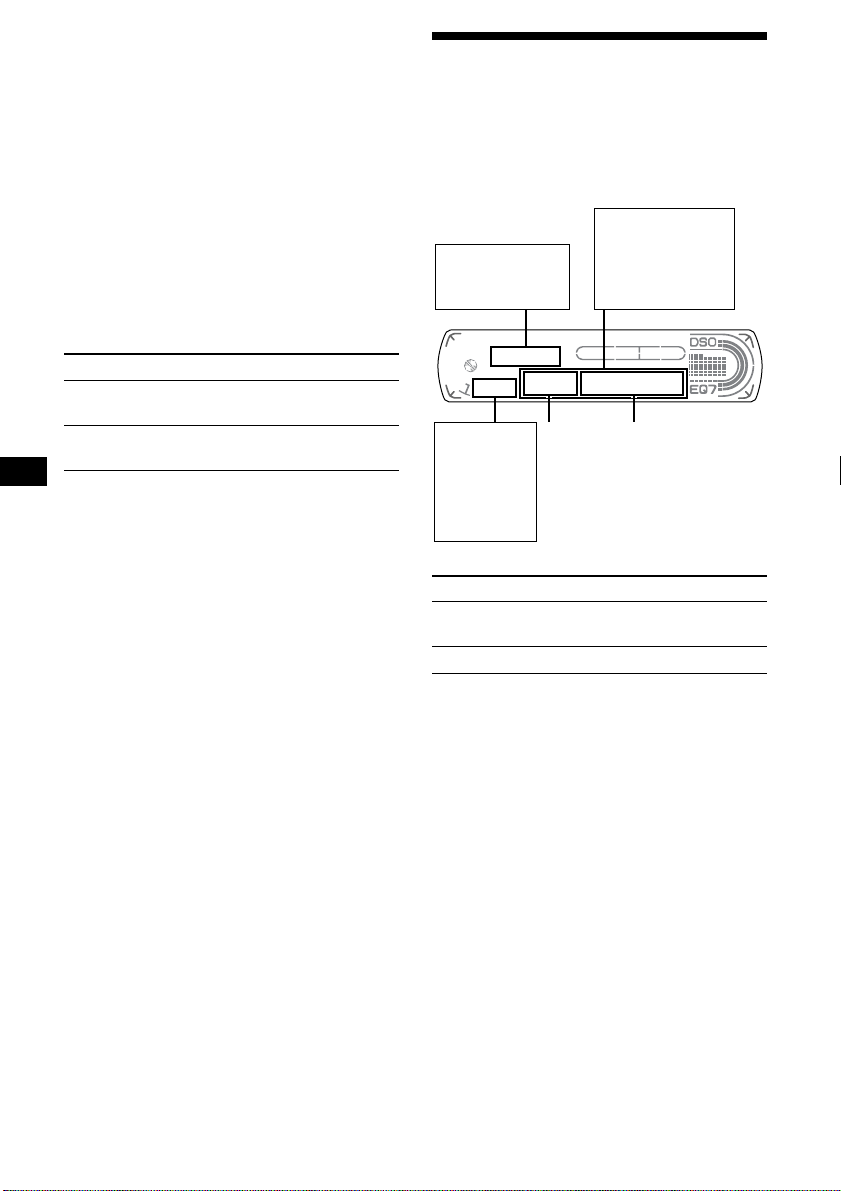
Notes
• While the first/last track on the disc is playing, if
(SEEK) (+) or (SEEK) (–) is pressed, playback skips
to the last/first track of the disc.
• When the last track on the disc is over, playback
restarts from the first track of the disc.
• With an optional unit connected, playback of the
same source will continue on to the optional CD/MD
unit.
(With optional unit)
1 Press (SOURCE) repeatedly to select
“CD” or “MD (MS*
1
).”
2 Press (MODE) repeatedly until the
desired unit appears.
Playback starts.
To Press
Skip discs
–Disc selection
Skip albums*
–Albums selection
*1 MS: MG Memory Stick System-up Player MGS-X1
*2 Available only when an MP3 file is played.
Albums are folders of a CD containing MP3 files.
Cautions when connecting MGS-X1 and MD unit(s)
This unit recognizes MGS-X1 as an MD unit.
• When you want to play MGS-X1, press (SOURCE) to
select “MS” or “MD.” If “MS” appears in the source
display, MGS-X1 starts to play. If “MD” appears in
the source display, press (MODE) to select “MS,” to
start playback.
• When you want to play an MD unit, press (SOURCE)
to select “MD” or “MS.” If your desired MD unit
appears in the source display , it starts to play. If “MS”
or another MD unit appears in the source display,
press (MODE) to select your desired MD unit, to
start playback.
Notes when connecting MP3 playable CD unit(s)
• If a disc with no MP3 files (tracks) is inserted, “NO
MUSIC” appears in the display and playback of the
next disc starts.
• Before playing a track, this unit reads all track and
album information on the disc. Depending on the
track structure, it may take more than a minute
before playback begins. During this time, “READ” is
displayed. Please wait for play to start automatically
when the reading is complete.
(DISC/PRESET) (+/–)
[once for each disc]
2
(DISC/PRESET) (+/–)
[hold to desired point]
Display items
When the disc/album/track changes, any
prerecorded title*
automatically displayed (if the Auto Scroll
function is set to “ON,” names exceeding 8
characters will be scrolled (page 18)).
Displayable items
• Source
•Clock
Displayable
items
•Disc
number
•Album
number*
To Press
Switch display
item
Scroll display item (SCRL)
*1 When pressing (DSPL), “NO NAME” indicates that
there is no disc name, album name, or track title
and “NO ID3” indicates that there is no ID3 tag.
*2 While displaying an ID3 tag, the album number
does not appear.
*3 If the disc has been labeled by this unit using the
CUSTOM FILE function, Disc Memo is displayed
preferentially.
Notes
• Some characters cannot be displayed. Characters
and signs which cannot be displayed appear as “ *.”
• For some ID3 tags with very many characters,
information may not scroll.
• This unit cannot display the artist name for each
track of an album.
Tip
When A.SCRL (Auto Scroll) is set to OFF and the disc/
album/track name is changed, the disc/album/track
name does not scroll.
1
of the new disc/album/track is
Displayable items
• Album name*
•Disc name*
2
Track
number
• Track title*
•ID3 tag*
1
Elapsed playing
time
(DSPL)
1
3
1
10
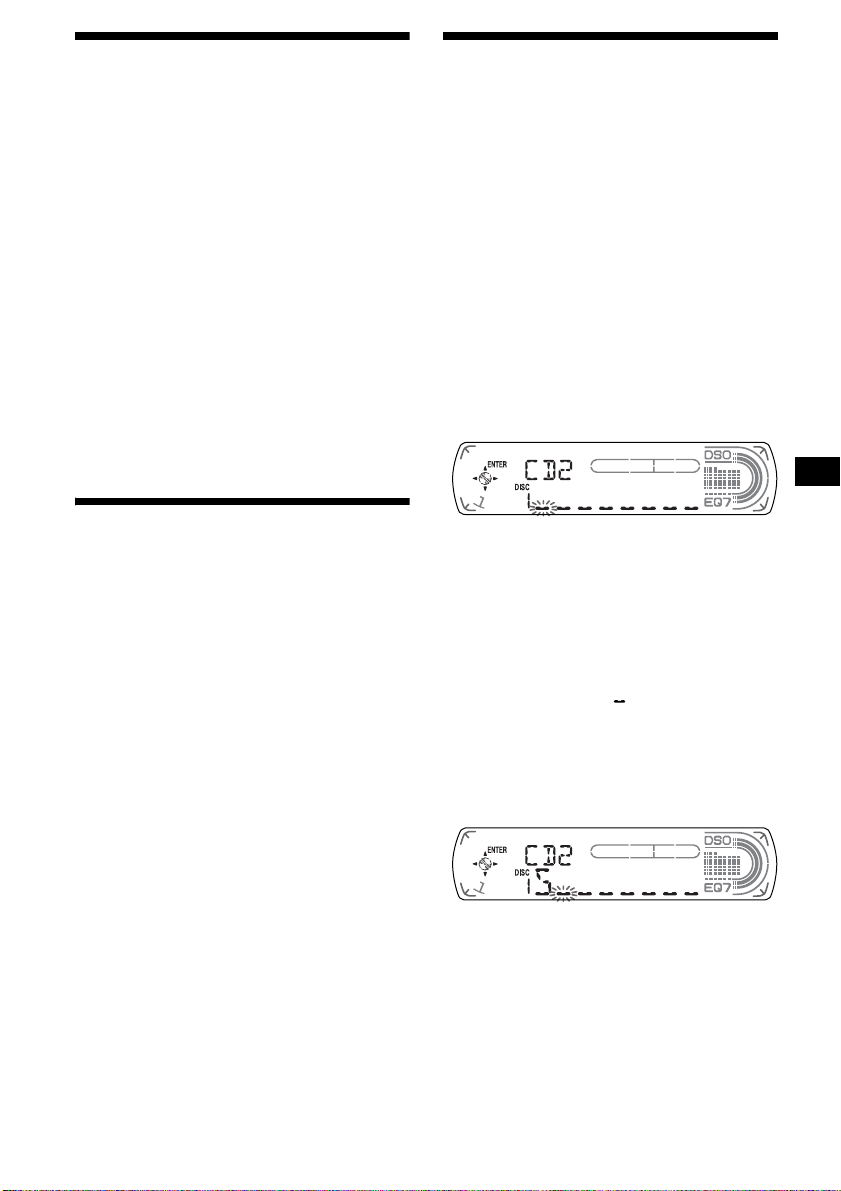
Playing tracks repeatedly
— Repeat Play
The disc in the main unit will repeat a track, the
entire album, or the entire disc when it reaches
the end. For repeat play, you can select:
• REP-TRACK — to repeat a track.
• REP-ALBM*
• REP-DISC*
*1 Available only when optional CD unit with the MP3
file control function is connected.
*2 Available only when one or more optional CD/MD
units are connected.
1
— to repeat an album.
2
— to repeat a disc.
(With the card remote commander)
During playback, press (1) (REP)
repeatedly until the desired setting
appears in the display.
Repeat Play starts.
To return to normal play mode, select “REPOFF.”
Playing tracks in random
order
— Shuffle Play
You can select:
• SHUF-ALBM*
current optional CD unit with the MP3 file
control function in random order.
• SHUF-DISC — to play the tracks on the
current disc in random order.
• SHUF-CHGR*
current optional CD (MD) unit in random
order.
• SHUF-ALL*
connected CD (MD) units (including this unit)
in random order.
*1 Available only when optional CD unit with the MP3
file control function is connected.
*2 Available only when one or more optional CD (MD)
units are connected.
*3 Available only when one or more optional CD units,
or two or more optional MD units are connected.
(With the card remote commander)
During playback, press (2) (SHUF)
repeatedly until the desired setting
appears in the display.
Shuffle Play starts.
To return to normal play mode, select “SHUFOFF.”
Note
“SHUF-ALL” will not shuffle tracks between CD units
and MD units.
1
— to play the albums in the
2
— to play the tracks in the
3
— to play all the tracks in all the
Labeling a CD
— Disc Memo (For a CD unit with the
CUSTOM FILE function)
You can label each disc with a custom name
(Disc Memo). You can enter up to 8 characters
for a disc. If you label a CD, you can locate the
disc by name (page 12).
(With the card remote commander)
1 Start playing the disc you want to label
in a CD unit with the CUSTOM FILE
function.
2 Press (MENU), then press (DISC) (+)
or (DISC) (–) repeatedly until
“NAMEEDIT” appears.
3 Press (ENTER).
The unit will repeat the disc during the
labeling procedure.
4 Enter the characters.
1
1Press (DISC) (+)*
select the desired character.
A t B t C ... t 0 t 1 t 2 ... t +
t – t
*1 For reverse order, press (DISC) (–).
*2 (blank space)
2Press (SEEK) (+) after locating the
desired character.
If you press (SEEK) (–), you can move
back to the left.
3Repeat steps 1 and 2 to enter the
entire name.
... t *2 t A
*
5 To return to normal play mode, press
(ENTER).
repeatedly to
continue to next page t
11
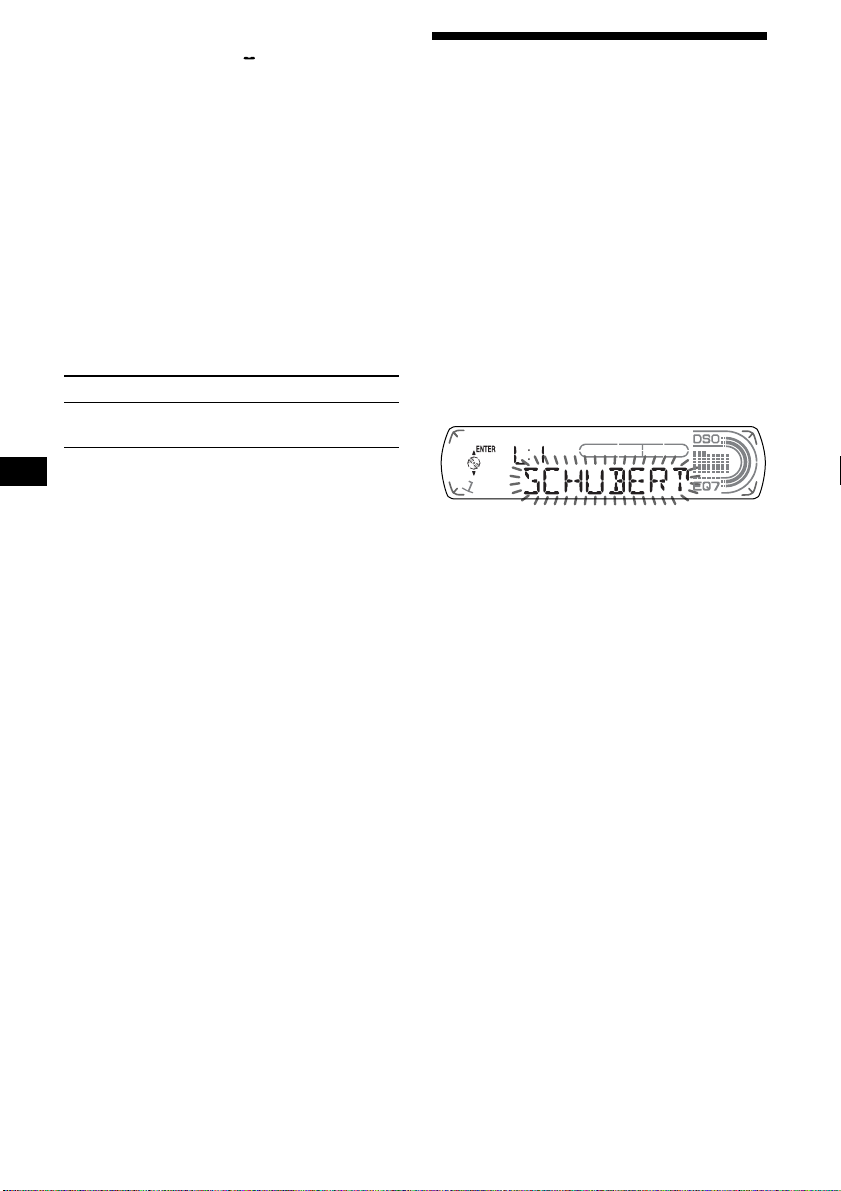
Tips
• Simply overwrite or enter “ ” to correct or erase a
name.
• There is another way to start labeling a CD: Press
(LIST) for 2 seconds instead of performing steps 2
and 3. You can also complete the operation by
pressing (LIST) for 2 seconds instead of step 5.
• You can label CDs on a unit without the CUSTOM
FILE function if that unit is connected along with a
CD unit that has the function. The Disc Memo will be
stored in the memory of the CD unit with the
CUSTOM FILE function.
Note
REP-TRACK/SHUF play is suspended until the Name
Edit is complete.
Viewing the Disc Memo
As a display item, the Disc Memo always takes
priority over any original CD TEXT information.
To Press
View (DSPL) during CD/CD
TEXT disc playback
Tip
Other items can be displayed (page 10).
Locating a disc by name
— List-up (For a CD unit with the CD TEXT/
CUSTOM FILE function, or an MD unit)
Y ou can use this function for discs that ha v e been
assigned custom names*
2
.
discs*
*1 Locating a disc by its custom name: when you
assign a name for a CD (page 11) or an MD.
*2 Locating discs by the CD TEXT information: when
you play a CD TEXT disc on a CD unit with the CD
TEXT function.
(With the card remote commander)
1 Press (LIST).
The name assigned to the current disc appears
in the display.
1
or for CD TEXT
Erasing the Disc Memo
(With the card remote commander)
1 Press (SOURCE) repeatedly to select
“CD.”
2 Press (MODE) repeatedly to select the
CD unit storing the Disc Memo.
3 Press (MENU), then press (DISC) (+)
or (DISC) (–) repeatedly until “NAME
DEL” appears.
4 Press (ENTER).
The stored names will appear.
5 Press (DISC) (+) or (DISC) (–)
repeatedly to select the disc name you
want to erase.
6 Press (ENTER) for 2 seconds.
The name is erased.
Repeat steps 5 and 6 if you want to erase
other names.
7 Press (MENU) twice.
The unit returns to normal play mode.
Notes
• When the Disc Memo for a CD TEXT disc is erased,
the original CD TEXT information is displayed.
• If you cannot find the Disc Memo you want to erase,
try selecting a different CD unit in step 2.
2 Press (DISC) (+) or (DISC) (–)
repeatedly until you find the desired
disc.
3 Press (ENTER) to play the disc.
Note
Some letters cannot be displayed (exception: Disc
Memo).
12
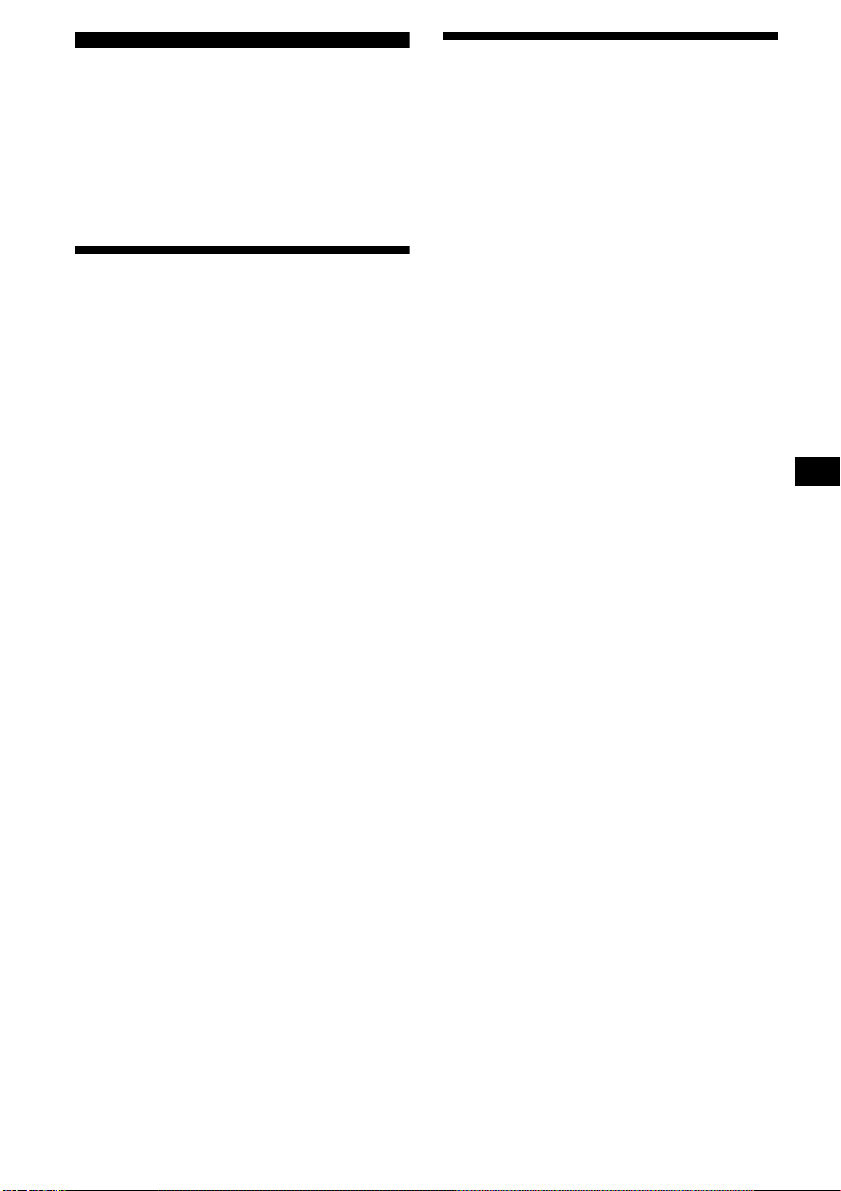
Radio
Receiving the stored stations
The unit can store up to 6 stations per band
(FM1, FM2, FM3, AM1, and AM2).
Caution
When tuning in stations while driving, use Best
Tuning Memory to prevent accidents.
Storing stations
automatically
— Best Tuning Memory (BTM)
The unit selects the stations with the strongest
signals within the selected band, and stores them
in the order of their frequency.
(With the card remote commander)
1 Press (SOURCE) repeatedly to select
the radio.
2 Press (MODE) repeatedly to select the
band.
3 Press (MENU), then press (DISC) (+)
or (DISC) (–) repeatedly until “BTM”
appears.
4 Press (ENTER).
A beep sounds when the setting is stored.
Notes
• If only a few stations can be received due to weak
signals, some number buttons will retain their former
settings.
• When a number is indicated in the display, the unit
starts storing stations from the one currently
displayed.
(With the card remote commander)
1 Press (SOURCE) repeatedly to select
the radio.
2 Press (MODE) repeatedly to select the
band.
3 Press the number button ((1) to (6))
on which the desired station is stored.
Tip
Press (DISC) (+) or (DISC) (–) to receive the stations
in the order they are stored in the memory (Preset
Search function).
If preset tuning does not work
Press (SEEK) (+) or (SEEK) (–) to
search for the station (automatic
tuning).
Scanning stops when the unit receives a
station. Repeat until the desired station is
received.
Tips
• If automatic tuning stops too frequently, turn on the
Local Seek to limit seek to stations with stronger
signals (see “Changing the sound and display
settings” on page 18).
• If you know the frequency of the station you want to
listen to, press and hold (SEEK) (+) or (SEEK) (–) to
locate the approximate frequency, then press
(SEEK) (+) or (SEEK) (–) repeatedly to fine adjust to
the desired frequency (manual tuning).
If FM stereo reception is poor
Select monaural reception mode
(see “Changing the sound and display
settings” on page 18).
The sound improves, but becomes monaural
(“ST” disappears).
Note
If interference occurs, this unit will automatically
narrow the reception frequency to eliminate noise (IF
AUTO function). In such cases, some FM stereo
broadcasts may become monaural while in the stereo
reception mode.
Tips
• To always hear FM stereo broadcasts in stereo, you
can change the IF AUTO setting and widen the
frequency signal reception (see “Changing the
sound and display settings” on page 18). Note that
some interference may occur in this setting.
• If FM broadcasts are difficult to hear, set DSO to
OFF (page 20).
13
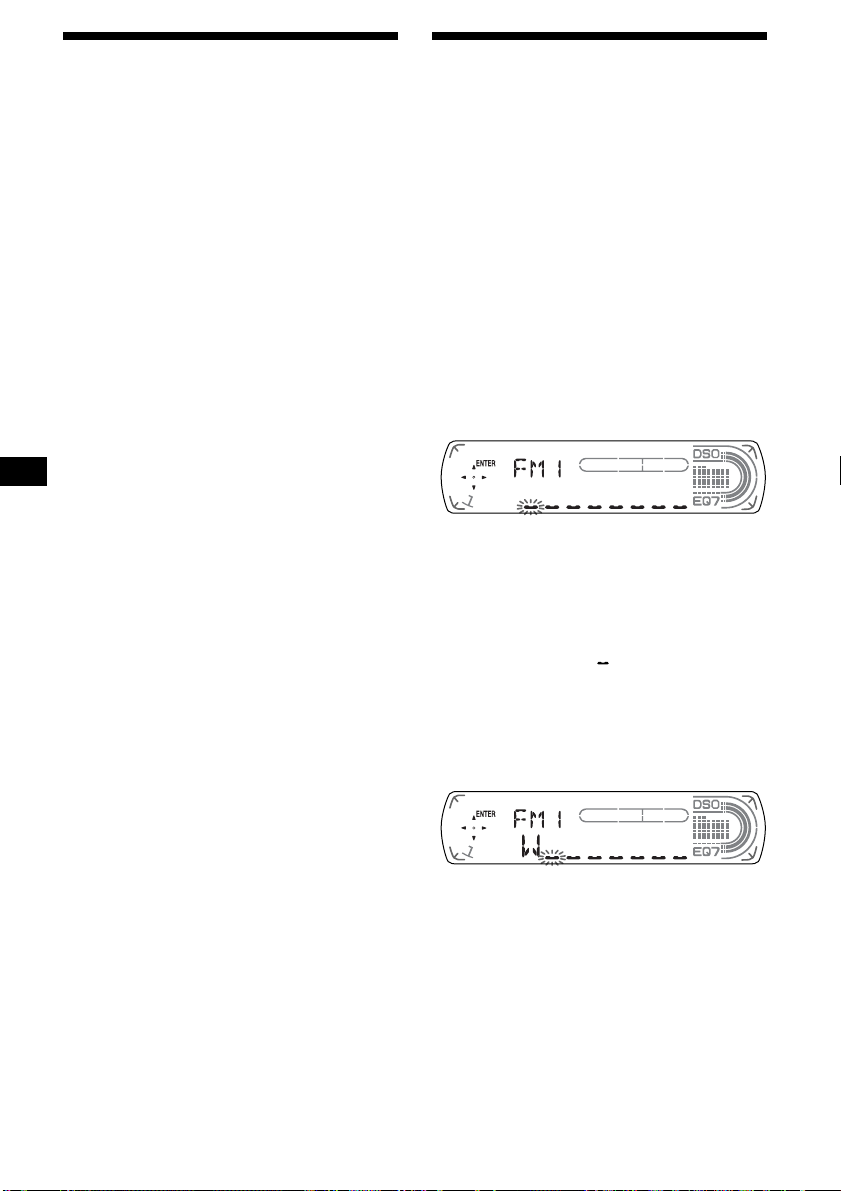
Storing only the desired
stations
You can manually preset the desired stations on
any chosen number button.
(With the card remote commander)
Storing station names
— Station Memo
You can assign a name to each radio station and
store it in memory. The name of the station
currently tuned in appears in the display. You can
assign a name using up to 8 characters for a
station.
1 Press (SOURCE) repeatedly to select
the radio.
2 Press (MODE) repeatedly to select the
band.
3 Press (SEEK) (+) or (SEEK) (–) to tune
in the station that you want to store.
4 Press the desired number button ((1)
to (6)) for 2 seconds until “MEM”
appears.
The number button indication appears in the
display.
Note
If you try to store another station on the same number
button, the previously stored station will be erased.
Storing the station names
(With the card remote commander)
1 Tune in a station whose name you
want to store.
2 Press (MENU), then press (DISC) (+)
or (DISC) (–) repeatedly until
“NAMEEDIT” appears.
3 Press (ENTER).
4 Enter the characters.
1Press (DISC) (+)*
select the desired character.
A t B t C ... t 0 t 1 t 2 ... t +
t – t
*1 For reverse order, press (DISC) (–).
*2 (blank space)
2Press (SEEK) (+) after locating the
desired character.
... t *2 t A
*
1
repeatedly to
14
If you press (SEEK) (–), you can move back
to the left.
3Repeat steps 1 and 2 to enter the
entire name.
5 Press (ENTER).
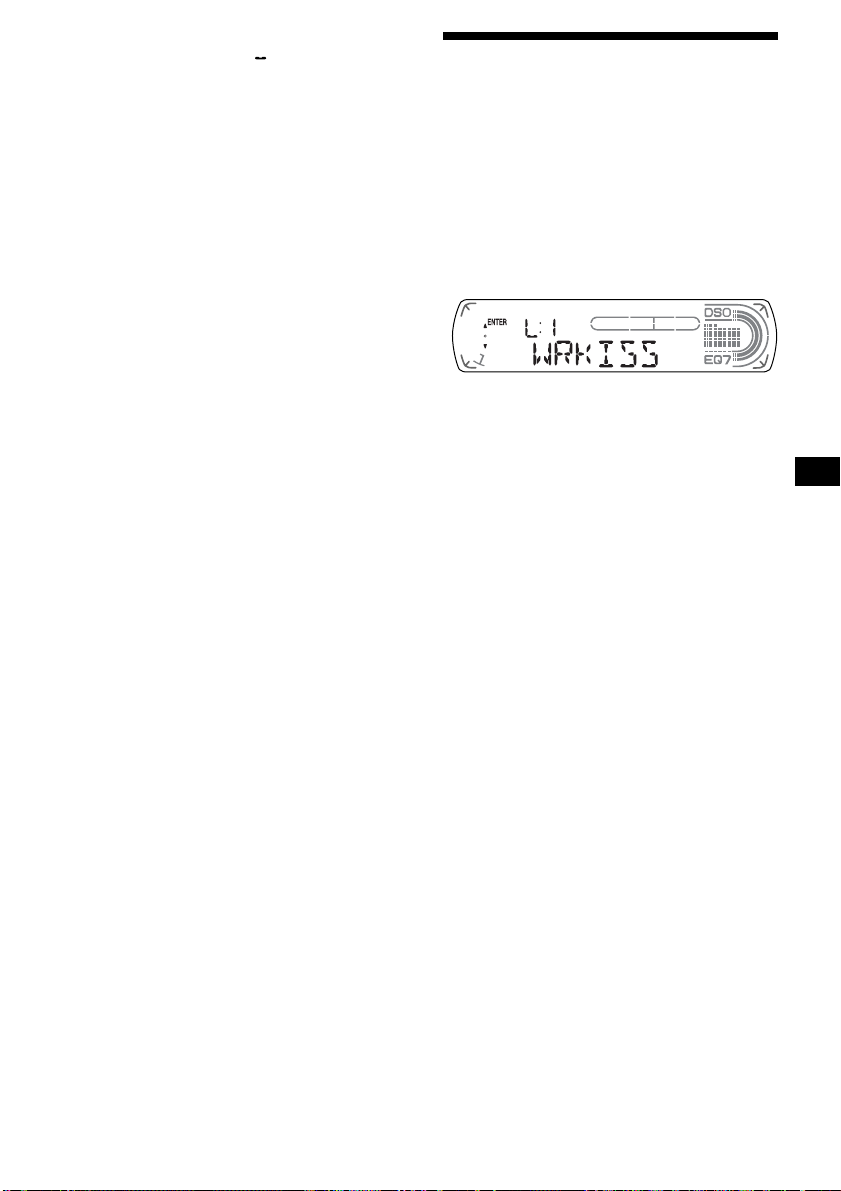
Tips
• Simply overwrite or enter “ ” to correct or erase a
name.
• There is another way to start storing station names:
Press (LIST) for 2 seconds instead of performing
steps 2 and 3. You can also complete the operation
by pressing (LIST) for 2 seconds instead of step 5.
Tuning in a station through a
list
— List-up
Erasing the station name
(With the card remote commander)
1 During radio reception, press (MENU),
then press (DISC) (+) or (DISC) (–)
repeatedly until “NAME DEL” appears.
2 Press (ENTER).
3 Press (DISC) (+) or (DISC) (–)
repeatedly to select the station whose
name you want to erase.
4 Press (ENTER) for 2 seconds.
The name is erased.
Repeat steps 3 to 4 if you want to erase other
names.
5 Press (MENU) twice.
The unit returns to normal radio reception
mode.
Note
If you have already erased all of the station names,
“NO DATA” appears in step 4.
(With the card remote commander)
1 During radio reception, press (LIST)
momentarily.
The frequency or the name assigned to the
current station appears in the display.
2 Press (DISC) (+) or (DISC) (–)
repeatedly until you find the desired
station.
If no name is assigned to the selected station,
the frequency appears in the display.
3 Press (ENTER) to tune in the desired
station.
15
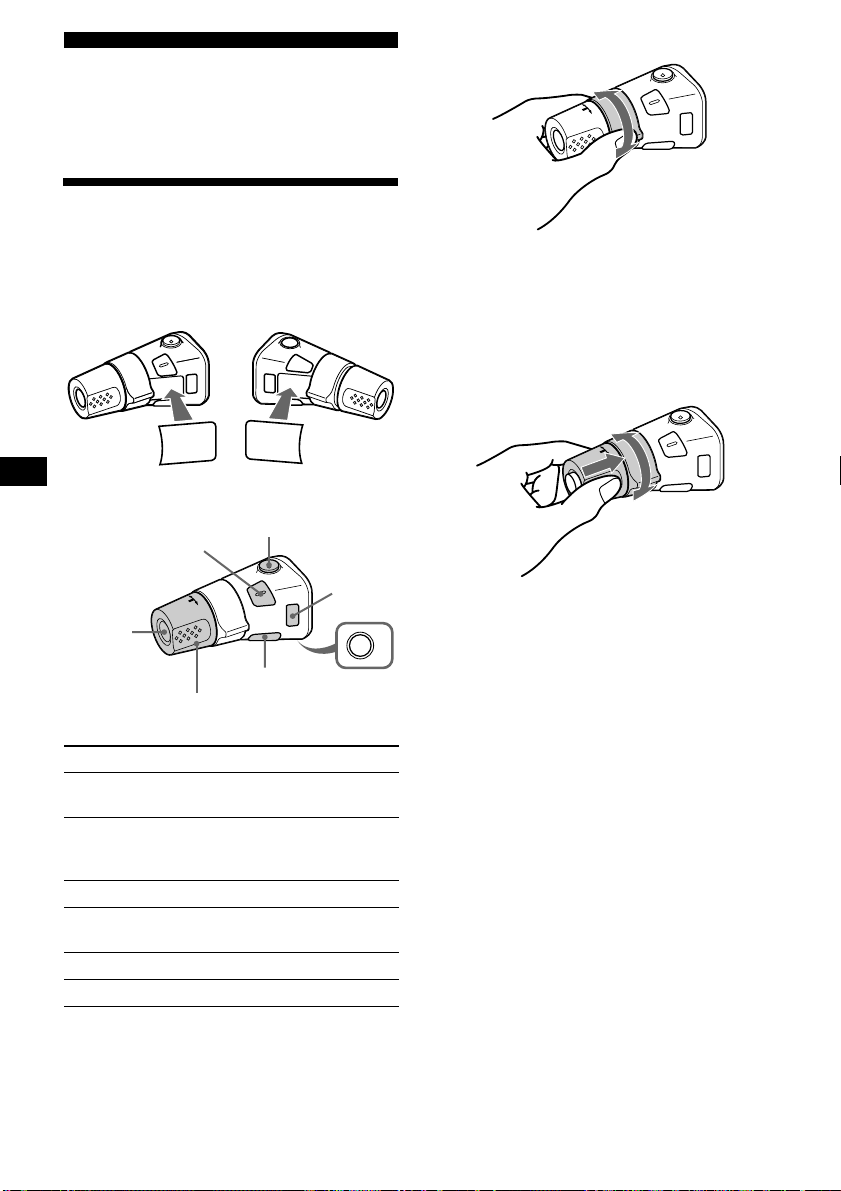
Other Functions
You can also control the unit (and optional CD/
MD units) with a rotary commander (optional).
Using the rotary commander
By rotating the control
SEEK/AMS
control
First, attach the appropriate label depending on
how you want to mount the rotary commander.
The rotary commander works by pressing
buttons and/or rotating controls.
SOUND
MODE
DSPL
MODE
SOUND
DSPL
By pressing buttons
(SOUND)
(SOURCE)
Rotate the VOL control
to adjust the volume.
Press To
(SOURCE) Change source
(MODE) Change operation
(ATT)
(DSPL)
1
(radio/CD/MD*
(radio band/CD unit*
1
)
unit*
)/Power on
(MODE)
(OFF)
1
/MD
(ATT) Attenuate sound
2
(OFF)*
Stop playback or radio
reception/Power off
(SOUND) Adjust the sound menu
(DSPL) Change the display item
Rotate and release to:
– Skip tracks.
– Tune in stations automatically.
Rotate, hold, and release to:
– Fast-forward/reverse a track.
– Find a station manually.
By pushing in and rotating the control
PRESET/DISC
control
Push in and rotate the control to:
– Receive preset stations.
OFF
– Change discs during CD (MD) playback*
During playback of a CD containing MP3
3
files*
Push in and repeat rotating quickly to:
– Change discs one by one.
Push in, then rotate and hold to:
– Change albums.
*1 Only if the corresponding optional equipment is
connected.
*2 If your car has no ACC (accessory) position on the
ignition key switch, after turning off the ignition, be
sure to press and hold (OFF) until the display
disappears.
*3 Available only when optional CD unit with the MP3
file control function is connected.
1
.
16
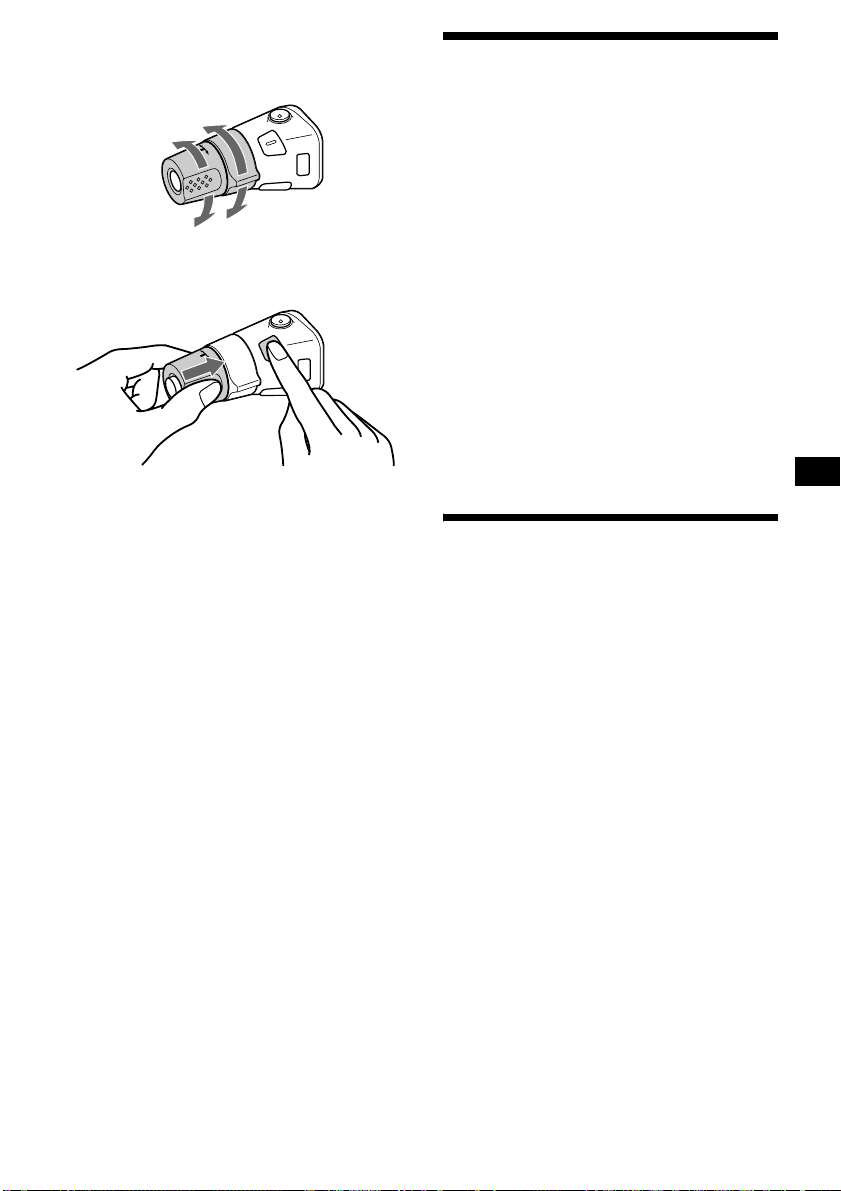
Changing the operative direction
The operative direction of controls is factory-set
as shown below.
To increase
To decrease
If you need to mount the rotary commander on
the right hand side of the steering column, you
can reverse the operative direction.
Press (SOUND) for 2 seconds while
pushing the VOL control.
Tip
You can also change the operative direction of these
controls with the unit (page 18).
Adjusting the sound
characteristics
You can adjust the bass, treble, balance, fader,
and subwoofer volume.
1 Select the item you want to adjust by
pressing (SOUND) repeatedly.
Each time you press (SOUND), the item
changes as follows:
BAS (bass) t TRE (treble) t
BAL (left-right) t FAD (front-rear) t
SUB (subwoofer volume)
2 Adjust the selected item by pressing
the volume +/– button.
When adjusting with the card remote
commander, press (SOUND), then press
(SEEK) (+) or (SEEK) (–).
When adjusting with the rotary commander,
press (SOUND) and rotate the VOL control.
Note
Adjust within 3 seconds after selecting the item.
Quickly attenuating the
sound
Press (ATT).
After “ATT-ON” momentarily appears,
“ATT” appears in the display.
To restore the previous volume level, press
(ATT) again.
Tip
When the interface cable of a car telephone is
connected to the ATT lead, the unit decreases the
volume automatically when a telephone call comes in
(Telephone ATT function).
17
