Page 1
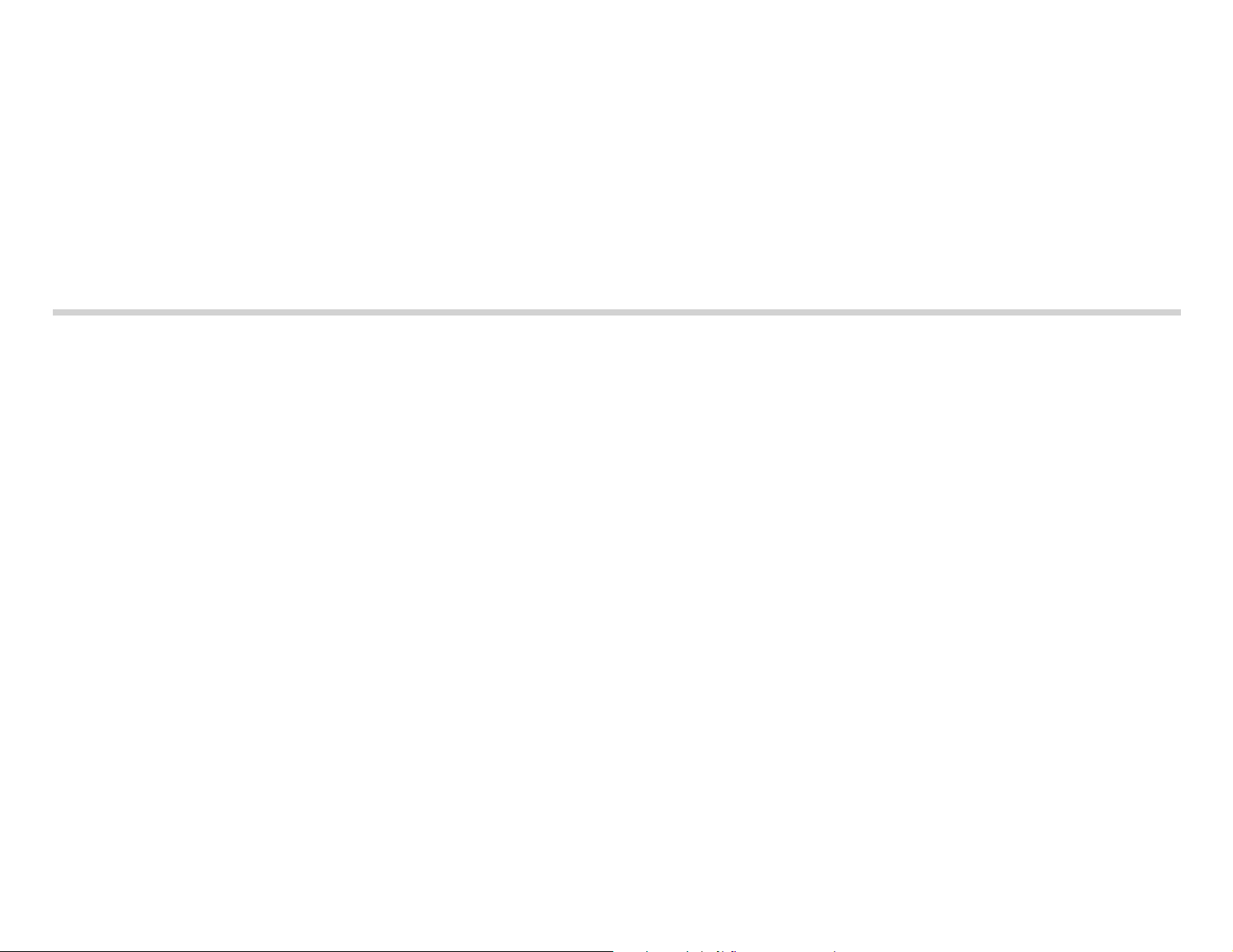
CDU625
CD-ROM Drive Unit
User’s Guide
3-862-263-02(1)
CDU625
CD-ROM Drive Unit
©1997 by Sony Corporation Printed in Malaysia
User’s Guide
Page 2
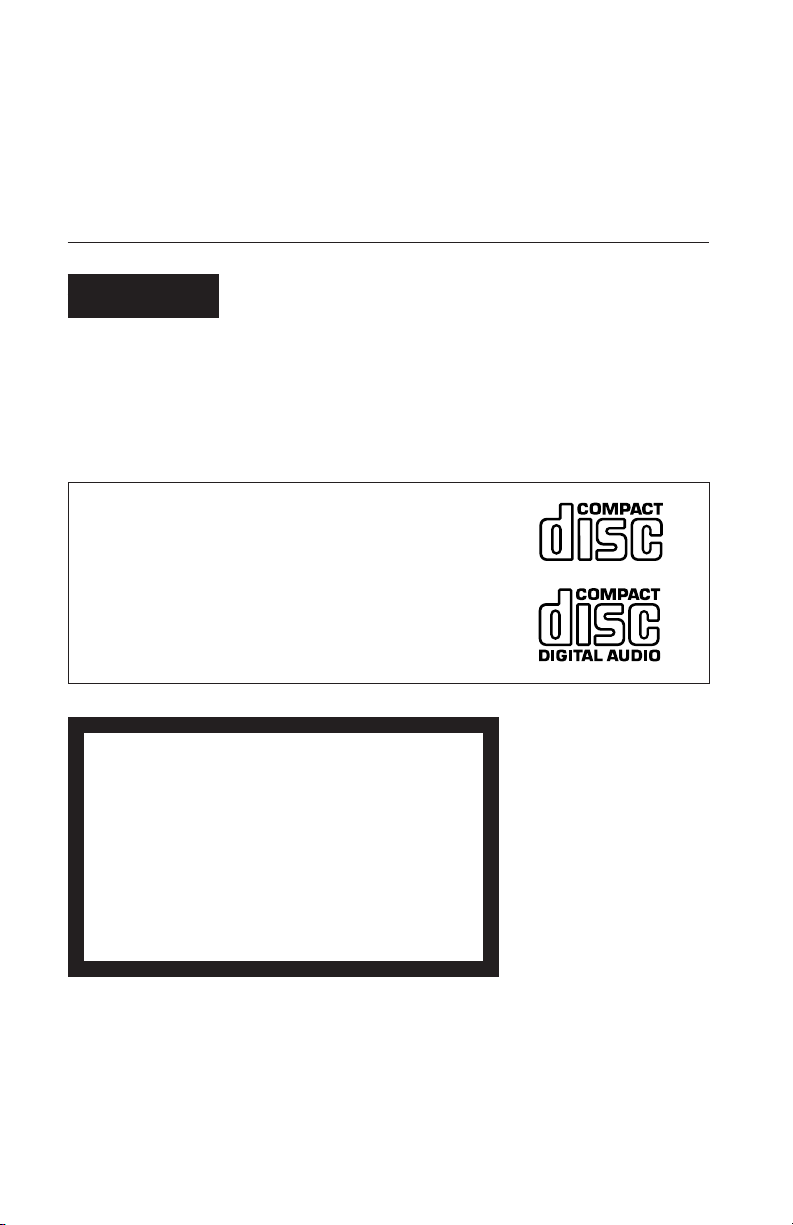
Owner’s Record
The model and serial numbers are located on the top side of the drive. Record these
numbers in the spaces provided below. Refer to them whenever you call upon your sales
representative regarding this product.
Model No. Serial No.
WARNING
To prevent fire or shock hazard, do not expose the unit
to rain or moisture.
To avoid electrical shock, do not open the cabinet.
Refer servicing to qualified personnel only.
This unit uses CD-ROM discs with the following mark.
When you use this unit as an audio CD player, use compact
discs with the following mark.
CAUTION INVISIBLE LASER RADIATION WHEN OPEN. DO NOT
VORSICHT UNSICHTBARE LASERSTRAHLUNG, WENN ABDECKUNG
ADVARSEL USYNLIG LASERSTRÅLING VED ÅBNING SE IKKE IND I
ADVARSEL USYNLIG LASERSTRÅLING NÅR DEKSEL ÅPNES. STIRR
V ARNING OSYNLIG LASERSTRÅLNING NÄR DENNA DEL ÄR
V AR O! AVATT AESSA OLET ALTTIINA NÄKYMÄTTÖMÄLLE
STARE INTO BEAM OR VIEW DIRECTLY WITH OPTICAL
INSTRUMENTS.
GEÖFFNET. NICHT IN DEN STRAHL BLICKEN, AUCH
NICHT MIT OPTISCHEN INSTRUMENTEN.
STRÅLEN-HELLER IKKE MED OPTISKE INSTRUMENTER.
IKKE INN I STRÅLEN ELLER SE DIREKTE MED OPTISKE
INSTRUMENTER.
ÖPPNAD. STIRRA EJ IN I STRÅLEN OCH BETRAKTA EJ
STRALEN MED OPTISKA INSTRUMENT.
LASERSÄTEILYLLE. ÄLÄ TUIJOTA SÄTEESEEN ÄLÄKÄ
KATSO SITÄ OPTISEN LAITTEEN LÄPI.
This label is located on
the top of the drive.
Dieser Aufkleber befindet
sich an der Oberseite des
Gehäuses.
Caution-Use of controls or adjustments or performance of procedures other than those
specified herein may result in hazardous radiation.
Caution-The use of optical instruments with this product will increase eye hazard.
2
Page 3
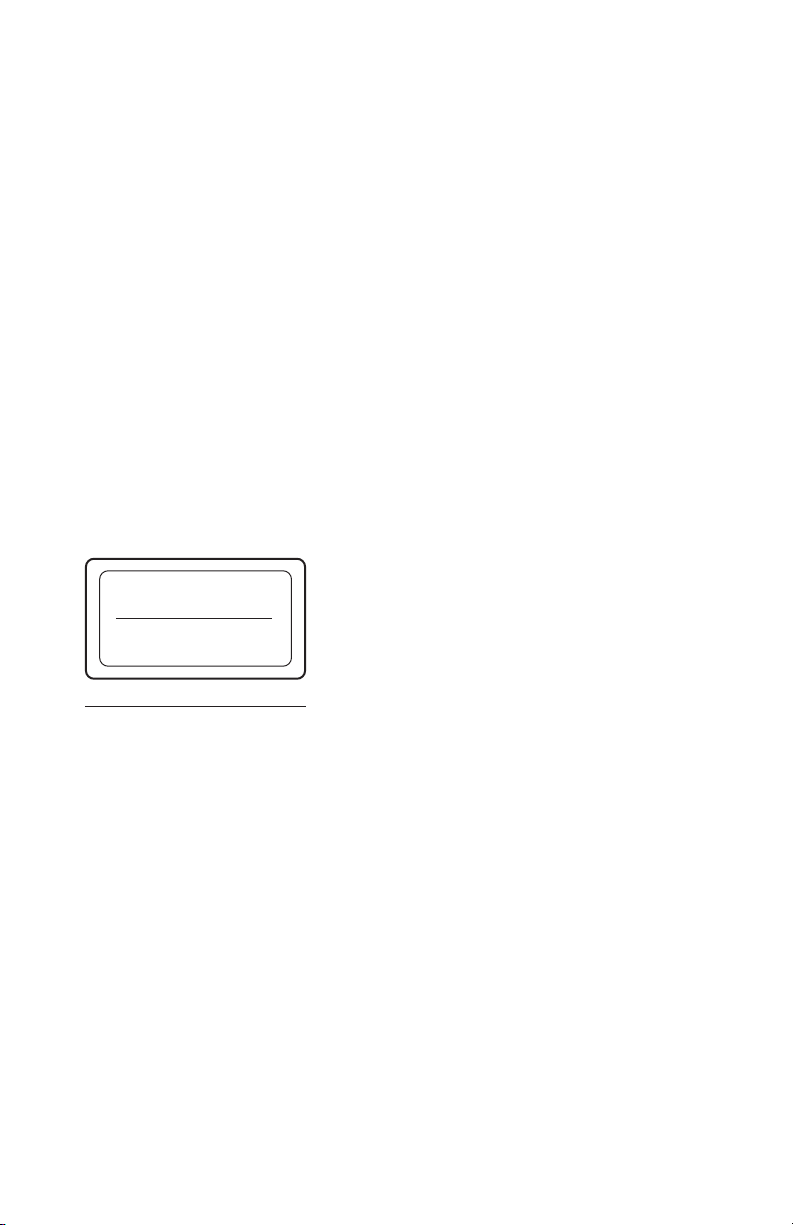
INFORMATION
You are cautioned that any changes or modifications not expressly approved in this
manual could void your warranty covering this equipment.
Note: This equipment has been tested and found to comply with the limits for a Class B
digital device, pursuant to Part 15 of the FCC Rules. These limits are designed to
provide reasonable protection against harmful interference in a residential installation.
This equipment generates, uses, and can radiate radio frequency energy and, if not
installed and used in accordance with the instructions, may cause harmful interference to
radio communications. However, there is no guarantee that interference will not occur in
a particular installation. If this equipment does cause harmful interference to radio or
television reception, which can be determined by turning the equipment off and on, the
user is encouraged to try to correct the interference by one or more of the following
measures:
– Reorient or relocate the receiving antenna.
– Increase the separation between the equipment and receiver.
– Connect the equipment into an outlet on a circuit different from that to which the
receiver is connected.
– Consult the dealer or an experienced radio/TV technician for help.
This CD-ROM Drive Unit is classified as a CLASS
CLASS 1
LASER PRODUCT
LASER KLASSE 1
PRODUKT
1 LASER PRODUCT.
The CLASS 1 LASER PRODUCT label is located
on the top of the drive.
Bei diesem CD-ROM-Laufwerk CDU625 handelt
es sich um ein Laser-Produkt der Klasse 1. Ein
LUOKAN 1 LASERLAITE
KLASS 1 LASER APPARAT
entsprechender Aufkleber mit der Beschriftung
LASER KLASSE 1 PRODUKT befindet sich auf
der Oberseite des Geräts.
Diese Ausrüstung erfüllt die Europäischen EMC-Bestimmungen für die Verwendung in
folgender/folgenden Umgebung(en):
• Wohngegenden
• Gewerbegebiete
• Leichtindustriegebiete
(Diese Ausrüstung erfüllt die Bestimmungen der Norm EN55022, Klasse B.)
3
Page 4
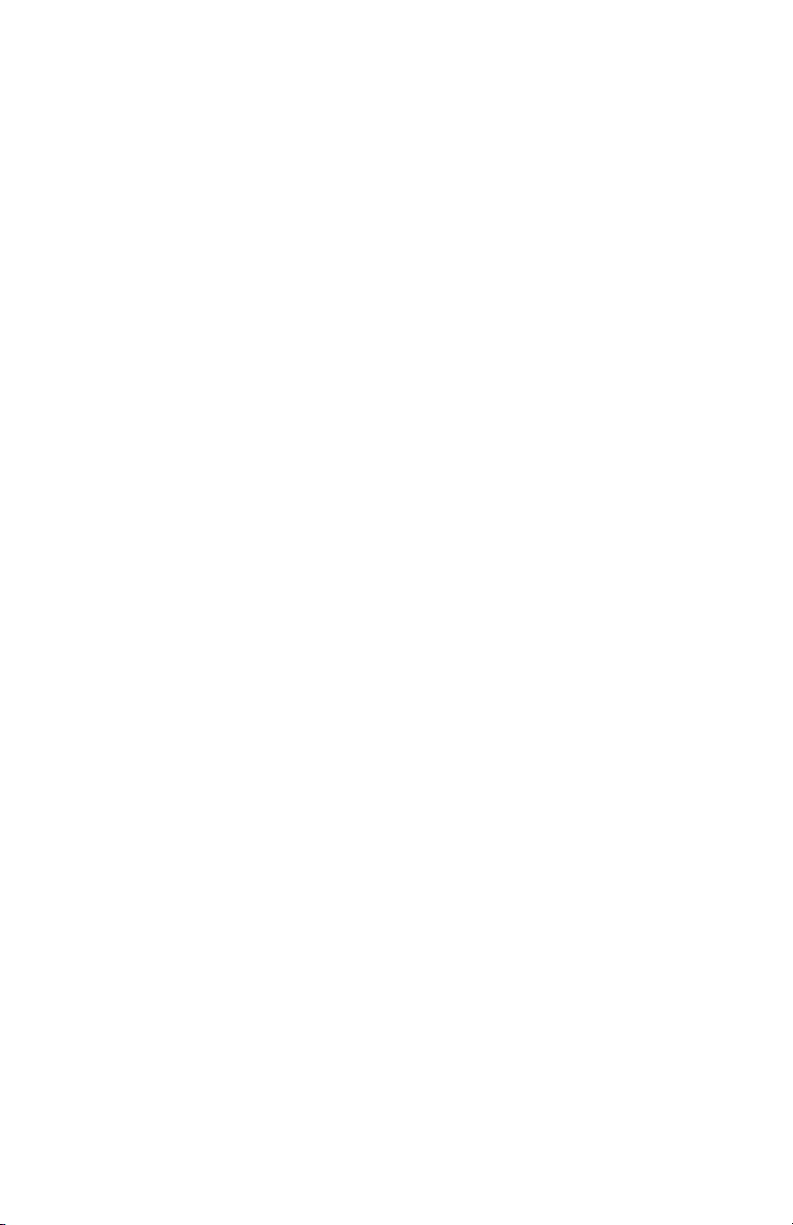
Trademarks
• MS-DOS is a registered trademark of Microsoft Corporation.
• IBM PC, PC/XT, and PC/AT are registered trademarks of International Business
Machines Corporation.
• HP Vectra is a registered trademark of the Hewlett-Packard Company.
• Molex is a registered trademark of Molex, Inc.
• AMP is a registered trademark of AMP, Inc.
• 3M is a registered trademark of the Minnesota Mining and Manufacturing Company.
• JAE is a registered trademark of Japan Aviation Electronics Industry, Ltd.
4
Page 5
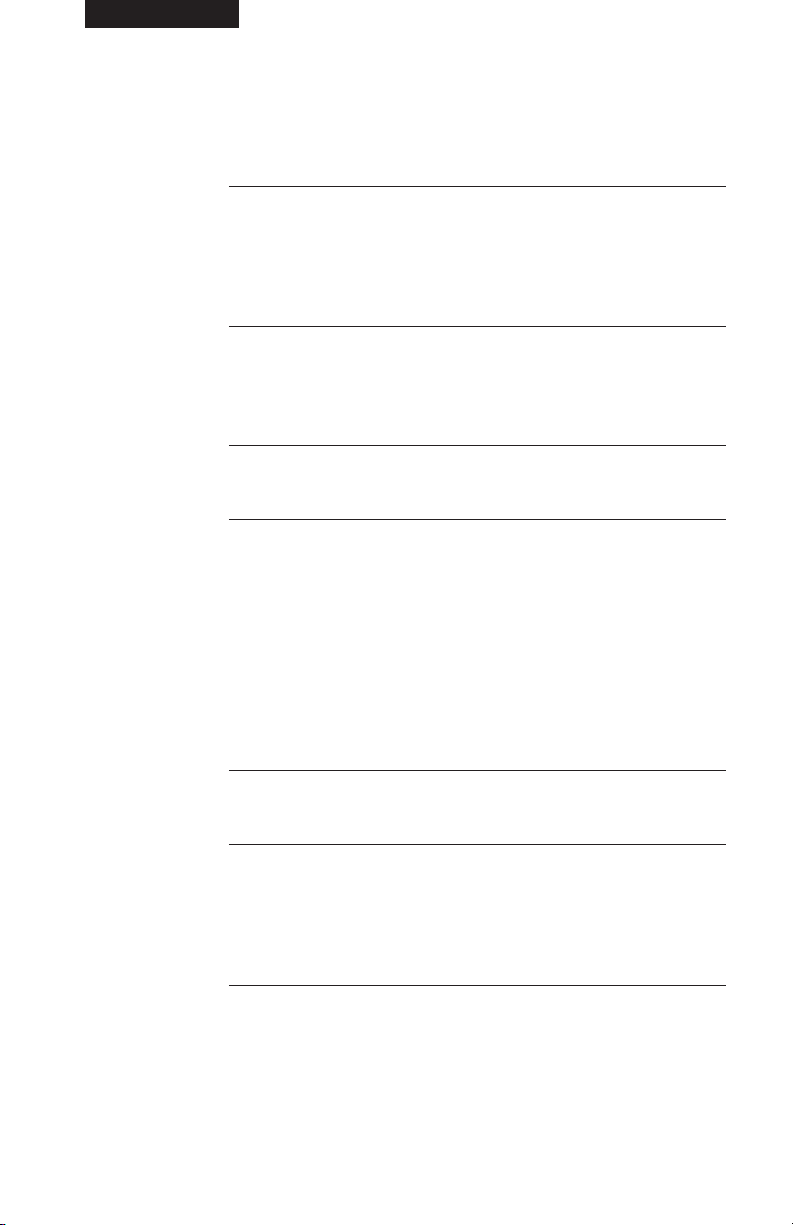
Contents
Introduction 6
Features.............................................................................................. 6
Software Requirement ........................................................................ 7
Example of System Setup .................................................................. 7
Location and Function of Parts and Controls 8
Front Panel ......................................................................................... 8
Rear Panel.......................................................................................... 9
Precautions 10
Installing the Drive in Your Computer 11
Preparation ....................................................................................... 11
Setting the Jumpers.......................................................................... 11
Opening the Computer ..................................................................... 13
Preparing a Space for the Drive ....................................................... 14
Mounting the Drive ........................................................................... 15
Connecting the Drive ........................................................................ 15
Mounting the Host Adapter ............................................................... 18
Reassembling the Computer ............................................................ 19
Installing the Software Driver 20
Operating the Drive 21
Starting the Drive .............................................................................. 21
Ejecting the Disc ............................................................................... 23
How to Use the Disc Locks............................................................... 24
Specifications 26
5
Page 6
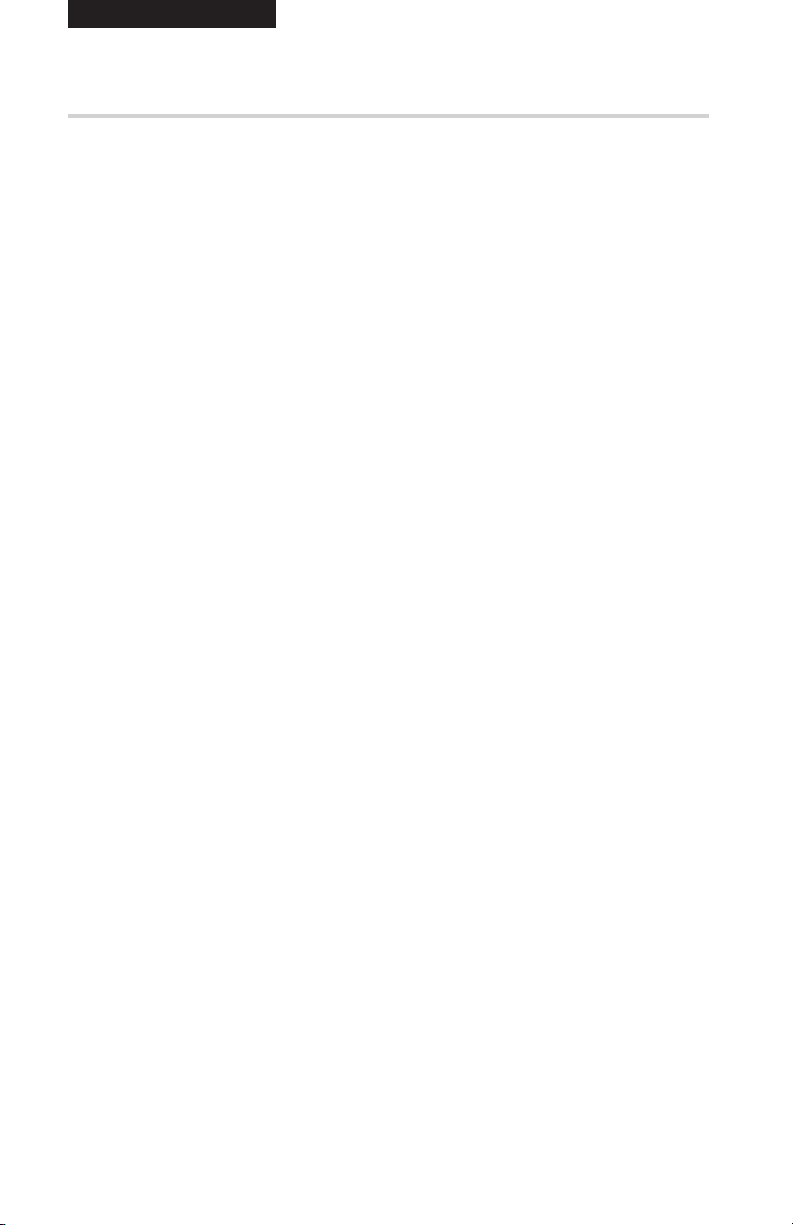
Introduction
Features
The CDU625 is an internal CD-ROM (Compact Disc Read-Only
Memory) drive unit designed for use with an IBM PC, HP Vectra, or
compatible computer. It can read as much as 540 Mbytes of digital
data stored in a single CD-ROM disc.
The CDU625 has the following features:
General
• 5 1/4 inch half-height drive form factor.
• Embedded SCSI bus interface (SCSI-2).
• 256-kbyte buffer memory on the SCSI controller.
• Audio CD like drawer loading of a disc without using a caddy.
• Power loading and power eject of a disc. The disc can also be
ejected manually.
• Housed in an airtight frame casing.
• Equipped with a parity on/off switch.
Supported disc format
• Reads data in CD-ROM, CD-ROM XA, CD-I and CD-I Ready
standard format discs, and from CD EXTRA disc.
• Reads data in CD-BRIDGE format including PHOTO-CD.
• Reads standard CD-Digital Audio encoded discs.
Performance
• Supports standard, quadruple, and 12 - 24× speed operations with
real time error correction.
• Fast access time ensuring reliable high-speed data access.
6
Audio
• Outputs 16-bit digital audio data over the SCSI interface.
• Equipped with audio line output and headphones jack for audio
CD playback.
Note:
The CDU625 is not equipped with an ADPCM audio circuitry
required to support CD-ROM XA and CD-I compatible audio
modes. In addition, the unit does not support the CD-I graphic
decoding function; it has to be provided by the system.
Introduction
Page 7
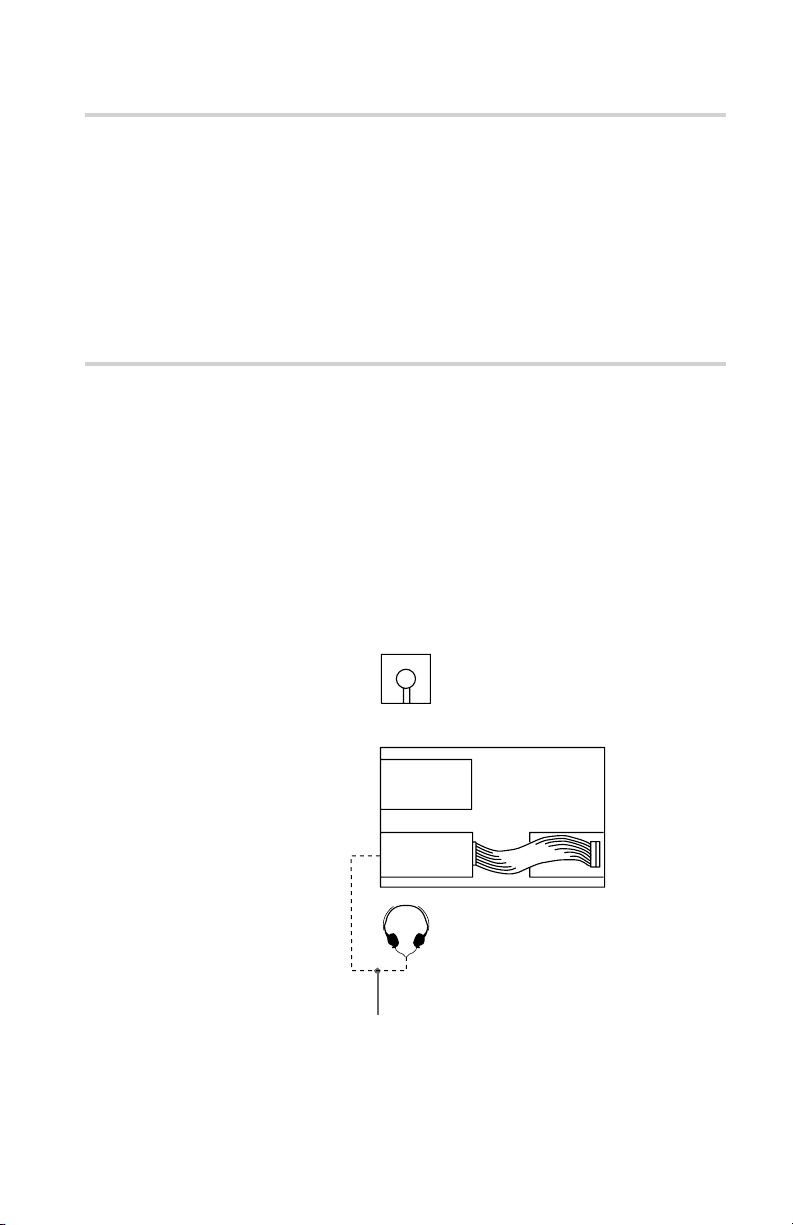
Software Requirement
To access data on CD-ROM discs, the appropriate device driver and
MSCDEX (supplied with the host adapter) must be installed in your
computer. See the manual that comes with the host adapter for
details.
The application software you need for using the data on a CD-ROM
disc depends on the type and format of the target data. See the
manual supplied with your CD-ROM disc for instructions.
Example of System Setup
To use the CDU625, at least the following components are
necessary.
• Computer (IBM PC, PC/XT, PC/AT, HP Vectra, or equivalent)
• Host adapter
• Floppy disk drive
• Interface cable (50 pin flat cable)
• Software (Device driver, Utilities)
The following is an example of system setup.
Software
Floppy disk
drive
CDU625
Audio cable
Host computer
Host adapter
ID No.7ID No.3
Introduction
7
Page 8
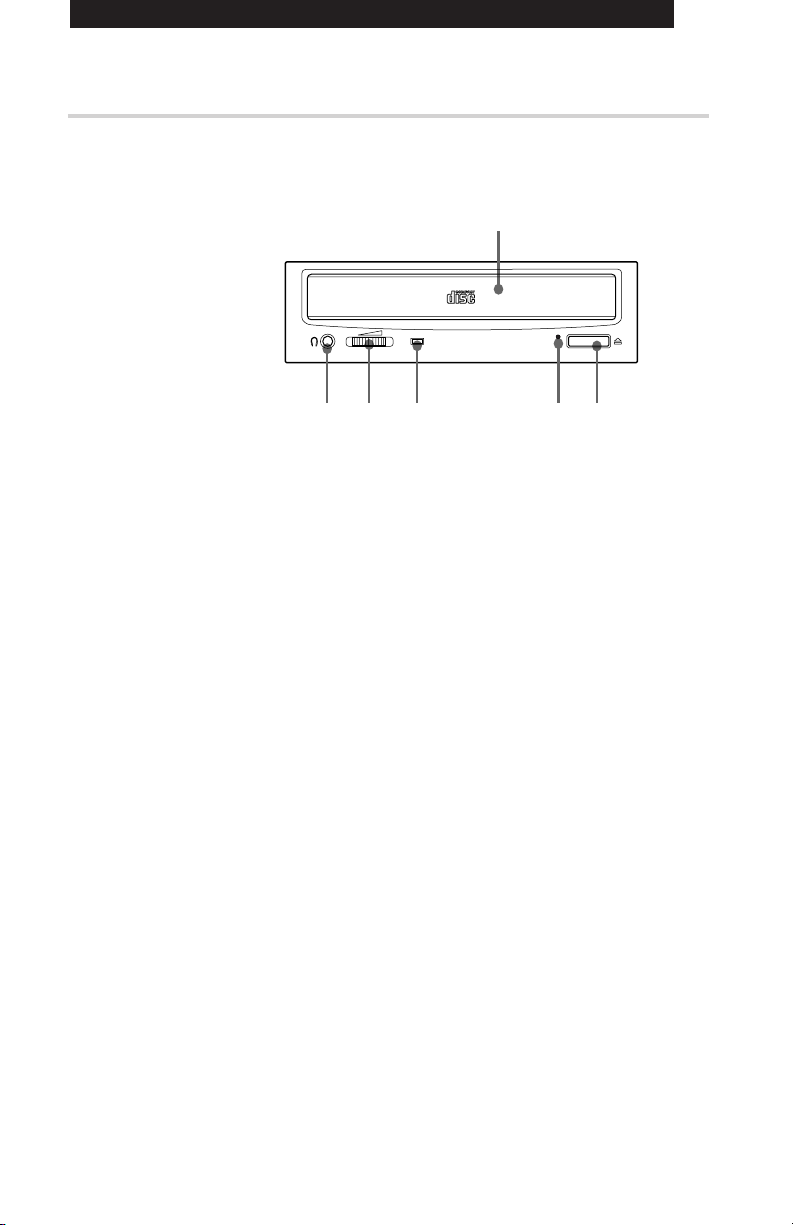
Location and Function of Parts and Controls
Front Panel
1
3
2
1Disc drawer
Accepts a CD-ROM disc on its tray.
2Headphones jack
Accepts a stereo headphones set. Analog audio signals are
output.
3V olume contr ol
Controls the volume level of sound output from the headphones
jack 2.
4Busy indicator
This amber indicator lights or flashes to indicate one of the
following unit conditions.
• Steady lit: TOC (table of contents) read, seek data read, or
audio playback in progress.
• Flashing: Drawer in motion.
5Emergency eject hole
Used to open the disc drawer manually when neither the Eject
button 6 nor a software command works. Insert a pointed
object, such as a paper clip, into this hole and push (approx. 40
mm stroke).
4
56
6Eject button
Opens and closes the disc drawer.
Location and Function of Parts and Controls
8
Page 9
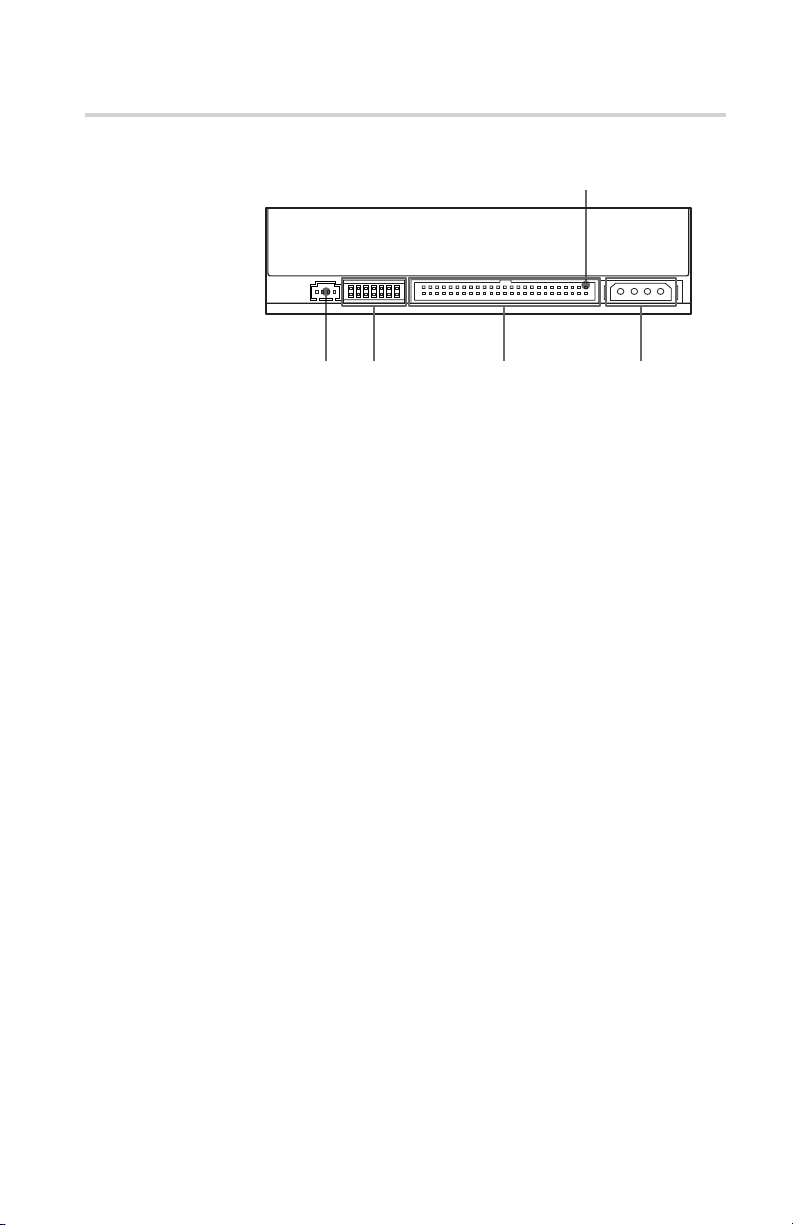
Rear Panel
Pin 1
1342
1AUDIO OUT connector
Outputs analog audio signals.
2SCSI bus setting jumper block
Specifies various SCSI bus settings. See page 12 for details.
3interface CONNECT OR (SCSI b us)
Connect to a SCSI host adapter using a connecting cable.
4DC INPUT (power-in) connector
Connect to the power supply of the host computer.
Location and Function of Parts and Controls
9
Page 10

Precautions
■ Installation
• Avoid placing the drive in a location subject to:
– high humidity
– high temperature
– excessive dust
– mechanical vibration
– direct sunlight
• The drive can be used in either a horizontal or vertical position.
• Do not force the power cable. It is keyed to protect the drive.
■ Operation
• Do not move the drive when it is in use. Doing so may cause data
error and damage the optical pick-up.
• Avoid exposing the drive to sudden changes in temperature as
condensation may form on the lens inside the drive. Should the
surrounding temperature suddenly rise while the drive is turned
on, stop using the drive and leave the power on at least one hour
before operating it or turning it off. Operating the drive
immediately after a sudden increase in temperature may result in a
malfunction.
■ Transportation
• Close the disc drawer before moving the drive.
• Keep the original packing materials. When you need to ship the
drive to another location, repacking it in its original container will
help you transport it safely.
10
Precautions
Page 11

Installing the Drive in Your Computer
This section provides the basic instructions you need to install the
drive and host adapter in your computer. You should also read the
manual of your computer for specifics of how to install internal
devices.
Preparation
You need the following parts and tools (these are not supplied with
the drive):
• A flat-blade screwdriver
• Four screws 3 mm in diameter (these should not protrude over 6.0
mm from the surface of the side panels or the bottom plate.)
• Two mounting rails if your computer has mounting tracks.
Unplug the computer and disconnect the cables attached to the back
to give yourself more room to work. Do not turn on the power of the
computer before completing the entire installation process.
Setting the Jumpers
Set the jumpers on the rear of the drive in accordance with the
configuration of your computer system.
PARITY
PREVENT / ALLOW
ID SELECT
1 2 3
TERM
TEST MODE
Installing the Drive in Your Computer
11
Page 12

Removing the jumper from a jumper pin pair disables its
corresponding function, and installing the jumper enables it.
The recommended jumper for use is AMP Shunts (14227-1), JAE
Short Socket (PS-2SH4-1) or equivalent.
The following table shows the function of each pair of jumper pins.
Jumper Function
PARITY
ID SELECT
TERM
PREVENT/
ALLOW
TEST MODE
Enables/Disables the SCSI bus parity check
function.
Assigns the drive’s SCSI ID. Select an ID
number which is not used by other SCSI devices
connected to the bus. ID numbers and
corresponding jumper pin setting are as follows:
Jumper pin settings
ID number 0 1 2
0 GGG
1 ®G G
2 G ®G
3 ®®G
4 GG®
5 ®G®
6 G®®
7 ®®®
G:Without jumper
® :With jumper
:Factory setting
G :ACTIVE TERMINATOR OFF
® :ACTIVE TERMINATOR ON
Enable: The disc drawer can be opened by
pressing the eject button or by a
software command.
Disable:The disc drawer cannot be opened either
by the eject button or a software
command.
Reserved for use at the factory only.
Notes:
• The upper row of pins are ground.
• ID SELECT, PREVENT/ALLOW, and TEST MODE are
recognized only when the power is turned on or SCSI is reset.
• TEST MODE is reserved for use at the factory only. Do not put a
jumper over TEST MODE pins. Doing so may cause an
unexpected result.
Installing the Drive in Your Computer
12
Page 13

Opening the Computer
1 If your computer has its rear side covered by a plastic panel
attached with plastic hook pad, pull it off.
Computer
Rear plastic panel
2 Remove the cover mounting screws.
3 Remove the cover of the computer.
Remove the plastic panel.
Cover mounting screw
Remove the screws.
Remove the computer cover.
Installing the Drive in Your Computer
13
Page 14

Preparing a Space for the Drive
1 Remove the screws and brackets securing the floppy disk drive
and the lower drive bay blanking plate.
Remove the screws
and brackets.
2 Disconnect the floppy disk drive.
Floppy disk drive
Lower drive bay
blanking plate
Floppy disk drive
3 Remove the floppy disk drive and the blanking plate.
Installing the Drive in Your Computer
14
Floppy disk drive
Blanking plate
Page 15

Mounting the Drive
If mounting rails are necessary, attach them to the drive in the same
way as the ones on your floppy disk drive and slide the drive into
the lower drive bay. Otherwise screw the drive in place.
Slide the drive into the lower bay.
Connecting the Drive
Connect the drive to the computer with the following connectors:
• DC INPUT connector
• AUDIO OUT connector (if you plan to connect audio equipment)
• INTERFACE CONNECTOR.
INTERFACE CONNECTOR
AUDIO
OUT
connector
Installing the Drive in Your Computer
DC INPUT
connector
15
Page 16

■ DC INPUT connector
The power supply cable recommended are those using an AMP
1-480424-0 housing and 170147-1 or 170120 contacts. The pin
assignment is as follows.
After matching the beveled edges, insert the plug of the power
supply cable to the DC INPUT connector and push it firmly in place.
Caution: Improper connection may damage the drive and void the
warranty.
■ AUDIO OUT connector
GND
+5 V DC
Power supply cable
(4-pin connection cable)
GND
+12 V DC
DC INPUT connector
The audio output cable recommended are those using a Molex
08-50-0113 or 08-50-4114 contacts and a 22-01-3047 housing. The
pin assignment is as follows:
Right signal Light signal
Installing the Drive in Your Computer
16
GND
GND
Page 17

■ INTERFACE CONNECTOR
1 Firmly insert one end of the interface cable into the INTERFACE
CONNECTOR.
2 Attach the other end of the cable to the host adapter.
Host adapter
Pin 1
INTERFACE
CONNECTOR
Interface cable
Interface cable
Installing the Drive in Your Computer
17
Page 18

Mounting the Host Adapter
Install the host adapter in one of the available system expansion
slots of your computer. Refer to the operating instructions included
with the host adapter for complete instructions on installation and
settings.
Install the host adapter in
one of hte expansion slots.
Installing the Drive in Your Computer
18
Page 19

Reassembling the Computer
1 Reinstall the floppy disk dr ive in the top drive bay.
Reinstall the floppy disk drive.
2 Reconnect the cables to the floppy disk drive.
3 Fasten the screws and front brackets as they were before.
4 Tuck the cables behind the drives so that they do not protrude
above the power supply module.
Tuck the cables.
Power supply
5 After c hecking the following points, slide the computer’s cover
on and fasten the cover mounting screws at the back of the
computer.
• Are the connections between the drive and computer correct?
• Are the jumpers set to the appropriate positions?
6 Remount the rear plastic panel, if any.
Installing the Drive in Your Computer
19
Page 20

Installing the Software Driver
The MSCDEX (or equivalent) and a device driver for the CD-ROM
drive are supplied with the host adapter. Install both the MSCDEX
(or equivalent) and the device driver in order to use the CD-ROM
drive. Refer to the manual supplied with the host adapter for
instructions.
Installing the Software Driver
20
Page 21

Operating the Drive
This section describes how to start the drive and eject a disc.
Starting the Drive
1 Turn on the power of your computer.
2 Press the eject button.
The drawer comes out automatically.
Press the eject button.
3 Place a disc in the drawer with its label side up.
Place a disc with
its label side up.
Operating the Drive
21
Page 22

Note:
When the drive is set up in vertical position, use the disc locks to
prevent your disc from falling. See “How to Use the Disc Locks” on
page 24 for details.
Disc locks
4 Gently push the drawer or press the eject button to close the
drawer.
The drive may begin reading the Table of Contents (TOC) data
when it accepts the disc. The busy indicator lights up in amber
while the drive is reading the TOC.
For subsequent drive operations, follow the instructions provided
with the application software you are using.
Operating the Drive
22
Note:
The busy indicator stays lit in amber if:
– the disc is not properly placed on the loading tray
– a malfunction occurs.
In either case, eject the disc and place it in the loading tray again
making sure that it sits properly in the tray. If doing this does not
solve the problem and the busy indicator still remains lit in amber,
consult your dealer or qualified service personnel.
Caution: Do not forcibly close the disc drawer. Applying excessive
force may damage the loading mechanism. The tray’s mechanism is
designed to operate with a “feather touch”.
Page 23

Ejecting the Disc
To eject the disc, press the eject button on the front panel. The
drawer comes out automatically.
Press the eject button.
Note:
The eject button does not work if it is disabled by:
– the software you are using
– the PREVENT/ALLOW jumper.
■ Opening the drawer manually in an emergency
You can open the drawer manually when it fails to come out by
means of the eject button or software commands. To do this, follow
the procedure below:
1 Turn off the power of your computer.
2 Insert a pointed object, such as a paper clip, into the emergency
eject hole and push.
Insert a pointed object to
the emargency eject
hole.
After removing a disc from the drive unit, consult your dealer or
qualified service personnel.
Approx. 40 mm
Operating the Drive
23
Page 24

How to Use the Disc Locks
The disc tray has four disc locks that prevent the disc from falling
when the drive is set up in vertical position.
Note:
When the drive is used in horizontal position, you do not need to
lock the disc.
■ Locking and unlocking
All of the four locks are set in the unlocked position (facing
outward) when the drive is shipped from the factory. To set the lock
in the locked position, turn it with your fingers until you hear a click
so that it faces inward.
Disc locks
Operating the Drive
24
locked unlocked
to unlock
to lock
Page 25

When the drive’s right side is down
B
C
D
A
To facilitate disc handling, set the disc locks B, C and D into the
locked position, and leave the disc lock A in the unlocked position.
Top side
Right side
When the drive’s left side is down
To facilitate disc handling, set the disc locks A, C and D into the
locked position, and leave the disc lock B in the unlocked position.
C
B
Top side
Left side
DA
Operating the Drive
25
Page 26

Specifications
■ General
Host interface SCSI-2
Disc
Acceptable discs CD-Digital Audio discs
Rotational speed
Innermost track 530 min
Outermost track 200 min
■ Drive performance
Data transfer rate
Sustained rate 150 kbytes/s (×1 mode)
Burst rate 5 Mbytes/s (asynchronous)
Access time
Random 90 ms (typical, P-CAV mode)
CD-ROM mode-1 data discs
CD-ROM mode-2 data discs
CD-ROM XA discs (readable)
Audio-combined CD-ROM discs
CD-I discs (readable)
CD-I Ready discs (readable)
CD Bridge discs
Photo CD discs (single and multi session)
-1
(530 rpm/normal)
2120 min
6360 min
800 min
4800 min
-1
(2120 rpm/quadruple)
-1
(6360 rpm/maximum)
-1
(200 rpm/normal)
-1
(800 rpm/quadruple)
-1
(4800 rpm/maximum)
600 kbytes/s (×4 mode)
3600 kbytes/s (P-CAV mode)
20 Mbytes/s (synchronous)
■ Reliability
■ Audio
Specifications
26
Read error rate (includes retry, with a standard disc)
L-EC on 1 block /10
L-EC off 1 block /10
l2
bits
9
bits
Output level
Line out 0.75 V at 47 kΩ
Headphone 0.55 V at 32 Ω
Page 27

■ Environmental conditions
Operating
Temperature 5 °C to 50 °C (41 °F to 122 °F)
Humidity 10 % to 90 % (Max wet bulb 29 °C)
Atmosphere Non-condensing
■ Dimensions and mass
Dimensions 146 × 41.4 × 208 mm (w/h/d)
Mass 0.84 kg (2 lb 3 oz)
■ Power requirement
Voltage +5 V ± 5 % DC and +12 V ± 10 % DC
Ripple +5 V DC: 100 mVp-p
Current
Seek +12 V DC: 1.8 A (typ)
■ Connectors
INTERFACE CONNECTOR
(with DC INPUT connector) AMP 179376-1 or equivalent
AUDIO OUT connector Molex 70553G or equivalent
■ Laser
Wave length 780 nm
Output power 0.3 mW
(5 3/4 × 1 11/16 × 8 1/4 inches)
+12 V DC: 200 mVp-p
+ 5 V DC: 1.3 A (typ)
Design and specifications are subject to change without notice.
Specifications
27
Page 28

■ Dimension diagram
Important:
The overhang of the screws should not exceed 6.0 mm from the
surface of the side panels or the bottom plate.
148 (5
7
/
8
)
42.3
(111/16)
4-M3 mounting screws
(4 on each side)
5
7
(
/
)
32
(
0.5
1
/
32
)
(
0.4
1
/
32
)
47.5
(17/8)(3
+
4-M3 mounting screws
203 (8)
79.25
1
/
)
8
21.9
(1
11
(
7
/
/
16
8
)
(
)41.4
13
10
/
32
)
+
139.7
(5
1
/
2
)
146(5
3
/
4
)
28
Specifications
+
+
