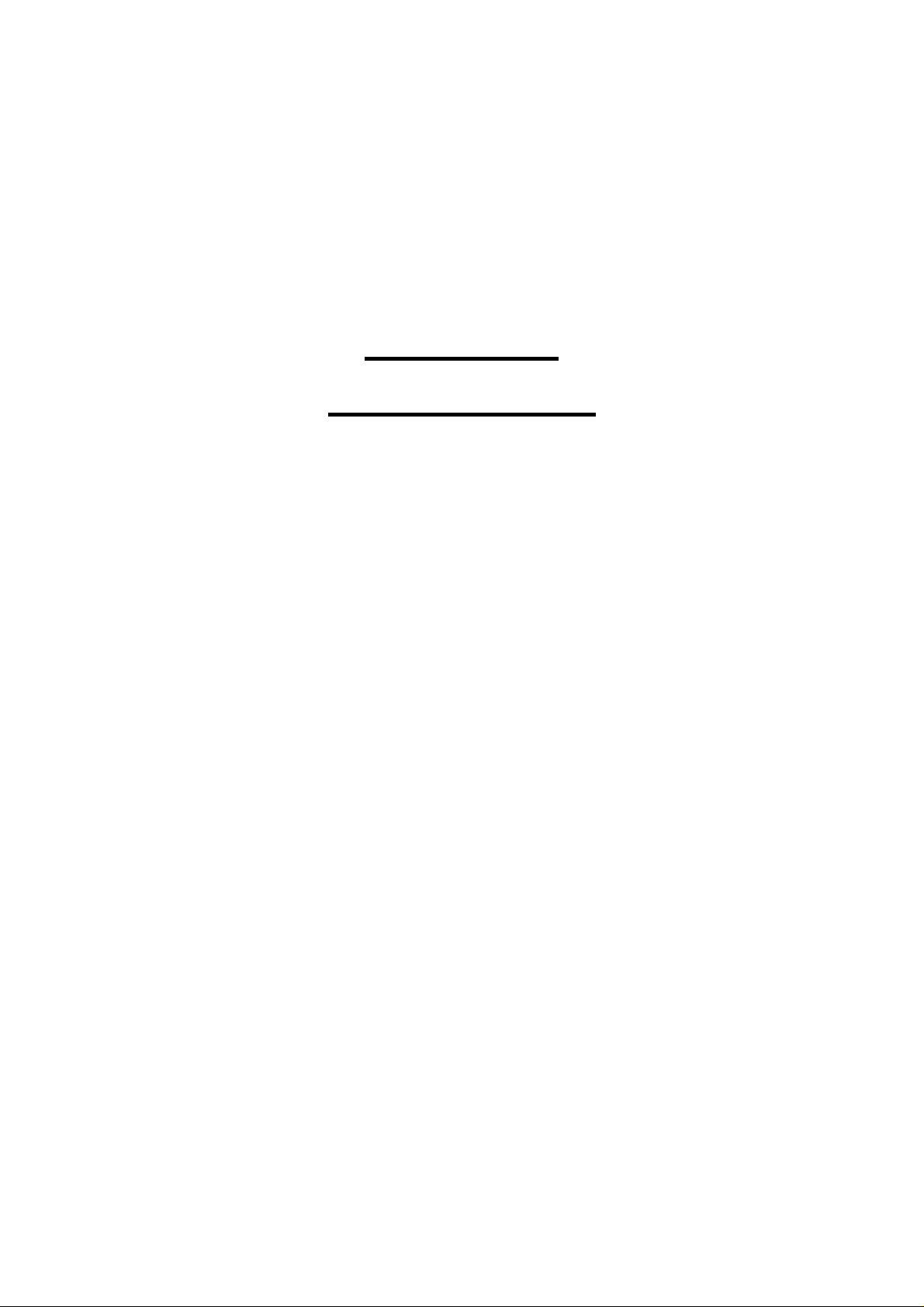
CBK-WA01
WIFI ADAPTER
User manual
Version 1.0
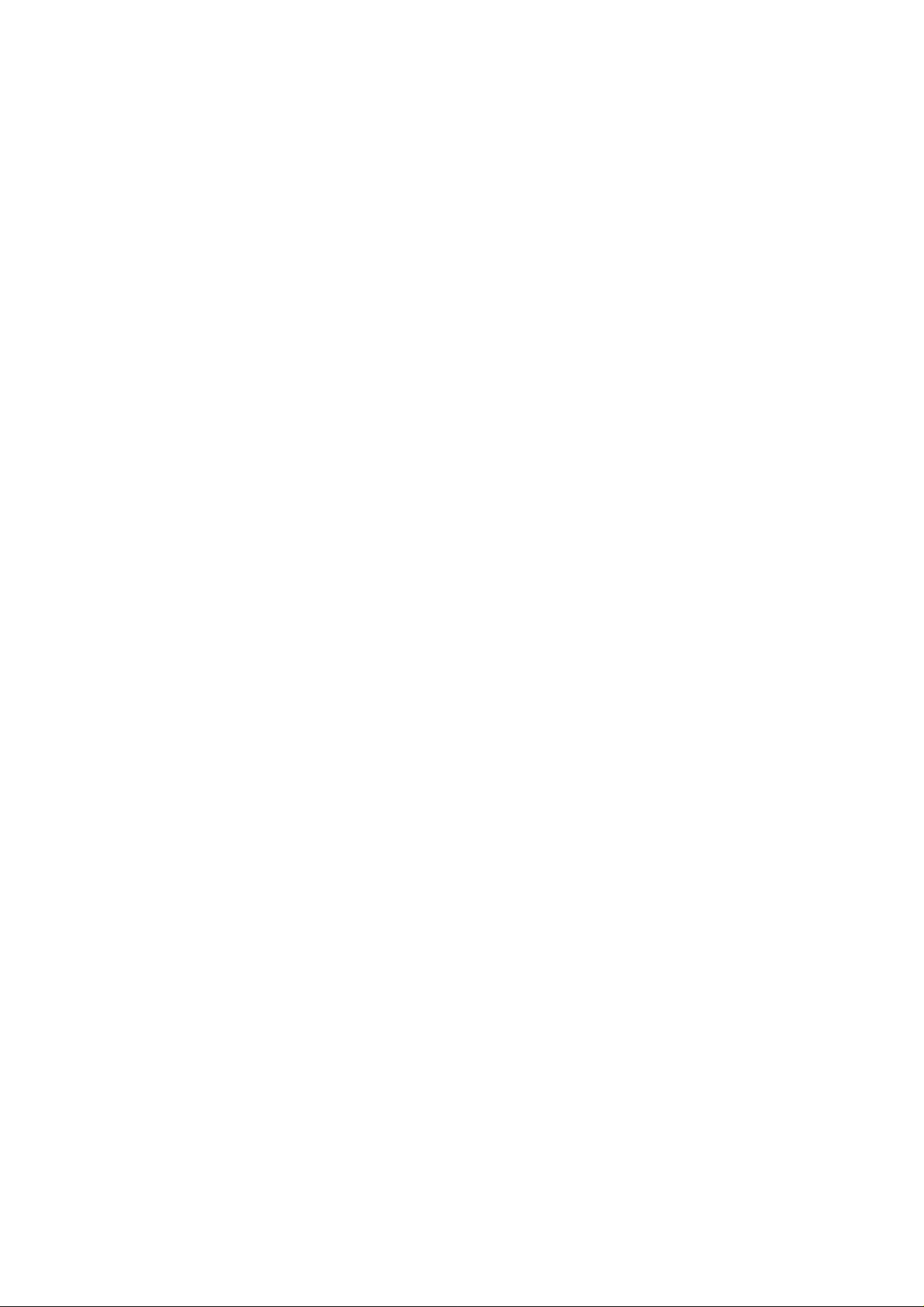
Contents
1. Package Contents........................................................................................................... 3
2. WLAN Adapter Quick installation Guide.......................................................................... 4
3. Network Card Installation................................................................................................ 4
4. Connect to Wireless Access Point.................................................................................. 8
5. WPS Function................................................................................................................11
1
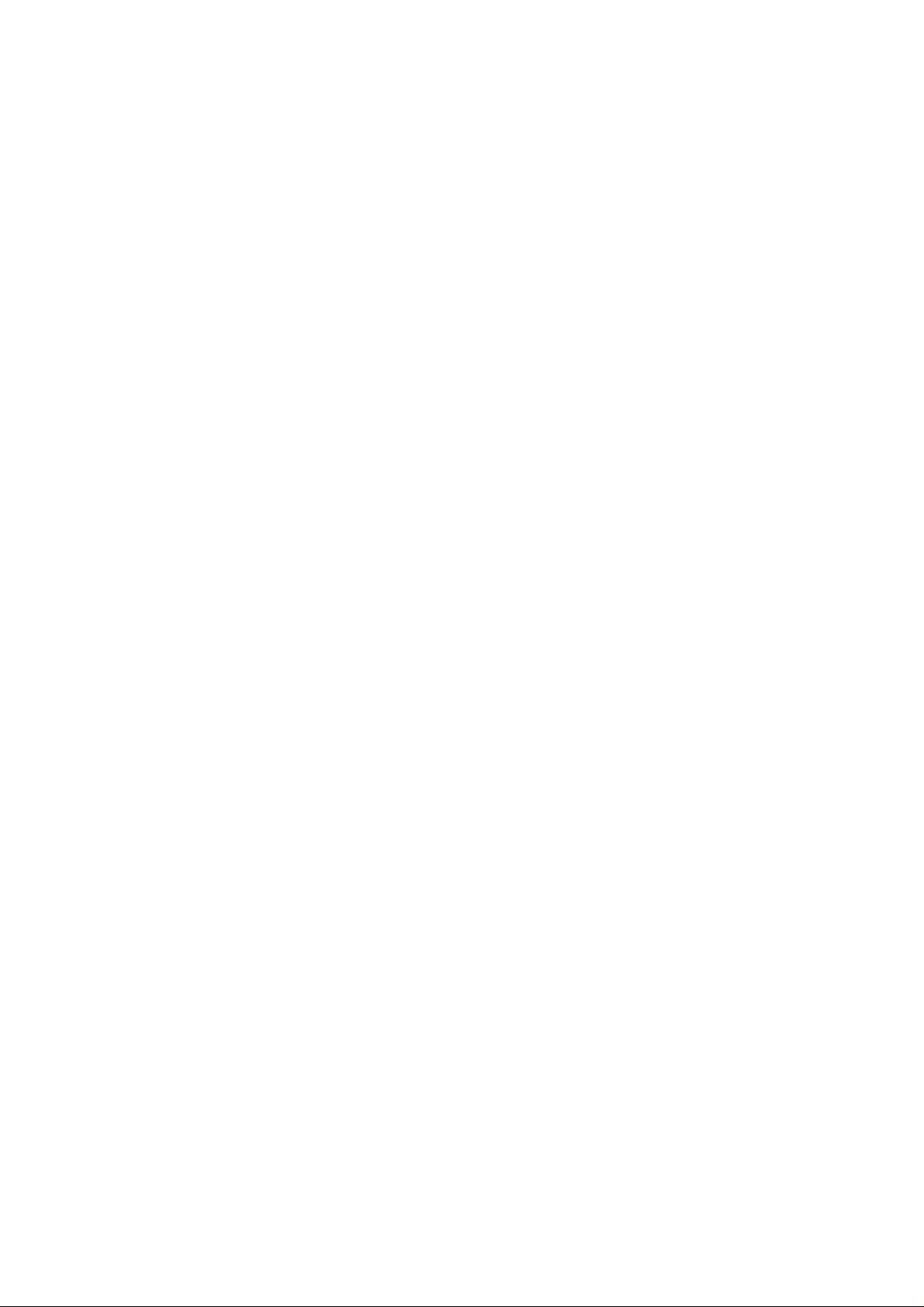
Copyright statement
No part of this publication may be reproduced, stored in a retrieval system, or transmitted in
any form or by any means, whether electronic, mechanical, photocopying, recording, or
otherwise without the prior writing of the publisher.
JULY 2008
2
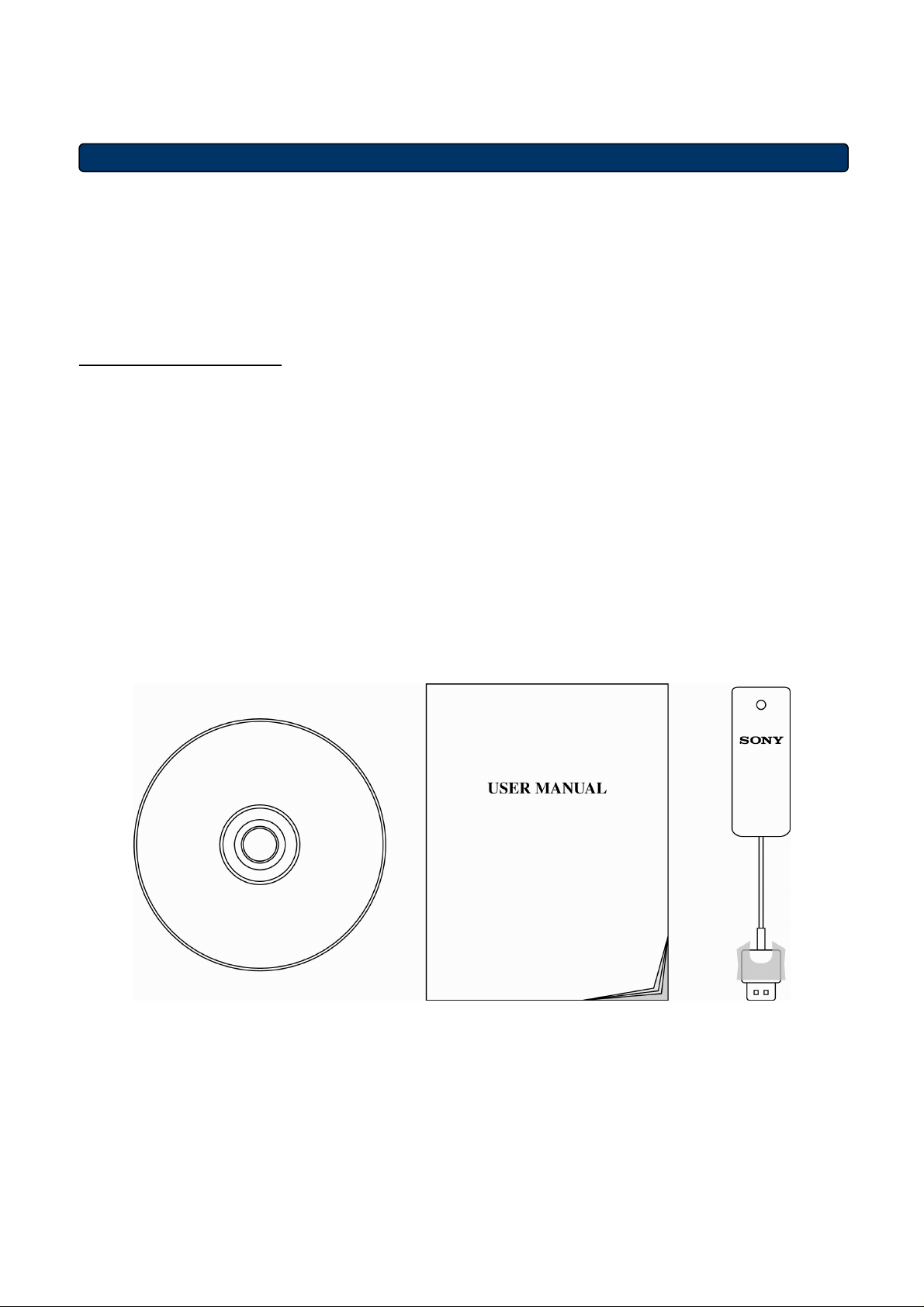
1. Package Contents
Before you starting to use this wireless network card, please check if there’s anything missing
in the package, and contact your dealer of purchase to claim for missing items:
Package Contents
Please make sure you have the following in the box:
♦ Wireless-GN USB Dongle
♦ Protection Cap
♦ Quick installation guide
♦ User manual / device driver CDROM
Note: if anything is missing, please contact your vendor
3
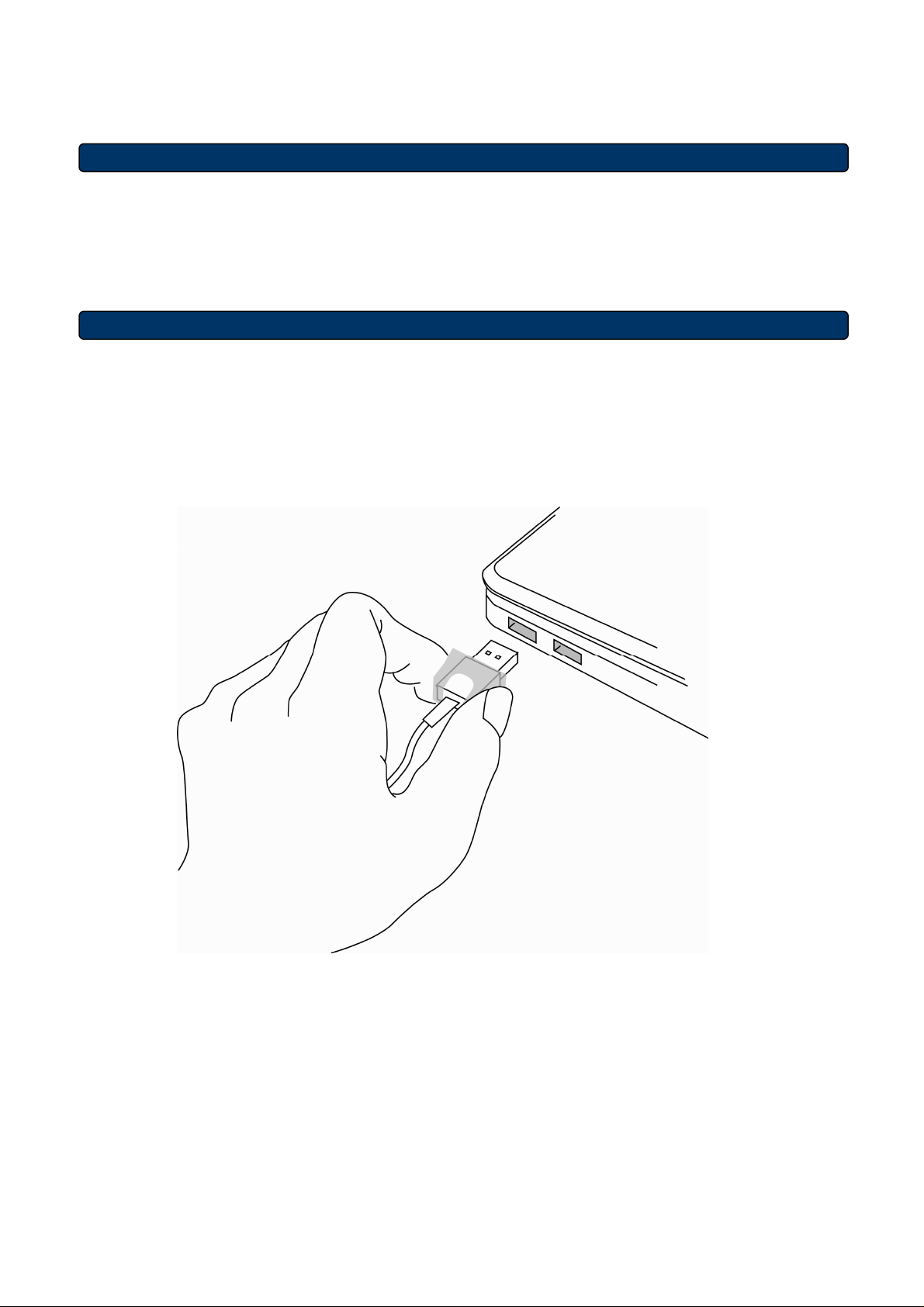
2. WLAN Adapter Quick installation Guide
Please follow the following instructions to use Ralink configuration utility to connect to
wireless access point.
3. Network Card Installation
1. Insert the USB wireless network card into an empty USB 2.0 port of your computer when
computer is switched on.
Never use force to insert the card, if you feel it’s stuck, flip the card over and try again.
2. The following message will appear on your computer, click ‘Cancel’.
4
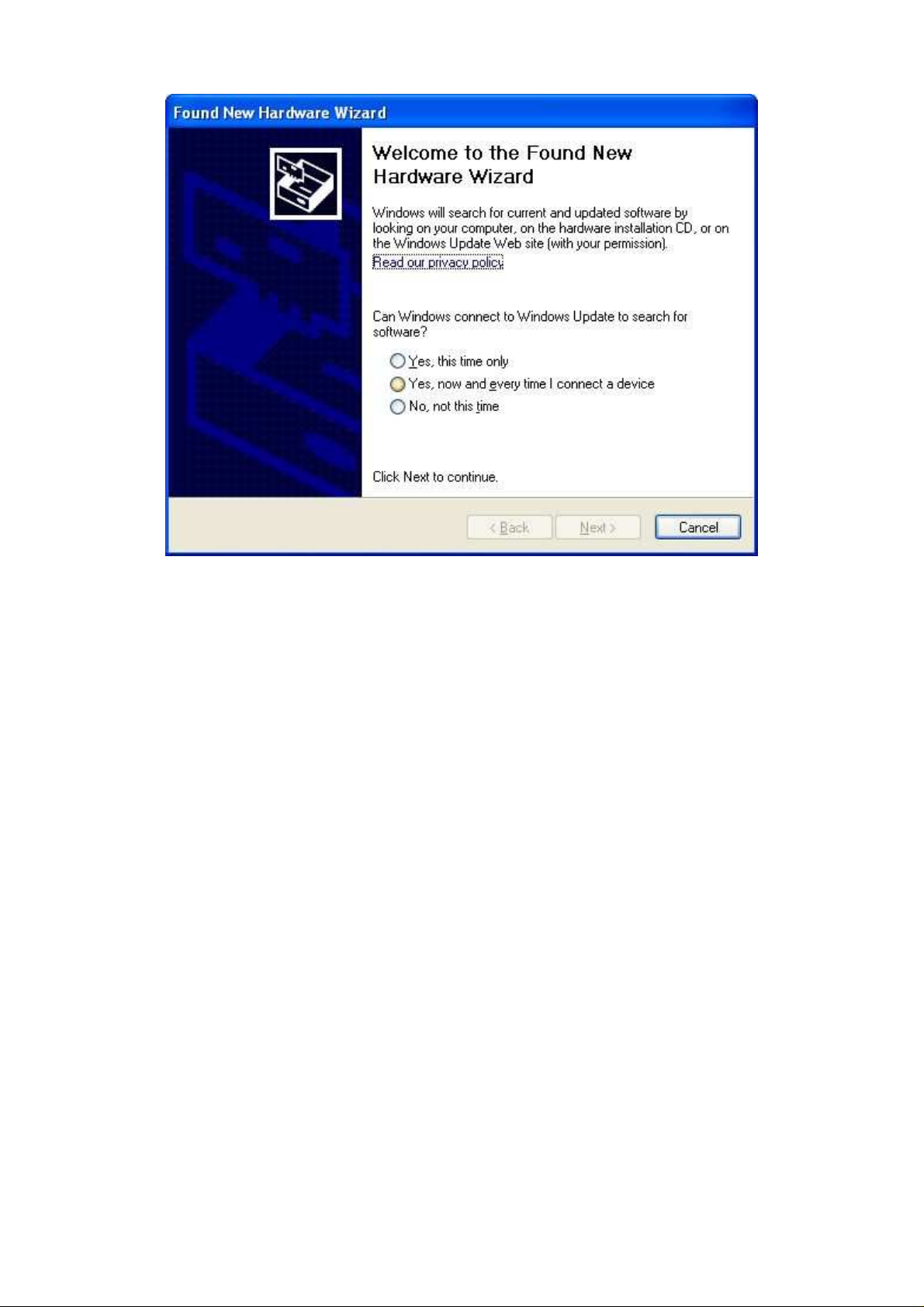
3. Turn “On” your computer. Insert the Driver CD then wait for the Autorun prompt.
4. If Autorun does not work, please browse the CD content and double click the
“ Autorun.exe ”.
5. Click the “Driver” for beginning the installation.
6. Click “Next” and then follow the instructions on the screen to continue the installation.
5
