Sony Bravia XBR-85X900F, Bravia XBR-75X900F, Bravia XBR-65X900F, Bravia XBR-55X900F, Bravia XBR-49X900F Reference Manual
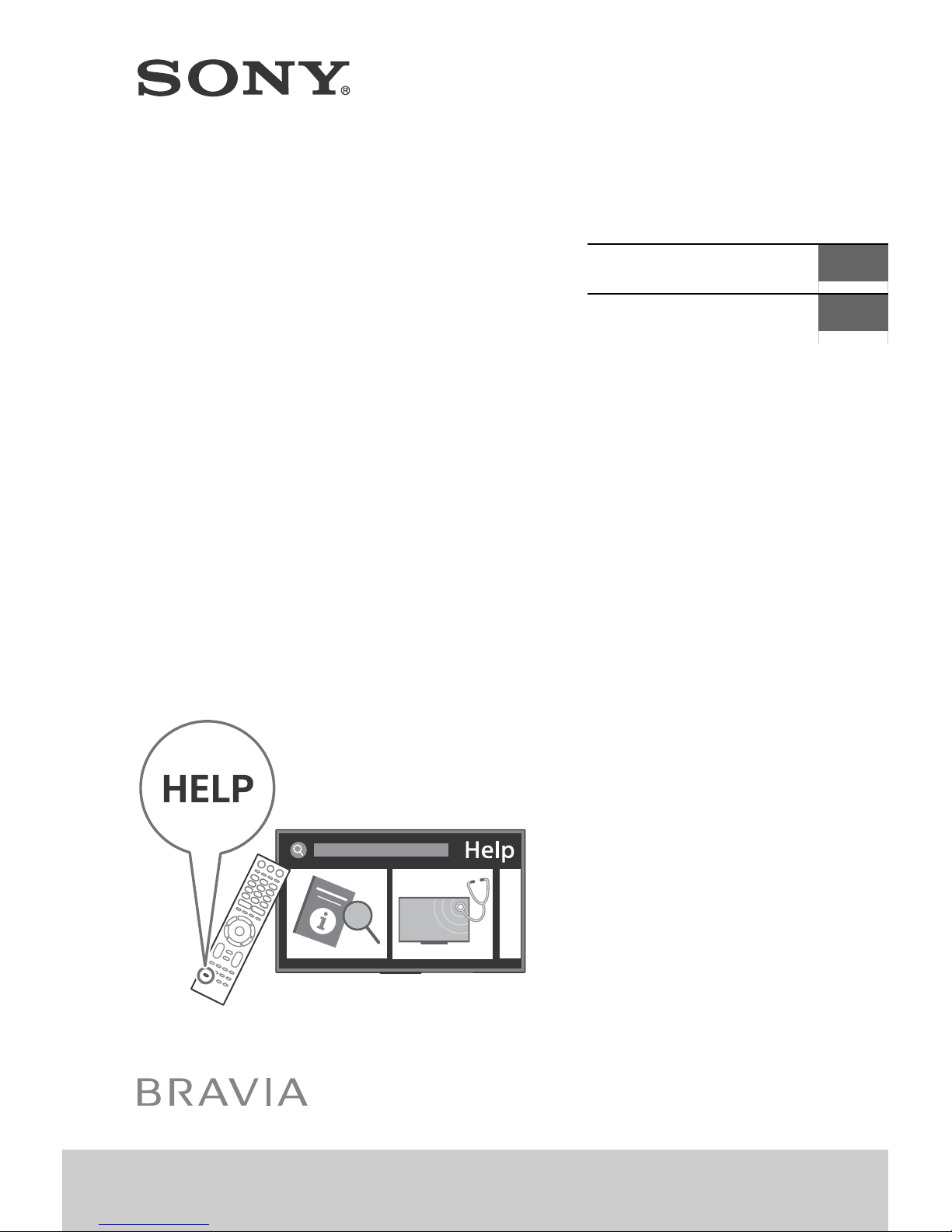
4-731-911-12(1)
Television
Téléviseur
Reference Guide
Manuel de référence
Sony Customer Support
U.S.A.:
http://www.sony.com/tvsupport
Canada:
http://www.sony.ca/support
US
FR
XBR-85X900F / 75X900F / 65X900F / 55X900F / 49X900F
United States Canada
1.800.222.SONY 1.877.899.SONY
Please Do Not Return the Product to
the Store
Service à la clientèle Sony
Canada :
http://www.sony.ca/support
États-Unis :
http://www.sony.com/tvsupport
Canada États-Unis
1.877.899.SONY 1.800.222.SONY
Ne retournez pas le produit au magasin
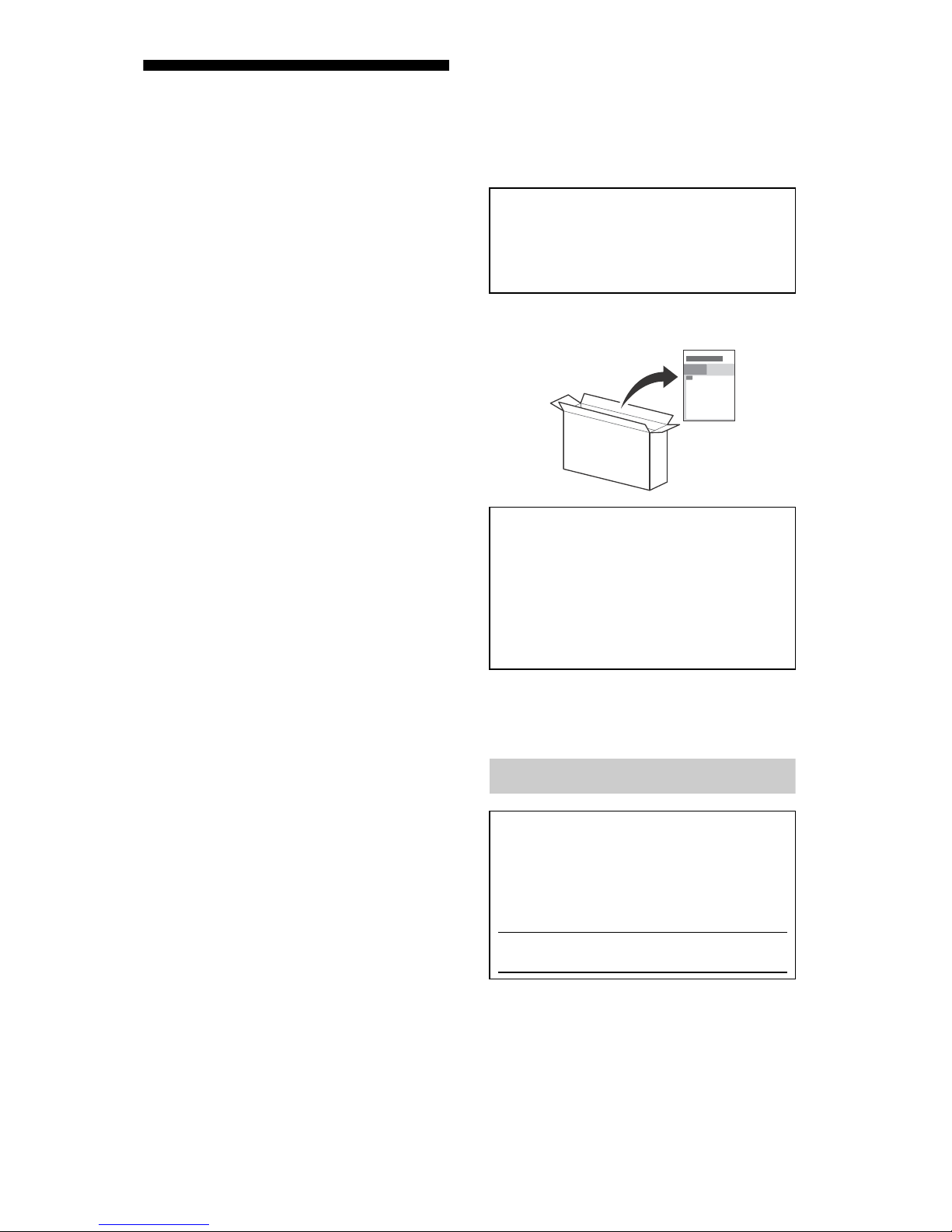
Table of Contents
IMPORTANT NOTICE . . . . . . . . . . . . . . . . 2
Safety Information . . . . . . . . . . . . . . . . . 3
Precautions . . . . . . . . . . . . . . . . . . . . . . . 5
Parts and Controls . . . . . . . . . . . . . . . .8
Controls and Indicators . . . . . . . . . . . . . 8
Using Remote Control . . . . . . . . . . . . .9
Remote Control Parts Description. . . . . 9
Connection Diagram . . . . . . . . . . . . . 11
Installing the TV to the Wall . . . . . . . 13
Detaching the Table-Top Stand from
the TV. . . . . . . . . . . . . . . . . . . . . . . . . . . 14
Installing the TV against a wall or
enclosed area. . . . . . . . . . . . . . . . . . .15
Troubleshooting. . . . . . . . . . . . . . . . .16
Troubles and Solutions. . . . . . . . . . . . . 16
Specifications . . . . . . . . . . . . . . . . . . . 17
Introduction
Thank you for choosing this Sony product.
Before operating the TV, please read this manual
oughly and retain it for future reference.
thor
Note
• Images and illustrations used in the Setup Guide and this
manual are for reference only and may differ from the
actual product.
The 85” class has a 84.6 inch (214.8 cm) viewable image
the 75” class has a 74.5 inch (189.3 cm) viewable
size,
image size, the 65” class has a 64.5 inch (163.9 cm)
viewable image size, the 55” class has a 54.6 inch (138.8
cm) viewable image size and the 49” class has a 48.5
inch (123.2 cm) viewable image size (measured
diagonally).
Attaching the Table-Top Stand to the TV
Refer to the Setup Guide on top of the cushion.
Help
Find more troubleshooting and other useful information
directly from your TV. Press HELP on the remote control
to display a list of topics, or to search by keyword.
Help Guide (Manual)
For more detailed information, select [Help Guide] from
the Help menu on your TV. You can also check the Help
Guide from your PC or smartphone (information
provided on the back cover).
Location of the identification label
Labels for the TV Model No. and Power Supply rating are
located on the rear of the TV.
IMPORTANT NOTICE
Owner’s Record
The model and serial numbers are located at the side
and/or rear of the TV. Record these numbers in the
spaces provided below. Refer to them whenever you call
upon your Sony dealer regarding this TV.
Model Name
Serial No.
CAUTION
To prevent electric shock and blade exposure, do not use
this AC plug with an extension cord, receptacle or other
outlet unless the blades can be fully inserted.
• Operate the TV only on 110 V – 240 V AC (U.S.A./Canada
0 V
AC)
12
US
2
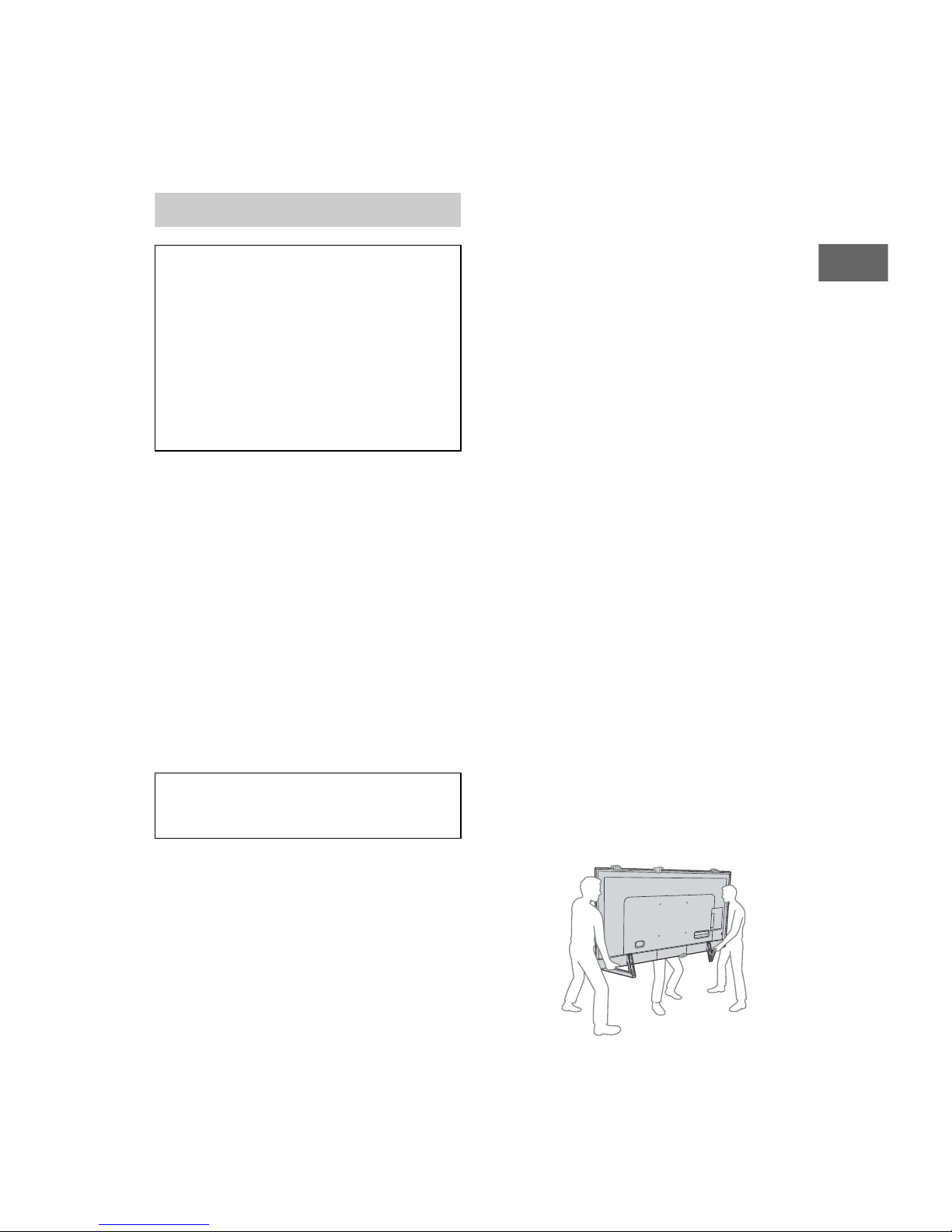
Note
US
This television includes a QAM demodulator which should
allow you to receive unscrambled digital cable television
programming via subscription service to a cable service
provider. Availability of digital cable television
programming in your area depends on the type of
programming and signal provided by your cable service
provider.
Safety Information
Declaration of Conformity
Trad e Name: S ONY
Model: XBR-85X900F / XBR-75X900F / XBR-65X900F /
55X900F / XBR-49X900F
XBRResponsible Party: Sony Electronics Inc.
Address: 16535 Via Esprillo, San Diego, CA 92127 U.S.A.
Telephone Number: 858-942-2230
This device complies with part 15 of the FCC rules.
ion is subject to the following two conditions:
at
Oper
(1) This device may not cause harmful interference, and
this device must accept any interference received,
(2)
including interference that may cause undesired
operation.
FCC Related Information
This equipment has been tested and found to comply with
the limits for a Class B digital device, pursuant to Part 15 of
the FCC Rules. These limits are designed to provide
reasonable protection against harmful interference in a
residential installation. This equipment generates, uses and
can radiate radio frequency energy and, if not installed and
used in accordance with the instructions, may cause
harmful interference to radio communications. However,
there is no guarantee that interference will not occur in a
particular installation. If this equipment does cause harmful
interference to radio or television reception, which can be
determined by turning the equipment off and on, the user
is encouraged to try to correct the interference by one or
more of the following measures:
• Reorient or relocate the receiving antenna.
Incr
ease the separation between the equipment and
•
receiver.
• Connect the equipment into an outlet on a circuit
different from that to which the receiver is connected.
• Consult the dealer or an experienced radio/TV technician
for help.
Pursuant to FCC regulations, you are cautioned that any
hanges or
c
manual could void your authority to operate this
equipment.
Safety and Regulatory
This device complies with Industry Canada’s
licence-exempt RSSs. Operation is subject to the following
two conditions:
(1) This device may not cause interference; and
(2) This device must accept any interference, including
erf
int
device.
To prevent radio interference to the licensed service, this
device is
windows to provide maximum shielding. Equipment (or its
transmit antenna) that is installed outdoors is subject to
licensing.
5 GHz bands are restricted to indoor operations only.
modifications not expressly approved in this
erence that may cause undesired operation of the
intended to be operated indoors and away from
This equipment complies with FCC/IC radiation exposure
its
set forth for an uncontrolled environment and meets
lim
the FCC radio frequency (RF) Exposure Guidelines and
RSS-102 of the IC radio frequency (RF) Exposure rules. This
equipment should be installed and operated keeping the
radiator at least 20 cm or more away from person’s body
(excluding extremities: hands, wrists, feet and ankles).
This device and its antenna(s) must not be co-located or
at
ing with any other antenna or transmitter except
oper
Grant condition.
High-power radars are allocated as primary users (i.e.
users) of the bands 5250-5350 MHz and 5650-5850
priority
MHz and that these radars could cause interference and/or
damage to LE-LAN devices.
WARNING
Stability Hazard
The television set may fall, causing serious personal injury
or death.
Never place a television set in an unstable location. A
television
death. Many injuries, particularly to children, can be
avoided by taking simple precautions such as:
• Using cabinets or stands recommended by the
• Only using furniture that can safely support the television
• Ensuring the television set is not overhanging the edge of
• Not placing the television set on tall furniture (for
• Not placing the television set on cloth or other materials
• Educating children about the dangers of climbing on
If your existing television set is being retained and
r
applied.
set may fall, causing serious personal injury or
anuf
acturer of the television set.
m
set.
the supporting furniture.
example, cupboards or bookcases) without anchoring
both the furniture and the television set to a suitable
support.
that may be located between the television set and
supporting furniture.
furniture to reach the television set or its controls.
eloc
ated, the same considerations as above should be
Before setting up your TV
Some TV models are packaged with a detached Table-Top
Stand so you can mount your TV to a wall right away. See
page 13 (Installing the TV to the Wall) if you want to mount
the TV to a wall. If you are not mounting the TV to a wall,
will nee
you
Phillips screwdriver (not supplied) and the supplied screws
to complete the task, refer to the Setup Guide.
Be sure to consider the following while setting up your TV:
• Disconnect all cables when carrying the TV.
Carr
•
size TVs require two or more people (three or more
people for XBR-85X900F).
• Correct hand placement while carrying the TV is very
important for safety and to avoid damage.
XBR-85X900F
d to attach the Table-Top Stand. You will need a
y the TV with the adequate number of people; larger
US
3
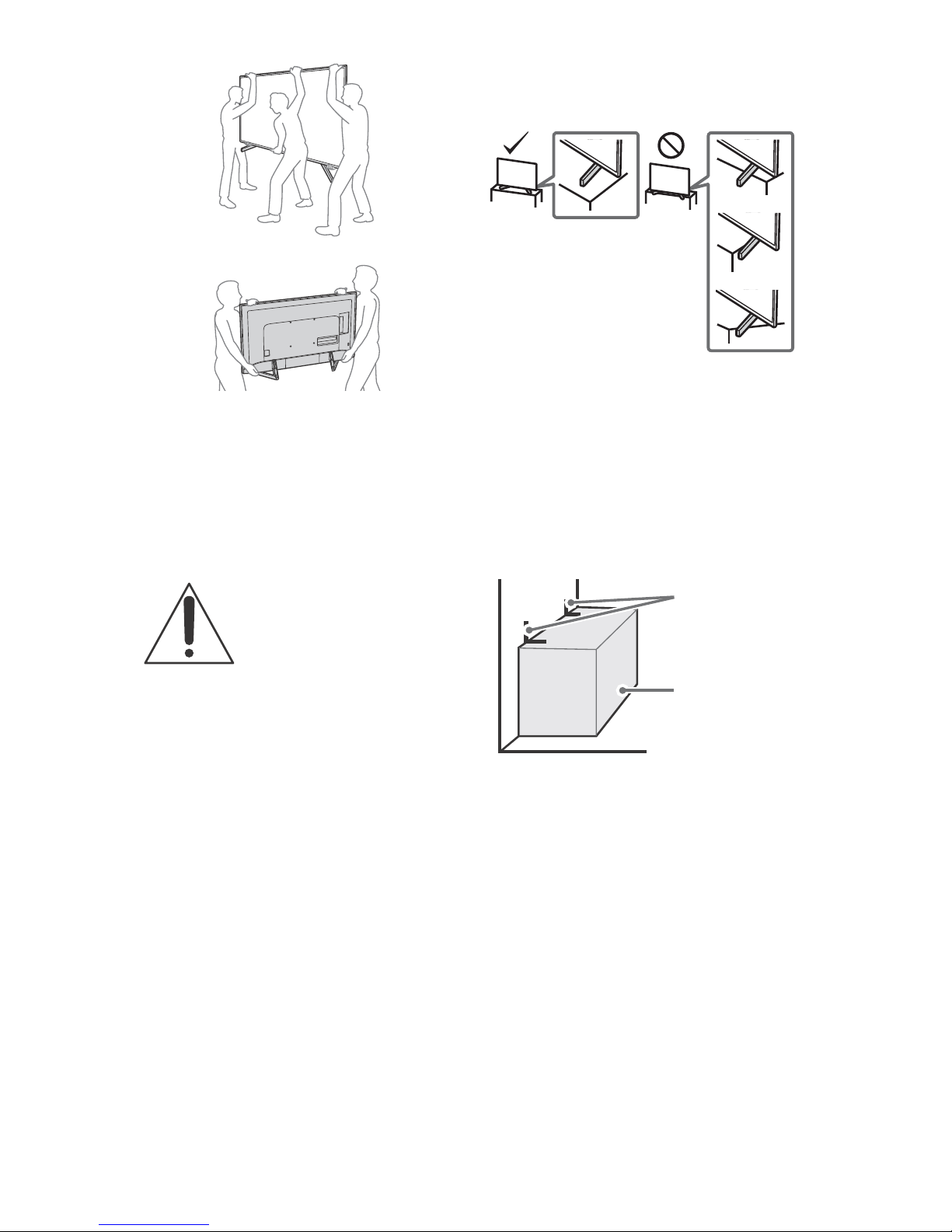
XBR-75/65/55/49X900F
Angle brace
(not supplied)
Stand
• Ensure your TV has adequate ventilation, see page 15.
• For best picture quality, do not expose the screen to direct
illumination or sunlight.
• Avoid installing the TV in a room with reflective wall and
floor materials.
• Avoid moving the TV from a cold area to a warm area.
Sudden room temperature changes may cause moisture
condensation. This may cause the TV to show poor
picture and/or poor color. Should this occur, allow
moisture to evaporate completely before powering the TV
on.
Securing the TV
Sony strongly recommends taking
easures t
m
toppling over.
Unsecured TVs may topple and result in
pr
or even death.
o prevent the TV from
ope
rty damage, serious bodily injury
• Install the TV so that the TV’s Table-Top Stand does not
protrude out from the Stand (not supplied). If the
Table-Top Stand protrudes out from the Stand, it may
cause TV set to topple over, fall down, and cause personal
injury or damage to the TV.
• Route all AC power cords and connecting cables so that
they are not accessible to curious children.
Recommended Measures to Secure the
TV
Consider the following measures when securing your TV to
a Stand (not supplied).
1 Secure the Stand for the TV.
Make sure the Stand can adequately support the weight
of the TV. Use two angle braces (not supplied) to secure
the Stand. For each angle brace use the appropriate
hardware to:
• Attach one side of the angle brace to the wall stud.
• Attach the other side to the Stand.
Preventing the TV from Toppling
• Secure the TV to a wall and/or Stand.
• Do not allow children to play or climb on furniture and TV
sets.
• Avoid placing or hanging items on the TV.
• Never install the TV on:
Slippery, unstable and/or uneven surfaces.
Furniture that can easily be used as steps, such as a
chest of drawers.
• Install the TV where it cannot be pulled, pushed, or
knocked over.
US
4
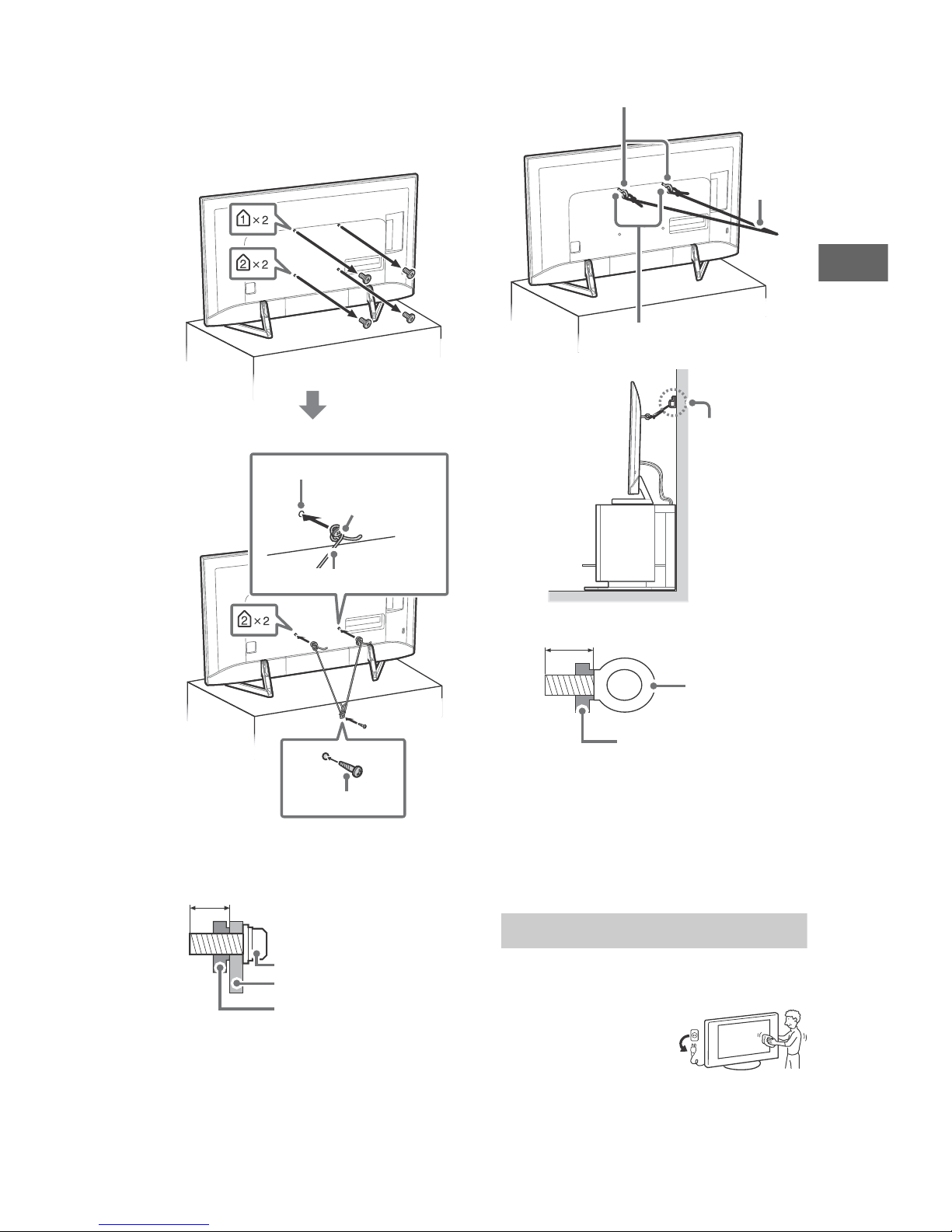
2 Secure the TV to the Stand.
Screw hole on the rear cover
M6 machine screw
(not supplied)
Rope or chain (not supplied)
Screw (not supplied)
8 mm – 12 mm
Screw (M6)
TV’s rear cover
Rope or chain
Wall-mount holes
Rope or
chain (not
supplied)
M6 eye bolts (not supplied)
Wall-anchor
(not supplied)
8 mm – 12 mm
TV’s rear cover
M6 eye bolt
US
Use the optional hardware listed as follows (not
supplied):
• M6 machine screws (screwed into the TV’s rear cover).
• A screw or similar (attach it to the Stand).
• Rope or chain (strong enough to support the weight of
the TV). Make sure that there is no excess slack in the
rope or chain.
3 Anchor the TV to the wall by using bolts, wall anchor and
chain (or rope).
The length of the M6 machine screw differs depending
on the rope or chain diameter. Please refer to below
illustration.
2
2
Please see below illustration for M6 eye bolt length.
Note
• Your TV is shipped with screws attached to the rear of the
TV depending on the TV model. (They are fastened in the
screw holes for wall mounting.) Be sure to remove the
upper two screws prior to anchoring the TV to a wall.
• Securing the TV to the Stand without securing the TV and
the Stand to the wall provides minimum protection
against the TV toppling over. For further protection, be
sure to follow the three measures recommended.
Precautions
How to care for your BRAVIA TV
Safety is very important. Please read and follow the safety
documentation (Safety Booklet) separately provided.
Unplug the TV and other
cted equipment from the
conne
wall outlet before you begin
cleaning your TV.
• Wipe the LCD screen gently
with a soft cloth.
• Stubborn stains may be removed with a cloth slightly
moistened with a solution of mild soap and warm water.
• If using a chemically pretreated cloth, please follow the
instruction provided on the package.
US
5
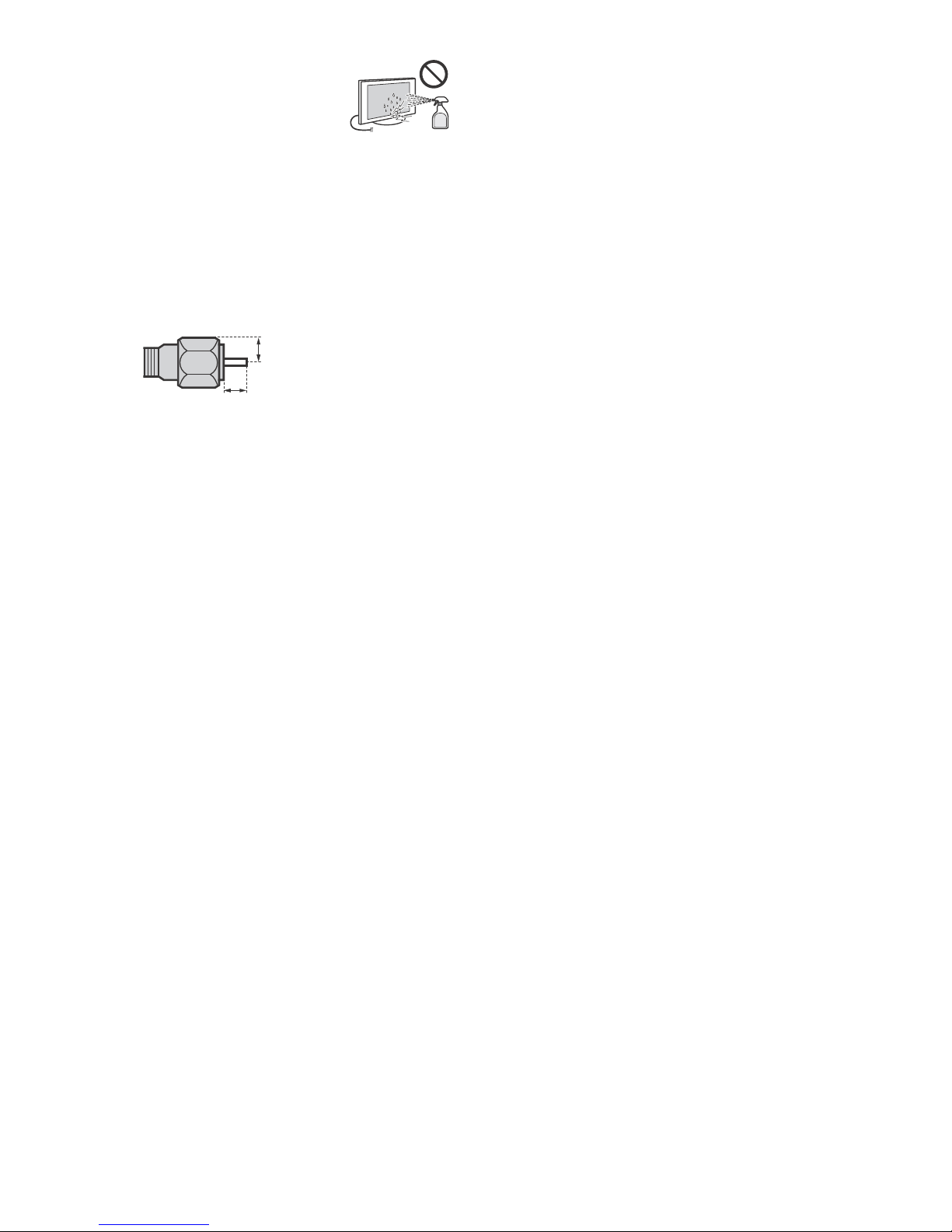
• Never spray water or detergent
7 mm max.
1.5 mm max.
directly on the TV set. It may drip to
the bottom of the screen or exterior
parts and enter the TV set, and may
cause damage to the TV set.
• Never use strong solvents such as a
thinner, alcohol or benzine for
cleaning.
• Do not plug in the TV into the wall outlet until the
moisture from cleaning has evaporated.
• Do not touch the TV if your hand is covered in any
chemical substance such as hand cream or sunblock.
The TV should also be placed on a stable surface to prevent
om toppling over (see page 4). If you have young
fr
it
children or pets at home, check regularly to ensure the TV is
securely f
astened.
Recommendation for an F type plug
Projection of the inner wire from the connection part must
be less than 1.5 mm.
(Reference drawing for an F type plug)
US
6
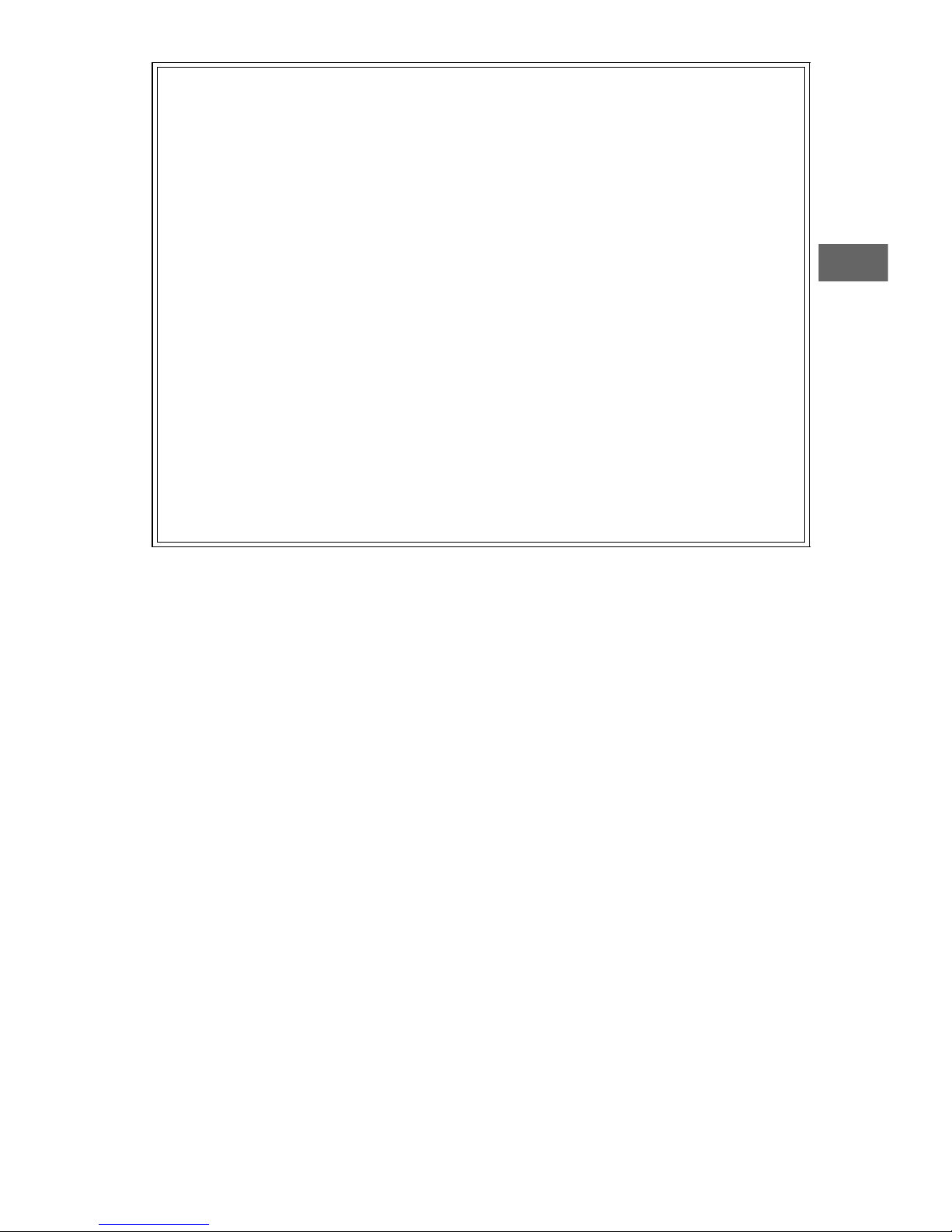
US
The BRAVIA® 4K TV Experience
Thank you for choosing Sony! Your new BRAVIA® TV opens the door to the “4K TV Experience”. This document will help you
get the most out of your TV. Please take a moment to register your TV at:
U.S.A.: http://productregistration.sony.com
Canada: http://www.sony.ca/registration
Four Steps to a 4K TV Experience
Set, Source, Sound, and Setup.
1 Set
Now that you have made the best selection in LED backlit LCD TV technology, be sure to remove all of the accessories
from the packaging before setting up your TV.
2 Source
To experience the stunning detail of your BRAVIA TV, you need access to HD programming.
• Upgrade your signal or content source to high-definition (4K) by contacting your HD service provider.
• Bring the astonishing resolution of your Sony 4K Ultra HD TV to life with Sony 4K Ultra HD Blu-ray Player. (The availability
depends on region)
• Receive over-the-air HD broadcasts with an HD-quality antenna connected directly to the back of your TV.
Visit http://www.antennaweb.org for more information on antenna selection and setup.
• Discover the wealth of entertainment now available on super-high resolution Blu-ray Disc™ player and other Sony HD
equipment.
3 Sound
Complete the high-definition experience with a BRAVIA Sync™ surround sound system or A/V receiver from Sony.
4 Setup
Install your TV and connect your sources. See page 11 for sample connection diagrams. To help assure the highest quality
for your HD experience, use Premium High Speed HDMI (High-Definition Multimedia Interface) cables.
To learn more about 4K TV, visit:
U.S.A.: http://www.sony.com/HDTV
Canada: http://www.sony.ca/hdtv
This TV displays all video input signals in a resolution of 3,840 dots × 2,160 lines.
Note
• For details of supported formats, refer to the “Specifications” in this manual.
• For supported PC formats, refer to the Help Guide.
US
7
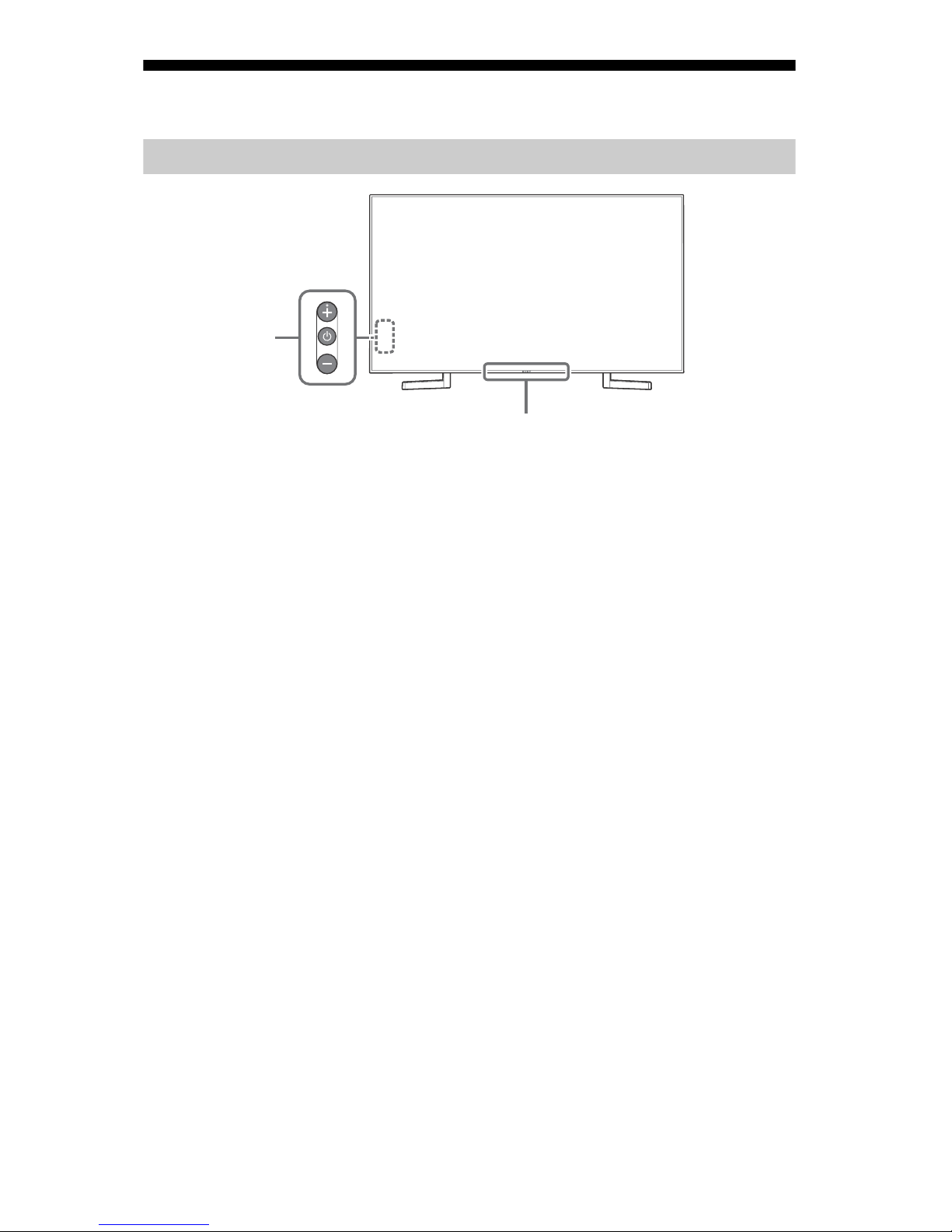
Parts and Controls
ȩ
Controls and Indicators
(Power) /+/–
When the TV is off,
Press to power on.
When the TV is on,
Press and hold to power off.
Press repeatedly to change the
function, then press + or – button to:
•Adjust the volume.
• Select the channel.
• Select the input source of TV.
Remote Control sensor* / Light
sensor* / Illumination LED
The illumination LED lights up or blinks
according to the status of the TV.
For more information, refer to the Help
Guide.
* Do not place anything near the sensor.
US
8
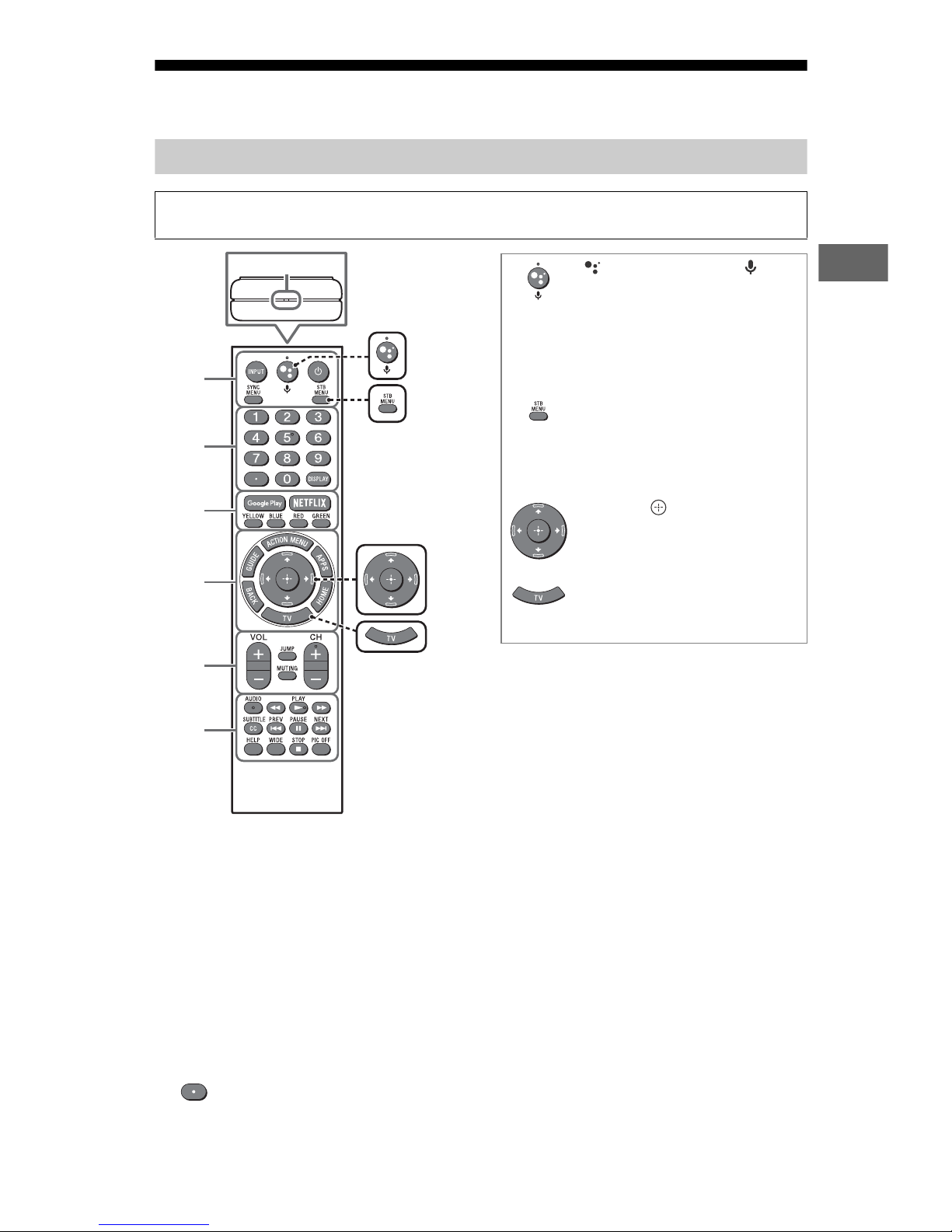
Using Remote Control
MIC
US
Remote Control Parts Description
The remote control shape, location, availability and function of remote control buttons may
vary depending on your region/country/TV model.
(Google Assistant) /
(Microphone)
Use the Google Assistant* (only
on limited region/country/
language/TV model) or Voice
Search. (e.g., Search various
ȩ
Ȫ
content by voice.)
STB MENU
Display the connected Set Top
Box (cable/satellite box) menu
after connecting and setting up
the IR Blaster (page 12).
ȫ
Ȭ
ȭ
Ȯ
INPUT
Display and select the input source.
(TV standby)
Turn on or turn off the TV (standby
mode).
//// (Navigation
D-Pad)
On screen menu navigation and
selectio
TV
Switch to a TV channel or input
and display the TV Menu Bar.
*
The Google Assistant will be available when
software is updated.
n.
DISPLAY
Display information about the channel/
program/input you are viewing.
Google Play
Access the “Google Play” online service.
SYNC MENU
Display the BRAVIA Sync Menu.
Number buttons
Use with the 0-9 buttons to select
digital channels.
NETFLIX (Only on limited region/
country/TV model)
Access the “NETFLIX” online service.
Color buttons
Execute corresponding function at that
time.
9
US

ACTION MENU
Display a list of contextual functions.
GUIDE
Display the digital program guide.
APPS
Access various services and
applications.
BACK
Return to the previous screen.
HOME
Display the TV Home Menu.
VOL +/– (Volume)
Adjust the volume.
JUMP
Jump back and forth between two
channels or inputs. The TV alternates
between the current channel or input
and the last channel or input that was
selected.
MUTING
Mute the sound. Press again to restore
the sound.
CH +/– (Channel)
Select the channel.
Guidelines for IR Remote Control
• Point your remote control directly at
the IR sensor located on your TV.
• Make sure that no objects are blocking
the path between the remote control
and the IR sensor on your TV.
luorescent lamps can interfere with
• F
your remote control; try turning off the
fluorescent lamps.
If you are having problems with the
•
remote control, reinsert or replace your
batteries and make sure that they are
correctly inserted.
AUDIO
Change the language for the program
currently being viewed.
///.//>/
Operate media contents on the TV and
connected BRAVIA Sync-compatible
device.
SUBTITLE/CC
Turn subtitles on or off (when the
feature is available).
HELP
Display the Help menu. Help Guide can
be accessed from here.
WIDE
Change the screen format.
PIC OFF
Turn the picture off, while sound
remains on.
US
10
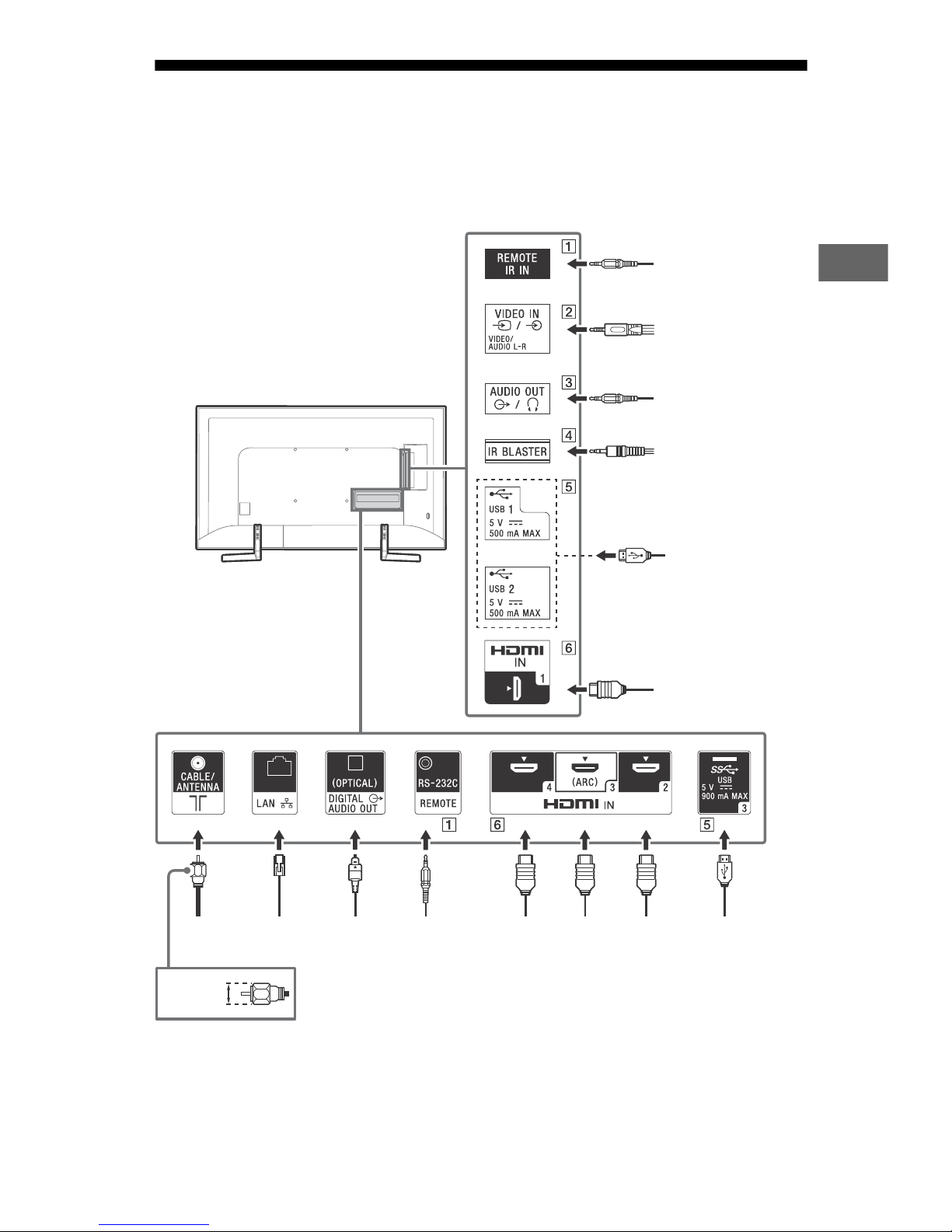
Connection Diagram
<
Digital still
camera/
Camcorder/USB
storage media
Digital still camera/
Camcorder/USB
storage media
VCR/Video game
equipment/DVD
player/Camcorder
Audio
System
with
ARC/
HDMI
Device
HDMI
Device
IR Blaster
Cable/
Antenna
Router Audio System
with Optical
Audio Input
14 mm
HDMI
Device
Home Controller
Home
Controller
HDMI Device
Headphone/Audio
System/Subwoofer
US
For more information on connections, refer to the Help Guide by pressing HELP on the
remote control.
Note
• When connecting the cable to the Cable/Antenna input, finger tighten only, over tightening the
connection can damage the TV.
11
US
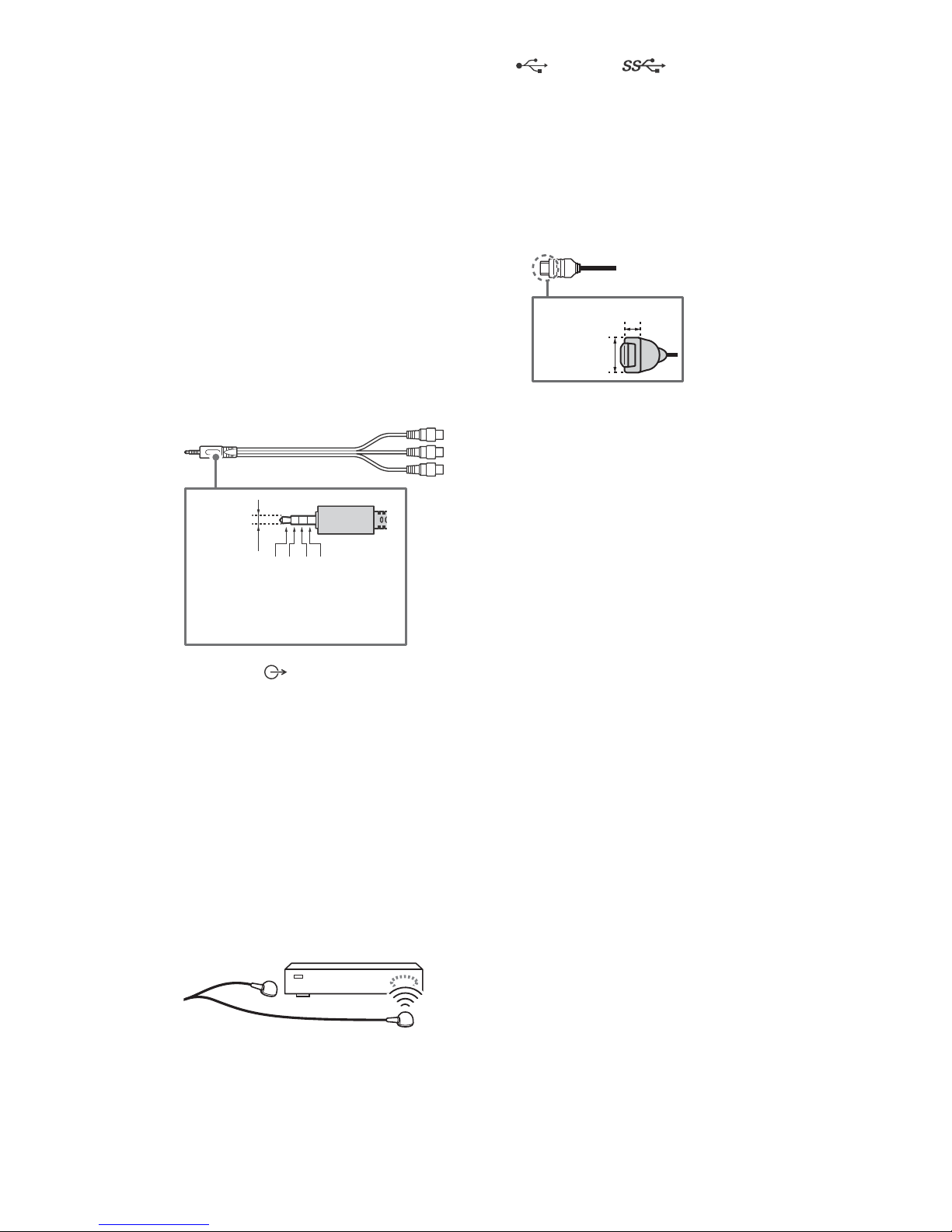
REMOTE RS-232C
3214
3.5 mm
1: L
2: Video
3: Ground
4: R
<
<
12 mm
21 mm
REMOTE IR IN
• These jacks are for receiving the
external control signal. Enables
extended control of the TV using
RS-232C via the RS-232C and IR IN
jacks.
RS-232C: connect to the RS-232C
terminal of the home controller.
IR IN: connect to the IR out terminal
of the home controller.
• Take care to not connect to
headphones or an external audio
system.
/ VIDEO IN
• For a composite connection, use an
Analog Extension Cable (not
supplied).
•
USB 1/2, USB 3
• Connecting a large USB device may
interfere with other connected
devices beside it.
• When connecting a large USB device,
connect to the USB 1 port.
HDMI IN 1/2/3/4
• HDMI interface can transfer the digital
video and audio on a single cable.
•
• HDMI IN 3 ARC (Audio Return
Channel)
Connect your audio system to the
HDMI IN 3 to route TV audio to your
audio system. An audio system that
supports HDMI ARC can send video to
the TV, and receive audio from the TV
via the same HDMI cable. If your
audio system does not support HDMI
ARC, an additional connection with
DIGITAL AUDIO OUT (OPTICAL) is
necessary.
AUDIO OUT /
* Only on limited region/country/TV model.
• Supports 3-pole stereo mini jack only.
• To listen to the TV’s sound through
the connected equipment, press
HOME. Select [Settings] t [Sound]
t [Headphone/Audio out] and then
select the desired item.
IR BLASTER*
• Use your Sony remote control to
control your Set Top Box (cable/
satellite box). Connect the IR Blaster
Cable (supplied) to the IR Blaster port
on your TV. Place one or both of the
other two ends as shown below.
• To perform IR Blaster setup, press
HOME and select [Settings] t
[External inputs] t [IR Blaster setup].
US
12
