Sony Bravia XBR-52LX900, Bravia XBR-46LX900, Bravia XBR-60LX900, Bravia XBR-40LX900 Setup Manual
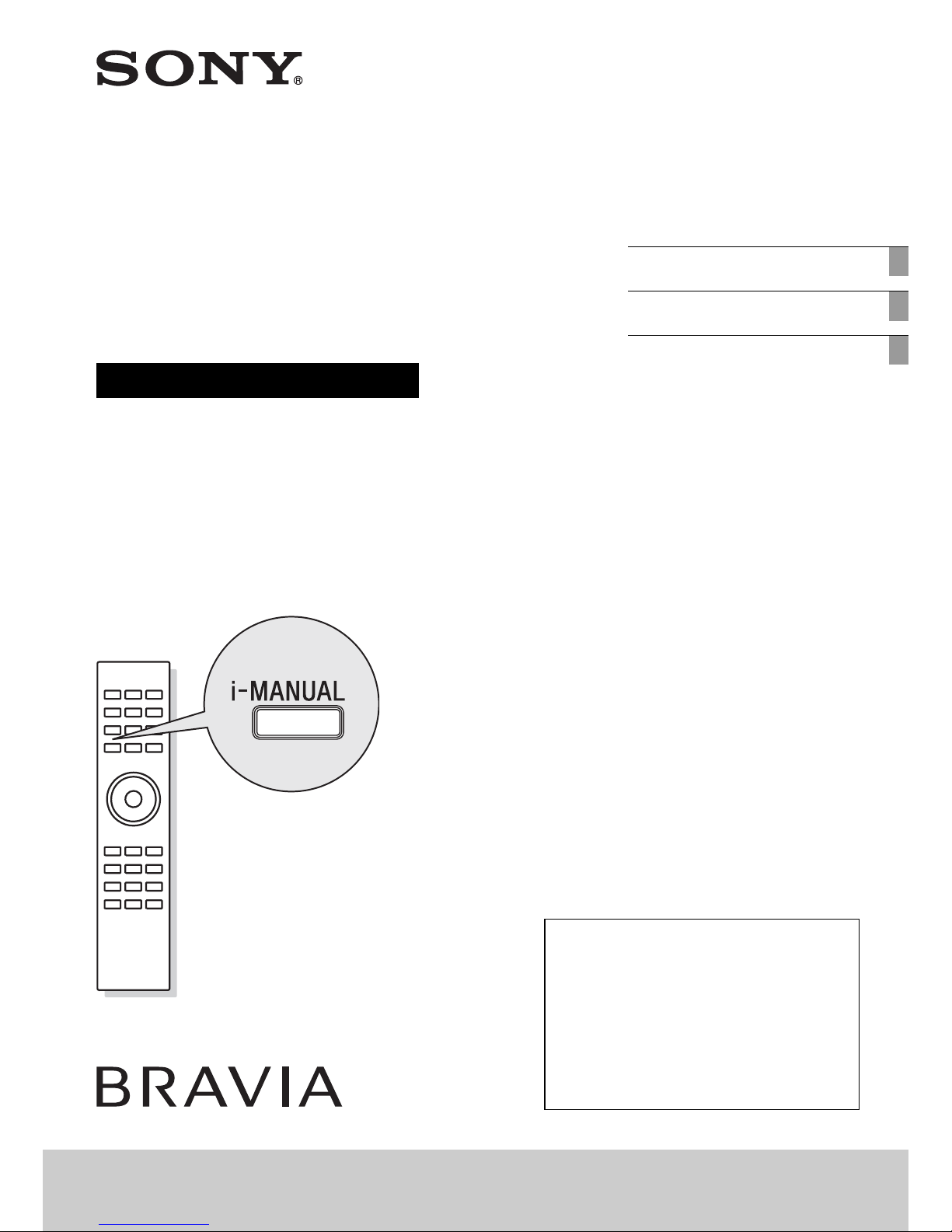
4-187-898-11(1)
LCD
Digital Color TV
Setup Guide (Operating Instructions)
Setting up your TV
To watch TV
Additional Information
XBR-60LX900 / 52LX900 / 46LX900 / 40LX900
Sony Customer Support
U.S.A.: www.sony.com/tvsupport
Canada: www.sony.ca/support
United States Canada
1.800.222.SONY 1.877.899.SONY
Please Do Not Return
the Product to the Store
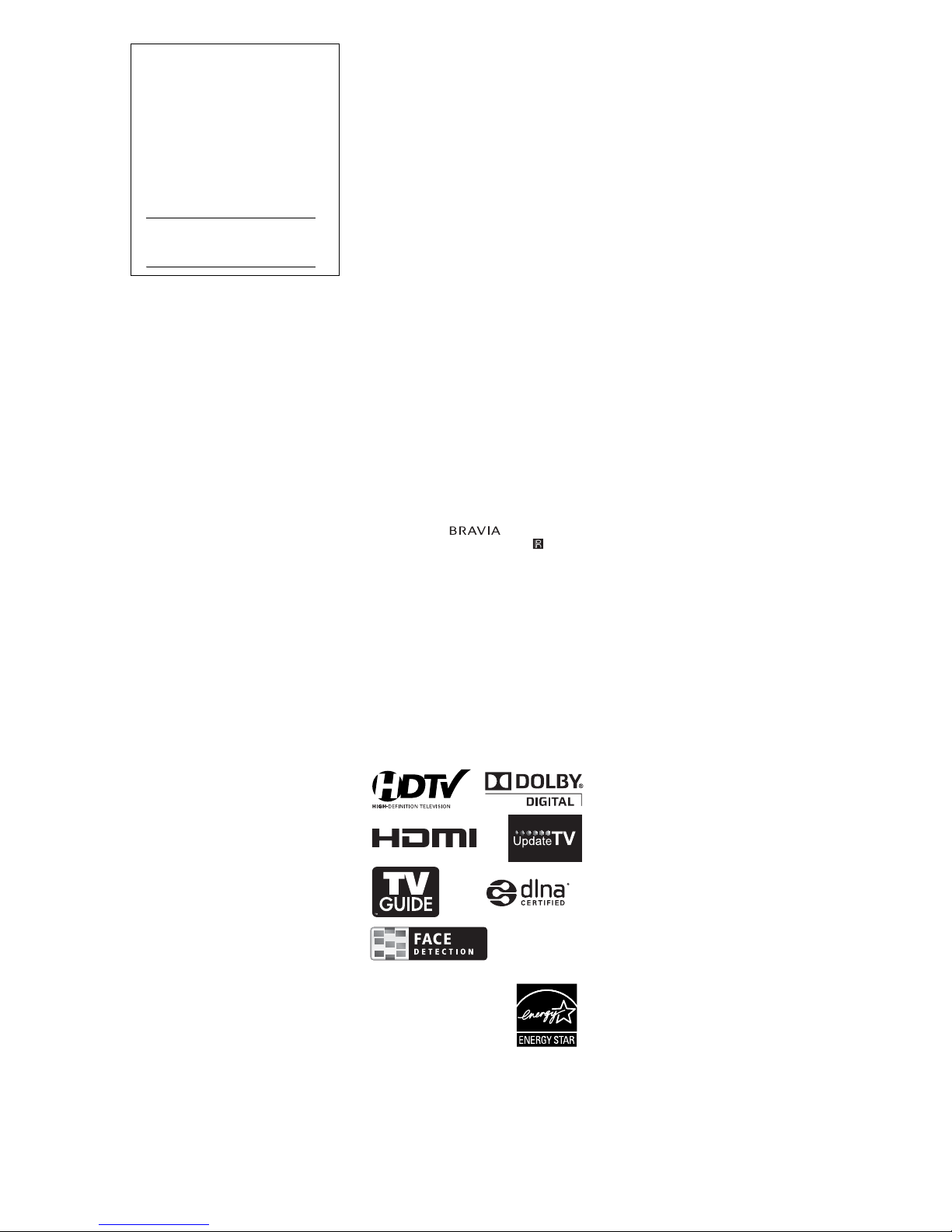
Owner’s Record
The information label are located on the
rear of the TV. They can be found by
removing the bottom cover. Record
model name and serial numbers on the
information label in the spaces provided
below. Refer to them whenever you call
upon your Sony dealer regarding this
TV.
Model Name
Serial No.
CAUTION
To prevent elect ric shock and blade exposure,
do not use this polarized AC plug with an
extension cord, receptacle or other outlet
unless the blades can be fully inserted.
• Some people may experience
discomfort (such as eye strain,
fatigue, or nausea) while watching
3D video images or playing 3D
video games. Sony recommends that
all viewers take regular breaks while
watching 3D video images or
playing 3D video games. The length
and frequency of necessary breaks
will vary from person to person. You
must decide what works best. If you
experience any discomfort, you
should stop watching the 3D video
images or playing 3D video games
until the discomfort ends; consult a
doctor if you believe necessary. You
should also review (i) the instruction
manual of any other device or media
used with this television and (ii) our
website (www.sony.com/tvsupport)
for the latest information. The vision
of young children (especially those
under six years old) is still under
development. Consult your doctor
(such as a pediatrician or eye doctor)
before allowing young children to
watch 3D video images or play 3D
video games. Adults should
supervise young children to ensure
they follow the recommendations
listed above.
• When using the simulated 3D
function, please note that the
displayed image is modified from
the original due to the conversion
done by this television.
• Operate the TV only on 110-240 V
AC (U.S.A./Canada 120 V AC)
• Avoid operating the TV at
temperatures below 41°F (5°C).
Licensing Information
Macintosh is a trademark of Apple Inc.,
registered in the U.S. and other countries.
HDMI, the HDMI Logo, and High-Definition
Multimedia Interface are trademarks or
registered trademarks of HDMI Licensing
LLC in the United States and other countries.
Fergason Patent Properties, LLC:
U.S. Patent No. 5,717,422
U.S. Patent No. 6,816,141
Manufactured under license from Dolby
Laboratories. Dolby and the double-D
symbol are trademarks of Dolby
Laboratories.
In the United States, TV Guide and TV Guide
On Screen are registered trademarks of TV
Guide Entertainment Group, Inc. and/or its
subsidiaries or affiliates, and are used under a
license by Gemstar-TV Guide International,
Inc. and/or its subsidiaries. In Canada, TV
Guide is a registered mark of Transcontinental
Inc., and i s used under a licen se by Gemstar-TV
Guide International, Inc. and/or its subsidiaries.
The TV Guide On Screen system is
manufactured under license from Gemstar-TV
Guide International, Inc. and/or its subsidiaries.
The TV Guide On Screen system is protected
by one or more of the following United States
patents 6,498,895; 6,850,693; 6,396,546;
5,940,073; 6,239,794 to Gemstar-TV Guide
International, Inc. and/or its subsidiaries.
Gemstar-TV Guide International, Inc. and/or
its related affiliates are not in any way liable
for the accuracy or availability of the program
schedule information or other data in the TV
Guide On Screen system and cannot
guarantee service availability in your area. In
no event shall Gemstar-TV Guide
International, Inc. and/or its related affiliates
be liable for any damages in connection with
the accuracy or availability of the program
schedule information or other data in the TV
Guide On Screen system.
Blu-ray Disc is a trademark.
“BRAVIA” and , S-Force,
Motionflow, BRAVIA Sync, and are
trademarks or registered marks of Sony
Corporation.
“XMB
”and “xross media bar” are
™
trademarks of Sony Corporation and Sony
Computer Entertainment Inc.
“PlayStation” is a registered trademark and
“PS3” is a trademark of Sony Computer
Entertainment Inc.
®
DLNA
, the DLNA Logo and DLNA
®
CERTIFIED
or certification marks of the Digital Living
Network Alliance.
“FACE DETECTION” logo is trademark of
Sony Corporation.
Your BRAVIA TV is
ENERGY S TAR
in the “Home” mode.
It meets strict energy
efficiency guidelines set by
the U.S. Environmental
Protection Agency and
Department of Energy. ENERGY STAR is a
joint program of these government agencies,
designed to promote energy efficient products
and practices.
Changes to certain features, settings, and
functionalities of this TV (i.e. TV Guide,
Picture/Sound, Light Sensor, Power Savings)
are trademarks, service marks,
®
qualified
can increase or change the power
consumption.
Depending upon such changed settings, the
power consumption may exceed the limits
required for the ENERGY STAR
qualification in the “Home” mode.
~
• The illustrations of the remote
control used in this manual are of the
RM-YD036 unless otherwise stated.
2
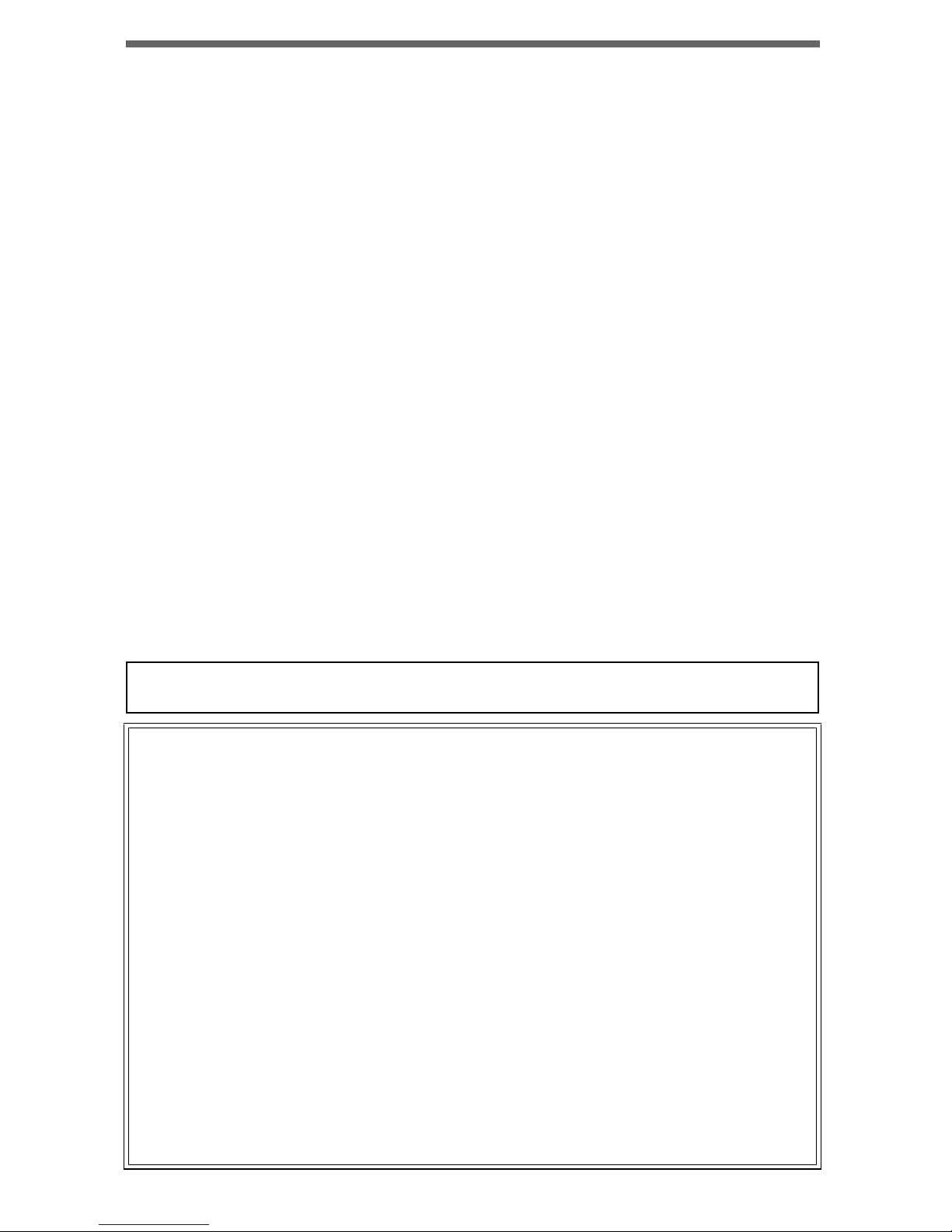
Table of Contents
Checking the accessories..............................................................................................................4
Inserting batteries into the remote control .....................................................................................4
Setting up your TV
Attaching the Table-Top Stand......................................................................................................6
Connecting the TV.........................................................................................................................8
Securing the TV...........................................................................................................................12
Organizing the AC power cord ....................................................................................................13
Running initial setup ....................................................................................................................14
Detaching the Table-Top Stand from the TV...............................................................................14
Using a Wall-Mount Bracket........................................................................................................15
Installing the TV Against a Wall or Enclosed Area ......................................................................15
To watch TV
To watch programs......................................................................................................................16
To use the TV features................................................................................................................16
To use i-Manual...........................................................................................................................17
To use 3D Glasses......................................................................................................................18
Additional Information
Troubleshooting...........................................................................................................................20
Specifications ..............................................................................................................................22
•
Operating instructions are built into your
• Retain this manual for future reference.
The BRAVIA® Full HDTV Experience
Thank you for choosing Sony! Your new BRAVIA® TV
opens the door to the “Full HDTV Experience.” This
document will help you get the most out of your TV.
Please take a moment to register your TV at:
U.S.A.: http://productregistration.sony.com
Canada: http://www.SonyStyle.ca/registration
Four Steps to a Full HD Experience
Set, Source, Sound, and Setup.
1 Set
Now that you have made the best selection in LCD TV
technology, be sure to remove all accessory contents
from the packaging before setting up your TV.
2 Source
To experience the stunning detail of your BRAVIA TV,
you need access to HD programming.
• Upgrade your signal or content source to high-definition
(HD) by contacting your HD service provider.
BRAVIA
TV. Refer to “To use i-Manual” for operation (page 17).
• Receive over-the-air HD broadcasts with an HDquality antenna connected directly to the back of
your TV.
Visit www.antennaweb.org for more
information on antenna selection and setup.
• Discover the wealth of entertainment now available
on super-high resolution Blu-ray Disc™ player and
other Sony HD equipment.
3 Sound
Complete the high-definition experience with a
BRAVIA Sync™ surround sound system or A/V
receiver from Sony.
4 Setup
Install your TV and connect your sources. See page 8
for sample connection diagrams. To help assure the
highest quality for your HD experience, use Sony
HDMI (High-Definition Multimedia Interface) cables.
To learn more about HDTV, visit:
U.S.A.: http://www.sony.com/HDTV
Canada: http://www.SonyStyle.ca/hd
This TV displays all video input signals in a resolution of 1,920 dots × 1,080 lines.
3
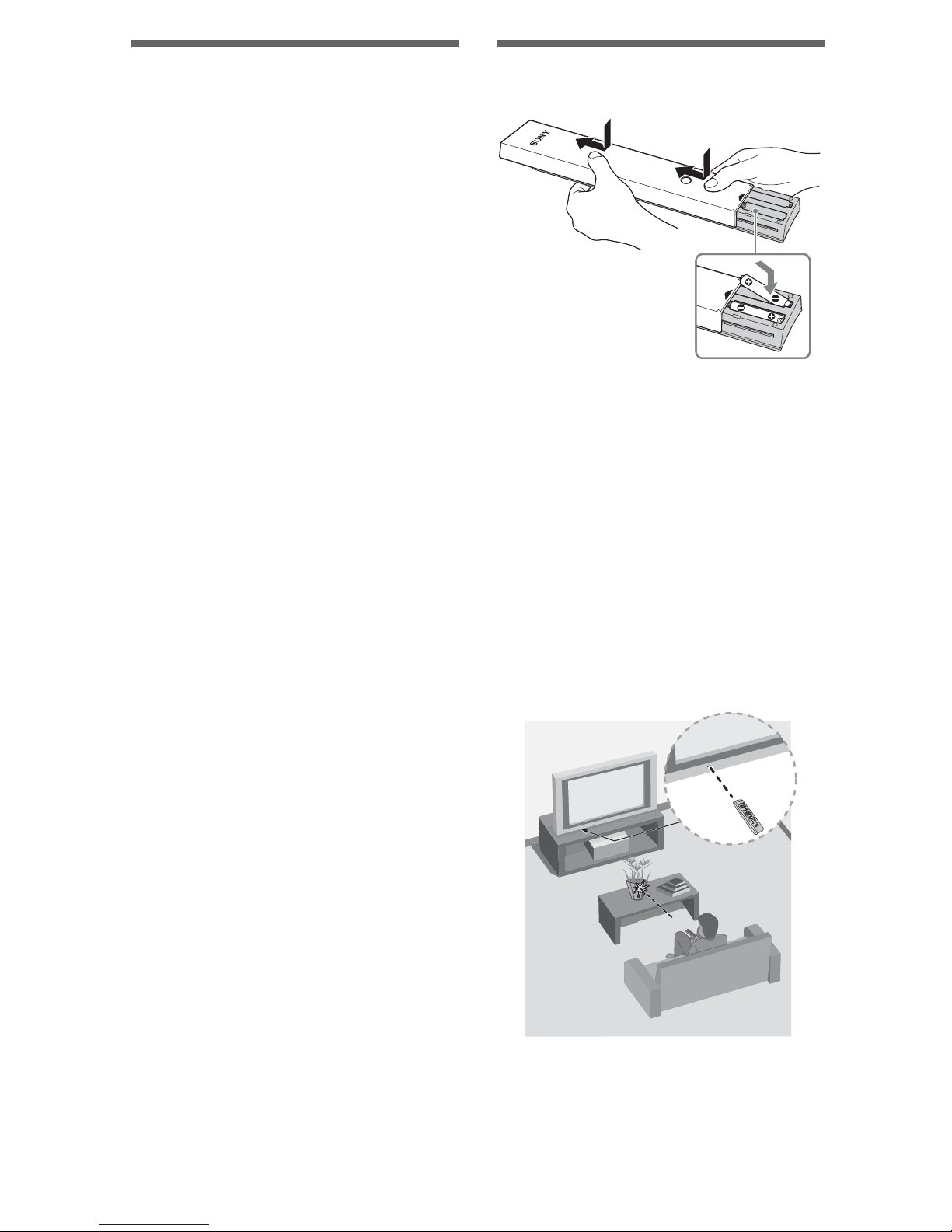
Checking the accessories
Inserting batteries into the
AC power cord (1)
Remote control (1)
*1
Size AAA batteries (2)
Table-Top Stand (1)
*2
(except XBR-60LX900)
Fixing screws for Table-Top Stand
(M5 × 16) (4) (except XBR-60LX900)
Assembling screws for Table-Top Stand
(M5 × 16) (4)
Bottom cover (1)
Stand rear cover (1)
Black spacers (4)
(XBR-40LX900 only)
*3
*4
*5
(XBR-52/46/40LX900 only)
Silver spacers (4)
*5
(XBR-60LX900 only)
Screws (M6 × 20) (4)
*5
(XBR-60LX900 only)
3D Glasses (battery included) (2)
Pouch for 3D Glasses (2)
*1 Please refer to the model name printed on the
remote control.
*2 XBR-40LX900 requires assembling.
Refer to other leaflet to assemble the Table-Top
Stand.
*3 For XBR-60LX900, the bottom cover is factory-
attached to the TV.
*4 For XBR-60LX900, the stand rear cover is
factory-attached to the Table-Top Stand.
*5 These screws and spacers are required when
installing an optional Wall-Mount Bracket. You
must use these screws instead of the ones
provided with the bracket for safety reasons. Be
sure to keep them in a safe place until you are
ready to use the Wall-Mount Bracket. See page
23 for the recommended Wall-Mount Bracket for
your TV.
remote control
1 Remove the protection sheet.
2 Push and slide the cover upward.
Guidelines for Remote Control
• Point your remote control directly at the IR
sensor located on your TV.
• Make sure that no objects are blocking the
path between the remote control and the IR
sensor on your TV.
• Fluorescent lamps can interfere with your
remote control; try turning off the fluorescent
lamps.
• If you are having problems with the remote
control, reinsert or replace your batteries and
make sure that they are correctly inserted.
4
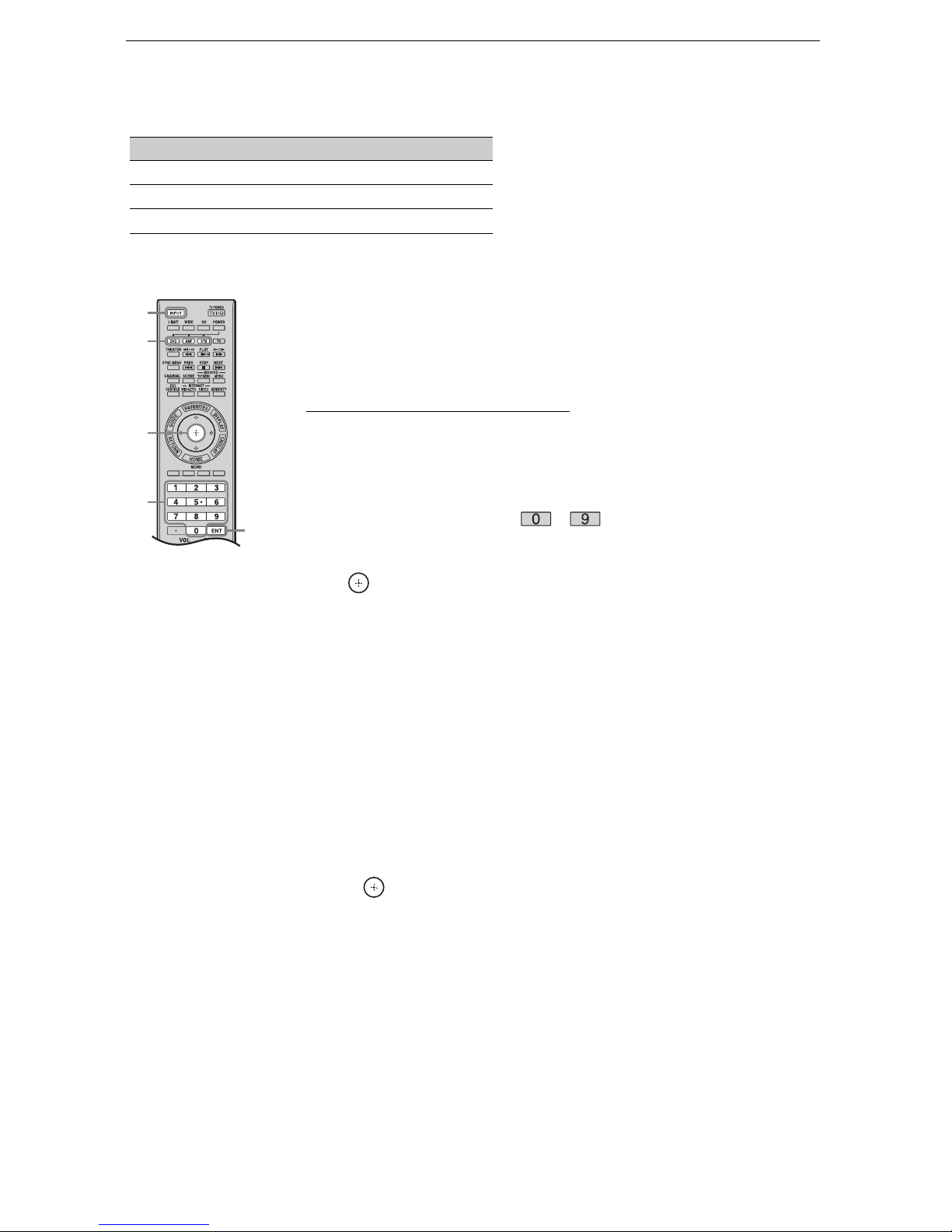
Programming the Remote Control
Your remote control can be programmed to use other equipment and is pre-programmed to operate
the following Sony equipment.
Function Button Sony Equipment Code Number
DVD DVD Player 31033
AMP Receiver 52172
STB Digital Satellite 01639
Programming Other Equipment
Follow the steps below to program your TV remote control.
2
2
4
3
1 Look for the code in the Manufacturer’s Code List (refer to i-Manual) that
corresponds to the equipment you would like to operate with the Sony
remote control. If more than one code is provided, try programming the
first code listed. If your equipment’s code is not listed, visit
http://esupport.sony.com/remotecodes
2 Press and hold a DVD, AMP or STB function button simultaneously with
INPUT button and release.
When in the programming mode, the function button (DVD, AMP, STB)
blinks for approximately 30 seconds until a code is entered.
3 Enter the five digit code using - while the function buttons
4
(DVD, AMP, STB) are lit. If the code is not entered within 30 seconds,
you must repeat step 2.
4 Press or ENT to confirm the code. If successfully programmed, the
function button (DVD, AMP, STB) will blink twice, if not, it blinks five
times.
for a more comprehensive list.
Confirm the Programming
If you can turn your equipment on and off using the green POWER button, the programming is
complete. If not, try the next code listed.
~
• In some cases, you may not be able to program your remote control. If this is the case, use your equipment’s
own remote control.
• Any of the function buttons (DVD, AMP, STB) can be programmed to operate other equipment regardless of
the labeling. For example, if programmed with the correct code, a Blu-ray Disc player can be operated with
the DVD button. This is useful if your equipment does not match any of the labeled buttons.
To reset the remote control to the factory default:
Press SCENE, TV POWER, and simultaneously. The four function buttons (DVD, AMP, STB,
and TV) blink when successfully reset.
5
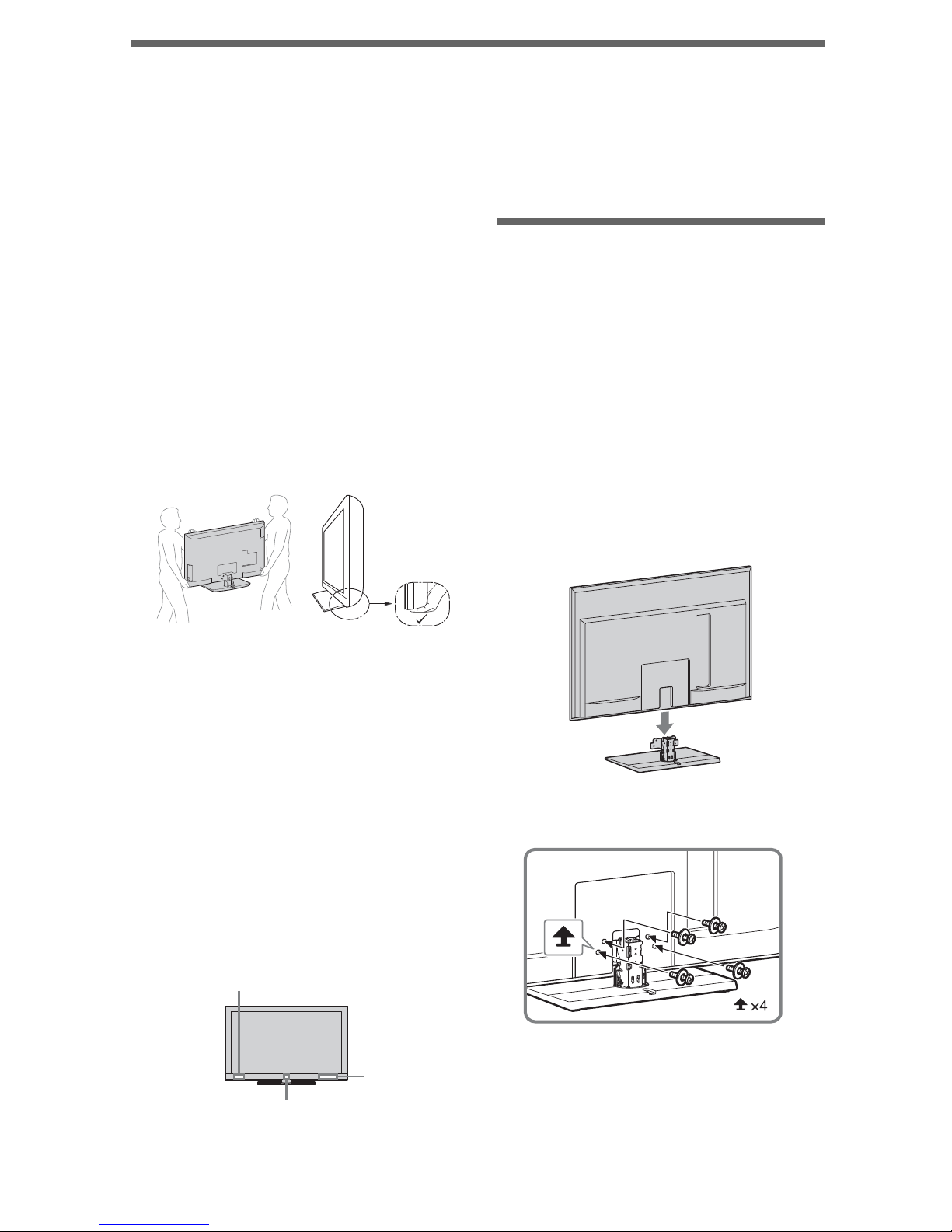
Setting up your TV
Some TV models are packaged with a detached
Table-Top Stand so you can mount your TV to
a wall right away. If you are not mounting the
TV to a wall, you will need to attach the TableTop Stand. You will need a Phillips
screwdriver and the supplied screws to
complete the task. Look for the supplied TableTop Stand instruction leaflet.
Be sure to consider the following while setting
up your TV:
• Disconnect all cables when carrying the TV.
• Carry the TV with the adequate number of
people; larger size TVs require two or more
people.
• Correct hand placement while carrying the
TV is very important for safety and to avoid
damage.
• Do not expose the Intelligent Presence
Sensor to direct sunlight or other strong
light, as malfunction may occur.
Attaching the Table-Top
Stand
Refer to the supplied Table-Top Stand
instruction leaflet for proper attachment for
some TV models.
(except XBR-60LX900)
1 Gently slide the TV unit onto the
Table-Top Stand and align the screw
holes.
~
• Do not put stress on the LCD panel or the frame
around the screen.
• Be careful to not pinch your hands or the AC
power cord when you install the TV unit to the
Table-Top Stand.
• Ensure your TV has adequate ventilation,
see page 15.
• For best picture quality, do not expose the
screen to direct illumination or sunlight.
• Avoid installing the TV in a room with
reflective wall and floor materials.
• Avoid moving the TV from a cold area to a
warm area. Sudden room temperature
changes may cause moisture condensation.
This may cause the TV to show poor picture
and/or poor color. Should this occur, allow
moisture to evaporate completely before
powering the TV on.
• Ensure that there are no objects in front of
the TV.
IR Sensor
3D Sync
Transmitter
Intelligent Presence Sensor
2 Use the supplied screws to attach the
TV unit to the Table-Top Stand.
~
• If you use an electric screwdriver, set the
tightening torque at approximately 1.5 N·m
{15 kgf·cm}.
6
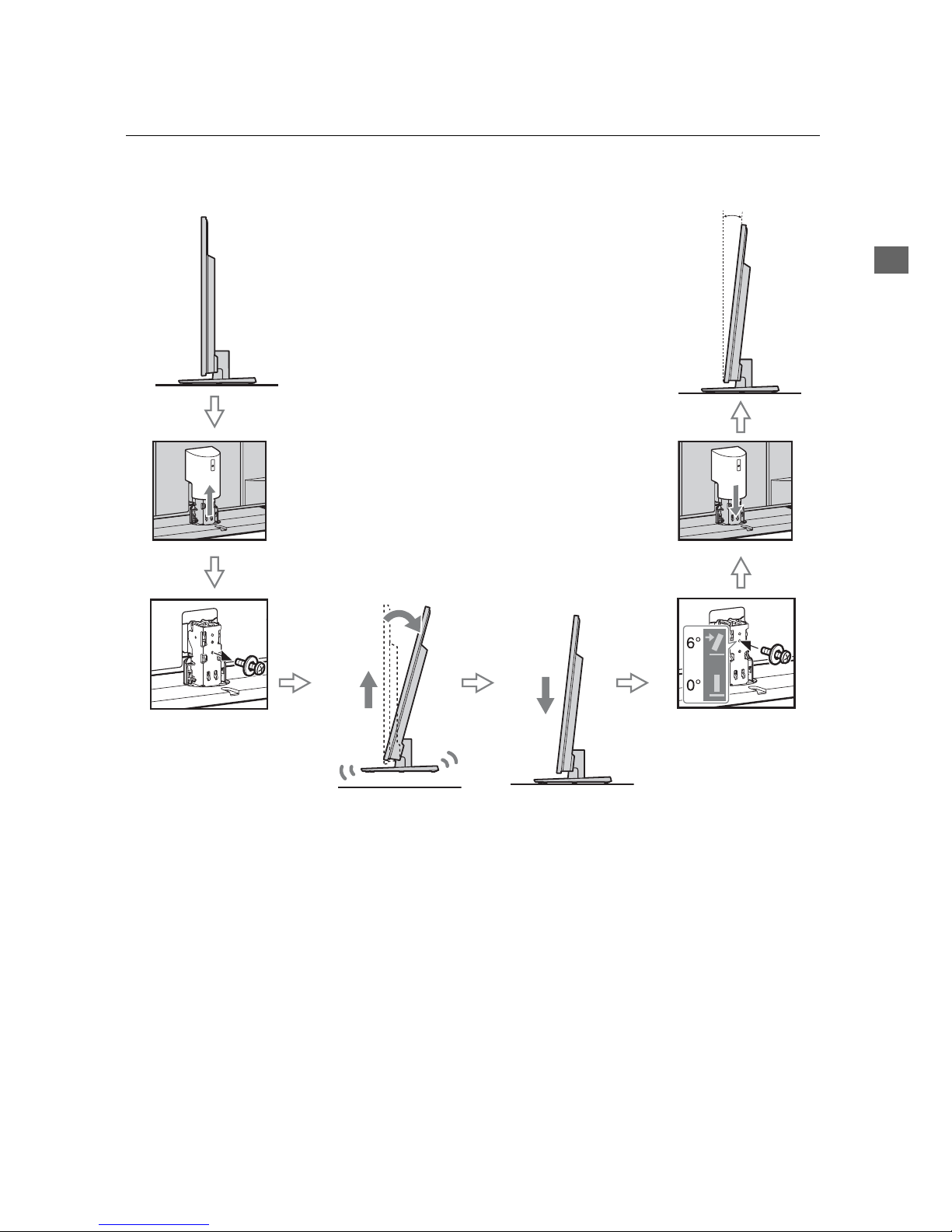
3 After all the screws have been
tightened, cover the Table-Top Stand
with the supplied stand rear cover.
Adjusting the viewing angle
This TV can be adjusted within the angles shown below (except XBR-60LX900).
0q
1
2
3
4
6q
Setting up your TV
Remove screw as
shown.
Lift up and tilt.
~
• Reverse the steps when readjusting the angle back to 0 degrees.
Install screw into the
top screw hole of the
Table-Top Stand.
Slide in.
7
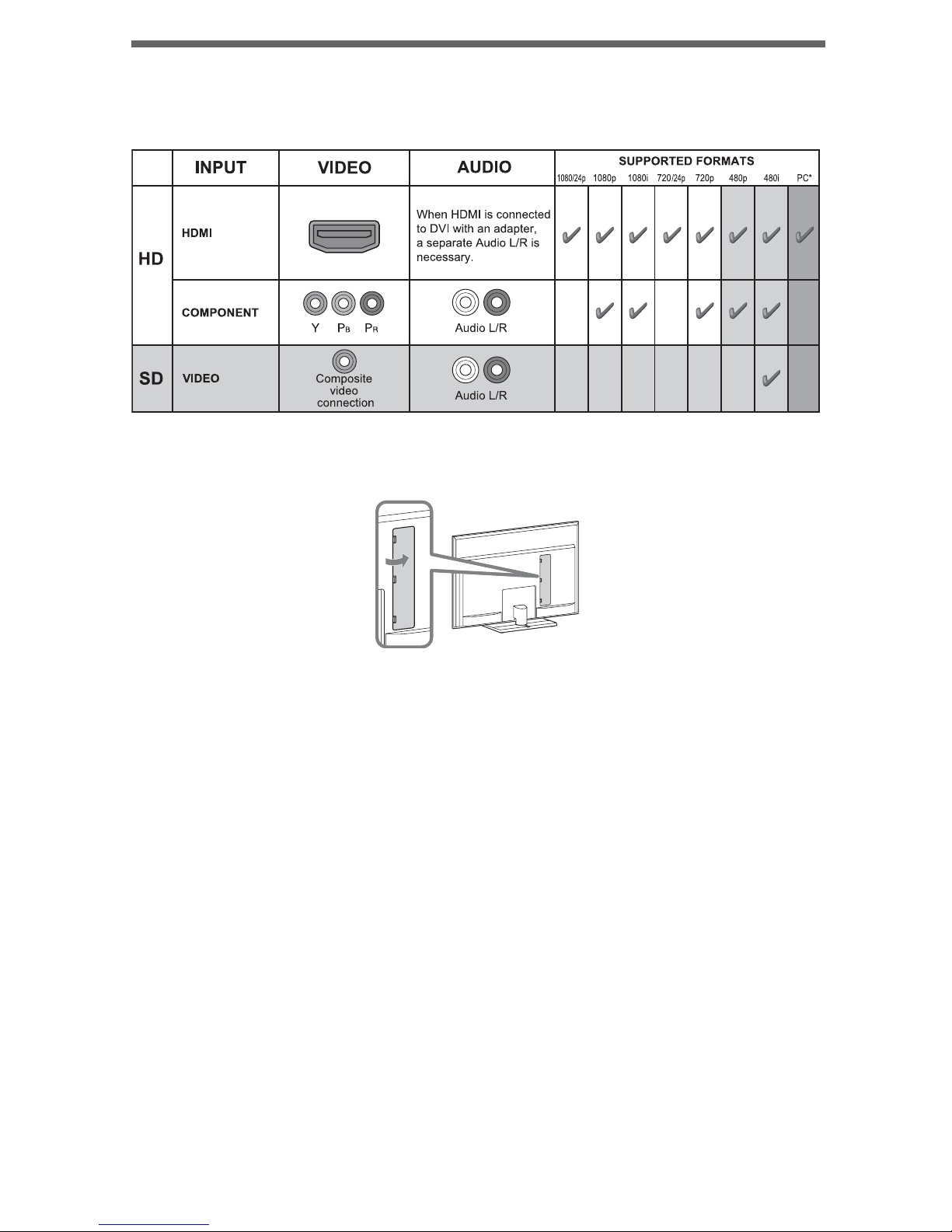
Connecting the TV
The following chart shows the high-definition (HD) and standard-definition (SD) video formats
supported by your BRAVIA TV inputs.
* For supported PC formats refer to the i-Manual.
Detaching the terminal cover
~
• After connecting cables, re-attach the terminal cover to the TV.
8
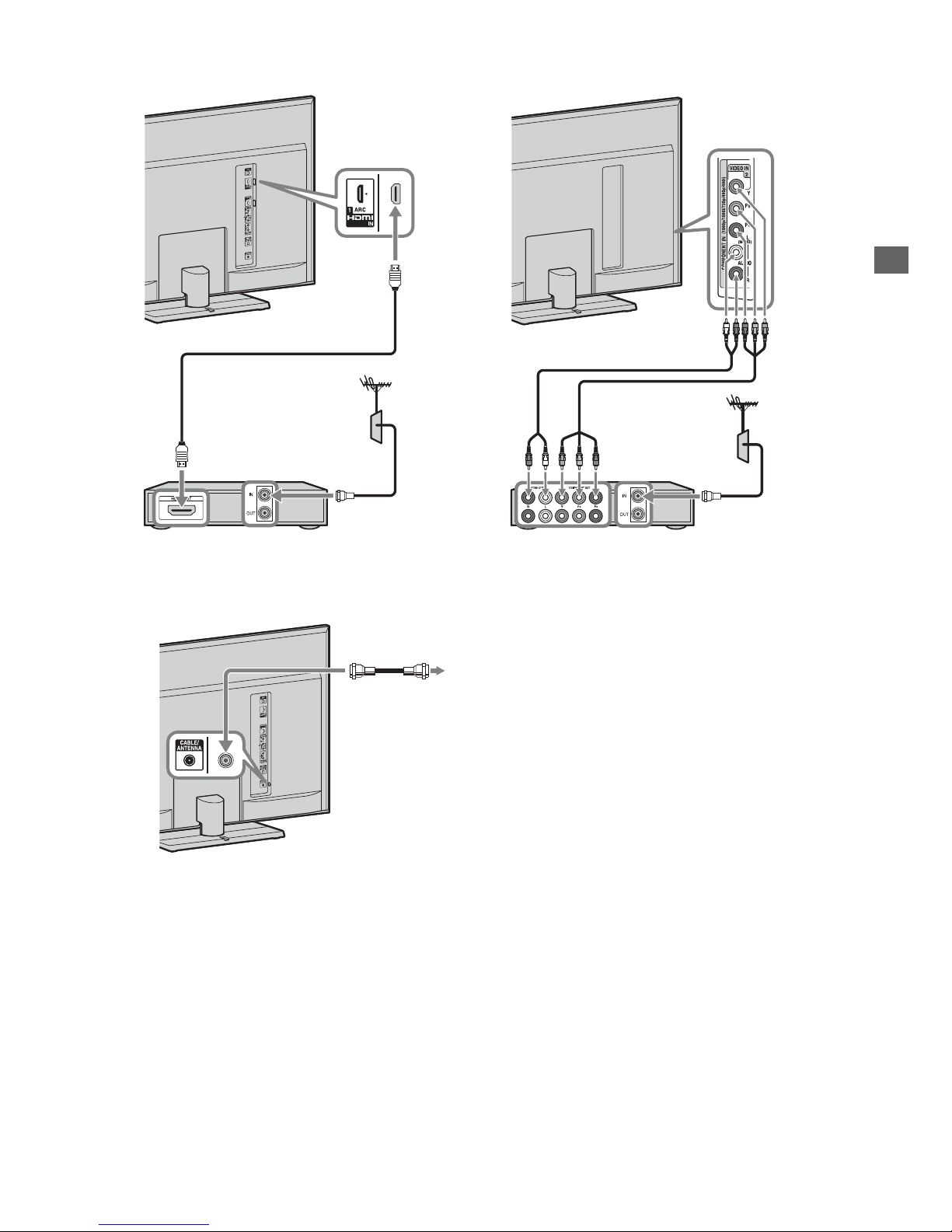
Shown with a Set Top Box with HDMI
connection
Shown with a Set Top Box with
COMPONENT connection
Setting up your TV
Set Top Box
Cable System or VHF/UHF Antenna System
Cable
or
Antenna
Set Top Box
(Continued)
9
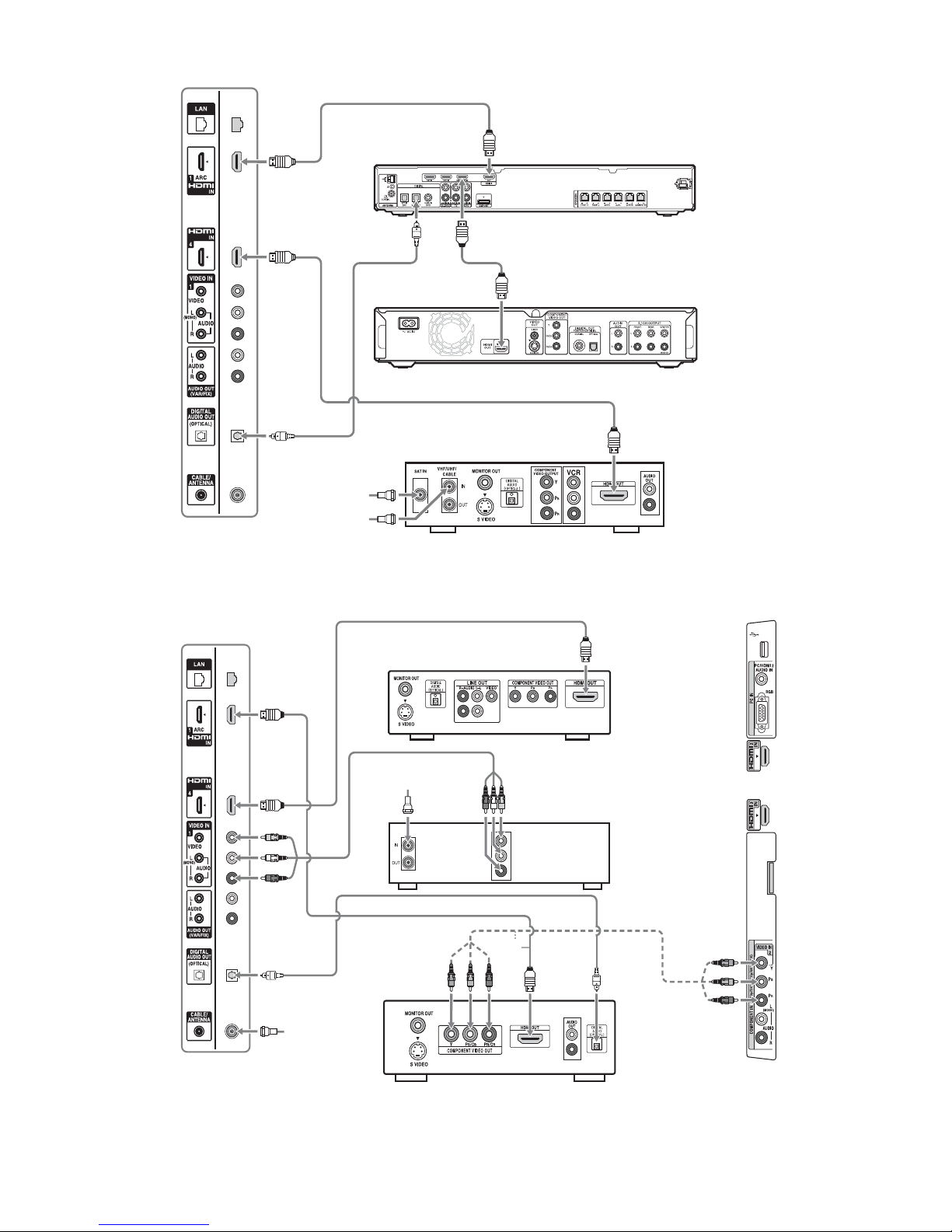
Shown with HD BRAVIA® Sync™ Basic Connection
*Rear of TV
HD Cable Box or
HD Satellite Receiver
SAT
(Dish)
Cable/
Antenna
* Signifies a BRAVIA Sync capable device.
*A/V Receiver
*Blu-ray Disc
Shown with HD Basic Connection with Home Theater System
Rear of TV
Blu-ray Disc/DVD
Cable/SAT (Dish)
SD Cable Box or
SD Satellite Receiver
or
Cable/
Antenna
Side Panel
10
Home Theater System
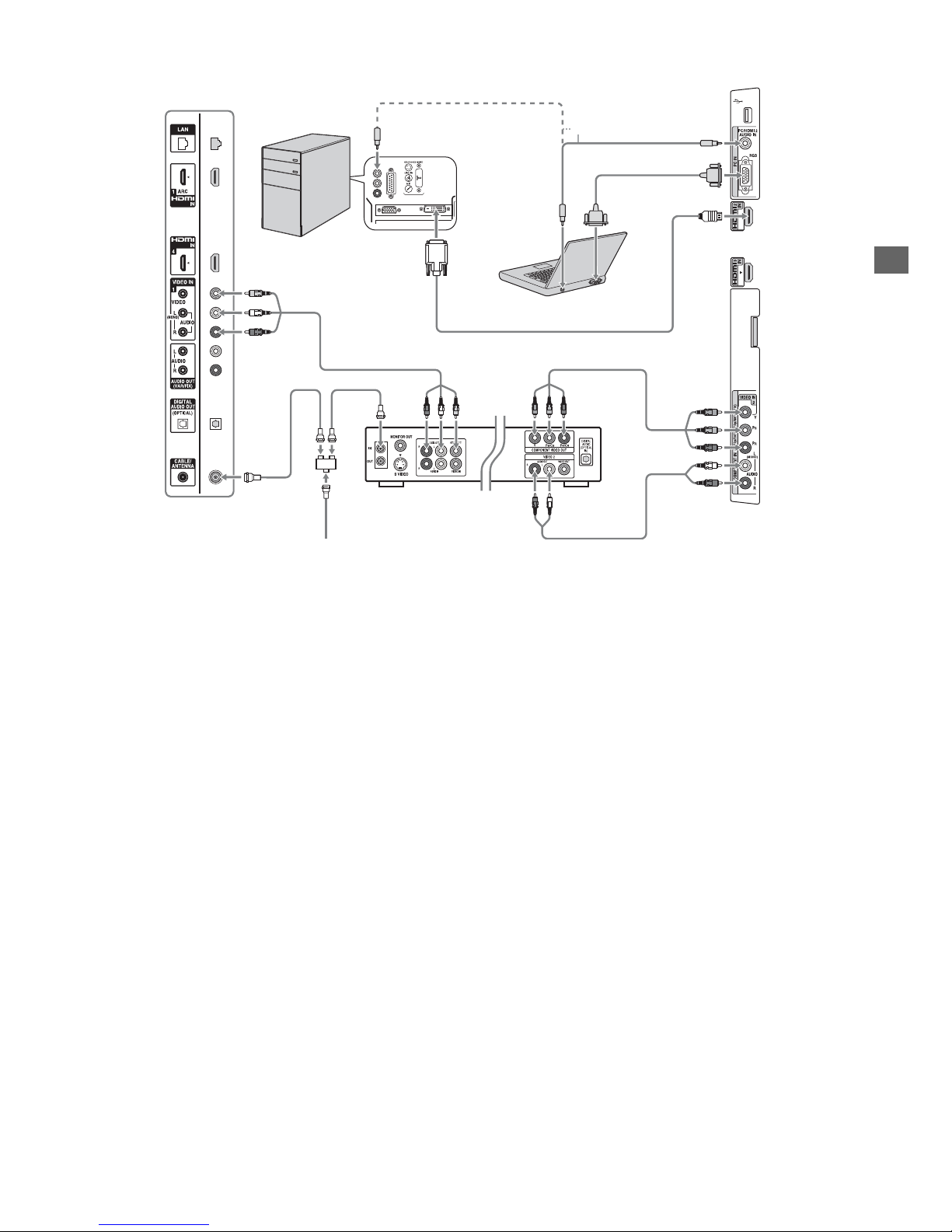
Shown with PC Connection with SD VCR/DVD
Rear of TV
PC
Side Panel
or
Setting up your TV
Notebook PC
Splitter
Cable/Antenna
VCR
VCR/DVD Combo
DVD
11

Securing the TV
Sony strongly recommends
taking measures to prevent the
TV from toppling over.
Unsecured TVs may topple and
result in property damage,
serious bodily injury or even
death.
Preventing the TV from
Toppling
Recommended Measures to
Secure the TV
Consider the following measures when
securing your TV to a Stand (not supplied).
1 Secure the Stand for the TV.
Make sure the Stand can adequately support
the weight of the TV. Use two angle braces
(not supplied) to secure the stand. For each
angle brace use the appropriate hardware to:
• Attach one side of the angle brace to the
wall stud.
• Attach the other side to the Stand.
• Secure the TV to a wall and/or stand.
• Do not allow children to play or climb on
furniture and TV sets.
• Avoid placing or hanging items on the TV.
• Never install the TV on:
– slippery, unstable and/or uneven surfaces.
– furniture that can easily be used as steps,
such as a chest of drawers.
• Install the TV where it cannot be pulled,
pushed, or knocked over.
• Route all AC power cords and connecting
cables so that they are not accessible to
curious children.
Angle brace
(not supplied)
Stand
2 Secure the TV to the Stand.
Use the optional hardware listed below (not
supplied):
• M4 × 16 machine screw (screwed into the
TV’s Table-Top Stand)
• A screw or similar (attach it to the Stand)
• Rope or chain (strong enough to support the
weight of the TV). Make sure that there is
no excess slack in the rope or chain.
An alternative way to secure the TV is with an
optional Sony Support Belt Kit.
M4 × 16
machine screw
(not supplied)
12
Rope or chain
Screw hole on the
Table-Top Stand
~
Contact Sony Customer Support to obtain the
optional Support Belt Kit by providing your TV
model name.
• For United States call: 1-800-488-7669 or visit:
www.sony.com/accessories
• For Canada call: 1-877-899-7669
(not suppli ed)
Screw (not supplied)
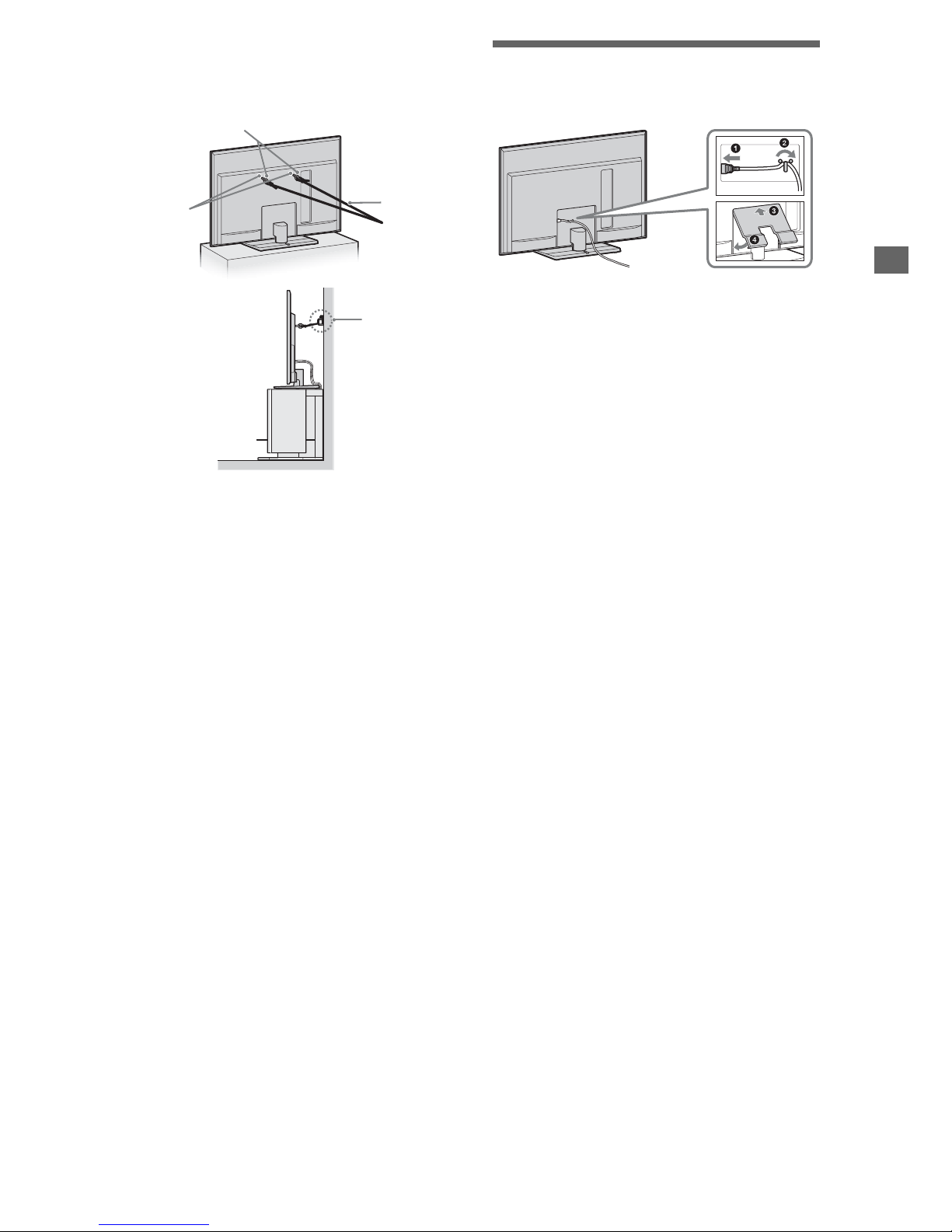
3 Anchor the TV to the Wall.
Anchor the TV to the wall by using bolts, wall
anchor and chain (or rope).
Anchor bolts (not supplied)
Organizing the AC power
cord
Wallmount
holes
~
• Your TV is shipped with screws attached to the
rear of the TV. (They are fastened in the screw
holes for wall mounting.) Be sure to remove the
upper two screws prior to anchoring the TV on a
wall.
• Securing the TV to the stand without securing the
TV and the stand to the wall provides minimum
protection against the TV toppling over. For
further protection, be sure to follow the three
measures recommended.
Rope or
chain
(not
supplied)
Wall-anchor
(not
supplied)
~
• After the AC power cord is installed as illustrated,
attach the bottom cover.
Setting up your TV
13
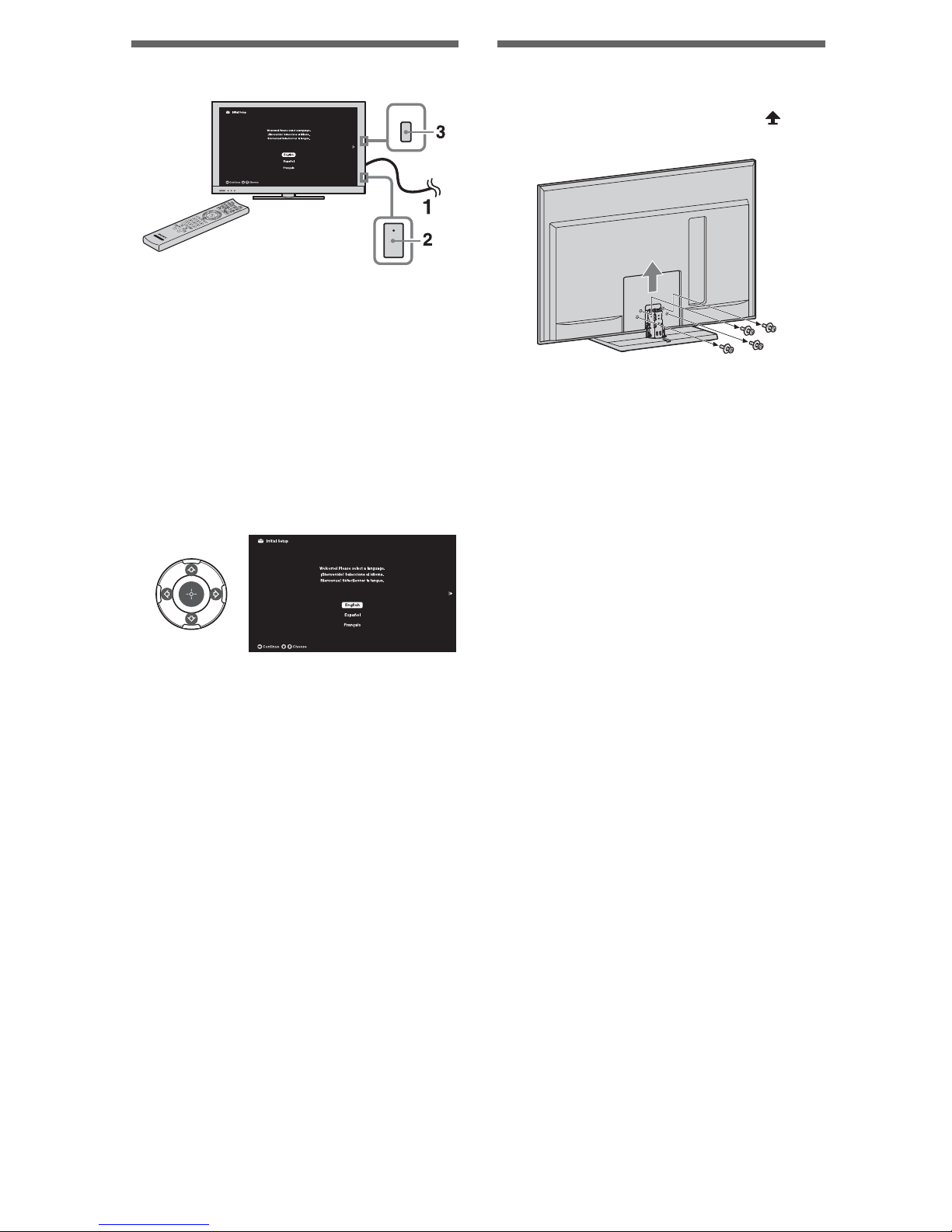
Running initial setup
POWER
1 Complete your cable connections
before proceeding with the Initial
Setup.
Connect the TV to your nearest power
outlet.
2 Check the ENERGY SAVING
SWITCH setting is on (z).
3 Press POWER on the TV.
When you switch the TV on for the first
time, the Language menu appears on
the screen.
Detaching the Table-Top
Stand from the TV
Remove only the screws marked with on
the TV.
~
• Remove the stand rear cover and bottom cover
prior to detaching the Table-Top Stand.
• Do not remove the Table-Top Stand for any
reason other than to install corresponding
accessories on the TV.
• When installing the TV on a wall, remove the four
screws from the rear of the TV. (They are fastened
in the screw holes for wall mounting.) Be sure to
store the removed screws in a safe place, keeping
them away from children.
• When attaching the Table-Top Stand again, be
sure to fasten the four screws (previously
removed) to the original holes on the rear of the
TV.
4 Follow the instructions on the screen.
~
• The ENERGY SAVING SWITCH must be on
(z) to set the clock and obtain program
information for the TV Guide.
• Home mode sets the TV to settings optimized for
home viewing (this setting is ENERGY STAR
compliant).
5 Select Continue to scan for available
channels and enable the TV Guide On
Screen
channels from a cable box or satellite
receiver and do not wish to use the
TV’s built-in tuner, select Skip.
Selecting Skip will disable the TV
Guide On Screen feature, which is
only available when the TV’s tuner is
used.
~
• If you skip the channel scan while in the setup
menus, TV Guide will be disabled.
®
feature. If you receive
14
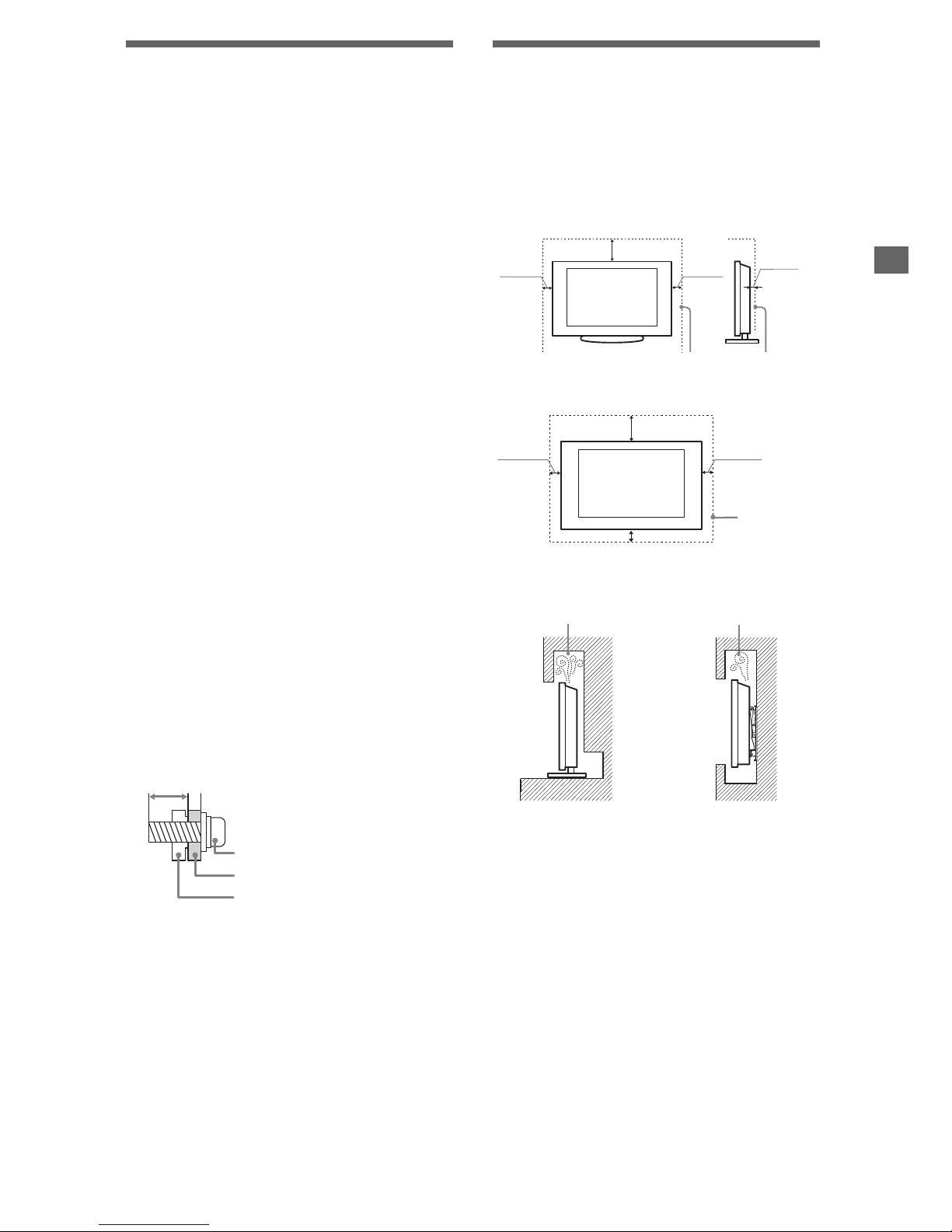
Using a Wall-Mount Bracket
Your TV can be mounted on a wall using a
Wall-Mount Bracket (not supplied) out of the
box as packaged. If the Table-Top Stand is
attached to the TV, the TV may require
detaching the Table-Top Stand; see “Detaching
the Table-Top Stand from the TV” (page 14).
Prepare the TV for the Wall-Mount Bracket
before making cable connections.
For product protection and safety reasons,
Sony strongly recommends that you use the
Wall-Mount Bracket designed for your TV
and the installation should be performed by
a Sony dealer or licensed contractor.
• Follow the instruction guide provided with
the Wall-Mount Bracket for your model.
Sufficient expertise is required in installing
this TV, especially to determine the
strength of the wall for withstanding the
TV’s weight.
• Be sure to use the screws supplied with the
Wall-mount bracket when attaching the
mounting hooks to the TV set.
The supplied screws are designed so that
they are 8 mm to 12 mm in length when
measured from the attaching surface of the
mounting hook.
The diameter and length of the screws differ
depending on the Wall-mount bracket
model. Use of screws other than those
supplied may result in internal damage to
the TV set or cause it to fall, etc.
Installing the TV Against a
Wall or Enclosed Area
Make sure that your TV has adequate
ventilation. Allow enough space around the TV
as shown below. Avoid operating the TV at
temperatures below 41 °F (5 °C).
Installed with stand
7
/
inches
11
8
(30 cm)
4 inches
(10 cm)
Leave at least this much space around the set.
4 inches
(10 cm)
Installed on the wall
7
11
inches
/
8
(30 cm)
4 inches
(10 cm)
4 inches (10 cm)
4 inches
(10 cm)
Never install the TV set as follows:
Air circulation is blocked.
Wall Wall
Air circulation is blocked.
3
/
inches
2
8
(6 cm)
Leave at
least this
much space
around the
set.
Setting up your TV
8-12 mm
Screw
(supplied with the
Wall-mount bracket)
Mounting Hook
Hook attachment on rear of TV
set
• Be sure to store the unused screws and
Table-Top Stand in a safe place until you
are ready to attach the Table-Top Stand.
Keep the screws away from small children.
~
• Read the supplied Safety Booklet for additional
safety information.
~
• Inadequate ventilation can lead to overheating of
the TV and may cause damage to your TV or
cause a fire.
15
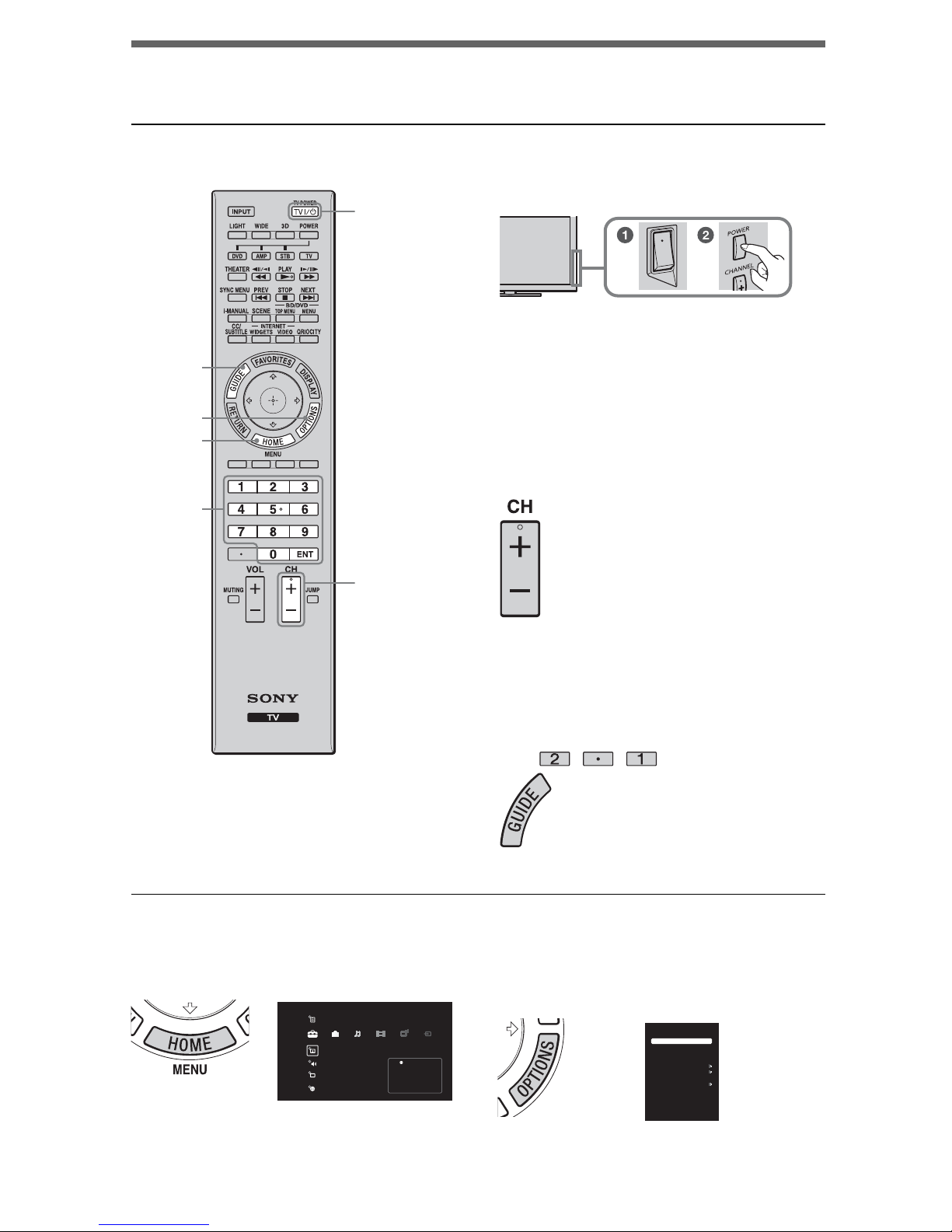
To watch TV
To watch programs
GUIDE
OPTIONS
HOME
0-9
ENT
1-
2
Turn on the TV.
1
1 Check the ENERGY SAVING
SWITCH setting is on (z).
2 Press POWER on the TV or TV
POWER on the remote control to turn
on the TV. (You may use the TVI/1
button located on the front or back of
the remote control.)
Select a TV channel.
2
2
To use the TV features
Press HOME to display TV Home Menu/
XMB
media and network related content.
to access TV Settings and other
™
Settings
Picture & Display
Adjust the picture and screen settings
Press for:
Picture Adjustments
Ambient Sensor
Screen
Pro Picture Setup
To use the Guide
Press GUIDE to display the TV Guide On
Screen to view scheduled programs or to
select a program to watch. Press again to exit
the Guide. Use with 0-9 and ENT to select
digital channels. For example, to enter 2.1,
press , , , and ENT.
Press OPTIONS to display a list of convenient
functions and menu shortcuts. The Options
menu items vary based on current input and/or
content.
Picture Adjustments
Sound Adjustments
3D Menu
Add to Favorites
Motionow
Presence Sensor
Scene Select
Speakers
16

To use i-Manual
1
2
Your BRAVIA TV comes with an on-screen
manual. To learn more about your TVs features
you can access your i-Manual with the touch of a
button.
Press i-MANUAL.
1
Press F/f/G/g/ to navigate and
2
select items.
i-Manual
Welcome to i-Manual
"BRAVIA" TV Features
Watching TV
Using the Home Menu
Fun Features with Connected Equipment
Parts Description
Troubleshooting
Index
To watch TV
x Welcome to i-Manual
x “BRAVIA” TV Features
x Fun Features with Connected
Equipment
Introduces how to connect and enjoy optional
x Watching TV
equipment.
Introduces convenient features such as TV
Guide, Favorites, etc.
x Using the Home Menu
You can find how to customize your TV
settings, etc.
~
• Images and illustrations may differ from what you see on your TV.
x Parts Description
x Troubleshooting
You can find solutions for your problems.
x Index
RETURN
Back
(Continued)
17
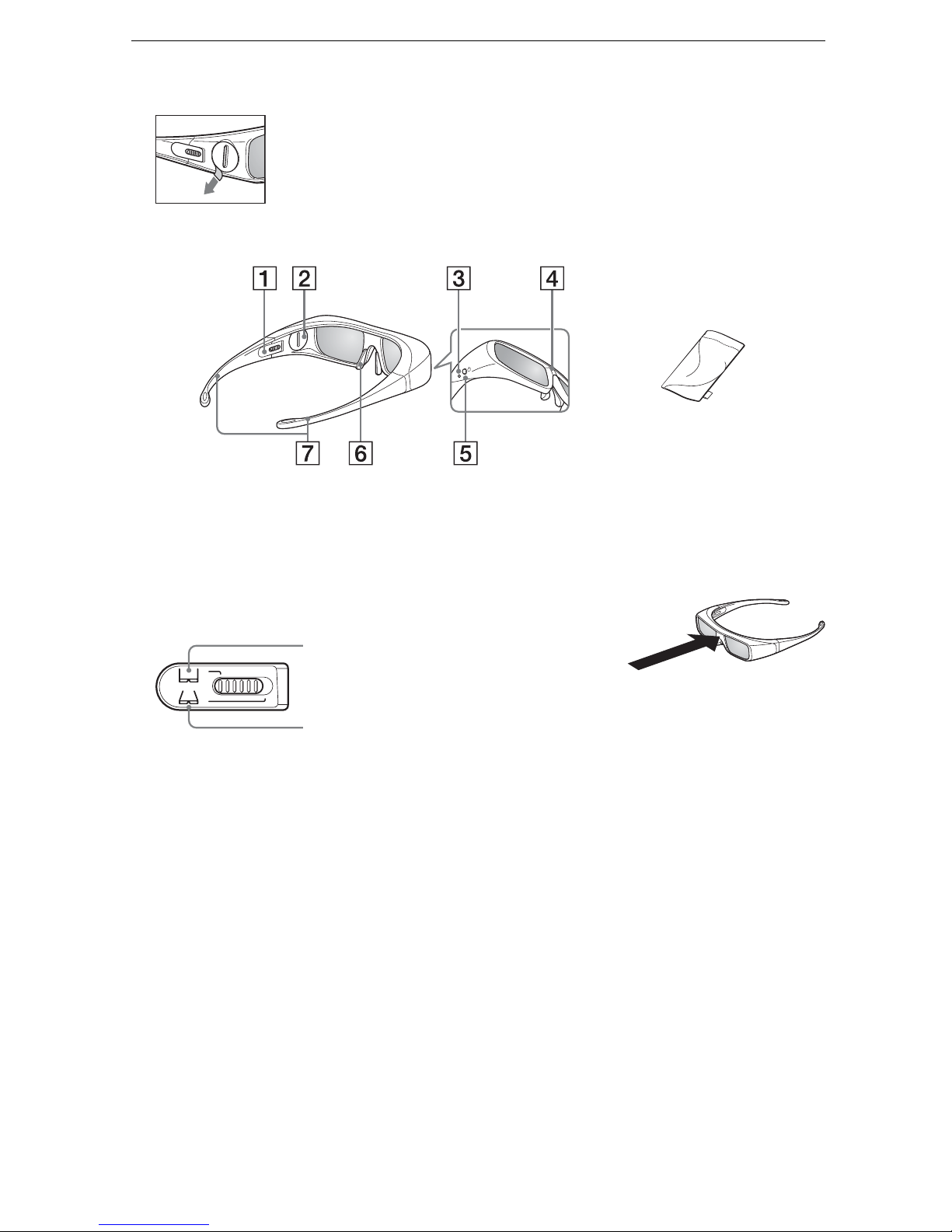
To use 3D Glasses
Before use: Remove the battery’s insulating sheet before using the 3D Glasses for the first time.
Parts and components
Pouch (2)
3D Glasses (2)
1 Slide switch
Set the switch for a comfortable fit. Set
both the switches on either side for a
comfortable fit. Close the temple frames
slightly inwards to set the switch.
Increases the width
of the glasses
Decreases the width
of the glasses
2 Battery cover
Detach the cover when replacing the
battery.
3 LED indicator
Flashes one time every 3 seconds: Power
on
Flashes three times every 3 seconds: Low
battery. Battery capacity is almost running
out.
Flashes three times: Power off
4 IR sensor
Receive signals from the 3D Sync
Transmitter.
This part receives IR
(infrared rays) from
the Transmitter.
IR’s entry angle differs according to
distance or usage environment.
~
• Please keep this face clean.
5 Power button
Power on: Press once
Power off: Hold power button down for 2
seconds
* Auto power off: More than 5 minutes without
IR signal
6 Nose pad
Adjust the nose pad for a comfortable fit.
7 Temple frames
You can bend (adjust) the temple frames
for a comfortable fit.
18
