Sony BRAVIA VPL-AW10, BRAVIA HDMI VPL-AW10 Operating Instructions Manual
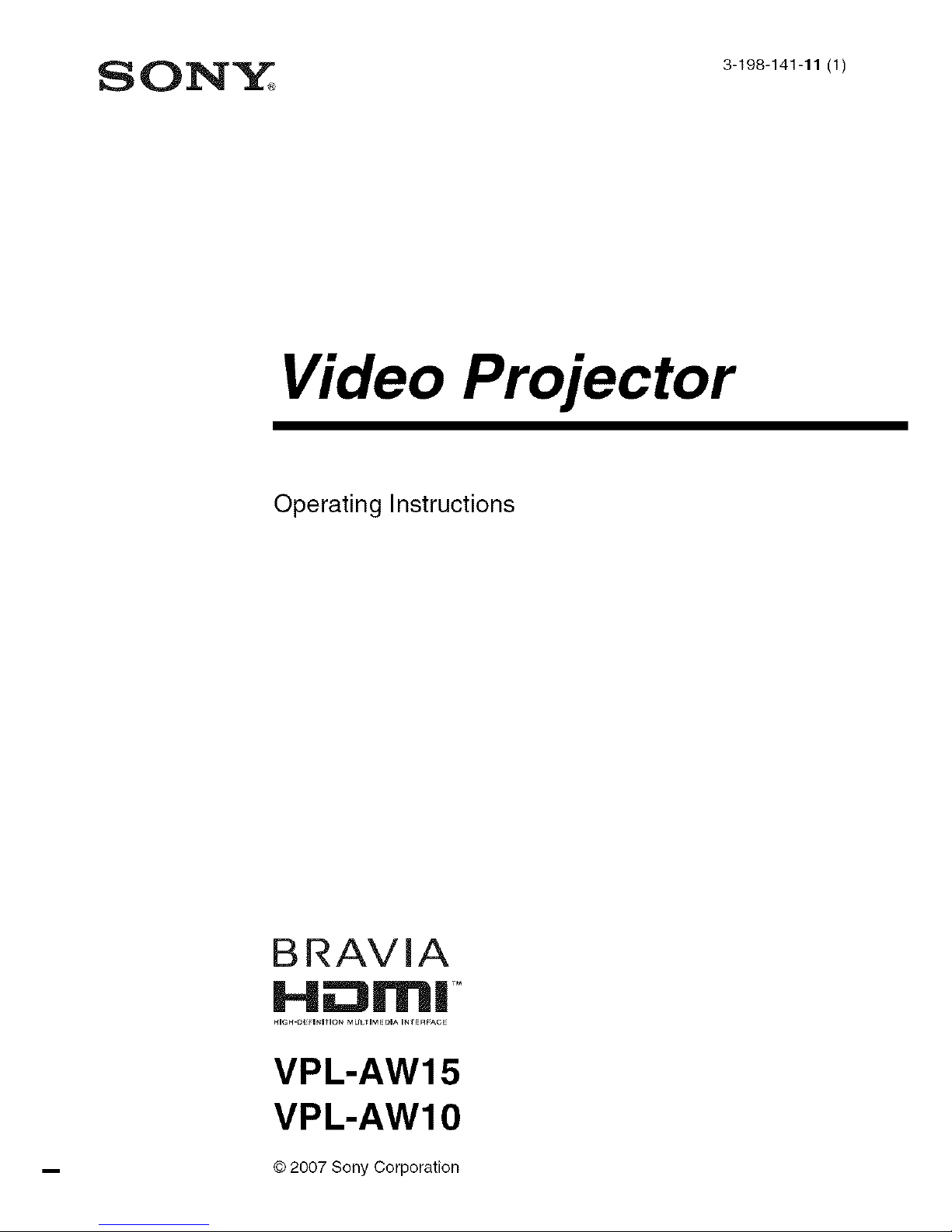
Video Projector
Operating Instructions
BRAVIA
H ii:::ll!11'1111TM
HIGH-O FINITION MULTIMEDIA INTERFAGE
VPL-AW15
VPL-AW10
© 2007 Sony Corporation
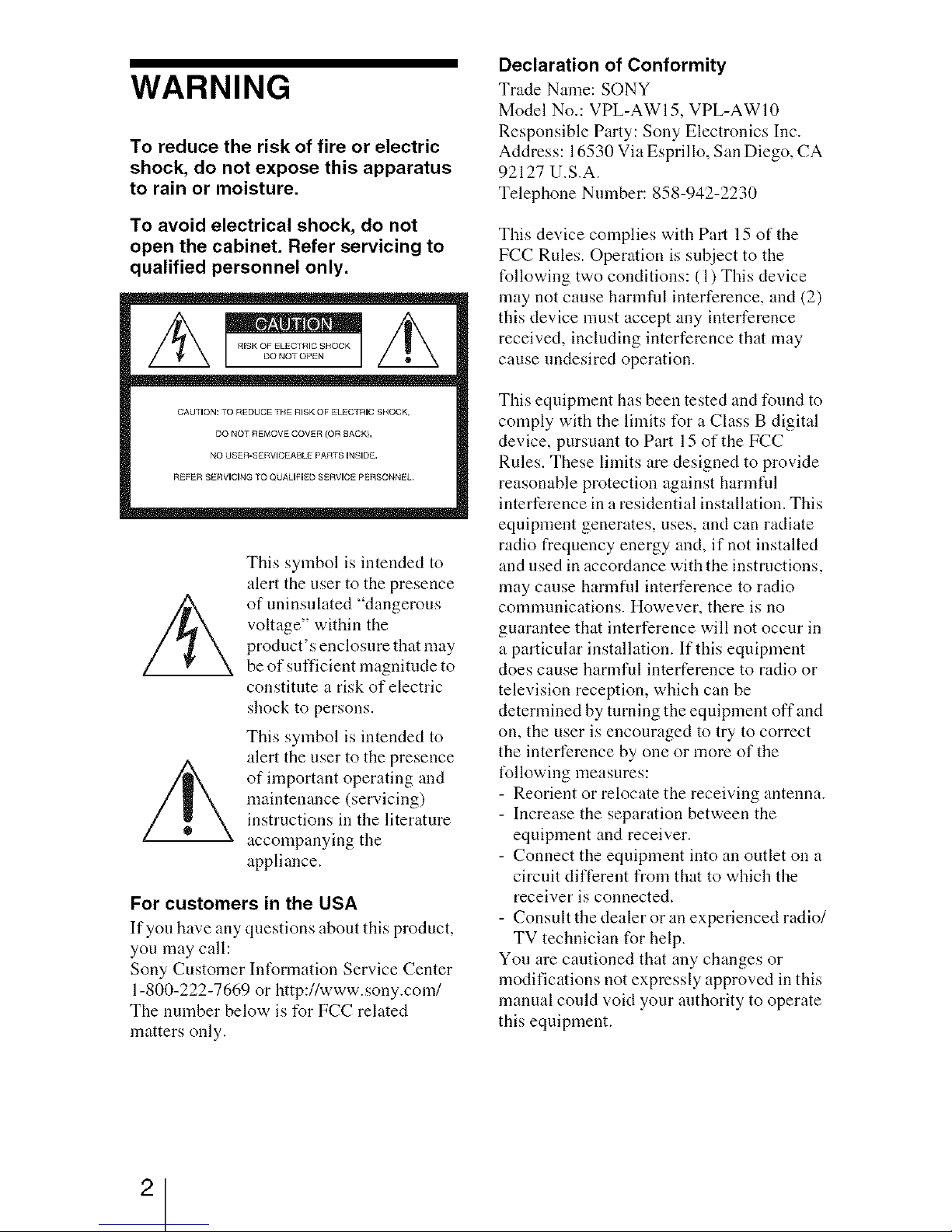
WARNING
To reduce the risk of fire or electric
shock, do not expose this apparatus
to rain or moisture.
To avoid electrical shock, do not
open the cabinet. Refer servicing to
qualified personnel only.
=m,=/k
CAUTION: TO REDUCE THE RISK OF ELECTRIC SHOCK,
DO NOT REMOVE COVER (OR BACK},
NO USER-SERVICEABLE PARTS INSIDE,
REFER SERVICING rO QUALIFIED SERVICE PERSONNEL.
This symbol is intended to
alert the user to the presence
of uninsulated "dangerous
voltage" within the
product's enclosure that may
be of sufficient magnitude to
constitute a risk of electric
shock to persons.
This symbol is intended to
alert the user to the presence
of important operating and
maintenance (servicing)
instructions in the literature
accompanying the
appliance.
For customers in the USA
If you have any questions about this product,
you may call:
Sony Customer Int_rmation Service Center
1-800-222-7669 or http://www.sony.com/
The number below is for FCC related
matters only.
Declaration of Conformity
Trade Name: SONY
Model No.: VPL-AWI5, VPL-AWI0
Responsible Party: Sony Electronics Inc.
Address: 16530 Via Esprillo, San Diego, CA
92127 U.S.A.
Telephone Number: 858-942-2230
This device complies with Part 15 of the
FCC Rules. Operation is subject to the
following two conditions: (1) This device
may not cause harmfid interference, and (2)
this device must accept any interference
received, including interference that may
cause undesired operation.
This equipment has been tested and found to
comply with the limits t_r a Class B digital
device, pursuant to Part 15 of the FCC
Rules. These limits are designed to provide
reasonable protection against harmfid
interference in a residential installation. This
equipment generates, uses, and can radiate
radio frequency energy and, if not installed
and used in accordance with the instructions,
may cause harmfid interference to radio
communications. However, there is no
guarantee that interference will not occur in
a particular installation. If this equipment
does cause harmful interference to radio or
television reception, which can be
determined by turning the equipment offand
on, the user is encouraged to try to correct
the interference by one or more of the
t_llowing measures:
- Reorient or relocate the receiving antenna.
- Increase the separation between the
equipment and receiver.
- Connect the equipment into an outlet on a
circuit different from that to which the
receiver is connected.
- Consult the dealer or an experienced radio/
TV technician for help.
You are cautioned that any changes or
modifications not expressly approved in this
manual could void your authority to operate
this equipment.
2
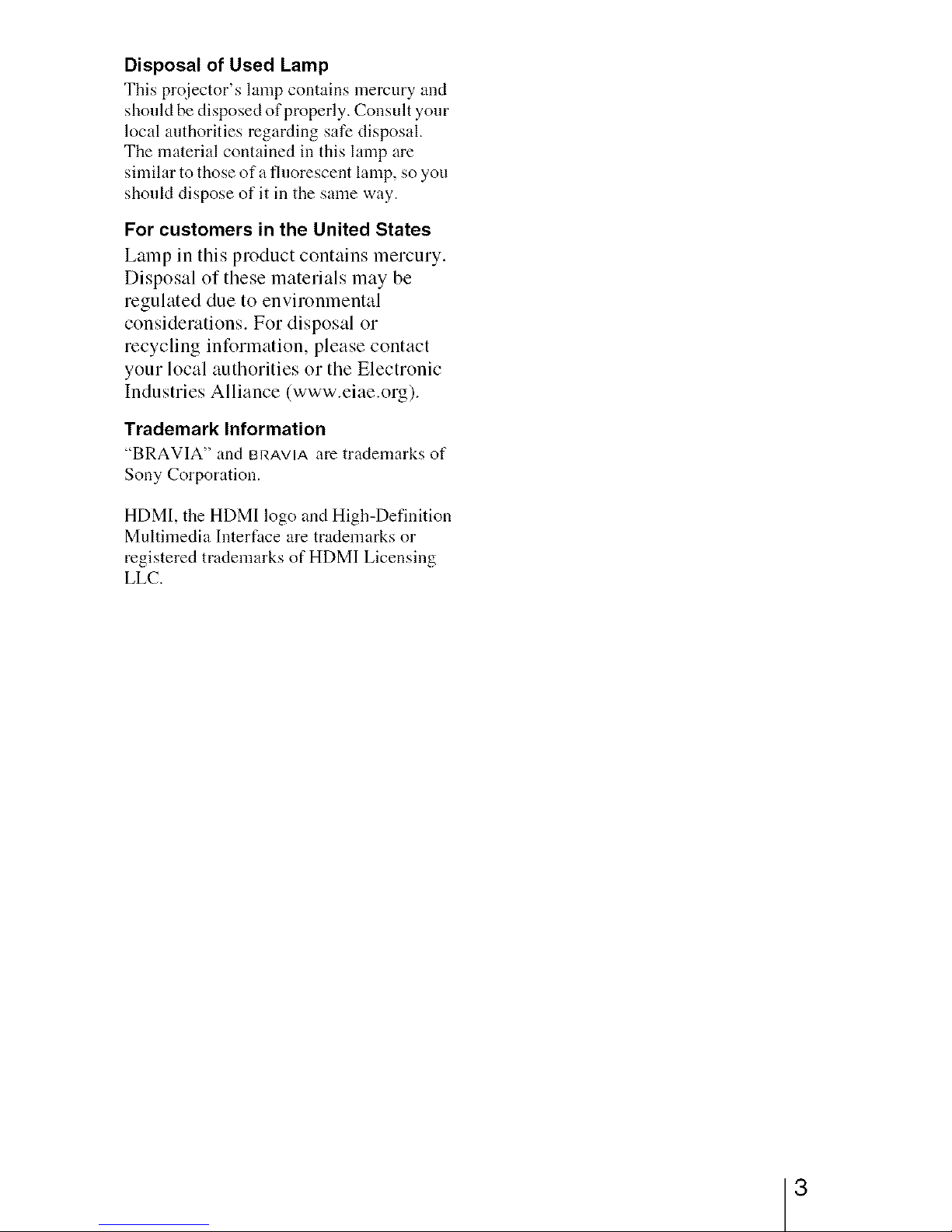
Disposal of Used Lamp
This prc_iector's lamp contains mercury and
should be disposed of properly. Consult your
local authorities regarding safe disposal.
The material contained in this lamp are
similar to those of a fluorescent lamp, so you
shoukt dispose of it in the same way.
For customers in the United States
Lamp in this product contains mercury.
Disposal of these materials may be
regulated due to environmental
considerations. For disposal or
recycling information, please contact
your local authorities or the Electronic
Industries Alliance (www.eiae.org).
Trademark Information
"BRAVIA" and BRAVIA are tra(temarks of
Sony Corporation.
HDMI, the HDMI logo and High-Definition
Multimedia Interface are trademarks or
registered trademarks of HDMI Licensing
LLC.
3
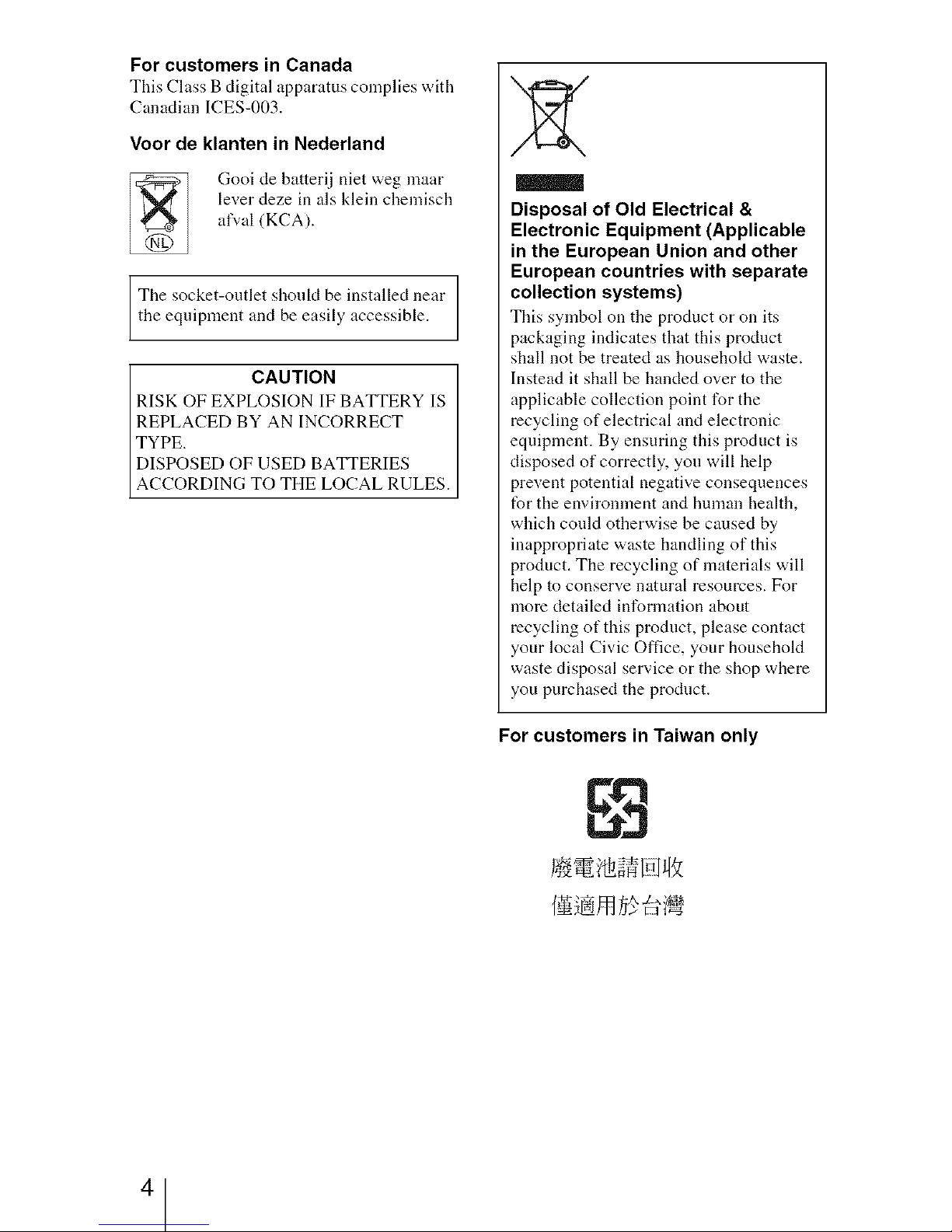
For customers in Canada
This Class B digital apparatus complies with
Canadian ICES-003.
Voor de klanten in Nederland
Gooi de batterij niet weg maar
lever deze in als klein chemisch
al\,al (KCA).
The socket-outlet shoukt be installed near
the equipment and be easily accessible.
CAUTION
RISK OF EXPLOSION IF BATTERY IS
REPLACED BY AN INCORRECT
TYPE.
DISPOSED OF USED BATTERIES
ACCORDING TO THE LOCAL RULES.
Disposal of Old Electrical &
Electronic Equipment (Applicable
in the European Union and other
European countries with separate
collection systems)
This symbol on tile product or on its
packaging indicates that this product
shall not be treated as household waste.
Instead it shall be handed over to the
applicable collection point for the
recycling of electrical and electronic
equipment. By ensuring this product is
disposed of correctly, you will help
prevent potential negative consequences
for the environment and human health,
which conld otherwise be caused by
inappropriate waste handling of this
product. The recycling of materials will
help to conserve natural resources. For
more detailed information about
recycling of this prodnct, please contact
your local Civic Office, your household
waste disposal service or the shop where
you purchased the prodnct.
For customers in Taiwan only
4
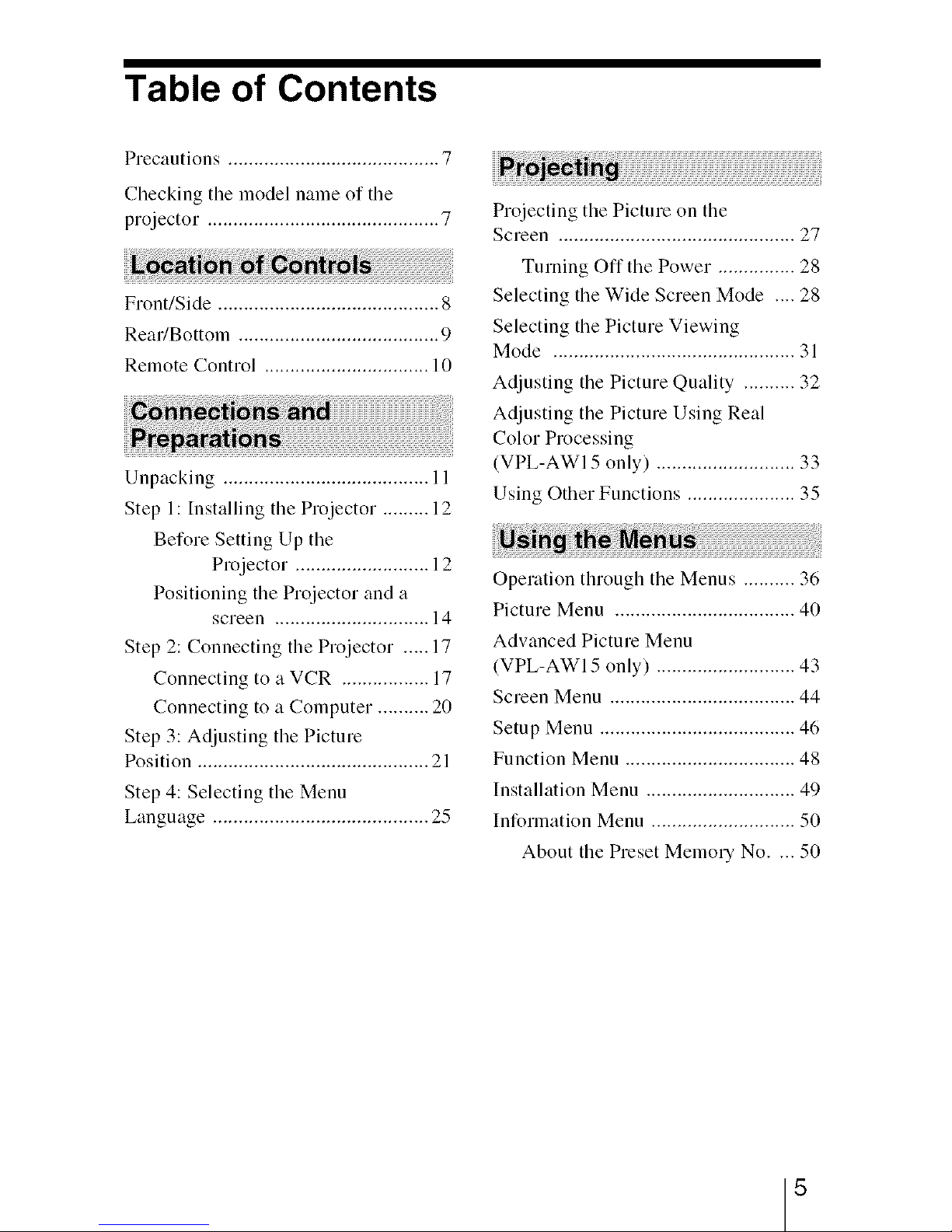
Table of Contents
Precautions ......................................... 7
Checking the model name of the
projector ............................................. 7
Front/Side ........................................... 8
Rear/Bottom ....................................... 9
Remote Control ................................ 10
Unpacking ........................................ I l
Step 1: Installing the Projector ......... 12
Before Setting Up the
Projector .......................... 12
Positioning the Projector and a
screen .............................. 14
Step 2: Connecting the Projector ..... 17
Connecting to a VCR ................. 17
Connecting to a Computer .......... 20
Step 3: Adjusting the Picture
Position ............................................. 21
Step 4: Selecting the Menu
Language .......................................... 25
Projecting the Picture on the
Screen .............................................. 27
Turning Off the Power ............... 28
Selecting the Wide Screen Mode .... 28
Selecting the Picture Viewing
Mode ............................................... 31
Adjusting the Picture Quality .......... 32
Adjusting the Picture Using Real
Color Processing
(VPL-AWI 5 only) ........................... 33
Using Other Functions ..................... 35
Operation through the Menus .......... 36
Picture Menu ................................... 40
Advanced Picture Menu
(VPL-AWI 5 only) ........................... 43
Screen Menu .................................... 44
Setup Menu ...................................... 46
Function Menu ................................. 48
Installation Menu ............................. 49
Information Menu ............................ 50
About the Preset Memory No .... 50
5
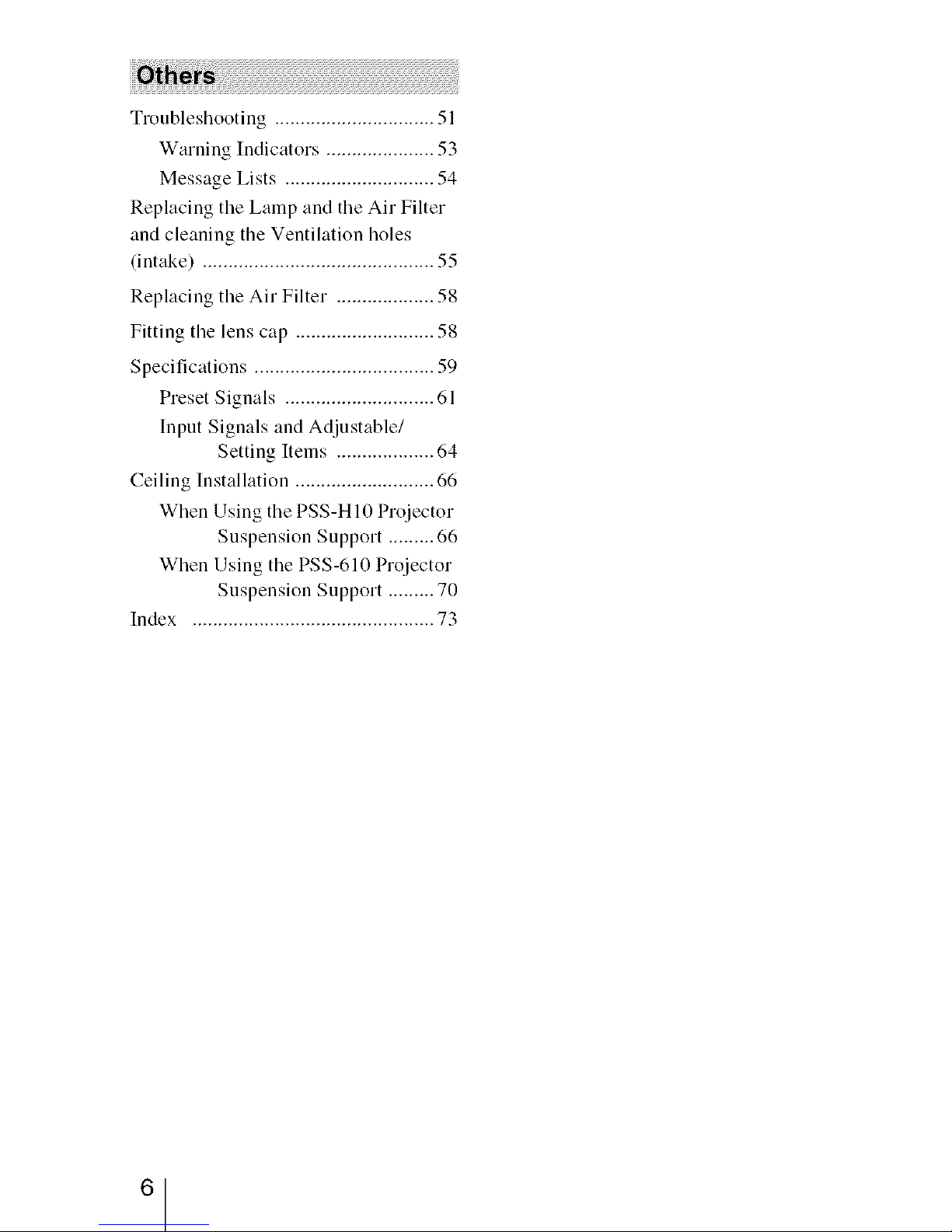
Troubleshooting ............................... 51
Warning Indicators ..................... 53
Message Lists ............................. 54
Replacing the Lamp and the Air Filter
and cleaning the Ventilation holes
(intake) ............................................. 55
Replacing the Air Filter ................... 58
Fitting the lens cap ........................... 58
Specifications ................................... 59
Preset Signals ............................. 61
Input Signals and Adjustable/
Setting Items ................... 64
Ceiling Installation ........................... 66
When Using the PSS-HI0 Projector
Suspension Support ......... 66
When Using the PSS-610 Projector
Suspension Support ......... 70
Index ............................................... 73
6
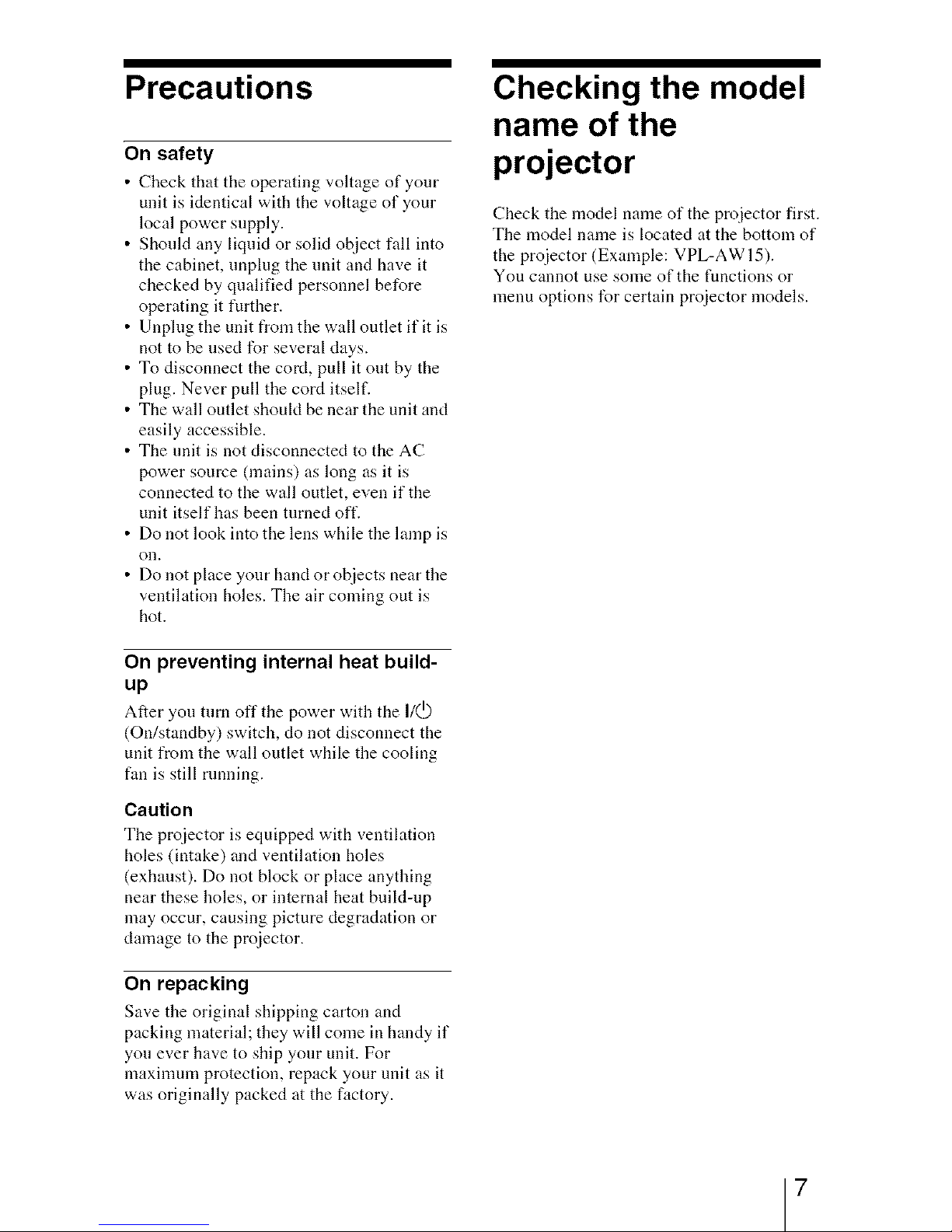
Precautions
On safety
• Check that the operating voltage of your
unit is identical with the voltage of your
local power supply.
• Should any liquid or solid object fall into
the cabinet, unplug the unit and have it
checked by qualified personnel before
operating it further.
• Unplug the unit from the wall outlet if it is
not to be used for several clays.
• To disconnect the cord, pull it out by the
plug. Never pull the cord itself.
• The wall outlet shouM be near the unit and
easily accessible.
• The unit is not disconnected to the AC
power source (mains) as long as it is
connected to the wall outlet, even if the
unit itself has been turned oft'.
• Do not look into the lens while the lamp is
on.
• Do not place your hand or objects near the
ventilation holes. The air coming out is
hot.
On preventing internal heat build-
up
After you turn off the power with the I/_
(On/standby) switch, do not disconnect the
unit from the wall outlet while the cooling
f:m is still running.
Caution
Tile projector is equipped with ventilation
holes (intake) and ventilation holes
(exhaust). Do not block or place anything
near these holes, or internal heat build-up
may occur, causing picture degradation or
damage to the proiector.
On repacking
Save the original shipping carton and
packing material; they will come in handy if
yon ever have to ship your unit. For
maxinmm protection, repack your unit as it
was originally packed at the factory.
Checking the model
name of the
projector
Check the model name of the projector first.
The model name is located at the bottom of
the proiector (Example: VPL-AW 15).
You cannot use some of the functions or
menu options for certain pro}ector models.
7
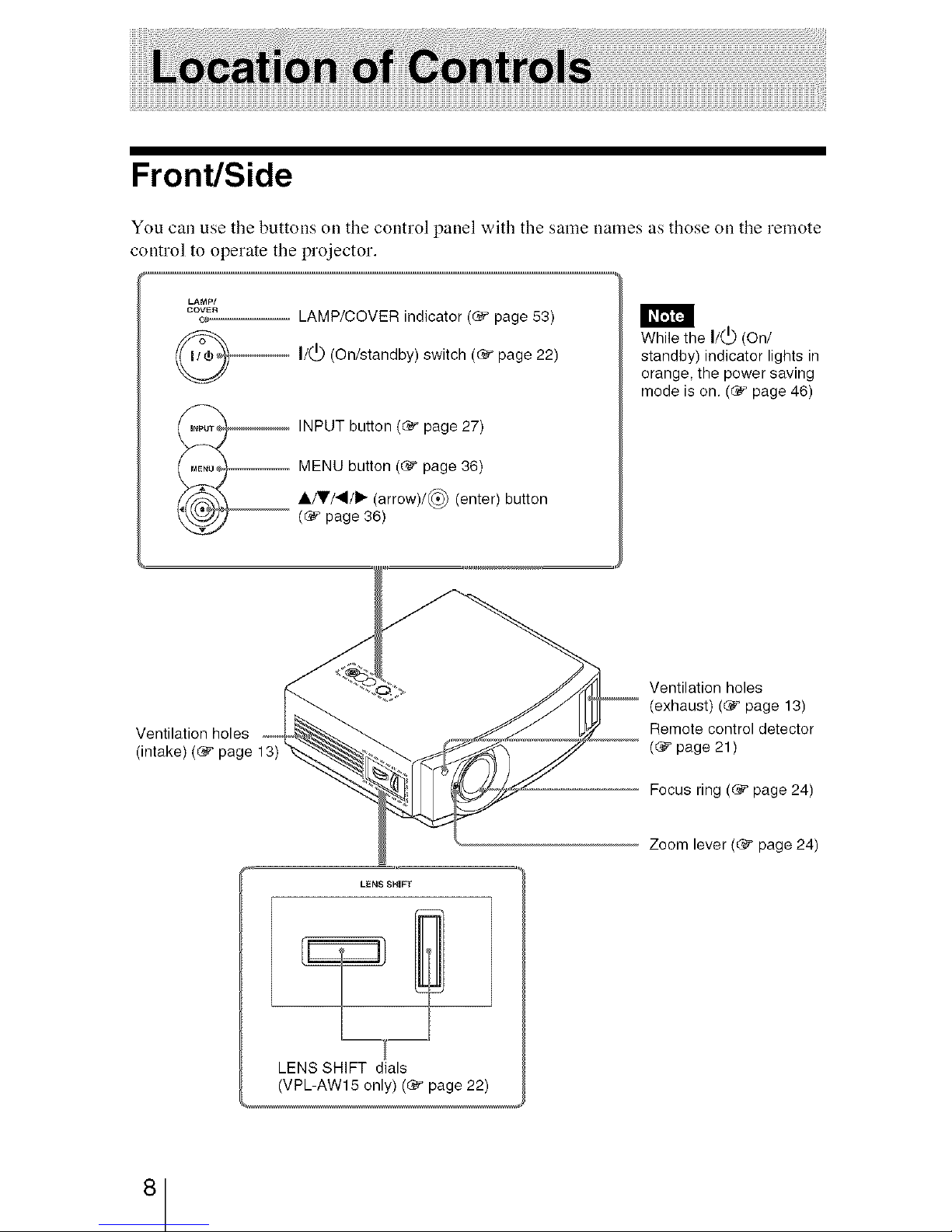
Front/Side
You call use the buttons on the control panel with the same names as those on the remote
control to operate the projector.
LAMP/
COV_R
@--
LAMP/COVER indicator ((_ page 53)
I/0) (On/standby) switch ((_ page 22)
INPUT button (_ page 27)
-- MENU button (_" page 36)
A/V/_I/I_ (arrow)/@ (enter) button
((_" page 36)
While the I/0) (On/
standby) indicator lights in
orange, the power saving
mode is on. ((_ page 46)
Ventilation holes
(exhaust) ((_ page 13)
Remote control detector
-- ((_" page 21)
Focus ring ((_" page 24)
°,,
LENS SHIFT dials
(VPL-AW15 only) ((_ page 22)
Zoom lever ((_" page 24)
8
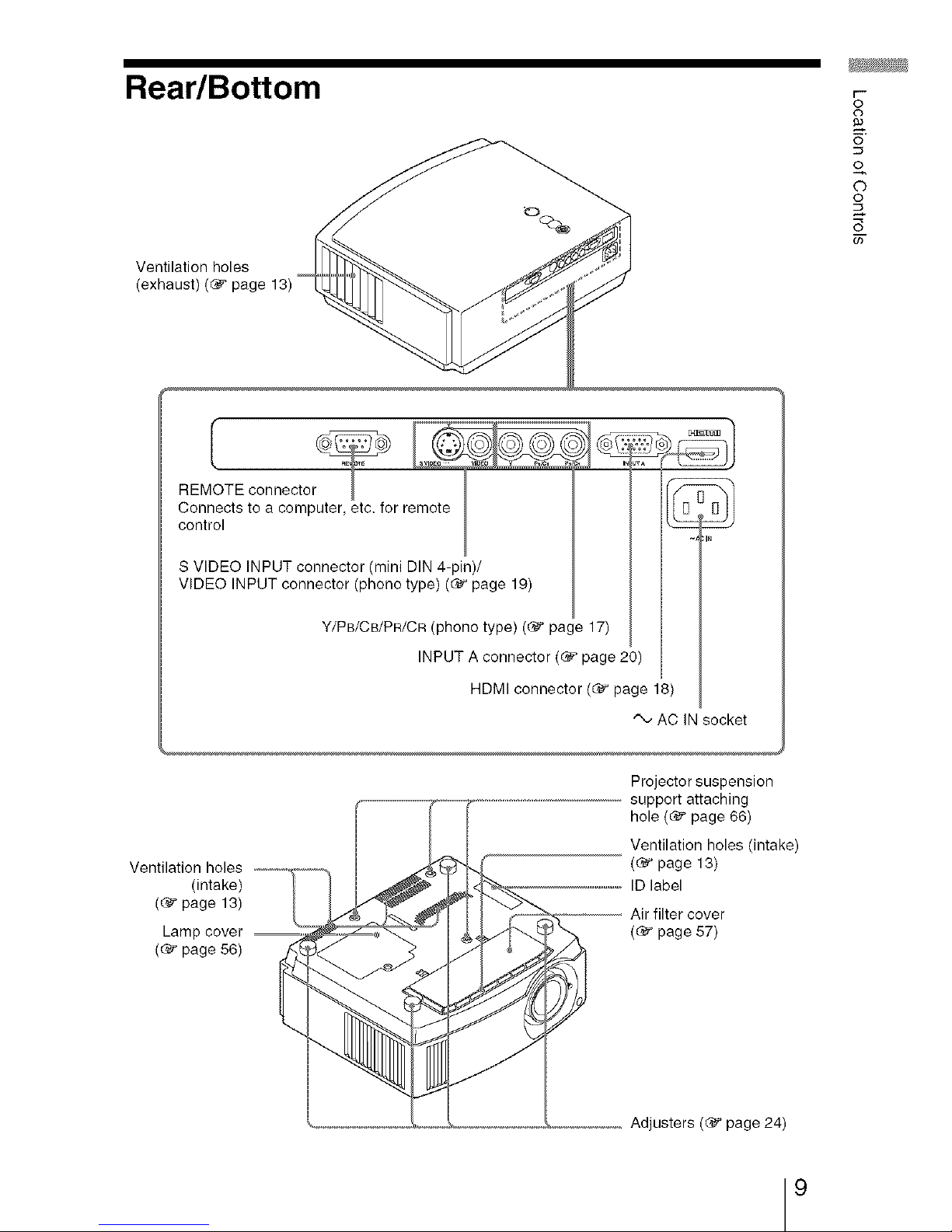
Rear/Bottom
Ventilation holes
(exhaust) ((_ page
r--
o
¢b
9)
O
o
©
o
REMOTE connector I __ _
Connects to a computer, etc. for r
control _ :
S VIDEO INPUT connector (mini DIN 4-pin)/
VIDEO INPUT connector (phono type) ((_ page 19)
Y/PB/CB/PR/CR (phono type) ((_ page 17)
INPUT A connector ((_ page 20)
HDMI connector ((_ page 18)
AC IN socket
Ventilation holes
(intake)
((_ page 13)
Lamp cover --,
((_ page 56)
Projector suspension
support attaching
hole ((_ page 66)
Ventilation holes (intake)
((_ page 13)
ID label
,,-o-,, Air filter cover
(_ page 57)
Adjusters ((_ page 24)
9
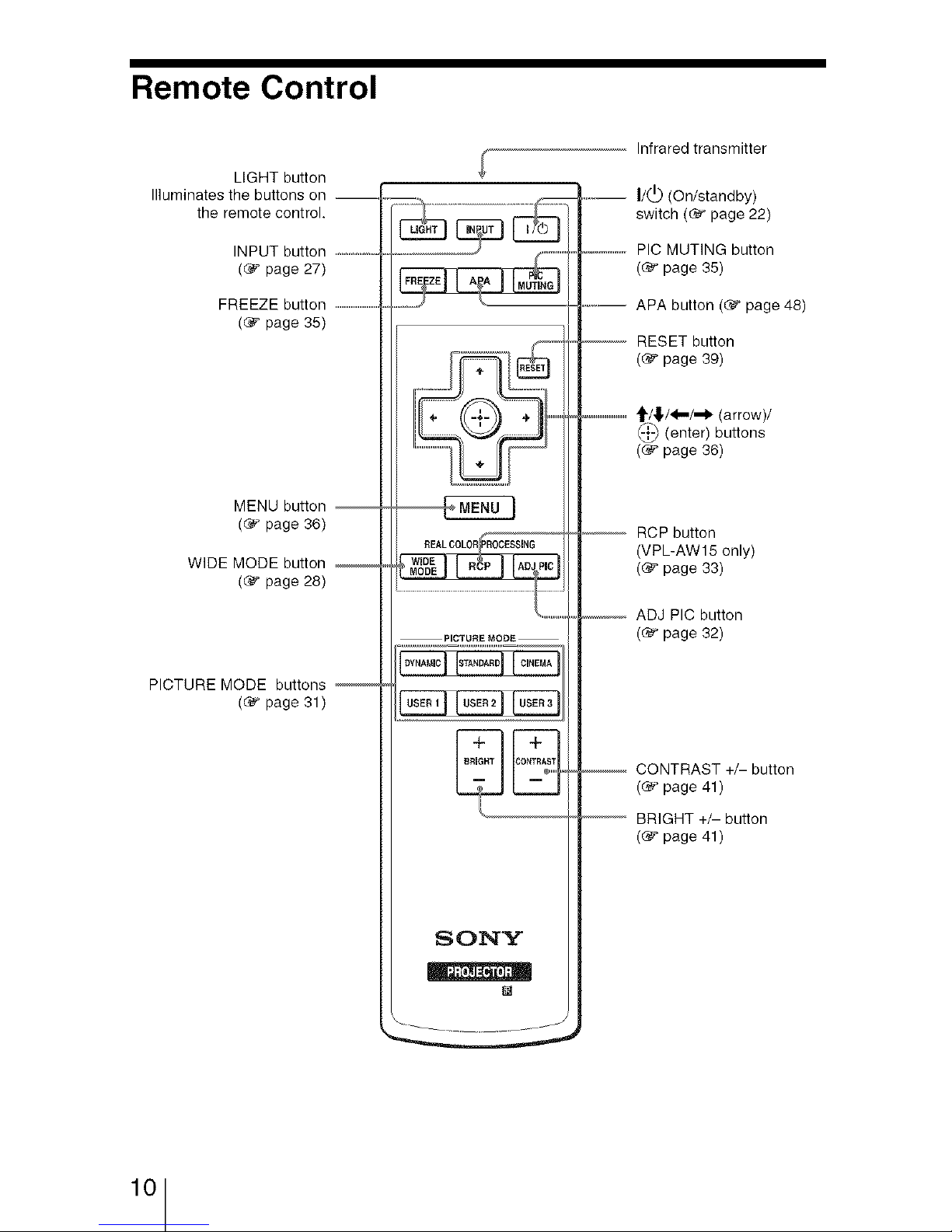
Remote Control
LIGHT button
Illuminates the buttons on --,
the remote control.
INPUT button .....................
(_ page 27)
FREEZE button .................................
((_ page 35)
MENU button --
(_ page 36)
WIDE MODE button
(_ page 28)
PICTURE MODE buttons
((_ page 31 )
Infrared transmitter
..... I/(_ (On/standby)
switch ((_ page 22)
...................PIC MUTING button
((_ page 35)
PICTURE MODE
Iu",,lIu,,,,IIo,,,,I
APA button ((_ page 48)
-- RESET button
((_ page 39)
"t/_./4-,/-I_ (arrow)/
(enter) buttons
(_ page 36)
- RCP button
(VPL-AW 15 only)
((_ page 33)
---- ADJ PIC button
((_ page 32)
SONY
CONTRAST +/- button
((_ page 41)
BRIGHT +/- button
(_ page 41)
10

This section describes how to install the projector and screen, how to connect the
equipment from which you want to project the picture, etc.
Unpacking
Check the carton to make sure it contains the following items:
• Remole control (1) and
Size AA (R6) batleries (2)
• Lens cap (1)
When you have purchased the projector,
the lens cap was litted onto the lens.
Remove this lens cap when you use the
projector.
• Operating Instructions (this manual)
• AC power cord (1)
• Air filler (for replacement) (1)
0
©
o
Q_
"U
©
u)
Inserting the batteries into the remote control
Insertthe batteries@sidefirstasshownintheillustration.
Inserting them forciblyorwiththepolarities reversedmay
Pushandslideto open. cause ashortcircuitandmaygenerate heat.
© '
11
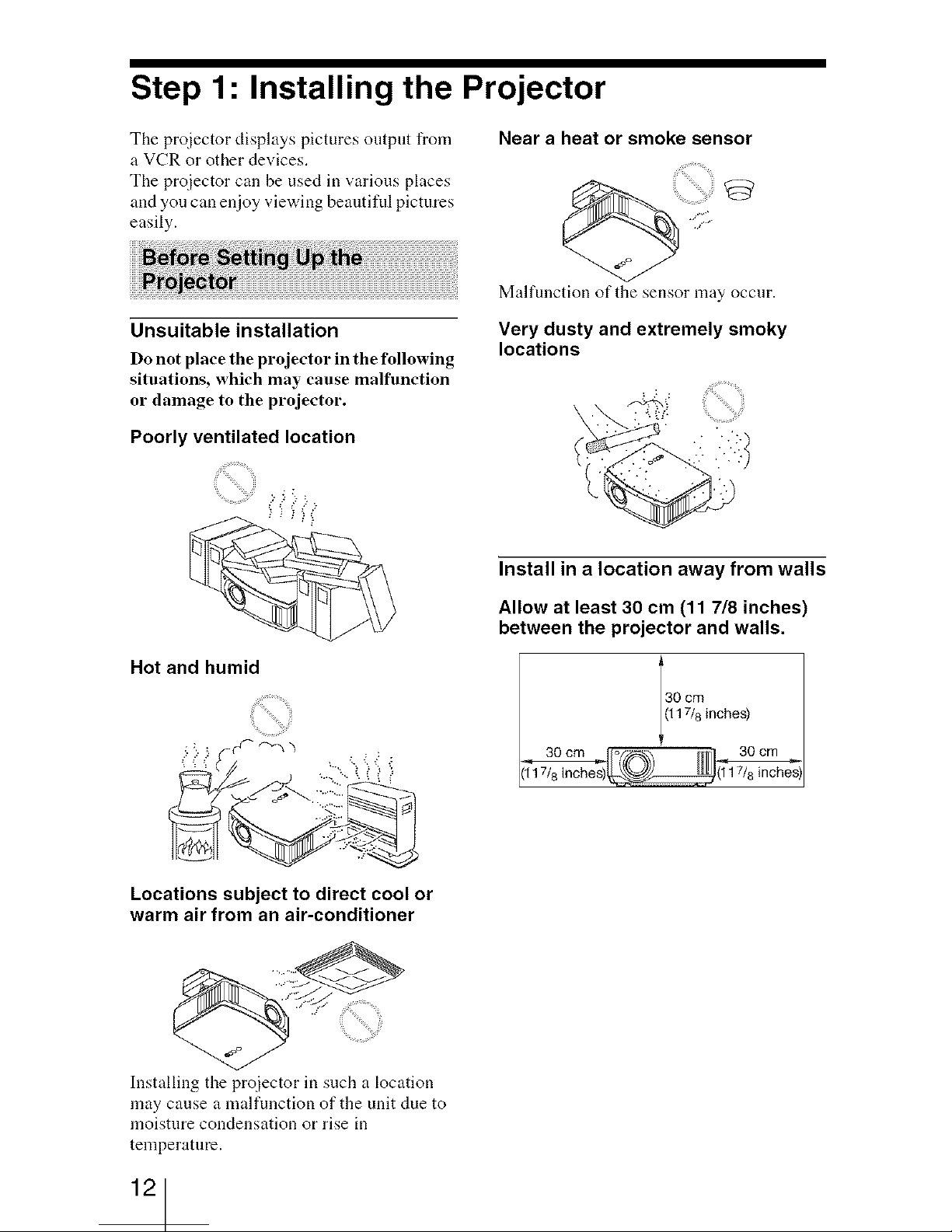
Step 1: Installing the Projector
The proiector displays pictures output front
a VCR or other devices.
The pro}ector can be used in various places
and you can enjoy viewing beautiful pictures
easily.
Near a heat or smoke sensor
iiiiiii i,ilil
Malfunction of the sensor may occur.
Unsuitable installation
Do not place the projector in the following
situations, which may cause malfunction
or damage to the projector.
Poorly ventilated location
9;¸i¸i¸¸¸¸¸¸¸¸¸¸¸¸¸¸¸:
........"21/_"i_i i_i_i_
Hot and humid
Locations subject to direct cool or
warm air from an air-conditioner
Very dusty and extremely smoky
locations
Install in a location away from walls
Allow at least 30 cm (11 7/8 inches)
between the projector and walls.
30 cm
(117/8 inches)
30 cm
(117/8 inches)
Installing the proiector in such a location
may cause a malfunction of the unit due to
moisture condensation or rise in
temperature.
12
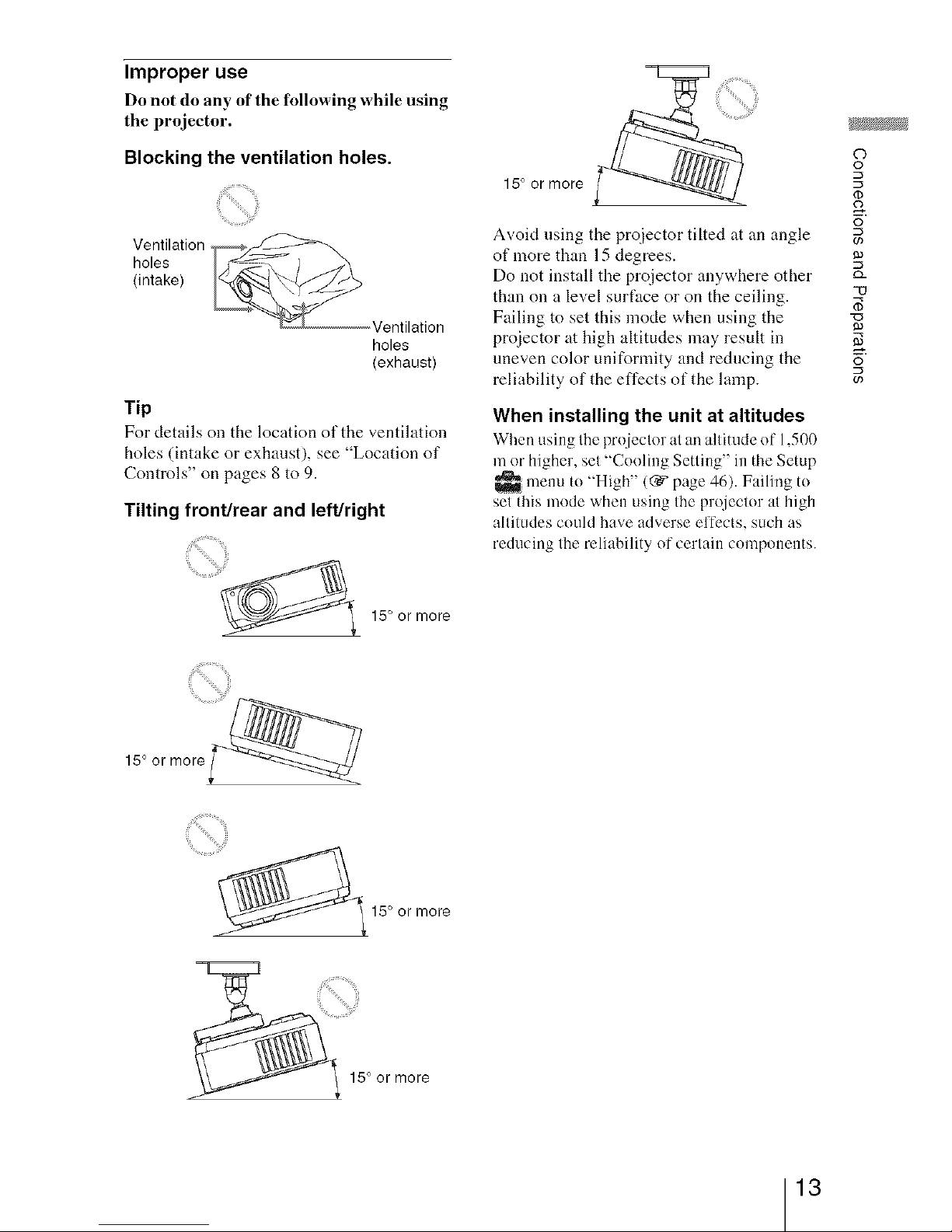
Improper use
Do not do any of the following while using
the projector.
Blocking the ventilation holes.
Ventilation
holes
(intake)
_/entilation
holes
(exhaust)
Tip
For details on the location of the ventilation
holes (intake or exhaust), see "Location of
Controls" on pages 8 to 9.
Tilting front/rear and left/right
15° or more
Avoid using the proiector tilted at an angle
of more than 15 degrees.
Do not install the projector anywhere other
than on a level surface or on the ceiling.
Failing to set this mode when using the
proiector at high altitudes may result in
uneven color uniformity and reducing the
reliability of the effects of the lamp.
When installing the unit at altitudes
When using the projector at an altitude ef 1,500
m or higher, set "Cooling Setting" in the Setup
menu to "High" ((_" page 46). Failing to
set this mode when using the projecter at high
altitudes ceuld have adverse effects, such as
reducing the reliability of certain components.
©
o
o
c/)
g)
O_
-O
g)
o
c/)
15° or more
15° or more
15° or more
13
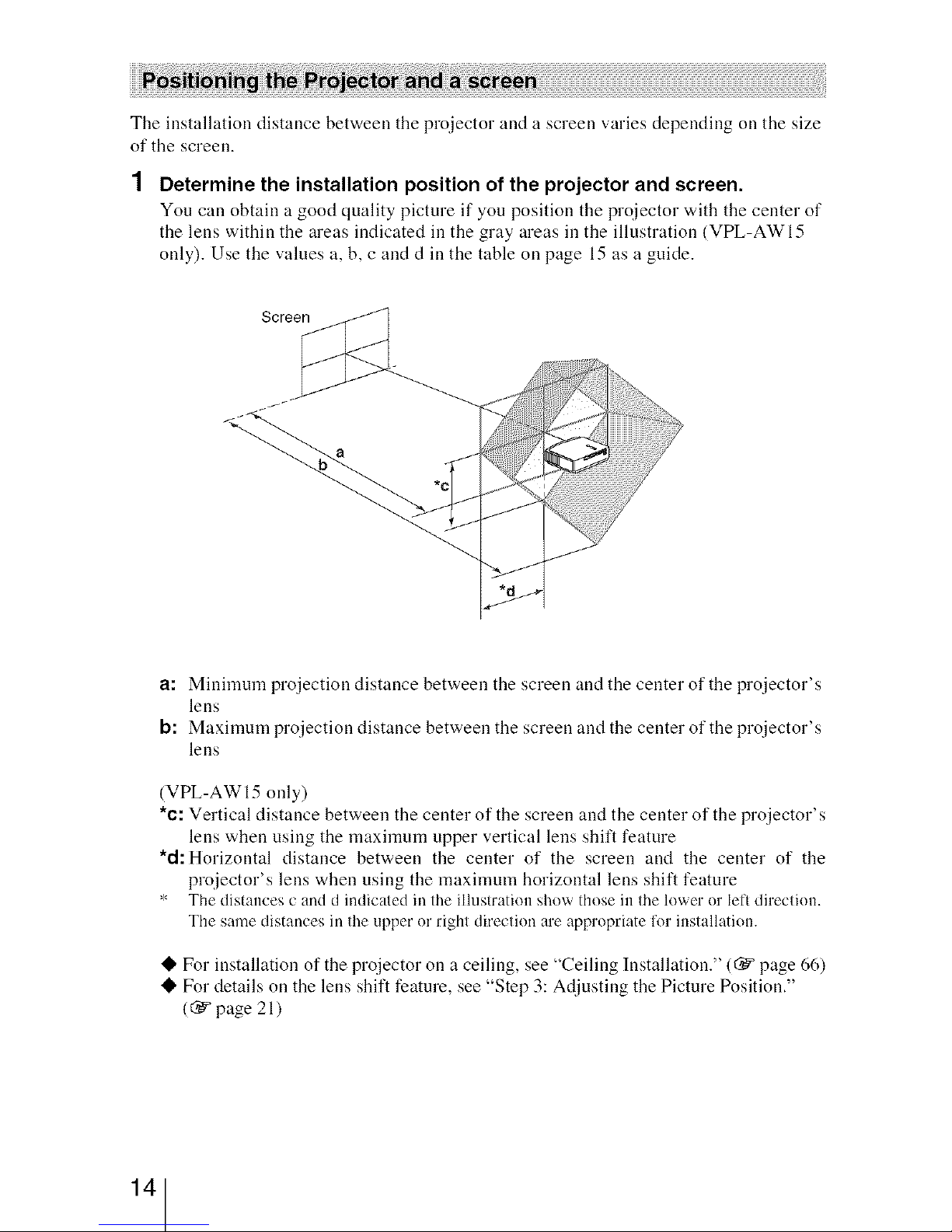
The installation distance between the projector and a screen varies depending on the size
of the screen.
Determine the installation position of the projector and screen.
You call obtain a good quality picture if you position the projector with the center of
the lens within the areas indicated in the gray areas in the illustration (VPL-AWI5
only). Use the values a, b, c and d in the table on page 15 as a guide.
Screen
a: Minimum pr°jecti°n distance between the screen and the center °f the pr°ject°r's
lens
b: Maximum projection distance between the screen and the center of the projector's
lens
(VPL-AWI5 only)
*c: Vertical distance between the center of the screen and the center of the projector's
lens when using the maximum upper vertical lens shift feature
*d: Horizontal distance between the center of the screen and the center of the
projector's lens when using the maximum horizontal lens shift feature
* The distances c and d indicated in the illustration show those in the lower or left direction.
The same distances in the upper or right direction are appropriate for installation.
O For installation of the projector on a ceiling, see "Ceiling Installation." ((_ page 66)
• For details on the lens shift feature, see "Step 3: Ac!justing the Picture Position."
((_" page 21)
14
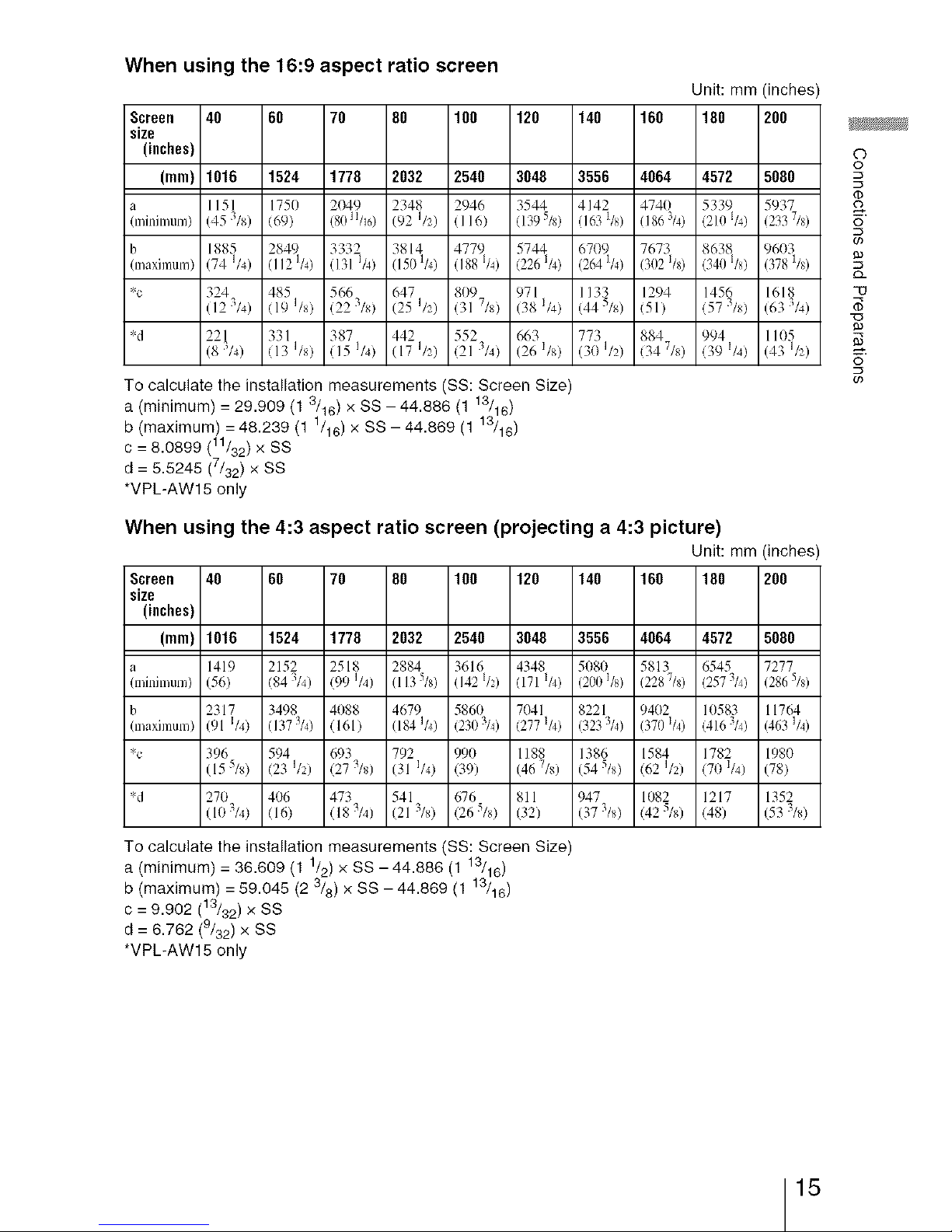
When using the 16:9 aspect ratio screen
Unit: mm (inches)
Screen 40 60 70 80 100 120 140 160 180 200
size
(inches) ©
o
(mm) 1016 1524 1778 2032 2540 3048 3556 4064 4572 5080
(D
a 1151 17511 2049 2348 2946 3544 4142 4740 5339 5937
(lllillilllUm) (45 3Is) !69) (801Ih61 (92 I/2) 1116) (1395/8) 11631/8) 11863/4) (2101/4) 12337/8) _"
c/)
b 1885 2849 3332 3814 4779 5744 6709 7673 8638 9603
(maximum) (74 1/4) (1121/4) (131 1/4) (1501/4) (188 1/4) (2261/4) (21¢11/4) 13/121/8) (34/11/8) (3781/8)
O_
*c 324 485 566 647 81/9 971 1133 1294 1456 1618 -0
(12 3/41 !19 I/8) (22 3/81 (25 1/21 131 7/8) (38 1/41 (445/s) !51) !57 3/81 (63 3/41
*d 22[ 331 387 442 552 663 773 884 994 1105
(8 '/4) !13 I/8) !15 1/4) 117 1/21 121 3/4) (26)/8) (30 I/2) !347/81 !39 )/4) (43 1/21 -_.
o
c/)
To calculate the installation measurements (SS: Screen Size)
a (minimum) = 29.909 (1 3/16 ) X SS - 44.886 (1 13/16)
b (maximum) = 48.239 (1 1/16) x SS -44.869 (1 13/16)
c = 8.0899 (11/32)x SS
d = 5.5245 (7/32) x SS
*VPL-AWl 5 only
When using the 4:3 aspect ratio screen (projecting a 4:3 picture)
Unit: mm (inches)
Screen 40 60 70 80 100 120 140 160 180 200
size
(inches)
(ram) 1016
1524 1778 2032 2540 3048 3556 4064 4572 5080
a 1419 2152 2518 2884 3616 4348 51t81t 5813 6545 7277
(minimum) (56) 1843/4) (991/4) (113518) (1421/2) (171 1/4) 12001/8) 12287/8) (257314) 12865/8)
b 2317 3498 4t188 4679 58611 7t141 8221 94t12 1t1583 11764
(maximum) (91 1/4) (137:_/4) (1611 (184114) (2303/4) (2771/4) (3233/4) (3701/4) (4163/4) (4631/4)
*c 396 594 693 792 990 1188 1386 1584 1782 1980
(15 5/_) (23 1/21 (27 3/s) (31 I/4) (39) (46 7/,_) (54 5/_) (62 1/21 (70 1/41 (78)
*d 270 4t16 473 541 676 811 947 1082 1217 1352
(10 3/4) (16) (I 8 3/4) (21 3Is) (26 5Is) (32) (37 3Is) (42 5Is) (48) (53 _/s)
To calculate the installation measurements (SS: Screen Size)
a (minimum) = 36.609 (1 1/2) x SS -44.886 (1 13/16)
b (maximum) = 59.045 (2 3/6) x SS - 44.869 (1 13/16)
c = 9.902 (13/32) X SS
d = 6.762 (9/32)x SS
*VPL-AWl 5 only
15
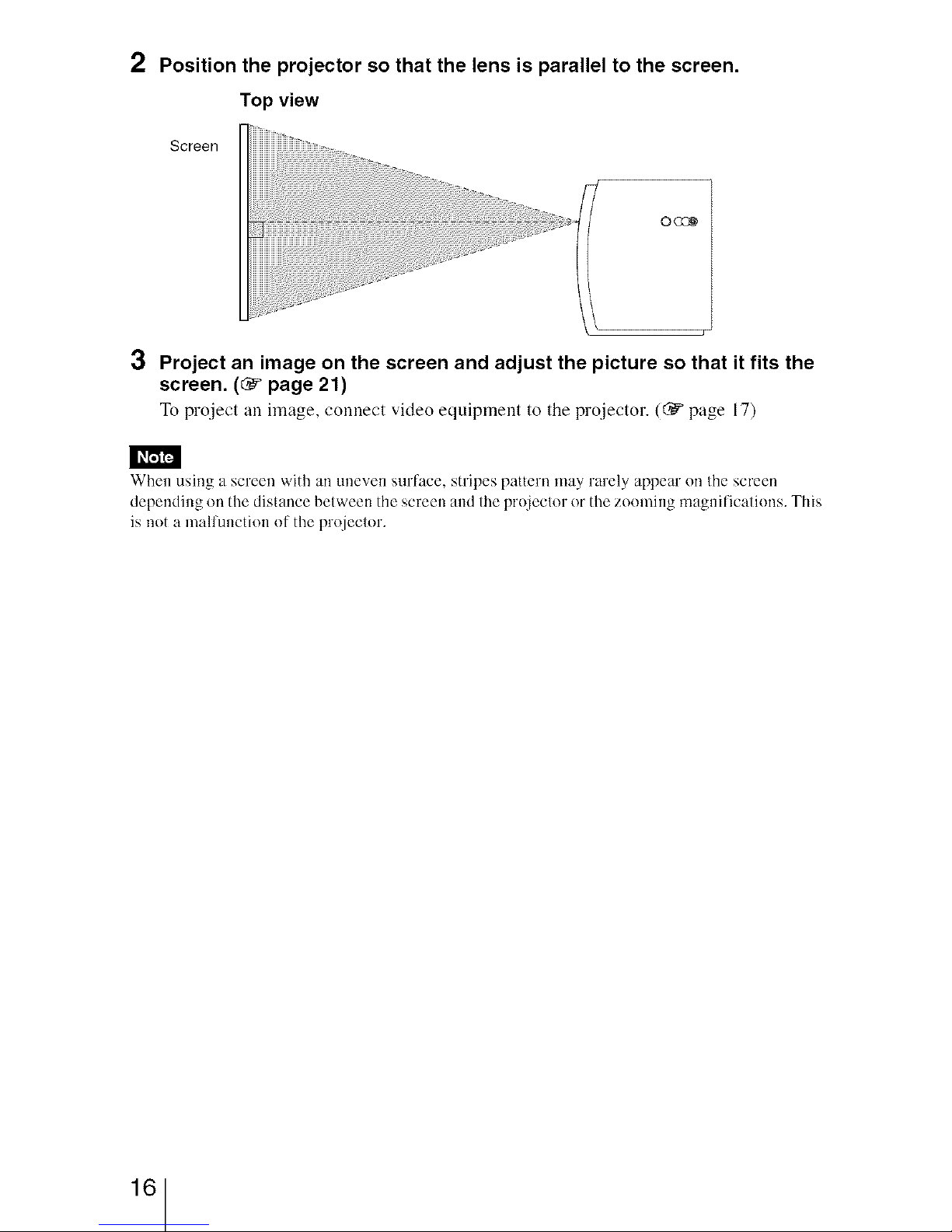
2 Position the projector so that the lens is parallel to the screen.
Top view
Screen
3 Project an image on the screen and adjust the picture so that it fits the
screen. (_ page 21)
To project an image, connect video equipment to the projector. ((_" page 17)
] I_mlFa
When using a screen with an uneven surface, stripes pattern may rarely appear on Ihe screen
depending on the distance belween the screen and the projeclor or the zoeming magnifications. This
is not a mallunction of the projeclor.
16
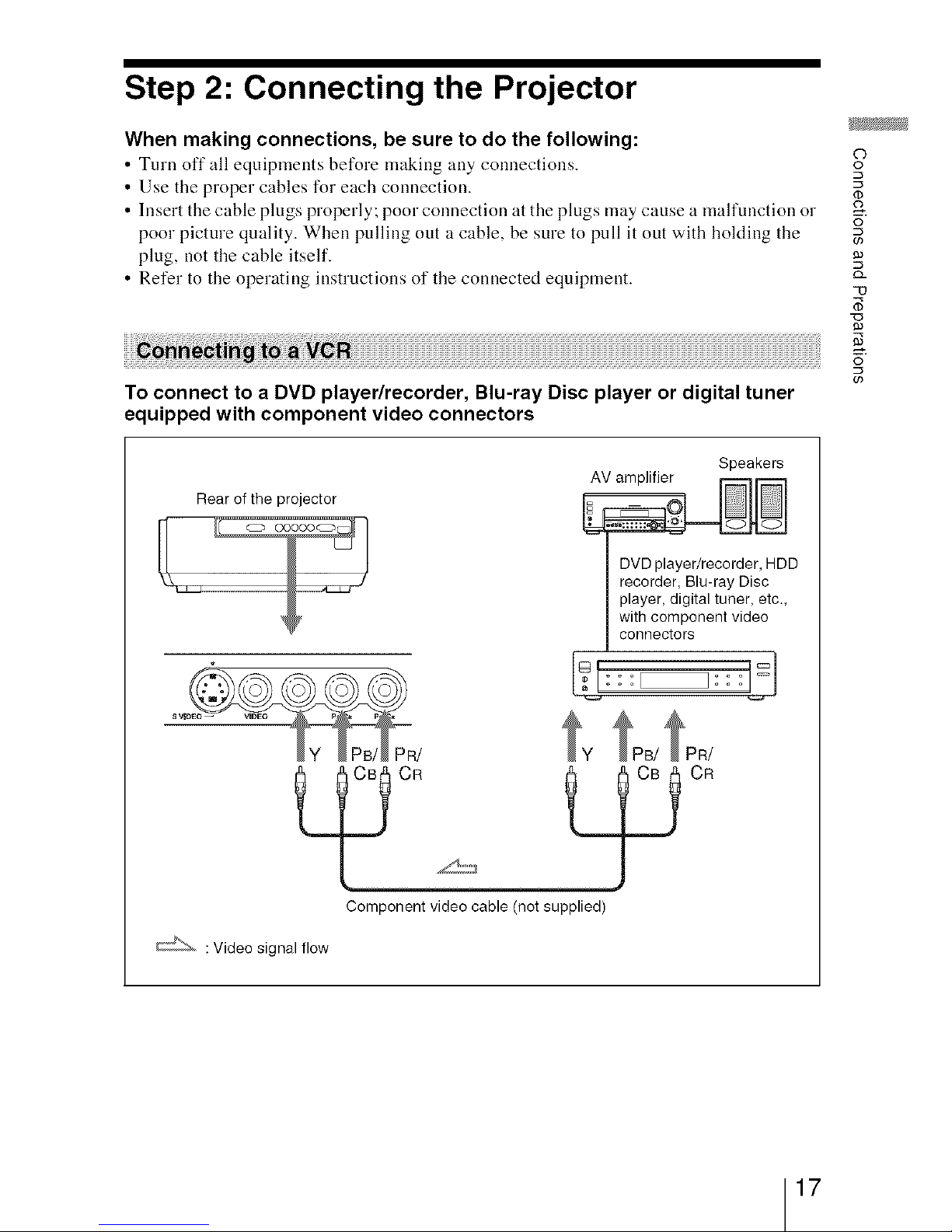
Step 2: Connecting the Projector
When making connections, be sure to do the following:
• Turn off all equipments before making any connections.
• Use the proper cables for each connection.
• Insert the cable plugs properly; poor connection at the plugs may cause a malfunction or
poor picture quality. When pulling out a cable, be sure to pull it out with holding the
plug, not the cable itself.
• Refer to the operating instructions of the connected equipment.
To connect to a DVD player/recorder, Blu-ray Disc player or digital tuner
equipped with component video connectors
Rear of the projector
H
Speakers
AV amplifier _
I recorder, Blu-ray Disc
I player, d_gitaltuner, etc.,
I with component video
I connectors
5L ]_
:1:::_::: =
Component video cable (not supplied)
: Video signal flow
©
o
U)
g)
Q_
"0
9)
o
(/)
17
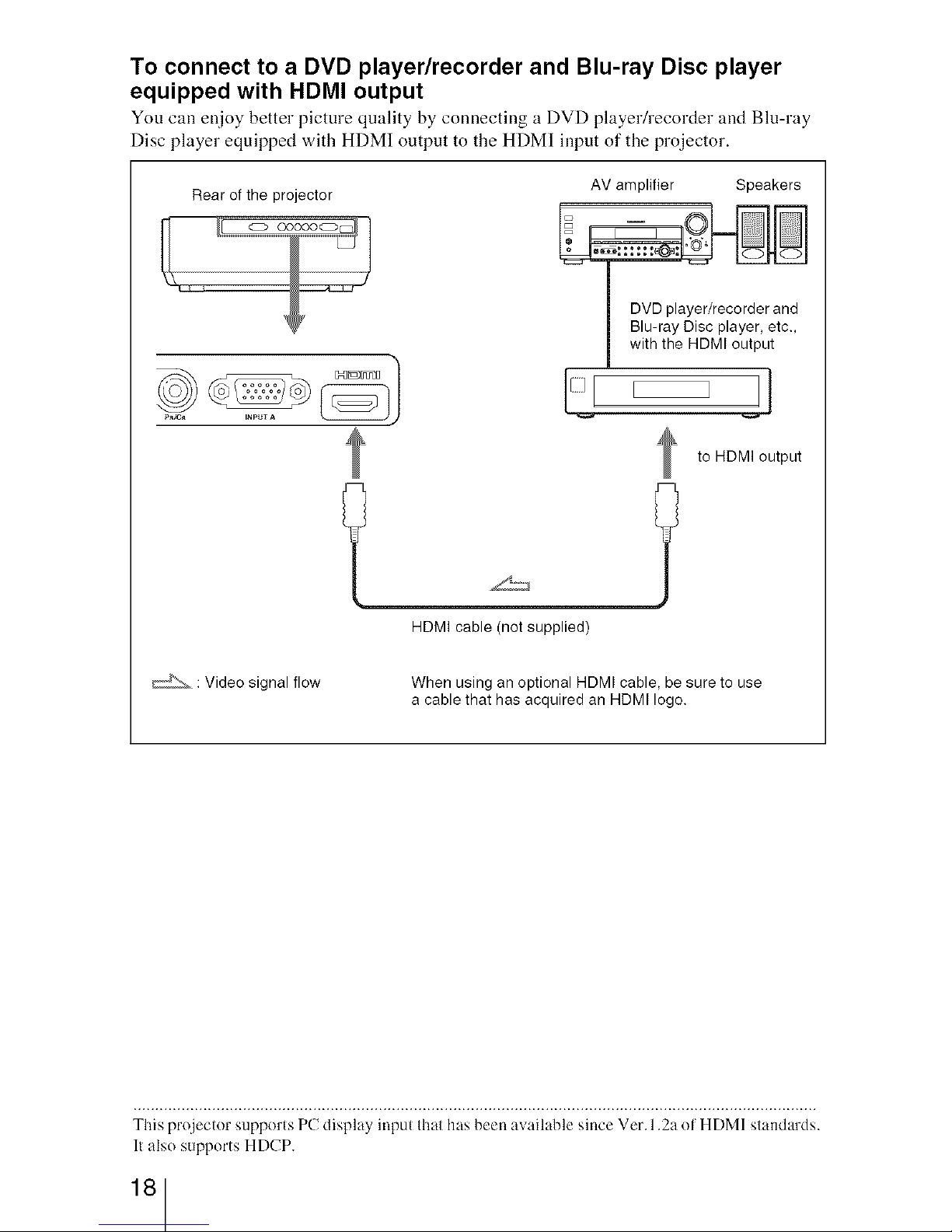
To connect to a DVD player/recorder and Blu-ray Disc player
equipped with HDMI output
You call enjoy better picture quality by connecting a DVD player/recorder and Blu-ray
Disc player equipped with HDM! output to the HDM! input of the projector.
Rear of the projector
L
P_/¢_ NPUTA
AV amplifier Speakers
- ©
DVD player/recorder and
Blu-ray Dis_player, etc.,
I with the HDMI output
L J
to HDMI output
HDMI cable (not supplied)
Y_'_ : Video signal flow When using an optional HDMI cable, be sure to use
a cable that has acquired an HDMI logo.
This projector supports PC display input Ihal has been available since Vet. 1.2a o[ HDMI slandards.
11also supports HDCP.
18
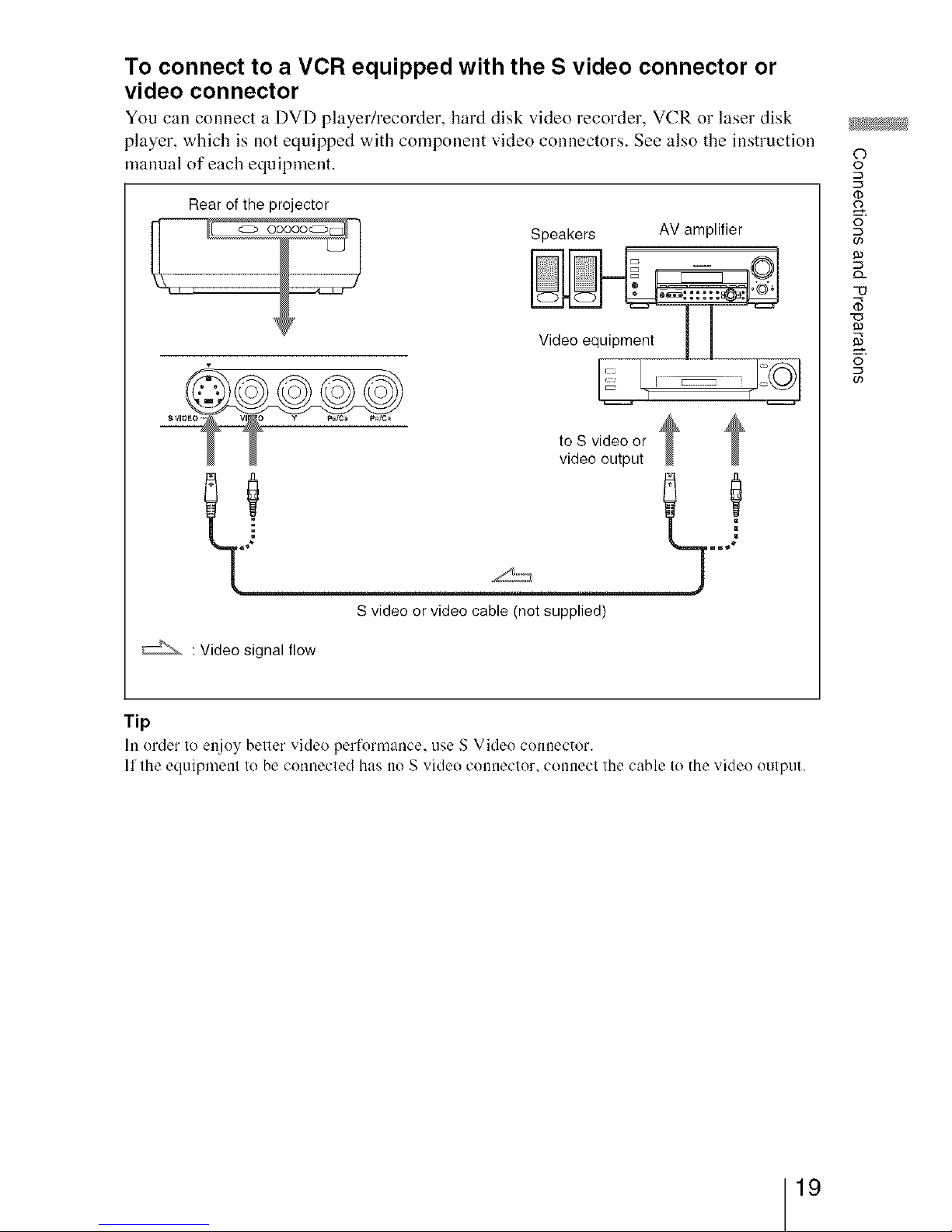
To connect to a VCR equipped with the S video connector or
video connector
You call connect a DVD player/recoMer, haM disk video recoMer, VCR o1"laser disk
player, which is not equipped with component video connectors, See also the instruction
manual of each equipment.
H
Rear of the projector
Speakers AVamplifier
- ©
Video equipment II
to S video or
video output
Svideoorvideocable(notsupplied)
: Video signal flow
©
©
(/)
9)
O_
-(3
9)
©
u)
Tip
In order lo enjey belier video performance, use S Video connector.
lflhe equipmenl lo be connecled has no S video conaeclor, connect lhe cable lo the video oulpuL
19
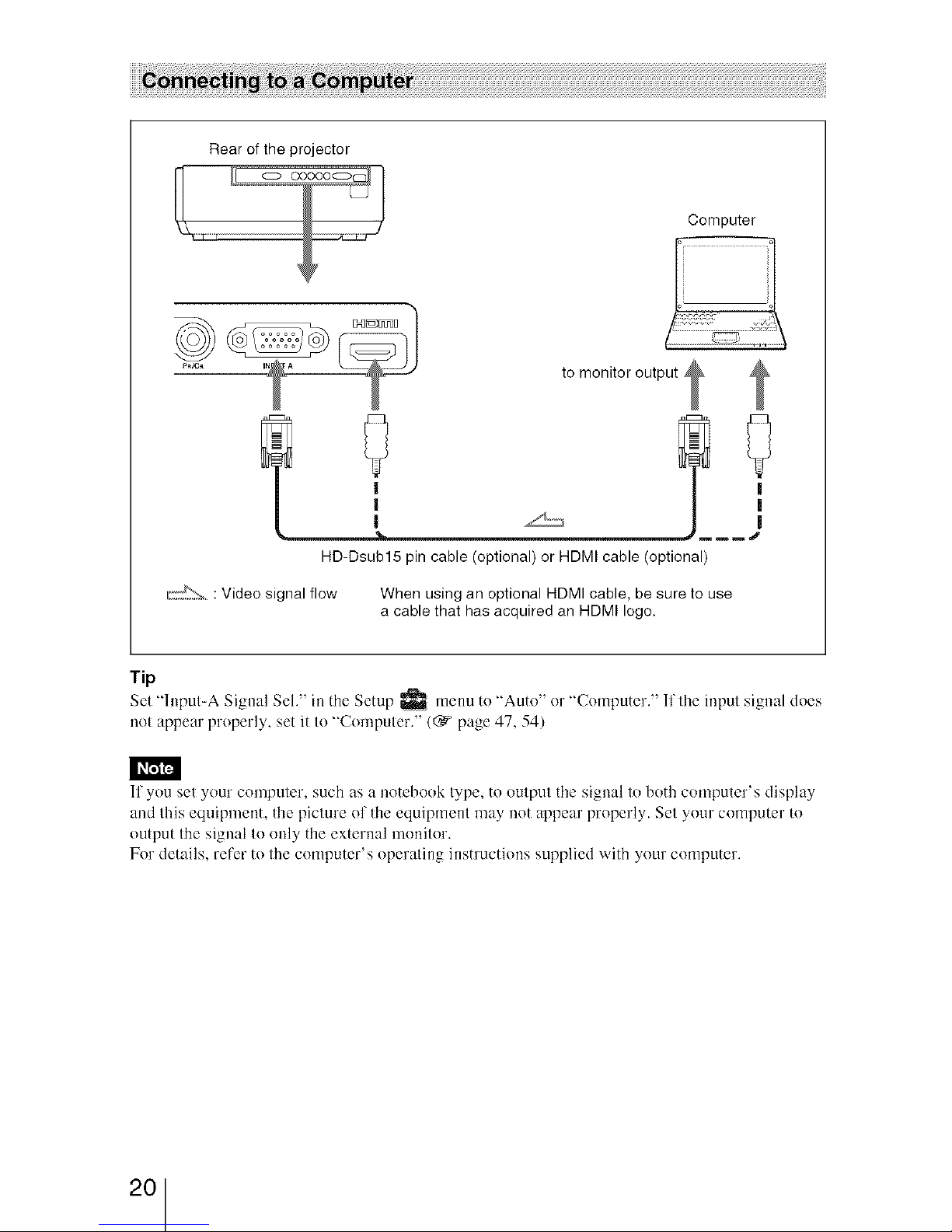
Rear of the projector
Computer
++._c. ,_ to monitor output
HD-Dsub15 pin cable (optional) or HDMI cable (optional)
u:_&+++: Video signal flow When using an optional HDMI cable, be sure to use
a cable that has acquired an HDMI logo.
Tip
Set "lnput-A Signal Sel." inthe Setup _ menu to "Aote" or "Computer." lllbe input signal does
not appear properly, set it to "Computer." (G+Ppage 47, 54)
I I_talPa
If you set your computer, such as a notebook type, to output the signal to both con+puter's display
and this equipment, the picture of the equipment may not appear properly. Set your computer to
output the signal to only the external monitor.
For details, refer to the computer's operating instructions supplied with your computer.
2O
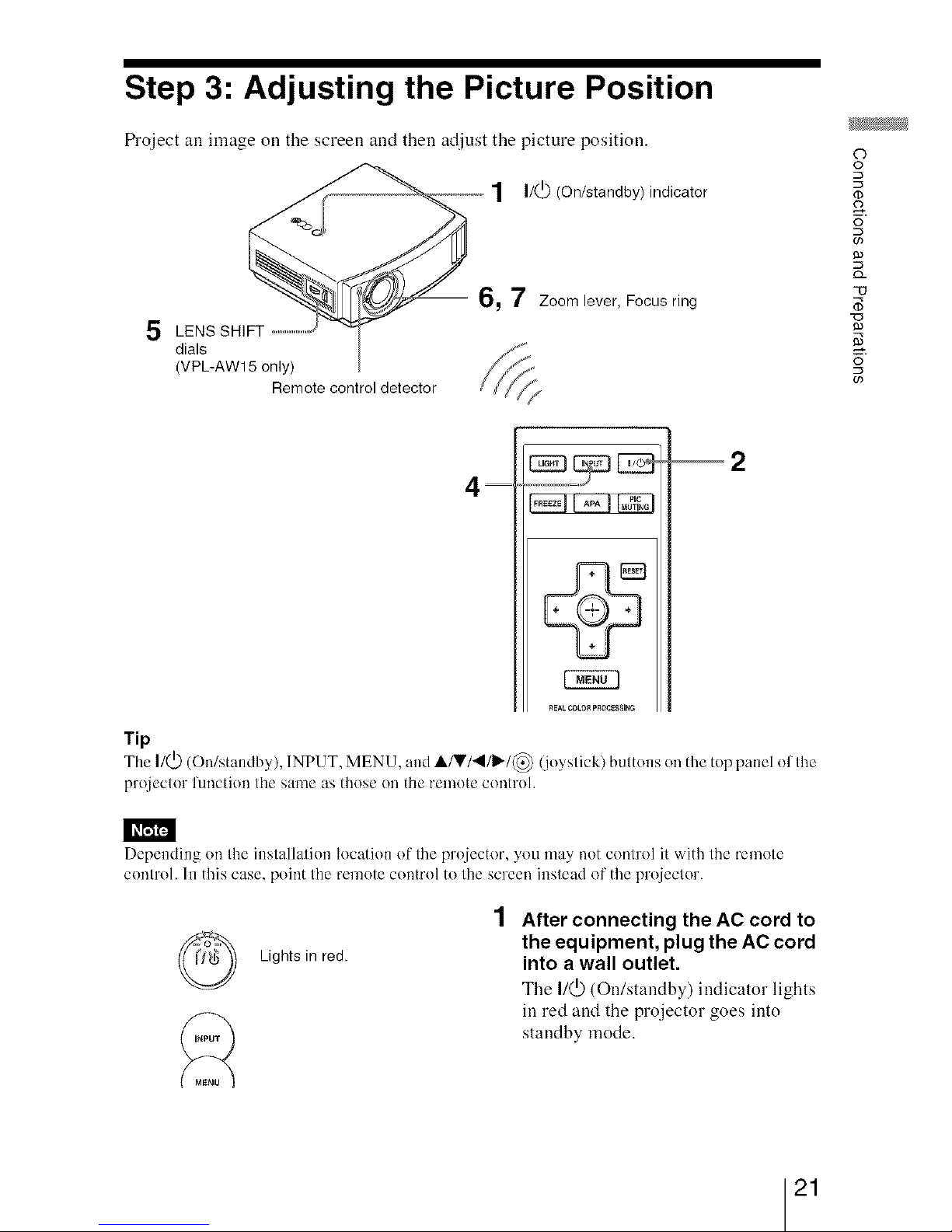
Step 3: Adjusting the Picture Position
tS"oject an image on the screen and then at[just the picture position.
1 i1¢(On/standby)indicator
5
LENS SHIFT
dials
(VPL-AW15 only)
Remote control detector
6, 7 Zoom lever, Focus ring
C3
o
(/)
O_
-0
X3
o
(/)
REALCOLO_PROCB_I_G
Tip
The I/(,D (On/standby), INPUT, MENU, and A/V/_I/I_I@ (ieystick) buttons on the top panel ol the
prejeclor lUllCtioa the sanle as those (111tile remote COlltrol.
[I_NF.I
Depending on Ihe installatien location of the prejector, you may not centrol it with the remote
contrel, hi this case, point the remote control to tile screen instead or"the projector.
Lights in red.
After connecting the AC cord to
the equipment, plug the AC cord
into a wall outlet.
The I/_ (On/standby) indicator lights
in red and the projector goes into
standby mode.
21
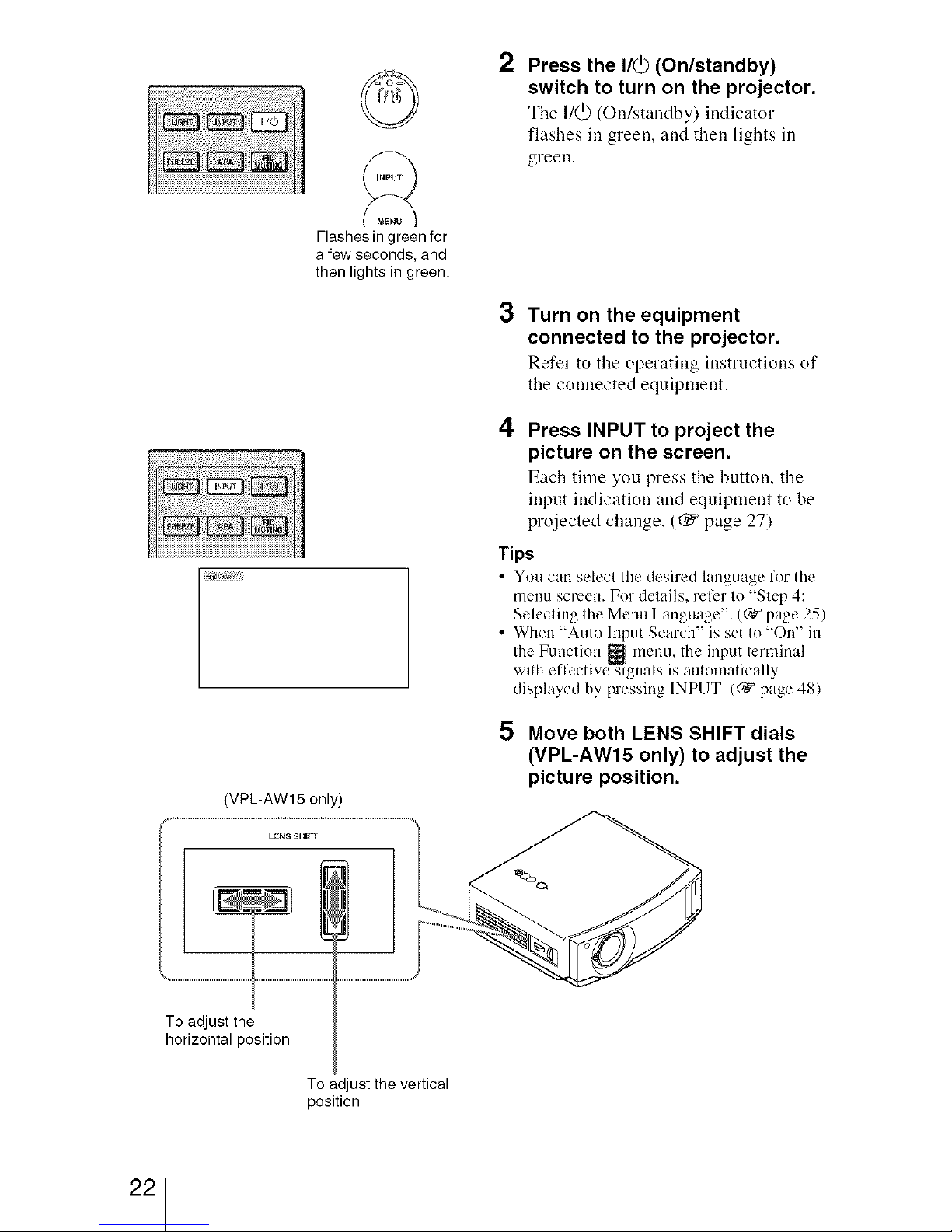
@
k
Flashes in green for
a few seconds, and
then lights in green.
2 Press the I/@ (On/standby)
switch to turn on the projector.
The I/@ (On/standby) indicator
flashes ill green, and then lights ill
green.
3
Turn on the equipment
connected to the projector.
Refer to the operating instructions of
the connected equipment.
4
Press INPUT to project the
picture on the screen.
Each time you press the button, the
input indication and equipment to be
projected change. ((_" page 27)
Tips
• You can select the desired language lk)r the
menu screen. For details, reler to "Step 4:
Selecting the Menu Language". ((_ page 25)
• When "Auto Input Search" is set to "On" in
lhe Funclien _ menu, the input lerminal
wi{h effective signals is aulemalically
displayed by pressing 1NPUT. ((_ page 48)
(VPL-AW15 only)
LEI_SSHIFT
5 Move both LENS SHIFT dials
(VPL-AW15 only) to adjust the
picture position.
To adjust the
horizontal position
To adjust the vertical
position
22
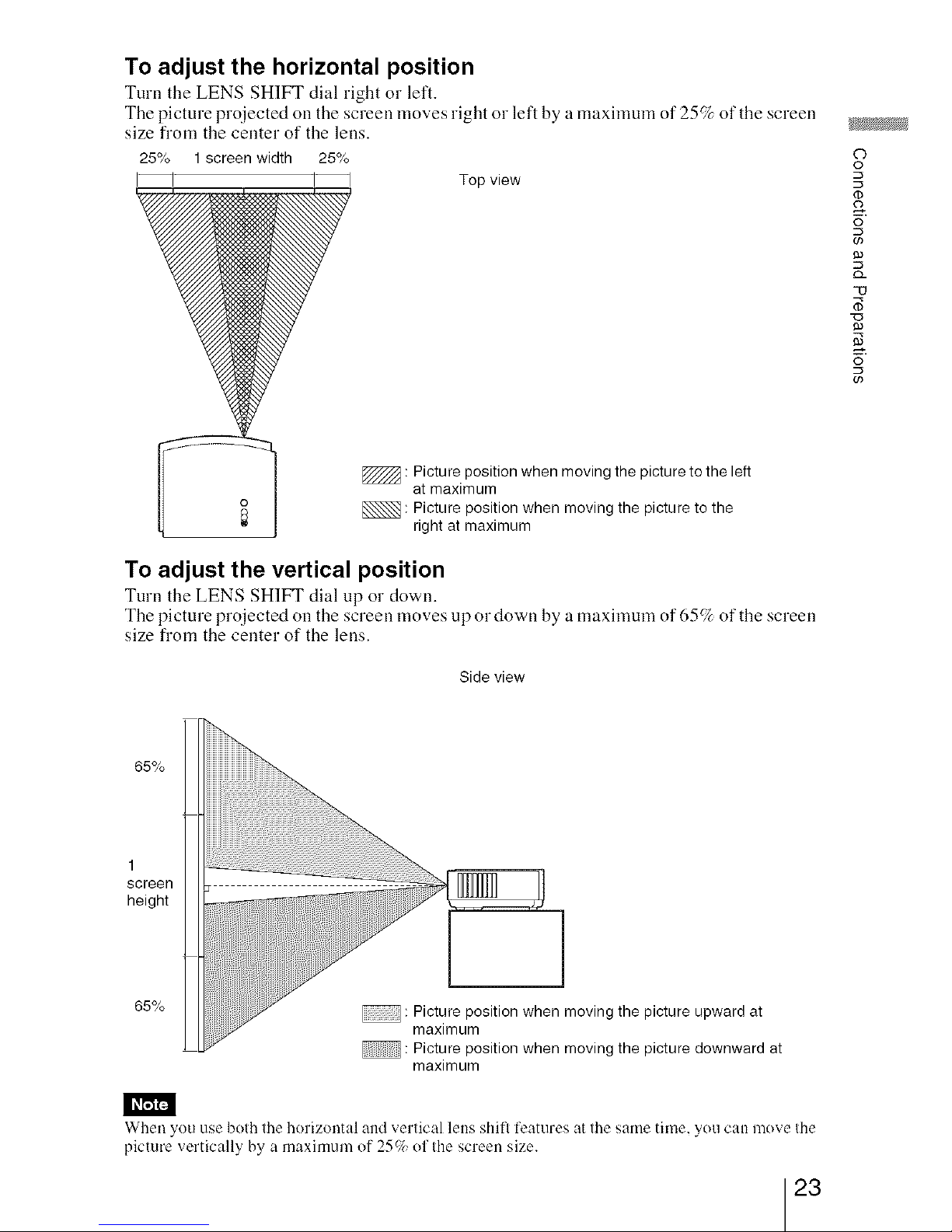
To adjust the horizontal position
Turn the LENS SHIFT dial right o1"left.
The picture projected on the screen moves right or left by a maximum of 25% of the screen
size fi'om the center of the lens.
25% 1 screen width 25%
I I I I Top view
: Picture position when moving the picture to the left
at maximum
: Picture position when moving the picture to the
right at maximum
To adjust the vertical position
Turn the LENS SHIFT dial up o1"down.
The picture projected on the screen moves up o1"down by a maximum of 65_7_of the screen
size fi'om the center of the lens.
Side view
©
©
o
c/)
9)
O_
9)
©
c/)
65%
1
screen
height
65%
: Picture position when moving the picture upward at
maximum
: Picture position when moving the picture downward at
maximum
When you use both the horizontal and verlical lens shill features at the same time. you can move Ihe
picture vertically by a maximum of 25c7_ol Ihescreen size.
23
