Sony Bravia KLV-40R352B,Bravia KLV-32R302B,Bravia KLV-32R306B,BRAVIA KDL-40R350B,BRAVIA KDL-32R300B,BRAVIA KDL-32R304B Operating Instructions Manual
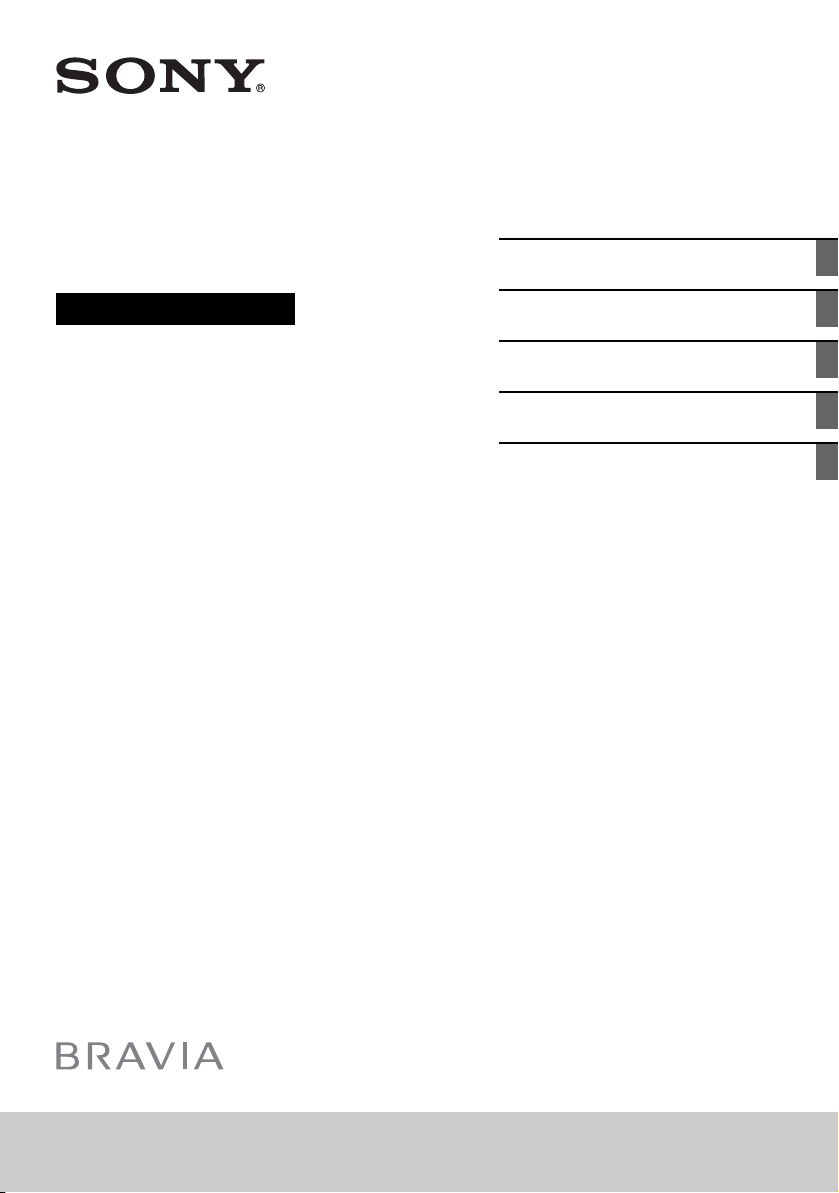
Television
Parts and Controls
Operating Instructions
Watching TV
Navigating through Home Menu
Viewing Pictures from Connected
Equipment
Additional Information
KLV-40R352B / 32R306B / 32R302B
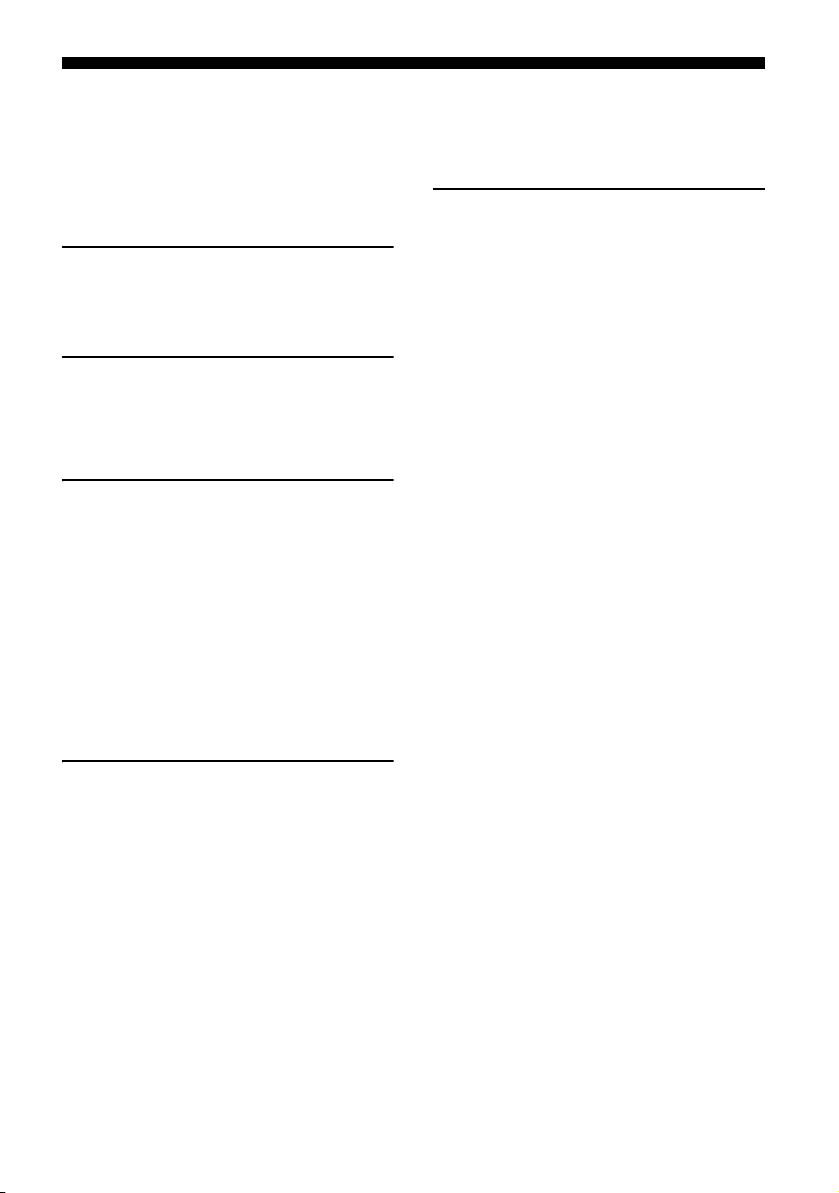
Table of Contents
Safety Information . . . . . . . . . . . . . . . . . . . . .3
Precautions . . . . . . . . . . . . . . . . . . . . . . . . . . . 5
Parts and Controls
TV. . . . . . . . . . . . . . . . . . . . . . . . . . . . . . . . . 6
Remote Control . . . . . . . . . . . . . . . . . . . . . 7
Watching TV
Changing the Viewing Style . . . . . . . . . . . 9
Changing the Wide Mode . . . . . . . . . . . . . . .9
Setting Scene Select. . . . . . . . . . . . . . . . . . . .9
Navigating through Home
Menu
Favourites . . . . . . . . . . . . . . . . . . . . . . . . . 10
Applications . . . . . . . . . . . . . . . . . . . . . . . 10
Using the TV as a Photo Frame . . . . . . . . . . 10
Listening to FM Radio. . . . . . . . . . . . . . . . . . 11
Media . . . . . . . . . . . . . . . . . . . . . . . . . . . . .11
Playback Photo/Music/Video via USB . . . . 11
Settings. . . . . . . . . . . . . . . . . . . . . . . . . . . 13
System Settings . . . . . . . . . . . . . . . . . . . . . . 13
Customer Support . . . . . . . . . . . . . . . . . . . . 19
Additional Information
Installing the TV to the Wall . . . . . . . . . . .22
Troubleshooting . . . . . . . . . . . . . . . . . . . .25
Picture . . . . . . . . . . . . . . . . . . . . . . . . . . . . . . 25
Sound. . . . . . . . . . . . . . . . . . . . . . . . . . . . . . . 25
Channels . . . . . . . . . . . . . . . . . . . . . . . . . . . . 26
General . . . . . . . . . . . . . . . . . . . . . . . . . . . . . 26
Specifications . . . . . . . . . . . . . . . . . . . . . 26
Viewing Pictures from
Connected Equipment
Connection Diagram . . . . . . . . . . . . . . . . 20
Using Audio and Video Equipment . . . . 21
GB
2
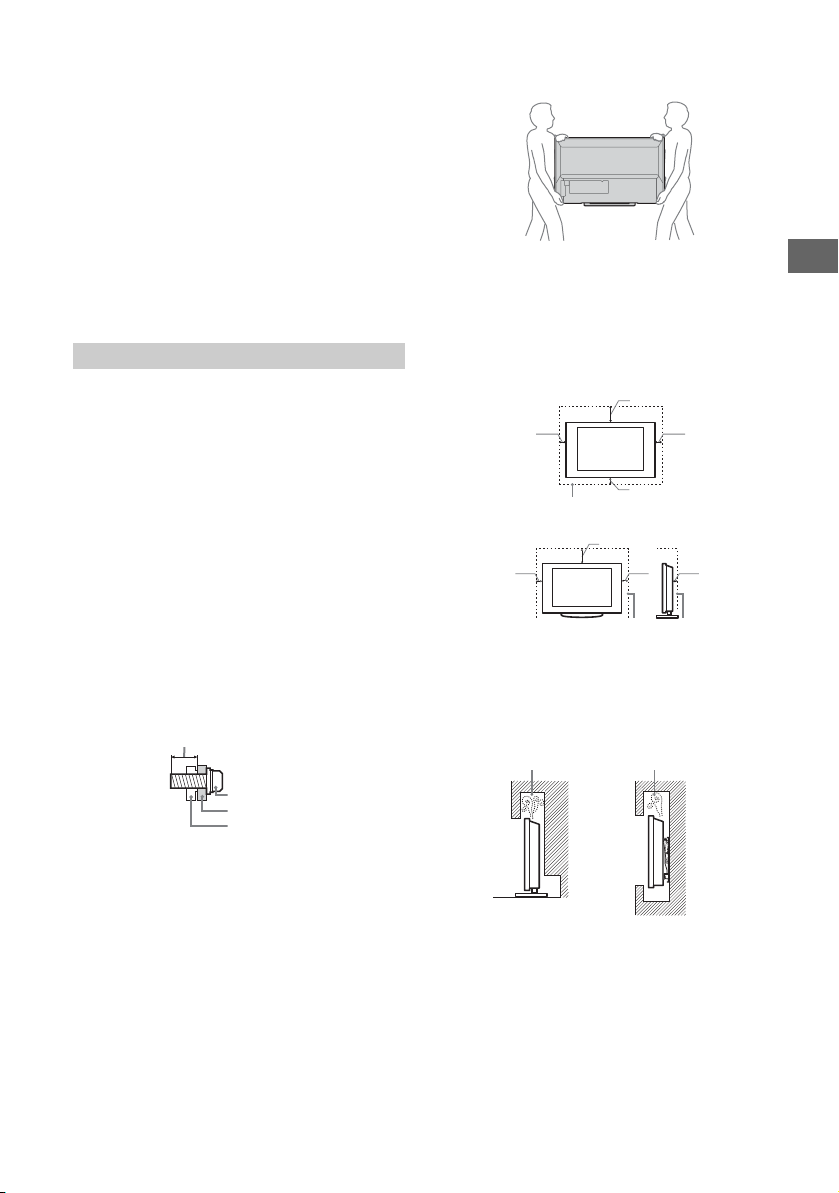
Introduction
Screw (supplied with the
Wall-Mount Bracket)
Mounting Hook
Hook attachment on rear
of TV set
8 ~ 12 mm
30 cm
10 cm
10 cm
10 cm
Leave at least this space around the set.
30 cm
10 cm
10 cm
Leave at least this space around the set.
6 cm
Air circulation is blocked.
Wall Wall
Thank you for choosing t his Sony product.
Before operating the TV, please read this manual thoroughly and
retain i t for future referen ce.
Note
• Before operating the TV, please read “Safety Information”
(page 3).
• Instructions about “Installing th e TV to the Wall” are included
within this TV’s instructions manual.
• Images and illustrations used in Quick Start Guide and this
manual are for reference only and may differ from actual
product appearance.
Location of the identification label
Labels for Model No. and Power Supply rating are located on the
rear of the TV.
Labels for AC adapter Model No. and Serial No. are located on the
bottom of AC adapter.
Safety Information
WARNING
Batteri es must not be exp osed to exce ssive heat such as
sunshine, fire or the like.
Installation/Set-up
Install and use the TV set in accordance with the instructions
below in order to avoid any risk of fire, electrical shock or damage
and/or injuries.
Installation
• The TV set should be installed near an easily accessible AC
power outlet (mains soc ket).
• Place the TV set on a stable, level surface to avoid it from falling
down and cause personal injury or damage to the TV.
• Only qualified service personnel should carry out wall
installations.
• For safety reasons, it is strongly recommended that you use
Sony accessories, including: Wall-Mount Bracket SU-WL450
• Be sure to use the screws supplied with the Wall-Mount Bracket
when attaching the Mounting Hooks to the TV set. The supplied
screws are designed as indicated by illustration when measured
from the attaching surface of the Mounting Hook.
The diameter and length of the screws differ depending on the
Wall-Mount Bracket model.
Use of screws other than those supplied may result in internal
damage to the TV set or cause it to fall, etc.
• When transporting the TV set by hand, hold it as shown below.
Do not put stress on the LCD panel and the frame around the
screen.
• When transporting the TV s et, do not subject it to jolts or
excessive vibration.
• When transporting the TV set for repairs or when moving, pack
it using the original carton and packing material.
Ventilation
• Never insert anything in the cabinet.
• Leave space around the TV set as shown below.
• It is strongly recommended that you use a Sony Wall-Mount
Bracket in order to provide adequate air-circulation.
Installed on the wall
Installed with stand
• To ensure proper ventilation and prevent the collection of dirt or
dust:
Do not lay the TV set flat, install upside down, backwards, or
sideways.
Do not place the TV set on a shelf, rug, bed or in a closet.
Do not cover the TV set with a cloth, such as curtains, or items
such as newspapers, etc.
Do not install the TV set as shown below.
GB
Tran spo rti ng
• Before transporting the TV set, disconnect all cables.
• Two or three people are needed to transport a large TV set.
AC power cord (mains lead)
Handle the AC power cord (mains lead) and outlet (mains socket)
as follows in order to avoid any risk of fire, electrical shock or
damage and/or injuries:
The shape of AC power plug (mains plug), which is supplied
with the TV set, varies depending on the regions. Be sure to
connect the appropriate supplied AC power cord (mains lead)
with the plug that fits into the AC power outlet (mains socket).
Use only Sony supplied AC power cords (mains lead), not those
of other brands.
Insert the plu g fully into the AC power outlet (mains socket).
Operate the TV set on a 100–240 V AC supply only.
3
GB
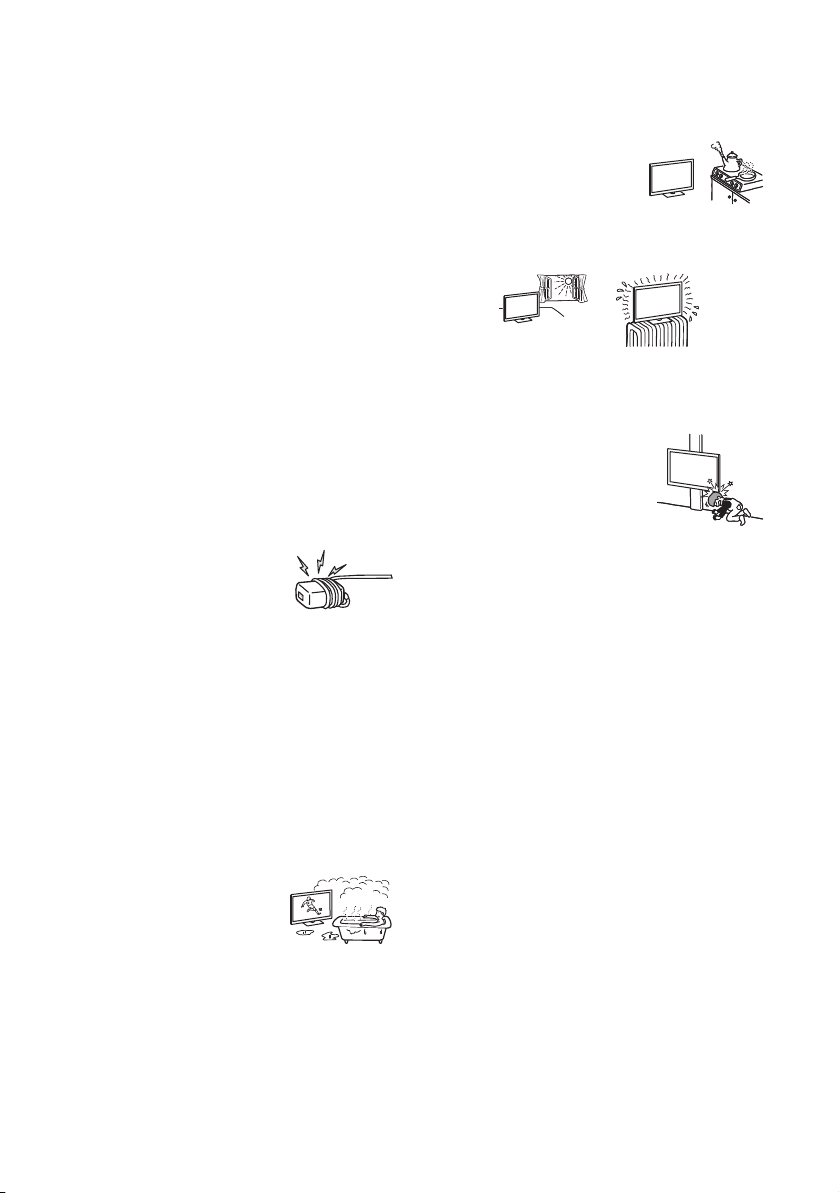
When wiring cables, be sure to unplug the AC power cord
(mains lead) for your safety and take care not to catch your feet
on the cables.
Disconnect the AC power cord (mains lead) from the AC power
outlet (mains socket) before working on or moving the TV set.
Keep the AC power cord (mains lead) away from heat sources.
Unplug the AC power plug (mains plug) and clean it regularly. If
the plug is covered with dust and it picks up moisture, its
insulation may deteriorate, which could result in a fire.
Note
• Do not use the supplied AC power cord (mains lead) on any
other equipment.
• Do not pinch, bend, or twist the AC power cord (mains lead)
excessively. The core conductors may be exposed or broken.
• Do not modify the AC power cord (mains lead).
• Do not put anything heavy on the AC power cord (mains lead).
• Do not pull on the AC power cord (mains lead) itself when
disconnecting the AC power cord (mains lead).
• Do not connect too many appliances to the same AC power
outlet (mains socket).
• Do not use a poor fitting AC power outlet (mains socket).
NOTE ON AC ADAPTER
Warning
To reduce the risk of fire or electric shock, do not expose this
apparatus to rain or moisture.
To prevent fire or shock hazard, do not place objects filled with
liquids, such as vases, on the apparatus.
Do not install this equipment in a confined space, such as a
bookshelf or similar unit.
• Please ensure that the AC power outlet (mains socket) is
installed near the equipment and shall be easily accessible.
• Be sure to use the supplied AC adapter and AC power cord
(mains lead). Otherwise it may cause a malfunction.
• Connect the AC adapter to an easily accessible AC power outlet
(mains socket).
• Do not coil the AC power cord (mains
lead) around the AC adapter. The core
wire may be cut and/or it may cause a
malfunction of the TV.
• Do not touch the AC adapter with wet hands.
• If you notice an abnormality in the AC adapter, disconnect it
from the AC power outlet (mains socket) immediately.
• The set is not disconnected from the AC source as long as it is
connected to the AC power outlet (mains socket), even if the set
itself has been turned off.
• As the AC adapter will become warm when it is used for a long
time, you may feel hot when touching it by hand.
Prohibited Usage
Do not install/use the TV set in locations, environments or
situations such as those listed below, or the TV set may
malfunction and cause a fire, electrical shock, damage and/or
injuries.
Location:
• Outdoors (in direct sunlight), at the seashore, on a ship or other
vessel, inside a vehicle, in medical institutions, unstable
locations, near water, rain, moisture or smoke.
• If the TV is placed in the changing room of
a public bath or hot spring, the TV may be
damaged by airborne sulphur, etc.
• For best picture quality, do not expose the screen to direct
illumination or sunlight.
• Avoid moving the TV from a cold area to a warm area. Sudden
room temperature changes may cause moisture condensation.
This may cause the TV to show poor picture and/or poor colour.
Should this occur, allow moisture to evaporate completely
before powering the TV on.
Environment:
Places that are hot, humid, or excessively dusty; where insects
may enter; where it might be exposed to mechanical vibration,
near flammable objects (candles, etc.). The TV set shall not be
exposed to dripping or splashing and no objects filled with
liquids, such as vases, shall be placed on the TV.
Do not place the TV in a humid or
dusty space, or in a room with oily
smoke or steam (near cooking tables
or humidifiers). Fire, electric shock, or
warping may result.
Do not install the TV in places subject to extreme temperature,
such as in direct sunlight, near a radiator or a heating vent. The
TV may overheat in such conditions which can cause
deformation of the enclosure and/or TV malfunction.
Situation:
• Do not use when your hands are wet, with the cabinet removed,
or with attachments not recommended by the manufacturer.
Disconnect the TV set from AC power outlet (mains socket) and
antenna during lightning storms.
• Do not install the TV so that it sticks out
into an open space. Injury or damage
from a person or object bumping into
the TV may result.
Broken pieces:
• Do not throw anything at the TV set. The screen glass may break
by the impact and cause serious injury.
• If the surface of the TV set cracks, do not touch it until you have
unplugged the AC power cord (mains lead). Otherwise electric
shock may result.
When not in use
• If you will not be using the TV set for several days, the TV set
should be disconnected from the AC power (mains) for
environmental and safety reasons.
• As the TV set is not disconnected from the AC power (mains)
when the TV set is just turned off, pull the plug from the AC
power outlet (mains socket) to disconnect the TV set
completely.
• However, some TV sets may have features that require the TV
set to be left in standby to work correctly.
For children
• Do not allow children to climb on the TV set.
• Keep small accessories out of the reach of children, so that they
are not mistakenly swallowed.
If the following problems occur...
Turn o ff the TV set and unplug the AC power cord (mains lead)
immediately if any of the following problems occur.
Ask your dealer or Sony service centre to have it checked by
qualified service personnel.
When:
AC power cord (mains lead) is damaged.
Poor fitting of AC power outlet (mains socket).
TV set is damaged by being dropped, hit or having something
thrown at it.
Any liquid or solid object falls through openings in the cabinet.
About LCD Monitor Temperature
When the LCD Monitor is used for an extended period, the panel
surrounds become warm. You may feel hot when touching there
by the hand.
GB
4
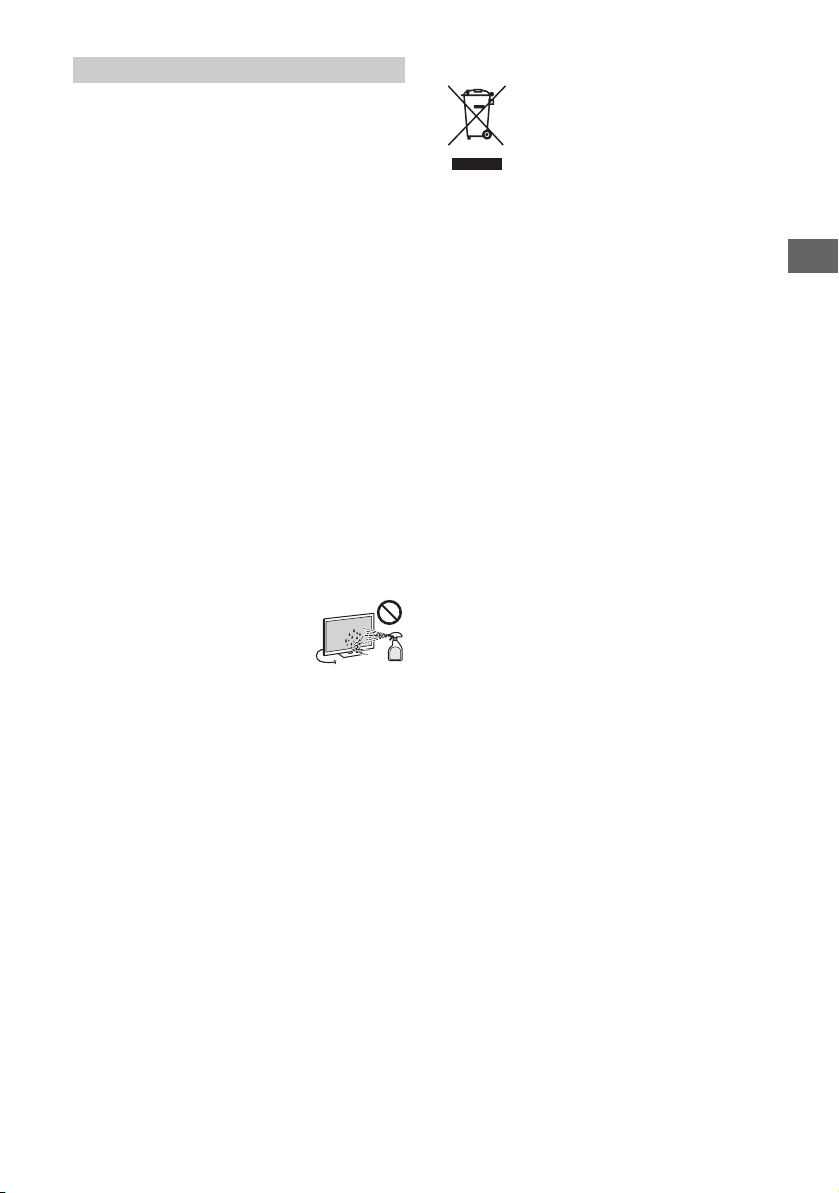
Precautions
Viewing the TV
• For best picture quality, do not expose the screen to direct
illumination or sunlight.
• View the TV in moderate light, as viewing the TV in poor light or
during long period of time, strains your eyes.
• When using headphones, adjust the volume so as to avoid
excessive levels, as hearing damage may result.
LCD Screen
• Although the LCD screen is made with high-precision
technology and 99.99% or more of the pixels are effective, black
dots may appear or bright points of light (red, blue, or green)
may appear constantly on the LCD screen. This is a structural
property of the LCD screen and is not a malfunction.
• Do not push or scratch the front filter, or place objects on top of
this TV set. The image may be uneven or the LCD screen may be
damaged.
• If this TV set is used in a cold place, a smear may occur in the
picture or the picture may become dark. This does not indicate a
failure. These phenomena disappear as the temperature rises.
• Ghosting may occur when still pictures are displayed
continuously. It may disappear after a few moments.
• The screen and cabinet get warm when this TV set is in use. This
is not a malfunction.
• The LCD screen contains a small amount of liquid crystal. Follow
your local ordinances and regulations for disposal.
Handling and cleaning the screen surface/
cabinet of the TV set
Be sure to unplug the AC power cord (mains lead) connected to
the TV set from AC power outlet (mains socket) before cleaning.
To avoid material degradation or screen coating degradation,
observe the following precautions.
• To remove dust from the screen surface/cabinet, wipe gently
with a soft cloth. If dust is persistent, wipe with a soft cloth
slightly moistened with a diluted mild detergent solution.
• Never spray water or detergent directly on
the TV set. It may drip to the bottom of the
screen or exterior parts and enter the TV set,
and may cause damage to the TV set.
Disposal of the TV set
Disposal of Old Electrical & Electronic
Equipment (Applicable in the
European Union and other European
countries with separate collection
systems)
This symbol is on the remote control and AC
adapter.
GB
• Never use any type of abrasive pad, alkaline/acid cleaner,
scouring powder, or volatile solvent, such as alcohol, benzene,
thinner or insecticide. Using such materials or maintaining
prolonged contact with rubber or vinyl materials may result in
damage to the screen surface and cabinet material.
• When adjusting the angle of the TV set, move it slowly so as to
prevent the TV set from moving or slipping off from its table
stand.
Optional Equipment
Keep optional components or any equipment emitting
electromagnetic radiation away from the TV set. Otherwise
picture distortion and/or noisy sound may occur.
Caution about handling the remote control
• Observe the correct polarity when inserting batteries.
• Do not use different types of batteries together or mix old and
new batteries.
• Dispose of batteries in an environmentally friendly way. Certain
regions may regulate the disposal of batteries. Please consult
your local authority.
• Handle the remote control with care. Do not drop or step on it,
or spill liquid of any kind onto it.
• Do not place the remote control in a location near a heat source,
a place subject to direct sunlight, or a damp room.
GB
5
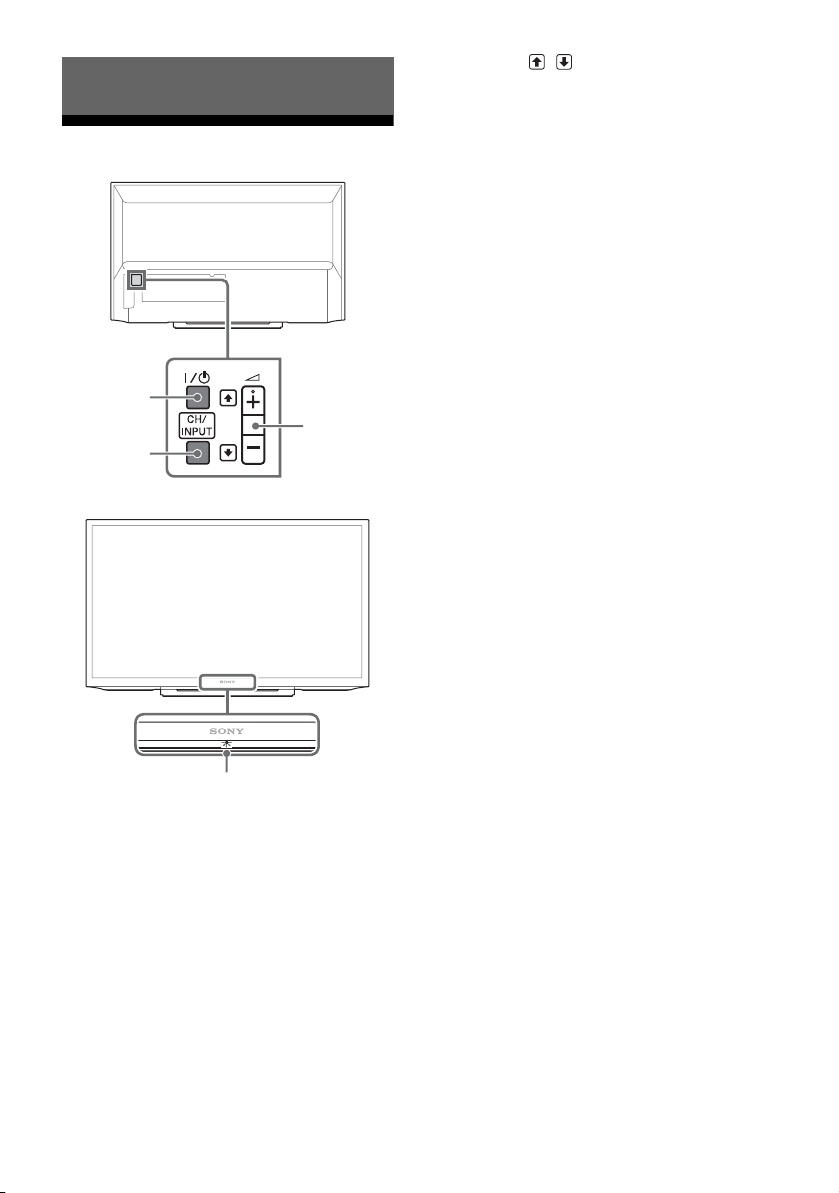
Parts and Controls
1
2
3
TV
+ / – / / (Volume / Item select)
• Increases/decreases the volume, or
selects the next (+) or previous (–) channel
when the CH Up/Down notification is
displayed by pressing the CH/INPUT
button.
• Moves the selected input source up/down
when the input select menu is displayed
by pressing the CH/INPUT button.
(Sensors/LED indicator)
• Receives signals from the remote control.
Do not put anything over the sensor.
Doing so may affect its function.
• Lights up in amber when the sleep timer
or on timer is set (page 16), or the TV is in
Photo Frame Mode (page 10).
• Lights up in green when [Power Saving] is
set to [Picture Off] (page 18).
• Lights up in green when the TV is turned
on.
• Does not light up when the TV is in
standby mode.
• Flashes while the remote control is being
operated.
Note
• Make sure that the TV is completely turned off before
unplugging the AC power cord (mains lead).
Hint
•The + button has a tactile dot. Use it as a reference
when operating the TV.
/ (Power)
CH/INPUT
GB
6
4
Turns the TV on or switches to standby
mode.
Note
• To disconnect the TV from the AC power
completely, pull the plug from the mains socket.
Switches between the CH Up/Down screen
and the input select screen.
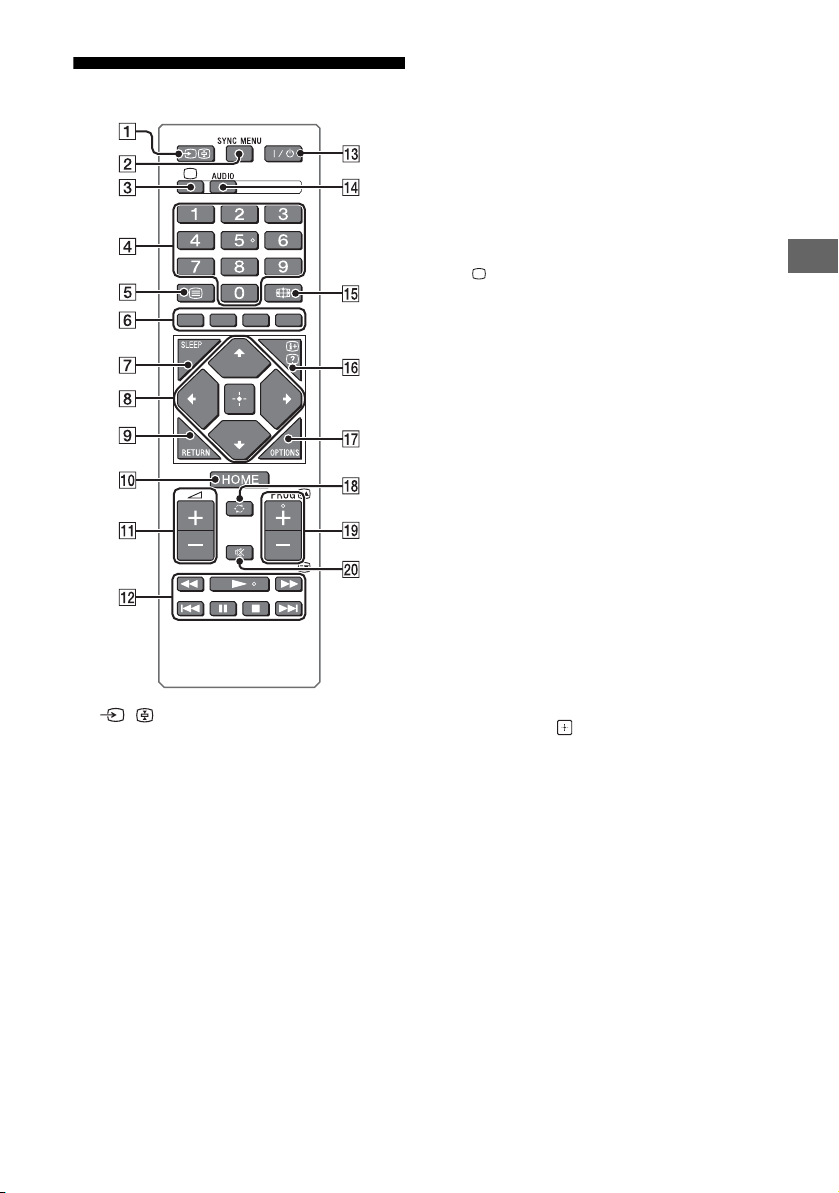
Remote Control
/ (Input select / Text hold)
• Displays and selects the input source
(page 21).
• In text mode, holds the current page.
SYNC MENU
Press to display the BRAVIA Sync Menu and
then select connected HDMI equipment
from [Device Selection].
The following options can be selected from
BRAVIA Sync Menu.
Device Control:
Use the [Device Control] to operate
equipment that is compatible with BRAVIA
Sync Control. Select options from [Home
(Menu)], [Options], [Content List] and [Power
Off] to operate the equipment.
Speakers:
Select [TV Speakers] or [Audio System] to
output the TV’s sound from the TV speakers
or connected audio equipment.
TV Control:
Use the [TV Control] menu to operate the TV
from the [Home (Menu)] or [Options] menu.
Return to TV:
Select this option to return to TV
programme.
Exits Text mode, or switches to a TV display
when displaying external input.
Number buttons
• Select channels. For channel numbers 10
and above, enter the next digit quickly.
• In text mode, enter the three digit page
number to select the page.
(Text)
In text mode, displays Text broadcast.
Each time you press , the display changes
cyclically as follows:
Tex t Text over the TV picture (mix mode)
No Text (exit the Text service)
Colour buttons
Display operation guide (when colour
buttons are available).
SLEEP
Sets the desired time frame to turn off TV
automatically.
//// (Item select / Enter)
• Select or adjust items.
• Confirm selected items.
RETURN
• Returns to the previous screen of any
displayed menu.
• Stops playback when playing photo/
music/video file.
HOME
Displays or cancels the menu.
+/– (Volume)
Adjusts volume.
//////
• Operate the connected BRAVIA Synccompatible equipment.
• These keys also can be used to operate
USB media playback.
GB
Parts and Controls
GB
7
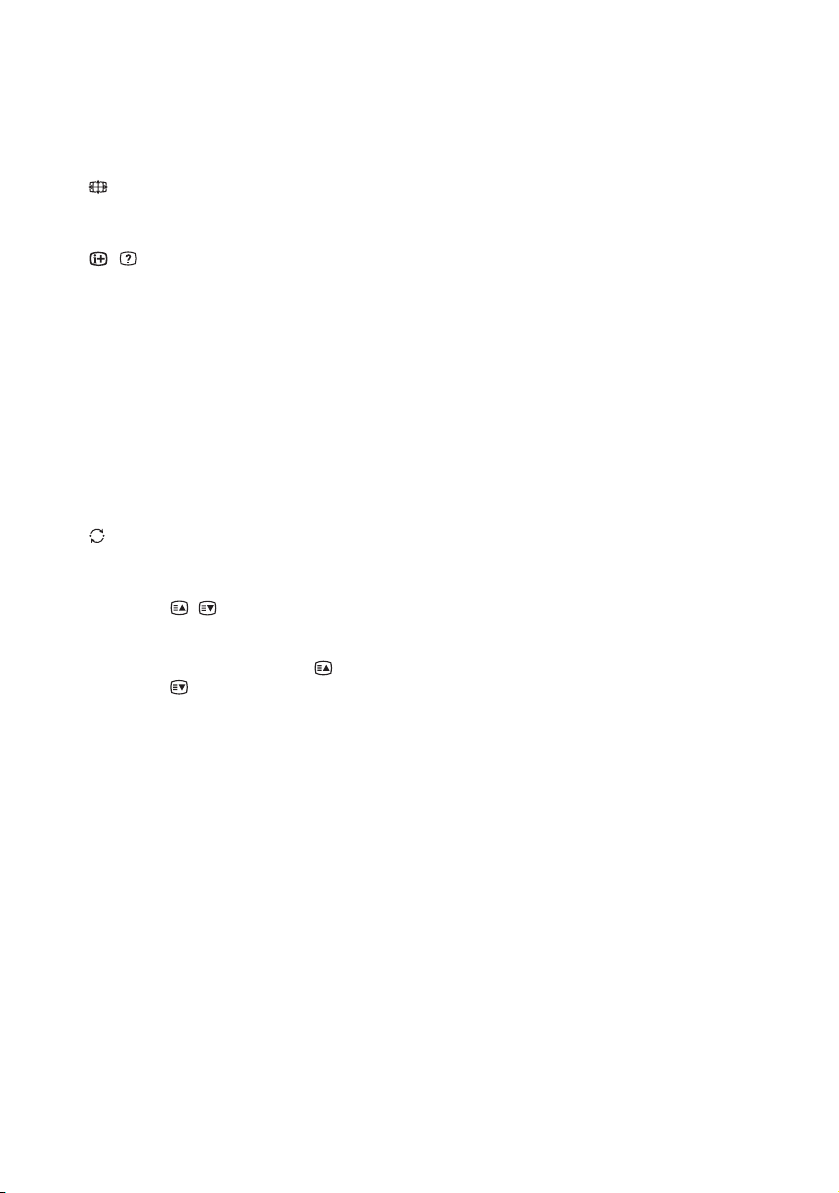
/ (TV standby)
Turns the TV on or switches to standby
mode.
AUDIO
Selects dual sound (page 14).
(Wide Mode)
Adjusts the screen display. Press repeatedly
to select the desired wide mode (page 9).
/ (Info / Text reveal)
• Displays information. Press once to
display information about the
programme/input you are viewing. Press
again to remove the display from the
screen.
• In text mode, reveals hidden information
(e.g. answers to a quiz).
OPTIONS
Displays a list that contains shortcuts to
some setting menus.
The listed options vary depending on the
current input and content.
(Jump)
Returns to the previous channel or input
viewed more than 15 seconds.
PROG +/–/ /
• Selects the next (+) or previous (–)
channel.
• In text mode, selects the next ( ) or
previous ( ) page.
(Mute)
Mutes the sound. Press again to restore the
sound.
Hint
• The number 5, , PROG + and AUDIO buttons have
tactile dots. Use the tactile dots as references when
operating the TV.
GB
8
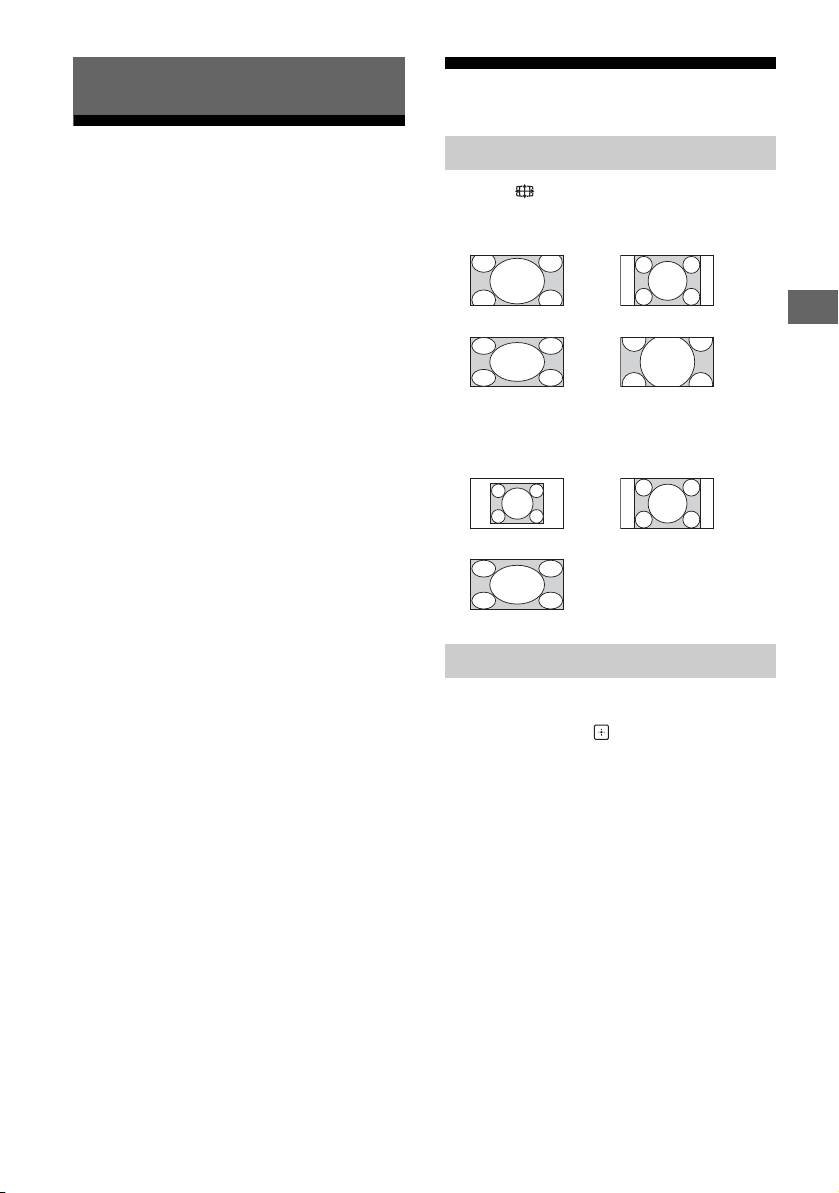
Watching TV
Changing the Viewing Style
1 Press / on the TV or remote control to
turn on the TV.
2 Press the number buttons or PROG +/–
to select a TV channel.
3 Press +/– to adjust the volume.
Changing the Wide Mode
1 Press repeatedly to select the wide
mode.
[Wide Zoom]* [Normal]
[Full] [Zoom]*
* Parts of the top and bottom of the picture may
be cut off.
For HDMI PC Input (PC timing)
Normal Full 1
Full 2
Setting Scene Select
1 Press OPTIONS.
2 Press / then to select [Scene
Select].
When you select the desired scene
option, the optimum sound and picture
quality for selected scene are
automatically set. The options you can
select may vary. Unavailable options are
greyed out.
GB
Watching TV
GB
9
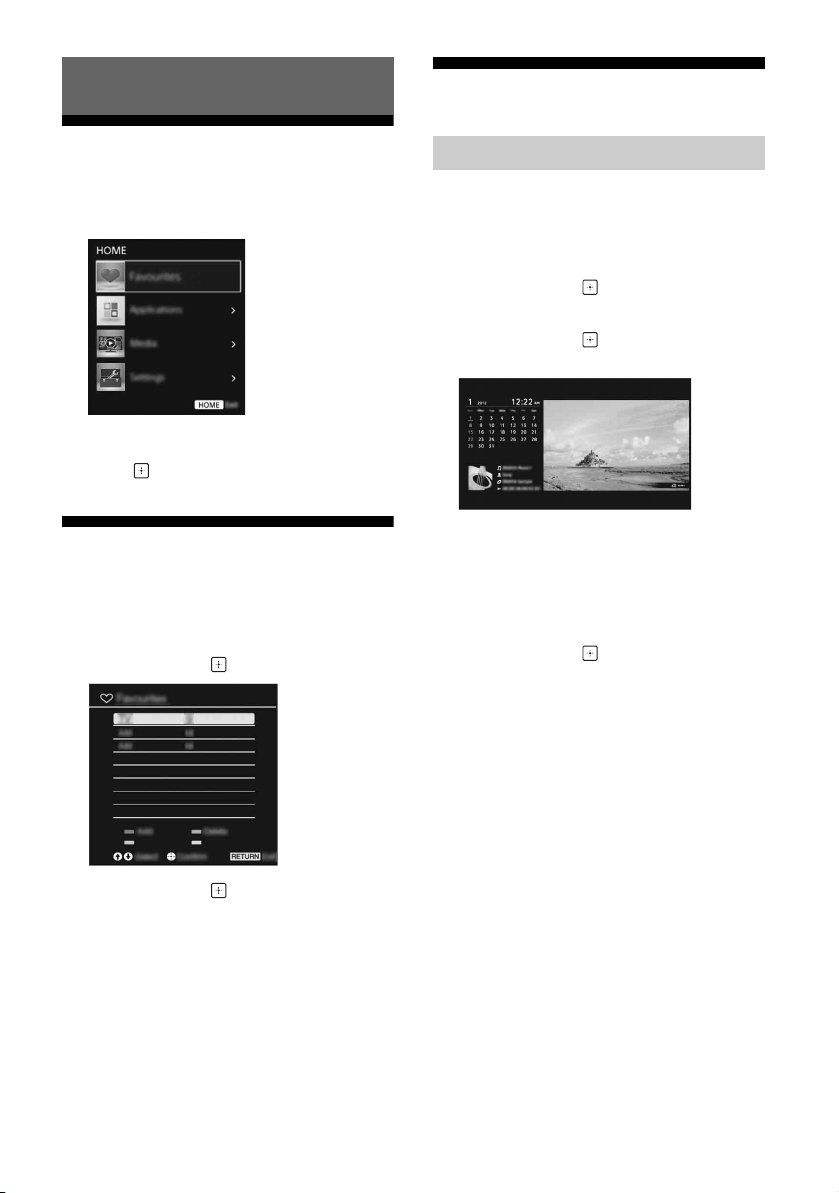
Navigating through Home Menu
Applications
The HOME button allows you to access a variety
of TV settings and features.
1 Press HOME.
2 Press / to select an option, then
press .
Favourites
The Favourite feature allows you to specify up 18
channels of your favourite programmes.
1 Press HOME.
2 Press / then to select [Favourites].
Using the TV as a Photo Frame
Photo Frame displays the clock and calendar at
the same time as displaying a photo, and
listening to music or FM radio.
1 Press HOME.
2 Press / then to select
[Applications].
3 Press / then to select [Photo
Frame Mode].
To launch Photo Frame while playback
USB media
1 Press OPTIONS while playback a photo
or music file.
2 Press / then to select [Photo
Frame Mode] to launch Photo Frame.
To select Display mode
You can change the photo frame display by
selecting [Display Mode] in the [Photo Frame
Settings] (page 16).
3 Press / then to select a
programme.
GB
10
To select Clock Display mode
You can select among three clock display
modes by selecting [Clock Display] in the [Photo
Frame Settings] (page 16).
Note
• This TV does not have a battery powered backup for
the clock. Therefore, if there is a power failure or if
you disconnect the power cord, be sure to reset the
current date and time.
