Sony BRAVIA KLV-40R252F, BRAVIA KLV-32R202F Operating Instructions Manual
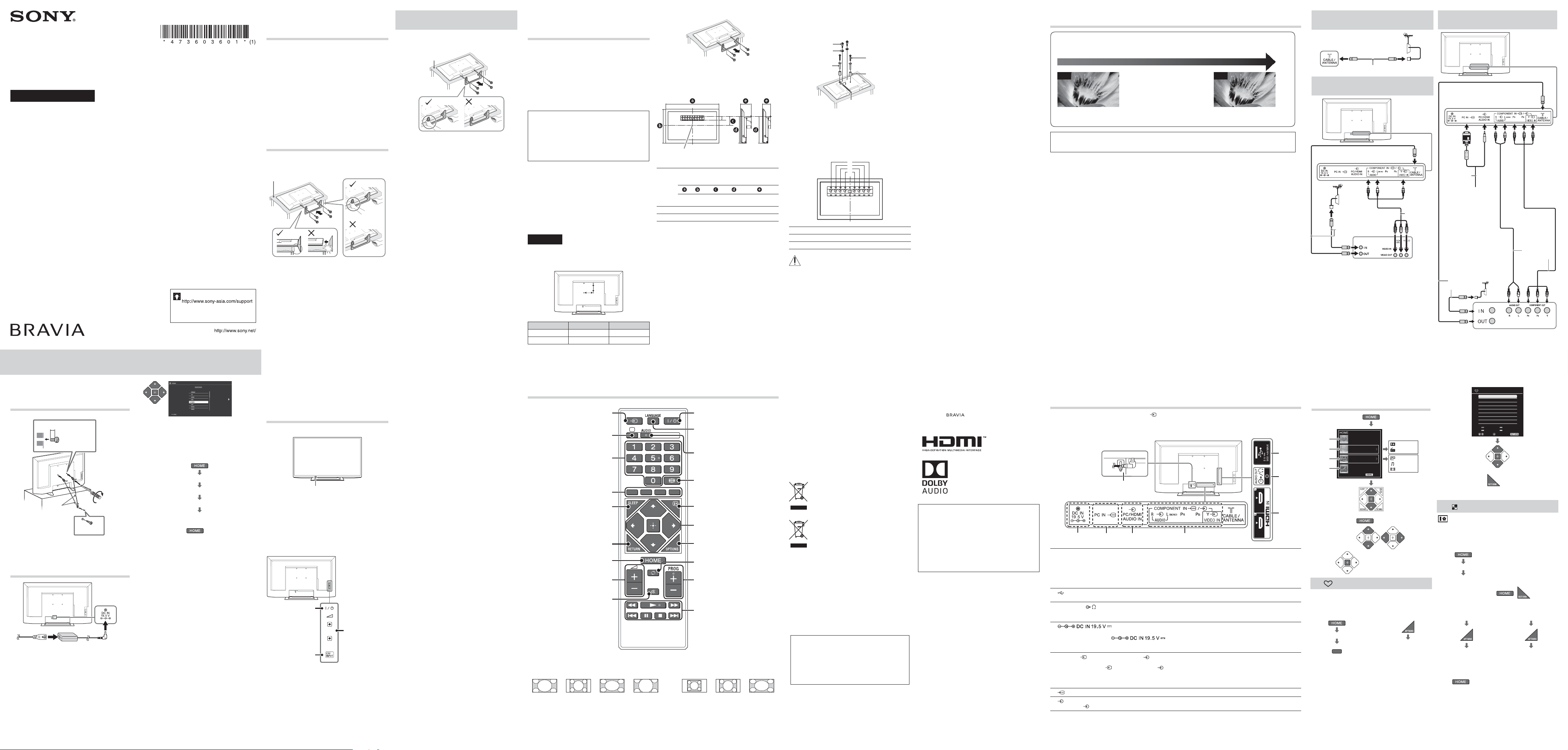
© 2018 Sony Visual Products Inc. Printed in India
KLV-40R252F / 32R202F
Operating Instructions
Television
4-736-036-01(1)
Checking the
accessories
Table-Top Stand (1)*
Fixing screws for Table-Top Stand (M4 × 20) (4)
Remote control (1)
AC power cord (mains lead) (1)
AC adapter (1)
Size AAA batteries (2)
Operating Instructions (this manual) and other
documents
* Refer to the supplied Setup Guide to assemble the Table-
Top Stand.
1: Attaching the TableTop Stand
• If using an electric screwdriver, set the tightening torque at
approximately 1.2 N·m (12 kgf·cm).
Thick and
soft cloth
Detaching the Table-Top Stand
from the TV
~
• Do not remove the Table-Top Stand for any reason other
than to wall-mount the TV.
Thick and soft cloth
2: Mounting the TV on
the wall
This TV’s instruction manual only provides the steps to
prepare the TV for Wall-Mount installation before it is
installed on the wall.
To Customers:
For product protection and safety reasons, Sony
strongly recommends that installation of your TV be
performed by Sony dealers or licensed contractors. Do
not attempt to install it yourself.
To Sony Dealers and Contractors:
Provide full attention to safety during the installation,
periodic maintenance and examination of this product.
Suffi cient expertise is required for installing this
product, especially to determine the strength of
the wall for withstanding the TV’s weight. Be sure
to entrust the attachment of this product to the wall
to Sony dealers or licensed contractors and pay
adequate attention to safety during the installation.
Sony is not liable for any damage or injury caused by
mishandling or improper installation.
Use the Wall-Mount Bracket SU-WL450 (not supplied) to
install the TV to the wall.
When installing the Wall-Mount Bracket, also refer to the
Operating Instructions and Installation Guide supplied
with the Wall-Mount Bracket.
~
• Be sure to store the removed screws in a safe place,
keeping them away from children.
• Place the TV with its screen facing down on a level and
stable surface covered with a thick and soft cloth when
securing the Mounting Hook or when removing the TableTop Stand from the TV to prevent damaging the surface of
the LCD display.
Precautions
• Detach the Table-Top Stand from the TV. For details, refer
to (Detaching the Table-Top Stand from the TV).
Wall mount location
Model Name KLV- A (mm) B (mm)
40R252F 300 200
32R202F 100 100
To detach the Table-Top Stand from the TV
1 Make sure that the wall has enough space for the TV
and is capable of supporting a weight of at least four
times that of the TV. Refer to the following table on
installing the TV to the wall. See Operating Instructions
Specifi cations for TV’s weight.
Screen centre point
Standard
mounting
Slim
mounting
Unit: mm
Model
Name
KLV-
Display
dimensions
Screen
centre
dimension
Length for mounting
Standard
mounting
Slim
mounting
40R252F 916 542 56 334 134 93
32R202F 730 437 117 344 134 93
~
• Figures in the table may differ slightly depending on the
installation.
• When your TV is installed on the wall, the upper side of the
TV slightly leans forward.
2 Attach the Attachment parts for Wall-Mount Bracket.
Check the Attachment parts by referring to “1” of the
Wall-Mount Bracket Installation Guide.
~
• If using an electric screwdriver, set the torque at
approximately 1.5 N·m {15 kgf·cm}.
• Be sure to store the unused parts in a safe place for future
use. Retain this manual for future reference.
Standard mounting
Spacer (60 mm)
Belt
32R202F: Bush (M4)
40R252F: NO need
Pulley
32R202F:
Screw (+PSW 4 x 20)
with Bush
40R252F:
Screw (+PSW 6 x 20)
32R202F:
Screw (+PSW 4 x 50)
40R252F:
Screw (+PSW 6 x 50)
3 Connect necessary cables to the TV.
~
• You cannot access to any terminal after installing the TV
to the wall.
4 Install the TV to the Base. Refer to “5” of Installation
Guide and “Installing the TV to the Wall” of Operating
Instructions supplied with the Wall-Mount Bracket.
Model Name KLV- Hook location
40R252F b
32R202F d
Refer to the instructions supplied with the Wall-Mount
Bracket for your model to install the TV on the wall.
3: Connections
Picture Quality
• AV composite cable
• Antenna (aerial) cable
• Component cable • HDMI cable
SD HD
Standard defi nition (SD) videos have
picture signals with a vertical resolution of
480 (NTSC) or 576 (PAL/SECAM) lines.
High defi nition (HD) videos have picture
signals with a vertical resolution of 720 or
1,080 lines.
If Cable, Connectivity, and other External Devices are defective or not done correctly, it may cause TV
showing symptoms below;
TV Auto OFF/ON @ TV No Audio @ TV No Picture
Cables Condition
Make sure the cables at A, B, and C are in good condition and not defective
Cables Connectivity
Make sure the cables and connectors at A, B, and C are inserted and connected correctly
Set Top Box (STB)
Make sure the STB is working fi ne and no issue from the Service Provider
Connecting an antenna (aerial)/
cable
Antenna (aerial) cable (not supplied)
Connecting an antenna (aerial)/
cable and VCR
AV cable
(not
supplied)
Antenna (aerial) cable
(not supplied)
VCR
Connecting audio/video devices/
Set top box
A
B
C
AV cable
(not supplied)
Antenna
(aerial)
cable (not
supplied)
PC Cable
(not supplied)
PC
DVD recorder/Set top box
4: Preventing the TV
from toppling over
8 mm - 12 mm
Cord
(not supplied)
Screw
(not supplied)
1.5 N·m/1,5 N·m
{15 kgf·cm}
32R202F: M4 screw
40R252F: M6 screw
(not supplied)
5: Performing the
initial setup
1
~
• When the TV is in standby mode (the "/1 (standby)
indicator on the TV front panel is off ), press "/1 on the
remote to turn on the TV.
• Make sure that the TV is completely turned off before
unplugging the AC power cord (mains lead) or DC
cable. Unplugging the AC power cord (mains lead) or
DC cable while the TV is turned on may cause the TV to
malfunction.
2
Follow the instructions on the screen.
~
• You can also tune channels manually.
• Language options vary depending on model.
• Select “Home” from “Location” for the best TV settings to
use the TV in the home.
3
To select TV position:
“Settings”
“Set-up”
“AV Set-up”
“TV Position”
~
• To exit “Set-up” menu:
Overview of the
TV controls and
indicators
Front View
Power/Standby indicator
• Lights off when in standby.
• Lights up in green when
the TV is turned on.
• Flashes while the remote is
being operated.
~
• Do not put anything over the sensor, doing so may affect
its function.
Back View
Power
Turns the TV on or
switch to standby
mode.
CH/INPUT
• Press button until
“Rr Programme +/-”
appears and selects
channels with Volume
button.
• Press button until “Rr
Input select” appears
and selects input
source with Volume
button.
Volume
• Adjusts volume.
• Moves through
options up or down
when selecting
channels or input
source.
Overview of the remote control
Turns the TV on or switch to standby
mode.
Selects the language.
Selects the desired wide mode.
Displays information about the
programme/input.
Selects, adjusts or confi rmed
selected items.
Displays a list of shortcuts to some
setting menus.
Returns to the previous channel or
input watched (for more than 15
seconds).
In TV mode: Selects the next or
previous channel.
Operates USB compatible
equipment that is connected to
the TV.
Dual Sound.
Selects input source.
Switches to a TV display when
displaying external input.
In TV mode: Selects channels.
Available when operation guide
appears on the screen.
Returns to the previous screen.
In USB mode: Stops the playback.
Mutes or restores sound.
Adjusts volume.
Displays or cancels the menu.
Sets the desired time frame to turn
off TV automatically.
x To change the Wide Mode
For TV, Video, Component or HDMI (except PC input) For PC or HDMI PC Input (PC timing)
Wide Zoom* Normal Full Zoom* Normal Full 1 Full 2
* Parts of the top and bottom of the picture may be cut off.
~
• Some options may not be available depending on the signal source.
Introduction
Thank you for choosing this Sony product. Before operating the TV,
please read this manual thoroughly and retain it for future reference.
~
• Images and illustrations used in Setup Guide and this manual are for
reference only and may differ from actual product.
• The illustrations of the remote control used in this manual are of the
RMT-TX112P unless otherwise stated.
• Before operating the TV, please read Safety Information. Retain this
manual for future reference.
Location of the Setup Guide
Setup Guide is placed on top of the cushion inside the TV carton.
Location of the identifi cation label
Labels for TV Model No. and Power Supply rating are located on the
rear of the TV.
Labels for the AC adapter Model No. and Serial No. are located on the
bottom of the AC adapter.
Disposal of the TV set
Disposal of Old Electrical & Electronic
Equipment (Applicable in the European
Union and other countries with separate
collection systems)
Disposal of the TV set
Disposal of Old Electrical & Electronic
Equipment (Applicable in Republic of
India)
This symbol and its variations indicate that this product and its
components, consumables, parts or spares thereof shall not be treated
as household waste and may not be dropped in garbage bins. Product
owners are advised to deposit their product at the nearest collection
point for the recycling of electrical and electronic equipment. Your
co-operation shall facilitate proper disposal and help prevent potential
negative consequences/hazards to the environment and human health,
which could otherwise be caused by inappropriate waste disposal
including improper handling, accidental breakage, damage and/ or
improper recycling of e-waste. The recycling of materials will help
to conserve natural resources. For more detailed information about
recycling of this product, please contact your local civic offi ce, your
household waste disposal service provider or the store where you made
the purchase. You may contact our company’s toll free number in India
for assistance.
Toll Free: 1800-103-7799
Visit: www.sony.co.in for product recycling
Reduction in the Use of Hazardous Substances in Electrical &
Electronic Equipment (Applicable in Republic of India)
This product and its components, consumables, parts or spares
comply with the hazardous substances restriction of India’s E-Waste
(Management) Rules. The maximum allowable concentrations
of the restricted substances are 0.1% by weight in homogenous
materials for Lead, Mercury, Hexavalent Chromium, Polybrominated
Biphenyls (PBB) and Polybrominated Diphenyl Ethers (PBDE), and
0.01% by weight in homogenous materials for Cadmium, except for
the exemptions specifi ed in Schedule II of the aforesaid Rules.
Trademark information
• The terms HDMI and HDMI High-Defi nition Multimedia Interface, and
the HDMI Logo are trademarks or registered trademarks of HDMI
Licensing Administrator, Inc. in the United States and other countries.
• Manufactured under license from Dolby Laboratories. Dolby,
Dolby Audio, and the double-D symbol are trademarks of Dolby
Laboratories.
• “BRAVIA” and are trademarks of Sony Corporation.
• Blu-ray Disc is a trademark.
ATTENTION:
This product is qualifi ed for the BEE Star rating in the ‘Home’ Mode.
The Objectives of Star Labeling Program is designed to promote
energy effi cient products and practices.
When the television is initially set up, it is designed to meet the BEE
Star Labeling requirements while maintaining optimum picture quality.
• Changes to certain functionalities of this television (TV Guide,
Picture/sound etc) may change the power consumption.
• Depending upon such changed setting (eg., Retail mode), the
power consumption may vary which possibly could exceed the
stated energy consumption.
To reset the television to Star rating qualifi ed settings, select ‘Home’
mode from the initial set-up procedure in ‘factory settings’ under the
‘Set-up’ menu.
* Attention statement is subject matter of BEE, and
applicable if functions is available
** “Home mode” conditions are as per BEE guideline only
Viewing pictures from the connected
equipment
Turn on the connected equipment, then press on the remote control or CH/INPUT on the TV to display the
connected equipment list.
Rear View
ȏ
Ȑ
Ȏ
ȑȓȔ Ȓ
ȑ
A HDMI IN 1 and HDMI IN 2 (Home Theatre systems, Camcorder, Blu-ray Disc player, DVD player, PC with
HDMI output).
Connect to the HDMI IN jack if the equipment has an HDMI jack.
~
• The HDMI jacks can support PC timing in HDMI PC mode. Refer to (PC input signal reference chart for HDMI IN 1, 2) next
to “PC settings”.
• Be sure to use only an authorized HDMI cable bearing the HDMI logo.
B (Digital still camera, Camcorder, USB storage media)
Access photo/music/video fi les stored on a USB device.
C AUDIO OUT
/ (Stereo systems, Headphone)
Connect with an audio cable or headphones. You can listen to TV sound through your stereo system or headphones.
You can select “Variable” or “Fixed” in the “Audio Out” menu.
D
AC IN 110 V – 240 V AC, 50/60 Hz
Connect AC adapter to the (
) jack.
~
• Be sure to fi x adapter plug in hook.
E VIDEO IN /COMPONENT IN/AUDIO (DVD player, VCR, Video game equipment, S VHS/Hi8/DVC
camcorder, DVD player with component output)
Connect to the VIDEO IN
jack and the AUDIO jacks. If you connect mono equipment, connect to the L
(MONO) jack.
For better picture quality, component connection is recommended if your DVD player has a component video
output. Connect to the COMPONENT IN jacks.
F
PC IN
G
PC / HDMI AUDIO IN
Connect to the
PC / HDMI AUDIO IN. It is recommended to use an audio input (stereo minijack).
Using Menu
Functions
• To exit Home menu:
• To navigate menu:
• To enter:
1 Favourites
Store up to 18 channels or external inputs.
x To add a current channel or external inputs
into Favourites list
1
“Favourites”
red
OR
2
“Add to Favourites”
x To watch a channel or external input
TV 9
Favourites
Select
Add Delete
Confi rm Exit
~
• To exit Favourites List:
• When you run the “Auto Tuning”, only the programme
channels in your Favourites list will be cleared.
2 Applications
Photo Frame Mode
Display Photo, Music and Clock calendar at the same
time.
x To enter Photo Frame Mode
“Applications”
“Photo Frame Mode”
~
• To exit Photo Frame mode: /
x To select Photo/
Music
x To select Display
Mode
In Photo Frame Mode
“Image
Selection”/ “Music
Selection”
In Photo Frame Mode
“Display Mode”
~
• You are also able to select Photo/Music/Display Mode
from
t “Settings” t “Set-up” t ”Photo Frame
Settings”.
Customer support
B
A
80
a
b
c
d
http://www.sony.co.in/
(TEL: 1800-103-7799)
@
1
2
3
4
Favourites
Applications
Media
Settings
EXIT
Photo Frame Mode
FM Radio
Photo
Music
Video
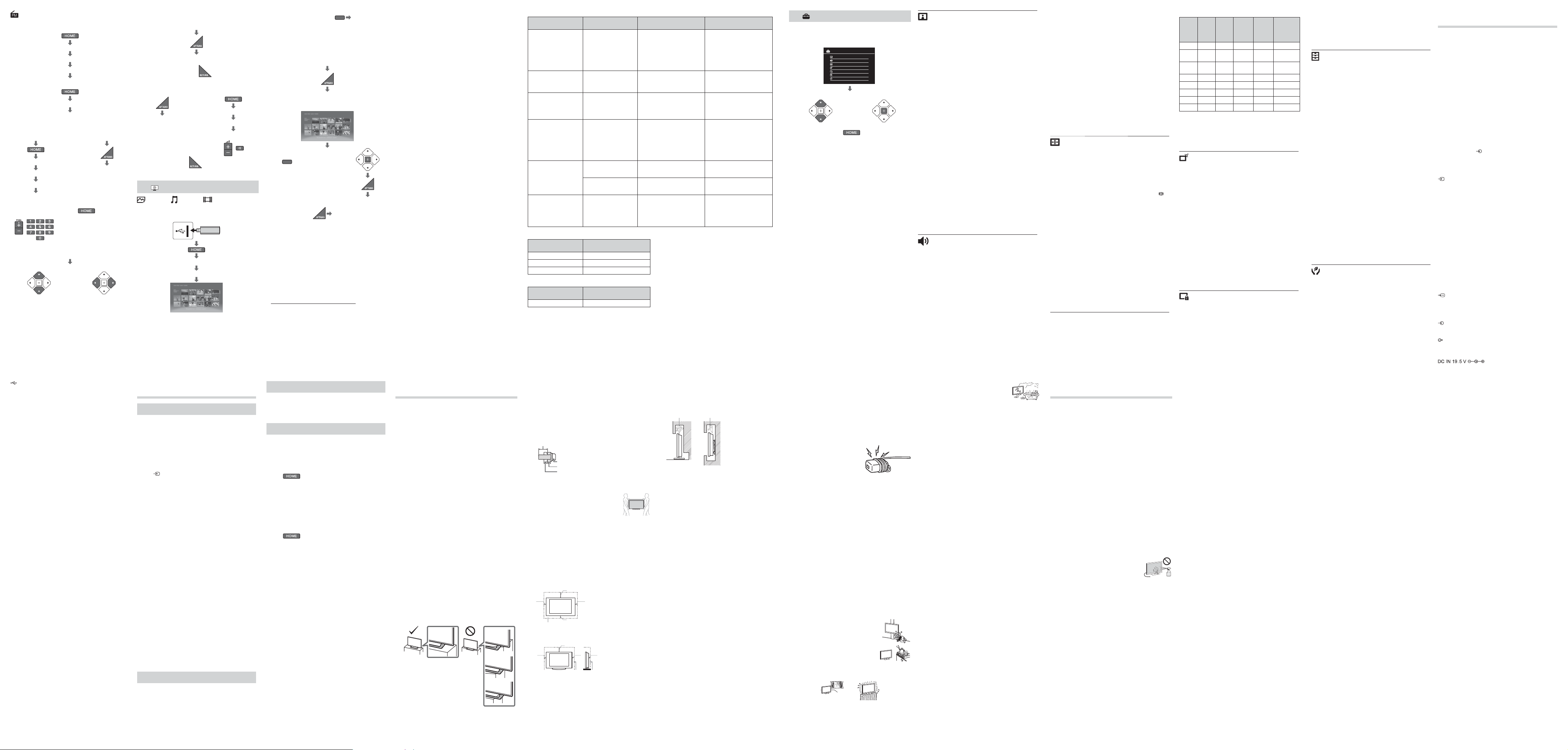
FM Radio
~
• For fi rst time using FM Radio function:
“Settings”
“Channel Set-up”
“FM Radio Set-up”
“Auto Tuning”
• To access FM Radio mode:
“Applications”
“FM Radio”
x To listen to preset stations:
1
In FM Radio mode
“Settings”
“Channel Set-up”
“FM Radio Set-up”
“FM Radio Presets”
OR
2
In FM Radio mode
“FM Radio Presets”
~
• To exit “Channel Set-up” menu:
• To select desired preset FM Radio stations:
/
x To listen to non-preset stations:
In FM Radio mode
To search desired station
/
To tune FM frequency
~
• If “Please set-up FM Radio.” appears, perform
To listen to preset stations.
x To show photo or picture while listening to
FM Radio
In FM Radio mode
“Photo Frame Mode”
~
• To exit “Photo Frame Mode”:
x To reduce power consumption in FM Radio
1
“Power Saving”
OR
2
“Settings”
“Eco”
“Power Saving”
~
• To exit from “Picture Off”: Any key except
/
~
• To exit FM Radio mode:
• If the station has a noisy sound, press B/b to improve the
sound quality.
3 Media
Photo/ Music/ Video
Playback photo/music/video fi les via USB devices.
Side View
“Media”
“Photo”/“Music”/“Video”
z
• If more than one USB detected:
red
“Device
Selection”.
• If you connect the USB device when “USB Auto Start”
is set to “On”, the thumbnail view of photo/music/video
appears automatically.
x To adjust the picture and sound setting
(Video)
When playing video
“Picture” / “Sound”
x To play a photo as slideshow (Photo)
green
OR
“Slideshow”
~
• To stop slideshow:
“Stop Slideshow”
~
• While the TV is accessing the data on the USB device, do
not turn off the TV or connected USB device, disconnect
the USB cable, or remove the USB device.
• Sony will not be held liable for any damage to, or loss of,
data on the recording media due to a malfunction of any
connected devices or the TV.
• The fi le name and folder name may not display correctly
in some cases.
• When you connect a Sony digital still camera, set the
camera’s USB connection mode to Auto or Mass Storage.
For more information about USB connection mode, refer to
the instructions supplied with your digital camera.
• Check the website below for updated information about
compatible USB devices.
http://www.sony-asia.com/bravia/fl ash.html
• Use a USB storage device that is compliant with USB
mass storage device class standards.
USB Video format
Extension Container Video Codec Audio Codec
.avi AVI
MPEG1
MPEG2
XviD
MPEG4
H.264
MJPEG
PCM
AC3
MPEG1 Layer1/2
MPEG2 AAC
MPEG4 AAC
MPEG4 HE-AAC
WMA V8
MP3
.wmv
.asf
ASF
WMVV9
Xvid
MPEG4
VC-1
MP3
WMA V8
.mp4
.mov
.3gp
MP4
MPEG4
H.264
H.263
MJPEG
MPEG1 Layer1/2
MP3
MPEG2 AAC
MPEG4 AAC
MPEG HE-AAC
.mkv MKV
WMVV9
MPEG4
H.264
VC-1
PCM
MP3
MPEG1 Layer1/2
MPEG2 AAC
MPEG4 AAC
MPEG4 HE-AAC
AC3
WMA V8
.mpg
.mpeg
.vob
.vro
MPEG1 MPEG1
MPEG1 Layer1/2
MP3
AC3
MPEG2PS
MPEG1
MPEG2
MPEG1 Layer1/2
MP3
AC3
.ts
.m2ts
MPEG2TS
MPEG2
H.264
VC-1
MPEG1 Layer1/2
MP3
MPEG2 AAC
MPEG4 HE-AAC
AC3
MPEG4 AAC
USB Music format
Extension Audio Codec
.mp3 MPEG1 Audio Layer 3
.wma WMA V8
.wav LPCM
USB Photo format
Extension Image Codec
.jpg, .jpe, .jpeg JPEG
DCF2.0 or EXIF2.21 supported.
~
• Depend on fi les construction limitation, some of fi les may not be played.
• The USB device supports FAT16, FAT32 and NTFS.
4 Settings
You are able to change the settings of your TV from
“Settings” menu
x To select setting options
Settings
Picture
Sound
Screen
Channel Set-up
Parental Lock
Set-up
Eco
To select “Settings” category
/
To modify the setting
~
• To exit the setting mode:
• The options you can adjust vary depending on the
situation. Unavailable options are greyed out or not
displayed.
Picture
Picture Mode
Sets a picture mode.
Reset
Resets all the “Picture” settings to
factory settings, except “Picture Mode”
and “Intelligent Picture Plus Set-up”.
Backlight
Adjusts the brightness of the backlight.
Picture
Increases or decreases picture
contrast.
Brightness
Brightens or darkens the picture.
Colour
Increases or decreases colour
intensity.
Hue
Increases or decreases the green
tones and red tones.
Sharpness
Sharpens or softens the picture.
Colour
Temperature
Adjusts the whiteness of the picture.
Noise
Reduction
Reduces the picture noise (snowy
picture) in a weak broadcast signal.
MPEG Noise
Reduction
Reduces the picture noise in MPEGcompressed video.
Cinema Drive
Provides improved picture movement
when playing BD (Blu-ray Disc™), DVD
or VCR images taken on fi lm, reducing
picture blur and graininess.
~
• If the image contains irregular signals or too much noise,
“Cinema Drive” is automatically turned off even if “Auto”
is selected.
Advanced
Settings
Set “Picture” settings in more detail.
Intelligent
Picture Plus
Set-up
Enhances picture quality according to
preferred settings, channel or video
input.
Sound
Sound Mode
Sets a sound mode.
Reset
Resets all the “Sound” settings to
factory settings, except “Sound Mode”,
“Dual Sound”, “Speakers” and “Audio
Out”.
Treble
Adjust the treble level
Bass
Adjust the bass level
Sound
Booster
Produces a fuller sound for more
impact, by emphasising the bass
sounds.
Simulated
Stereo
Adds a surround-like effect to mono
programmes.
Intelligent
Volume
Minimizes the difference in volume
level between all programmes and
adverts.
Balance
Emphasises left or right speaker
balance.
Volume Offset
Adjusts the volume level of the current
input relative to other inputs.
Dual Sound
Sets the sound from speaker for a
stereo or bilingual broadcast.
~
• If the stereo sound is noisy when receiving a NICAM
programme, select “Mono”. The sound becomes
monaural, but the noise is reduced.
• If you select other equipment connected to the TV, set
“Dual Sound” to “Stereo”, “Main” or “Sub”. However,
when the external equipment connected to the HDMI jack
is selected, this is fi xed to “Stereo”.
Speakers
Selects sound output from TV speakers
or external audio equipment.
Audio Out
“Variable” : Volume output from audio
out can be controlled
using the TV’s remote.
“Fixed” : The audio output of the TV
is fi xed.
~
• When the input source is set to “Headphone” in the
“Headphone/Audio Out” under the “AV Set-up” menu,
“Audio Out” is not available in the list.
Screen
Wide Mode
Refer (To change the Wide Mode).
Auto Wide
Automatically changes the wide mode
according to the input signal from
an external equipment. To keep your
setting, select “Off”.
z
• Even if “Auto Wide” is set to “On” or “Off”, you can
always modify the format of the screen by pressing
repeatedly.
4:3 Default
Selects the default screen mode for
use with 4:3 broadcasts.
Auto Display
Area
Selects “On” to automatically adjusts
the display area based upon the
content or “Off” to choose from the
“Display Area” options.
Display Area
Adjusts the picture display area.
Horizontal
Shift
Adjusts the horizontal position of the
picture when “Wide Mode” is set to
“Wide Zoom” or “Zoom”.
Vertical Shift
Adjusts the vertical position of the
picture when “Wide Mode” is set to
“Wide Zoom” or “Zoom”.
PC Settings
Selects screen mode or adjusts the
display position of the picture when the
TV receives an input signal from the
connected HDMI PC or PC.
PC input signal reference chart for HDMI IN 1, 2
Signals
Horizontal
(Pixel)
Vertical
(Line)
Horizontal
frequency
(kHz)
Vertical
frequency
(Hz)
Standard
VGA 640 480 31.5 60 VGA
SVGA 800 600 37.9 60
VESA
Guidelines
XGA 1024 768 48.4 60
VESA
Guidelines
WXGA 1280 768 47.4 60 VESA
WXGA 1280 768 47.8 60 VESA
WXGA 1360 768 47.7 60 VESA
SXGA* 1280 1024 64 60 VESA
HDTV* 1920 1080 67.5 60 EIA
* KLV-40R252F only
~
• This TV’s PC input does not support Sync on Green/
Composite Sync and interlaced signal.
• This TV’s PC input supports signals in the above chart with
a 60 Hz vertical frequency.
Channel Set-up
1 Digit Direct
When “1 Digit Direct” is set to “On”,
select a channel using one preset
number button (0 - 9) on the remote.
~
• When “1 Digit Direct” is set to “On”, you cannot select
channel numbers 10 and above entering next digit using
the remote.
Auto Tuning
Tunes in all the available channels.
Programme
Sorting
Changes the order in which the
channels are stored on the TV.
Programme
Labels
Assigns a channel name of your choice
up to seven letters or numbers.
Manual
Programme
Preset
Sets programme channels manually.
~
• In “Audio Filter”, you cannot receive stereo or dual sound
when “High” is selected.
FM Radio
Set-up
Preset up to 30 FM radio stations that
can be received in your area.
Parental Lock
PIN Code
Sets up TV to block channel or external
input. Use 0-9 on the remote to enter a
four-digit PIN code.
Change PIN
Code
Selects to change your PIN code.
Programme
Block
Blocks an individual channel from
being watched. To view a blocked
channel, select “Unblocked”.
External Input
Lock
Locks an external input from being
watched. To view a blocked external
input, select “Unblocked”.
~
• Entering the correct PIN code for blocked channel or
external input will temporarily deactivates the “Parental
Lock” feature. To reactivate the “Parental Lock” settings,
turn off and on the TV.
z
• If you lost your PIN code, refer to (Troubleshooting).
Set-up
Photo Frame
Settings
Sets desired displays, image or music
selection during “Photo Frame Mode”.
USB Auto
Start
Automatically enters the thumbnail view
of the last played Photo/Music/Video
when the TV is turned on and a USB
device is connected to the USB port
then turned on.
Clock/Timers
Sets the timer to turn on/off the TV
using “On Timer”, and “Clock Set”.
Auto Start-up
Starts the initial set-up procedure.
Language
Selects the language in which the
menus are displayed.
Start-up
Logo
Select “On” to display logo when the
TV is turned on. Select “Off” to disable
it.
AV Set-up
Selects settings for connected
equipment or input source.
~
• When the input source is set to “Skip” in the “Video
Labels” under the “AV Set-up” menu, that input is
greyed out in the list.
HDMI Setup
Allows the TV to communicate with
equipment that is compatible with the
CEC Control function, and connected
to the HDMI jacks of the TV. Note that
communication settings must also be
made on the connected equipment.
Product
Information
Displays your TV’s product information.
Factory
Settings
Resets all settings to factory settings.
After completing this process, the initial
set-up screen is displayed.
Eco
Reset
Resets the current Eco settings to the
default values.
Power Saving
Reduces power consumption of the TV
by adjusting the backlight.
Idle TV
Standby
Turns the TV off after it has been kept
idle for the preset length of time.
PC Power
Management
Switches the TV to standby mode when
the TV receives no signal from the PC
input source for 30 seconds.
Specifi cations
System
Panel system
LCD (Liquid Crystal Display) Panel
TV system
B/G, I, D/K, M
Colour/video system
PAL, PAL60, SECAM, NTSC4.43, NTSC3.58
Channel Coverage
Analogue: UHF/VHF/Cable, depending on your
country/area selection.
Sound Output
10 W + 10 W
Input/Output jacks
Antenna (aerial)/cable
75 ohm external terminal for VHF/UHF
COMPONENT IN/
AUDIO
YP
BPR
(Component Video): 1080p (50, 60 Hz), 1080i
(50, 60 Hz), 720p (50, 60 Hz), 576p, 576i, 480p, 480i
Audio input (phono jacks)
VIDEO IN
Video input (common phono pin with Y input)
HDMI IN 1, 2
Video: 1080p (24, 30, 50, 60 Hz), 1080i (50, 60 Hz),
720p (24, 30, 50, 60 Hz), 576p, 576i, 480p, 480i,
PC Formats
PC Input: (Resolution (Horizontal frequency, Vertical
frequency))
640 × 480, 31.5 kHz, 60 Hz
800 × 600, 37.9 kHz, 60 Hz
1024 × 768, 48.4 kHz, 60 Hz
1280 × 768, 47.4 kHz, 60 Hz
1280 × 768, 47.8 kHz, 60 Hz
1366 × 768, 47.7 kHz, 60 Hz
1280 × 1024, 64 kHz, 60 Hz
*1920 × 1080, 67.5 kHz, 60 Hz
* KLV-40R252F only
Audio: Two channel linear PCM: 32, 44.1 and 48 kHz,
16, 20 and 24 bits, Dolby Digital
PC IN
PC Input (D-sub 15-pin)
G: 0.7 Vp-p, 75 ohms/R: 0.7 Vp-p,
75 ohms/HD: 1-5 Vp-p/VD: 1-5 Vp-p
PC / HDMI AUDIO IN
PC audio input (mini jack)
AUDIO OUT/i
Audio output (stereo minijack)
Headphones jack
AC adapter input
USB port
Others
Operating temperature
0 °C - 40 °C
Operating humidity
10 % - 80 % RH (non-condensing)
Power and others
Power requirements
19.5 V DC with AC adapter
Rating: Input 110 V - 240 V AC, 50/60 Hz
Screen size (measured diagonally) (Approx.)
KLV-40R252F: 101.6 cm / 40 inches
KLV-32R202F: 80.0 cm / 31.5 inches
Display resolution
KLV-40R252F: 1,920 dots (horizontal) × 1,080 lines
(vertical)
KLV-32R202F: 1,366 dots (horizontal) × 768 lines
(vertical)
Power consumption
KLV-40R252F: 66 W
KLV-32R202F: 47 W
Dimensions (Approx.) (w × h × d)
with Table–Top Stand
KLV-40R252F: 916 × 571 × 192 mm
KLV-32R202F: 730 × 463 × 168 mm
without Table–Top Stand
KLV-40R252F: 916 × 542 × 73 mm
KLV-32R202F: 730 × 437 × 73 mm
Mass (Approx.)
with Table–Top Stand
KLV-40R252F: 8.0 kg
KLV-32R202F: 5.0 kg
without Table–Top Stand
KLV-40R252F: 7.7 kg
KLV-32R202F: 4.9 kg
~
• Design and specifi cations are subject to change without
notice.
Troubleshooting
Picture
No picture and no sound
• Check the antenna/cable connection.
• Connect the TV to the AC power outlet (mains socket),
and press "/1 on the TV. If TV is in standby mode (the
"/1 (standby) indicator on the TV front panel is off), press
"/1.
No picture from the connected equipment
• Turn the connected equipment on.
• Check the connection between the optional equipment
and the TV.
• Press
repeatedly to select the desired input.
• Correctly insert the USB device.
• For USB device: Make sure that the USB device has
been properly formatted.
• Operations are not guaranteed for all USB devices. Also,
operations differ depending on the features of the USB
device.
Double images or ghosting
• Check the antenna/cable connection, location or
direction.
Only snow and noise appear on the screen
• Check if the antenna is broken or bent.
• Check if the antenna has reached the end of its
serviceable life (three to fi ve years in normal use, one to
two years at the seaside).
Distorted picture (dotted lines or stripes)
• Keep the TV away from electrical noise sources such as
cars, motorcycles, hair-dryers or optional equipment.
• When installing optional equipment, leave some space
between the optional equipment and the TV.
• Check the antenna/cable connection.
• Keep the antenna/cable away from other connecting
cables.
Picture or sound noise when viewing a TV channel
• Adjust “AFT” (Automatic Fine Tuning) under the “Manual
Programme Preset” menu to obtain better picture
reception.
Tiny black points and/or bright points appear on
the screen
• The screen is composed of pixels. This is not a
malfunction.
Picture contours are distorted
• Change the current setting of “Cinema Drive” to other
settings.
No colour on programmes
• Select “Reset”.
Sound
No sound, but good picture
• Press 2 +/– or % (Mute).
• Check if the “Speakers” is set to “TV Speakers”.
No sound or noisy sound
• Check if the TV system setting under the “Manual
Programme Preset” menu is appropriate.
Channels
Some channels are blank
• The channel is for scrambled/subscription service only.
Subscribe to a pay TV service.
• Channel is used only for data (no picture or sound).
• Contact the broadcaster for transmission details.
General
The TV turns off automatically (the TV enters standby
mode)
• Check if the “Idle TV Standby” is activated.
• Check if the “Sleep Timer” under the “Clock/Timers” menu
is activated.
Some input sources cannot be selected
• Press and select “Settings” t “Set-up” t “AV
Set-up” t “Video Labels” and cancel “Skip” of the input
source.
The remote control does not function
• Replace the batteries.
HDMI equipment does not appear on “HDMI Device
List”
• Check that your equipment is compatible with the CEC
Control function.
The “Parental Lock” password has been forgotten
• Press and select “Settings” t ”Parental Lock”
t ”PIN code” then enter 9999 for the PIN code (PIN code
9999 is always accepted.).
It took long time to open USB drive folders/fi les
• Depending on the quantity/size of folders/fi les, it may take
longer time to open.
Safety information
WARNING
Caution
Risk of explosion if the battery is replaced by an incorrect type. Batteries
must not be exposed to excessive heat such as sunshine, fi re or the like
or extremely low air pressure that can result in an explosion or leakage of
fl ammable liquid or gas.
Stability Hazard
The television set may fall, causing serious personal injury or death.
Never place a television set in an unstable location. A television set may
fall, causing serious personal injury or death. Many injuries, particularly
to children, can be avoided by taking simple precautions such as:
− Using cabinets or stands recommended by the manufacturer of the
television set.
− Only using furniture that can safely support the television set.
− Ensuring the television set is not overhanging the edge of the
supporting furniture.
− Not placing the television set on tall furniture (for example, cupboards
or bookcases) without anchoring both the furniture and the television
set to a suitable support.
− Not placing the television set on cloth or other materials that may be
located between the television set and supporting furniture.
− Educating children about the dangers of climbing on furniture to reach
the television set or its controls.
If your existing television set is being retained and relocated, the same
considerations as above should be applied.
Installation/Set-up
Install and use the TV set in accordance with the instructions below in
order to avoid any risk of fi re, electric shock or damage and/or injuries.
Apparatus connected to the protective earthing of the building
installation through the mains connection or through other apparatus
with a connection to protective earthing – and to a television distribution
system using coaxial cable, may in some circumstances create a fi re
hazard. Connection to a television distribution system therefore has to be
provided through a device providing electrical isolation below a certain
frequency range (galvanic isolator, see EN 60728-11).
Installation
• The TV set should be installed near an easily accessible AC power
outlet (mains socket).
• Place the TV set on a stable, level surface to prevent it from falling
over and causing personal injury or property damage.
• Install the TV so that the TV’s Table-Top Stand does not protrude out
from the TV stand (not supplied). If the Table-Top Stand protrudes out
from the TV stand, it may cause TV set to topple over, fall down, and
cause personal injury or damage to the TV.
• Only qualifi ed service personnel should carry out wall mount
installations.
• For safety reasons, it is strongly recommended that you use Sony
accessories, including:
Wall-Mount Bracket: SU-WL450
• Be sure to use the screws supplied with the Wall-Mount Bracket when
attaching the mounting hooks to the TV set. The supplied screws
are designed as indicated by illustration when measured from the
attaching surface of the mounting hook. The diameter and length of
the screws differ depending on the Wall-Mount Bracket model.
Use of screws other than those supplied may result in internal damage
to the TV set or cause it to fall, etc.
40" TV: M6 screw 10 mm ~ 16 mm
32" TV: M4 screw 10 mm ~ 16 mm
Screw (supplied with the
Wall-Mount Bracket)
Mounting Hook
Hook attachment on rear
of TV set
Transporting
• Before transporting the TV set, disconnect all cables.
• Two or three people are needed to transport a large
TV set.
• When transporting the TV set by hand, hold it as
shown in the illustration. Do not put stress on the LCD
panel and the frame around the screen.
• When lifting or moving the TV set, hold it fi rmly from
the bottom.
• When transporting the TV set, do not subject it to
jolts or excessive vibration.
• When transporting the TV set for repairs or when moving, pack it using
the original carton and packing material.
Ventilation
• Never cover the ventilation holes or insert anything in the cabinet.
• Leave space around the TV set as shown below.
• Make sure that your TV has adequate ventilation. Allow enough space
around the TV as shown in the illustration.
• It is strongly recommended that you use a Sony Wall-Mount Bracket in
order to provide adequate air circulation.
Installed on the wall
30 cm
10 cm
10 cm
10 cm
Leave at least this space around
the set.
Installed with stand
30 cm
10 cm
10 cm 6 cm
Leave at least this space around
the set.
• To ensure proper ventilation and prevent the collection of dirt or dust:
− Do not lay the TV set fl at, install upside down, backwards, or
sideways.
− Do not place the TV set on a shelf, rug, bed or in a closet.
− Do not cover the TV set with a cloth, such as curtains, or items such
as newspapers, etc.
− Do not install the TV set as shown below.
Air circulation is blocked.
WallWall
AC power cord (mains lead)
Handle the AC power cord (mains lead) and outlet (mains socket) as
follows in order to avoid any risk of fi re, electric shock or damage and/
or injuries:
− The shape of AC power plug (mains plug), which is supplied with
the TV set, varies depending on the region. Be sure to connect the
appropriate supplied AC power cord (mains lead) with the plug that
fi ts into the AC power outlet (mains socket).
− Use only Sony supplied AC power cords (mains lead), not those of
other brands.
− Insert the plug fully into the AC power outlet (mains socket).
− Operate the TV set on a 110 V - 240 V AC supply only.
− When wiring cables, be sure to unplug the AC power cord (mains
lead) for your safety and take care not to catch your feet on the
cables.
− Disconnect the AC power cord (mains lead) from the AC power outlet
(mains socket) before working on or moving the TV set.
− Keep the AC power cord (mains lead) away from heat sources.
− Unplug the AC power plug (mains plug) and clean it regularly. If the
plug is covered with dust and it picks up moisture, its insulation may
deteriorate, which could result in a fi re.
Notes
• Do not use the supplied AC power cord (mains lead) on any other
equipment.
• Do not pinch, bend, or twist the AC power cord (mains lead)
excessively. The core conductors may be exposed or broken.
• Do not modify the AC power cord (mains lead).
• Do not put anything heavy on the AC power cord (mains lead).
• Do not pull on the AC power cord (mains lead) itself when
disconnecting the AC power cord (mains lead).
• Do not connect too many appliances to the same AC power outlet
(mains socket).
• Do not use a poor fi tting AC power outlet (mains socket).
NOTE ON AC ADAPTER
Warning
To reduce the risk of fi re or electric shock, do not expose this apparatus
to rain or moisture.
To prevent fi re or shock hazard, do not place objects fi lled with liquids,
such as vases, on the apparatus.
Do not install this equipment in a confi ned space, such as a bookshelf
or similar unit.
• Please ensure that the AC power outlet (mains socket) is installed near
the equipment and shall be easily accessible.
• Be sure to use the supplied AC adapter and AC power cord (mains
lead). Otherwise it may cause a malfunction.
• Connect the AC adapter to an easily accessible AC power outlet
(mains socket).
• Do not coil the AC power cord (mains lead)
around the AC adapter. The core wire may
be cut and/or it may cause a malfunction
on the TV.
• Do not touch the AC adapter with wet hands.
• If you notice an abnormality in the AC adapter, disconnect it from the
AC power outlet (mains socket) immediately.
• The set is not disconnected from the AC source as long as it is
connected to the AC power outlet (mains socket), even if the set itself
has been turned off.
• As the AC adapter will become warm when it is used for a long time,
you may feel hot when touching it by hand.
Prohibited Usage
Do not install/use the TV set in locations, environments or situations such
as those listed below, or the TV set may malfunction and cause a fi re,
electric shock, damage and/or injuries.
Locations:
• Outdoors (in direct sunlight), at the seashore, on a ship or other
vessel, inside a vehicle, in medical institutions, unstable locations,
near water, rain, moisture or smoke.
Environments:
• Places that are hot, humid, or excessively dusty; where insects
may enter; where it might be exposed to mechanical vibration, near
fl ammable objects (candles, etc.). The TV set shall not be exposed to
dripping or splashing and no objects fi lled with liquids, such as vases,
shall be placed on the TV.
Situations:
• Use when your hands are wet, with the cabinet removed, or with
attachments not recommended by the manufacturer. Disconnect the
TV set from AC power outlet (mains socket) and antenna (aerial)
during lightning storms.
• Install the TV so that it sticks out into an open space.
Injury or damage from a person or object bumping
into the TV may result.
• Place the TV in a humid or dusty space, or in a
room with oily smoke or steam (near cooking tables
or humidifi ers). Fire, electric shock, or warping
may result.
• Install the TV in places subject to extreme
temperature such as in direct sunlight, near a radiator or a heating
vent. The TV may overheat in such condition which can cause
deformation of the enclosure and/or TV malfunction.
• If the TV is placed in the changing room of a public
bath or hot spring, the TV may be damaged by
airborne sulfur, etc.
• For best picture quality, do not expose the screen to
direct illumination or sunlight.
• Avoid moving the TV from a cold area to a warm area. Sudden room
temperature changes may cause moisture condensation. This may
cause the TV to show poor picture and/or poor colour. Should this
occur, allow moisture to evaporate completely before powering the
TV on.
Broken pieces:
• Do not throw anything at the TV set. The screen glass may break by
the impact and cause serious injury.
• If the surface of the TV set cracks, do not touch it until you have
unplugged the AC power cord (mains lead). Otherwise this may cause
an electric shock.
When not in use
• If you will not be using the TV set for several days, the TV set should
be disconnected from the AC power (mains) for environmental and
safety reasons.
• As the TV set is not disconnected from the AC power (mains) when the
TV set is just turned off, pull the plug from the AC power outlet (mains
socket) to disconnect the TV set completely.
• Some TV sets may have features that require the TV set to be left in
standby to work correctly.
For children
• Do not allow children to climb on the TV set.
• Keep small accessories out of the reach of children, so that they are
not mistakenly swallowed.
If the following problems occur...
Turn off the TV set and unplug the AC power cord (mains lead)
immediately if any of the following problems occur.
Ask your dealer or Sony service centre to have it checked by qualifi ed
service personnel.
When:
− AC power cord (mains lead) is damaged.
− Poor fi tting of AC power outlet (mains socket).
− TV set is damaged by being dropped, hit or having something thrown
at it.
− Any liquid or solid object falls through openings in the cabinet.
About LCD TV Temperature
When the LCD TV is used for an extended period, the panel surrounds
become warm. You may feel hot when touching there by the hand.
Precautions
Viewing the TV
• View the TV in moderate light, as viewing the TV in poor light or during
long period of time, strains your eyes.
• When using headphones, adjust the volume so as to avoid excessive
levels, as hearing damage may result.
LCD Screen
• Although the LCD screen is made with high-precision technology and
99.99% or more of the pixels are effective, black dots may appear or
bright points of light (red, blue, or green) may appear constantly on
the LCD screen. This is a structural property of the LCD screen and is
not a malfunction.
• Do not push or scratch the front fi lter, or place objects on top of this TV
set. The image may be uneven or the LCD screen may be damaged.
• If this TV set is used in a cold place, a smear may occur in the picture
or the picture may become dark. This does not indicate a failure.
These phenomena disappear as the temperature rises.
• Ghosting may occur when still pictures are displayed continuously. It
may disappear after a few moments.
• The screen and cabinet get warm when this TV set is in use. This is
not a malfunction.
• The LCD screen contains a small amount of liquid crystal. Follow your
local ordinances and regulations for disposal.
Handling and cleaning the screen surface/
cabinet of the TV set
Be sure to unplug the AC power cord (mains lead) connected to the TV
set from AC power outlet (mains socket) before cleaning.
To avoid material degradation or screen coating degradation, observe
the following precautions.
• To remove dust from the screen surface/cabinet, wipe gently with a
soft cloth. If dust is persistent, wipe with a soft cloth slightly moistened
with a diluted mild detergent solution.
• Never spray water or detergent directly on the TV
set. It may drip to the bottom of the screen or exterior
parts and enter the TV set, and may cause damage
to the TV set.
• Never use any type of abrasive pad, alkaline/
acid cleaner, scouring powder, or volatile solvent, such as alcohol,
benzene, thinner or insecticide. Using such materials or maintaining
prolonged contact with rubber or vinyl materials may result in damage
to the screen surface and cabinet material.
• When adjusting the angle of the TV set, move it slowly so as to prevent
the TV set from moving or slipping off from its table stand.
Optional Equipment
Keep optional components or any equipment emitting electromagnetic
radiation away from the TV set. Otherwise picture distortion and/or noisy
sound may occur.
Wireless Function of the unit
• Do not operate this unit near medical equipment (pacemaker, etc.), as
this may result in the malfunction of the medical equipment.
• Although this unit transmits/receives scrambled signals, be careful of
unauthorised interception. We cannot be responsible for any trouble
as a result.
Caution about handling the remote control
• Observe the correct polarity when inserting batteries.
• Do not use different types of batteries together or mix old and new
batteries.
• Dispose of batteries in an environmentally friendly way. Certain regions
may regulate the disposal of batteries. Please consult your local
authority.
• Handle the remote control with care. Do not drop or step on it, or spill
liquid of any kind onto it.
• Do not place the remote control in a location near a heat source, a
place subject to direct sunlight, or a damp room.
