Sony Bravia KDS-70R2000, Bravia KDS-55A2000 Operating Instructions Manual
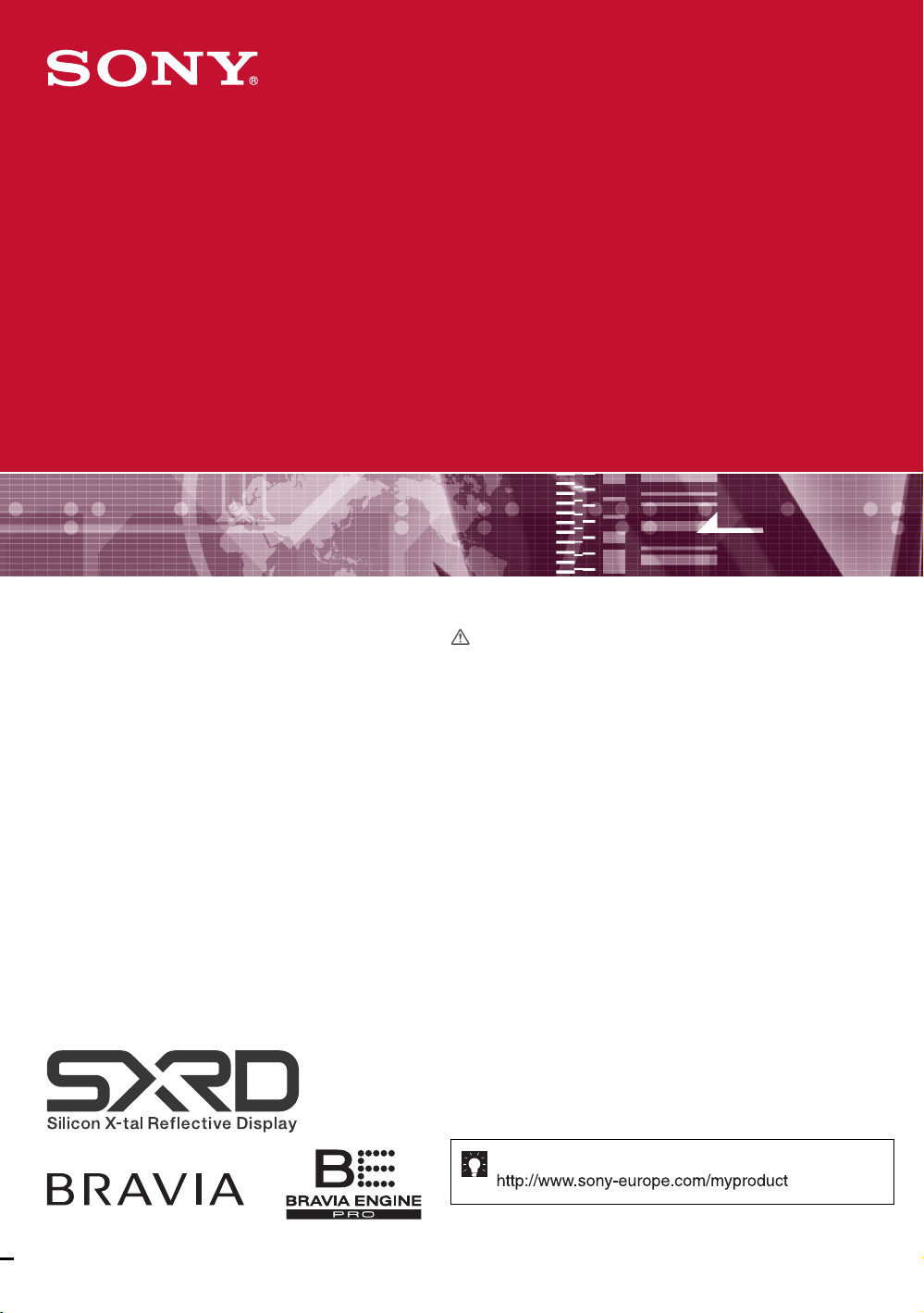
2-698-270-13(1)
SXRD Projection TV
KDS-70R2000
KDS-55A2000
Operating Instructions
Before operating the TV, please read the “Safety
information” section of this manual.
Retain this manual for future reference.
© 2006 Sony Corporation
For useful information about Sony products
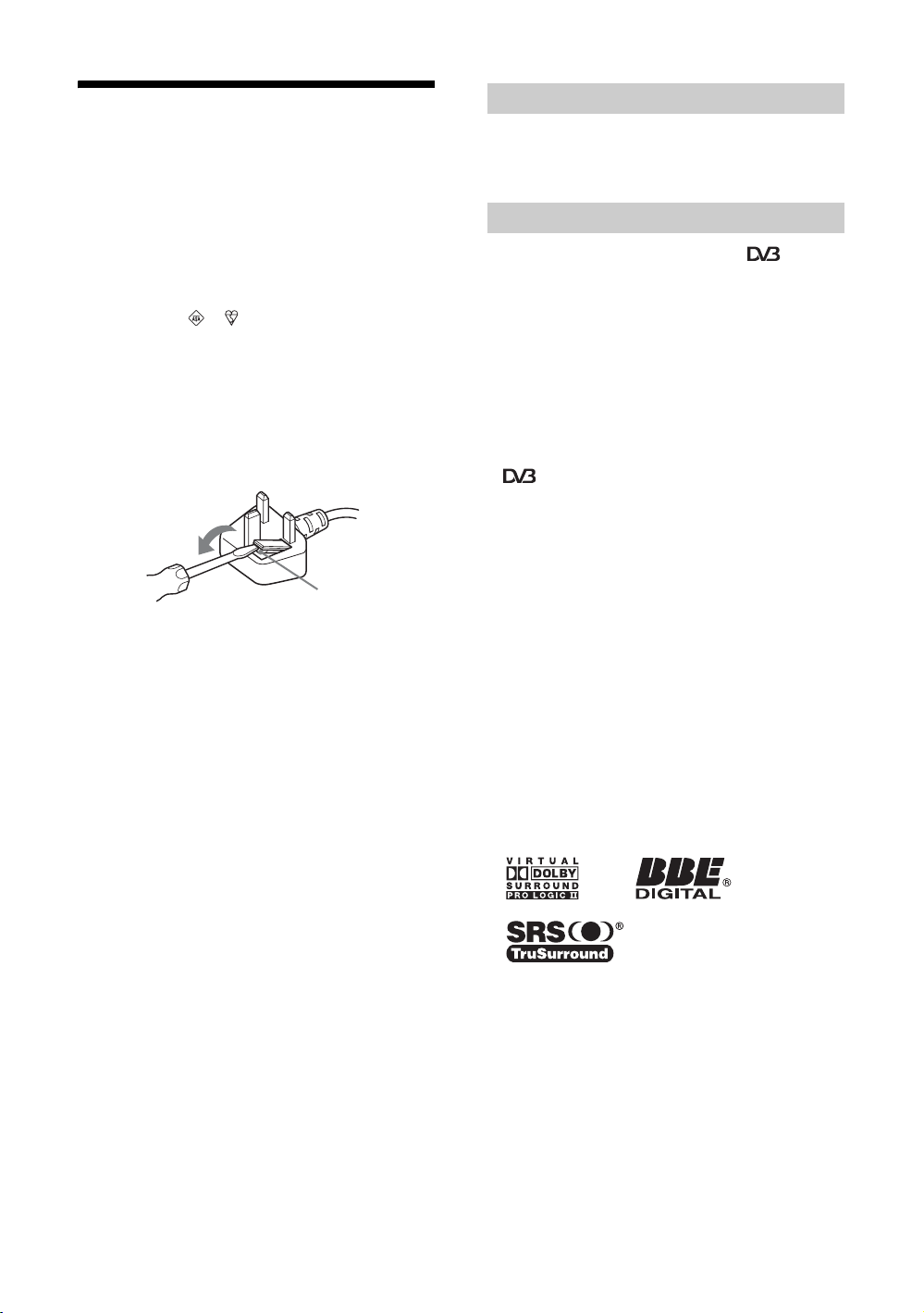
NOTICE FOR
CUSTOMERS IN THE
Introduction
Thank you for choosing this Sony product.
Before operating the TV, please read this manual
thoroughly and retain it for future reference.
UNITED KINGDOM
A moulded plug complying with BS1363 is fitted to this
equipment for your safety and convenience.
Should the fuse in the plug supplied need to be replaced with
the same rating of fuse approved by ASTA or BSI to BS 1362
(i.e., marked with or ) must be used.
When an alternative type of plug is used it should be fitted
with the same rating of fuse, otherwise the circuit should be
protected by a 13 AMP FUSE at the distribution board.
If the plug supplied with this equipment has a detachable fuse
cover, be sure to attach the fuse cover after you change the
fuse. Never use the plug w ithout the fuse cover. If you should
lose the fuse cover, please contact your nearest Sony service
station.
FUSE
How to replace the fuse
Open the fuse compartment with a blade screwdriver, and
replace the fuse.
Notice for Digital TV function
• Any functions related to Digital TV (with logo) will
only work in countries or areas where DVB-T (MPEG2)
digital terrestrial signals are broadcasted. Please confirm
with your local dealer if you can receive a DVB-T signal
where you live.
• Although this TV set follows DVB-T specifications,
compatibility with future DVB-T digital terrestrial
broadcasts cannot be guaranteed.
• Some Digital TV functions may not be available in some
countries.
Trademark information
• is a registered trademark of the DVB Project
• Manufactured under license from BBE Sound, Inc.
Licensed by BBE Sound, Inc. under one or more of the
following US patents: 5510752, 5736897. BBE and BBE
symbol are registered trademarks of BBE Sound, Inc.
• “Dolby”, “Pro Logic”, and the double-D symbol are
trademarks of Dolby Laboratories.
• Manufactured under license from Dolby Laboratories.
• TruSurround technology is used as a virtualizer for Virtual
Dolby Surround.
• TruSurround, SRS and (
Labs, Inc.
TruSurround technology is incorporated under license
from SRS Labs, Inc.
• HDMI, the HDMI logo and High-Definition Multimedia
Interface are trademarks or registered trademarks of
HDMI Licensing LLC.
z) symbol are trademarks of SRS
• The illustrations used in this manual are of the KDS55A2000 unless otherwise stated.
GB
2

Table of Contents
Start-up Guide 4
Safety information ...................................................................................................................10
Precautions .............................................................................................................................12
Overview of the remote ........................................................................................................13
Overview of the TV buttons and indicators ........................................................................15
Watching TV
Watching TV............................................................................................................................ 17
Checking the Digital Electronic Programme Guide (EPG) ............................................. 20
Using the Digital Favourite list .......................................................................................22
Viewing pictures from connected equipment ..........................................................................23
Using MENU Functions
Navigating through menus ......................................................................................................24
Picture menu ...........................................................................................................................25
Sound menu............................................................................................................................ 28
Screen menu...........................................................................................................................30
Set-up menu............................................................................................................................ 31
AV Set-up menu ......................................................................................................................34
Analogue Set-up menu ...........................................................................................................36
Digital Set-up menu .......................................................................................................39
PC Settings menu ...................................................................................................................41
Using Optional Equipment
Connecting optional equipment............................................................................................... 43
Programming the remote ........................................................................................................45
Additional Information
Replacing the lamp ................................................................................................................. 48
Specifications .......................................................................................................................... 51
Troubleshooting ......................................................................................................................53
Index .......................................................................................................................................56
: for digital channels only
3
GB
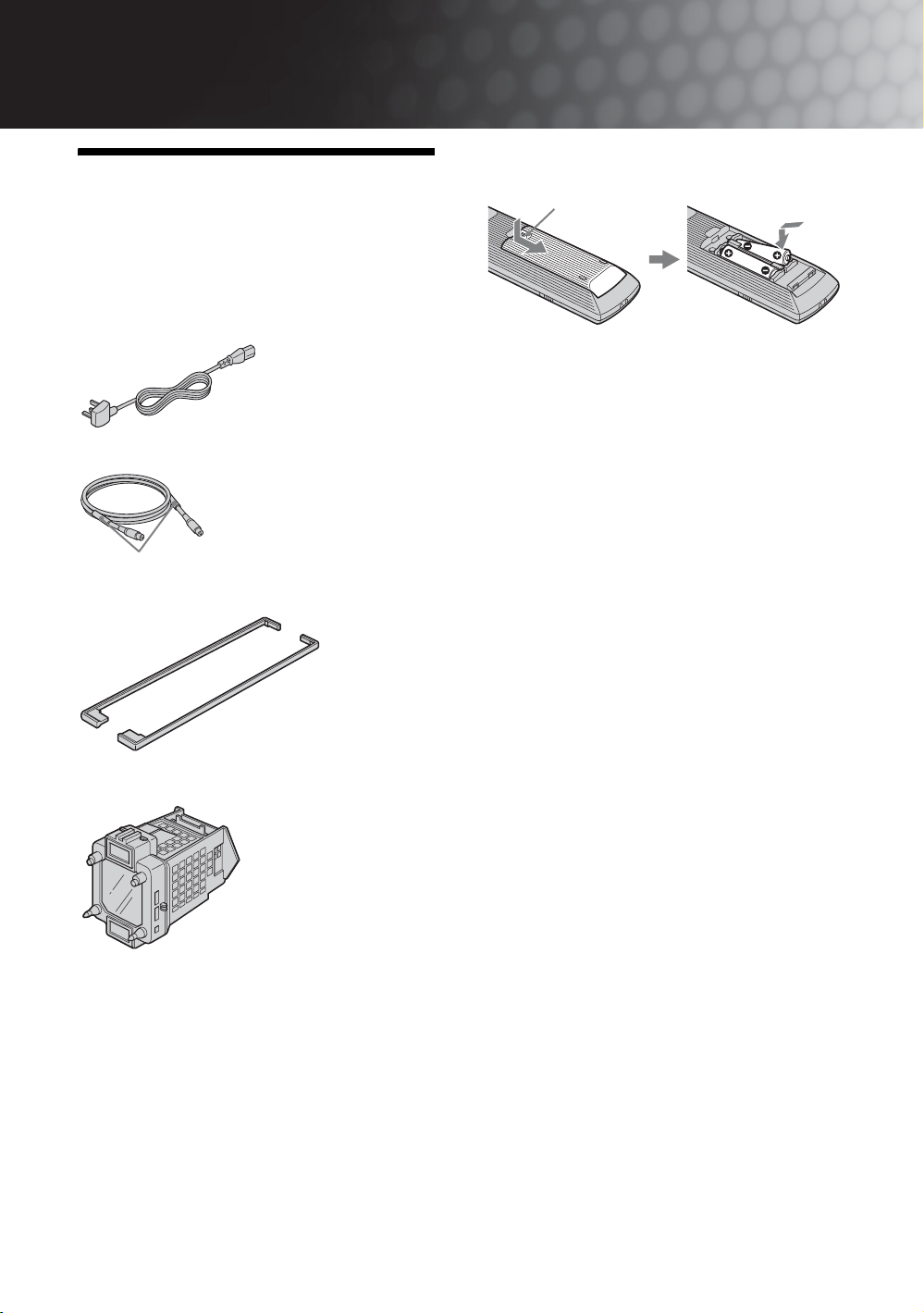
Start-up Guide
To insert batteries into the remote
1: Checking the
accessories
Remote RM-ED006 (1)
Size AA batteries (R6 type) (2)
Mains lead (Type BF) (1)
Coaxial cable (1)
Do not remove these ferrite cores.
Side cover (2) (only for KDS-70R2000)
Push and slide to open.
Notes
• Observe the correct polarity when inserting batteries.
• Do not use different types of batteries together or mix old
and new batteries.
• Dispose of batteries in an environmentally friendly way.
Certain regions may regulate disposal of the battery.
Please consult your local authority.
• Handle the remote control with care. Do not drop or step
on it, or spill liquid of any kind onto it.
• Do not place the remote control in a location near a heat
source, or in a place subject to direct sunlight, or in a damp
room.
Spare projection lamp (1) (only for KDS-70R2000)
GB
4
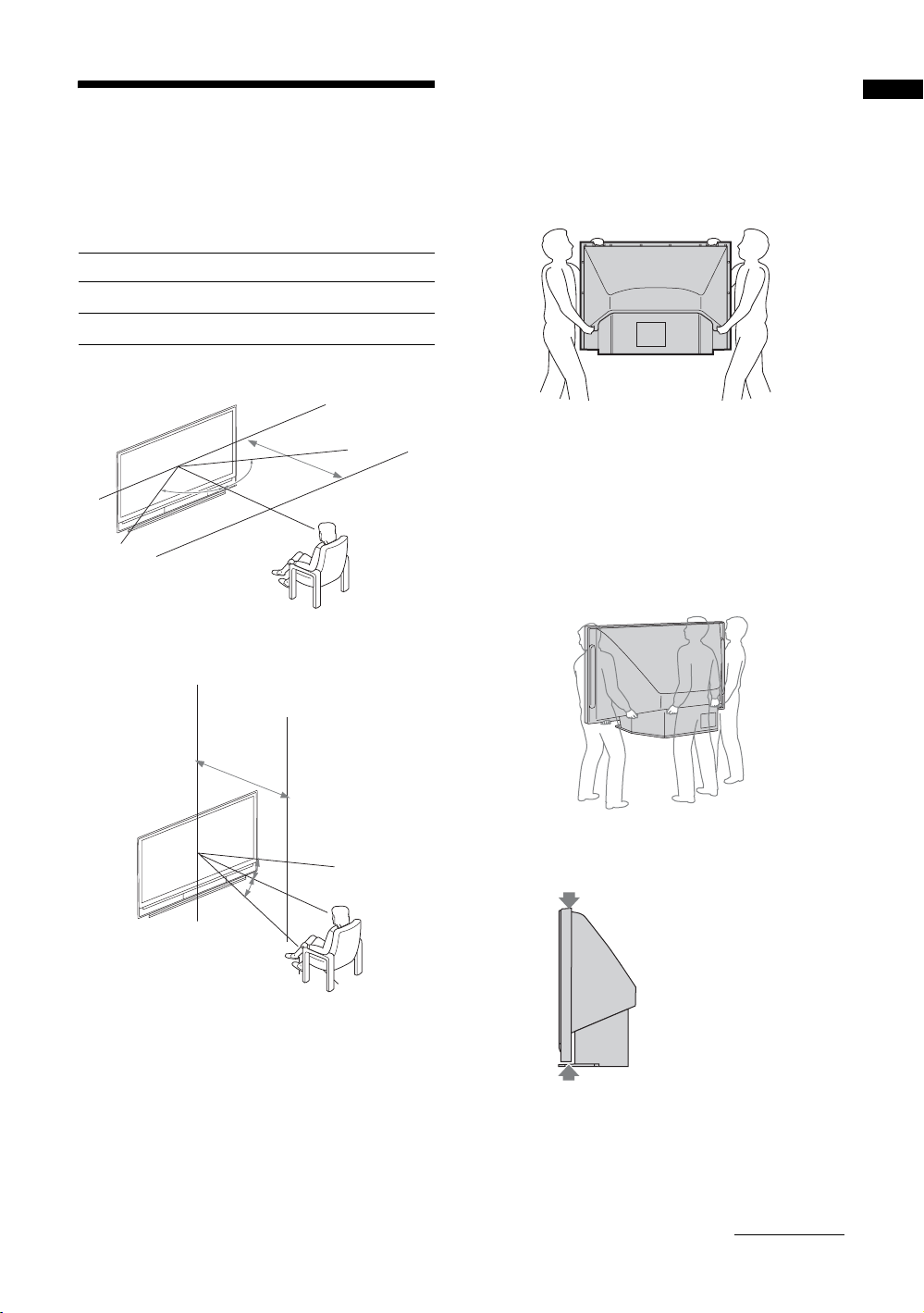
2: Installing the TV
65.
65
°
Recommended viewing area
Your viewing position may affect the picture quality.
For the best picture quality, install your TV within the
areas shown below.
\
Model Viewing distance
KDS-70R2000 min. 2.4 m
KDS-55A2000 min. 2.1 m
Horizontal Viewing Area
KDS-70R2000
min. 2.4 m
KDS-55A2000
min. 2.1 m
65
65°
65°
65.
Carrying your TV
KDS-55A2000
Carrying the TV requires at least two people.
When moving the TV, place one hand in the hole on
the lower portion of the TV while supporting the top
with the other hand, as shown in the illustration below.
KDS-70R2000
Carrying the TV requires at least three people. Do not
hold by the pedestal or the speakers of the TV. Doing
so may cause these parts to break off.
When moving the TV, one person should lift the back,
and the other two people should lift the front and
sides. Support the TV by placing your hands in the
holes on the lower part of the TV set, and then lift
carefully.
Start-up Guide
Vertical Viewing Area
KDS-70R2000
min. 2.4 m
KDS-55A2000
min. 2.1 m
30°
30°
Notes
• Do not hold by the pedestal or the front panel of the TV.
Doing so may cause these parts to break off.
Do not grasp the
pedestal or the front
panel of the TV.
• To ensure the safety of children and the TV, keep children
away from the TV during installation. Climbing on or
pushing the TV or its stand may cause it to fall and damage
the TV.
• When installing your TV against a wall, keep your TV at
least 10 cm away from the wall to provide proper
ventilation.
Continued
GB
5
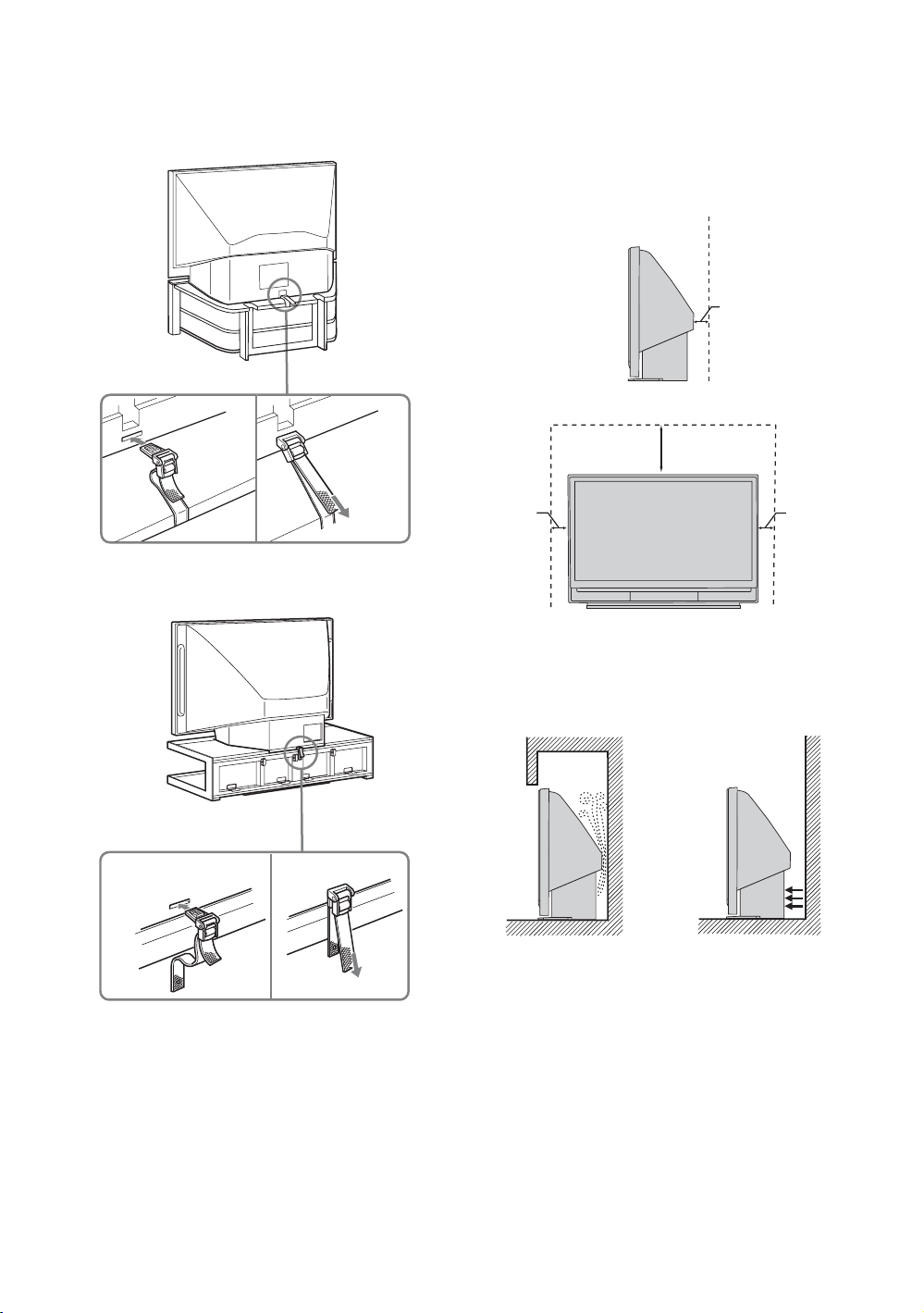
Preventing the TV from toppling over
KDS-55A2000
SU-RS11X
KDS-70R2000
Installing the TV against a wall
Keep the TV at least 10 cm away from the wall to
provide proper ventilation.
Blocking the ventilation opening of the cooling fan
may damage the TV.
Allow this much space
10 cm
30 cm
10 cm 10 cm
SU-RS51U
Note
When using the TV stand SU-RS11X (for KDS-55A2000,
not supplied) or SU-RS51U (for KDS-70R2000, not
supplied) for your TV, you must use the support belt.
Never install the TV as follows
Air circulation is
blocked.
Note
Do not install the TV near any ventilatio n, as it may affect the
normal TV operating temperature.
Warm air is blown to
ventilation openings.
GB
6
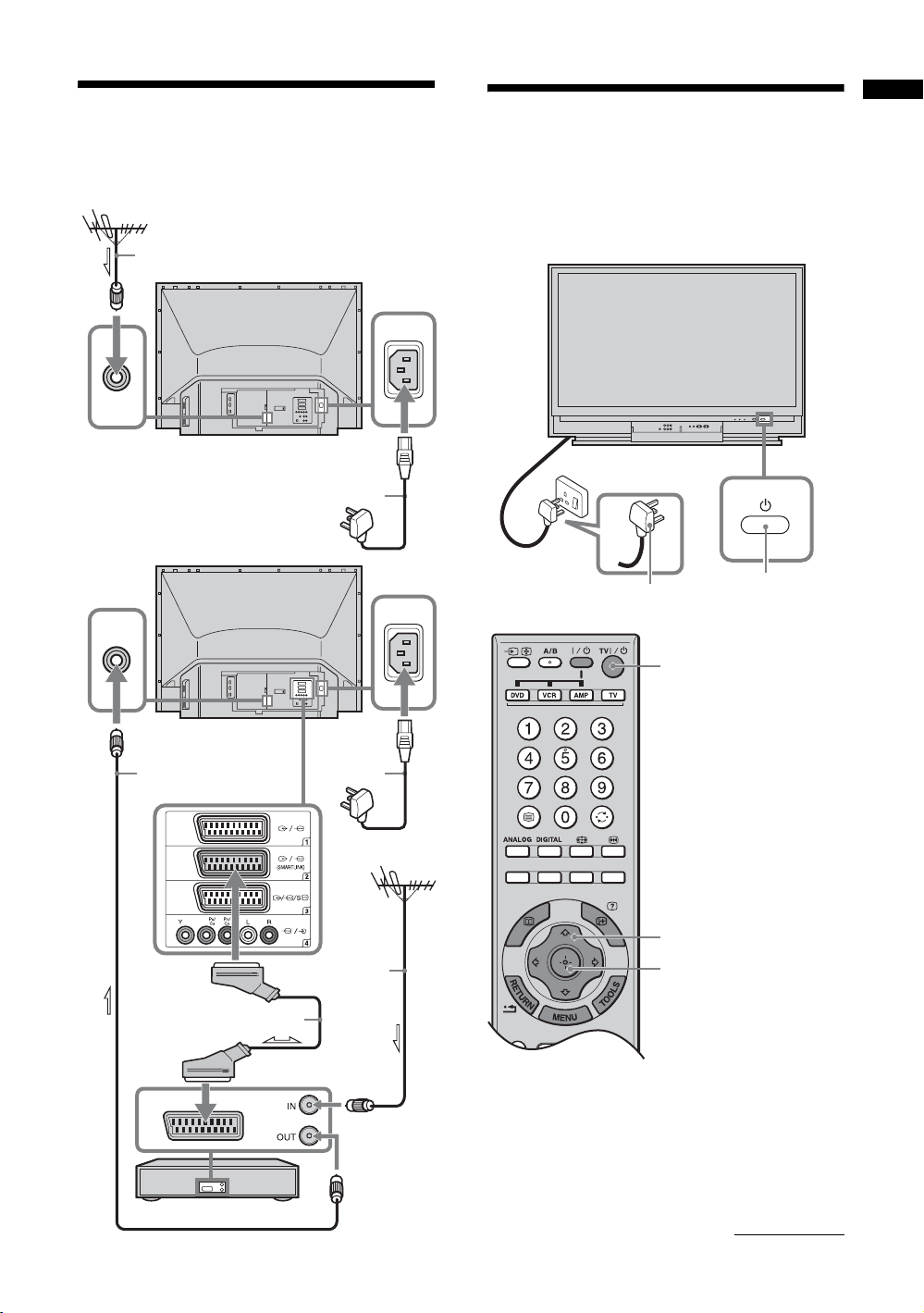
3: Connecting an aerial/
4: Selecting the
Start-up Guide
VCR
Connecting an aerial only
Coaxial cable (supplied)
Mains lead (supplied)
Connecting an aerial and VCR
language and country/
region
1
2
2
Coaxial cable
(supplied)
Scart lead (not supplied)
VCR
Mains
lead
(supplied)
Coaxial cable
(not supplied)
3,4
3,4
1 Connect the TV to your mains socket
(220-240 V AC, 50 Hz).
Continued
GB
7
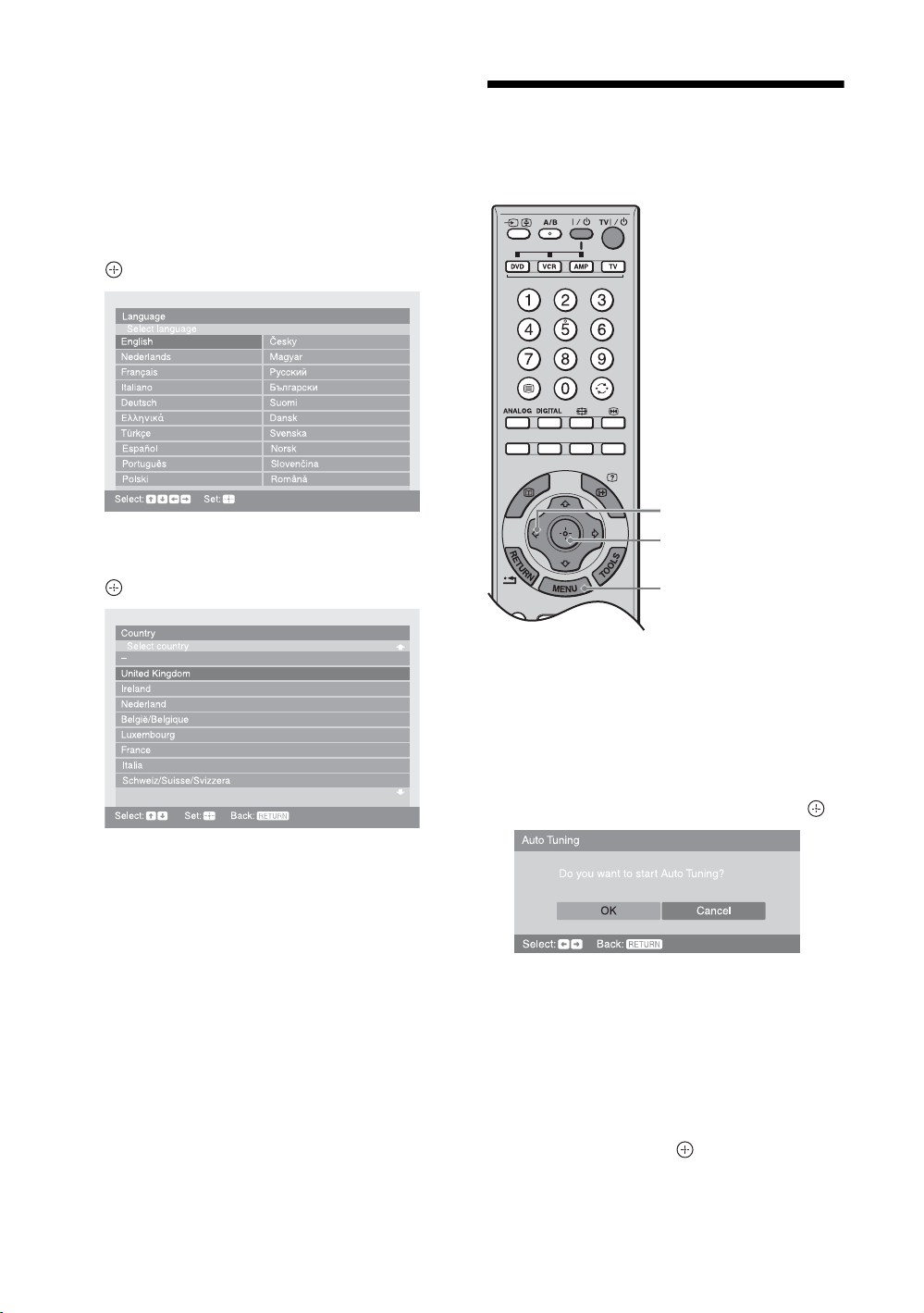
2 Press 1 on the TV (front).
When you switch on the TV for the first time, the
Language menu appears on the screen.
When the TV is in standby mode (the
standby) indicator on the TV (front) is red), press
TV "/1 on the remote to switch on the TV.
1 (on/
3 Press F/f/G/g to select the language
displayed on the menu screens, then press
.
5: Auto-tuning the TV
The TV will search for and store all available TV
channels.
2
4 Press F/f to select the country/region in
which you will operate the TV, then press
.
If the country/region in which you want to use the
TV does not appear in the list, select “-” instead of
a country/region.
The message confirming the TV start auto-tuning
appears on the screen, then go to “5: Auto-tuning
the TV”.
2
4
1 Before you start auto-tuning the TV, insert
a pre-recorded tape into the VCR
connected to the TV (page 7) and start play
back.
The video channel will be located and stored on
the TV during auto-tuning.
If no VCR is connected to the TV, skip this step.
2 Press G/g to select “OK”, then press .
The TV starts searching for all available digital
channels, followed by all available analogue
channels. This may take some time, please be
patient and do not press any buttons on the TV or
remote.
If a message appears for you to confirm the aerial
connection
No digital or analogue channels were found.
Check the aerial connection and press G
select “Yes”, then press to start auto-tuning
again.
/g to
GB
8
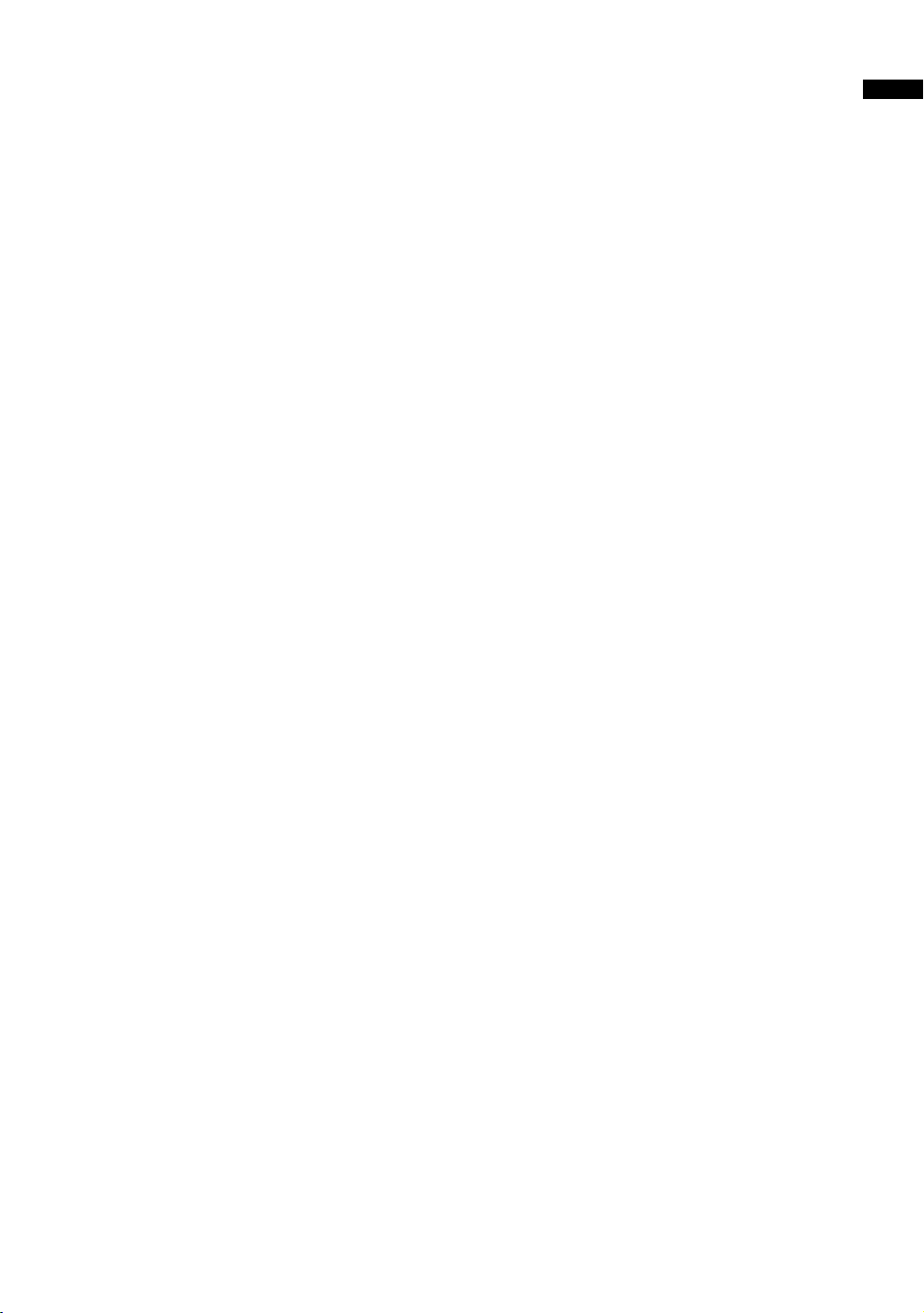
3 When the Programme Sorting menu
appears on the screen, follow the steps of
“Programme Sorting” (page 36).
If you do not change the order in which the analogue
channels are stored on the TV, go to step 4.
4 Press MENU to exit.
The TV has now tuned in all the available channels.
Note
When a digital broadcast channel cannot be received, or
when selecting a region in which there are no digital
broadcasts in step 4 (page 8) under “4: Selecting the
language and country/region”, the time must be set after
performing step 3.
Start-up Guide
GB
9
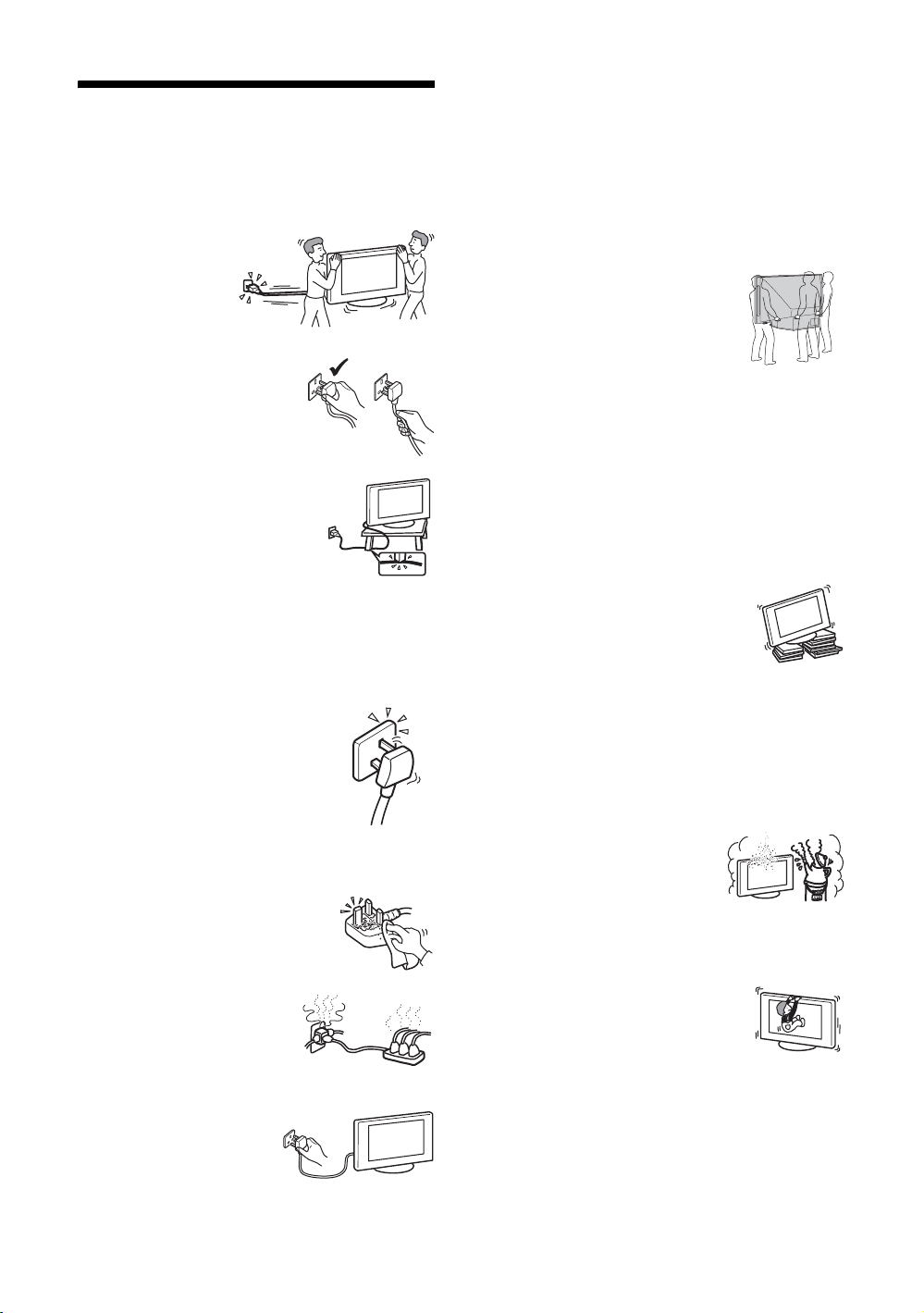
Safety information
Mains lead
• Observe the followings to prevent the mains lead being
damaged. If the mains lead is damaged, it may result in a
fire or an electric shock.
– Unplug the mains
lead when moving
the TV set.
– When you disconne ct
the mains lead,
disconnect it from the
mains socket first.
– Be sure to grasp the plug when
disconnecting the m ains lead. Do
not pull on the mains lead itself.
– Do not pinch, bend, or twist the
mains lead excessively. The core
conductors may be exposed or
broken.
– Do not modify the mains lead.
– Do not put anything heavy on the
mains lead.
– Keep the mains lead away from heat
sources.
• If you damage the mains lead, stop
using it and ask your dealer or Sony service centre to
exchange it.
• Do not use the supplied mains lead on any other
equipment.
• Use only an original Sony mains lead, not other brands.
Mains socket
• The TV set with a three-wire grounding
type mains plug must be connected to a
mains socket with a protective earthing
connection.
• Do not use a poor fitting mains socket.
Insert the plug fully into the mains socket.
A poor fit may cause arcing and result in a
fire. Contact your electrician to have the
mains socket changed.
Cleaning the mains plug
Unplug the mains plug and clean it
regularly. If the plug is covered with dust
and it picks up moisture, its insulation may
deteriorate and result in a fire.
Overloading
This TV set is designed to operate on
a 220–240 V AC supply only. Take
care not to connect too many
appliances to the same mains socket
as this could result in a fire or an electric shock.
When not in use
• If you will not be using the TV
set for several days, the TV set
should be disconnected from
the mains for environmental
and safety reasons.
• The TV set is not disconnected from the mains when the
TV set is switched off. To disconnect the TV set
completely, pull the plug from the mains. However, some
TV sets may have features which need the TV set to be left
in standby to work correctly.
Carrying
• Before carrying the TV set, disconnect all the cables from
the TV set.
• Carrying the large size TV set requires two or more
people.
• When you carry the TV set by hand,
hold the TV set as illustrated on the
right. When lifting the TV set or moving
the panel of the TV set, hold it firmly
from the bottom. If you do not do so, the
TV set may fall and be damaged or
cause serious injury.
• When transporting it, do not subject the TV set to jolts or
excessive vibration. The TV set may fall and be damaged
or cause serious injury.
• If the TV set has been dropped or damaged, have it
checked immediately by qualified service personnel.
• When you carry the TV set in for repair or when you move
it, pack it using the original carton and packing material.
Placement
• The TV set should be installed near an easily accessible
mains socket.
• Place the TV set on a stable, level surface.
Do not hang anything on the TV set. If
you do, the TV set may fall from the
stand, causing damage or serious injury.
• Do not install the TV set in places subject
to extreme temperature, for example in
direct sunlight, or near a radiator, or heating vent. If the
TV set is exposed to extreme temperature, the TV set may
overheat and cause deformation of the casing or cause the
TV set to malfunction.
• Do not install the TV set in a place exposed to direct air
conditioning. If the TV set is installed in such a location,
moisture may condense inside and may cause a
malfunction.
• Never place the TV set in hot, oily,
humid or excessively dusty places.
• Do not install the TV set where
insects may enter.
• Do not install the TV set where it
may be exposed to mechanical vibration.
• Do not install the TV set in a location where it may
protrude, such as on or behind a pillar, or where you might
bump your head on it. Otherwise, it may result in injury.
• Do not allow children to climb on the TV
set.
• If you use the TV set near the seashore,
salt may corrode metal parts of the TV set
and cause internal damage or fire.
• Do not install the appliance in a confined space, such as a
bookcase or built-in cabinet.
• Use the TV at temperatures between 5ºC and 35ºC.
• Do not use the TV at altitudes higher than 3,000 m, as
doing so might cause malfunctions.
10
GB
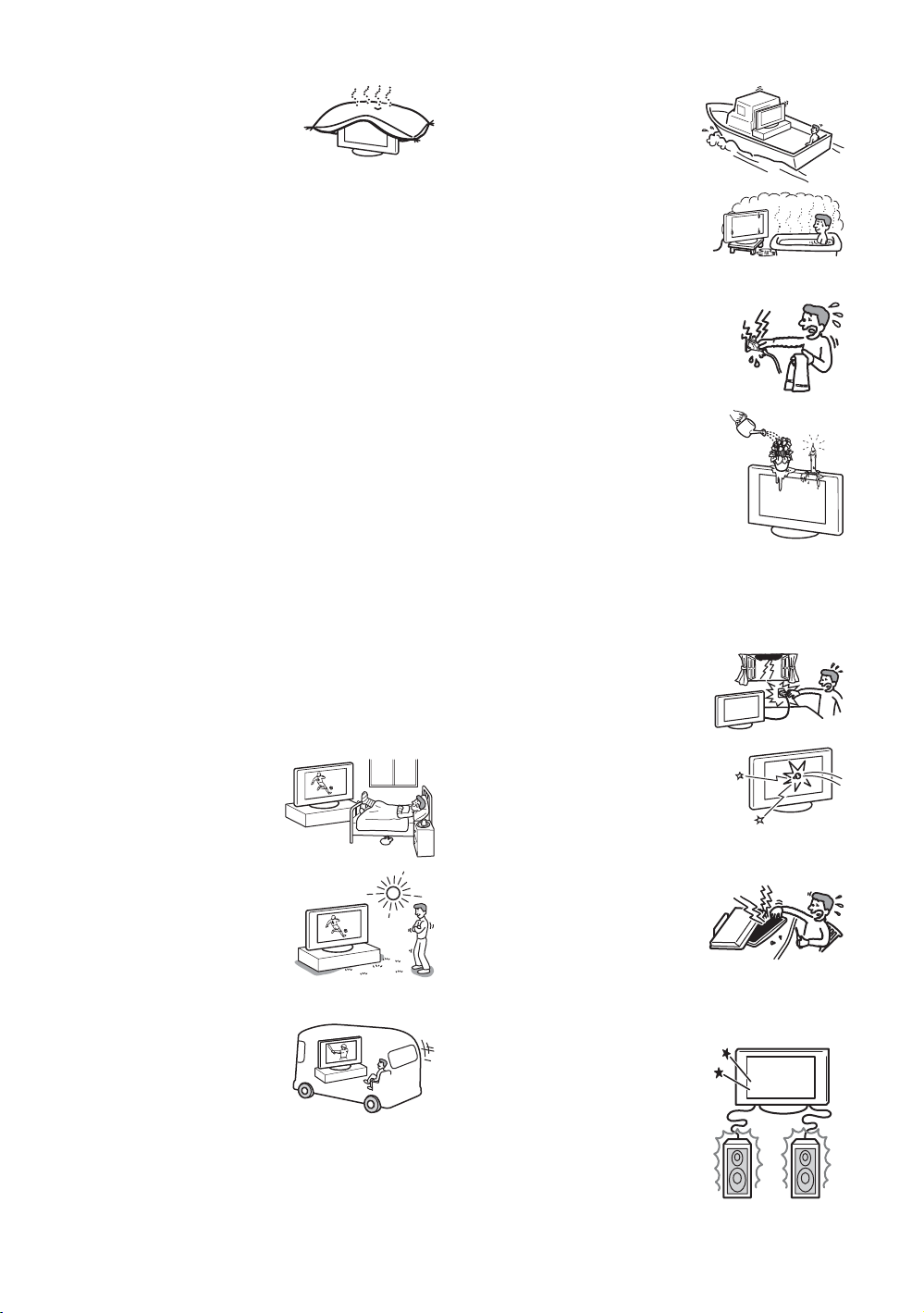
Ventilation
• Never cover the ventilation
holes or insert anything in the
cabinet. It may cause
overheating and result in a fire.
• Unless proper ventilation is provided, the TV set may
gather dust and get dirty. For proper ventilation, observe
the following:
– Do not install the TV set turned backwards or sideways.
– Do not install the TV set turned over or upside down.
– Do not install the TV set on a shelf or in a closet.
– Do not place the TV set on a rug or bed.
– Do not cover the TV set with cloth, such as curtains, or
items such as newspapers, etc.
• Leave some space around the TV set (see “Installing the
TV against a wall” on page 6). Otherwise, air-circulation
may be inadequate and cause overheating, which may
cause a fire or damage to the TV set.
Optional accessories
Observe the following when installing the TV set using a
stand. If you do not do so, the TV set may fall and cause
serious injury.
• It is strongly recommended that you use Sony accessories
for safety reasons:
– KDS-55A2000:
TV stand SU-RS11X
– KDS-70R2000:
TV stand SU-RS51U
• Secure the TV set properly, following the instructions
supplied with your stand when installing the TV set.
• Be sure to attach the brackets supplied with your stand.
Wiring
• When wiring cables, be sure to unplug the mains lead for
your safety.
• Take care not to catch your feet on the cables. It may
damage the TV set.
Medical institutions
Do not place this TV set in a place
where medical equipment is in
use. It may cause a malfunction of
medical instruments.
Outdoor use
• Do not install this TV set
outdoors. If the TV set is
exposed to rain, it may result in a
fire or an electric shock.
• If this TV set is exposed to direct
sunlight, the TV set may heat up
and it may damage the TV set.
Vehicle, Ships and other
vessels
• Do not install this TV set in a
vehicle. The motion of the
vehicle may cause the TV set to
fall down and cause injury.
• Do not install this TV set on a
ship or other vessel. If the TV set
is exposed to seawater, it may
cause a fire or damage the TV
set.
Water and moisture
• Do not use this TV set near water
– for example, near a bathtub or
shower room. Also do not expose
to rain, moisture or smoke. This
may result in a fire or an electric shock.
• Do not touch the mains lead and the TV
set with wet hands. D oing so may cause
an electric shock or damage to the TV
set.
Moisture and flammable objects
• Do not place any objects on the TV
set. The TV set shall not be exposed to
dripping or splashing and that no
objects filled with liquid, such as
vases, shall be placed on the TV set.
• To prevent fire, keep flammable
objects or naked lights (e.g. candles)
away from the TV set.
• If any liquid or solid object does fall through openings in
the cabinet, do not operate the TV set. It may result in an
electric shock or damage to the TV set. Have it checked
immediately by qualified service personnel.
Lightning storms
For your own safety, d o not touch any
part of the TV set, mains lead, or
aerial lead during lightning storms.
Broken pieces
• Do not throw anything at the TV set.
The screen glass may break by the
impact and cause serious injury.
• If the surface of the TV set cracks, do
not touch it until you have unplugged the mains lead.
Otherwise electric shock may result.
Servicing
Dangerously high voltages are
present inside the TV set.
Do not open the cabinet. Entrust the
TV set to qualified service personnel
only.
Small accessories removal and fittable
Keep small accessories out of children’s reach.
Attachments
Do not use attachments not
recommended by the manufacturer,
as they may cause hazards.
11
GB

Precautions
Viewing the TV
• To view the TV comfortably, the recommended viewing
position is from four to seven times the screen’s vertical
length away from the TV set.
• To obtain a clear picture, do not expose the screen to direct
illumination or direct sunlight. If possible, use spot
lighting directed down from the ceiling.
• View the TV in moderate light, as viewing the TV in poor
light or during long period of time, strains your eyes.
Volume adjustment
• Adjust the volume so as not to trouble your neighbours.
Sound carries very easily at night time. Therefore, closing
the windows or using headphones is suggested.
• When using headphones, adjust the volume so as to avoid
excessive levels, as hearing damage may result.
About the TV
• Although the TV is made with high-precision technology,
black dots may appear or bright points of light (red, blue,
or green) may appear constantly on the screen. This is a
structural property of the panel and is not a malfunction.
• When High contrast non-moving images such as station
logos and channel numbers are displayed for a long period
of time, there may be some image retention on the screen.
This is only a temporary condition. Turning off the power
for a while or letting the TV run on another channel will
eliminate the retained image.
• If direct sunlight or other strong illumination shines on the
screen, part of the screen may appear white due to
reflections from behind the screen. This is a structural
property of the TV.
Do not expose the screen to direct illumination or sunlight.
Projection lamp
• Your TV uses a projection lamp as its light source. It is
time to replace the lamp with a new one when:
– the message, “Projection lamp is nearing end of life.
Please replace the lamp.” appeared on the screen,
– the lamp indicator on the front blinks in red,
– screen images become dark,
– no image appears on the display after prolonged use.
• In rare instances, the bulb may pop inside the lamp unit,
but the lamp unit is designed to contain all of broken glass
pieces inside the lamp unit. (See “Replacing the lamp” on
page 48.)
• When the lamp eventually burns out, you may hear a
noticeable pop sound. This is normal and is inhe rent in this
type of lamp.
• The projection lamp contains mercury and should be
disposed of properly. Consult your local authorities
regarding safe disposal. If the lamp is broken during use,
a small amount of mercury may be released. In this
situation, move away from the product and ventilate the
area. In case of accidental contact or inhalation, or if you
feel unwell, consult a physician promptly.
Cooling fan
This TV uses a cooling fan. You may hear some fan noise
(depending on the placement of the TV), which may be more
noticeable during the night, or when ambient noise is
particularly low.
Handling and cleaning the screen surface/cabinet of
the TV set
Be sure to unplug the mains lead connected to the TV set
from mains socket before cleaning.
To avoid material degradation or screen coating degradation,
observe the following precautions.
• Do not push on the screen, scratch it with a hard object, or
throw anything at it. The screen may be damaged.
• Do not touch the display panel after operating the TV set
continuously for a long period as the display panel
becomes hot.
• We recommend that the screen surface be touched as little
as possible.
• To remove dust from the screen surface/cabinet, wipe
gently with a soft cloth. If dust is persistent, wipe with a
soft cloth slightly moistened with a diluted mild detergent
solution.
• Never use any type of abrasive pad, alkaline/acid cleaner,
scouring powder, or volatile solvent, such as alcohol,
benzene, thinner or insecticide. Using such materials or
maintaining prolonged contact with rubber or vinyl
materials may result in damage to the screen surface and
cabinet material.
• The ventilation holes can accumulate dust over time. To
ensure proper ventilation, we recommend removing the
dust periodically (once a month) using a vacuum cleaner.
• If the angle of the TV set is to be adjusted, steady the base
of the stand with your hand to prevent the TV set from
becoming separated from the stand. Be careful not to get
your fingers caught between the TV set and the stand.
Optional Equipments
• Do not install optional components too close to the TV set.
Keep optional components at least 30 cm away from the
TV set. If a VCR is installed in front of the TV set or
beside the TV set, the picture may become distorted.
• Picture distortion and/or noisy sound may occur if the TV
set is positioned in close proximity to any equipment
emitting electromagnetic radiation.
Disposal of the TV set
Disposal of Old Electrical &
Electronic Equipment
(Applicable in the European
Union and other European
countries with separate
collection systems)
This symbol on the product or on
its packaging indicates that this
product shall not be treated as
household waste. Instead it shall
be handed over to the applicable
collection point for the recycling
of electrical and electronic equipment. By ensuring this
product is disposed of correctly, you will help prevent
potential negative consequences for the environment and
human health, which could otherwise be caused by
inappropriate waste handling of this product. The recycling
of materials will help to conserve natural resources. For more
detailed information about recycling of this product, please
contact your local Civic Office, your household waste
disposal service or the shop where you purchased the
product.
12
GB
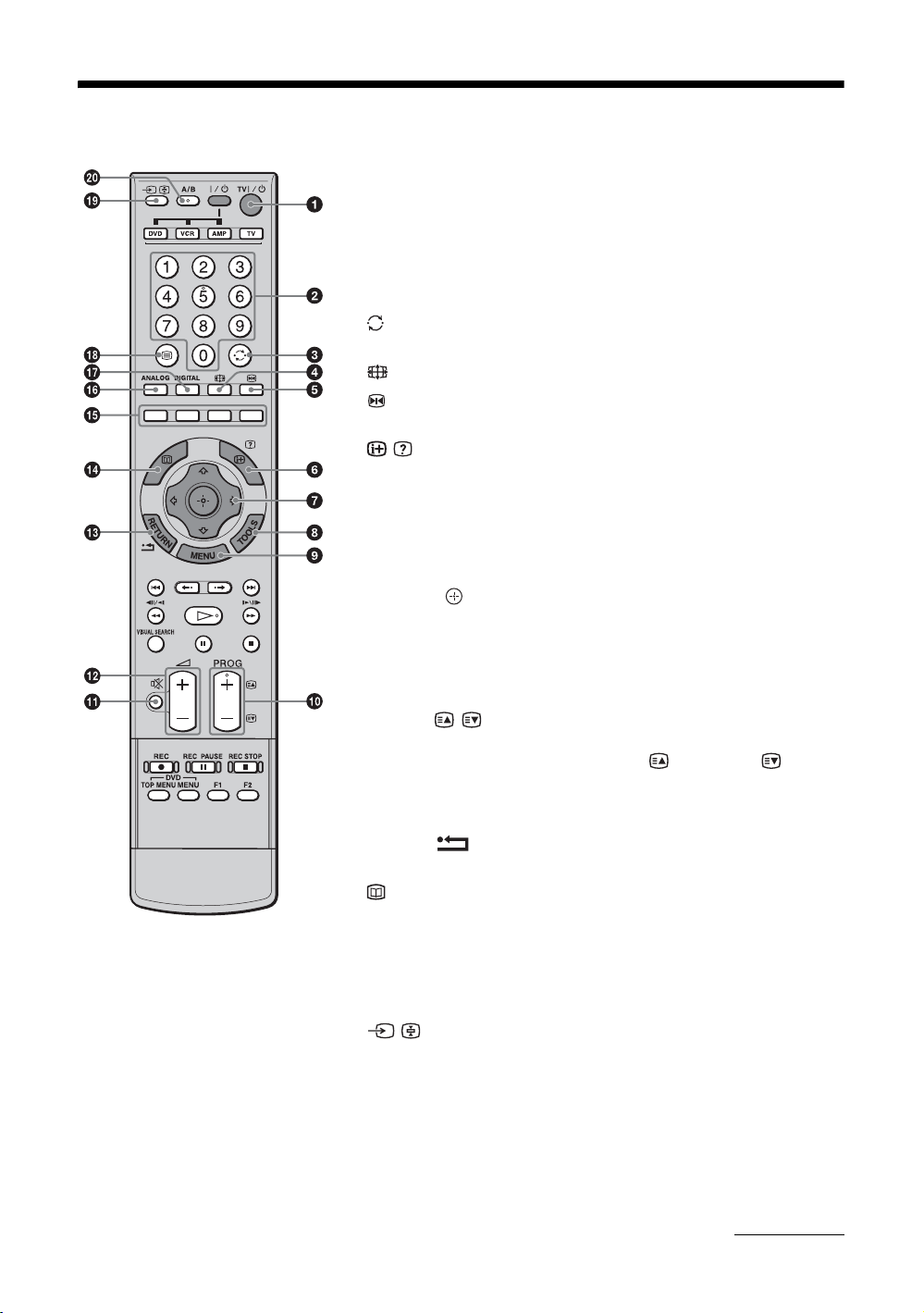
Overview of the remote
1 TV "/1 – TV standby
Switches the TV on and off from standby mode.
2 Number buttons
• In TV mode: Selects channels. For channel numbers 10 and above, enter
the second and third digit quickly.
• In Analogue Text mode: Enters the three digit page number to select the
page.
3 – Previous channel
Returns to the previous channel watched (for more than five seconds).
4 – Screen format (page 18)
5 – Picture freeze (page 18)
Freezes the TV picture.
6 / – Info / Text reveal
• In digital mode: Displays brief details of the programme currently being
watched.
• In analogue mode: Displays information such as current channel number
and screen format.
• In Analogue Text mode (page 18): Reveals hidden information (e.g.
answers to a quiz).
7 F/f/G/g/ (page 18, 24)
8 TOOLS (page 19, 23)
Enables you to access various viewing options and change/make adjustments
according to the source and screen format.
9 MENU (page 24)
0 PROG +/-/ / (page 17, 18)
• In TV mode: Selects the next (+) or previous (-) channel.
• In Analogue Text mode: Selects the next ( ) or previous ( ) page.
qa % – Mute (page 18)
qs 2 +/- – Volume
qd RETURN /
Returns to the previous screen of any displayed menu.
qf – EPG (Digital Electronic Programme Guide) (page 20)
qg Coloured buttons (page 18, 20, 22)
qh ANALOG – Analogue mode (page 17)
qj DIGITAL – Digital mode (page 17)
/ – Text (page 18)
qk
ql / – Input select / Text hold
• In TV mode (page 23): Selects the input source from equipment connected
to the TV sockets.
• In Analogue Text mode (page 18): Holds the current page.
w; A/B – Dual Sound (page 29)
Continued
13
GB

wa "/1
Switches on or off the optional equipment selected from the function buttons.
ws Function buttons
Enables you to operate the corresponding equipment. For details, see
“Programming the remote” on page 45.
wd DVD/VCR operating buttons
• . : Replays the current programme from the previous chapter mark (if
any).
• > : Advances forward to the next chapter mark (if any).
• : Replays the current programme for a set period of time.
• : Advances forward a set period of time.
• m : Plays a programme in fast reverse mode.
• M : Plays a programme in fast forward mode.
• H : Plays a programme at a normal speed.
• X : Pauses playback.
• x : Stops the playback.
• VISUAL SEARCH : Only for Sony DVD recorders with the visual search
function. For details, see the operating instructions supplied with the DVD
recorder.
wf DVD/VCR record buttons
• z REC: Starts recording.
• X REC PAUSE: Pauses the recording.
• x REC STOP: Stops the recording.
X REC PAUSE and x REC STOP are available only on DVD recorders.
wg F1/F2
• Selects a disc when using a DVD changer.
• Selects a function when using a combination unit (e.g. a DVD/VCR).
For details, see the operating instructions supplied with the DVD changer or
combination unit.
wh DVD MENU
Displays the DVD disc menu.
wj DVD TOP MENU
Displays the top menu of the DVD disc.
Tips
• The number 5, H, PROG + and A/B buttons have tactile dots. Use the tactile dots
as references when operating the TV.
• When using the remote, aim it at the remote control sensor on the TV. See page 15
for the location of the sensor.
14
GB
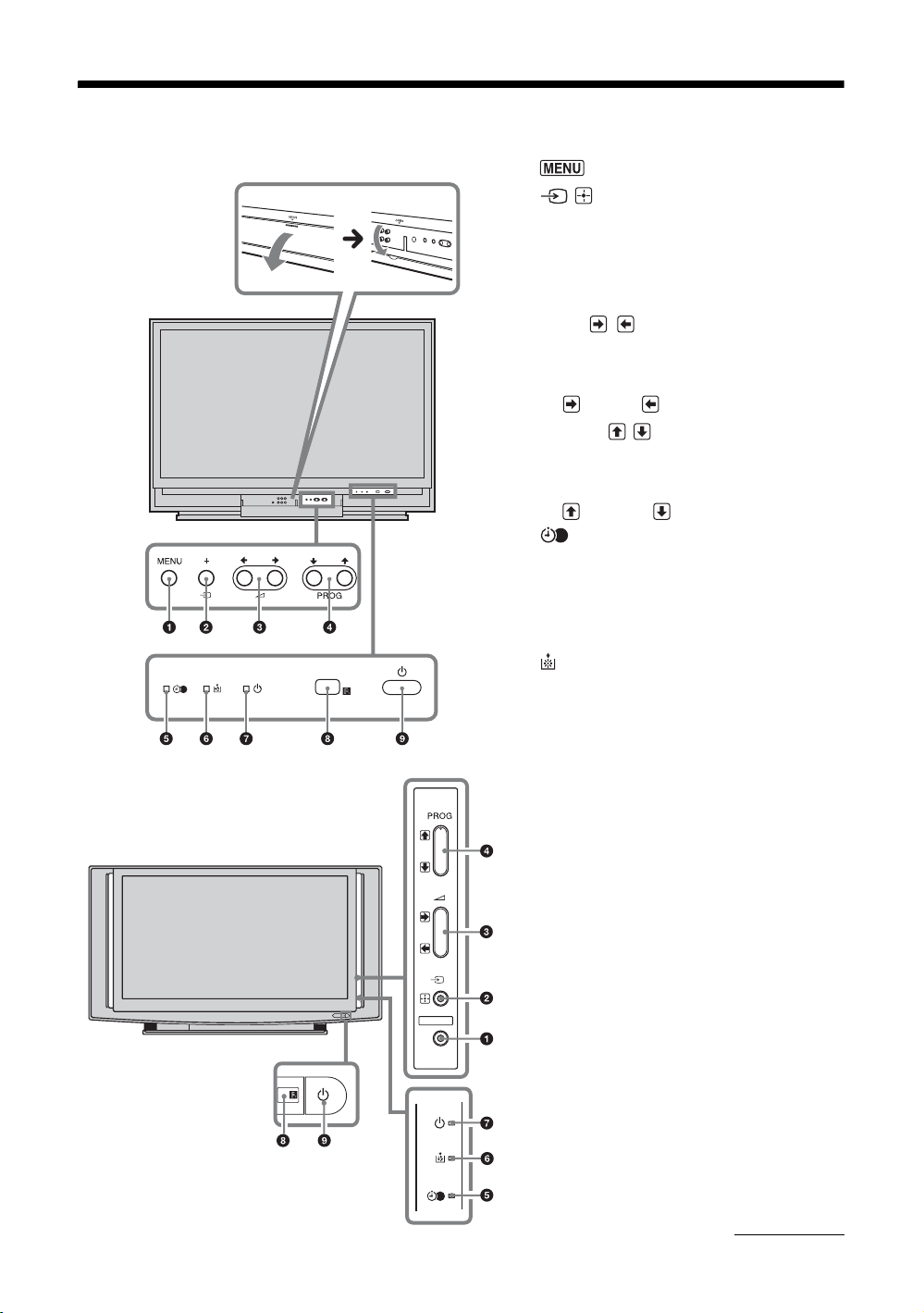
Overview of the TV buttons and indicators
KDS-55A2000
Be careful not to pinch
your fingers when
opening the cover.
KDS-70R2000
MENU
1 (page 24)
2 / – Input select/OK
• In TV mode (page 23): Selects the input
source from equipment connected to the TV
sockets.
• In TV menu: Selects the menu or option, and
confirms the setting.
3 2 +/-/ /
• In TV mode: Increases (+) or decreases (-) the
volume.
• In TV menu: Moves through the options right
( ) or left ( ).
4 PROG +/-/ /
• In TV mode: Selects the next (+) or previous
(-) channel.
• In TV menu: Moves through the options up
( ) or down ( ).
5 – Timer REC programme/Timer indicator
• Lights up in orange when the Timer recording
is set (page 20, 21). Lights up in red when the
recording starts.
• Lights up in orange when the timer is set
(page 31).
6 – Lamp indicator
Flashes in red when the lamp for the light source
has burned out.
7 1 – On/standby indicator
Flashes in green when the light source is
preparing to turn on. Lights up in green when the
TV is switched on.
Lights up in red when the TV is in standby mode.
3
#
If the lamp cover or the lamp itself is not securely
attached, the red indicator will continue to flash
in intervals of three blinks at a time (page 49).
8 Remote control sensor
3
#
• Receives IR signals from the remote.
• Do not put anything over the sensor, as its
function may be affected.
9 1 – Power
Switches the TV on or off.
Note
Make sure that the TV is completely switched off before
unplugging the mains lead. Unplugging the mains lead
while the TV is turned on may cause the indicator to
remain lit or may cause the TV to malfunction.
Continued
15
GB
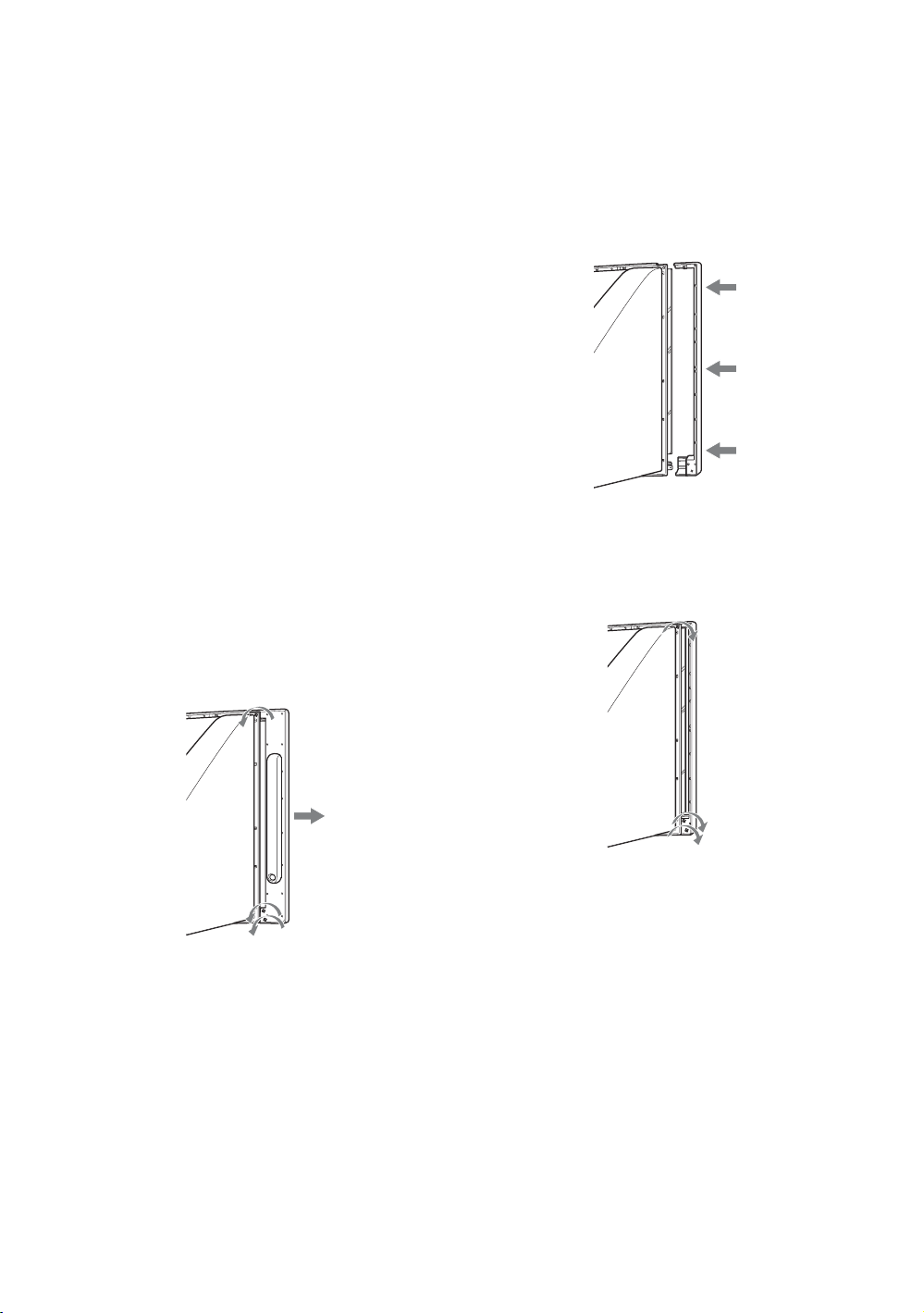
Projection lamp
Your TV uses a projection lamp as its light source. As with
any lamp, it has lifespan and needs to be replaced when the
lamp indicator flashes or the screen becomes darker.
Notes
• After switching on your TV, it may take a while (1 minute
or less) before the picture appears.
• When the projection lamp wears out, the screen goes dark.
Replace the lamp with a new Sony XL-5200 (for KDS55A2000, not supplied) or XL-5300 (for KDS-70R2000,
supplied) replacement lamp. How to replace the lamp, see
page 48.
Warning
The light emitted from the lamp is quite bright when your TV
is in use. To avoid eye discomfort or injury, do not look into
the light housing when the power is on.
To detach the speakers
(KDS-70R2000 only)
The speakers on the KDS-70R2000 can be detached if
required. If you use a multi-channel surround speaker
system and there is insufficient space to install the
display unit, we recommend using the speakers
detached.
1 Remove the three screws that are located
on the rear of the speaker, and pull the
speaker straight out to detach it from the
panel.
When removing the screws, use a coin to turn
them counterclockwise.
2 Attach the side cover that came in the box.
Press the cover at the top, middle, and bottom to
make sure that it is attached securely (see
illustration).
Note
Facing the TV, make sure that the side covers marked
“R” (right) and “L”(left) are attached to the
corresponding sides of the TV.
3 Tighten the side cover with the three
screws that you removed in step 1.
When attaching the screws, use a coin to turn them
clockwise.
16
4 Repeat steps 1 through 3 with the speaker
on the other side.
Note
After you remove the speakers, place them in the box that
originally contained the side cover.
GB

Watching TV
Watching TV
2
1 Press 1 on the TV (front) to switch on the
TV.
When the TV is in standby mode (the 1 (on/
standby) indicator on the TV (front) is red), press
TV "/1 on the remote to switch on the TV.
2 Press DIGITAL to switch to digital mode or
ANALOG to switch to analogue mode.
The channels available vary depending on the
mode.
Watching TV
3 Press the number buttons or PROG +/- to
select a TV channel.
To select channel numbers 10 and above using the
number buttons, enter the second and third digits
quickly.
To select a digital channel using the Digital
Electronic Programme Guide (EPG), see page 20.
1
3
In digital mode
An information banner appears briefly. The
following icons may be indicated on the banner.
: Interactive service is available (Digital Text)
: Radio service
: Scrambled/Subscription service
: Multiple audio languages available
: Subtitles available
: Subtitles available for the hearing impaired
: Recommended minimum age for current
programme (from 4 to 18 years)
: Parental Lock
: Current programme is being recorded
3
Continued
GB
17

Additional operations
To Do t h i s
Switch off the TV
temporarily
(standby mode)
Switch off the TV Press 1 on the TV (front).
Switch on the TV
without sound from
standby mode
Adjust the volume Press 2 + (increase)/
Mute the sound Press %. Press again to restore.
Access the
Programme index
table (in analogue
mode only)
Press TV "/1.
Note
To disconnect the TV completely,
pull the plug from the mains.
Press %. Press 2 +/- to adjust
the volume.
- (decrease).
Press . To select an analogue
channel, press
.
To access the Input signal index
table, see page 23.
F/f, then press
To access Digital Text
Many broadcasters provide a Digital Text service.
Digital Text offers graphically rich contents,
compared to Analogue Text.
Select a digital channel which provides Digital Text,
then press /.
When a broadcaster provides a dedicated Digital Text
channel, select this channel to access Digital Text.
To navigate through Digital Text, follow the
instructions on the screen.
To exit Digital Text, press RETURN.
To move around, press
To select items, press and the number buttons.
To access shortcuts, press the coloured buttons.
F/f/G/g.
To freeze the picture – Picture freeze
You can freeze the current picture to make a note of a
telephone number or recipe.
1 Press .
The frozen picture is displayed on the right of the
screen. You can watch a moving picture on the
left.
2 Press again to return to normal TV
mode.
To change the screen format manually to
suit the broadcast
Press repeatedly to select Smart, 4:3, Wide,
Zoom, or 14:9.
Smart*
Displays conventional 4:3 broadcasts with an
imitation wide screen effect. The 4:3 picture is
stretched to fill the screen.
4:3
Displays conventional 4:3 broadcasts (e.g. non-wide
screen TV) in the correct proportions.
Wide
To access Analogue Text
In analogue mode, press /. Each time you press /,
the display changes cyclically as follows:
Text and TV picture t Text t No Text (exit the
Text service)
To select a page, press the number buttons or / .
To hold a page, press / .
To reveal hidden information, press / .
To jump a page, press and
three digit pages).
Tips
• Ensure that the TV is receiving a good signal, or some text
errors may occur.
• Most TV channels broadcast a Text service. For information
on the use of the service, select the index page.
• When four coloured items appear at the bottom of the Text
page, Fastext is available. Fastext allows you to access
pages quickly and easily. Press the corresponding
coloured button to access the page.
GB
18
F/f, then press (for
Displays wide screen (16:9) broadcasts in the correct
proportions.
