Sony Bravia KDL-70X3500, Bravia KDL-52X3500, Bravia KDL-46X3500, Bravia KDL-40X3500, Bravia KDL-46X3000 Operating Instructions Manual
...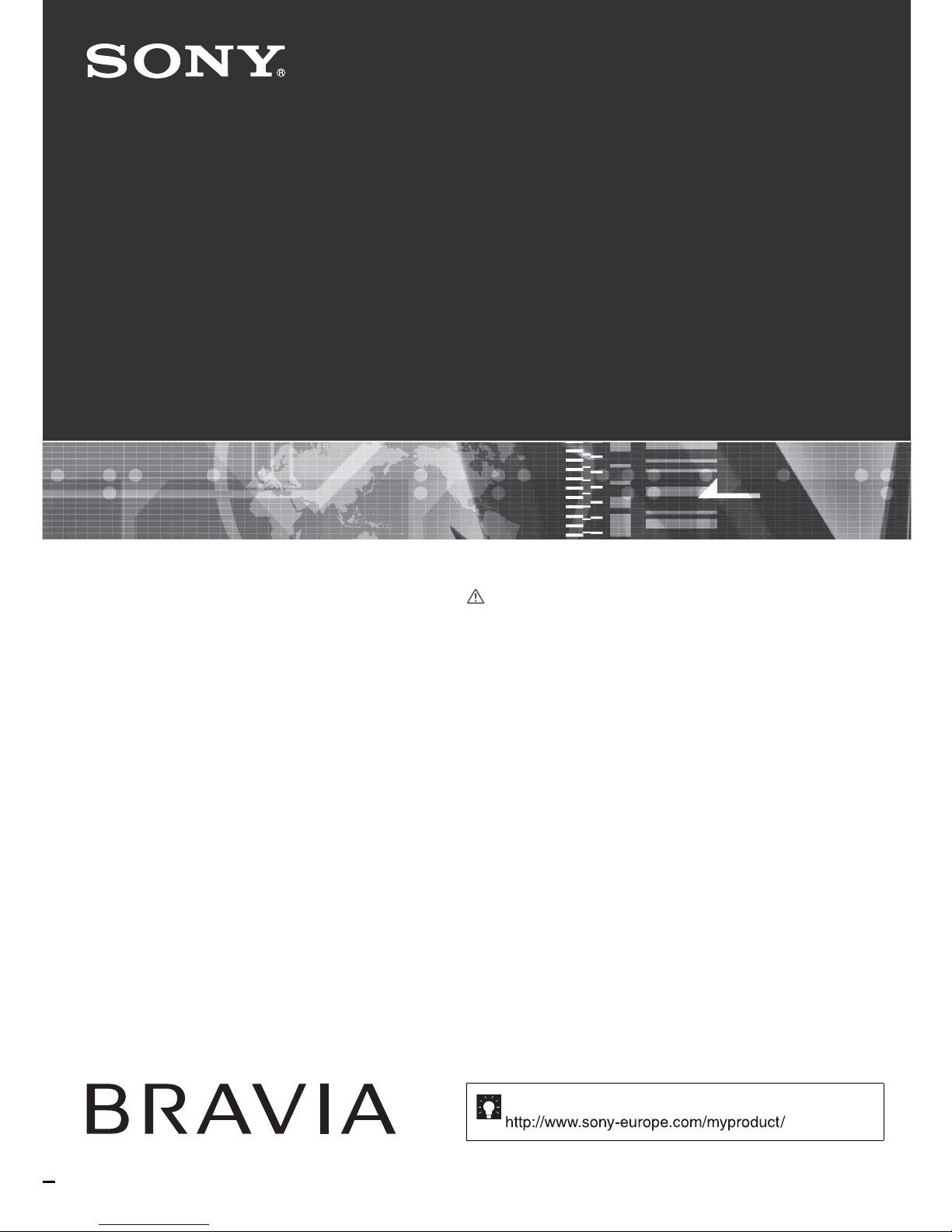
© 2007 Sony Corporation
LCD Digital Colour TV
3-219-178-13(1)
KDL-70X3500
KDL-52X3500
KDL-46X3500
KDL-40X3500
KDL-46X3000
KDL-40X3000
Operating Instructions
Before operating the TV, please read the “Safety
information” section of this manual.
Retain this manual for future reference.
For useful information about Sony products
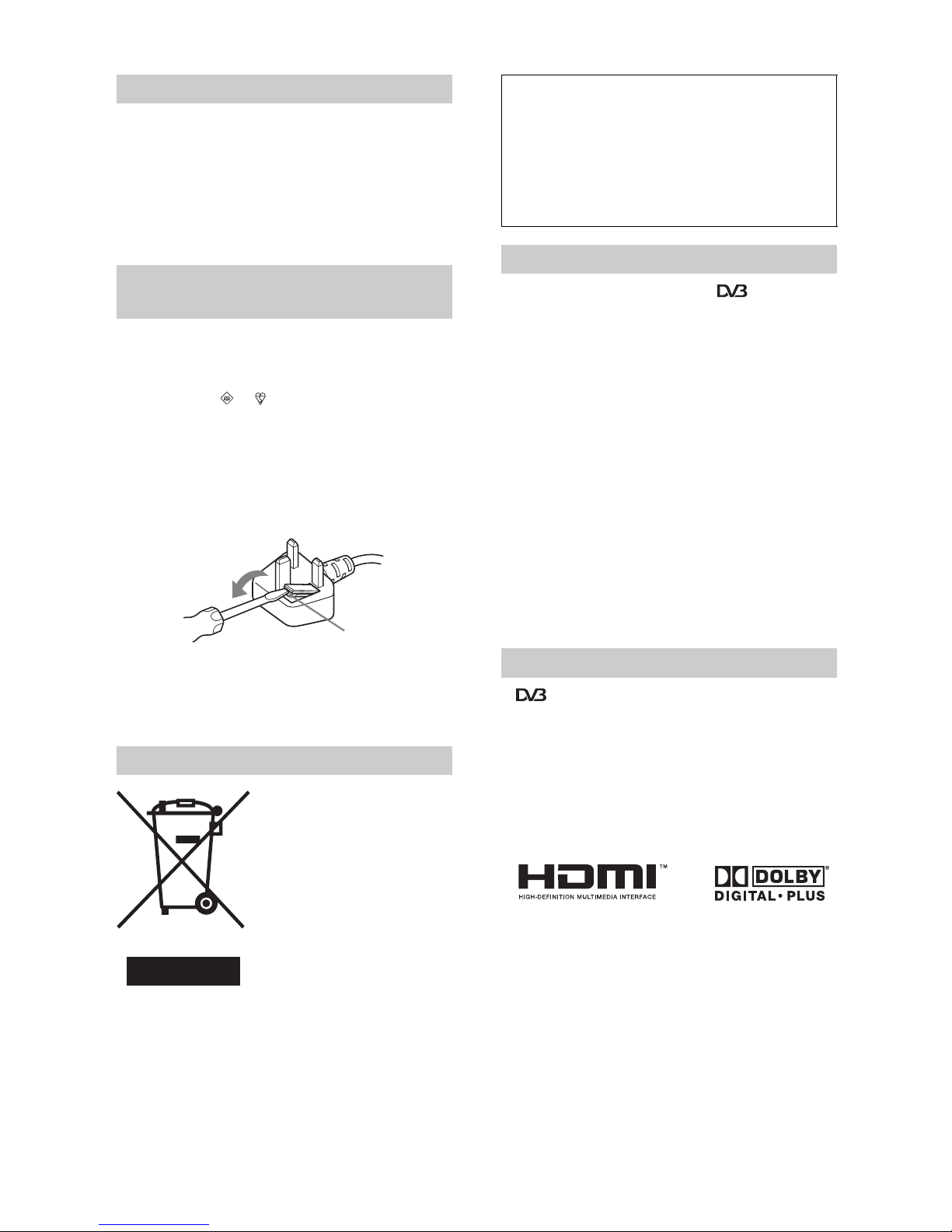
2
GB
Thank you for choosing this Sony product.
Before operating the TV, please read this manual
thoroughly and retain it for future reference.
For KDL-70X3500 Users
Refer to “KDL-70X3500 Start-up Guide” for details
about the installation.
A moulded plug complying with BS1363 is fitted to this
equipment for your safety and convenience.
Should the fuse in the plug supplied need to be replaced with
the same rating of fuse approved by ASTA or BSI to BS 1362
(i.e., marked with or ) must be used.
When an alternative type of plug is used it should be fitted
with the same rating of fuse, otherwise the circuit should be
protected by a 13 AMP FUSE at the distribution board.
If the plug supplied with this equipment has a detachable fuse
cover, be sure to attach the fuse cover after you change the
fuse. Never use the plug without the fuse cover. If you should
lose the fuse cover, please contact your nearest Sony service
station.
How to replace the fuse
Open the fuse compartment with a blade screwdriver, and
replace the fuse.
Disposal of Old Electrical &
Electronic Equipment
(Applicable in the European
Union and other European
countries with separate
collection systems)
This symbol on the product or on
its packaging indicates that this
product shall not be treated as
household waste. Instead it shall
be handed over to the applicable
collection point for the recycling
of electrical and electronic
equipment. By ensuring this product is disposed of correctly,
you will help prevent potential negative consequences for the
environment and human health, which could otherwise be
caused by inappropriate waste handling of this product. The
recycling of materials will help to conserve natural
resources. For more detailed information about recycling of
this product, please contact your local Civic Office, your
household waste disposal service or the shop where you
purchased the product.
• Any functions related to Digital TV ( ) will only work
in countries or areas where DVB-T (MPEG2 and MPEG4
AVC) digital terrestrial signals are broadcast or where you
have access to a compatible DVB-C (MPEG2 and
MPEG4 AVC) cable service. Please confirm with your
local dealer if you can receive a DVB-T signal where you
live or ask your cable provider if their DVB-C cable
service is suitable for integrated operation with this TV.
• The cable provider may charge an additional fee for such
services and you may be required to agree to their terms
and conditions of business.
• Although this TV set follows DVB-T and DVB-C
specifications, compatibility with future DVB-T digital
terrestrial and DVB-C digital cable broadcasts cannot be
guaranteed.
• Some Digital TV functions may not be available in some
countries/regions and DVB-C cable may not operate
correctly with some providers.
For a list of compatible cable providers, refer to the support
web site:
http://support.sony-europe.com/TV/DVBC/
• is a registered trademark of the DVB Project
• HDMI, the HDMI logo and High-Definition Multimedia
Interface are trademarks or registered trademarks of
HDMI Licensing LLC.
• Adobe is a registered trademark or a trademark of Adobe
Systems Incorporated in the United States and/or other
countries.
• Manufactured under license from Dolby Laboratories.
“Dolby” and the double-D symbol are trademarks of
Dolby Laboratories.
The illustrations used in this manual are of the KDL40X3500 unless otherwise stated.
Introduction
NOTICE FOR CUSTOMERS IN THE
UNITED KINGDOM
Disposal of the TV set
FUSE
The manufacturer of this product is Sony
Corporation, 1-7-1 Konan Minato-ku Tokyo, 1080075 Japan. The Authorized Representative for
EMC and product safety is Sony Deutschland
GmbH, Hedelfinger Strasse 61, 70327 Stuttgart,
Germany. For any service or guarantee matters
please refer to the addresses given in separate
service or guarantee documents.
Notice for Digital TV function
Trademark information
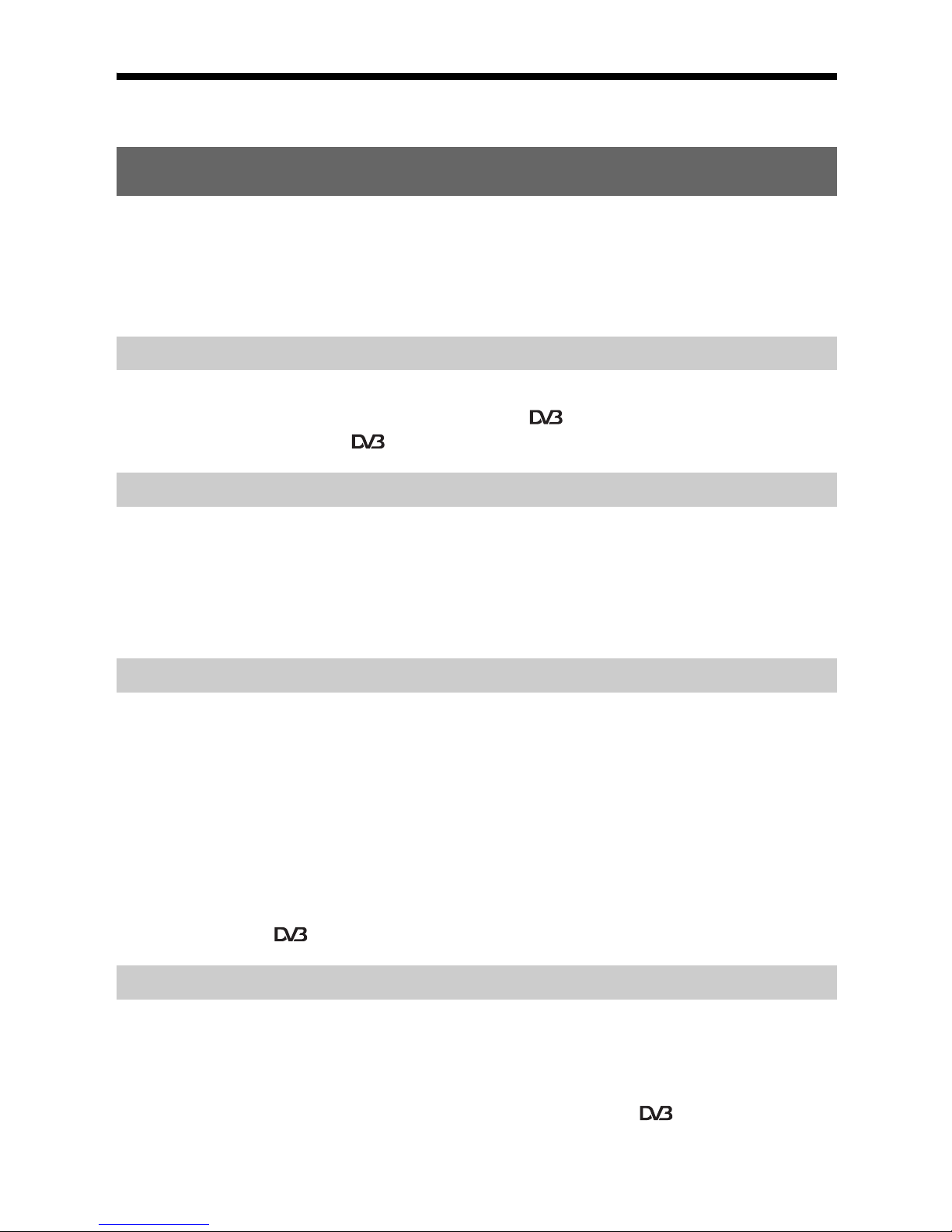
3
GB
Table of Contents
Start-up Guide 4
Safety information ..................................................................................................................... 9
Precautions ............................................................................................................................. 11
Overview of the remote ........................................................................................................12
Overview of the TV buttons and indicators ........................................................................14
Watching TV............................................................................................................................15
Using the Digital Electronic Programme Guide (EPG) ....................................................17
Using the Digital Favourite list ........................................................................................ 19
Connecting optional equipment...............................................................................................20
Viewing pictures from the connected equipment .................................................................... 22
Using the remote .....................................................................................................................23
Using USB photo viewer .........................................................................................................26
Using HDMI control .................................................................................................................26
Navigating through menus ...................................................................................................... 27
Picture menu ...........................................................................................................................28
Sound menu............................................................................................................................30
Screen menu (except for PC input).........................................................................................32
Screen menu (for PC input) .................................................................................................... 33
Video Settings menu ...............................................................................................................34
Audio Settings menu ...............................................................................................................36
Set-up menu............................................................................................................................37
Analogue Set-up menu ........................................................................................................... 40
Digital Set-up menu ........................................................................................................43
Specifications ..........................................................................................................................46
Cleaning ..................................................................................................................................48
Troubleshooting ......................................................................................................................48
Watching TV
Using Optional Equipment
Using Menu Functions
Additional Information
: for digital channels only
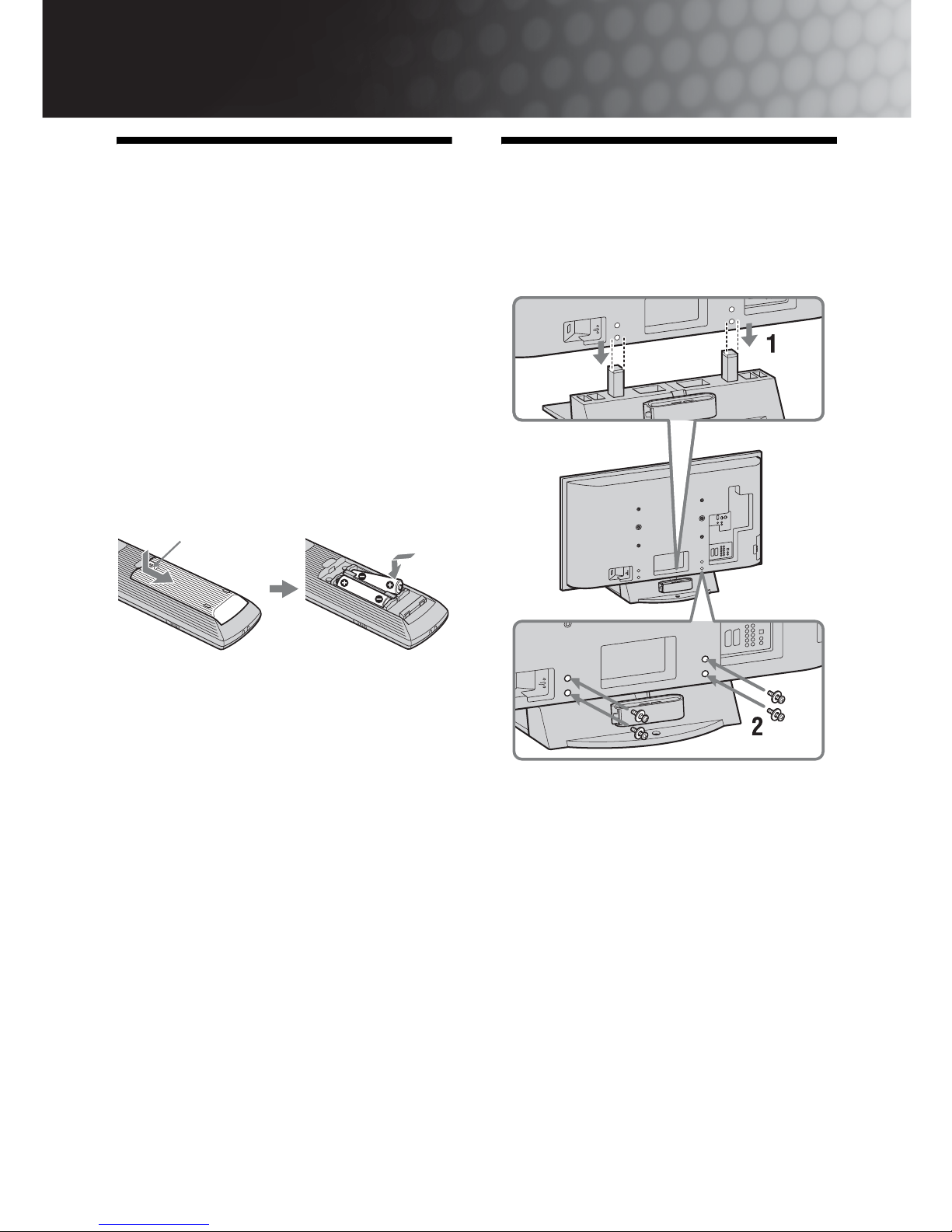
4
GB
Start-up Guide
1: Checking the
accessories
Mains lead (Type BF)* (1)
Coaxial cable* (1)
PC cable* (1)
Support belt (1) and screws (2)
Stand (1) and screws (4) (only for KDL-46X3500/
40X3500/46X3000/40X3000)
Remote RM-ED010 (1)
Size AA batteries (R6 type) (2)
* Do not remove the ferrite cores.
To insert batteries into the remote
~
• Observe the correct polarity when inserting batteries.
• Do not use different types of batteries together or mix old
and new batteries.
• Dispose of batteries in an environmentally friendly way.
Certain regions may regulate the disposal of batteries.
Please consult your local authority.
• Handle the remote with care. Do not drop or step on it, or
spill liquid of any kind onto it.
• Do not place the remote in a location near a heat source, a
place subject to direct sunlight, or a damp room.
To replace the bezel unit
(only for KDL-46X3000/40X3000)
The bezel unit can be replaced with others that are sold
separately. However, do not remove the unit except to
replace it. For details, see the instructions supplied
with bezel units.
2: Attaching the stand
(except for KDL70X3500/52X3500)
1 Place the TV onto the stand by aligning the
screw hole alignment lines over the stand
as shown.
2 Fix the TV to the stand using the supplied
screws.
~
• This TV is very heavy, so two or more people should place
the TV on the stand.
• If using an electric screwdriver, set the tightening torque
at approximately 1.5 N·m (15 kgf·cm).
Push and slide to open.
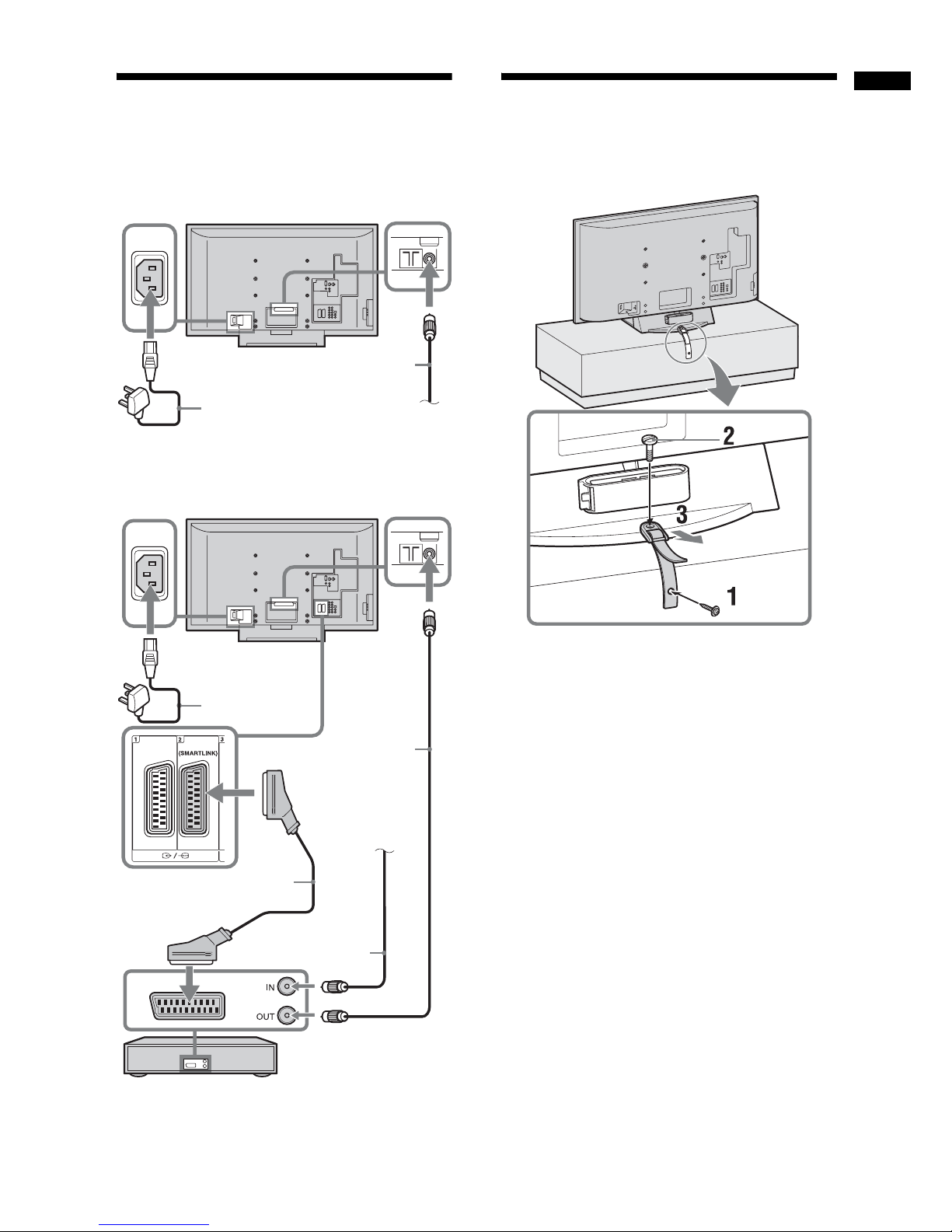
5
GB
Start-up Guide
3: Connecting an aerial/
cable/VCR
4: Preventing the TV
from toppling over
Connecting an aerial/cable
Connecting an aerial/cable and VCR
Coaxial cable (supplied)
Mains lead
(supplied)
Scart lead (not supplied)
VCR
Mains lead
(supplied)
Coaxial cable
(not supplied)
Coaxial cable
(supplied)
Terrestrial signal
or cable
Terrestrial signal
or cable
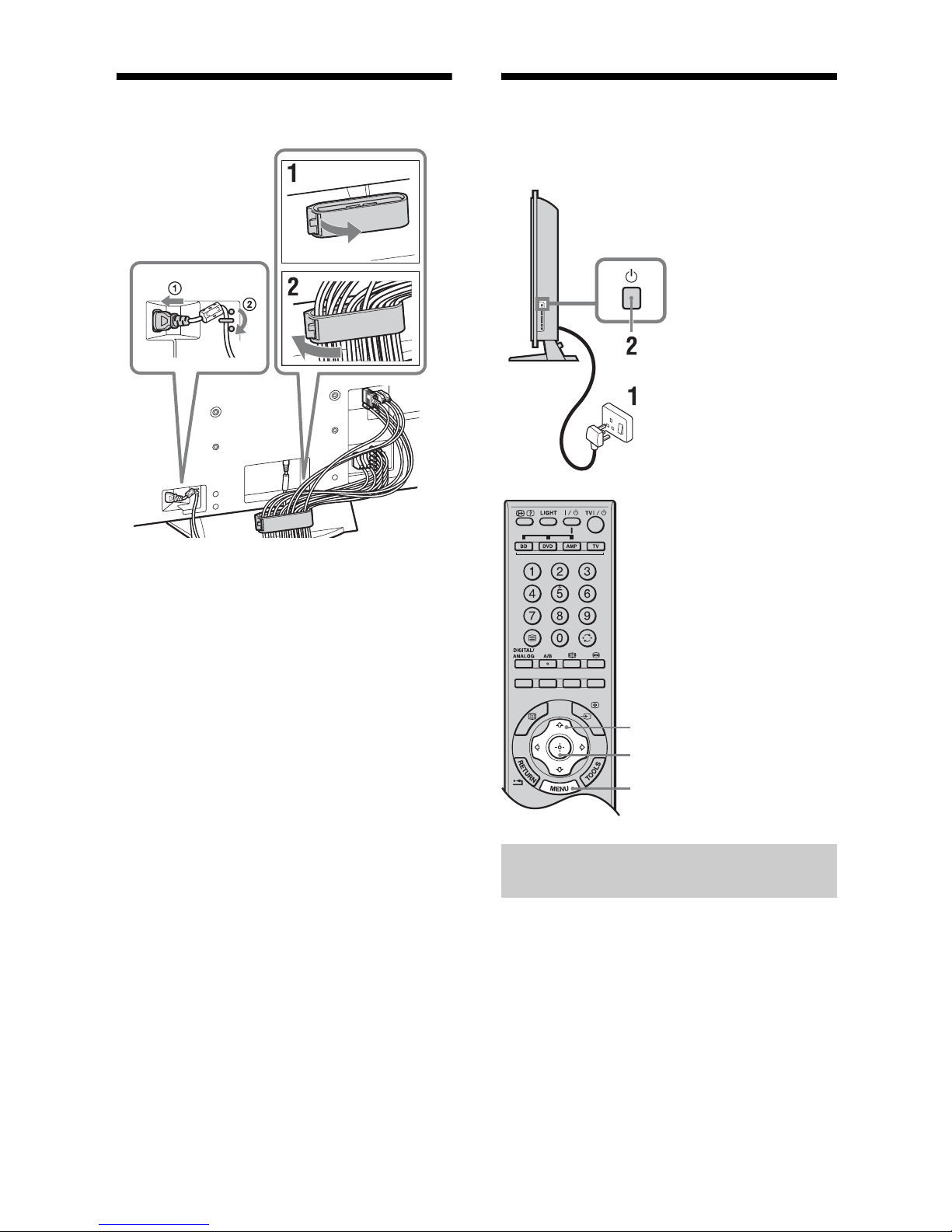
6
GB
5: Bundling the cables
~
The hook of the cable holder can be opened from either sides
depending on attaching position.
6: Performing the initial
set-up
1 Connect the TV to your mains socket
(220–240 V AC, 50 Hz).
2 Press 1 on the right side of the TV.
When you turn on the TV for the first time, the
Language menu appears on the screen.
Selecting the language and country/
region
3, 4, 6, 7
9
3, 4, 6, 7
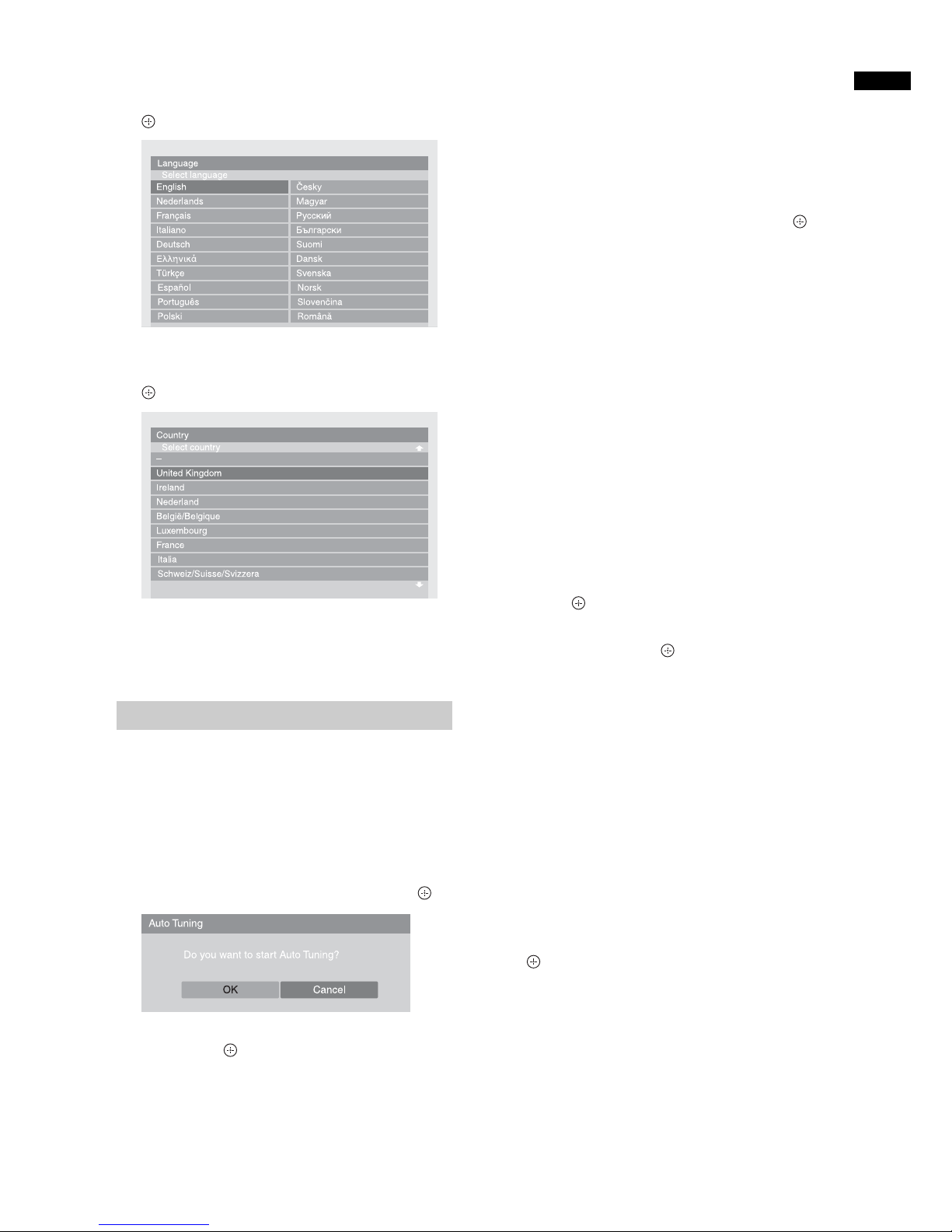
7
GB
Start-up Guide
3 Press F/f/G/g to select the language
displayed on the menu screens, then press
.
4 Press F/f to select the country/region in
which you will operate the TV, then press
.
If the country/region which you want to use on the
TV does not appear in the list, select “–” instead
of a country/region.
5 Before you start auto tuning the TV, insert
a pre-recorded tape into the VCR
connected to the TV (page 5) and start play
back.
The video channel will be located and stored on
the TV during auto tuning.
If no VCR is connected to the TV, skip this step.
6 Press G/g to select “OK”, then press .
7 Press F/f to select “Antenna” or “Cable”,
then press .
If you select “Cable”, the screen for selecting the
scan type appears. See “To tune the TV for digital
cable connection” on page 7.
The TV starts searching for all available digital
channels, followed by all available analogue
channels. This may take some time, so do not
press any buttons on the TV or remote while
proceeding.
If a message appears for you to confirm the aerial
connection
No digital or analogue channels were found.
Check all the aerial connections and press to
start auto tuning again.
8 When the Programme Sorting menu
appears on the screen, follow the steps of
“Programme Sorting” on page 40.
If you do not wish to change the order in which the
analogue channels are stored on the TV, go to next
step.
9 Press MENU to exit.
The TV has now tuned in all the available
channels.
~
When a digital broadcast channel cannot be received, or
when selecting a country/region in which there are no digital
broadcasts in step 4 (page 7), the time must be set after
performing step 9.
To tune the TV for digital cable connection
1 Press F/f to select “Scan Type”, then
press .
2 Press F/f to select “Quick Scan” or “Full
Scan”, then press .
“Quick Scan”: Channels are tuned according to
the cable provider’s information within the
broadcast signal. The recommended setting for
“Frequency”, “Network ID” and “Symbol Rate” is
“Auto” unless your cable provider has supplied
actual values to use. “Quick Scan” is
recommended for fast tuning when this is
supported by your cable provider.
“Full Scan”: All available channels are tuned and
stored. This procedure may take some time. This
option is recommended when “Quick Scan” is not
supported by your cable provider.
For further information about supported cable
providers, refer to the support web site:
http://support.sony-europe.com/TV/DVBC/
3 Press G/g/f to select “Start”, then press
.
The TV starts searching for channels. Do not press
any buttons on the TV or remote.
~
Some cable providers do not support “Quick Scan”. If no
channels are detected using “Quick Scan”, perform “Full
Scan”.
Auto tuning the TV
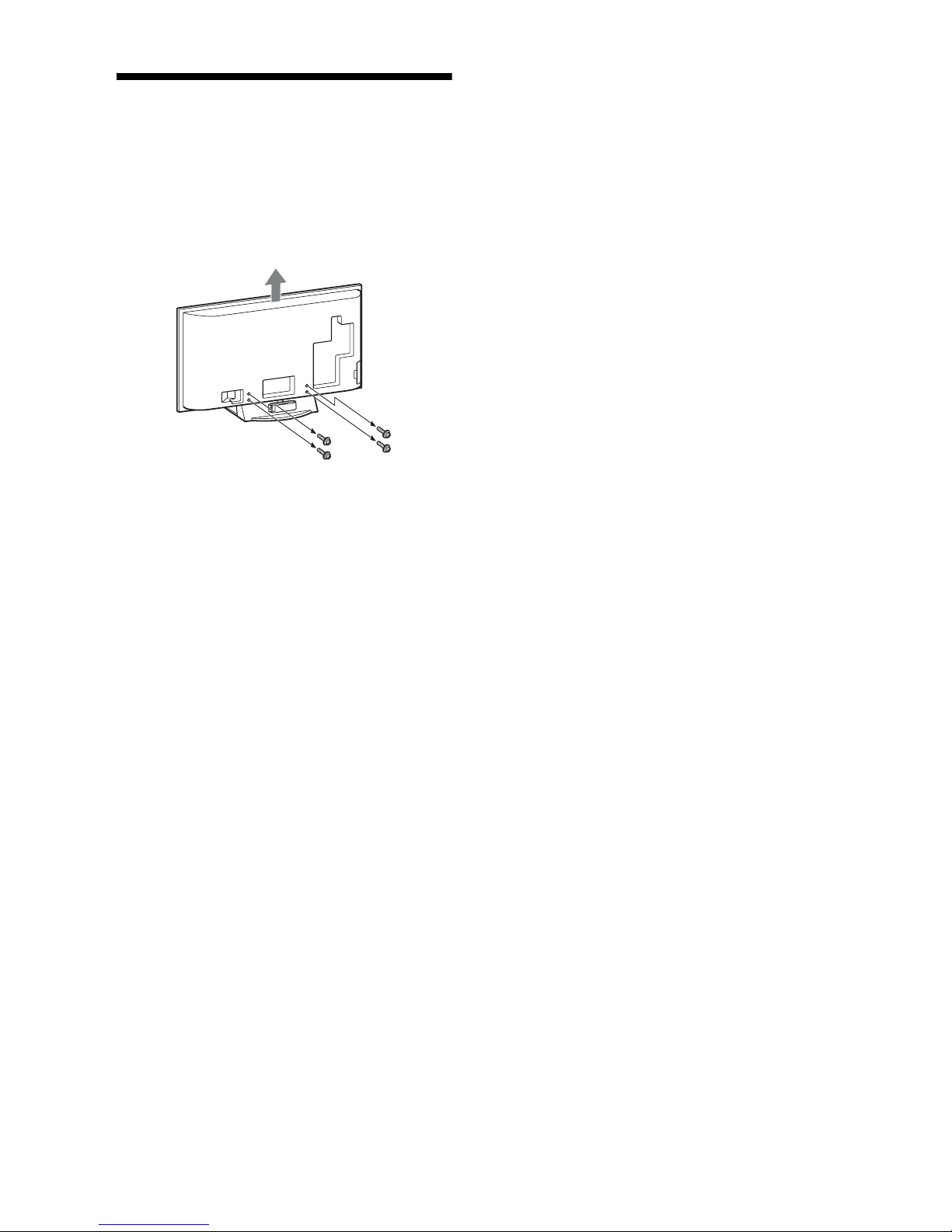
8
GB
Detaching the TableTop Stand from the TV
~
Do not remove the Table-Top Stand for any reason other than
to wall-mount the TV or to attach the optional TV stand.
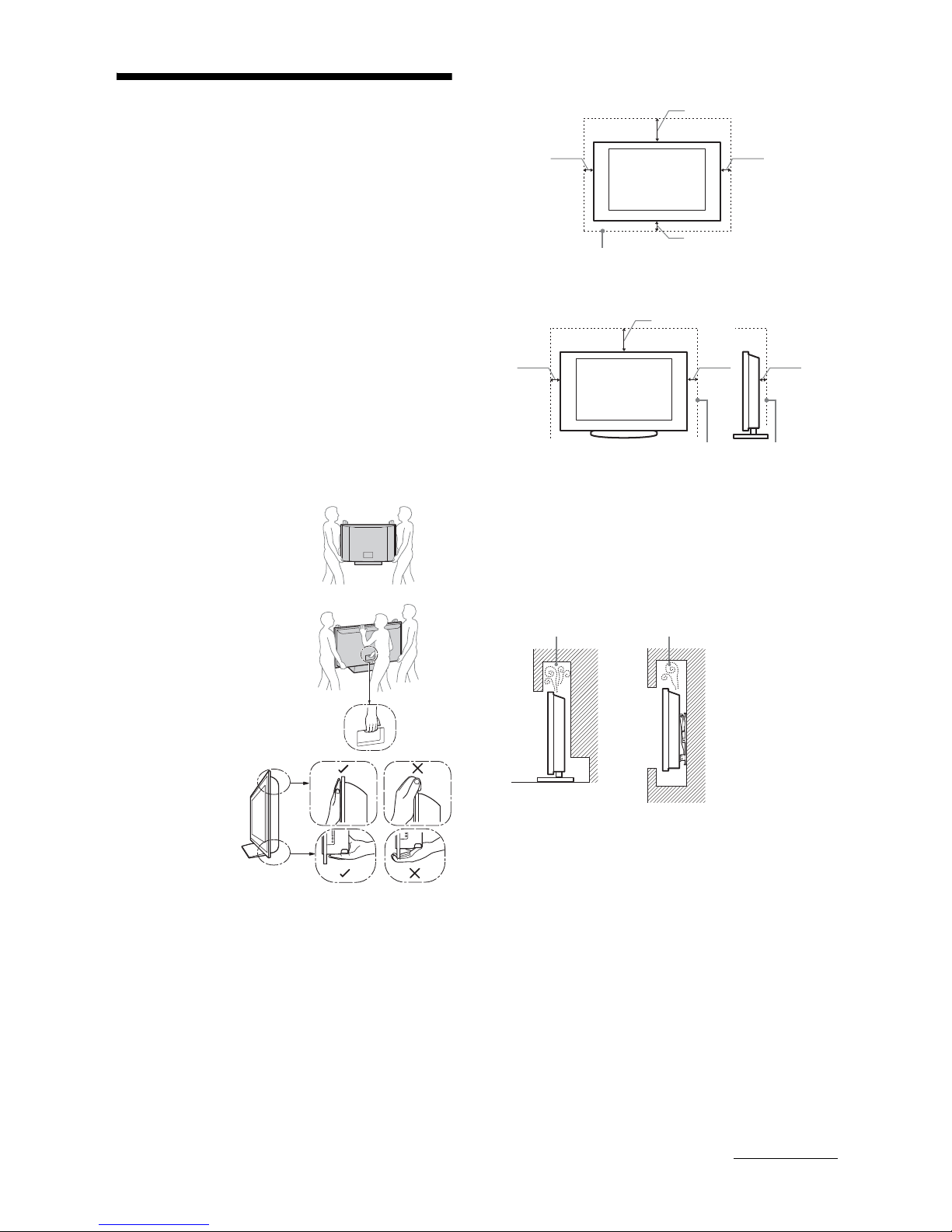
9
GB
Safety information
Installation/Set-up
Install and use the TV set in accordance with the
instructions below in order to avoid any risk of fire,
electrical shock or damage and/or injuries.
Installation
• The TV set should be installed near an easily accessible
mains socket.
• Place the TV set on a stable, level surface.
• Only qualified service personnel should carry out wall
installations.
• For safety reasons, it is strongly recommended that you
use Sony accessories, including:
KDL-52X3500/46X3500/40X3500/46X3000/40X3000:
– Wall-mount bracket SU-WL500
KDL-52X3500/46X3500/40X3500/46X3000/40X3000:
– Floor stand SU-FL62
Transporting
• Before transporting the TV
set, disconnect all cables.
• Two or three people are
needed to transport a large
TV set.
• When transporting the TV
set by hand, hold it as
shown on the right. Do not
put stress on the LCD
panel and frame around the
screen.
• When lifting or moving the
TV set, hold it firmly from
the bottom.
• When transporting the TV
set, do not subject it to jolts
or excessive vibration.
• When
transporting the
TV set for
repairs or when
moving, pack it
using the original
carton and
packing material.
Ventilation
• Never cover the ventilation holes or insert anything in the
cabinet.
• Leave space around the TV set as shown below.
• It is strongly recommended that you use a Sony wallmount bracket in order to provide adequate air-circulation.
Installed on the wall
Installed with stand
• To ensure proper ventilation and prevent the collection of
dirt or dust:
– Do not lay the TV set flat, install upside down,
backwards, or sideways.
– Do not place the TV set on a shelf, rug, bed or in a
closet.
– Do not cover the TV set with a cloth, such as curtains,
or items such as newspapers, etc.
– Do not install the TV set as shown below.
Mains lead
Handle the mains lead and socket as follows in order
to avoid any risk of fire, electrical shock or damage
and/or injuries:
– Connect the TV set using a three-wire grounding type
mains plug to a mains socket with a protective earthing
connection.
– Use only Sony mains leads, not those of other brands.
– Insert the plug fully into the mains socket.
– Operate the TV set on a 220–240 V AC supply only.
– When wiring cables, be sure to unplug the mains lead
for your safety and take care not to catch your feet on
the cables.
– Disconnect the mains lead from the mains socket before
working on or moving the TV set.
– Keep the mains lead away from heat sources.
except for KDL-52X3500
KDL-52X3500
30 cm
10 cm 10 cm
10 cm
Leave at least this space around the set.
30 cm
10 cm 10 cm 6 cm
Leave at least this space around the set.
Air circulation is blocked.
Wall Wall
Continued
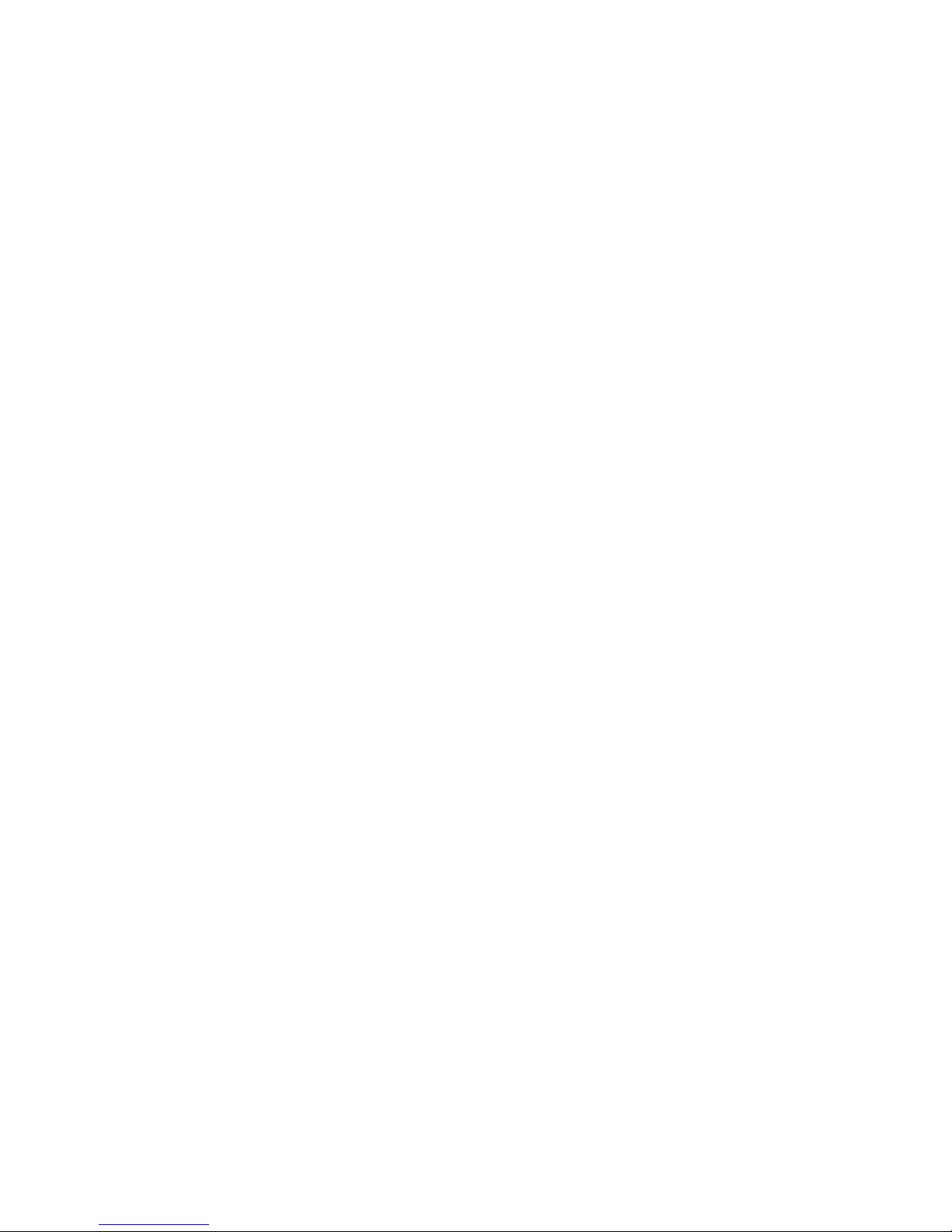
10
GB
– Unplug the mains plug and clean it regularly. If the plug
is covered with dust and it picks up moisture, its
insulation may deteriorate, which could result in a fire.
Notes
• Do not use the supplied mains lead on any other
equipment.
• Do not pinch, bend, or twist the mains lead excessively.
The core conductors may be exposed or broken.
• Do not modify the mains lead.
• Do not put anything heavy on the mains lead.
• Do not pull on the mains lead itself when disconnecting
the mains lead.
• Do not connect too many appliances to the same mains
socket.
• Do not use a poor fitting mains socket.
Prohibited Usage
Do not install/use the TV set in locations,
environments or situations such as those listed below,
or the TV set may malfunction and cause a fire,
electrical shock, damage and/or injuries.
Location:
Outdoors (in direct sunlight), at the seashore, on a ship or
other vessel, inside a vehicle, in medical institutions,
unstable locations, near water, rain, moisture or smoke.
Environment:
Places that are hot, humid, or excessively dusty; where
insects may enter; where it might be exposed to mechanical
vibration, near flammable objects (candles, etc). The TV set
shall not be exposed to dripping or splashing and no objects
filled with liquids, such as vases, shall be placed on the TV.
Situation:
Do not use when your hands are wet, with the cabinet
removed, or with attachments not recommended by the
manufacturer. Disconnect the TV set from mains socket and
aerial during lightning storms.
Broken pieces:
• Do not throw anything at the TV set. The screen glass may
break by the impact and cause serious injury.
• If the surface of the TV set cracks, do not touch it until you
have unplugged the mains lead. Otherwise electric shock
may result.
When not in use
• If you will not be using the TV set for several days, the TV
set should be disconnected from the mains for
environmental and safety reasons.
• As the TV set is not disconnected from the mains when the
TV set is just turned off, pull the plug from the mains to
disconnect the TV set completely.
• However, some TV sets may have features that require the
TV set to be left in standby to work correctly. The
instructions in this manual will inform you if this applies.
For children
• Do not allow children to climb on the TV set.
• Keep small accessories out of the reach of children, so that
they are not mistakenly swallowed.
If the following problems occur...
Turn off the TV set and unplug the mains lead
immediately if any of the following problems occur.
Ask your dealer or Sony service centre to have it
checked by qualified service personnel.
When:
– Mains lead is damaged.
– Poor fitting of mains socket.
– TV set is damaged by being dropped, hit or having
something thrown at it.
– Any liquid or solid object falls through openings in the
cabinet.
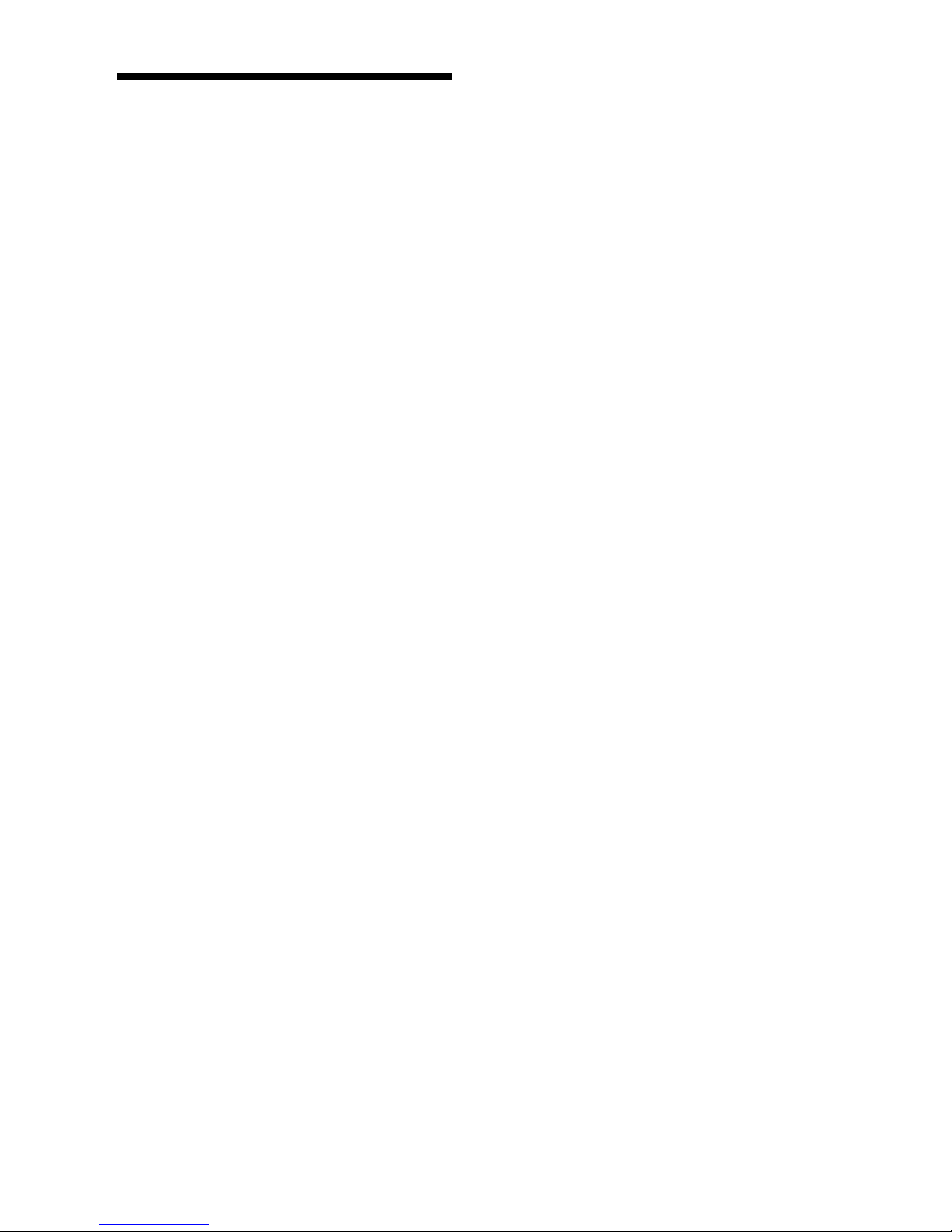
11
GB
Precautions
Viewing the TV
• View the TV in moderate light, as viewing the TV in poor
light or during long period of time, strains your eyes.
• When using headphones, adjust the volume so as to avoid
excessive levels, as hearing damage may result.
LCD Screen
• Although the LCD screen is made with high-precision
technology and 99.99% or more of the pixels are effective,
black dots may appear or bright points of light (red, blue,
or green) may appear constantly on the LCD screen. This
is a structural property of the LCD screen and is not a
malfunction.
• Do not push or scratch the front filter, or place objects on
top of this TV set. The image may be uneven or the LCD
screen may be damaged.
• If this TV set is used in a cold place, a smear may occur in
the picture or the picture may become dark. This does not
indicate a failure. These phenomena disappear as the
temperature rises.
• Ghosting may occur when still pictures are displayed
continuously. It may disappear after a few moments.
• The screen and cabinet get warm when this TV set is in
use. This is not a malfunction.
• The LCD screen contains a small amount of liquid crystal
and mercury. The fluorescent tubes used in this TV set
also contain mercury. Follow your local ordinances and
regulations for disposal.
Handling and cleaning the screen surface/cabinet of
the TV set
Be sure to unplug the mains lead connected to the TV set
from mains socket before cleaning.
To avoid material degradation or screen coating degradation,
observe the following precautions.
• To remove dust from the screen surface/cabinet, wipe
gently with a soft cloth. If dust is persistent, wipe with a
soft cloth slightly moistened with a diluted mild detergent
solution.
• Never use any type of abrasive pad, alkaline/acid cleaner,
scouring powder, or volatile solvent, such as alcohol,
benzene, thinner or insecticide. Using such materials or
maintaining prolonged contact with rubber or vinyl
materials may result in damage to the screen surface and
cabinet material.
• When adjusting the angle of the TV set, move it slowly so
as to prevent the TV set from moving or slipping off from
its table stand.
Optional Equipment
Keep optional components or any equipment emitting
electromagnetic radiation away from the TV set. Otherwise
picture distortion and/or noisy sound may occur.
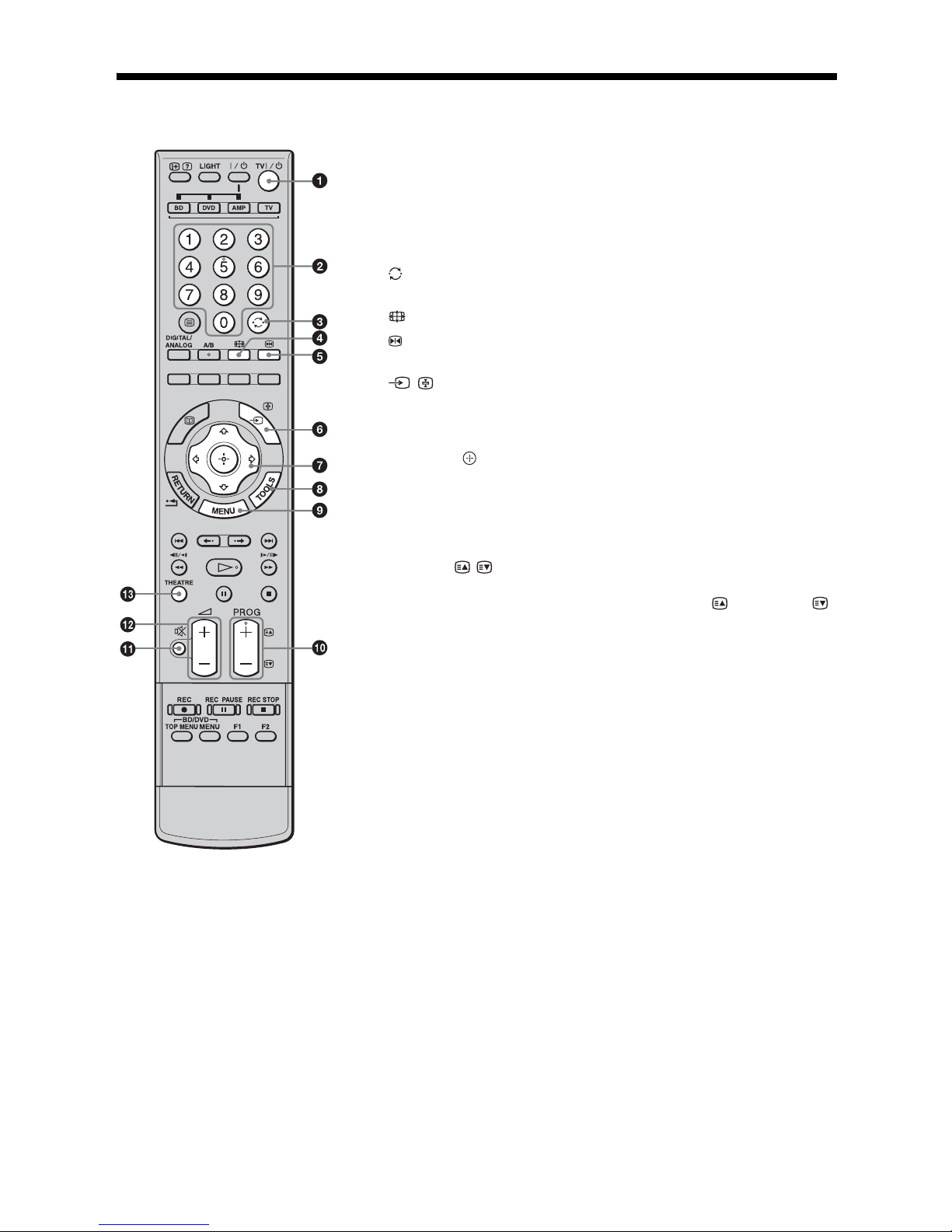
12
GB
Overview of the remote
1 TV "/1 — TV standby
Turns the TV on and off from standby mode.
2 Number buttons
• In TV mode: Selects channels. For channel numbers 10 and above, enter
the second and third digit quickly.
• In Text mode: Enters the page number to select the page.
3 — Previous channel
Returns to the previous channel watched (for more than five seconds).
4 — Screen mode (page 16)
5 — Picture freeze (page 15)
Freezes the TV picture.
6 / — Input select / Text hold
• In TV mode (page 22): Selects the input source from equipment connected
to the TV sockets.
• In Analogue Text mode (page 16): Holds the current page.
7 F/f/G/g/ (page 15, 27)
8 TOOLS (page 16, 22)
Enables you to access various viewing options and change/make adjustments
according to the source and screen format.
9 MENU (page 27)
0 PROG +/–/ /
• In TV mode (page 15): Selects the next (+) or previous (–) channel.
• In Analogue Text mode (page 16): Selects the next ( ) or previous ( )
page.
qa % — Mute (page 15, 22)
qs 2 +/– — Volume (page 22)
qd THEATRE
You can set Theatre Mode on or off. When Theatre Mode is set to on, the
optimum audio output (if the TV is connected with an audio system using an
HDMI cable) and picture quality for film-based contents are automatically
set.
z
If you turn the TV off, Theatre Mode is also turned off.
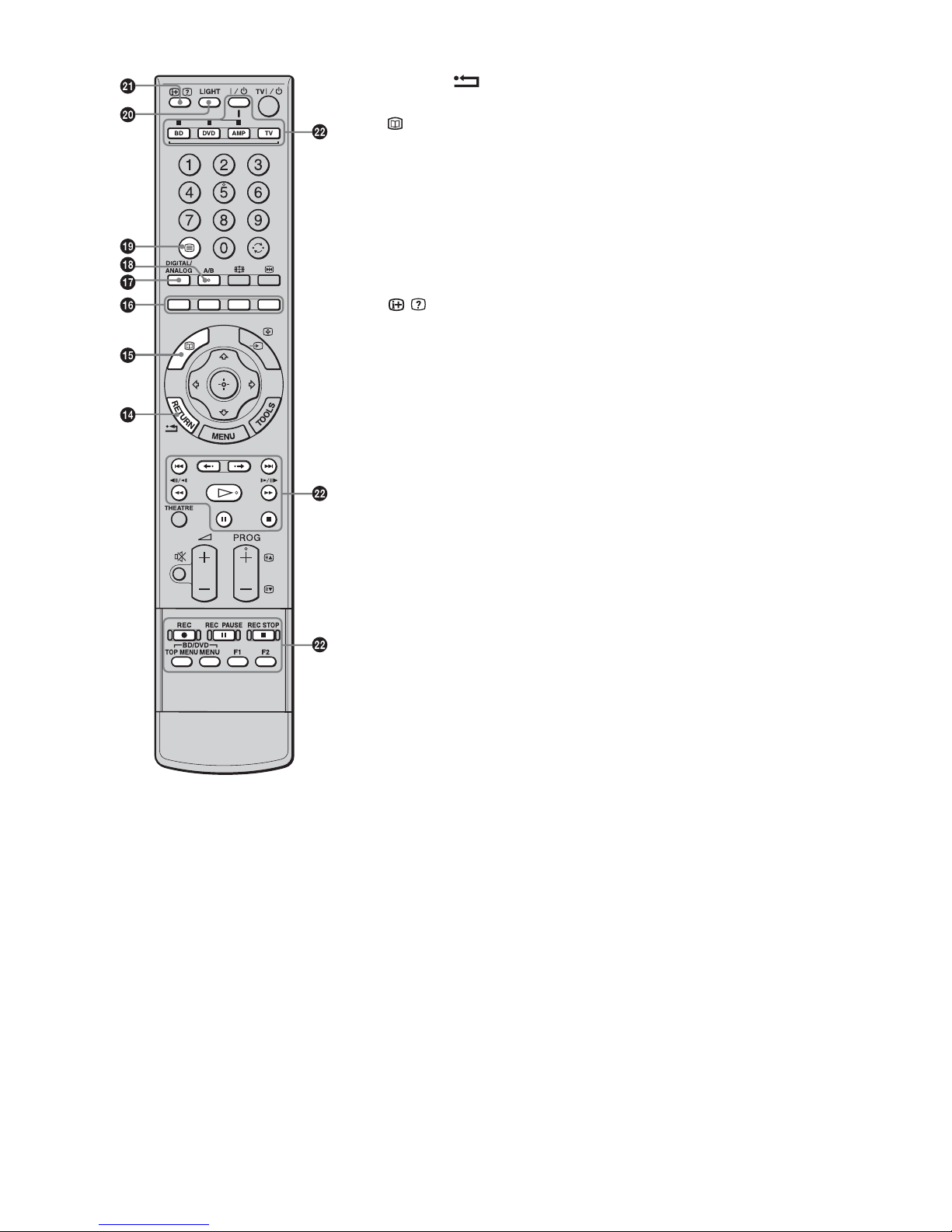
13
GB
qf RETURN /
Returns to the previous screen of any displayed menu.
qg — EPG (Digital Electronic Programme Guide) (page 17)
qh Coloured buttons (page 16, 17, 19)
qj DIGITAL/ANALOG — TV mode (page 15)
qk A/B — Dual Sound (page 31)
ql / — Text (page 15)
w; LIGHT
Illuminates the buttons on the remote so that you can see them easily even if
the room is dark.
wa / — Info / Text reveal
• In digital mode: Displays brief details of the programme currently being
watched.
• In analogue mode: Displays information such as current channel number
and screen format.
• In Analogue Text mode (page 16): Reveals hidden information (e.g.
answers to a quiz).
ws Buttons for using optional equipment
See page 23.
z
The number 5, H, PROG + and A/B buttons have tactile dots. Use the tactile dots as
references when operating the TV.
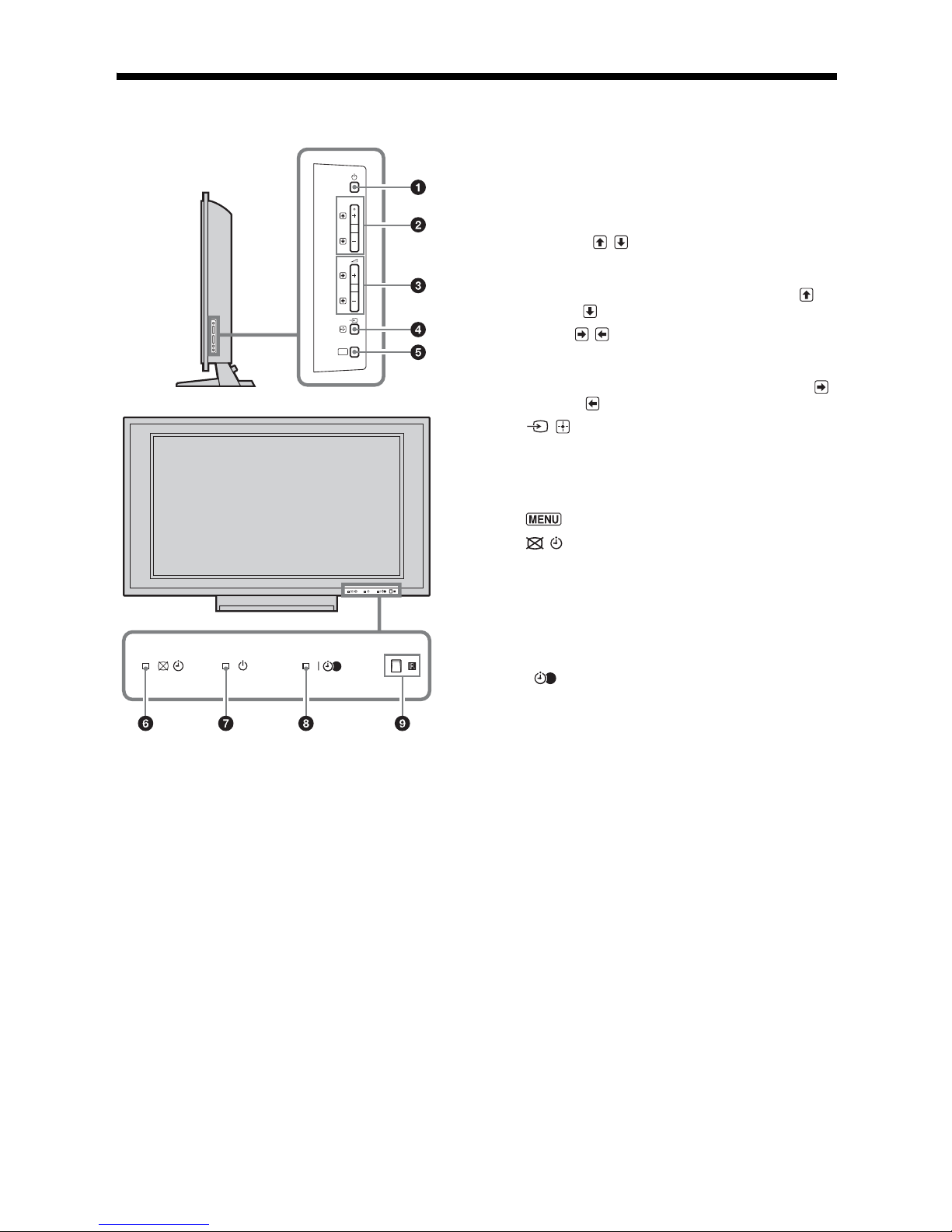
14
GB
Overview of the TV buttons and indicators
1 1 — Power
Turns the TV on or off.
~
To disconnect the TV completely, pull the plug from the
mains.
2 PROG +/–/ /
• In TV mode: Selects the next (+) or previous (–)
channel.
• In TV menu: Moves through the options up ( ) or
down ( ).
3 2 +/–/ /
• In TV mode: Increases (+) or decreases (–) the
volume.
• In TV menu: Moves through the options right ( )
or left ( ).
4 / — Input select / OK
• In TV mode (page 22): Selects the input source
from equipment connected to the TV sockets.
• In TV menu: Selects the menu or option, and
confirms the setting.
5 (page 27)
6 — Picture Off / Timer indicator
• Lights up in green when the picture is switched off
(page 38).
• Lights up in orange when the timer is set
(page 37).
7 1 — Standby indicator
Lights up in red when the TV is in standby mode.
8 " — Power / Timer REC programme indicator
• Lights up in green when the TV is turned on.
• Lights up in orange when the timer recording is set
(page 17).
• Lights up in red during the timer recording.
9 Remote control sensor / Light sensor (page 38)
• Receives IR signals from the remote.
• Do not put anything over the sensor, as its function
may be affected.
~
Make sure that the TV is completely turned off before
unplugging the mains lead. Unplugging the mains lead while
the TV is turned on may cause the indicator to remain lit or
may cause the TV to malfunction.
PROG
MENU
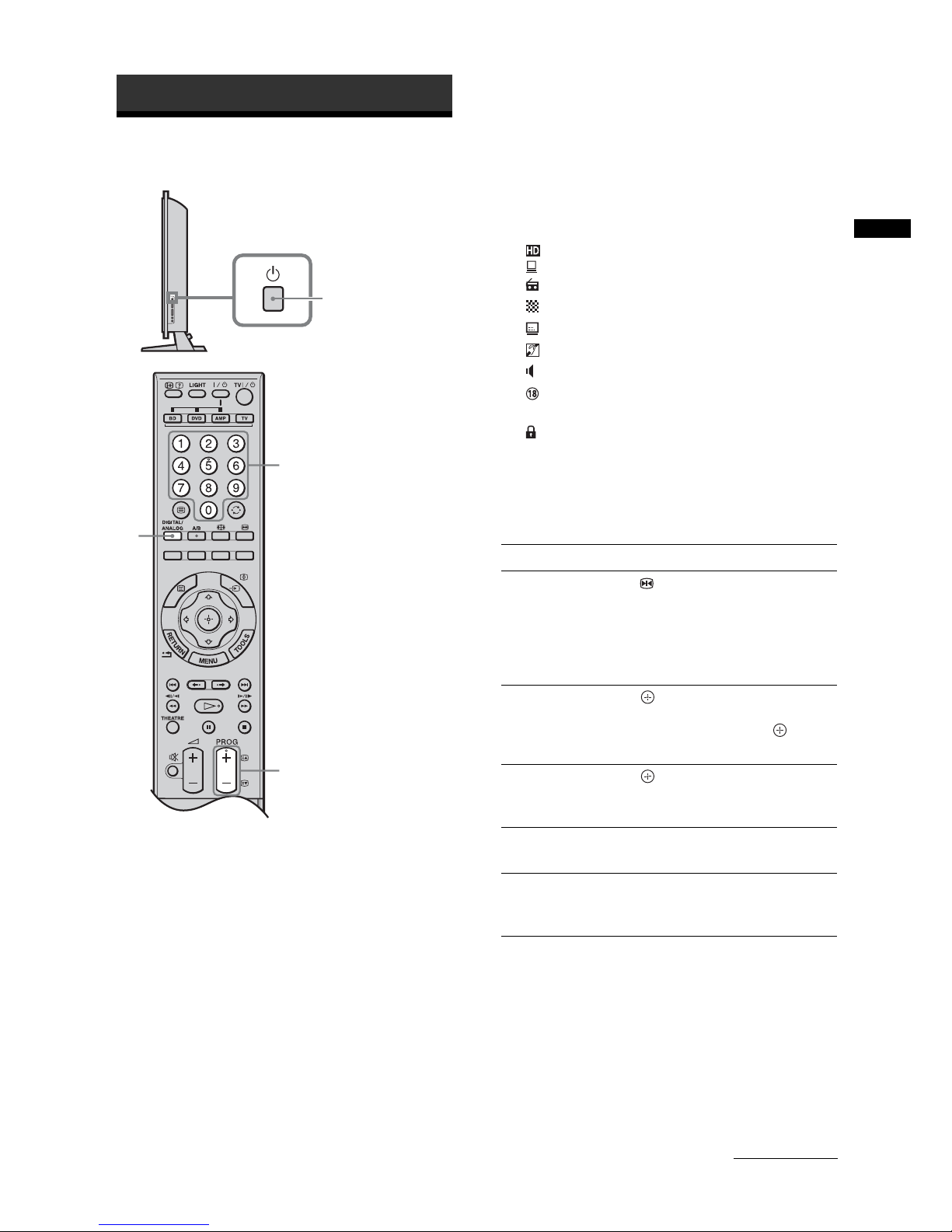
15
GB
Watching TV
Watching TV
1 Press 1 on the right side of the TV to turn
on the TV.
When the TV is in standby mode (the 1 (standby)
indicator on the TV front panel is red), press
TV "/1 on the remote to turn on the TV.
2 Press DIGITAL/ANALOG to switch
between digital and analogue modes.
The channels available vary depending on the
mode.
3 Press the number buttons or PROG +/– to
select a TV channel.
To select channel numbers 10 and above using the
number buttons, enter the second and third digits
quickly.
To select a digital channel using the Digital
Electronic Programme Guide (EPG), see page 17.
In digital mode
An information banner appears briefly. The
following icons may be indicated on the banner.
: HD service
: Interactive service is available (Digital Text)
: Radio service
: Scrambled/Subscription service
: Subtitles available
: Subtitles available for the hearing impaired
: Multiple audio languages available
: Recommended minimum age for current
programme (from 4 to 18 years)
: Parental Lock
c (in red):
Current programme is being recorded
Additional operations
To access Digital Text
Many broadcasters provide a Digital Text service.
Digital Text offers graphically rich contents,
compared to Analogue Text.
Select a digital channel which provides Digital Text,
then press /.
When a broadcaster provides a dedicated Digital Text
channel, select this channel to access Digital Text.
To navigate through Digital Text, follow the
instructions on the screen.
Watching TV
1
2
3
3
To Press
Freeze the picture
(Picture freeze)
.
Press again to return to normal
TV mode.
~
This function is not available for a
PC input source.
Access the
Programme index
table (in analogue
mode only)
.
To select an analogue channel,
press
F/f, then press .
Access the Digital
Favourites (in digital
mode only)
.
For details, see page 19.
Mute the sound %.
Press again to restore.
Turn on the TV
without sound from
standby mode
%.
Continued
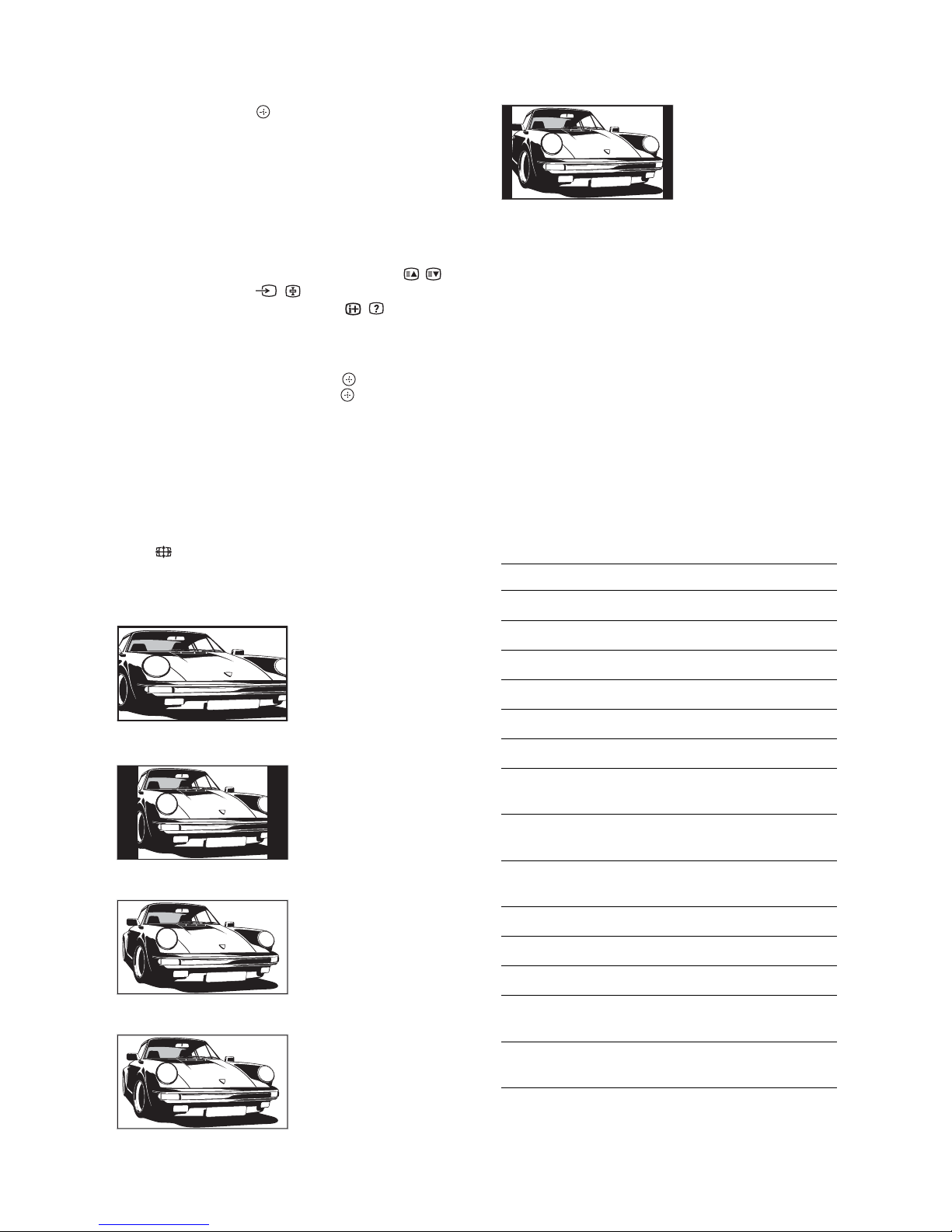
16
GB
To exit Digital Text, press RETURN.
To move around, press F/f/G/g.
To select items, press and the number buttons.
To access shortcuts, press the coloured buttons.
To access Analogue Text
In analogue mode, press /. Each time you press /,
the display changes cyclically as follows:
Text and TV picture t Text t No Text (exit the
Text service)
To select a page, press the number buttons or / .
To hold a page, press / .
To reveal hidden information, press / .
z
• You can also jump directly to a page by selecting the page
number displayed on the screen. Press and
F/f/G/g
to select the page number, then press .
• When four coloured items appear at the bottom of the Text
page, Fastext is available. Fastext allows you to access
pages quickly and easily. Press the corresponding
coloured button to access the page.
To change the screen format manually to
suit the broadcast
Press repeatedly to select the desired screen
format.
* Parts of the top and bottom of the picture may be cut off.
~
Some characters and/or letters at the top and the bottom of
the picture may not be visible in “Smart”. In such a case, you
can select “Vertical Size” using the “Screen” menu and
adjust vertical size to make it visible.
z
• When “Auto Format” is set to “On”, the TV will
automatically select the best mode to suit the broadcast
(page 32).
• You can adjust the position of the picture when selecting
“Smart” (50Hz), “Zoom” or “14:9”. Press
F/f to move
up or down (e.g. to read subtitles).
• Select “Smart” or “Zoom” to adjust for 720p, 1080i or
1080p source pictures with edge portions cut off.
Using the Tools menu
Press TOOLS to display the following options when
viewing a TV programme.
Smart*
Displays conventional
4:3 broadcasts with an
imitation wide screen
effect. The 4:3 picture
is stretched to fill the
screen.
4:3
Displays conventional
4:3 broadcasts (e.g.
non-wide screen TV) in
the correct proportions.
Wide
Displays wide screen
(16:9) broadcasts in the
correct proportions.
Zoom*
Displays cinemascopic
(letter box format)
broadcasts in the
correct proportions.
14:9*
Displays 14:9
broadcasts in the
correct proportions. As
a result, black border
areas are visible on the
screen.
Options Description
Close Closes the Tools menu.
Picture Mode See page 28.
Sound Mode See page 30.
Motion Enhancer See page 34.
Speaker See page 36.
PAP See page 22.
Audio Language (in
digital mode only)
See page 44.
Subtitle Setting (in
digital mode only)
See page 43.
Digital Favourites (in
digital mode only)
See page 19.
i Volume See page 36.
Sleep Timer See page 37.
Power Saving See page 38.
Auto Clock Set (in
analogue mode only)
Allows you to switch to digital
mode and obtain the time.
System Information (in
digital mode only)
Displays the system
information screen.
