Sony Bravia KDL-52X2000, Bravia KDL-40X2000, Bravia KDL-46X2000 Operating Instructions Manual
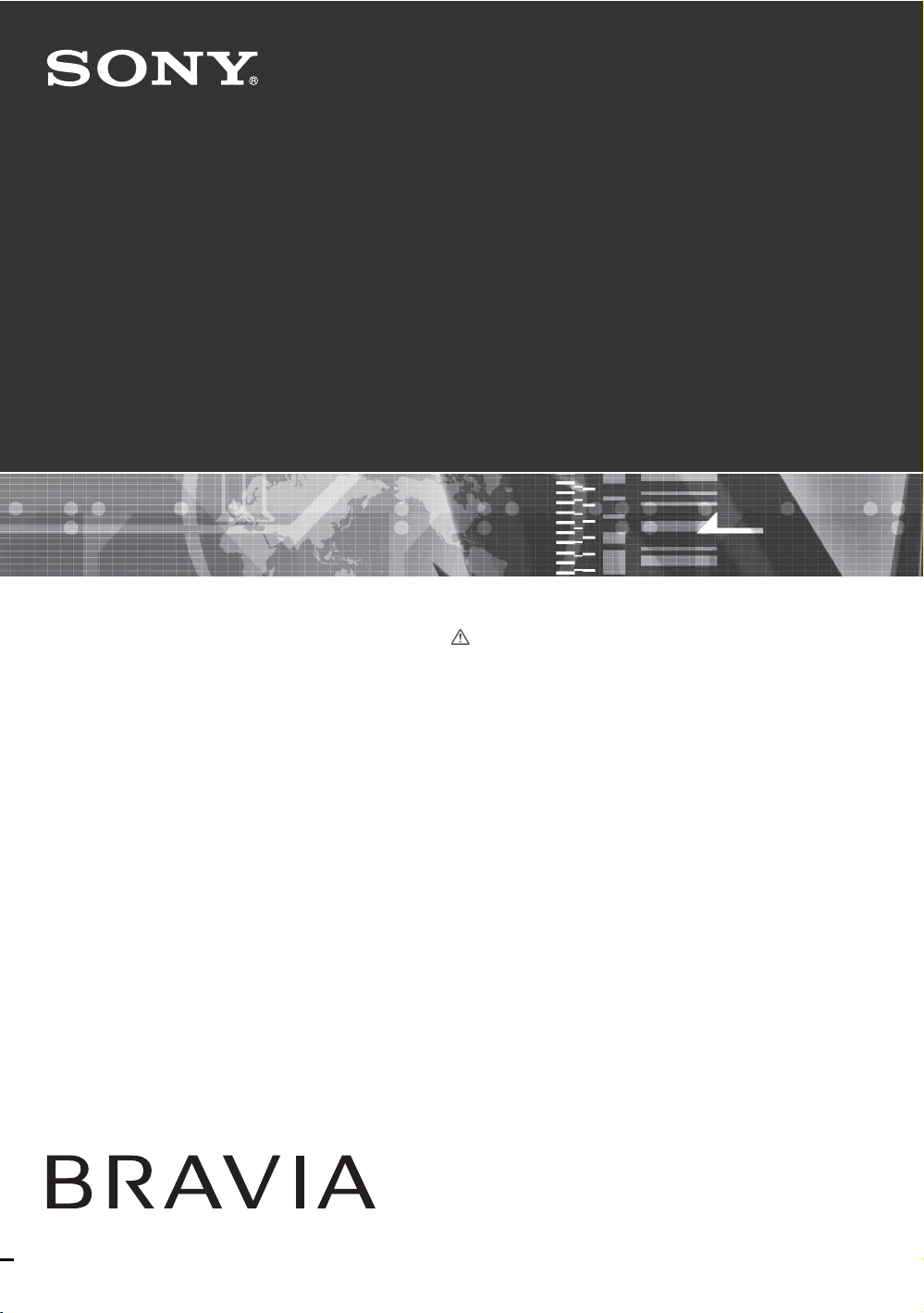
2-696-705-13(1)
LCD Digital Color TV
KDL-52X2000
KDL-46X2000
KDL-40X2000
Operating Instructions
Before operating the TV, please read the “Safety
information” section of this manual.
Retain this manual for future reference.
© 2006 Sony Corporation
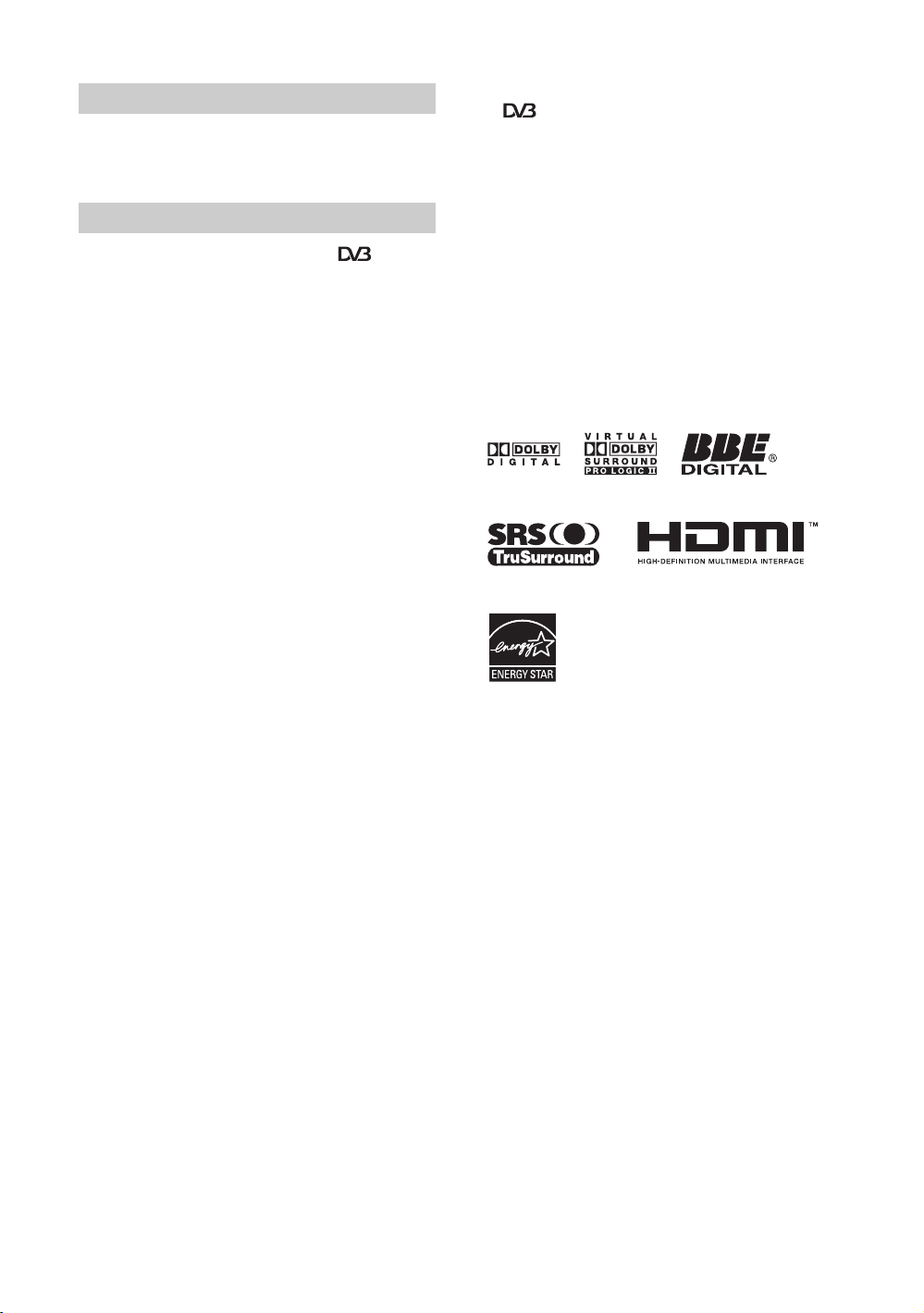
Introduction
Thank you for choosing this Sony product.
Before operating the TV, please read this manual
thoroughly and retain it for future reference.
Notice for Digital TV function
• Any functions related to Digital TV (with logo) will
only work in areas where DVB-T (MPEG2) digital
terrestrial signals are broadcasted. Please confirm with
your local dealer if you can receive a DVB-T signal where
you live.
• Although this TV set follows DVB-T specifications,
compatibility with future DVB-T digital terrestrial
broadcasts cannot be guaranteed.
• Some Digital TV functions may not be available in some
areas.
Trademark information
• is a registered trademark of the DVB Project
• Manufactured under license from BBE Sound, Inc.
Licensed by BBE Sound, Inc. under one or more of the
following US patents: 5510752, 5736897. BBE and BBE
symbol are registered trademarks of BBE Sound, Inc.
• “Dolby”, “Pro Logic”, and the double-D symbol are
trademarks of Dolby Laboratories.
• Manufactured under license from Dolby Laboratories.
• TruSurround techn ology is used as a v irtualizer for Virtual
Dolby Surround.
• TruSurround, SRS and (
Labs, Inc.
TruSurround technology is incorporated under license
from SRS Labs, Inc.
• HDMI, the HDMI logo and High-Definition Multimedia
Interface are trademarks or registered trademarks of
HDMI Licensing LLC.
z) symbol are trademarks of SRS
• The illustrations used in this manual are of the KDL46X2000 unless otherwise stated.
GB
2

Table of Contents
Start-up Guide 4
Safety information .....................................................................................................................8
Precautions .............................................................................................................................11
Overview of the remote ........................................................................................................12
Overview of the TV buttons and indicators ........................................................................14
Watching TV
Watching TV............................................................................................................................ 15
Using the Favorite List ...................................................................................................18
Viewing pictures from connected equipment ..........................................................................19
Using MENU Functions
Navigating through menus ......................................................................................................20
Picture menu ...........................................................................................................................21
Sound menu............................................................................................................................ 24
Screen menu...........................................................................................................................26
Setup menu.............................................................................................................................28
AV Setup menu ....................................................................................................................... 30
Analog Setup menu.................................................................................................................31
Digital Setup menu .........................................................................................................33
PC Settings menu ...................................................................................................................35
Using Optional Equipment
Connecting optional equipment............................................................................................... 37
Programming the remote ........................................................................................................40
Additional Information
Specifications ..........................................................................................................................41
Troubleshooting ......................................................................................................................43
Index .......................................................................................................................................45
: for digital channels only
3
GB
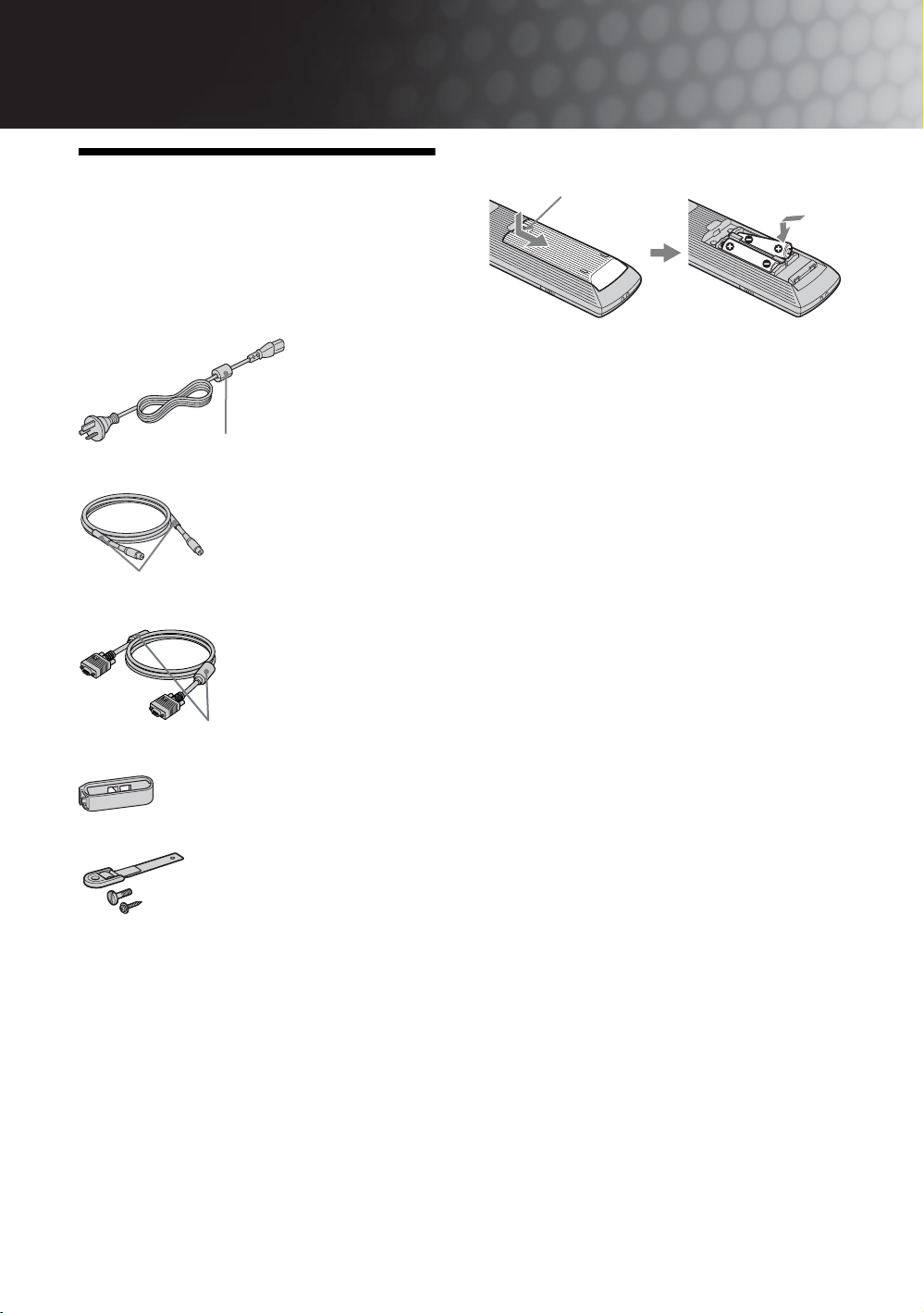
Start-up Guide
1: Checking the
accessories
Remote RM-GD001 (1)
Size AA batteries (R6 type) (2)
AC power cord (1)
Do not remove this ferrite core.
Antenna cable (1)
To insert batteries into the remote
Push and slide to open.
Notes
• Observe the correct polarity when inserting batteries.
• Do not use different types of batteries together or mix old
and new batteries.
• Dispose of batteries in an environmentally friendly way.
Certain regions may regulate disposal of the battery.
Please consult your local authority.
• Handle the remote control with care. Do not drop or step
on it, or spill liquid of any kind onto it.
• Do not place the remote control in a location near a heat
source, or in a place subject to direct sunlight, or in a damp
room.
Do not remove these ferrite cores.
PC cable (1)
Do not remove these ferrite cores.
Cable holder (1)
Support belt (1) and screws (2)
To replace the bezel unit
The bezel unit can be replaced with others that are sold
separately. However, do not remove the unit except to
replace it. For details, see the instructions supplied
with bezel units.
GB
4
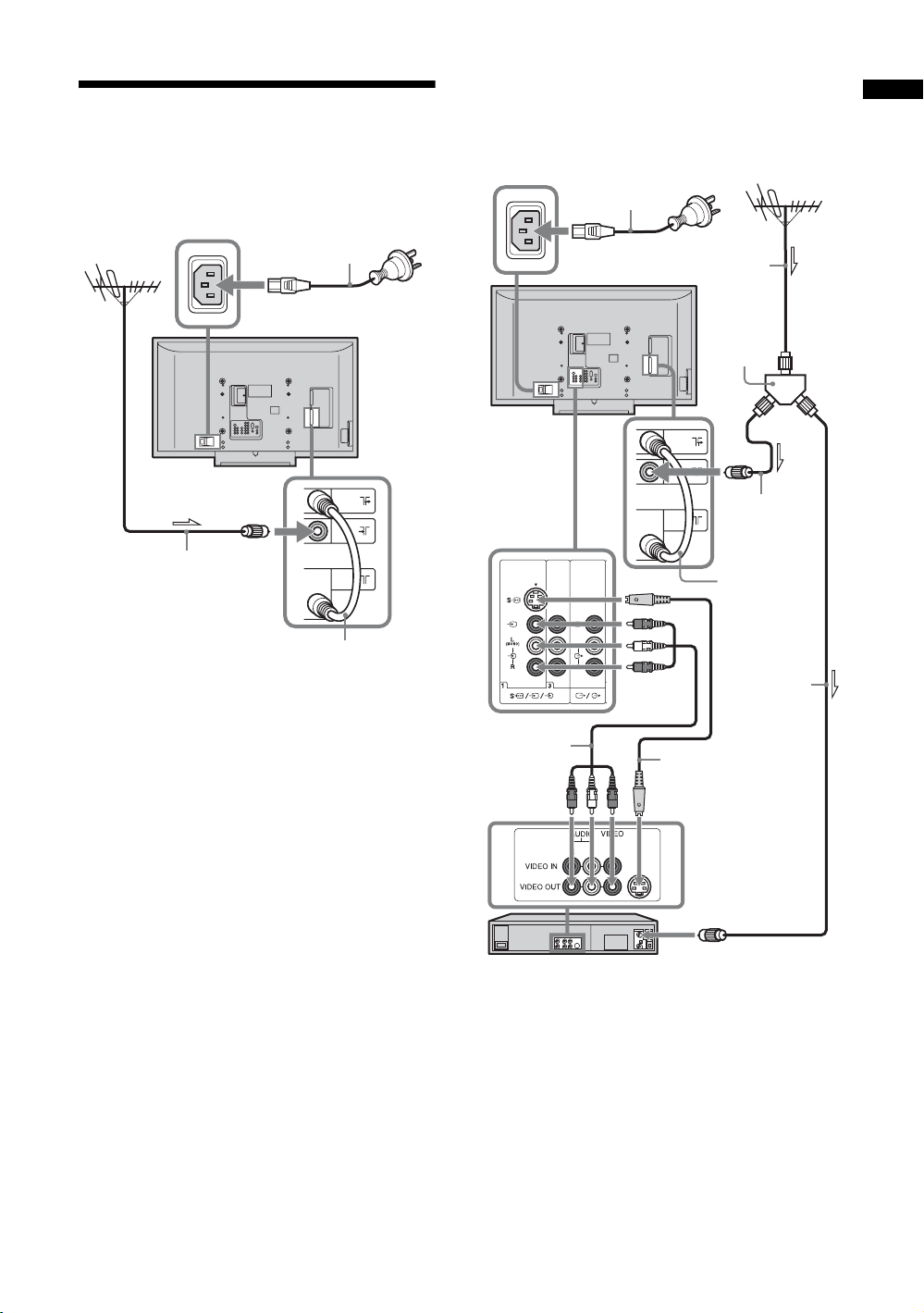
2: Connecting an
antenna/VCR
Connecting an antenna only
AC power cord
(supplied)
Antenna cable
(supplied)
*
Connecting an antenna and VCR
We recommend that you use a splitter to connect the
antenna to the TV and to the VCR etc. This should
ensure that signal loss is reduced as much as possible.
AC power cord
(supplied)
Antenna cable
(not supplied)
Splitter
(not
supplied)
Antenna
cable
(supplied)
Factoryinstalled
antenna cable
*
Start-up Guide
Factory-installed
antenna cable
Antenna
cable
(not
A/V cable
(not
supplied)
* When connecting an antenna cable, an adaptor (not
supplied) may be required.
S video cable
(not supplied)
VCR
supplied)
GB
5
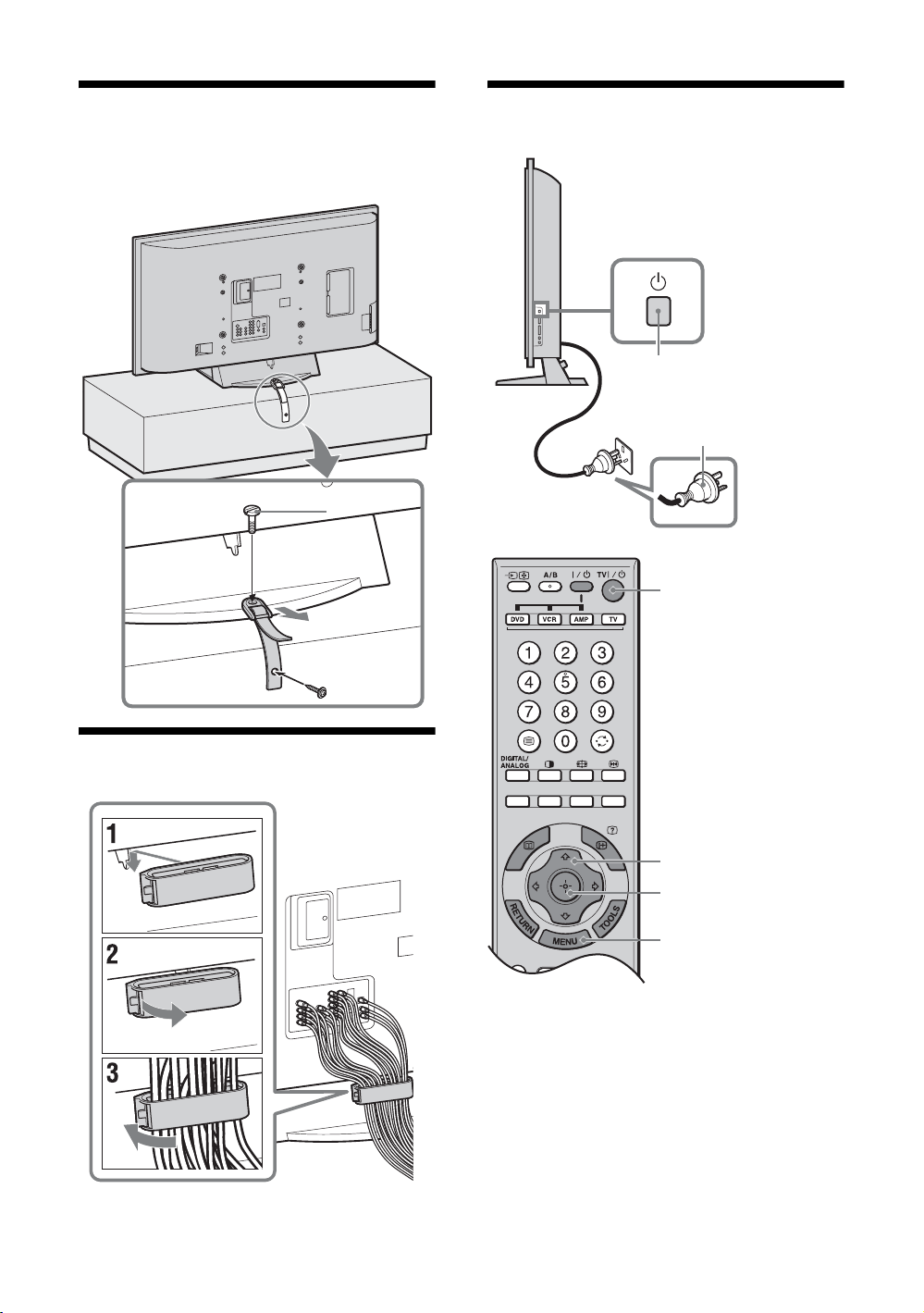
3: Preventing the TV
from toppling over
2
5: Auto-tuning the TV
2
1
3
1
4: Bundling the cables
2
3,4,5,8,10
3,4,5,10
7,9
1 Connect the TV to your AC power outlet
(220-240 V AC, 50/60 Hz).
2 Press 1 on the TV (right side).
When you switch on the TV for the first time, the
Time Setup menu appears on the screen.
When the TV is in standby mode (the
indicator on the TV (front) is red), press TV "/1
on the remote to switch on the TV.
1 (standby)
GB
6
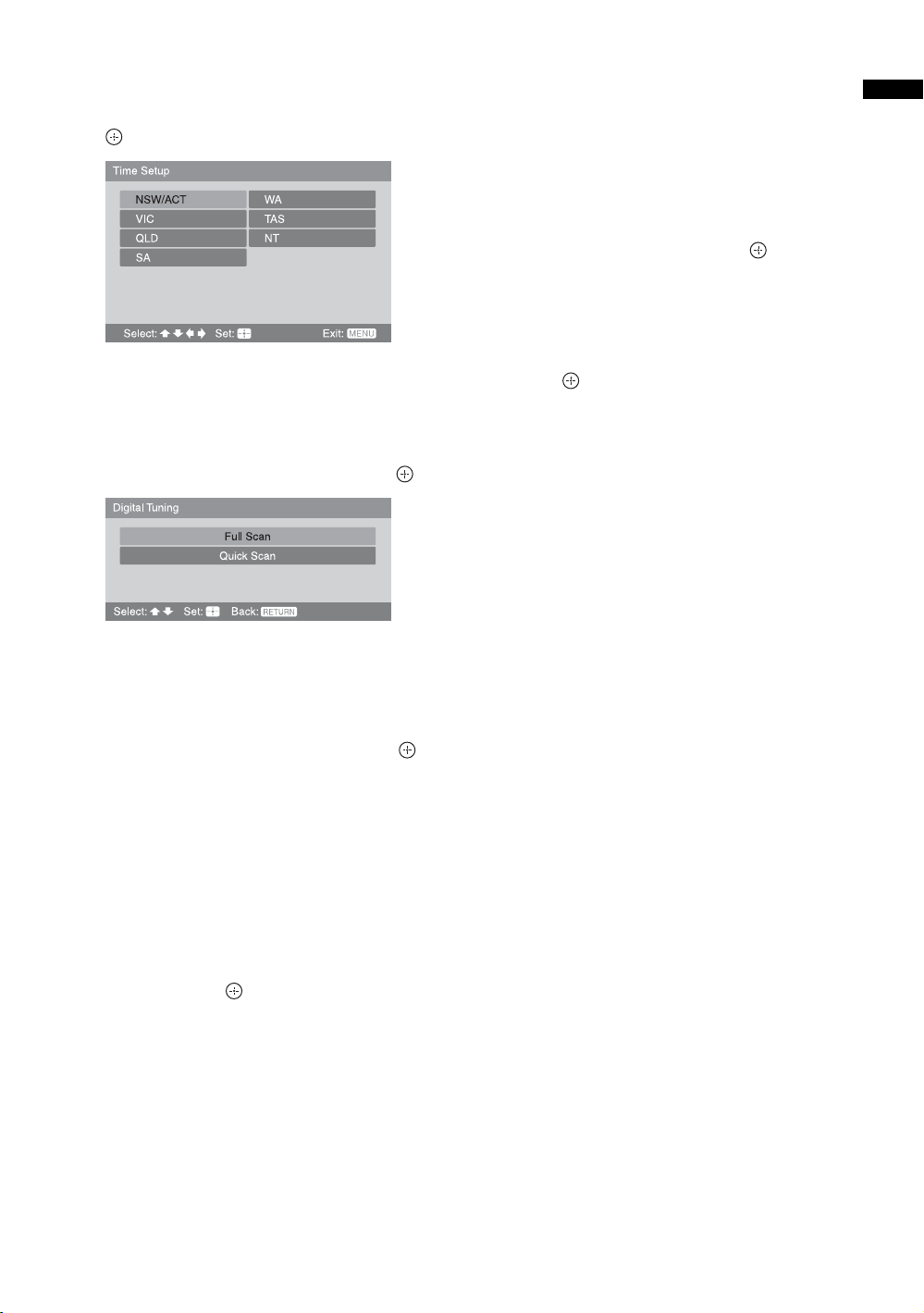
3 Press F/f/G/g to select the state/region
in which you will operate the TV, then press
.
This option allows you to set the time zone in
which you will operate the TV. This will ensure
that the time displayed on the i-Plate (page 17) is
correct.
4 Press F/f to select “Full Scan” or “Quick
Scan” to preset channels, then press .
7 Press MENU to display the Clock Set
menu.
When digital channels have been stored, set “Time
Adjustment” to “Auto”, then go to step 9.
If no digital channels have been stored, set “Time
Adjustment” to “Manual”, then go to next step.
8 Press F/f/G/g to set the day and time
(hour and minute), then press .
9 Press MENU to exit.
The TV has now tuned in all the available channels.
10Press G/g to select the desired setting in
“Display this menu next time ?” dialog, then
press to exit.
Tip
If “Yes” is selected and the TV is switched off by pressing 1
on the TV, or is disconnected from the AC power outlet, the
auto startup procedure restarts the next time the TV is
switched on.
Start-up Guide
“Full Scan”: All available channels are tuned and
stored. This procedure may take some time.
“Quick Scan”: All expected channels in your area
are tuned and stored. You will need to select your
nearest city to help speed up this procedure.
5 Press G/g to select “OK”, then press .
A display appears showing a tuning progress bar
and the channels tuned and stored.
The TV starts searching for all available digital
channels, followed by all available analog
channels. This may take some time, please be
patient and do not press any buttons on the TV or
remote.
If a message appears for you to confirm the
antenna connection
No digital or analog channels were found. Check
the antenna connection and press G
“Yes”, then press to start auto-tuning again.
/
g to select
6 When the Program Sorting menu appears
on the screen, follow the steps of “Program
Sorting” (page 31).
If you do not change the order in which the analog
channels are stored on the TV, go to step 7.
GB
7
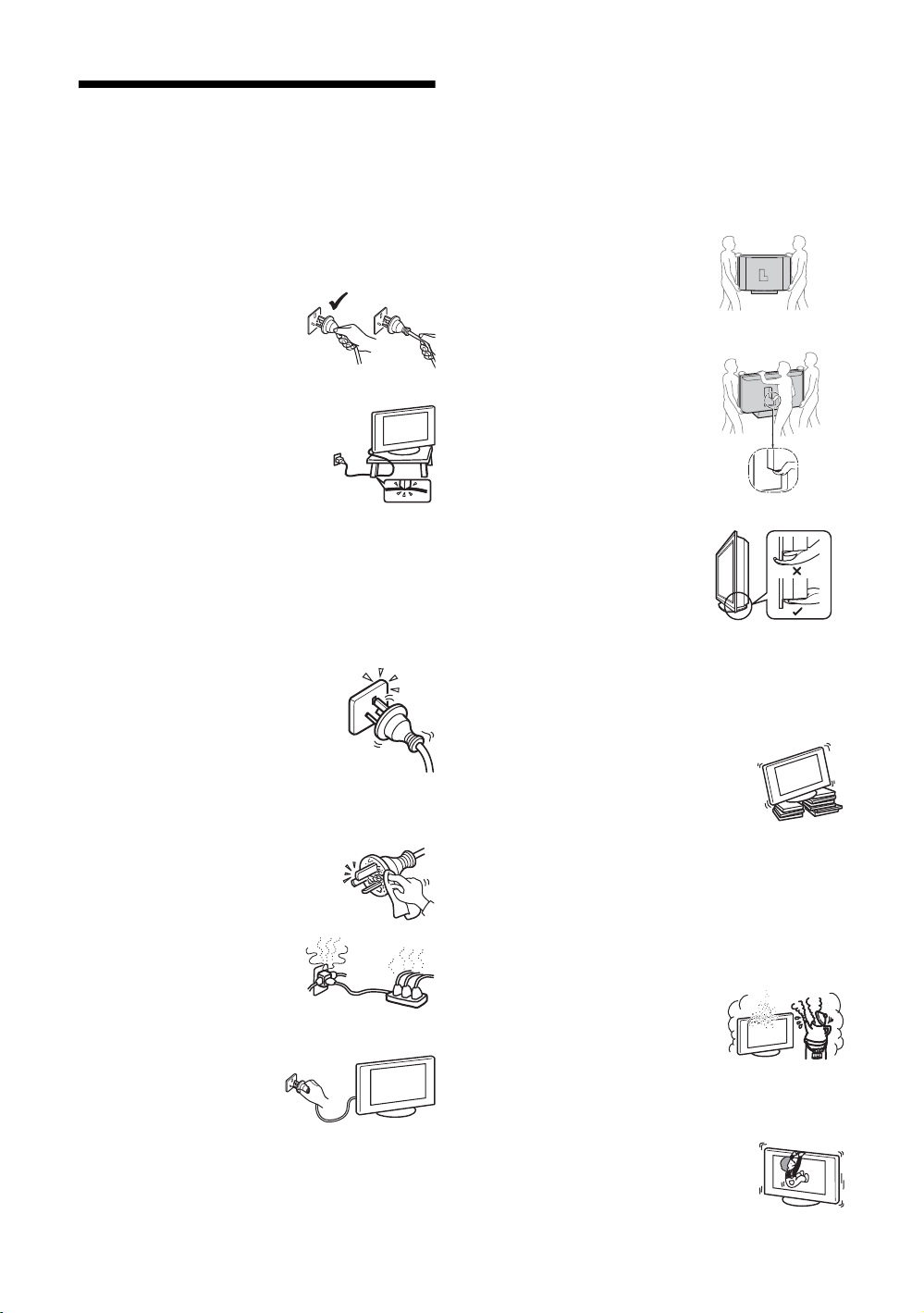
Safety information
AC power cord
• Observe the followings to prevent the AC power cord
being damaged. If the AC power cord is damaged, it may
result in a fire or an electric shock.
– Unplug the AC power cord when moving the TV set.
– When you disconnect the AC power cord, disconnect it
from the AC power outlet first.
– Be sure to grasp the plug when
disconnecting the AC power
cord. Do not pull on the AC
power cord itself.
– Do not pinch, bend, or twist the
AC power cord excessively. The
core conductors may be exposed or broken.
– Do not modify the AC power cord.
– Do not put anything heavy on the
AC power cord.
– Keep the AC power cord away from
heat sources.
• If you damage the AC power cord, stop
using it and ask your dealer or Sony service center to
exchange it.
• Do not use the supplied AC power cord on any other
equipment.
• Use only an original Sony AC power cord, not other
brands.
AC power outlet
• The TV set with a three-wire grounding
type AC power plug must be connected to
a AC power outlet with a protective
earthing connection.
• Do not use a poor fitting AC power outlet.
Insert the plug fully into the AC power
outlet. A poor fit may cause arcing and
result in a fire. Contact your electrician to
have the AC power outlet changed.
Cleaning the AC power plug
Unplug the AC power plug and clean it
regularly. If the plug is covered with dust
and it picks up moisture, its insulation may
deteriorate and result in a fire.
Overloading
This TV set is designed to operate on
a 220–240 V AC supply only. Take
care not to connect too many
appliances to the same AC power
outlet as this could result in a fire or an electric shock.
When not in use
• If you will not be using the TV
set for several days, the TV set
should be disconnected from
the AC power outlet for
environmental and safety reasons.
• The TV set is not disconnected from the AC power source
when the TV set is switched off. To disconnect the TV set
completely, pull the plug from the AC power outlet.
However, some TV sets may have features which need the
TV set to be left in standby to work correctly. The
instructions in this manual will inform you if this applies.
Carrying
• Before carrying the TV set,
disconnect all the cables from the
TV set.
• Carrying the large size TV set
requires two or three people.
• When you carry the TV set by
hand, hold the TV set as
illustrated on the right. When
lifting the TV set or moving the
panel of the TV set, hold it firmly
from the bottom. Do not grasp
the TV set at its fringe. If you do
not do so, the TV set may fall and
be damaged or cause serious
injury.
• When transporting it, do not
subject the TV set to jolts or
excessive vibration. The TV set
may fall and be damaged or
cause serious injury.
• If the TV set has been dropped or
damaged, have it checked
immediately by qualified service
personnel.
• When you carry the TV set in for repair or when you move
it, pack it using the original carton and packing material.
KDL-46X2000/40X2000
KDL-52X2000
Placement
• The TV set should be installed near an easily accessible
AC power outlet.
• Place the TV set on a stable, level surface.
Do not hang anything on the TV set. If
you do, the TV set may fall from the
stand, causing damage or serious injury.
• Do not install the TV set in places subject
to extreme temperature, for example in
direct sunlight, or near a radiator, or heating vent. If the
TV set is exposed to extreme temperature, the TV set may
overheat and cause deformation of the casing or cause the
TV set to malfunction.
• Do not install the TV set in a place exposed to direct air
conditioning. If the TV set is installed in such a location,
moisture may condense inside and may cause a
malfunction.
• Never place the TV set in hot, only,
humid or excessively dusty places.
• Do not install the TV set where
insects may enter.
• Do not install the TV set where it
may be exposed to mechanical vibration.
• Do not install the TV set in a location where it may
protrude, such as on or behind a pillar, or where you might
bump your head on it. Otherwise, it may result in injury.
• Do not allow children to climb on the TV
set.
• If you use the TV set near the seashore,
salt may corrode metal parts of the TV set
and cause internal damage or fire.
GB
8
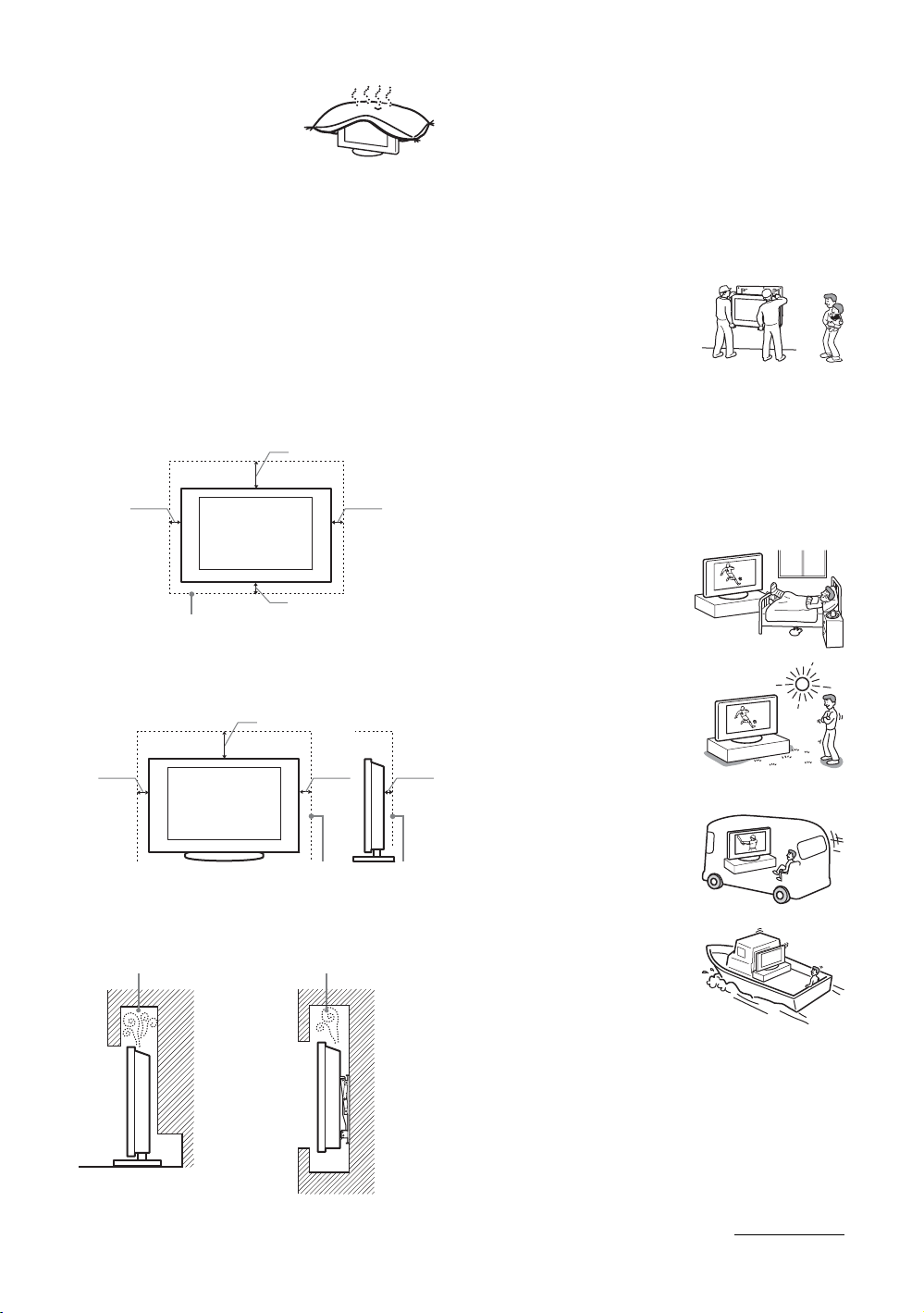
Ventilation
• Never cover the ventilation
holes or insert anything in the
cabinet. It may cause
overheating and result in a fire.
• Unless proper ventilation is provided, the TV set may
gather dust and get dirty. For proper ventilation, observe
the following:
– Do not install the TV set turned backwards or sideways.
– Do not install the TV set turned over or upside down.
– Do not install the TV set on a shelf or in a closet.
– Do not place the TV set on a rug or bed.
– Do not cover the TV set with cloth, such as curtains, or
items such as newspapers, etc.
• Leave some space around the TV set as shown below.
Otherwise, air-circulation may be inadequate and cause
overheating, which may cause a fire or damage to the TV
set.
Installed on the wall
30 cm
10 cm
10 cm
10 cm
Leave at least this space
around the set.
Installed with stand
30 cm
10 cm 10 cm 6 cm
Leave at least this space around the set.
• Never install the TV set as follows:
Air circulation
is blocked.
Air circulation
is blocked.
Optional accessories
Observe the following when installing the TV set using a
stand or wall-mount bracket. If you do not do so, the TV set
may fall and cause serious injury.
• It is strongly recommended that you use Sony accessories
for safety reasons:
– Wall-mount bracket SU-WL51/SU-WL53
–TV stand SU-FL61
• It is strongly recommended that you use the official Sony
wall-mount bracket to allow adequate air circulation and
to avoid accumulated dust on the TV.
• If the TV set is to be installed on
a wall, have the installation
carried out by qualified service
personnel. Improper installation
may render the TV set unsafe.
• Secure the TV set properly,
following the instructions supplied with your stand when
installing the TV set.
• Be sure to attach the brackets supplied with your stand.
Wiring
• When wiring cables, be sure to unplug the AC power cord
for your safety.
• Take care not to catch your feet on the cables. It may
damage the TV set.
Medical institutions
Do not place this TV set in a place
where medical equipment is in
use. It may cause a malfunction of
medical instruments.
Outdoor use
• Do not install this TV set
outdoors. If the TV set is
exposed to rain, it may result in a
fire or an electric shock.
• If this TV set is exposed to direct
sunlight, the TV set may heat up
and it may damage the TV set.
Vehicle, Ships and other
vessels
• Do not install this TV set in a
vehicle. The motion of the
vehicle may cause the TV set to
fall down and cause injury.
• Do not install this TV set on a
ship or other vessel. If the TV set
is exposed to seawater, it may
cause a fire or damage the TV
set.
Wall Wall
Continued
GB
9
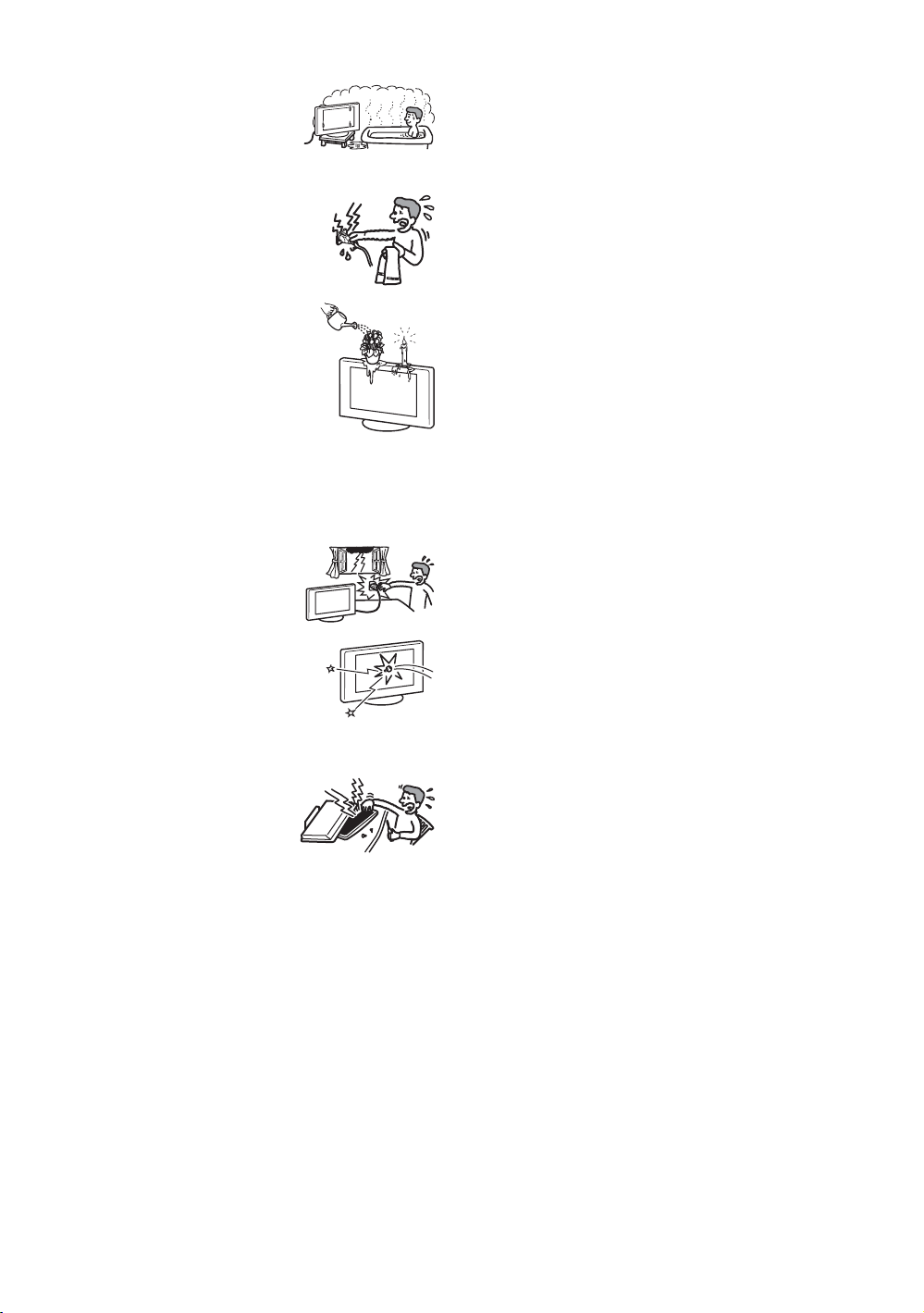
Water and moisture
• Do not use this TV set near water
– for example, near a bathtub or
shower room. Also do not expose
to rain, moisture or smoke. This
may result in a fire or an electric shock.
• Do not touch the AC power cord and
the TV set with wet hands. Doing so
may cause an electric shock or damage
to the TV set.
Moisture and flammable objects
• Do not place any objects on the TV
set. The TV set shall not be exposed to
dripping or splashing and that no
objects filled with liquid, such as
vases, shall be placed on the TV set.
• To prevent fire, keep flammable
objects or naked lights (e.g. candles)
away from the TV set.
• If any liquid or solid object does fall through openings in
the cabinet, do not operate the TV set. It may result in an
electric shock or damage to the TV set. Have it checked
immediately by qualified service personnel.
Lightning storms
For your own safety, do not touch any
part of the TV set, AC power cord, or
antenna cord during lightning storms.
Broken pieces
• Do not throw anything at the TV set.
The screen glass may break by the
impact and cause serious injury.
• If the surface of the TV set cracks, do
not touch it until you have unplugged the AC power cord.
Otherwise electric shock may result.
Servicing
Dangerously high voltages are
present inside the TV set.
Do not open the cabinet. Entrust the
TV set to qualified serv ice personnel
only.
Small accessories removal and fittable
Keep small accessories out of children’s reach.
10
GB

Precautions
Viewing the TV
• To view the TV comfortably, the recommended viewing
position is from four to seven times the screen’s vertical
length away from the TV set.
• To obtain a clear picture, do not expose the screen to direct
illumination or direct sunlight. If possible, use spot
lighting directed down from the ceiling.
• View the TV in moderate light, as viewing the TV in poor
light or during long period of time, strains your eyes.
Volume adjustment
• Adjust the volume so as not to trouble your neighbours.
Sound carries very easily at night time. Therefore, closing
the windows or using headphones is suggested.
• When using headphones, adjust the volume so as to avoid
excessive levels, as hearing damage may result.
LCD Screen
• Although the LCD screen is made with high-precision
technology and 99.99% or more of the pixels are effective,
black dots may appear or bright points of light (red, blue,
or green) may appear constantly on the LCD screen. This
is a structural property of the LCD screen and is not a
malfunction.
• Do not push or scratch the front filter, or place objects on
top of this TV set. The image may be uneven or the LCD
screen may be damaged.
• If this TV set is used in a cold place, a smear may occur in
the picture or the picture may become dark. This does not
indicate a failure. These phenomena disappear as the
temperature rises.
• Ghosting may occur when still pictures are displayed
continuously. It may disappear after a few moments.
• The screen and cabinet get warm when this TV set is in
use. This is not a malfunction.
• The LCD screen contains a small amount of liquid crystal
and mercury. The fluorescent tube used in this TV set also
contains mercury. Follow your local ordinances and
regulations for disposal.
Handling and cleaning the screen surface/cabinet of
the TV set
Be sure to unplug the AC power cord connected to the TV set
from AC power outlet before cleaning.
To avoid material degradation or screen coating degradation,
observe the following precautions.
• Do not push on the screen, scratch it with a hard object, or
throw anything at it. The screen may be damaged.
• Do not touch the display panel after operating the TV set
continuously for a long period as the display panel
becomes hot.
• We recommend that the screen surface be touched as little
as possible.
• To remove dust from the screen surface/cabinet, wipe
gently with a soft cloth. If dust is persistent, wipe with a
soft cloth slightly moistened with a diluted mild detergent
solution.
• Never use any type of abrasive pad, alkaline/acid cleaner,
scouring powder, or volatile solvent, such as alcohol,
benzene, thinner or insecticide. Using such materials or
maintaining prolonged contact with rubber or vinyl
materials may result in damage to the screen surface and
cabinet material.
• The ventilation holes can accumulate dust over time. To
ensure proper ventilation, we recommend removing the
dust periodically (once a month) using a vacuum cleaner.
• If the angle of the TV set is to be adjusted, steady the base
of the stand with your hand to prevent the TV set from
becoming separated from the stand. Be careful not to get
your fingers caught between the TV set and the stand.
• Do not attach anything (e.g., adhesive tape, cellophane
tape, glue) on the painted cabinet or screen surface of the
TV.
Optional Equipments
• Do not install optional components too close to the TV set.
Keep optional components at least 30 cm away from the
TV set. If a VCR is installed in front of the TV set or
beside the TV set, the picture may become distorted.
• Picture distortion and/or noisy sound may occur if the TV
set is positioned in close proximity to any equipment
emitting electromagnetic radiation.
Disposal of Old Electrical & Electronic Equipment
(Applicable in the European Union and other
European countries with separate collection
systems)
This symbol is on the remote control.
11
GB
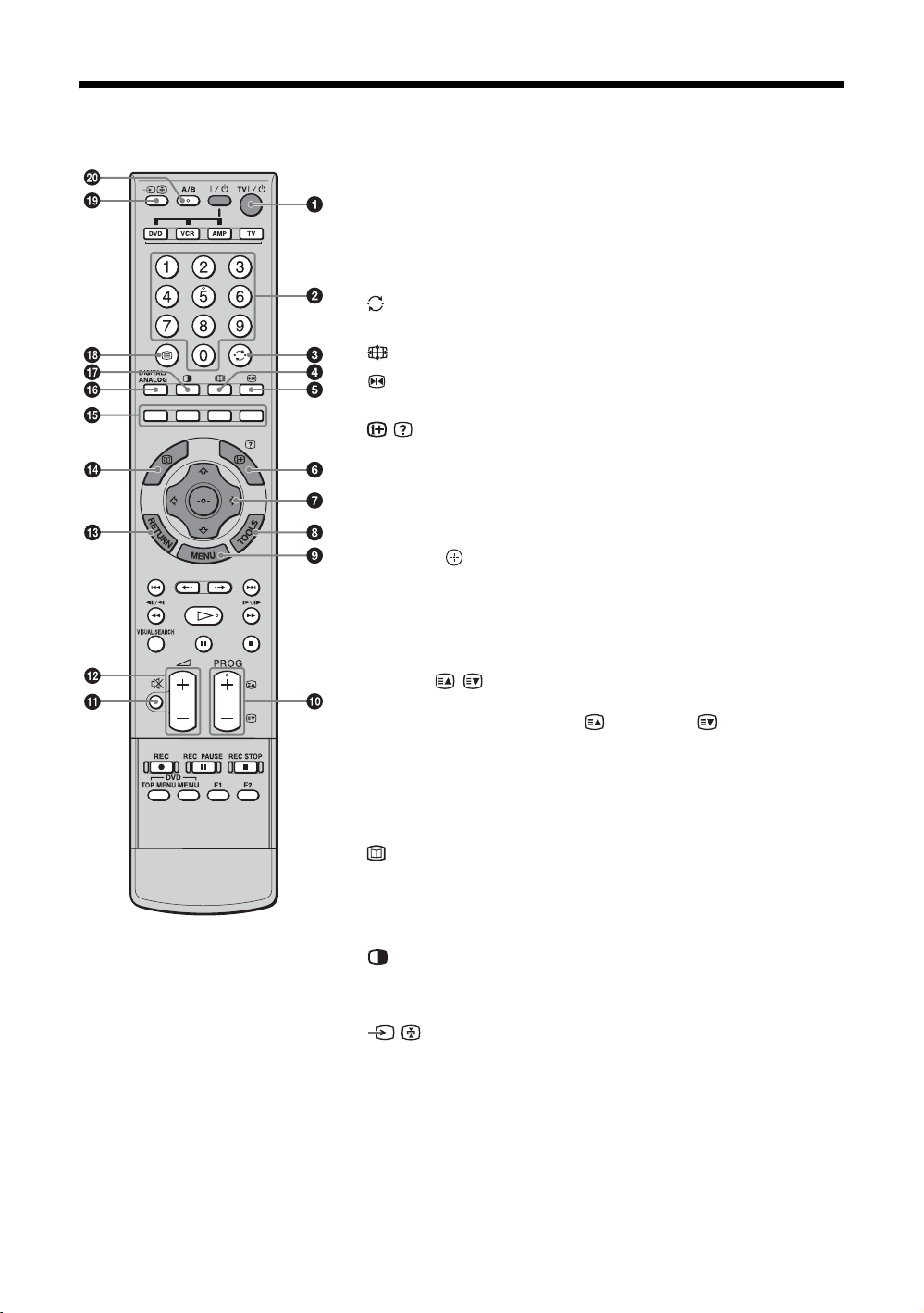
Overview of the remote
1 TV "/1 – TV standby
Switches off the TV temporarily and on from standby mode.
2 Number buttons
• In TV mode: Selects channels. For channel numbers 10 and above, enter
the second, third or fourth digit quickly.
• In Text mode: Enters the three digit page number to select the page.
3 – Previous channel
Returns to the previous channel watched (for more than five seconds).
4 – Wide mode (page 16)
5 – Picture freeze (page 16)
Freezes the TV picture.
6 / – Info / Text reveal
• In digital mode (page 17): Displays details of the current or next program.
• In analog mode: Displays information such as current channel number and
screen format.
• In Text mode (page 15): Reveals hidden information (e.g. answers to a
quiz).
7 F/f/G/g/ (page 15, 20)
8 TOOLS (page 16, 19)
Enables you to access various viewing options and change/make adjustments
according to the source and screen format.
9 MENU (page 20)
0 PROG +/-/ / (page 15)
• In TV mode: Selects the next (+) or previous (-) channel.
• In Text mode: Selects the next ( ) or previous ( ) page.
qa % – Mute (page 15)
qs 2 +/- – Volume
qd RETURN
Returns to the previous screen of any displayed menu.
qf
This button has no function for this TV.
qg Colored buttons (page 16)
qh DIGITAL/ANALOG (page 15)
qj – Twin Picture (page 17)
Displays two pictures simultaneously.
qk / – Text (page 15)
ql / – Input select / Text hold
• In TV mode (page 19): Selects the input source from equipment connected
to the TV jacks.
• In Text mode (page 15): Holds the current page.
w; A/B – Dual Sound
Enables you to select for dual sound (page 25) and select the audio type
(Dolby Digital or MPEG Audio) in Digital mode.
12
GB
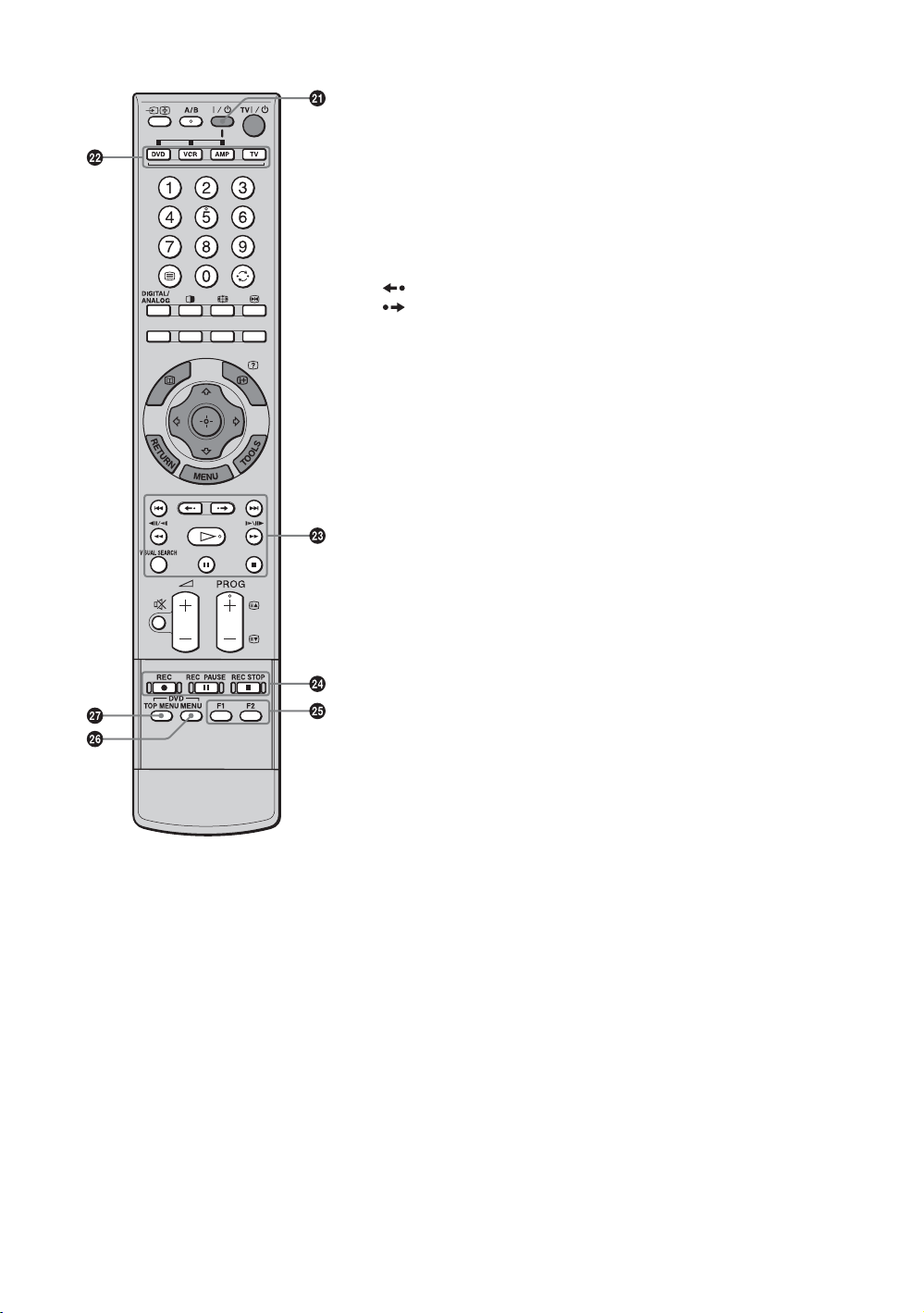
wa "/1
Switches on or off the optional equipment selected from the function buttons.
ws Function buttons
Enables you to operate the corresponding equipment. For details, see
“Programming the remote” on page 40.
wd DVD/VCR operating buttons
• . : Replays the current program from the previous chapter mark (if
any).
• > : Advances forward to the next chapter mark (if any).
• : Replays the current program for a set period of time.
• : Advances forward a set period of time.
• m : Plays a program in fast reverse mode.
• M : Plays a program in fast forward mode.
• H : Plays a program at a normal speed.
• X : Pauses the playback.
• x : Stops the playback.
• VISUAL SEARCH : Only for Sony DVD recorders with the visual search
function. For details, see the operating instructions supplied with the DVD
recorder.
wf DVD/VCR record buttons
• z REC: Starts recording.
• X REC PAUSE: Pauses the recording.
• x REC STOP: Stops the recording.
X REC PAUSE and x REC STOP are available only on DVD recorders.
wg F1/F2
• Selects a disc when using a DVD changer.
• Selects a function when using a combination unit (e.g. a DVD/VCR).
For details, see the operating instructions supplied with the DVD changer or
combination unit.
wh DVD MENU
Displays the DVD disc menu.
wj DVD TOP MENU
Displays the top menu of the DVD disc.
Tip
The number 5, H, PROG + and A/B buttons have tactile dots. Use the tactile dots as
references when operating the TV.
13
GB
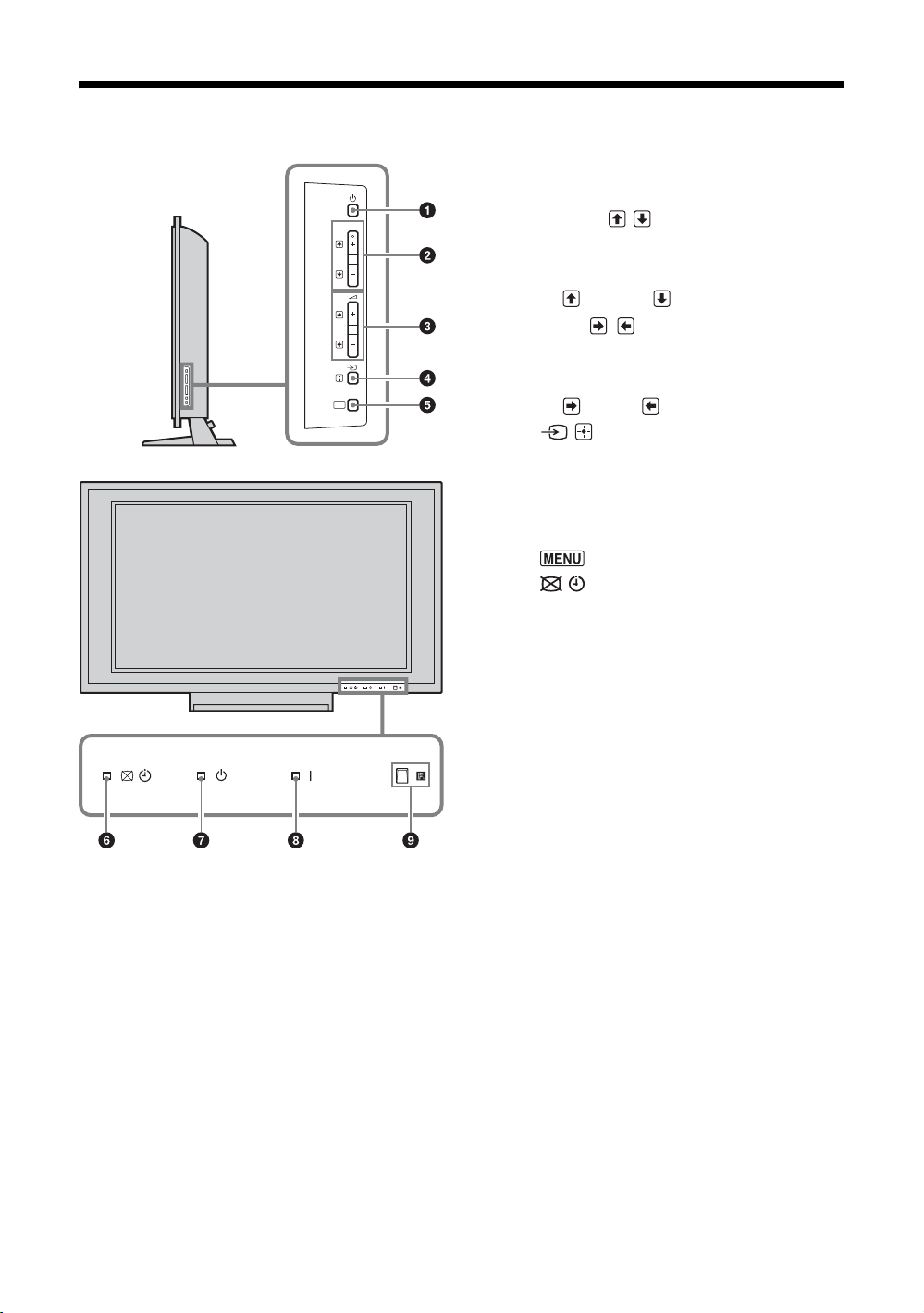
Overview of the TV buttons and indicators
1 1 – Power
Switches the TV on or off.
PROG
MENU
2 PROG +/-/ /
• In TV mode: Selects the next (+) or previous
(-) channel.
• In TV menu: Moves through the options up
( ) or down ( ).
3 2 +/-/ /
• In TV mode: Increases (+) or decreases (-) the
volume.
• In TV menu: Moves through the options right
( ) or left ( ).
4 / – Input select / OK
• In TV mode (page 19): Selects the input
source from equipment connected to the TV
jacks.
• In TV menu: Selects the menu or option, and
confirms the setting.
5 (page 20)
6 – Picture Off / Timer indicator
• Lights up in green when the picture is
switched off (page 28).
• Lights up in orange when the timer is set
(page 28).
7 1 – Standby indicator
Lights up in red when the TV is in standby mode.
8 " – Power indicator
Lights up in green when the TV is switched on.
Flashes while the remote is being operated.
9 Remote control sensor/Light sensor
(page 29)
• Receives IR signals from the remote.
• Do not put anything over the sensor, as its
function may be affected.
Note
Make sure that the TV is completely switched off before unplugging the AC power cord. Unplugging the AC power cord while the
TV is turned on may cause the indicator to remain lit or may cause the TV to malfunction.
GB
14
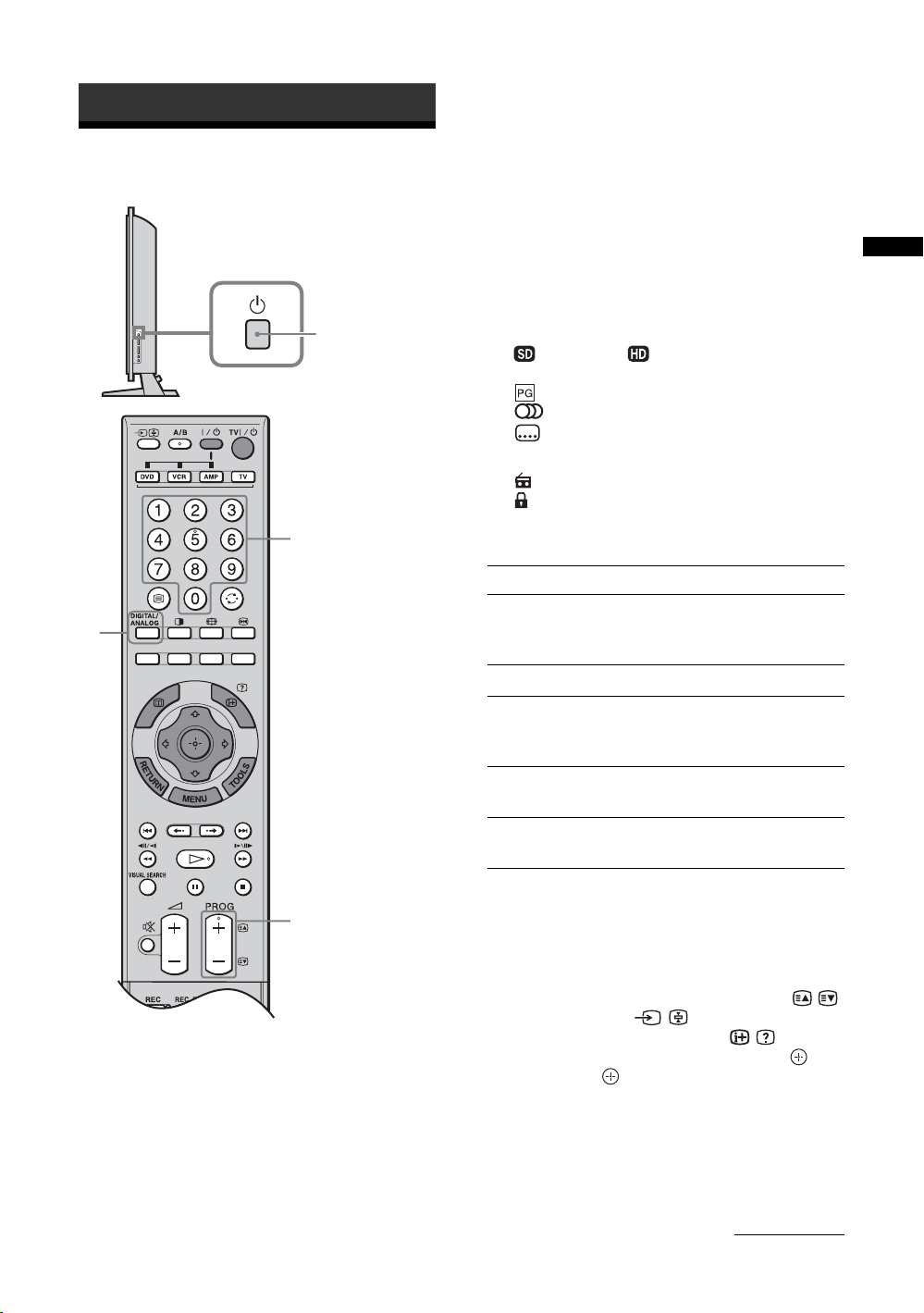
Watching TV
Watching TV
2
3 Press the number buttons or PROG +/- to
select a TV channel.
To select channel numbers 10 and above using the
number buttons, enter the second, third or fourth
digits quickly.
In digital mode, an information banner appears
briefly. The following icons may be indicated on
the banner.
1
3
In normal TV mode
: SD (or : HD)
RADIO: Radio service
: Parental rating
: Multi audio program
: Text service
In Twin Picture mode (page 17)
: Radio service
: Parental Lock
Additional operations
To Do this
Switch off the TV
temporarily
(standby mode)
Switch off the TV Press 1 on the TV (right side).
Switch on the TV
without sound from
standby mode
Press TV "/1.
Press %.
Press 2 +/- to adjust the
volume.
Watching TV
3
1 Press 1 on the TV (right side) to switch on
the TV.
When the TV is in standby mode (the 1 (standby)
indicator on the TV (front) is red), press TV "/1
on the remote to switch on the TV.
2 Press DIGITAL/ANALOG to switch
between digital and analog modes.
The available channels vary depending on the
mode.
Adjust the volume Press 2 + (increase)/
- (decrease).
Mute the sound Press %.
Press again to restore.
To access Text
Press /. Each time you press /, the display changes
cyclically as follows:
Text and TV picture t Text t No Text (exit the
Text service)
To select a page, press the number buttons or / .
To hold a page, press / .
To reveal hidden information, press / .
To jump a page (in analog mode only), press and
F/f, then press (for three digit pages).
Continued
15
GB
