Sony BRAVIA FW-85BZ35F, BRAVIA Series, BRAVIA FW-75BZ35F, BRAVIA FW-65BZ35F, BRAVIA FW-55BZ35F Reference Manual
...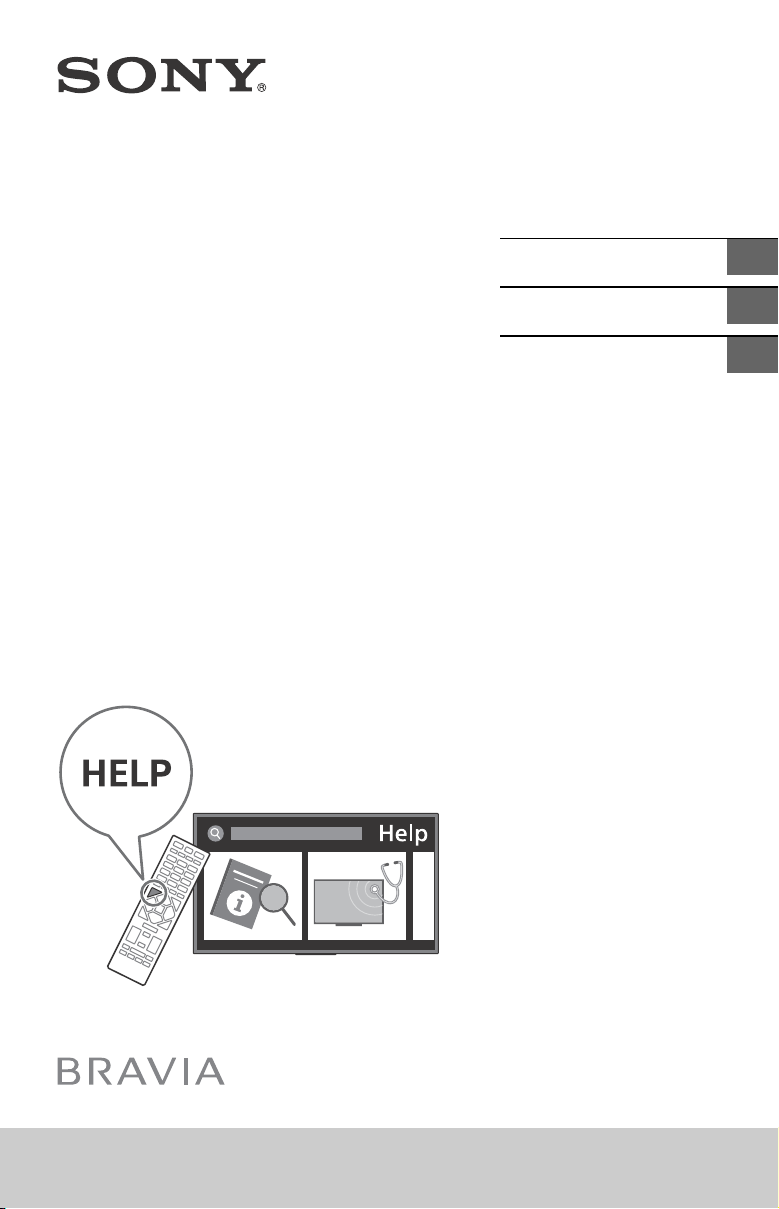
4-735-232-11(1)
LCD Monitor
Écran LCD
Monitor LCD
Reference Guide
Manuel de référence
Guía de referencia
US
FR
ES
FW-85BZ35F / 75BZ35F / 65BZ35F / 55BZ35F / 49BZ35F / 43BZ35F
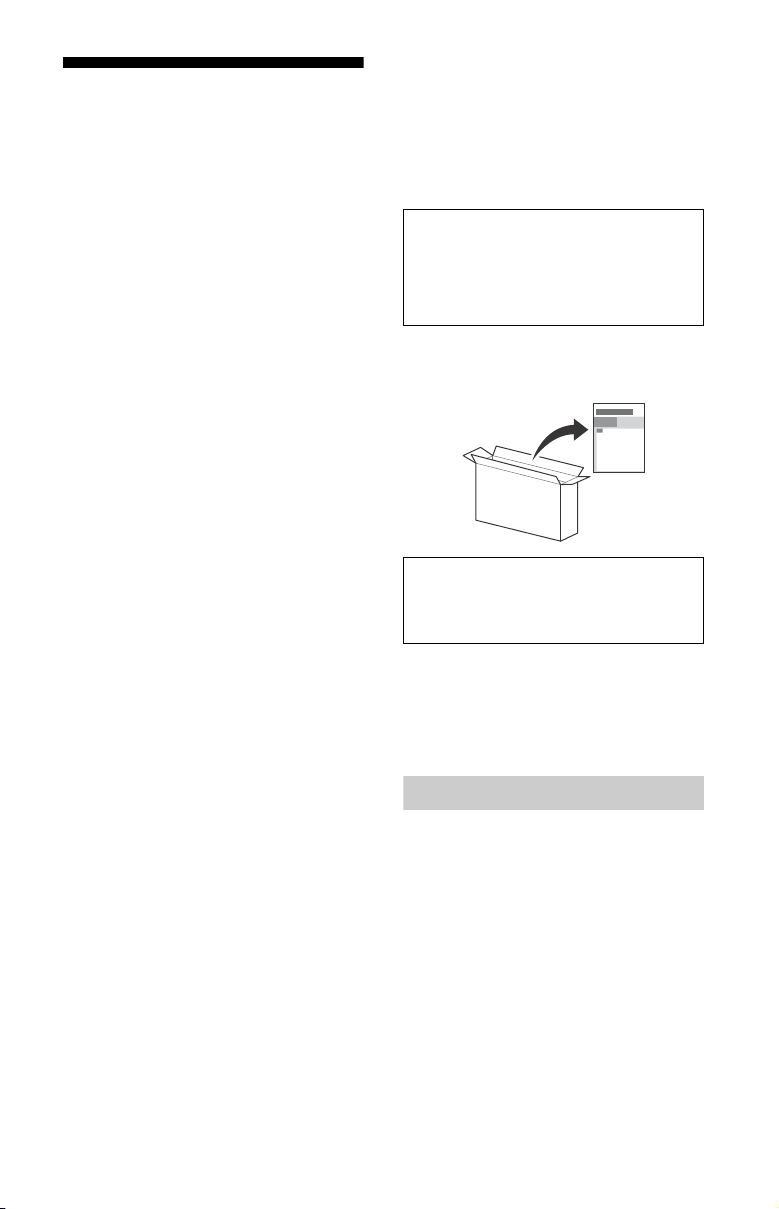
Table of Contents
IMPORTANT NOTICE . . . . . . . . . . . . . . . . 2
Safety Information . . . . . . . . . . . . . . . . . 3
Precautions . . . . . . . . . . . . . . . . . . . . . . . 7
Parts and Controls . . . . . . . . . . . . . . . .9
Controls and Indicators . . . . . . . . . . . . . 9
Installing the LCD Monitor to the
Wall . . . . . . . . . . . . . . . . . . . . . . . . . . .10
Detaching the Table-Top Stand from
the LCD Monitor . . . . . . . . . . . . . . . . . . 13
Installing the LCD Monitor against
a wall or enclosed area . . . . . . . . . . .14
Troubleshooting. . . . . . . . . . . . . . . . .15
Troubles and Solutions. . . . . . . . . . . . . 15
Specifications . . . . . . . . . . . . . . . . . . .16
Introduction
Thank you for choosing this Sony product.
This manual is an informative guide. For professional
usage, please refer to “Professional Guide”.
Before operating the LCD Monitor, please read this manual
thoroughly and retain it for future reference.
Note
• Images and illustrations used in the Setup Guide and this
manual are for reference only and may differ from the
actual product.
The 85” class has a 84.6 inch (214.8 cm) viewable image
size, the 75” class has a 74.5 inch (189.3 cm) viewable
image size, the 65” class has a 64.5 inch (163.9 cm)
viewable image size, the 55” class has a 54.6 inch (138.8
cm) viewable image size, the 49” class has a 48.5 inch
(123.2 cm) viewable image size and the 43” class has a
42.5 inch (108.0 cm) viewable image size (measured
diagonally).
Attaching the Table-Top Stand to the LCD
Monitor
Refer to the Setup Guide on top of the cushion.
Help
Find more troubleshooting and other useful information
directly from your LCD Monitor. Press HELP on the
remote control to display a list of topics, or to search by
keyword .
Location of the identification label
Labels for the LCD Monitor Model No. and Power Supply
rating are located on the rear of the LCD Monitor.
For models with supplied AC adapter:
Labels for the AC adapter Model No. and Serial No. are
located on the bottom of the AC adapter.
IMPORTANT NOTICE
CAUTION
To prevent electric shock and blade exposure, do not use
this AC plug with an extension cord, receptacle or other
outlet unless the blades can be fully inserted.
• Operate the LCD Monitor only on 110 V – 240 V AC (U.S.A./
Canada 120 V AC) (except models with supplied AC
adapter)
• Operate the LCD Monitor only on DC 19.5 V (with AC
adapter) (FW-49/43BZ35F only)
US
2
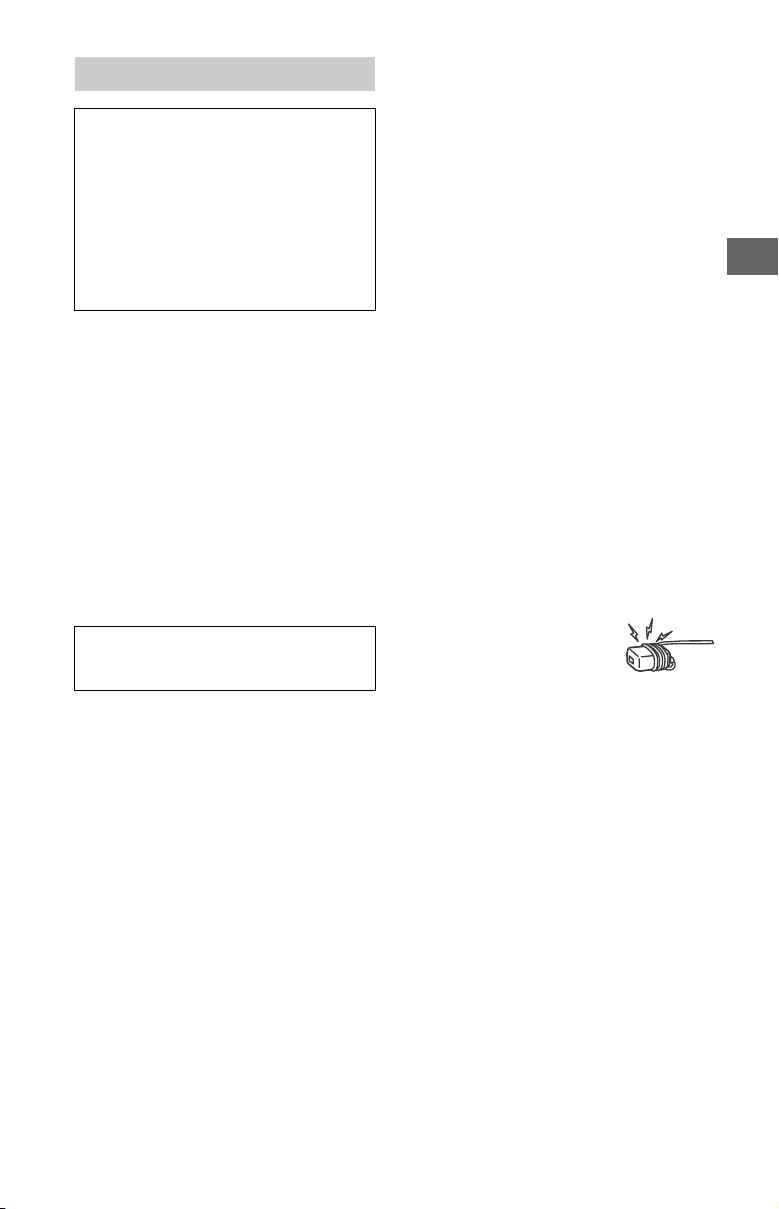
Safety Information
US
Declaration of Conformity
Trad e Nam e: SO NY
Model: FW-85BZ35F / FW-75BZ35F / FW-65BZ35F /
FW-55BZ35F / FW-49BZ35F / FW-43BZ35F
Responsible Party: Sony Electronics Inc.
Address: 16535 Via Esprillo, San Diego, CA 92127 U.S.A.
Telephone Number: 858-942-2230
This device complies with part 15 of the FCC rules.
Operation is subject to the following two conditions:
(1) This device may not cause harmful interference, and
(2) this device must accept any inter ference received,
including interference that may cause undesired
operation.
FCC Related Information
This equipment has been tested and found to comply with
the limits for a Class B digital device, pursuant to Part 15 of
the FCC Rules. These limits are designed to provide
reasonable protection against harmful interference in a
residential installation. This equipment generates, uses and
can radiate radio frequency energy and, if not installed and
used in accordance with the instructions, may cause
harmful interference to radio communications. However,
there is no guarantee that interference will not occur in a
particular installation. If this equipment does cause harmful
interference to radio or LCD Monitor reception, which can
be determined by turning the equipment off and on, the
user is encouraged to try to correct the interference by one
or more of the following measures:
• Reorient or relocate the receiving antenna.
• Increase the separation between the equipment and
receiver.
• Connect the equipment into an outlet on a circuit
different from that to which the receiver is connected.
• Consult the dealer or an experienced radio/LCD Monitor
technician for help.
Pursuant to FCC regulations, you are cautioned that any
changes or modifications not expressly approved in this
manual could void your authority to operate this
equipment.
Safety and Regulatory
This device complies with Industry Canada’s
licence-exempt RSSs. Operation is subject to the following
two conditions:
(1) This device may not cause interference; and
(2) This device must accept any interference, including
interference that may cause undesired operation of the
device.
This equipment complies with FCC/IC radiation exposure
limits set forth for an uncontrolled environment and meets
the FCC radio frequency (RF) Exposure Guidelines and
RSS-102 of the IC radio frequency (RF) Exposure rules. This
equipment should be installed and operated keeping the
radiator at least 20 cm or more away from person’s body
(excluding extremities: hands, wrists, feet and ankles).
This device and its antenna(s) must not be co-located or
operating with any other antenna or transmitter except
Grant condition.
WARNING
Stability Hazard
The LCD Monitor may fall, causing serious personal injury or
death.
Never place an LCD Monitor in an unstable location. An LCD
Monitor may fall, causing serious personal injury or death.
Many injuries, particularly to children, can be avoided by
taking simple precautions such as:
• Using cabinets or stands recommended by the
manufacturer of the LCD Monitor.
• Only using furniture that can safely support the LCD
Monitor.
• Ensuring the LCD Monitor is not overhanging the edge of
the supporting furniture.
• Not placing the LCD Monitor on tall furniture (for example,
cupboards or bookcases) without anchoring both the
furniture and the LCD Monitor to a suitable support.
• Not placing the LCD Monitor on cloth or other materials
that may be located between the LCD Monitor and
supporting furniture.
• Educating children about the dangers of climbing on
furniture to reach the LCD Monitor or its controls.
If your existing LCD Monitor is being retained and relocated,
the same considerations as above should be applied.
NOTE ON AC ADAPTER (models with
supplied AC adapter only)
Warn ing
To reduce the risk of fire or electric shock, do not expose
this ap paratus to rain or moisture.
To prevent fire or shock hazard, do not place objects filled
with liquids, such as vases, on the apparatus. Do not install
this equipment in a confined space, such as a bookshelf or
similar unit.
• Please ensure that the AC power outlet is installed near
the equipment and shall be easily accessible.
• Be sure to use the supplied AC adapter and AC power
cord. Otherwise it may cause a malfunction.
• Connect the AC adapter to an easily accessible AC power
outlet.
• Do not coil the AC power cord around
the AC adapter. The core wire may be
cut and/or it may cause a
malfunction of the LCD Monitor.
• Do not touch the AC adapter with wet
hands.
• If you notice an abnormality in the AC adapter, disconnect
it from the AC power outlet immediately.
• The set is not disconnected from the AC source as long as
it is connected to the AC power outlet, even if the set
itself has been turned off.
• As the AC adapter will become warm when it is used for a
long time, you may feel hot when touching it by hand.
Before setting up your LCD Monitor
Some LCD Monitor models are packaged with a detached
Table-Top Stand so you can mount your LCD Monitor to a
wall right away. See page
the Wall) if you want to mount the LCD Monitor to a wall. If
you are not mounting the LCD Monitor to a wall, you will
need to attach the Table-Top Stand. You will need a Phillips
screwdriver (not supplied) and the supplied screws to
complete the task, refer to the Setup Guide.
Be sure to consider the following while setting up your LCD
Monitor:
• Disconnect all cables when carrying the LCD Monitor.
• Carry the LCD Monitor with the adequate number of
people; larger size LCD Monitors require two or more
people (three or more people for FW-85BZ35F).
• Correct hand placement while carrying the LCD Monitor is
very important for safety and to avoid damage.
10 (Installing the LCD Monitor to
US
3
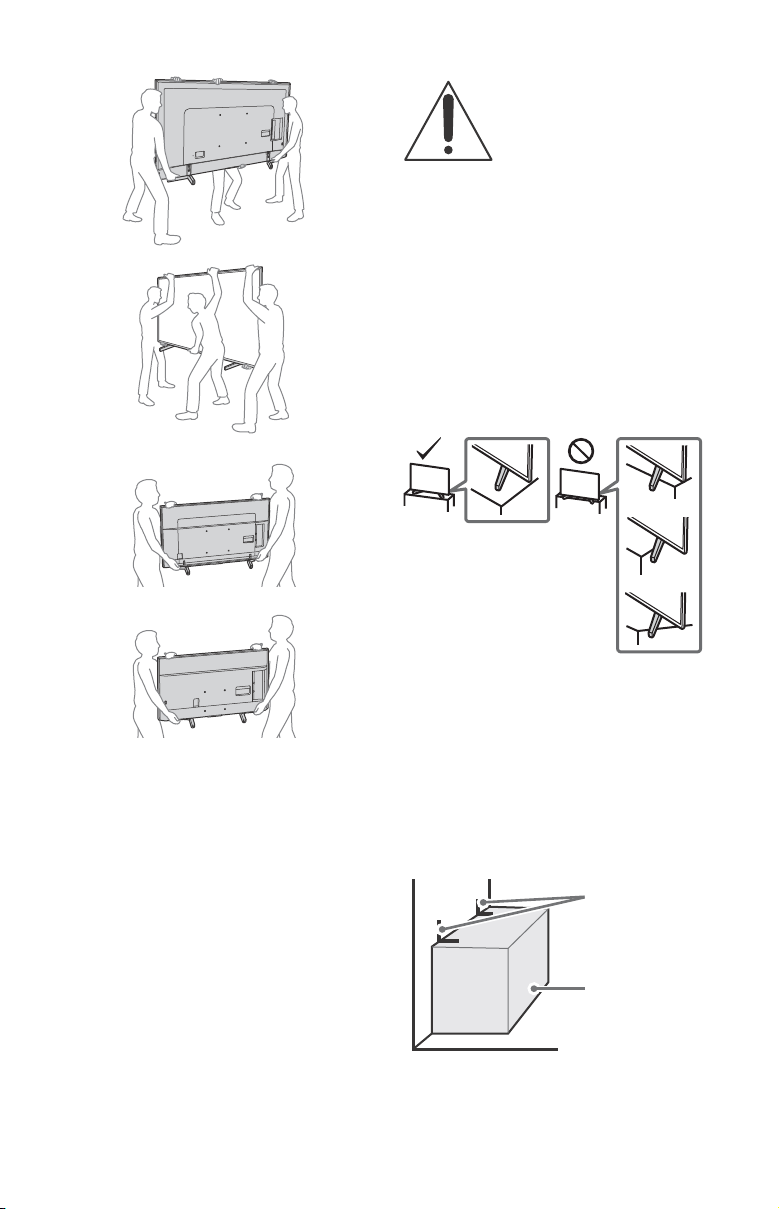
FW-85BZ35F
Angle brace
(not supplied)
Stand
FW-75/65/55BZ35F
FW-49/43BZ35F
Securing the LCD Monitor
Sony strongly recommends taking
measures to prevent the LCD Monitor
from toppling over.
Unsecured LCD Monitors may topple
and result in property damage, serious
bodily injury or even death.
Preventing the LCD Monitor from
Top pl in g
• Secure the LCD Monitor to a wall and/or Stand.
• Do not allow children to play or climb on furniture and
LCD Moni tors.
• Avoid placing or hanging items on the LCD Monitor.
• Never install the LCD Monitor on:
Slippery, unstable and/or uneven surfaces.
Furniture that can easily be used as steps, such as a
chest of drawers.
• Install the LCD Monitor where it cannot be pulled, pushed,
or knocked over.
• Install the LCD Monitor so that the LCD Monitor’s
Table-Top Stand does not protrude out from the Stand
(not supplied). If the Table-Top Stand protrudes out from
the Stand, it may cause LCD Monitor to topple over, fall
down, and cause personal injury or damage to the LCD
Monitor.
• Ensure your LCD Monitor has adequate ventilation, see
page 14.
• For best picture quality, do not expose the screen to direct
illumination or sunlight.
• Avoid installing the LCD Monitor in a room with reflective
wall and floor materials.
• Avoid moving the LCD Monitor from a cold area to a warm
area. Sudden room temperature changes may cause
moisture condensation. This may cause the LCD Monitor
to show poor picture and/or poor color. Should this occur,
allow moisture to evaporate completely before powering
the LCD Monitor on.
US
4
• Route all AC power cords and connecting cables so that
they are not accessible to curious children.
Recommended Measures to Secure the
LCD Monitor
Consider the following measures when securing your LCD
Monitor to a Stand (not supplied).
1 Secure the Stand for the LCD Monitor.
Make sure the Stand can adequately support the weight
of the LCD Monitor. Use two angle braces (not supplied)
to secure the Stand. For each angle brace use the
appropriate hardware to:
• Attach one side of the angle brace to the wall stud.
• Attach the other side to the Stand.
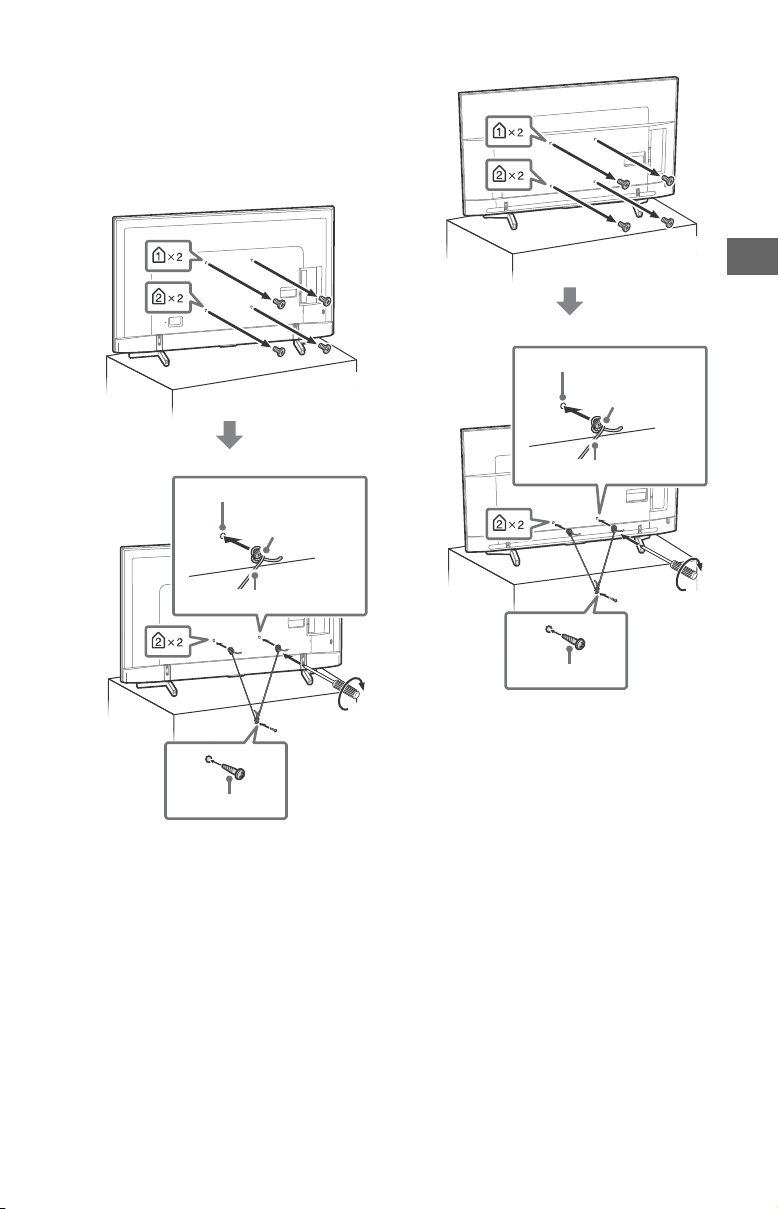
2 Secure the LCD Monitor to the Stand.
Screw hole on the rear cover
M6 machine screw
(not supplied)
Rope or chain (not supplied)
Screw (not supplied)
1.5 N·m/1,5 N·m
{15 kgf·cm}
Screw hole on the rear cover
M6 machine screw
(not supplied)
Rope or chain (not supplied)
Screw (not supplied)
1.5 N·m/1,5 N·m
{15 kgf·cm}
US
Use the optional hardware listed as follows (not
supplied):
• M6 machine screws (screwed into the LCD Monitor’s
rear cove r).
• A screw or similar (attach it to the Stand).
• Rope or chain (strong enough to support the weight of
the LCD Monitor). Make sure that there is no excess
slack in the rope or chain.
FW-85BZ35F
FW-75/65/55BZ35F
US
5
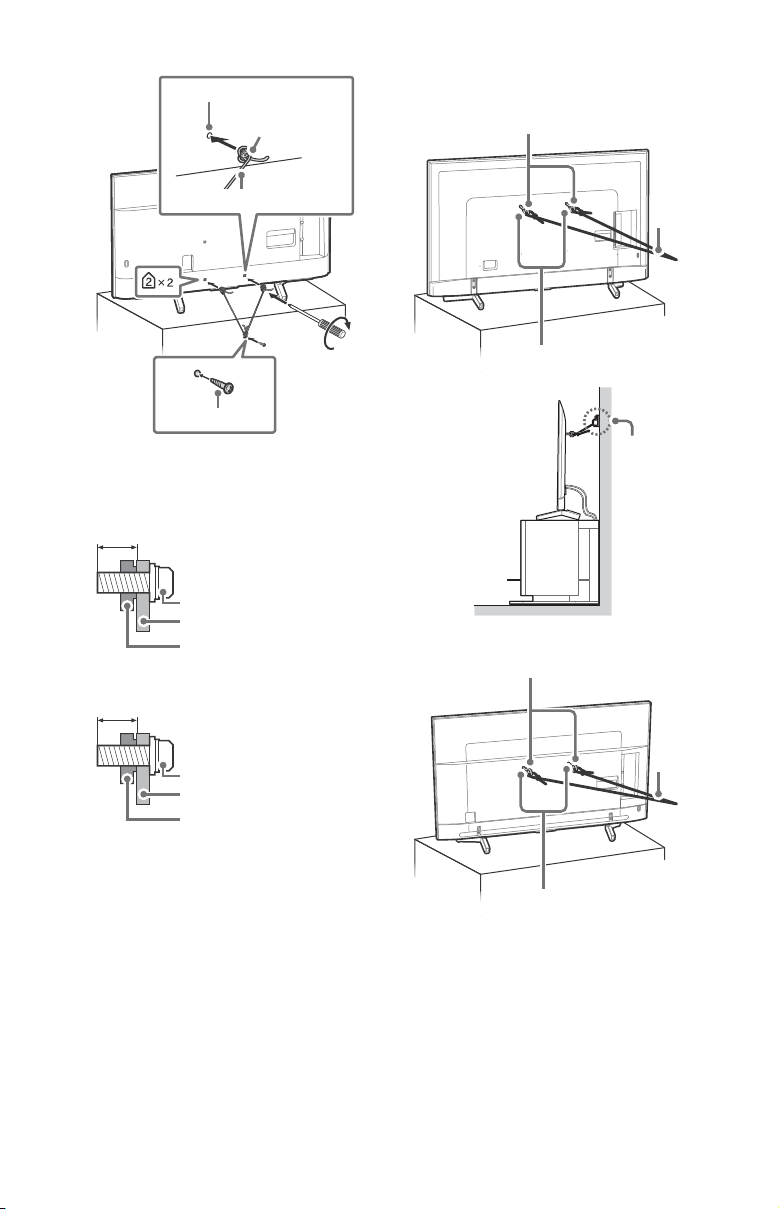
FW-49/43BZ35F
Screw hole on the rear cover
M6 machine screw
(not supplied)
Rope or chain (not supplied)
Screw (not supplied)
1.5 N·m/1,5 N·m
{15 kgf·cm}
8 mm – 12 mm
Screw (M6)
LCD Monitor’s rear cover
Rope or chain
10 mm – 13 mm
Screw (M6)
LCD Monitor’s rear cover
Rope or chain
Wall-mount holes
Rope or
chain (not
supplied)
M6 eye bolts (not supplied)
Wall-anchor (not
supplied)
Wall-mount holes
Rope or
chain (not
supplied)
M6 eye bolts (not supplied)
The length of the M6 machine screw differs depending
on the rope or chain diameter. Please refer to below
illustration.
FW-85/49/43BZ35F
3 Anchor the LCD Monitor to the wall by using bolts, wall
anchor and chain (or rope).
FW-85BZ35F
6
FW-75/65/55BZ35F
US
FW-75/65/55BZ35F
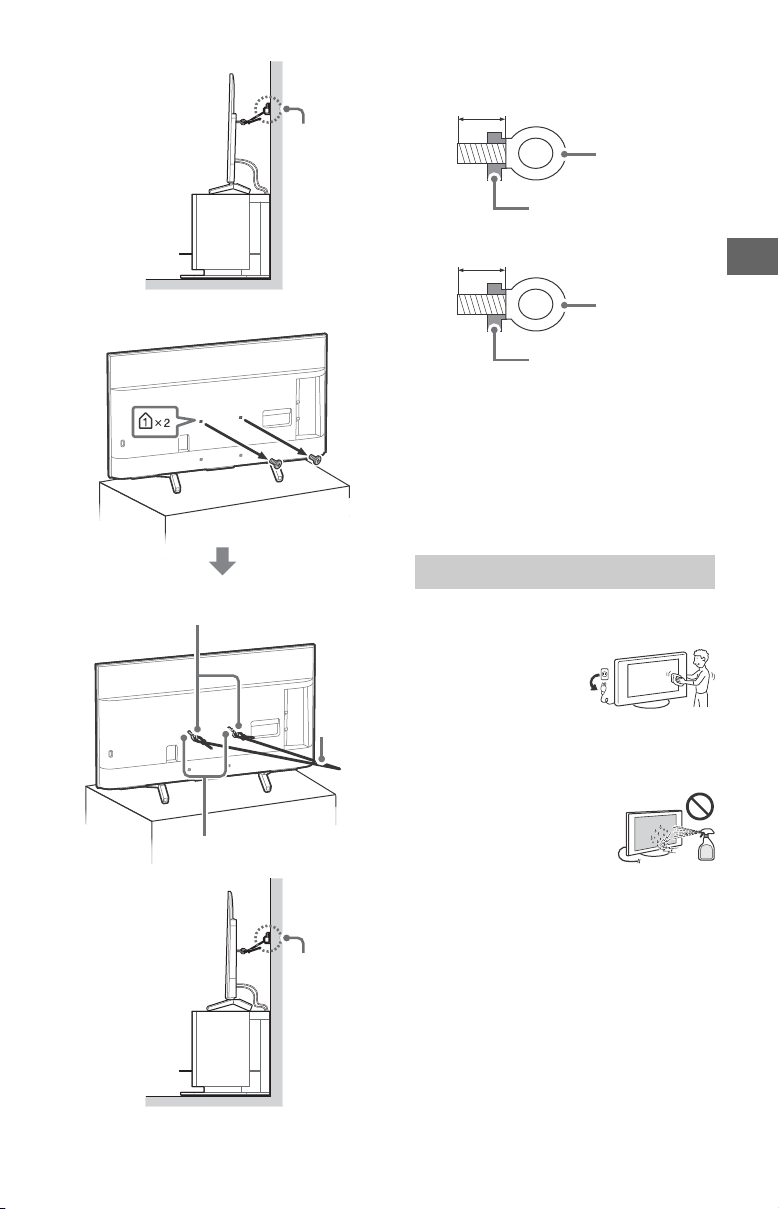
FW-49/43BZ35F
Wall-anchor (not
supplied)
Wall-mount holes
Rope or
chain (not
supplied)
M6 eye bolts (not supplied)
Wall-anchor (not
supplied)
8 mm – 12 mm
LCD Monitor’s rear cover
M6 eye bolt
10 mm – 13 mm
LCD Monitor’s rear cover
M6 eye bolt
US
Please see below illustration for M6 eye bolt length.
FW-85/49/43BZ35F
FW-75/65/55BZ35F
Note
• Your LCD Monitor is shipped with screws attached to the
rear of the LCD Monitor depending on the LCD Monitor
model. (They are fastened in the screw holes for wall
mounting.) Be sure to remove the upper two screws prior
to anchoring the LCD Monitor to a wall.
• Securing the LCD Monitor to the Stand without securing
the LCD Monitor and the Stand to the wall provides
minimum protection against the LCD Monitor toppling
over. For further protection, be sure to follow the three
measures recommended.
Precautions
How to care for your BRAVIA LCD Monitor
Safety is very important. Please read and follow the safety
documentation (Safety Booklet) separately provided.
Unplug the LCD Monitor and
other connected equipment
from the wall outlet before you
begin cleaning your LCD
Monitor.
• Wipe the LCD screen gently
with a soft cloth.
• Stubborn stains may be removed with a cloth slightly
moistened with a solution of mild soap and warm water.
• If using a chemically pretreated cloth, please follow the
instruction provided on the package.
• Never spray water or detergent
directly on the LCD Monitor. It may
drip to the bottom of the screen or
exterior parts and enter the LCD
Monitor, and may cause damage to
the LCD Monitor.
• Never use strong solvents such as a
thinner, alcohol or benzine for cleaning.
• Do not plug in the LCD Monitor into the wall outlet until
the moisture from cleaning has evaporated.
• Do not touch the LCD Monitor if your hand is covered in
any chemical substance such as hand cream or sunblock.
The LCD Monitor should also be placed on a stable surface
to prevent it from toppling over (see page
young children or pets, check regularly to ensure the LCD
Monitor is securely fastened.
4). If you have
US
7
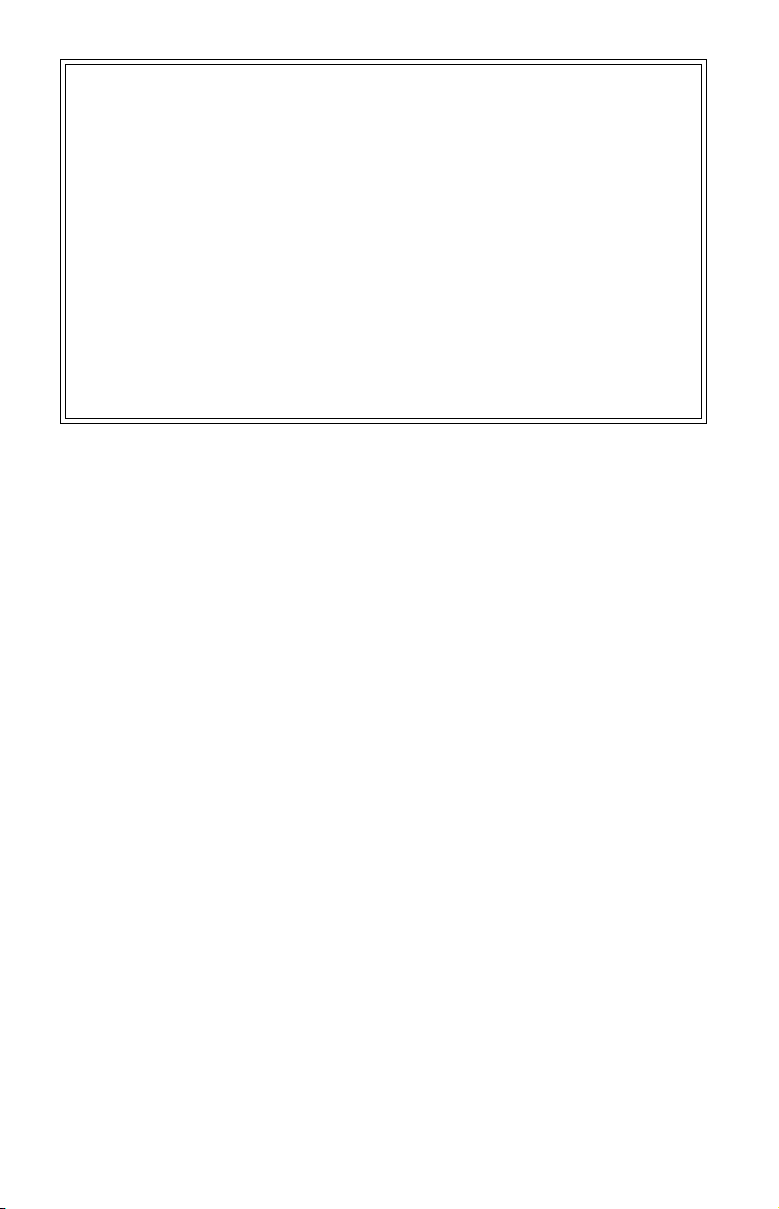
The BRAVIA® 4K LCD Monitor Experience
Thank you for choosing Sony! Your new BRAVIA® LCD Monitor opens the door to the “4K LCD Monitor Experience”. This
document will help you get the most out of your LCD Monitor.
Four Steps to a 4K LCD Monitor Experience
Set, Source, Sound, and Setup.
1 Set
Now that you have made the best selection in LED backlit LCD Monitor technology, be sure to remove all of the
accessories from the packaging before setting up your LCD Monitor.
2 Source
To experience the stunning detail of your BRAVIA LCD Monitor, you need access to HD programming.
• Upgrade your signal or content source to high-definition (4K) by contacting your HD service provider.
• Bring the astonishing resolution of your Sony 4K Ultra HD LCD Monitor to life with So ny 4K Ultra HD Blu-ray Player.
(The availability depends on region)
• Discover the wealth of entertainment now available on super-high resolution Blu-ray Disc™ player and other Sony HD
equipment.
3 Sound
Complete the high-definition experience with a BRAVIA Sync™ surround sound system or A/V receiver from Sony.
4 Setup
Install your LCD Monitor and connect your sources. To help assure the highest quality for your HD experience, use
Premium High Speed HDMI (High-Definition Multimedia Interface) cables.
This LCD Monitor displays all video input signals in a resolution of 3,840 dots × 2,160 lines.
Note
• For details of supported formats, refer to the “Specifications” in this manual.
• For supported PC formats, refer to the Help Guide.
US
8
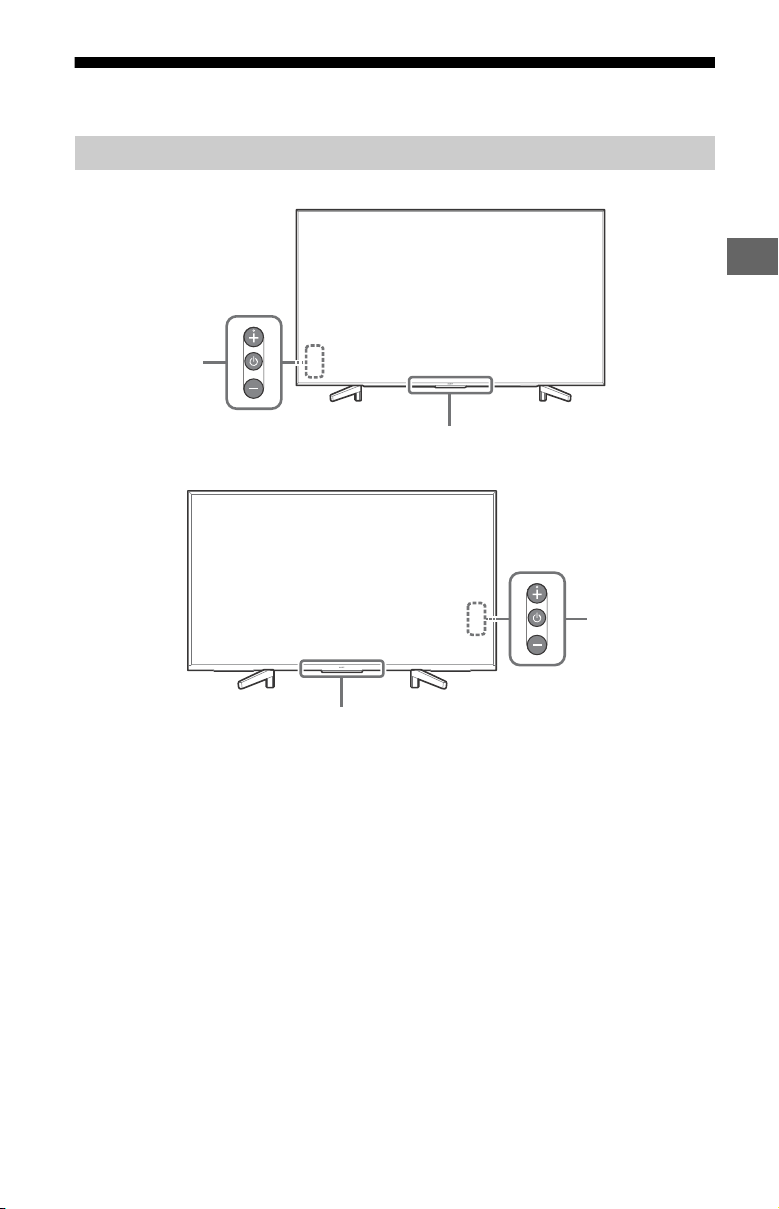
Parts and Controls
ȩ
ȩ
US
Controls and Indicators
FW-85/75/65/55BZ35F
FW-49/43BZ35F
(Power) /+/–
When the LCD Monitor is off,
Press to power on.
When the LCD Monitor is on,
Press and hold to power off.
Press repeatedly to change the
function, then press + or – button to:
• Adjust the volume.
• Select the channel.
• Select the input source of LCD
Monitor.
Remote Control sensor* / Light
sensor* / Illumination LED
The illumination LED lights up or blinks
according to the status of the LCD
Monitor.
For more information, refer to the Help
Guide.
* Do not place anything near the sensor.
US
9
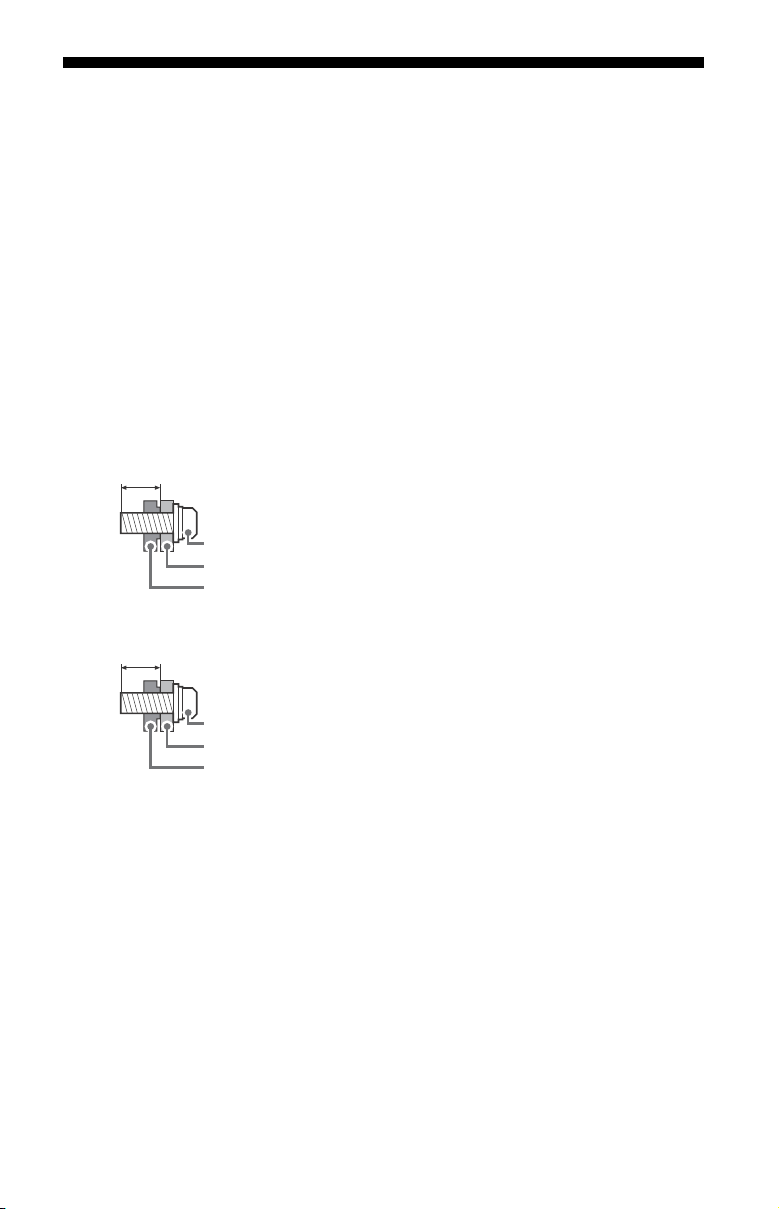
Installing the LCD Monitor to the Wall
8 mm – 12 mm
Screw (M6)
Wall-Mount Bracket
LCD Mon it or ’s rear cover
10 mm – 13 mm
Screw (M6)
Wall-Mount Bracket
LCD Mon it or ’s rear cover
This LCD Monitor’s instruction manual only provides the steps to prepare the LCD Monitor for
Wall-Mount installation before it is installed on the wall.
Your LCD Monitor can be mounted on a wall using a Wall-Mount Bracket (not supplied) out of
the box as packaged. If the Table-Top Stand is attached to the LCD Monitor, the LCD Monitor
may require detaching the Table-Top Stand; see page 13 (Detaching the Table-Top Stand from
the LCD Monitor).
Prepare the LCD Monitor for the Wall-Mount Bracket before making cable connections.
For product protection and safety reasons, Sony strongly recommends that installation of
your LCD Monitor on the wall be performed by qualified professionals. Do not attempt to
install it yourself.
• Follow the instruction guide provided with the Wall-Mount Bracket for your model.
Sufficient expertise is required in installing this LCD Monitor, especially to determine the
strength of the wall for withstanding the LCD Monitor’s weight.
• The length of the screw for Wall-Mount Bracket differs depending on the Wall-Mount
Bracket thickness. Please see below illustration.
FW-85/49/43BZ35F
FW-75/65/55BZ35F
• Be sure to store the unused screws and Table-Top Stand in a safe place until you are ready
to attach the Table-Top Stand. Keep the screws away from small children.
• Place the LCD Monitor with its screen facing down on a level and stable surface covered
with a thick and soft cloth when removing the Table-Top Stand from the LCD Monitor to
prevent damaging the surface of the LCD display. (FW-49/43BZ35F only)
Note
• Read the supplied Safety Booklet for additional safety information.
10
US
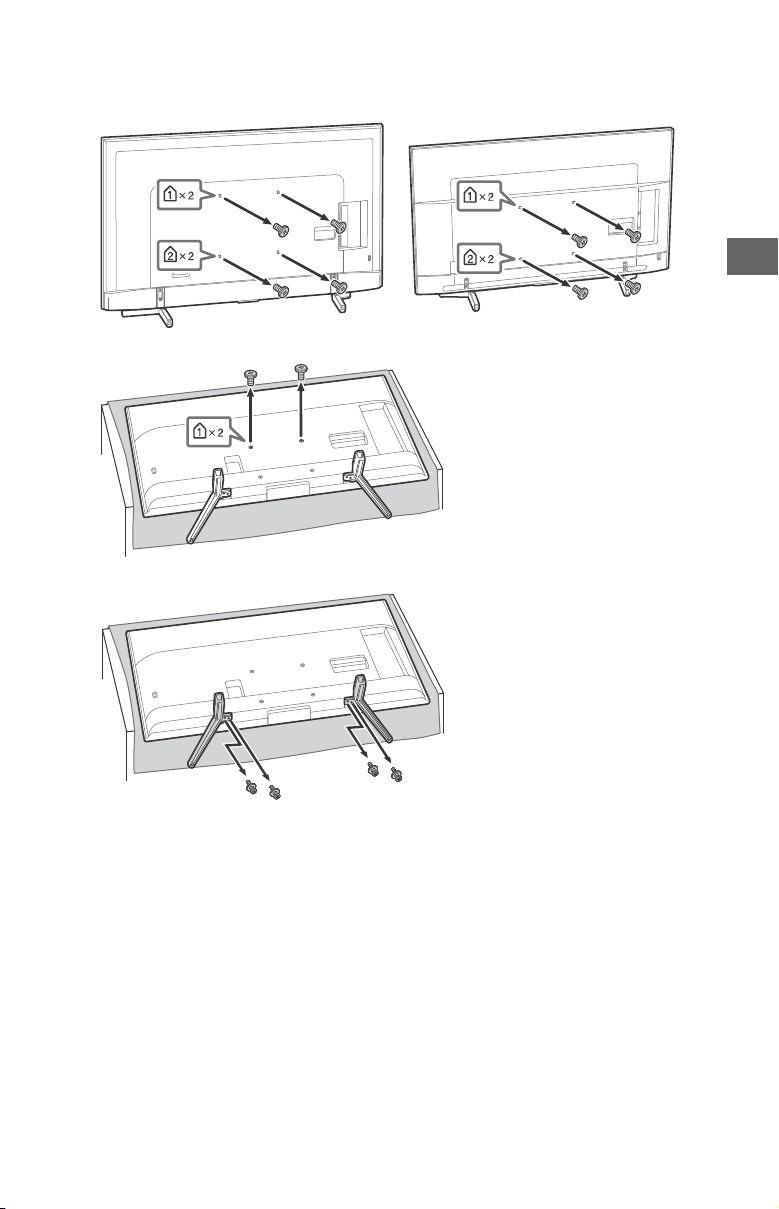
US
1 Remove the screws from the rear of the LCD Monitor.
FW-85BZ35F FW-75/65/55BZ35F
FW-49/43BZ35F
To detach the Table-Top Stand from the LCD Monitor (FW-49/43BZ35F only)
US
11
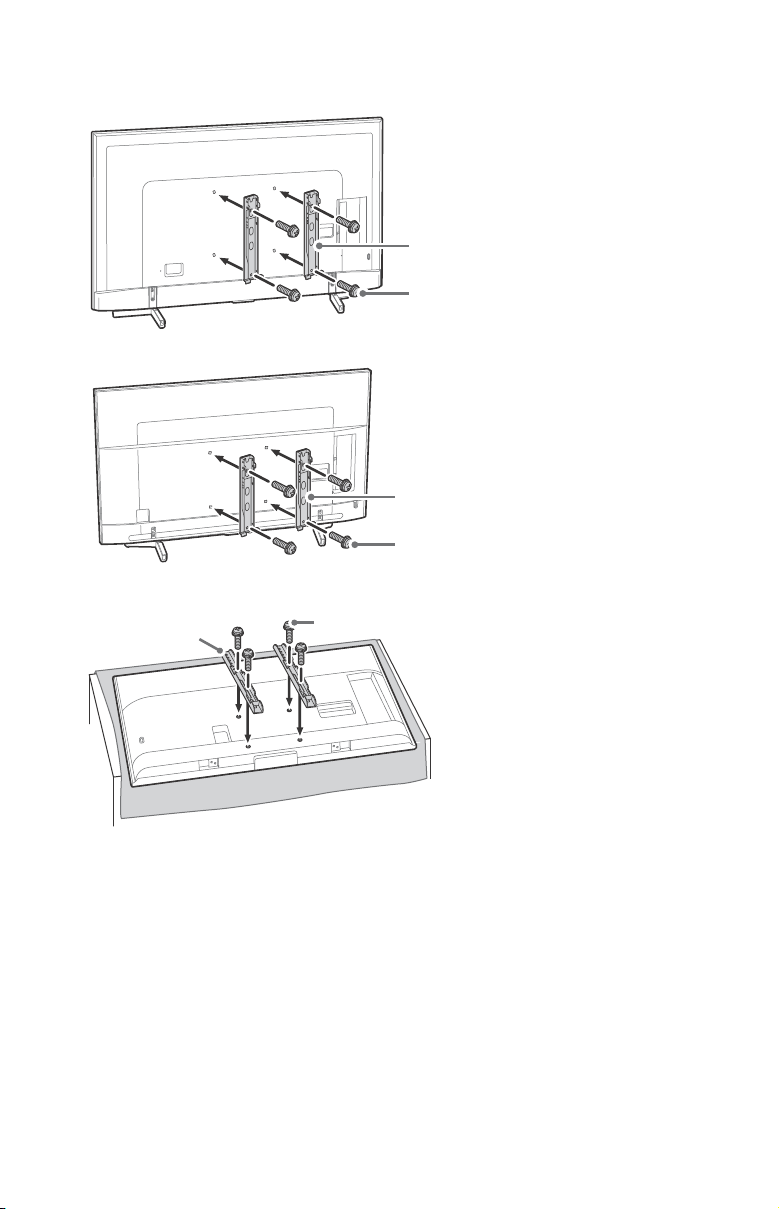
2 Attach the Wall-Mount Bracket (not supplied) using the screws (not supplied).
Wall-Mount Bracket
(not supplied)
Screw (not supplied)
Wall-Mount Bracket
(not supplied)
Screw (not supplied)
Wall-Mount Bracket
(not supplied)
Screw (not supplied)
FW-85BZ35F
FW-75/65/55BZ35F
FW-49/43BZ35F
Note
• If using an electric screwdriver, set the torque at approximately 1.5 N·m {15 kgf·cm}.
US
12
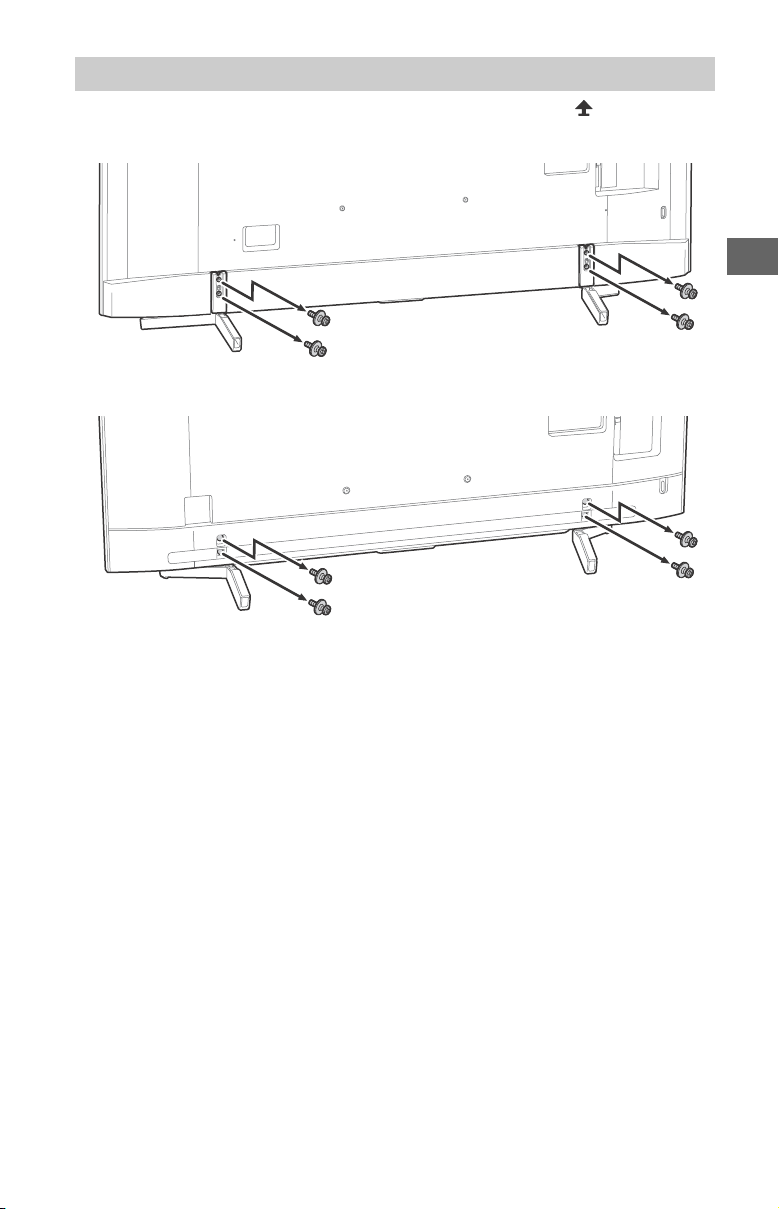
Detaching the Table-Top Stand from the LCD Monitor
US
To detach the Table-Top Stand from the LCD Monitor, remove the screws .
FW-85BZ35F
FW-75/65/55BZ35F
Note
• Do not remove the Table-Top Stand for any reason other than to install corresponding accessories on the
LCD Monitor.
• Be sure the LCD Monitor is vertical before turning on. To avoid uneven picture uniformity do not power on
the LCD Monitor with the LCD panel facing down.
• When attaching the Table-Top Stand again, be sure to fasten the screws (previously removed) to the
original holes on the rear of the LCD Monitor.
US
13
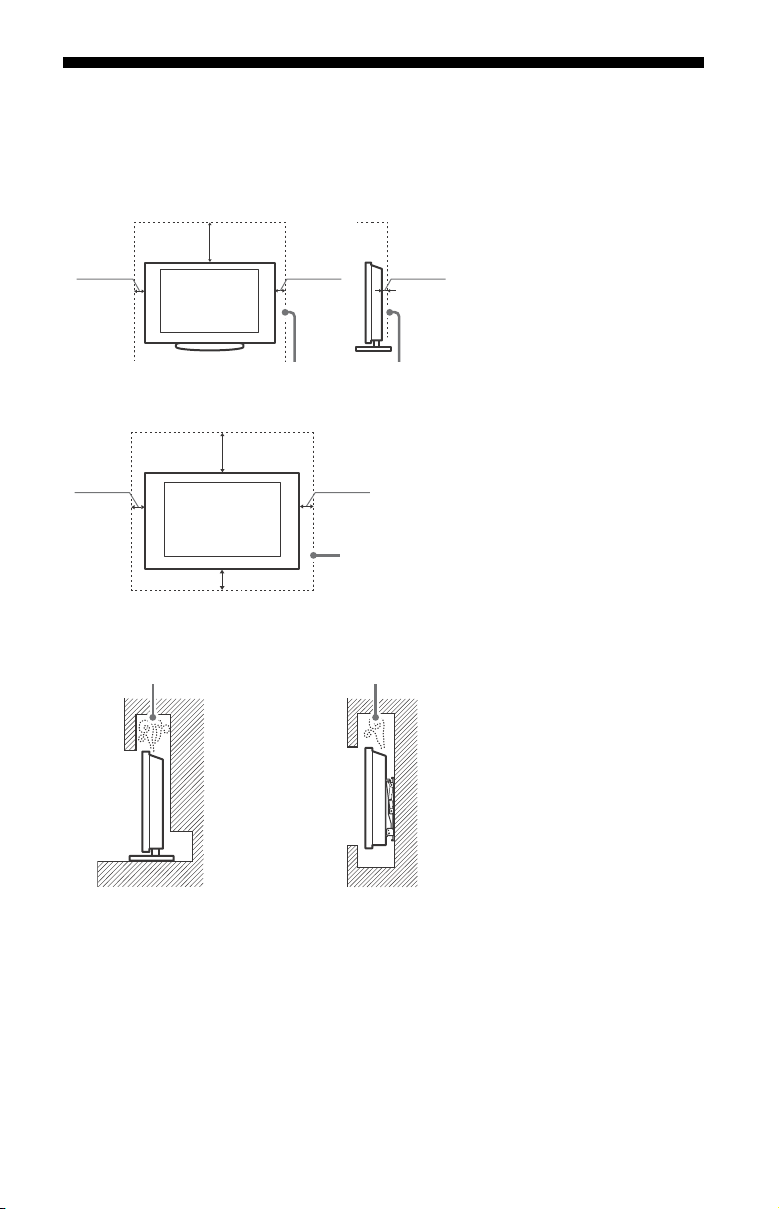
Installing the LCD Monitor against a wall or enclosed area
4 inches
11
7
/8 inches
(30 cm)
(10 cm)
4 inches
(10 cm)
2
3
/8 inches
(6 cm)
Leave at least this much space around the set.
4 inches
(10 cm)
4 inches
(10 cm)
11
7
/8 inches
(30 cm)
4 inches (10 cm)
Leave at least this much space around the set.
Air circulation is blocked. Air circulation is blocked.
Wall Wall
Ventilation
• Never cover the ventilation holes or insert anything in the cabinet.
• Leave space around the LCD Monitor as shown below.
Installed with stand
Installed on the wall
Never install the LCD Monitor as follows:
Note
• Inadequate ventilation can lead to overheating of the LCD Monitor and may cause damage to your LCD
Monitor or cause a fire.
US
14
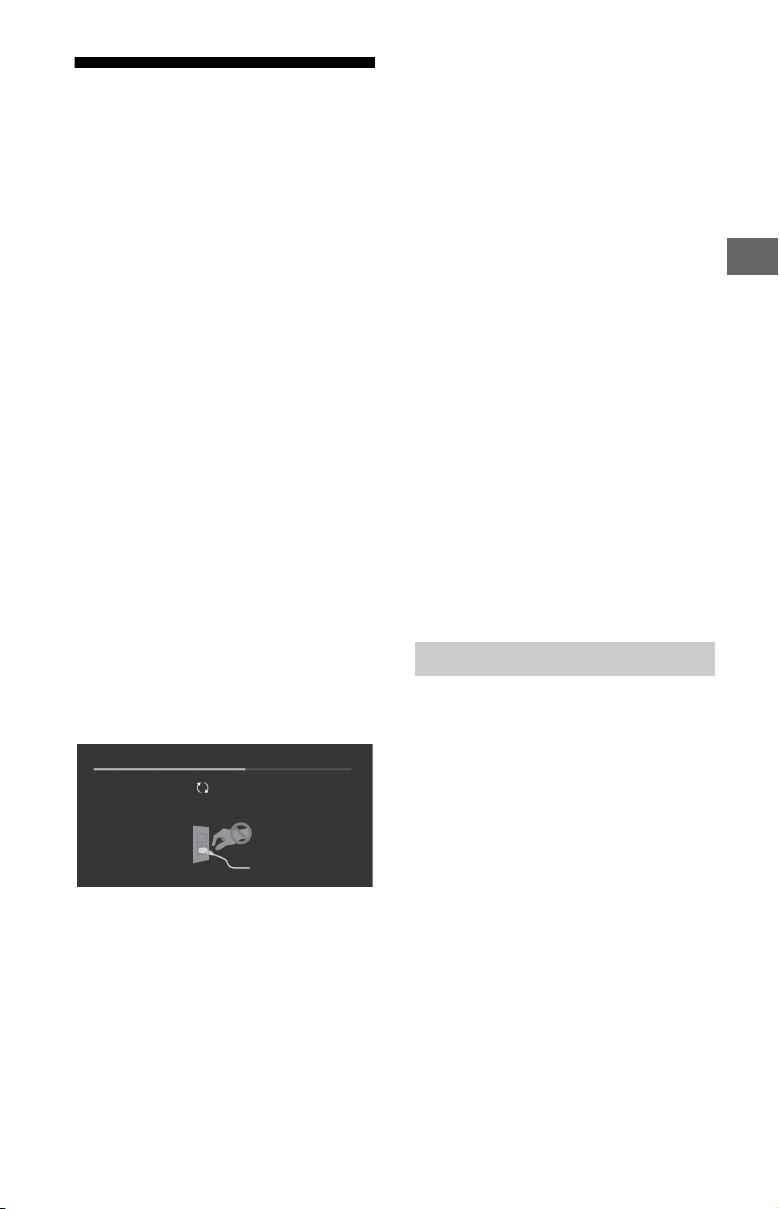
Troubleshooting
Updating...
US
General troubleshooting for issues like:
black screen, no sound, frozen picture, LCD
Monitor does not respond, or network is
lost, do the following steps.
1 Restart your LCD Monitor by pressing the
power button on the remote control until
a message appears. The LCD Monitor will
restart. If the LCD Monitor does not
recover, try unplugging the LCD Monitor
from the AC power cord for two minutes
and then plug it in again.
2 Refer to the Help menu by pressing HELP
on the remote control.
3 Connect your LCD Monitor to the Internet
and perform a software update.
4 Visit Sony support website (information
provided on the front cover).
5 Perform the factory data reset. Refer to
“How to reset the LCD Monitor to factory
settings” (page 15).
When [A new TV system software update
is available...] message is displayed.
Sony strongly recommends you to update
the LCD Monitor software by selecting
[Update Now]. These software updates
improve your LCD Monitor performance or
add new features.
The following screen with [Updating...] will
appear and the illumination LED flashes
white while software is updating.
Do not unplug the AC power cord during
the software update. If you do, the software
update may not finish completely, and it
may cause a software malfunction.
Software updates can take up to 15
minutes.
When you plug in the LCD Monitor, the
LCD Monitor may not be able to turn on
for a while even if you press the power
button on the remote control or the LCD
Monitor.
It takes time to initialize the system. Wait
for about one minute, then operate it
again.
How to reset the LCD Monitor to factory
settings
WARNING: The reset will clear all of your
customized settings including the parental
lock setting.
• Turn on the LCD Monitor. You can reset
the LCD Monitor to factory settings by
pressing HOME, then select [Settings] t
[Storage & reset] t [Factory data reset].
• To force factory data reset, unplug the AC
power cord. Press and hold both and –
buttons on the LCD Monitor, then plug in
the AC power cord. Release both buttons
when the illumination LED blinks in green.
• For security purposes, be sure to remove
all personal and account information
before discarding, selling or passing your
LCD Monitor to someone else by:
unlinking/unregistering, signing out of
and deactivating all network services as
well as factory reset the LCD Monitor.
Troubles and Solutions
When the illumination LED is flashing in
red.
• Count how many times it flashes (interval
time is three seconds).
Reboot the LCD Monitor by disconnecting
the AC power cord from the LCD Monitor for
two minutes, then turn on the LCD Monitor.
If the problem persists, disconnect the AC
power cord, and contact Sony Customer
Support (information provided on the front
cover) with the number of times the
illumination LED flashes.
The remote control does not function.
• Replace the batteries.
The restricted profile password has been
forgotten.
• Perform the force factory data reset. Refer to
“How to reset the LCD Monitor to factory
settings” (page 15).
US
15
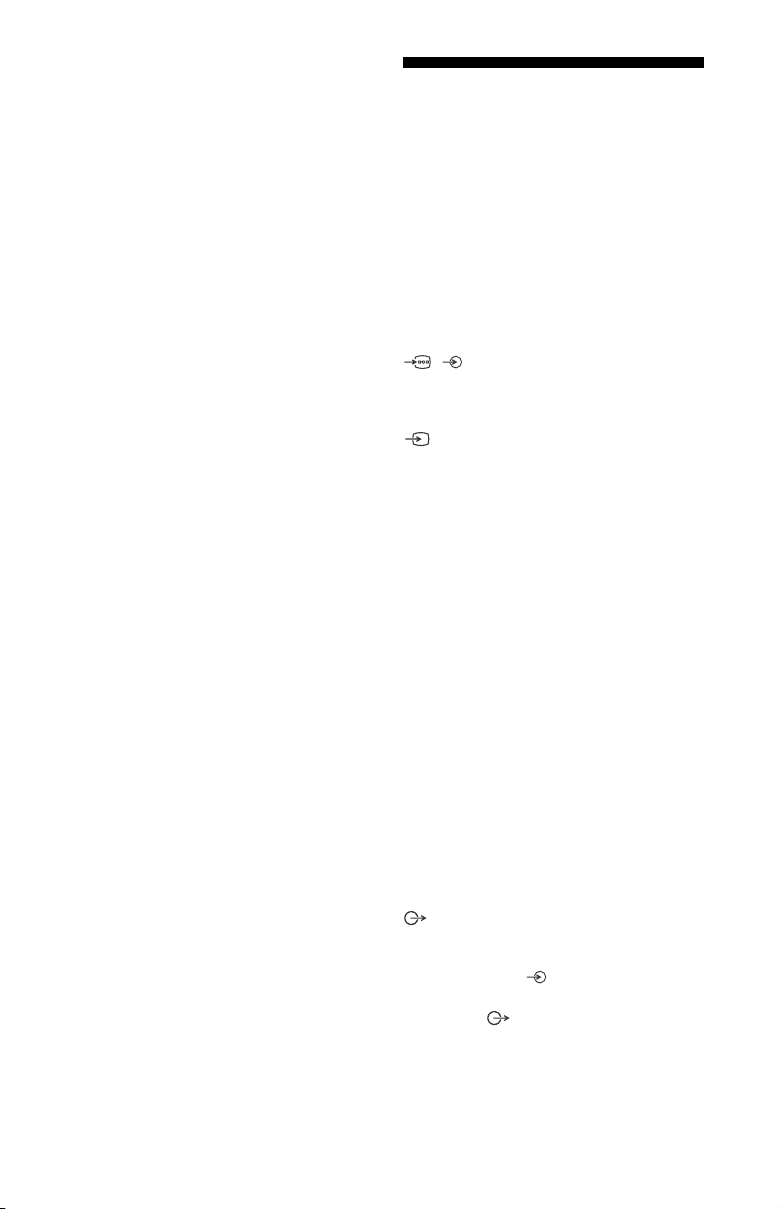
The LCD Monitor and its surroundings
become warm.
• When the LCD Monitor is used for an
extended period of time, the LCD Monitor
and its surroundings may become warm to
the touch. This is not a malfunction of the
LCD Monitor.
Specifications
System
Panel system
LCD (Liquid Crystal Display) Panel, LED
Backlight
Speaker output
10 W + 10 W
Wireless technology
Protocol IEEE802.11b/g/n
Bluetooth Version 4.1
Input/Output jacks
/ COMPONENT IN
YPBPR (Component Video): 1080p (60 Hz),
1080i (60 Hz), 720p (60 Hz), 480p, 480i
Audio input (phono pin jack)
VIDEO IN
Video input (common phono pin with Y
input)
HDMI IN 1/2/3/4 (support 4K resolution,
HDCP 2.2-compatible)
Video:
4096 × 2160p (60 Hz)*
1
(24 Hz)*
, 3840 × 2160p (60 Hz)*2, 3840 ×
2160p (24, 30 Hz), 1080p (30, 60 Hz), 1080/
24p, 1080i (60 Hz), 720p (30, 60 Hz), 720/
24p, 480p, 480i, PC Formats*
*1 When 4096 × 2160p is input and [Wide
mode] is set to [Normal], the resolution is
displayed as 3840 × 2160p. To display 4096
× 2160p, set [Wide mode] setting to [Full 1]
or [Full 2].
*2 HDMI IN 2/3 only. To support 18 Gbps, set
[HDMI signal format] to [Enhanced format].
*3 Refer to the Help Guide for details.
Audio:
5.1 channel linear PCM: 32/44.1/48/88.2/
96/176.4/192 kHz 16/20/24 bits, Dolby
Digital, Dolby Digital Plus and DTS
ARC (Audio Return Channel) (HDMI IN 3
only)
(Two channel linear PCM: 48 kHz 16 bits,
Dolby Digital, Dolby Digital Plus, DTS)
DIGITAL AUDIO OUT (OPTICAL)
Digital optical jack (Two channel linear PCM:
48 kHz 16 bits, Dolby Digital, DTS)
HDMI 1 AUDIO IN
Analogue audio input (Stereo mini jack)
AUDIO OUT / (Stereo mini jack)
Headphone, Audio output, Subwoofer
1*2
, 4096 × 2160p
3
US
16
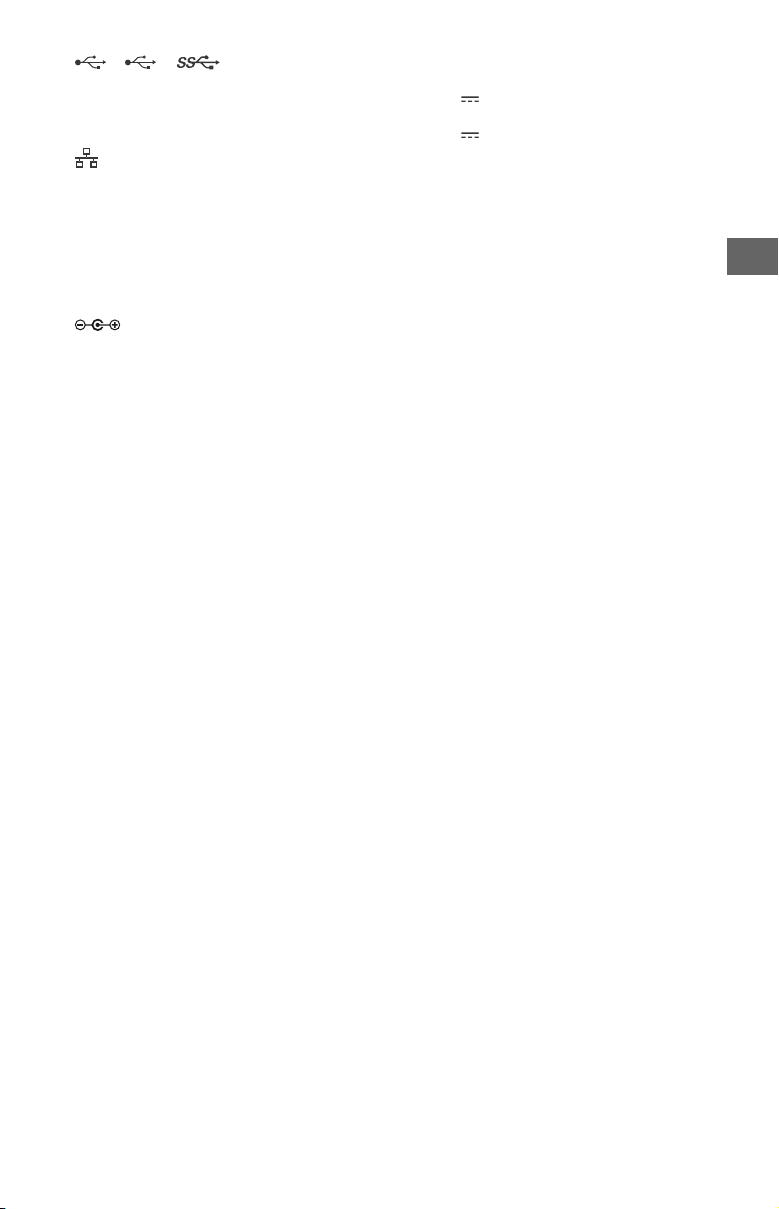
1, 2, 3
US
USB port 1 and 2 support High Speed USB
(USB 2.0)
USB port 3 supports Super Speed USB (USB
3.1 Gen 1)
LAN
10BASE-T/100BASE-TX connector
(Connection speed may differ depending on
the network environment. 10BASE-T/
100BASE-TX communication rate and
communication quality are not guaranteed
for this LCD Monitor.)
Refer to the Help Guide for supported files
and formats in Home Network.
DC IN 19.5 V (models with supplied
AC adapter only)
AC adapter input (19.5 V DC)
REMOTE
RS-232C mini jack
This jack is for receiving the external control
signal.
Others
Operating temperature
32 ºF – 104 ºF (0 ºC – 40 ºC)
Power and others
Power requirement
except model with supplied AC adapter
110 V – 240 V AC, 50/60 Hz (U.S.A./Canada
120 V AC, 60 Hz)
models with supplied AC adapter only
19.5 V DC with AC adapter
Rating: Input 110 V - 240 V AC, 50/60 Hz
(U.S.A./Canada 120 V AC, 60 Hz)
Power consumption
in use
FW-85BZ35F: 378 W
FW-75BZ35F: 250 W
FW-65BZ35F: 196 W
FW-55BZ35F: 170 W
FW-49BZ35F: 145 W
FW-43BZ35F: 120 W
in standby*
Less than 0.5 W with 120 V AC and less
than 0.5 W with 240 V AC
Screen size (measured diagonally) (Approx.)
FW-85BZ35F: 84.6 inches (85” class)
FW-75BZ35F: 74.5 inches (75” class)
FW-65BZ35F: 64.5 inches (65” class)
FW-55BZ35F: 54.6 inches (55” class)
FW-49BZ35F: 48.5 inches (49” class)
FW-43BZ35F: 42.5 inches (43” class)
Display resolution
3,840 dots (horizontal) × 2,160 lines (vertical)
1*2
Output Rating
USB 1/2
5 V , 500 mA MAX
USB 3
5 V , 900 mA MAX
Dimensions (Approx.)
with stand
FW-85BZ35F: 1,911 × 1,176 × 429 mm / 75 1/4 ×
3
46
/8 × 17 inches
FW-75BZ35F: 1,673 × 1,031 × 371 mm / 65
5
40
/8 × 14 5/8 inches
FW-65BZ35F: 1,450 × 900 × 315 mm / 57
1
35
/2 × 12 1/2 inches
FW-55BZ35F: 1,231 × 776 × 315 mm / 48
5
30
/8 × 12 1/2 inches
FW-49BZ35F: 1,098 × 703 × 279 mm / 43
3
27
/4 × 11 inches
FW-43BZ35F: 965 × 628 × 279 mm / 38 ×
3
24
/4 x 11 inches
without stand
FW-85BZ35F: 1,911 × 1,098 × 73 mm / 75 1/4 ×
1
43
/4 × 2 7/8 inches
FW-75BZ35F: 1,673 × 963 × 54 mm / 65
1
38 × 2
/4 inches
FW-65BZ35F: 1,450 × 836 × 52 mm / 57
1
33 × 2
/8 inches
FW-55BZ35F: 1,231 × 713 × 52 mm / 48
1
28
/8 × 2 1/8 inches
FW-49BZ35F: 1,098 × 644 × 58 mm / 43
3
25
/8 × 2 3/8 inches
FW-43BZ35F: 965 × 569 × 58 mm / 38 ×
1
22
/2 × 2 3/8 inches
7
1
/2 ×
wall-mount hole pattern
FW-85BZ35F: 400 × 400 mm
FW-75BZ35F: 400 × 300 mm
FW-65BZ35F: 300 × 300 mm
FW-55BZ35F: 300 × 200 mm
FW-49BZ35F: 200 × 200 mm
FW-43BZ35F: 100 × 200 mm
wall-mount screw size (mm)
M6 (length: refer to diagram on page 10.)
Mass (Approx.)
with stand
FW-85BZ35F: 46.2 kg / 101.8 lb.
FW-75BZ35F: 40.1 kg / 88.4 lb.
FW-65BZ35F: 26.5 kg / 58.4 lb.
FW-55BZ35F: 20 kg / 44.1 lb.
FW-49BZ35F: 13.7 kg / 30.2 lb.
FW-43BZ35F: 11.3 kg / 24.9 lb.
without stand
FW-85BZ35F: 44.1 kg / 97.2 lb.
FW-75BZ35F: 38.9 kg / 85.7 lb.
FW-65BZ35F: 25.6 kg / 56.4 lb.
FW-55BZ35F: 19.1 kg / 42.1 lb.
FW-49BZ35F: 13.2 kg / 29.1 lb.
FW-43BZ35F: 10.8 kg / 23.8 lb.
7
/8 ×
1
/8 ×
1
/2 ×
1
/4 ×
/8 ×
1
/8 ×
1
/4 ×
US
17
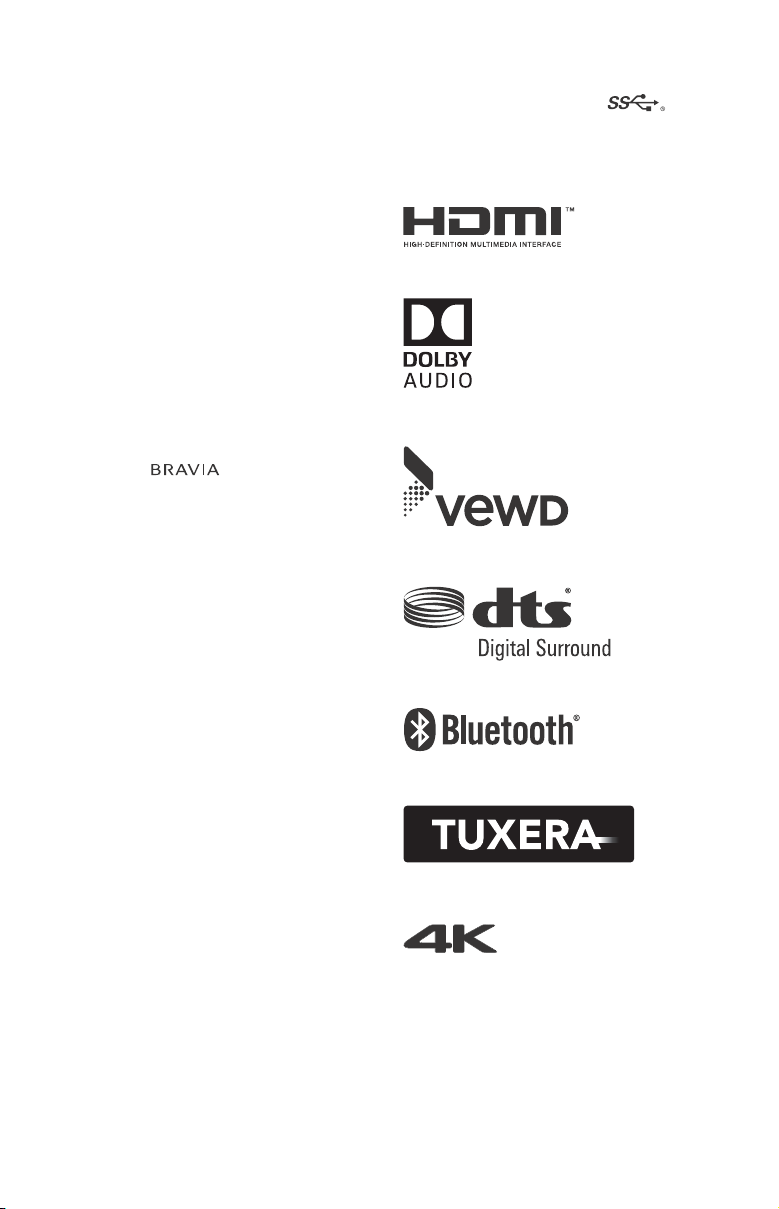
*1 Specified standby power is reached after the
LCD Monitor finishes necessary internal
processes.
*2 Standby power consumption will increase
when your LCD Monitor is connected to the
network.
Note
• Optional accessories availability depends on
countries/region/LCD Monitor model/stock.
• Design and specifications are subject to change
without notice.
Licensing Information
• The terms HDMI and HDMI
High-Definition Multimedia Interface,
and the HDMI Logo are trademarks or
registered trademarks of HDMI
Licensing Administrator, Inc. in the
United States and other countries.
• Manufactured under license from
Dolby Laboratories. Dolby, Dolby
Audio, and the double-D symbol are
trademarks of Dolby Laboratories.
• “BRAVIA”, and BRAVIA Sync
are trademarks or registered marks of
Sony Corporation.
• Vewd® Core. Copyright 1995-2017 Vewd
Software AS. All rights reserved.
• Google, Android TV, Google Play,
Chromecast built-in, YouTube and
other related marks and logos are
trademarks of Google LLC.
• Wi-Fi®, Wi-Fi Alliance®, Wi-Fi Direct®
and Miracast® are registered
trademarks of Wi-Fi Alliance.
• Wi-Fi Protected Setup™ is a trademark
of Wi-Fi Alliance.
• The Wi-Fi CERTIFIED™ Logo is a
certification mark of Wi-Fi Alliance.
• For DTS patents, see http://
patents.dts.com. Manufactured under
license from DTS, Inc. DTS, the Symbol,
& DTS and the Symbol together are
registered trademarks, and DTS Digital
Surround is a trademark of DTS, Inc. ©
DTS, Inc. All Rights Reserved.
• The Bluetooth® word mark and logos
are registered trademarks owned by
the Bluetooth SIG, Inc. and any use of
such marks by Sony Corporation is
under license. Other trademarks and
trade names are those of their
respective owners.
• TUXERA is a registered trademark of
Tuxera Inc. in the US and other
countries.
• USB-IF SuperSpeed USB Trident logo is
a registered trademark of USB
Implementers Forum, Inc.
• All other trademarks are the property
of their respective owners.
Actual resolution:
3840 x 2160 pixels
18
US
