Page 1
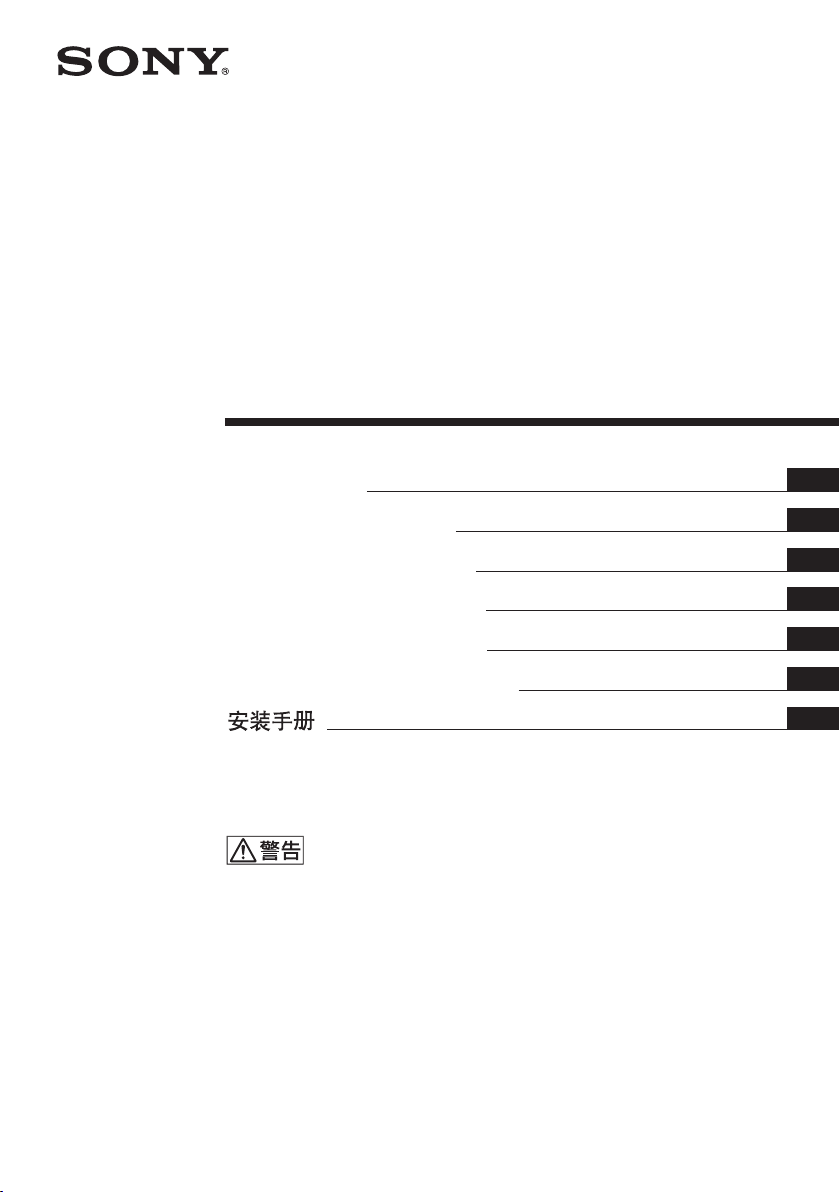
2-650-677-03 (1)
Streaming Receiver
Adaptor
設置説明書
Installation Manual
Manuel d’installation
Installationsanleitung
Manual de instalación
Manuale all’installazione
お買い上げいただきありがとうございます。
電気製品は安全のための注意事項を守らないと、火災や人身事
故になることがあります。
この取扱説明書には、事故を防ぐための重要な注意事項と製品の取り扱いかた
を示してあります。本書をよくお読みのうえ、製品を安全にお使いください。
お読みになったあとは、いつでも見られるところに必ず保管してください。
Before operationg the unit, please read this manual thoroughly and retain it for future
reference.
JP
GB
FR
DE
ES
IT
CS
BKM-FW50
2005 Sony Corporation
Page 2
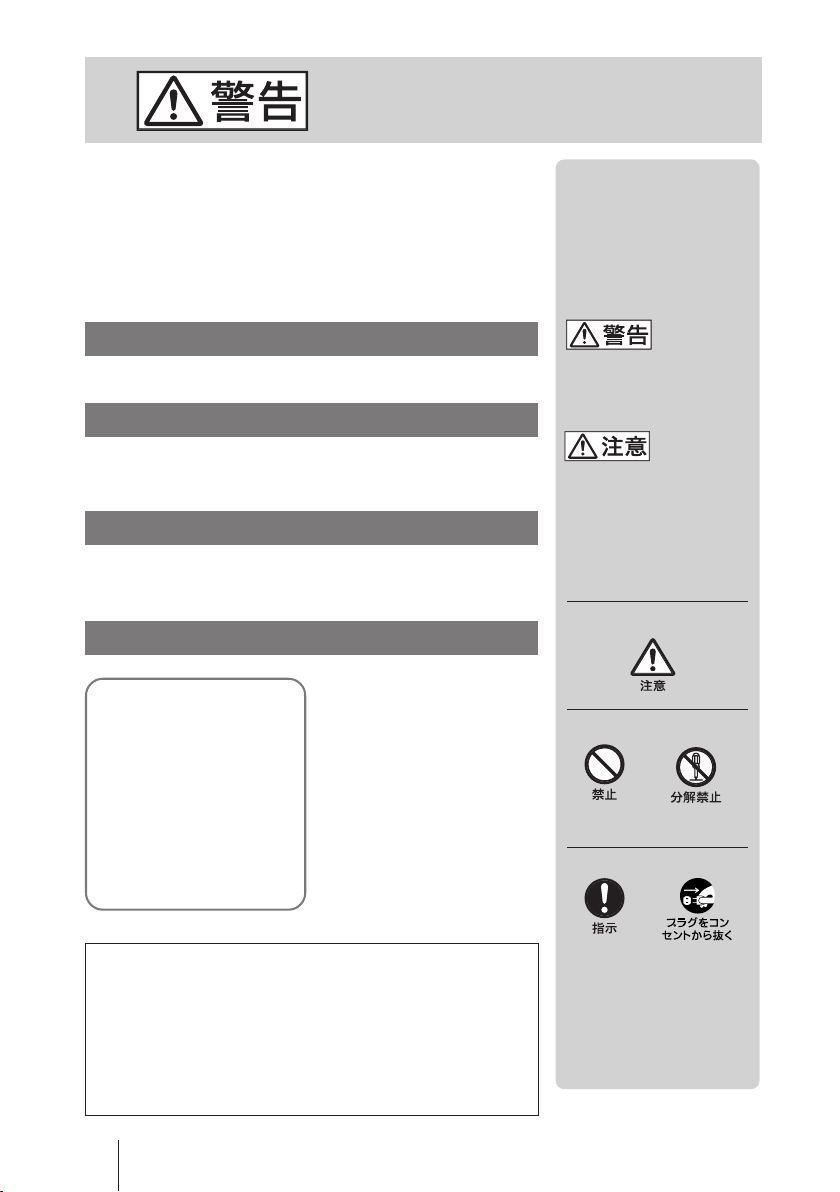
安全のために
ソニーの製品は安全に充分配慮して設計されています。し
かし、電気製品は、まちがった使いかたをすると、火災や
感電などにより死亡や大けがなど人身事故につながること
があり、危険です。
事故を防ぐために次のことを必ずお守りください。
安全のための注意事項を守る
この取扱説明書の注意事項をよくお読みください。
定期点検をする
度は、内部の点検を、お買い上げ店またはソニーの
5年に1
サービス窓口にご依頼ください(有料)。
故障したら使わない
すぐに、お買い上げ店またはソニーのサービス窓口にご連
絡ください。
万一異常が起きたら
煙が出たら
•
異常な音、においがし
•
たら
内部に水、異物が入っ
•
たら
製品を落としたり、
•
キャビネットを破損し
たときは
1 ディスプレイの電源を
b
切る。
2 ディスプレイの電源
コードや接続コードを
抜く。
3 お買い上げ店または
ソニーのサービス窓口
に連絡する。
警告表示の意味
取扱説明書および製品で
は、次のような表示をして
います。表示の内容をよく
理解してから本文をお読み
ください。
この表示の注意事項を守ら
ないと、健康を害するおそ
れがあります。
この表示の注意事項を守ら
ないと、感電やその他の事
故によりけがをしたり周辺
の物品に損害を与えたりす
ることがあります。
注意を促す記号
行為を禁止する記号
行為を指示する記号
この装 置は、情報処理装置等電波障害自主規制協議会(VCCI)
の基準に基づくクラス B 情 報 技術装置です。この装 置は、家庭
環境で使用することを目的としていますが、この装置がラジオ や
テレビジョン受信機に近接して使用されると、受信障害を引き起
こすことがあります。取扱説明書に従って正しい取り扱いをして
ください。
警告
2
Page 3
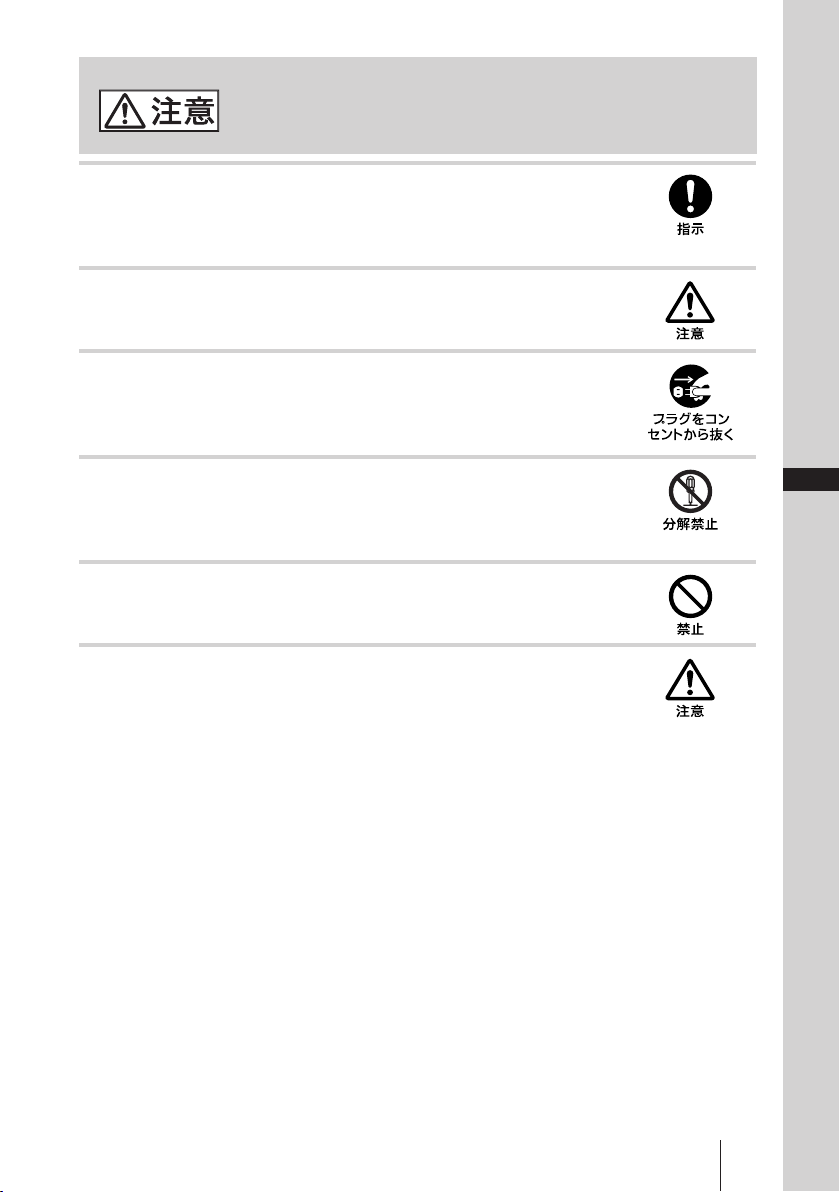
下記の注意を守らないとけがをしたり周辺の
物品に損害を与えたりすることがあります。
取り付けは専門の工事業者に依頼する
お客様が取り付けを行うと、火災や感電により人身事故につながります。
取り付けについては、必ずお買い上げ店またはソニーのサービス窓口にご依頼くだ
さい。
接続の際は電源を切る
電源コードや接続ケーブルを接続するときは、電源を切ってください。感電や故障
の原因となることがあります。
お手入れの際は、電源を切って電源プラグを抜く
電源を接続したままお手入れをすると、感電の原因となることがあります。
内部を開けない、改造しない
内部には電圧の高い部分があり、キャビネットや裏ぶたを開けたり改造したりする
と、火災や感電の原因となることがあります。内部の調整や設定、点検、修理はお
買い上げ店またはソニーのサービス窓口にご依頼ください。
コネクター部には、手を触れない
ディスプレイ内部のコネクター部には手を触れないでください。
けがをしたり故障の原因となることがあります。
基板の取り付けは注意深く
この説明書で説明しているアダプター(拡張ボード)をフラットパネルディスプレ
イのスロットに取り付けるときは、部品や基板などの角で、手や指にけがをしない
ように注意深く作業してください。
JP
注意
3
Page 4
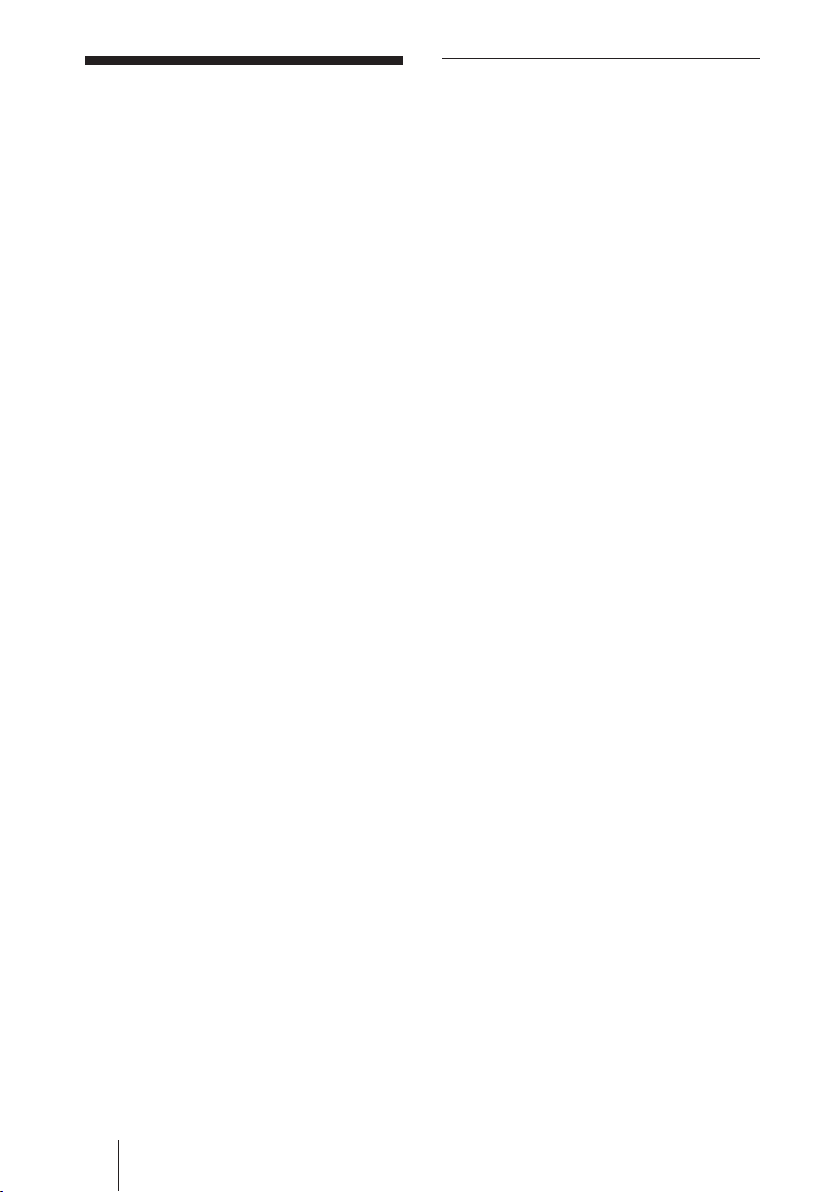
使用上のご注意
メモリーに保存されるデータに関す
る注意
• 本機のソフトウェアの仕 様は、改良のため
予告なく変更することがありますが、ご了
承ください 。
• アプリケーションソフトウェアは、この取扱
説明書の画面と一部異なる場合がありま
す。
• 安全の為に該当ポートには 過 電圧が加わ
る恐れのないネットワークに接 続し てくださ
い。
• 次の場合、データが破損したりCFカード
または マイクロドライブそのもの が使用で
きなくなることが ありま す 。
-データの読み込み中、書き込み 中 に
CFカードを取り出した場 合
-強い磁気のそばにマイクロドライブを近
づけた場合
• マイクロドライブは小型のハードディスクド
ライブです。回転系記録媒体であるため、
フラッシュメモリーを 使 用したメモリース
ティック やCFカードに比べ振動や衝
撃に強くありませ ん 。
• 本機はディスプレイに装着して長時間動
作させると高温となるため 、取り外し の 際
は充分に注意してください。
• 本製品内のメモリーには、各種機能の設
定値に加え、IPアドレス、メー ル アドレ ス
等が記録されます。
• 本製品を廃棄、譲渡等する場合には、本
製品内のメモリーに記録されているデ ータ
を消去することを強くお勧めします。消去
の方法につきましては取扱説明書(本機
に付属のCD-ROMに PDF 形式で収録)
24ページにある「本機を初期化するには」
の説明をご覧下さい。
• 本製品の不具合・修理等何らかの原因
で、本製品内のメモリーに保存された
データが破損・消滅した場合など、いか
なる場合においても記録内容の補償およ
びそれに付随するあらゆる損害について、
当社は一切責任を負いかねます。また、
いかなる場合においても、当社にて記録
内容の修復はいたしません。あらかじめ
ご了承下さい。
...........................................................................................................................................................................
MicrosoftおよびWindowsは、米国 MicrosoftCorporation の米国およびその他の国における登録
•
商標です。
コンパクトフラッシ ュ(CompactFlash)、CFカードは、米国サンディスク社 の 商標です。
•
マイクロドライブ( Microdrive)は HitachGlobalStorageTechnologies の登録商標です。
•
メモリースティック、メモリースティックデ ュ オ はソニー株 式 会社の商標です。
•
その他記載された商品名、会社名などは、各社の商標または登録商標です。
•
使用上のご注意
4
Page 5
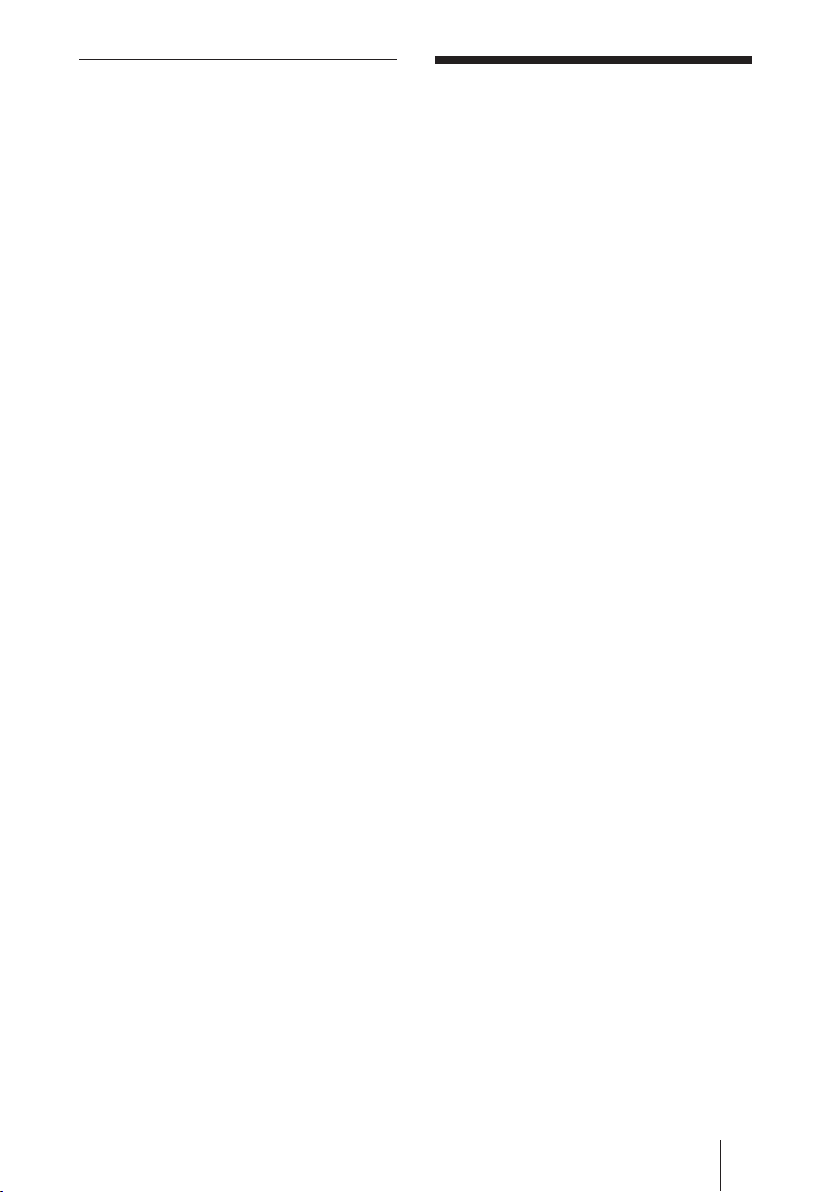
外部記録メディア/外部記録機器使
用上の注意
このマニュアル
• 何らか の 原因でコンテンツが外部メディア
や外部記録機器(メモリースティックデ ュ
オ、コンパクトフラッシュなど)にコン
テンツを 記 録 できなかった 場 合 や 、外 部
メディアに記録されたコンテンツが破損ま
たは消去された場 合など、いかなる場合
においてもコンテンツの補償及びそれに
付随するあらゆる損害について、当社は
一切責任を負いかねます。あらかじめご
了承下さい。
について
このマ ニュアル では、Flat PanelDisplay
FWDシリーズに本機を取り付け、ネットワー
クを 介してご 使 用 になる 場合の操作につい
て説明しています。
このマ ニュアルの他に、必要に応じて下記
のマニュアルもご覧ください。
• 取扱説明書(PDF 形式)
本機を取り付けたディスプレイを
ネットワーク経由で使用するための
操作方法について説明しています。
本機に付属のCD-ROMにPDF形式で
収録されています。CD-ROMをコン
ピューターのCD-ROMドライブに挿
入し、画面の説明に従って開くこと
ができます。
• FWDシリーズの取扱説明書
ディスプレイの通常の操作につい
て、このマニュアルとあわせてご覧
ください。
このマニュアルについて
5
Page 6
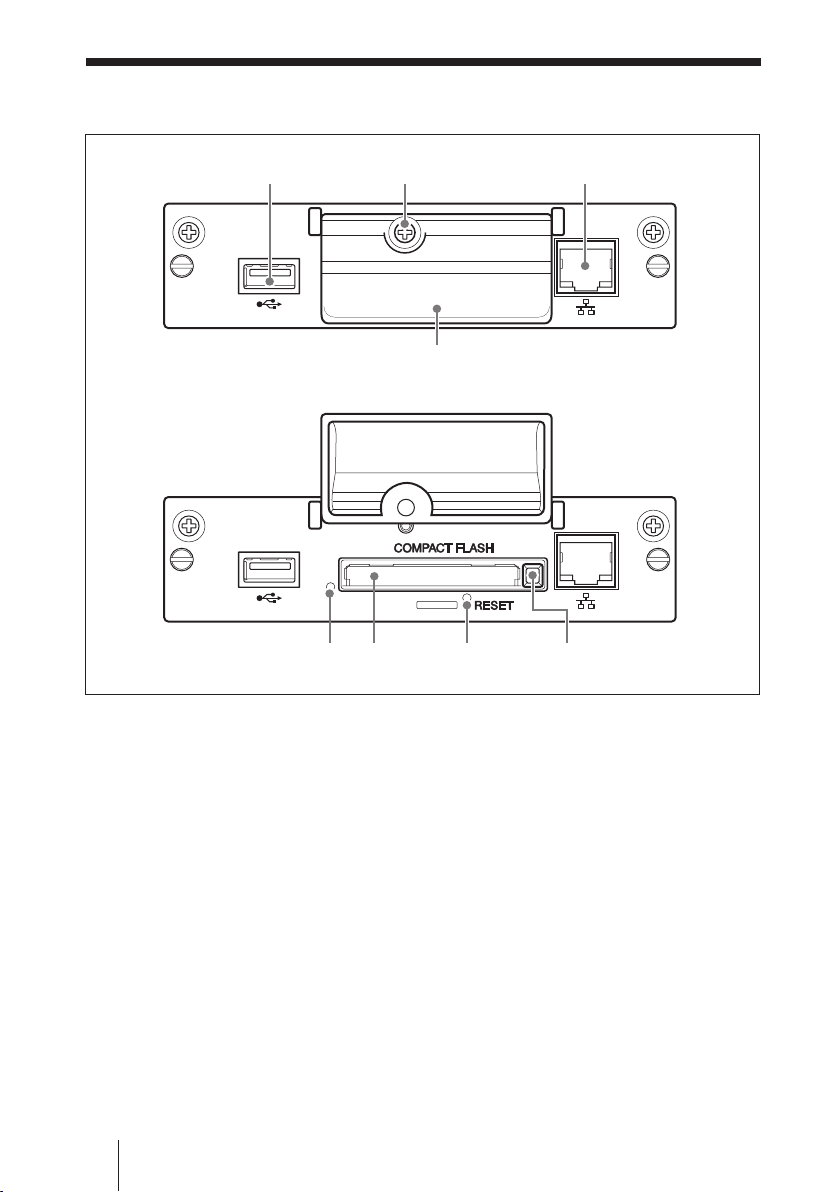
各部の名称と働き
586
1
将来の拡張機能用として使用されます。
2
3
100BASE-TX
本機を10BASE-T/100BASE-TXの LAN
ケーブルでネットワークと接 続します。
4
5アクセスランプ
本機からCF(コンパクトフラッシュ )カードへ
アクセス中に緑 色に点滅します。
CFカードを 入 れる前に、必ず「使用上のご
注意」(4ページ)をお読みください
端子
USB
メモリーカードスロットカバー固定ねじ
ネットワーク端子(
メモリーカードスロットカバー
10BASE-T/
)
21
4
7
6
メモリーカードスロット
CFカードを挿 入します。マイクロドライブも
挿入できます。
7
RESET
3秒以上押したままにすると、各種設定値
を初期化します。
イジェクトボタン
8
CFカードをメモリーカードスロットから抜き出
すときに、このボタンを押します。
3
ボタン
各部の名称と働き
6
Page 7
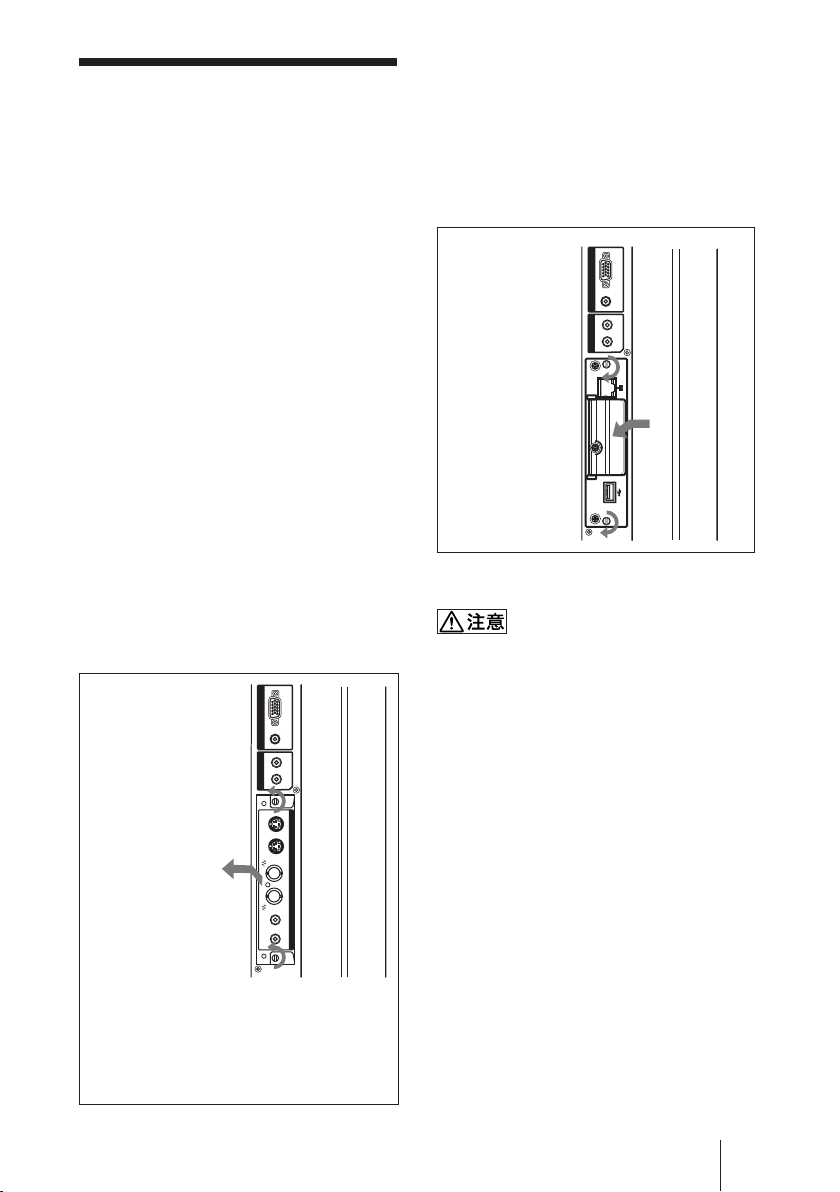
本機を取り付ける
取り付ける前に
• ディスプレイとディスプレイに つなが れ て
いるすべての機器の電源を切ってくださ
い。特にディスプレイについては、ディス
プレイの 1 スイッチを 押し てスタンバイ状
態にし、電源コードをコンセントから抜 い
たあと取り付けを行ってください。
• 取り付け作 業 は、ディスプレイ本 体を安定
した状態に固定して行ってください。
本機(BKM-FW50)を以下の手順に従っ
て、ディスプレイ本 体に取り付けてください 。
すでに取り付けられているオプション
1
アダプターの上下にあるネジ(
をマイナスドライバーを使って反時計
方向回りにゆるめ、オプションアダプ
ターをゆっくりとディスプレイ本体か
ら引き出す。
オプションスロットが
ディスプレイの左側面に
*
ある場合
INPUT 2
OUT
AUDIO
RGB / COMPONENTAUDIO
L
R
1
INOUTINOUTRL
S VIDEO
2
VIDEO
VIDEO INPUT ADAPTOR
AUDIO IN
1
2
本)
本機の上下を確かめて、ディスプレイ
2
本体に押し込む。
ディスプレイ内 部 のコネクター部を確 実に接
続してください 。上下のネジ(2本)をマイナ
スドライバー で 締 め て 、必要な配線をしてく
ださい。
RGB / COMPONENTAUDIO
INPUT 2
L
OUT
R
AUDIO
2
1
2
コネクター部には手を触れない
ディスプレイ内部のコネクター部には 手を 触
れないでください 。けがをしたり故障の原因
となることが あります 。
*オプションスロットの位置は機種により異な
ります。オプションスロットが複数ある機種の
場合は、本機を映像信号
(
VIDEO/COM
てください。
わせてご確認ください。
FWD
通信機能対応
/
ポート)のスロットへ取り付け
シリーズの取扱説明書もあ
本機を取り付ける
7
Page 8
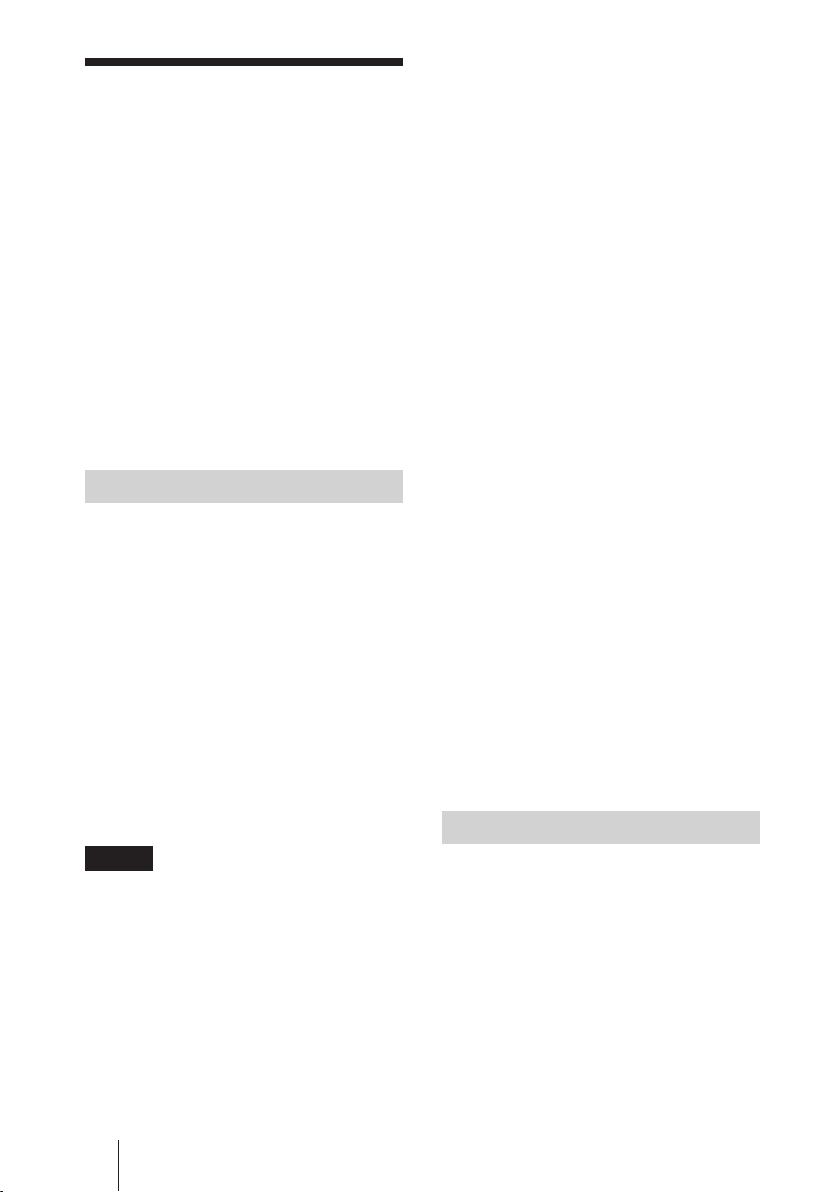
CF
カード内の
静止画/動画を
再生する
本機にはデジタルスチルカメラでの撮影に使
用した C F カード( 別 売り)を挿入できるメモ
リー カードスロットがあります。デ ジタ ル スチ ル
カメラでの撮影に使用したCFカードをメモリー
カードスロットに 挿 入 す ること に より、CFカード
に保存されている静 止画をディスプレイに表示
させてスライドショー形 式 で再生できます。
対応メディア・ファイル形式
メディア: CF(コンパクトフラッシュ)
カード、マイクロドライブ
ファイル形式:
推奨解像度: 1360× 768、1280× 768、
最大解像度*: 2592 ×1944
最小解像度: 640× 480
*
解像度が高くなるほど、表 示に時間がかかります。
詳しくは、本機に付属のCD-ROMに収録さ
れている取扱説明書(PDF形式)をご 覧く
ださい。
ご注意
・次の場合、データが破損したりCFカード
または マイクロドライブそのもの が使用で
きなくなることが ありま す 。
-データの読み込み中、書き込み 中 に
CFカードを 取り出した 場 合
JPEG形式、MPEG2形式など
1024× 768
-強い磁気のそばにマイクロドライブを近
づけた場合
・本機では記録メディアとして CF カード、
マイクロドライブが使用できます。
カード
CF
Buffalo: RCF-G256MB(256MB)
RCF-G512MB(512MB)
RCF-X64MY(64MB)
RCF-X256MY(256MB)
RCF-X512MY(512MB)
Sandisk: SDCFB64M(64MB)
SDCFB512M(512MB)
SDCFH512MB(512MB)
SDCFH2GB(2GB)
HagiwaraSys-Com:
HPC-CF64V(64MB)
HPC-CF512V(512MB)
HPC-CF512ZP(512MB)
マイクロドライブ
Hitachi: HMS360402D5CF00(2GB)
HMS360604D5CF00(4GB)
・CFカードおよびマイクロドライブについて
は動作確認を行っておりますが、すべて
のCFカード、マイクロドライブの動作を保
証するものではありません。
カードを挿入する
CF
メモリーカードスロットカバー固定ね
1
じをプラスドライバーではずす。
カード内の静止画/動画を再生する
8
CF
Page 9
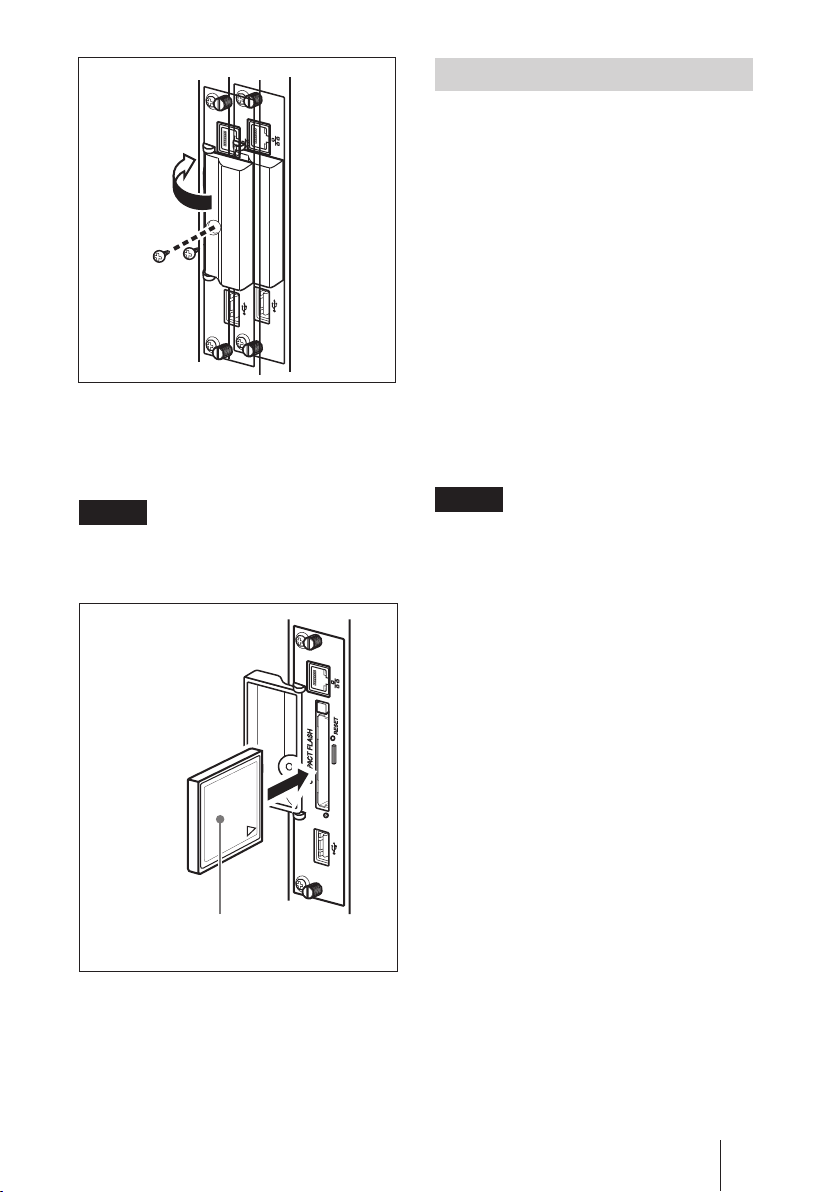
メモリーカードスロットカバーを開
2
き、
カードをメモリーカードス
CF
ロットに差し込む。
ご注意
CFカードの向きを間違えないようにしてくだ
さい。図の向きが 正しい 向きです。
ラベル面を図のように向けて、
f印の方向に奥まで差し込む
スライドショー再生を行う
デジタルスチルカメラでの撮影に使用した
CFカードを 本 機 に 挿入すると、そのCFカー
ドに保存されているJPEG形式の静止画
ファイル が 自 動的にディスプレイに表 示さ
れ、スライドショー再 生 が開始します。(この
とき、ディスプレイの入力信号をOPTION1
RGBに切り換えておく必要があります。詳
しくはディスプレイの 取 扱 説明書をご覧くだ
さい。)
なお、お買い上げ時は、「DCIM¥101MSDCF」
フォルダ内に保存されている静止画や動画の
スライドショー再生が自動的に行われるように設
定されています。
ご注意
「
DCIM¥101MSDCF
ダーが自動作成されるのはソニー製デジタ
ルカメラ「サイバーショット」です。
「
DCIM¥100MSDCF
もあります の で、詳しくはサイバーショットの
取扱説明書をご覧ください 。
本機にメモリーカードメモリースティックデ ュ
オを挿 入する場合は、市販のCF型メモリー
スティックデ ュオアダプターに挿入してからお
使いください。
上記以外のデジタルカメラをご使用の場合
は、撮影したメモリーカードを パソコンで 編
集し、「DCIM¥101MSDCF」というフォル
ダーをCFカード上に作成して、再生したい
ファイル をこのフォルダに入れたうえで、本
機に CFカードを 挿 入してください 。
」と い うフォ ル
」を作成する機種
メモリーカードスロットカバー固定ね
3
じをプラスドライバーで元どおり取り
付けて、メモリーカードスロットカ
バーを固定する。
カード内の静止画/動画を再生する
CF
9
Page 10
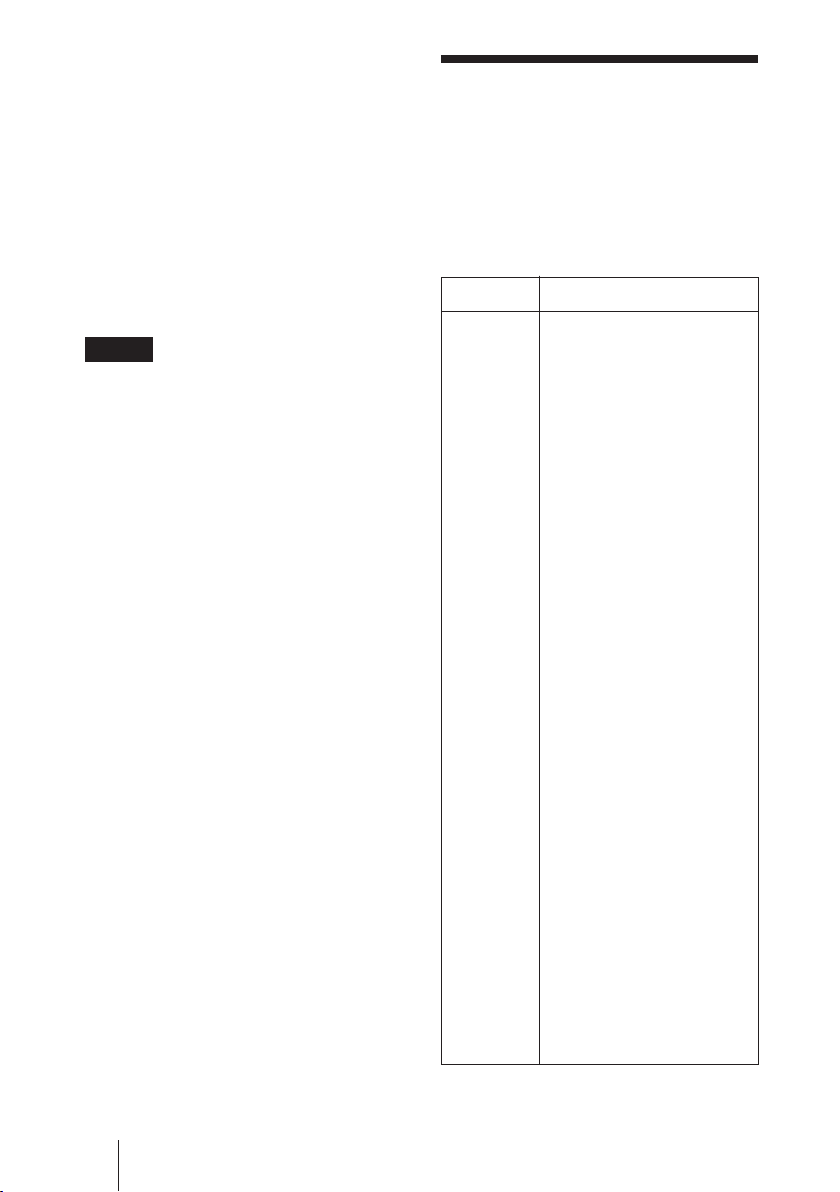
再生方法を詳細に設定するときは
本機を介してディスプレイをネットワークに接続
すると、CFカードに保存されて いる任 意 の静止
画や動画をディスプレイに表示できます。この
場合の設定および操作方法について詳しくは、
本機に付属のCD-ROMに収録されている取扱
説明書(PDF 形式)をご 覧ください 。
トラブル時の対処
サービス窓口にご相談になる前に下記の項
目をもう一度チェックして みてください。そ
れでも具合の悪いときは、ソニーのサービ
ス窓口にご相談ください。
カードを抜くときは
CF
ご注意
アクセスランプが点灯しているときは、画像
の記録中、読み出し中です。このとき、絶
対に CFカードを 取り出し たり、電 源を 切 っ
たりしないでください 。データが破損したり、
CFカードそのものが 使 用 できなくなることが
あります 。
メモリーカードスロットカバー固定ね
1
じをプラスドライバーではずす。
イジェクトボタンを押してから、
2
カードを引き抜く。
メモリーカードスロットカバー固定ね
3
じをプラスドライバーで元どおり取り
付けて、メモリーカードスロットカ
バーを固定する。
CF
症状 原因/対処
ネットワーク
に接続でき
ない。
・本機がディスプレイに正しく
取り付けられ て いない。
t 本機を奥までしっかり
差し込 み、固 定 ネジを
締めてください 。
・ネットワ ー ク 端 子 に ケ ー ブ ル
が正しく接続されていな
い。
t ケーブルを奥までしっ
かり差し込 ん でくださ
い。
・ネットワ ー ク の 設 定 が 正 しく
ない。
t コンピ ューターの Web
ブラウザーから操作し
ている場合、コン
ピューターのネットワー
ク設定を確 認してくだ
さい。
本機のRESETボタン
を3秒 以 上押したまま
にして 初 期 設定状態に
戻し、あらため て 設 定
しなおしてください 。
・ケーブルの種類が適切で
ない。
t ストレートケ ー ブ ル ま た
はクロスケーブルをネッ
トワーク環 境に合わせ
てご使用ください。
10
カード内の静止画/動画を再生する/トラブル時の対処
CF
Page 11
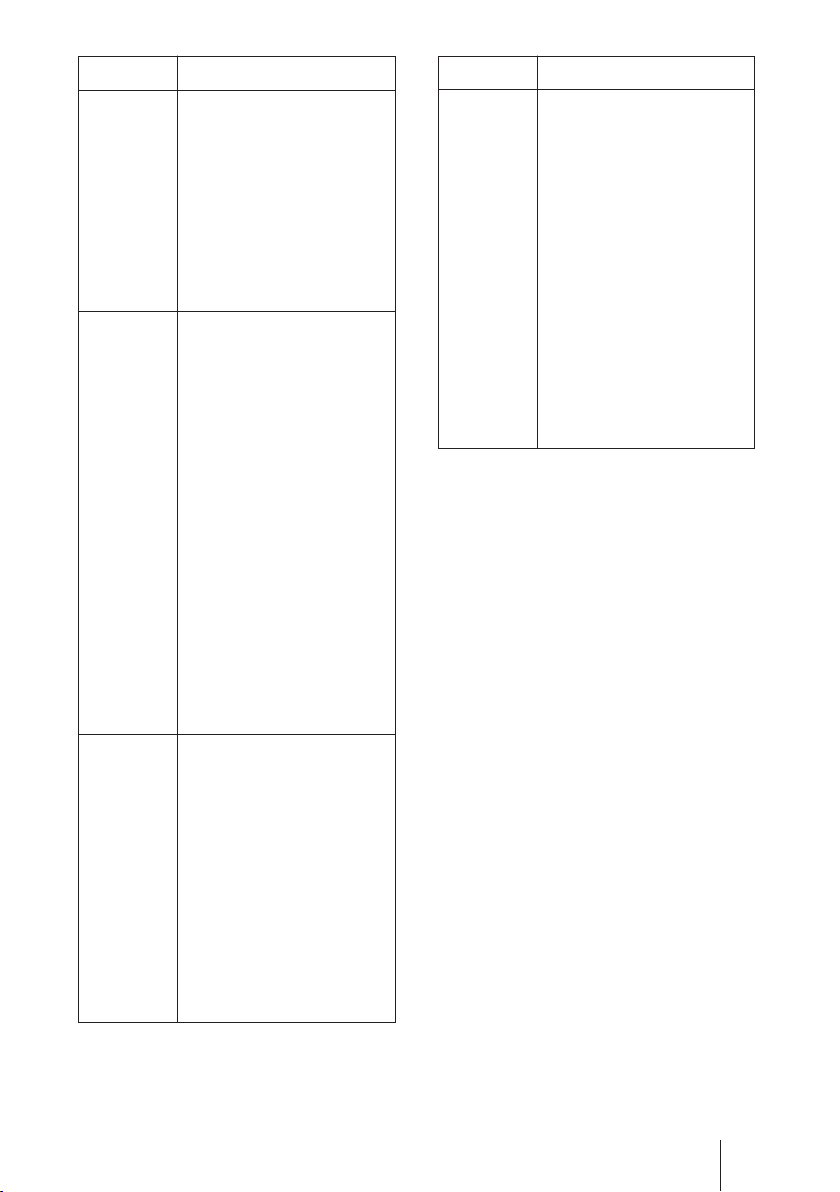
症状 原因/対処
メディアが
認識されな
い。
メディアに
保存したファ
イル が 再 生
できない。
サーバーか
らローカルス
トレージにファ
イルを 保 存
できない。
・メディアが壊れている。
t 新し い メディアに交換
して確認してください 。
・適合不可能なメディアであ
る。
t 他メーカーのメディアに
交換して確認してくだ
さい。
・ファイル形式が適応外であ
る。
t 条件に合うファイル形
式に変換し直してくだ
さい。
・ファイル数が 1000を超えて
いる
t ファイル 数を 1000 以下
に減らしてください。
・1ファイルが2GBを超えて
いる。
t 2GB 以下に抑えてくだ
さい。
・メディアが壊れている。
t 新し い メディアに交換
して確認してください 。
・メディアが本機に挿入され
ていない。
t メディアを挿 入してくだ
さい。
・メディアが壊れている。
t 新し い メディアに交換
して確認してください 。
・ネットワ ー ク 環 境 に 問 題 が あ
る。
t 設定を確認してくださ
い。
症状 原因/対処
ストリーミング
再生ができ
ない。
・ネットワ ー ク 環 境 に 問 題 が あ
る。
t 設定を確認してくださ
い。
t ネットワークトラフィック
が混雑している可能性
があります。最適にな
るよう設 定を 変 更し てく
ださい。
・ファイル形式が適応外であ
る。
t 条件に合うファイル形
式に変換し直してくだ
さい。
トラブル時の対処
11
Page 12
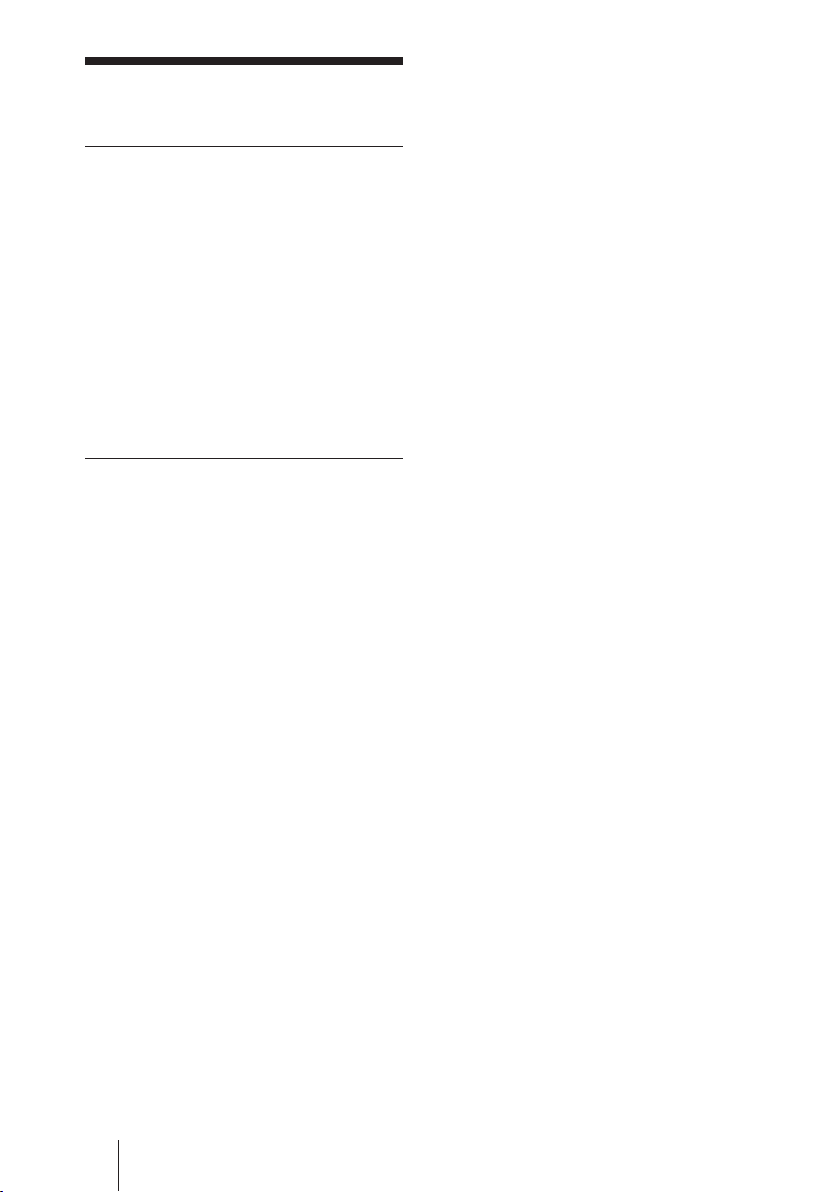
仕様
入/出力
Network
メモリーカードスロット CFTypeⅡ
USB TypeA
10BASE-T/
100BASE-TX(ネッ
トワークの使 用 環 境
により、接続速度に
差が生じることが あ
ります 。)
その他
最大外形寸法 135× 32×95mm
(幅/高さ/奥行き)
質量 約300g
消費電力 約10W
動作温度 0〜35℃(本機を
装着したディスプレ
イの 環境)
保存温度 −10 〜+ 40℃
LED Link(緑)/Act
(オレンジ)
ケーブル長 100m以内(カテ
ゴリー 5 )
本機の仕様および外観は改良のため予告
なく変更 す ることがあります が 、ご 了承くだ
さい。
12
仕様
Page 13
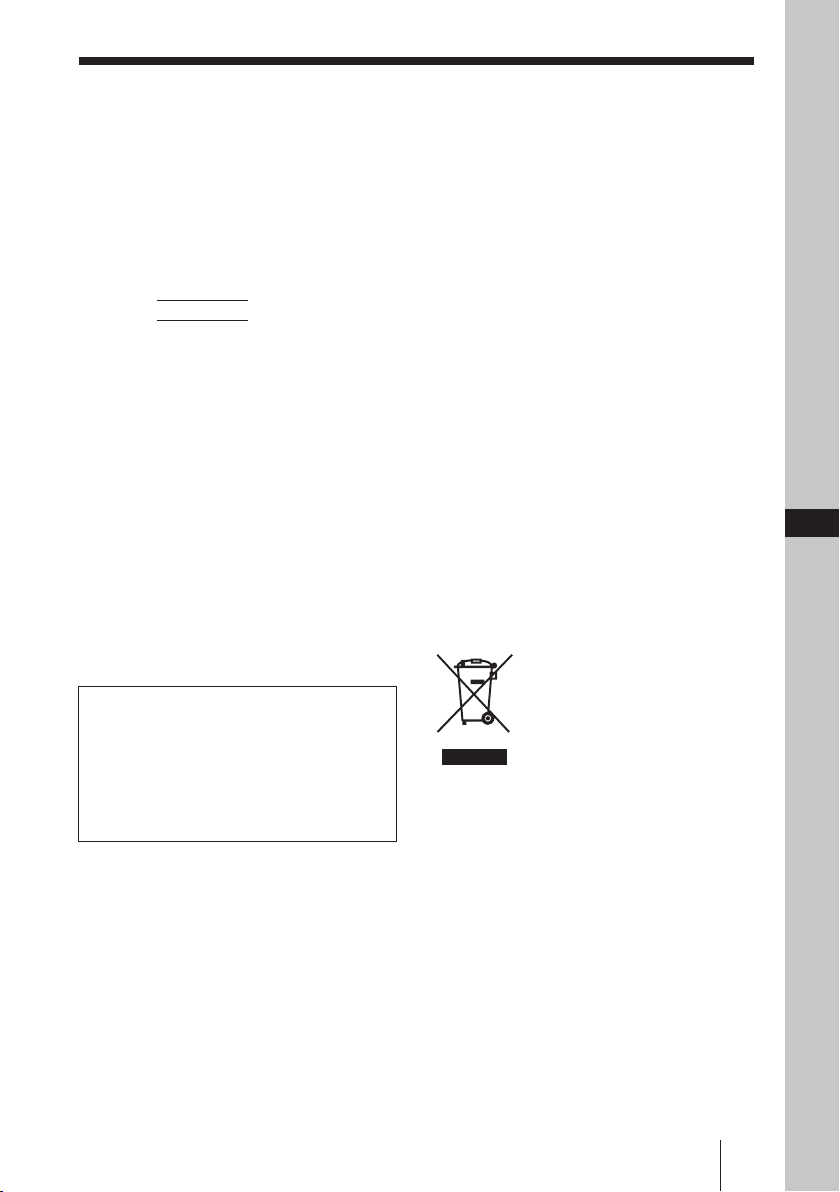
WARNING
Owner’s Record
The model and serial numbers are located at
the rear. Record these numbers in the spaces
provided below.
Refer to these numbers whenever you call
upon your Sony dealer regarding this product.
Model No.
Serial No.
To reduce the risk of fire or
electric shock, do not expose this
apparatus to rain or moisture.
To avoid electrical shock, do not
open the cabinet. Refer servicing
to qualified personnel only.
For the Customers in the U.S.A.
If you have any questions about this
product, you may call; Sony Customer
Information Services Center
1-800-222-7669 or http://www.sony.com/
Declaration of Conformity
Trade Name: SONY
Model: BKM-FW50
Responsible Party: Sony Electronics Inc
Address: 16450 W. Bernardo
Dr, San Diego,
CA 92127 U.S.A.
Telephone Number: 858-942-2230
This device complies with Part 15 of the FCC
Rules. Operation is subject to the following two
conditions: (1) This device may not cause
harmful interference, and (2) this device must
accept any interference received, including
interference that may cause undesired operation.
This equipment has been tested and found to
comply with the limits for a Class B digital device,
pursuant to Part 15 of the FCC Rules. These
limits are designed to provide reasonable
protection against harmful interference in a
residential installation. This equipment generates,
.
uses, and can radiate radio frequency energy
and, if not installed and used in accordance with
the instructions, may cause harmful interference
to radio communications. However, there is no
guarantee that interference will not occur in a
particular installation. If this equipment does
cause harmful interference to radio or television
reception, which can be determined by turning
the equipment off and on, the user is encouraged
to try to correct the interference by one or more of
the following measures:
• Reorient or relocate the receiving antenna.
• Increase the separation between the equipment
and receiver.
• Connect the equipment into an outlet on a circuit
different from that to which the receiver is
connected.
• Consult the dealer or an experienced radio/TV
technician for help.
You are cautioned that any changes or
modifications not expressly approved in this manual
could void your authority to operate this equipment.
For customers in Canada
This Class B digital apparatus complies with
Canadian ICES-003.
Disposal of Waste
Electrical and Electronic
Equipment for business
use (Applicable in the
European Union and other
European countries with separate
collection systems)
This symbol on the product or on its packaging
indicates that this product shall not be treated
as household waste. Instead it shall be handed
over to the applicable take-back scheme for the
recycling of electrical and electronic equipment.
By ensuring this product is disposed of
correctly, you will help prevent potential
negative consequences for the environment
and human health, which could otherwise be
caused by inappropriate waste handling of this
product. The recycling of materials will help to
conserve natural resources. For more detailed
information about recycling of this product,
please contact your local Sony office or visit
Sony Europe’s web site for business customers:
http://www.sonybiz.net/environment
GB
13
Page 14
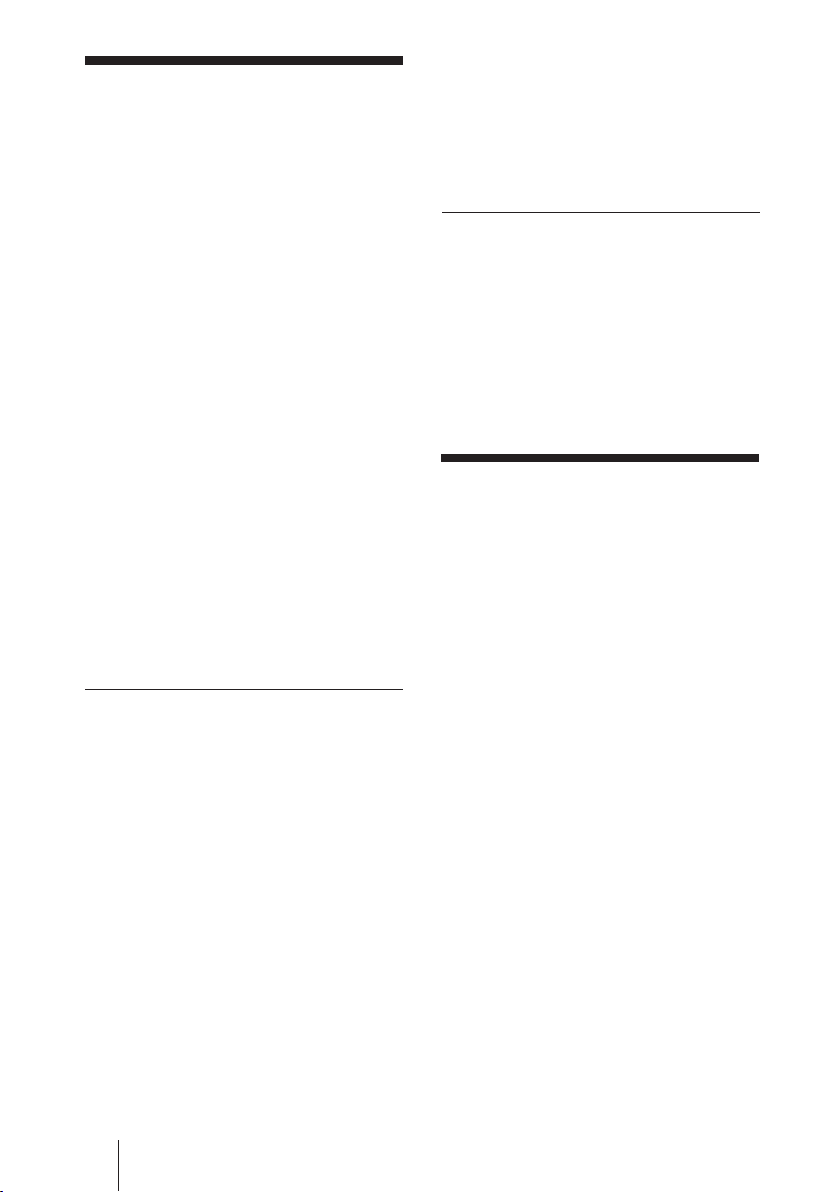
• Be aware that Sony shall not be liable or
Precautions
• The software specifications of this unit
are subject to change for improvements
without notice.
• Screens shown by application software
may differ slightly from the illustrations
shown in this manual.
• For safety, connect the port of this unit
only to a network where there is no
danger of excessive voltage or voltage
surges.
• The following may result in damage to
data or damage to the CF card or
Microdrive:
– Ejecting a CF card while it is being
accessed
– Placing a Microdrive near a strong
magnet
• The Microdrive is a compact hard disk
drive. Because it is storage medium
utilizing a rotating disk, it is more
susceptible to shocks and impact when
compared to flash memory devices such
as the Memory Stick and the CF card.
• Because the unit reaches high
temperatures when placed near the
display and used for a long period of
time, be careful when removing it from
the display.
Notes on Data Stored to Memory
• In addition to various function settings,
IP and e-mail addresses are stored on the
unit’s memory.
• Erasing the data stored on the unit’s
memory is strongly recommended when
disposing of or transferring ownership of
the BKM-FW50. For details on how to
erase the data, refer to “Returning to
default settings” (page 21) in the
Operating Instructions (on the supplied
CD-ROM in PDF format).
................................................................................................................................................................
• Microsoft and Windows are registered trademarks of Microsoft Corporation in the United
States of America and/or other countries.
• CompactFlash and CF card are trademarks of SanDisk USA.
• Microdrive is a registered trademark of Hitachi Global Storage Technologies.
• Memory Stick and Memory Stick Duo are trademarks of Sony Corporation.
• All other product names, company names, etc. mentioned in this manual are trademarks or
registered trademarks of their respective owners.
provide compensation for any loss or
damage of data stored on the unit’s
memory due to defects, as a result of
repair, or any other reason. Also be aware
that Sony cannot restore any lost or
damaged data.
Note on External Storage Media/
Devices
Be aware that Sony bears no responsibility
for the inability to store data on an external
storage medium/device (such as a “Memory
Stick Duo” or CompactFlash) or for the
loss or damage of any stored data, for any
reason, and shall not be liable or provide
compensation for any damage to data
incidental or otherwise.
About This Manual
This manual describes use and operation of
the BKM-FW50 as installed in a Flat Panel
Display of the FWD series. The steps
necessary for connecting the display to a
network via the BKM-FW50 are also
explained.
Besides this manual, be sure to also consult
the following documentation:
• Operating Instructions
(PDF format)
Describes operation of the display via the
BKM-FW50 installed in the display. The
document is included as a PDF file on the
CD-ROM supplied with the BKM-FW50.
Insert the CD-ROM into the CD-ROM
drive of the computer and follow the onscreen instructions to view the document.
• Operating Instructions of
FWD series product
For information on regular operation of
the display, refer to these operating
instructions together with this manual.
14
Precautions
Page 15
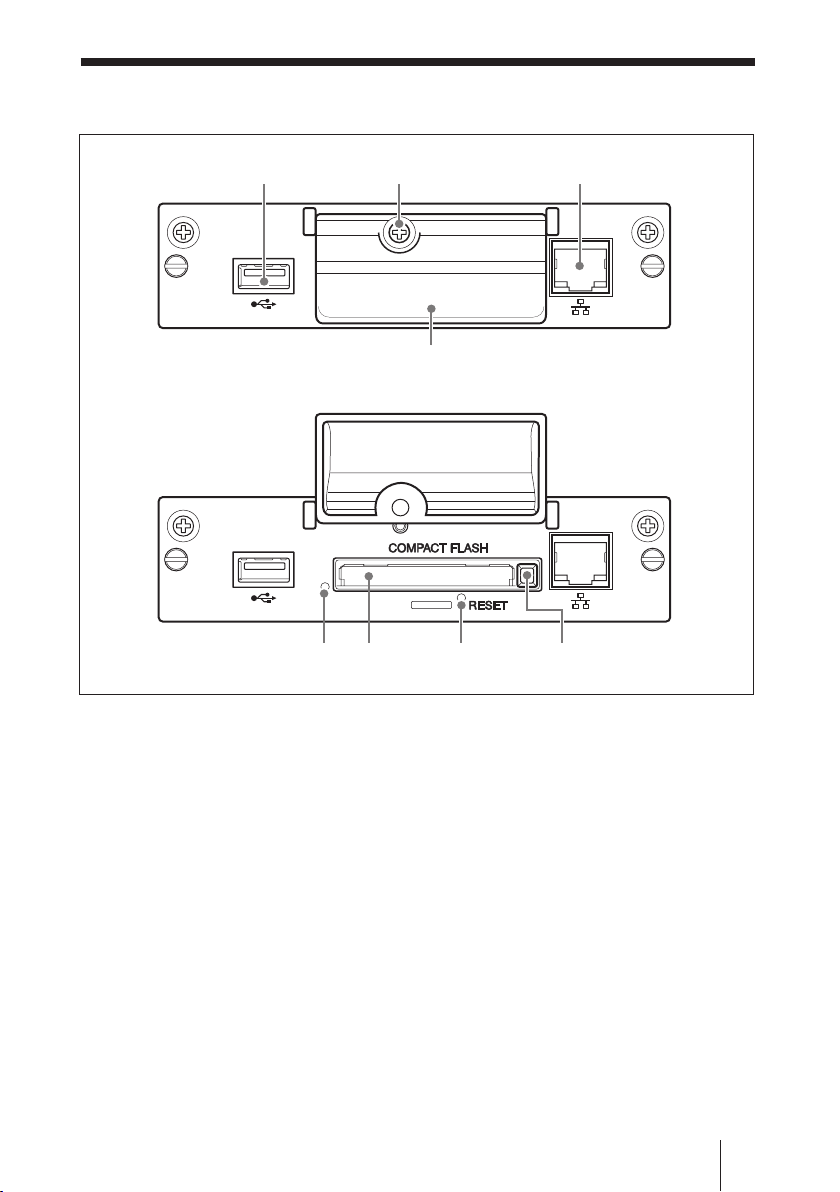
Names and Functions of Parts and Controls
12 3
4
5786
1 USB port
The port will be used for expanded
functions to be introduced in future.
2 Memory card slot cover fastening
screw
3 Network connector (10BASE-T/
100BASE-TX)
Serves to connect the unit to a network,
using a 10BASE-T/100BASE-TX LAN
cable.
4 Memory card slot cover
5 Access indicator
Lights green when a CF (CompactFlash)
card is being accessed by the unit.
Before inserting a CF card, make sure to
read “Precautions” on page 11.
6 Memory card slot
Accepts a CF card or a Microdrive.
7 RESET button
When this button is pressed and held for
more than 3 seconds, all settings of the unit
revert to the default condition.
8 Eject button
Press this button to remove a CF card from
the memory card slot.
Names and Functions of Parts and Controls
15
Page 16
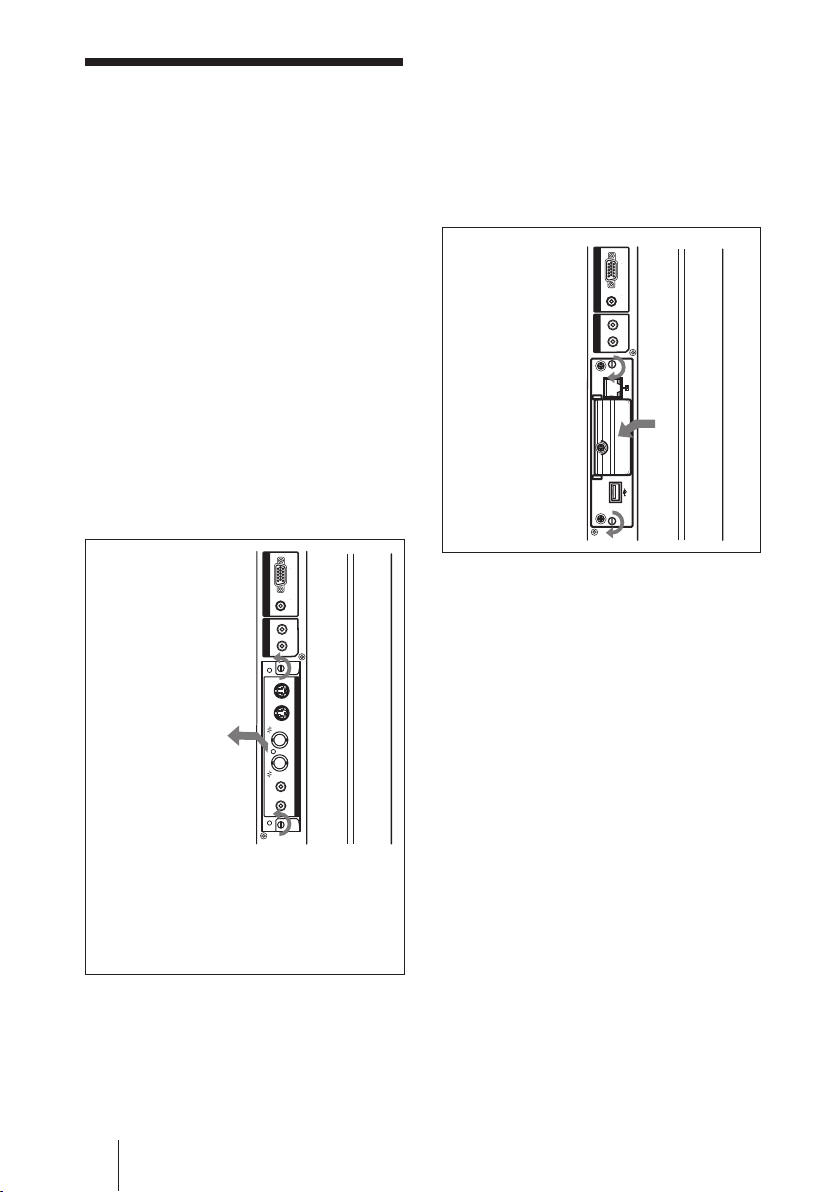
Installation
Before installation
• Turn off power to the display and all
other equipment connected to the display.
For the display, proceed as follows: press
1 to put the display into standby mode
and then disconnect the power cord from
the AC outlet.
• While carrying out the installation, the
display must be firmly secured.
Install the BKM-FW50 inside the display
as follows.
1 If an optional adaptor is installed,
loosen its fastening screws (top and
bottom) by turning counterclockwise
with a flatblade screwdriver and then
carefully pull out the adaptor from
the display.
2 Insert the BKM-FW50 into the
display with correct orientation.
Make sure that the adaptor is firmly
seated in the internal connector of the
display. Then tighten the fastening
screws (top and bottom) with a
flatblade screwdriver and perform the
necessary connections.
RGB / COMPONENTAUDIO
INPUT 2
L
OUT
R
AUDIO
2
1
2
When option slot is at
left of display *
INPUT 2
OUT
AUDIO
RGB / COMPONENTAUDIO
L
R
1
INOUTINOUTRL
S VIDEO
2
VIDEO
VIDEO INPUT ADAPTOR
AUDIO IN
1
* The location of the option slot differs
according to the model. On models with
multiple option slots, use a slot that
supports video/communication functions
(VIDEO/COM port). Consult the
documentation of the FWD series product
for more information.
Caution
Do not touch the connector section
Never touch the connector section inside
the display. Otherwise there is a risk of
accidents or damage.
16
Installation
Page 17
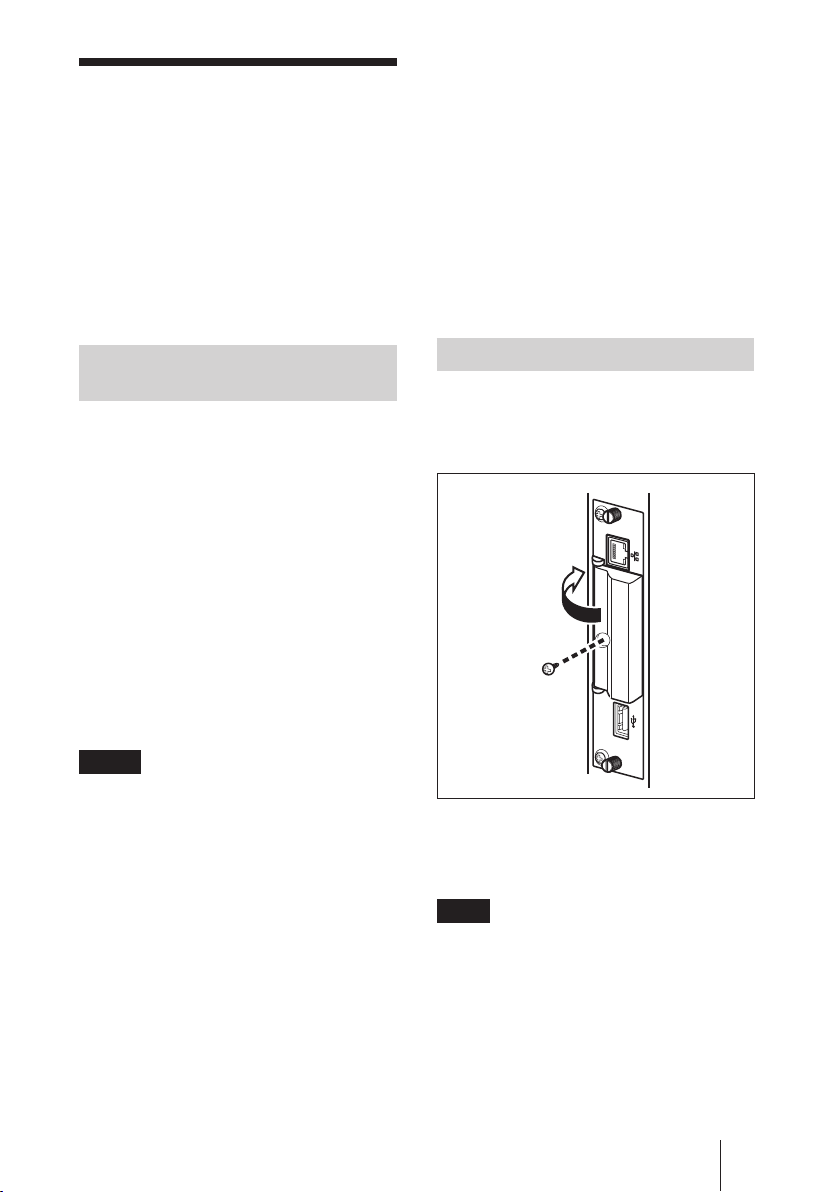
Playback of Still
Images or Video
From a CF Card
The BKM-FW50 is equipped with a
memory card slot that accepts
CompactFlash cards (not supplied). If you
insert a CF card that contains images shot
with a digital still camera into the slot of
the BKM-FW50, the images can be viewed
on the display in a slide show format.
SDCFH 512MB (512 MB)
SDCFH 2GB (2 GB)
Hagiwara Sys-Com:
HPC-CF64V (64 MB)
HPC-CF512V (512 MB)
HPC-CF512ZP (512 MB)
Microdrive
Hitachi: HMS360402D5CF00 (2 GB)
HMS360604D5CF00 (4 GB)
• Compatibility with CF cards and
Microdrives has been confirmed but is
not guaranteed for all CF cards and
Microdrives.
Compatible media and file
formats
Media: CF (CompactFlash) card,
Microdrive
File format: JPEG format, MPEG2
format etc.
Recommended resolutions:
1360 × 768, 1280 × 768,
1024 × 768
Maximum resolution*:
2592 × 1944
Minimum resolution:
640 × 480
* The higher the resolution, the longer images
take to display.
For details, see the Operating Instructions
included as a PDF file on the CD-ROM
supplied with the BKM-FW50.
Notes
• The following may result in damage to
data or damage to the CF card or
Microdrive:
– Ejecting a CF card while it is being
accessed
– Placing a Microdrive near a strong
magnet
• A CF card or a Microdrive can be used as
storage media for the BKM-FW50.
CF card
Buffalo: RCF-G256MB (256 MB)
RCF-G512MB (512 MB)
RCF-X64MY (64 MB)
RCF-X256MY (256 MB)
RCF-X512MY (512 MB)
SanDisk: SDCFB 64M (64 MB)
SDCFB 512M (512 MB)
Inserting a CF card
1 Remove the memory card slot cover
fastening screw with a Phillips
screwdriver.
2 Open the memory card slot cover and
insert the CF card into the memory
card slot.
Note
Take care to insert the CF card with correct
orientation, as shown in the illustration.
Playback of Still Images or Video From a CF Card
17
Page 18
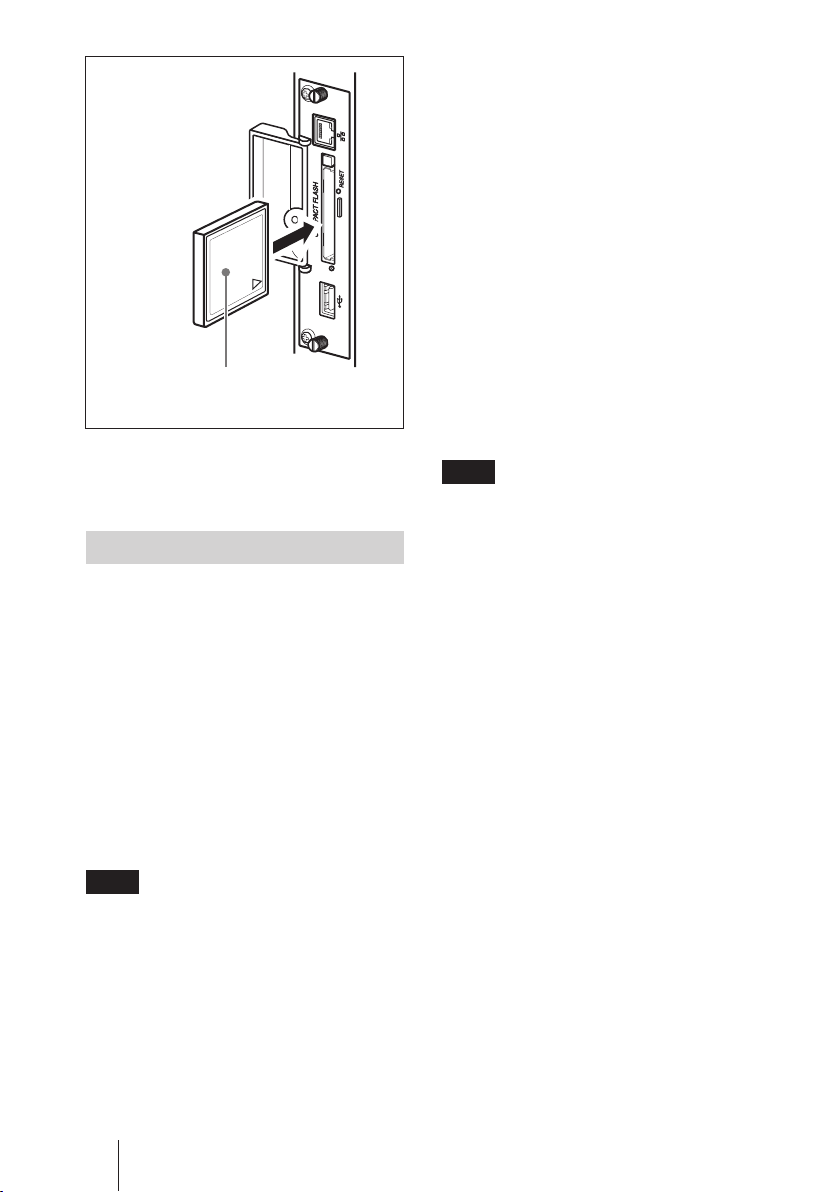
Insert the CF card completely into the slot,
aliging the label with the arrow facing as
shown.
3 Replace the memory card slot cover
and tighten the fastening screw with a
Phillips screwdriver.
Using slide show playback
When a CF card which contains still images
taken with a digital still camera is inserted
into the BKM-FW50, JPEG format still
image files will be automatically detected,
and the images will be shown on the
display as a slide show. (The input signal
for the display must be set to OPTION 1
RGB at this time. For details, consult the
operating instructions of the display.)
In addition, the BKM-FW50 is set to
automatically display any still image or
video slide show saved in the
“DCIM\101MSDCF” folder, as the factory
default.
When using a digital camera other than the
Cyber-shot, edit the memory card that was
used when taking the pictures, create a
folder, “DCIM\101MSDCF”, on the CF
card, and move the pictures you wish to
view into the folder before inserting the CF
card into the BKM-FW50.
Detailed control of playback
method
When the display is connected to a network
via the BKM-FW50, any still image or
video file stored on the CF card can be
shown on the display. For details, see the
Operating Insturctions included as a PDF
file on the CD-ROM supplied with the
BKM-FW50.
Removing the CF card
Note
When the access indicator is lit, images are
being stored or read. Never eject a CF card
or turn the power off during this time.
Doing so may result in damage to data or
the CF card itself.
1 Remove the memory card slot cover
fastening screw with a Phillips
screwdriver.
2 Press the eject button to remove the
CF card.
3 Replace the memory card slot cover
and tighten the fastening screw with a
Phillips screwdriver.
Note
The “DCIM\101MSDCF” folder is
automatically created with the Sony Cybershot digital camera. With some models, a
“DCIM\100MSDCF” folder is created. For
details, consult the operating instructions of
the Cyber-shot.
When inserting a Memory Stick Duo into
the BKM-FW50, insert it into a
commercially available Memory Stick Duo
to CF adaptor first.
Playback of Still Images or Video From a CF Card
18
Page 19
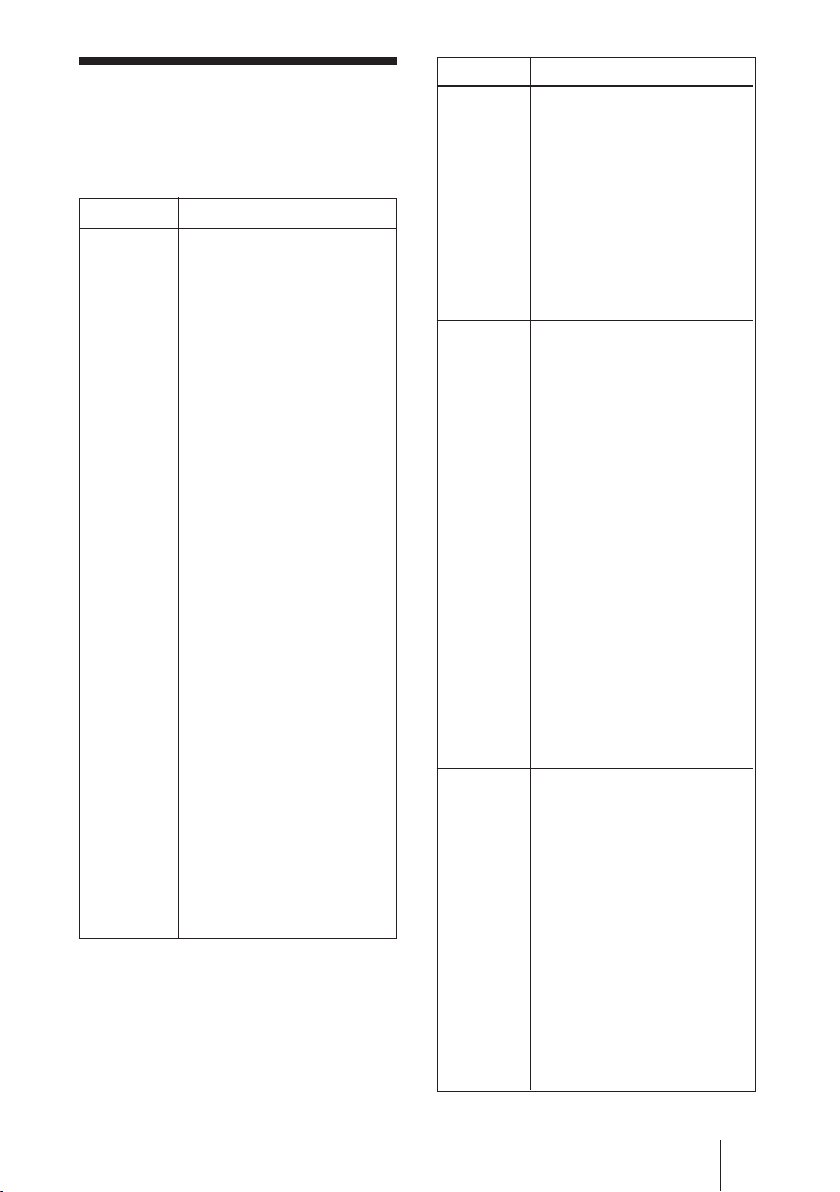
Troubleshooting
Before requesting service, please check the
following points. If the problem persists,
contact your local Sony dealer.
Problem Cause/Remedy
Cannot
connect to
network.
• BKM-FW50 is not
correctly installed in
display.
t Push the BKM-
FW50 fully into the
slot, and tighten the
fastening screws.
• Cable is not connected
correctly to network port.
t Plug the cable firmly
into the network port.
• Network settings are
incorrect.
t When using a web
browser from the
computer, check the
network settings of
the computer.
Press and hold the
RESET button of the
BKM-FW50 for at
least 3 seconds to
return the unit to the
default condition.
Then perform setup
again.
• Cable type is incorrect.
t Select a straight
cable or a crosswired cable, as
required by the
network
environment.
Problem Cause/Remedy
Storage
medium is
not
recognized.
Cannot
playback
files saved
on the
storage
medium.
Streaming
playback
is
unavailable.
• The storage medium is
broken.
t Try using a different
storage medium.
• The storage medium
being used is not
compatible.
t Try using a storage
medium from
another maker.
• The file formats are
incorrect.
t Change the files to
the appropriate
format.
• There are over 1,000
files saved on the storage
medium.
t Remove files until
the number of files
does not exceed
1,000.
• There is a file exceeding
2 GB in size.
t Make sure no file
exceeds 2 GB in size.
• The storage medium is
broken.
t Try using a different
storage medium.
• There is a problem with
the network
environment.
t Confirm the network
settings.
t There may be a high
amount of network
traffic. Change the
network settings for
optimal performance.
• The file formats are
incorrect.
t Change the files to
the appropriate
format.
Troubleshooting
19
Page 20
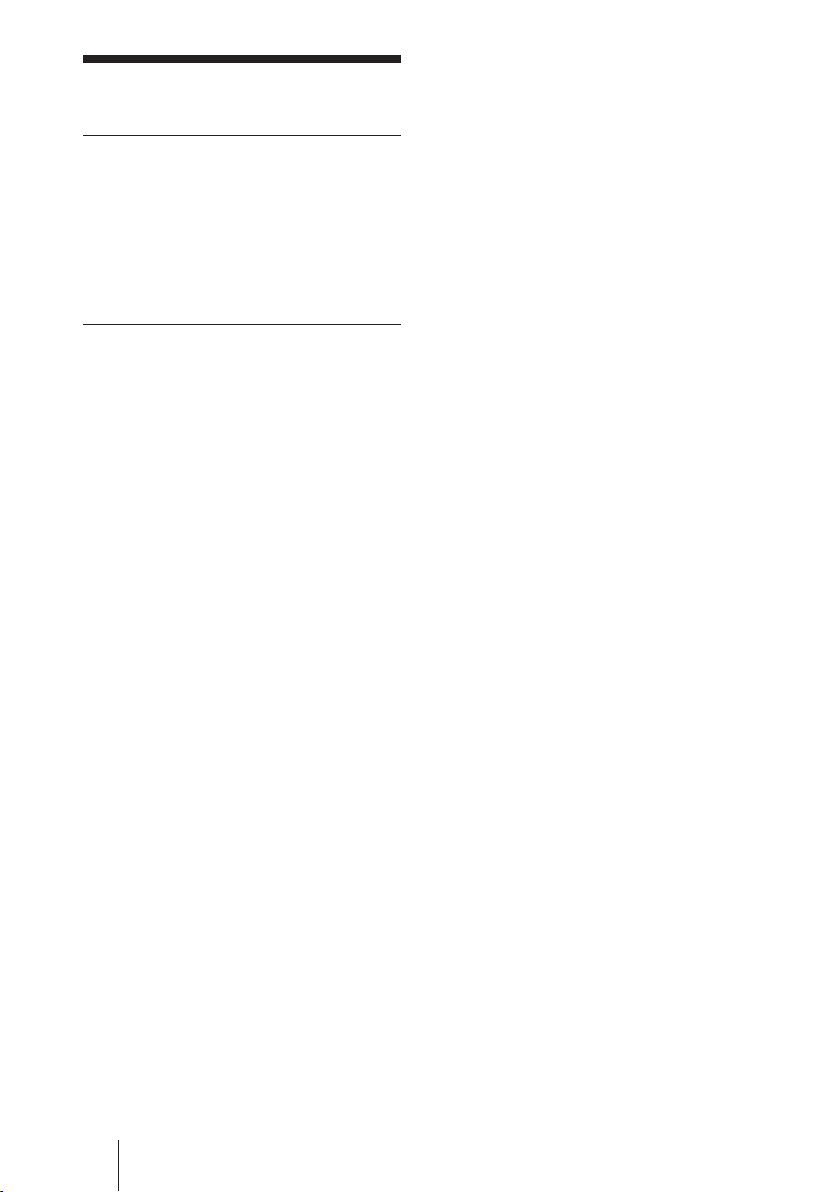
Specifications
Input/output
Network 10BASE-T/100BASE-
TX (connection
speeds may differ,
depending on the
network environment)
Memory card slot CF Type II
USB Type A
General
Dimensions (including projecting parts)
Mass Approx. 300 g
Power consumption
Operating temperature
Storage temperature
LED indicators Link (green)/
Cable length Max. 100 m
135 × 32 × 95 mm
(5 3/8 × 1 5/16 × 3 3/4
inches) (W/H/D)
(10.6 oz.)
Approx. 10 W
0 to +35°C
(+32 to +95°F)
(environment
conditions for display
in which BKM-FW50
is installed)
-10 to +40°C
(+14 to +104°F)
Act (orange)
(Category 5)
Design and specifications are subject to
change without notice.
Specifications
20
Page 21

AVERTISSEMENT
Afin de réduire les risques
d’incendie ou de choc électrique,
n’exposez pas cet appareil à la
pluie ou à l’humidité.
Afin d’éviter tout risque
d’électrocution, n’ouvrez pas le
châssis. Confiez l’entretien
uniquement à un personnel
qualifié.
Pour les utilisateurs au Canada
Cet appareil unmérique de la classe B est
conforme à la norme NMB-003 du Canada.
Elimination des
appareils électriques et
électroniques
professionnels en fin
de vie (Applicable dans
les pays de l’Union Européenne
et aux autres pays européens
disposant de systèmes de
collecte sélective)
Ce symbole, apposé sur le produit ou sur
son emballage, indique que ce produit ne
doit pas être traité avec les déchets
ménagers. Il doit être déposé dans un point
de collecte spécialisé dans le recyclage des
équipements électriques et électroniques.
En s’assurant que ce produit est bien mis au
rebut de manière appropriée, vous aiderez à
prévenir les conséquences négatives
potentielles pour l’environnement et la santé
humaine. Le recyclage des matériaux aidera
à conserver les ressources naturelles. Pour
toute information supplémentaire concernant
le recyclage de ce produit, contactez votre
centre Sony local ou consultez le site web
de Sony pour l’Europe destiné aux
professionnels:
http://www.sonybiz.net/environment
FR
21
Page 22

Précautions
• Les spécifications logicielles de cet
appareil sont sujettes à modification sans
préavis.
• Les écrans du logiciel d’application
peuvent être légèrement différents des
illustrations du présent manuel.
• Pour votre sécurité, raccordez
exclusivement le port de cet appareil à un
réseau ne présentant aucun risque de
tension excessive ou de surtension.
• Vous risquez d’altérer les données ou
d’endommager la carte CF ou le
Microdrive si :
- vous éjectez une carte CF alors que
l’appareil est en train d’y accéder ;
- vous placez un Microdrive à proximité
d’un aimant puissant.
• Le Microdrive est un lecteur de disque
dur compact. Etant donné qu’il s’agit
d’un support de stockage utilisant un
disque rotatif, il est plus sensible aux
chocs et aux impacts que les
périphériques à mémoire flash comme le
Memory Stick et la carte CF.
• Etant donné que l’appareil atteint des
températures élevées lorsqu’il est placé à
proximité du moniteur et qu’il est utilisé
pendant une période prolongée, faites
attention lorsque vous le retirez du
moniteur.
Remarques sur les données
enregistrées dans la mémoire
• Outre les réglages des diverses fonctions,
les adresses IP et de messagerie sont
enregistrées dans la mémoire de
l’appareil.
• Il est vivement recommandé de
supprimer les données de la mémoire de
l’appareil lorsque vous mettez le BKMFW50 au rebut ou lorsqu’il change de
propriétaire. Pour plus d’informations sur
la suppression des données, reportez-vous
à la section « Rétablissement des valeurs
par défaut » (page 24) du mode d’emploi
(au format PDF sur le CD-ROM fourni).
• Notez que Sony ne pourra être tenue
responsable ou ne versera aucune
indemnisation en cas de perte ou de
détérioration de données enregistrées
dans la mémoire de l’appareil en raison
de défauts, suite à une réparation ou pour
toute autre raison. Notez également que
Sony ne peut récupérer les données
perdues ou endommagées.
Remarques sur les supports/
périphériques de stockage
externes
Notez que Sony décline toute responsabilité
en cas d’impossibilité d’enregistrement des
données sur un support/périphérique de
stockage externe (comme un « Memory
Stick Duo » ou CompactFlash) ou en cas de
perte ou de détérioration de données, pour
quelque raison que ce soit, et Sony ne
pourra être tenue responsable ou être
redevable d’une indemnisation pour tous
dommages, accessoires ou autres, des
données.
................................................................................................................................................................
• Microsoft et Windows sont des marques déposées de Microsoft Corporation aux Etats-Unis
et/ou dans d’autres pays ou régions.
• CompactFlash et carte CF sont des marques de SanDisk USA.
• Microdrive est une marque déposée de Hitachi Global Storage Technologies.
• Memory Stick et Memory Stick Duo sont des marques commerciales de Sony Corporation.
• Tous les autres noms de produits, de sociétés, etc., mentionnés dans le présent manuel sont
des marques commerciales ou des marques déposées de leurs propriétaires respectifs.
Précautions
22
Page 23

A propos de ce
manuel
Ce manuel décrit l’utilisation et le
fonctionnement du BKM-FW50 lorsque ce
dernier est installé dans un moniteur à écran
plat de la série FWD. Les étapes permettant
le raccordement du moniteur à un réseau au
moyen du BKM-FW50 sont également
expliquées.
Outre ce manuel, veillez également à
consulter les documents suivants :
• Mode d’emploi (format PDF)
Décrit l’utilisation du moniteur lorsqu’un
BKM-FW50 est installé sur ce dernier.
Ce document est inclus sous forme de
fichier PDF sur le CD-ROM fourni avec
le BKM-FW50. Insérez le CD-ROM dans
le lecteur de CD-ROM de l’ordinateur et
suivez les instructions à l’écran pour
visualiser le document.
• Mode d’emploi des produits de la
série FWD
Pour obtenir davantage d’informations
sur le fonctionnement normal du
moniteur, reportez-vous au mode
d’emploi fourni avec ce manuel.
A propos de ce manuel
23
Page 24

Emplacement et fonctionnement des pièces
et des commandes
12 3
4
5786
1 Port USB
Ce port sera utilisé pour des fonctions
étendues qui seront proposées
ultérieurement.
2 Vis de fixation du cache de
l’emplacement pour carte mémoire
3 Connecteur réseau (10BASE-T/
100BASE-TX)
Permet de raccorder l’appareil à un réseau à
l’aide d’un câble LAN 10BASE-T/
100BASE-TX.
4 Cache de l’emplacement pour
carte mémoire
Emplacement et fonctionnement des pièces et des commandes
24
5 Témoin d’accès
S’allume en vert lorsque l’appareil est en train
d’accéder à une carte CF (CompactFlash).
Avant d’insérer une carte CF, veillez à lire la
section « Précautions » à la page 18.
6 Emplacement pour carte mémoire
Compatible avec une carte CF ou un
Microdrive
7 Touche RESET
Lorsque cette touche est maintenue
enfoncée pendant plus de 3 secondes, tous
les réglages de l’appareil reviennent à leurs
valeurs par défaut.
8 Touche d’éjection
Appuyez sur cette touche pour retirer une carte
CF de l’emplacement pour carte mémoire.
Page 25

Installation
Avant l’installation
• Mettez l’écran hors tension ainsi que tout
appareil raccordé à l’écran. Pour mettre
l’écran hors tension, procédez de la façon
suivante : appuyez sur 1 pour faire
passer l’écran en mode de veille, puis
débranchez le cordon d’alimentation de la
prise secteur.
• Pendant l’installation, veillez à ce que
l’écran soit bien stable.
Installez le BKM-FW50 dans l’écran de la
façon suivante.
1 Si un adaptateur en option est
installé, desserrez les vis de fixation
(en haut et en bas) en tournant dans le
sens anti-horaire avec un tournevis
plat, puis retirez l’adaptateur de
l’écran avec précaution.
2 Insérez le BKM-FW50 dans l’écran
dans le bon sens.
Assurez-vous que l’adaptateur est
correctement branché dans le connecteur
interne de l’écran. Serrez ensuite les vis
de fixation (en haut et en bas) avec un
tournevis plat, puis procédez aux
raccordements nécessaires.
RGB / COMPONENTAUDIO
INPUT 2
L
OUT
R
AUDIO
2
1
2
Lorsque l’emplacement
optionnel est situé sur le
côté gauche de l’écran*
INPUT 2
OUT
AUDIO
RGB / COMPONENTAUDIO
L
R
1
INOUTINOUTRL
S VIDEO
2
VIDEO
VIDEO INPUT ADAPTOR
AUDIO IN
1
* La place de l’emplacement optionnel varie
selon le modèle de l’écran. Sur les
modèles dotés de plusieurs emplacements
optionnels, utilisez un emplacement qui
supporte les fonctions vidéo/de
communication (port VIDEO/COM).
Reportez-vous également à la
documentation du produit de la série FWD
pour obtenir plus d’informations.
Attention
Ne touchez pas les connecteurs.
Ne touchez jamais les connecteurs situés à
l’intérieur de l’écran. Sinon, vous risqueriez
de vous blesser ou d’endommager
l’appareil.
Installation
25
Page 26

Lecture d’images
fixes ou de vidéos à
partir d’une carte CF
Le BKM-FW50 est doté d’un emplacement
pour carte mémoire compatible avec les
cartes CompactFlash (non fournies). Si
vous insérez une carte CF contenant des
images prises avec un appareil photo
numérique dans l’emplacement du BKMFW50, vous pouvez visualiser les images
sur l’écran sous forme de diaporama.
Supports et formats de
fichiers compatibles
RCF-X256MY (256 Mo)
RCF-X512MY (512 Mo)
SanDisk : SDCFB 64M (64 Mo)
SDCFB 512M (512 Mo)
SDCFH 512MB (512 Mo)
SDCFH 2GB (2 Go)
Hagiwara Sys-Com :
HPC-CF64V (64 Mo)
HPC-CF512V (512 Mo)
HPC-CF512ZP (512 Mo)
Microdrive
Hitachi : HMS360402D5CF00 (2 Go)
HMS360604D5CF00 (4 Go)
• La compatibilité avec les cartes CF et les
Microdrives a été vérifiée, mais elle ne
peut être garantie avec toutes les cartes
CF et tous les Microdrives.
Support : Carte CF (CompactFlash),
Microdrive
Format de fichier :
Format JPEG, format
MPEG2 etc.
Résolutions recommandées :
1360 × 768, 1280 × 768,
1024 × 768
Résolution maximale* :
2592 × 1944
Résolution minimale :
640 × 480
* Plus la résolution est élevée, plus les images
mettent longtemps à s’afficher.
Pour plus de détails, reportez-vous au
mode d’emploi au format PDF inclus sur
le CD-ROM fourni avec le BKM-FW50.
Remarques
• Vous risquez d’altérer les données ou
d’endommager la carte CF ou le
Microdrive si :
- vous éjectez une carte CF alors que
l’appareil est en train d’y accéder ;
- vous placez un Microdrive à proximité
d’un aimant puissant.
• Une carte CF ou un Microdrive peuvent
être utilisés comme support de stockage
pour le BKM-FW50.
Carte CF
Buffalo : RCF-G256MB (256 Mo)
RCF-G512MB (512 Mo)
RCF-X64MY (64 Mo)
Insertion d’une carte CF
1 Retirez la vis du cache de
l’emplacement pour carte mémoire à
l’aide d’un tournevis cruciforme.
2 Ouvrez le cache de l’emplacement
pour carte mémoire et insérez la carte
CF dans l’emplacement pour carte
mémoire.
Remarque
Veillez à introduire la carte CF dans le bon
sens, comme illustré.
Lecture d’images fixes ou de vidéos à partir d’une carte CF
26
Page 27

Insérez complètement la carte CF dans
l’emplacement, en alignant l’étiquette avec
la flèche face à vous comme indiqué dans
l’illustration.
3 Remettez le cache de l’emplacement
pour carte mémoire en place et serrez
la vis de fixation à l’aide d’un
tournevis cruciforme.
Utilisation de la lecture sous
forme de diaporama
Si une carte CF contenant des images fixes
prises avec un appareil photo numérique est
insérée dans le BKM-FW50, les fichiers
d’images fixes au format JPEG sont
automatiquement détectés et les images
apparaissent à l’écran sous forme de
diaporama. (Le signal d’entrée du moniteur
doit alors être réglé sur OPTION 1 RGB.
Pour obtenir des informations détaillées,
reportez-vous au mode d’emploi du
moniteur).
De plus, le BKM-FW50 est réglé par défaut
pour afficher automatiquement toute image
fixe ou tout diaporama vidéo enregistré(e)
dans le dossier « DCIM\101MSDCF ».
Remarque
Le dossier « DCIM\101MSDCF » est
automatiquement créé avec l’appareil photo
numérique Cyber-shot de Sony. Avec
certains modèles, un dossier
« DCIM\100MSDCF » est créé. Pour
obtenir des informations détaillées,
reportez-vous au mode d’emploi du Cybershot.
Lecture d’images fixes ou de vidéos à partir d’une carte CF
Lorsque vous insérez un Memory Stick
Duo dans le BKM-FW50, commencez par
l’insérer dans un adaptateur CF pour
Memory Stick Duo disponible dans le
commerce.
Lorsque vous utilisez un appareil photo
numérique autre que le Cyber-shot, éditez
la carte mémoire utilisée pour prendre les
photos, créez un dossier,
« DCIM\101MSDCF», sur la carte CF, puis
déplacez les photos que vous souhaitez
visualiser dans le dossier avant d’insérer la
carte CF dans le BKM-FW50.
Commande détaillée de la
méthode de lecture
Lorsque l’écran est raccordé à un réseau par
l’intermédiaire du BKM-FW50, tout fichier
d’images fixes ou vidéo enregistré sur la
carte CF peut être affiché sur l’écran. Pour
plus de détails, reportez-vous au mode
d’emploi au format PDF inclus sur le CDROM fourni avec le BKM-FW50.
Retrait de la carte CF
Remarque
Lorsque le témoin d’accès s’allume, les
images sont en cours de stockage ou de
lecture. N’éjectez jamais une carte CF ou
ne coupez pas l’alimentation pendant ce
temps. Vous risquez d’altérer les données
ou d’endommager la carte CF elle-même.
1 Retirez la vis du cache de
l’emplacement pour carte mémoire à
l’aide d’un tournevis cruciforme.
2 Appuyez sur la touche d’éjectonn
pour retirer la carte CF.
3 Remettez le cache de l’emplacement
pour carte mémoire en place et serrez
la vis de fixation à l’aide d’un
tournevis cruciforme.
27
Page 28

Dépannage
Vérifiez les points suivants avant de
contacter votre revendeur afin d’obtenir de
l’aide. Si le problème persiste, consultez
votre revendeur Sony local.
Problème Cause/Solution
Connexion
au réseau
impossible.
• Le BKM-FW50 n’est pas
correctement installé
dans l’écran.
t Insérez entièrement
le BKM-FW50 dans
l’emplacement et
serrez les vis de
fixation.
• Le câble n’est pas
correctement raccordé au
port réseau.
t Branchez le câble
correctement dans le
port réseau.
• Les réglages réseau sont
incorrects.
t Si vous utilisez un
navigateur Web à
partir de l’ordinateur,
vérifiez les réglages
réseau de ce dernier.
Appuyez sur la
touche RESET du
BKM-FW50 et
maintenez-la
enfoncée pendant au
moins 3 secondes,
tous les réglages de
l’appareil reviennent
à leurs valeurs par
défaut. Procédez de
nouveau au réglage.
• Le type de câble utilisé
est incorrect.
t Utilisez un câble
droit ou un câble
croisé adapté à votre
environnement
réseau.
Problème Cause/Solution
Le support
de
stockage
n’est pas
détecté.
Impossible
de lire des
fichiers
enregistrés
sur le
support de
stockage.
Streaming
playback
(Lecture
en
continue)
n’est pas
disponible.
• Le support de stockage
est endommagé.
t Essayez un autre
support de stockage.
• Le support de stockage
utilisé n’est pas
compatible.
t Essayez un autre
support de stockage
d’une autre marque.
• Les formats du fichier
sont incorrects.
t Enregistrez les
fichiers dans un
format adéquat.
• Plus de 1 000 fichiers
sont enregistrés sur le
support de stockage.
t Supprimez les
fichiers jusqu’à ce
que leur nombre soit
inférieur ou égal à
1 000.
• La taille de l’un des
fichiers dépasse 2 Go.
t Vérifiez que la taille
d’aucun des fichiers
ne dépasse 2 Go.
• Le support de stockage
est endommagé.
t Essayez un autre
support de stockage.
• Il y a un
dysfonctionnement de
l’environnement réseau.
t Vérifiez les réglages
réseau.
t Le trafic du réseau
est peut être
important. Modifiez
les réglages réseau
pour obtenir des
performances
optimales.
• Les formats des fichiers
sont incorrects.
t Enregistrez les
fichiers dans un
format adéquat.
28
Dépannage
Page 29

Spécifications
Entrée/sortie
Réseau 10BASE-T/100BASE-
TX (Les vitesses de
connexion du réseau
peuvent varier selon
l’environnement
Emplacement pour carte mémoire
USB Type A
Généralités
Dimensions (parties saillantes comprises)
Poids Environ 300 g
Consommation Environ 10 W
Température de fonctionnement
Température de stockage
Voyants à DEL Link (vert)/
Longueur du câble
réseau.)
CF Type II
135 × 32 × 95 mm
(L/H/P)
0 à + 35°C
(température ambiante
à laquelle vous utilisez
l’écran dans lequel le
BKM-FW50 est
installé)
–10 à + 40°C
Act (orange)
100 m maximum
(catégorie 5)
La conception et les spécifications sont
sujettes à modifications sans préavis.
Spécifications
29
Page 30

ACHTUNG
Um Feuergefahr und die Gefahr
eines elektrischen Schlags zu
vermeiden, setzen Sie das Gerät
weder Regen noch sonstiger
Feuchtigkeit aus.
Um einen elektrischen Schlag zu
vermeiden, öffnen Sie das
Gehäuse nicht. Überlassen Sie
Wartungsarbeiten stets nur
qualifiziertem Fachpersonal.
Entsorgung von als
Industriemüll
anfallenden
elektrischen und
elektronischen Geräten
(anzuwenden in den Ländern der
Europäischen Union und
anderen europäischen Ländern
mit einem separaten
Sammelsystem für diese Geräte)
Das Symbol auf dem Produkt oder seiner
Verpackung weist darauf hin, dass dieses
Produkt nicht als normaler Haushaltsabfall
zu behandeln ist, sondern im Rahmen des
entsprechenden Rücknahmeprogramms für
das Recycling von elektrischen und
elektronischen Geräten abgegeben werden
muss. Durch Ihren Beitrag zum korrekten
Entsorgen dieses Produkts schützen Sie die
Umwelt und die Gesundheit Ihrer
Mitmenschen. Umwelt und Gesundheit
werden durch falsches Entsorgen gefährdet.
Materialrecycling hilft, den Verbrauch von
Rohstoffen zu verringern. Weitere
Informationen über das Recycling dieses
Produkts erhalten Sie von der örtlichen
Sony-Niederlassung oder auf der für
Firmenkunden eingerichteten Website von
Sony Europe:
http://www.sonybiz.net/environment
30
Page 31

Sicherheitsmaßnahmen
• Die Softwarespezifikationen dieses
Geräts unterliegen aufgrund von
Verbesserungen unangekündigten
Änderungen.
• Die Fenster der Anwendungssoftware
können sich etwas von den Abbildungen
in dieser Anleitung unterscheiden.
• Schließen Sie den Anschluss dieses
Geräts aus Sicherheitsgründen nur an ein
Netzwerk an, bei dem keine Gefahr von
übermäßiger Spannung oder von
Stoßspannungsstößen besteht.
• Folgendes kann zu beschädigten Daten
oder Schäden an der CF-Karte oder dem
Microdrive führen:
- Auswerfen einer CF-Karte während
des Zugriffs darauf
- Aufstellen des Microdrive in der Nähe
eines starken Magneten
• Das Microdrive ist ein kompaktes
Festplattenlaufwerk. Da es sich dabei um
ein Speichermedium mit sich drehender
Platte handelt, reagiert es im Vergleich zu
Flash-Speicher-Datenträgern wie einem
Memory Stick oder einer CF-Karte
empfindlicher auf Erschütterungen und
Stöße.
• Da sich der Adapter in der Nähe des
Bildschirms und bei lang andauerndem
Betrieb stark erwärmen kann, seien Sie
vorsichtig, wenn Sie ihn aus dem
Bildschirm herausnehmen.
• Wenn Sie den BKM-FW50 entsorgen
oder einem Dritten überlassen, sollten Sie
die im Speicher des Geräts enthaltenen
Daten unbedingt löschen. Informationen
zum Löschen der Daten finden Sie unter
„Zurücksetzen auf die
Standardeinstellungen“ (Seite 24) in der
Bedienungsanleitung (im PDF-Format
auf der mitgelieferten CD-ROM).
• Sollte es aufgrund von Defekten, in Folge
einer Reparatur oder aus einem anderen
Grund zu einem Verlust oder einer
Beschädigung der im Speicher des Geräts
enthaltenen Daten kommen, übernimmt
Sony hierfür keine Haftung und leistet
auch keinen Schadensersatz. Beachten
Sie auch, dass Sony verloren gegangene
oder beschädigte Daten nicht
wiederherstellen kann.
Hinweis zu externen
Speichermedien/-geräten
Wenn es nicht möglich ist, Daten auf einem
externen Speichermedium/-gerät (wie z. B.
einem „Memory Stick Duo“ oder einer
CompactFlash-Karte) zu speichern, oder
wenn gespeicherte Daten aus welchem
Grund auch immer verloren gehen oder
beschädigt werden, übernimmt Sony hierfür
keine Haftung und leistet auch keinen
Schadensersatz für beschädigte Daten,
unabhängig davon, wie diese Schäden
aufgetreten sind.
DE
Hinweise zu gespeicherten Daten
• Zusätzlich zu verschiedenen
Funktionseinstellungen werden IP- und
E-Mail-Adressen im Speicher des Geräts
abgelegt.
................................................................................................................................................................
• Microsoft und Windows sind eingetragene Markenzeichen der Microsoft Corporation in
den USA und/oder anderen Ländern.
• CompactFlash und CF-Karte sind Markenzeichen von SanDisk USA.
• Microdrive ist ein eingetragenes Markenzeichen von Hitachi Global Storage Technologies.
• Memory Stick und Memory Stick Duo sind Markenzeichen der Sony Corporation.
• Alle anderen in dieser Anleitung erwähnten Produkt- oder Firmennamen usw. sind
Markenzeichen oder eingetragene Markenzeichen der jeweiligen Eigentümer.
Sicherheitsmaßnahmen
31
Page 32

Zu dieser Anleitung
In dieser Anleitung wird erläutert, wie Sie
den BKM-FW50 verwenden, wenn er in
einem Flachbildschirm der Serie FWD
installiert ist. Darüber hinaus wird erläutert,
wie Sie den Bildschirm über den BKMFW50 an ein Netzwerk anschließen
können.
Lesen Sie zusätzlich zu der vorliegenden
Anleitung bitte auch die folgenden
Dokumente:
• Bedienungsanleitung (PDF-Format)
Beschreibt den Betrieb des Bildschirms
über den im Bildschirm installierten
BKM-FW50. Dieses Dokument ist als
PDF-Datei auf der mit dem BKM-FW50
gelieferten CD-ROM enthalten. Legen
Sie die CD-ROM in das CD-ROMLaufwerk des Computers ein und lassen
Sie das Dokument gemäß den
Bildschirmanweisungen anzeigen.
• Bedienungsanleitung zum
jeweiligen Produkt der Serie FWD
Informationen zum normalen Betrieb des
Bildschirms finden Sie in der
Bedienungsanleitung sowie in der
vorliegenden Anleitung.
Zu dieser Anleitung
32
Page 33

Lage und Funktion der Teile und Bedienelemente
12 3
4
5786
1 USB-Anschluss
Der Anschluss wird für erweiterte
Funktionen eingesetzt, die erst in Zukunft
auf den Markt kommen.
2 Befestigungsschraube für
Abdeckung des
Speicherkarteneinschubs
3 Netzwerkanschluss (10BASE-T/
100BASE-TX)
Zum Anschließen des Geräts an ein
Netzwerk mithilfe eines 10BASE-T/
100BASE-TX-LAN-Kabels.
4 Abdeckung des
Speicherkarteneinschubs
Lage und Funktion der Teile und Bedienelemente
5 Zugriffsanzeige
Leuchtet grün, wenn das Gerät auf eine CFKarte (CompactFlash) zugreift.
Lesen Sie vor dem Einsetzen einer CFKarte unbedingt die
„Sicherheitsmaßnahmen“ auf Seite 25.
6 Speicherkarteneinschub
Zum Einsetzen einer CF-Karte oder eines
Microdrive.
7 Taste RESET
Wenn Sie diese Taste länger als 3
Sekunden gedrückt halten, werden alle
Einstellungen am Gerät auf die
Standardwerte zurückgesetzt.
8 Auswurftaste
Drücken Sie diese Taste, wenn Sie eine CFKarte aus dem Speicherkarteneinschub
nehmen wollen.
33
Page 34

Installation
Vorbereitungen für die Installation
• Schalten Sie den Bildschirm und alle an
den Bildschirm angeschlossenen Geräte
aus. Gehen Sie beim Bildschirm
folgendermaßen vor: Schalten Sie den
Bildschirm mit 1 in den
Bereitschaftsmodus und ziehen Sie dann
den Netzstecker aus der Netzsteckdose.
• Während der Installation muss der
Bildschirm gut gesichert sein, damit er
nicht um- oder herunterfällt.
Installieren Sie den BKM-FW50 wie im
Folgenden erläutert im Bildschirm.
1 Wenn bereits ein gesondert
erhältlicher Adapter installiert ist,
lösen Sie dessen
Befestigungsschrauben (oben und
unten), indem Sie sie mit einem
Flachschraubenzieher gegen den
Uhrzeigersinn drehen, und ziehen Sie
dann den Adapter vorsichtig aus dem
Bildschirm heraus.
Wenn sich der
Erweiterungssteckplatz
auf der linken Seite des
Bildschirms befindet*
1
2
1
INPUT 2
OUT
AUDIO
RGB / COMPONENTAUDIO
L
R
INOUTINOUTRL
S VIDEO
VIDEO
VIDEO INPUT ADAPTOR
AUDIO IN
2 Setzen Sie den BKM-FW50 richtig
herum in den Bildschirm ein.
Vergewissern Sie sich, dass der Adapter
fest im internen Anschluss des
Bildschirms sitzt. Ziehen Sie dann die
Befestigungsschrauben (oben und unten)
mit einem Flachschraubenzieher an und
nehmen Sie die erforderlichen
Anschlüsse vor.
RGB / COMPONENTAUDIO
INPUT 2
L
OUT
R
AUDIO
2
1
2
Vorsicht
Berühren Sie den Anschlussbereich
nicht.
Berühren Sie auf keinen Fall den
Anschlussbereich im Inneren des
Bildschirms. Andernfalls besteht
Unfallgefahr oder die Gefahr einer
Beschädigung.
* Die Position des Erweiterungssteckplatzes
variiert bei den unterschiedlichen
Modellen. Bei Modellen mit mehreren
Erweiterungssteckplätzen verwenden Sie
einen Steckplatz mit Video-/
Kommunikationsfunktionen (VIDEO/COMAnschluss). Weitere Informationen dazu
schlagen Sie in der Dokumentation zum
jeweiligen Produkt der Serie FWD nach.
Installation
34
Page 35

Wiedergabe von
Standbildern oder
Videos von einer CFKarte
Der BKM-FW50 ist mit einem
Speicherkarteneinschub für CompactFlashKarten (nicht mitgeliefert) ausgestattet. Wenn
Sie in den Einschub des BKM-FW50 eine CFKarte einsetzen, die mit einer digitalen
Standbildkamera aufgenommene Bilder
enthält, können die Bilder als Bildpräsentation
auf dem Bildschirm angezeigt werden.
Kompatible Medien und
Dateiformate
Medien: CF-Karte (CompactFlash),
Microdrive
Dateiformat:
Empfohlene Auflösungen:
Maximale Auflösung*:
Mindestauflösung:
* Je höher die Auflösung, desto länger dauert es,
bis die Bilder angezeigt werden.
Einzelheiten finden Sie in der
Bedienungsanleitung, die als PDF-Datei auf
der mit dem BKM-FW50 gelieferten CDROM enthalten ist.
JPEG-Format, MPEG2Format usw.
1360 × 768, 1280 × 768,
1024 × 768
2592 × 1944
640 × 480
CF-Karte
Buffalo: RCF-G256MB (256 MB)
RCF-G512MB (512 MB)
RCF-X64MY (64 MB)
RCF-X256MY (256 MB)
RCF-X512MY (512 MB)
SanDisk:SDCFB 64M (64 MB)
SDCFB 512M (512 MB)
SDCFH 512MB (512 MB)
SDCFH 2GB (2 GB)
Hagiwara Sys-Com:
HPC-CF64V (64 MB)
HPC-CF512V (512 MB)
HPC-CF512ZP (512 MB)
Microdrive
Hitachi: HMS360402D5CF00 (2 GB)
HMS360604D5CF00 (4 GB)
• Die Kompatibilität mit CF-Karten und
Microdrives wurde geprüft, wird aber
nicht für alle CF-Karten und Microdrives
garantiert.
Einsetzen einer CF-Karte
1 Entfernen Sie mit einem
Kreuzschlitzschraubenzieher die
Befestigungsschraube für die
Abdeckung des
Speicherkarteneinschubs.
Hinweise
• Folgendes kann zu beschädigten Daten
oder Schäden an der CF-Karte oder dem
Microdrive führen:
- Auswerfen einer CF-Karte während
des Zugriffs darauf
- Aufstellen des Microdrive in der Nähe
eines starken Magneten
• Eine CF-Karte oder ein Microdrive kann
als Speichermedium für den BKM-FW50
eingesetzt werden.
Wiedergabe von Standbildern oder Videos von einer CF-Karte
2 Öffnen Sie die Abdeckung des
Speicherkarteneinschubs und setzen
Sie die CF-Karte in den
Speicherkarteneinschub ein.
35
Page 36

Hinweis
Achten Sie darauf, die CF-Karte wie in der
Abbildung dargestellt richtig herum
einzusetzen.
Hinweis
Der Ordner „DCIM\101MSDCF“ wird
automatisch mit der Cyber-shot-Digitalkamera
von Sony erstellt. Bei einigen Modellen wird
ein Ordner „DCIM\100MSDCF“ erstellt.
Näheres dazu schlagen Sie bitte in der
Bedienungsanleitung zur Cyber-shot nach.
Wenn Sie einen Memory Stick Duo in den
BKM-FW50 einsetzen wollen, setzen Sie ihn
zunächst in einen handelsüblichen Memory
Stick Duo-Adapter für CF-Einschub ein.
Wenn Sie eine andere Digitalkamera als die
Cyber-shot verwenden, müssen Sie die
Speicherkarte, die zum Aufnehmen der Bilder
verwendet wurde, bearbeiten, auf der CFKarte den Ordner „DCIM\101MSDCF“
erstellen und die anzuzeigenden Bilder in
diesen Ordner verschieben, bevor Sie die CFKarte in den BKM-FW50 einsetzen.
Schieben Sie die CF-Karte vollständig in
den Einschub hinein und richten Sie das
Etikett mit dem Pfeil wie in der Abbildung
dargestellt aus.
3 Bringen Sie die Abdeckung des
Speicherkarteneinschubs wieder an
und ziehen Sie die
Befestigungsschraube mit einem
Kreuzschlitzschraubenzieher an.
Wiedergabe als
Bildpräsentation
Wenn Sie in den BKM-FW50 eine CF-Karte
einsetzen, die mit einer digitalen
Standbildkamera aufgenommene
Standbilder enthält, werden Standbilddateien
im JPEG-Format automatisch erkannt und
die Bilder werden als Bildpräsentation auf
dem Bildschirm angezeigt. (Das
Eingangssignal für den Bildschirm muss in
diesem Fall auf OPTION 1 RGB eingestellt
sein. Näheres dazu schlagen Sie bitte in der
Bedienungsanleitung zum Bildschirm nach.)
Außerdem ist der BKM-FW50 werkseitig so
eingestellt, dass alle im Ordner
„DCIM\101MSDCF“ gespeicherten
Standbilder bzw. Videopräsentationen
automatisch wiedergegeben werden.
Genaue Steuerung der Wiedergabe
Wenn der Bildschirm über den BKM-FW50
an ein Netzwerk angeschlossen ist, kann ein
beliebiges, auf der CF-Karte gespeichertes
Standbild bzw. eine Videodatei auf dem
Bildschirm angezeigt werden. Einzelheiten
finden Sie in der Bedienungsanleitung, die als
PDF-Datei auf der mit dem BKM-FW50
gelieferten CD-ROM enthalten ist.
Herausnehmen der CF-Karte
Hinweis
Wenn die Zugriffsanzeige leuchtet, werden
Bilder gespeichert oder gelesen. Lassen Sie
auf keinen Fall die CF-Karte auswerfen und
schalten Sie auch das Gerät nicht aus.
Andernfalls können die Daten oder die CFKarte selbst beschädigt werden.
1 Entfernen Sie mit einem
Kreuzschlitzschraubenzieher die
Befestigungsschraube für die
Abdeckung des
Speicherkarteneinschubs.
2 Drücken Sie die Auswurftaste und
nehmen Sie die CF-Karte heraus.
3 Bringen Sie die Abdeckung des
Speicherkarteneinschubs wieder an
und ziehen Sie die
Befestigungsschraube mit einem
Kreuzschlitzschraubenzieher an.
Wiedergabe von Standbildern oder Videos von einer CF-Karte
36
Page 37

Störungsbehebung
Bitte überprüfen Sie folgende Punkte,
bevor Sie sich an den Kundendienst
wenden. Sollte die Störung bestehen
bleiben, wenden Sie sich an Ihren lokalen
Sony-Händler.
Problem Ursache/
Abhilfemaßnahme
Eine
Verbindung
zum
Netzwerk
kann nicht
hergestellt
werden.
• Der BKM-FW50 ist nicht
richtig im Bildschirm
installiert.
t Schieben Sie den BKM-
FW50 ganz in den
Einschub hinein und
ziehen Sie die
Befestigungsschrauben an.
• Das Kabel ist nicht richtig an
den Netzwerkanschluss
angeschlossen.
t Stecken Sie den
Kabelstecker fest in den
Netzwerkanschluss.
• Die Netzwerkeinstellungen
sind falsch.
t Wenn Sie mit einem
Webbrowser vom
Computer arbeiten,
überprüfen Sie die
Netzwerkeinstellungen des
Computers.
Halten Sie die Taste
RESET des BKM-FW50
mindestens 3 Sekunden
lang gedrückt, um das
Gerät in die
Standardkonfiguration
zurückzusetzen. Führen
Sie die Konfiguration
dann erneut aus.
• Der Kabeltyp ist falsch.
t Wählen Sie je nach dem,
was in Ihrer
Netzwerkumgebung
erforderlich ist, ein
ungekreuztes oder ein
gekreuztes Kabel.
Problem Ursache/
Das
Speichermedium
wird nicht
erkannt.
Dateien auf
dem
Speichermedium
lassen sich
nicht
wiedergeben.
StreamingWiedergabe
ist nicht
möglich.
Abhilfemaßnahme
• Das Speichermedium ist
beschädigt.
t Versuchen Sie es mit
einem anderen
Speichermedium.
• Das verwendete
Speichermedium ist nicht
kompatibel.
t Versuchen Sie es mit
einem Speichermedium
von einem anderen
Hersteller.
• Die Dateiformate sind
inkompatibel.
t Konvertieren Sie die
Dateien in das geeignete
Format.
• Auf dem Speichermedium sind
mehr als 1.000 Dateien
gespeichert.
t Löschen Sie Dateien, bis
die Anzahl der Dateien
1.000 nicht mehr
überschreitet.
• Eine Datei ist größer als 2 GB.
t Vergewissern Sie sich,
dass keine Datei größer
als 2 GB ist.
• Das Speichermedium ist
beschädigt.
t Versuchen Sie es mit
einem anderen
Speichermedium.
• An der Netzwerkumgebung
liegt ein Fehler vor.
t Überprüfen Sie die
Netzwerkeinstellungen.
t Das Netzwerk ist
möglicherweise
ausgelastet. Ändern Sie
zum Optimieren der
Leistung die
Netzwerkeinstellungen.
• Die Dateiformate sind
inkompatibel.
t Konvertieren Sie die
Dateien in das geeignete
Format.
Störungsbehebung
37
Page 38

Technische Daten
Ein-/Ausgang
Netzwerk
Speicherkarteneinschub
USB Typ A
Allgemeines
Abmessungen (einschließlich vorstehender
Gewicht ca. 300 g
Leistungsaufnahme
Betriebstemperatur
Lagertemperatur
LED-Anzeigen Verbindung (grün)/Aktiv
Kabellänge Max. 100 m
10BASE-T/100BASE-TX (Die
Verbindungsgeschwindigkeiten
hängen von der
Netzwerkumgebung ab.)
CF, Typ II
Teile und
Bedienelemente)
135 × 32 × 95 mm
(W/H/D)
ca. 10 W
0 bis +35°C
(Umgebungsbedingungen
für den Bildschirm, in
dem der BKM-FW50
installiert ist)
–10 bis +40°C
(orange)
(Kategorie 5)
Änderungen, die dem technischen
Fortschritt dienen, bleiben vorbehalten.
Technische Daten
38
Page 39

ADVERTENCIA
Para reducir el riesgo de
incendio o descarga eléctrica, no
exponga este aparato a la lluvia
ni a la humedad.
Para evitar recibir descargas
eléctricas, no abra el aparato.
Contrate exclusivamente los
servicios de personal
sualificado.
Tratamiento de equipos
eléctricos y
electrónicos de uso
comercial al final de su
vida útil (aplicable en la
Unión Europea y en países
europeos con sistemas de
recogida selectiva de residuos)
Este símbolo en su equipo o su embalaje
indica que el presente producto no puede
ser tratado como residuos domésticos
normales. En su lugar, deben entregarse
conforme al correspondiente plan de
recogida para el reciclaje de equipos
eléctricos y electrónicos. Asegurándose de
que este producto es desechado
correctamente, Ud. ayuda a prevenir las
consecuencias negativas para el medio
ambiente y la salud humana que podrían
derivarse de la incorrecta manipulación de
este producto. El reciclaje de materiales
ayuda a conservar las reservas naturales.
Para obtener información detallada sobre el
reciclaje de este producto, contacte con su
oficina local de Sony o visite la página Web
europea de Sony para empresas:
http://www.sonybiz.net/environment
ES
39
Page 40

Precauciones
• Las especificaciones de software de esta
unidad están sujetas a cambios de mejora
sin previo aviso.
• Las pantallas mostradas por el software
de aplicación pueden variar ligeramente
con respecto a las ilustraciones que se
muestran en este manual.
• Para su seguridad, conecte el puerto de
esta unidad a una red que no pueda
superar el límite de voltaje o las fuentes
de voltaje.
• Es posible que se produzcan daños en los
datos, en la tarjeta CF o en la unidad
Microdrive si:
- Extrae una tarjeta CF mientras está
accediendo a la misma
- Coloca una unidad Microdrive cerca de
un imán potente
• Microdrive es una unidad de disco duro
compacta. Debido a que se trata de un
soporte de almacenamiento que utiliza un
disco giratorio, es más susceptible a los
golpes en comparación con los
dispositivos de memoria Flash como, por
ejemplo el Memory Stick y la tarjeta CF.
• Debido a que la unidad alcanza
temperaturas elevadas cuando se coloca
cerca de la pantalla y se utiliza durante un
período de tiempo prolongado, tenga
cuidado al extraerla de la pantalla.
• Es altamente recomendable borrar los
datos almacenados en la memoria de la
unidad al deshacerse o al realizar la venta
del dispositivo BKM-FW50. Para detalles
acerca de como borrar los datos, consulte
“Volver a los valores por omisión”
(página 23) de las instrucciones de
funcionamiento (en formato PDF en el
CD-ROM suministrado).
• Tenga en cuenta que Sony no se hará
responsable ni ofrecerá compensación
alguna por la pérdida o daños de los datos
almacenados en la memoria de la unidad
debido a defectos en la misma, como
resultado de reparaciones o por cualquier
otra razón. Tenga en cuenta también que
Sony no puede restaurar los datos
perdidos o dañados.
Nota acerca de los soportes/
dispositivos de almacenamiento
externo
Tenga en cuenta que Sony no se
responsabiliza en ningún caso de la
incapacidad de almacenar datos en un
soporte/dispositivo de almacenamiento
externo (como un “Memory Stick Duo” o
un CompactFlash) o por la pérdida o daños
en los datos almacenados y no se hará
responsable ni ofrecerá compensación
alguna por daños fortuitos o de cualquier
otra clase en los datos.
Notas sobre los datos
almacenados en la memoria
• Además de varios ajustes de funciones,
en la memoria de la unidad se almacenan
la dirección IP y direcciones de correo
electrónico.
................................................................................................................................................................
• Microsoft y Windows son marcas comerciales registradas de Microsoft Corporation en los
Estados Unidos y/o en otros países.
• CompactFlash y la tarjeta CF son marcas comerciales de SanDisk USA.
• Microdrive es una marca comercial registrada de Hitachi Global Storage Technologies.
• Memory Stick y Memory Stick Duo son marcas comerciales de Sony Corporation.
• Los demás nombres de productos, empresas, etc. que se mencionan en este manual son
marcas comerciales o marcas comerciales registradas de sus respectivos propietarios.
Precauciones
40
Page 41

Acerca de este
manual
En este manual se describen el uso y
funcionamiento del dispositivo BKMFW50 cuando se instala en un monitor de
panel plano de la serie FWD. También se
describen los pasos necesarios para la
conexión del monitor a una red mediante el
dispositivo BKM-FW50.
Además de este manual, asegúrese también
de consultar la siguiente documentación:
• Manual de instrucciones (en
formato PDF)
Describe el funcionamiento del monitor
mediante el dispositivo BKM-FW50
instalado en el mismo. El documento está
incluido como un archivo PDF en el CDROM suministrado con el dispositivo
BKM-FW50. Inserte el CD-ROM en la
unidad correspondiente del ordenador y
siga las instrucciones de la pantalla para
ver el documento.
• Manual de instrucciones del
producto de la serie FWD
Consulte el manual de instrucciones
indicado juntamente con este manual para
obtener información acerca del
funcionamiento normal de la pantalla.
Acerca de este manual
41
Page 42

Nombres y funciones de componentes y
controles
12 3
4
5786
1 Puerto USB
El puerto se utilizará para ejecutar
funciones ampliadas que se van a introducir
en el futuro.
2 Tornillo de fijación de la cubierta
de la ranura de la tarjeta de memoria
3 Conector de red (10BASE-T/
100BASE-TX)
Sirve para conectar la unidad a una red
mediante un cable LAN 10BASE-T/
100BASE-TX.
4 Cubierta de la ranura de la tarjeta
de memoria
Nombres y funciones de componentes y controles
42
5 Indicador de acceso
Se ilumina en verde cuando la unidad
accede a una tarjeta CF (CompactFlash).
Antes de insertar una tarjeta CF, asegúrese
de leer el apartado “Precauciones” en la
página 32.
6 Ranura de la tarjeta de memoria
Acepta tarjetas CF o una unidad
Microdrive.
7 Botón RESET
Si mantiene pulsado este botón durante más
de 3 segundos, todos los ajustes de la
unidad volverán a la condición
predeterminada.
8 Botón de expulsión
Pulse este botón para extraer una tarjeta CF
de la ranura de la tarjeta de memoria.
Page 43

Instalación
Antes de la instalación
• Apague el monitor y todos los equipos
conectados al mismo. Para apagar el
monitor, pulse 1 para que éste entre en el
modo de espera y, a continuación,
desconecte el cable de alimentación de la
toma de corriente de ca.
• Durante la instalación, el monitor debe
estar firmemente asegurado.
Para instalar el dispositivo BKM-FW50
dentro del monitor, realice los pasos
siguientes.
1 Si está instalado un adaptador
opcional, gire los tornillos de
sujeción (superior e inferior) en el
sentido contrario a las agujas del reloj
con un destornillador plano para
aflojarlos y, a continuación, retire el
adaptador del monitor con cuidado.
Cuando la ranura
opcional está situada en
el lado izquierdo del
monitor *
1
2
1
INPUT 2
OUT
AUDIO
RGB / COMPONENTAUDIO
L
R
INOUTINOUTRL
S VIDEO
VIDEO
VIDEO INPUT ADAPTOR
AUDIO IN
2 Inserte el dispositivo BKM-FW50 en
el monitor y oriéntelo correctamente.
Asegúrese de que el adaptador está sujeto
firmemente en el conector interno del
monitor. Apriete los tornillos de sujeción
(superior e inferior) con un destornillador
plano y realice las conexiones necesarias.
RGB / COMPONENTAUDIO
INPUT 2
L
OUT
R
AUDIO
2
1
2
Precaución
No toque la sección del conector
No toque en ningún caso la sección del
conector del interior del monitor. De lo
contrario, podrían producirse accidentes o
daños.
* La ubicación de la ranura opcional varía
dependiendo del modelo. En los modelos
que disponen de varias ranuras
opcionales, utilice una ranura que admita
funciones de vídeo/comunicación (puerto
VIDEO/COM). Para obtener más
información, consulte la documentación
del producto de la serie FWD.
Instalación
43
Page 44

Reproducción de
imágenes fijas o
vídeo de una tarjeta
CF
El dispositivo BKM-FW50 dispone de una
ranura de tarjeta de memoria que acepta
tarjetas CompactFlash (no suministradas). Si
inserta una tarjeta CF que contenga
instantáneas de imágenes tomadas con una
cámara fotográfica digital en la ranura del
dispositivo BKM-FW50, las imágenes se
podrán ver en el monitor en formato de
presentación con diapositivas.
Formatos de archivo y
soportes compatibles
Soportes: Tarjeta CF (CompactFlash),
Microdrive
Formato de archivo:
Formato JPEG, formato
MPEG2, etc.
Resoluciones recomendadas:
1360 × 768, 1280 × 768,
1024 × 768
Resolución máxima*:
2592 × 1944
Resolución mínima:
640 × 480
* Cuanto mayor es la resolución, más tardan las
imágenes en visualizarse.
Para obtener más información, consulte el
manual de instrucciones incluido como un
archivo PDF en el CD-ROM suministrado
con el dispositivo BKM-FW50.
Tarjeta CF
Buffalo: RCF-G256MB (256 MB)
RCF-G512MB (512 MB)
RCF-X64MY (64 MB)
RCF-X256MY (256 MB)
SanDisk: SDCFB 64M (64 MB)
Hagiwara Sys-Com:
Microdrive
Hitachi: HMS360402D5CF00 (2 GB)
• Se ha confirmado la compatibilidad de la
unidad con las tarjetas CF y las unidades
Microdrive, pero no se garantiza para
todas las tarjetas CF ni todas las unidades
Microdrive.
RCF-X512MY (512 MB)
SDCFB 512M (512 MB)
SDCFH 512MB (512 MB)
SDCFH 2GB (2 GB)
HPC-CF64V (64 MB)
HPC-CF512V (512 MB)
HPC-CF512ZP (512 MB)
HMS360604D5CF00 (4 GB)
Inserción de una tarjeta CF
1
Extraiga el tornillo de sujeción de la
cubierta de la ranura de la tarjeta de
memoria con un destornillador Philips.
Notas
• Es posible que se produzcan daños en los
datos, en la tarjeta CF o en la unidad
Microdrive si:
- Extrae una tarjeta CF mientras está
accediendo a la misma
- Coloca una unidad Microdrive cerca de
un imán potente
• Es posible utilizar una tarjeta CF o una
unidad Microdrive como soporte de
almacenamiento del BKM-FW50.
Reproducción de imágenes fijas o vídeo de una tarjeta CF
44
2 Abra la cubierta de la ranura de la
tarjeta de memoria e inserte una
tarjeta CF en dicha ranura.
Page 45

Nota
Asegúrese de insertar la tarjeta CF con la
orientación correcta, como se muestra en la
ilustración.
Inserte la tarjeta CF completamente en la
ranura, con la cara de la etiqueta colocada
según se indica.
3 Vuelva a colocar la cubierta de la
ranura de la tarjeta de memoria y
apriete el tornillo de sujeción con un
destornillador Philips.
Nota
La carpeta “DCIM\101MSDCF” se crea
automáticamente con la cámara digital
Cyber-shot de Sony. Con algunos modelos,
se crea la carpeta “DCIM\100MSDCF”. Para
obtener más información, consulte el manual
de instrucciones de la cámara Cyber-shot.
Al insertar un Memory Stick Duo en el
dispositivo BKM-FW50, insértelo primero
en un adaptador de Memory Stick Duo a CF
disponible en el mercado.
Si utiliza una cámara digital distinta de la
cámara Cyber-shot, edite la tarjeta de
memoria utilizada al tomar las fotografías,
cree la carpeta “DCIM\101MSDCF” en la
tarjeta CF y mueva las imágenes que desee
visualizar a la carpeta antes de insertar la
tarjeta CF en el dispositivo BKM-FW50.
Control detallado del método de
reproducción
Cuando el monitor se conecta a una red a
través del dispositivo BKM-FW50, cualquier
imagen fija o archivo de vídeo almacenado
en la tarjeta CF puede mostrarse en el
monitor. Para obtener más información,
consulte el manual de instrucciones incluido
como un archivo PDF en el CD-ROM
suministrado con el dispositivo BKM-FW50.
Utilización de la reproducción
de presentación con
diapositivas
Cuando una tarjeta CF que contiene imágenes
fijas tomadas con una cámara fotográfica
digital se inserta en el dispositivo BKMFW50, los archivos de imágenes fijas de
formato JPEG se detectarán automáticamente
y las imágenes se mostrarán en el monitor
como una presentación con diapositivas. (La
señal de entrada de la pantalla debe ajustarse
en OPTION 1 RGB en esta ocasión. Para
obtener más información, consulte el manual
de instrucciones de la pantalla).
Además, el dispositivo BKM-FW50 se ajusta
para mostrar automáticamente cualquier
imagen fija o presentación de vídeo con
diapositivas guardada en la carpeta
“DCIM\101MSDCF” como ajuste
predeterminado de fábrica.
Reproducción de imágenes fijas o vídeo de una tarjeta CF
Extracción de la tarjeta CF
Nota
Si el indicador de acceso está encendido,
significa que las imágenes se están
almacenando o leyendo. Nunca extraiga
una tarjeta CF ni apague la alimentación
mientras esté encendido el indicador, ya
que, de lo contrario, es posible que se
produzcan daños en los datos o en la propia
tarjeta CF.
1 Extraiga el tornillo de sujeción de la
cubierta de la ranura de la tarjeta de
memoria con un destornillador
Philips.
2 Pulse el botón de expulsión para
extraer la tarjeta CF.
3 Vuelva a colocar la cubierta de la
ranura de la tarjeta de memoria y
apriete el tornillo de sujeción con un
destornillador Philips.
45
Page 46

Solución de problemas
Compruebe los siguientes puntos antes de
solicitar servicio técnico. Si el problema
persiste, póngase en contacto con el
distribuidor Sony local.
Problema Causas/Soluciones
No es
posible
conectar el
dispositivo
a la red.
• El dispositivo BKMFW50 no está instalado
correctamente en el
monitor.
t Empuje el dispositivo
BKM-FW50 hasta el
fondo de la ranura y
apriete los tornillos de
sujeción.
• El cable no está
correctamente conectado
al puerto de red.
t Inserte firmemente el
enchufe del cable en
el puerto de red.
• La configuración de red es
incorrecta.
t Cuando utilice el
navegador Web del
ordenador, compruebe
la configuración de
red de dicho equipo.
Mantenga pulsado el
botón RESET del
dispositivo BKMFW50 durante 3
segundos como
mínimo para que la
unidad vuelva a la
condición
predeterminada. A
continuación, vuelva a
realizar la
configuración.
• El cable utilizado no es el
adecuado.
t Seleccione un cable
recto o un cable
cruzado que sea
apropiado para su
entorno de red.
Problema Causas/Soluciones
No se
reconoce el
soporte de
almacenamiento.
No es
posible
reproducir
archivos
guardados
en el
soporte de
almacenamiento.
• El soporte de
almacenamiento está roto.
t Intente utilizar un
soporte de
almacenamiento
diferente.
• El soporte de
almacenamiento que se está
utilizando no es compatible.
t Intente utilizar un
soporte de
almacenamiento de otro
fabricante.
• Los formatos de archivo son
incorrectos.
t Cambie los archivos al
formato correcto.
• Hay aproximadamente
1.000 archivos guardados
en el soporte de
almacenamiento.
t Elimine archivos hasta
que el número de
archivos guardados sea
inferior a 1.000.
• Existe un archivo de tamaño
superior a 2 GB.
t Asegúrese de que el
archivo no supere los
2 GB.
• El soporte de
almacenamiento está roto.
t Intente utilizar un
soporte de
almacenamiento
diferente.
Solución de problemas
46
Page 47

Problema Causas/Soluciones
La
reproducción
en tiempo
real no está
disponible.
• Existe un problema con el
entorno de red.
t Confirme que la
configuración de red
está correcta.
t Es posible que exista
una gran cantidad de
tráfico en la red.
Cambie la
configuración de red
para conseguir un
rendimiento óptimo.
• Los formatos de archivo son
incorrectos.
t Cambie los archivos al
formato correcto.
Especificaciones
Entrada/salida
Red 10BASE-T/100BASE-
TX (la velocidad de
conexión puede variar
en función del entorno
de red)
Ranura de la tarjeta de memoria
CF Tipo II
USB Tipo A
General
Dimensiones (incluidas las partes salientes)
135 × 32 × 95 mm
(an/al/pr)
Mass Approx. 300 g
Consumo de energía
Aprox. 10 W
Temperatura de funcionamiento
De 0 a +35°C
(condiciones del
entorno del monitor
en el que se ha
instalado el
dispositivo BKM-
FW50)
Temperatura de almacenamiento
De –10 a +40°C
(+14 to +104°F)
Indicadores LED Conexión (verde)/
Funcionamiento
(naranja)
Longitud del cable
Máx. 100 m
(Categoría 5)
El diseño y las especificaciones están
sujetos a cambios sin previo aviso.
Solución de problemas / Especificaciones
47
Page 48

AVVERTENZA
Per ridurre il rischio di incendi o
scosse elettriche, non esporre il
presente apparecchio alla
pioggia o all’umidità.
Per eventuali riparazioni,
rivolgersi esclusivamente a
personale qualificato.
Smaltimento del
dispositivo elettrico ed
elettronico per uso
aziendale a fine vita
(applicabile in tutti i
paesi dell’Unione Europea e in
quelli con sistema di raccolta
differenziata)
Questo simbolo sul prodotto o sulla
confezione indica che il prodotto non deve
essere considerato come un normale rifiuto
domestico, ma deve essere consegnato
presso il centro di raccolta appropriato per il
riciclaggio di apparecchiature elettriche ed
elettroniche. Assicurandovi che questo
prodotto sia smaltito correttamente, voi
contribuirete a prevenire potenziali
conseguenze negative per l’ambiente e per
la salute che potrebbero altrimenti essere
causate dal suo smaltimento inadeguato. Il
riciclaggio dei materiali aiuta a conservare le
risorse naturali. Per ulteriori informazioni sul
riciclaggio di questo prodotto, contattare
l’ufficio Sony locale oppure visitare il sito
Web europeo di Sony per i clienti aziendali
all’indirizzo:
http://www.sonybiz.net/environment
48
Page 49

Precauzioni
• Le caratteristiche tecniche del software
del presente apparecchio sono soggette a
modifiche senza preavviso per il
miglioramento del prodotto.
• Le illustrazioni contenute nel presente
manuale potrebbero differire leggermente
dalle schermate effettive del software in
dotazione.
• Per motivi di sicurezza, collegare la porta
di questo apparecchio solo ad una rete
dove non vi sia pericolo di tensione
eccessiva o sovratensione.
• Se vengono eseguite le seguenti
operazioni, è possibile che i dati, la
scheda CF o il Microdrive vengano
danneggiati:
– Espulsione di una scheda CF durante
l'accesso ai dati in essa contenuti
– Collocazione di un Microdrive in
prossimità di forti magneti
• Il Microdrive è un'unità disco fisso
compatta. Poiché impiega un disco a
rotazione, si tratta di un supporto di
memorizzazione maggiormente soggetto
ai danni dovuti agli urti rispetto a
dispositivi di memoria flash quali
Memory Stick e scheda CF.
• Poiché l'apparecchio raggiunge
temperature elevate se collocato accanto
al display e utilizzato per un periodo
prolungato, prestare attenzione durante la
relativa rimozione dal display.
• Si consiglia di cancellare i dati archiviati
nella memoria dell’apparecchio prima di
gettare o trasferire la proprietà del
modello BKM-FW50. Per ulteriori
informazioni su come cancellare i dati,
consultare “Ripristino delle impostazioni
predefinite” (pagina 24) nelle Istruzioni
per l’uso (incluse nel CD-ROM in
dotazione in formato PDF).
• Sony non potrà essere ritenuta
responsabile né dovrà fornire alcun
risarcimento per eventuali perdite o danni
dei dati archiviati nella memoria
dell’apparecchio a causa di difetti, di
riparazioni o di altri motivi. Si noti che
Sony non potrà in alcun modo ripristinare
eventuali dati persi o danneggiati.
Nota sui supporti/dispositivi di
memorizzazione esterni
Sony non potrà essere ritenuta responsabile
della mancata archiviazione dei dati su un
supporto/dispositivo di memorizzazione
esterno (ad esempio, una “Memory Stick
Duo” o CompactFlash) o per la perdita o il
danneggiamento di dati memorizzati per
qualsiasi motivo e non dovrà fornire alcun
risarcimento per eventuali danni incidentali
o di altra natura ai dati.
IT
Note sui dati salvati in memoria
• Oltre alle varie impostazioni delle
funzioni, nella memoria dell’apparecchio
vengono salvati gli indirizzi IP ed e-mail.
................................................................................................................................................................
• Microsoft e Windows sono marchi di fabbrica registrati di Microsoft Corporation negli
Stati Uniti d’America e/o in altri paesi.
• CompactFlash e CF sono marchi di fabbrica di SanDisk USA.
• Microdrive è un marchio di fabbrica registrato di Hitachi Global Storage Technologies.
• Memory Stick e Memory Stick Duo sono marchi di fabbrica di Sony Corporation.
• Tutti gli altri nomi di prodotti o aziende citati nel presente manuale sono marchi di fabbrica
o marchi di fabbrica registrati dei rispettivi proprietari.
Precauzioni
49
Page 50

Informazioni sul
presente manuale
Nel presente manuale vengono descritti
l’uso e il funzionamento di BKM-FW50
installato in un display a pannello piatto
della serie FWD. Vengono inoltre illustrate
le procedure necessarie al collegamento del
display ad una rete tramite BKM-FW50.
Oltre al presente manuale, consultare la
documentazione riportata di seguito:
• Istruzioni per l’uso (formato PDF)
Vi sono descritte le operazioni del display
eseguibili mediante BKM-FW50
installato nel display. Il documento è
incluso come file PDF nel CD-ROM in
dotazione con BKM-FW50. Inserire il
CD-ROM nell’apposita unità del
computer e seguire le istruzioni a
schermo per visualizzare il documento.
• Istruzioni per l’uso dei prodotti
serie FWD
Per informazioni sul normale
funzionamento del display, consultare
queste istruzioni per l’uso in
combinazione con il presente manuale.
50
Informazioni sul presente manuale
Page 51

Nomi e funzioni delle parti e dei comandi
12 3
4
5786
1 Porta USB
La porta viene utilizzata per le funzioni di
espansione da introdurre in futuro.
2 Vite di fissaggio del coperchio
dell’alloggiamento della scheda di
memoria
3 Connettore di rete (10BASE-T/
100BASE-TX)
Collegare il presente dispositivo alla rete
mediante il cavo LAN (10BASE-T/
100BASE-TX).
4 Coperchio dell’alloggiamento
della scheda di memoria
5 Indicatore di accesso
Si illumina in verde durante l’accesso ad
una scheda CF (CompactFlash) da parte
dell’apparecchio.
Prima di procedere all’inserimento di una
scheda CF, assicurarsi di leggere la sezione
“Precauzioni” a pagina 39.
6 Alloggiamento della scheda di
memoria
Accetta una scheda CF o un Microdrive.
7 Tasto RESET
Tenendo premuto questo tasto per oltre 3
secondi, tutte le impostazioni dell’apparecchio
torneranno alle impostazioni predefinite.
8 Tasto di espulsione
Premere questo tasto per rimuovere la
scheda CF dall’alloggiamento della scheda
di memoria.
Nomi e funzioni delle parti e dei comandi
51
Page 52

Installazione
Prima dell’installazione
• Disattivare l’alimentazione del display e
di tutti gli altri apparecchi ad esso
collegati. Per il display, procedere come
segue: premere 1 per impostare il
display sul modo di attesa, quindi
scollegare il cavo di alimentazione dalla
presa CA.
• Durante l’installazione, il display deve
essere fissato saldamente.
Installare BKM-FW50 nel display come
illustrato di seguito.
1 Se è installato un adattatore
opzionale, allentare le viti di
fissaggio (in alto e in basso)
ruotandole in senso antiorario con un
cacciavite a taglio e quindi estrarre
con estrema cautela l’adattatore dal
display.
Se l’alloggiamento
opzionale è situato sul
lato sinistro del display*
1
2
1
INPUT 2
OUT
AUDIO
RGB / COMPONENTAUDIO
L
R
INOUTINOUTRL
S VIDEO
VIDEO
VIDEO INPUT ADAPTOR
AUDIO IN
2 Inserire BKM-FW50 nel display nella
direzione corretta.
Assicurarsi che l’adattatore sia inserito in
modo saldo nel connettore interno del
display. Stringere le viti di fissaggio (in
alto e in basso) con un cacciavite a taglio
ed eseguire i collegamenti necessari.
RGB / COMPONENTAUDIO
INPUT 2
L
OUT
R
AUDIO
2
1
2
Attenzione
Non toccare la sezione del connettore.
Non toccare in nessun caso la sezione del
connettore all’interno del display, onde
evitare incidenti o danni.
* La posizione dell’alloggiamento opzionale
varia in base al modello. Per i modelli con
più alloggiamenti opzionali, utilizzare un
alloggiamento che supporti funzioni video/
di comunicazione (porta VIDEO/COM). Per
ulteriori informazioni, consultare la
documentazione del prodotto della serie
FWD.
Installazione
52
Page 53

Riproduzione di fermi
immagine o video da
una scheda CF
BKM-FW50 è dotato di un alloggiamento
della scheda di memoria che accetta schede
CompactFlash (non in dotazione). Se
nell’alloggiamento di BKM-FW50 viene
inserita una scheda CF che contiene
immagini riprese mediante una fotocamera
digitale, le immagini possono essere
visualizzate nel display in formato di
presentazione diapositive.
Supporti e formati dei file
compatibili
Supporti: Scheda CompactFlash (CF),
Microdrive
Formato di file:
JPEG, MPEG2 e così via
Risoluzioni consigliate:
1360 × 768, 1280 × 768,
1024 × 768
Risoluzione massima*:
2592 × 1944
Risoluzione minima:
640 × 480
* Più alta è la risoluzione, più tempo richiederà
la visualizzazione dell’immagine.
Per ulteriori informazioni, consultare le
Istruzioni per l’uso incluse come file PDF
nel CD-ROM in dotazione con BKMFW50.
Note
• Se vengono eseguite le seguenti
operazioni, è possibile che i dati, la
scheda CF o il Microdrive vengano
danneggiati:
– Espulsione di una scheda CF durante
l’accesso ai dati in essa contenuti
– Collocazione di un Microdrive in
prossimità di forti magneti
•È possibile utilizzare una scheda CF o un
Microdrive come supporti di
memorizzazione per l'adattatore BKMFW50.
Scheda CF
Buffalo: RCF-G256MB (256 MB)
RCF-G512MB (512 MB)
RCF-X64MY (64 MB)
RCF-X256MY (256 MB)
RCF-X512MY (512 MB)
SanDisk: SDCFB 64M (64 MB)
SDCFB 512M (512 MB)
SDCFH 512MB (512 MB)
SDCFH 2GB (2 GB)
Hagiwara Sys-Com:
HPC-CF64V (64 MB)
HPC-CF512V (512 MB)
HPC-CF512ZP (512 MB)
Microdrive
Hitachi: HMS360402D5CF00 (2 GB)
HMS360604D5CF00 (4 GB)
• La compatibilità con schede CF e
Microdrive è stata accertata, ma non è
garantita con tutte le schede CF e tutti i
Microdrive.
Inserimento di una scheda CF
1 Rimuovere la vite di fissaggio dal
coperchio dell’alloggiamento della
scheda di memoria con un cacciavite
Phillips.
2 Aprire il coperchio
dell’alloggiamento della scheda di
memoria e inserire la scheda CF
nell’alloggiamento della scheda di
memoria.
Riproduzione di fermi immagine o video da una scheda CF
53
Page 54

Nota
Assicurarsi di inserire la scheda CF nella
direzione corretta, come mostrato
nell’illustrazione.
Inserire la scheda CF completamente
nell’alloggiamento, allineando l’etichetta
con la freccia rivolta come illustrato.
3 Rimuovere il coperchio
dell’alloggiamento della scheda di
memoria e stringere la vite di
fissaggio con un cacciavite Phillips.
fotocamera digitale Cyber-shot Sony. Con
alcuni modelli, viene creata una cartella
denominata “DCIM\100MSDCF”. Per
ulteriori informazioni, consultare le
istruzioni per l'uso della Cyber-shot.
Per utilizzare una Memory Stick Duo con
l'adattatore BKM-FW50, inserirla prima in
un adattatore da Memory Stick Duo a CF
disponibile in commercio.
Se viene utilizzata una fotocamera digitale
diversa dalla Cyber-shot, modificare la
scheda di memoria impiegata per la cattura
delle immagini, creare una cartella
denominata “DCIM\101MSDCF” sulla
scheda CF, quindi spostare le immagini da
visualizzare nella cartella prima di inserire
la scheda CF nell'adattatore BKM-FW50.
Controllo dettagliato del metodo di
riproduzione
Quando il display viene collegato ad una
rete con BKM-FW50, qualsiasi file di
fermo immagine o video memorizzato nella
scheda CF può essere visualizzato nel
display. Per ulteriori informazioni,
consultare le Istruzioni per l’uso incluse
come file PDF nel CD-ROM in dotazione
con BKM-FW50.
Uso della riproduzione di
Rimozione della scheda CF
presentazione diapositive
Se una scheda CF contenente fermi
immagine ripresi mediante una fotocamera
digitale viene inserita in BKM-FW50, i file
di fermi immagine in formato JPEG
vengono rilevati automaticamente e le
immagini vengono visualizzate nel display
come una presentazione diapositive. (È
necessario che il segnale di ingresso del
display venga impostato su OPTION 1 a
questo punto. Per ulteriori informazioni,
consultare le istruzioni per l'uso del
display.)
Inoltre, BKM-FW50 visualizza
automaticamente qualsiasi fermo immagine
o presentazione diapositive video salvati
nella cartella “DCIM\101MSDCF”, per
impostazione predefinita.
Nota
La cartella “DCIM\101MSDCF” viene
creata automaticamente mediante la
Riproduzione di fermi immagine o video da una scheda CF
54
Quando l'indicatore di accesso si illumina,
significa che è in corso la memorizzazione
o la lettura delle immagini. Non estrarre in
alcun caso una scheda CF, né disattivare
l'alimentazione durante le suddette
operazioni. Diversamente, i dati o la scheda
CF stessa potrebbero venire danneggiati.
1 Rimuovere la vite di fissaggio dal
2 Premere il tasto di espulsione per
3 Rimuovere il coperchio
Nota
coperchio dell’alloggiamento della
scheda di memoria con un cacciavite
Phillips.
rimuovere la scheda CF.
dell’alloggiamento della scheda di
memoria e stringere la vite di
fissaggio con un cacciavite Phillips.
Page 55

Guida alla soluzione
dei problemi
Prima di richiedere assistenza, controllare
quanto riportato di seguito. Se il problema
persiste, rivolgersi ad un rivenditore Sony.
Problema Causa/Soluzione
Non è
possibile
effettuare la
connessione
alla rete.
• BKM-FW50 non è
installato correttamente
nel display.
t Inserire a fondo
l’adattatore BKMFW50
nell’alloggiamento,
quindi stringere le
viti di fissaggio.
• Il cavo non è stato
collegato correttamente
alla porta di rete.
t Inserire la spina del
cavo nella porta di
rete in modo saldo.
• Le impostazioni di rete
sono errate.
t
Se viene utilizzato il
browser Web del
computer, controllare
le impostazioni di rete
del computer stesso.
Tenere premuto il
tasto RESET di
BKM-FW50 per
almeno 3 secondi e
tutte le impostazioni
dell’apparecchio
torneranno alle
impostazioni
predefinite. Quindi,
effettuare
nuovamente
l’impostazione.
• Il tipo di cavo è errato.
t Utilizzare un cavo
diritto o un cavo
incrociato
appropriato per
l’ambiente di rete in
uso.
Problema Causa/Soluzione
Il supporto
di
memorizzazione
non viene
riconosciuto.
Non è
possibile
riprodurre i
file salvati
nel
supporto di
memorizzazione.
La
riproduzione
continua non
è disponibile.
• Il supporto di
memorizzazione è
danneggiato.
t Utilizzare un altro
supporto di
memorizzazione.
• Il supporto di
memorizzazione in uso
non è compatibile.
t Utilizzare un supporto
di memorizzazione di
un’altra marca.
•I formati di file sono errati.
t Cambiare il formato dei
file in modo
appropriato.
• Nel supporto di
memorizzazione sono stati
salvati oltre 1.000 file.
t Rimuovere i file fino a
raggiungere un numero
che superi 1.000.
• Presente un file di
dimensioni superiori a
2 GB.
t Accertarsi che le
dimensioni di nessun
file superi i 2 GB.
• Il supporto di
memorizzazione è
danneggiato.
t Utilizzare un altro
supporto di
memorizzazione.
• Si è verificato un problema
con l’ambiente di rete.
t Controllare le
impostazioni di rete.
t È possibile che il
traffico di rete sia
elevato. Modificare le
impostazioni di rete per
ottenere prestazioni
ottimali.
•I formati di file sono errati.
t I formati di file sono
errati.
Guida alla soluzione dei problemi
55
Page 56

Caratteristiche
tecniche
Ingresso/uscita
Rete 10BASE-T/100BASE-
TX (la velocità di
connessione alla rete
può variare in base
all’ambiente di rete)
Alloggiamento della scheda di memoria
USB Tipo A
Generali
Dimensioni (incluse le parti sporgenti)
Peso Circa 300 g
Consumo energetico
Temperatura di utilizzo
Temperatura di deposito
Indicatori LED Collegamento (verde)/
Lunghezza del cavo
CF tipo II
135 × 32 × 95 mm
(L/A/P)
Circa 10 W
Da 0°C a +35°C
(temperatura ambiente
in cui il display viene
utilizzato con BKMFW50 installato)
Da –10°C a + 40°C
Funzionamento
(arancione)
Massimo 100 m
(categoria 5)
Il design e le caratteristiche tecniche sono
soggetti a modifiche senza preavviso.
Caratteristiche tecniche
56
Page 57

警告
为了防止火灾或触电, 切勿使本装置淋
雨或受潮。
不可打开本机机壳, 以免遭受电击。 除
非是本公司指定的合格技术员, 请勿进
行维修。
57
CS
Page 58

使用前须知
• 请注意,本装置的软件规格会因改进
而有变更,恕不另行通知。
• 本手册中的某些插图可能与应用软件
的显示屏幕有所不同。
• 为确保安全,仅可将本装置的端口连
接至没有过电压或电压浪涌危险的网
络。
• 以下操作将可能导致数据损坏或CF卡
或Microdrive损坏:
- 读写时弹出CF卡
- 将Microdrive放置在强磁场附近
• Microdrive是微型硬盘驱动器。由于
其使用的是旋转式磁盘存储介质,与
闪存设备(如Memory Stick和CF
卡)相比,Microdrive对震动和碰撞
更加敏感。
• 由于将本机放置在显示器附近或长时
间操作时会产生高温,故将其从平面
显示器中取出时请务必小心。
有关存储器中所存数据的注意事项
• 除各种功能设置之外,IP和e-mail地
址也存储在本机的存储器中。
• 处理或转移BKM-FW50的所有权时,
强烈建议删除本机存储器中所存数
据。有关如何删除数据的详情,请参
阅本使用说明书(附带的CD-ROM
上、PDF格式)中的“恢复默认设
定”(第20页)。
• 在此声明,Sony对于诸如因修理引起
的缺陷或任何其他原因导致本机存储
器上所存的数据发生丢失或损坏概不
负责也不提供补偿。
有关外部存储介质/设备的注意事项
在此声明,Sony对于外部存储介质/设
备(如“Memory Stick Duo”或
CompactFlash)无法存储数据或任何
原因导致的任何所存的数据丢失或损坏
概不负责,并且对于偶然发生或其他原
因导致的数据损坏概不负责也不提供补
偿。
关于本手册
本手册说明了在FWD系列平面显示器中
安装的BKM-FW50的使用和操作。也
说明了经由BKM-FW50将显示器连接
至网络的必要步骤。
除了本手册之外,也请注意参阅下列文
...........................................................................................................................................................................
• Microsoft和Windows是微软公司在美国和/或其他国家的注册商标。
• CompactFlash和CF卡是SanDisk USA的商标。
• Microdrive是Hitachi Global Storage Technologies的注册商标。
• Memory Stick和Memory Stick Duo是Sony Corporation的商标。
• 本手册中所提到的其他产品和公司名是其相应公司的商标或注册商标。
58
使用前须知/关于本手册
Page 59

部件和控制器的名称和功能
6
58
1 USB 端口
本端口可用于将来引入的拓展功能。
2 记忆卡插槽盖紧固螺丝
3 网络连接器(10BASE-T/100BASE-
TX)
使用局域网电缆(10BASE-T/
100BASE-TX)将本装置连接至网络。
4 记忆卡插槽盖
21
4
7
6 记忆卡插槽
容纳CF卡或Microdrive。
7 RESET(重设)键
按住该键3秒钟,本装置中的所有设定
都恢复至默认值。
8 Eject(弹出)键
按下该键,可以将CF卡从记忆卡插槽中
弹出。
3
5 读写指示灯
本装置读写CF(CompactFlash)卡 期
间,指示灯呈绿色点亮。
插入CF卡前,请务必阅读第46页上的
“使用前须知”。
部件和控制器的名称和功能
59
Page 60

安装
安装之前
• 请关闭显示器及其它所有同显示器相
连的装置的电源。按如下步骤操作显
示器:按1将显示器设为待机模式,
然后从交流电源插座上断开电源线。
• 安装时,必须将显示器牢固固定好。
按以下步骤将BKM-FW50安装到显示
器内
1 如果安装有可选适配器,用一字螺
丝刀逆时针转动适配器的紧固螺丝
(顶部和底部),将其松开。然
后,小心地将适配器从显示器中拔
出。
2 将BKM-FW50按正确的方向 插入
显示器。
确保适配器牢固地安装到显示器的
内部连接器上。然后,用一字螺丝
刀拧紧紧固螺丝(顶部和底部)并
进行必要的连接。
RGB / COMPONENTAUDIO
INPUT 2
L
OUT
R
AUDIO
2
1
选项插槽位于显示器左
侧时*
INPUT 2
OUT
AUDIO
RGB / COMPONENTAUDIO
L
R
1
INOUTINOUTRL
S VIDEO
2
VIDEO
VIDEO INPUT ADAPTOR
AUDIO IN
1
* 选项插槽的位置因型号而异。对于具有多
个选项插槽的型号,请使用支持视频/通讯
功能(VIDEO/COM端口)的插槽。更多
信息,请参阅FWD系列使用说明书。
2
小心
请勿触摸连接器
请勿触摸显示器内部的连接器。否则,
会导致您本人受伤或本装置故障。
60
安装
Page 61

播放CF卡上的静像或
视频
BKM-FW50具有一个支持
CompactFlash卡(不附带)的记忆卡
插槽。如果您将含有数码相机拍摄的图
像的CF卡插入BKM-FW50的插槽中,
可以在显示器上以幻灯片格式查看这些
图像。
兼容媒体和文件格式
媒体: CF (CompactFlash)
卡,微型硬盘
文件格式: JPEG格 式 、 MPEG2格
式等。
推荐分辨率: 1360 × 768, 1280 × 768,
1024 × 768
最大分辨率* 2592 × 1944
最小分辨率: 640 × 480
* 分辨率越高,显示的图像越长。
有关详情,请参阅BKM-FW50附带 的
CD-ROM上的PDF文件格式的使用说明
书。
注意
• 以下操作将可能导致数据损坏或CF卡
或Microdrive损坏:
- 读写时弹出CF卡
- 将Microdrive放置在强磁场附近
• CF卡或Microdrive可以作为BKM-
FW50的存储介质使用。
CF卡
Buffalo: RCF-G256MB (256 MB)
RCF-G512MB (512 MB)
RCF-X64MY (64 MB)
RCF-X256MY (256 MB)
RCF-X512MY (512 MB)
SanDisk: SDCFB 64M (64 MB)
SDCFB 512M (512 MB)
SDCFH 512MB (512 MB)
SDCFH 2GB (2 GB)
Hagiwara Sys-Com:
HPC-CF64V (64 MB)
HPC-CF512V (512 MB)
HPC-CF512ZP (512 MB)
Microdrive
Hitachi: HMS360402D5CF00(2 GB)
HMS360604D5CF00(4 GB)
* 本机对CF卡和Microdrive的兼容性已经勿
庸置疑,但是并不担保兼容所有CF卡和
Microdrive。
插入CF卡
1 用Phillips 螺丝刀取下记忆卡插槽
盖紧固螺丝。
2 打开记忆卡插槽盖并将CF卡插入
记忆卡插槽。
注意
如插图所示,按正确的方向小心插入CF
卡。
将CF卡完全插入插槽,标签
应对准图示箭头方向。
3 重新盖上记忆卡插槽盖,并用
Phillips 螺丝刀拧紧紧固螺丝。
播放CF卡上的静像或视频
61
Page 62

使用幻灯片播放
将含有数码相机拍摄的静像的CF卡插入
BKM-FW50时,本装置将自动探测
JPEG格式的静像文件,并且在显示器
上以幻灯片形式显示这些图像。(此
时,显示器输入信号必须设为OPTION
1 RGB。有关详情,请参见显示器的使
用说明书。)
另外,作为厂家默认设定,BKMFW50可以自动以幻灯片形式显示存储
在“DCIM\101MSDCF”文件夹内的任
何静像或视频。
注意
Sony Cyber-shot数码相机能够自动创
建“DCIM\101MSDCF” 文件夹。某些
机型,可以创建“DCIM\100MSDCF”
文件夹。有关详情,请参见Cyber-shot
的使用说明书。
将Memory Stick Duo 插入BKM-FW50
时,请先将其插入市售的Memory Stick
Duo至CF转接器。
当使用不同于Cyber-shot的数码相机拍照
时,请先编辑所使用的存储卡,在CF卡
上创建文件夹“DCIM\101MSDCF”,
然后在将CF卡插入BKM-FW50之前,将
所要观看的照片移进该文件夹。
播放方法的详细控制
当显示器通过BKM-FW50与网络相连
时,存储在CF卡上的任何静像或视频文
件都可在显示器上显示。 有关详情,请
参阅BKM-FW50附带的CD-ROM上的
PDF文件格式的使用说明书。
取下CF卡
注意
当读写指示灯闪烁时,表示正在存储或
读取图像。在此期间,切勿弹出CF卡或
关闭电源。 否则,将可能导致数据损坏
或CF卡损坏。
故障排除
请求维修之前,请检查以下几点。如果
症状仍然存在,请咨询您当地的Sony销
售商
症状 原因/对策
未建立至网
络的连接。
无法识别存
储介质。
• BKM-FW50 未被正确安
装进显示器。
t 将BKM-FW50完全
推入插槽,并拧紧
紧固螺丝。
• 电缆未正确连接至网络端
口。
t 将电缆插头牢固的
插入网络端口。
• 网络设定不正确。
t 当使用电脑的网络
浏览器时,检查电
脑的网络设定。
按住BKM-FW50
的RESET键3秒钟
以上,将本装置恢
复至默认设定,然
后重新进行设定。
• 电缆类型不正确。
t 使用适合您的网络
环境的直通或交叉
电缆。
• 存储介质损坏。
t 请尝试使用不同的
存储介质。
• 不兼容所使用的存储介
质。
t 请尝试使用其他制
造商的存储介质。
1 用Phillips 螺丝刀取下记忆卡插槽
盖紧固螺丝。
2 按弹出键取下CF卡。
3 重新盖好记忆卡插槽盖,并用
Phillips 螺丝刀拧紧紧固螺丝。
62
播放CF卡上的静像或视频/故障排除
Page 63

症状 原因/对策
无法播放保
存在存储介
质上的文
件。
无法进行流
媒体播放。
• 文件格式不正确。
t 请将文件改为适宜
的格式。
• 存储介质上保存的文件
超过1000个。
t 请删除文件直至文
件号不超过1000。
• 存在尺寸超过2GB的文
件。
t 请确保文件的大小
不超过2 GB。
• 存储介质损坏。
t 请尝试使用不同的
存储介质。
• 网络环境存在问题。
t 请确认网络设置。
t 可能存在巨大的网
络流量。请将网络
设置改为最佳性
能。
• 文件格式不正确。
t 请将文件改为适宜
的格式。
规格
输入/输出
网络 10BASE-T/100BASE-
TX (不同的网络环
境下, 网络连接速度
也不同)
记忆卡插槽 CF 类型 II
USB A类
一般
尺寸 (包括突起部分)
135 × 32 × 95 mm
(宽/ 高 / 深)
重量 约 300 g
功耗 约10 W
工作温度 0°C 至 + 35°C
(安装BKM-FW50
的显示器的环境温
度)
保存温度
-10°C至+40°C
LED指示灯 连接 (绿色) /
工作 (橙色)
电缆长度限制 100 m 以内 (5 类)
设计与规格若有变更,恕不另行通知。
故障排除/规格
63
Page 64

この説明書は100%古紙再生紙を使用しています。
Printed on 100% recycled paper.
Sony Corporation Printed in Japan
