Page 1
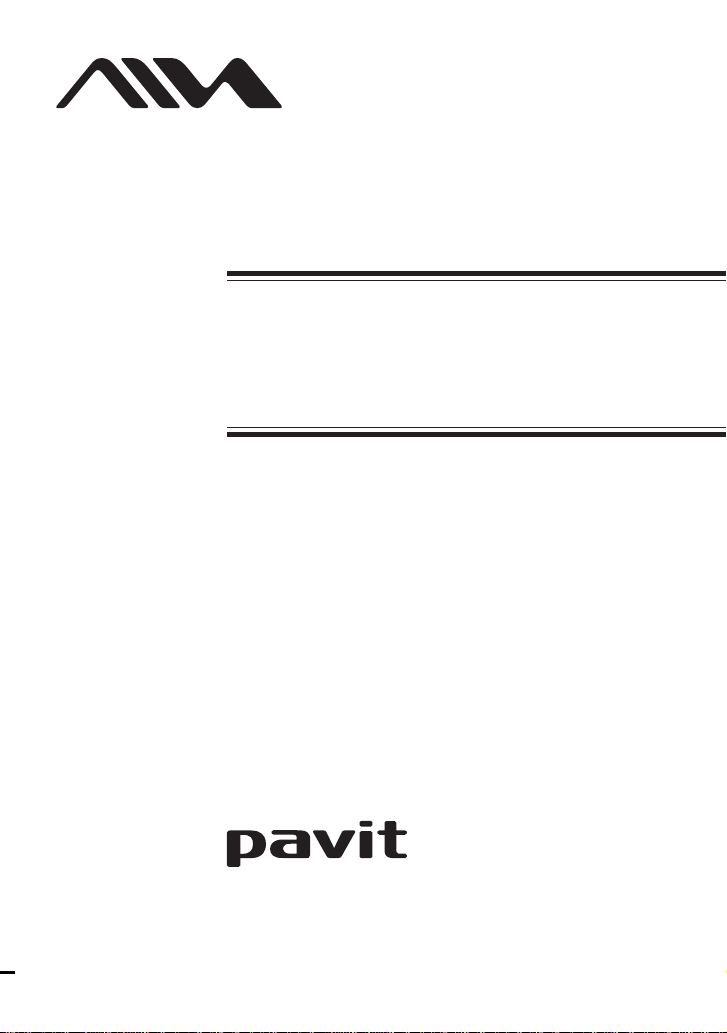
4-254-827-11(1)
The player
USB Memory Player
with FM Radio
Operating Instructions
AZ-BS1/BS32
©2004 Sony Corporation
Page 2
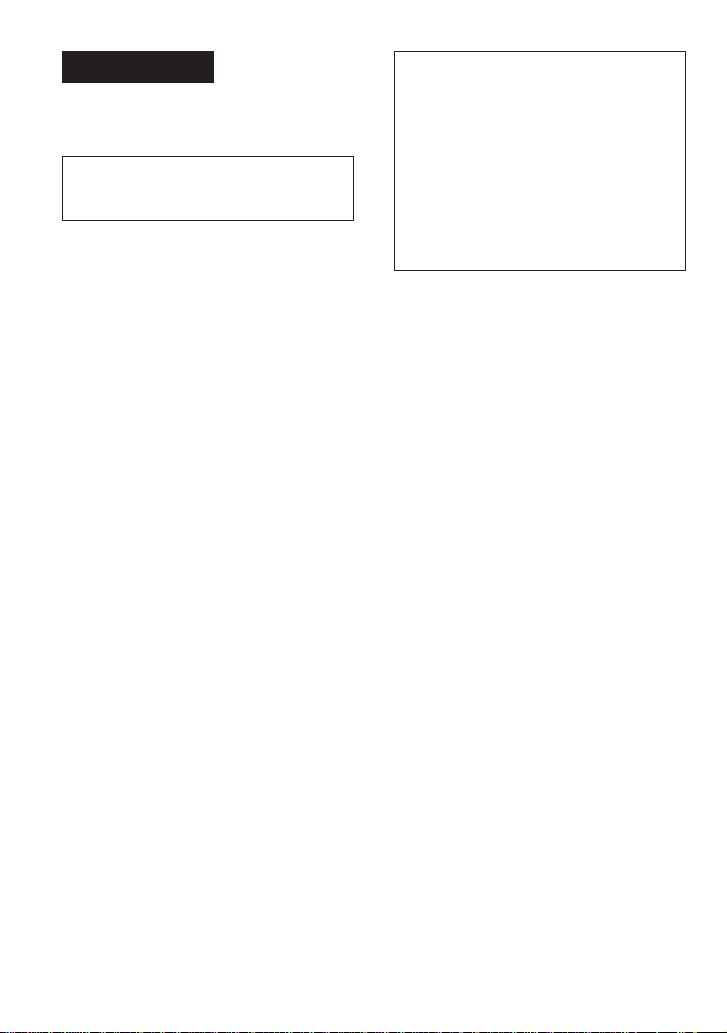
WARNING
To prevent fire or shock
hazard, do not expose the unit
to rain or moisture.
Do not install the appliance in a confined
space, such as a bookcase or built-in
cabinet.
To prevent fire, do not cover the ventilation
of the apparatus with news papers, table
cloths, curtains, etc. And don’t place lighted
candles on the apparatus.
To prevent fire or shock hazard, do not place
objects filled with liquids, such as vases, on
the apparatus.
Certain countries may regulate disposal of
the battery used to power this product. Please
consult with your local authority.
The validity of the CE marking is restricted
to only those countries where it is legally
enforced, mainly in the countries EEA
(European Economic Area).
For the customers in the USA
Owner’s Record
The model number is located at the rear and
the serial number is located inside the battery
compartment. Record the serial number in
the space provided below. Refer to these
numbers whenever you call upon your Aiwa
dealer regarding this product.
Model No. __________________________
Serial No. ___________________________
If you have any questions about this product,
you may call;
Aiwa Customer Information Service Center
1-800-289-2492 or
http://www.us.aiwa.com/.
Declaration of Conformity
Trade Name: AIWA
Model No.: AZ-RM32
Responsible Party: Sony Electronics Inc.
Address: 16450 W. Bernardo Dr, San Diego, CA
92127 U.S.A.
Telephone No.: 858-942-2230
This device complies with part 15 of the FCC rules.
Operation is subject to the following two
conditions: (1) This device may not cause harmful
interference, and (2) this device must accept any
interference received, including interference that
may cause undesired operation.
AZ-BS1: No “pavit”
AZ-BS32: AZ-RM32 (one 32-MB “pavit”)
NOTE
This equipment has been tested and found to comply
with the limits for a Class B digital device, pursuant to
Part 15 of the FCC Rules. These limits are designed to
provide reasonable protection against harmful
interference in a residential installation. This equipment
generates, uses, and can radiate radio frequency energy
and, if not installed and used in accordance with the
instructions, may cause harmful interference to radio
communications. However, there is no guarantee that
interference will not occur in a particular installation.
If this equipment does cause harmful interference to
radio or television reception, which can be determined
by turning the equipment off and on, the user is
encouraged to try to correct the interference by one or
more of the following measures:
– Reorient or relocate the receiving antenna.
– Increase the separation between the equipment and
receiver.
– Connect the equipment into an outlet on a circuit
different from that to which the receiver is connected.
– Consult the dealer or an experienced radio/TV
technician for help.
You are cautioned that any changes or modifications
not expressly approved in this manual could void your
authority to operate this equipment.
CAUTION
You are cautioned that any changes or
modifications not expressly approved in this
manual could void your authority to operate this
equipment.
2
Page 3
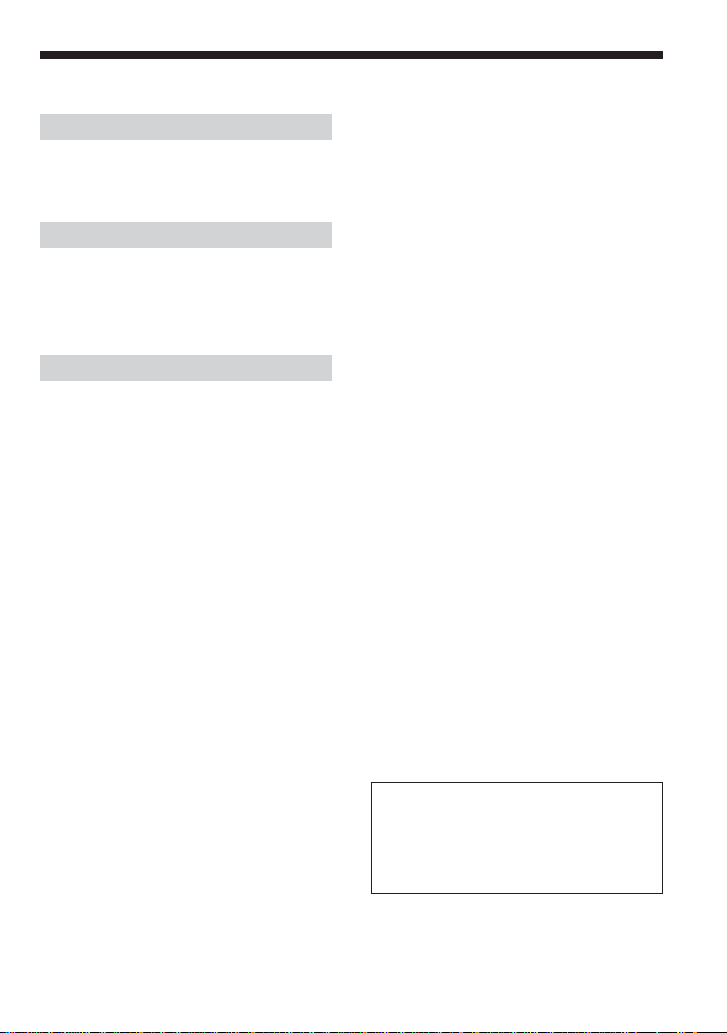
Table of Contents
Overview
What you can do with your player .............. 4
Main features ............................................... 5
Getting started
Step 1: Check the package contents. ........... 6
Step 2: Insert batteries. ................................ 7
Locating controls ......................................... 8
Basic operations
Listening to music ..................................... 10
1. Insert the “pavit” into the player............ 10
2. Start playback. ....................................... 11
B
Playback options
Playing a track repeatedly (REP1) / Playing
all tracks in random order (SHUF)........ 14
B
Listening to the radio
Listening to the radio................................. 15
Presetting radio stations............................. 17
B
Additional information
Precautions ................................................ 22
Cleaning..................................................... 22
Troubleshooting ......................................... 23
Specifications ............................................ 25
Index ..........................................................26
B
Available features
Using the stopwatch .................................. 18
Using the countdown timer ....................... 19
B
Changing the settings of the player
Changing the display pattern .....................20
Changing the backlight setting ..................20
Changing the display language.................. 21
Before using this player, install the
application software on your
computer using the supplied CDROM, and send some music data to
the player.
3
Page 4
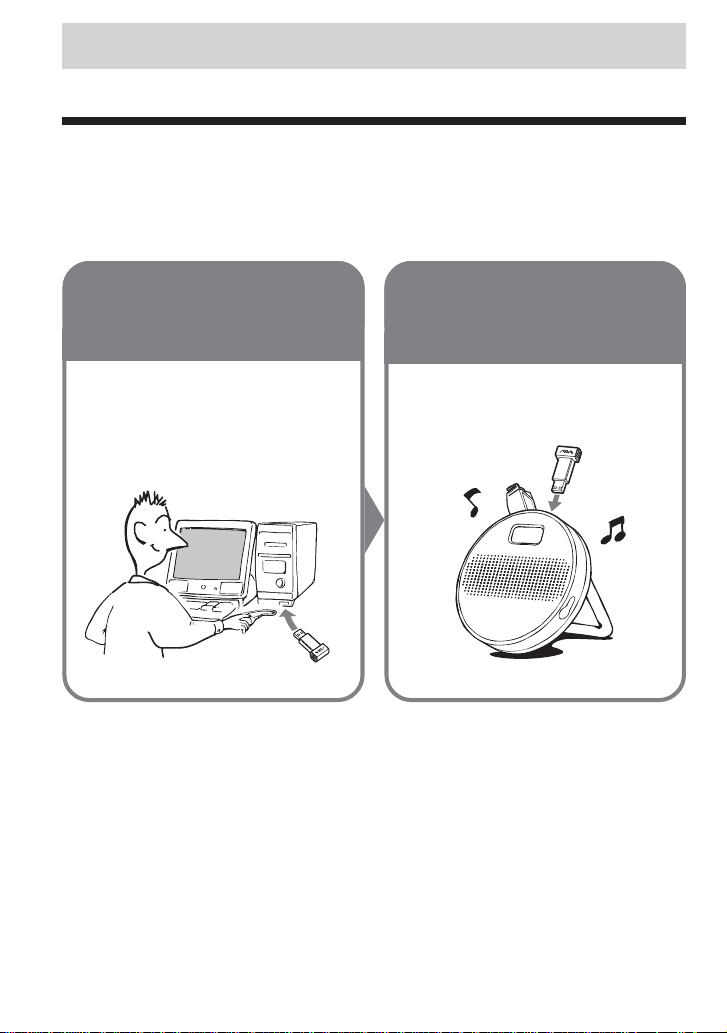
Overview
What you can do with your player
AZ-BS1/BS32 is a USB memory player with FM radio specially designed for use with a USB
storage media called “pavit.” You can send MP3 files on your computer to the “pavit,” insert the
“pavit” into the player, and carry your favorite songs anywhere. In addition to playing music data
(MP3), you can listen to FM broadcasts with this player.
1 Send your
favorite songs
to the “pavit.”
Use the supplied “Music
Transfer pavit Edition”
software to send MP3 files
from your computer to the
“pavit.”
What is “pavit”?
The “pavit” is a compact, lightweight, new-generation USB storage media* with a large
storage capacity. Although the “pavit” is dedicated to “pavit”-compatible devices, it can
also be used as an external storage media for your computer, since it connects directly to
the USB port, a standard interface for personal computers.
* Storage media is a device that can store data, such as floppy disk, hard disk and magneto-optic disk
(MO).
The “pavit” complies with USB2.0 (High-Speed USB).
2 Enjoy music
anywhere with
your player!
4
Page 5
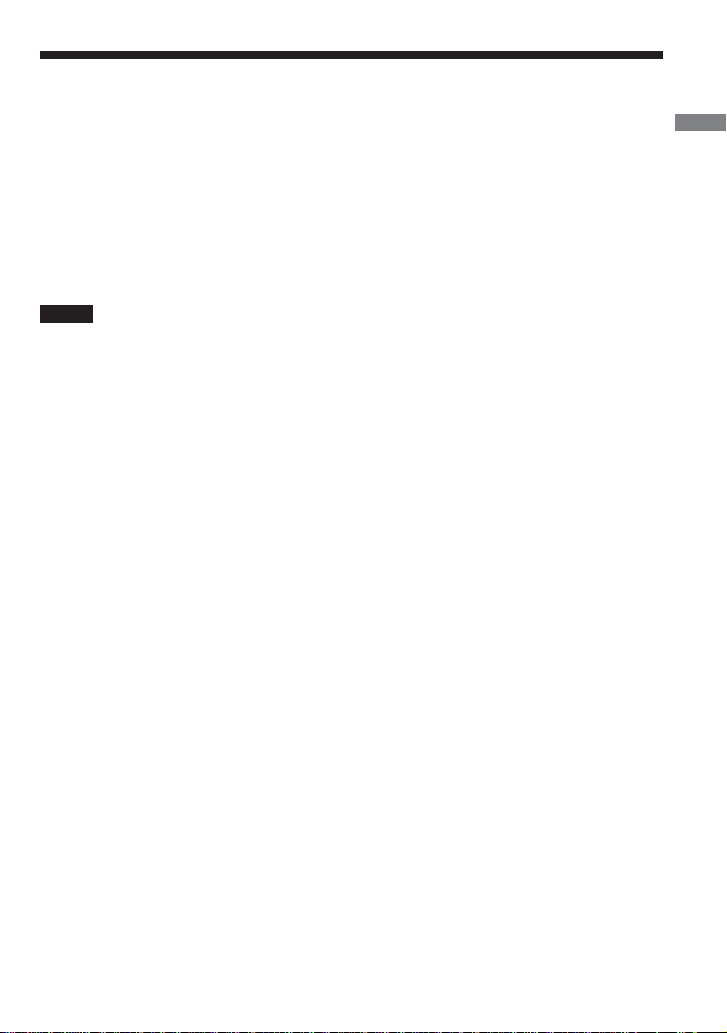
Main features
•Water-resistant construction allows you to use the player in the kitchen, bathroom or at the
poolside.
•The player is equipped with an FM radio tuner. You can listen to FM broadcasts in addition to
playing music data (MP3).
• MP3 files on your computer are sent to the “pavit” by simple and easy operations using the
supplied “Music Transfer pavit Edition” software.
•The “pavit” connects directly to the USB port on your computer for high-speed data transfer.
•You can also store a variety of data other than MP3 files in the new-generation USB storage
media “pavit. ”
•You can stand the player on the table or hang it on a wall.
Notes
• Music you record is limited to private use only. Any other use requires the permission of the copyright
holders.
• Sony is not liable for incomplete data transfer or damaged data due to problems of this product or your
computer.
OverviewOverview
5
Page 6
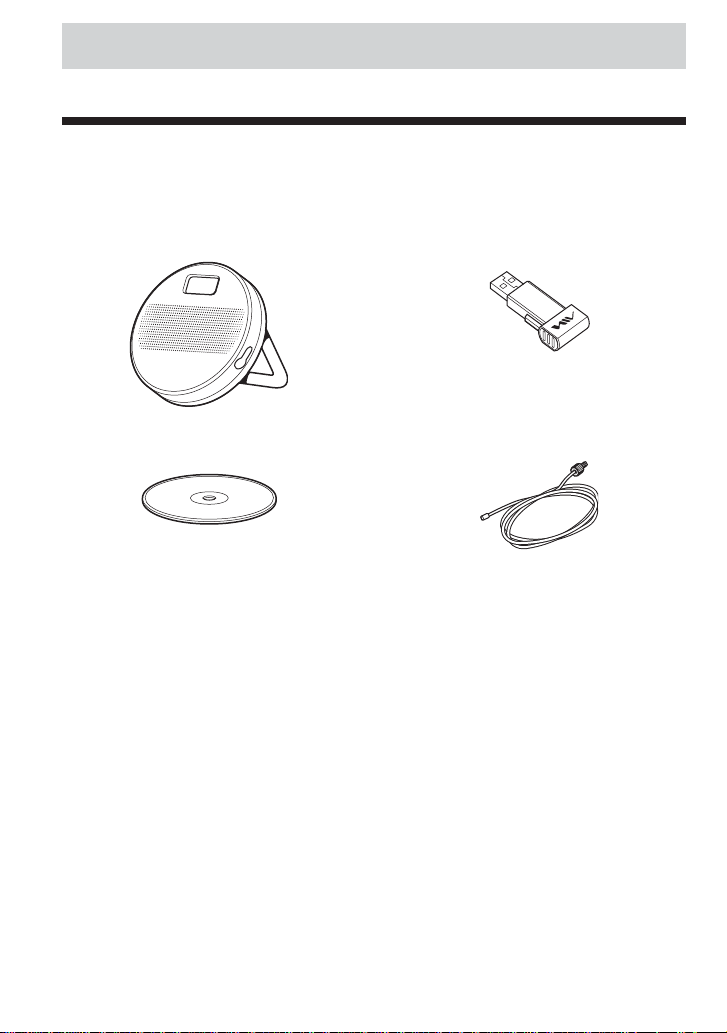
Getting started
Step 1: Check the package contents.
Check the accessories enclosed in the package.
• USB memory player with FM radio (1)
• CD-ROM (Music Transfer pavit Edition) (1)
• Operating instructions for the USB Memory Player with FM Radio (this manual)
• Operating instructions for the application software Music Transfer pavit Edition (1)
• Quick start guide (1)
• Strap (1)
* Supplied with AZ-BS32 only. For AZ-BS1, see “Optional accessories” on page 25.
• USB storage media “pavit”* (1)
• FM wire antenna (1)
6
Page 7
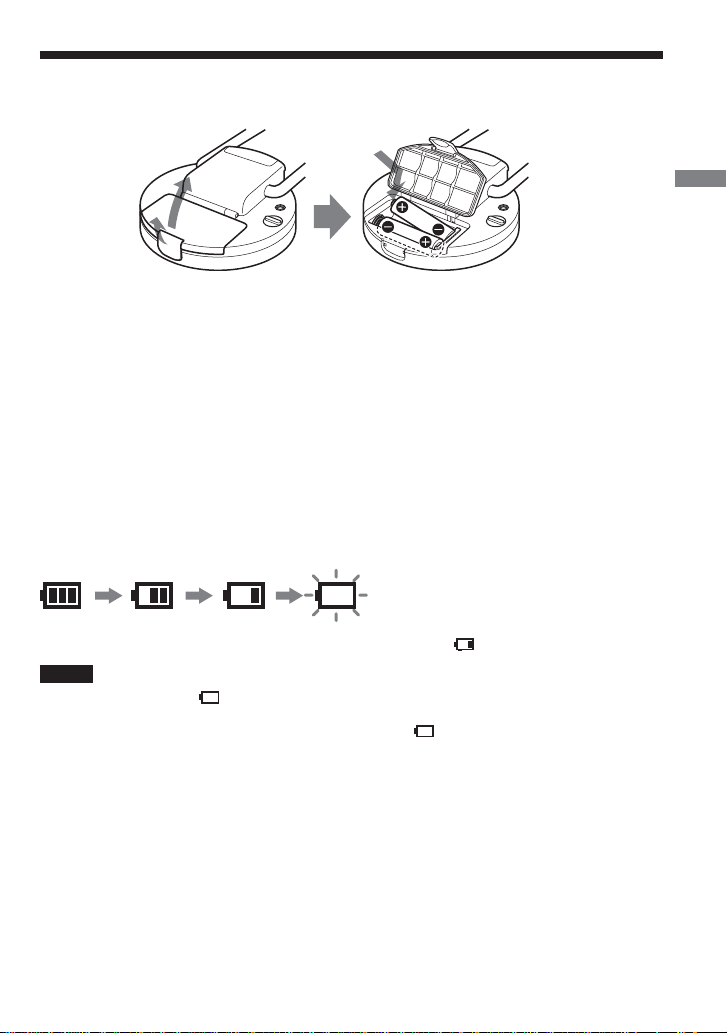
Step 2: Insert batteries.
Insert two LR6 (size AA) alkaline batteries into the battery compartment as illustrated below.
2
1
Battery duration
Approximately 16 hours (continuous music data playback, with Sony LR6 (size AA) alkaline
batteries)
When the batteries are drained, playback or radio reception stops and the power is turned off
automatically. Operations of the buttons and switches may also become disabled. Even if you try
to turn on the power in this state, nothing will be displayed and you cannot start playback. Also
the volume of playback sound may be reduced when the battery level becomes low. Replace the
batteries with new ones.
When you turn on the power after replacing the batteries, playback starts from the track whose
playback was interrupted by battery drain.
When to change the batteries
The battery level indication in the display changes as follows:
Change the batteries when the battery level indication becomes “ .”
Notes
•The indicator sections of “ ” roughly show the remaining battery power. One section does not always
indicate one-third of the battery power.
• Depending on the operating condition, the indicator sections of “
” may increase or decrease.
Insert with the E
side first.
Getting started
Notes on dry batteries
• Do not throw batteries into fire.
• Do not carry batteries with coins or other metallic objects. It can generate heat if the positive
and negative terminals of the battery are accidentally contacted by a metallic object.
•When the player is not to be used for a long time, remove the batteries.
• If battery leakage occurs, wipe off any deposit in the battery compartment, and insert new
batteries. In case the deposit adheres to you, wash it off thoroughly.
•When the batteries are drained, remove the batteries from the player.
7
Page 8
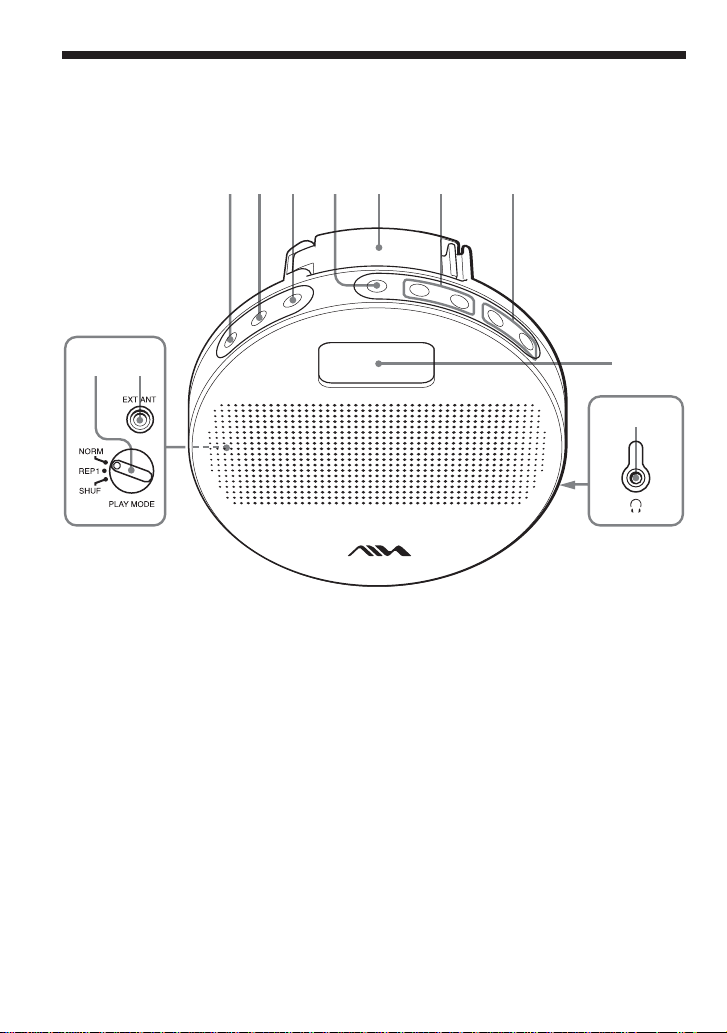
Locating controls
3678945
Player (front/top)
21
(rear) (side)
1 PLAY MODE switch (on the rear side)
2 EXT ANT socket for FM wire antenna
(on the rear side)
3 MENU button
4 PRESET button
5 TUNER button
6 Nx (PLAY/STOP)/POWER* button
7 “pavit” slot cover
8 ./> (SKIP/DOWN/UP) buttons
9 VOLUME –/+* buttons
0 Display
qa i (headphones) jack (on the lateral side)
* The button has a tactile dot.
0
qa
8
Page 9

Display
7
5
6
23 41
Getting started
1 “pavit” insertion indicator
: The “pavit” is inserted in the player
correctly.
: The “pavit” is not inserted in the
player.
2 Operation status indication
Displays the icon for music data
playback, radio, stopwatch or countdown
timer.
3 Play mode indication
: Playing all tracks in random order
: Playing a track repeatedly
“ ” is displayed in the radio preset
mode.
4 Volume indication
Roughly shows the current volume level.
5 Battery level indication
Roughly shows the remaining power of
the batteries. If “ ” flashes, the batteries
are depleted.
6 Character information display
Displays the title, file name of music
data, etc.
During radio reception, displays the band
and frequency.
7 Track number/elapsed playing time
indication
Displays the preset numbers in the radio
preset mode.
9
Page 10

Basic operations
Listening to music
First, send MP3 files to the “pavit” from your computer using the supplied “Music Transfer pavit
Edition” software. Refer to the separate manual “Music Transfer pavit Edition” about how to
send MP3 files to the “pavit.”
1
. Insert the “pavit” into the player.
Open the “pavit” slot cover and insert the “pavit” into the “pavit” slot.
When the power is turned on, the “pavit” insertion indicator “ ” will appear in the display.
If there are no music data in the “pavit,” the upper part of the “pavit” insertion indicator
“ ” will flash.
Align this projection with the
groove inside the “pavit” slot.
Note
Do not open the “pavit” slot cover for inserting/removing the “pavit” in places under high humidity such
as in the bathroom or where water might splash on the player. Also, do not touch the “pavit” with wet
hands.
10
Page 11

2
. Start playback.
Nx/POWER VOLUME –/+
1 Press and hold Nx/POWER.
The power is turned on, and playback starts.
2 Press VOLUME –/+ to adjust the volume.
Music data (tracks) are played in the order of the Playlist you created using “Music Transfer
pavit Edition.”
During play mode, the track information* and elapsed playing time are displayed.
Playback stops after the last track has been played.
* Displayed when the track has ID3 TAG information. If the track does not have ID3 TAG information,
the file name is displayed. (ID3 TAG is a format to include textual information, such as title, album
name and artist name, in MP3 files.)
Basic operations
(Continued)
11
Page 12

Other operations
Nx/POWER ./> VOLUME –/
+
To Do this
Go to the beginning of the next track Press >.
*1
Go to the beginning of the current track Press ..
Go to the beginning of preceding tracks Press . repeatedly.
(track search) To quickly locate the desired track, press and hold
. until you find it.
Go to the beginning of succeeding tracks Press > repeatedly.
(track search) To quickly locate the desired track, press and hold
>
until you find it.
*1
*2
*1
*2
Adjust the volume Press VOLUME –/+.
Press and hold VOLUME –/+ to quickly turn down or
up the volume.
Stop playback Press Nx/POWER.
*3
*4
Turn off the power Press and hold Nx/POWER.
*1 Each time you press the button, playback proceeds to the next or previous track.
*2 When the first track is reached, playback of the first track starts.
*3 If you turn off the power with the volume set higher than a certain level, the volume will be lowered
automatically next time you turn on the power, to prevent damage to your hearing. Adjust the volume to
your desired level again.
*4 The power will be turned off automatically if the player is not operated for about 10 seconds while
playback is stopped.
To remove the “pavit”
Always turn off the power before you remove the “pavit.” The music data or the “pavit” itself
might be destructed if you remove the “pavit” with the player’s power turned on.
When removing the “pavit,” do not open the “pavit” slot cover in places under high humidity
such as in the bathroom or where water might splash on the player. Also, do not touch the “pavit”
with wet hands.
12
Page 13

To start playback from the first track
Playback starts from the position where it was last stopped.
To start playback from the first track, press and hold . or > to return to the first track
(page 12).
Playback will also start from the first track when:
–you remove the “pavit” and insert a different “pavit.”
– you reset the player (page 23).
To listen through headphones
Connect a pair of headphones to the i (headphones) jack.
When headphones are connected, sound is not output from the speakers.
Note
Do not use headphones in places under high humidity such as in the bathroom or where water might splash on
the player. Also do not use the player with the rubber cap removed from the i (headphones) jack.
To hang the player
Unfold the handle of the player.
You can attach the supplied strap to the handle as illustrated below.
Basic operations
Note
Be careful not to drop the player when you hang it. Avoid hanging the player where the player sways and is
liable to fall.
13
Page 14

B
Playback options
(rear)
Playing a track repeatedly (REP1) / Playing all tracks
in random order
(SHUF)
To
Play the current track repeatedly*
Play all tracks in random order*
*1 After the track has been played 10 times repeatedly, playback stops.
*2 Playback stops when all the tracks in the “pavit” have been played.
To return to normal play mode
Set the PLAY MODE switch to NORM.
Set the PLAY MODE switch to Display
1
REP1
2
SHUF
14
Page 15

B
Listening to the radio
.(DOWN)/>(UP)Nx/POWERTUNERPRESET
Listening to the radio
You can listen to FM broadcasts
with and without inserting the “pavit” in the
player.
Press and hold Nx/POWER until
1
the player is turned on.
If the radio was selected when you
turned off the player last time, or if the
“pavit” is not inserted in the player, the
radio will be selected automatically
when you turn on the player.
Press TUNER repeatedly to select
2
“FM 1” or “FM 2.”
Press and hold . (DOWN) or
3
> (UP) for about one second.
The player starts scanning the
frequencies and stops when it finds a
receivable station.
If you press . (DOWN) or > (UP)
repeatedly, the frequency changes step
by step.
To turn off the radio
Turn off the power by holding down Nx/
POWER until “SEE YOU” appears in the
display.
If you press Nx/POWER when the “pavit”
is inserted in the player, music data will be
played from the position where the playback
was last stopped.
When the “pavit” is not inserted in the
player, radio reception will continue if you
press Nx/POWER.
(Continued)
Using the radio
15
Page 16

To enhance detection of
receivable stations
If there are stations that you want preset but
cannot do it automatically because their
signals are not strong enough, change the
setting of “AUTO STOP LEVEL” to
“HIGH” in order to enhance detection of
receivable stations.
1 Press MENU.
2 Press . (DOWN) or > (UP)
repeatedly to select “AUTO STOP
LEVEL.”
3 Press MENU.
4 Press . (DOWN) or > (UP) to
select “HIGH*.”
In case the same station is preset on two
or more preset numbers because its signal
is too strong, set the “AUTO STOP
LEVEL” to “LOW.”
5 Press MENU.
*The default setting at the time of purchase is
“MID.”
Note
Changing the setting of “AUTO STOP LEVEL”
does not change the reception sensitivity.
To improve the reception
The player’s handle functions as the FM
antenna. Change the position of the handle or
the player itself to improve the reception.
You can use the supplied FM wire antenna to
gain extra sensitivity.
Attach the FM wire antenna by screwing it
into the EXT ANT socket on the rear side of
the player as shown below. Then, extend and
position the FM wire antenna for the best
reception.
16
Page 17

Presetting radio
stations
You can preset up to 20 FM radio stations,
10 stations each for FM 1 and FM 2.
To preset stations
automatically (Auto preset)
Perform steps 1 and 2 of
1
“Listening to the radio” (page 15)
to select the band.
Press PRESET.
2
“ ” and the preset numbers appear
in the display.
Press and hold PRESET for more
3
than 2 seconds.
“ ” starts flashing, and the player
starts scanning for stations from the
lower frequencies.
The first received station is preset on the
preset number 1, and then the player
starts scanning for the next receivable
station.
To preset a station manually
(Manual preset)
If there is a station that cannot be preset
automatically, you can preset it manually by
the following procedure.
Before starting, you must exit the auto preset
mode (“ ” and the preset numbers
should not be displayed).
1 Press TUNER repeatedly to select “FM
1” or “FM 2.”
2 Tune in the station you want to preset.
3 Press and hold PRESET for more than 2
seconds.
“ ” and the preset numbers flash in
the display.
4 Within 10 seconds, press . or >
repeatedly to select the preset number
you want to store the station on.
The selected preset number starts
flashing.
5 Within 10 seconds, press PRESET.
To tune in a preset station
Press TUNER repeatedly to select
1
“FM 1” or “FM 2.”
Press PRESET to display the
2
preset numbers.
Press . or > repeatedly to
3
select the preset number of the
station you want to tune in.
Using the radio
If you press Nx/POWER or TUNER
during auto presetting, the player stops
scanning and exits the auto preset mode, and
music data playback starts or the radio is
switched to the other band.
To clear all preset stations
Turn off the power, remove the “pavit” from
the player, and press and hold Nx/POWER
for more than 10 seconds.
The preset stations return to those at the time
of purchase.
17
Page 18

B
Available features
Using the stopwatch
You can use the player as a stopwatch. The
stopwatch has a lap time feature enabling
you to calculate a gap from a previous stored
time.
You can use the stopwatch both while
playing music data and listening to the radio.
During music data playback or
1
radio reception, press MENU.
Press . or > repeatedly to
2
select “STOPWATCH,” and then
press MENU.
Press MENU.
3
Time count starts.
To stop the stopwatch
Press MENU.
To resume the time count, press MENU
again.
To reset the stopwatch
After stopping the stopwatch by pressing
MENU, press PRESET.
To display the lap time
Press PRESET at the point you need to check
the lap time.
The current time is stored in the memory and
the lap time (the time length from the
previous stored time) is displayed.
The time count continues while “ ” and
the lap time are displayed.
To update the lap time, press PRESET again.
To exit the stopwatch mode
Press and hold MENU for more than 2
seconds.
The icon for stopwatch “ ” changes to that
for music data playback or radio.
Tip
The stopwatch can count up to 99 minutes 59
seconds 99 centiseconds. To continue the time
count from then on, you need to reset the
stopwatch.
18
Page 19

Using the countdown
timer
The alarm can be set to go off after the
specified time period has passed. You can
specify the time by the minute, from 1 to 99
minutes.
During music data playback or
1
radio reception, press MENU.
Press . or > repeatedly to
2
select “COUNTDOWN,” and then
press MENU.
Press . or > repeatedly to
3
specify the time length (1 to 99
minutes) until the alarm goes off,
and then press MENU.
Countdown starts.
“ ” is displayed during countdown.
When the time reaches zero, music data
playback or radio reception is
interrupted and the alarm sounds for one
minute in the headphones.
Then, after the alarm stops, the display
returns to the previous screen and music
data playback or radio reception
continues.
To turn off the alarm
Press any button on the player.
To cancel the countdown timer
Press and hold MENU for more than
2 seconds.
“ ” disappears.
Available features
19
Page 20

B
Changing the settings of the player
Changing the display
pattern
You can select from the following three
display patterns:
Setting
Title
Title+Artist
Title+Album
Title, artist name and album name are
displayed when the track has ID3 TAG
information. If the track does not have ID3
TAG information, the file name is displayed.
During music data playback or
1
radio reception, press MENU.
Press . or > repeatedly to
2
select “DISPLAY,” and then press
MENU.
Press . or > to select the
3
display pattern you want, and then
press MENU.
To return to the menu screen
Select “BACK” in step 3.
Display
Track name
Track name and artist name
Track name and album
name
Changing the backlight
setting
You can change the lighting time of the
backlight for the display.
During music data playback or
1
radio reception, press MENU.
Press . or > repeatedly to
2
select “BACKLIGHT,” and then
press MENU.
Press . or > repeatedly to
3
specify the lighting time (5, 10, 15
or 20 seconds) of the backlight,
and then press MENU.
To return to the menu screen
Select “BACK” in step 3.
If you do not want to turn on the
backlight
Select “OFF” in step 3.
Depending on the surrounding light, the
visibility of the display may improve if you
turn off the backlight.
Note
Regardless of the BACKLIGHT setting, the
backlight turns off when the battery level indication
becomes “
.”
20
Page 21

Changing the display
language
You can select the language to be used for
displaying the menu from:
Japanese, English, German, French, Italian
and Spanish.
During music data playback or
1
radio reception, press MENU.
Press . or > repeatedly to
2
select “LANGUAGE,” and then
press MENU.
Press . or > repeatedly to
3
select the language, and then
press MENU.
To return to the menu screen
Select “BACK” in step 3.
Note
The ID3 TAG text will not change into a different
language by this operation.
Changing the settings of the player
21
Page 22

B
Additional information
Precautions
General
Never place the player in a place:
• under direct sunlight or near heat sources
• in a car with its windows closed
(especially in summer)
• where there is much dust
• near magnets or magnetized items such as
speakers or a TV
On the water-resistant
construction
Since this player is water resistant, you can
use it in the bathroom by observing the
following precautions:
• Do not allow the player to come in contact
with large amounts of water.
• Do not immerse the player in water.
• Do not touch the player with soapy, wet
hands.
• Do not dry the player with a hair dryer.
• In case water gets inside the speakers, turn
the player upside down to drain water.
• Do not open the battery compartment or
“pavit” slot cover with wet hands. Drain
and wipe off any water with a dry cloth
before opening the battery compartment or
“pavit” slot cover.
• Do not open the “pavit” slot co ver for
inserting/removing the “pavit” in places
under high humidity such as in the
bathroom or where water might splash on
the player.
• Do not use headphones in places under
high humidity such as in the bathroom or
where water might splash on the player.
Also do not use the player with the rubber
cap removed from the i (headphones)
jack.
• Our warranty does not apply to failures or
malfunctions of the product caused by
water intrusion. In such a case, we will
repair the product at your expense.
In case of failure of this player, consult your
Aiwa dealer without opening the casing. If
failure occurs while the “pavit” is inserted in
the player, it is recommended not to remove
the “pavit” from the player to ensure an early
solution to the problem.
Cleaning
Clean your player’s casing with a soft cloth
slightly moistened with water or a mild
detergent solution.
Note
Do not use any type of abrasive pad, scouring
powder or solvent such as alcohol or benzene as it
may mar the finish of the casing.
If you have any questions or problems
concerning your player, please consult
your nearest Aiwa dealer.
22
Page 23

Troubleshooting
If you experience any of the following difficulties while using your player, use this
troubleshooting guide to help you to remedy the problem. Should any problem persist, consult
your nearest Aiwa dealer.
For trouble concerning operations while connected to your computer, also refer to
“Troubleshooting” in the separate manual “Music Transfer pavit Edition.”
Operation
Symptom
There is no sound.
The display becomes hard to
see or nothing is displayed.
The sound is distorted.
Playback stops suddenly or
the volume is reduced.
There is noise in the
playback sound.
Erroneous display.
The upper part of the “pavit”
insertion indicator “ ”
flashes.
Cause/Remedy
c The volume level is set to the minimum level.
Increase the volume (page 11).
c The “pavit” is not inserted in the player correctly.
Reinsert the “pavit” and check if the “pavit” insertion indicator
“ ” is displayed (page 10).
c The player contains moisture condensation.
Let your player sit for a few hours at room temperature.
c The batteries are exhausted.
Replace the batteries with new ones (page 7).
c The bit rate used when encoding the MP3 files was low.
Send MP3 files encoded with higher bit rates to the “pavit.”
c The batteries are exhausted.
Replace the batteries with new ones (page 7).
c The music data itself contains noise.
Noise may have been introduced when creating music data due to
the conditions of the computer. Create the music data again.
c The player is not functioning normally.
Remove the “pavit” from the player, and then press and hold
Nx/POWER for more than 10 seconds to reset the player.
c Send the music data to the “pavit” again, as the data stored in the
“pavit” may have been destructed.
c The “pavit” does not have any music data, or the music data stored
in the “pavit” may be destructed.
Send the music data to the “pavit” again.
(Continued)
Additional information
23
Page 24

Battery
Symptom
Battery life is short.
Radio
Symptom
The audio is weak or
contains noise.
The player tunes in to a
station with much noise or
where there is no station.
Other
Symptom
The “pavit” cannot be
inserted into the player.
The player gets warm.
The “pavit” which has been
used on another device does
not work.
Cause/Remedy
c The operating temperature is below 0°C (32°F).
Battery life becomes shorter in cold temperatures due to battery
characteristics. This is not a malfunction.
Cause/Remedy
c The batteries are exhausted.
Replace the batteries with new ones (page 7).
c Move the player away from electric products (TV, cellular phone,
etc).
c The player is being used where radio signal is weak.
Change the position of the handle or the player itself. It is
recommended to attach the supplied FM wire antenna to the
player.
c Set the “AUTO STOP LEVEL” to “LOW” (page 16).
Cause/Remedy
c The “pavit” is being inserted backwards.
Insert the “pavit” in the correct orientation.
c The player gets warm if it is used for an extended period of time.
This is not a malfunction.
c The “pavit” has been formatted on a computer or other device.
Make a backup copy of any important data in the “pavit,” such as
by copying it to the hard disk of your computer. Then reformat the
“pavit,” using the supplied Music Transfer pavit Edition software.
As Music Transfer pavit Edition is not compatible with FAT32 file
systems, reformat the “pavit” with FAT or FAT16 format.
24
Page 25

Specifications
USB memory player
Supported audio file format
MP3 Bit rate: 8 - 320 kbps*
Sampling frequencies: 24/22.05/16/12/
11.025/8/32/44.1/48 kHz
* 128 kbps or higher bit rate is recommended.
Frequency response
20 - 20,000 Hz (single signal measurement)
Radio
Frequency range
FM 1/FM 2: 87.5 - 108.0 MHz
Antenna
FM antenna built in the player’s handle
FM wire antenna supplied with the player
General
Speakers
3.6 cm (1 7/16 in.) diameter, cone type, 4 Ω × 2
Output
Headphones: Stereo mini-jack
Maximum power output
160 mW + 160 mW (SPEAKER OUTPUT)
Operating temperature
5°C - 35°C (41°F - 95°F)
Power source
3 V DC, LR6 (size AA) alkaline batteries × 2
Mass
Approx. 193 g (6.8 oz) (including the “pavit”)
Accessories
See page 6.
Optional accessories
USB storage media “pavit”
AZ-RM128P: 128 MB
AZ-RM256P: 256 MB
Design and specifications are subject to change
without notice.
Additional information
Battery life*
Music data playback: Approx. 16 hours
Radio reception: Approx. 16 hours
*When using two Sony LR6 (size AA) alkaline
batteries
Dimensions
Approx. 115 × 115 × 39.3 mm
(4 5/8 × 4 5/8 × 1 9/16 in.)
(w/h/d, excluding projecting parts)
Approx. 115 × 115.2 × 39.3 mm
(4 5/8 × 4 5/8 × 1 9/16 in.)
(w/h/d, including projecting parts)
25
Page 26

Index
A, B
Backlight 20
Battery 7
C
Cleaning 22
Countdown timer 19
D, E
Display 9, 20
F, G
Format 24
H, I, J, K
Headphones 13
L
Listening to music 10
M, N, O
MP3 4, 5
P, Q
“pavit” 4, 5
insert 10
remove 12
Preset 17
R
Radio 15
Repeat 14
Reset 23
S
SHUF (Shuffle) 14
Stopwatch 18
T, U
Troubleshooting 23
V, W, X, Y, Z
Volume 11, 12
26
Page 27

Page 28

http://www.aiwa.com/
Sony Corporation Printed in Korea
For the customers in the USA
