Sony AVD-S50ES User Manual
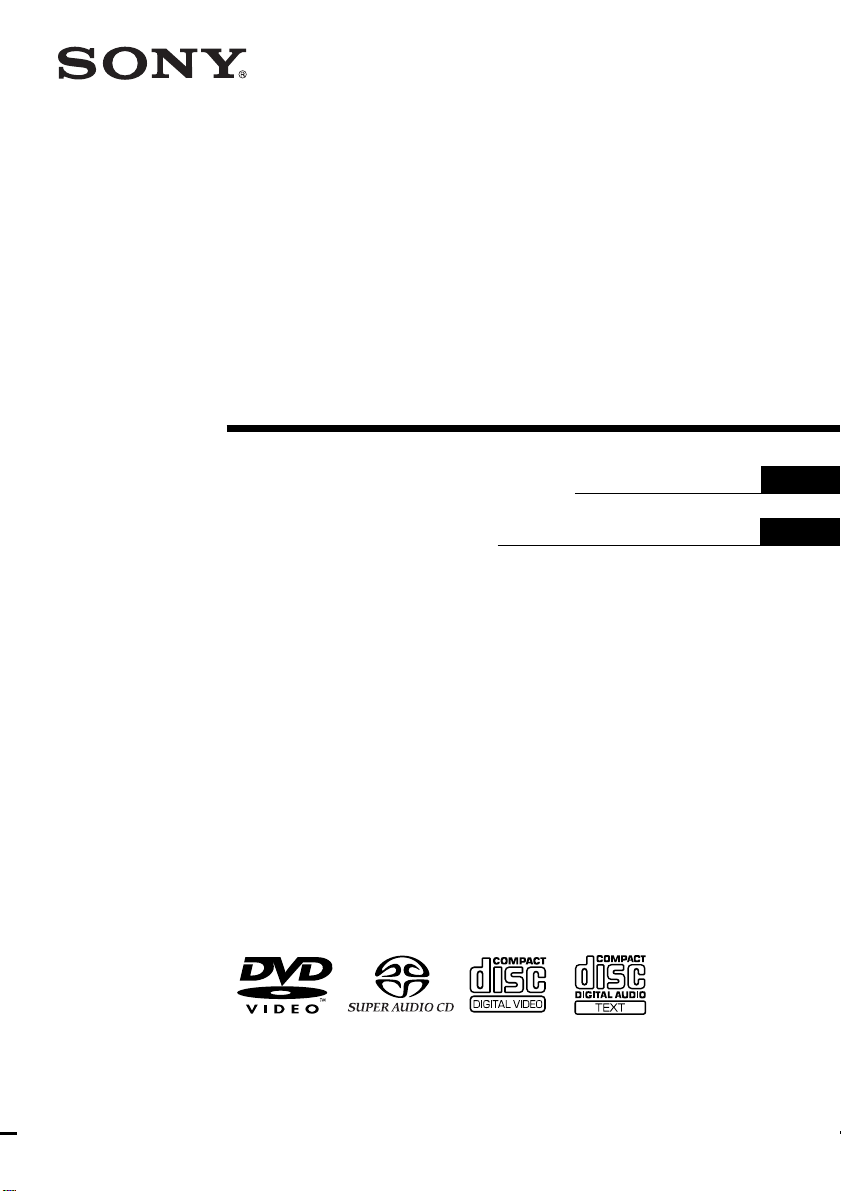
4-240-933-11(1)
Super Audio CD/
DVD RECEIVER
Operating instructions
FR
US
Mode d’emploi
AVD-S50ES
FRFR
© 2002 Sony Corporation
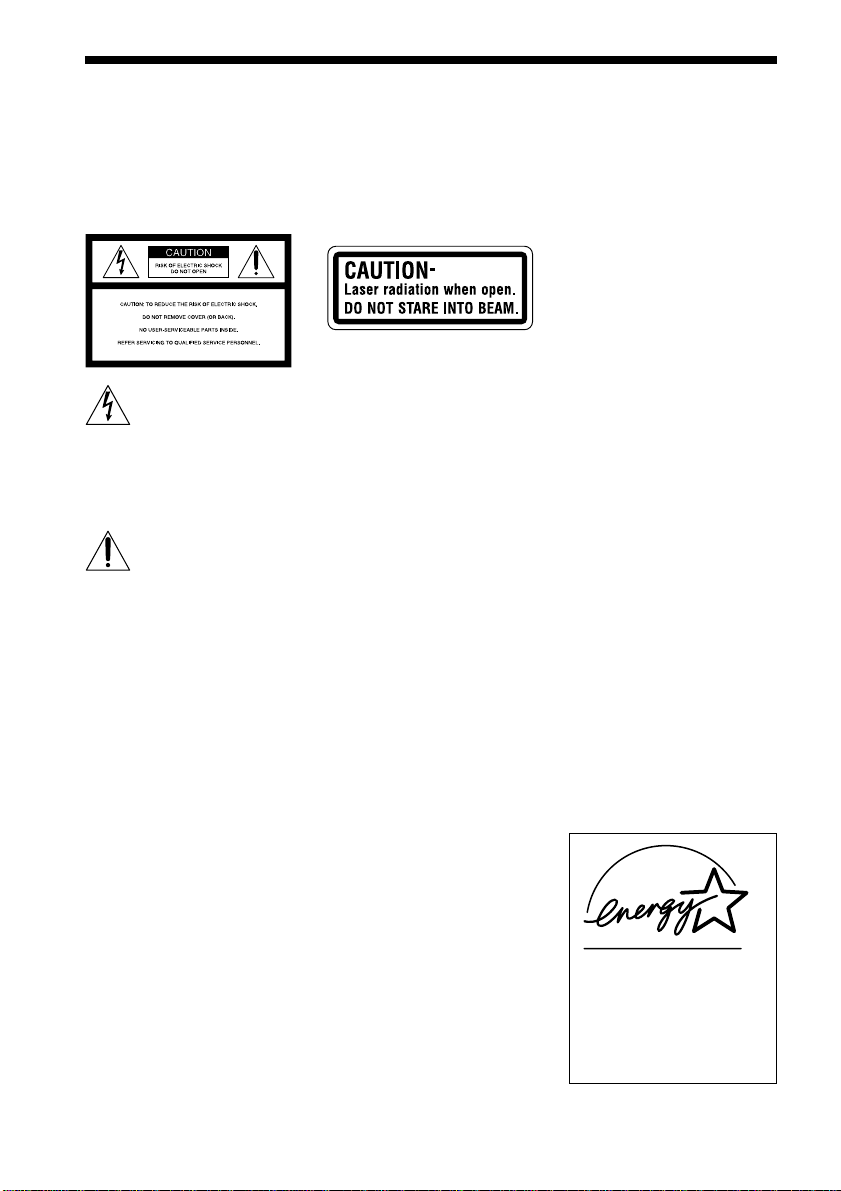
WARNING
For the customers in the
U.S.A
To prevent fire or shock
hazard, do not expose the unit
to rain or moisture.
This symbol is intended to
alert the user to the
presence of uninsulated
“dangerous voltage”
within the product’s enclosure that
may be of sufficient magnitude to
constitute a risk of electric shock to
persons.
This symbol is intended to
alert the user to the
presence of important
operating and
maintenance (servicing) instructions
in the literature accompanying the
appliance.
Owner’s Record
The model and serial numbers are
located at the rear of the unit.
Record the serial number in the
space provided below. Refer to them
whenever you call upon your Sony
dealer regarding this product.
Model No. AVD-S50ES
Serial No.______________
CAUTION
Use of this appliance with some
systems may present a shock or fire
hazard. Do not use with any units
which have the following marking
located near output.
“WARNING! HAZARDOUS
ENERGY!···”
CAUTION
As the laser beam used in this CD/
DVD player is harmful to eyes, do
not attempt to disassemble the
cabinet. Refer servicing to qualified
personnel only.
This label is located on the side
exterior.
WARNING
This equipment has been tested and
found to comply with the limits for a
Class B digital device, pursuant to
Part 15 of the FCC Rules. These
limits are designed to provide
reasonable protection against
harmful interference in a residential
installation. This equipment
generates, uses, and can radiate radio
frequency energy and, if not
installed and used in accordance
with the instructions, may cause
harmful interference to radio
communications. However, there is
no guarantee that interference will
not occur in a particular installation.
If this equipment does cause harmful
interference to radio or television
reception, which can be determined
by turning the equipment off and on,
the user is encouraged to try to
correct the interference by one or
more of the following measures:
- Reorient or relocate the receiving
antenna.
- Increase the separation between
the equipment and receiver.
- Connect the equipment into an
outlet on a circuit different from
that to which the receiver is
connected.
- Consult the dealer or an
experienced radio/TV technician
for help.
CAUTION
You are cautioned that any changes
or modifications not expressly
approved in this manual could void
your authority to operate this
equipment.
Note to CATV system installer:
This reminder is provided to call the
CATV system installer’s attention to
Article 820-40 of the NEC that
provides guidelines for proper
grounding and, in particular,
specifies that the cable ground shall
be connected to the grounding
system of the building, as close to
the point of cable entry as practical.
For the customers in
Canada
CAUTION
TO PREVENT ELECTRIC SHOCK,
DO NOT USE THIS POLARIZED
AC PLUG WITH AN EXTENSION
CORD, RECEPTACLE OR OTHER
OUTLET UNLESS THE BLADES
CAN BE FULLY INSERTED TO
PREVENT BLADE EXPOSURE.
ENERGY STAR
registered mark.
As an
Sony Corporation has
determined that this product
meets the
guidelines for energy efficiency.
®
is a U.S.
ENERGY STAR
ENERGY STAR
®
partner,
®
US
2
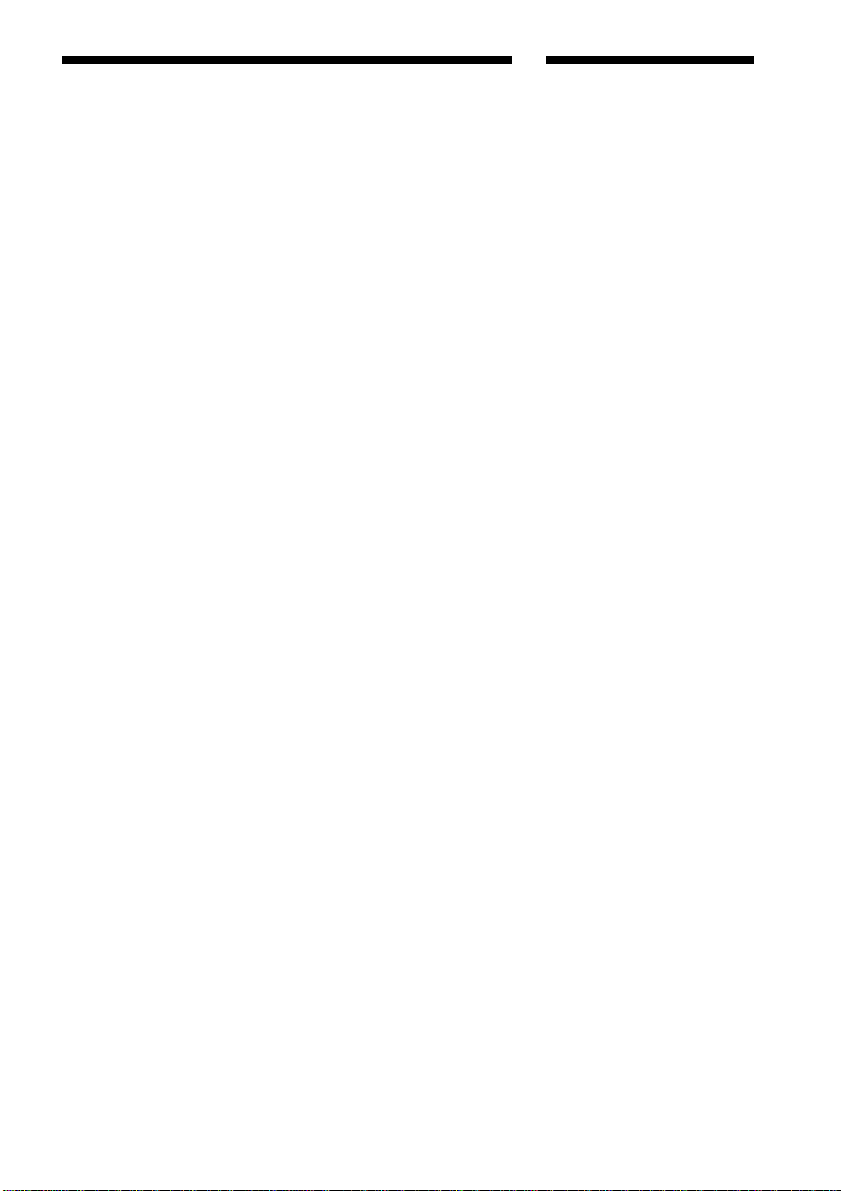
Welcome!
Precautions
Safety
• If anything falls into the cabinet,
unplug the unit and have it
checked by qualified personnel
before operating it any further.
• The unit is not disconnected from
the mains as long as it is
connected to the mains outlet,
even if the unit itself has been
turned off.
• Unplug the unit from the wall
outlet if you do not intend to use it
for an extended period of time. To
disconnect the cord, pull it out by
the plug, never by the cord.
Installing
• Do not install the appliance in a
confined space, such as a bookcase
or built-in cabinet.
• Allow adequate air circulation to
prevent internal heat buildup.
• Do not place the unit on surfaces
(rugs, blankets, etc.) or near
materials (curtains, draperies) that
may block the ventilation slots.
• Do not install the unit near heat
sources such as radiators, or air
ducts, or in a place subject to
direct sunlight, excessive dust,
mechanical vibration, or shock.
• Do not install the unit in an
inclined position. It is designed to
be operated in a horizontal
position only.
• Keep the unit and discs away from
equipment with strong magnets,
such as microwave ovens, or large
loudspeakers.
• Do not place heavy objects on the
unit.
• If the unit is brought directly from
a cold to a warm location,
moisture may condense inside the
receiver and cause damage to the
lenses. When you first install the
unit, or when you move it from a
cold to a warm location, wait for
about 30 minutes before operating
the unit.
Thank you for purchasing this Sony
Super Audio CD/DVD RECEIVER.
Before operating this system, please
read this manual thoroughly and
retain it for future reference.
US
3
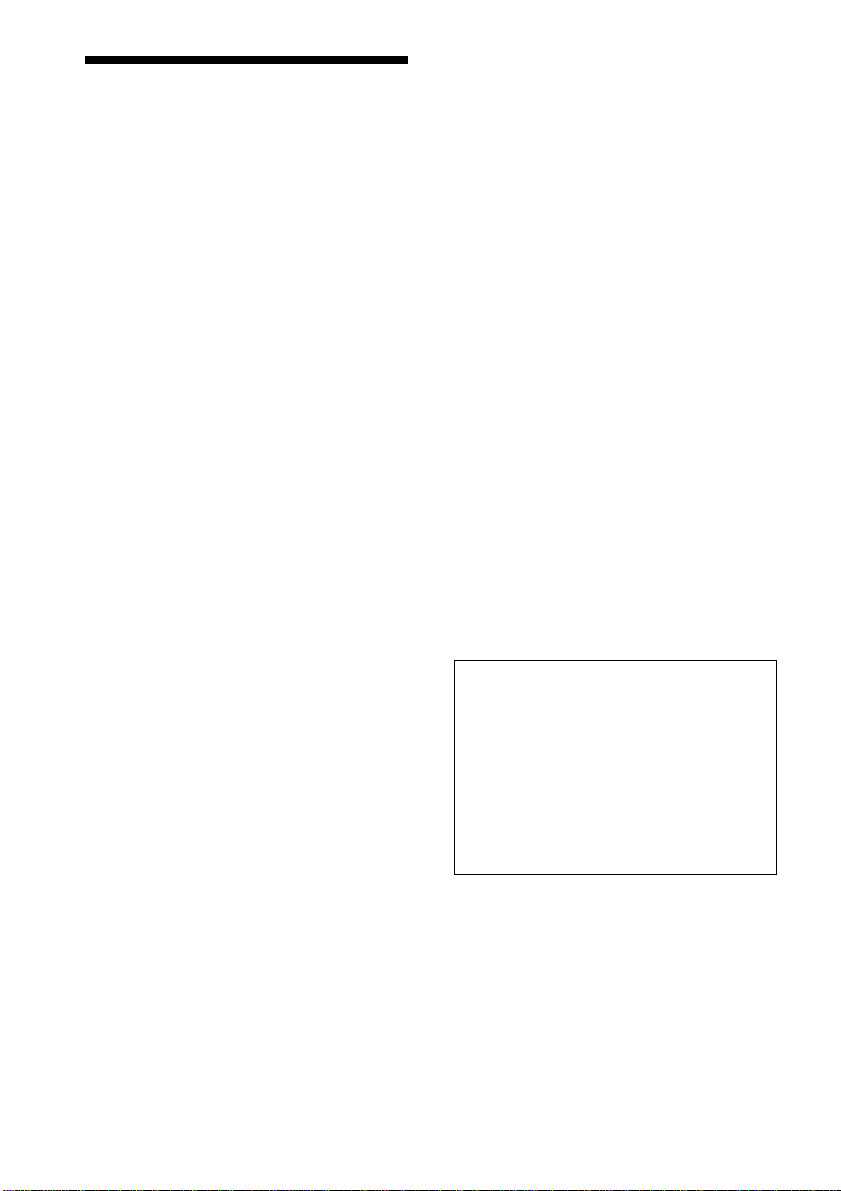
Precautions
On safety
• Caution – The use of optical instruments with
this product will increase eye hazard.
• Should any solid object or liquid fall into the
cabinet, unplug the receiver and have it checked
by qualified personnel before operating it any
further.
On placement
• Place the receiver in a location with adequate
ventilation to prevent heat build-up in the
receiver.
• At high volume, over long periods of time, the
cabinet becomes hot to the touch. This is not a
malfunction. However, touching the cabinet
should be avoided. Do not place the unit in a
confined space where ventilation is poor as this
may cause overheating.
• Do not block the ventilation slots by putting
anything on the receiver. The receiver is
equipped with a high power amplifier. If the
ventilation slots on the top surface are blocked,
the unit can overheat and malfunction.
• Do not place the receiver on a soft surface such
as a rug that might block the ventilation holes
on the bottom.
• Do not place the receiver in a location near heat
sources, or in a place subject to direct sunlight,
excessive dust, or mechanical shock.
On operation
• If the receiver is brought directly from a cold to
a warm location, or is placed in a very damp
room, moisture may condense on the lenses
inside the receiver. Should this occur, the
receiver may not operate properly. In this case,
remove the disc and leave the receiver turned on
for about half an hour until the moisture
evaporates.
• When you move the receiver, take out any discs.
If you don’t, the disc may be damaged.
• For power saving purposes, the receiver can be
completely turned off by the POWER button on
the main unit. Though the LED remains lit for a
while, the receiver is completely off.
On adjusting volume
Do not turn up the volume while listening to a
section with very low level inputs or no audio
signals. If you do, the speakers may be damaged
when a peak level section is played.
On cleaning
Clean the cabinet, panel, and controls with a soft
cloth slightly moistened with a mild detergent
solution. Do not use any type of abrasive pad,
scouring powder or solvent such as alcohol or
benzine.
If you have any questions or problems concerning
your receiver, please consult your nearest Sony
dealer.
On cleaning discs
Do not use a commercially available CD/DVD
cleaning disc. It may cause a malfunction.
On your TV’s color
If the speakers should cause the TV screen to have
color irregularity, turn off the TV at once then
turn it on after 15 to 30 minutes. If color
irregularity should persist, place the speakers
further away from the set.
IMPORTANT NOTICE
Caution: This receiver is capable of holding a
still video image or on-screen display image on
your television screen indefinitely. If you leave
the still video image or on-screen display image
displayed on your TV for an extended period of
time you risk permanent damage to your
television screen. Projection televisions are
especially susceptible to this.
US
4
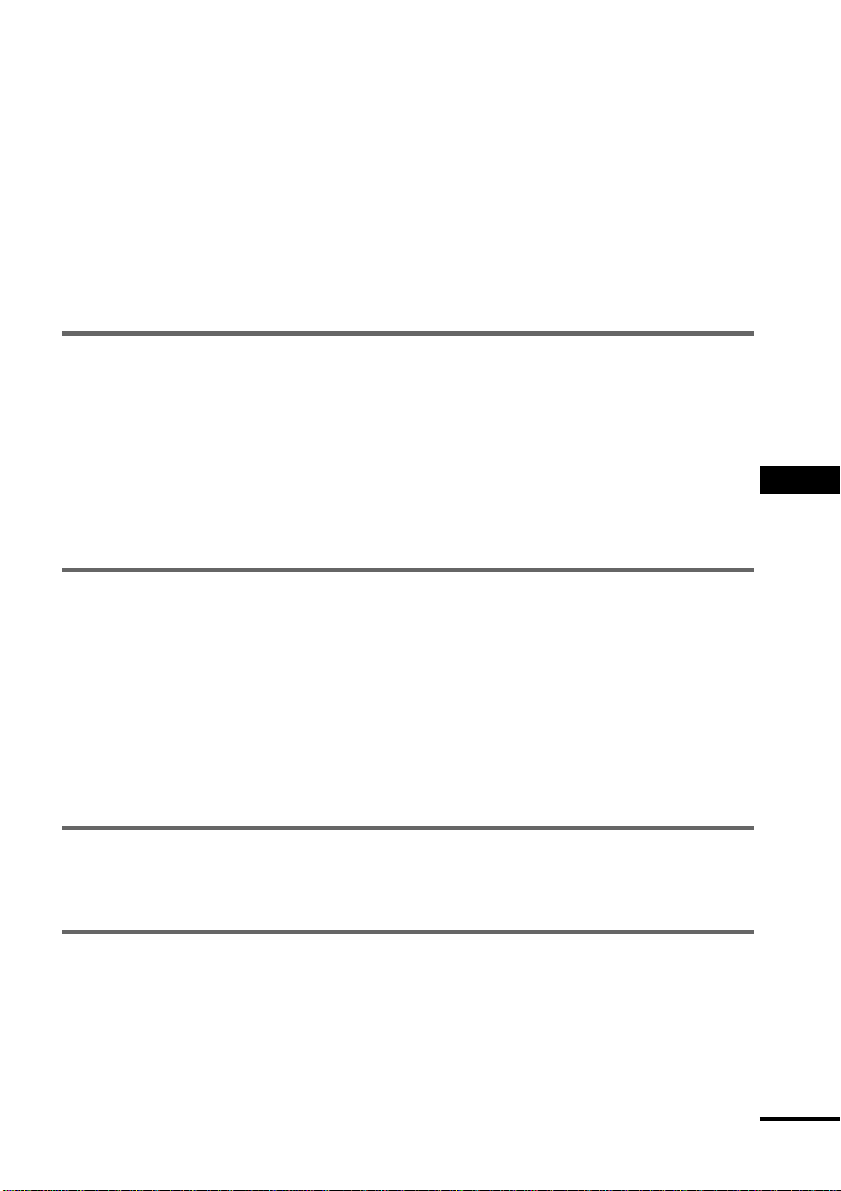
Table of Contents
WARNING.......................................................................................................... 2
Welcome!........................................................................................................... 3
Precautions........................................................................................................ 4
About this Manual .............................................................................................. 7
This receiver Can Play the Following Discs ....................................................... 7
Notes about the Discs........................................................................................ 9
Index to Parts and Controls ............................................................................. 10
Guide to the Control Menu Display.................................................................. 14
Getting Started ................................................................ 16
Quick Overview................................................................................................ 16
Unpacking........................................................................................................ 16
Inserting Batteries into the Remote ................................................................. 17
Step 1: Speaker System Hookup..................................................................... 17
Step 2: Antenna Hookups................................................................................ 20
Step 3: TV and Video Component Hookups .................................................... 22
Speaker Setup ................................................................................................. 24
Presetting Radio Stations ................................................................................ 29
Playing Discs .................................................................. 31
Playing Discs ................................................................................................... 31
Resuming Playback from the Point Where You Stopped the Disc
(Resume Play) ........................................................................................... 32
Using the DVD’s Menu .................................................................................... 33
Playing VIDEO CDs with PBC Functions (PBC Playback) .............................. 34
Playing an MP3 Audio Track ............................................................................ 35
Creating Your Own Program (Program Play) ................................................... 36
Playing in random order (Shuffle Play)............................................................ 38
Playing repeatedly (Repeat Play) .................................................................... 39
FRUS
Searching for a Scene ....................................................... 40
Searching for a Particular Point on a Disc (Scan, Slow-motion Play) .............. 40
Searching for a Title/Chapter/Track/Index/Album ............................................. 41
Viewing Information About the Disc ....................................... 43
Viewing the Playing Time and Remaining Time on the Front Panel Display.... 43
Checking the Playing Time and Remaining Time ............................................ 44
continued
US
5
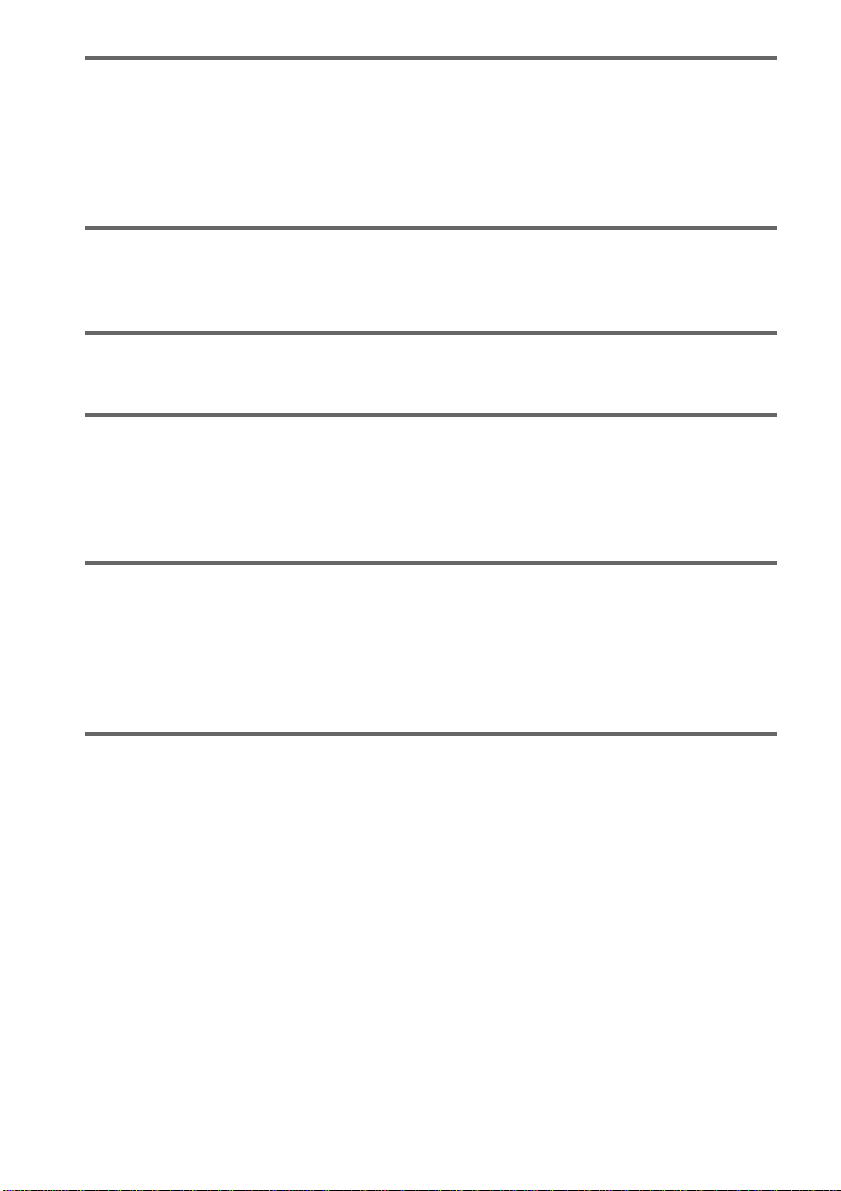
Sound Adjustments ........................................................... 46
Changing the Sound ........................................................................................ 46
Automatically decoding the input audio signal (Auto Decoding)...................... 48
Enjoying Surround Sound................................................................................ 48
Using only the front speakers (2 Channel Stereo)........................................... 51
Adjusting the level parameters......................................................................... 51
Enjoying Movies .............................................................. 52
Changing the Angles ....................................................................................... 52
Displaying the Subtitles ................................................................................... 53
Using Various Additional Functions ....................................... 54
Locking Discs (CUSTOM PARENTAL CONTROL, PARENTAL CONTROL) ... 54
Other Operations ............................................................. 59
Controlling the TV or satellite receiver with the Supplied Remote ................... 59
Using the Video or other Unit........................................................................... 61
Listening to the Radio ...................................................................................... 62
Naming Preset Stations ................................................................................... 63
Settings and Adjustments ................................................... 64
Using the Setup Display .................................................................................. 64
Setting the Display or Sound Track Language (LANGUAGE SETUP)............. 65
Settings for the Display (SCREEN SETUP)..................................................... 66
Custom Settings (CUSTOM SETUP)............................................................... 68
Settings for the Speakers (SPEAKER SETUP) ............................................... 69
Additional Information ....................................................... 72
Troubleshooting ............................................................................................... 72
Self-diagnosis Function (When letters/numbers appear in the display)........... 76
Glossary .......................................................................................................... 76
Specifications................................................................................................... 79
Language Code List......................................................................................... 81
DVD Setup Menu List ...................................................................................... 82
Index ................................................................................................................ 83
US
6
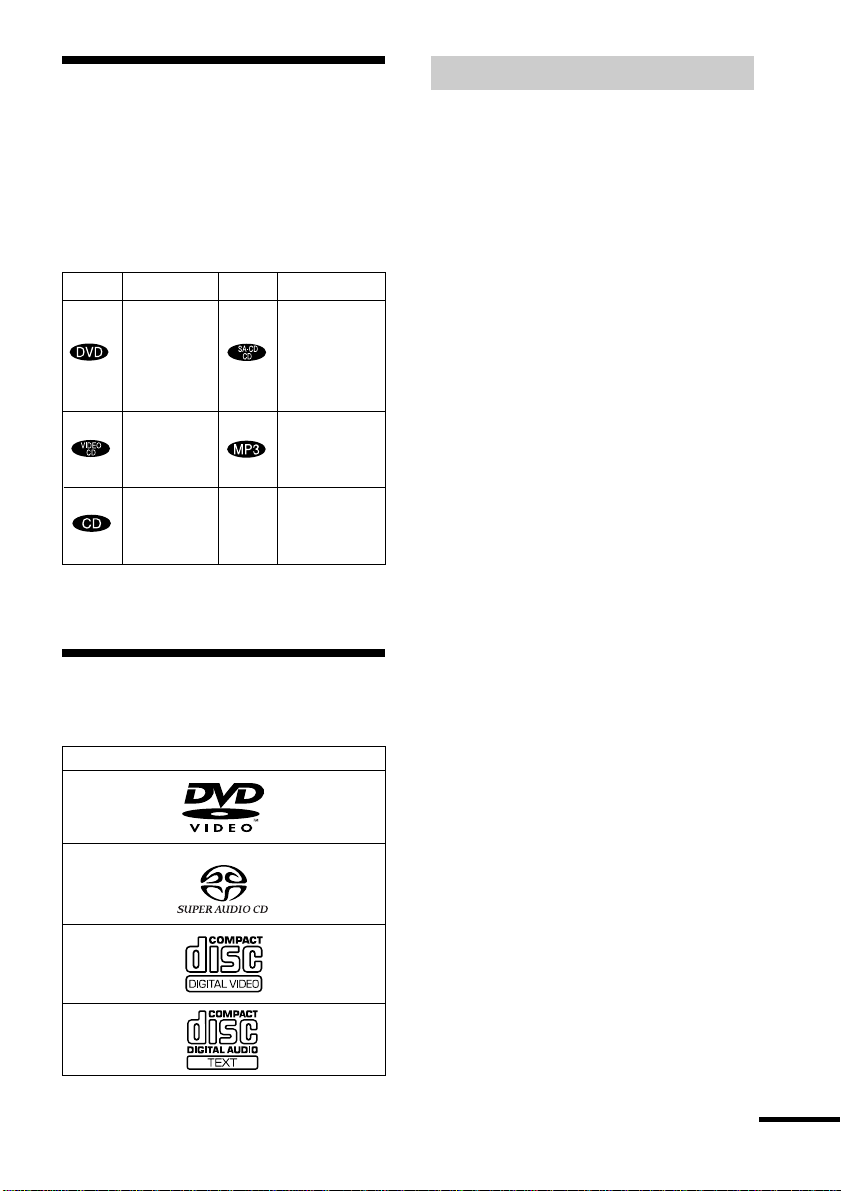
About this Manual
• The instructions in this manual describe
the controls on the remote. You can also
use the controls on the receiver if they
have the same or similar names as those on
the remote.
• The icons used in this manual are
explained below:
Icon Meaning Icon Meaning
z
Functions
available in
Super Audio
CD and
Audio CD
mode
Functions
available for
MP3* audio
tracks
More
convenient
features
Functions
available in
DVD video
mode
Functions
available in
VIDEO
CD mode
Functions
available in
CD mode
* MP3 (MPEG1 Audio Layer 3) is a standard format
defined by ISO/MPEG which compress audio data.
This receiver Can Play
the Following Discs
Format of discs
DVD VIDEO
Terms for discs
• Title
The longest sections of a picture or music
feature on a DVD, movie, etc., in video
software, or the entire album in audio
software.
• Chapter
Sections of a picture or a music piece that
are smaller than titles. A title is composed
of several chapters. Depending on the disc,
no chapters may be recorded.
• Album
Section of a music piece on a data CD
containing MP3 audio tracks.
• Track
Sections of a picture or a music piece on a
VIDEO CD, Super Audio CD, CD, or
MP3.
• Index (Super Audio CD, CD) / Video
Index (VIDEO CD)
A number that divides a track into sections
to easily locate the point you want on a
VIDEO CD or Super Audio CD.
Depending on the disc, no indexes may be
recorded.
• Scene
On a VIDEO CD with PBC functions
(page 34), the menu screens, moving
pictures and still pictures are divided into
sections called “scenes.”
Super Audio CD
VIDEO CD
Music CD
The “DVD VIDEO” logo is a trademark.
continued
US
7
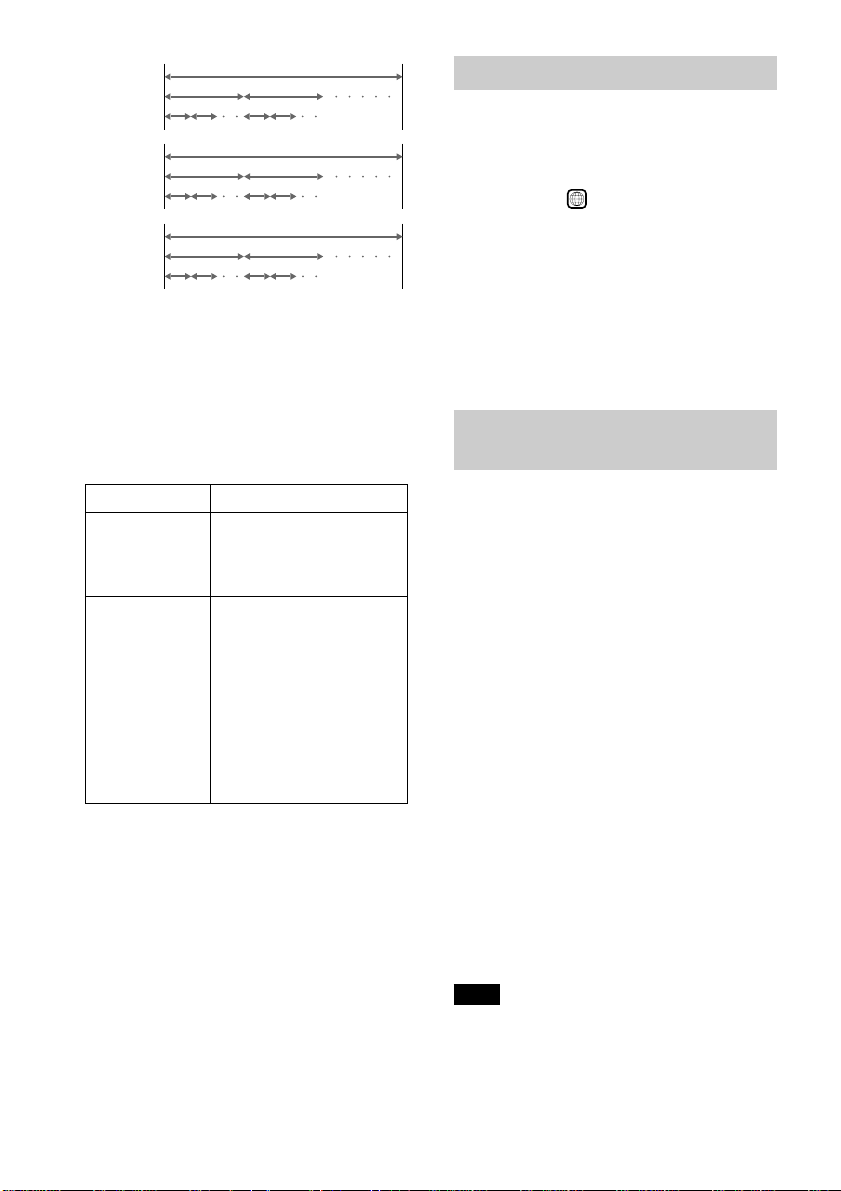
Disc
DVD
structure
VIDEO CD,
Super
Audio CD,
or CD
structure
MP3
structure
Title
Chapter
Track
Index
Album
Track
Disc
Disc
Note on PBC (Playback Control)
(VIDEO CDs)
This receiver conforms to Ver. 1.1 and Ver.
2.0 of VIDEO CD standards. You can enjoy
two kinds of playback depending on the disc
type.
Disc type
VIDEO CDs
without PBC
functions
(Ver. 1.1 discs)
VIDEO CDs
with PBC
functions
(Ver. 2.0 discs)
You can
Enjoy video playback
(moving pictures) as well
as music.
Play interactive software
using menu screens
displayed on the TV screen
(PBC Playback), in
addition to the video
playback functions of Ver.
1.1 discs. Moreover, you
can play high-resolution
still pictures, if they are
included on the disc.
Region code
Your receiver has a region code printed on
the back of the unit and will only play
DVDs labelled with the same region code.
DVDs labelled
ALL
will also play on this
receiver.
If you try to play any other DVD, the
message “Playback prohibited by area
limitations.” will appear on the TV screen.
Depending on the DVD, no region code
indication may be labelled even though
playing the DVD is prohibited by area
restrictions.
Examples of discs that the receiver
cannot play
The receiver cannot play the following
discs:
• CD-ROMs (PHOTO CDs included)
• CD-Rs/CD-RWs other than those recorded
in the following formats:
– music CD format
– video CD format
– MP3 format that conforms to ISO9660*
Level 1/Level 2, or its extended format,
Joliet
• Data part of CD-Extras
• DVD-ROMs
• DVD Audio discs
* A logical format of files and folders on CD-ROMs,
defined by ISO (International Standard
Organization)
Do not load the following discs:
• A DVD with a different region code (page
8, 78).
• A disc that is neither standard nor circular
(e.g., card, heart, or star shape).
• A disc with paper or stickers on it.
• A disc that has the adhesive, cellophane
tape, or a sticker still left on it.
Note
Some CD-Rs or CD-RWs cannot be played on this
receiver depending upon the recording quality or
physical condition of the disc, or the characteristics
of the recording device.
Furthermore, the disc will not play if it has not been
correctly finalized. For more information, see the
US
8
operating instructions for the recording device.
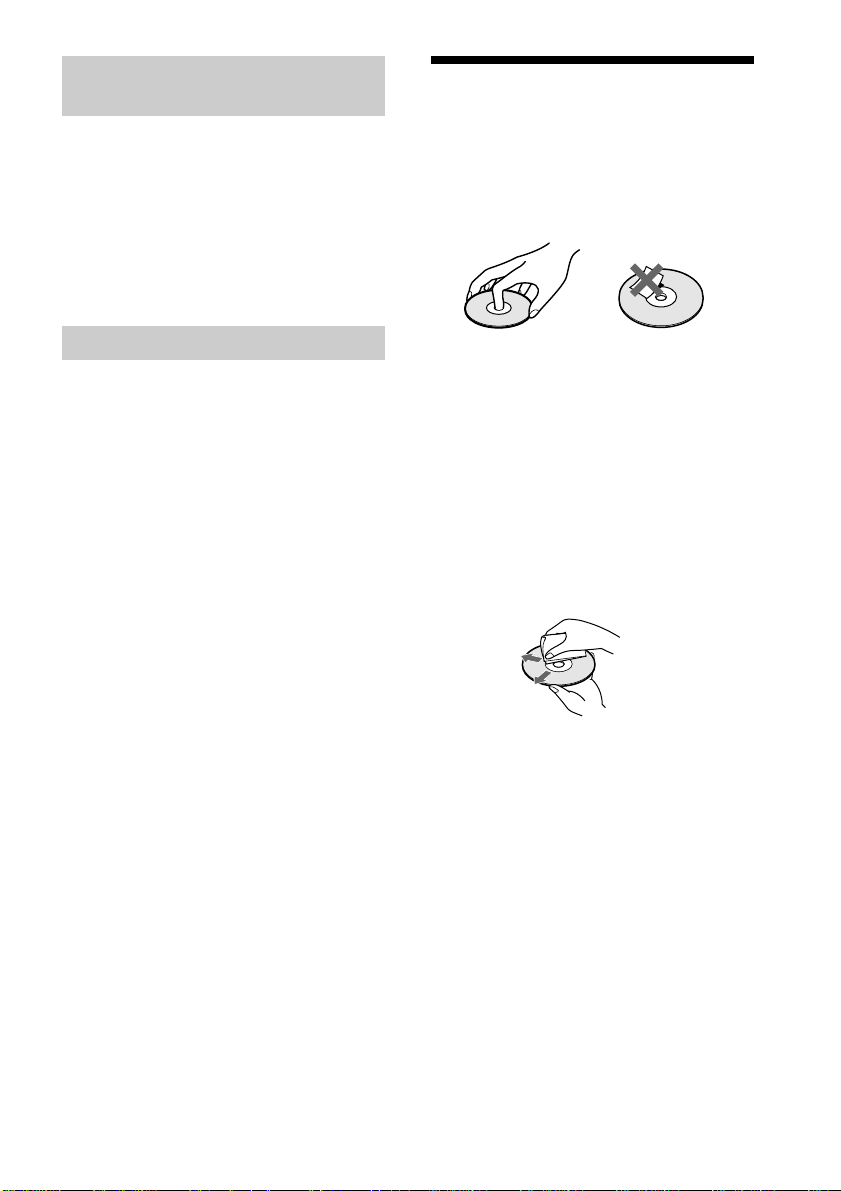
Note on playback operations of
DVDs and VIDEO CDs
Notes about the Discs
Some playback operations of DVDs and
VIDEO CDs may be intentionally set by
software producers. Since this receiver plays
DVDs and VIDEO CDs according to the
disc contents the software producers
designed, some playback features may not
be available. Also, refer to the instructions
supplied with the DVDs or VIDEO CDs.
Copyrights
This product incorporates copyright
protection technology that is protected by
method claims of certain U.S. patents, other
intellectual property rights owned by
Macrovision Corporation, and other rights
owners. Use of this copyright protection
technology must be authorized by
Macrovision Corporation, and is intended
for home and other limited viewing uses
only unless otherwise authorized by
Macrovision Corporation. Reverse
engineering or disassembly is prohibited.
This receiver incorporates with Dolby*
Digital and Dolby Pro Logic (II) adaptive
matrix surround decoder and the DTS**
Digital Surround System.
* Manufactured under license from Dolby
Laboratories.
“Dolby”, “Pro Logic” and the double-D symbol
are trademarks of Dolby Laboratories.
**Manufactured under license from Digital Theater
Systems, Inc.
“DTS” and “DTS Digital Surround” are
trademarks of Digital Theater Systems, Inc.
On handling discs
• To keep the disc clean, handle the disc by
its edge. Do not touch the surface.
• Do not stick paper or tape on the disc.
• Do not expose the disc to direct sunlight or
heat sources such as hot air ducts, or leave
it in a car parked in direct sunlight as the
temperature may rise considerably inside
the car.
• After playing, store the disc in its case.
On cleaning
• Before playing, clean the disc with a
cleaning cloth.
Wipe the disc from the center out.
• Do not use solvents such as benzine,
thinner, commercially available cleaners,
or anti-static spray intended for vinyl LPs.
This system can only play back a standard
circle disc. Using neither standard nor
circular discs (e.g., card, heart, or star shape)
may cause a malfunction.
Do not use a disc that has a commercially
available accessory attached, such as a label
or ring.
US
9
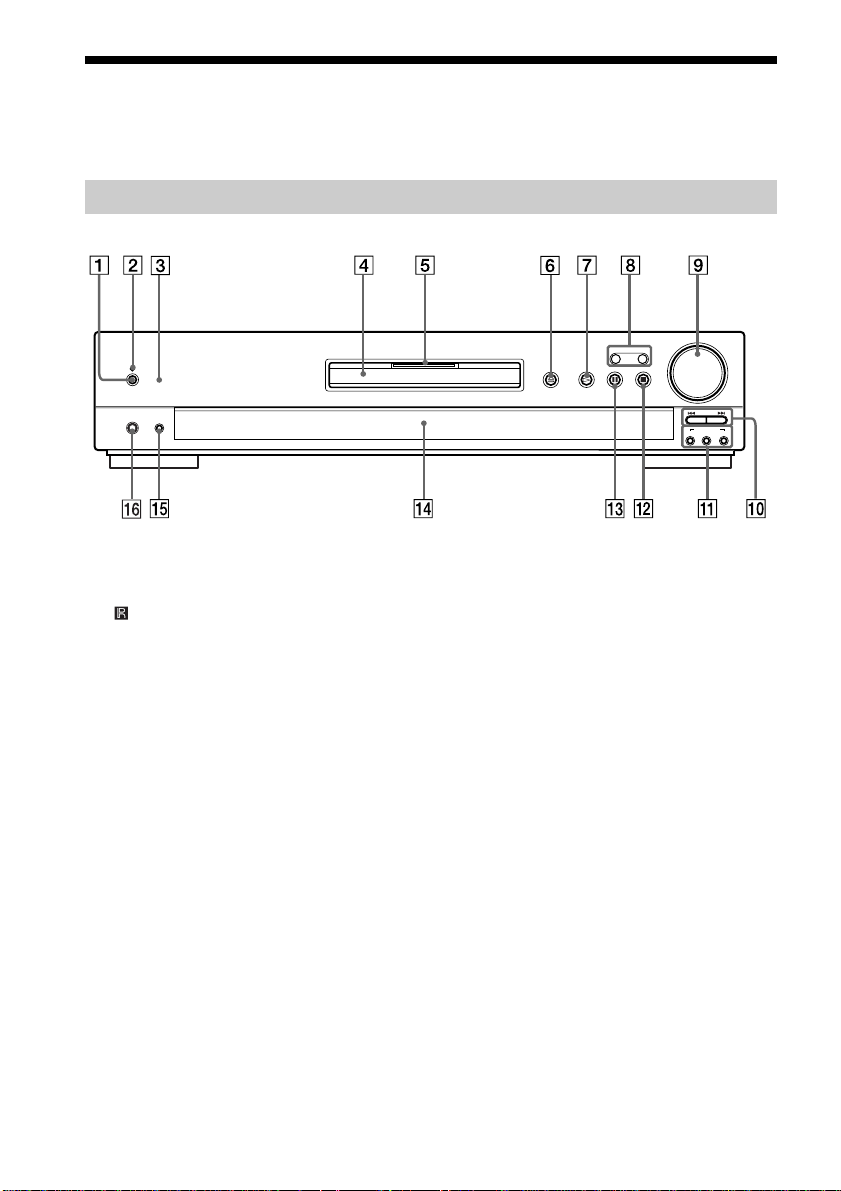
Index to Parts and Controls
For more information, refer to the pages indicated in parentheses.
Front Panel
DISPLAY
PHONES
1 POWER switch (31)
2 STANDBY indicator (31)
3 (remote sensor) (17)
4 Disc tray (31)
5 MULTI CHANNEL DECODING
indicator
6 A (open/close) (31)
7 H (play) (31)
8 FUNCTION +/– (61)
FUNCTION
VOLUME
+
––+
PRESET
SOUND FIELD
2CH ST
AUTO DEC
MODE
9 VOLUME control (31, 71)
0 ./>, PRESET +/– (32)
qa SOUND FIELD AUTO DEC/2CH ST/
MODE (48, 49, 51)
qs x (stop) (30, 31)
qd X (pause) (32)
qf Front panel display (11)
qg DISPLAY (62)
qh PHONES jack (31)
10
US
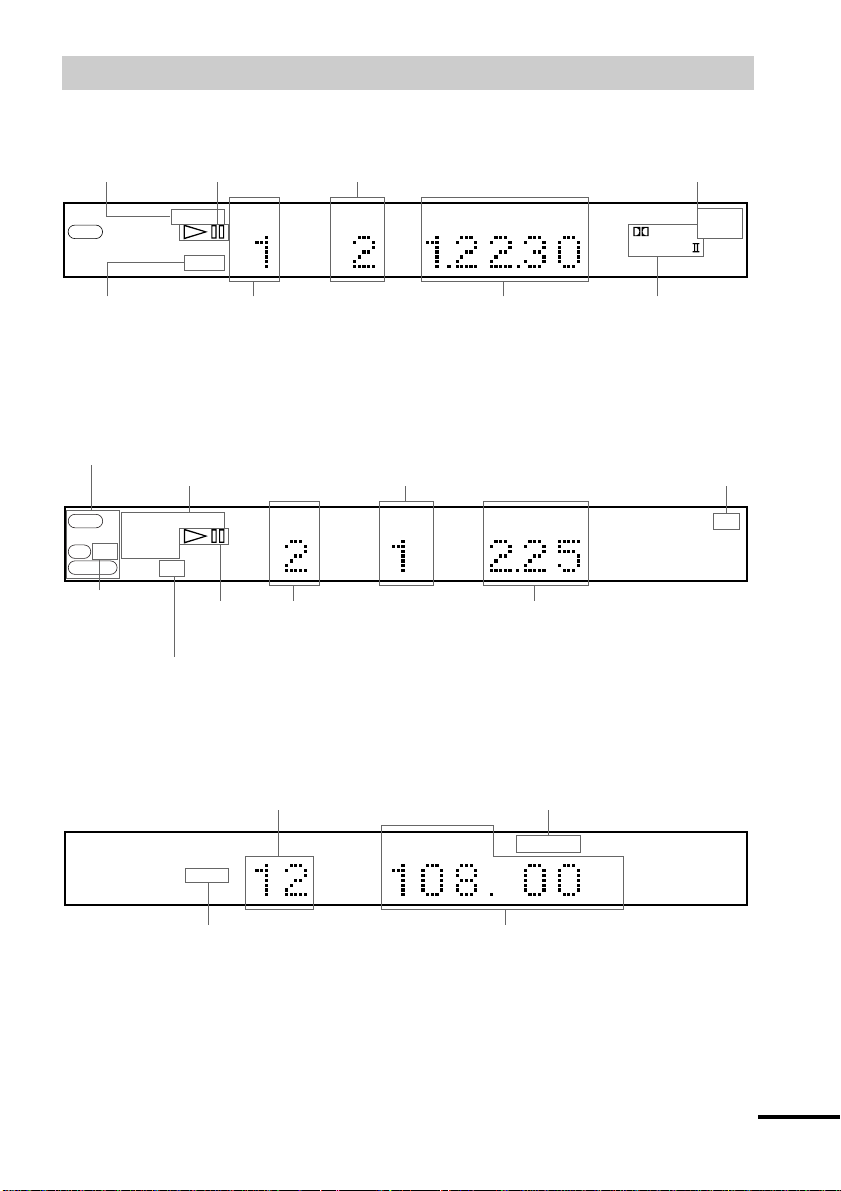
Front Panel Display
When playing back a DVD
Current play mode Current chapter number
DVD
Lights up when you can
change the angle
Playing status
REPEAT1
ANGLE
TITLE CHAPTER H M S PCM
Current title
number
Playing time
When playing back a Super Audio CD, CD, VIDEO CD, or MP3
Current index number
Current disc
SACD
CD MP3
VIDEO CD
Lights up during
MP3 playback
Current play mode
PROGRAM
SHUFFLE
Lights up during
PBC playback
(VIDEO CD only)
REPEAT1
PBC
Playing status Current track number
(The index indicator does not appear during
Super Audio CD or MP3 playback.)
TRACK INDEX M S PCM
Playing time
Current sound
DIGITAL
PRO
Current surround
format
DTS
LOGIC
Current sound
When listening to the radio
Preset number Monaural/Stereo effect
FM AM
Current band
TUNED MONO ST
Current station
MHz
continued
11
US
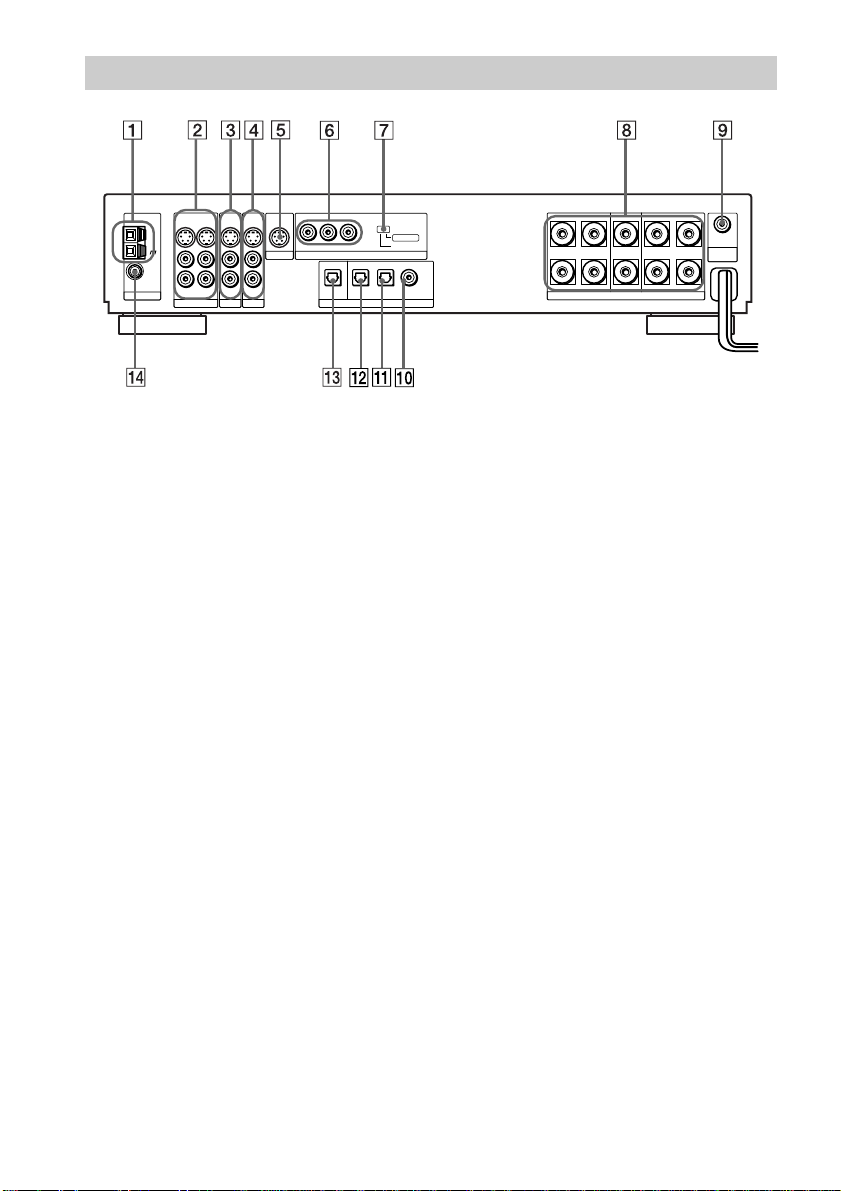
Rear Panel
AM
L
FM
75Ω
R
COAXIAL
ANTENNA
S VIDEO S VIDEO
OUT OUTIN
OUT IN
ANALOG ANALOG
VIDEO
TV/SAT
IN
IN
S VIDEO S VIDEO
IN
MONITOR
IN
ANALOG
YPB/CBPR/C
COMPONENT VIDEO OUT
OPTICAL
OUT
R
OPT IN
MD/DAT
SCAN SELECT
OPT IN
TV/SAT
DIGITALAUX
SELECTABLE
INTERLACE
COAX IN
+
LR
–
AUX
SURROUND
SPEAKERS
IMPEDANCE USE 6–16Ω
OUT
ANALOG
SUB
LR
WOOFER
FRONTCENTER
1 AM antenna (20)
2 VIDEO (S VIDEO/ANALOG L/R IN/
OUT) jacks (22)
3 TV/SAT (S VIDEO/ANALOG L/R IN)
jacks (22)
4 AUX (S VIDEO/ANALOG L/R IN)
jacks
5 MONITOR (S VIDEO OUT) jack (22)
6 COMPONENT VIDEO OUT jacks (22)
7 COMPONENT VIDEO OUT switch
(67, 72)
8 SPEAKERS jacks (18)
9 SUB WOOFER (ANALOG OUT) jack
(18)
0 DIGITAL (AUX COAX IN) jack
qa DIGITAL (TV/SAT OPT IN) jack (23)
qs DIGITAL (MD/DAT OPT IN) jack
qd DIGITAL (OPTICAL OUT) jack
qf FM 75Ω COAXIAL antenna jack (20)
12
US
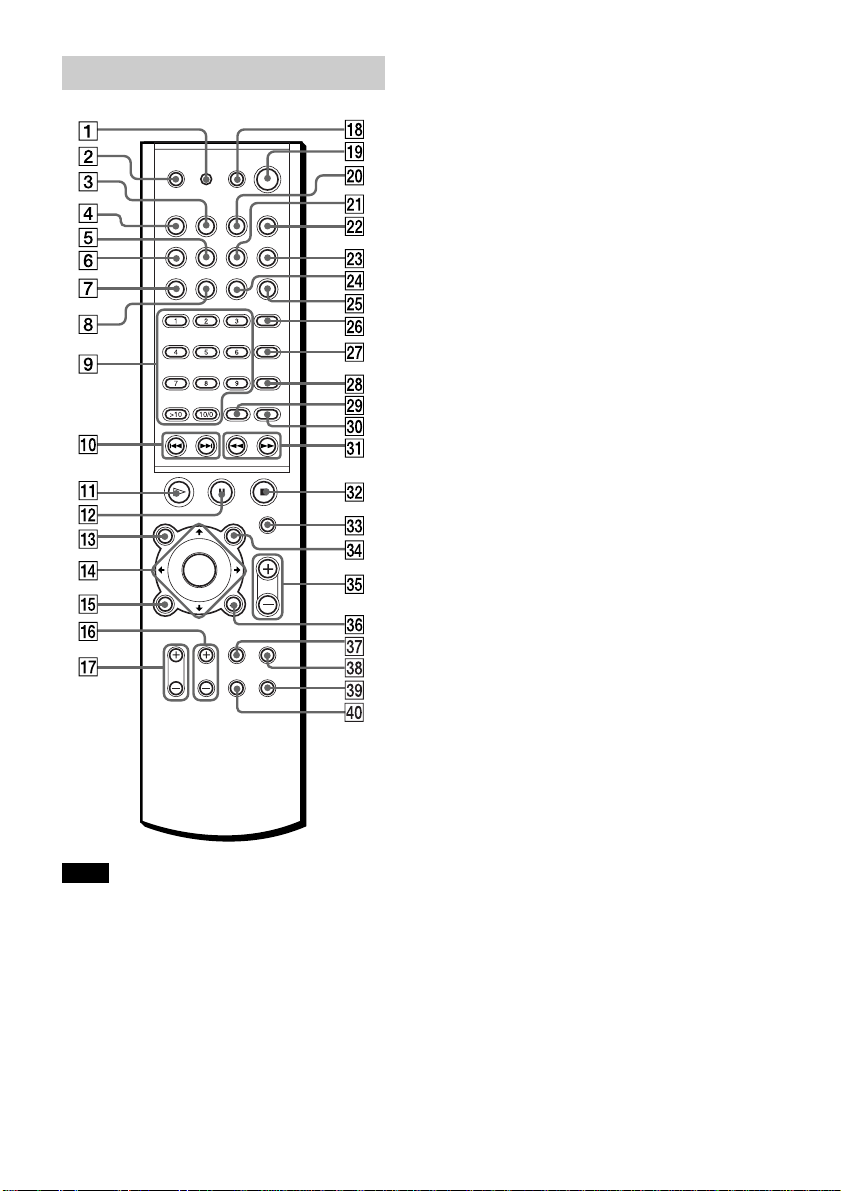
Remote
Note
This remote control glows in the dark. However,
before glowing, the remote must be exposed to light
for awhile.
1 RM SET UP (59)
2 TV [/1 (on/standby) (59)
3 BAND (29)
4 FUNCTION (61)
5 NAME (63)
6 SAT (61)
7 PLAY MODE (36)
8 REPEAT (39)
9 Number buttons (33)
0 ./>, CH +/– (29, 32)
qa H (play) (31)
qs X (pause) (32)
qd TOP MENU/GUIDE (33)
qf C/X/x/c/ENTER (25)
qg DVD DISPLAY (14, 38)
qh TV CH +/– (60)
qj TV VOL +/– (60)
qk AV [/1 (on/standby) (60)
ql [/1 (on/standby) (31)
w; STEREO/MONO (62)
wa MEMORY (29)
ws SOUND FIELD (48)
wd DISPLAY (62)
wf TIME (43)
wg DIMMER
wh AUDIO (46)
wj ANGLE (52)
wk SUBTITLE (53)
wl ENTER (61)
e; CLEAR (37)
ea m/M (29, 40)
es x (stop) (31)
ed MUTING (32)
ef AV MENU (33)
eg VOLUME +/– (31, 71)
eh O RETURN/EXIT (34)
ej TV/VIDEO (60)
ek AMP MENU (25)
el DVD SETUP (64)
r; WIDE (60)
13
US
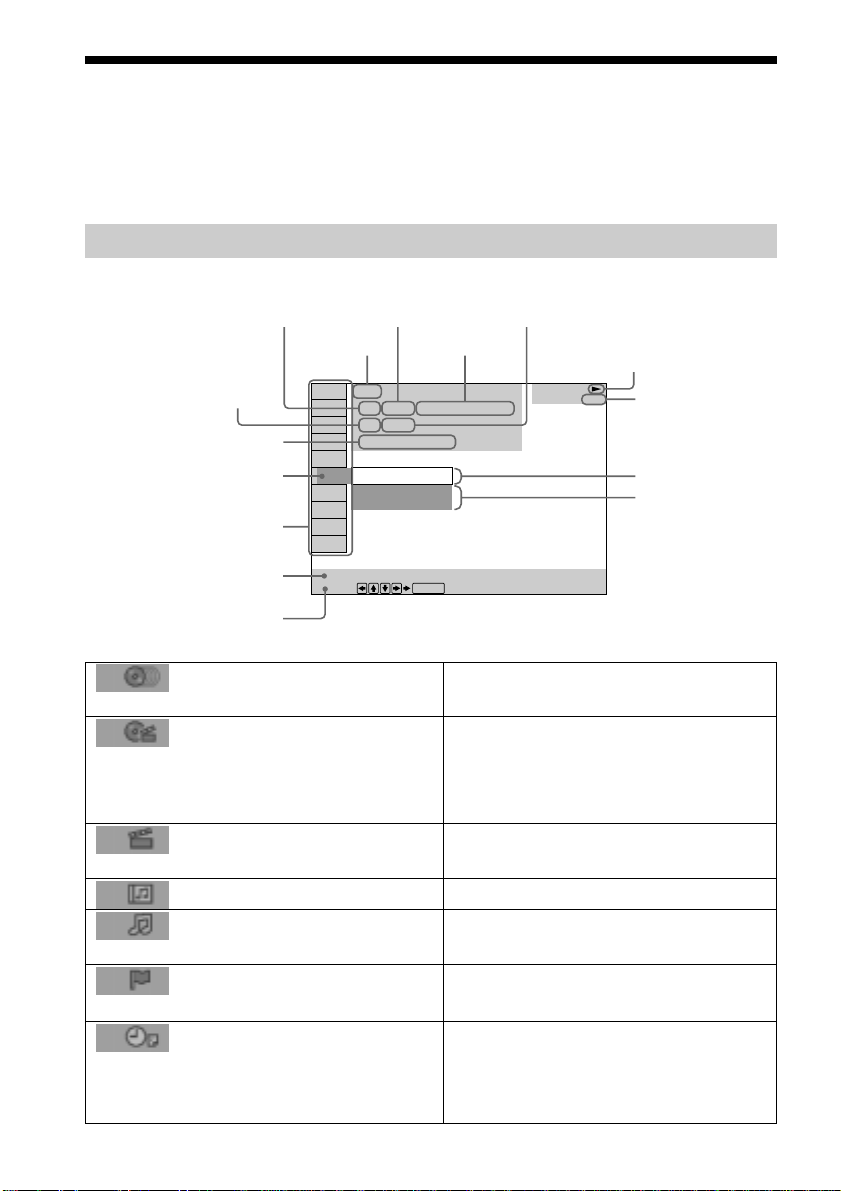
Guide to the Control Menu Display
Use the Control Menu to select a function that you’d like to use. The Control Menu display
appears when the DVD DISPLAY button is pressed. For details, refer to the page in
parentheses.
Control Menu
Total number of
Current playing title number (Video CD/
Super Audio CD/CD: track number)
Current playing chapter
number (Video CD/Super
Audio CD/CD: index number)
Playing time
Icon of selected
Control Menu item
Control Menu items
titles or tracks
recorded
Disc name or
disc type
DVD
1 2 ( 2 7 ) MAKING SCENE
1 8 ( 3 4
T
1: ENGLISH
2: FRENCH
3: SPANISH
Current playing
title name
)
1 : 3 2 : 5 5
Total number of chapters or indexes recorded
Playback status
(NPlayback, XPause, xStop, etc.)
DVD
Type of disc being
played back
Current setting
Options
Function name of selected
Control Menu item
Operation message
List of Control Menu Items
DISC
TITLE (DVD only) (page 41)/
SCENE (only VIDEO CD in PBC
playback)/TRACK (VIDEO CD only)
(page 41)
CHAPTER (DVD only) (page
42)/INDEX (VIDEO CD only) (page 42)
ALBUM (MP3 only) (page 35, 41)
TRACK (Super Audio CD/
CD/MP3 only) (page 35, 41)
INDEX (Super Audio CD/CD only)
(page 42)
TIME (page 42)
US
14
SUBTITLE
Select:
ENTER
Displays the disc name or the disc type
inserted into the receiver.
Selects the title (DVD), the scene (VIDEO
CD in PBC playback), or the track
(VIDEO CD) to be played.
Selects the chapter (DVD) or the index
(VIDEO CD) to be played.
Selects the album (MP3) to be played.
Selects the track (Super Audio CD/CD/
MP3) to be played.
Displays the index and selects the index
(Super Audio CD) to be played.
Checks the elapsed time and the remaining
playback time.
Inputs the time code for picture and music
searching.
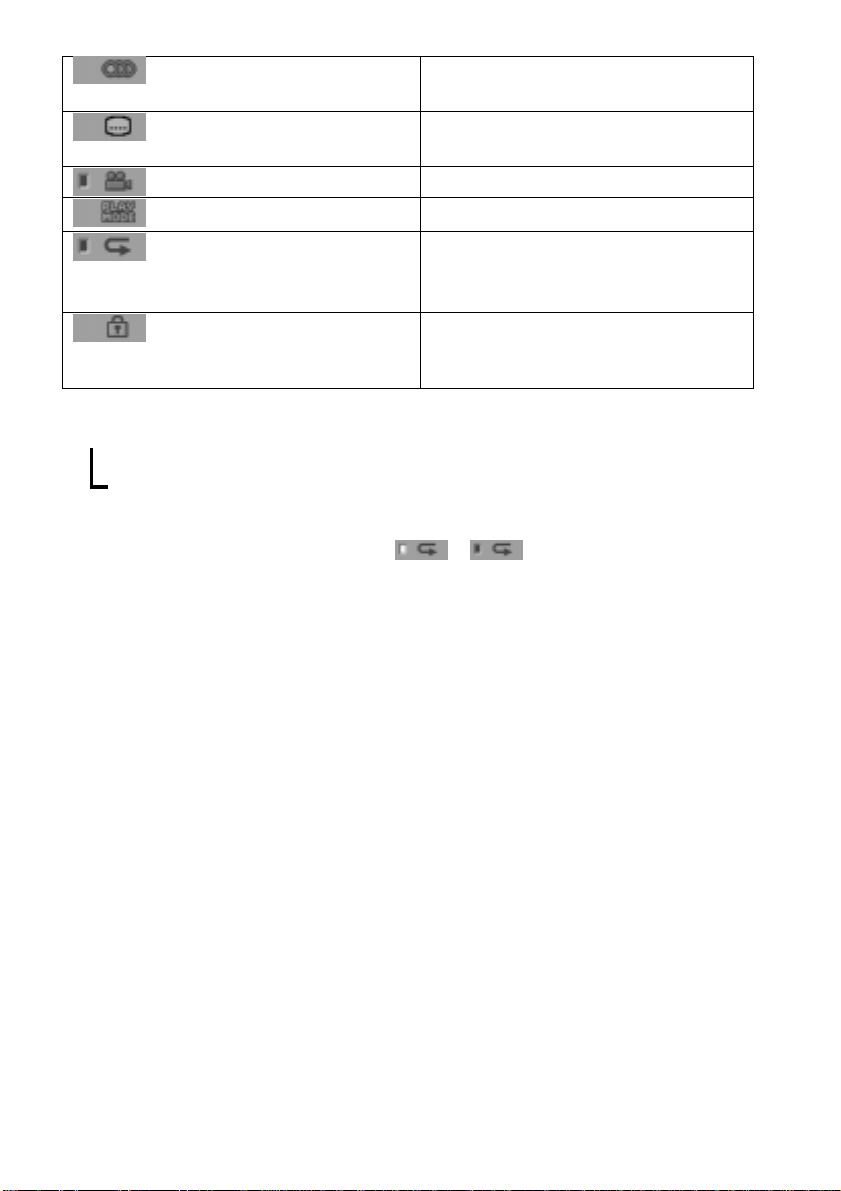
AUDIO (DVD/VIDEO CD/
Changes the audio setting.
Super Audio CD/CD only) (page 46)
SUBTITLE (DVD only) (page
53)
ANGLE (DVD only) (page 52)
PLAYMODE (page 38)
REPEAT (page 39)
Displays the subtitles.
Changes the subtitle language.
Changes the angle.
Selects the play mode.
Plays the entire disc (all titles/all tracks),
one title/chapter/track/album, or contents
of program repeatedly.
CUSTOM PARENTAL
Sets the disc to prohibit playing.
CONTROL (page 54)
z Each time you press DVD DISPLAY, the Control Menu display changes as follows:
Control Menu display
,
m
Control Menu display off
The Control Menu items are different depending on the disc.
z The Control Menu icon indicator lights up in green t unless you set the REPEAT setting to
“OFF.”
The “ANGLE” indicator lights up in green only when the angles can be changed.
15
US
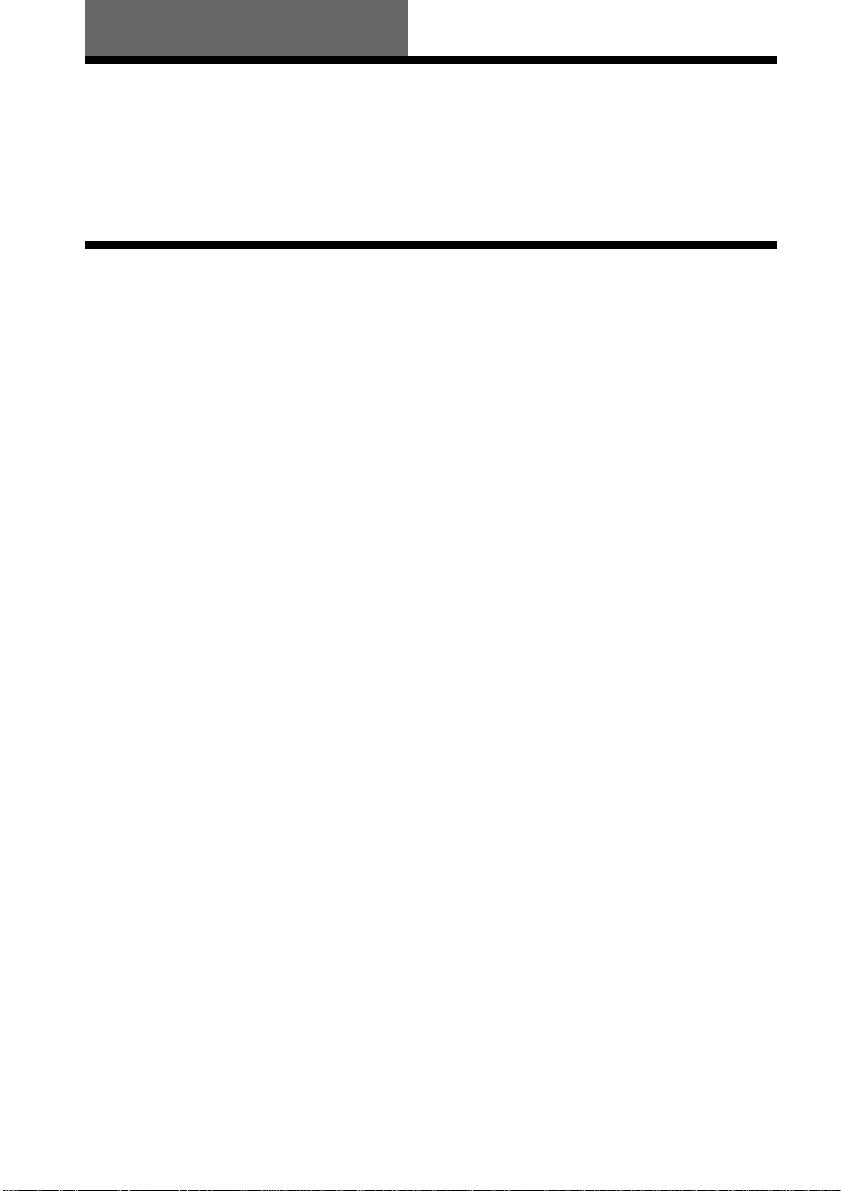
Getting Started
Quick Overview
This chapter presents a quick overview so you can begin enjoying your new receiver right away.
For selecting a language used in the on-screen display, refer to the page 65.
For selecting the aspect ratio of the TV to be connected, refer to the page 66.
Unpacking
Check that you have the following items:
• AM loop antenna (1)
• FM wire antenna (1)
• S Video cord (1)
• Remote Commander (remote) RM-SP50 (1)
• R6 (size AA) batteries (2)
16
US
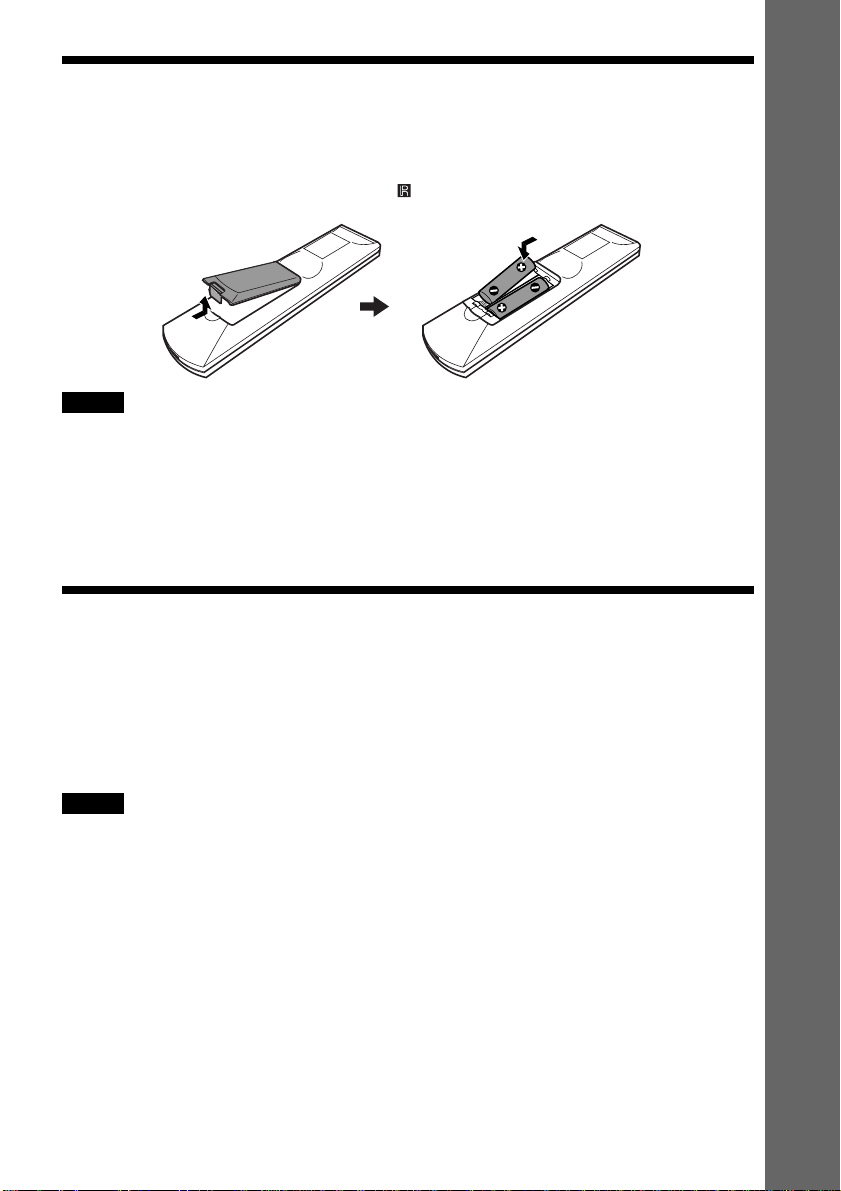
Inserting Batteries into the Remote
You can control the receiver using the supplied remote. Insert two R6 (size AA) batteries by
matching the 3 and # ends on the batteries to the markings inside the compartment. When
using the remote, point it at the remote sensor on the receiver.
Notes
• Do not leave the remote in an extremely hot or humid place.
• Do not use a new battery with an old one.
• Do not drop any foreign object into the remote casing, particularly when replacing the batteries.
• Do not expose the remote sensor to direct light from the sun or lighting apparatus. Doing so may cause a
malfunction.
• If you do not use the remote for an extended period of time, remove the batteries to avoid possible damage from
battery leakage and corrosion.
Step 1: Speaker System Hookup
Getting Started
You can enjoy surround sound by connecting 5 speakers (front L/R speakers, center speaker,
rear L/R speakers) and active subwoofer to the receiver. If you do not connect 5 speakers and
active subwoofer to the receiver, the receiver offers the means to optimize signal depending on
the number of connected speakers. When you connect 2 speakers to the receiver, connect the
speakers to the SPEAKERS FRONT L/R jacks.
Notes
• Be sure to match the speaker cord to the appropriate terminal: 3 to 3, # to #, L to L, and R to R jack.
• Use the high performance speakers.
• Use the same size and performance speakers for the front, center, and rear speakers.
• To obtain the best possible surround sound, specify the speaker parameters (number, distance, level, etc.) on page
25.
17
US
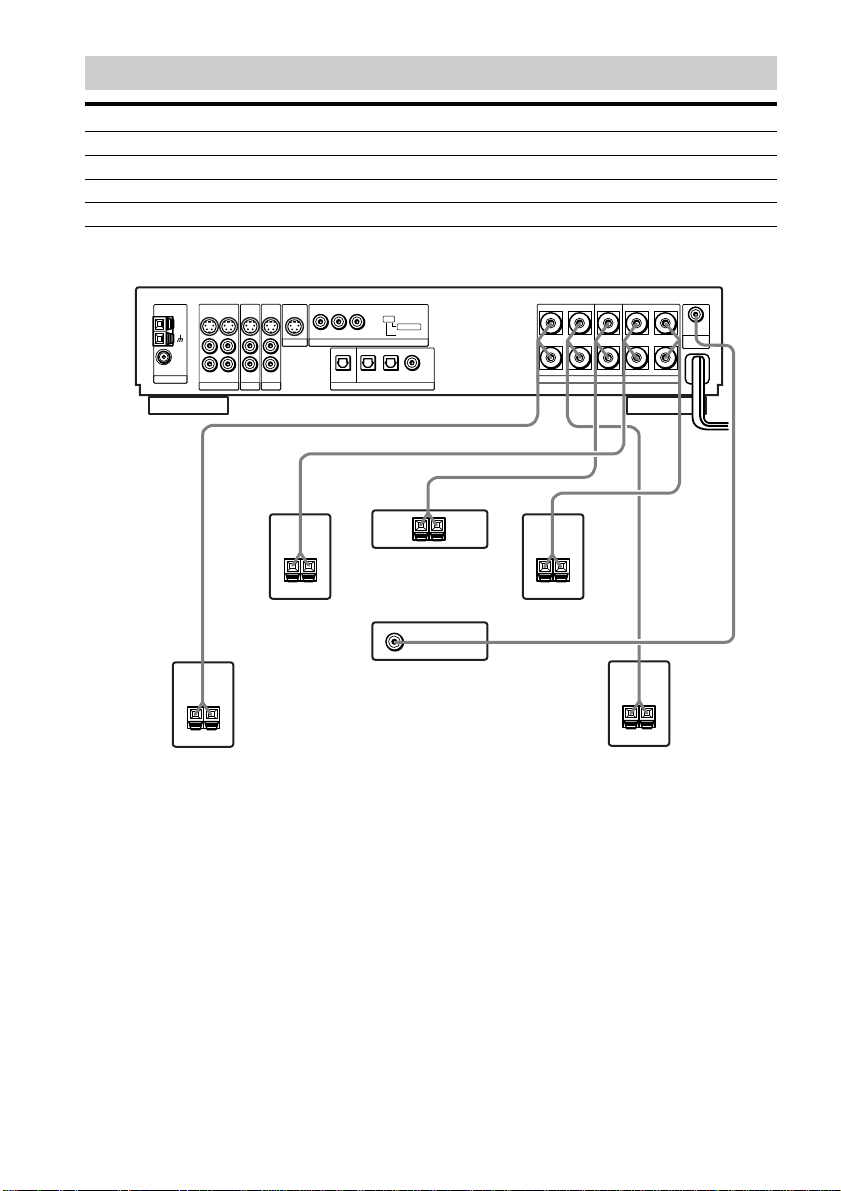
Terminals for connecting the speakers
Connect the To the
Front speakers SPEAKERS FRONT L and R terminals
Rear speakers SPEAKERS SURROUND L and R terminals
Center speaker SPEAKERS CENTER terminal
Subwoofer SUBWOOFER ANALOG OUT terminal
S VIDEO S VIDEO
S VIDEO S VIDEO
YPB/CBPR/C
R
AM
FM
75Ω
COAXIAL
ANTENNA
OUT OUTIN
L
R
OUT IN
VIDEO
ANALOG ANALOG
TV/SAT
IN
IN
MONITOR
IN
IN
ANALOG
COMPONENT VIDEO OUT
OPTICAL
OPT IN
OUT
MD/DAT
DIGITALAUX
SCAN SELECT
SELECTABLE
INTERLACE
OPT IN
COAX IN
TV/SAT
AUX
+–
+
LR
–
SURROUND
SPEAKERS
FRONTCENTER
IMPEDANCE USE 6–16Ω
OUT
ANALOG
SUB
LR
WOOFER
18
US
+–
Rear speaker (R)
+–
Front speaker (R)
Center speaker
Subwoofer
(active type)
+–
Front speaker (L)
+–
Rear speaker (L)
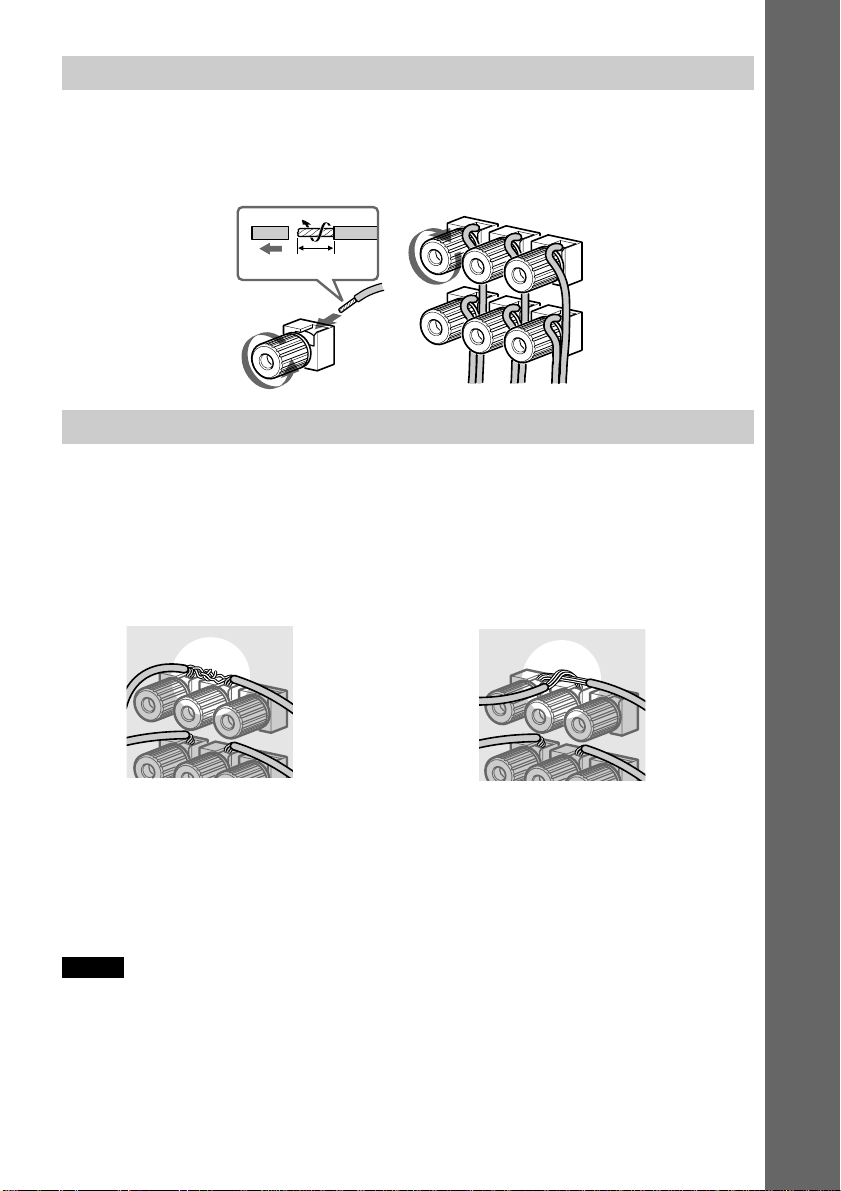
Note for connecting the speaker cords to the receiver
Remove about 10 mm of insulation at the end of the cord, then twist the exposed wires.
Connect the stripped ends of the cords to the terminals, taking care to avoid mutual contact
between the cords.
Make sure the cords are firmly connected to the speaker and receiver terminals.
10mm
To avoid short-circuiting the speakers
Short-circuiting of the speakers may damage the receiver. To prevent this, be sure to follow
these precautions when connecting the speakers. Make sure the bare wire of each speaker cord
does not touch another speaker terminal or the bare wire of another speaker cord.
Examples of poor conditions of the speaker cord
Getting Started
Stripped speaker cord is touching
another speaker terminal.
Stripped cords are touching each other due to
excessive removal of insulation.
After connecting all the components, speakers, and AC power cord (mains lead), output a test
tone to check that all the speakers are connected correctly. For details on outputting a test tone,
see page 27.
If no sound is heard from a speaker while outputting a test tone, or a test tone is output from a
speaker other than the one currently displayed on the front panel display, the speaker may be
short-circuited. If this happens, check the speaker connection again.
Notes
• Be sure to match the speaker cord to the appropriate terminal on the components: 3 to 3, and # to #. If the
cords are reversed, the sound will be distorted and will lack bass.
• If you use front speakers with low maximum input rating, adjust the volume carefully to avoid excessive output
on the speakers.
• When connecting the stripped ends of the speaker cords, make sure the ends do not touch each other or
neighbouring terminals.
19
US
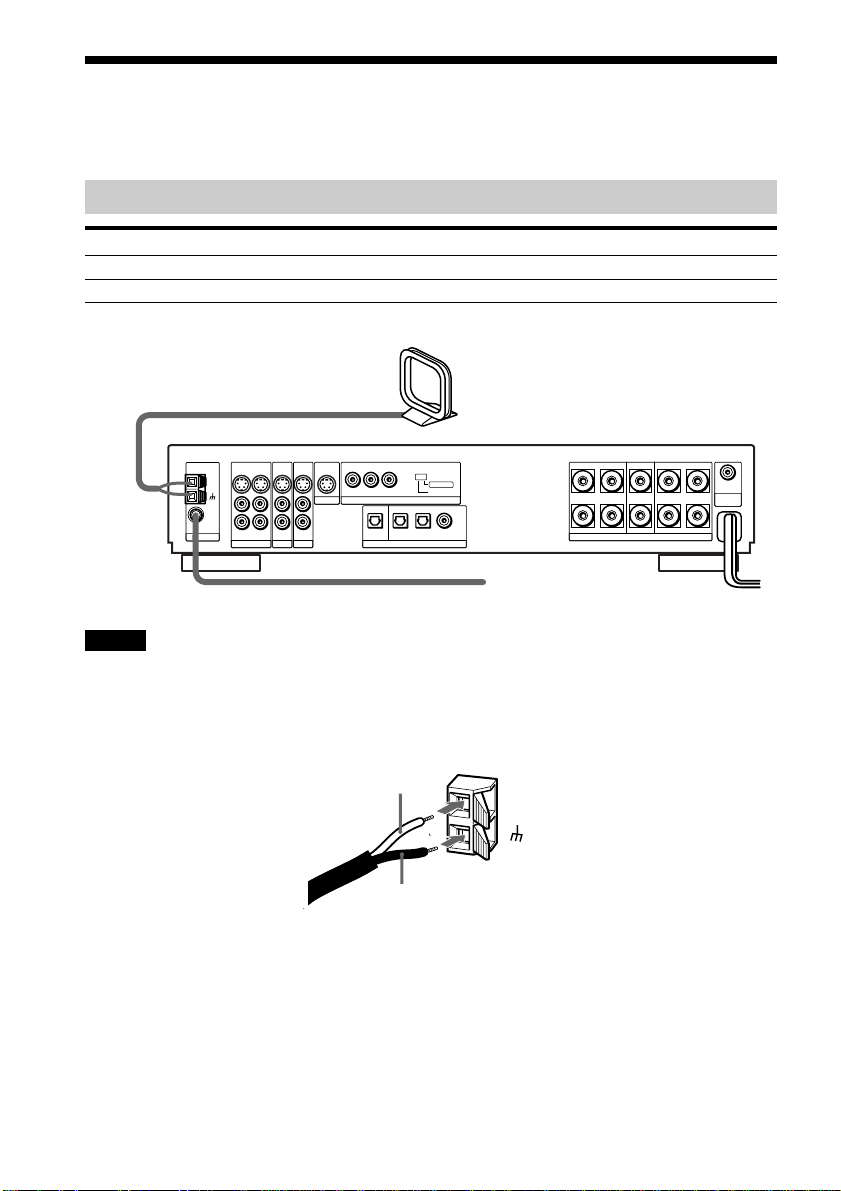
Step 2: Antenna Hookups
Connect the supplied AM/FM antennas for listening to the radio.
Terminals for connecting the antennas
Connect the To the
AM loop antenna AM terminals
FM wire antenna FM 75Ω COAXIAL terminal
AM loop antenna
S VIDEO S VIDEO
S VIDEO S VIDEO
YPB/CBPR/C
R
COMPONENT VIDEO OUT
OPTICAL
OPT IN
OUT
MD/DAT
DIGITALAUX
SCAN SELECT
SELECTABLE
INTERLACE
OPT IN
COAX IN
TV/SAT
AUX
FM wire antenna
+
LR
–
SURROUND
SPEAKERS
IMPEDANCE USE 6–16Ω
OUT
ANALOG
SUB
LR
WOOFER
FRONTCENTER
IN
ANALOG ANALOG
VIDEO
TV/SAT
IN
MONITOR
IN
IN
ANALOG
AM
FM
75Ω
COAXIAL
ANTENNA
OUT OUTIN
L
R
OUT IN
Notes
• To prevent noise pickup, keep the AM loop antenna away from the receiver and other components.
• Be sure to fully extend the FM wire antenna.
• After connecting the FM wire antenna, keep it as horizontal as possible.
• When you connect the supplied AM loop antenna, connect the black cord (B) to the U terminal, and the white
cord (A) to the other terminal.
20
A
AM
B
US
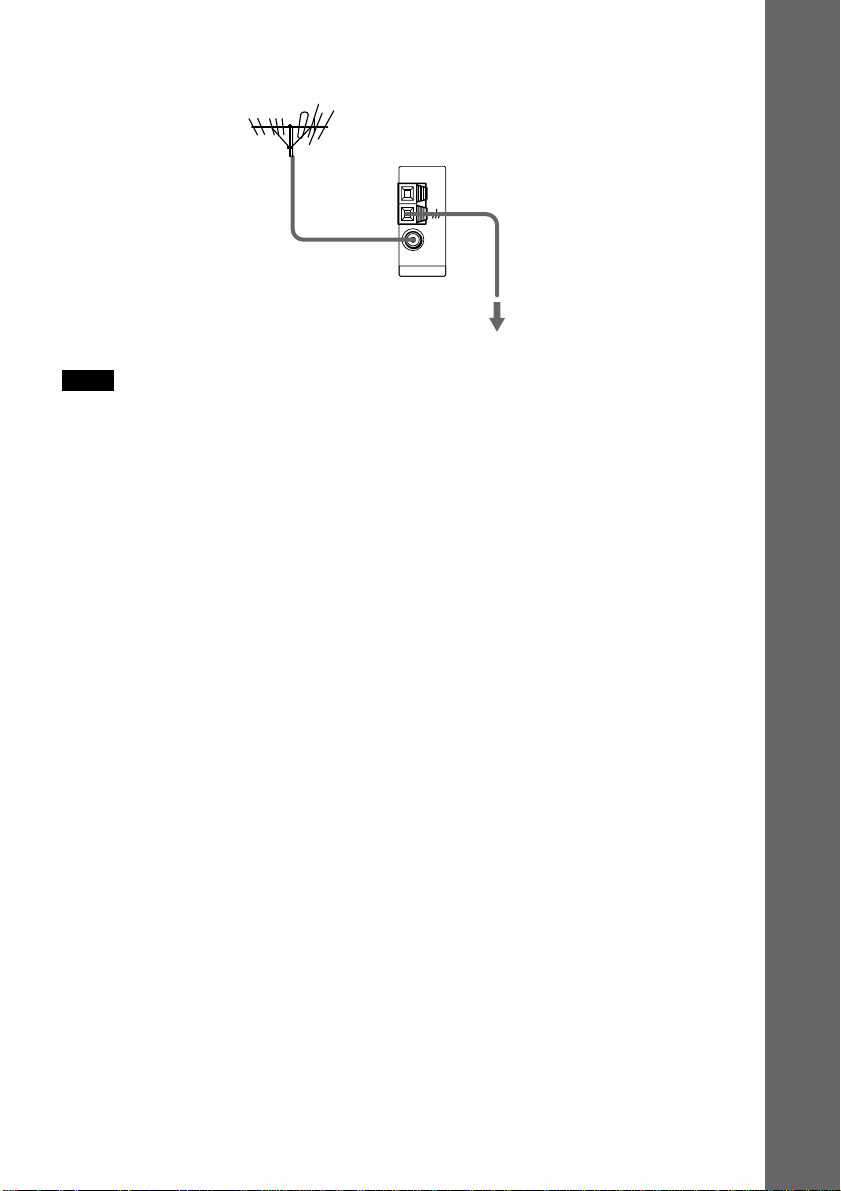
z If you have poor FM reception
Use a 75-ohms coaxial cable (not supplied) to connect the receiver to an outdoor FM antenna as shown below.
Outdoor FM antenna
Receiver
FM
75Ω
COAXIAL
ANTENNA
Earth wire
(not supplied)
AM
To earth
Note
If you connect the receiver to an outdoor antenna, ground it to protect against lightning. To prevent a gas explosion,
do not connect the earth wire to a gas pipe.
Getting Started
21
US
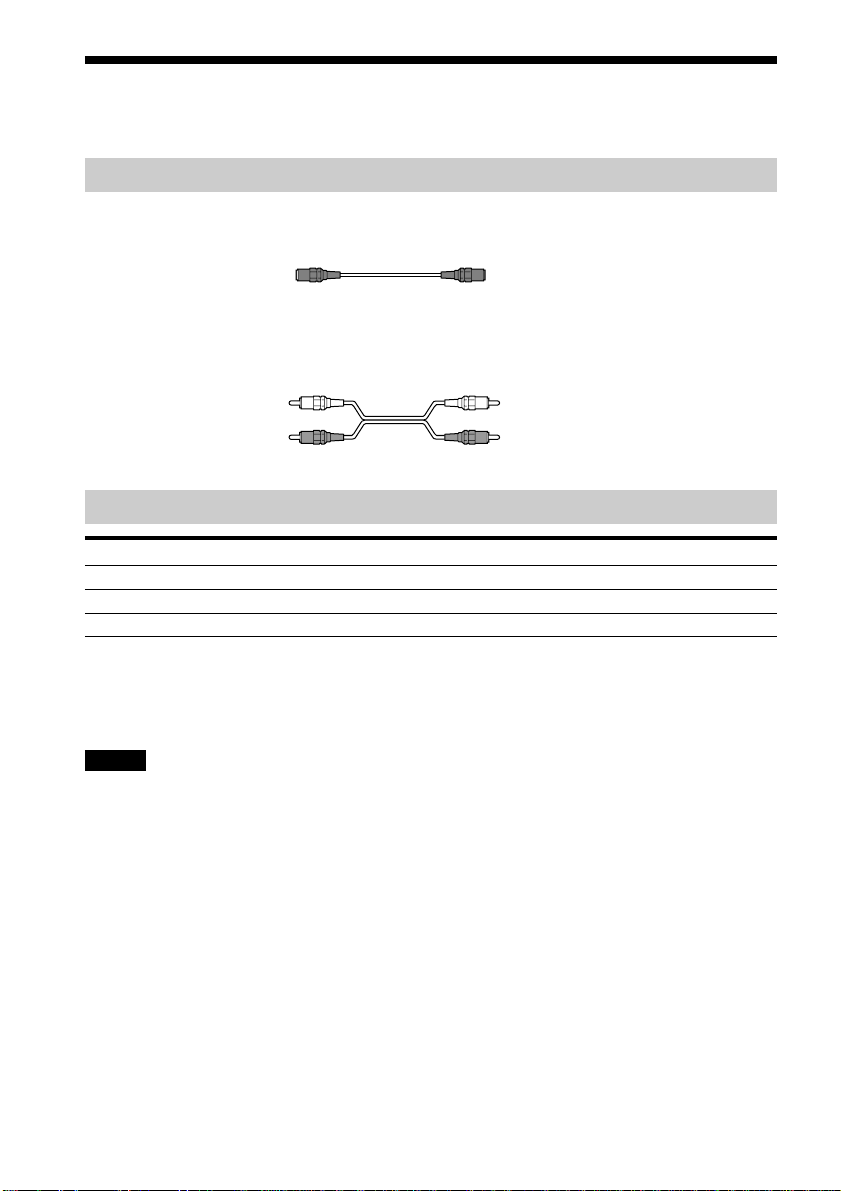
Step 3: TV and Video Component Hookups
Required cords
S Video cord for connecting a TV monitor
Audio cords (not supplied)
When connecting a cord, be sure to match the color-coded pins to the appropriate jacks on the
components.
White (L/audio)
Red (R/audio)
White (L/audio)
Red (R/audio)
Jacks for connecting video components
Connect a To the
TV monitor MONITOR (S VIDEO OUT) jack
VCR VIDEO (S VIDEO/ANALOG L/R IN/OUT) jacks
Digital satellite receiver TV/SAT (S VIDEO/ANALOG L/R IN) jacks
z When using the COMPONENT VIDEO OUT jacks (Y, PB/CB, PR/CR) instead of the S Video jacks
Your TV monitor must also be connected via COMPONENT VIDEO OUT jacks (Y, PB/CB, PR/CR). If your TV
accept progressive format signals, you must use this connection and set “COMPONENT OUT” to
“PROGRESSIVE” in “SCREEN SETUP” (page 67).
Notes
• When you select VIDEO using the FUNCTION button, the signal is output from the front L/R speakers, but not
from the VIDEO (S VIDEO/ANALOG L/R OUT) jacks.
• When you use the Video line outputs, please set the unit to 2CH STEREO mode. If the unit is not in 2CH
STEREO mode, the line outputs may not function properly.
• When the mode of the receiver is not set to “DVD,” no signal is output from the COMPONENT VIDEO OUT
jacks.
• When the mode of the receiver is set to DVD and “INTERACE” is selected in “SCREEN SETUP,” the signal is
output from the MONITOR or COMPONENT VIDEO OUT jacks.
• When the mode of the receiver is set to “DVD” and “PROGRESSIVE” is selected in “SCREEN SETUP,” the
signal is output only from the COMPONENT VIDEO OUT jacks.
22
US
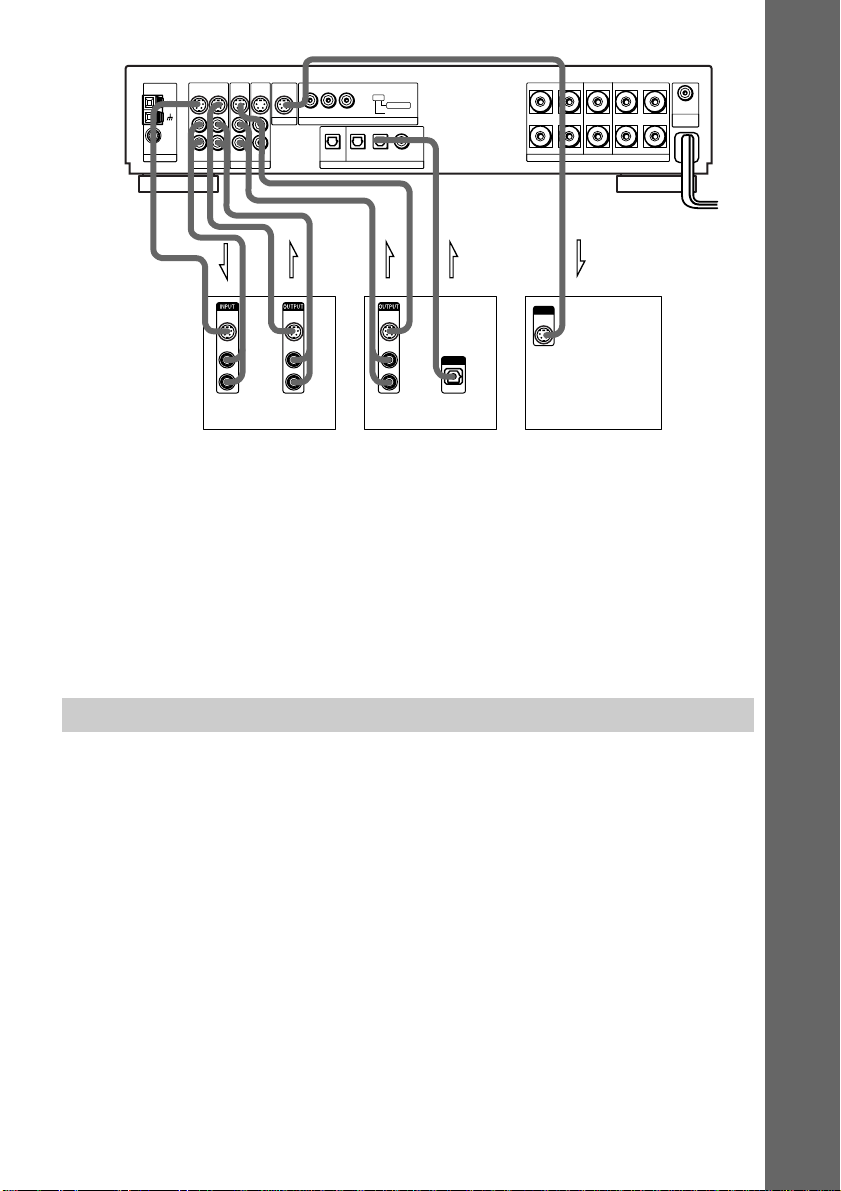
FM
75Ω
COAXIAL
ANTENNA
S VIDEO S VIDEO
S VIDEO S VIDEO
YPB/CBPR/C
R
COMPONENT VIDEO OUT
OPTICAL
OPT IN
OUT
MD/DAT
DIGITALAUX
SCAN SELECT
OPT IN
TV/SAT
SELECTABLE
INTERLACE
COAX IN
+
LR
–
AUX
SURROUND
SPEAKERS
IMPEDANCE USE 6–16Ω
OUT
ANALOG
SUB
LR
WOOFER
FRONTCENTER
IN
ANALOG ANALOG
TV/SAT
IN
MONITOR
IN
IN
ANALOG
OUT OUTIN
AM
L
R
OUT IN
VIDEO
Getting Started
IN INOUT OUT OUT
S VIDEO
AUDIO
L
R
S VIDEO
IN
IN
IN
AUDIO
IN
L
R
S VIDEO
IN
AUDIO
IN
L
R
OUTPUT
OPTICAL
INPUT
S VIDEO
IN
VCR Digital satellite receiver TV monitor
If you connect a digital satellite receiver with the OPTICAL OUT jack
The digital satellite receiver can be connected to the DIGITAL (TV/SAT OPT IN) jack instead
of the ANALOG IN L/R jacks of the receiver.
The receiver can accept both the digital and analog signals. Digital signals have priority over
analog signals. If the digital signal ceases, the analog signal will be processed after 2 seconds.
If you connect a digital satellite receiver without the OPTICAL OUT jack
Connect the digital satellite receiver to the S VIDEO IN and ANALOG IN L/R jacks only of the
receiver.
Connecting the AC Power Cord (mains lead)
Before connecting the AC power cord (mains lead) of this receiver to a wall outlet (mains),
connect the speakers to the receiver (see page 17).
Connect the AC power cord (mains lead) of your TV/video components to a wall outlet (mains).
23
US
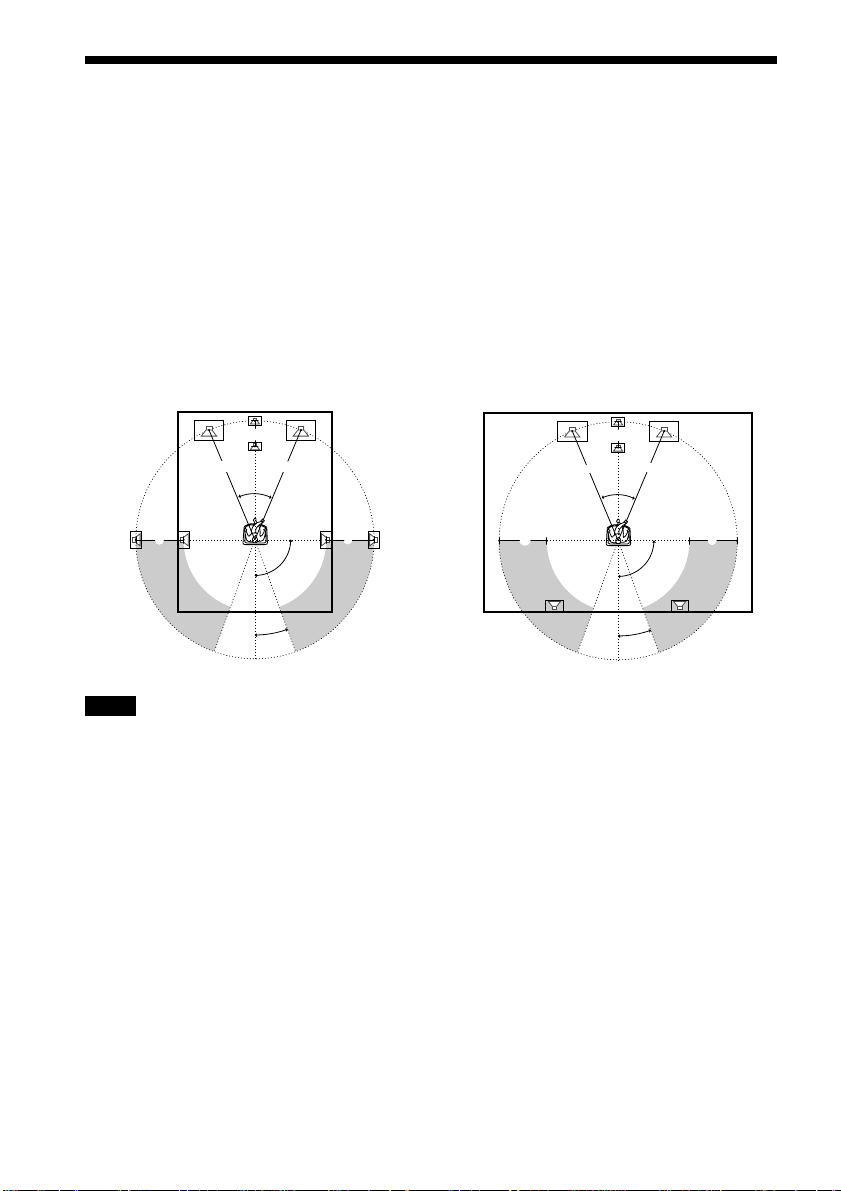
Speaker Setup
For the best possible surround sound, all the speakers other than the subwoofer should be the
same distance from the listening position (A).
However, this receiver allows you to place the center speaker up to 1.6 meters (5.0 feet) closer
(B) and the rear speakers up to 4.6 meters (15.0 feet) closer (C) to the listening position.
The front speakers can be placed from 1.0 to 15.0 meters (3.0 to 50.0 feet) (A) from the
listening position.
You can place the subwoofer in any position.
You can place the rear speakers either behind you or to the side, depending on the shape of your
room, etc.
When the rear speakers are placed to the side
B
A A
45°
C
20°
C
90°
When the rear speakers are placed behind you
B
A A
45°
CC
90°
20°
Note
Do not place the center and rear speakers farther away from the listening position than the front speakers.
When color irregularity occurs on the TV screen
If speakers are installed too close, color irregularity may occur on the screen.
If color irregularity occurs…
Turn off the TV set once, then turn it on after 15 to 30 minutes.
If color irregularity occurs again…
Place speakers farther away from the TV set.
If color irregularity still occurs after performing the above…
Make sure that no magnetic object is nearby speakers. Color irregularity may occur as a result
of interaction between speakers and the magnetic object.
Examples of possible sources of magnetic interference include: magnetic latches on a TV stand,
healthcare devices, toys, etc.
24
US
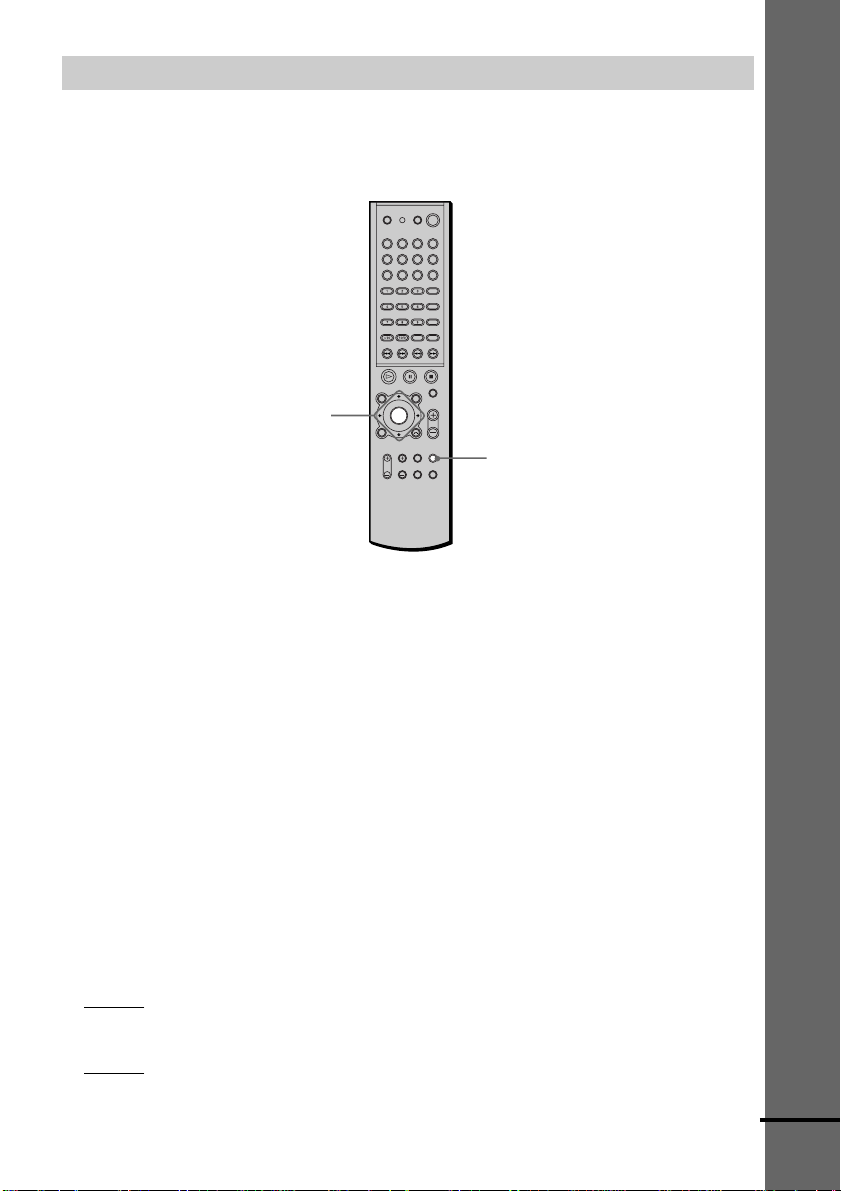
Specifying the speaker parameters
To obtain the best possible surround sound, first specify the distance of the speakers from your
listening position, then set the balance and level. Use the test tone to adjust the speaker volumes
to the same level.
You may adjust the speaker parameters using SPEAKER SETUP in the setup display (page 69).
C/X/x/c/ENTER
AMP MENU
To specify the size, distance, position and height of the speakers
1 Press AMP MENU repeatedly to display 9 SP. SETUP on the front panel display.
2 Sit in your listening position and select the item to be set using X/x.
• Items set in 9 SP. SETUP
–Size of 5 speakers (front L/R, center, rear L/R)
–with or without the center and rear L/R speakers and subwoofer
–Distance of the front, rear, and center speakers
–Position and height of the rear speakers
3 Set the parameter using C/c.
The selected parameter will appear on the front panel display.
4 Repeat Steps 2 and 3 to set other parameters in 9 SP. SETUP.
If you do not operate the remote for a few seconds, the parameter disappears from the
display and is stored in the receiver.
Getting Started
xSIZE
When you do not connect center or rear speakers or subwoofer, set the parameters for F.SP.,
C.SP., R.SP., and S.W. The default settings are underlined.
• F.SP. (front speaker)
–LARGE: Normally select this.
–SMALL: Select this if the small speakers are used for the front speaker.
• C.SP. (center speaker)
LARGE: Normally select this.
–
–SMALL: Select this if the small speaker is used for the center speaker.
–NO: Select this if no center speaker is used.
continued
25
US
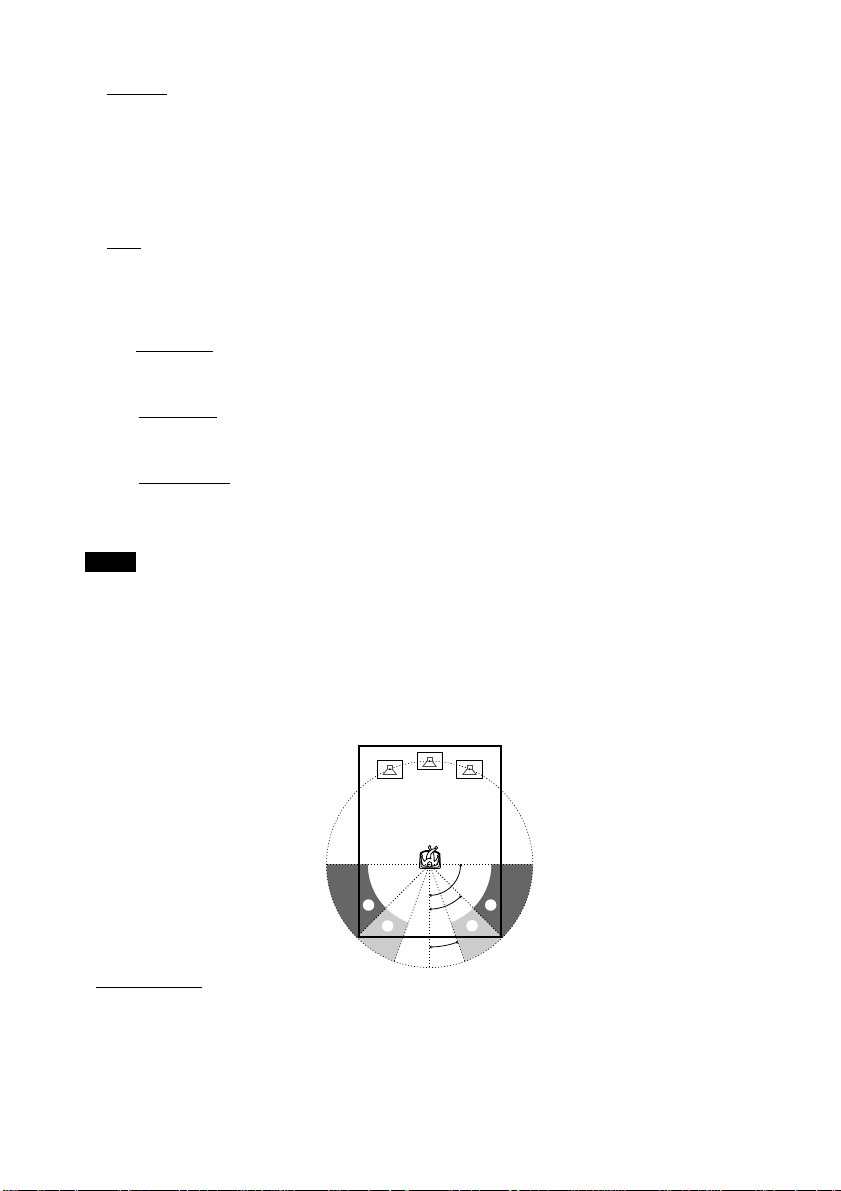
• R.SP. (rear speakers)
LARGE: Normally select this. Specify the position and height to implement the Digital
–
Cinema Surround modes in the sound field (page 49) properly.
–SMALL: Select this if the small speakers are used for the rear speaker. Specify the position
and height to implement the Digital Cinema Surround modes in the sound field (page 49)
properly.
–NO: Select this if no rear speakers are used.
• S.W. (subwoofer)
YES: Select this if the subwoofer is used.
–
–NO: Select this if no subwoofer is used.
xDISTANCE
You can vary the distance of each speaker as follows. The default settings are underlined.
5 m (17 ft) (front speakers distance)
• F. D.
Front speaker distance can be set in 0.2 meters (1.0 foot) steps from 1.0 to 15.0 meters (3.0 to
50.0 feet).
5 m (17 ft) (center speaker distance)
• C. D.
Center speaker distance can be set in 0.2 meters (1.0 foot) steps from a distance equal to the
front speaker distance to a distance 1.6 meters (5.0 feet) closer to your listening position.
3.4 m (12 ft) (rear speakers distance)
• R. D.
Rear speaker distance can be set in 0.2 meters (1.0 foot) steps from a distance equal to the
front speaker distance to a distance 4.6 meters (15.0 feet) closer to your listening position.
Note
If each of the front or rear speakers are not placed an equal distance from your listening position, set the distance
of the closest speaker.
Specifying the rear speaker position and height
If you select anything other than “NO” in “R.SP.,” specify the position and height of the rear
speakers. The default settings are underlined.
Position diagram
• R. P. BEHIND
Select this if the rear speakers are located in the section B.
• R. P. SIDE
Select this if the rear speakers are located in the section A.
US
26
90
AA
45
BB
20
