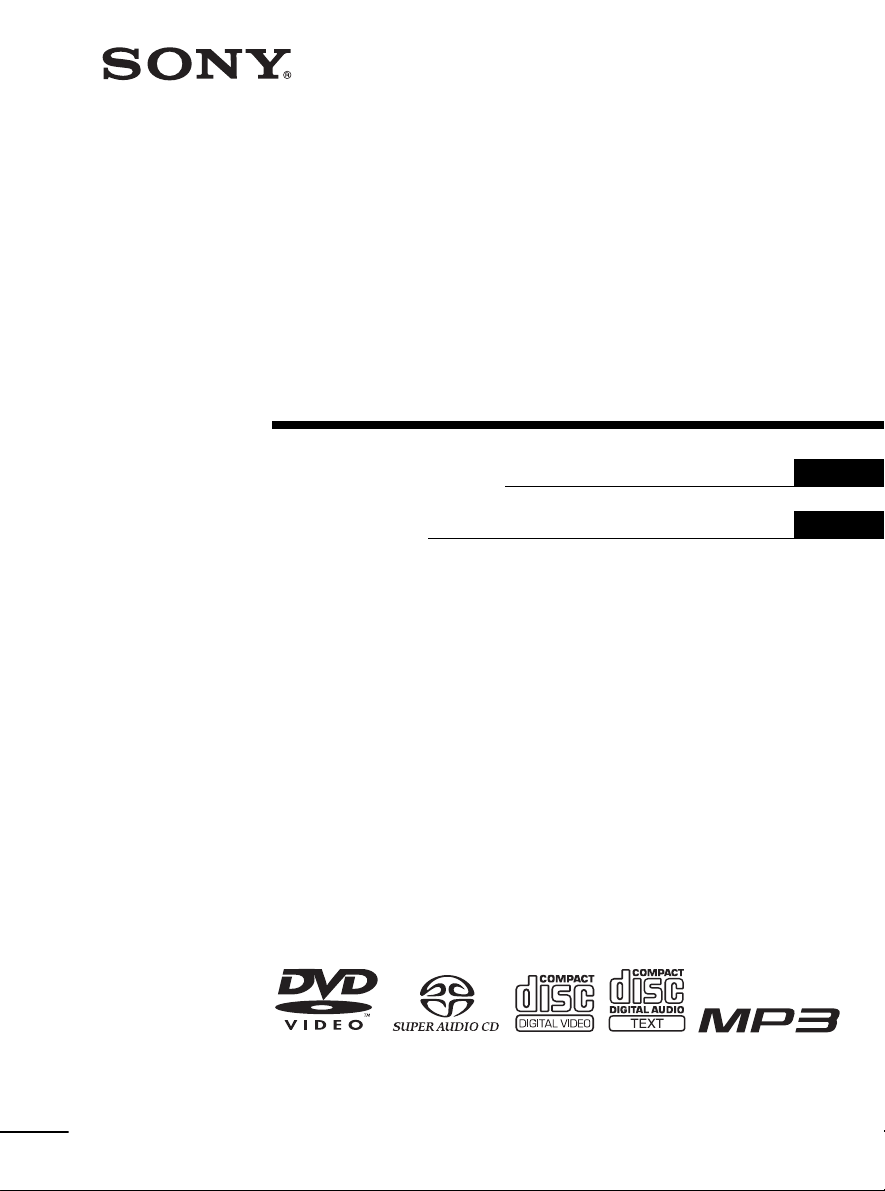
4-248-074-12(1)
Super Audio CD/
DVD RECEIVER
Operating in struction s
Mode d’emploi
US
FR
AVD-S500ES
©2003 Sony Corporation
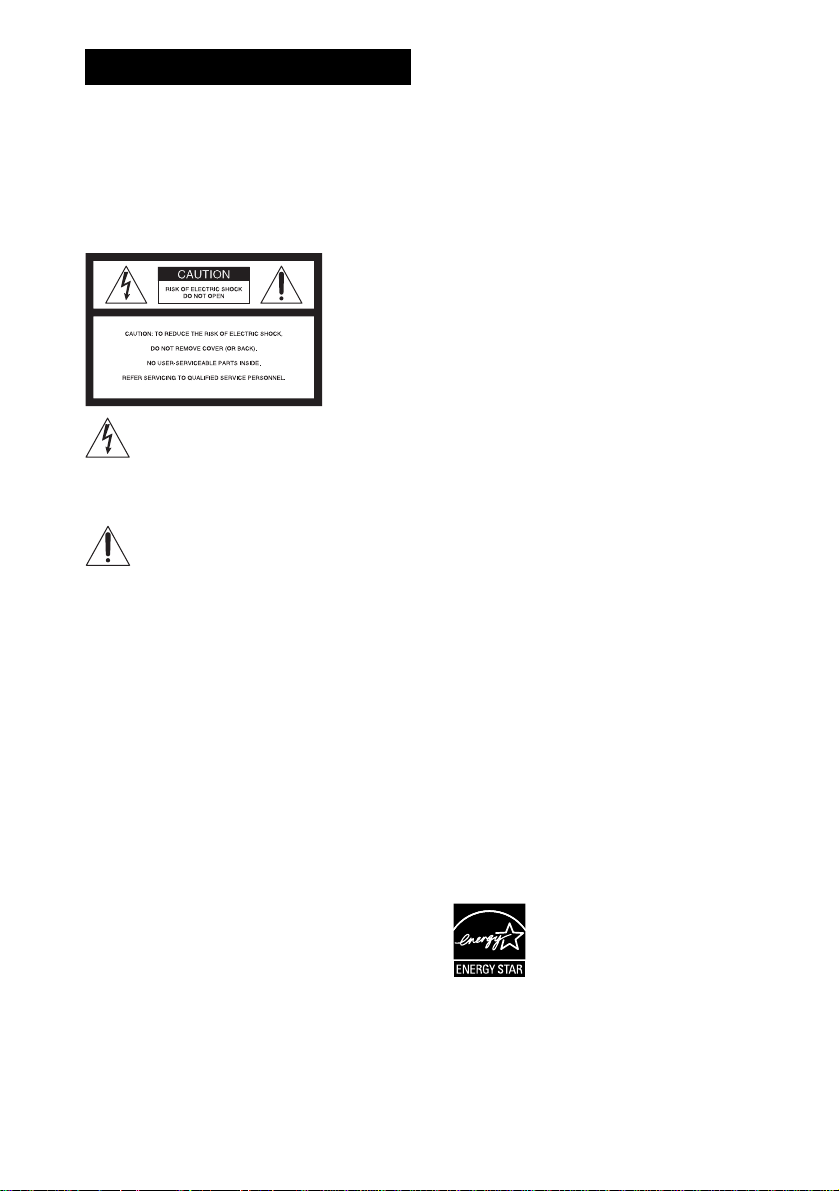
3
WARNING
Caution – The use of optical instruments
with this product will increase eye
hazard.
For the customers in the U.S.A
To prevent fire or shock hazard, do not
expose the unit to rain or moi st u r e.
This symbol is int ended to alert the user to
the presence of uninsulated “d an ge ro u s
voltage” within the pr o duct’s enclosure that
may be of sufficient magnitude to constitute a risk of
electric shock to persons.
This symbol is int ended to alert the user to
the presence of important oper ating and
maintenance (servicing) instructions in the
literature accompanying the ap pliance.
Owner’s Record
The model and seri al numbers are l ocated at the rear of
the unit. Record the serial number in th e space
provided below. Refer to them whenever you call upon
your Sony dealer regarding this product.
Model No. AVD-S500ES
Serial No.______________
WARNING
This equipment has been tested and found to comply
with the limits for a Class B digital device, pursuant to
Part 15 of the FCC Rules. These limits are designed to
provide reasonable protectio n aga i nst ha r mf ul
interference in a residential installation. This
equipment generates, uses, and ca n r adia te radio
frequency energy and, if not in sta ll ed and used in
accordance with the instructions, may cause harmful
interference to radio communications. However, there
is no guarantee that interference will not occur in a
particular installa tion. If this equipment does cause
harmful interference to radio or television reception,
which can be determined by turning the equipment off
and on, the user is encouraged to try to correct the
interference by one or more of the following measures:
– Reorient or relocate the rec eiv ing antenna.
– Increase the separation between the equipment and
receiver.
– Connect the equipment into an outlet on a circuit
different from that to which the receiver is
connected.
– Consult the dealer or an experienced radio/TV
technician for help.
CAUTION
You are cautioned that any changes or modif icat ions
not expressly approved in this manual could void your
authority to operate this equipment.
Note to CATV system installer:
This reminder is provided to call the CATV system
installer’s attention to Article 820-40 o f th e N E C that
provides guidelines for proper ground ing a nd, in
particular, specifies that the cable ground shall be
connected to the grounding system of the buil ding, as
close to the point of cable entry as practical.
For the customers in Canada
CAUTION
TO PREVENT ELECTRIC SHOCK, MATCH WIDE
BLADE OF PLUG TO WIDE SLOT, FULLY
INSERT.
ENERGY STAR
registered mark.
As an ENERGY STAR
Sony Corporation has determine d
that this product meets the
ENERGY STAR
energy efficiency.
US
2
®
is a U.S.
®
partner,
®
guidelines for
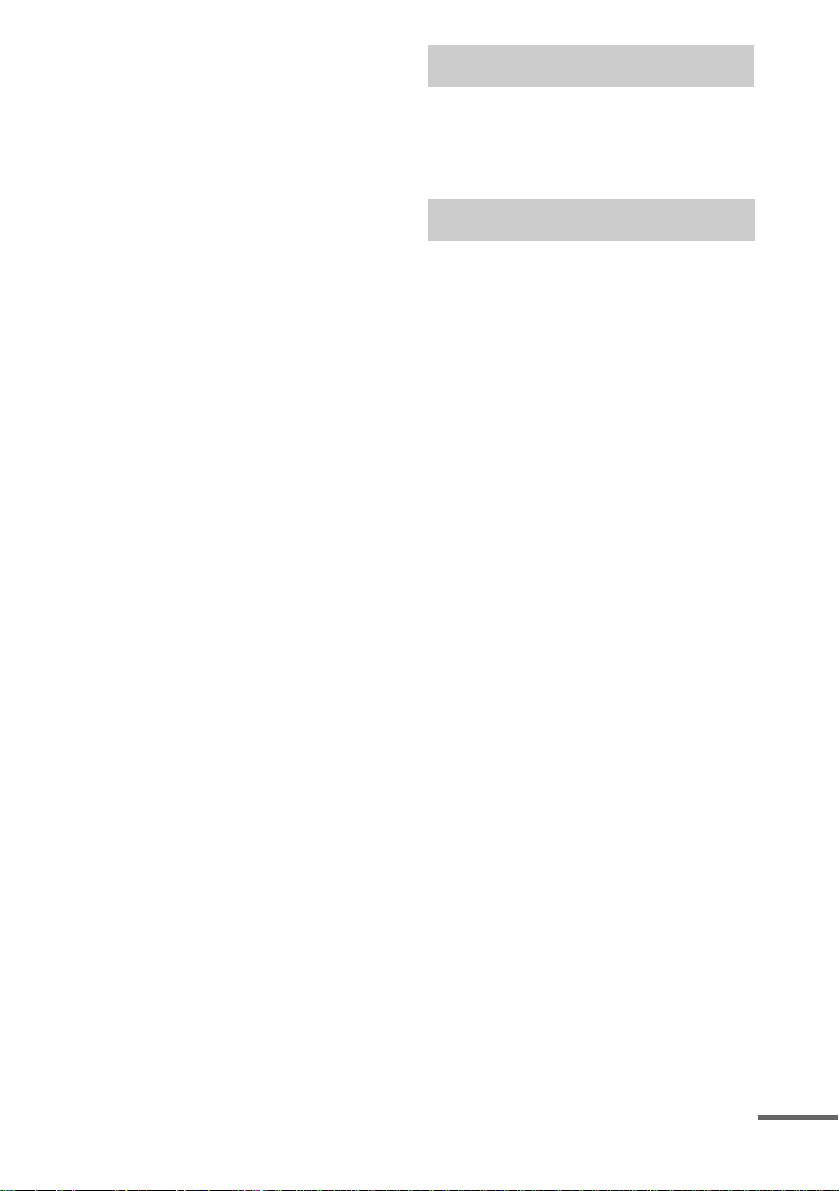
Precautions
Safety
• If anything falls into the cabinet, unplug the unit and
have it checked by qualified personnel be f or e
operating it any further.
• The unit is not disconnected from the ma ins as long
as it is connec ted to the mains outlet, ev en if the unit
itself has been turned of f .
• Unplug the unit from the wall outlet if you do not
intend to use it for an extended per iod of time. To
disconnect the cord, pull it out by the plug, nev er by
the cord.
Installing
• Do not install the appliance in a confined space, such
as a bookcase or built-in cabinet.
• Allow adeq u ate air circulation to prevent internal
heat buildup.
• Do not place the uni t on surfaces (rugs, blank ets, etc.)
or near materials (curtains, draperies) that may block
the ventilation slots.
• Do not install the unit near heat sources such as
radiators, or air ducts, or in a place subject to direct
sunlight, excessive dust, mechanical vibration, or
shock.
• Do not install the unit in an incline d position. It is
designed to be operated in a horizontal position only.
• Keep the unit and discs away from equipment with
strong magnets, such as microwave ove ns, or large
loudspeakers.
• Do not place heavy objects on the unit.
• If the unit is brought directly from a cold to a warm
location, moisture may co nde nse inside the receiver
and cause damage to the lenses. When you first install
the unit, or when you move it from a cold to a warm
location, wait for about 30 minute s be fo re ope r ating
the unit.
Welcome!
Thank you for p ur chasing this Sony Su per
Audio CD/DVD RECEIVER. Before operating
this system, please read this manual thoro u ghly
and retain it for future ref erence.
Precautions
On safety
Should any solid object or liquid f all into the cabinet,
unplug the receiver and have it checked by qualified
personnel before operating it any further.
On placement
• Place the receiver in a location with adequate
ventilation to prevent heat build-up in the receiver.
• At high volume, over long periods of time, the cabinet
becomes hot to the touch. This is not a malfunction.
However, touching the cabinet should be avoided. Do
not place the unit in a confined space where
ventilation is poor as this may cause overheating.
• Do not block the ventilation slots by putting anything
on the receiver. The receiver is equipped with a high
power amplifier. If the ventilation slots on the top
surface are blocked, the unit can overheat and
malfunction.
• Do not place the receiver on a soft surface such as a
rug that might block the ventilation holes on the
bottom.
• Do not place the receiver in a loca tion near heat
sources, or in a place subject to direct sunlight,
excessive dust, or mechanical shoc k.
On operation
• If the receiver is brought dire ct ly f r om a col d to a
warm location, or is placed in a very damp room ,
moisture may condense on th e lense s inside the
receiver. Should this occur, the receiver may not
operate properly. In this case, remove the disc and
leave the receiver turned on for abou t ha lf an hour
until the moisture evapor ates.
• When you move the receiver, take out any disc. If you
don’t, the disc may be damaged.
• For power saving purposes, the receiver can be
completely turned off by the POWER button on the
main unit. Though the LED remains lit for a while,
the receiver is completely off.
continued
US
3
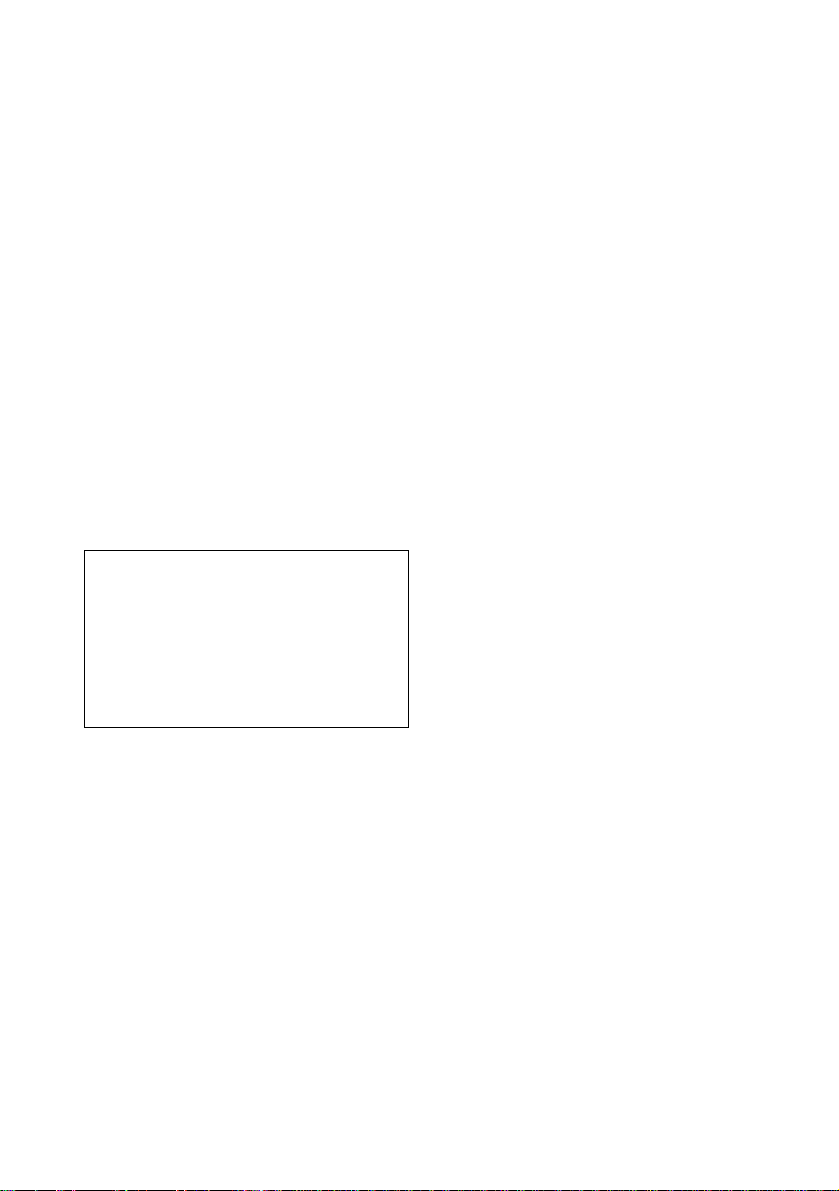
On adjusting volume
Do not turn up the volume while listening to a section
with very low level inputs or no audio sig na ls. If you
do, the speakers may be damaged when a pea k le ve l
section is played.
On cleaning
Clean the cabinet, p anel, and co ntrol s with a s oft cloth
slightly moistened with a mild detergent solution. Do
not use any type of abrasive pad, scouring powder or
solvent such as alcohol or benzine .
If you have any questions or problems concerning your
receiver, please consult your nearest Sony dealer.
On cleaning discs
Do not use a commercially available CD/ DVD
cleaning disc. It may cause a malfunction.
On your TV’s color
If the speakers should cause the TV screen to have
color irregularit y, tu rn o ff the T V at on ce the n tur n it
on after 15 to 30 minutes. If color irregularity should
persist, place the speakers farther away from the set.
The nameplate is located on the rear of the unit.
IMPORTANT NOTICE
Caution: This receiver is capabl e of holding a still
video image or on-screen displa y image on your
television screen indefinitely. If you leave the still
video image or on-screen displa y image displayed
on your TV for an extended period of time you risk
permanent damage to your television screen.
Projection televisions are especially susceptible to
this.
On moving the receiver
When you carry the receiver, use th e following
procedure to protect the inner mechanism.
Remove the disc. “NO DISC” is displayed in the front
panel display. Turn off the receiver and remove the AC
power cord from a wall outlet.
US
4
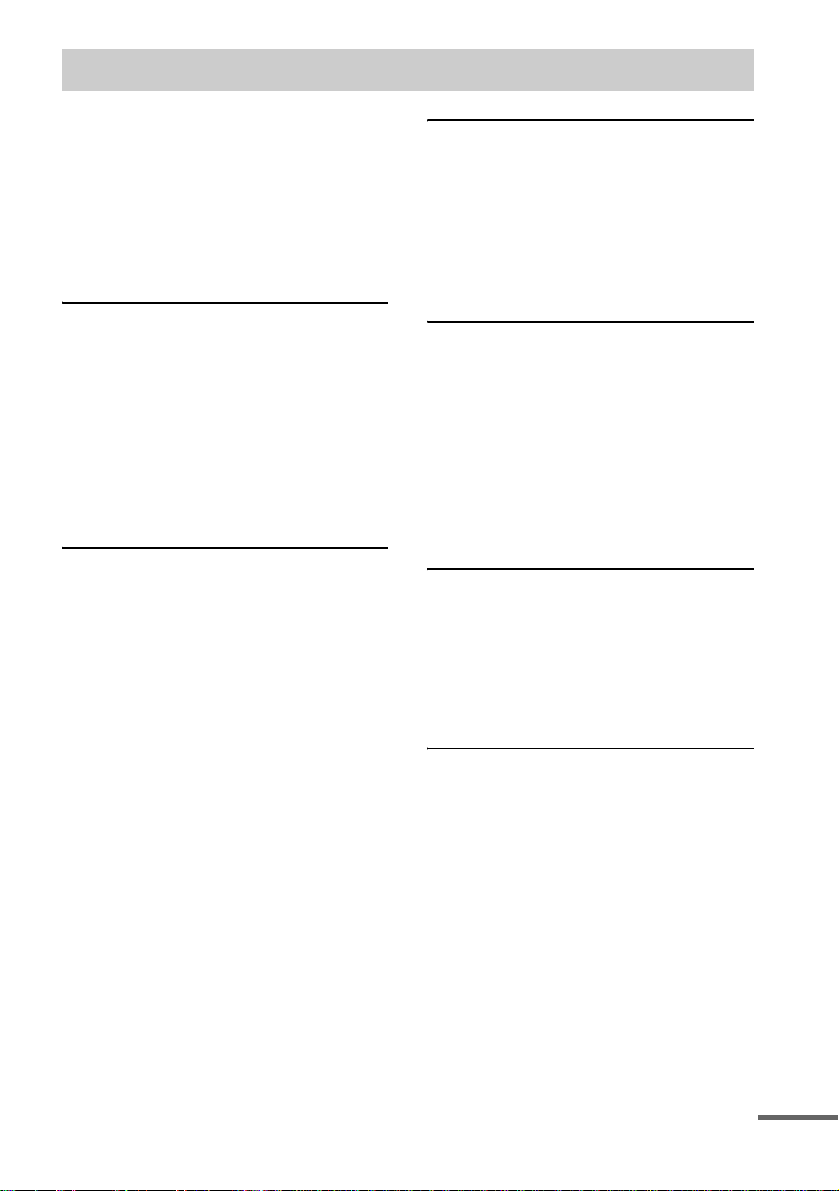
Table of Contents
Welcome!................................................3
Precautions..............................................3
About this Manual...................................7
This receiver Can Play the Following
Discs .................................................7
Terms for discs........................................7
Notes about Discs...................................9
Guide to the Control Menu Display......11
Getting Started
Unpacking.............................................13
Inserting Batteries into the Remote.......13
Step 1: Speaker System Hookup...........14
Step 2: Antenna Hookups .....................17
Step 3: TV and Video Component
Hookups..........................................19
Step 4: Connecting the AC Power Cord
(mains lead)....................................21
Speaker Setup........................................22
Playing Discs
Playing Discs ........................................23
Resuming Playback from the Point Where
You Stopped the Disc .....................25
(Resume Play)
Using the DVD’s Menu........................26
Playing VIDEO CDs with PBC Functions
(Ver. 2.0).........................................26
(PBC Playback)
Playing an MP3 Audio Track ...............27
Playing JPEG Image Files ....................29
Creating Your Own Program ................31
(Program Play)
Playing in Random Order .....................32
(Shuffle Play)
Playing Repeatedly...............................33
(Repeat Play)
Searching for a Particular Point on a
Disc.................................................34
(Scan, Slow-motion Play)
Searching for a Title/Chapter/Track/
Index/Album/File............................35
Viewing Disc Information ....................37
Sound Adjustments
Changing the Sound..............................42
Enjoying Surround Sound ....................44
Selecting the Surround Back Decoding
Mode...............................................48
Selecting the Decode Priority...............49
Changing the Speaker Impedance
Value .............................................. 50
Using Various Additional
Functions
Changing the Angles............................ 51
Displaying Subtitles.............................. 52
Adjusting the Playback Picture.............53
(PICTURE MODE)
Locking Discs .......................................54
(CUSTOM PARENTAL
CONTROL, PARENTAL
CONTROL)
Other Operat io n s
Controlling Other Unit s with the Suppl ied
Remote ........................................... 59
Using Other Units.................................62
Enjoying the Radio............................... 62
Changing the Brightness of the Front
Panel............................................... 65
Settings and Adjustments
Using the Setup Display .......................66
Setting the Display or Sound Track
Language........................................ 67
(LANGUAGE SETUP)
Settings for the Display........................68
(SCREEN SETUP)
Custom Settings.................................... 69
(CUSTOM SETUP)
Settings for the Speakers ...................... 70
(SPEAKER SETUP)
continued
US
5
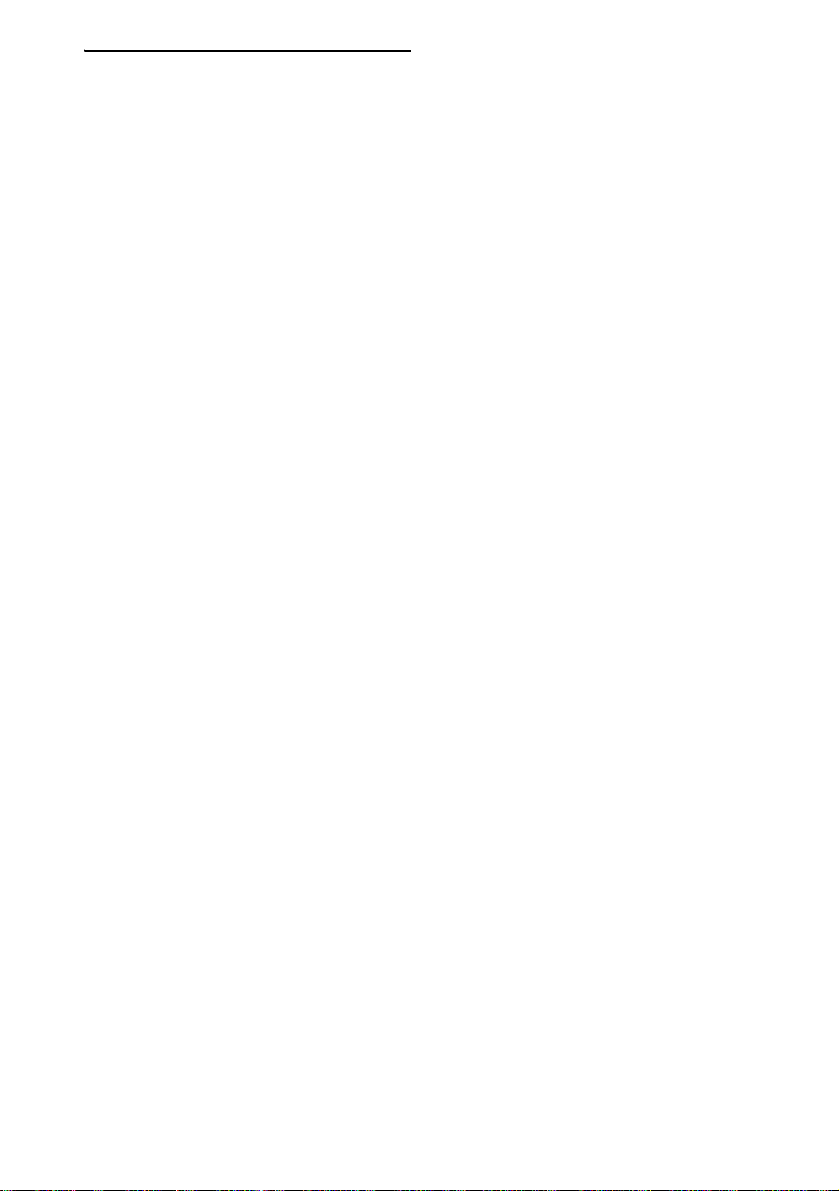
Additional Inform ation
Troubleshooting....................................74
Specifications........................................77
Glossary................................................78
Index to Parts and Controls...................81
Language Code List..............................85
DVD Setup Menu List..........................86
Index .....................................................88
US
6
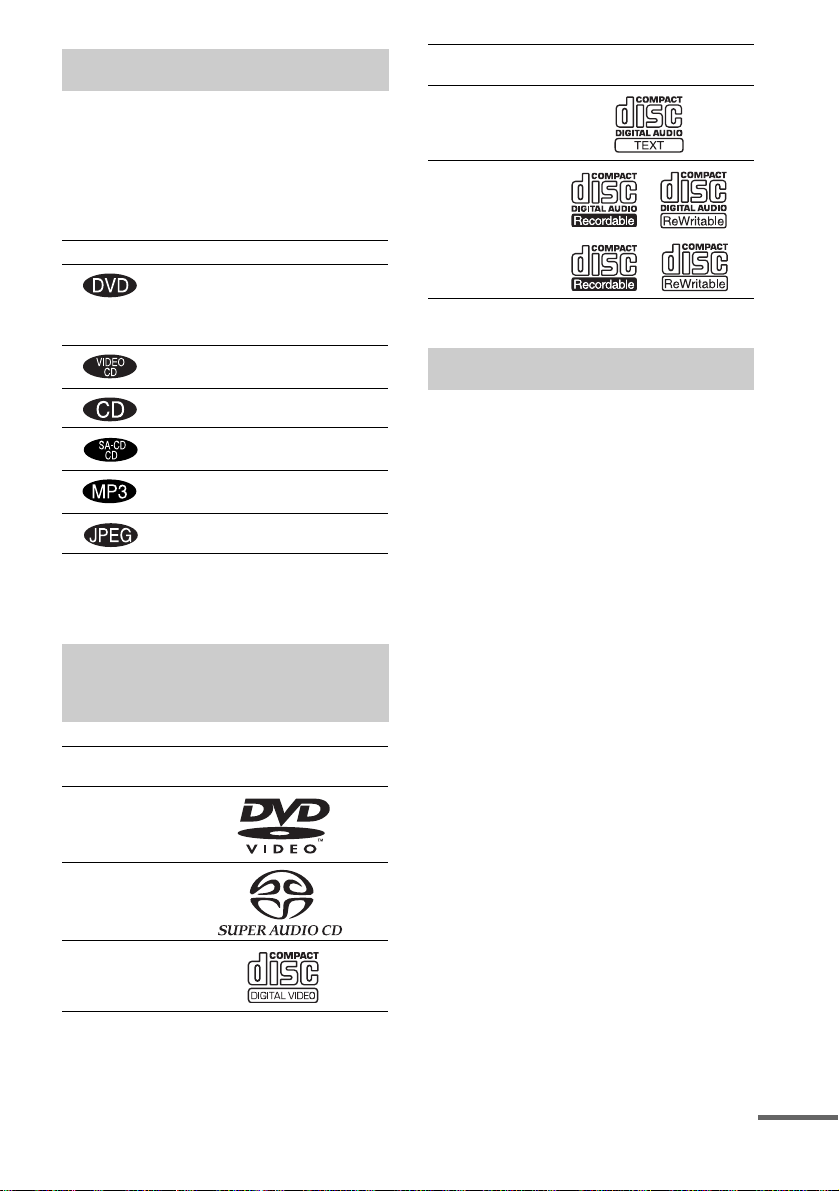
About this Manual
• The instructions in this manual describe the
controls on the remote. You can also use the
controls on the receiver if they have the same
or similar names as those on the remote.
• The following symbols are used in this
manual.
Symbol Meaning
Functions available for DVD
VIDEOs and DVD-Rs/DVD-RWs
in video mode or DVD+Rs/
DVD+RWs in video mode
Functions avai la ble in VIDEO CD
mode
Functions avai la ble in CD mode
Functions available in Super Audio
CD and Audio CD mode
Functions available for MP3* audio
tracks
Functions avai la ble for JPEG files
* MP3 (MPEG1 Audio Layer 3) is a standard format
defined by ISO/MPEG which compresses audio
data.
This receiver Can Play the
Following Discs
Format of
discs
DVD VIDEO
Super Audio
CD
VIDEO CD
Disc logo
Format of
discs
Audio CD
CD-R/CD-RW
(audio data)
(MP3 files)
(JPEG fil es)
The “DVD VIDEO” logo is a trademark.
Disc logo
Terms for discs
• Title
The longest section of a picture or music
feature on a DVD, movie, etc., in video
software, or the entire album in audio
software.
• Chapter
Section of a picture or a music piece that is
smaller than titles. A title is composed of
several chapters . Depending on the di sc, no
chapters may be record ed.
• Album
Section of a music piece or an image on a data
CD containing MP3 au di o t ra cks or JPEG
files.
• Track
Section of a picture or a m usic piece on a
VIDEO CD, Super Audio CD, CD, or MP3.
• Index (Super Audio CD, CD) / Video
Index (VIDEO CD)
A number that divides a track into sections to
easily locate the point you want on a VIDEO
CD, Super Audio CD or CD. Depending on the
disc, no indexes ma y be recorded.
• Scene
On a VIDEO CD with PBC functions
(page 26), the menu scre ens, moving pictures
and still pictures ar e di vided into sections
called “sce nes.”
• File
Section of a picture on a da ta C D containing
JPEG image files.
continued
US
7
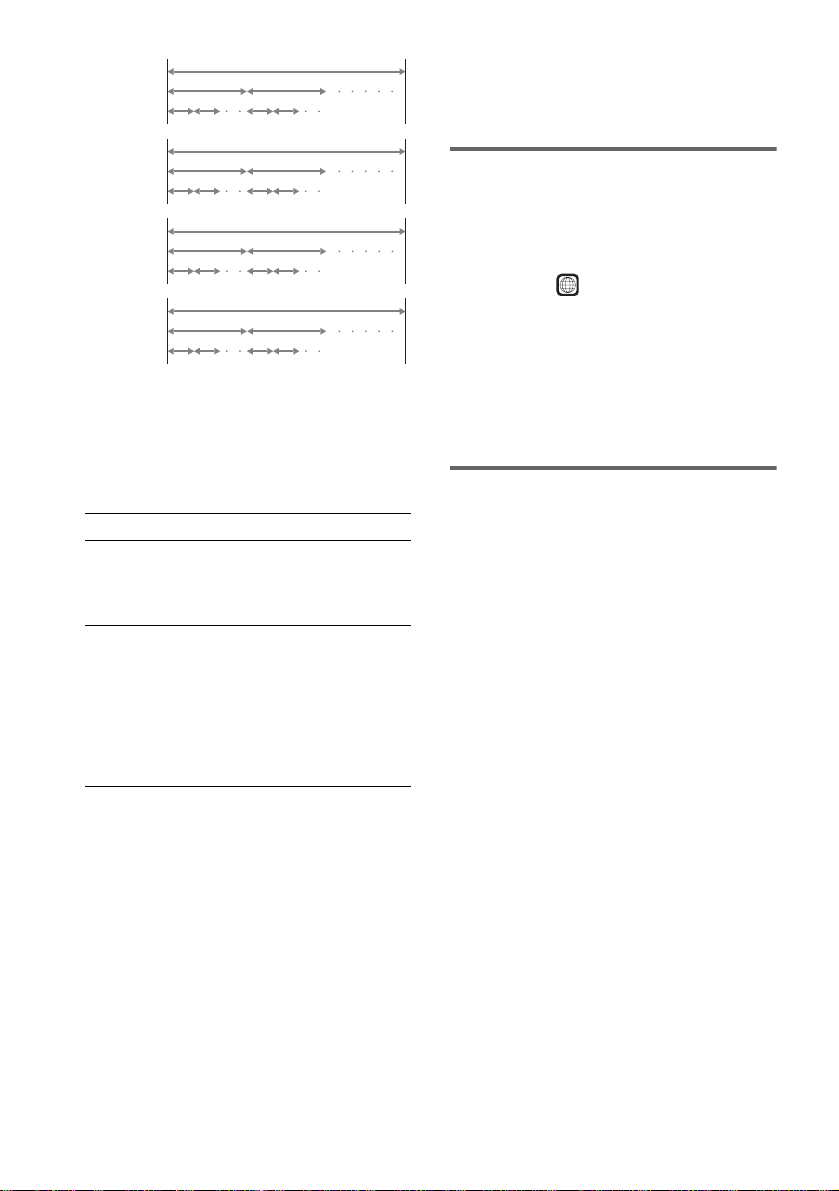
Disc
DVD
structure
VIDEO
CD, Super
Audio CD,
or CD
structure
MP3
structure
JPEG
structure
Title
Chapter
Track
Index
Album
Track
Album
File
Disc
Disc
Disc
Note on PBC (Playback Control)
(VIDEO CDs)
This receiver conforms to Ver. 1.1 and Ver. 2.0
of VIDEO CD standards. You can enjoy two
kinds of playback depending on the disc type.
Disc type You can
VIDEO CDs
without PBC
functions
(Ver. 1.1 discs)
VIDEO CDs
with PBC
functions
(Ver. 2.0 discs)
Enjoy video playback (moving
pictures) as well as music.
Play interactive software using
menu screens displayed on the
TV screen (PBC Playback), in
addition to the video playback
functions of Ver. 1.1 discs.
Moreover, you can play highresolution still pictures, if they
are included on the disc.
About Multi Session CD
• This rece i ver can play Multi Session CDs
when an MP3 aud io tr ac k is contained in the
first session. Any subsequent MP 3 audio
tracks recorded in later session s can also be
played back.
• This rece i ver can play Multi Session CDs
when a JP EG image file is cont a ined in the
first sessio n. Any subse quent JPEG i mage files
recorded in later sessions can also be played
back.
• If audio trac ks and i mages i n musi c CD form at
or video CD form at are recorded in the f irst
session, only the first session will be played
back.
Region code
Your receiver has a region code printed on the
back of the unit and will only play DVDs
labelled with the same region code.
DVDs labelled will also play on this
ALL
receiver.
If you try to play any other DVD, the message
“Playback prohibited by area limitations.” will
appear on the TV scree n. D epending on the
DVD, no region code indication may be given
even though playing the DVD is prohibited by
area restrictions.
Examples of discs that the
receiver cannot play
The receiver cann ot play the followi ng di scs:
• CD-ROMs (except for extension “.MP 3,”
“.JPG,” or “.JPEG” )
• CD-Rs/CD-RWs other t han those recorded in
the following formats:
– music CD format
– video CD format
– MP3/JPEG format that conforms to
ISO9660* Level 1/Level 2, or its extended
format, Joliet
• Data part of CD-Extra s
• DVD-ROMs
• DVD Audio discs
• DVD-RAMs
• DVD-RWs in VR (Video Recording) mode
• DVD+RWs in VR (Video Recording) mode
• Progressive JPEG file
* A logical format of files and folders on CD-ROMs,
defined by ISO (International Standard
Organization)
US
8
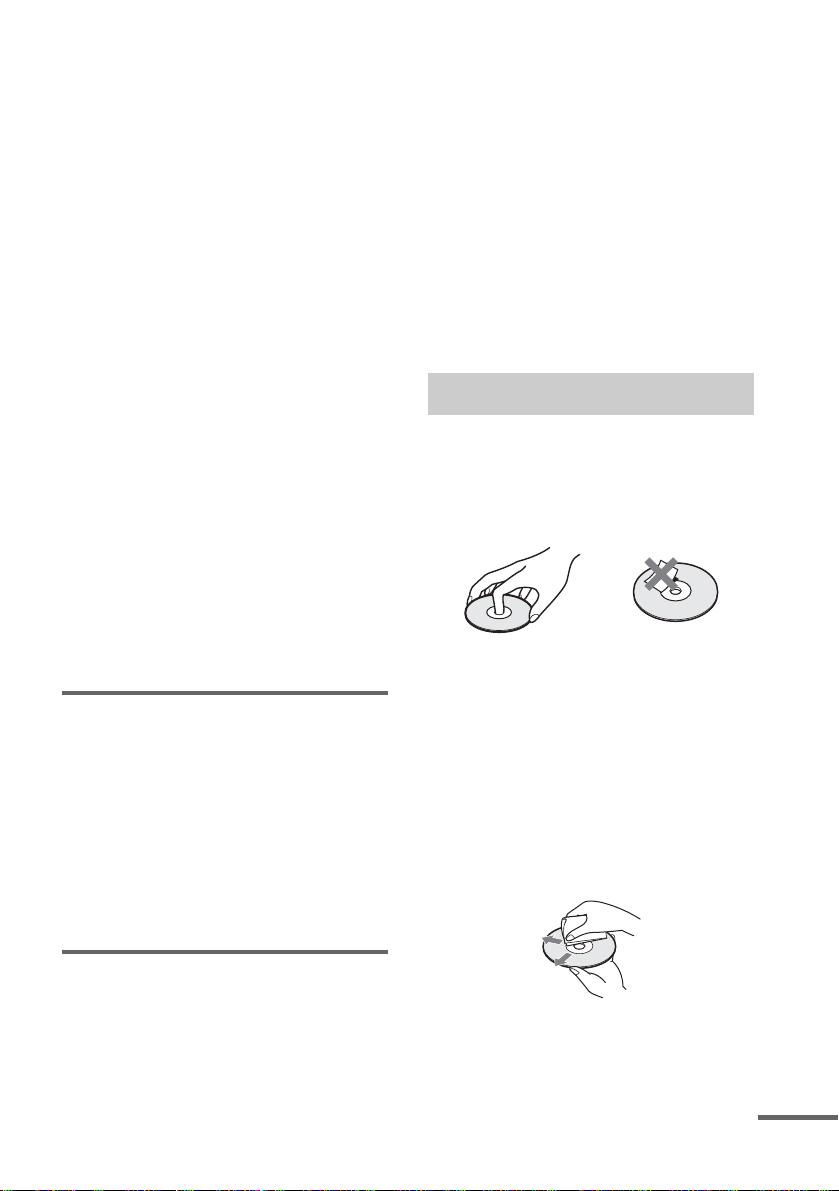
Do not load the follo wing discs:
• A DVD with a different region code (page 8,
79).
• A disc that is n ei ther standard nor circular
(e.g., card, heart, or star shape).
• A disc with paper or sticker s on it.
• A disc that has adhesive or cellopha ne tape stil l
left on it.
Notes about CD-R/CD-RW/DVD-R/DVD-RW
(Video mode)/DVD+R/DVD+RW (Video
mode)
In some cases, CD-R/CD-RW/DVD-R/DVD-RW
(Video mode)/DVD+R/DVD+RW (Video mode)
cannot be played on this player due to the rec or ding
quality or physical condition of th e disc, or the
characteristics of the recordi ng de vic e and a uthoring
software.
The disc will not play if it has not been correctly
finalized. For more informat ion, se e the ope r ating
instructions for the recor d ing device.
Note that discs created in the Packet Write format
cannot be played.
Music discs encoded with copyright
protection technologies
This product is designed to play back discs that
conform to the Compact Disc (CD) standar d.
Recently, various music discs encoded with copyright
protection technol o gies ar e mark eted by some record
companies. Please be aware that am ong those discs,
there are some that do not conform to the CD standard
and may not be playable by this product.
Note on playback operations
of DVDs and VIDEO CDs
Some playback operations of DVDs and VIDEO
CDs may be intentionally set by software
producers. Since this receiver plays DVDs and
VIDEO CDs according to the disc contents the
software producers designed, som e playback
features may not be available. Also, refer to the
instructions supplied with the DVDs or VIDEO
CDs.
home and other limited viewing uses onl y unless
otherwise authorized by Macrovision. Reverse
engineering or disassembly is prohibited.
This system incorporates with Dolb y* Digital
and Dolby Pro Logic ( II) adaptive matrix
surround decoder and the DTS** Digi t al
Surround System.
* Manufactured under license f ro m Dolby
Laboratories.
“Dolby”, “Pro Logic” and the double-D symbol are
trademarks of Dolby Laboratories.
**Manufactured under license from Digital Theater
Systems, Inc.
“DTS”, “DTS-ES” and “Neo:6” are trademarks of
Digital Theater Systems, Inc.
Notes about Discs
On handling discs
• To keep the disc clean, handle the d isc by its
edge. Do not touch the surface.
• Do not stick paper or tape on the di sc .
• Do not expose the disc to direct sunlight or
heat sources such as hot air du cts, or l eave it in
a car parked in dir ect sunlight as the
temperature may rise considerably inside the
car.
• After pl aying, store the disc in its case.
On cleaning
• Before pl aying, clean the disc w ith a cleaning
cloth.
Wipe the disc from the center out.
Copyrights
This product i ncorporates copyright protection
technology that is protected by U.S. patents and
other intellectual pro perty rights. Use of this
copyright protection technology must be
authorized by Macrovision, and is intended for
continued
US
9
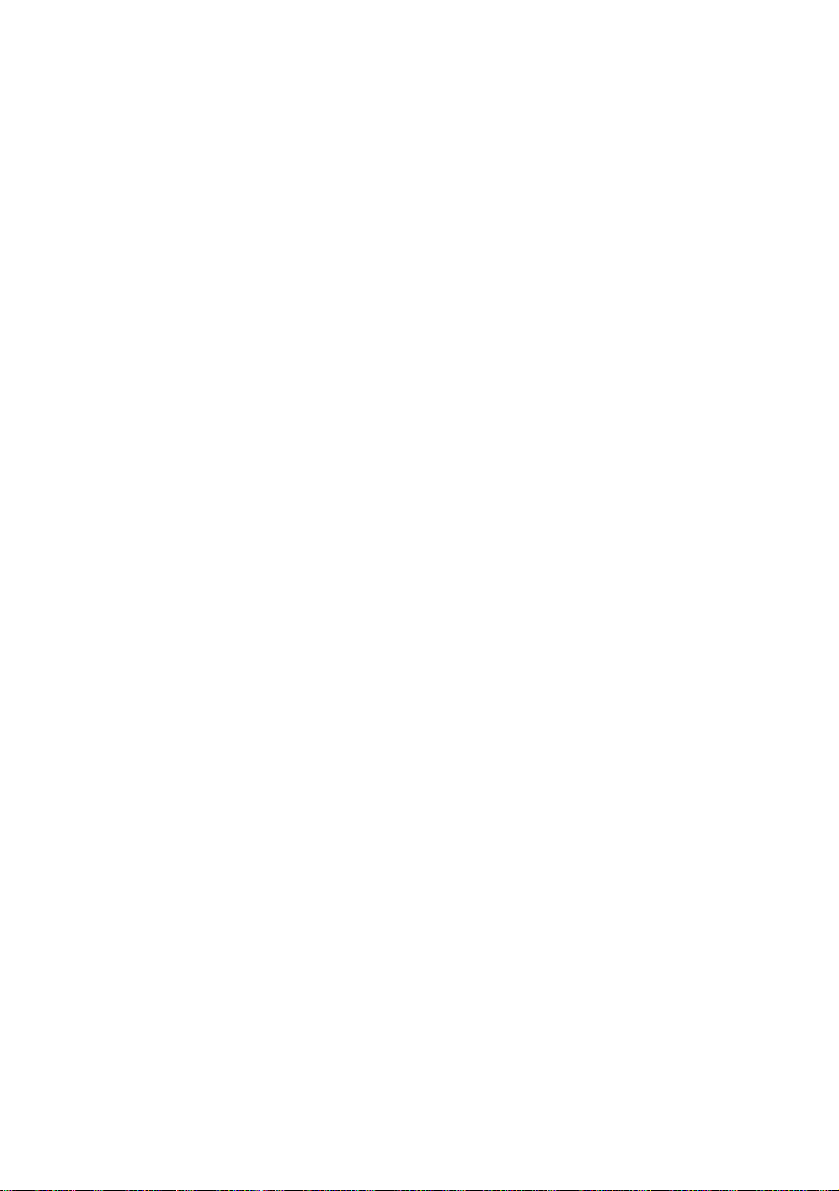
• Do not use s o l vents such as benzine, thinner,
commercially available clean ers, o r an ti-sta tic
spray intended for viny l LPs.
This receiver can onl y play back a standard
circular disc. Using neither standard nor circular
discs (e.g., card, heart, or star sha pe) may cause
a malfunction.
Do not use a disc that has a commercially
available accessory attached, such as a label or
ring.
10
US
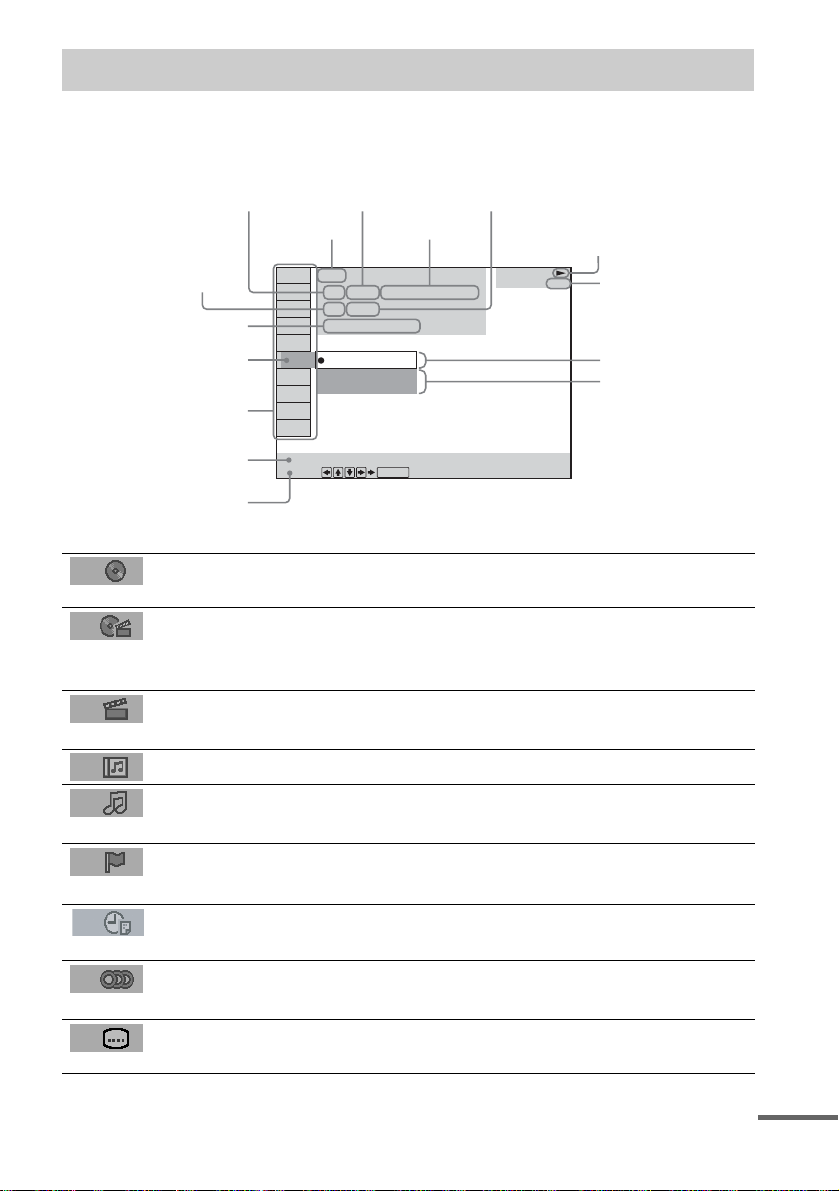
Guide to the Control Menu Display
Use the Control Menu to select a function that you would like to use. The Control Menu display appears
when the DVD DISPLAY button is pressed. For details, refer to the page in parentheses.
Total number of
Currently playing title number (Video CD/
Super Audio CD/CD: track number)
Disc name or disc
Currently playing chapter
number (Video CD/Super
Audio CD/CD: index number)
Playing time
Icon of selected
Control Menu item
Control Menu items
type
titles or tracks
recorded
Currently playing
title name
DVD
1 2 ( 2 7 ) MAKING SCENE
)
1 8 ( 3 4
T
1 : 3 2 : 5 5
1: ENGLISH
2: FRENCH
3: SPANISH
Total number of chapters or indexes recorded
Playback status
(NPlayback, XPause, xStop, etc.)
DVD
Type of disc being
played back
Current setting
Options
Function name of selected
Control Menu item
Operation message
SUBTITLE
Select:
List of Control Menu Items
DISC Displays the disc name or the disc type inserted into the
TITLE (DVD only) (page 35)/
SCENE (only VIDEO CD in PBC playback) /
TRACK (VIDEO CD only) (page 35)
CHAPTER (DVD only) (page 36)/
INDEX (VIDEO CD only) (page 36)
ALBUM (MP3 only) (page 28, 35) Selects the album (MP3) to be play ed .
TRACK (Super Audio CD/ CD/MP3
only) (page 28, 35)
INDEX (Super Audio CD/CD only)
(page 36)
TIME (page 37) Checks the elapsed time and the remaining playback time.
AUDIO (DVD/VIDEO CD/Super
Audio CD/CD/MP3 only) (page42)
SUBTITLE (DVD only) (page 52) Displays the subtitles.
ENTER
receiver.
Selects the title (DVD), or the track (VIDEO CD) to be
played.
Displays the scene (V I D E O CD in P BC playback).
Selects the chapter (DVD) or the index (VIDEO CD) to be
played.
Selects the track (Super Audio CD/CD/MP3) to be played.
Displays the index and selects the index (Super Audio CD) to
be played.
Inputs the time code for picture and music searching.
Changes the audio setting.
Changes the subtitle language.
continued
11
US
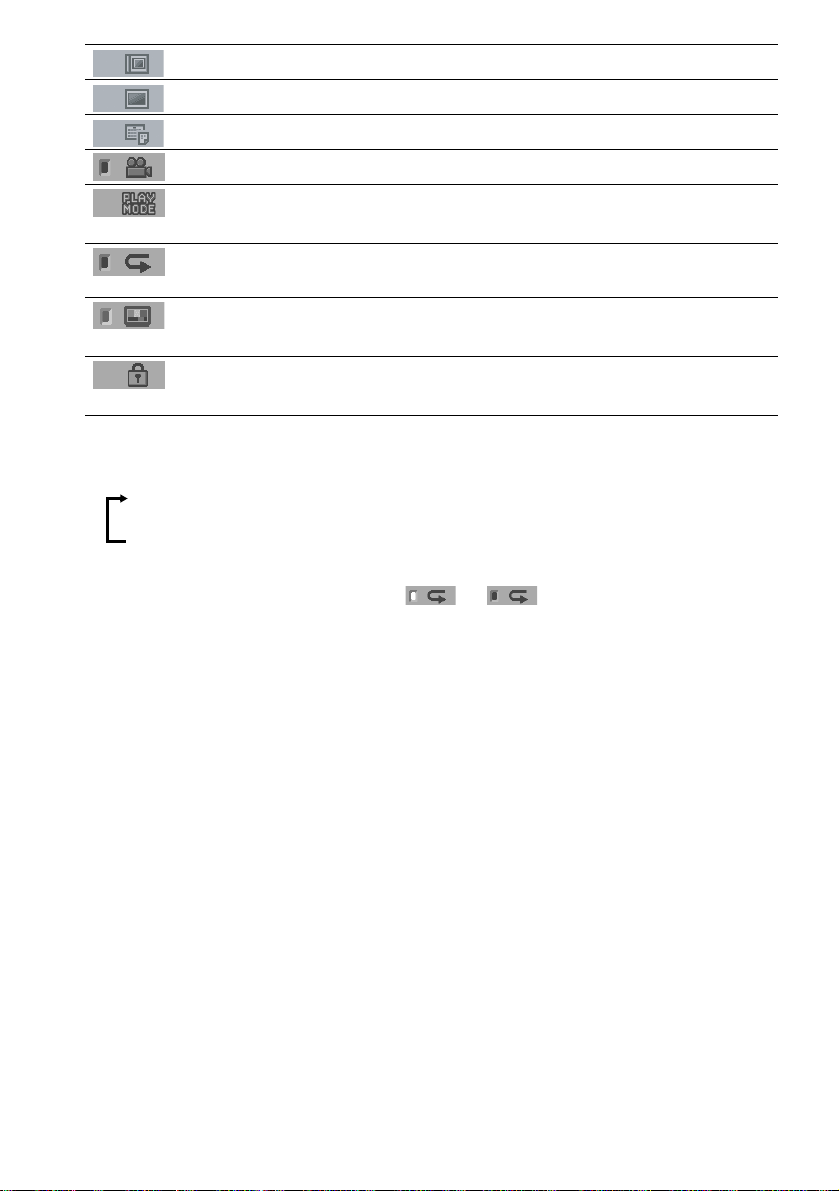
ALBUM (JPEG only) (page29, 35) Selects the album (JP EG ) to be played.
FILE (JPEG only) (page 29, 35) Selects the file (JPEG) to be played.
DATE (JPEG only) (page 41) Displays the date information.
ANGLE (DVD onl y) (p a ge 51) Changes the angle.
PLAYMODE (VIDEO CD/Super
Audio CD/CD/MP3/JPEG only) (page32)
REPEAT (page 33) Plays the entire disc (all titles/all tr ac ks), one title/chapter/
PICTURE MODE (DVD/VIDEO
CD/JPEG only) (page 53)
CUSTOM PARENTAL CONTROL
(page 54)
Tips
• Each time you press DVD DISPLAY, the Control Menu display changes as follows:
Control Menu display
Selects the play mod e.
track/album, or contents of pr ogr a m repe a te dl y .
Adjusts the video signal from the receiver in various ways.
Selects the setting that suits the program you are watching.
Sets the disc to prohibit p la ying.
m
Control Menu display off
The Control Menu items vary, depending on the disc.
• The Control Menu icon indic a tor lights up in green t unless you set the REPEAT setting to
“OFF.”
• The “ANGLE” indicator lights up in green only when multiple angles are recorded on the disc.
• The “PICTURE MODE” indicator lights up in green i f “STANDARD” is not selected.
12
US
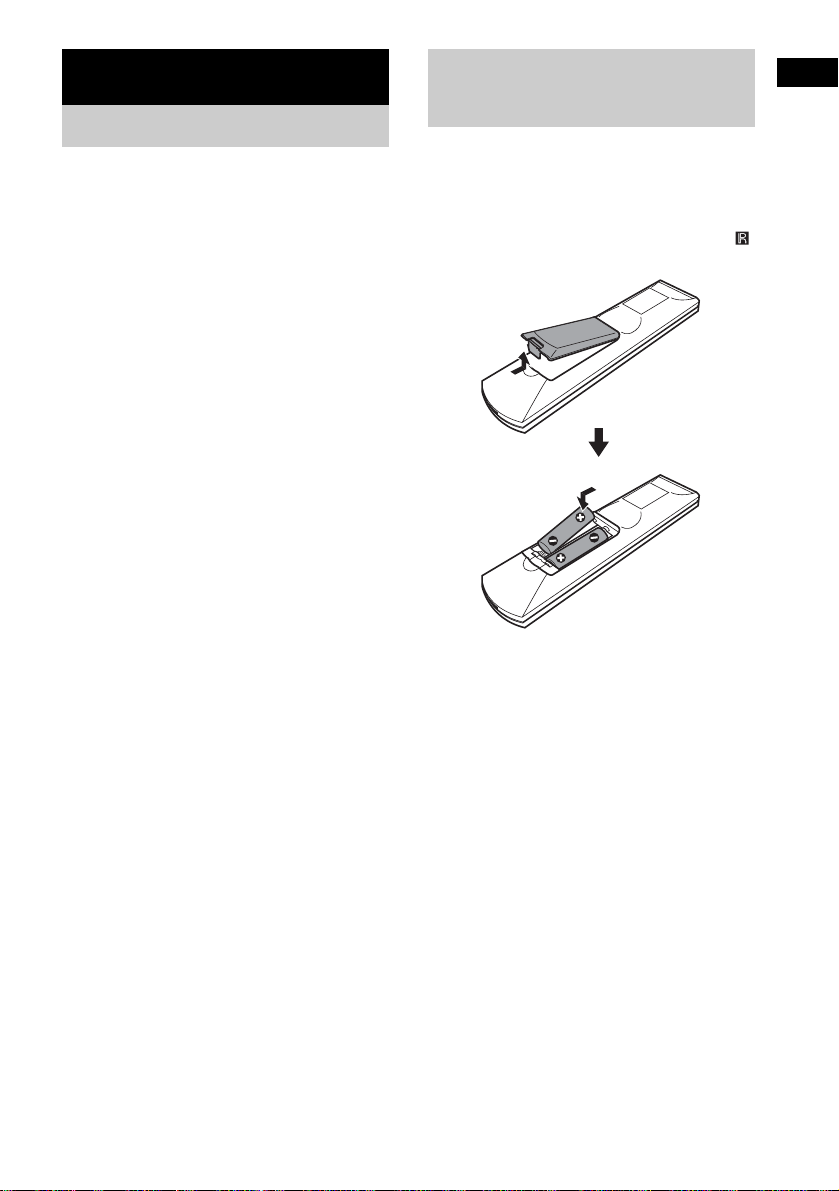
Getting Started
Unpacking
Check that you have the following items:
• AM loop antenna (1)
• FM wire antenna (1)
• S Video co rd (1)
• Remote Commander (remote) RM-SP50 0 (1)
• R6 (size AA) batteries (2)
• Operating instructions (1)
Inserting Batteries into
Getting Started
the Remote
You can control the receiver using the supplied
remote. Insert two R6 (size AA) batteries by
matching the 3 and # ends on the batteries to
the markings inside the compartment. When
using the remote, point it at the remote s ensor
on the receiver.
Notes
• Do not leave the remote in an extremely hot or humid
place.
• Do not use a new battery with an old one.
• Do not drop any foreign object into the remote casing,
particularly when replac ing th e ba tteries.
• Do not expose the remote senso r to dir ect li ght from
the sun or lighting apparatus. Doi ng so ma y c au se a
malfunction.
• If you do not use the remote for an extended period of
time, remove the batteries to avoid possible damage
from battery leakage and corros ion.
• When you operate the receiver, select DVD or
TUNER function.
13
US
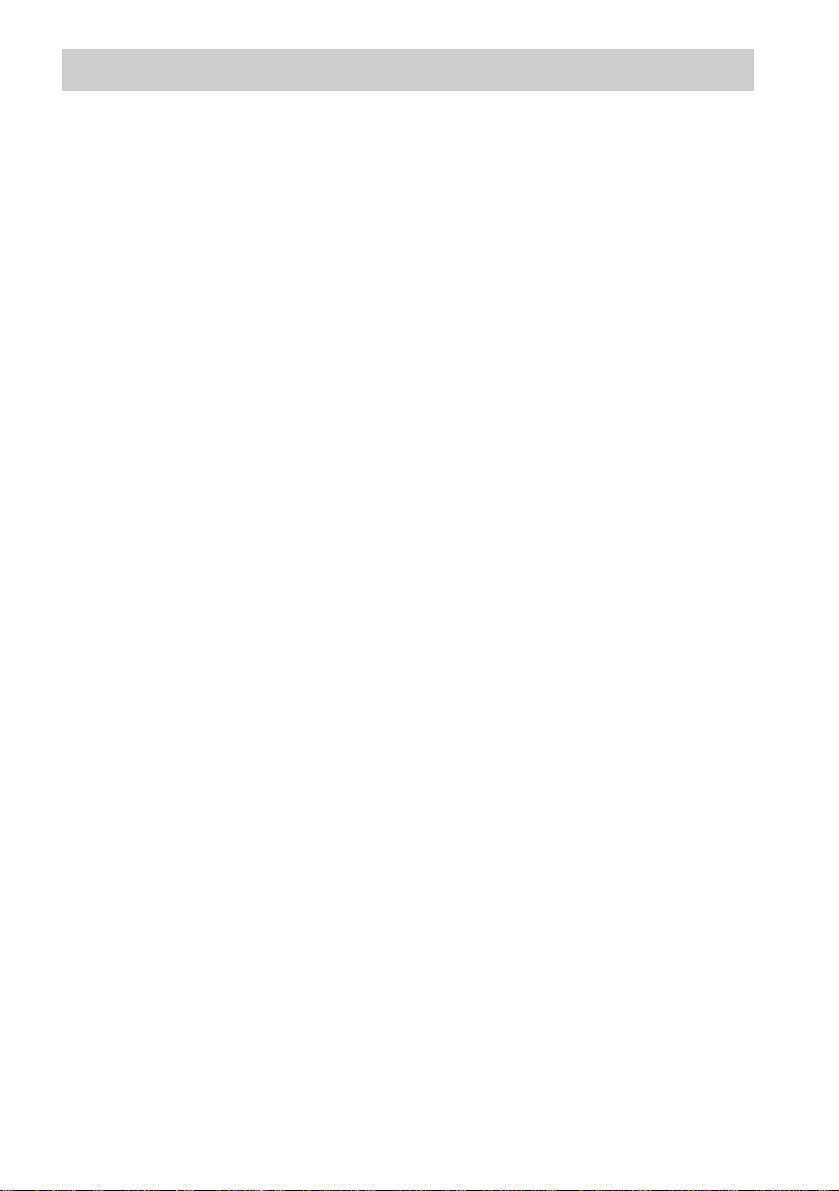
Step 1: Speaker System Hookup
You can enjoy surround sound by connecting 6 speakers (front L/R speakers, center speaker, surround
L/R speakers, surround back spea ker) and active subwoofer to the receiver. If you do not connect 6
speakers and active subw oofer to the receiver, the receiver offers the means to optimize the signal
depending on the number of connected speakers. When you connect 2 speakers to the receiver, connect
the speakers to the SPEAKERS FRONT L/R jacks.
Notes
• Be sure to match the speaker cords to their appropriate terminal: 3 to 3, # to #, L to L, and R to R jack.
• Use high performance speakers.
• Use suitable sized speakers of sim il ar pe rformance for the front, center, surround and surr ound back speakers.
• To obtain the best possible surrou nd sound, specify the speaker paramete r s (s iz e , dis ta nc e, level, etc.) on page 70.
14
US
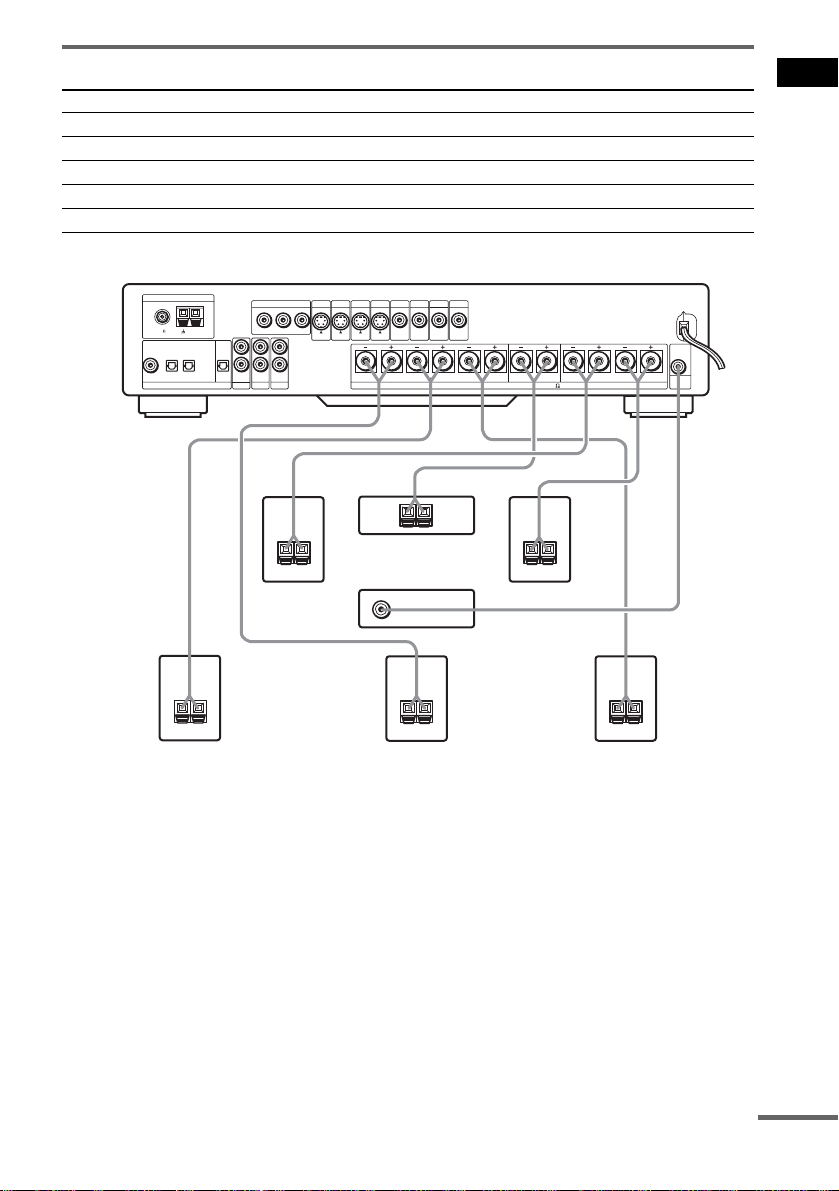
Terminals for conne cting the speakers
Connect To the
Front speakers SPEAKERS FRONT L and R terminals
Surround speakers SPEAKERS SURROUND L and R terminals
Surround back speaker SPEAKERS SURROUND BACK terminal
Center speaker SPEAKERS CENTER terminal
Subwoofer SUBWOOFER AUDIO OUT jack
Getting Started
ANTENNA
FM
75
AM
COAXIAL
COAXIAL IN
TV/SAT
TV/SAT VIDEO2
OPTICAL IN OPTICAL
DIGITAL
AUDIO
OUT
IN
TV/SAT
Front speaker (R)
+–
Surround speaker (R)
COMPONENT VIDEO OUT
(DVD ONLY)
P
B/CBPR/CR
Y
L
R
AUDIO
AUDIO
IN
IN
VIDEO2
VIDEO1
–
MONITOR
TV/SAT
VIDEO2
VIDEO1
S VIDEO
S VIDEO
S VIDEO
IN
IN
BACK
Center speaker
MONITOR
VIDEO
IN
OUT
Subwoofer
S VIDEO
OUT
+
(active type)
Surround back speaker
TV/SAT
VIDEO2
VIDEO1
VIDEO
VIDEO
VIDEO
IN
IN
IN
R
SURROUND
SPEAKERS
+–
+–
L R L
CENTER FRONT
IMPEDANCE USE 4-16
+–
Front speaker (L)
Surround speaker (L)
AUDIO
OUT
SUB
WOOFER
+–
continued
15
US
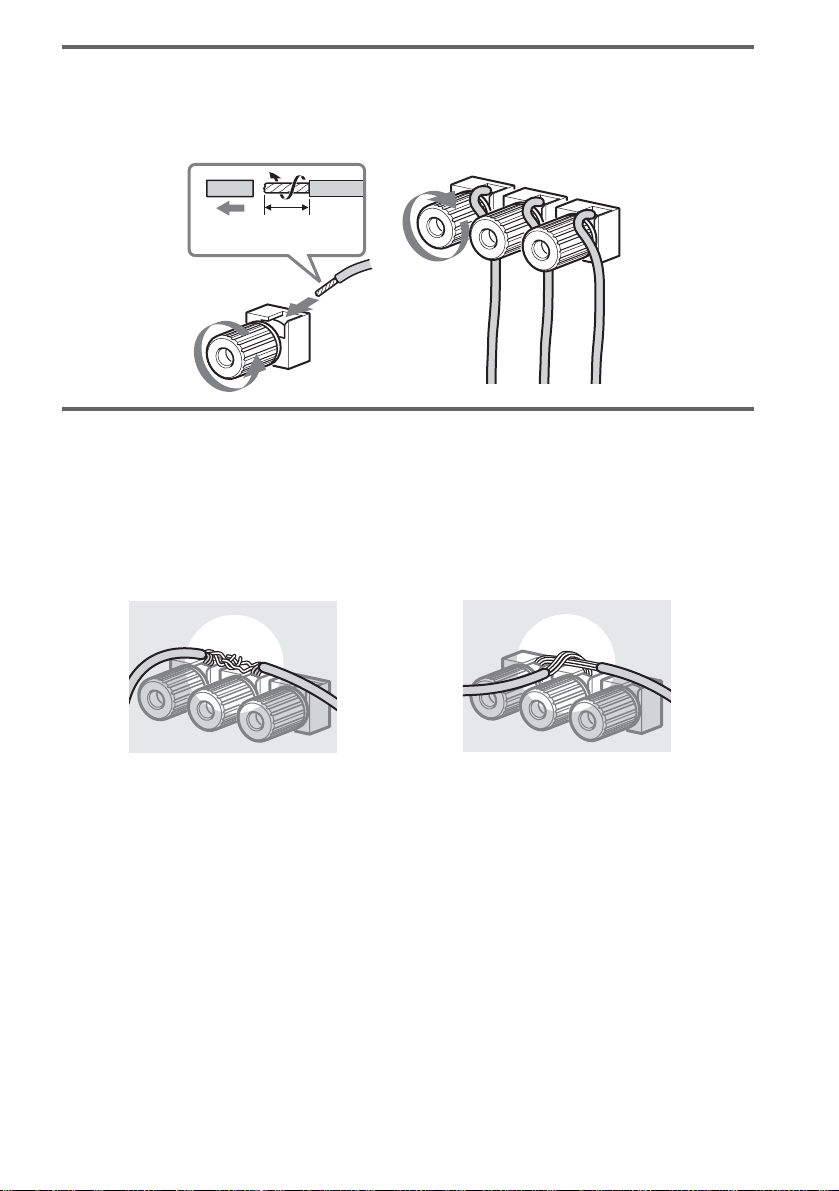
Note for connecting the speaker cords to the receiver
Remove about 10 mm (3/8 inch) of insulation at the end of the cord, then twist the exposed wires.
Connect the stripped ends of the cords to the terminals, taking care to avoid contact between the cords.
Make sure the cor ds are firmly connected to the speak er and receiver terminals.
10 mm
(3/8 in.)
To avoid short -circuiting the speakers
Short-circuiting of the speakers may damage the receiver. To prevent this, be su re to follow these
precautions when connecting the speakers. Make sure the bare wire of each speaker cord does not touch
another speaker terminal or the bare wire of another speaker cord.
Examples of poor speaker cord connection
Stripped speaker cord is touching
another speaker terminal.
Stripped cords are touching each other
due to excessive removal of insulation.
After connecting all the components, speakers , and AC power cord (mains lead) , outpu t a test to ne to
check that all the speakers are connec te d correctly. For det ai ls on outputting a test to ne, see page 72.
If no sound is heard from a speaker while output t i ng a test tone, or a test tone is output from a speaker
other than the one curren tly disp laye d in the f ront pa nel disp lay, the spe aker may be shor t-cir cuited. If
this happens, check t he speaker connectio n again.
Notes
• Be sure to match the speaker cord to the appropriate terminal on the components: 3 to 3, and # to #. If the cords
are reversed, the sound will be distor te d and will lack bass.
• If you use front speakers with low maximum input rating, adjust the volume carefully to avoid excessive output on
the speakers.
• When connecting the stripped ends of the speaker cords, make sure the ends do not touch each other or neighbouring
terminals.
US
16
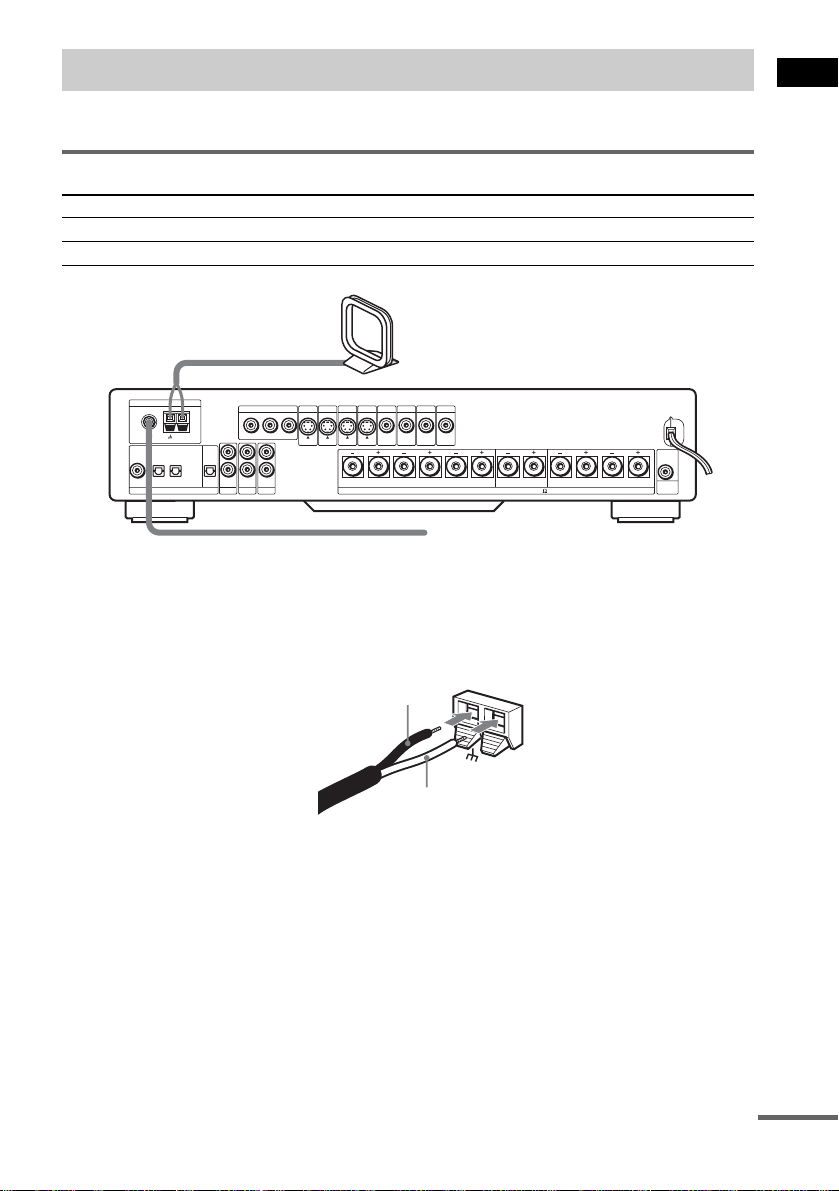
Step 2: Antenna Hookups
Connect the supplied AM/FM anten nas for listening to the radio.
Terminals for conne ct ing the antennas
Connect the To the
AM loop antenna AM terminals
FM wire antenna FM 75Ω COAXIAL j ack
AM loop antenna
Getting Started
COAXIAL IN
TV/SAT
COAXIAL
FM
75
ANTENNA
TV/SAT VIDEO2
AM
OPTICAL IN OPTICAL
DIGITAL
OUT
COMPONENT VIDEO OUT
AUDIO
IN
TV/SAT
VIDEO2
MONITOR
TV/SAT
VIDEO2
VIDEO1
MONITOR
TV/SAT
VIDEO2
S VIDEO
S VIDEO
S VIDEO
(DVD ONLY)
P
B/CBPR/CR
Y
L
R
AUDIO
AUDIO
IN
IN
VIDEO1
S VIDEO
OUT
IN
IN
IN
BACK
VIDEO1
VIDEO
VIDEO
VIDEO
VIDEO
IN
SURROUND
R
IN
IN
L R L
SPEAKERS
CENTER FRONT
IMPEDANCE USE 4-16
AUDIO
SUB
WOOFER
OUT
OUT
FM wire antenna
Notes
• To prevent noise pickup, keep the AM loop antenna away from the receiver and other components.
• Be sure to fully extend the FM wire antenna.
• After connecting the FM wire antenna, keep it as horizontal as possible.
• When you connect the supplied AM loop antenna, connect the black cord (A) to the U terminal, and the white cord
(B) to the other terminal.
A
AM
B
continued
17
US
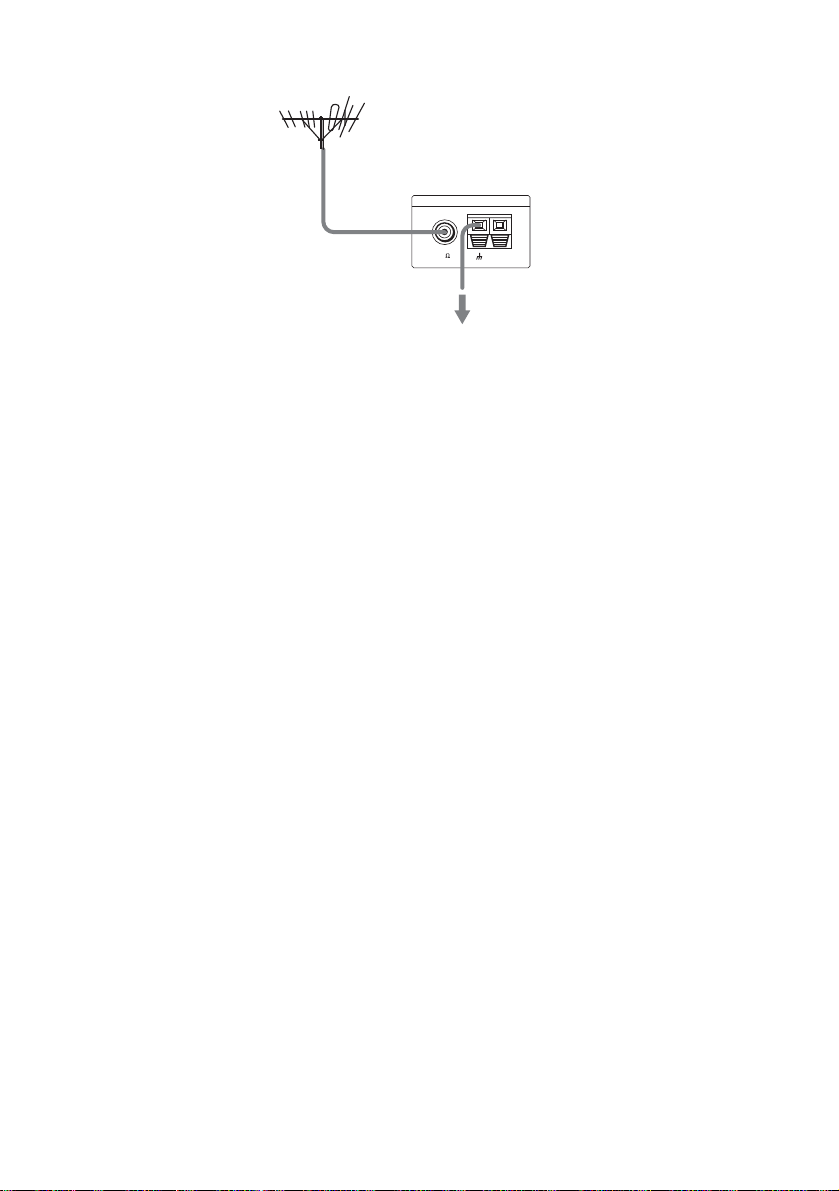
If you have poor FM reception
Use a 75-ohms coaxial cable (not supplie d) to con ne ct the receiver to an outdoor FM antenna as shown below.
Outdoor FM antenna
Receiver
ANTENNA
FM
75
COAXIAL
AM
Earth wire
(not supplied)
To earth
Note
If you connect the receiver to an outdoor antenna, ground it to protect against lightning. To prevent a gas explosion,
do not connect the earth wire to a gas pipe.
18
US
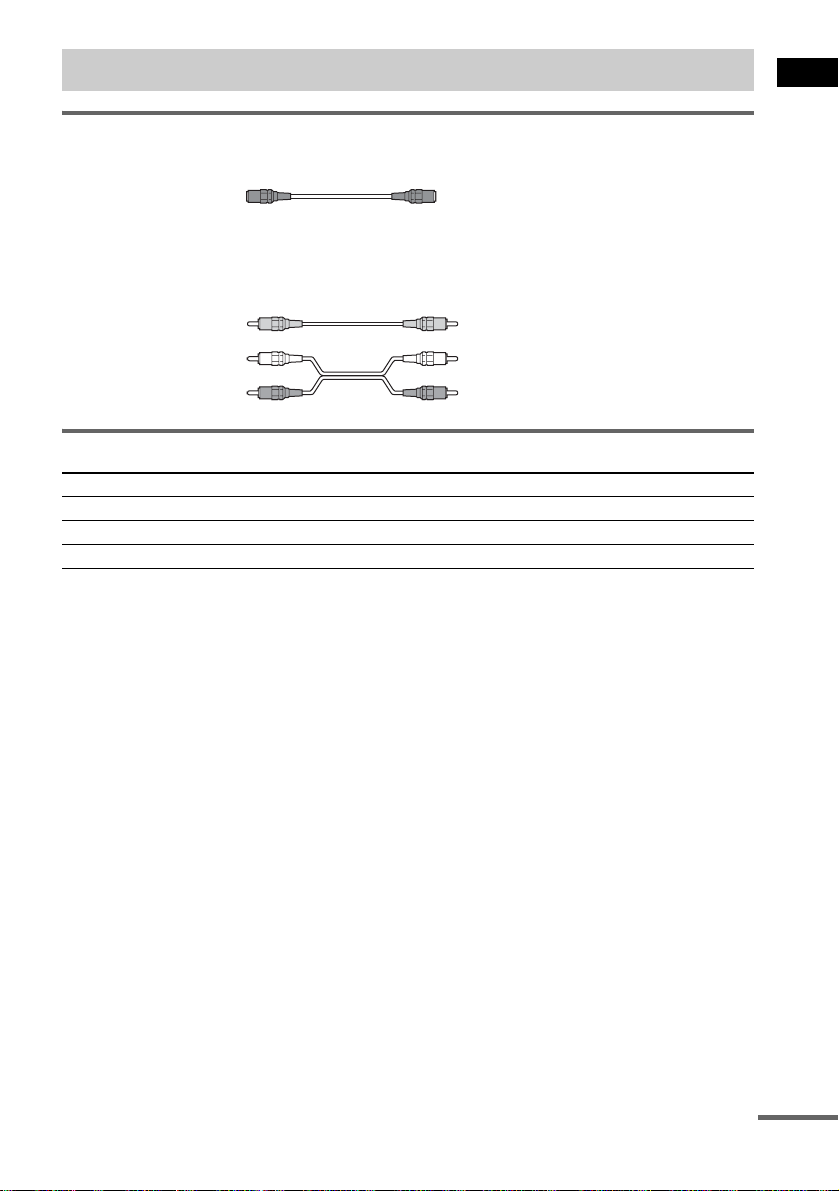
Step 3: TV and Video Component Hookups
Required cords
S Video cord for connecting a TV monitor
Audio/Video cords (not supplied)
When connecting a cord, be sure to match the color-coded pins to the appropriate jacks on the
components.
Yellow (Video)
White (L/audio)
Red (R/audio)
Jacks for connecting video components
Connect a To the
TV monitor MONITOR (S VIDEO OUT or VIDEO OUT) jack
VCR VIDEO 1 or VIDEO 2 (S VIDEO IN or VIDEO IN/AUDIO L/R IN) jacks
Digital satellite receiver TV/SAT (S VIDEO IN or VIDEO IN/AUDIO L/R IN) jacks
Note
When the receiver is not set to “DVD” mode, no signa l is output from the COMPONENT VIDEO OUT jacks.
Tip
When using the COMPONENT VIDEO OUT jacks (Y, PB/CB, PR/CR) instead of the S Video jack s or
the Video jacks, your TV monitor must also be connected via COMPONENT VIDEO OUT jacks (Y,
PB/CB, PR/CR). If your TV accepts progressive format signals, you must use this connection and set
“COMPONENT OUT” to “PROGRESSIVE” in “SCREEN SETUP” (page 69).
Getting Started
continued
19
US
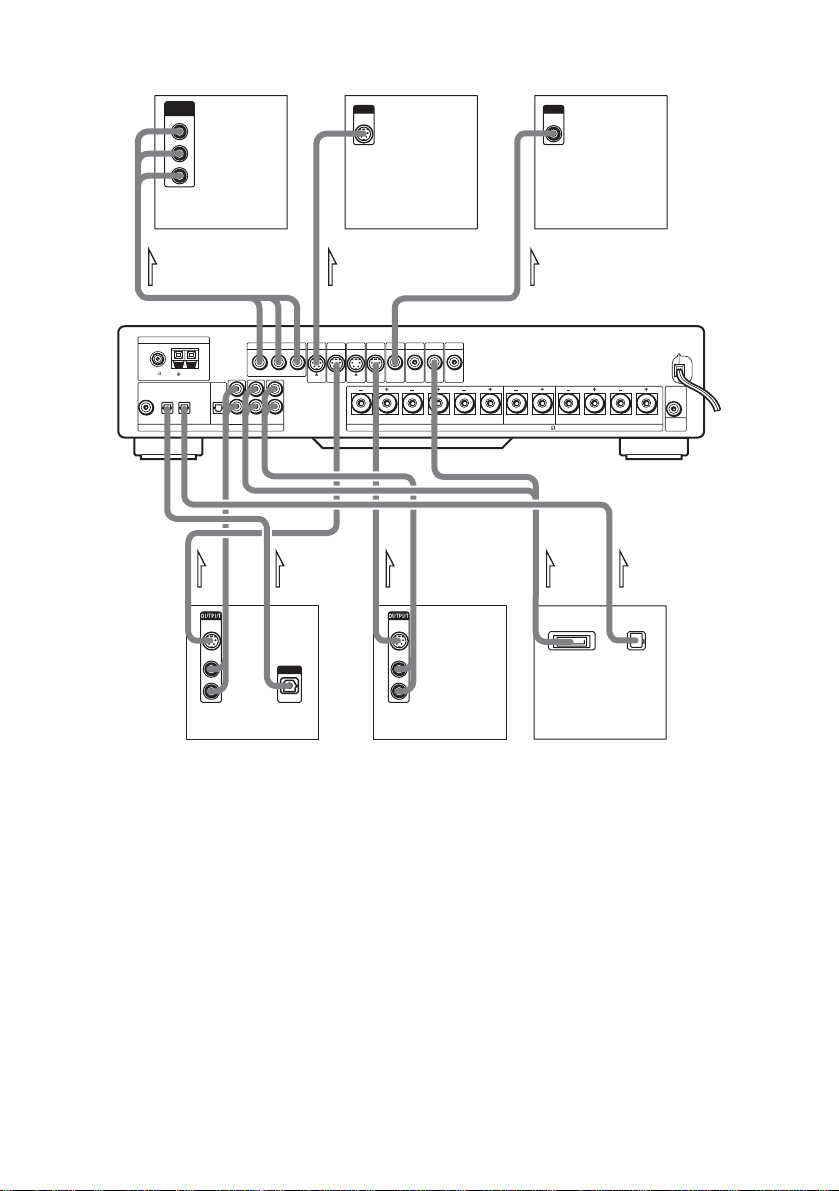
TV with
COMPONENT VIDEO IN jacks
COMPONENT
VIDEO IN
Y
PB/C
B
PR/C
R
TV with
S VIDEO IN jack
INPUT
S VIDEO
IN
INPUT
VIDEO
TV
IN
COAXIAL IN
TV/SAT
COAXIAL
FM
75
ANTENNA
AM
OPTICAL IN OPTICAL
TV/SAT VIDEO2
DIGITAL
OUT
COMPONENT VIDEO OUT
AUDIO
AUDIO
IN
IN
TV/SAT
VIDEO2
IN
MONITOR
TV/SAT
VIDEO2
VIDEO1
MONITOR
TV/SAT
VIDEO2
S VIDEO
S VIDEO
S VIDEO
(DVD ONLY)
P
B/CBPR/CR
Y
L
R
AUDIO
IN
VIDEO1
S VIDEO
OUT
IN
IN
IN
BACK
VIDEO1
VIDEO
VIDEO
VIDEO
VIDEO
IN
SURROUND
R
IN
IN
SPEAKERS
OUT
ININ
L R L
CENTER FRONT
IMPEDANCE USE 4-16
AUDIO
OUT
SUB
WOOFER
OUTOUT OUT OUTOUT
S VIDEO
OUT
AUDIO
OUT
L
R
OUTPUT
OPTICAL
Digital satellite receiver
S VIDEO
OUT
AUDIO
OUT
L
R
AV MULTI OUT
VCR
DIGITAL OUT
(OPTICAL)
PlayStation 2
If you connect a digital satellite receiver with an OPTICAL OUT jack or
a COAXIAL OUT jack
The digital satellite re ceiv er c an b e co nnecte d to th e TV/ SAT (OPTICAL or COAXIAL) INPUT jack
instead of the AUDIO IN L/R jacks of the receiver.
The receiver can accept both the digital and analogue signals. Digital signals have priority ov er
analogue signals . I f th e digital signal ceas es, the analogue sig nal w ill be processed after 2 seconds.
If you connect a digital satellite receiver without an OPTICAL OUT jack
Connect the digital sat ell ite receiver to the S VIDEO IN or VIDEO IN and AUDIO IN L/ R jacks only
of the receiver.
To listen to the TV or game machine (ex: PlayStation 2) sound by using
the receiver
Connect the audio output jacks of the TV or game machine to the VIDEO 2 (AUDIO L/R IN or
OPTICAL IN) jacks of the receiver.
20
US
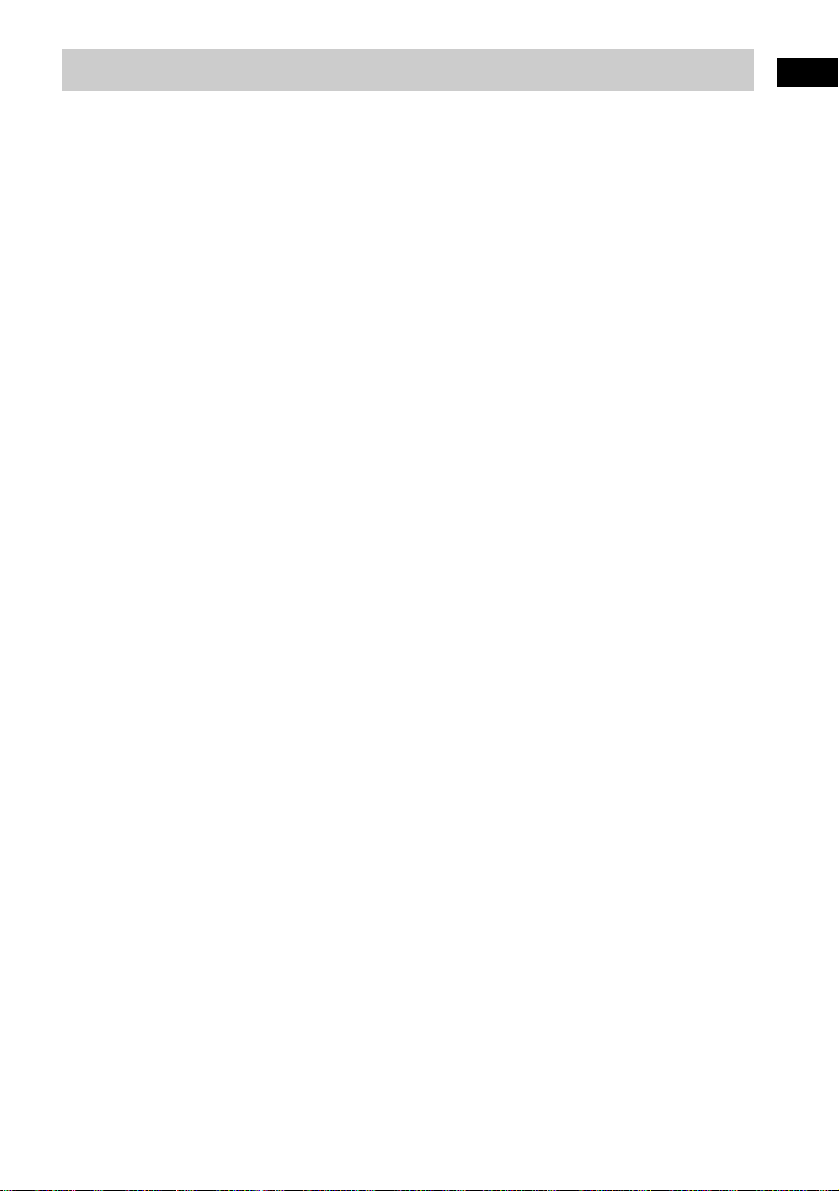
Step 4: Connecting the AC Power Cord (mains lead)
Before connecting the AC power cord (mains lead) of this receiv er to a wall outlet (mains) , connect the
speakers to the receiver (see page14).
Getting Started
21
US
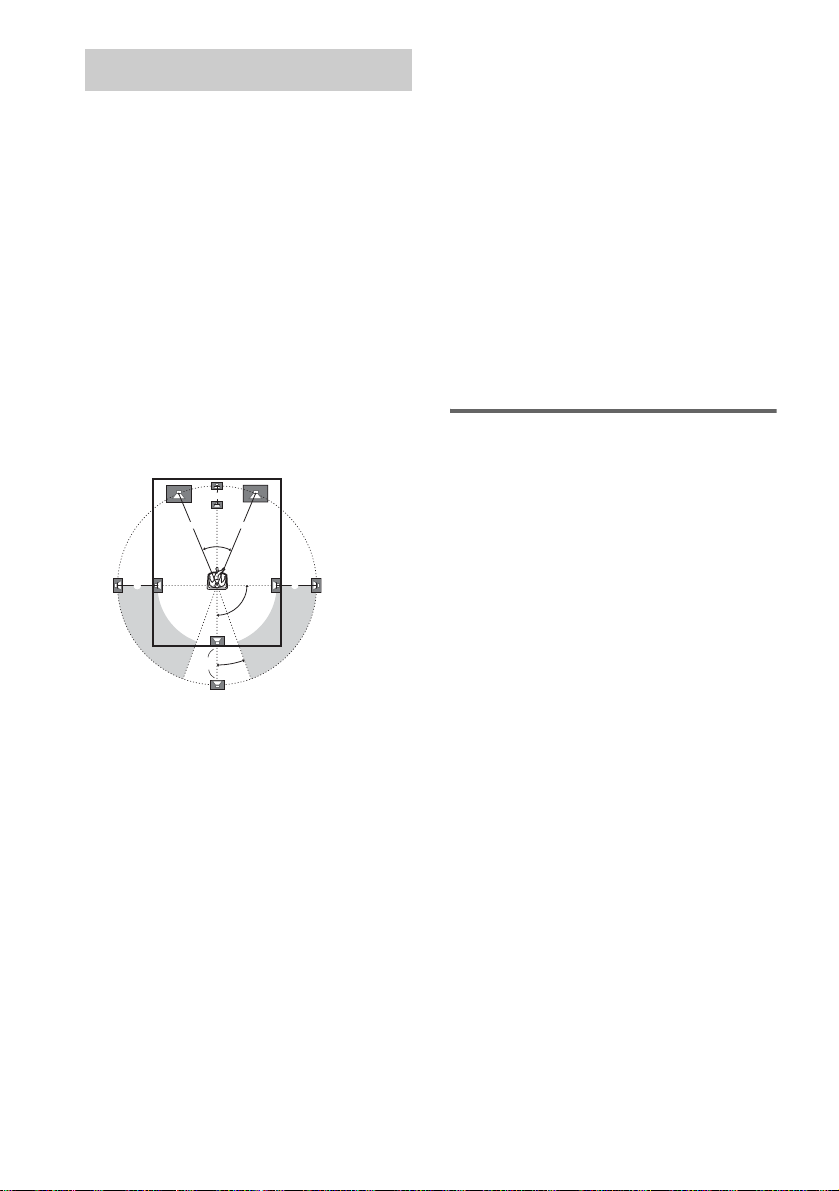
Speaker Setup
For the best possible surround sound, all the
speakers other than the subwoofer should be the
same distance from the listening position (A).
However, this receiver allows you to place the
center speaker up to 1.5 metres a) closer (B)
and the surround and the surround back speakers
up to 4.5 metres b) closer (C, D) to the
listening position.
The front speakers can be placed from 0.9 to
6.9 metres c) (A) from the listening position.
Canadian numerical equivalents:
a) 5 feet (1.5 metres)
b) 15 feet (4.5 metres)
c) 3 to 23 feet (0.9 to 6.9 metres)
Place speakers as illustrate d belo w
When color irregularity occurs on
the TV
If speakers are i nstalled too close, color
irregularity may occur on the screen. If color
irregularity occurs, tu rn off the TV set once, th en
turn it on after 15 to 30 minutes. If color
irregularity occurs again, place th e s ubw oofer
farther away from the TV set. If color
irregularity still occurs after performing the
above, make sure that no magnetic object is
placed near the subwoofer. Color irregularity
may occur as a result of interaction between the
subwoofer and the magnetic object.
Examples of possib le sources of magnetic
interference include: magnetic latches on a TV
stand, etc., healthcare devices, toys, etc.
Specifying the speaker
parameters
B
A A
45
CC
90
D
20
Note
Do not place the center, surround and the surround
back speakers farther away from the listening position
than the front speakers.
To obtain the best possible surround sound, first
specify the size and the distance of the speakers
from your listening position, then set the level
and balance. Use the test tone to adjust the
speaker level and balance to the same lev el .
Select “SPEAKER SET U P” i n t he setup
display. For details, see “Settings for the
Speakers” (page 70).
Also change th e i mpe dan ce val ue de pend in g on
your speaker’s impedance. For details, see
“Changing the Speaker Impedance Value”
(page 50).
22
US
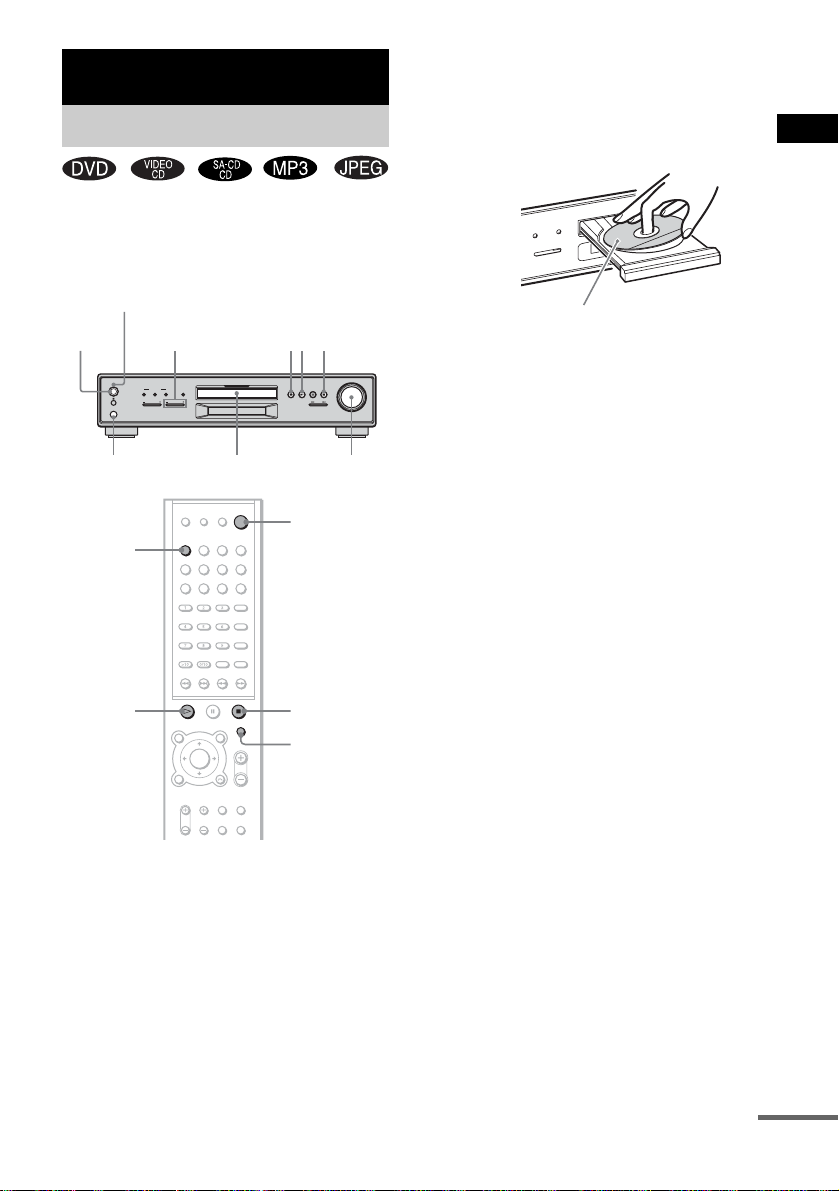
Playing Discs
Playing Discs
Depending on the DVD or VIDEO CD, some
operations may be different or rest ricted.
Refer to the operat ion det ails su pplied with you r
disc.
STANDBY indicator
x
N
POWER
Connect
headphones
DVD
FUNCTION –/+
POWER
STANDBY
SOUND FIELD
A. F. D.2CH
MODE
TUNER/PRESET FUNCTION
PHONES
H
DISPLAY
Disc tray
Z
VOLUME
Adjust the
volume
"/1
x
OPEN/CLOSE
1 Turn on your TV.
2 Switch the input selector on the TV to
this receiver.
3 Press POWER on the receiver.
The receiver enters standby mode and the
STANDBY indicato r l i ght s up in red.
4 Press Z on the receiver or OPEN/
CLOSE on the remote, and place a disc
with the label side up on the disc tray.
The receiver automatically tu rns on and the
STANDBY indicator turns off.
When you play an 8 cm disc, place
it on the inner circle of the tray
5 Press H.
The disc tray closes, and the receiver starts
playback (continuous play). Adjust the
volume on the receiver.
After following Step 5
Depending on the di sc, a menu may appear o n
the TV screen. You can play the disc
interactively by followin g the instructions on th e
menu. (DVD: page 26), (VIDEO CD: page 26).
To remove the disc
Press Z on the receiver or OPEN/CLOSE on the
remote. “OPEN” appears in the front panel
display. Remove the disc after the disc tray
slides out from the receiver.
To turn on the receiver
Press POWER on the receiver. The receiver
enters standby mode and the STANDBY
indicator lights up in red. Press "/1 on the
remote. The receiver turns on and the
STANDBY indicator turns off. In standby
mode, the receive r al so turns on by pressing Z,
FUNCTION –/+ or N on the receiver or by
pressing DVD, OPEN/CLOSE or H on the
remote.
Playing Discs
continued
23
US
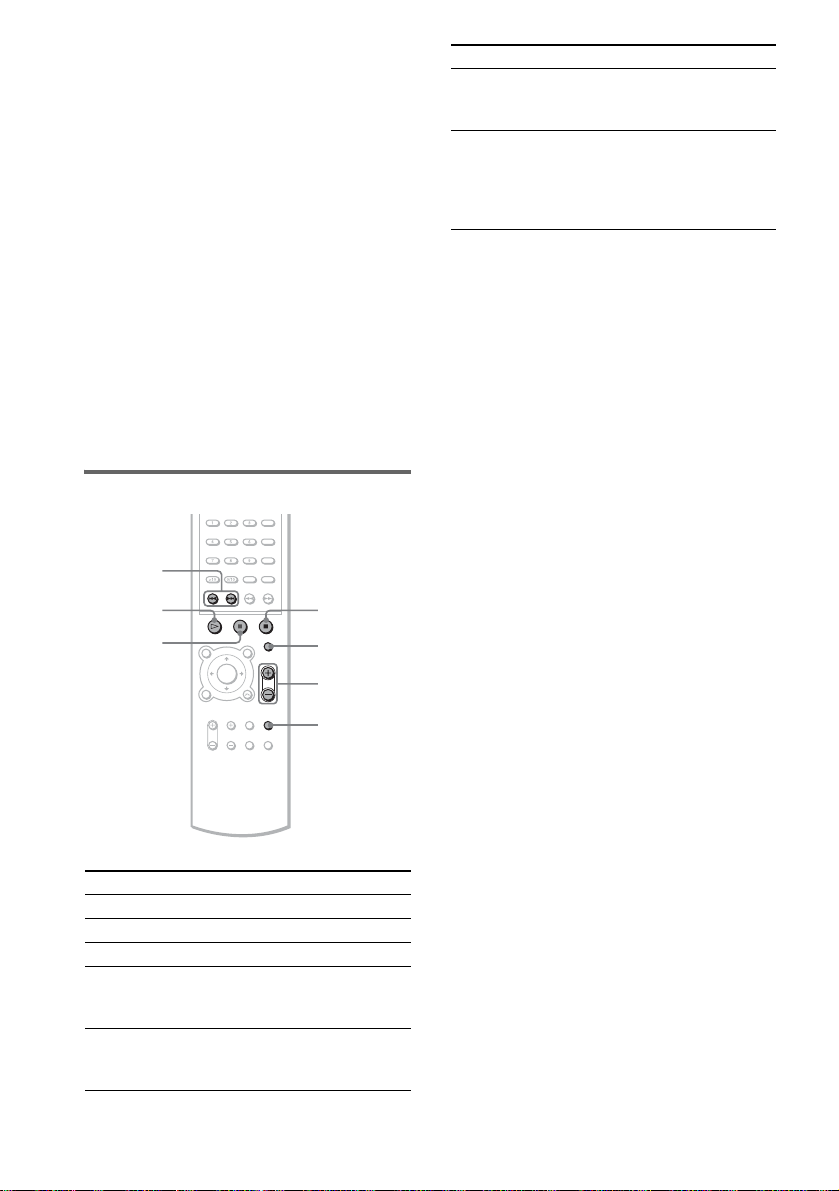
To turn off the receiver
Press "/1 on the remote. The receiver enters
standby mode and the STANDBY indicator
lights up in red. To turn off the receiver
completely, pre ss PO WER on the receiver .
While playing a disc, d o not turn of f the receive r
by pressing POW ER. Doing so may canc el th e
menu settings. When you turn off the receiver,
first press x to stop playback and then press "/1
on the remote.
Saving power in standby mode
Press "/1 on the remote once.
Tip
While the receiver is in standby mode, the STANDBY
indicator on the receiver lights up.
To cancel standby mode
Press "/1 on the remote once.
Additional operations
./>
To Press
Stop play and remove the
disc
Mute the sound MUTING. To cancel
* You cannot pause during JPEG playback.
Notes
• Do not push the disc tray when closing it. Press Z on
the receiver or OPEN/CLO SE on the r emot e to clo se
the disc tray.
• If DVD playback is paused for approximately one
hour, the receiver automatically turns off.
Z on the receiver or
OPEN/CLOSE on the
remote.
muting; press it again
or VOLUME + to
adjust the sound
volume.
24
H
X
To Press
Stop x
Pause* X
Resume play from pause X or H
Go to the next chapter,
track, scene, or file in
continuous play mode
Go back to the preceding
chapter, track, scene, or file
in continuous play mode
US
x
OPEN/
CLOSE
VOLUME +/–
MUTING
>
.
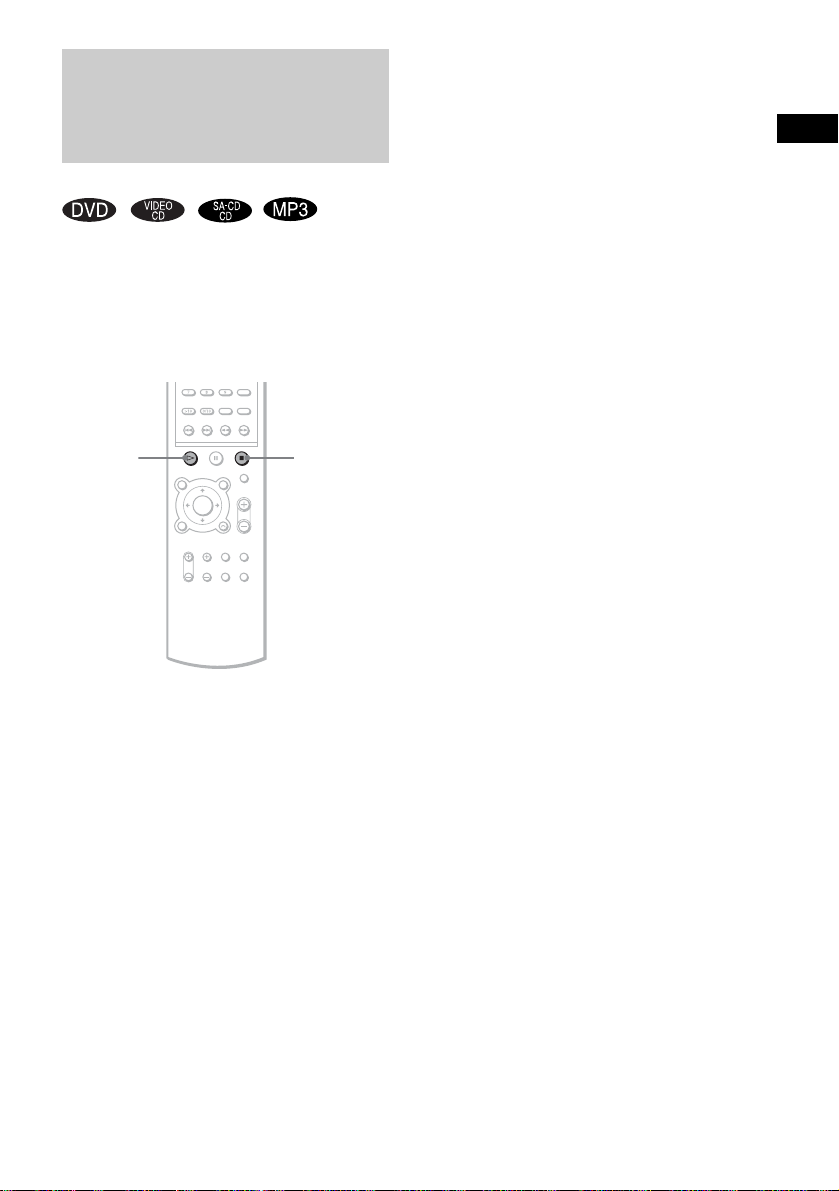
Resuming Playback from
the Point Where You
Tip
To play from the beginning of the disc, press x twice,
then press H.
Stopped the Disc
(Resume Play)
When you stop the disc, the receiver remembers
the point where you pressed x and “RESUME”
appears in the front panel display. As long as
you do not remove the di sc, Resume Play will
work even if the receiver enters standby mode
by pressing "/1.
H
x
1 While playing a disc, press x to stop
playback.
“RESUME” appears in the front panel
display, so you can restart the disc from the
point where you stop ped the disc.
If “RESUME” does not appear, Resume
Play is not available.
2 Press H.
The receiv er starts playback from the point
where you stopped the disc in Step 1.
Notes
• Depending on where you stop the disc, the receive r
may not resume playback fro m ex act ly the same
point.
• The point where you stopped playing is clea red if:
– you change the play mode.
– you change the setting on the Setu p Me nu.
Playing Discs
25
US
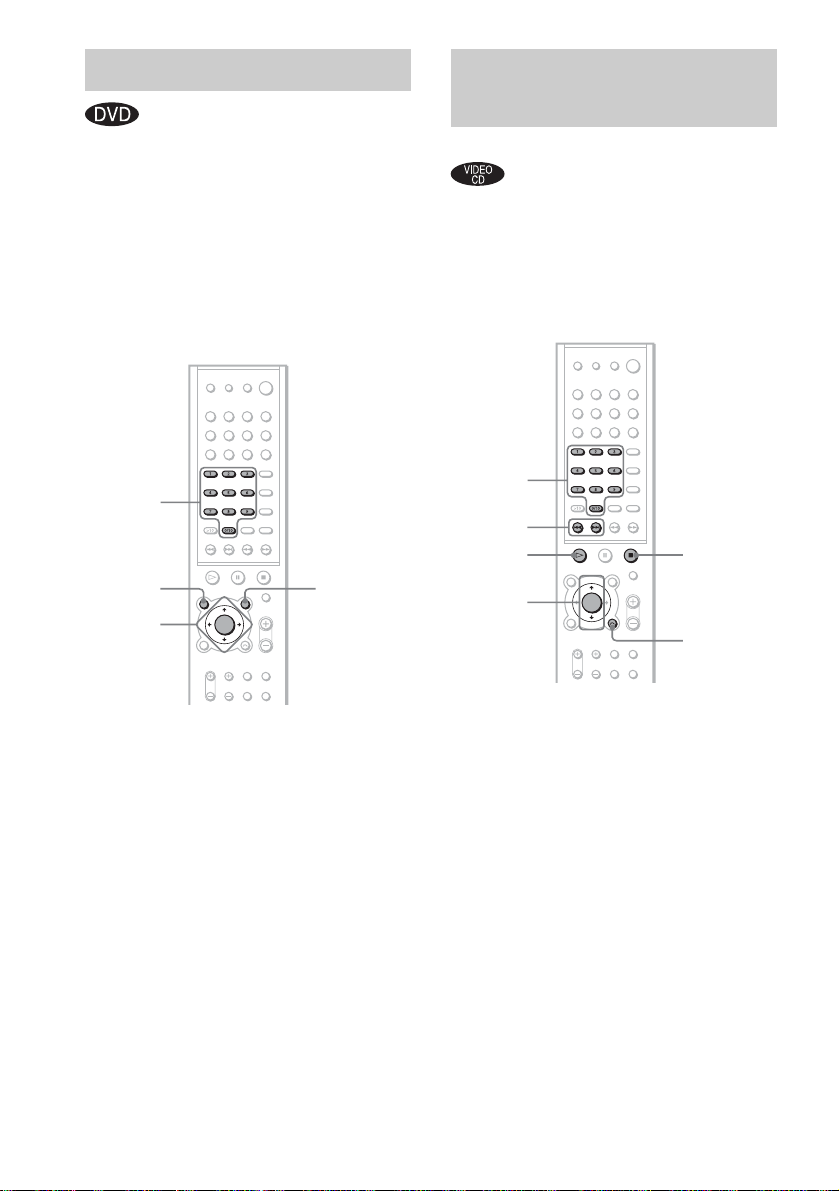
Using the DVD’s Menu
Playing VIDEO CDs with
PBC Functions (Ver. 2.0)
A DVD is divided into long sections, which
make up a picture or music feature. Thes e
sections are called “titles.” When you play a
DVD which contains several titles, you can
select the title you want using TOP MENU/
GUIDE.
When you play DVDs that allow you to select
items such as the language for the subtitles and
the language for the sound , select these items
using AV MENU.
Number
buttons
TOP
MENU/
GUIDE
ENTER
C/X/x/c
AV MENU
1 Press TOP MENU/GUIDE or AV MENU.
The disc’s menu ap pears on the TV screen.
The contents of the menu vary from disc to
disc.
2 Press C/X/x/c or the number buttons to
select the item you want to play or
change.
3 Press ENTER.
Note
If the DVD top menu or a DVD menu is displayed
during DVD playback for approximately one hour, the
receiver automatically turns off.
(PBC Playback)
With PBC (Playback Control) functions, you
can enjoy simple interactive operat ions, search
functions, and ot her such operatio n s .
PBC playback allows you to play VIDEO CDs
interactively by following the menu on the TV
screen.
Number
buttons
./>
H
ENTER
X/x
x
O RETURN/
EXIT
1 Start playing a VIDEO CD with PBC
functions.
The menu for your sel ection appears.
2 Select the item number you want by
pressing X/x or the number buttons.
3 Press ENTER.
4 Follow the instructions in the menu for
interactive operations.
Refer to the operation de tails supplie d with
the disc, as the operating procedure may
differ, depending on the VIDEO CD.
To go back to the menu
Press O RETURN/EXIT.
26
US
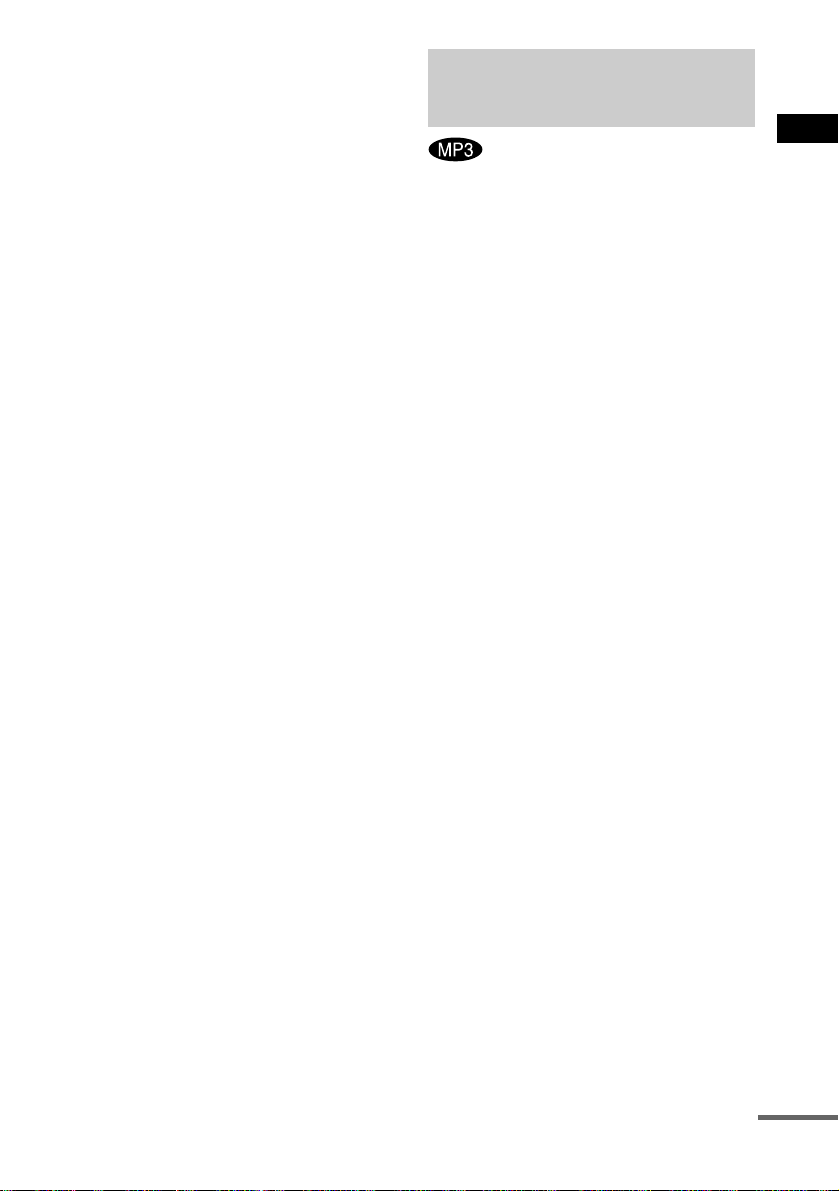
Notes
• Depending on the VIDEO CD, the menu does not
appear in Step 1.
• Depending on the VIDEO CD, “Press ENTER” in
Step 3 may appear as “Press SELECT” in the
instructions supplied with the disc. In this case, press
H.
Tip
To play without using PBC, press ./> or the
number buttons w hile the receiver is stopped to select
a track, then press H or ENTER .
“Play without PBC” appears on the TV screen and the
receiver starts continuous play. You cannot play still
pictures such as a menu. To return to PBC playback,
press x twice, then pre ss H.
Playing an MP3 Audio
Track
Playing Discs
You can play MP3 a udi o tracks on CD-ROMs,
CD-Rs, or CD-RWs. However, the di scs must be
recorded according to ISO9660 level 1, level 2,
or Joliet format for t he rece iver to rec ognize the
tracks. You can also pla y discs rec orded in Mult i
Session. See the instructions of the CD-R/RW
device or recording software (not supplied) for
details on th e recording format.
1 Load a data disc recorded in MP3 into
the receiver.
2 Press H.
The receiver starts to play the first MP3
audio track in the first album on the disc.
Notes
• The receiver can play MP3 (MPEG1 Audio Layer3)
audio. The receiver cannot play audio tracks in
MP3PRO format.
• This receiver can play Multi Sessio n CDs when an
MP3 audio track is located in the f ir st se ssion. Any
subsequent MP3 audio tracks, rec or de d in the la te r
sessions, can also be played back.
• Maximum number of albums on a disc: 99
(The maximum number of MP3 audio tracks that can
be contained in an album is 250.)
• An album that does not include an MP3 audio track is
skipped.
• If you put the extension “.MP 3” to da ta no t in MP 3
format, the receiver canno t recognize the data
properly and will generate a loud nois e which c ould
damage your speaker system.
• If the receiver cannot play MP3, remove the disc and
select “CUSTOM SETUP” from the set up items.
Then select “DATA CD PRIORITY” and set to
“MP3” (page 70) and insert the disc again.
• The receiver can p lay to a depth of 8 directories.
continued
27
US
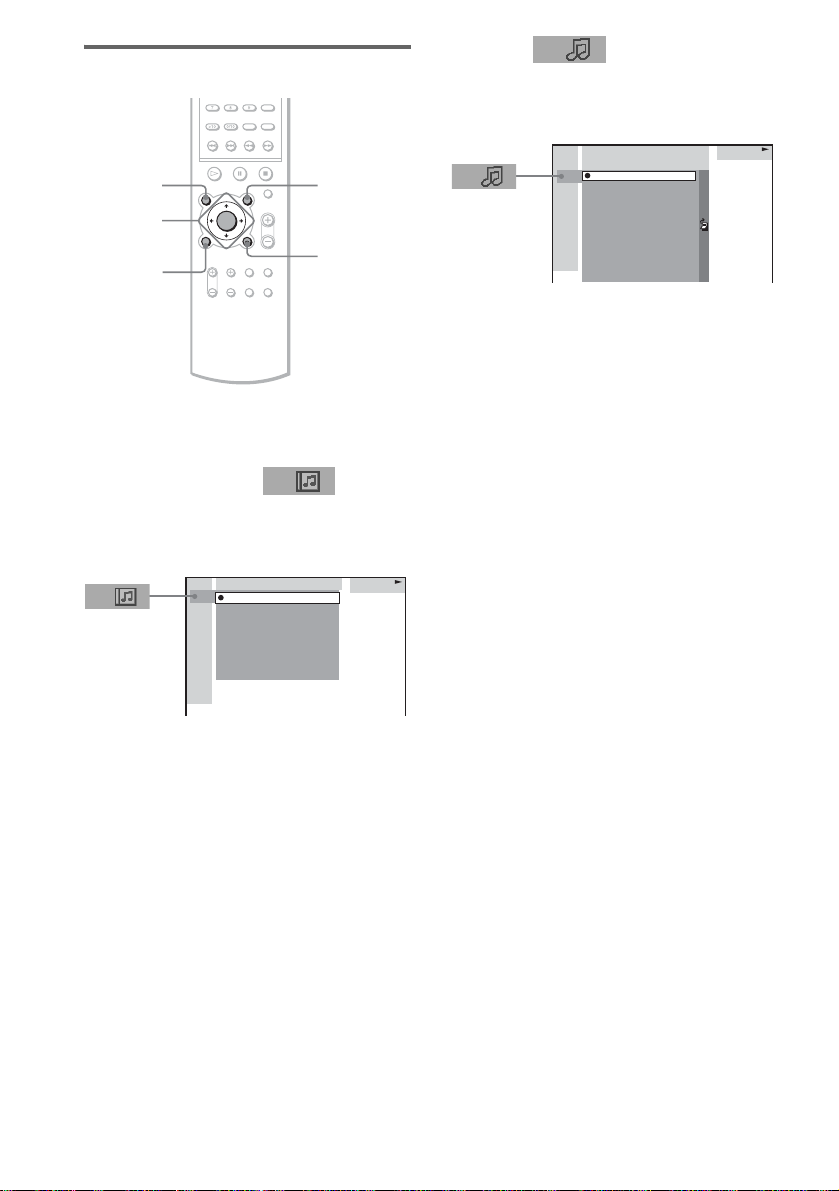
Selecting an album and track
ALBUM– ALBUM+
ENTER
C/X/x/c
DVD
DISPLAY
O RETURN/
EXIT
1 Press DVD DISPLAY.
The Control Menu an d name of the MP3
data disc appear.
2 Press X/x to select (ALBUM)
then press ENTER or c.
The list of albums contained in the disc
appears.
HOME TOWN
ROCK BEST HIT
KARAOKE
JAZZ
R&B
MY FAVORITE SONGS
CLASSICAL
SALSA OF CUBA
BOSSANOVA
MP3
3 Select an album you want to play using
X/x and press ENTER.
4 Select (TRACK) using X/x
and press ENTER.
The list of tracks conta ined in the current
album appear s.
HOME TOWN
ROCK BEST HIT
HIGHWAY1.
2.
VIEW POINT
3.
MY CHILDREN
4.
DANCING
5.
GOOD TASTE
6.
DESTINATION
7.
MARATHON
8.
PLACE-KICK
9.
TAKE IT EASY
10.
PORT TOWER
11.
STANDARD
MP3
When the list of all tracks or albums cannot
be displaye d on the window, the jump bar
appears. Press c to select the jump bar icon,
and then scroll the jump bar to display the
rest of the list using X/x. Press C or O
RETURN/EXIT to return to the track or the
album list.
5 Select a track using X/x and press
ENTER.
The selected track starts playing.
To return to the previous display
Press O RETURN/EXIT or C.
To turn off the Control Menu
Press DVD DISPLAY.
Notes
• Only alphabetical letters and numbers can be used for
album or track names. Anything els e is displ ayed as
“ ”.
• If the MP3 file you play back has an ID3 tag, the ID3
tag information is displaye d as a tra ck na m e.
• ID3 tag applies only to version 1.
• If an MP3 file of VBR (variable bit rate) is played,
indicated elapsed time ma y be di fferent from the
actual time.
Tip
When an MP3 data disc is inserted, you can select an
album using the ALBUM– or ALBUM+ on the
remote.
28
US
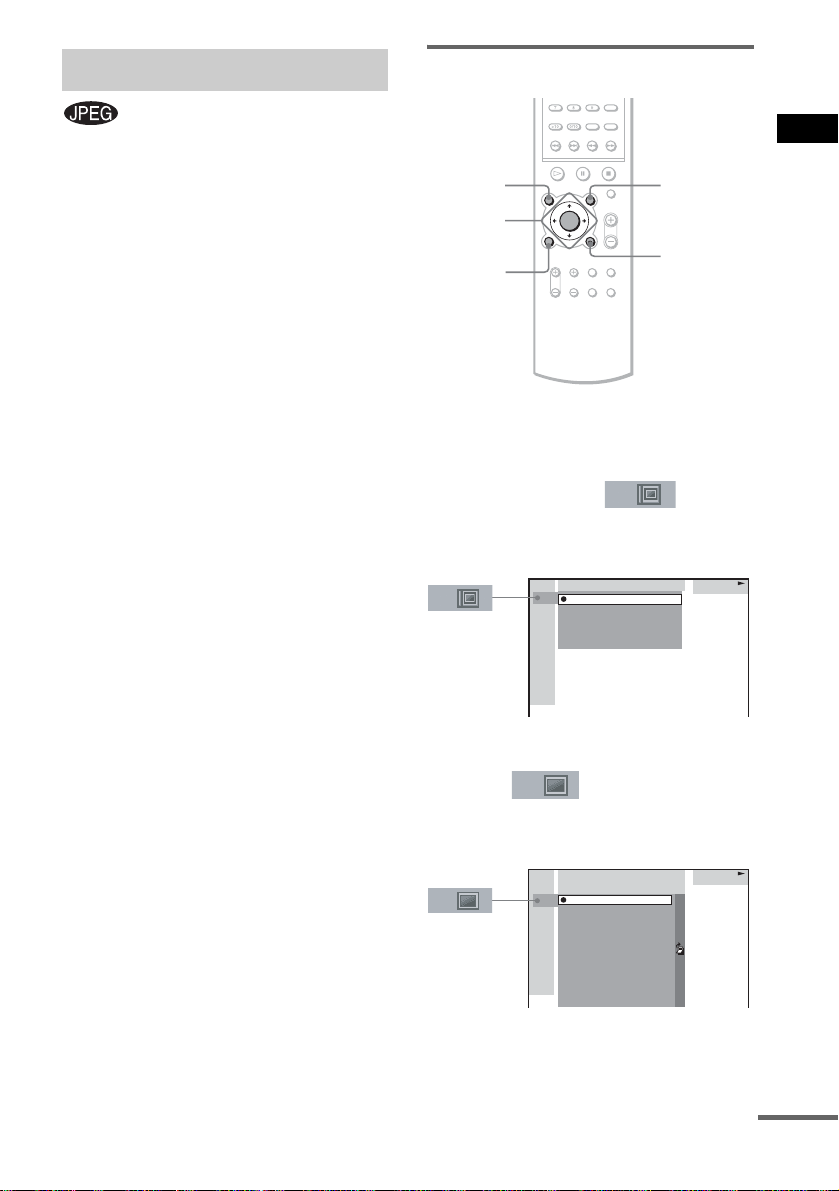
Playing JPEG Image Files
Selecting an album and file
You can play JPEG image files on CD-ROMs,
CD-Rs, or CD-RWs. However, the discs must be
recorded according to ISO9660 level 1, level 2
or Joliet format for th e re ceiver to re cognize t he
files. You can also play discs record ed in Multi
Session. See the instructions of the CD-R/RW
device or recording software (not supplie d) for
details on the recording format.
1 Load a data disc recorded in JPEG into
the receiver.
2 Press H.
The receiver starts to play the first JPEG
image file in th e fi rst album on the disc.
Notes
• The receiver can play the extension “.JP G” or
“.JPEG.”
• The receiver can play Multi Session CDs.
• Maximum number of albums on a disc: 99
(The maximum number of JPEG image files that can
be contained in an album is 250.)
• An album that does not include a JPEG file is
skipped.
• When the receiver cannot play JPEG, remove the disc
and select “CUSTOM SETUP” from the setup items.
Then select “DATA CD PRIORITY” and set to
“JPEG” (page 70) and insert the disc again.
• A JPEG image file of a length or width of more than
4,720 dots cannot be played.
• Some CD-Rs or CD-RWs cannot be played on this
receiver depending on file format.
• The receiver can play to a depth of 8 directories.
• Progressive JPEG image files cannot be played on
this receiver.
ALBUM–
ENTER
C/X/x/c
DVD
DISPLAY
ALBUM+
O RETURN/
EXIT
1 Press DVD DISPLAY.
The Control Menu and name of the JPEG
data disc appear.
2 Press X/x to select (ALBUM)
then press ENTER or c.
The list of albums contained in the disc
appears.
MOUNTAIN
FAMILY
FLOWER
GARDEN
TRAIN
CAR
JPEG
3 Select an album you want to play using
X/x and press ENTER.
4 Select (FILE) using X/x and
press ENTER.
The list of files contained in the curren t
album appears.
MOUNTAIN
FAMILY
HAPPY1.
2.
BIRTHDAY
3.
CELEBRATION
4.
CHRISTMAS
5.
MOM
6.
BASEBALL
7.
PARTY
8.
DAD
9.
TRAVEL
10.
FRIEND
11.
DRIVE
JPEG
Playing Discs
continued
29
US
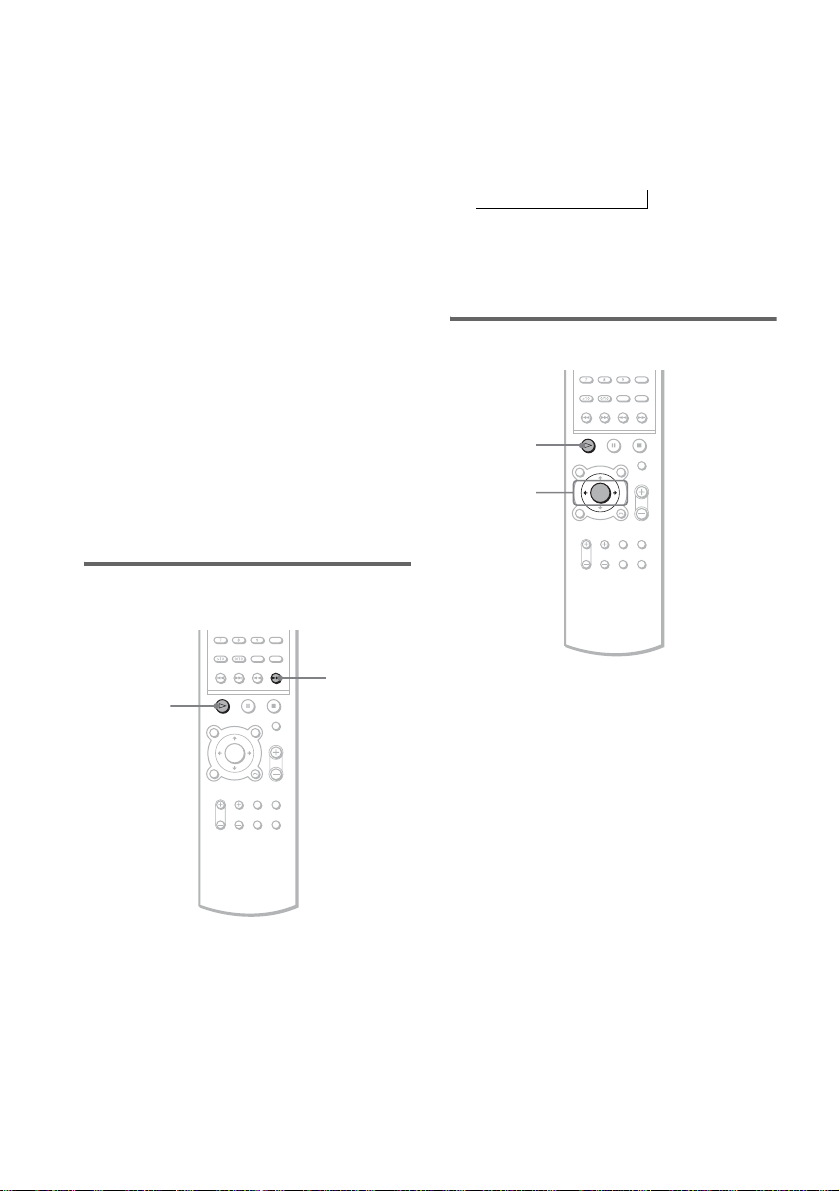
When the list of all files or albums cannot
be displayed on the w indow, the jump bar
appears. Press c to select the jump bar icon,
and then scroll the jump bar to display the
rest of the list using X/x. P ress C or O
RETURN/EXIT to return to the file or the
album list.
5 Select a file using X/x and press
ENTER.
The selected file starts playing.
To return to the previous display
Press O RETURN/EXIT or C.
To turn off the Control Menu
Press DVD DISPLAY.
Note
Only alphabetical letters and num be r s can be use d for
album or file names. Anything else is disp la ye d as “ ”.
Tip
When a JPEG data disc is inserted, you can select an
album using the ALBUM– or ALBUM+ on the
remote.
Enjoying Sli de Show on a
JPEG data disc
To change the interval time of
Slide Show
Each time you press M during Slide Show, the
interval time changes. With each press, the
indication chan ges as follows:
FF1M t FF2M t FF3M
t
FF3M interval time is faster than FF2M.
Note
Slide Show can play in only one direction.
To rotate the current image
H
C/c
30
H
1 Press M while displaying a JPEG
image.
Slide Show starts from the current image.
2 Press H when you want to exit Slide
Show.
Return to norm al play from the current
image.
US
M
Rotate the current image using C/c
Each time you press c, the image turns
clockwise by 90°.
Each time you press C, the image turns
counterclockwis e by 90°.
Note
You cannot rotate an image during Sli de Show. Pre ss
H to return to normal play before this operation.

Creating Your Own
Program
(Program Play)
You can play the contents of a disc in the order
you want by arranging the order of the tracks on
the disc to create your own Program. You can
program up to 25 steps .
PLAY
MODE
Number
buttons
H
ENTER
C/X/x/c
REPEAT
CLEAR
O RETURN/
EXIT
1 In stop mode, press PLAY MODE
repeatedly until “PROGRAM” appears
in the front panel display.
The program menu appears on the TV
screen.
Program Total Time 0:00
1
2
3
4
5
6
7
8
9
10
2 Press c.
The cursor moves to the track (i n t his case ,
“1”). Before programming the MP3 tr acks,
it is required to select the album.
Program
1
2
3
4
5
6
7
8
9
10
Track
10
1
2
3
4
5
6
7
8
9
TRACK1
TRACK2
TRACK3
TRACK4
TRACK5
TRACK6
TRACK7
TRACK8
TRACK9
TRACK10
Total Time 0:00
When the list of all tracks cannot be
displayed on the window, the jump bar
appears. Pres s c to select the jump ba r icon,
and then scroll the jump bar to display the
rest of the list usin g X/x. Press C or O
RETURN/EXIT to return to the track list.
3 Select the track you want to program.
For example, se le ct track “7.”
Program
1
2
3
4
5
6
7
8
9
10
Track
10
1
2
3
4
5
6
7
8
9
TRACK1
TRACK2
TRACK3
TRACK4
TRACK5
TRACK6
TRACK7
TRACK8
TRACK9
TRACK10
Total Time 0:00
4 Press X/x or the number buttons to
select “7” then press ENTER.
Total time of the programmed
tracks (except MP3)
Program Total Time 12:34
1 TRACK7
2
3
4
5
6
7
8
9
10
Playing Discs
5 To program other tracks, repeat Steps
2 to 4.
The programmed tracks are displayed in the
selected order.
continued
31
US

6 Press H to start Program Play.
Program Play begins.
When the program ends, you can restart the
same program ag ai n by pressing H.
Playing in Random Order
(Shuffle Play)
Other Operations
To Do this
Return to normal
play
Turn off the
program menu
Cancel the
programmed
order
Notes
• The Program Play function is not available for DVDs
and JPEG.
• When you Pr ogram MP3 tracks, “--:--” is displayed
as the total time of the pr ogr ammed tracks.
• When you remove t he disc , Progr am Pla y is canc elled
and the program you creat ed is c lea red.
Tip
You can perform Repeat Play of pr ogrammed tracks.
Press REPEAT, or set “REPEAT” to “ALL” in the
Control Menu display durin g pro gr am Pl ay (page 33).
Press CLEAR during playback.
In stop mode, press PLAY MODE
to turn off the program menu.
Press CLEAR while the program
window is displayed and the last
program is cancelled.
You can have the receiver “shuffle” tracks and
play them in rando m order. Subsequent
“shuffling” wil l produce a different pl aying
order.
PLAY
MODE
CLEAR
H
1 In stop mode, press PLAY MODE
repeatedly until “SHUFFLE” appears in
the front panel display .
When you play an MP3 disc, you can play
all tracks in albums in random order.
For details on alb um shuffle, see page 33.
2 Press H.
To return to normal play
In stop mode, press PLAY MODE three times to
cancel SHUFFLE or twice to cancel SHUFFLE
(ALBUM). Or during p layback, press CLEAR
to return to normal play.
32
US

Setting the shuffle mode in
the Control Menu
You can select either normal shuffle or album
shuffle (MP3 onl y).
H
ENTER
X/x
DVD
DISPLAY
Playing Repeatedly
(Repeat Play)
Playing Discs
You can play all the titl es/trac ks/files or a single
title/chapter/track/album on a disc.
In Shuffle or Program Play mode, the receiver
repeats tracks in shuffled or programmed order.
You cannot perform Repeat Play during PBC
playback of VIDEO CDs (page 26).
REPEAT
1 Press DVD DISPLAY.
The Control Menu ap pears.
2 Press X/x to select (PLAY
MODE), then press ENTER.
HOME TOWN
8 ALBUM
:
CONTINUE
CONTINUE(ALBUM)
SHUFFLE
SHUFFLE(ALBUM)
PROGRAM
MP3
3 Select SHUFFLE or SHUFFLE (ALBUM)
using X/x and press ENTER.
SHUFFLE: Plays tra cks on the disc in
random order.
SHUFFLE (ALBUM): Plays tracks from a
selected album in r andom order.
4 Press H.
The selected Shuffle Play begins.
Note
Shuffle Play is cancelled when you eject the disc. The
play mode changes in th e f ollowing sequence:
SHUFFLE t CONTINUE
SHUFFLE (ALBUM) t CONTINUE (ALBUM)
CLEAR
H
ENTER
X/x
DVD
DISPLAY
1 Press DVD DISPLAY.
The Control Menu a ppears.
2 Press X/x to select
(REPEAT), then press ENTER.
If you do not select “OFF,” the “REPEAT”
indicator lights up in g reen.
3 Select the Repeat Play setting, then
press ENTER.
DVD
1 2 ( 2 7 ) MAKING SCENE
)
1 8 ( 3 4
T
1 : 3 2 : 5 5
OFF
ALL
TITLE
CHAPTER
DVD
continued
33
US

x When playing a DVD
•OFF: does not play repeatedly.
• ALL: repeats all the titles.
• TITLE: repeats the current title on a
disc.
• CHAPTER: repeats the current
chapter.
x When playing a VIDEO CD/Super
Audio CD/CD/MP3, and when Program
Play is set to OFF
•OFF: does not play repeatedly.
• ALL: repeats all the tracks on the disc,
or repeats the curr ent album (only
when CONTINUE (ALBUM) or
SHUFFLE (ALBUM) in the play
mode is selected).
• TRACK: repe at s the cur r ent t ra ck.
x When playing a JPEG
•OFF: does not play repeatedly.
• ALL: repeats all the files on the disc
(when CONTINUE is selected in the
play mode), or rep eats the current
album (when CONTINUE (ALBUM)
is selected in the pl ay mode).
x When Program Play is set to ON
•OFF: does not play repeatedly.
• ALL: repeats Program Play .
To cancel Repeat Play
Press CLEAR.
Notes
• Depending on the DVD disc, repeat play does not
work.
• Repeat Play is cancelled when you eje ct the disc .
• If “ALL” is selected, repeat play is limited to 5 times.
Tips
• You can set Repeat Play during stop mode.
After selecting the “REPE A T” it em , press H .
The receiver starts Repeat Play.
• You can quickly display the “REPEAT” sta tu s.
Press REPEAT on the remote.
• You can perform Repeat Play for DVD titles that
contain chapters.
Searching for a Particular
Point on a Disc
(Scan, Slow-motion Play)
You can locate a particular point on a disc
quickly by monitoring the picture or by playing
back slowly.
m/M
y
H
Notes
• Depending on the DVD/VIDEO CD, you may not be
able to perform some of the operation s des crib ed .
• During scan or slow-motion play, no sound is output.
/y
Locating a point quickly by
playing a disc in fast forward
or fast reverse (Scan)
1 Press m or M while playing a disc.
2 When you find the point you want,
press H to return to normal speed.
34
US

To change the scan speed (DVD/
VIDEO CD only)
Each time you press m or M during scan, the
playback speed changes. Two speeds ar e
available. With each press, the indica t io n
changes as follows:
Playback direction
FF1M t FF2M
t
Opposite dire ction
FR1m t FR2m
t
FF2M/FR2m playback speed is faster than
FF1M/FR1m.
Watching frame by frame
(Slow-motion play)
(DVD/VIDEO CD only)
Press or y when the receiver is in the
pause mode.
To return to normal speed, press H.
To change the speed of Slowmotion play
Each time you press or y during Slowmotion play, the play back speed changes. Tw o
speeds are available. With each press, the
indicati on change s as follows:
Playback direction
SLOW 2
y
y
y t SLOW 1y
t
Searching for a Title/
Chapter/Track/Index/
Album/File
You can search a title (DVD), chapter (DVD),
track (CD, VIDEO CD, Super Audio CD, MP3),
index (VIDEO CD, Super Audio CD), album
(MP3, JPEG), and file (JPE G). As title s, tracks ,
albums and files are assigned individual names
on the disc, you can select the desired one from
the Control Menu. Also chapters and indexes are
assigned individual numbers on the disc, so you
select the desired one by entering its n umber. Or
you can search a part ic ul ar point using the time
code (TIM E S EARCH).
Number
buttons
CLEAR
ENTER
C/X/x/c
DVD
DISPLAY
O RETURN/
EXIT
Playing Discs
Opposite direction (DVD only)
SLOW 2 t SLOW 1
SLOW 2
slower than SLOW 1
yy
t
y/SLOW 2 playback speed is
y
y/SLOW 1 .
y
Searching for a title/track/
album/file
1 Press DVD DISPLAY.
The Control Menu a ppears.
2 Press X/x to select the search method,
then press ENTER.
continued
35
US

x When playing a DVD
(TITLE)
x When playing a VIDEO CD
(TRACK)
x When playing a Super Audio CD
(TRACK)
x When playing a CD
(TRACK)
x When playing an MP3
(ALBUM) o r
(TRACK)
x When displaying a JPEG file
(ALBUM) or (FILE)
Example: when you select
(TRACK)
The list of tracks cont ai ne d in the disc
appears.
GREATEST HITS
HIGHWAY1.
VIEW POINT
2.
MY CHILDREN
3.
DANCING
4.
GOOD TASTE
5.
DESTINATION
6.
7.
MARATHON
PLACE-KICK
8.
TAKE IT EASY
9.
PORT TOWER
10.
11.
STANDARD
CD
Searching for a chapter/index
1 Press DVD DISPLAY.
The Control Menu appears.
2 Press X/x to select the search method.
x When playing a DVD
(CHAPTER)
x When playing a VIDEO CD
(INDEX)
x When playing a Super Audio CD
(INDEX)
Example: when you select
(CHAPTER)
“** (**)” is selected (** refe rs to a
number).
The number in parentheses indicates the
total number of titles, chapters, tracks, or
indexes.
DVD
1 2 ( 2 7 ) MAKING SCENE
)
1 8 ( 3 4
T
1 : 3 2 : 5 5
DVD
36
When the list of all trac ks cannot be
displayed on the window, the jump bar
appears. Press c to select the jump bar icon,
and then scroll the jump bar to display the
rest of the list using X/x. P ress C or O
RETURN/EXIT to return to the track list.
GREATEST HITS
13.
STAY
14.
BAD
15.
BEAUTIFUL
16.
HOLD.ME
17.
FIRST TIME
18.
BLUE SKY
19.
OUR EARTH
20.
NO NAME
21.
SWEETEST
22.KISS ME
23.
FIRE
24.
ANGEL
3 Press X/x to select the desired track,
then press ENTER.
The receiver star t s pl ayback from the
selected track.
US
3 Press ENTER.
“** (**)” changes to “-- (**).”
DVD
1 2 ( 2 7 ) MAKING SCENE
)
– – ( 3 4
T
1 : 3 2 : 5 5
CD
DVD
4 Press X/x or the number buttons to
select the chapter or index number you
want to search.
If you make a mistake
Cancel the number by pressing CLEAR,
then select an other number.

5 Press ENTER.
The receiver starts playback from the
selected number.
To turn off the Control Menu
Press DVD DISPLAY repeatedly until the
Control Menu is turned off.
To search for a particular point
using the time code (TIME
SEARCH)
Example: If you search for the playing tim e of
the current title on a DVD.
1 In Step 2, select (TIME).
“T **:**:**” (playing time of the current title)
is selected.
2 Press ENTER.
“T--:--:--” appears above “T**:**:**.”
3 Input the time code using the number
buttons, then press ENTER.
For example, to find a desired point at 2
hours, 10 minutes, and 20 seconds after the
beginning, just enter “2:10:20.”
Notes
• The title, chapter or track num ber displayed on the
TV screen is reco rded data in the disc.
• You cannot search a scene of a VIDEO CD.
• If you play a DVD, input the playing time of the
current title using the time code. If you play a CD,
Super Audio CD, VIDEO CD, or MP3, input the
playing time of the current track using the time code.
Tip
You can change the display to show playing time or
remaining time. For details, see “Checking the Playing
Time and Remaining Time in the Contr ol Menu”
(page 40).
Viewing Disc Information
Viewing the Playing Time an d
Remaining Time in the Front
Panel Display
You can check disc information, such as the
remaining time, total nu mber of ti tles in a DVD,
or tracks in a Super Audio CD, CD, VIDEO CD
or MP3, using the front panel display (page 82).
DISPLAY/
JUMP
Press DISPLAY/JUMP.
Each time you press DISPLAY/JUMP while
playing the disc, the di splay chang es as shown in
the charts.
Playing Discs
continued
37
US

When playing a DVD When playing a VIDEO CD
Playing time and number of the current title
DVDSACD
CD
VIDEO CD
ANGLE
HYBRID
ALL 1DISCS TITLE TRACK CHAPTER INDEX H TUNED M MONO ST S
SHUFFLE
FM AM
REPEAT1
PROGRAM
MEMORY
MP3
PBC NTSC
PROGRESSIVE
DIGITAL EX
PRO LOGIC
dB PCM DSD NEO:
kHz DTS-ES
MHz MPEG-2
Remaining time of the
current title
DVDSACD
CD
VIDEO CD
ANGLE
HYBRID
ALL 1DISCS TITLE TRACK CHAPTER INDEX H TUNED M MONO ST S
SHUFFLE
FM AM
REPEAT1
PROGRAM
MEMORY
MP3
PBC NTSC
PROGRESSIVE
DIGITAL EX
PRO LOGIC
dB PCM DSD NEO:
kHz DTS-ES
MHz MPEG-2
Playing time and number
of the current chapter
DVDSACD
CD
VIDEO CD
ANGLE
HYBRID
ALL 1DISCS TITLE TRACK CHAPTER INDEX H TUNED M MONO ST S
SHUFFLE
FM AM
REPEAT1
PROGRAM
MEMORY
MP3
PBC NTSC
PROGRESSIVE
DIGITAL EX
PRO LOGIC
dB PCM DSD NEO:
kHz DTS-ES
MHz MPEG-2
Remaining time of the
current chapter
DVDSACD
CD
VIDEO CD
ANGLE
HYBRID
ALL 1DISCS TITLE TRACK CHAPTER INDEX H TUNED M MONO ST S
SHUFFLE
FM AM
REPEAT1
PROGRAM
MEMORY
MP3
PBC NTSC
PROGRESSIVE
DIGITAL EX
PRO LOGIC
dB PCM DSD NEO:
kHz DTS-ES
MHz MPEG-2
Title name*
DVDSACD
CD
VIDEO CD
ANGLE
HYBRID
ALL 1DISCS TITLE TRACK CHAPTER INDEX H TUNED M MONO ST S
SHUFFLE
FM AM
REPEAT1
PROGRAM
MEMORY
MP3
PBC NTSC
PROGRESSIVE
DIGITAL EX
PRO LOGIC
dB PCM DSD NEO:
kHz DTS-ES
MHz MPEG-2
96/24
AAC
96/24
AAC
96/24
AAC
96/24
AAC
96/24
AAC
6
6
6
6
6
(without PBC functions), Super
Audio CD or CD
Playing time and current track number (When
playing a CD)
CD
DVDSACD
HYBRID
ALL 1DISCS TITLE TRACK CHAPTER INDEX H TUNED M MONO ST S
SHUFFLE
FM AM
REPEAT1
PROGRAM
MEMORY
Remaining time of the
current track
DVDSACD
HYBRID
ALL 1DISCS TITLE TRACK CHAPTER INDEX H TUNED M MONO ST S
SHUFFLE
FM AM
REPEAT1
PROGRAM
MEMORY
Playing time of the disc
DVDSACD
HYBRID
ALL 1DISCS TITLE TRACK CHAPTER INDEX H TUNED M MONO ST S
SHUFFLE
FM AM
REPEAT1
PROGRAM
MEMORY
Remaining time of the
disc
DVDSACD
HYBRID
ALL 1DISCS TITLE TRACK CHAPTER INDEX H TUNED M MONO ST S
SHUFFLE
FM AM
REPEAT1
PROGRAM
MEMORY
Track name*
DVDSACD
HYBRID
ALL 1DISCS TITLE TRACK CHAPTER INDEX H TUNED M MONO ST S
SHUFFLE
FM AM
REPEAT1
PROGRAM
MEMORY
ANGLE
ANGLE
ANGLE
ANGLE
ANGLE
VIDEO CD
PBC NTSC
MP3
CD
VIDEO CD
MP3
CD
VIDEO CD
MP3
CD
VIDEO CD
MP3
CD
VIDEO CD
MP3
PBC NTSC
PBC NTSC
PBC NTSC
PBC NTSC
PROGRESSIVE
PROGRESSIVE
PROGRESSIVE
PROGRESSIVE
PROGRESSIVE
dB PCM DSD NEO:
kHz DTS-ES
MHz MPEG-2
dB PCM DSD NEO:
kHz DTS-ES
MHz MPEG-2
dB PCM DSD NEO:
kHz DTS-ES
MHz MPEG-2
dB PCM DSD NEO:
kHz DTS-ES
MHz MPEG-2
dB PCM DSD NEO:
kHz DTS-ES
MHz MPEG-2
DIGITAL EX
PRO LOGIC
96/24
AAC
DIGITAL EX
PRO LOGIC
96/24
AAC
DIGITAL EX
PRO LOGIC
96/24
AAC
DIGITAL EX
PRO LOGIC
96/24
AAC
DIGITAL EX
PRO LOGIC
96/24
AAC
6
6
6
6
6
38
US

When playing an MP3
Playing time and current track number
DVDSACD
CD
VIDEO CD
ANGLE
HYBRID
ALL 1DISCS TITLE TRACK CHAPTER INDEX H TUNED M MONO ST S
SHUFFLE
FM AM
REPEAT1
PROGRAM
MEMORY
Remaining time of the
current track
DVDSACD
CD
ANGLE
HYBRID
ALL 1DISCS TITLE TRACK CHAPTER INDEX H TUNED M MONO ST S
SHUFFLE
FM AM
REPEAT1
PROGRAM
MEMORY
PBC NTSC
PBC NTSC
PROGRESSIVE
PROGRESSIVE
MP3
VIDEO CD
MP3
Track (file) name
DVDSACD
CD
VIDEO CD
ANGLE
HYBRID
ALL 1DISCS TITLE TRACK CHAPTER INDEX H TUNED M MONO ST S
SHUFFLE
FM AM
REPEAT1
PROGRAM
MEMORY
PBC NTSC
MP3
PROGRESSIVE
Album (folder) name
DVDSACD
CD
VIDEO CD
ANGLE
HYBRID
ALL 1DISCS TITLE TRACK CHAPTER INDEX H TUNED M MONO ST S
SHUFFLE
FM AM
REPEAT1
PROGRAM
MEMORY
PBC NTSC
MP3
PROGRESSIVE
When playing a JPEG
Current file number
DVDSACD
CD
VIDEO CD
ANGLE
HYBRID
ALL 1DISCS TITLE TRACK CHAPTER INDEX H TUNED M MONO ST S
SHUFFLE
FM AM
REPEAT1
PROGRAM
MEMORY
MP3
File name
DVDSACD
CD
VIDEO CD
ANGLE
HYBRID
ALL 1DISCS TITLE TRACK CHAPTER INDEX H TUNED M MONO ST S
SHUFFLE
FM AM
REPEAT1
PROGRAM
MEMORY
MP3
PBC NTSC
PBC NTSC
PROGRESSIVE
PROGRESSIVE
DIGITAL EX
PRO LOGIC
dB PCM DSD NEO:
kHz DTS-ES
MHz MPEG-2
DIGITAL EX
PRO LOGIC
dB PCM DSD NEO:
kHz DTS-ES
MHz MPEG-2
DIGITAL EX
PRO LOGIC
dB PCM DSD NEO:
kHz DTS-ES
MHz MPEG-2
DIGITAL EX
PRO LOGIC
dB PCM DSD NEO:
kHz DTS-ES
MHz MPEG-2
DIGITAL EX
PRO LOGIC
dB PCM DSD NEO:
kHz DTS-ES
MHz MPEG-2
DIGITAL EX
PRO LOGIC
dB PCM DSD NEO:
kHz DTS-ES
MHz MPEG-2
96/24
AAC
96/24
AAC
96/24
AAC
96/24
AAC
96/24
AAC
96/24
AAC
Tips
• When playing VIDEO CDs with PBC functions, only
the playing time of the scen e is displayed.
6
• The playing time and rem aining time of the current
chapter, title, track , scene, or disc will also appear on
your TV screen. See the following section “Checking
the Playing Time and Remaining Time” for details on
Playing Discs
how to read this information.
6
6
6
6
6
Album (folder) name
DVDSACD
CD
VIDEO CD
ANGLE
HYBRID
ALL 1DISCS TITLE TRACK CHAPTER INDEX H TUNED M MONO ST S
SHUFFLE
FM AM
REPEAT1
PROGRAM
MEMORY
MP3
PBC NTSC
PROGRESSIVE
DIGITAL EX
PRO LOGIC
dB PCM DSD NEO:
kHz DTS-ES
MHz MPEG-2
96/24
AAC
6
* “NO TEXT” appear s if na me information does no t
exist.
Notes
• Depending on the type of disc being played a nd the
playing mode, the disc informa tion may not be
displayed.
• ID3 tag applies only to version 1.
• If the MP3 file you play back has an ID3 tag, the ID3
tag information is displa yed as a track name.
• Only alphabetical letters and numbers can be used for
album or track names. Anything else is di spla ye d as
“ ”.
• In the following cases, elapsed pla ying time and
current track remaining time may not be displayed
accurately.
– when an MP3 file of VBR (variable bit rate) is
played.
continued
39
US

Checking the Playing Time
and Remaining Time in the
Control Menu
You can check the playing time an d remaining
time of the current title, chapter, or track, and th e
total playing time or remaining ti me of the dis c.
You can also check the DVD/CD/Super Audio
CD text and MP3 folder name/file name /ID3 tag
(only song title) recorded on the disc.
DISPLAY/
JUMP
DVD
DISPLAY
1 Press DVD DISPLAY during playback.
The Control Men u appears.
DVD
1 2 ( 2 7 ) MAKING SCENE
)
1 8 ( 3 4
T
1 : 3 2 : 5 5
Time information
DVD
Disc type
2 Press DISPLAY/JUMP repeatedly to
change the time information.
The display and the kinds of time that you
can check depend o n th e disc you are
playing.
x When playing a DVD
• T **:**:**
Playing time of the current title
• T–**:**:**
Remaining time of the current title
• C **:**:**
Playing time of the current c hapter
• C–**:**:**
Remaining time of the current c hap ter
• **:**:**
Playing time of the menu or current
title without a chapter
x When playing a VIDEO CD (with PBC
functions)
• **:**
Playing time of the current scene
x When playing a VIDEO CD (without
PBC functions), Super Audio CD or CD
•T **:**
Playing time of the current track
• T–**:**
Remaining time of the current track
•D **:**
Playing time of the current disc
• D–**:**
Remaining time of the current disc
x When playing an MP3
•T **:**
Playing time of the current track
• T–**:**
Remaining time of the current track
To turn off the Control Menu
Press DVD DISPLAY repeatedly until the
Control Menu is turned off.
Notes
• Only alphabetical letters and num be r s can be
displayed.
• Depending on the type of disc being play ed, the
receiver can only display a limited number of
characters. Also, depending on the disc, not all text
characters will be displayed.
40
US

Checking the date
information (J P E G onl y )
You can check the date information during
playback when the Exif* tag is recorded in the
JPEG image data.
DVD
DISPLAY
Press DVD DISPLAY during playback.
The Control Menu appears.
MOUNTAIN
FAMILY
) BIRTHDAY
1 ( 2 0
01 / 01 / 2003
Date information
JPEG
Playing Discs
* “Exchangeable Image File Fo rmat” is a digital
camera image format defined by the Japan
Electronics & Information Te c hnol ogy I ndustries
Association.
Note
If there is no date information or data is dam aged on
the disc, the receiver cannot di spla y the date
information.
Tip
You can change the date information ord er in JP EG
DATE of CUSTOM SETUP (page 70).
41
US

Sound Adjustments
Changing the Sound
If a DVD is recorded with mu ltilingual tracks,
you can select the lan guage you want while
playing the DVD.
If the DVD is recorded in multiple audio formats
(PCM, Dolby Digital, MPEG audio, or DTS),
you can select the audio format you want while
playing the DVD.
With stereo CDs, VIDEO CDs or MP3, you can
select the sound from the left and right channel
and listen to the sound of the selected channel
through both the left and right speaker s (i n th is
case, the sound loses its stereo effect). For
example, when playing a disc containing a song
with the vocals on the ri ght channel and the
instruments on the l eft channel, you can se l ect
the left channel and hear only the instruments
from both speakers.
AUDIO
ENTER
X/x
DVD
DISPLAY
1 Press DVD DISPLAY during playback.
The Control Menu is displayed.
2 Press X/x to select (AUDIO),
then press ENTER.
The options for A UDIO appear.
DVD
1 2 ( 2 7 ) MAKING SCENE
)
1 8 ( 3 4
T
1 : 3 2 : 5 5
1: ENGLISH
2: FRENCH
3: SPANISH
3 Press X/x to select the desired audio
signal.
x When playing a DVD
Depending on the DVD, the choice of
language varies.
When 4 digits are displayed, they represent
the language code. Ref er to the la nguage
code list on page 85 to see which language
the code represents. When the same
language is displayed two or more times,
the DVD is recorded in multiple audio
formats.
x When playing a VIDEO CD, CD, or
MP3
The default setting is underlined.
• STEREO
: The standard stereo sound
• 1/L: The sound o f the left channel
(monaural)
• 2/R: The so und of the right channe l
(monaural)
x When playing a Super Audio CD
In stop mode, depending on the Super
Audio CD, the choice of settings varies.
• MULTI: The disc has a multi-channel
playback area.
• 2CH: The disc has a 2 chan nel
playback area.
• CD: When you want to play the disc as
a convention al CD.
Note
Not all discs give you the three choices above
when in Super Audio CD playback. It all depends
on the layer configuration of the Super Audio CD
to be played.
4 Press ENTER.
DVD
42
US

To turn off the Control Menu
Press DVD DISPLAY repeatedly until the
Control Menu is turned off.
Notes
• For discs not in multiple audio format, you cannot
change the sound.
• During DVD playback, the sound may change
automatically.
Tip
You can select “AUDIO” directly by pressing AUDIO.
Each time you press the button, the item cha nge s.
Displaying the audio
information of th e disc
(DVD only)
When you select “AUDIO,” the channels being
played are displayed on the screen.
For example, in Dolby Digital format, multiple
signals ranging from monaural to 5.1 channel
signals can be recorded on a DVD. Depending
on the DVD, the numbe r of recorded channels
may differ.
Current audio format*
DVD
1 2 ( 2 7 ) MAKING SCENE
)
1 8 ( 3 4
T
1 : 3 2 : 5 5
1: ENGLISH
PROGRAM FORMAT
DOLBY DIGITAL 3/2.1
DVD
The display examples are as
follows:
•PCM (stereo)
PROGRAM FORMAT
PCM 48kHz 24bit
• Dolby Surround
PROGRAM FORMAT
DOLBY DIGITAL 2/0
DOLBY SURROUND
• Dolby Digital 5.1ch
PROGRAM FORMAT
DOLBY DIGITAL 3/2.1
•DTS
PROGRAM FORMAT
DTS 3/2.1
Tips
• When the signal contains surround signal
components such as LS, RS, or S, the surround effect
is enhanced.
• If you play MPEG AUDIO sound tracks, the receiver
outputs PCM (stereo) signals.
• Even though the audio stream contains a surround
back component, the surround back cha nne l is not
displayed.
Dolby Digital-EX or DTS-ES source is displayed as
“3/2.1”on the screen
Sound Adjustments
*“PCM,” “MPEG,” “DTS,” or “DOLBY
DIGITAL” is displayed.
For “DOLBY DIGITAL,” the channels in the
playing track are di splayed numericall y as
follows:
For Dolby Digita l 5 .1 ch:
Surround component 2
DOLBY DIGITAL
Front component 2 +
Center component 1
3 / 2 . 1
LFE (Low Frequency
Effect) component 1
43
US

Enjoying Surround Sound
Sound field Display
AUTO FORMAT DIRECT
AUTO
A.F.D. AUTO
You can take advantage of surround so und
simply by selecting on e of receiver’s preprogrammed so und fields. They bring the
exciting and powerful sound of movie theatres
into your home.
To select sound field, press A.F.D., 2CH, or
MODE on the remote repeatedly until the sound
field you want appears in the front panel display.
Automatic decoding of the
audio input signal (AUTO
FORMAT DIRECT AUTO)
The auto decoding function automatically
detects the t yp e of audio signal being input
(Dolby Digital, D T S, or standard 2 channel
stereo) and performs the proper decoding if
necessary. This m ode presents the sound as it
was recorded/encoded, withou t ad ding any
effects (e.g. reverberation).
However, if there are no low frequency signals
(Dolby Digital LFE, etc.), it will generate a low
frequency signal for output to the subwoofer.
A.F.D.
Using only the front speaker
(2 CHANNEL STEREO)
This mode outputs the sound from the fro nt lef t
and right speaker s. St andard two channel
(stereo) sources completely bypass the sound
field processing. Multi channel surround
formats are dow n mixed to two chan nels.
This allows you to play any source using only
the front left and right speakers.
2CH
Press 2CH on the remote.
“2CH STEREO” appears in the front panel
display.
44
Sound field Display
2CHANNEL STEREO 2CH STEREO
Press A.F.D. on the remote repeatedly until
“A.F.D. AUTO” appears in the front panel
display.
US

Selecting a sound field
(A.F.D.button)
A.F.D.
Press A.F.D. on the remote repeatedly until
the sound field you want appears in the
front panel display.
Sound field Display
PRO LOGIC PRO LOGIC
PRO LOGIC II MOVIE P LII MOVIE
PRO LOGIC II MUSIC PLII MUSIC
Neo:6 Cinema NEO:6 CIN
Neo:6 Music NEO:6 MUS
x PRO LOGIC
Performs Dolby Pr o Logic decoding. A sour ce
recorded in 2 chan nels is decoded into 4
channels.
x PRO LOGIC II MOVIE
Performs Dolby Pr o Logic II Movie mode
decoding. This setting is ideal for movies
encoded in Dolby Su rround. In addition, thi s
mode can reproduce sound in 5.1 channel when
watching videos of old m ovies or with dubbed
language.
x PRO LOGIC II MUSIC
Performs Dolby Pr o Logic II Music mode
decoding. This setting is ideal for standard
stereo source s, su ch as CDs.
x Neo:6 Cinema
Performs the DTS Neo:6 Cinema mode
decoding.
x Neo:6 Music
Performs the DTS Neo:6 Music mode decoding.
This setting is ideal for standard stereo sour ces,
such as CDs.
Advanced setting
When a DTS 96/24 si gnal is input, you can
change the sampling frequency.
ENTER
X/x
AMP MENU
1 Press AMP MENU.
Set the function of the remote to DVD, and
then press AMP MENU.
2 Press X/x repeatedly until “dts 96/24”
appears in the front panel display, then
press ENTER.
3 Press X/x to select “96/24 AUTO” then
press ENTER or AMP MENU.
• AUTO: When a DTS 96/24 signal is input,
it is played back at the 96 kHz sampling
frequency.
• OFF: Even w hen a DTS 96/24 sign al is
input, it is played back at the 48 kHz
sampling frequency.
Notes
• When the input signal is a multi-channel source, PRO
LOGIC, PRO LOGIC II MOVIE/MUSIC, and Neo:6
Cinema/Music are cancelled and the multi channel
source is output directly.
• Neo:6 Cinema/Music mode decoding is not available
for DTS 2channel signal.
• When decoding by DTS 96/24 (except A.F.D. mode)
in the sound field, output signals will be converted to
48 kHz (sampling frequency).
• When any speaker is set to “SMALL” or subwoof e r
is set to “NONE” in the speaker setting, output
signals will be converted to 48 kHz (sampling
frequency).
continued
45
Sound Adjustments
US

Selecting a sound field
(MODE button)
MODE
Press MODE on the remote repeatedly until
the sound field you want appears in the
front panel display.
FOR MOVIE
Sound field Display
CINEMA STUDIO EX A C.ST.EX A*
CINEMA STUDIO EX B C.ST.EX B*
CINEMA STUDIO EX C C.ST.EX C*
V.MULTI DIMENSION V.M.DIM
* Use DCS Technology
About DCS (Digital Cinema
Sound)
In collaboration with Sony P ictures
Entertainment, So ny m easured the sound
environment of th ei r studios and integr at ed the
data of the measure m ent and Sony’s own DS P
(Digital Signal Processor) technol ogy to
develop “Digital Cinema Sound.” “Digital
Cinema Sound” sim ul at es in a home theatre an
ideal movie theatre sound environment based on
the preference of the movie director.
x C.ST.EX A (Cinem a Studio EX A)
Reproduces the s ound characteristics of the
Sony Pictures Entertainment “Cary Grant
Theater” cinema production studio. This is a
standard mode, great for watching most any type
of movie.
x C.ST.EX B (Cinem a Studio EX B)
Reproduces the s ound characteristics of the
Sony Pictures Entertainment “Kim Novak
Theater” cinema production studio. This mode
is ideal for watching science-fiction or action
movies with lots of sound e ffects.
x C.ST.EX C (Cinem a Studio EX C)
Reproduces the s ound characteristics of the
Sony Pictures Entertainment scoring stage. This
mode is ideal for watching musicals or classic
films where music is featured in the soundtrack.
x V.M.DIM (VIRTUAL MULTI DIMENSION) *
Uses 3D sound imag i n g t o create an arra y of
virtual surround speakers positioned higher than
listener from a si ngle pair of actual surround
speakers. This mode creates 5 sets of virtual
speakers surrounding the listener at
approximately a 30º angle of elevation.
* “VIRTUAL” sound field: Sound field with virtual
speakers.
About Cinema Studio EX
Cinema Studio EX is ideal for enjoyin g the
movie softwar e encoded with mul ti channel
format, such as the Dolby Digital DVD. This
mode reproduces the sound characteristics of
Sony Pictures Entertainment’s studios.
Cinema Studio EX consists of the following
three elements.
• Virtual Multi Dimension
Creates 5 sets of virtual speakers surrounding
the listener from a single pair of actual
surround speakers.
• Screen Depth Matching
In a movie theatre, sound seems to come from
inside the image refl ected on the movie s creen.
This element crea te s t he same sensation in
your listening roo m by shifting the sound o f
the front speakers “into” the screen.
• Cinema Studio Reverberation
Reproduces the reverberations peculiar to a
movie theatre.
46
US

Cinema Studio EX is the integrated mode which
operates these elements simultaneously.
Notes
• The virtual speaker effe ct ma y cause incr eas ed noise
in the playback signal.
• When listening with sound fields that employ virtual
speakers, you will not be able to hea r any sound
coming directly from the surround speakers.
FOR MUSIC
Sound field Display
HALL HALL
JAZZ CLUB JAZZ CLUB
LIVE CONCERT L.CONCERT
x HALL
Reproduces the ac oustics of a rectangular
concert hall.
x JAZZ CLUB
Reproduces the ac oustics of a jazz club .
x L. CONCERT (Live Concert)
Reproduces the ac oustics of a 300-seat l iv e
concert.
When using headphones
Sound field Display
HEADPHONE THEATER HP.THEATER
HEADPHONE 2CH HP.[2CH]
x HP. THEATER (HEADPHONE THEATER)
This mode is very effective with 5.1 c h dis cr ete
signal sources like Dolby Digital and DTS.
x HP.[2CH] (HEADPHONE 2CH)
This mode outputs th e sound from the
headphone L/R . St andard 2 channel (stereo)
sources complet el y bypass the sound field
processing. Mult i channel surround f or mats are
downmixed to two channels.
To turn the surround effect off
Press A.F.D. on the remote repeatedly until
“A.F.D AUTO” appears in the front p anel
display, or press 2CH on the remote to displ ay
“2CH STEREO.”
Notes
• This function is unavaila ble when playing Super
Audio CDs.
• When you play a Super Audio CD (Direct Stream
Digital), the sound field changes to “AUTO
FORMAT DIRECT AUTO” automatically.
• For PCM96 kHz sources, 2CH, A.F.D. and MODE is
not available.
Tips
• When you want to output the TV sound or stereo
sound of a 2 channel source from the 7 speakers,
select any sound field other than “AUTO FORMAT
DIRECT AUTO” or “2CH STEREO.”
• Whenever you select a function such as DVD or
TUNER, the sound field that was last applied to tha t
function is automatically applied again. For example,
if you listen to DVD with HALL as the sound field,
then change to another function, and then return to
DVD, HALL will be applied again. With the tuner,
sound fields are memorized s ep arat ely for all preset
stations.
• You can identify the enc oding format of program
software by looking at its packaging.
– Dolby Digital discs are labelle d wit h the
logo.
– DTS-ES or DTS 96/24 encoded programs are
marked with DTS-ES or DTS 96/24.
– Dolby Surround encoded programs are labelled
with the logo.
– DTS Digital Surround discs are marked with DTS.
Sound Adjustments
47
US

Selecting the Surround
Back Decoding Mode
This function lets you select the decoding mode
for the surround back signals of th e m ulti
channel input stream.
By decoding the surround bac k signal of DVD
software, etc., recorded in Dolby Digital EX,
DTS-ES Matrix, DTS-ES Discrete 6.1 format,
etc., you can enjoy t he kind of surround soun d
originally intended for the film (page 78).
Input stream Output
Dolby Digital
5.1
DTS 5.1 5.1 —
Dolby Digital
b)
EX
DTS-ES Matrix
c)
6.1
DTS-ES
Discrete 6.1
channel
5.1 —
6.1 Matrix decoder conforms
6.1 DTS M atrix de cod er
6.1 D TS Dis crete de co der
d)
Applied surrou nd back
decoder
to Dolby Digita l EX
When selecting “SB MATRIX”
Dolby Digital EX is applied to decode the
surround back si gnal regardless of the 6.1
channel decode fla ga) in the input stream. This
decoder conform s to D ol by Digital EX, and
functions the same as the decoderse) used in
movie th e atres.
ENTER
X/x
AMP MENU
1 Press AMP MENU.
Set the function of the remote t o DVD, and
then press AMP ME NU.
2 Press X/x repeatedly until “SurrB
DEC.” appears in the front panel
display, then press ENTER.
3 Press X/x to select the surround back
mode you want according to the input
stream, then press ENTER or AMP
MENU.
The default setting is “SB AUTO.”
When selecting “SB AUTO”
When you inp ut st ream cont ains the 6. 1 ch anne l
decoding flag
applied to decode the surround bac k si gnal.
a)
, the appropriate decoder is
Input stream Output
Dolby Digital
5.1
DTS 5.1 6.1 Matrix decoder conforms
Dolby Digital
b)
EX
DTS-ES Matrix
c)
6.1
DTS-ES
Discrete 6.1
channel
6.1 Matrix decoder conforms
6.1 Matrix decoder conforms
6.1 Matrix decoder conforms
6.1 Matrix decoder conforms
d)
Applied surrou nd back
decoder
to Dolby Digita l EX
to Dolby Digita l EX
to Dolby Digita l EX
to Dolby Digita l EX
to Dolby Digita l EX
When selecting “SB OFF”
Surround back dec oding is not performe d.
a) 6.1 channel decode flag is information recorded in
software like DVD.
b) Dolby Digital DVD that includes a Surround EX
flag. Check the Dolby Corporation web page help
for information about Sur ro und EX fi lm s.
c) Software encoded with a flag to denote it has both
Surround EX and 5.1 channel signals.
d) Software encoded with both 5.1 channel signals and
an extension stream designed for returning those
signals to 6.1 discrete channel s. Dis cre te 6.1
channel signals are DVD specific signals, not used
in movie theatres.
e) This decoder can be used for all 6.1 format s (Dolby
Digital EX, DTS-ES Matrix 6.1, and DTS-ES
Discrete 6.1).
48
US

Notes
• You can select the surround back decoding only when
A.F.D. mode is selected (page 45). In other sound
fields, this function is bypassed internally.
• Some discs have no Dolby Digital EX flag, even
though their packaging may contain a Dolby Digital
Surround EX logo. In this case, select “SB
MATRIX.”
Selecting the Decode
Priority
This function lets you select the decode priority
when digital signals are input from the DIGITAL
IN (OPTICAL IN/COAXIAL IN) jack, or digital
signals are processed in DVD mode.
ENTER
X/x
AMP MENU
1 Press AMP MENU.
Set the function of the remote to DVD, and
then press AMP MENU.
2 Press X/x repeatedly until “DEC. PRI.”
appears in the front panel display, then
press ENTER.
3 Press X/x to select the decode priority
you want, then press ENTER or AMP
MENU.
The default setting is “PCM.”
When selecting “PCM”
PCM signals are given priority (to prevent the
interruption w hen playback starts) . E ven when
other signals are input, the sound will be output.
However, when DTS-CD signals are output, no
sound or noise will be heard. In this case, select
“AUTO.”
When selecting “AUTO”
The most suitable decode method is
automatically selected from DTS, Dolby Digital,
or PCM. However, when PCM signal pla yback
starts, sound will not be output initially.
Tip
As long as DVD mode is selected, you can play DTSCD even if “PCM” is selected.
Sound Adjustments
49
US

Changing the Speaker
Impedance Value
You can change the impedance value in
accordance with your speaker’s impedance.
The default settin gs are underlined.
ENTER
X/x
AMP MENU
1 Press AMP MENU.
Set the function of the remote t o DVD, and
then press AMP ME NU.
2 Press X/x repeatedly until “SP. IMP.
(Ω)” appears in the front panel display,
then press ENTER.
3 Press X/x to select “SP 4Ω/6Ω” or “SP
8Ω” in accordance with impedance,
then press ENTER or AMP MENU.
Speaker impedance
To enjoy the best possible multi channel
surround, conn ect speakers with a n om i n al
impedance of 8 ohms or higher to the FRONT,
CENTER, SURROUND and SURROUND
BACK terminals, and set the value to “SP 8Ω.”
Refer to the operating i nstructions s upplied with
your speakers if yo u ar e not sure of their
impedance. (This information is often on the
back of the speaker. ) Alternatively, you may
connect speakers of nominal impedance
between 4 and 8 ohms to any or all of the speaker
terminals. In this case, be sure to set the value to
“SP 4Ω/6Ω” even if you connect just one
speaker of nominal impedance between 4 and 8
ohms.
50
SP 8Ω
SP 4Ω/6Ω
Notes
• Use high performance speakers.
• Use suitably sized speak ers of sim ilar performance
for the front, center, surround, and surround back
speakers.
US
Select this if the speaker
impedance value is 8 ohms or
higher.
Select this if the speaker
impedance value is under 8
ohms.

Using Various Additional Functions
Changing the Angles
If various angles (multi-angles) for a scene are
recorded on a DVD, you can change the viewin g
angle.
For example, while playing a scene of a train in
motion, you can display the view from either the
front of the train, the left window of the train, or
from the right window without having the train’s
movement interrupted.
Number
Buttons
ANGLE
3 Press ENTER.
The angle number changes to “-.”
DVD
1 2 ( 2 7 ) MAKING SCENE
)
1 8 ( 3 4
T
1 : 3 2 : 5 5
)
– ( 9
DVD
4 Select the angle number using the
number buttons or X/x, then press
ENTER.
The angle is change d t o the selected angle.
To turn off the Control Menu
Press DVD DISPLAY repeatedly until the
Control Menu is turned off.
Note
Depending on the DVD, you may not be able to change
the angles, even if multi-angles are recorded on the
DVD.
Tip
You can select the angle directly by pressing ANGLE.
Each time you press the button, the angle changes.
Using Various Additional Functions
ENTER
X/x
DVD
DISPLAY
1 Press DVD DISPLAY during playback.
The Control Menu ap pears.
2 Press X/x to select (ANGLE).
The angle number appears.
The number in parentheses indicates the
total number of angles. The “ANGLE”
indicator lights up in green when angles are
recorded on the di sc.
DVD
1 2 ( 2 7 ) MAKING SCENE
)
1 8 ( 3 4
T
1 : 3 2 : 5 5
)
1
( 9
DVD
51
US

Displaying Subtitles
If subtitles are r ecorded on a disc, yo u can turn
the subtitles on or off while playing. If
multilingual subtitles are recorded on the disc,
you can change the subtitle language wh i le
playing, or tur n t he subt it l es on or of f whe nev er
you want. You can select the language you want
to practice, for example, turn on the subtitles for
better understanding.
SUBTITLE
ENTER
X/x
DVD
DISPLAY
3 Press X/x to select the language.
Depending on the DVD, the choice of
language varies.
When 4 digits are dis pl ayed, they indicate
the language code. Ref er to the la nguage
code list on page 85 to see which language
the code represents.
4 Press ENTER.
To cancel the SUBTITLE setting
Select “OFF” in Step 3.
To turn off the Control Menu
Press DVD DISPLAY repeatedly until the
Control Menu is turned off.
Note
Depending on the DVD, you may not be able to change
the subtitles, even if multilingual subtitles are recorded
on it.
Tip
You can select SUBTITLE directly by pre ssing
SUBTITLE. Ea ch time you press the button, the item
changes.
52
1 Press DVD DISPLAY during playback.
The Control Men u appears.
2 Press X/x to select
(SUBTITLE), then press ENTER.
The options for SUBTITLE appear.
DVD
1 2 ( 2 7 ) MAKING SCENE
)
1 8 ( 3 4
T
1 : 3 2 : 5 5
OFF
1: ENGLISH
2: FRENCH
3: SPANISH
US
DVD

Adjusting the Playback
Picture
(PICTURE MODE)
You can adjust t h e vi deo signal of the DVD,
VIDEO CD or JPEG from the receiver to obtain
the pictur e q ual it y you wan t. Ch oose th e s ett in g
that best suits the pro gr am you are watching.
ENTER
X/x
DVD
DISPLAY
1 In stop mode, press DVD DISPLAY.
The Control Menu ap pears.
DVD
1 2 ( 2 7 ) MAKING SCENE
)
1 8 ( 3 4
T
1 : 3 2 : 5 5
DVD
• CINEMA 2: Bright colo rs beco me brigh ter
and dark colors become richer, and color
contrast is increased.
3 Select the PICTURE MODE you want
using X/x, then press ENTER.
To turn off the Control Menu
Press DVD DISPLAY repeatedly until the
Control Menu is turned off.
Tip
When you watch a movie, “CINEMA 1” or “CINEMA
2” is recommen de d.
Note
The setting you select in PICTURE MODE is reflected
in all screen displays.
Using Various Additional Functions
STANDARD
DYNAMIC 1
DYNAMIC 2
CINEMA 1
CINEMA 2
2 Press X/x to select (PICTURE
MODE), then press ENTER.
The options for PICTU R E MODE appear.
• STANDARD:
• DYNAMIC 1: Produces a bold dynamic
picture by increasing the picture cont rast
and the color intensity.
• DYNAMIC 2: Produces a more dynamic
picture than DYNAMIC 1 by further
increasing the picture contrast and the color
intensity.
• CINEMA 1: Enhances det ail in dark areas
by increasing the black level.
Displays a standard picture.
53
US

Locking Discs
(CUSTOM PARENTAL CONTROL,
PARENTAL CONTROL)
You can set two kinds of playback rest ri ct ions
for a disc.
• Custom Parental Control
You can set the playback restrictions so that
the receiver will not play inappropriate discs.
• Parenta l Control
Playback of some DVDs can be limited
according to a predetermined level, such as the
age of the viewer .
The same password is used for both Parental
Control and Cus t om Parental Control.
Custom Parental Control
You can set the sam e Custom Parental Contr ol
password for up to 25 discs. If you set a 26th
disc, the playback restriction of the disc for
which yo u fi rst set the pa ssword is c a ncelled.
3 Press X/x to select (CUSTOM
PARENTAL CONTROL), then press
ENTER.
“CUSTOM PARENTAL CONTROL” is
selected.
DVD
1 2 ( 2 7 ) MAKING SCENE
)
1 8 ( 3 4
T
1 : 3 2 : 5 5
ON
PASSWORD
DVD
4 Press X/x to select “ON t,” then press
ENTER.
x If you have not entered a password
yet
The display for registering a new password
appears.
CUSTOM PARENTAL CONTROL
Enter a new 4-digit password,
ENTER
then press .
54
Number
buttons
ENTER
C/X/x/c
DVD
DISPLAY
1 Insert the disc you want to lock.
If the disc is playing, press x to stop
playback.
2 In stop mode, press DVD DISPLAY.
The Control Men u appears.
US
x
O RETURN/
EXIT
Enter a 4-digit pass w or d by using the
number buttons, then pre ss EN TER.
The display for confirming the pass w ord
appears.
x If you have already registered a
password
The display for entering the password
appears.
CUSTOM PARENTAL CONTROL
Enter password, then press .
ENTER

5 Enter your 4-digit password by using
the number buttons, then press
ENTER.
“Custom parental control is set.” appears
and the screen returns to the Cont ro l Men u
display.
If you make a mistake entering your
password
Press C before you press ENTER and input
the correct numb er.
If you make a mistake
Press O RETURN/EXIT, then start from Step
3 again.
To turn off the Control Menu
Press DVD DISPLAY repeatedly until the
Control Menu is turned off.
To turn off the Custom Parental
Control function
1 In Step 4, select “OFF t,” then press
ENTER.
2 Enter your 4-digit password using the
number buttons, then press ENTER.
To change the password
1 In Step 4, press X/x to select “PASSWORD
t,” then press ENTER.
The display for entering the password
appears.
2 Enter your 4-digit password using the
number buttons, then press ENTER.
3 Enter a new 4-digit password using the
number buttons, then press ENTER.
4 To confirm your password, re-enter it using
the number buttons, then press ENTER.
Playing the disc for which
Custom Parental Control is
set
1 Insert the disc for which Custom
Parental Control is set.
The CUSTOM PARENTAL CONTROL
display appears.
CUSTOM PARENTAL CONTROL
Custom parental control is already
set. To play, enter your password
ENTER
and press .
2 Enter your 4-digit password using the
number buttons, then press ENTER.
The receiver i s ready for playback.
Notes
• When you change the layer or area in a Super Audio
CD which has Custom Parental Cont ro l se t, the
display for entering the password may appear.
• When you set the Custom Parental Control password
for a Hybrid Super Audio CD, the Custom Par e nta l
Control setting only works for the current layer.
Tip
If you forget your password, enter the 6-digit number
“199703” using the number buttons when the
CUSTOM PARENTAL CONTROL display asks you
for your password, then press ENTER. The displa y
will ask you to enter a new 4-digit password.
Using Various Additional Functions
continued
55
US

Limiting pla yback for c hildren
(Parental Control)
(DVD only)
x If you have not entered a password
The display for registering a new password
appears.
Playback of some DVDs can be limited
according to a predetermined leve l , s uch as the
age of the viewer. The “Parental Control ”
function allows you to set a p la yback limitation
level.
A scene that is limited is not played, or it is
replaced by a diffe rent scene.
Number
buttons
H
ENTER
C/X/x/c
O RETURN/
EXIT
DVD
SETUP
1 In stop mode, press DVD SETUP.
The Setup Display appears.
2 Press X/x to select “CUSTOM SETUP,”
then press ENTER.
“CUSTOM SETUP” is displayed.
CUSTOM SETUP
PARENTAL CONTROL
TRACK SELECTION
AUDIO DRC:
OFF
OFF
MP3DATA CD PRIORITY:
MM/DD/YYYYJPEG DATE:
CUSTOM SETUP
PARENTAL CONTROL
Enter a new 4-digit password,
ENTER
then press
.
Enter a 4-digit pass w or d using the number
buttons, then press ENTE R.
The display for confirming the pass w ord
appears.
x When you have already registered a
password
The display for entering the password
appears.
CUSTOM SETUP
PARENTAL CONTROL
Enter password, then press
ENTER
.
4 Enter your password using the number
buttons, then press ENTER.
The display for set t ing the playback
limitation level and c hangin g th e p as sword
appears.
CUSTOM SETUP
PARENTAL CONTROL
LEVEL: OFF
STANDARD:
CHANGE PASSWORD
USA
56
3 Press X/x to select “PARENTAL
CONTROL t,” then press ENTER.
US

5 Press X/x to select “STANDARD,” then
press ENTER.
The selection items for “STANDARD” are
displayed.
CUSTOM SETUP
PARENTAL CONTROL
LEVEL:
STANDARD:
CHANGE PASSWORD
OTHERS
OFF
USA
6 Press X/x to select a geographic area
as the playback limitation level, then
press ENTER.
The area is selected.
If you select “O THERS t,” select and
enter the standard co de in the table on
page 58 using the number butto ns.
7 Press X/x to select “LEVEL,” then
press ENTER.
The selection it em s for “LEVEL” are
displayed.
CUSTOM SETUP
PARENTAL CONTROL
STANDARD:
CHANGE PASSWORD
OFFLEVEL:
8:
NC17
7:
R
6:
5:
PG13
4:
PG
3:
2:
G
1:
If you make a mistake
Press O RETURN/EXIT to go back to the
previous screen.
To turn off the Setup Display
Press DVD SETUP repeatedly until the Setup
Display is turned off.
To turn off the Parental Control
function and play the DVD after
entering your password
Set “LEVEL” to “OFF” in St ep 8.
To change the password
1 In Step 5, select “CHANGE PASSWORD
t” using x, then press ENTER.
The display for entering the password
appears.
2 Follow Step 3 to enter a new password.
Using Various Additional Functions
8 Select the level you want using X/x,
then press ENTER.
The Parental Control setting is complete.
CUSTOM SETUP
PARENTAL CONTROL
STANDARD:
CHANGE PASSWORD
The lower the value, the more strict the
limitation.
PG134:LEVEL:
USA
continued
57
US

Playing the disc for which
Parental Control is set
1 Insert the disc and press H.
The PARENTAL CONTROL display
appears.
2 Enter your 4-digit password using the
number buttons, then press ENTER.
The receiver star t s pl ayback.
Notes
• If you play a DVD which does not have the Parental
Control function, playback cannot be limited on this
receiver.
• Depending on the DVD, you may be asked to change
the parental control level whil e playi ng the disc. In
this case, enter your password, then change the level.
If the Resume Play mode is ca nc elled, the level
returns to the original le vel.
Tip
If you forget your password, remove the disc and
repeat Step 1 to 3 of “Limiting playback for children.”
When you are asked to enter your password, ent er
“199703” using the number buttons, then press
ENTER. The display will ask you to enter a new 4-digit
password. After you enter a new 4-digit password in
Step 3, replace the disc in the receiver and press H.
When the PARENTAL CONTROL display appears,
enter your new password.
Area Code
Standard Code number
Argentina 2044
Australia 2047
Austria 2046
Belgium 2057
Brazil 2070
Canada 2079
Chile 2090
China 2092
Denmark 2115
Finland 2165
France 2174
Germany 2109
Hong Kong 2219
India 2248
Indonesia 2238
Italy 2254
Japan 2276
Korea 2304
Malaysia 2363
Mexico 2362
Netherlands 2376
New Zealand 2390
Norway 2379
Pakistan 2427
Philippines 2424
Portugal 2436
Russia 2489
Singapore 2501
Spain 2149
Sweden 2499
Switzerland 2086
Taiwan 2543
Thailand 2528
United Kingdom 2184
58
US

Other Operations
Controlling Other Units
with the Supplied Remote
By adjusting the remote signal, you can co nt rol
your TV, satellite receiver or VCR with the
supplied remote.
Notes
• If you enter a new code number, the code number
previously entered will be erased.
• When you replace the batteries of the remote, the
code number may reset itself to the default (SONY)
setting. Reset the appropri at e code n umber.
Tip
You can set the code number for your TV or sate llite
receiver separately.
Controlling TVs with the
remote
TV ?/1
RM SET UP
Number*
buttons
TV CH +/–
TV VOL +/–
AV ?/1
ENTER
TV/VIDEO
4 Press ENTER.
When registration is completed, the RM
SET UP indicator flashes twice.
If registration is incomplete, the RM SET
UP indicator rapidly flashes 4 time s.
* Use the number buttons only to ent er the code
number of controllable TVs.
Code numbers of controllable
TVs
If more than one code number is liste d , tr y
entering them one at a time until you find th e one
that works with your TV.
Manufacturer Code number
SONY 501,502
AIWA 501,502
DAEWOO 504,505,506,507,515,544
FISHER 508
GOLDSTAR 503,511,512,515,534,544
GRUNDIG 517,534
HITACHI 513,514,515,544
ITT/NOKIA 521,522
JVC 516
MAGNAVOX 503,518,544
MITSUBISHI/MGA 503,519,544
NEC 503,520,544
PANASONIC 509,524
PHILIPS 515,518
PIONEER 509,525,526,540
RCA/PROSCAN 510,527,528,529,544
SAMSUNG 503,515,531,532,533,534,544
SANYO 508,545,546,547
SHARP 535
TELEFUNKEN 523,536,537,538
THOMSON 530,537,539
TOSHIBA 535,540,541
ZENITH 542,543
Other Operations
1 Press RM SET UP and AV [/1
simultaneously.
The RM SET UP indicator lights up.
2 Press TV [/1.
The RM SET UP indicator flashes once.
3 Enter your TV manufacturer code (see
the table) using the number buttons.
Controlling the TV
You can control your TV using the buttons
below.
By pressing You can
TV [/1 Turn the TV on or off.
TV/VIDEO Switch the TV’s input source
between the TV and other input
sources.
continued
59
US

By pressing You can
TV VOL +/– adjust the TV volume.
TV CH +/– change the TV channel.
Note
Depending on the TV, you may not be able to control
your TV or to use some of the buttons above.
Controlling satellite receivers
with the remote
RM SET UP
Number
buttons
AV ?/1
TV/SAT
ENTER
1 Press RM SET UP and AV [/1
simultaneously.
The RM SET UP indicato r l i ght s up.
2 Press TV/SAT.
3 Enter your Satellite receiver’s
manufacturer code (see the table)
using the number buttons.
4 Press ENTER.
When registration i s completed, the RM
SET UP indicator flas hes twice.
Code numbers of controllable
satellite receivers
If more than one code number is listed, try
entering them one at a time until you find the one
that works with your satellite receiver.
Manufacturer Code number
SONY 801,802,803,804
JERROLD/G.I. 806,807,808,809,810,811,
PANASONIC 818
RCA 805,819
S.ATLANTA 815,816,817
812,813,814
Controlling the satellite receiver
Press TV/SAT.
Sources that can be controlled by the remote
change depending on the setting of TV/SAT.
You can control your satelli te receiv er using t he
buttons below.
By pressing You can
AV [/1 Turn the satellite receiver on or
JUMP Jump
Number butto ns Sele ct a channel.
ENTER Confirm the selected channel.
AUDIO Change the audio.
CH +/– Change channels.
TOP MENU/
GUIDE
AV MENU Display the menu.
DVD DISPLAY Turn the display on or off.
O RETURN/EXIT Return to the previous display
C/X/x/c/ ENTER Select the item in th e pr ogr am
Notes
• Depending on the satellite receiver, you may not be
able to control your satelli te rec ei ve r or to use some
of the buttons above.
• To operate a DVD player, press DVD, and th en
change the mode of the receiver to DVD.
off.
Display the program guide.
in the program guide or menu.
guide or menu.
60
US

Controlling the VCR with the
remote
RM SET UP
VIDEO1
Number
buttons
AV ?/1
VIDEO2
ENTER
1 Press RM SET UP and AV [/1
simultaneously.
The RM SET UP indicator lights up.
2 Press VIDEO1 or VIDEO2.
3 Enter your VCR’s manufacturer code
(see the table) using the number
buttons.
4 Press ENTER.
When the registration is compl eted, the RM
SET UP indicator flashes twice.
Code numbers of controllable
VCR
Press VIDEO1 or VIDEO2.
If more than one code number is listed, try
entering them one at a time until you find the one
that works with your VCR.
Manufacturer Code num be r
SONY 701,702,703,704,705,706
AIWA 710,750,757,758
AKAI 707,708,709,759
BLAUPUNKT 740
EMERSON 711,712,713,714,715,716,750
FISHER 717,718,719,720
GENERAL
ELECTRIC
GOLDSTAR 723,753
721,722,730
Manufacturer Code number
GRUNDIG 724
HITACHI 722,725,729,741
ITT/NOKIA 717
JVC 726,727,728,736
MAGNAVOX 730,731,738
MITSUBISHI/MGA 732,733,734,735
NEC 736‘
PANASONIC 729,730,737,738,739,740
PHILIPS 729,730,731
PIONEER 729
RCA/PROSCAN 722,729,730,731,741,747
SAMSUNG 742,743,744,745
SANYO 717,720,746
SHARP 748,749
TELEFUNKEN 751,752
TOSHIBA 747,755,756
ZENITH 754
Controlling the VCR
Press the button “VI D EO 1,” or “VIDEO2.”
Sources that can be controlled by the remote
change depending on the setting of VIDEO1 or
VIDEO2.
You can control your VCR using the buttons
below.
By pressing You can
AV [/1 Turn the VCR on or off.
Number buttons Select a channel.
ENTER Confirm the selected channel.
AUDIO Change the audio.
CH –/+ Change VCR channels.
m/M Fast Forward or fast Reverse.
H Play.
X Pause.
x Stop.
AV MENU Display the menu.
DVD DISPLAY The display is on or off.
C/X/x/c/ ENTER Select the item in the program
guide or menu.
Notes
• Depending on the VCR, you may not be able to
control your VCR, or use some of the buttons above.
• To operate a DVD player, press DVD, and then
change the mode of the receiver to DVD.
Other Operations
61
US

Using Other Units
Enjoying the Radio
You can use VCRs or ot her units connected to
the VIDEO1, TV/SAT, or VIDEO2 jacks. Refer
to the operation manual supplied with the other
unit for further information on its operation.
TV/SAT
VIDEO1
VIDEO2
Press the button “VIDEO1,” “VIDEO2,” or
“TV/SAT” you want to use.
When you press the button you want to use, the
mode of the recei ver changes and the currently
selected unit name appears in the front panel
display.
Tip
You can also select the mode using FUNCTION –/+ on
the receiver. Each time you press FUNCTION –/+, the
mode of the receiver changes in the following
sequence.
DVD t VIDEO1 t VIDEO2 t TV/SAT t
TUNER t DVD…
Presetting Radio St at ions
You can preset 20 stations for FM and 10
stations for AM. Before tuning, make sure to
turn down the volume to minimum.
"/1
BAND
PRESET
–/+
ENTER X/x
TUNING
–/+
AMP MENU
1 Press BAND repeatedly until the b and
you want appears in the front panel
display.
Each time you press BA N D, the band
toggles between A M and FM.
The BAND button is available only the
DVD function is selected on the remote.
2 Press and hold TUNING + or –, then
release.
Scanning stops when the receiver tunes in a
station. “TUNE D ” and “ST” (for ster eo
program) appear in the front panel display.
DVDSACD
CD
ANGLE
VIDEO CD
MP3
PBC NTSC
PROGRESSIVE
DIGITAL EX
PRO LOGIC
dB PCM DSD NEO:
kHz DTS-ES
96/24
MHz MPEG-2
AAC
6
HYBRID
ALL 1DISCS TITLE TRACK CHAPTER INDEX H TUNED MMONOST S
SHUFFLE
FM AM
REPEAT1
PROGRAM
MEMORY
62
3 Press AMP MENU.
4 Press X or x repeatedly until
“MEMORY” appears in the front panel
display.
US

5 Press ENTER.
A preset number appears in the front panel
display. The preset number blinks on and
off.
DVDSACD
CD
ANGLE
VIDEO CD
MP3
PBC NTSC
PROGRESSIVE
DIGITAL EX
PRO LOGIC
dB PCM DSD NEO:
kHz DTS-ES
96/24
MHz MPEG-2
AAC
6
HYBRID
ALL 1DISCS TITLE TRACK CHAPTER INDEX H TUNED MMONOST S
SHUFFLE
REPEAT1
FM AM
PROGRAM
MEMORY
6 Press PRESET + or – to select the
preset number you want.
DVDSACD
CD
ANGLE
VIDEO CD
MP3
PBC NTSC
PROGRESSIVE
DIGITAL EX
PRO LOGIC
dB PCM DSD NEO:
kHz DTS-ES
96/24
MHz MPEG-2
AAC
6
HYBRID
ALL 1DISCS TITLE TRACK CHAPTER INDEX H TUNED MMONOST S
SHUFFLE
FM AM
REPEAT1
PROGRAM
MEMORY
7 Press ENTER.
The station is stored.
DVDSACD
CD
HYBRID
ALL 1DISCS TITLE TRACK CHAPTER INDEX H TUNED MMONOST S
SHUFFLE
FM AM
REPEAT1
PROGRAM
MEMORY
MP3
VIDEO CD
ANGLE
PBC NTSC
PROGRESSIVE
DIGITAL EX
PRO LOGIC
dB PCM DSD NEO:
kHz DTS-ES
96/24
MHz MPEG-2
AAC
6
m
DVDSACD
CD
ANGLE
VIDEO CD
MP3
PBC NTSC
PROGRESSIVE
DIGITAL EX
PRO LOGIC
dB PCM DSD NEO:
kHz DTS-ES
96/24
MHz MPEG-2
AAC
6
HYBRID
ALL 1DISCS TITLE TRACK CHAPTER INDEX H TUNED MMONOST S
SHUFFLE
FM AM
REPEAT1
PROGRAM
MEMORY
8 Repeat 1 to 7 to store other stations.
To change the preset number
Restart from step 1.
To change the AM tuning interval
The AM tuning interval can be se t to either
9 kHz or 10 kHz (defau lt ).
To change the AM tuning interval, turn off the
receiver by pressing "/1 on the remote. While
holding down x (on the receiver), press "/1 on
the remote to turn on the power. If you change
the interval, the AM preset stations will be
erased.
To reset the interval, repeat the same procedure.
Listening to the Radio
Preset radio stations in the receiver’s memory
first (see “Pre setting Radio Sta ti ons” on
page 62).
"/1
BAND
DISPLAY
/JUMP
PRESET
–/+
FM MODE
TUNING
–/+
VOLUME
+/–
1 Press BAND repeatedly until FM or AM
appears in the front panel display.
The last received station is tuned in.
The Band button is available only the DVD
function is selected on the remote.
DVDSACD
CD
HYBRID
ALL 1DISCS TITLE TRACK CHAPTER INDEX H TUNED MMONOST S
SHUFFLE
FM AM
REPEAT1
PROGRAM
MEMORY
MP3
PBC NTSC
VIDEO CD
ANGLE
PROGRESSIVE
DIGITAL EX
PRO LOGIC
dB PCM DSD NEO:
kHz DTS-ES
96/24
MHz MPEG-2
AAC
6
m
DVDSACD
CD
ANGLE
VIDEO CD
MP3
PBC NTSC
PROGRESSIVE
DIGITAL EX
PRO LOGIC
dB PCM DSD NEO:
kHz DTS-ES
96/24
MHz MPEG-2
AAC
6
HYBRID
ALL 1DISCS TITLE TRACK CHAPTER INDEX H TUNED MMONOST S
SHUFFLE
FM AM
REPEAT1
PROGRAM
MEMORY
2 Press PRESET + or – repeatedly to
select the preset station you want.
Each time you press the button, t he receiver
tunes in one pres et station.
Every time you pres s BA N D, the band
toggles between AM or FM.
3 Adjust the volume by pressing
VOLUME +/–.
To turn off the radio
Press "/1 on the remote or P OWER on the
receiver.
Other Operations
continued
63
US

To listen to non-preset radio
stations
Use manual or automatic tuning in Step 2.
For manual tuning, press TUNING + or – on the
remote repeatedly.
For automatic tuning, press and hold TUNING +
or – on the remote.
Tips
• If an FM program is noisy, press FM MODE on the
remote so that “MONO” appears in the front panel
display. There will be no stereo effect , but the
reception will improve. Pre ss the button again to
restore the s tereo effe ct.
• To improve reception, reorient the supplied antennas.
To check the frequency
Press DISPLAY/JUMP repeatedly.
Each time you press DISPLAY/JUMP, the front
panel displa y changes as follows:
index name of the station* t frequency t
index name of the station...
*This is displayed if you ha ve entered a name
for a preset stati on, see “Naming Pre set
Stations” (page 64).
Naming Preset Stations
You can enter a nam e of up to 8 characters for
preset stations. These names (for example,
“XYZ”) appear in the receiver’s front panel
display when a station is selected.
Note that no more than one n ame can be entered
for each preset st at i on.
BAND
1 Press BAND repeatedly until FM or AM
appears in the front panel display.
The last station you r eceived is tuned in.
Each time you press BA N D, the band
toggles between A M or FM.
The Band button is available only the DVD
function is selected on the remote.
2 Press PRESET + or – repeatedly to
select the preset station you want to
create an index name for.
3 Press AMP MENU.
4 Press X or x repeatedly until “NAME
INPUT” appears.
DVDSACD
CD
ANGLE
VIDEO CD
MP3
PBC NTSC
PROGRESSIVE
DIGITAL EX
PRO LOGIC
dB PCM DSD NEO:
kHz DTS-ES
96/24
MHz MPEG-2
AAC
6
HYBRID
ALL 1DISCS TITLE TRACK CHAPTER INDEX H TUNED MMONOST S
SHUFFLE
REPEAT1
FM AM
PROGRAM
MEMORY
5 Press ENTER.
6 Create an index name by using the
cursor buttons:
Press X/x to select a ch aracter, t hen press c
to move the cursor to the next position.
If you make a mistake
Press C or c repeatedly until the character
to be changed fla she s, then press X/x to
select the desired character.
7 Press ENTER.
The station name is stored.
DVDSACD
CD
ANGLE
VIDEO CD
MP3
PBC NTSC
PROGRESSIVE
DIGITAL EX
PRO LOGIC
dB PCM DSD NEO:
kHz DTS-ES
96/24
MHz MPEG-2
AAC
6
HYBRID
ALL 1DISCS TITLE TRACK CHAPTER INDEX H TUNED MMONOST S
SHUFFLE
REPEAT1
FM AM
PROGRAM
MEMORY
Note
You cannot input the name during ma nua l tuning.
(“Not in Use” appears in the front panel display.)
64
US
PRESET
–/+
ENTER
C/X/x/c
AMP MENU

Changing the Brightness
of the Front Panel
There are four levels of brightness for the front
panel display.
Adjust the brightness according to your room’s
lighting conditions.
The default setting is “DIMMER OFF.”
ENTER
X/x
AMP MENU
1 Press AMP MENU.
Set the function of the remote to DVD, and
then press AMP MENU.
2 Press X/x repeatedly until “DIMMER”
appears in the front panel display, then
press ENTER.
3 Press X/x to change the brightness,
then press ENTER or AMP MENU.
x DIMMER OFF
The front panel display and the MULTI
CHANNEL DECODING indicator are brightly
lit.
x DIMMER 1
The front panel display and the MULTI
CHANNEL DECODING indicator are half lit.
x DIMMER 2
The front panel display and the MULTI
CHANNEL DECODING indicator are dimly lit.
x DISP OFF
Turns off the front panel display and the MULTI
CHANNEL DECODING indicator. When the
receiver accepts an incoming remote signal, it
lights for 5 seconds at DIMMER 2 bright ness.
Each time you change the setting, the br ightness
of the front panel di splay changes as follows:
DIMMER OFF t DIMMER 1 t DIMMER 2
t DISP OFF t DIMMER OFF...
Other Operations
65
US

Settings and Adjustments
Using the Setup Display
2 Press X/x to select the setup item from
the displayed list: “LANGUAGE
SETUP,” “S CREEN SETUP,” “C USTOM
SETUP,” “SPEAKER SETUP,” and
“RESET
The selected Setup item appears.
Example: “SCREEN SETUP”
*
.” Then press ENTER or c.
By using the Setup Display, you can make
various adjustments to items, such as picture and
sound. You can also set the subtitle language
and the Setup Displ ay, among other things. For
details on each Setup Displa y item, see p age67-
73. For an overall list of Setup Display items,
see page 86, 87.
How to use the Setup Display
ENTER
C/X/x/c
O RETURN/
EXIT
DVD
SETUP
1 In stop mode, press DVD SETUP.
The Setup Display appears.
LANGUAGE SETUP
Main
item
OSD :
DVD MENU :
AUDIO :
SUBTITLE :
ENGLISH
ENGLISH
ENGLISH
ENGLISH
SCREEN SETUP
SCREEN SAVER:
BACKGROUND:
COMPONENT OUT:
4:3 LETTER BOXTV TYPE:
JACKET PICTURE
INTERLACE
ON
3 Select an item using X/x, then press
ENTER or c.
The options for the selected item appear.
Example: “TV TYPE”
SCREEN SETUP
TV TYPE: 4:3 LETTER BOX
SCREEN SAVER:
BACKGROUND:
COMPONENTOUT:
4:3 PAN SCAN
16:9
Options
Press C or O RETURN/EXIT to return to
setup items.
4 Select a setting using X/x, then press
ENTER.
The setting is selected an d setup is
complete.
Example: “4:3 PAN SCAN”
Selected setting
SCREEN SETUP
TV TYPE: 4:3 PAN SCAN
SCREEN SAVER:
BACKGROUND:
COMPONENT OUT:
JACKET PICTURE
ON
INTERLACE
66
US

To turn off the Setup Display
Press DVD SETUP repeatedly until the Setup
Display is turned off.
* When you select “RESET” in step 2, the
following ite ms ar e r eturned to the default setting s.
• Setup Menu (except for the PARENTAL
CONTROL) (page 86, 87)
After you select “RESET” and press ENTER, select
“YES” to reset the settings (it takes a few second s to
complete). Select “NO” a n d p r ess ENTER to cancel.
Do not press POWER on the receiver, when re se tti ng
the receiver.
Setting the Display or
Sound Track Language
(LANGUAGE SETUP)
“LANGUAGE SETUP” allows you to set
various languages for the on-scree n di splay or
sound track.
Select “LANGUAGE SETUP” in the Setup
Display. For details on using the display, see
“Using the Setup Display” (page 66).
LANGUAGE SETUP
OSD :
DVD MENU :
AUDIO :
SUBTITLE :
x OSD (On-Screen Display)
Selects the display language on the screen.
Selects the language from the displayed list.
x DVD MENU (DVD only)
Selects the desired language for the DVD menu.
x AUDIO (DVD only)
Selects the langua ge of the sound track.
Selects the language from the displayed list.
x SUBTITLE (DVD only)
Selects the language of the subtitle.
Selects the language from the displayed list.
Note
If you select a language that is not recorded on the
DVD, one of the recorded languages will be
automatically selected (except for “OSD”).
Tip
If you select “OTHERS t” in “DVD MENU,”
“SUBTITLE,” or “AUDIO,” select and enter the
language code from the list usi ng the number buttons
(page 85).
After you have made a selection, the langua ge co de
(4 digits) is displayed the next time you select
“OTHERS t.”
ENGLISH
ENGLISH
ENGLISH
ENGLISH
Settings and Adjustments
67
US

Settings for the Display
(SCREEN SETUP)
Choose settings according to the TV to be
connected.
4:3 LETTER BOX
4:3 PAN SCAN
Select “SCREEN SETUP” in the Setup Display.
For details on using the display, see “Using the
Setup Display” (page 66).
The default settin gs are underlined.
SCREEN SETUP
TV TYPE: 4:3 LETTER BOX
SCREEN SAVER:
BACKGROUND:
COMPONENT OUT:
JACKET PICTURE
ON
INTERLACE
x TV TYPE (DVD only )
Selects the aspect ratio of the connected TV (4:3
standard or w ide).
4:3
LETTER
BOX
4:3
PAN SCAN
16:9
Select this if you connect a 4:3
screen TV. Displays a wide picture
with bands on the upper and lower
portions of the screen.
Select this if you connect a 4:3
screen TV. Automatically displays
the wide picture on the entire
screen and cuts off the portions
that do not fit.
Select this if you connect a widescreen TV or a TV with a w ide
mode function.
16:9
Note
Depending on the DVD, “4:3 LETTER BOX” may be
selected automati call y in st ead of “ 4:3 PAN SCAN” or
vice versa.
x SCREEN SAVER
Turns the screen saver on and off so that the
screen saver im age appears when you leave the
receiver in pause or stop mode for 15 minutes, or
when you playback a CD, a Super Audio CD, an
MP3 or a JPEG file (except during the slide
show) for more than 15 minutes. The screen
saver will help prevent your display device from
becoming damaged (afterimage). Press H to
turn off the screen saver.
ON
OFF
Turns on the screen saver.
Turns off the screen saver.
x BACKGROUND
Selects the background color or picture on the
TV screen in stop mode or while playing a C D .
JACKET
PICTURE
GRAPHICS
BLUE
BLACK
The jacket picture (still pict u re)
appears in the background, but
only if a jacket picture is already
recorded on the disc (CDEXTRA, etc.). If the disc does not
contain a jacket picture, the
“GRAPHICS” picture appears.
A preset picture stored in the
receiver appears in th e
background.
The background color is blue.
The background color is black.
68
US

x COMPONENT OUT
This will change the ty pe of signal output from
the COMPONENT VIDEO OUT jacks on the
receiver. See page 79 for mo re information
about the different ty pes.
Custom Settings
(CUSTOM SETUP)
INTERLACE
PROGRESSIVE
Note
If you set “COMPONENT OUT” in “SCREEN
SETUP” to “PROGRESSIVE” even though your TV
cannot accept the signal in progressive format, press
and hold x and . simultaneously for a few
seconds. The “COMPONENT OUT” setting returns to
“INTERLACE.”
Select this when you are
connected to a standard (interlace
format) TV.
Select this when you have a TV
that can accept progressi v e
signals.
Allows setting up Parental Control and other
settings.
Select “CUSTOM SETUP” in the Setup
Display. For details on using the display, see
“Using the Setup Display” (page 66).
The default sett i ngs are underlined.
CUSTOM SETUP
PARENTAL CONTROL
TRACK SELECTION
AUDIO DRC:
OFF
OFF
MP3DATA CD PRIORITY:
MM/DD/YYYYJPEG DATE:
x PARENTAL CONTROL t (DVD only)
Sets a password and playback limitation level
for DVDs with playback limitati on for child ren.
For details, see “Limitin g p lay b ac k fo r c hildren
(Parental Control)” (page56).
x TRACK SELECTION (DVD only)
Gives the sound track having the highest number
of channels priority when you play a DVD on
which multiple audio formats (PCM, MPEG
audio, DTS, or Dolby Digital format) are
recorded.
OFF
AUTO
No priority given.
Priority given.
Settings and Adjustments
Notes
• When you set the item to “AUTO,” the language may
change. The “TRACK SELECTION” setting ha s
higher priority than the “AUDIO” settings in
“LANGUAGE SETUP” (page 67).
• If PCM, DTS, MPEG audio, and Dolby Digital sound
tracks have the sa me number of cha nnels, the recei ver
selects PCM, DTS, Dolby Digital, and MPEG audio
sound tracks in this order.
• Depending on the DVD, the audio channel with
priority may be predetermined. In this case, you
cannot give priority to the DTS, Dolby Digi ta l, or
MPEG audio format by selecting “AUTO.”
continued
69
US

x AUDIO DRC (AUDIO DYNAMIC RANGE
COMPRESSION)
Narrows the DYNAMIC range of the
sound track.
Useful for watching movies at low v ol ume late
at night.
OFF
STANDARD
MAX
Note
DYNAMIC range compression only applies to Dolby
Digital sources.
No compression of DYNAMIC
range.
Reproduces the soundtrack with the
kind of DYNAMIC range that the
recording engineer intended .
Narrows the DYNAMIC range
fully.
x DATA CD PRIORITY (MP3, JPEG only)
Set priority data you want to play, when you
play a DATA CD (CD-ROM/CD-R/CD-RW)
containing MP3 audio tracks and JPEG image
files.
MP3
JPEG
Notes
• When you play multi-session CDs, the receiver
decides a target to play for the last session or session
linked with the last session.
• If you change this setting, rei nse r t the disc.
If an MP3 file exists on a disc, the
receiver recognises the disc as an
“MP3 Disc.” If only JPEG files exist
on the disc, the receiver recognises
the disc as a “JPEG Disc.”
If a JPEG file exists on the disc, the
receiver recognises the disc as a
“JPEG Disc.” If only MP3 files exist
on the disc, the receiver recognises
the disc as an “MP3 Disc.”
x JPEG DATE
Change the date in formation order of a JPEG
image in the Control Menu.
MM/DD/YYYY
YYYY/MM/DD
DD/MM/YYYY
YYYY/DD/MM
YYYY: Year
MM: Month
DD: Day
Settings for the Speakers
(SPEAKER SETUP)
To obtain the best possible surround sound, set
for the size of the s peakers you have connected
and their distance from your listening position.
Then use the test tone to adjust the level and the
balance of the spea kers to the same level.
Select “SPEAKER SET U P” i n t he setup
display. For detai ls , see “Using the Setup
Display” (page 66).
The default settings are underlined.
SPEAKER SETUP
SIZE:
DISTANCE:
LEVEL:
BALANCE:
TEST TONE:
To return to the default setting
when changing a setting
Select the item, then pr ess CLEAR.
Only the selected item is retu rn ed to the de fa ul t
setting.
x SIZE
If you use small sp eakers, do not conn ect a
center, surroun d speakers, or surr ound back
speaker, or move the surround speakers, set the
parameters for FRONT, CENTER,
SURROUND, SURROUND BACK, and
SUBWOOFER.
FRONT
CENTER
LARGE: Normally selec t this.
SMALL: Selec t this if small
speakers are used for the front
speaker.
LARGE: Normally selec t this.
SMALL: Selec t this if small
speakers are used for the center
speaker.
NONE: Select this if no center
speaker is used.
70
US

SURROUND
SURROUND
BACK
SUBWOOFER
LARGE (BEHIND, LOW),
LARGE (BEHIND, HIGH),
LARGE (SIDE, LOW),
LARGE (SIDE, HIGH),
SMALL (BEHIND, LOW),
SMALL (BEHIND, HIGH),
SMALL (SIDE, LOW),
SMALL (SIDE, HIGH):
Specify the size, position, and height
to implement the Digi ta l Cinema
Surround modes in the sound field
(page 46) properly. Fo r deta ils, see
“Specifying the surround position
and height” as below.
NONE: Select this if no surround
speaker is used.
LARGE: Normally selec t this.
SMALL: Select this if small
speakers are used for the surround
back speaker.
NONE: Select this if no surround
back speaker is used.
YES: Select this if a subw oof er is
used.
NONE: Select this if no subwoofer
is used.
Setting restrictions
Size setup has some restrictions. Some settings
are changed automatically.
If “FRONT” is set to “SMALL”
“CENTER,” “SURROUND,” and
“SURROUND BACK” must be set to either
“SMALL” or “NONE.”
If “SURROUND” is set to either “LARGE” or
“SMALL”
“SURROUND BACK” must be set to the same
setting or “ NON E . ”
If “SUBWOOFER” is set to “NONE”
“FRONT” must be set to “LARGE.”
Notes
• When you select an item, the sound cuts off for a
moment.
• Depending on the settings, subwoofer output may be
excessive.
Specifying the surround speaker
position and height
If you select anything other than “NONE” in
“SURROUND,” specify the size, position, and
height of the sur round speakers.
BEHIND (LOW):
BEHIND (HIGH):
SIDE (LOW):
SIDE (HIGH):
These parameters are no t available when
“SURROUND” is set to “NONE.”
Position diagram
Height diagram
Tip
Select this if the surround
speakers are located in section
B and D.
Select this if the surround
speakers are located in section
B and C.
Select this if the surround
speakers are located in section
A and D.
Select this if the surround
speakers are located in section
A and C.
90
AA
45
BB
20
CC
60
DD
30
Surround speak er position and height is
designed specifically for CINEMA STUDIO
EX mode.
Settings and Adjustments
continued
71
US

x DISTANCE
The default distance setting for the speakers in
relation to the listening po sition is s hown below.
x LEVEL
You can vary the level of each speaker as
follows. Be sure to set “TEST TONE” to “ON”
for easy adjustment.
3m
(10ft)
3m
(10ft)
3m
(10ft)
3m
(10ft)
3m
(10ft)
3m
(10ft)
Be sure to change the value in the Setup Display
when you move the speakers.
FRONT
3 m/10 ft
CENTER
3 m/10 ft
SURROUND
3 m/10 ft
SURROUND
BACK
3m/10ft
Notes
• When you set the distance, the sound cuts off for a
moment.
• If all front and surround speakers are not placed at an
equal distance from your liste ning position, set the
distance according to the closest speaker.
• Do not place the surround speakers farther away from
your listening position than the front speakers.
Front speaker distance from the
listening position can be set in 0. 3
metre (1 ft) increments from 0. 9 to 6.9
metres (3 to 23 ft).
Center speaker distan ce can be moved
up to 1.5 metres (5 ft) forward closer
to your listening position from the
front speaker position, in 0.3 metr e
(1 ft) increments.
Surround speaker distance can be
moved up to 4.5 metres (15 ft) closer
to your listening position from the
front speaker position, in 0.3 metr e
(1 ft) increments.
Surround back speaker distance can
be moved up to 4.5 metres (15 ft)
closer to your listening positi on fro m
the front speaker position, in 0.3 metre
(1 ft) increments.
CENTER
0 dB
Adjusts the level of the center
speaker (–10 dB to +10 dB, 1 dB
steps).
SURROUND
LEFT 0 dB
SURROUND
RIGHT 0 dB
SURROUND
BACK 0 dB
Adjusts the level of the surround
speakers (–10 dB to +10 dB, 1 dB
steps).
Adjusts the level of the surround
back speaker (–10 dB to +10 dB,
1dB steps).
SUBWOOFER
0 dB
Adjusts the level of the subwoofer
(–10 dB to +10 dB, 1 dB steps).
x BALANCE
You can vary the bal ance of the left and right
speakers as follows. Be sure to set “TEST
TONE” to “ON” for easy adjustment.
FRONT
CENTER
Adjusts the balance between the front left
and right speakers. The center position is
shown as “---”. (You can adjust from the
center, 6 steps left or right.)
To adjust the volume of all the
speakers at one time
Use the VOLUM E control on the receiver, or
press VOLUME +/– on the remote.
x TEST TONE
The speakers will emit a test tone to adjust
“LEVEL” and “BALAN C E.”
OFF
The test tone is not emi tte d f rom the
speakers.
ON
The test tone is emitted from each spe aker
in sequence. When “BALANCE” is
selected, the te st tone is emitted from both
left and right speakers simultaneously.
When “LEVEL” is selecte d, the test ton e is
emitted from only the spe ak er th at you are
adjusting.
72
US

Adjusting the speaker
balance and level by using the
test tone
1 Press DVD SETUP in stop mode.
The Setup Disp l ay appears.
2 Press X or x repeatedly to select
“SPEAKER SETUP,” then press
ENTER.
3 Press X or x repeatedly to select “TEST
TONE,” then press ENTER.
4 Press X or x repeatedly to select “ON,”
then press ENTER.
You will hear the tes t t one from each
speaker in sequence.
5 From your listening position, adjust the
value of “BALANCE” and “LEVEL”
using C/X/x/c.
When selecting “BALANCE,” the test tone
is emitted from both left and right speakers
simultaneously.
When selecting “L EV EL,” the test tone is
emitted from onl y th e speaker which yo u
are adjusting.
6 Press ENTER when you have finished
making adjustments.
7 Press X or x repeatedly to select “TEST
TONE,” then press ENTER.
8 Press X or x repeatedly to select
“OFF,” then press ENTER.
Note
When you adjust the speaker settings, the sound cuts
off for a moment.
Tip
To adjust the balance or the level without
listening to the test tone, select “BALANCE” or
“LEVEL” in step 3 and press ENTER . Then
adjust the balance or level using X/x and pr ess
ENTER.
Settings and Adjustments
73
US

Additional Information
Troubleshooting
If you experience any of the following
difficulties while usin g the receiver, use this
troubleshooting guide to help remedy the
problem before requesting repairs. Should any
problem persist, consult you r nearest Sony
dealer.
Power
The power is not turned on.
• Check that the AC power cord is conn ected
securely.
Picture
There is no picture.
• The video connecting cords are not conne c te d
securely.
• The video connecting cords are damage d.
• The receiver is not connected to the corr ect TV
input jack (page 19).
• The video input on the TV is not set so that you
can view pictures from the receiver.
• You have set “COMPONENT OUT” in
“SCREEN SETUP” to “PROGRESSIVE” even
though your TV cannot accept the signal in
progressive format. In this case, press and hold x
and . simultaneously for a few seconds. The
“COMPONENT OUT” setting returns to
“INTERLACE.”
• Even if your TV is compatible with progressive
format (480p) signals, the image may be affected
when you set “COMPONENT OUT” to
“PROGRESSIVE.” In this case, set
“COMPONENT OUT” to “INTERLACE.”
Picture noise appears.
• The disc is dirty or flawed.
• If the picture output from your receiver goes
through your VCR to get to your TV, the copyprotection signal applied to some DVD programs
could affect picture quality. If you still experience
problems even when you connect your receiver
directly to your TV, try connecting your receiver
to your TV’s S video input (page 19).
Even though you set the aspect ratio in “TV
TYPE” of “SCREEN SETUP,” the picture does
not fill the scr e e n .
• The aspect ratio on the disc is fixed.
The picture is black and white.
• Depending on the TV, the picture on the screen
becomes black and white when you play a disc
recorded in the NTSC color system.
Sound
There is no sound.
• The speaker cord is not connected securely.
• C heck the speaker settings (pages 22, 70) .
• The co nne ct ing cord is damaged. Replace it with
a new one.
• Press MUTING on the remote if “MUTING ON”
is displayed in the front panel display.
• The receiver is in pause mode or in Slow-motion
Play mode. Press H to return to normal play
mode.
• Fast forward or fast reverse is performed. Press
H to return to normal play mode.
• Select “DEC. PRI.” from AM P M ENU and set
“AUTO” when playing DTS-CD signals from
external equipment using the DIGIT AL IN
(OPTICAL IN/COAXIAL IN) jack (page 49).
The left and right sounds are unbalanced or
reversed.
• Check that the speakers and componen ts are
connected correctly and securely.
• Adjust the balance parame te r in the BALANCE
menu (page 72).
There is no sound from the subwoofer.
• Check the speaker connections and settings (pages
15, 70).
• Set the sound field to “AUTO FORMAT DIRECT
AUTO” (page 44).
Severe hum or noise is heard.
• Check that the speakers and componen ts are
connected securely.
• Check that the connecting cords are away from a
transformer or motor, and at least 3 metres (10
feet) away from your TV set or a fluorescent light.
• Move your TV away from the audio components.
• The plugs and jacks are dirty. Wipe them with a
cloth slightly moistened with alcohol.
• Select “DEC. PRI.” from AM P M ENU and set
“AUTO” when playing DTS-CD signals from
external equipment using the DIGIT AL IN
(OPTICAL IN/COAXIAL IN) jack (page 49).
• Clean the disc.
When CD (PCM signal) playback starts, sound
is not output initially.
• Select “DEC. PRI.” from AM P M ENU and set
“PCM” (page 49).
74
US

The sound loses stereo effect when yo u play a
VIDEO CD, a CD, or an MP3.
• Set “AUDIO” to “STEREO” in the Control Menu
display (page 42).
• Make sure the receiver is connected appropri ately.
The surround effect is difficult to hear when
you are playing a Dolby Digital or MPEG audio
sound track.
• Make sure the sound field function is on
(page 44).
• Check the speaker connections and setting s (pages
15, 70).
• Depending on the DVD, the output signal may not
be the entire 5.1 channel or 6.1channel. It may be
monaural or stereo even if the sound track is
recorded in Dolby Digital or MPEG audio format.
The sound comes from the center speaker
only.
• Depending on the disc, the sound may come from
the center speaker only.
No sound is heard from the center speaker.
• Check the speaker connections and settings.
• Make sure the sound field function is on
(page 44).
No sound or only a very low-level sound is
heard from the surround/surround back
speakers.
• Check the speaker connections and settings.
• Make sure the surround speakers are set to either
“SMALL” or “LARGE.”
• Make sure the sound field function is on
(page 44).
• Sel ect a sound fie ld c ont ai ning the word
“C.ST.EX” (page 46).
• Depending on the source, the effect of the
surround/surround back speaker s ma y be les s
noticeable.
Operation
Radio stations cannot be tuned in.
• Check that the antennas are connected securely.
Adjust the antennas or connect an external
antenna if necessary.
• The signal strength of the stations is too weak
(when tuning in with automatic tuning). Use
manual tuning.
• No stations have been preset or the preset stati ons
have been cleared (when tuning by scanning
preset stations). Preset the stations (page 62).
• Press DISPLAY/JUMP so that the frequency
appears in t h e d isplay.
The remote does not function.
• The controllable source on the remote is an othe r
unit(s). Press DVD,VIDEO1, VIDEO 2, or
TV/SAT on the remote (page 62).
• T here are obstacles between the remote and the
receiver.
• The distance between the remo te and t he rece iver
is too far.
• The remote is not pointed at the remote sensor on
the receiver.
• The batteries in the rem ote are weak .
The disc does not play.
• There is no disc inserted.
• The disc is upside down.
Insert the disc with the playback side facing down
on the disc tr ay.
• The disc is skewed on the disc tra y.
• The receiver cannot play CD-ROMs, etc.
(page 8).
• The region code on the DVD does not match the
receiver.
• Moisture has condensed inside the receiver.
Remove the disc and leav e the receiver turned on
for about half an hour (page 3).
The MP3 audio track cannot be played.
• The DATA CD is not recorded in an MP 3 forma t
that conforms to ISO9660 Level 1/ Level 2 or
Joliet.
• The MP3 audio track does not have the extension
“.MP3.”
• The data is not formatted in MP3 even though it
has the extension “.MP3.”
• The receiver can only play MP3 (MPEG1 Audio
Layer3) audio.
• R emove the disc and select “CUSTOM SETUP”
from the setup items. Then select “DATA CD
PRIORITY” and set to “MP3” again (page 70).
• There are more than 8 directory levels.
The title of the MP3 audio album or track is not
correctly displayed.
• The receiver can only display alpha be tical letters
and numbers. Other characters are display ed as
“ ”.
continued
75
Additional Information
US

The JPEG image file cannot be played
• The DATA CD is not recorded in a JPEG format
that conforms to ISO9660 Level1/Leve l 2 or
Joliet.
• The JPEG image file does not have the extension
“.JPG” or “.JPEG.”
• The data is not formatted in JPEG even th ough it
has the extension “.JPG” or “JPEG.”
• Image length or width is more than 4720 dots.
• Remove the disc and select “CUSTOM SETUP”
from the setu p items. Then select “DATA CD
PRIORITY” and set to “JPEG” again (page70).
• There are more than 8 d irectory levels.
• You cannot play the Progressive JPEG files.
The title of a JPEG album or file is not
correctly displayed.
• The receiver can only display alphabe tic a l le tters
and numbers. Other characters are disp la ye d as
“ ”.
The display for entering the passw o rd does
not appear for Super Audio CD, even though
Custom Parental Control is set.
• Custom Parental Control is set for different layer s
of a Super Audio CD.
A disc does not start playing from the
beginning.
• Pr ogr a m Pla y, Shuf f le Pl ay , or Repe at Play ha s
been selected (pages 31, 32, 33).
Press CLEAR to cancel these func ti ons before
playing a disc.
• Resume Play has been selected.
During stop, press x on the receiver or the remote
and then start playback (page 25).
• The title, DVD or PBC menu automatically
appears on the TV screen.
The receiver starts playing the disc
automatically.
• The DVD features an auto playback function.
Playback stops automatically.
• S om e di sc s ma y co nta in a n auto pause signal.
While playing such a disc, the rece iv er stops
playback at the auto pause signal.
The receiver turns off during DVD playback.
• If app roximately one hour passes with DVD
playback paused or with the DVD top menu or a
DVD menu displayed during DVD playback, the
receiver automatically turns off.
You cannot perform some functions such as
Stop, Search, Slow-motion Play, Repeat Play,
Shuffle Play , or Program Pl ay .
• Depending on the disc, you may not be able to
perform some of the operations above. See the
operating manual that cam e with the disc.
Messages do not appear on the screen in the
language you want.
• In the Setup Display, select the desired language
for the on-screen display in “OSD” under
“LANGUAGE SETUP” (page 67).
The language for the sound track cannot be
changed.
• Multilingual tracks are not recorded on the DVD
being played.
• The DVD prohibits changing the language for the
sound track.
The subtitle language cannot be changed.
• Multilingual subtitle s ar e not recorded on the
DVD being played.
• The DVD prohibits changing the subtitles.
The subtitle cannot be turned off.
• The DVD prohibits turning off subtitles.
The angles cannot be changed.
• Multi-angles are not recorded on the DVD being
played (page 51).
• The DVD prohibits changing the angles.
A disc cannot be ejected and “LOCKED”
appears in the front panel display.
• Contact your Sony dealer or local authorized Sony
service facility.
“PROTECT” appears in the front panel
display.
• The spe a ker pr ote c ti on ci r cuit is f unc tioning.
• C heck the speaker connections.
The receiver does not wo rk normally.
• If the receiver’s operation becomes effect ed, press
POWER on the receiver to turn off the power,
then turn on the power again.
76
US

Specifications
AUDIO POWER SPECIFICATIONS
POWER OUTPUT AND
TOTAL HARMONIC
DISTORTION: With 8 ohm loads, both
channels driven, from
20 – 20,000 Hz; rated
100 watts per channel
minimum RMS power,
with no more than 0.7 %
total harmonic distortion
from 250 milli watts to
rated output.
Amplifier section
Stereo mode 100 W + 100 W (8/4 ohms,
20 – 20,000 Hz, THD 0.7
%)
Surround mode Front: 100 W + 100 W
Center*: 100 W
Surround*: 100 W + 100 W
Surround back*: 100 W
(8/4 ohms, 20 – 20,000 Hz,
THD 0.7 %)
* Depending on the sound field settings and the source,
there may be no sound output.
Inputs (Analogue) ANALOG IN:
Sensitivity: 150 mV
Impedance: 50 kilohms
Inputs (Digital) DIGITAL IN OPTICAL:
DIGIT AL IN
COAXIAL:
Impedance: 75 ohms
Outputs (Analogue) SUB WOOFER OUT:
Voltage: 3 V
Impedance: 100 ohms
PHONES:
Accepts low- and highimpedance headpho ne s
Outputs (Digital) DIGITAL OUT
OPTICAL
Super Audio CD/DVD system
Laser Semiconductor laser
(Super Audio CD/DVD:
λ = 650 nm)
(CD: λ = 780 nm)
Emission duration:
continuous
Signal format system NTSC
FM tuner section
System PLL quartz-locked digital
Tuning range 87.5 – 108.0 MHz (100
Antenna FM wire antenna
Antenna terminals 75 ohms, unbalanced
Intermediate frequency 10.7 MHz
synthesizer system
kHz step)
AM tuner section
System PLL quartz-locked digital
Tuning range 530 – 1710 kHz (with the
Antenna Loop antenna
Intermediate frequency 450 kHz
synthesizer system
interval set at 10 kHz)
531 – 1710 kHz (with the
interval set at 9 kHz )
Video section
Inputs Video:
Outputs Video:
1 Vp-p 75 ohms
S-video:
Y: 1 Vp-p 75 ohms
C: 0.286 Vp-p 75 ohms
1 Vp-p 75 ohms
S-video:
Y: 1 Vp-p 75 ohms
C: 0.286 Vp-p 75 ohms
Component:
Y: 1 Vp-p 75 ohms
B/CB: 0.7 Vp-p
P
P
R/CR: 0.7 Vp-p
General
Power requirements 120 V AC, 60 Hz
Power consumption 180 W
Dimensions (approx.) 430 × 100 × 450 mm (17 ×
Mass (approx.) 7.0 kg (15 lb 7 oz )
Operating temperature 5°C to 35°C (41°F to 95°F)
Operating humidity 5 % to 90 %
Supplied accessories See page 13.
Design and specifications are subject to change
without notice.
1 W (at the Power Saving
Mode)
3
/4 inches) (w/h/d)
4 × 17
incl. projecting parts
Additional Information
77
US

Glossary
Album
Section of a music pi ece or an image on a da t a
CD containing MP3 audio tracks or JPEG files.
Chapter
Subdivision of a title on a DVD. A title is
composed of several chapters .
Digital Cinema Sound (DCS)
This is the generic name of the surround sound
produced by digit al si gnal processing
technolog y develope d by Sony. Unl ike previ ous
surround sound fi el ds mainly directed at the
reproduction of music, Digital Cinema Sound is
designed specifically for the enjoyment of
movies.
Dolby Digital
This mov ie theatre sound format is more
advanced than Dolby Surround Pro Logi c. In
this format, the surround speakers output stereo
sound with an expanded frequency range, and a
subwoofer channel for deep bass is
independently provided. This for m at is al so
called “5.1,” with the subwoofer channel
designated as th e 0 .1 chan nel (si nce it f un ct ions
only when a deep bass effect is needed). All six
channels in this format are recorded separately
for superior channel separation. Furthermore,
since all the s igna ls ar e pr oc esse d di gi ta lly , les s
signal degradat i on occurs.
Dolby Digital EX
An enhanced compatible format of Dolby
Digital 5.1, developed by Dolby Lab oratories
and Lucasfilm THX, which adds an extra
surround back ch annel, and can be use d for
6.1(three surr ound speakers) channel playback,
using matrix encoding.
Dolby Pro Logic II
Dolby Pro Logic II creates five full-bandwidth
output channels from two-channel sources. This
is done using an advanced, high-purity m at rix
surround decoder that extracts the spatial
properties of the origina l recording without
adding any new sounds or tonal colora t ions.
x Movie mode
The Movie mode is for use with stereo television
shows and all prog rams encoded in Dolby
Surround. The result is enhanced so undfield
directionality tha t a pproaches the qualit y of
discrete 5.1-ch annel sound.
x Music mode
The Music mode is f or use with an y stereo musi c
recordings, and provides a wide and deep sound
space.
Dolby Surround Pro Log ic
As one method of decoding Dolby Surround,
Dolby Surround Pro Lo gi c produces four
channels from two-channel sound. Compared
with the form er D olby Surround system, Dolb y
Surround Pro Logic r eproduces left-to-r i ght
panning more natur al ly and localizes sounds
more precisely. To take full advant age of Dolby
Surround Pro Logic, you should have one pair of
surround speakers and a center speaker. The
surround speak ers output monaural sound.
DTS
Digital audio compression technology
developed by Digital Theater Systems, Inc. This
technology conforms to 5.1-channel surround.
This format comprises of stereo surround
channels and a discrete subwoofer channel. DTS
provides the same 5. 1 di screte channels of hi gh
quality digital audio. Superior channel
separation is realized due to all ch annel data
being recorded discretely and processed
digitally.
DTS-ES
An enhanced compatible format of 5.1 channel,
which adds an extra surround back channel.
There are two form ats: Discrete 6.1 , which
processes the surround back signa l
independently, and Matrix 6.1, which processes
it along with the Surr ound (L/R) channel s.
DVD
A disc that contain s up to 8 hours of moving
pictures even though its diameter is the same as
a CD.
The data capacity of a single-layer and singlesided DVD, at 4.7 GB (Giga Byte), is 7 times
that of a CD. Furthermore, the data capacity of a
dual-layer and single-sided DVD is 8.5 GB, a
78
US

single-layer and double-sided DVD 9.4 GB, and
a dual-layer and double-sided DVD 17 G B .
The picture data uses the MPEG 2 format, a
worldwide standard of digital compression
technology. The pict ur e data is compressed to
about 1/40 of its orig inal size. DVD also uses
variable rat e co ding technology that processes
allocated data according to the status of the
picture.
The audio data is recorded in Dolby Digital as
well as in PCM, allowing you to enjoy more
realistic audio pr esence.
Furthermor e, various advanced functions s uc h
as the multi-angle, multilingual, and Parental
Control functions are provided with the DVD.
File
Section of a picture on a data CD containing
JPEG image files.
Film based software, Video based
software
DVDs can be classified as Film based or Video
based software. Film based DVDs contain the
same images (24 frames per second) that are
shown at movie theatres. Video based DVDs,
such as television dramas or sit-coms, displays
images at 30 frames (or 60 fields) per second.
Interlace format (Interlaced
scanning)
The Interlace format is the NTSC standard
method for displaying TV images at 30 frames
per second. Each fra m e i s s canned twice alternately between the even numbered scanning
lines and then odd nu m bered scanning lines , at
60 times per second.
Multi-angle function
Various angles of a s cene, or viewpoints of the
video camera are recorded on some DVD s.
Multilingual function
Several languages for the sound or subtitles in a
picture are recorded on some DVDs.
Neo:6
Developed by Digital Theater Systems, Inc.,
applies a conventional 2-channel or D olby
Digital source signal to a high-precision, digital
matrix decoder to achieve 6.1 channel surround
playback.
CINEMA mode allows for more separation of
channels to enhance the 6.1 channel ef fect, and
is best suited for movies.
MUSIC mode allows the front L and R channels
to go unprocess ed for optimum stereo, with the
addition of the sur ro und components ad di ng a
special quality to the sound.
Parental Control
A function of the DVD to limit p layback of the
disc by the age of th e vi ewer according to the
limitation level in each country . The limitation
varies from disc to disc; when it is activated,
playback is completely prohibited, violent
scenes are sk ipped or repla ced with other s cenes
and so on.
Playback Control (PBC)
Signals encoded on VIDEO CDs (Version 2.0)
to control playback.
By using menu sc reens recorded on V I D E O
CDs with PBC functions, you can enjoy playing
simple interactive program s, programs with
search functions, and so on.
Progressive format (sequential
scanning)
In contrast to the Interlace format, the
progressive format can reproduce 60 frames per
second by repro ducing all scanning li nes (525
lines for the NTSC system). The overall picture
quality increases and still images, text and
horizontal lines appear sharper. This format is
compatible wi th the 525 progressive format.
Region Code
This receiver is used to protect copyrights. A
region number is allocated on each DVD system
or DVD disc according to the sales r egion. Eac h
region code is shown on the receiver as well as
on the disc packaging. The receiver can play the
discs that match its region code. The re ceiver
can also play discs with the “ ” mark. Even
ALL
when the region code is not shown on the DVD,
the region limit may still be activated.
Scene
On a VIDEO CD with PBC (playback control)
functions, the menu screens, m ovi ng pictures
and still pictures are divided into sections called
“scenes.”
Additional Information
continued
79
US

Super Audio CD
A Super Audio CD di sc can reproduce sou n ds
that are extremely faithful to the original sound
by use of DSD (Direct Stream Digital)
technology. This technology util izes a sampling
frequency of 2.8224 MHz, which is 64 times that
of a conventional CD, and 1-bit quantization that
enables the disc to hold 4 times the amount of
information that a standar d PCM format CD can
hold. Super Audio CDs are divided into the
following types.
• Super Audi o CD (single layer disc)
This disc consis t s of a single HD layer*.
* High density signal layer for the Super Audio CD
HD (high density) layer
• Super Audi o CD (dual layer disc)
This disc consist s of dual HD layers and is
capable of extended play over long periods.
Also, as the dual layer disc consists of dual HD
layers on one side only, you do not have to turn
the disc over during playback.
HD layer
HD layer
• Super Audi o CD + CD (Hybrid disc)
This disc consists of an H D l ayer and a CD
layer. Also, as the dual layers are on one si de
only, you do not have to turn the disc over
during playback . You can play this CD laye r
using a conventi ona l CD player.
• 2 channel + Multi-channel Super Audio CD
This disc cons ists o f a 2 cha nnel pl ayback ar ea
and a multi-channel playback area.
2 channel playback area
Multi-channel playback
area
Title
The longest section of a picture or music feature
on a DVD, movie, etc., in video software, o r the
entire album in audio software.
Track
Section of a picture or a music piece on a Super
Audio CD, CD, VIDEO CD or MP3. An album
is composed of sever al tracks (MP3 only).
VIDEO CD
A compact disc that contains moving pictures.
The picture data uses th e M P EG 1 format, a
worldwide standard of digital compression
technology. The pict ur e data is compressed t o
about 1/140 of its original size. Consequently, a
12 cm VIDEO CD can contain up to 74 minutes
of moving pictures.
VIDEO CDs also con t ain compact audio data.
Sounds outside th e range of human hear in g ar e
compressed while sounds we can hear are not
compressed. VIDEO CDs can hold 6 times the
audio informatio n of conventional audio C D s.
There are 2 versions of V ID EO CDs.
• Version 1.1: You can play only moving
pictures and sounds.
• Version 2.0: You can play high-res olution still
pictures and enjoy PBC functions.
This receiver conforms to both versions.
80
CD layer
HD layer
US

Index to Parts and Controls
For more information, refer to the pages indicated in parentheses.
Front Panel
POWER
STANDBY
PHONES
SOUND FIELD
A. F. D.2CH
MODE
TUNER/PRESET FUNCTION
DISPLAY
A Power switch (23)
B STANDBY indicator (23)
C (remote sensor) (13)
D 2CH (44)
E A.F.D. (44)
F MODE (46)
G DISPLAY (37, 63)
H Disc Tray (23)
I MULTI CHANNEL DECODING indicator
(65)
VOLUME
Additional Information
J Z (open/close) (23)
K N (play) (23)
L X (pause) (24)
M x (stop) (23)
N VOLUME control (23)
O ./> (24)
P Front Panel Display (82)
Q FUNCTION –/+ (62)
R TUNER/PRESET –/+ (62)
S PHONES jack (23)
continued
81
US

Front Panel Display
When playing back a DVD
Playing status
Lights up when you can change the angle
ANGLE
CD
Current chapter
number
MP3
VIDEO CD
PBC NTSC
Playing time
PROGRESSIVE
dB PCM DSD NEO:
kHz DTS-ES
MHz MPEG-2
HYBRID
ALL 1DISCS TITLE TRACK CHAPTER INDEX H TUNED M MONO ST S
SHUFFLE
REPEAT1
PROGRAM
Current mode
DVDSACD
FM AM
MEMORY
Current title
number
When playing back a Super Audio CD, CD, VIDEO CD, or MP3
Current play mode
HYBRID
Current disc
DVDSACD
ANGLECDMP3
ALL 1DISCS TITLE TRACK CHAPTER INDEX HTUNEDM MONO ST S
SHUFFLE
REPEAT1
PROGRAM
FM AM
MEMORY
Playing status
Current track
number
Current index number
(The index indicator does
not appear during Super
Audio CD or MP3 play
back.)
Lights up during PBC
playback (VIDEO CD only)
VIDEO CD
PBC NTSC
Current sound
PROGRESSIVE
dB PCM DSD NEO:
kHz DTS-ES
MHz MPEG-2
Playing time
When listening to the radio
Preset number
HYBRID
DVDSACD
ANGLE
CD
MP3
VIDEO CD
ALL 1DISCS TITLE TRACK CHAPTER INDEX H TUNED M MONO ST S
SHUFFLE
REPEAT1
PROGRAM
FM AM
MEMORY
Monaural/Stereo effect
PBC NTSC
PROGRESSIVE
dB PCM DSD NEO:
kHz DTS-ES
MHz MPEG-2
DIGITAL EX
PRO LOGIC
6
96/24
AAC
Current sound
DIGITAL EX
PRO LOGIC
6
96/24
AAC
DIGITAL EX
PRO LOGIC
6
96/24
AAC
82
Current band
Current station
When playing back a JPEG file
Playing status
HYBRID
DVDSACD
ALL 1DISCS TITLE TRACK CHAPTER INDEX H TUNED M MONO ST S
SHUFFLE
REPEAT1
PROGRAM
Current mode
US
FM AM
MEMORY
Current file number
ANGLE
CD
MP3
VIDEO CD
PBC NTSC
PROGRESSIVE
dB PCM DSD NEO:
kHz DTS-ES
MHz MPEG-2
DIGITAL EX
PRO LOGIC
6
96/24
AAC

Rear Panel
COAXIAL IN
TV/SAT
COAXIAL
FM
75
ANTENNA
TV/SAT VIDEO2
AM
OPTICAL IN OPTICAL
OUT
DIGITAL
COMPONENT VIDEO OUT
AUDIO
AUDIO
IN
TV/SAT
VIDEO2
MONITOR
TV/SAT
VIDEO2
S VIDEO
(DVD ONLY)
P
B/CBPR/CR
Y
L
R
AUDIO
IN
IN
VIDEO1
VIDEO1
S VIDEO
S VIDEO
S VIDEO
OUT
IN
IN
BACK
A FM 75Ω COAXIAL jack (17)
B AM terminals (17)
C COMPONENT VIDEO OUT jacks (19)
D MONITOR (S VIDEO OUT) jack (19)
E TV/SAT (S VIDEO IN) jack (19)
F VIDEO2 (S VIDEO IN) jack (19)
G VIDEO1 (S VIDEO IN) jack (19)
H MONITOR (VIDEO OUT) jack (19)
I TV/SAT (VIDEO IN) jack (19)
J VIDEO2 (VIDEO IN ) ja ck (19)
MONITOR
TV/SAT
VIDEO2
VIDEO
IN
VIDEO1
VIDEO
VIDEO
VIDEO
IN
SURROUND
R
IN
IN
L R L
SPEAKERS
CENTER FRONT
IMPEDANCE USE 4-16
AUDIO
OUT
SUB
WOOFER
OUT
K VIDEO1 (VIDEO IN) jack (19)
L SUB WOOFER (ANALOG OUT) jack
(14)
Additional Information
M SPEAKER terminals (14)
N VIDEO1 (AUDIO L/R IN) jack (19)
O VIDEO2 (AUDIO L/R IN) jack (19)
P TV/SAT (AUDIO L/R IN) jack (19)
Q DIGITAL (OPTICAL OUT) jack (20)
R DIGITAL (OPTICAL IN VIDEO2) jack
(20)
S DIGITAL (OPTICAL IN TV/SAT) jack (20)
T DIGITAL (COAXIAL IN TV/SAT) jack
(20)
continued
83
US

Remote
Notes
• This remote control glows in the dark. However,
before glowing, the remote must be exposed to light
for a while.
• When you operate a DVD player, press DVD 4, and
then change the mode of the receiver to DVD.
A RM SET UP (59, 60, 61)
B TV [/1 (on/standby) (59)
C VIDEO1 (61, 62)
D DVD (23)
E A.F.D. (44, 45)
F 2CH (44)
G PLAY MODE (31, 32)
H REPEAT (31, 33)
I Number buttons (26, 31, 35, 51, 54, 56,
59, 60, 61)
J ./>, CH –/+, PRESET –/+ (24, 26,
61, 62, 63, 64)
K H (play) (23, 24, 25, 26, 30, 31, 32, 33,
34, 56)
L X (pause) (24)
M TOP MENU/GUIDE ALBUM– (26, 28, 29,
60)
N C/X/x/c ENTER (26, 28, 29, 31, 33, 35,
42, 45, 48, 49, 50, 51, 52, 53, 54, 56, 62,
64, 65, 66)
O DVD DISPLAY (28, 29, 33, 35, 40, 41, 42,
51, 52, 53, 54)
P TV CH +/– (59)
Q TV VOL +/– (59)
R AV [/1 (on/standby) (59, 60, 61)
S [/1 (on/standby) (23, 62)
T VIDEO2 (61, 62)
U MODE (46)
V TV/SAT (60, 62)
W BAND (62, 63)
X DISPLAY/JUMP (37, 63)
Y FM MODE (63)
Z AUDIO (42)
wj ANGLE (51)
wk SUBTITLE (52)
wl ENTER (59, 60, 61)
e; CLEAR (31, 32, 33, 35)
ez m/M, SLOW / , TUNIING –/+
(30, 34, 62, 63)
es x (stop) (23, 24, 25, 26, 54)
ed OPEN/CLOSE (23)
ef AV MENU ALBUM+ (26, 28, 29, 60)
eg VOLUME +/– (24, 63)
eh O RETURN/EXIT (26, 28, 29, 31, 35, 56,
66)
ej TV/VIDEO (59)
ek MUTING (24)
el AMP MENU (45, 48, 49, 50, 62, 64, 65)
r; DVD SETUP (56, 66)
84
US

Language Code List
g
The language spellings c onform to the ISO 639: 1988 (E/F) standard.
Code Language Code Language Code Language
1027 Afar
1028 Abkhazian
1032 Afrikaans
1039 Amharic
1044 Arabic
1045 Assamese
1051 Aymara
1052 Azerbaijani
1053 Bashkir
1057 Byelorussian
1059 Bulgarian
1060 Bihari
1061 Bislama
1066 Bengali; Bangla
1067 Tibetan
1070 Breton
1079 Catalan
1093 Corsican
1097 Czech
1103 Welsh
1105 Danish
1109 German
1130 Bhutani
1142 Greek
1144 English
1145 Esperanto
1149 Spanish
1150 Estonian
1151 Basque
1157 Persian
1165 Finnish
1166 Fiji
1171 Faroese
1174 French
1181 Frisian
1183 Irish
1186 Scots Gaelic
1194 Galician
1196 Guarani
1203 Gujarati
1209 Hausa
1217 Hindi
1226 Croatian
1229 Hungarian
1233 Armenian
1235 Interlingua
1239 Interlin
ue
1245 Inupiak
1248 Indonesian
1253 Icelandic
1254 Italian
1257 Hebrew
1261 Japanese
1269 Yiddish
1283 Javanese
1287 Georgian
1297 Kazakh
1298 Greenlandic
1299 Cambodian
1300 Kannada
1301 Korean
1305 Kashmiri
1307 Kurdish
1311 Kirghiz
1313 Latin
1326 Lingala
1327 Laothian
1332 Lithuanian
1334 Latvian; Lettish
1345 Malagasy
1347 Maori
1349 Macedonian
1350 Malayalam
1352 Mongolian
1353 Moldavian
1356 Marathi
1357 Malay
1358 Maltese
1363 Burmese
1365 Nauru
1369 Nepali
1376 Dutch
1379 Norwegian
1393 Occitan
1403 (Afan) Oromo
1408 Oriya
1417 Punjabi
1428 Polish
1435 Pashto; Pushto
1436 Portuguese
1463 Quechua
1481 Rhaeto-Romance
1482 Kirundi
1483 Romanian
1489 Russian
1491 Kinyarwanda
1495 Sanskrit
1498 Sindhi
1501 Sangho
1502 Serbo-Croatian
1503 Singhalese
1505 Slovak
1506 Slovenian
1507 Samoan
1508 Shona
1509 Somali
1511 Albanian
1512 Serbian
1513 Siswati
1514 Sesotho
1515 Sundanese
1516 Swedish
1517 Swahili
1521 Tamil
1525 Telugu
1527 Tajik
1528 Thai
1529 Tigrinya
1531 Turkmen
1532 Tagalog
1534 Setswana
1535 Tonga
1538 Turkish
1539 Tsonga
1540 Tatar
1543 Twi
1557 Ukrainian
1564 Urdu
1572 Uzbek
1581 Vietnamese
1587 Volap k
1613 Wolof
1632 Xhosa
1665 Yoruba
1684 Chinese
1697 Zulu
1703
Not specified
Additional Information
US
85

DVD Setup Menu List
You can set the following item s with the DVD Setup menu.
The default settings are underlined .
LANGUAGE SETUP
OSD
DVD MENU
a)
AUDIO
SUBTITLE
(Selects the language
you want to use from the
displayed language list.)
a)
(Selects the language
you want to use from the
displayed language list.)
(Selects the language
you want to use from the
displayed language list.)
a)
(Selects the language
you want to use from the
displayed language list.)
SCREEN SETUP
TV TYPE
SCREEN SAVER
BACKGROUND
COMPONENT OUT
a)
4:3 LETTER
BOX
4:3 PAN SCAN
16:9
ON
OFF
JACKET
PICTURE
GRAPHICS
BLUE
BLACK
INTERLACE
PROGRESSIVE
CUSTOM SETUP
PARENTAL
CONTROL
TRACK
SELECTION
AUDIOb)
DRC
DATA CD
PRIORITY
JPEG DATE
a) DVD only
b) Dolby Digital sources only
c) MP3, JPEG only
a)
LEVEL
STANDARD
CHANGE PASSWORD
a)
OFF
AUTO
OFF
STANDARD
MAX
c)
MP3
JPEG
MM/DD/YYYY
YYYY/MM/DD
DD/MM/YYYY
YYYY/DD/MM
OFF
8.
7. NC17
6. R
5.
4. PG13
3. PG
2.
1. G
USA
OTHERSt
86
US

SPEAKER SETUP
SIZE
DISTANCE
LEVEL CENTER
BALANCE FRONT
TEST
TONE
FRONT
CENTER
SURROUND
SURROUND
BACK
SUBWOOFER
SURROUND
LEFT
SURROUND
RIGHT
SURROUND
BACK
SUBWOOFER
LARGE
SMALL
LARGE
SMALL
NONE
LARGE (BEHIND, LOW)
LARGE (BEH IN D, H IGH )
LARGE (SIDE, LOW)
LARGE (SIDE, HIGH)
SMALL (BEHIND, LOW)
SMALL (BEHIND, HIGH)
SMALL (SIDE, LOW)
SMALL (SIDE, HIGH)
NONE
LARGE
SMALL
NONE
YES
NONE
FRONT 0.9m – 6.9m/
CENTER 0.9m – 6.9m/
SURROUND 0.9m – 6.9m/
SURROUND
BACK
OFF
ON
3ft – 23ft
(3m/10ft)
3ft – 23ft
(3m/10ft)
3ft – 23ft
(3m/10ft)
0.9m – 6.9m/
3ft – 23ft
(3m/10ft)
–10 dB – +10 dB
(0dB)
–10 dB – +10 dB
(0dB)
–10 dB – +10 dB
(0dB)
–10 dB – +10 dB
(0dB)
–10 dB – +10 dB
(0dB)
6 steps left or r i g h t
(CENTER)
Additional Information
RESET
YES
NO
87
US

Index
Numerics
16:9 68
4:3 LETTER BOX 68
4:3 PAN SCAN 68
A
ALBUM 28, 35
Album 7, 78
ANGLE 51
Antenna Hookups 17
AUDIO 42, 67
AUDIO DRC 70
B
BACKGROUND 68
BALANCE 72
Batteries 13
C
CHAPTER 36
Chapter 7, 78
COMPONENT OUT 69
Continuous play
CD/VIDEO CD/Super Audio
CD/DVD/MP3 23
Control Menu 11
CUSTOM PARENTAL
CONTROL 54
CUSTOM SETUP 69
D
DATA CD PRIORITY 70
Decode Priority 49
Digital Cinema Sound 78
DIMMER 65
DISPLAY 37
DISTANC E 72
Dolby Digital 78
Dolby Digita l EX 78
Dolby Surr ound Pro Logic 78
DTS 78
DTS-ES 78
DVD 78
DVD MENU 26, 67
F
Fast forward 34
Fast reverse 34
File 7, 79
FM MODE 63
Front Panel 81
Front panel display 82
H
Handling discs 9
I
INDEX 36
Index 7
J
JPEG 29
JPEG DATE 70
L
LANGUAGE SETUP 67
LEVEL 72
Listening to the Radio 63
M
MP3 27
Multi-angle function 51, 79
Multiling u al function 42 , 7 9
MUTING 24
N
Neo:6 79
O
On-screen display
Control Menu display 11
OSD 67
P
P ARENT AL C ONTROL 5 6, 69,
79
PBC Playback 26, 79
PICTURE MODE 53
PLAY MODE 31, 32
Power Saving 24
Program Play 31
R
Radio 63
Rear Panel 83
Region Code 8, 79
Remote 59, 84
REPEAT 33
RESET 67
Resume Play 25
S
S VIDEO 19
Scan 34
SCENE 11
Scene 7, 79
SCREEN SAVER 68
SCREEN SETUP 68
Setup Disp l ay 66
SHUFFLE 32
Shuffle Play 32
SIZE 70
Slide Show 30
Slow-motion 34
Sound Field 44
Speaker Impedance 50
SPEAKER SETUP 70
Speaker System Hookup 14
SUBTITLE 67
Super Audio CD 80
Surround Back Decodi ng Mode
48, 49
T
TEST TONE 72
TIME SEARCH 35
TITLE 35
Title 7, 80
TRACK 35
Track 7, 80
TRACK SELECTION 69
Troubleshooting 74
TV and Video Component
Hookups 19
TV TYPE 68
U
Usable discs 7
V
VIDEO CD 80
88
US

FR

3
AVERTISSEMENT
Attention – L’utilisation d’instruments
optiques avec ce produit augmente le
risque de lésion oculaire.
Pour les clients canadiens
ATTENTION
CAUTION
TO PREVENT ELECTRIC SHOCK, MATCH
WIDE BLADE OF PLUG TO WIDE SLOT,
FULLY INSERT.
ATTENTION
POUR EVTER LES CHOCS ELECTRIQUES,
INTRODUIRE LA LAME LA PLUS LARGE
DE LA FICHE DANS LA BORNE
CORRESPONDANTE DE LA PRISE ET
POUSSER JUSQU’AU FOND.
ENERGY STAR® est une marque
déposée aux Etats-Unis.
En tant que partenaire d’ENERGY
®
STAR
, Sony atteste que son
produit répond aux
recommandations d’ENERGY
®
en matière d’économie
STAR
d’énergie.
Précautions
Sécurité
• Si un objet ou du liquide venait à pénétrer à l’intérieur
du boîtier, débranchez l’ap pa rei l et fait es-le vérifier
par un personnel qualifié avant de le reme ttre en
marche.
• L’appareil n’est pas déconne ct é du sec te ur ta nt qu’ il
reste branché sur la pri se secteur, m ême s’il a ét é mis,
proprement dit, hors tension.
• Débranchez l’appareil de la pris e m ur ale si vous
prévoyez de ne pas l’utiliser penda nt une longue
période. Pour débrancher le cordon, tirez sur la fiche,
ne tirez jamais sur le cordon lui-même.
Installation
• N’installez pas l’appareil dans un espace confiné
comme dans une bibliothèque ou un meuble encastré.
• Prévoyez une circulation d’ai r su ffisante de manière
à éviter toute surchauffe interne.
• Ne placez pas l’appareil sur une surface moelleuse
(comme un tapis, une couverture, etc.) ou près de
tissus (comme un rideau ou une tenture) risqua nt de
bloquer les fentes d’aération.
• N’installez pas l’appareil à proximité de sources de
chaleur telles que des radiat eu rs ou des cond uites
d’air chaud, ni à des endroits exposés à la lumière
directe du soleil, à une poussière excessive, à des
vibrations mécaniques ou à des chocs.
• N’installez pas l’a ppa re il en position inclinée.
L’appareil est conçu pour fonction n e r unique m ent à
l’horizontale.
• Gardez l’appareil et les disques à l’écart de tout
équipement contenant des aimants magnétiques
puissants, par exemple des fours à micro-ondes ou de
puissants haut-parleur s.
• Ne posez pas d’objets lourds sur l’ ap pa reil.
• Si vous transportez l’appareil directement d’une
pièce froide dans une pièce chaude, de l’humidité
peut apparaître par condensation à l’inté r ie ur de
l’appareil et endommager les lentilles.
La première fois que vous installez l’appareil ou
lorsque vous le déplacez d’un endroit frais vers un
endroit chaud, attendez environ une heure avant de le
faire fonctionner.
FR
2

Félicitations !
Nous vous remercions d’avoir fait l’acquisition
de cet ampli-tuner Sup er Audio CD/DVD de
Sony. Avant de le faire fonctionner, lisez
attentiv ement ce mod e d’empl oi et cons ervez- le
pour toute référence ultérieure.
Précautions
Sécurité
Si un objet ou du liquide venait à pénétrer à l’intérieur
du boîtier, débranchez l’ampli-tuner et faites-le vérifier
par un personnel qualifié avan t de le r em e ttr e en
marche.
Installation
• Installez l’ampli-tuner dans un endroit suffisamment
ventilé pour éviter toute surcha uf f e in te rne.
• En cas de volume élevé sur de longues péri ode s, le
boîtier devient chaud au toucher. Il ne s’agit pas d’un
dysfonctionnement. Cependant, il est conseillé de ne
pas le toucher. N’installez pas l’appar e il da ns un
espace confiné où la ventilation est faible car il y a un
risque de surchauffe.
• Ne bouchez pas les orifices de vent il at ion e n posant
quelque chose sur l’ampli-t une r. Le systè me est
équipé d’un amplificateur haute puissance. Si les
orifices de ventilation de la partie supérieure sont
bouchés, l’ampli-tu ne r peut surchauffer et mal
fonctionner.
• N’installez pas l’ampli-tuner sur une surface molle,
telle qu’un tapis, qui risquerait de boucher les orifices
de ventilation situés sous l’ampli-tuner.
• N’installez pas votre ampli-tuner à proximité de
sources de chaleur ou dans un endroit soum is a ux
rayons du soleil, à une poussière exce ssive ou à des
chocs mécaniques.
Fonctionnement
• Si l’ampli-tuner est transporté directement d’un endroit
froid à un endroit chaud ou s’il est installé dans une
pièce très humide, de la condensation risque de se
former sur l’optique située à l’intéri eur d e
l’ampli-tuner. Si cela se produit, votre ampli-tuner
risque de ne pas fonctionner correctement. Dans ce cas,
retirez le di sque et laissez l’ampli-tuner sous tension
pendant environ 30 minutes jusqu’à ce que l’humidité
se soit complètement évaporée.
• Avant de déplacer votre ampli-tuner, retirez tous les
disques. Sinon, vous risquez de les endommager.
• Par souci d’économie d’énergie, le système peut être
mis complètement hors tension à l’aide de
l’interrupteur POWER de l’a ppa r ei l pr inc ipal. Bien
que le voyant reste allumé pendant quelques temps, le
système est complètement hor s te nsion.
Réglage du volume
N’augmentez pas le volume lorsque vous écoutez un
passage avec de très faibles nive a ux d’ en tr é e ou sans
signal audio. Vous risqueriez d’endommager les
enceintes au moment du passage caractérisé par un
niveau sonore de crête.
Entretien
Nettoyez le boîtier, le panneau et les co mmande s avec
un chiffon doux légèrement imprégné d’une solution
détergente neutre. N’utili se z pas de ta mpons abrasifs,
de poudre à récurer ou de solvant tel que l’alcool ou la
benzine.
Pour toute question ou tout problème concernant votre
ampli-tuner, n’hésitez pas à consulte r vot re revende ur
Sony le plus proche.
Entretien des disques
N’utilisez pas les disques de nettoyage CD/DVD
disponib les dans le commerce. Ils risquent
d’endommager votre ampl i- tuner.
Couleurs de votre écran de
téléviseur
Si les enceintes entraîne nt de s irrégularités de couleur
sur votre écran de téléviseur, mettez ce dernier hors
tension, puis remettez-le sous tension 15 à 30 minutes
après. Si les irrégularités de couleurs persistent,
éloignez les enceinte s du té lév iseur.
L’étiquette est située à l’arrière de l’appareil.
IMPORTANT
Attention : Cette ampl i-t u ner est capable de
maintenir indéfinimen t l’affichage d’une image
vidéo fixe ou d’un menu sur l’écran de votre
téléviseur. En laissant une image vidéo fixe ou un
menu affiché sur votre téléviseu r penda nt une
période prolongée, vous risquez de provoquer des
dommages irréversibles a u nive a u de votr e éc ran .
Les téléviseurs de projection sont pa r ti cul iè r em e nt
sensibles à ce ph énomène.
Transport de l’ampli-tuner
Lorsque vous transportez l’a mpli-tuner, appliquez la
procédure ci-dessous afin de prot ég er l e mécan i s me
interne.
Retirez le disque. « NO DISC » s’affiche dans la
fenêtre d’affichage du panneau frontal. Mettez l’amplituner hors tension et débranchez son cordon
d’alimentation de la prise secteur.
FR
3

Table des matières
Félicitations ! ..........................................3
Précautions..............................................3
A propos de ce mode d’emploi...............6
Cet ampli-tuner peut lire les disques
suivants.............................................6
Terminologie relative aux dis q ues..........6
Remarques sur les disques......................9
Utilisation du menu de commande.......10
Préparation
Déballage..............................................12
Insertion des piles dans la
télécommande.................................12
Etape 1 : Raccordement des
enceintes.........................................13
Etape 2 : Raccordements des
antennes..........................................16
Etape 3 : Raccordements du téléviseur et
des composants vidéo.....................18
Etape 4 : Raccordement du cordon
d’alimentation secteur.... .... .... .........20
Réglage des enceintes...........................21
Lecture de disques
Lecture de disques.................................22
Reprise de la lecture à l’endroit où vous
avez arrêté le disque.......................24
(Reprise de la lecture)
Utilisation du menu du DVD................25
Lecture de CD VIDEO dotés de fonctions
PBC (Ver. 2.0)................................25
(Lecture PBC)
Lecture d’une plage aud io MP3............26
Lecture des fichiers image JPEG ..........28
Création de votre propre programme....30
(Lecture programmée)
Lecture dans un ordre aléatoire.............32
(Lecture aléatoire)
Lecture répétée......................................33
(Lecture répétée)
Recherche d’un point spécifique sur un
disque..............................................35
(Balayage, Lecture au ralenti)
Recherche d’un titre/chapitre/plage/index/
album/fichier...................................36
Visualisation des informations relatives au
disque ............................................. 38
Réglages du son
Commutation du son............................. 43
Utilisation du son ambiophonique........ 45
Sélection du mode de dé c od a ge Surr o un d
Back................................................ 49
Sélection du décodage prioritaire......... 50
Modification de la valeur d’impédance des
enceintes ......................................... 51
Utilisation de diverse s
fonctions complémentaires
Commutation des angles....................... 53
Affichage des sous-titres ......................54
Réglage de l’image lue.........................55
(MODE IMAGE)
Verrouillage de disques........................56
(VERROUILLAGE PARENTAL
PERSONNALISE, CONTROLE
PARENTAL)
Fonctions complémentaires
Commande d’autres appareils avec la
télécommande fournie....................61
Utilisation d’autres appareils................ 64
Utilisation de la radio...........................65
Modification de la lu m ino s ité d u p a nn ea u
frontal............................................. 68
Sélections et réglages
Utilisation du menu de configuration... 69
Sélection de la langue des menus ou de la
bande son........................................ 70
(CHOIX DE LA LANGUE)
Réglages de l’écran............................... 71
(REGLAGE DE L’ECRAN)
Réglages personnalisés......................... 73
(REGLAGE PERSONNALISE)
Réglages des enceintes ......................... 74
(REGLAGE H-P)
FR
4

Informations
complémentaires
Dépannage.............................................78
Spécifications........................................81
Glossaire ...............................................83
Index des compos a nts et des
commandes.....................................87
Liste des codes de langue......................92
Liste des paramètres du menu de
configuration DVD..................... ... .93
Index .....................................................95
FR
5

A propos de ce mode
d’emploi
Format des
disques
CD audio
Logo des disques
• Les instructions contenues dans le présent
mode d’emploi décrivent les commandes de la
télécommande. V ous pouvez également
utiliser les commandes de l’ampli-tuner si
elles portent le même nom ou un nom analogue
à celles de la télécommande.
• Les symb ol es suivants sont uti l is és dans ce
mode d’emploi.
Symbole Signification
Fonctions disponibles pour les
DVD VIDEO et les DVD-R/DVDRW en mode vidéo ou pour les
DVD+R/DVD+RW en mode vidéo
Fonctions disponibles en mod e C D
VIDEO
Fonctions disponibles en mod e C D
Fonctions disponibles en mod e
Super Audio CD et CD audio
Fonctions disponibles pour les
plages audio MP3*
Fonctions disponibles pour les
fichiers JPEG
* MP3 (MPEG1 Audio Layer 3) est un format
standard de compression des donn ées a udio défini
par l’ISO/MPEG.
Cet ampli-tuner peut lire
les disques suivants
Format des
disques
DVD VIDEO
Super Audio
CD
CD VIDEO
Logo des disques
CD-R/CD-RW
(données
audio)
(fichiers MP3)
(fichiers
JPEG)
Le logo « DVD VIDEO » est une marque
commerciale.
Terminologie relative au x
disques
• Titre
Il s’agit de la sectio n l a pl us longue d’une
image ou d’un morceau musical sur un DVD,
d’un film, etc., pour un logiciel vidéo ou de
l’album entier pour un logiciel audio.
• Chapitre
Il s’agit d’une section d’une image ou d’un
morceau musical plus petite que les titres. Un
titre est composé de plusieurs chapitres.
Suivant le disque, il e st possible qu’aucun
chapitre ne soit enregistré.
• Album
Il s’agit d’une section d’un morceau musical
ou d’une image sur un CD de données
contenant des pla ges audio MP3 ou des
fichiers JPEG.
• Plage
Il s’agit des sections d’une image ou d’un
morceau musical sur un CD VIDEO, Super
Audio CD, CD ou MP3.
• Index (Super Audio CD, CD) / Index
vidéo (CD VIDEO)
Il s’agit d’un nom br e di vi sant une plage en
sections pour localiser facilemen t l’ en d ro it d e
votre choix sur un CD VI D EO, Super Audio
CD ou CD. Selon le disque, il est possible
qu’aucun index ne soit enregistré.
FR
6

• Scène
Sur un CD VIDEO dot é de fonctions PBC
(page 25), les écrans de me nu, les images
animées et les im ages fixes sont divisés en
sections appelé es « scè nes ».
• Fichier
Il s’agit d’une section d’un CD de données
contenant des fichiers image JPEG.
Disque
Structure
du DVD
Structure
du CD
VIDEO,
Super
Audio CD
ou CD
Structure
MP3
Structure
JPEG
Titre
Chapitre
Plage
Index
Album
Plage
Album
Fichier
Disque
Disque
Disque
Remarque sur les fonctions PBC
(commande de lecture) (CD
VIDEO)
Cet ampli-tuner est compatible av ec les versions
1.1 et 2.0 des normes CD VIDEO. Vous pouvez
bénéficie r de deux types de lec ture se lon l e type
du disque.
Type de
disque
CD VIDEO
sans fonctions
PBC (Disques
version 1.1)
CD VIDEO
avec fonctions
PBC
(Disques
version 2.0)
Vous pouvez
Lire des vidéos (images
animées) et de la musique.
Lire des logiciels interactifs à
l’aide des écrans de menu
affichés sur votre écran de
téléviseur (lectu re PBC), en plus
des fonctions de lecture vidéo
des disques Version 1.1. En
outre, vous pouvez lire des
images fixes de haute résolution,
si elles sont disponibles sur le
disque.
A propos des CD multi-session
• L’ampli-tuner peut lire des CD multi-session
lorsqu’une plage audio MP3 est contenue dans
la première session. Toutes les plages audio
MP3, enregistrées dans les sessions suivantes,
peuvent également être lues.
• Cet ampli-tuner peut lire des CD multi-session
lorsqu’un fichi er image JPEG es t conte nu dans
la première session. Tous les fichiers image
JPEG, enregistrés dans les sessions suivantes,
peuvent également être lus.
• Si des plages audio et des images au format de
CD musical ou au format de CD VIDEO sont
enregistrées dans la première session, seule
celle-ci est lue.
Code local
Votre ampli-tuner est identif ié par un co de local
indiqué à l’arrière de l’appareil et elle ne peut
lire que les DVD identifiés par un code local
identique.
Les DVD identifiés par peuvent également
ALL
être lus sur cet appareil.
Si vous tentez de lire un autre DVD, le me ssage
« Lecture de ce disque interdite en raison des
limites de zone. » apparaît sur l’écran du
téléviseur. Suivant les DVD, il se peut
qu’aucune indication de code local ne soit
fournie, même si la lecture des DVD est int erdite
par les limites de zone.
Exemples de disques que
votre ampli-tuner ne pe ut pas
lire
Il n’est pas en mesure de lire les disques
suivants :
• Les CD-ROM (à l’exception des extensions
«.MP3», «.JPG» ou «.JPEG»)
• Les CD-R/CD-RW autres que ceux enregistrés
dans les formats suivants :
– Format de CD musicaux
– Format de CD VIDEO
– Format MP3/JPEG conform e à l a norme
ISO9660* Niveau 1/Niveau 2 ou à son
format étendu, Joliet
suite
FR
7

• Les sections de données sur des CD-Extra
• Les DVD-ROM
• Les DVD audio
• Les DVD-RAM
• Les DVD-RW en mode d’enregistrement
vidéo (VR)
• Les DVD+ RW en mode d’enregistrement
vidéo (VR)
• Les fichiers JPEG progressifs
* Il s’agit d’un format logiq ue de fi c hie r s et de
dossiers sur les CD-ROM, défini pa r l’IS O
(Organisation internat iona le de normalisation).
Ne chargez pas les di sques suivants :
• Les DVD ayant un code local différent
(page 7, 83).
• Les disques qui ne sont ni standard, ni de
forme circulaire (par exemple, en forme de
carte, de cœur ou d’étoile).
• Les disques recouverts de papier ou
d’autocollants.
• Les disques sur lesquels il reste des traces de
bande adhésiv e ou de cellophane.
Remarques au sujet des CD-R/CD-RW/DVDR/DVD-RW (mode vidéo)/DVD+R/DVD+RW
(mode vidéo)
Dans certains cas, les CD-R/CD-RW/DVD-R/DVDRW (mode vidéo)/DVD+R/DVD+RW (mode vidéo)
ne peuvent pas être reproduits sur ce lec te ur en rai son
de la qualité de l’enregistrement, de l’état du disque, ou
encore des caractéristiques de l’appareil ou du logiciel
d’enregistrement.
Le disque ne peut pas être lu s’il n’a pas été
correctement finalisé. Po ur obte nir davantage
d’informations, consultez le mode d’emploi de
l’appareil d’enregist rement.
Remarquez qu’il n’est pas possible de lire des disques
au format Packet Write (écriture par paquets).
Disques audio encodés par des
technologies de protection des droits
d’auteur
Cet appareil est conçu pour la lect ure de disques
conformes à la norme Compact Disc (CD).
Récemment, des disques audio encodés par des
technologies de protection des droits d’auteur ont été
mis en vente par certaines compagnies de disques.
Veuillez noter que, parmi ces disques, certains ne sont
pas conformes à la norme CD et qu’il e st possible
qu’ils ne puissent pas être lus sur cet ap pare il.
Remarque sur la lecture des
DVD et CD VIDEO
Certaines opérations de lecture de DVD et de
CD VIDEO peuvent avoir été
intentionnellement définies par les éditeurs de
logiciels. Etant donné que cet ampli-tuner lit des
DVD et des CD VIDEO conformément au
contenu déf i ni par les éditeurs de lo giciels, il se
peut que certaines fonctions de lecture ne soient
pas accessib les. Veui llez égale ment vous ré férer
aux instructions fournies avec les DVD ou les
CD VIDEO.
Droits d’auteur
Ce produit est doté d’une technologie de
protection des droi t s d’ auteur protégée par des
brevets américains et autres droits sur la
propriété intellectuelle. L’emploi de cette
technologie de prot ection des droits d’au te ur
doit faire l’objet d’une autorisation par
Macrovisio n et est exclusivement réservé à un e
utilisation dans le c ercle familial et à d’autres
types de visionnage limités, sauf autorisation
expresse de Macrovision. Les opératio ns
d’ingénierie inve rse et de démontage sont
interdites.
Cet appareil dispose du décodeur
ambiophonique à matrice adaptative Dolby*
Digital et Dolby Pro Logi c (II) ainsi que du
Système DTS** Di gi ta l Surround.
* Fabriqué sous licence Dolby Laboratories.
« Dolby », « Pro Logic » et le symbole double-D
sont des marques commercial es de Dolby
Laboratories.
**Fabriqué sous licence de Digital Theater Systems,
Inc.
« DTS », « DTS-ES » et « Neo:6 » sont des marques
commerciales de Digital Theater Systems, Inc.
FR
8

Remarques sur les disques
Manipulation des disques
• Pour que les disques restent p ropr es, te nez-le s
par la partie périphériqu e. Ne touchez jamais la
surface.
• Ne collez ni papier, ni ruban adhésif sur le
disque.
• N’exposez pas les disques au rayonnement
direct du soleil ou à des sources de chaleur ,
telles que des cond ui t s de chauffage, et ne les
laissez pas dans une voiture garée en plein
soleil étant donné que la température à
l’intérieur de l’habitacle risque d’augmenter
considérablement.
• Après avoi r lu un disque, rang ez- le dans son
boîtier.
Entretien
• Avant de lire un di sque, nettoyez-le à l’a id e
d’un chiffon de nettoyage.
Essuyez les disques en allant du centre vers
l’extérieur.
• N’utilisez pas de solva n ts, tels que la benzine,
les diluants, les nettoyants di sponib les da ns le
commerce ou les sprays antistatiques destinés
aux disques en vinyle.
Cet ampli-tuner peut uniquement lire les disques
de forme circulaire standard. L’utilisation d’un
autre type de disqu e (par exemple en fo rme de
carte, de cœur ou d’étoile) peut entraîne r un
dysfonctionnement.
N’utilisez pas de disqu e accompagné d’un
accessoire disponib le dans le commerce, c omme
une étiquette ou un anneau.
FR
9

Utilisation du menu de commande
Utilisez le menu de commande pour sélectionner la fonction souhaitée. Le menu de commande
s’affiche lorsque la tou che DVD DISPLAY est enfoncée. Pou r plus de détails , reportez-vous a ux pages
indiquées ent re parenthèses.
Numéro du titre en cours de
lecture (CD VIDEO/Super Audio
CD/CD : numéro de plage)
Numéro du chapitre en cours
de lecture (CD VIDEO/Super
Audio CD/CD : num ér o
d’index)
Durée de lecture
Icône du paramètre du menu
de commande sélectionné
Paramètres du menu de
commande
Nom de la fonction du
paramètre du menu de
commande sélectionné
Message d’instruction
Nom du disque ou
type de disq ue
Liste des paramètres d’affichage du menu de commande
DISQUE Affiche le nom du disque ou le type de disque in sé ré da ns
Nombre total de
titres ou de plages
enregistrés
DVD
1 2 ( 2 7 ) MAKING SCENE
1 8 ( 3 4
T
1 : 3 2 : 5 5
1: ANGLAIS
2: FRANÇAIS
3: ESPAGNOL
SOUS-TITRE
Sélectionner :
Nom du titre en
cours de lecture
)
ENTER
l’appareil.
Nombre total de chapitres ou
d’index enregistrés
Statut de lecture
(NLecture, XPause, xArrêt, etc.)
DVD
Type du disque en
cours de lecture
Réglage courant
Options
10
TITRE (DVD uniquement)
(page 36)/SCENE (CD VIDEO uniquement
en mode de lecture PBC) /PLAGE (CD
VIDEO uniquement) (page36)
CHAPITRE (DVD uniquement)
(page 37)/INDEX (CD VIDEO uniquement)
(page 37)
ALBUM (MP3 uniquement)
(page 27, 36)
PLAGE (Super Audio CD/CD/
MP3 uniquement) (page 27, 36)
INDEX (Super Audio CD/CD
uniquement) (page37)
TEMPS (page 37) Véri fie le temps écoulé et la durée de lecture restante.
FR
Sélectionne le titre (DVD) ou la plage (CD VIDEO) à lire .
Affiche la scène (CD VIDEO en mode de lecture PBC).
Sélectionne le chapitre (DVD) ou l’index (CD VIDEO) à lire.
Sélectionne l’album (MP3) à lire.
Sélectionne la plage (Super Audio CD/CD/MP3) à lire.
Affiche l’index et sélectionne l’index (Super Audio CD) à
lire.
Saisit le code temporel pour reche r c h e r une image et de la
musique.

AUDIO (DVD/CD VIDEO/ Su per
Audio CD/CD/MP3 uniquement) (page43)
Modifie le réglage audio.
SOUS-TITRE (DVD uniquement )
(page 54)
ALBUM (JPEG uniquement)
(page 28, 36)
FICHIER (JPEG uniquement)
(page 28, 36)
DATE (JPEG uniquement)
(page 42)
ANGLE (DVD uniquement)
(page 53)
MODE DE LECTURE (VIDEO
CD/Super Audio CD/CD/MP3/JPEG
uniquement)(page 32)
REPETEE (page 33) Lit tout le disque (tous les titres/toutes les plages), un titre/
MODE IMAGE (DVD/CD VIDEO/
JPEG uniquement) (page55)
VERROUILLAGE PARENTAL
PERSONNALISE (page 56)
Affiche les sous-titres.
Modifie la langue des sous-titr e s.
Sélectionne l’album (JPEG) à lire.
Sélectionne le fichier (JPEG) à lire.
Affiche les informations relatives à la date.
Modifie l’angle.
Sélectionne le mode de lecture.
chapitre/plage/alb um ou le contenu d’un programme en
boucle.
Règle de diverses manières le signa l vidé o pr ove na nt d e
l’ampli-tuner.
Sélectionne le rég lage le mieux adapté au programme
regardé.
Définit des restrictions de lectu re pour le disque.
Conseils
• Chaque fois que vous appuyez sur DVD DISPLAY, l’affichage du menu de commande change comme indiqué ciaprès:
Affichage du menu de commande
m
Affichage du menu de commande désactivé
Les paramètres du menu de command e va rie nt se lon le disque.
• Le témoin icône du menu de commande s’allume en vert t sauf si vou s réglez le paramètre
REPETEE sur « NON » .
• Le témoin « ANG LE » s’allume en vert uniqueme nt lorsque plusieurs angles sont enregist rés sur le disque.
• Le témoin « MODE IMAGE » s’a llu me en vert si « STANDARD » n’est pas sélectionné.
11
FR

Préparation
Déballage
Assurez-vous que vous disposez de l’ensemble
des accessoire s suivants :
• Antenn e cadre AM (1)
• Fil d’ante nne FM (1)
• Cordon S vi déo (1)
• Télécomm ande RM-SP500 (1)
• Piles R6 (AA) (2)
• Mode d’emploi (1)
Insertion des piles dans la
télécommande
Vous pouvez commander l’ampli-tuner au
moyen de la télécommande fournie. Insérez
deux piles R6 (AA) en faisant correspondre les
pôles 3 et # des piles avec les signes
représentés à l’intérieur du compartiment. Pour
faire fonctionner la télécommande, diri ge z- la
vers le capteur de télécommande de l’amplituner.
12
Remarques
• Ne laissez pas la télécommande dans un endroit
extrêmement chaud ou humide.
• N’utilisez pas une pile neuve et une pi le usa gé e
ensemble.
• Ne laissez rien tomber da ns le boîtier de la
télécommande, en particulier lorsque vous remplacez
les piles.
• N’exposez pas le capteur de télécommande à la
lumière directe du soleil ou d’ une lampe. Vous
risqueriez de l’endommager .
• Si vous prévoyez de ne pas utiliser la télécommande
pendant une période prolongée, retirez les piles pour
éviter qu’elles fuient et génèrent de la cor r osion,
endommageant ainsi la télécomma nde .
• Lorsque vous utilise z l’ a mpli-tuner, sélectionnez la
fonction DVD ou TUNER.
FR
