Page 1
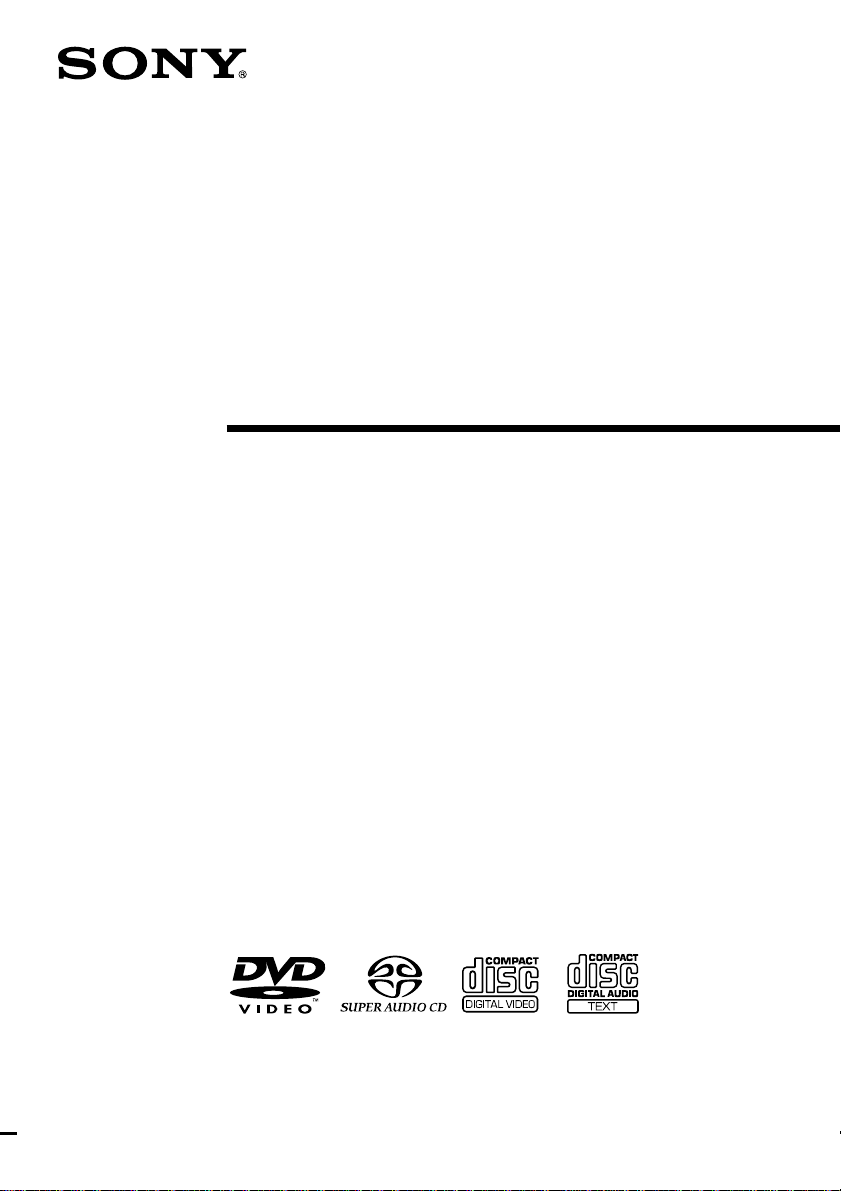
4-240-874-11(2)
Super Audio CD/
DVD RECEIVER
Operating Instructions
AVD-S10
© 2002 Sony Corporation
Page 2
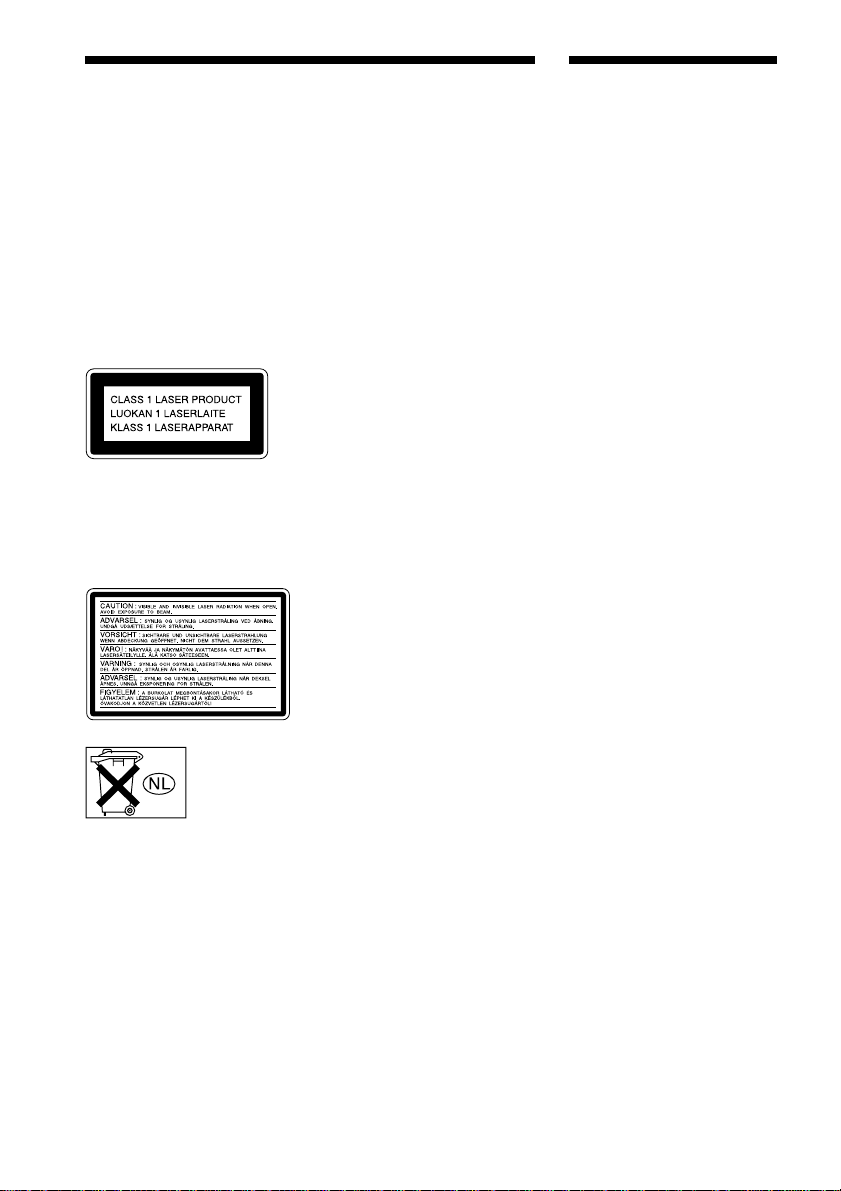
WARNING Welcome!
To prevent fire or shock
hazard, do not expose the unit
to rain or moisture.
Do not install the appliance in a
confined space, such as a bookcase
or built-in cabinet.
To prevent fire, do not Cover the
ventilation of the apparatus with
news papers, table-cloths, curtains,
etc. And don’t place lighted candles
on the apparatus.
To prevent fire or shock hazard, do
not place objects filled with liquids,
such as vases, on the apparatus.
This appliance is classified as a
CLASS 1 LASER product. The label
is located on the rear exterior.
The following caution label is
located inside the receiver.
Don’t throw
away the battery
with general
house waste,
dispose of it
correctly as
chemical waste.
Precautions
Safety
• If anything falls into the cabinet,
unplug the unit and have it
checked by qualified personnel
before operating it any further.
• The unit is not disconnected from
the mains as long as it is
connected to the mains outlet,
even if the unit itself has been
turned off.
• Unplug the unit from the wall
outlet if you do not intend to use it
for an extended period of time. To
disconnect the cord, pull it out by
the plug, never by the cord.
Installing
• Allow adequate air circulation to
prevent internal heat buildup.
• Do not place the unit on surfaces
(rugs, blankets, etc.) or near
materials (curtains, draperies) that
may block the ventilation slots.
• Do not install the unit near heat
sources such as radiators, or air
ducts, or in a place subject to
direct sunlight, excessive dust,
mechanical vibration, or shock.
• Do not install the unit in an
inclined position. It is designed to
be operated in a horizontal
position only.
• Keep the unit and discs away from
equipment with strong magnets,
such as microwave ovens, or large
loudspeakers.
• Do not place heavy objects on the
unit.
• If the unit is brought directly from
a cold to a warm location,
moisture may condense inside the
Compact AV System and cause
damage to the lenses. When you
first install the unit, or when you
move it from a cold to a warm
location, wait for about 30 minutes
before operating the unit.
Thank you for purchasing this Sony
Super Audio CD/DVD receiver.
Before operating this receiver, please
read this manual thoroughly and
retain it for future reference.
GB
2
Page 3
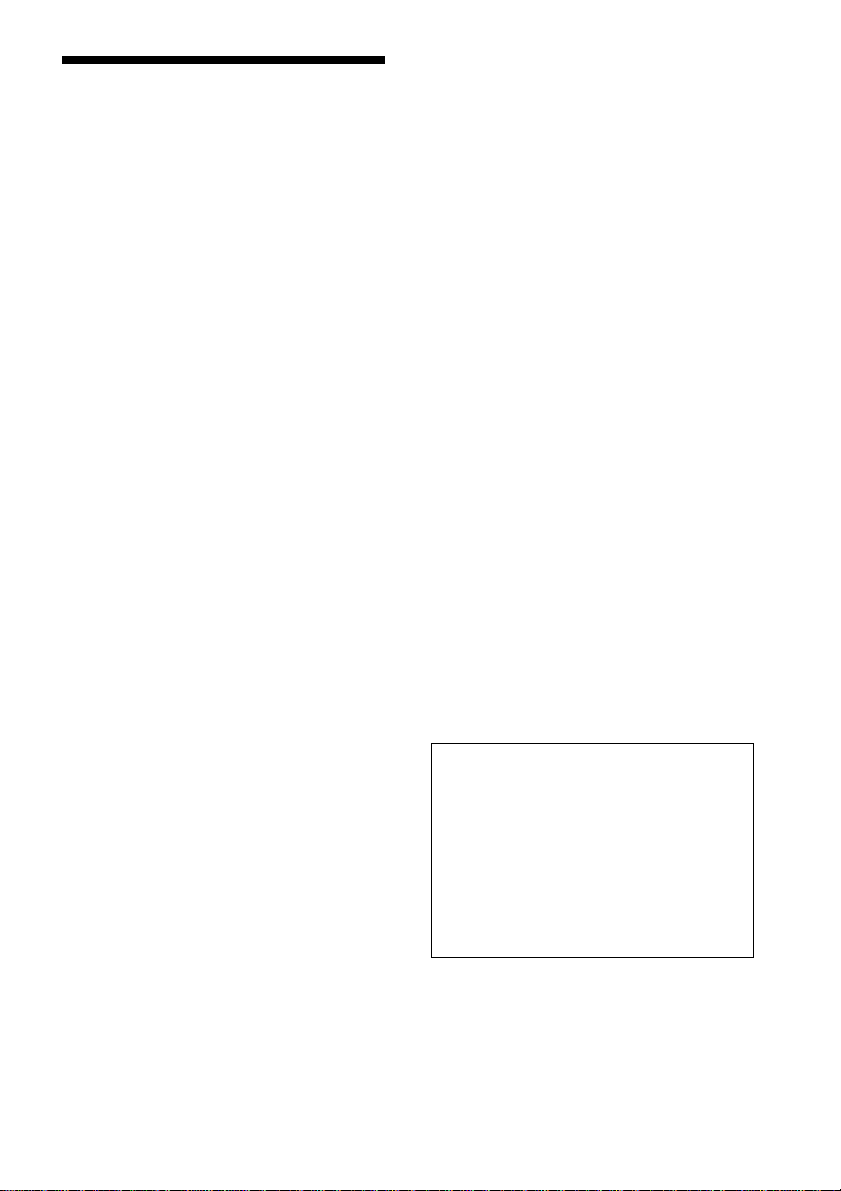
Precautions
On safety
Should any solid object or liquid fall into the
cabinet, unplug the receiver and have it checked
by qualified personnel before operating it any
further.
On power sources
• The unit is not disconnected from the AC power
source (mains) as long as it is connected to the
wall outlet, even if the unit itself has been
turned off.
• AC power cord must be changed only at the
qualified service shop.
On placement
• Place the receiver in a location with adequate
ventilation to prevent heat build-up in the
receiver.
• At high volume, over long periods of time, the
cabinet becomes hot to the touch. This is not a
malfunction. However, touching the cabinet
should be avoided. Do not place the unit in a
confined space where ventilation is poor as this
may cause overheating.
• Do not block the ventilation slots by putting
anything on the receiver. The receiver is
equipped with a high power amplifier. If the
ventilation slots on the top surface are blocked,
the unit can overheat and malfunction.
• Do not place the receiver on a soft surface such
as a rug that might block the ventilation holes
on the bottom.
• Do not place the receiver in a location near heat
sources, or in a place subject to direct sunlight,
excessive dust, or mechanical shock.
On operation
• If the receiver is brought directly from a cold to
a warm location, or is placed in a very damp
room, moisture may condense on the lenses
inside the receiver. Should this occur, the
receiver may not operate properly. In this case,
remove the disc and leave the receiver turned on
for about half an hour until the moisture
evaporates.
• When you move the receiver, take out any discs.
If you don’t, the disc may be damaged.
• For power saving purposes, the receiver can be
completely turned off by the POWER button on
the main unit. Though the LED remains lit for a
while, the receiver is completely off.
On adjusting volume
Do not turn up the volume while listening to a
section with very low level inputs or no audio
signals. If you do, the speakers may be damaged
when a peak level section is played.
On cleaning
Clean the cabinet, panel, and controls with a soft
cloth slightly moistened with a mild detergent
solution. Do not use any type of abrasive pad,
scouring powder or solvent such as alcohol or
benzine.
If you have any questions or problems concerning
your receiver, please consult your nearest Sony
dealer.
On cleaning discs
Do not use a commercially available CD/DVD
cleaning disc. It may cause a malfunction.
On your TV’s colour
If the speakers should cause the TV screen to have
colour irregularity, turn off the TV at once then
turn it on after 15 to 30 minutes. If colour
irregularity should persist, place the speakers
further away from the set.
IMPORTANT NOTICE
Caution: This receiver is capable of holding a
still video image or on-screen display image on
your television screen indefinitely. If you leave
the still video image or on-screen display image
displayed on your TV for an extended period of
time you risk permanent damage to your
television screen. Projection televisions are
especially susceptible to this.
GB
3
Page 4
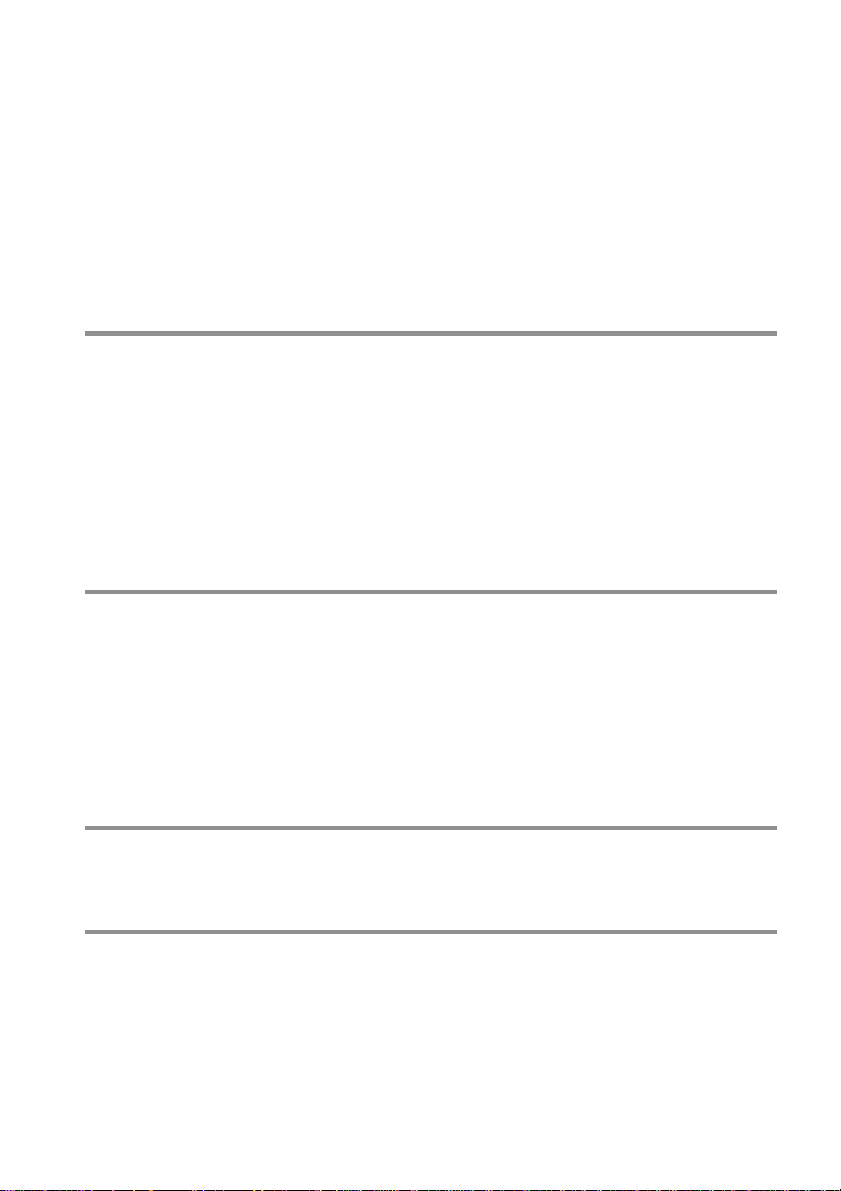
Table of Contents
WARNING.......................................................................................................... 2
Welcome!........................................................................................................... 2
Precautions........................................................................................................ 3
About this Manual .............................................................................................. 6
This receiver Can Play the Following Discs ....................................................... 6
Notes about the Discs........................................................................................ 8
Index to Parts and Controls ............................................................................... 9
Guide to the Control Menu Display (Magic Pad) .............................................. 13
Getting Started................................................................ 15
Quick Overview................................................................................................ 15
Unpacking........................................................................................................ 15
Inserting Batteries into the Remote ................................................................. 16
Step 1: Speaker System Hookup..................................................................... 16
Step 2: Antenna Hookups ................................................................................ 19
Step 3: TV Hookups ......................................................................................... 21
Step 4: Hooking Up the Receiver..................................................................... 22
Speaker Setup ................................................................................................. 23
Presetting Radio Stations ................................................................................ 28
Playing Discs..................................................................30
Playing Discs ................................................................................................... 30
Resuming Playback from the Point Where You Stopped the Disc
(Resume Play) ........................................................................................... 31
Using the DVD’s Menu ..................................................................................... 32
Playing VIDEO CDs with PBC Functions (PBC Playback) .............................. 33
Creating Your Own Programme (Programme Play) ......................................... 34
Playing in random order (Shuffle Play) ............................................................ 36
Playing repeatedly (Repeat Play) .................................................................... 36
Searching for a Scene .......................................................38
Searching for a Particular Point on a Disc (Scan, Slow-motion Play) .............. 38
Searching for a Title/Chapter/Track/Index/Scene ............................................. 39
Viewing Information About the Disc ....................................... 41
Viewing the Playing Time and Remaining Time on the Front Panel Display.... 41
Checking the Playing Time and Remaining Time ............................................ 42
GB
4
Page 5
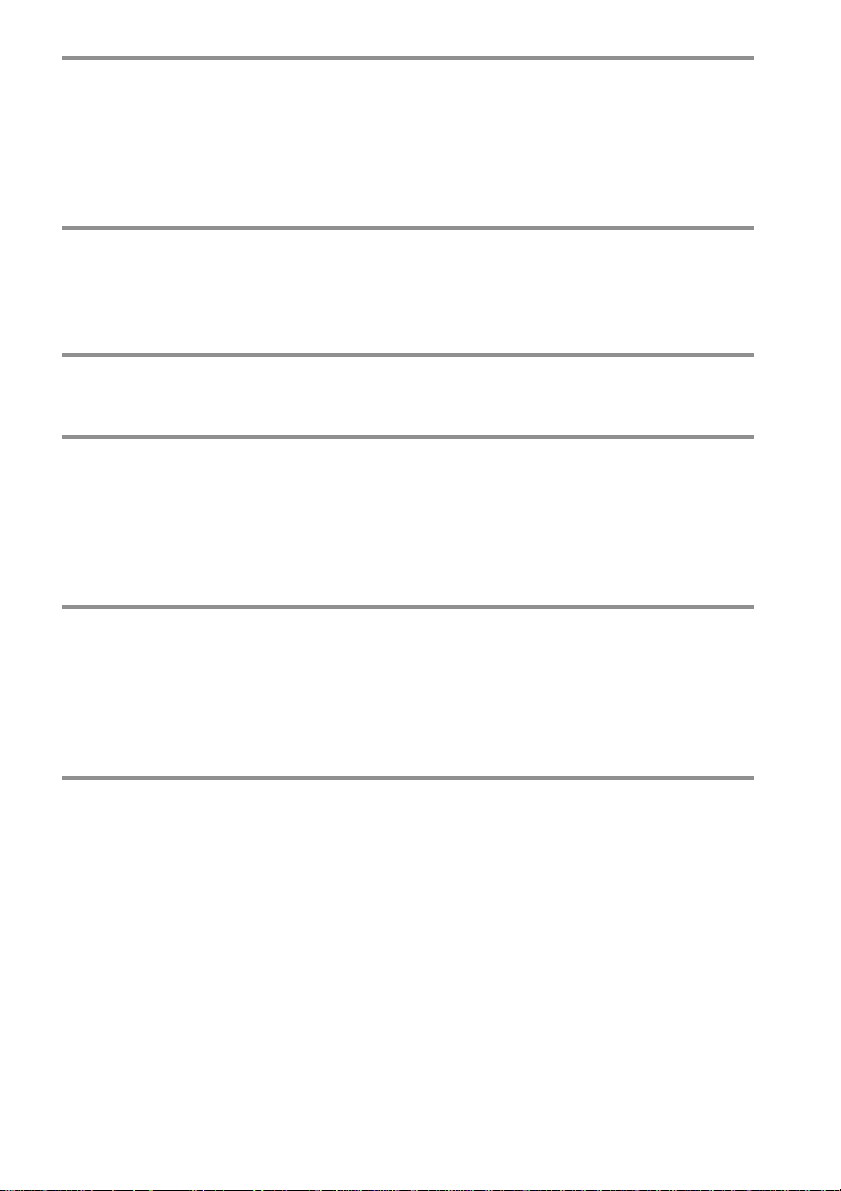
Sound Adjustments...........................................................44
Changing the Sound ........................................................................................ 44
Automatically decoding the input audio signal (Auto Format Decode) ............ 46
Enjoying Surround Sound................................................................................ 46
Using only the front speakers (2 Channel Stereo)........................................... 50
Adjusting the level parameters......................................................................... 50
Enjoying Movies .............................................................. 51
Changing the Angles ....................................................................................... 51
Displaying the Subtitles ................................................................................... 52
Checking the Play Information (ADVANCED) .................................................. 53
Using Various Additional Functions .......................................54
Locking Discs (CUSTOM PARENTAL CONTROL, PARENTAL CONTROL) ... 54
Other Operations .............................................................59
Controlling the TV with the Supplied Remote .................................................. 59
Watching the Video or other Unit ..................................................................... 60
Listening to the Radio ...................................................................................... 61
Using the Radio Data System (RDS)............................................................... 62
Naming Preset Stations ................................................................................... 62
Settings and Adjustments ................................................... 64
Using the Setup Display .................................................................................. 64
Setting the Display or Sound Track Language (LANGUAGE SETUP)............. 65
Settings for the Display (SCREEN SETUP)..................................................... 66
Custom Settings (CUSTOM SETUP)............................................................... 67
Settings for the Speakers (SPEAKER SETUP) ............................................... 68
Additional Information....................................................... 72
Troubleshooting ............................................................................................... 72
Self-diagnosis Function (When letters/numbers appear on the front panel
display)....................................................................................................... 75
Glossary .......................................................................................................... 75
Specifications................................................................................................... 78
Language Code List......................................................................................... 80
DVD Setup Menu List ...................................................................................... 81
Index ................................................................................................................ 82
GB
5
Page 6
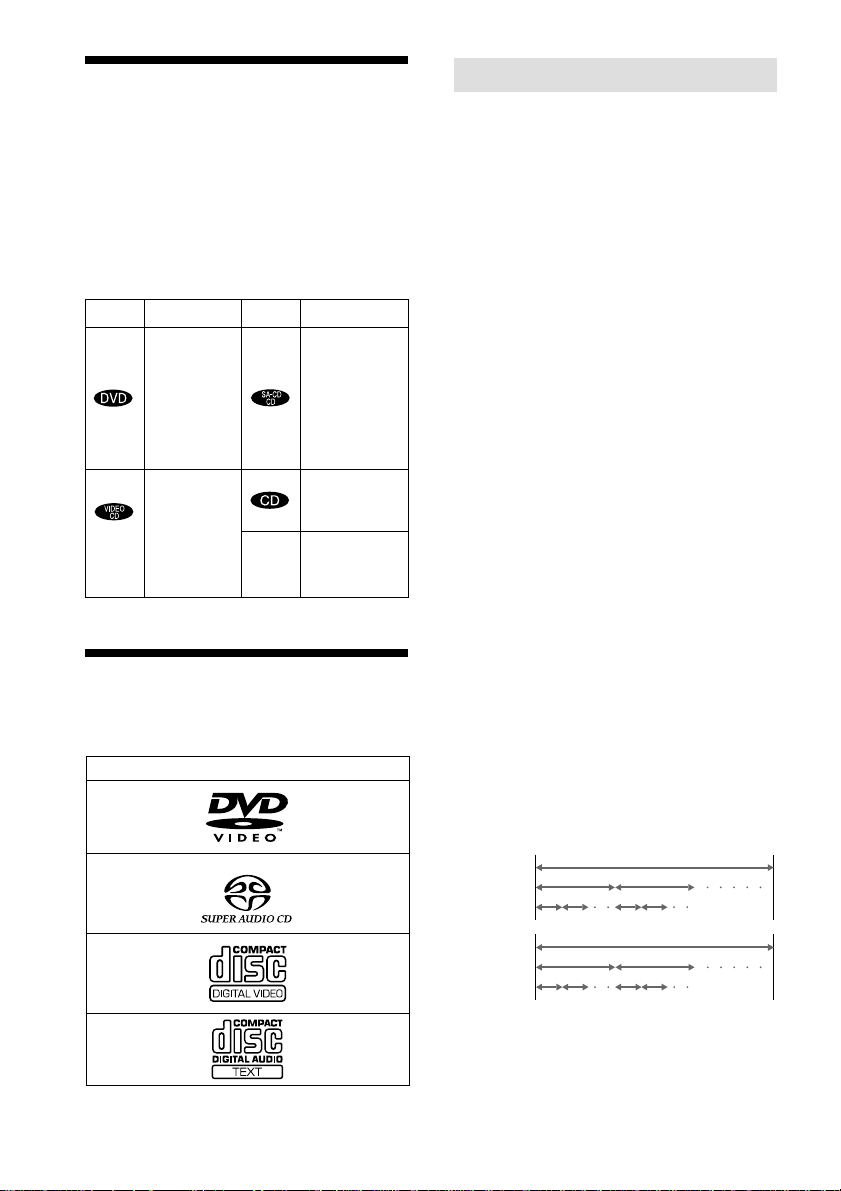
About this Manual
• The instructions in this manual describe
the controls on the remote. You can also
use the controls on the receiver if they
have the same or similar names as those on
the remote.
• The icons used in this manual are
explained below:
Icon Meaning Icon Meaning
z
Functions
available in
Super Audio
CD and
Audio CD
mode
Functions
available in
CD mode
More
convenient
features
Functions
available in
DVD video
mode
Functions
available in
VIDEO
CD mode
This receiver Can Play
the Following Discs
Format of discs
DVD VIDEO
Terms for discs
• Title
The longest sections of a picture or music
feature on a DVD, movie, etc., in video
software, or the entire album in audio
software. Each title is assigned a title
number enabling you to locate the title you
want.
• Chapter
Sections of a picture or a music piece that
are smaller than titles. A title is composed
of several chapters. Each chapter is
assigned a chapter number enabling you to
locate the chapter you want. Depending on
the disc, no chapters may be recorded.
• Track
Sections of a picture or a music piece on a
VIDEO CD, Super Audio CD, or CD.
Each track is assigned a track number
enabling you to locate the track you want.
• Index (Super Audio CD, CD) / Video
Index (VIDEO CD)
A number that divides a track into sections
to easily locate the point you want on a
VIDEO CD, Super Audio CD, or CD.
Depending on the disc, no indexes may be
recorded.
• Scene
On a VIDEO CD with PBC functions
(page 33), the menu screens, moving
pictures and still pictures are divided into
sections called “scenes.” Each scene is
assigned a scene number enabling you to
locate the scene you want.
Super Audio CD
VIDEO CD
Music CD
The “DVD VIDEO” logo is a trademark.
GB
6
DVD
structure
VIDEO CD,
Super
Audio CD,
or CD
structure
Disc
Title
Chapter
Disc
Track
Index
Page 7
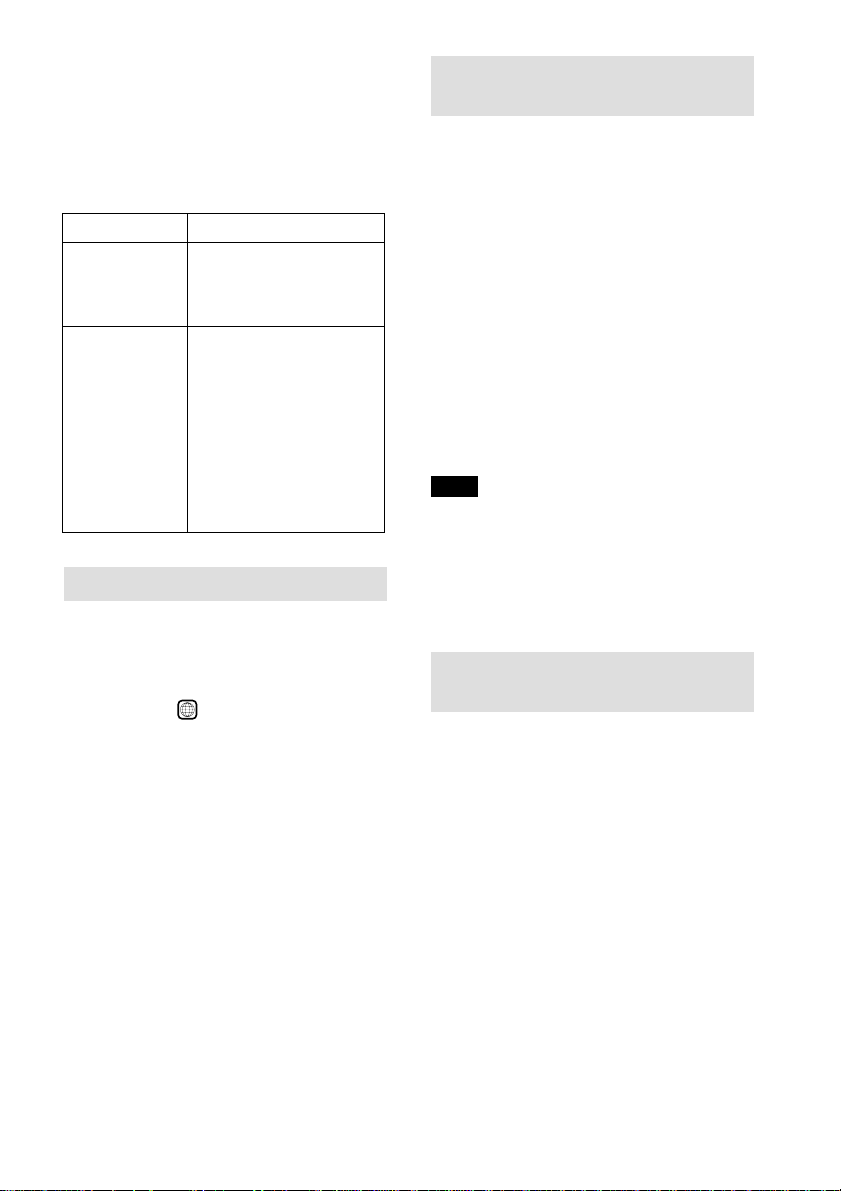
Note on PBC (Playback Control)
(VIDEO CDs)
This receiver conforms to Ver. 1.1 and Ver.
2.0 of VIDEO CD standards. You can enjoy
two kinds of playback depending on the disc
type.
Disc type
VIDEO CDs
without PBC
functions
(Ver. 1.1 discs)
VIDEO CDs
with PBC
functions
(Ver. 2.0 discs)
You can
Enjoy video playback
(moving pictures) as well
as music.
Play interactive software
using menu screens
displayed on the TV screen
(PBC Playback), in
addition to the video
playback functions of Ver.
1.1 discs. Moreover, you
can play high-resolution
still pictures, if they are
included on the disc.
Region code
Your receiver has a region code printed on
the back of the unit and will only play
DVDs labelled with the same region code.
DVDs labelled
receiver.
If you try to play any other DVD, the
message “Playback prohibited by area
limitations.” will appear on the TV screen.
Depending on the DVD, no region code
indication may be labelled even though
playing the DVD is prohibited by area
restrictions.
ALL
will also play on this
Examples of discs that the receiver
cannot play
The receiver cannot play the following
discs:
• CD-ROMs (PHOTO CDs included)
• All CD-Rs other than music and VCD
formatted CD-Rs
• Data part of CD-Extras
• DVD-ROMs
• DVD Audio discs
• A DVD with a different region code (page
7, 77).
• A disc that has a non-standard shape (e.g.,
card, heart)
• A disc with paper or stickers on it.
• A disc that has the adhesive, cellophane
tape, or a sticker still left on it.
Note
Some CD-Rs or CD-RWs cannot be played on this
receiver depending upon the recording quality or
physical condition of the disc, or the characteristics
of the recording device.
Furthermore, the disc will not play if it has not been
correctly finalized. For more information, see the
operating instructions for the recording device.
Note on playback operations of
DVDs and VIDEO CDs
Some playback operations of DVDs and
VIDEO CDs may be intentionally set by
software producers. Since this receiver plays
DVDs and VIDEO CDs according to the
disc contents the software producers
designed, some playback features may not
be available. Also, refer to the instructions
supplied with the DVDs or VIDEO CDs.
GB
7
Page 8
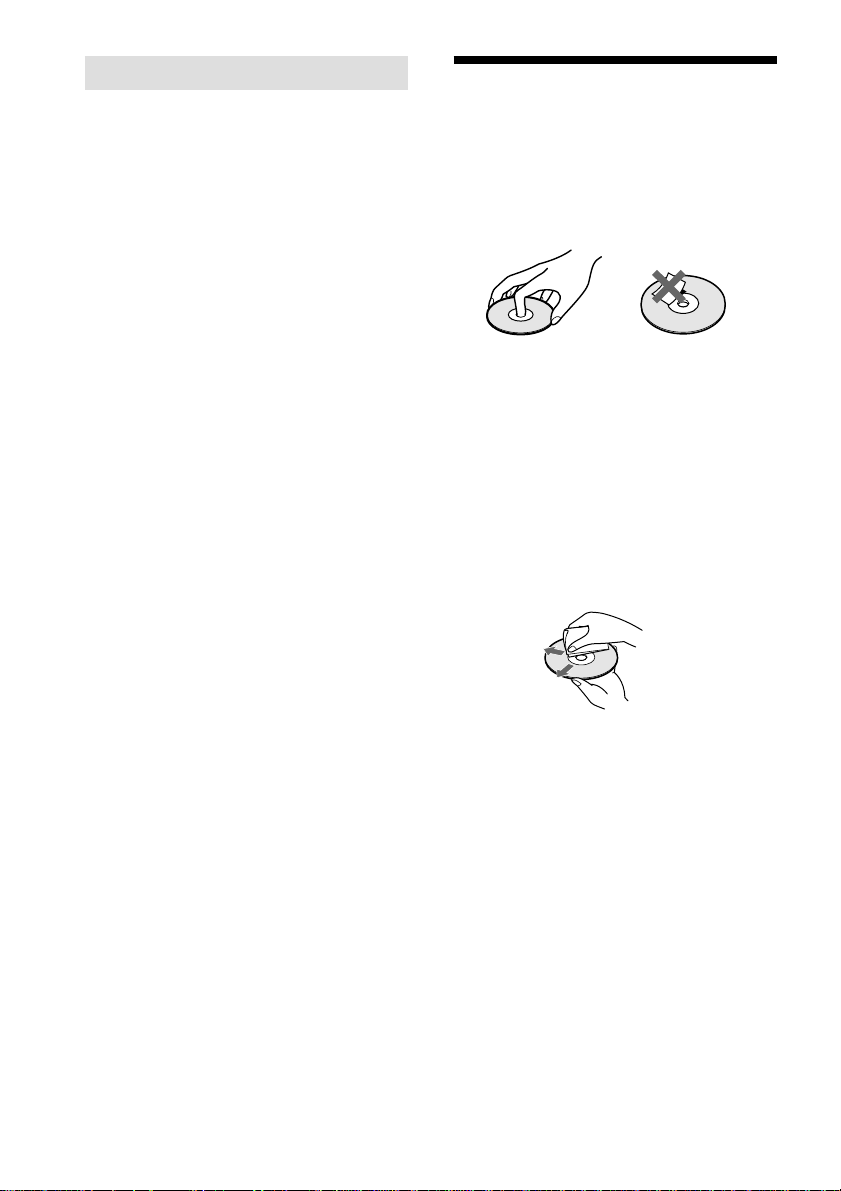
Copyrights
This product incorporates copyright
protection technology that is protected by
method claims of certain U.S. patents, other
intellectual property rights owned by
Macrovision Corporation, and other rights
owners. Use of this copyright protection
technology must be authorized by
Macrovision Corporation, and is intended
for home and other limited viewing uses
only unless otherwise authorized by
Macrovision Corporation. Reverse
engineering or disassembly is prohibited.
This receiver incorporates Dolby* Digital,
Pro Logic Surround, and the DTS** Digital
Surround System.
* Manufactured under license from Dolby
Laboratories.
“Dolby”, “Pro Logic”, and the double-D symbol
are trademarks of Dolby Laboratories.
Confidential unpublished works. © 1992-1997
Dolby Laboratories. All rights reserved.
**Manufactured under license from Digital Theater
Systems, Inc. US Pat. No. 5,451,942 and other
worldwide patents issued and pending. “DTS” and
“DTS Digital Surround” are trademarks of Digital
Theater Systems, Inc. © 1996 Digital Theater
Systems, Inc. All rights reserved.
Notes about the Discs
On handling discs
• To keep the disc clean, handle the disc by
its edge. Do not touch the surface.
• Do not stick paper or tape on the disc.
• Do not expose the disc to direct sunlight or
heat sources such as hot air ducts, or leave
it in a car parked in direct sunlight as the
temperature may rise considerably inside
the car.
• After playing, store the disc in its case.
On cleaning
• Before playing, clean the disc with a
cleaning cloth.
Wipe the disc from the centre out.
• Do not use solvents such as benzine,
thinner, commercially available cleaners,
or anti-static spray intended for vinyl LPs.
GB
8
Page 9
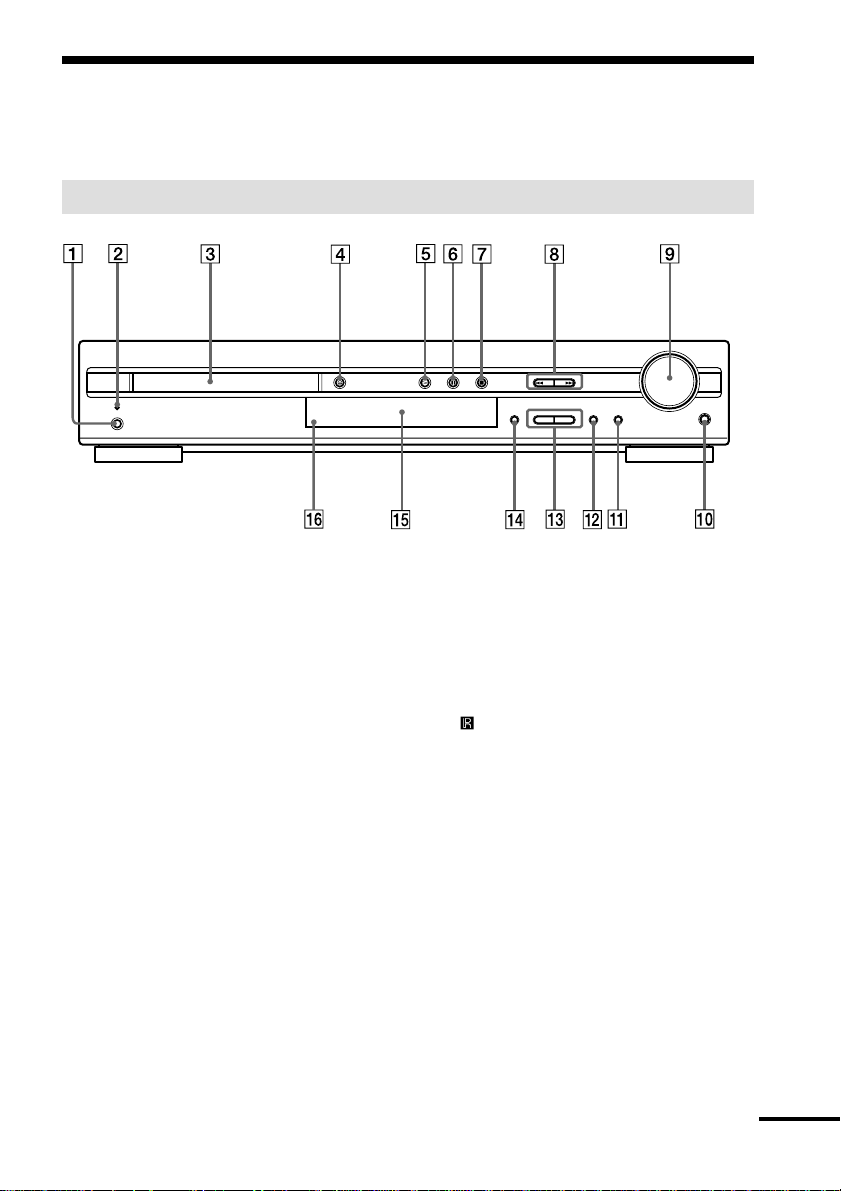
Index to Parts and Controls
For more information, refer to the pages indicated in parentheses.
Front Panel
STANDBY
POWER
DISPLAY
– +
PRESET
SOUND FIELD BAND
– +
FUNCTION
VOLUME
PHONES
1 POWER switch (30)
2 STANDBY indicator (30)
3 Disc tray (30)
4 A (open/close) (30)
5 H (play) (30)
6 X (pause) (31)
7 x (stop) (30)
8 ./>, PRESET +/– (28, 31)
9 VOLUME control (30)
q; PHONES jack (30)
qa FUNCTION (60)
qs BAND (28)
qd SOUND FIELD +/– (46)
qf DISPLAY (61)
qg Front panel display (10)
(remote sensor) (16)
qh
continued
GB
9
Page 10
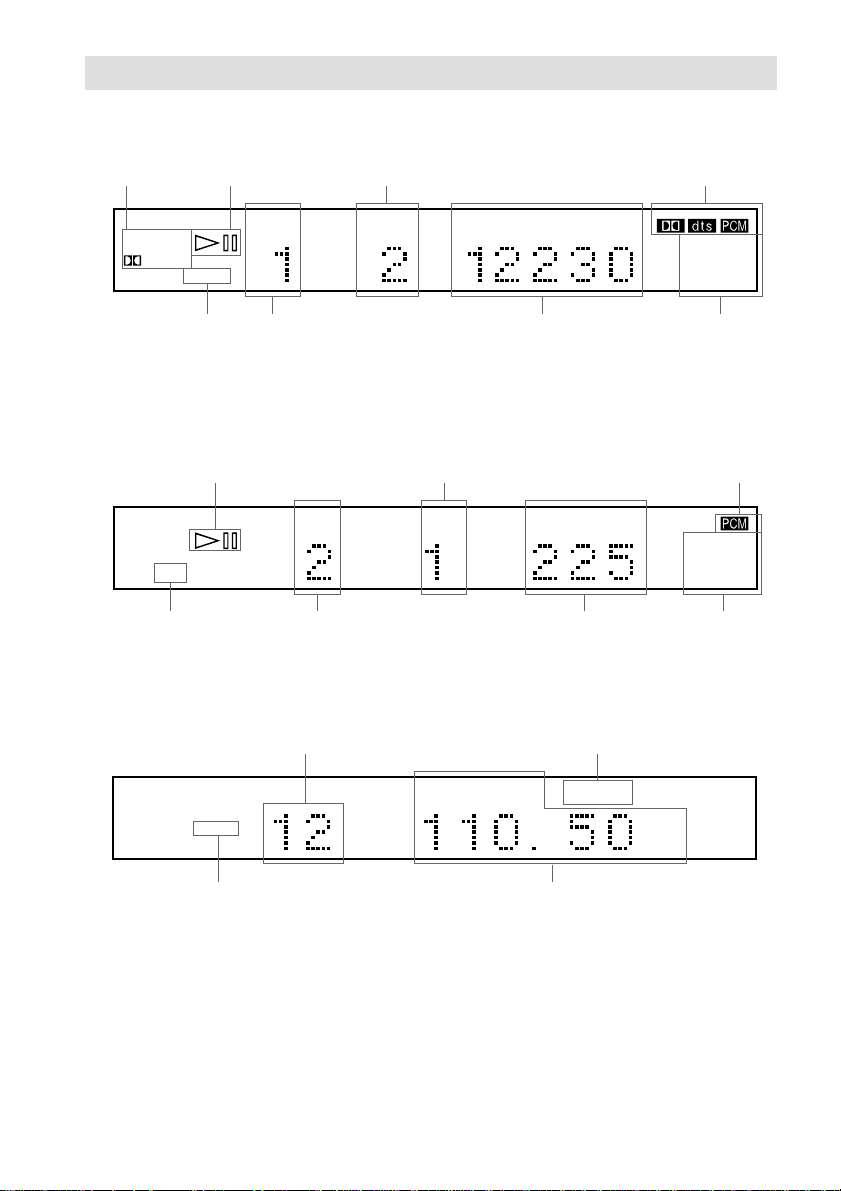
Front Panel Display
When playing back a DVD
Current surround
format
ALL
PRO
DIGITAL
NTSC PBC ANGLE
Playing status
DISC1SAUTO
TITLE TRACK CHAPTER INDEX H TUNED M MONO ST S
LOGIC
FM AM
Current chapter number
Current sound
dB
REPEAT 1
kHz
PROGRAM
MHz
SHUFFLE
Lights up when you
can change the angle
Current title
number
Playing time
When playing back a Super Audio CD, CD, or VIDEO CD
Current index number
(The index indicator does not appear
Playing status
ALL
DISC1SAUTO
DIGITAL
NTSC PBC ANGLE
PBC playback
(VIDEO CD only)
FM AM
TITLE TRACK CHAPTER INDEX H TUNED M MONO ST S
Current track number Current play modeLights up during
during Super Audio CD playback.)
When listening to the radio
Preset number Monaural/Stereo effect
ALL
DISC1SAUTO
PRO
LOGIC
DIGITAL
NTSC PBC ANGLE
Current band
FM AM
TITLE TRACK
CHAPTER
INDEX H TUNED M MONO ST S
Current station
Playing time
Current play mode
Current sound
dB
REPEAT 1
kHz
PROGRAM
MHz
SHUFFLE
dB
REPEAT 1
kHz
PROGRAM
MHz
SHUFFLE
10
GB
Page 11
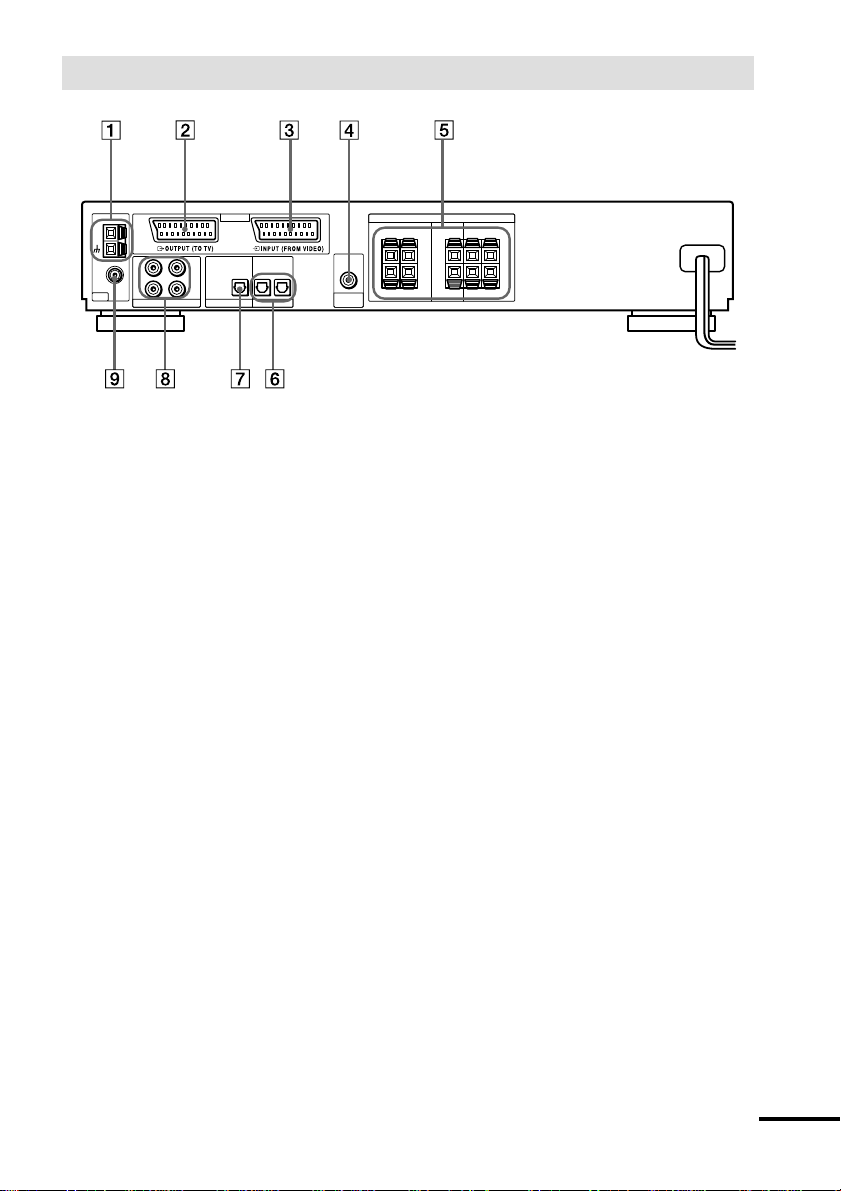
Rear Panel
L
IN
R
EURO AV
OPTICAL
OPTICAL
12
(CD ONLY)
DIGITAL OUT DIGITAL IN
AUDIO
OUT
SUB
WOOFER
AM
COAXIAL
FM
75Ω
ANT
OUT
ANALOG
1 AM antenna (19)
2 T EURO AV OUTPUT (TO TV) jack
(21)
3 t EURO AV INPUT (FROM VIDEO)
jack (22)
4 SUBWOOFER AUDIO OUT jack (17)
SPEAKERS
IMPEDANCE USE 6–16Ω
FRONT CENTER SURROUND
RL
+–+–+
RL
R
L
–
+
–
RL
5 SPEAKERS jacks (17)
6 DIGITAL IN OPTICAL 1/2 jacks
7 DIGITAL OUT OPTICAL (CD ONLY)
jack
8 ANALOG IN/OUT L/R jacks
9 FM 75Ω COAXIAL antenna jack (20)
continued
11
GB
Page 12
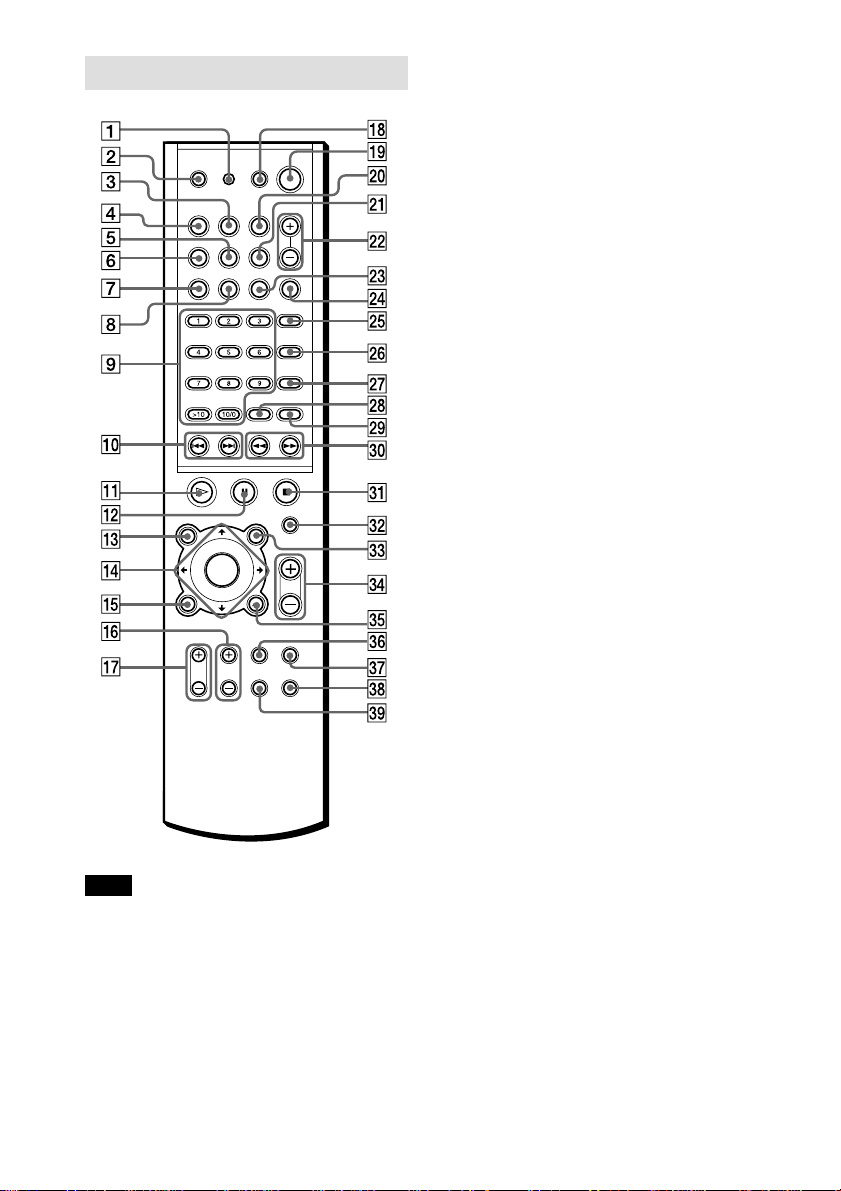
Remote
Note
This remote control glows in the dark. However,
before glowing, the remote must be exposed to light
for awhile.
1 RM SET UP (59)
2 OPEN/CLOSE (30)
3 BAND (28)
4 FUNCTION (60)
5 MEMORY (28)
6 NAME (63)
7 PLAY MODE (34)
8 REPEAT (37)
9 Number buttons (32)
0 ./>, PRESET +/– (28, 31)
qa H (play) (30)
qs X (pause) (31)
qd DVD TOP MENU (32)
qf C/X/x/c/ENTER (24)
qg DVD DISPLAY (13, 36)
qh TV CH +/– (60)
qj TV VOL +/– (60)
qk TV [/1 (on/standby) (60)
ql [/1 (on/standby) (30)
w; STEREO/MONO (61)
wa DISPLAY (61)
ws SOUND FIELD +/– (46)
wd TIME (41)
wf DIMMER (27)
wg AUDIO (44)
wh ANGLE (51)
wj SUBTITLE (52)
wk ENTER
wl CLEAR (35)
e; m/M (28, 38)
ea x (stop) (30)
es MUTING (31)
ed DVD MENU (32)
ef VOLUME +/– (30)
eg O RETURN (33)
eh TV/VIDEO (60)
ej AMP MENU (24)
ek DVD SETUP (64)
el WIDE (60)
12
GB
Page 13
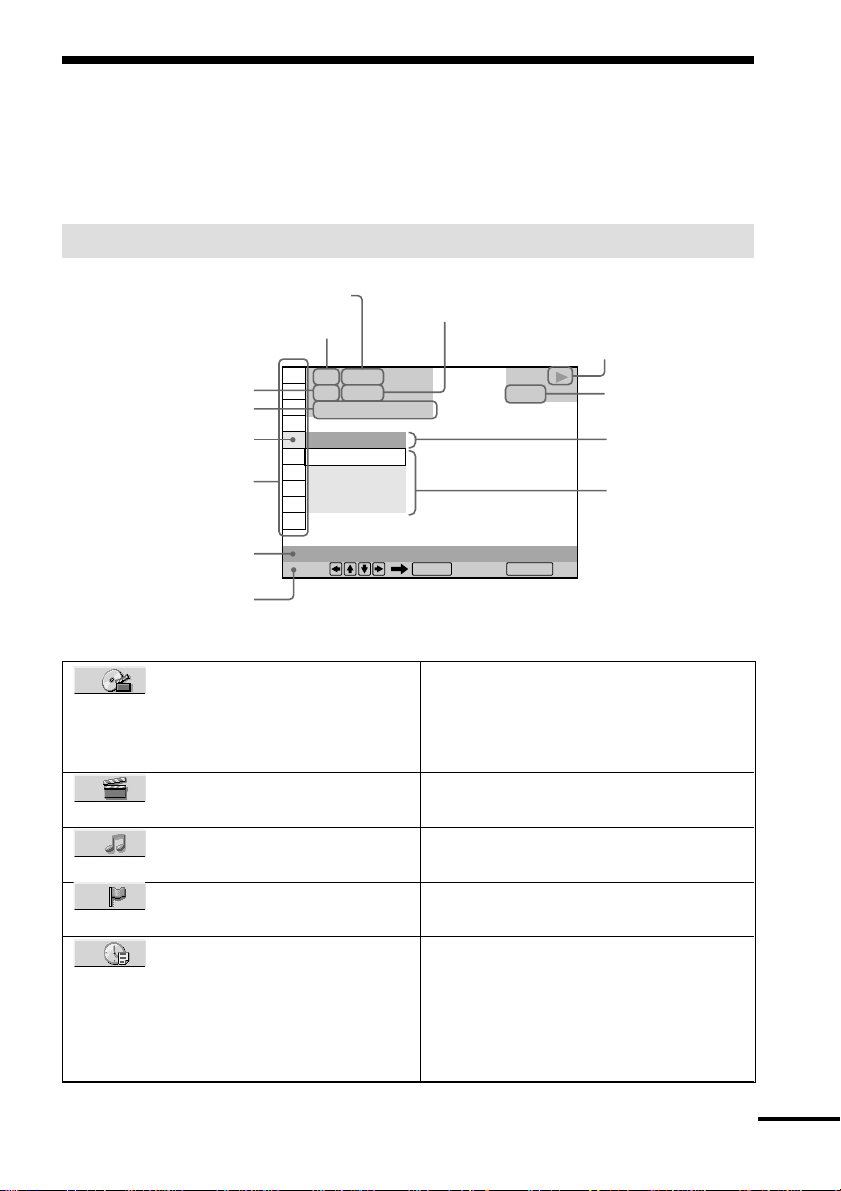
Guide to the Control Menu Display (Magic Pad)
Use the Control Menu to select a function that you’d like to use. The Control Menu display
appears when the DVD DISPLAY button is pressed. For details, refer to the page in
parentheses.
Control Menu
Total number of titles or tracks recorded
Current playing title number (Video CD/
Super Audio CD/CD: track number)
Current playing chapter
number (Video CD/Super
Audio CD/CD: index number)
Playing time
Icon of selected
Control Menu item
Control Menu items
Function name of selected
Control Menu item
Operation message
1 2 ( 2 7
1 8 ( 3 4
T
1 : 3 2 : 5 5
OFF
OFF
1: ENGLISH
2: FRENCH
3: SPANISH
SUBTITLE
Select: Cancel:
List of Control Menu Items
TITLE (DVD only) (page 39)/
SCENE (only VIDEO CD in PBC
playback) (page 39)/TRACK (VIDEO CD
only) (page 39)
CHAPTER (DVD only) (page
39)/INDEX (VIDEO CD only) (page 39)
TRACK (Super Audio CD/CD
only) (page 39)
INDEX (Super Audio CD/CD
only) (page 39)
TIME/TEXT (page 40)
Total number of chapters or indexes recorded
Playback status
(NPlayback, XPause, xStop, etc.)
)
)
ENTER RETURN
DVD
Type of disc being
played back
Current setting
Options
Selects the title (DVD), the scene (VIDEO
CD in PBC playback), or the track
(VIDEO CD) to be played.
Selects the chapter (DVD) or the index
(VIDEO CD) to be played.
Selects the track (Super Audio CD/CD) to
be played.
Selects the index (Super Audio CD/CD) to
be played.
Checks the elapsed time and the remaining
playback time.
Inputs the time code for picture and music
searching.
Displays the DVD or the Super Audio CD/
CD text.
continued
13
GB
Page 14
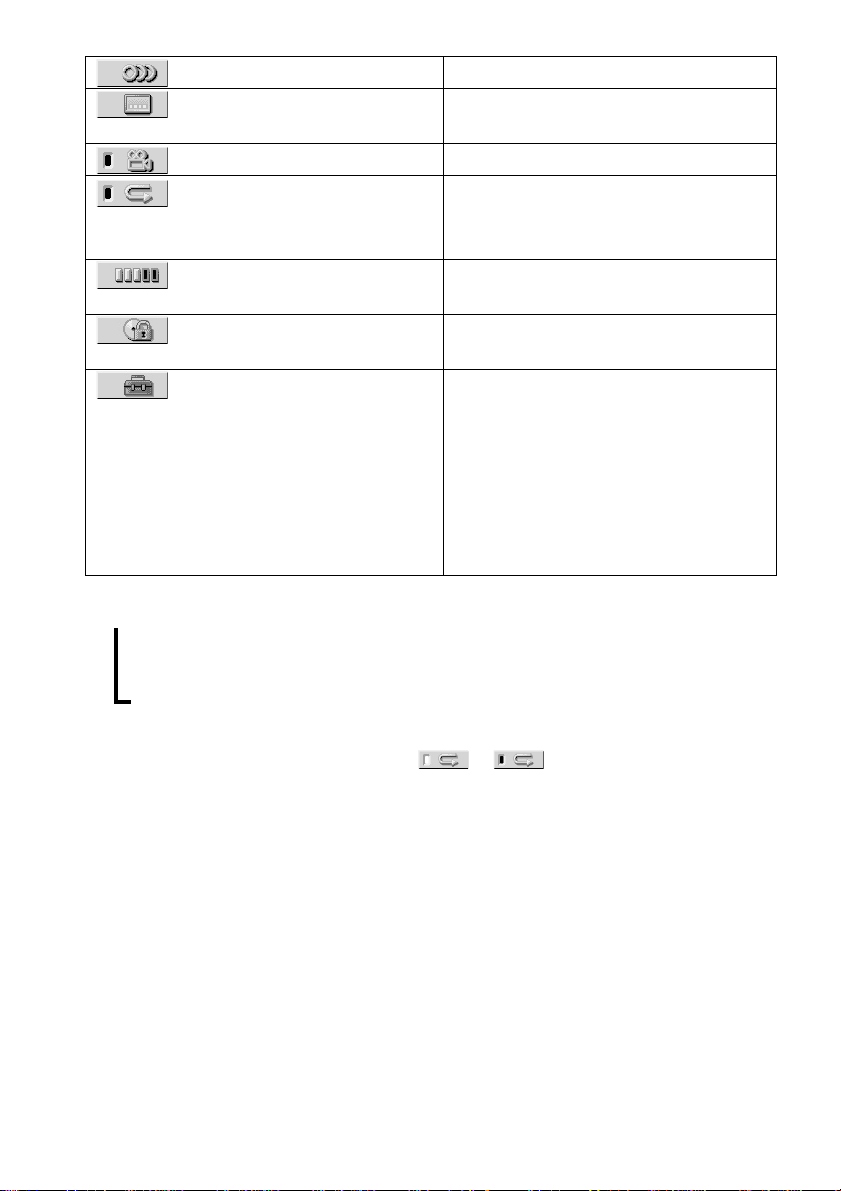
52)
AUDIO (page 44)
SUBTITLE (DVD only) (page
ANGLE (DVD only) (page 51)
REPEAT (page 36)
Changes the audio setting.
Displays the subtitles.
Changes the subtitle language.
Changes the angle.
Plays the entire disc (all titles/all tracks)
repeatedly, or one title/chapter/track
repeatedly.
ADVANCED (DVD only)
(page 53)
CUSTOM PARENTAL
Checks the information (bit rate or layer)
on the disc while playing a DVD.
Sets the disc to prohibit playing.
CONTROL (page 54)
SETUP (page 64)
CUSTOM Setup
By using the Setup Display, you can make
various adjustments to items such as
picture and sound. You can also set a
language for the subtitles and the Setup
Display, among other things.
RESET
Returns the settings in “SETUP” to the
default setting.
z Each time you press DVD DISPLAY, the Control Menu display changes as follows:
Control Menu display
,
m
ADVANCED display (Appears if you select any setting other than “OFF.” See page 53.)
m
Control Menu display off
The Control Menu items are different depending on the disc.
z The Control Menu icon indicator lights up in green t when you select “REPEAT” unless
you set the REPEAT PLAY setting to “OFF.” The “ANGLE” indicator lights up in green only when the angles can
be changed.
14
GB
Page 15
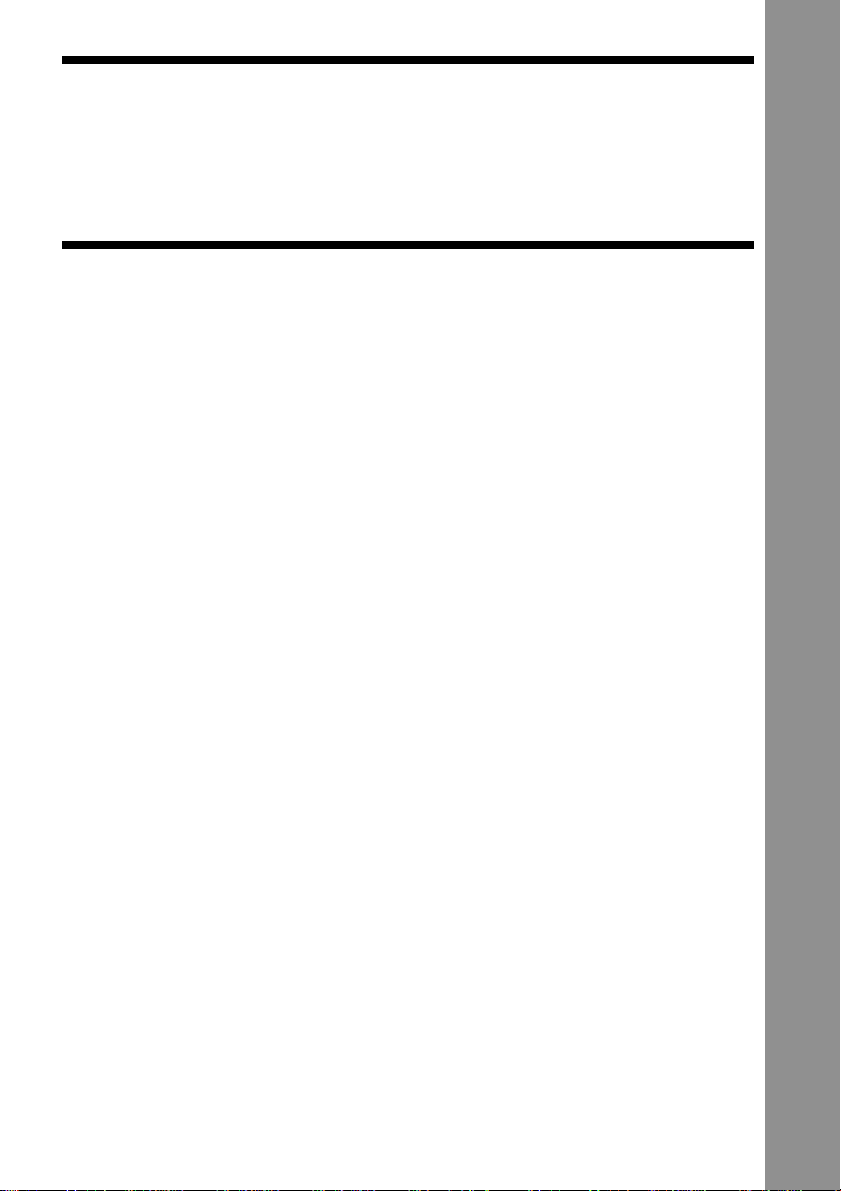
Getting Started
Quick Overview
This chapter presents a quick overview so you can begin enjoying your new receiver right away.
For selecting a language used in the on-screen display, refer to page 65.
For selecting the aspect ratio of the TV to be connected, refer to page 66.
Unpacking
Check that you have the following items:
• AM loop antenna (1)
• FM wire antenna (1)
• SCART (EURO AV) cord (1)
• Remote Commander (remote) RM-SP10 (1)
• R6 (size AA) batteries (2)
Getting Started
15
GB
Page 16
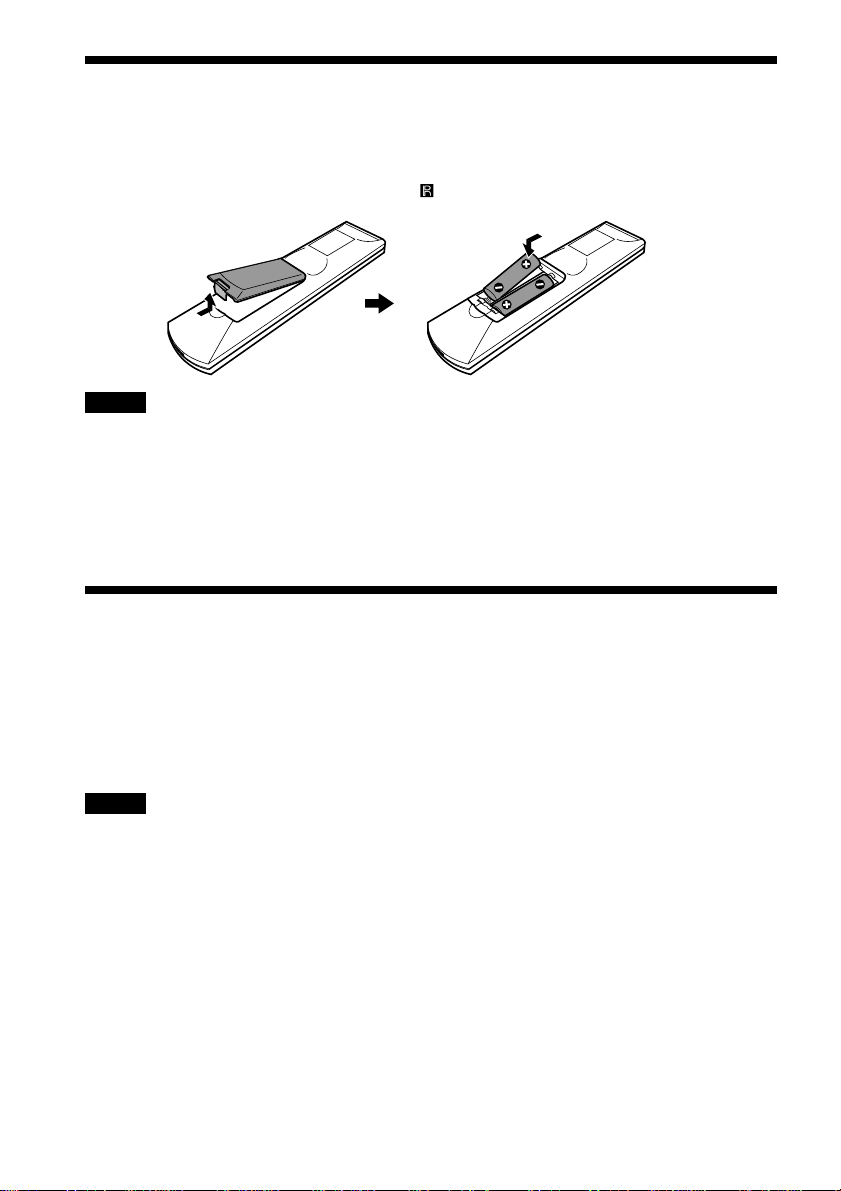
Inserting Batteries into the Remote
You can control the receiver using the supplied remote. Insert two R6 (size AA) batteries by
matching the 3 and # ends on the batteries to the markings inside the compartment. When
using the remote, point it at the remote sensor on the receiver.
Notes
• Do not leave the remote in an extremely hot or humid place.
• Do not use a new battery with an old one.
• Do not drop any foreign object into the remote casing, particularly when replacing the batteries.
• Do not expose the remote sensor to direct light from the sun or lighting apparatus. Doing so may cause a
malfunction.
• If you do not use the remote for an extended period of time, remove the batteries to avoid possible damage from
battery leakage and corrosion.
Step 1: Speaker System Hookup
You can enjoy surround sound by connecting 5 speakers (front L/R speakers, centre speaker,
rear L/R speakers) and active subwoofer to the receiver. If you do not connect 5 speakers and
active subwoofer to the receiver, the receiver optimizes the surround signal depending on the
number of connected speakers. When you connect 2 speakers to the receiver, connect the
speakers to the SPEAKERS FRONT L/R jacks.
Notes
• Be sure to match the speaker cord to the appropriate terminal: 3 to 3, # to #, L to L, and R to R jack.
• Use the high performance speakers.
• Use the same size and performance speakers for the front, centre, and rear speakers.
• To obtain the best possible surround sound, specify the speaker parameters (number, distance, level, etc.) on page
23.
GB
16
Page 17

Terminals for connecting the speakers
Connect the To the
Front speakers SPEAKERS FRONT L and R terminals
Rear speakers SPEAKERS REAR L and R terminals
Centre speaker SPEAKERS CENTER terminal
Subwoofer SUBWOOFER AUDIO OUT terminal
Getting Started
AM
COAXIAL
ANT
L
OUT
FM
75Ω
R
ANALOG
+ –
Rear speaker (R)
EURO AV
OPTICAL
(CD ONLY)
IN
DIGITAL OUT DIGITAL IN
+ –
Front speaker (R)
OPTICAL
12
SPEAKERS
IMPEDANCE USE 6–16Ω
AUDIO
OUT
SUB
WOOFER
FRONT CENTER SURROUND
RL
+–+–+
RL
L
R
+
–
–
RL
+ –
Centre speaker
+ –
Front speaker (L)
Subwoofer
(active type)
+ –
Rear speaker (L)
17
GB
Page 18
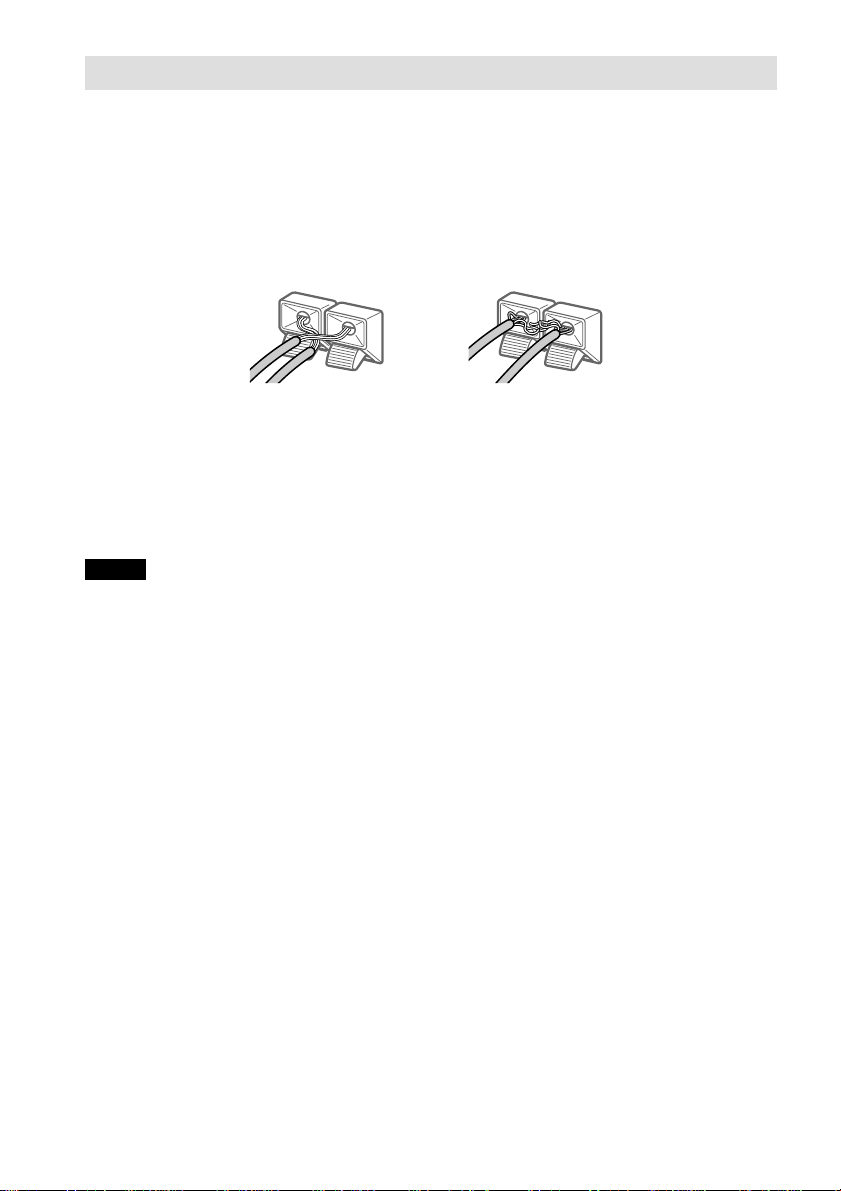
To avoid short-circuiting the speakers
Short-circuiting of the speakers may damage the receiver. To prevent this, be sure to follow
these precautions when connecting the speakers. Make sure the bare wire of each speaker cord
does not touch another speaker terminal or the bare wire of another speaker cord.
Examples of poor conditions of the speaker cord
Stripped speaker cord is
touching another speaker
terminal.
Stripped cords are touching
each other due to excessive
removal of insulation.
After connecting all the components, speakers, and AC power cord (mains lead), output a test
tone to check that all the speakers are connected correctly. For details on outputting a test tone,
see page 26.
If no sound is heard from a speaker while outputting a test tone, or a test tone is output from a
speaker other than the one currently displayed on the front panel display, the speaker may be
short-circuited. If this happens, check the speaker connection again.
Notes
• Be sure to match the speaker cord to the appropriate terminal on the components: 3 to 3, and # to #. If the
cords are reversed, the sound will be distorted and will lack bass.
• If you use front speakers with low maximum input rating, adjust the volume carefully to avoid excessive output
on the speakers.
18
GB
Page 19
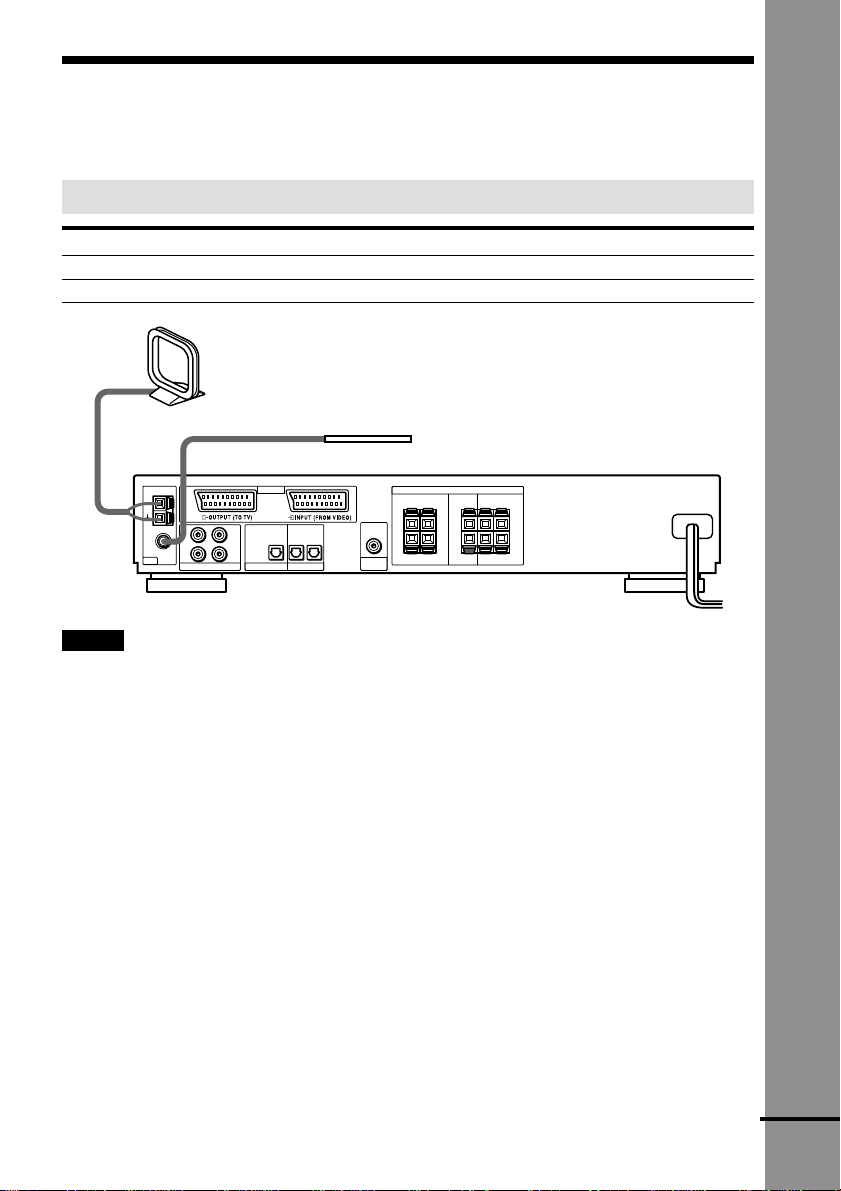
Step 2: Antenna Hookups
Connect the supplied AM/FM antennas for listening to the radio.
Terminals for connecting the antennas
Connect the To the
AM loop antenna AM terminals
FM wire antenna FM 75Ω COAXIAL terminal
AM loop antenna
FM wire antenna
L
IN
R
EURO AV
OPTICAL
OPTICAL
12
(CD ONLY)
DIGITAL OUT DIGITAL IN
AM
COAXIAL
FM
75Ω
ANT
OUT
ANALOG
Notes
• To prevent noise pickup, keep the AM loop antenna away from the receiver and other components.
• Be sure to fully extend the FM wire antenna.
• After connecting the FM wire antenna, keep it as horizontal as possible.
AUDIO
OUT
SUB
WOOFER
SPEAKERS
FRONT CENTER SURROUND
RL
+–+–+
–
RL
IMPEDANCE USE 6–16Ω
L
R
RL
+
–
Getting Started
continued
19
GB
Page 20
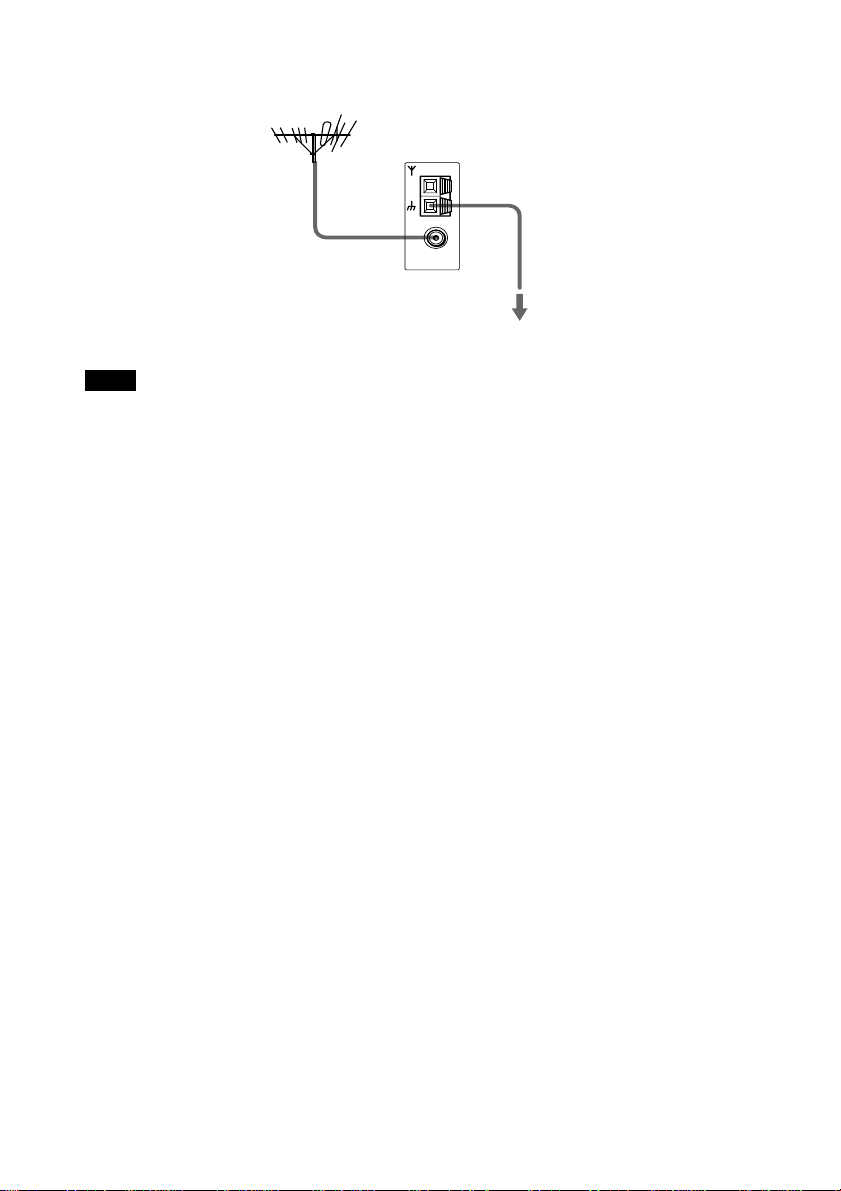
z If you have poor FM reception
Use a 75-ohms coaxial cable (not supplied) to connect the receiver to an outdoor FM antenna as shown below.
Outdoor FM antenna
System
AM
COAXIAL
FM
75Ω
Earth wire
(not supplied)
To earth
Note
If you connect the receiver to an outdoor antenna, ground it to protect against lightning. To prevent a gas explosion,
do not connect the earth wire to a gas pipe.
20
GB
Page 21
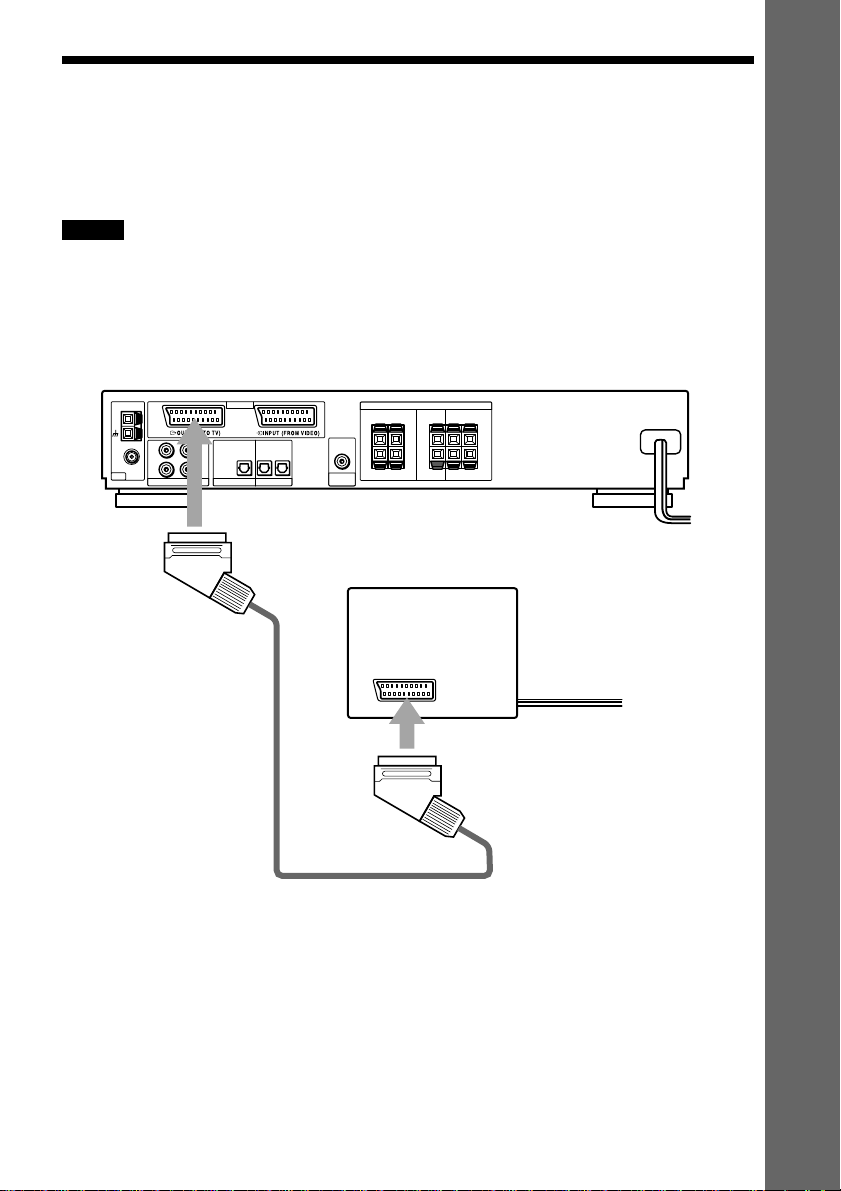
Step 3: TV Hookups
Connect a SCART (EURO AV) cord (supplied) and mains lead in the order (1 – 3) shown
below. Be sure to connect the SCART (EURO AV) cord to the T EURO AV OUTPUT (TO
TV) jack on the receiver. Also, be sure to connect the mains lead last.
Notes
• Plug cords securely to prevent unwanted noise.
• Refer to the instructions supplied with the TV.
• The receiver cannot output the S video signal.
• The receiver cannot output the audio signal of the connected TV. When you listen to the audio signal of the TV
by using the connected speakers, input the audio signal of the TV from the t EURO AV INPUT (FROM
VIDEO) jack.
Super Audio CD/DVD receiver
AM
COAXIAL
ANT
EURO AV
OPTICAL
OPTICAL
L
IN
OUT
FM
75Ω
R
ANALOG
12
(CD ONLY)
DIGITAL OUT DIGITAL IN
AUDIO
OUT
SUB
WOOFER
SPEAKERS
FRONT CENTER SURROUND
RL
+–+–+
–
RL
IMPEDANCE USE 6–16Ω
R
L
RL
+
–
Getting Started
To T EURO AV OUTPUT (TO TV) jack
2 a mains lead
TV
3 a mains lead
1 SCART (EURO AV) cord
(supplied)
To SCART (EURO AV) input
When you connect using the SCART (EURO AV) cord, check that the TV conforms to S video
or RGB signals. If the TV conforms to S video, change the input mode of the TV to RGB
signals. Refer to the operating instructions supplied with the TV to be connected. Also, when
you set “LINE” to “VIDEO” or “RGB” (same as TV) under “CUSTOM SETUP” in the Setup
Display (page 67), use a SCART (EURO AV) cord that conforms to each signal.
When connecting to a standard 4:3 screen TV
Depending on the disc, the image may not fit your TV screen.
If you want to change the aspect ratio, please refer to page 66.
21
GB
Page 22
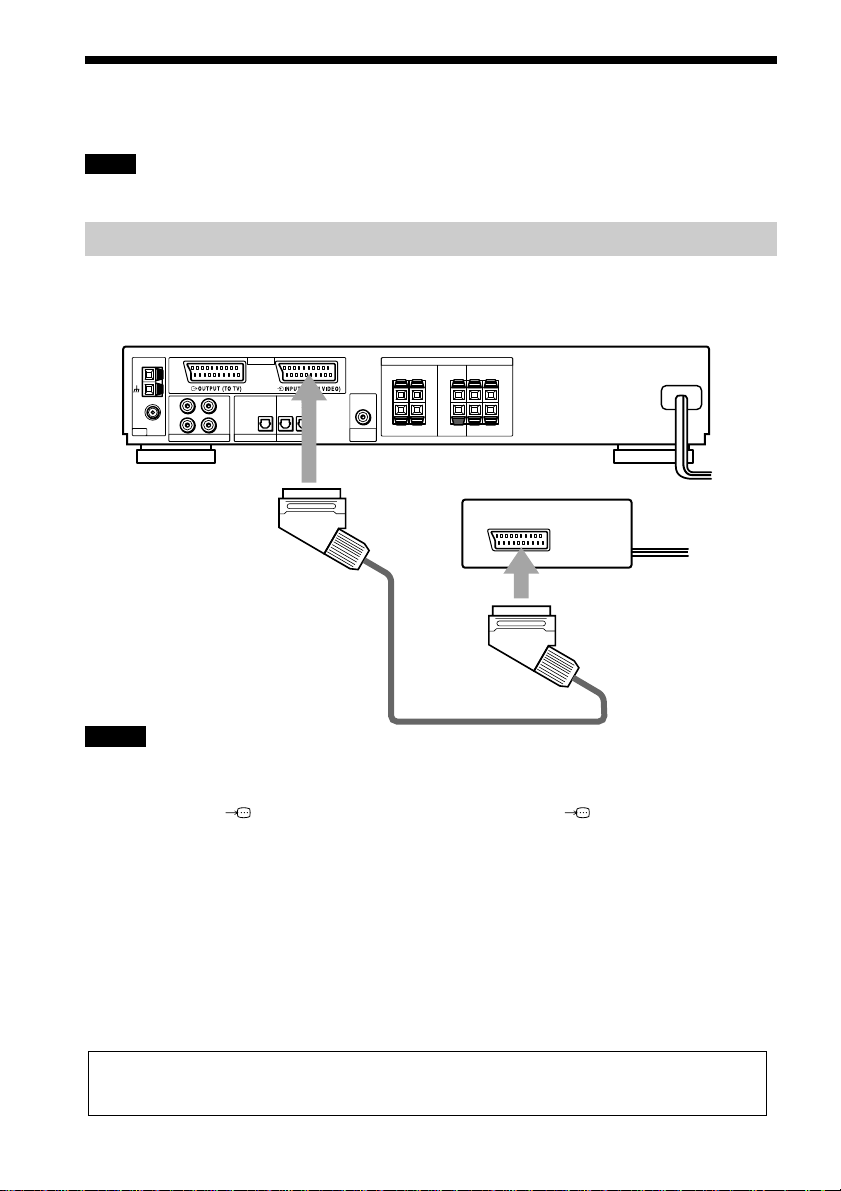
Step 4: Hooking Up the Receiver
Note
Refer to the instructions supplied with the components to be connected.
Connecting the VCR to the receiver
Connect the SCART (EURO AV) cord (not supplied) to the t EURO AV INPUT (FROM
VIDEO) jack. Be sure to make the connections firmly to avoid hum and noise.
Super Audio CD/DVD receiver
AM
COAXIAL
ANT
EURO AV
OPTICAL
OPTICAL
L
IN
OUT
FM
75Ω
R
ANALOG
12
(CD ONLY)
DIGITAL OUT DIGITAL IN
To t EURO AV INPUT (FROM VIDEO) jack
SCART (EURO AV) cord
(not supplied)
AUDIO
OUT
SUB
WOOFER
SPEAKERS
FRONT CENTER SURROUND
RL
+–+–+
–
RL
IMPEDANCE USE 6–16Ω
L
R
RL
+
–
To SCART (EURO AV)
Notes
• Do not connect the receiver to a VCR. If you pass the receiver signals via the VCR, you may not receive a clear
image on the TV screen.
• If you cannot view the pictures from a VCR through this receiver which is connected to a TV with RGB
component jacks, set to t (Audio/Video) on your TV. When you select (RGB), the TV cannot receive
the signal from the VCR.
• If you want to use your VCR’s SmartLink function, connect the VCR to your TV’s SmartLink jack.
• The SmartLink function may not work properly if your VCR is connected to your TV via the SCART (EURO
AV) jacks on the receiver.
• When you connect the receiver to your TV via the SCART (EURO AV) jacks, the TV’s input source is set to the
receiver automatically when you start playback or press any button except for POWER on the receiver or [/1 on
the remote. In this case, press TV/VIDEO on the remote to return the input to the TV.
• The receiver does not output the S video signal.
• When you select “DVD” by pressing FUNCTION (page 60), the video signal and RGB signal do not output
from the t EURO AV INPUT (FROM VIDEO) jack. Also, the receiver cannot output the S video signal.
• When you select “VIDEO” by pressing FUNCTION (page 60), the audio signal from the t EURO AV INPUT
(FROM VIDEO) jack is output to the connected speakers. The audio signal does not output from theT EURO
AV OUTPUT (TO TV) jack.
When you play a disc recorded in the NTSC colour system, the receiver outputs the video signal or the Setup
Display etc. in the NTSC colour system and the picture may not appear on the PAL colour system televisions.
In this case, open the tray and remove the disc.
GB
22
Page 23
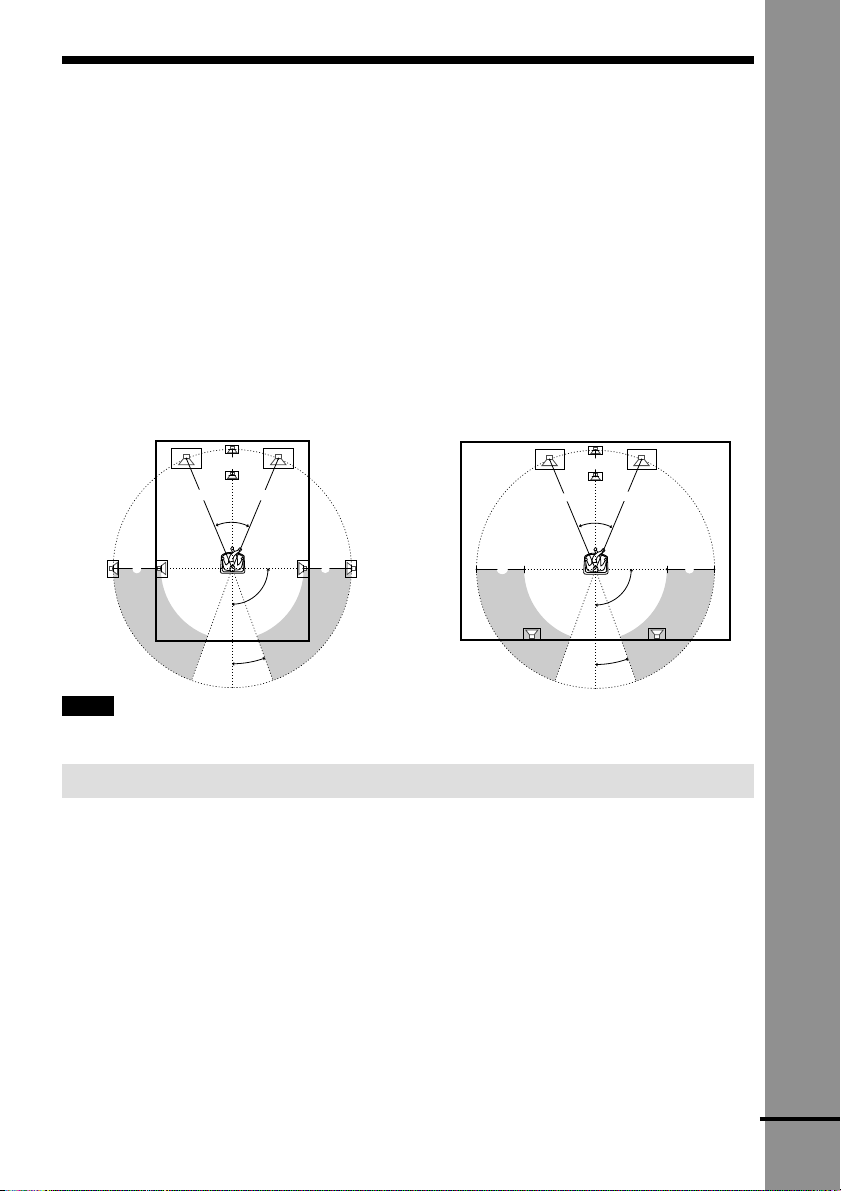
Speaker Setup
For the best possible surround sound, all the speakers other than the subwoofer should be the
same distance from the listening position (A).
However, this receiver allows you to place the centre speaker up to 1.6 meters (5.0 feet) closer
(B) and the rear speakers up to 4.6 meters (15.0 feet) closer (C) to the listening position.
The front speakers can be placed from 1.0 to 15.0 meters (3.0 to 50.0 feet) (A) from the
listening position.
You can place the subwoofer in any position.
You can place the rear speakers either behind you or to the side, depending on the shape of your
room, etc.
When the rear speakers are placed to the side When the rear speakers are placed behind you
Getting Started
B
A A
45°
C
20°
C
90°
B
A A
45°
CC
90°
20°
Note
Do not place the centre and rear speakers farther away from the listening position than the front speakers.
Specifying the speaker parameters
To obtain the best possible surround sound, first specify the distance of the speakers from your
listening position, then set the balance and level. Use the test tone to adjust the speaker volumes
to the same level.
You may adjust the speaker parameters using SPEAKER SETUP in the setup display (page 68).
continued
23
GB
Page 24
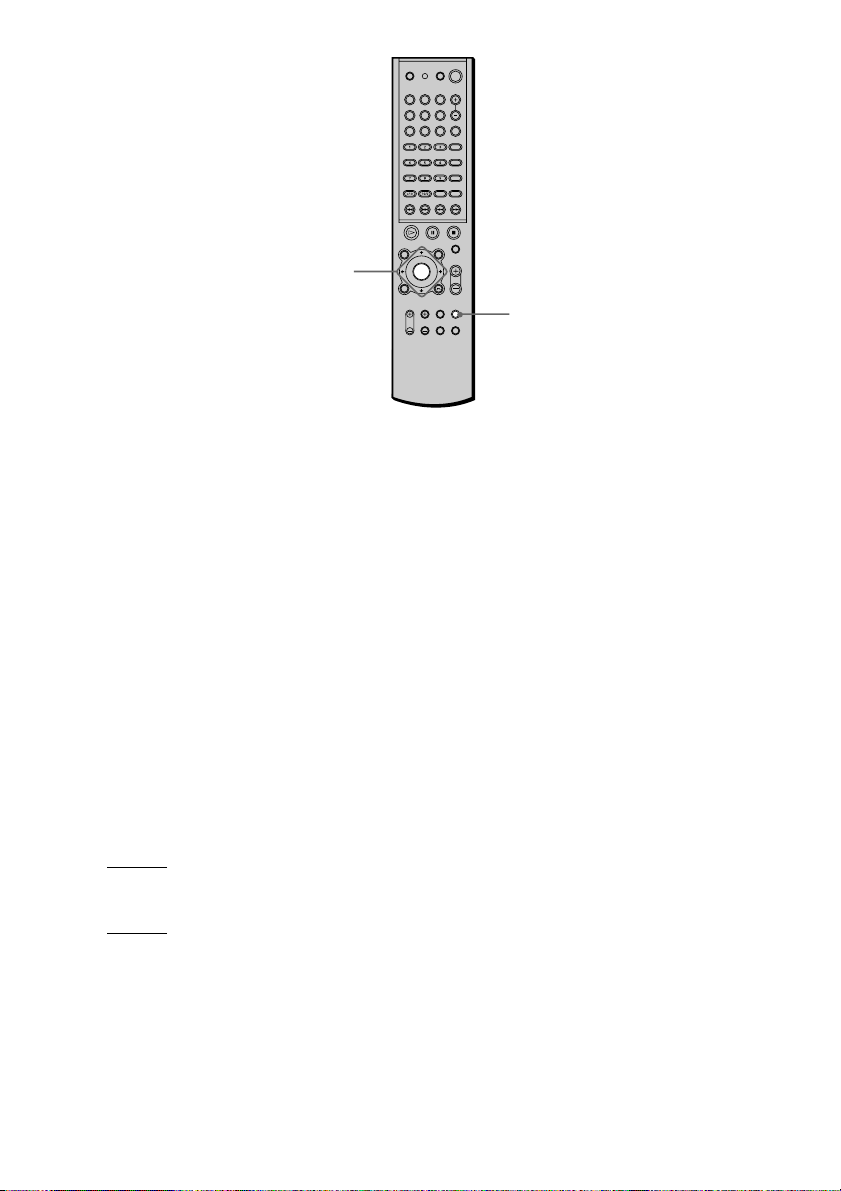
C/X/x/c/ENTER
AMP MENU
To specify the size, distance, position and height of the speakers
1 Press AMP MENU repeatedly to display 9 SP. SETUP on the front panel display.
2 Sit in your listening position and select the item to be set using X/x.
• Items set in 9 SP. SETUP
–Size of 5 speakers (front L/R, centre, rear L/R)
–with or without the subwoofer
–Distance of the front, rear, and centre speakers
–Position and height of the rear speakers
3 Set the parameter using C/c.
The selected parameter will appear on the front panel display.
4 Repeat Steps 2 and 3 to set other parameters in 9 SP. SETUP.
If you do not operate the remote for a few seconds, the parameter turns off and is stored in
the receiver.
xSIZE
When you do not connect centre or rear speakers, or move the rear speakers, set the parameters
for F.SP., C.SP., R.SP., and S.W. The default settings are underlined.
• F.SP. (front speaker)
LARGE: Normally select this.
–
–SMALL: Select this if the small speakers are used for the front speaker.
• C.SP. (centre speaker)
LARGE: Normally select this.
–
–SMALL: Select this if the small speaker is used for the centre speaker.
–NO: Select this if no centre speaker is used.
24
GB
Page 25
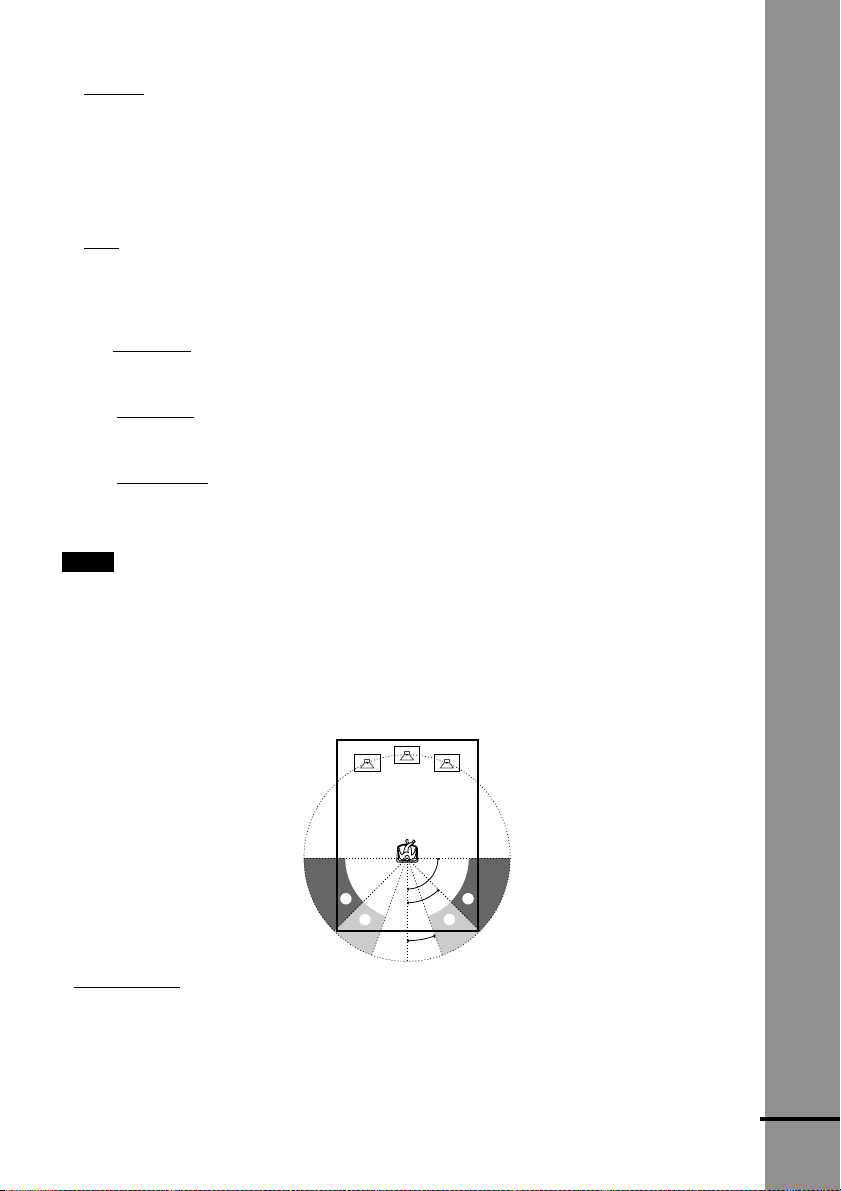
• R.SP. (rear speakers)
LARGE: Normally select this. Specify the position and height to implement the Digital
–
Cinema Surround modes in the “Virtual” sound field (page 48) properly.
–SMALL: Select this if the small speakers are used for the rear speaker. Specify the position
and height to implement the Digital Cinema Surround modes in the “Virtual” sound field
(page 48) properly.
–NO: Select this if no rear speakers are used.
• S.W. (subwoofer)
YES: Select this if the subwoofer is used.
–
–NO: Select this if no subwoofer is used.
xDISTANCE
You can vary the distance of each speaker as follows. The default settings are underlined.
5 m (17 ft) (front speakers distance)
• F. D.
Front speaker distance can be set in 0.2 meter (1.0 foot) steps from 1.0 to 15.0 meters (3.0 to
50.0 feet).
5 m (17 ft) (centre speaker distance)
• C. D.
Centre speaker distance can be set in 0.2 meter (1.0 foot) steps from the front speaker distance
to 1.6 meters (5.0 feet) closer to your listening position.
3.4 m (12 ft) (rear speakers distance)
• R. D.
Rear speaker distance can be set in 0.2 meter (1.0 foot) steps from a distance equal to the front
speaker distance to a distance 4.6 meters (15.0 feet) closer to your listening position.
Note
If each of the front or rear speakers are not placed an equal distance from your listening position, set the distance
of the closest speaker.
Specifying the rear speaker position and height
If you select anything other than “NO” in “R.SP.,” specify the position and height of the rear
speakers. The default settings are underlined.
Getting Started
Position diagram
90
AA
45
BB
20
• R. P. BEHIND
Select this if the rear speakers are located in the section B.
• R. P. SIDE
Select this if the rear speakers are located in the section A.
continued
25
GB
Page 26
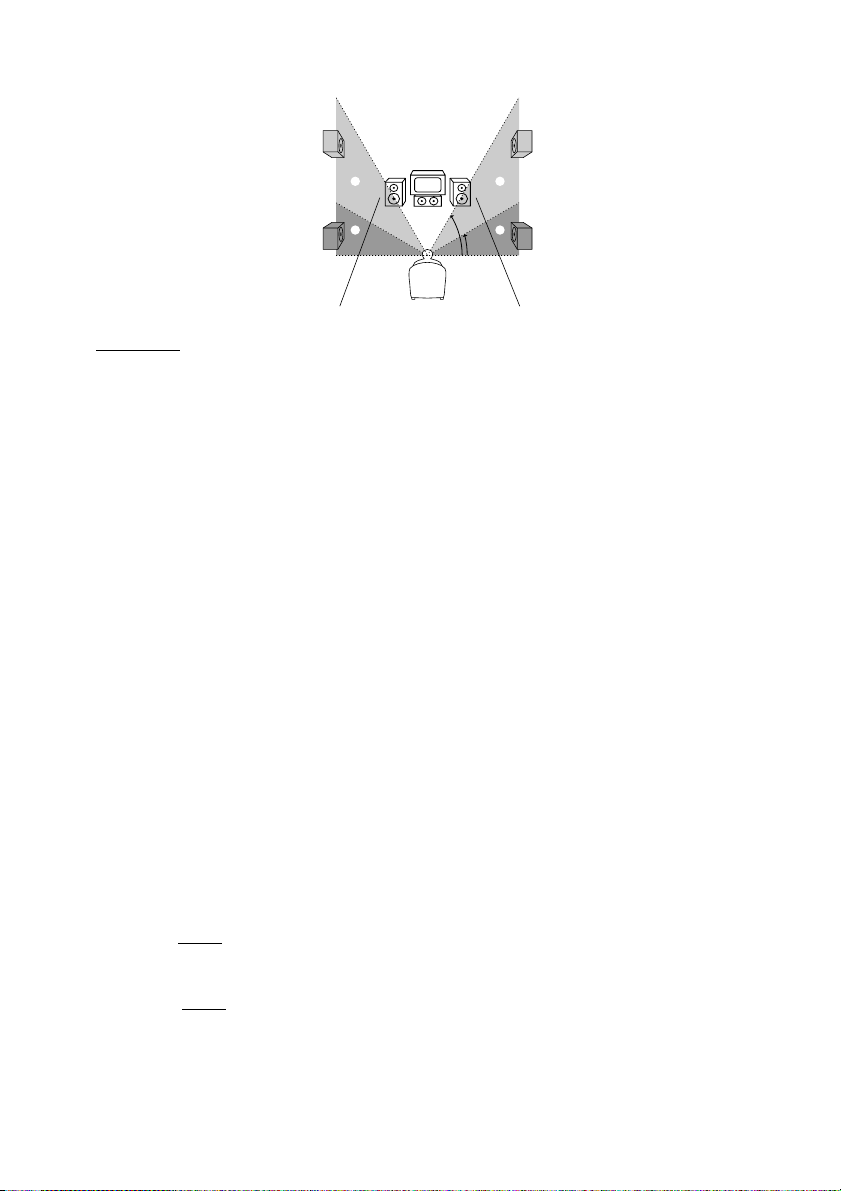
Height diagram
CC
60
DD
30
• R. H. LOW
Select this if the rear speakers are located in section D.
• R. H. HIGH
Select this if the rear speakers are located in section C.
These parameters are not available when “R.SP.“ is set to “NO”.
To specify the balance and level of the speakers
1 Press AMP MENU repeatedly to display 9 LEVEL on the front panel display.
2 Use X/x to select T.TONE and use C/c to set T.TONE to ON.
You will hear the test tone from each speaker in sequence.
3 Sit in your listening position and select the item to be adjusted using X/x.
• Items adjusted in 9 LEVEL
–Balance of the front and rear speakers
–Volume level of the centre and rear speakers and subwoofer
4 Adjust the volume level so that the volume of the test tone from each speaker sounds the
same using C/c.
The adjusted value will appear on the front panel display.
5 Repeat Steps 3 and 4 to adjust other parameters in 9 LEVEL.
If you do not operate the remote for a few seconds, the value disappears from the display
and is stored in the receiver.
6 Use X/x to select T.TONE and use C/c to set T.TONE to OFF.
xBALANCE
You can vary the balance of each speaker as follows. The default settings are underlined.
• F. ......I......
Adjust the balance between the front left and right speakers (You can adjust from centre,
6 steps left or right).
• R. ......I......
Adjust the balance between the rear left and right speakers (You can adjust from centre,
6 steps left or right).
GB
26
centre (front speakers)
centre (rear speakers)
Page 27

xLEVEL
You can vary the level of each speaker as follows. The default settings are underlined.
• C. LEVEL 0 dB (centre speaker level)
Adjust the level of the centre speaker (you can adjust from –10 dB to +10 dB in 1 dB steps).
• R. LEVEL 0 dB (rear speakers level)
Adjust the level of the rear speakers (you can adjust from –10 dB to +10 dB in 1 dB steps).
• SW. LEV.
0 dB (subwoofer level)
Adjust the level of the subwoofer (you can adjust from –10 dB to +10 dB in 1 dB steps).
Notes
• When you select an item, the sound cuts off for a moment.
• Depending on the settings of other speakers, the subwoofer may output excessive sound.
To adjust the volume of all the speakers at one time
Use the VOLUME control.
Other AMP MENU settings
You can control the brightness of the front panel display, clear the preset stations and the station
names, and set the speaker parameters back to the default setting. Press AMP MENU repeatedly
to display 9 CUSTOMIZE. Use X/x to select the following items.
xDIMMER
You can change the brightness of the front panel display by two ways. Use C/c to adjust the
settings or press DIMMER.
xMEMO. CLR.
You can clear the preset stations and station names, and set the speaker parameters back to the
default setting.
• MEMO.CLR.N (No): Press ENTER to skip back to previous menu.
• MEMO.CLR.Y (Yes): If you press ENTER, “Really? N” appears. To clear the memory, use
C/c to select “Really? Y” and press ENTER. “ALL CLEAR!” is displayed and all settings
such as preset stations and station names will be cleared, and speaker parameters will be reset
to their default settings.
Getting Started
27
GB
Page 28

Presetting Radio Stations
You can preset 20 stations for FM and 10 stations for AM.
Before tuning, make sure to turn down the volume to minimum.
BAND
MEMORY
PRESET +/–
m/M
ENTER
1 Press BAND repeatedly until the band you want appears on the front panel
display.
Every time you press BAND, the band changes to AM or FM alternately.
2 Press and hold m or M until the frequency indication starts to change,
then release.
Scanning stops when the receiver tunes in a station. “TUNED” and “ST” (for stereo
programme) appear on the front panel display.
ALL
DISC1SAUTO
TITLE TRACK CHAPTER INDEX H TUNED M MONO ST S
PRO
LOGIC
DIGITAL
FM AM
NTSCPBC ANGLE
dB
kHz
MHz
REPEAT 1
PROGRAM
SHUFFLE
3 Press MEMORY.
A preset number appears on the front panel display.
ALL
DISC1SAUTO
TITLE TRACK CHAPTER INDEX H TUNED M MONO ST S
PRO
LOGIC
DIGITAL
FM AM
NTSCPBC ANGLE
dB
kHz
MHz
REPEAT 1
PROGRAM
SHUFFLE
4 Press PRESET + or – to select the preset number you want.
ALL
DISC1SAUTO
TITLE TRACK CHAPTER INDEX H TUNED M MONO ST S
PRO
LOGIC
DIGITAL
FM AM
NTSCPBC ANGLE
GB
28
dB
kHz
MHz
REPEAT 1
PROGRAM
SHUFFLE
Page 29

5 Press ENTER.
The station is stored.
ALL
DISC1SAUTO
PRO
LOGIC
DIGITAL
FM AM
NTSCPBC ANGLE
TITLE TRACK CHAPTER INDEX TUNEDH MONOMSTS
dB
kHz
MHz
REPEAT 1
PROGRAM
SHUFFLE
v
ALL
DISC1SAUTO
PRO
NTSCPBC ANGLE
6 Repeat 1 to 5 to store other stations.
To tune in a station with a weak signal
Press m or M repeatedly in 2 to tune in the station manually.
To change the preset number
Start over from 1.
TITLE TRACK CHAPTER INDEX H TUNED M MONO ST S
LOGIC
DIGITAL
FM AM
dB
kHz
MHz
REPEAT 1
PROGRAM
SHUFFLE
Getting Started
29
GB
Page 30

PHONES
Playing Discs
Playing Discs
Depending on the DVD or VIDEO CD,
some operations may be different or
restricted.
Refer to the operating instructions supplied
with your disc.
STANDBY
indicator
POWER
OPEN/
CLOSE
H
AH
x
Adjust the volume
1 Turn on your TV.
2 Switch the input selector on the TV
to this receiver.
3 Press POWER on the receiver.
The receiver enters standby mode and
the STANDBY indicator lights up in
red.
30
GB
Connect
headphones
[/1
x
4 Press A on the receiver or OPEN/
CLOSE on the remote, and place a
disc on the disc tray.
The receiver automatically turns on
and the STANDBY indicator turns off.
With the playback side facing down
PHONES
5 Press H.
The disc tray closes, and the receiver
starts playback (continuous play).
Adjust the volume on the receiver.
After following Step 5
Depending on the disc, a menu may appear
on the TV screen. You can play the disc
interactively by following the instructions
on the menu. DVD (page 32), VIDEO CD
(page 33).
To turn on the receiver
Press POWER on the receiver. The receiver
enters standby mode and the STANDBY
indicator lights up in red. Press [/1 on the
remote. The receiver turns on and the
STANDBY indicator turns off. In standby
mode, you can also turn on the receiver by
pressing A on the receiver or by pressing
H.
To turn off the receiver
Press [/1 on the remote. The receiver
enters standby mode and the STANDBY
indicator lights up in red. To turn off the
receiver completely, press POWER on the
receiver. While playing a disc, do not turn
off the receiver by pressing POWER. Doing
so may cancel the menu settings. When you
turn off the receiver, first press x to stop
playback and then press [/1 on the remote.
Page 31

Saving the power in standby mode
Press [/1 on the remote once.
z
While the receiver is in standby mode, the
STANDBY indicator on the receiver lights up.
To cancel standby mode
Press [/1 on the remote once.
Resuming Playback from
the Point Where You
Stopped the Disc
(Resume Play)
Additional operations
OPEN/CLOSE
./>
H
X
To Operation
Stop Press x.
Pause Press X.
Resume play after Press X or H.
pause
Go to the next chapter, Press >.
track, or scene in
continuous play mode
Go back to the Press ..
preceding chapter, track,
or scene in continuous
play mode
Stop play and remove Press OPEN/CLOSE.
the disc
Mute the sound Press MUTING. To
cancel muting, press it
again or turn up the
volume.
x
MUTING
When you stop the disc, the receiver
remembers the point where you pressed x
and “RESUME” appears on the front panel
display. As long as you do not open the disc
tray, Resume Play will w ork even if the
receiver enters standby mode by pressing
[/1.
Hx
1 While playing a disc, press x to
stop playback.
“RESUME” appears on the front panel
display, so you can restart the disc
from the point where you stopped the
disc.
If “RESUME” does not appear,
Resume Play is not available.
2 Press H.
The receiver starts playback from the
point where you stopped the disc in
Step 1.
Playing Discs
Note
Do not push the disc tray when closing it. Press
OPEN/CLOSE to close the disc tray.
z To play from the beginning of the disc, press x
twice, then press H.
continued
31
GB
Page 32

Notes
• Depending on where you stopped the disc, the
receiver may not resume playback from exactly the
same point.
• The point where you stopped playing is cleared
when:
– you turn the power off by pressing POWER on
the receiver.
– you change the play mode.
Using the DVD’s Menu
A DVD is divided into long sections of a
picture or a music feature called “titles.”
When you play a DVD which contains
several titles, you can select the title you
want using DVD TOP MENU.
When you play DVDs that allow you to
select items such as the language for the
subtitles and the language for the sound,
select these items using DVD MENU.
Number
buttons
32
GB
DVD T OP
MENU
ENTER
C/X/x/c
DVD MENU
1 Press DVD TOP MENU or DVD MENU.
The disc’s menu appears on the TV
screen.
The contents of the menu vary from disc
to disc.
2 Press C/X/x/c or the number buttons
to select the item you want to play or
change.
3 Press ENTER.
Page 33

Playing VIDEO CDs with
PBC Functions (PBC Playback)
With PBC (Playback Control) functions,
you can enjoy simple interactive operations,
search functions, and other such operations.
PBC playback allows you to play VIDEO
CDs interactively by following the menu on
the TV screen.
Number
buttons
./>
H
ENTER
X/x
x
O RETURN
To go back to the menu
Press O RETURN.
z To play without using PBC, press ./> or
the number buttons while the receiver is stopped to
select a track, then press H or ENTER.
“Play without PBC” appears on the TV screen and
the receiver starts continuous play. You cannot play
still pictures such as a menu. To return to PBC
playback, press x twice, then press H.
Playing Discs
Note
Depending on the VIDEO CD, “Press ENTER” in
Step 3 may appear as “Press SELECT” in the
instructions supplied with the disc. In this case, press
H.
1 Start playing a VIDEO CD with PBC
functions.
The menu for your selection appears.
2 Select the item number you want
by pressing X/x or the number
buttons.
3 Press ENTER.
4 Follow the instructions in the
menu for interactive operations.
Refer to the instructions supplied with
the disc, as the operating procedure
may differ according to the VIDEO
CD.
33
GB
Page 34

Creating Your Own
Programme (Programme Play)
2 Press c.
The cursor moves to the title or track
(in this case, “01”).
Title
Chapter
You can play the contents of a disc in the
order you want by arranging the order of the
titles, chapters or tracks on the disc to create
your own programme. You can programme
up to 25 titles, chapters, and tracks.
PLAY MODE
Number
buttons
H
ENTER
X/x/c
REPEAT
CLEAR
1 In stop mode, press PLAY MODE
repeatedly until “PROGRAM”
appears on the front panel
display.
The programming display appears on
the TV screen.
“TRACK” is displayed when you play a
VIDEO CD, Super Audio CD, or CD.
PROGRAM
ALL CLEAR
1. TITLE
2. TITLE
3. TITLE
4. TITLE
5. TITLE
6. TITLE
7. TITLE
– –
– –
– –
– –
– –
– –
T
– –
01
02
03
04
05
Titles or tracks
recorded on a disc
PROGRAM
ALL CLEAR
1. TITLE
2. TITLE
3. TITLE
4. TITLE
5. TITLE
6. TITLE
7. TITLE
– –
– –
– –
– –
– –
– –
– –
Chapters recorded on a disc
– –
C
T
ALL
01
01
02
02
03
03
04
04
05
05
06
3 Select the title, chapter, or track
you want to programme.
xWhen playing a DVD
For example, select chapter “03” of
title “02.”
Press X/x or the number buttons to
select “02” under “T,” then press
ENTER.
PROGRAM
ALL CLEAR
– –
1. TITLE
– –
2. TITLE
– –
3. TITLE
– –
4. TITLE
– –
5. TITLE
– –
6. TITLE
– –
7. TITLE
Next, press X/x or the number buttons
to select “03” under “C,” then press
ENTER.
PROGRAM
ALL CLEAR
1. TITLE 0 2
2. TITLE
3. TITLE
4. TITLE
5. TITLE
6. TITLE
7. TITLE
–
– –
– –
– –
– –
– –
– –
Selected title and chapter
0 3
– –
01
02
03
04
05
– –
01
02
03
04
05
T
C
ALL
01
02
03
04
05
06
T
34
GB
Page 35

xWhen playing a VIDEO CD,
Super Audio CD, or CD
For example, select track “02.”
Press X/x or the number buttons to
select “02” under “T,” then press
ENTER.
Selected track
PROGRAM
ALL CLEAR
1. TRACK 0 2
– –
2. TRACK
– –
3. TRACK
– –
4. TRACK
– –
5. TRACK
– –
6. TRACK
– –
7. TRACK
Total time of the programmed tracks
0:15:30
T
– –
01
02
03
04
05
4 To programme other titles,
chapters, or tracks, repeat Steps 2
to 3.
The programmed titles, chapters, and
tracks are displayed in the selected
order.
To cancel the programmed order
To cancel all the titles, chapters, or tracks in
the programmed order, press X, and select
“ALL CLEAR” in Step 2. To cancel the
selected programme, select the programme
using X/x in Step 2, then press CLEAR, or
select “--” in Step 3, then press ENTER.
z
You can do Repeat Play of the programmed titles,
chapters, or tracks. Press REPEAT, or set “REPEAT”
to “ON” in the Control Menu display during
Programme Play.
Note
The number of titles, chapters, or tracks displayed are
the same number of titles, chapters, or tracks
recorded on a disc.
Playing Discs
5 Press H to start Programme
Play.
Programme Play begins.
When the programme ends, you can
restart the same programme again by
pressing H.
To return to normal play
Press CLEAR during playback.
To turn off the programme menu
In stop mode, press PLAY MODE to turn
off the programme menu.
To change the programme
1 In Step 2, select the programme number
of the title, chapter, or track you want to
change using X/x or the number
buttons, and press c.
2 Follow Step 3 for new programming.
35
GB
Page 36

Playing in random order
(Shuffle Play)
Playing repeatedly (Repeat
Play)
You can have the receiver “shuffle” titles,
chapters, or tracks and play them in random
order. Subsequent “shuffling” may produce
a different playing order.
PLAY MODE
CLEAR
H
1 In stop mode, press PLAY MODE
repeatedly until “SHUFFLE”
appears on the front panel
display.
2 Press H.
You can play all the titles/tracks or a single
title/chapter/track on a disc.
In Shuffle or Programme Play mode, the
receiver repeats the titles or tracks in the
shuffled or programmed order.
You cannot perform Repeat Play during
PBC playback of VIDEO CDs (page 33).
You may not be able to perform Repeat Play
depending on the DVD.
PLAY MODE
H
ENTER
X/x
DVD DISPLAY
REPEAT
CLEAR
To return to normal play
In stop mode, press PLAY MODE twice, or
during playback, press CLEAR to return to
normal play.
Notes
• Shuffle Play is cancelled when:
– you open or close the disc tray
– you turn the power off
– you change the function
• You may not be able to do Shuffle Play depending
on the DVD.
GB
36
1 Press DVD DISPLAY.
The Control Menu appears.
2 Press X/x to select
(REPEAT), then press ENTER.
If you do not select “OFF,” the
indicator of “REPEAT” lights up in
green.
Page 37

3 Select the Repeat Play setting.
)
1 2 ( 2 7
)
1 8 ( 3 4
T
1 : 3 2 : 5 5
OFF
OFF
DISC
TITLE
CHAPTER
DVD
When playing a DVD and when
Programme Play is set to OFF
•
OFF: does not play repeatedly.
• DISC: repeats all the titles.
• TITLE: repeats the current title on a disc.
• CHAPTER: repeats the current chapter.
When playing a VIDEO CD/Super
Audio CD/CD and when Programme
Play is set to OFF
OFF: does not play repeatedly.
•
• DISC: repeats all the tracks on a disc.
• TRACK: repeats the current track
When Programme Play is set to ON
OFF: does not play repeatedly.
•
• ON: repeats Programme Play.
Playing Discs
To cancel Repeat Play
Press CLEAR.
z
You can set Repeat Play during stop
mode
After selecting the “REPEAT” item, press H.
The receiver starts Repeat Play.
z Y ou can quic kly display the “REPEAT”
status
Press REPEAT on the remote.
Note
Repeat play is cancelled when:
– you turn the power off.
– you change the function.
37
GB
Page 38

Searching for a Scene
Searching for a Particular
Point on a Disc (Scan, Slow-
motion Play)
You can locate a particular point on a disc
quickly by monitoring the picture or playing
back slowly.
m/M
H
Note
Depending on the DVD/VIDEO CD, you may not be
able to do some of the operations described.
Locating a point quickly by playing
a disc in fast forward or fast
reverse (Scan)
Watching frame by frame (Slowmotion play)
You can use this function only for DVDs or
VIDEO CDs. Press m or M when the
receiver is in the pause mode. To return to
normal speed, press H.
Each time you press m or M during
Slow-motion play, the playback speed
changes. Two speeds are available. With
each press, the indication changes as
follows:
Playback direction
SLOW 2M y SLOW 1M
Opposite direction (DVD only)
SLOW 2m y SLOW 1m
The SLOW 2M/SLOW 2m playback
speed is slower than SLOW 1M/SLOW
1m.
Press m or M while playing a disc.
When you find the point you want, press
H to return to normal speed.
Each time you press m or M during
scan, the playback speed changes. Three
speeds are available. With each press, the
indication changes as follows:
Playback direction
×2B (DVD/Super Audio CD/CD only) t FF1M
t
Opposite direction
×2b (DVD only) t FR1m t FR2m
t
The ×2B/×2b playback speed is about twice
the normal speed. The FF2M/FR2m
playback speed is faster than FF1M/
FR1m.
GB
38
FF2M T
Page 39

Searching for a Title/
Chapter/Track/Index/
Scene
You can search a DVD disc by title or
chapter, and you can search a VIDEO CD or
CD by track, index, or scene. As titles and
tracks are assigned unique numbers on the
disc, you can select the desired one by
entering its number. Or, you can search for a
scene using the time code. (TIME SEARCH)
Number
buttons
ENTER
X/x
DVD DISPLAY
CLEAR
xWhen playing a VIDEO CD with
PBC Playback
(SCENE)
xWhen playing a Super Audio
CD/CD
(TRACK) or
(INDEX)
Example: when you select
(CHAPTER)
“** (**)” is selected (** refers to a
number).
The number in parentheses indicates
the total number of titles, chapters,
tracks, indexes, or scenes.
)
1 2 ( 2 7
)
1 8 ( 3 4
T
1 : 3 2 : 5 5
Selected row
3 Press ENTER.
“** (**)” changes to “— (**)”.
)
1 2 ( 2 7
)
– – ( 3 4
T
1 : 3 2 : 5 5
DVD
DVD
Searching for a Scene
1 Press DVD DISPLAY.
The Control Menu appears.
2 Press X/x to select the search
method.
xWhen playing a DVD
(TITLE),
(CHAPTER), or
(TIME/TEXT)
Select TIME/TEXT for TIME
SEARCH.
xWhen playing a VIDEO CD
(TRACK) or
(INDEX)
4 Press X/x or the number buttons
to select the title, chapter, track,
index, or scene number you want
to search.
If you make a mistake
Cancel the number by pressing
CLEAR, then select another number.
continued
39
GB
Page 40

5 Press ENTER.
The receiver starts playback from the
selected number.
To turn off the Control Menu
Press DVD DISPLAY repeatedly until the
Control Menu is turned off.
To search for a scene using the time
code (TIME SEARCH) (DVD only)
1 In Step 2, select (TIME/
TEXT).
“T **:**:**” (playing time of the
current title) is selected.
2 Press ENTER.
“T **:**:**” changes to “T --:--:--.”
3 Input the time code using the number
buttons, then press ENTER.
For example, to find the scene at
2 hours, 10 minutes, and 20 seconds
after the beginning, just enter “2:10:20.”
Note
The title, chapter or track number displayed is the
same number recorded on the disc.
40
GB
Page 41

Viewing Information About the Disc
Viewing the Playing Time
and Remaining Time on
the Front Panel Display
You can check information about the disc,
such as the remaining time, total number of
titles of a DVD, or tracks of a Super Audio
CD, CD, or VIDEO CD, using the front
panel display (page 10).
When playing a DVD
Playing time and number of the current title
TITLE TRACK CHAPTER INDEX TUNEDH MONOM ST S
Remaining time of the
current title
TITLE TRACK CHAPTER INDEX TUNEDH MONOM ST S
Playing time and number
of the current chapter
TITLE TRACK CHAPTER INDEX TUNEDH MONOM ST S
Remaining time of the
current chapter
TITLE TRACK CHAPTER INDEX TUNEDH MONOM ST S
dB
kHz
MHz
dB
kHz
MHz
dB
kHz
MHz
dB
kHz
MHz
REPEAT 1
PROGRAM
SHUFFLE
REPEAT 1
PROGRAM
SHUFFLE
REPEAT 1
PROGRAM
SHUFFLE
REPEAT 1
PROGRAM
SHUFFLE
Viewing Information About the Disc
TIME
Press TIME.
Each time you press TIME while playing the
disc, the display changes as shown in the
following charts.
Text
TITLE TRACK CHAPTER INDEX TUNEDH MONOMSTS
dB
kHz
MHz
REPEAT 1
PROGRAM
SHUFFLE
When playing a VIDEO CD (without
PBC functions), Super Audio CD, or
CD
Playing time and current track number
TITLE TRACK CHAPTER INDEX TUNEDH MONOM ST S
Remaining time of the
current track
TITLE TRACK CHAPTER INDEX TUNEDH MONOM ST S
Playing time of the disc
TITLE TRACK CHAPTER INDEX TUNEDH MONOM ST S
Remaining time of the
disc
TITLE TRACK CHAPTER INDEX TUNEDH MONOM ST S
Text
TITLE TRACK CHAPTER INDEX TUNEDH MONOMSTS
dB
kHz
MHz
dB
kHz
MHz
dB
kHz
MHz
dB
kHz
MHz
dB
kHz
MHz
REPEAT 1
PROGRAM
SHUFFLE
REPEAT 1
PROGRAM
SHUFFLE
REPEAT 1
PROGRAM
SHUFFLE
REPEAT 1
PROGRAM
SHUFFLE
REPEAT 1
PROGRAM
SHUFFLE
continued
41
GB
Page 42

z When playing VIDEO CDs with PBC functions,
the scene number and the playing time are displayed.
z The playing time and remaining time of the
current chapter, title, track, scene, or disc will also
appear on your TV screen. See the following section
“Checking the Playing Time and Remaining Time”
for instructions on how to read this information.
Notes
• While playing Super Audio CD, the index indicator
does not appear on the front panel display.
• Depending on the type of disc being played and the
playing mode, the disc information may not be
displayed.
Checking the Playing
Time and Remaining Time
You can check the playing time and
remaining time of the current title, chapter,
or track, and the total playing time or
remaining time of the disc. You can also
check the DVD/CD/Super Audio CD text
recorded on the disc.
TIME
DVD
DISPLAY
42
GB
1 Press DVD DISPLAY during
playback.
The Control Menu appears.
)
1 2 ( 2 7
)
1 8 ( 3 4
T
1 : 3 2 : 5 5
Time information
DVD
Disc type
Page 43

2 Press TIME repeatedly to change
the time information.
The display and the kinds of time that
you can change depend on the disc you
are playing.
xWhen playing a DVD
• T **:**:
Playing time of the current title
• T–**:**:
Remaining time of the current title
• C **:**:
Playing time of the current chapter
• C–**:**:
Remaining time of the current
chapter
xWhen playing a VIDEO CD
(with PBC functions)
•**:
Playing time of the current scene
xWhen playing a VIDEO CD
(without PBC functions), Super
Audio CD, or CD
• T **:
Playing time of the current track
• T–**:
Remaining time of the current
track
• D **:
Playing time of the current disc
• D–**:
Remaining time of the current disc
**
**
**
**
**
**
**
**
**
To turn off the Control Menu
Press DVD DISPLAY repeatedly until the
Control Menu is turned off.
Checking the DVD/CD/Super Audio
CD text
Press TIME repeatedly in Step 2 to display
the text recorded on the DVD/CD/Super
Audio CD. The DVD/CD/Super Audio CD
text appears only when the text is recorded
on the disc. You cannot change the text.
TIME/TEXT
BRAHMS SYMPHONY NO – 4
DVD/CD/Super Audio CD text
If the DVD/CD/Super Audio CD text does not fit
z
in a single line, you can see the entire text scrolls
across the front display.
z You can select the time and text by pressing
TIME.
Notes
• Only English words can be displayed.
• In Super Audio CD playback, the receiver can only
display a limited number of characters. Also,
depending on the disc, not all text characters are
not displayed.
Viewing Information About the Disc
43
GB
Page 44

Sound Adjustments
Changing the Sound
If a DVD is recorded with multilingual
tracks, you can select the language you want
while playing the DVD.
If the DVD is recorded in multiple audio
formats (PCM, Dolby Digital, MPEG audio,
or DTS), you can select the audio format
you want while playing the DVD.
With stereo CDs or VIDEO CDs, you can
select the sound from the right or left channel
and listen to the sound of the selected channel
through both the right and left speakers. (In
this case, the sound loses its stereo effect.)
For example, when playing a disc containing
a song with the vocals on the right channel
and the instruments on the left channel, you
can select the left channel and hear only the
instruments from both speakers.
AUDIO
ENTER
X/x
DVD DISPLAY
1 Press DVD DISPLAY during
playback.
The Control Menu is displayed.
3 Press X/x to select the desired
audio signal.
xWhen playing a DVD
Depending on the DVD, the choice of
language varies.
When 4 digits are displayed, they
represent the language code. Refer to
the language code list on page 80 to
see which language the code
represents. When the same language is
displayed two or more times, the DVD
is recorded in multiple audio formats.
xWhen playing a VIDEO CD, or CD
The default setting is underlined.
STEREO: The standard stereo sound
•
• 1/L: The sound of the left channel
(monaural)
• 2/R: The sound of the right
channel (monaural)
When playing a Super Audio CD
x
In stop mode, depending on the Super
Audio CD, the choice of settings
varies.
• MULTI: The disc has multichannel playback area
• 2CH: The disc has the 2 channel
playback area.
• CD: When you want to play the
disc as a conventional CD.
Note
Not all discs give you the three choices above
when in Super Audio CD playback. It all
depends on the layer configuration of the
Super Audio CD to be played.
2 Press X/x to select
(AUDIO), then press ENTER.
The options for AUDIO appear.
1 2 ( 2 7
1 8 ( 3 4
T
1: ENGLISH
1: ENGLISH
2: ENGLISH
FRENCH
3:
GB
44
)
)
1 : 3 2 : 5 5
DVD
PROGRAM FORMAT
DOLBY DIGITAL 3/2.1
LRC
LFE
LS RS
4 Press ENTER.
To turn off the Control Menu
Press DVD DISPLAY repeatedly until the
Control Menu is turned off.
You can select AUDIO directly by pressing AUDIO.
z
Each time you press the button, the item changes.
Note
For discs not in multiple audio format, you cannot
change the sound.
Page 45

Displaying the audio information of
the disc
When you select “AUDIO,” the channels
being played are displayed on the screen.
For example, in Dolby Digital format,
multiple signals ranging from monaural to
5.1 channel signals can be recorded on a
DVD. Depending on the DVD, the number
of recorded channels may differ.
Current audio format*
)
1 2 ( 2 7
)
1 8 ( 3 4
T
1 : 3 2 : 5 5
1: ENGLISH
Current playing programme format**
PROGRAM FORMAT
DOLBY DIGITAL 3/2.1
LRC
LS RS
*“PCM,” “MPEG,” “DTS,” or “DOLBY
DIGITAL” is displayed.
For “DOLBY DIGITAL,” the channels in
the playing track are displayed numerically
as follows:
For Dolby Digital 5.1 ch:
Rear component 2
DVD
LFE
The display examples are as follows:
• PCM (stereo)
PROGRAM FORMAT
PCM 48kHz 24bit
• Dolby Surround
PROGRAM FORMAT
DOLBY DIGITAL 2/0
DOLBY SURROUND
L RC
S
• Dolby Digital 5.1ch
When an LFE signal component is output,
“LFE” is enclosed in a solid line. When an
LFE signal component is not output,
“LFE” is enclosed in a broken line.
PROGRAM FORMAT
DOLBY DIGITAL 3/2.1
LRC
LFE
LS RS
Sound Adjustments
DOLBY DIGITAL
Front component 2 +
Centre component 1
3 / 2 . 1
LFE (Low Frequency
Effect) component 1
**The letters in the programme format
display mean the following sound
component:
L: Front (left)
R : Front (right)
C : Centre
LS : Rear (left)
RS : Rear (right)
S : Rear (monaural): The rear
component of the Dolby
Surround processed signal and
the Dolby Digital signal.
LFE : LFE (Low Frequency Effect)
• DTS
“LFE” is always enclosed in a solid line
regardless of the LFE signal component
being output.
PROGRAM FORMAT
DTS 3/2.1
LRC
LFE
LS RS
Notes
• When the signal contains rear signal components
such as LS, RS, or S, the surround effect is
enhanced (page 46).
• If you play MPEG AUDIO sound tracks, the
receiver outputs PCM (stereo) signals.
45
GB
Page 46

Automatically decoding
the input audio signal (Auto
Enjoying Surround Sound
Format Decode)
The auto format decode function
automatically detects the type of audio
signal being input (Dolby Digital, DTS, or
standard 2 channel stereo) and performs the
proper decoding if necessary. This mode
presents the sound as it was recorded/
encoded, without adding any effects (e.g.
reverberation).
However, if there are no low frequency
signals (Dolby Digital LFE, etc.), it will
generate a low frequency signal for output to
the sub woofer.
SOUND
FIELD +/–
Press SOUND FIELD +/– repeatedly
until “A.F.D.(AUTO FORMAT DECODE)”
appears on the front panel display.
The auto format decode function is
activated.
You can take advantage of surround sound
simply by selecting one of the receiver’s
pre-programmed sound fields. They bring
the exciting and powerful sound of movie
theaters and concert halls into your home.
To select the sound field, press SOUND
FIELD +/– repeatedly until the sound field
you want appears on the front panel display.
Sound field Display
Normal surround N.SURROUND
Cinema Studio EX A C.S.EX.A*
Cinema Studio EX B C.S.EX.B*
Cinema Studio EX C C.S.EX.C*
Virtual Multi Dimension V.MULTI D.
Virtual Semi Multi V.S.M.D.
Dimension
Small Hall SMALL HALL
Large Hall LARGE HALL
Jazz Club JAZZ CLUB
Live House LIVE HOUSE
Game GAME
* Use DCS Technology
About DCS (Digital Cinema Sound)
In the collaboration with Sony Pictures
Entertainment, Sony measured the sound
environment of their studios and integrated
the data of the measurement and Sony’s own
DSP (Digital Signal Processor) technology
to develop “Digital Cinema Sound”.
“Digital Cinema Sound” simulates in a
home theater an ideal movie theater sound
environment based on the preference of
movie director.
46
GB
Page 47

SOUND
FIELD +/–
Enjoying movies with Cinema Studio
EX
Cinema Studio EX is ideal for enjoying the
movie software encoded with multi channel
format, such as the Dolby Digital DVD.
This mode reproduces the sound
characteristics of Sony Pictures
Entertainment’s studios.
Press SOUND FIELD +/– repeatedly
until “C.S.EX A (or B, C)” appears on
the front panel display.
C.S.EX C (Cinema Studio EX C)
Reproduces the sound characteristics of the
Sony Pictures Entertainment scoring stage.
This mode is ideal for watching musicals or
classic films where music is featured in the
soundtrack.
About Cinema Studio EX
Cinema Studio EX consists of the following
three elements.
• Virtual Multi Dimension
Creates 5 sets of virtual speakers
surrounding the listener from a single pair
of actual rear speakers.
• Screen Depth Matching
In a movie theater, sound seems to come
from inside the image reflected on the
movie screen. This element creates the
same sensation in your listening room by
shifting the sound of the front speakers
“into” the screen.
• Cinema Studio Reverberation
Reproduces the reverberations peculiar to a
movie theater.
Cinema Studio EX is the integrated mode
which operates these elements
simultaneously.
Notes
• The effects provided by the virtual speakers may
cause increased noise in the playback signal.
• When listening with sound fields that employ the
virtual speakers, you will not be able to hear any
sound coming directly from the rear speakers.
Sound Adjustments
C.S.EX A (Cinema Studio EX A)
Reproduces the sound characteristics of the
Sony Pictures Entertainment “Cary Grant
Theater” cinema production studio. This is a
standard mode, great for watching most any
type of movie.
C.S.EX B (Cinema Studio EX B)
Reproduces the sound characteristics of the
Sony Pictures Entertainment “Kim Novak
Theater” cinema production studio. This
mode is ideal for watching science-fiction or
action movies with lots of sound effects.
Selecting other sound fields
Press SOUND FIELD +/– repeatedly
until the sound field you want appears
on the front panel display.
The current sound field appears on the front
panel display.
continued
47
GB
Page 48

N. SURROUND (Normal Surround)
Software with multi channel surround audio
signals is played back according to the way
it was recorded. Software with 2 channel
audio signals is decoded with Dolby Pro
Logic to create surround effects.
V. MULTI D.*
(Virtual Multi Dimension)
Uses 3D sound imaging to create an array of
virtual rear speakers positioned higher than
the listener from a single pair of actual rear
speakers. This mode creates 5 sets of virtual
speakers surrounding the listener at
approximately a 30° angle of elevation.
SMALL HALL (Small Hall)
Reproduces the acoustics of a small
rectangular concert hall.
LARGE HALL (Large Hall)
Reproduces the acoustics of a large
rectangular concert hall.
Ideal for soft acoustic sounds.
JAZZ CLUB (Jazz Club)
Reproduces the acoustics of a jazz club.
LIVE HOUSE (Live House)
Reproduces the acoustics of a 300-seat live
concert.
SIDE
LCR
RSLS
LS
BEHIND
LCR
LS
RS
RSLS
RSLS
RS
RSLS
V. S. M. D.*
(Virtual Semi Multi Dimension)
Uses 3D sound imaging to create virtual rear
speakers from the sound of the front
speakers without using actual rear speakers.
This mode creates 5 sets of virtual speakers
surrounding the listener at a 30° angle of
elevation.
LCR
GAME (Game)
Obtains maximum audio impact from video
game software.
HEADPHONE THEA TER (Headphone
Theatre)
When you connect your headphone to the
PHONES jack of the receiver, the
HEADPHONE THEATER mode allows you
to experience a theatre like environment
while listening through a pair of
headphones. This mode is very effective
with 5.1 ch discreet signal sources like
Dolby Digital and DTS. Selecting any
Sound Field selections (except AUTO
FORMAT DECODE or 2 CH STEREO)
enables the mode.
*“Virtual” sound field: Sound field with
virtual speakers.
48
GB
RSLS
LS
RS
RSLS
Page 49

To turn the surround effect off
Press SOUND FIELD +/– repeatedly until
“A.F.D.” or “2CH STEREO” appears on the
front panel display.
z The receiver memorises the last sound
field selected for each function mode (Sound
Field Link)
Whenever you select a function such as DVD or
TUNER, the sound field that was last applied to the
function is automatically applied again. For example,
if you listen to DVD with SMALL HALL as the sound
field, then change to another function, and then return
to DVD, SMALL HALL will be applied again. With
the tuner, sound fields are memorised separately for all
preset stations.
z You can identify the encoding format of
programme software by looking at its
packaging
– Dolby Digital discs are labelled with the logo.
– Dolby Surround encoded programmes are labelled
with the logo.
– DTS Digital Surround discs are marked with DTS.
Note
When sound signals with a sampling frequency of 96
kHz are input, the sound signals are output in stereo
automatically, and the sound field is turned off.
Adjustable parameters
FRONT BAL. REAR BAL. REAR LEVEL CENTER LEVEL
C.S.EX A zz z z z
C.S.EX B zz z z z
C.S.EX C zz z z z
N. SURROUND zz z z z
V.MULTI D. zz z z z
V.S.M.D. zzz
SMALL HALL zz z z z
LARGE HALL zz z z z
JAZZ CLUB zz z z z
LIVE HOUSE zz z z z
GAME zz z z z
HEADPHONE THEATER z
SUB WOOFER LEVEL
Sound Adjustments
Note
Depending on the disc, the audio signal may not output according to the table above. For details, see the instruction
manual of the disc.
49
GB
Page 50

Using only the front
speakers (2 Channel Stereo)
SOUND
FIELD +/–
Press SOUND FIELD +/– repeatedly
until “2CH STEREO” appears on the
front panel display.
This mode outputs the sound from the front
left and right speakers only. Standard 2
channel (stereo) sources completely bypass
the sound field processing. Multi channel
surround formats are downmixed to 2
channel.
Note
No sound is output from the sub woofer when “2CH
STEREO” is selected. To listen to 2 channel (stereo)
sources using the front left and right speakers and a
sub woofer, press SOUND FIELD +/– repeatedly to
select “A.F.D.”
Adjusting the level
parameters
The level menu contains parameters that let
you adjust the balance and speaker volumes
of each speaker (page 26).
ENTER
C/X/x/c
AMP MENU
1 Start playing a programme source
encoded with multichannel
surround sound.
2 Press AMP MENU repeatedly.
9 LEVEL appears on the front panel
display.
3 Sit in your listening position and
select the item to be adjusted
using X/x.
4 Adjust the volume level using C/c.
The adjusted value will appear on the
front panel display. If you do not operate
the remote for a few seconds, the value
turns off and is stored in the receiver.
50
GB
Page 51

Enjoying Movies
Changing the Angles
If various angles (multi-angles) for a scene
are recorded on the DVD, “ANGLE”
appears in the front panel display. This
means that you can change the viewing
angle.
For example, while playing a scene of a
train in motion, you can display the view
from either the front of the train, the left
window of the train, or from the right
window without having the train’s
movement interrupted.
Number
Buttons
ENTER
X/x/c
DVD DISPLAY
ANGLE
3 Press c or ENTER.
The angle number changes to “-.”
)
1 2 ( 2 7
)
1 8 ( 3 4
T
1 : 3 2 : 5 5
)
–
( 9
DVD
4 Select the angle number using the
number buttons or X/x, then
press ENTER.
The angle is changed to the selected
angle.
To turn off the Control Menu
Press DVD DISPLAY repeatedly until the
Control Menu is turned off.
You can select the angle directly by pressing
z
ANGLE. Each time you press the button, the angle
changes.
Enjoying Movies
1 Press DVD DISPLAY during
playback.
The Control Menu appears.
2 Press X/x to select
(ANGLE).
The angle number appears.
The number in parentheses indicates
the total number of angles.
)
1 2 ( 2 7
)
1 8 ( 3 4
T
1 : 3 2 : 5 5
)
1
( 9
DVD
Note
Depending on the DVD, you may not be able to
change the angles, even if multi-angles are recorded
on the DVD.
51
GB
Page 52

Displaying the Subtitles
If subtitles are recorded on the discs, you
can turn the subtitles on and off while
playing. If multilingual subtitles are
recorded on the disc, you can change the
subtitle language while playing, or turn the
subtitles on or off whenever you want. For
example, you can select the language you
want to practice and turn the subtitles on for
better understanding.
SUBTITLE
ENTER
X/x
DVD DISPLAY
3 Press X/x to select the language.
Depending on the DVD, the choice of
language varies.
When 4 digits are displayed, they
indicate the language code. Refer to
the language code list on page 80 to
see which language the code
represents.
4 Press ENTER.
To cancel the SUBTITLE setting
Select “OFF” in Step 3.
To turn off the Control Menu
Press DVD DISPLAY repeatedly until the
Control Menu is turned off.
You can select SUBTITLE directly by pressing
z
SUBTITLE. Each time you press the button, the item
changes.
Note
Depending on the DVD, you may not be able to
change the subtitles even if multilingual subtitles are
recorded on it.
1 Press DVD DISPLAY during
playback.
The Control Menu appears.
2 Press X/x to select
(SUBTITLE), then press ENTER.
The options for SUBTITLE appear.
)
1 2 ( 2 7
)
1 8 ( 3 4
T
1 : 3 2 : 5 5
OFF
OFF
1: ENGLISH
2:
FRENCH
3: SPANISH
GB
52
DVD
Page 53

Checking the Play
Information (ADVANCED)
You can check information such as the bit
rate or the disc layer that is being played.
While playing a disc, an approximate bit
rate of the playback picture is always
displayed as Mbps (Mega bit per second)
and the audio as kbps (kilo bit per second).
To close the ADVANCED window
Select “OFF” in Step 3.
To turn off the Control Menu
Press DVD DISPLAY repeatedly until the
Control Menu is turned off.
Displays of each item
By pressing DVD DISPLAY repeatedly, you
can display either “BIT RATE” or
“LAYER,” whichever was selected in
“ADVANCED.”
ENTER
X/x
DVD DISPLAY
1 Press DVD DISPLAY during
playback.
The Control Menu is displayed.
2 Press X/x to select
(ADVANCED), then press ENTER.
The options for ADVANCED appear.
)
1 2 ( 2 7
)
1 8 ( 3 4
T
1 : 3 2 : 5 5
BIT RATE
OFF
BIT RATE
LAYER
DVD
BIT RATE
05
384
10
3 Press X/x to select the items.
For each item, please refer to
“Displays of each item.”
• BIT RATE: displays the bit rate.
• LAYER: displays the layer and the
pick-up point.
4 Press ENTER.
kbps
Mbps
BIT RATE
BIT RATE
05
384
10
kbps
Mbps
Audio
Video
When playing MPEG audio sound tracks
BIT RATE
0
05
1000
10
kbps
Mbps
Audio
Video
Bit rate refers to the amount of video/audio
data per second in a disc. When the bit rate
level is high, there is a large amount of data.
However, this does not always mean that
you can get higher quality pictures or
sounds.
LAYER
Appears when the DVD
has dual layers
Indicates the approximate point where the
disc is playing.
If it is a dual-layer DVD, the receiver
indicates which layer is being read (“Layer
0” or “Layer 1”).
For details on the layers, see page 76
(DVD).
Enjoying Movies
53
GB
Page 54

Using Various Additional Functions
Locking Discs (CUSTOM
PARENTAL CONTROL, PARENTAL
CONTROL)
You can set two kinds of playback
restrictions for a disc.
• Custom Parental Control
You can set the playback restrictions so
that the receiver will not play inappropriate
discs.
• Parental Control
Playback of some DVDs can be limited
according to a predetermined level such as
the age of the users.
The same password is used for both Parental
Control and Custom Parental Control.
Custom Parental Control
You can set the same Custom Parental
Control password for up to 50 discs. When
you set the fifty-first-disc, the playback
restriction for the first disc is cancelled.
3 Press X/x to select (CUSTOM
PARENTAL CONTROL), then press
ENTER.
“CUSTOM PARENTAL CONTROL” is
selected.
)
1 2 ( 2 7
)
1 8 ( 3 4
T
1 : 3 2 : 5 5
OFF
ON
PASSWORD
DVD
4 Press X/x to select “ON t,” then
press ENTER.
xWhen you have not entered a
password
The display for registering a new
password appears.
CUSTOM PARENTAL CONTROL
Enter a new 4-digit password, then
ENTER
press
.
Number
buttons
ENTER
C/X/x
DVD DISPLAY
1 Insert the disc you want to lock.
If the disc is playing, press x to stop
playback.
2 In stop mode, press DVD DISPLAY.
The Control Menu appears.
GB
54
x
O RETURN
Enter a 4-digit password by using the
number buttons, then press ENTER.
The display for confirming the password
appears.
xWhen you have already
registered a password
The display for entering the password
appears.
CUSTOM PARENTAL CONTROL
Enter password, then press
ENTER
.
Page 55

5 Enter or re-enter your 4-digit password
by using the number buttons, then
press ENTER.
“Custom parental control is set.” appears
and the screen returns to the Control
Menu display.
If you make a mistake entering
your password
Press C before you press ENTER and
input the correct number.
If you make a mistake
Press O RETURN, then start from Step 3
again.
To turn off the Control Menu
Press O RETURN, then press DVD
DISPLAY repeatedly until the Control
Menu is turned off.
To turn off the Custom Parental
Control function
1 In Step 4, select “OFF t,” then press
ENTER.
2 Enter your 4-digit password using the
number buttons, then press ENTER.
To change the password
1 In Step 4, press X/x to select
“PASSWORD t,” then press ENTER.
The display for entering the password
appears.
2 Enter your 4-digit password using the
number buttons, then press ENTER.
3 Enter a new 4-digit password using the
number buttons, then press ENTER.
4 To confirm your password, re-enter it
using the number buttons, then press
ENTER.
Playing the disc for which Custom
Parental Control is set
1 Insert the disc for which Custom
Parental Control is set.
The CUSTOM PARENTAL CONTROL
display appears.
CUSTOM PARENTAL CONTROL
Custom parental control is already
set. To play, enter your password
ENTER
and press
.
2 Enter your 4-digit password using the
number buttons, then press ENTER.
The receiver is ready for playback.
z If you forget your password, enter the 6-digit
number “199703” using the number buttons when the
CUSTOM PARENTAL CONTROL display asks you
for your password, then press ENTER. The display
will ask you to enter a new 4-digit password.
Limiting playback for children
(Parental Control)
Playback of some DVDs can be limited
according to a predetermined level such as
the age of the users. The “Parental Control”
function allows you to set a playback
limitation level.
A scene that is limited is not played, or it is
replaced by a different scene.
Number
buttons
H
ENTER
X/x
DVD DISPLAY
O RETURN
Using Various Additional Functions
continued
55
GB
Page 56

1 In stop mode, press DVD DISPLAY.
The Setup Display appears.
2 Press X/x to select “CUSTOM SETUP,”
then press ENTER.
“CUSTOM SETUP” is displayed.
CUSTOM SETUP
LINE:
PAUSE MODE:
PARENTAL CONTROL
TRACK SELECTION: OFF
RGB
AUTO
4 Enter or re-enter your password using
the number buttons, then press ENTER.
The display for setting the playback
limitation level and changing the
password appears.
CUSTOM SETUP
PARENTAL CONTROL
LEVEL:
STANDARD:
CHANGE PASSWORD
OFF
USA
3 Press X/x to select “PARENTAL
CONTROL t,” then press ENTER.
xIf you have not entered a
password
The display for registering a new
password appears.
CUSTOM SETUP
PARENTAL CONTROL
Enter a new 4-digit password, then
ENTER
.
press
Enter a 4-digit password using the
number buttons, then press ENTER.
The display for confirming the password
appears.
xWhen you have already
registered a password
The display for entering the password
appears.
CUSTOM SETUP
PARENTAL CONTROL
Enter password, then press
ENTER
.
5 Press X/x to select “STANDARD,” then
press ENTER.
The selection items for “STANDARD”
are displayed.
CUSTOM SETUP
PARENTAL CONTROL
LEVEL:
STANDARD:
CHANGE PASSWORD
OFF
USA
USA
OTHERS
6 Press X/x to select a geographic area
as the playback limitation level, then
press ENTER.
The area is selected.
If you select “OTHERS t,” select and
enter the standard code in the table on
page 58 using the number buttons.
56
GB
Page 57

7 Press ENTER.
The selection items for “LEVEL” are
displayed.
CUSTOM SETUP
PARENTAL CONTROL
LEVEL: OFF
STANDARD:
CHANGE PASSWORD
8:
7:
6:
5:
OFF
NC17
Playing the disc for which Parental
Control is set
1 Insert the disc and press H.
The PARENTAL CONTROL display
appears.
R
2 Enter your 4-digit password using the
number buttons, then press ENTER.
The receiver starts playback.
8 Select the level you want using X/x,
then press ENTER.
Parental Control setting is complete.
CUSTOM SETUP
PARENTAL CONTROL
LEVEL:
STANDARD:
CHANGE PASSWORD
The lower the value, the more strict the
limitation.
If you make a mistake
Press O RETURN to go back to the
previous screen.
To turn off the Setup Display
Press DVD SETUP repeatedly until the
Setup Display is turned off.
To turn off the Parental Control
function and play the DVD after
entering your password
Set “LEVEL” to “OFF” in Step 8.
4: PG13
USA
z If you forget your password, remove the disc and
repeat Step 1 to 5 of “Limiting playback for
children.” When you are asked to enter your
password, enter “199703” using the number buttons,
then press ENTER. The display will ask you to enter
a new 4-digit password. After you enter a new 4-digit
password in Step 3, replace the disc in the receiver
and press H. When the PARENTAL CONTROL
display appears, enter your new password.
Notes
• When you play DVDs which do not have the
Parental Control function, playback cannot be
limited on this receiver.
• Depending on the DVD, you may be asked to
change the parental control level while playing the
disc. In this case, enter your password, then change
the level. If the Resume Play mode is cancelled, the
level returns to the original level.
Using Various Additional Functions
To change the password
1 In Step 5, select “CHANGE
PASSWORD t” using x, then press
ENTER.
The display for entering the password
appears.
2 Follow Step 3 to enter a new password.
continued
57
GB
Page 58

Area Code
Standard Code
number
Argentina 2044
Australia 2047
Austria 2046
Belgium 2057
Brazil 2070
Canada 2079
Chile 2090
China 2092
Denmark 2115
Finland 2165
France 2174
Germany 2109
Hong Kong 2219
India 2248
Indonesia 2238
Italy 2254
Japan 2276
Standard Code
number
Korea 2304
Malaysia 2363
Mexico 2362
Netherlands 2376
New Zealand 2390
Norway 2379
Pakistan 2427
Philippines 2424
Portugal 2436
Russia 2489
Singapore 2501
Spain 2149
Sweden 2499
Switzerland 2086
Taiwan 2543
Thailand 2528
United Kingdom 2184
58
GB
Page 59

Other Operations
Controlling the TV with
the Supplied Remote
By adjusting the remote signal, you can
control your TV with the supplied remote.
Notes
• If you enter a new code number, the code number
previously entered will be erased.
• When you replace the batteries of the remote, the
code number may be reset to the default (SONY)
setting. Reset the appropriate code number.
Controlling TVs with the remote
RM SET UP
Number*
buttons
TV VOL +/–
TV CH +/–
1 Press TV [/1 while pressing RM SET
UP.
The SET UP indicator lights up.
2 Enter your TV’s manufacturer’s code
(see the table) using the number
buttons.
The SET UP indicator flashes twice.
Code numbers of controllable TVs
If more than one code number is listed, try
entering them one at a time until you find
the one that works with your TV.
TV ?/1
TV/VIDEO
WIDE
Manufacturer Code number
AIWA 17
AKAI 22
AOC 22
CENTURION 28
COLONAD 21
CURTIS-MATHES 28
Daytron 28
EMERSON 21, 22, 30
FISHER 27
FUJITSU 11
FUNAI 14
General Electric 24, 26
GOLD STAR (LG) 21, 22, 32
GRUNDIG 44
HITACHI 04, 21, 51
J.C.Penney 22, 28
JVC 06
KMC 21
LOEWE 56
MAGNAVOX 21, 25, 28
MARANTZ 22, 29
MGA/MITUBISHI 22, 28, 29, 32
NEC 09, 22, 28
NOKIA 47, 48, 58
PANASONIC
Philico 21, 22
PHILIPS 25, 34, 41, 42, 43
PIONEER 10
Portland 21
QUASAR 08, 24
RADIO SHACK 23, 30
RCA 22, 26
SABA 45, 46
SAMPO 28
SAMSUNG 18, 33, 49, 50
SANYO 07, 15, 27, 52
SCOTT 28
SEARS 03, 26, 27
SHARP 08, 16, 21, 23
SONY 01 (default), 12
SYLVANIA 25, 28
TEKNIKA 21, 25, 30
TELEFUNKEN 53
THOMSON 55
TOSHIBA 03, 54
WARDS 21, 22, 28
YORX 28
ZENITH 31
(MATSUSHITA)
02, 13, 24, 57
Other Operations
GB
59
Page 60

Controlling the TV
You can control your TV using the buttons
below.
By pressing You can
TV [/1 Turn the TV on or off.
TV/VIDEO Switch the TV’s input source
between the TV and other input
sources.
TV VOL +/– adjust the TV volume.
TV CH +/– change the TV channel.
WIDE change the aspect ratio of your
TV.
Note
Depending on the TV, you may not be able to control
your TV or to use some of the buttons above.
* Use the number buttons only to enter the code
number of controllable TVs.
Watching the Video or
other Unit
You can use VCR or other units connected
to the t EURO AV INPUT (FROM
VIDEO) jack. Refer to the operation manual
supplied with the unit for further
information on the operation.
FUNCTION
Press FUNCTION repeatedly until
“VIDEO” appears on the front panel
display.
Each time you press FUNCTION, the mode
of the receiver changes in the following
sequence.
DVD t VIDEO t ANALOG t
DIGITAL 1 t DIGITAL 2 t TUNER t
DVD...
60
Note
You can listen to other equipment (cassette deck,
satellite tuner, etc.) connected to the receiver by
pressing FUNCTION and selecting the connected
input.
GB
Page 61

Listening to the Radio
Preset radio stations in the receiver’s
memory first (see “Presetting Radio
Stations” on page 28).
?/1
FUNCTION
DISPLAY
PRESET
+/–
STEREO/
MONO
m/M
VOLUME
+/–
1 Press FUNCTION repeatedly until
“TUNER” appears on the front
panel display.
The last received station is tuned in.
ALL
DISC1SAUTO
PRO
LOGIC
DIGITAL
FM AM
NTSCPBC ANGLE
TITLE TRACK CHAPTER INDEX TUNEDH MONOMSTS
dB
kHz
MHz
REPEAT 1
PROGRAM
SHUFFLE
To listen to non-preset radio stations
Use manual or automatic tuning in Step 2.
For manual tuning, press m or M on the
remote repeatedly.
For automatic tuning, press and hold m or
M on the remote.
z If an FM programme is noisy
Press STEREO/MONO on the remote so that
“MONO” appears on the front panel display. There
will be no stereo effect, but the reception will
improve. Press the button again to restore the stereo
effect.
z To improve reception
Reorient the supplied antennas.
To check the frequency or sound field
Press DISPLAY repeatedly.
Each time you press DISPLAY, the front
panel display changes as follows:
index name of the station t frequency t
sound field t index name of the station
Other Operations
m
ALL
DISC1SAUTO
PRO
NTSCPBC ANGLE
TITLE TRACK CHAPTER INDEX H TUNED M MONO ST S
LOGIC
DIGITAL
FM AM
2 Press PRESET + or PRESET –
repeatedly to select the preset
station you want.
Each time you press the button, the
receiver tunes in one preset station.
3 Adjust the volume by pressing
VOLUME +/–.
To turn off the radio
Press ?/1.
dB
kHz
MHz
REPEAT 1
PROGRAM
SHUFFLE
61
GB
Page 62

Using the Radio Data
System (RDS)
What is the Radio Data System?
Radio Data System (RDS) is a broadcasting
service that allows radio stations to send
additional information along with the
regular programme signal. This tuner offers
convenient RDS features such as station
name display. RDS is available only for FM
stations.*
Note
RDS may not work properly if the station you are
tuned to is not transmitting the RDS signal properly,
or if the signal strength is weak.
* Not all FM stations provide RDS service, nor do
they provide the same type of services. If you are
not familiar with the RDS system, check with your
local radio stations for details on RDS services in
your area.
Receiving RDS broadcasts
Naming Preset Stations
You can enter a name of up to 8 characters
for preset stations. These names (for
example, “XYZ”) appear on the front panel
display when a station is selected.
Note that no more than one name can be
entered for each preset station.
FUNCTION
NAME
ENTER
C/X/x/c
Simply select a station from the FM band.
When you tune in a station that provides
RDS services, the station name appears on
the front panel display.
To check the RDS information
Each time you press DISPLAY, the display
changes as follows:
t
Station name*
r
Frequency
r
* If the RDS broadcast is not received, the station
name may not appear on the front panel display.
GB
62
SOUND FIELD
1 Press FUNCTION repeatedly until
“TUNER” appears on the front
panel display.
The last station you received is tuned
in.
Each time you press FUNCTION, the
mode of the receiver changes in the
following sequence:
DVD t VIDEO t ANALOG t
DIGITAL 1 t DIGITAL 2 t
TUNER t DVD...
2 Tune in the preset station you
want to create an index name for.
If you are not familiar with how to
tune in preset stations, see “Listening
to the Radio” on page 61.
Page 63

3 Press NAME.
4 Create an index name by using the
cursor buttons:
Press x/X to select a character, then
press c to move the cursor to the next
position.
If you make a mistake
Press C or c repeatedly until the
character to be changed flashes, then
press x/X to select the right character.
5 Press ENTER.
To assign index names to other
stations
Repeat Steps 2 to 5.
Other Operations
63
GB
Page 64

Settings and Adjustments
Using the Setup Display
By using the Setup Display, you can make
various adjustments to items such as picture
and sound. You can also set a language for
the subtitles and the Setup Display, among
other things. For details on each Setup
Display item, see page 65-71. For an overall
list of Setup Display items, see page 81.
How to use the Setup Display
ENTER
X/x
DVD DISPLAY
DVD
SETUP
3 Press X/x to select “CUSTOM,” then
press ENTER.
The Setup Display appears.
LANGUAGE SETUP
Main
item
OSD:
DVD MENU:
AUDIO:
SUBTITLE:
ENGLISH
ENGLISH
ORIGINAL
ENGLISH
4 Press X/x to select the setup item from
the displayed list: “LANGUAGE SETUP,”
“SCREEN SETUP,” “CUSTOM SETUP,”
and “SPEAKER SETUP.” Then press
ENTER.
The selected Setup item appears.
Example: “SCREEN SETUP”
Selected item
SCREEN SETUP
Setup
items
TV TYPE:
SCREEN SAVER:
BACKGROUND:
JACKET PICTURE
16:9
ON
1 In stop mode, press DVD DISPLAY.
The Control Menu appears.
If you press DVD SETUP, you can go to
Step 3 directly.
2 Press X/x to select (SETUP),
then press ENTER.
The options for SETUP appear.
)
( 47
: :
CUSTOM
RESET
GB
64
DVD
Page 65

5 Select an item using X/x, then press
ENTER.
The options for the selected item appear.
Example: “TV TYPE”
SCREEN SETUP
TV TYPE:
SCREEN SAVER:
BACKGROUND:
4:3 LETTER BOX
16:9
16:9
4:3 PAN SCAN
Options
Setting the Display or
Sound Track Language
(LANGUAGE SETUP)
“LANGUAGE SETUP” allows you to set
various languages for the on-screen display
or sound track.
Select “LANGUAGE SETUP” in the Setup
Display. For details on using the display, see
“Using the Setup Display” (page 64).
6 Select a setting using X/x, then press
ENTER.
The setting is selected and setup is
complete.
Example: “4:3 PAN SCAN”
Selected setting
SCREEN SETUP
TV TYPE:
SCREEN SAVER:
BACKGROUND:
To turn off the Setup Display
Press DVD SETUP or DVD DISPLAY
repeatedly until the Setup Display is turned
off.
z If you select “RESET” in Step 2, you can reset all
of the “SETUP” settings on page 81 (except for
PARENTAL CONTROL) to the default settings.
After you select “RESET” and press ENTER, select
“YES” to reset the settings (it takes a few seconds to
complete), or select “NO” and press ENTER to
return to the Control Menu. Do not press POWER or
[/1 when resetting the receiver.
4:3 PAN SCAN
JACKET PICTURE
ON
LANGUAGE SETUP
OSD:
DVD MENU:
AUDIO:
SUBTITLE:
ENGLISH
ENGLISH
ORIGINAL
ENGLISH
xOSD (On-Screen Display)
Switches the display language on the screen.
Selects the language from the displayed list.
xDVD MENU (DVD only)
Selects the desired language for the DVD
menu.
xAUDIO (DVD only)
Switches the language of the sound track.
Selects the language from the displayed list.
When you select “ORIGINAL,” the
language given priority in the disc is
selected.
xSUBTITLE (DVD only)
Switches the language of the subtitle.
Selects the language from the displayed list.
When you select “AUDIO FOLLOW,” the
language for the subtitles changes according
to the language you selected for the sound
track.
Settings and Adjustments
continued
65
GB
Page 66

zIf you select “OTHERS t” in “DVD MENU,”
“SUBTITLE,” or “AUDIO,” select and enter the
language code from the list using the number buttons
(page 80).
After you have made a selection, the language code
(4 digits) is displayed the next time you select
“OTHERS t.”
Note
If you select a language that is not recorded on the
DVD, one of the recorded languages will be
automatically selected (except for the “OSD”).
Settings for the Display
(SCREEN SETUP)
Choose settings according to the TV to be
connected.
Select “SCREEN SETUP” in the Setup
Display. For details on using the display, see
“Using the Setup Display” (page 64).
The default settings are underlined.
SCREEN SETUP
TV TYPE:
SCREEN SAVER:
BACKGROUND:
JACKET PICTURE
xTV TYPE (DVD only)
Selects the aspect ratio of the connected TV
(4:3 standard or wide).
The default settings vary, depending on the
country model.
16:9
4:3
LETTER
BOX
4:3
PAN SCAN
Select this when you connect a
wide-screen TV or a TV with a
wide mode function.
Select this when you connect a
4:3 screen TV. Displays a wide
picture with bands on the upper
and lower portions of the screen.
Select this when you connect a
4:3 screen TV. Automatically
displays the wide picture on the
entire screen and cuts off the
portions that do not fit.
16:9
ON
66
GB
Page 67

16:9
Custom Settings (CUSTOM
SETUP)
4:3 LETTER BOX
4:3 PAN SCAN
Note
Depending on the DVD, “4:3 LETTER BOX” may
be selected automatically instead of “4:3 PAN
SCAN” or vice versa.
xSCREEN SAVER
Turns the screen saver on and off so that the
screen saver image appears when you leave
the receiver in pause or stop mode for
15 minutes, or when you play back a CD for
more than 15 minutes. The screen saver will
help prevent your display device from
becoming damaged (ghosting). Press H to
turn off the screen saver.
ON Turns on the screen saver.
OFF Turns off the screen saver.
xBACKGROUND
Selects the background colour or picture on
the TV screen in stop mode or while playing
a CD.
JACKET
PICTURE
GRAPHICS
BLUE
BLACK
The jacket picture (still picture)
appears in the background, but
only when the jacket picture is
already recorded on the disc
(CD-EXTRA, etc.). If the disc
does not contain a jacket
picture, the “GRAPHICS”
picture appears.
A preset picture stored in the
receiver appears in the
background.
The background colour is blue.
The background colour is black.
Allows setting up Parental Control and other
settings.
Select “CUSTOM SETUP” in the Setup
Display. For details on using the display, see
“Using the Setup Display” (page 64).
The default settings are underlined.
CUSTOM SETUP
LINE:
PAUSE MODE:
PARENTAL CONTROL
TRACK SELECTION: OFF
RGB
AUTO
xLINE
Select the method of outputting video
signals from the T EURO AV OUTPUT
(TO TV) jack on the rear panel of the
receiver.
VIDEO
RGB
Outputs video signals.
Outputs RGB signals.
Note
If your TV does not conform to the RGB signals, no
picture appears on the TV screen even if you select
“RGB.” Refer to the instructions supplied with your
TV.
Settings and Adjustments
continued
67
GB
Page 68

xPAUSE MODE (DVD only)
Selects the picture in pause mode.
AUTO
FRAME
x
PARENTAL CONTROL t (DVD only)
The picture, including subjects
that move dynamically, is output
with no jitter. Normally select
this position.
The picture, including subjects
that do not move dynamically, is
output in high resolution.
Sets a password and playback limitation
level for DVDs with playback limitation for
children. For details, see “Limiting playback
for children (Parental Control)” (page 55).
Settings for the Speakers
(SPEAKER SETUP)
To obtain the best possible surround sound,
set the size of the speakers you have
connected and their distance from your
listening position. Then use the test tone to
adjust the volume and the balance of the
speakers to the same level.
Select “SPEAKER SETUP” in the setup
display. For details, see “Using the Setup
Display” (page 64).
xTRACK SELECTION (DVD only)
Gives the sound track having the highest
number of channels priority when you play
a DVD on which multiple audio formats
(PCM, MPEG audio, DTS, or Dolby Digital
format) are recorded.
OFF
AUTO
No priority given.
Priority given.
Notes
• When you set the item to “AUTO,” the language
may change. The “TRACK SELECTION” setting
has higher priority than the “AUDIO” settings in
“LANGUAGE SETUP” (page 65).
• If PCM, DTS, MPEG audio, and Dolby Digital
sound tracks have the same number of channels, the
receiver selects PCM, DTS, Dolby Digital, and
MPEG audio sound tracks in this order.
• Depending on the DVD, the audio channel with
priority may be predetermined. In this case, you
cannot give priority to the DTS, Dolby Digital, or
MPEG audio format by selecting “AUTO.”
SPEAKER SETUP
SIZE:
DISTANCE:
BALANCE:
LEVEL:
TEST TONE:
FRONT:
CENTER:
REAR:
SUBWOOFER:
LARGE(BEHIND,LOW)
LARGE
LARGE
YES
To return to the default setting
Select the item, then press CLEAR.
xSIZE
When you do not connect centre or rear
speakers, or move the rear speakers, set the
parameters for FRONT, CENTER, REAR,
and SUBWOOFER. The default settings are
underlined.
• FRONT
LARGE: Normally select this.
—
— SMALL: Select this if the small
speakers are used for the front speaker.
• CENTER
LARGE: Normally select this.
—
— SMALL: Select this if the small
speaker is used for the centre speaker.
— NONE: Select this if no centre speaker
is used.
68
GB
Page 69

5m
(17ft)
5m
(17ft)
5m
(17ft)
3.4m
(12ft)
3.4m
(12ft)
60
30
CC
DD
• REAR
LARGE (BEHIND, LOW), LARGE
—
(BEHIND, HIGH), LARGE (SIDE,
LOW), LARGE (SIDE, HIGH),
SMALL (BEHIND, LOW), SMALL
(BEHIND, HIGH), SMALL (SIDE,
LOW), SMALL (SIDE, HIGH):
Specify the position and height to
implement the Digital Cinema
Surround modes in the “Virtual Multi
Dimension” sound field (page 48)
properly.
— NONE: Select this if no rear speaker is
used.
• SUBWOOFER
YES: Select this if the subwoofer is
—
used.
— NONE: Select this if no subwoofer is
used.
Notes
• When you select an item, the sound cuts off for a
moment.
• Depending on the settings of other speakers, the
subwoofer may output excessive sound.
Specifying the rear speaker position
and height
If you select anything other than “NONE” in
“REAR,” specify the position and height of
the rear speakers. The default setting is
underlined.
LARGE (BEHIND,
LOW), SMALL
(BEHIND, LOW)
LARGE (BEHIND,
HIGH), SMALL
(BEHIND, HIGH)
LARGE (SIDE, LOW),
SMALL (SIDE, LOW)
LARGE (SIDE, HIGH),
SMALL (SIDE, HIGH)
These parameters are not available when “REAR” is
set to “NONE.”
Select this if the rear
speakers are located in
section B and D.
Select this if the rear
speakers are located in
section B and C.
Select this if the rear
speakers are located in
section A and D.
Select this if the rear
speakers are located in
section A and C.
Position diagram
90
AA
45
BB
20
Height diagram
xDISTANCE
The default distance setting for the speakers
in relation to the listening position is shown
below.
Be sure to change the value in the Setup
Display when you move the speakers. The
default settings are underlined.
Settings and Adjustments
continued
69
GB
Page 70

FRONT
5 m/17 ft
CENTER
5 m/17 ft
REAR
3.4 m/
12 ft
Front speaker distance from the
listening position can be set in
0.2 meter (1 foot) increments from
1 to 15 meters (3 to 50 feet).
Centre speaker distance can be
moved up to 1.6 meters (5 feet)
forward closer to the listening
position, in 0.2 meter (1 foot)
increments.
Rear speaker distance can be moved
up to 4.6 meters (15 feet) closer to
your listening position from the
front speaker position, in 0.2 meter
(1 foot) increments.
Notes
• When you set the distance, the sound cuts off for a
moment.
• If each of the front or rear speakers are not placed
at an equal distance from your listening position,
set the distance according to the closest speaker.
• Do not place the rear speakers farther away from
your listening position than the front speakers.
xBALANCE
You can vary the balance of the left and right
speakers as follows. Be sure to set “TEST
TONE” to “ON” for easy adjustment.
The default settings are underlined.
FRONT
CENTRE
REAR
CENTRE
Adjust the balance between the
front left and right speakers (You
can adjust from centre 6 steps left
or right).
Adjust the balance between the rear
left and right speakers (You can
adjust from centre 6 steps left or
right).
xLEVEL
You can vary the level of each speaker as
follows. Be sure to set “TEST TONE” to
“ON” for easy adjustment.
The default settings are underlined.
CENTER
0 dB
REAR 0 dB
SUBWOOFER
0 dB
Adjusts the level of the centre
speaker (–10 dB to +10 dB,
1dB increments).
Adjusts the level of the rear
speakers (–10 dB to +10 dB,
1dB increments).
Adjusts the level of the
subwoofer (–10 dB to +10 dB,
1dB increments).
To adjust the volume of all the
speakers at one time
Use the VOLUME control.
xTEST TONE
The speakers will emit a test tone to adjust
“BALANCE” and “LEVEL.” The default
setting is underlined.
OFF
ON
The test tone is not emitted from the
speakers.
The test tone is emitted from each
speaker in sequence while adjusting
balance or level.
When you select one of the
“SPEAKER SETUP” items, the test
tone is emitted from both left and
right speakers simultaneously.
70
GB
Page 71

Adjusting the speaker volume and
level
1 After you stop playback, select
“SPEAKER SETUP” after pressing DVD
SETUP in the Setup Display.
2 Select “TEST TONE” and set “TEST
TONE” to “ON.”
You will hear the test tone from each
speaker in sequence.
3 From your listening position, select
“BALANCE” or “LEVEL” and adjust the
value of “BALANCE” and “LEVEL” using
X/x.
The test tone is emitted from both left
and right speakers simultaneously.
4 Select “TEST TONE” and set “TEST
TONE” to “OFF” to turn off the test
tone.
Note
When you adjust the speaker settings, the sound cuts
off for a moment.
Settings and Adjustments
71
GB
Page 72

Additional Information
Troubleshooting
If you experience any of the following
difficulties while using the receiver, use this
troubleshooting guide to help remedy the
problem before requesting repairs. Should
any problem persist, consult your nearest
Sony dealer.
Power
The power is not turned on.
, Check that the AC power cord (mains lead) is
connected securely.
Picture
There is no picture.
, The connecting cords are not connected
securely.
, The connecting cords are damaged.
, The receiver is not connected to the correct
TV input jack (page 21).
, The video input on the TV is not set so that
you can view pictures from the receiver.
Sound
There is no sound.
, The connecting cord is not connected
securely.
, The connecting cord is damaged.
, Press MUTING on the remote if “MUTING
ON” is displayed on the front panel display.
, The protective device on the receiver has
been activated because of a short circuit. Turn
off the receiver, eliminate the short-circuit
problem and turn on the power again.
, The audio connecting cord is damaged.
Replace it with a new one.
, The receiver is in pause mode or in Slow-
motion Play mode. Press H to return to
normal play mode.
, Fast forward or fast reverse is performed.
Press H to return to normal play mode.
, Check the speaker settings (pages 23, 68).
The left and right sounds are
unbalanced or reversed.
, Check that the speakers and components are
connected correctly and securely.
, Adjust the front balance parameter in the
LEVEL menu (pages 26, 70).
Picture noise appears.
, The disc is dirty or flawed.
, If the picture output from your receiver goes
through your VCR to get to your TV, the
copy-protection signal applied to some DVD
programmes could affect picture quality.
Even though you set the aspect ratio
in “TV TYPE” of “SCREEN SETUP ,”
the picture does not fill the screen.
, The aspect ratio of the disc is fixed on your
DVD.
The picture is black and white.
, Depending on the TV, the picture on the
screen becomes black and white when you
play a disc recorded in the NTSC colour
system.
GB
72
Severe hum or noise is heard.
, Check that the speakers and components are
connected securely.
, Check that the connecting cords are away
from a transformer or motor, and at least
3 meters (10 feet) away from a TV set or
fluorescent light.
, Move your TV away from the audio
components.
, The plugs and jacks are dirty. Wipe them with
a cloth slightly moistened with alcohol.
, Clean the disc.
The sound loses stereo effect when
you play a VIDEO CD, or a CD.
, Set “AUDIO” to “STEREO” in the Control
Menu display (page 44).
, Make sure you connect the receiver
appropriately.
Page 73

The surround effect is difficult to
hear when you are playing a Dolby
Digital sound track.
, Make sure the sound field function is on
(page 46).
, Check the speaker connections and settings
(pages 16, 23, 68).
, Depending on the DVD, the output signal
may not be the entire 5.1 channels. It may be
monaural or stereo even if the sound track is
recorded in Dolby Digital format.
The surround effect is difficult to
hear when you are playing a Dolby
Digital or MPEG audio sound track.
, Check the speaker connections and setting
(pages 16, 23, 68).
, Depending on the DVD, the output signal
may not be the entire 5.1 channels. It may be
monaural or stereo even if the sound track is
recorded in Dolby Digital or MPEG audio
format.
The sound comes from the centre
speaker only.
, Depending on the disc, the sound may come
from the centre speaker only.
No sound is heard from the centre
speaker.
, Make sure the sound field function is on
(page 46).
, Select a sound field containing the word
“cinema” or “virtual” (page 46).
No sound or only a very low-level
sound is heard from the rear
speakers.
, Make sure the sound field function is on
(page 46).
, Select a sound field containing the word
“cinema” or “virtual” (page 46).
Operation
Radio stations cannot be tuned in.
, Check that the antennas are connected
securely. Adjust the antennas and connect an
external antenna if necessary.
, The signal strength of the stations is too weak
(when tuning in with automatic tuning). Use
direct tuning.
, No stations have been preset or the preset
stations have been cleared (when tuning by
scanning preset stations). Preset the stations
(page 28).
, Press DISPLAY so that the frequency appears
on the front panel display.
The remote does not function.
, There are obstacles between the remote and
the receiver.
, The distance between the remote and the
receiver is too far.
, The remote is not pointed at the remote
sensor on the receiver.
, The batteries in the remote are weak.
The disc does not play.
, There is no disc inside.
, The disc is turned over.
Insert the disc with the playback side facing
down on the disc tray.
, The disc is skewed.
, The receiver cannot play CD-ROMs, etc.
(page 7).
, The region code on the DVD does not match
the receiver.
, Moisture has condensed inside the receiver.
Remove the disc and leave the receiver turned
on for about half an hour (page 3).
Additional Information
continued
73
GB
Page 74

The disc does not start playing from
the beginning.
, Programme Play, Shuffle Play, or Repeat Play
has been selected (pages 34-37).
Press CLEAR to cancel these functions
before playing a disc.
, Resume Play has been selected.
During stop, press x on the receiver or the
remote and then start DVD playback (page
31).
, The title, DVD or PBC menu automatically
appears on the TV screen.
The receiver starts playing the disc
automatically.
, The DVD features an auto playback function.
Playback stops automatically.
, Some discs may contain an auto pause signal.
While playing such a disc, the receiver stops
playback at the auto pause signal.
You cannot perform some functions
such as Stop, Search, Slow-motion
Play, Repeat Play, Shuffle Play, or
Programme Play.
, Depending on the disc, you may not be able
to do some of the operations above. See the
operating manual that comes with the disc.
Messages do not appear on the
screen in the language you want.
, In the Setup Display, select the desired
language for the on-screen display in “OSD”
under “LANGUAGE SETUP” (page 65).
The language for the sound track
cannot be changed.
, Multilingual tracks are not recorded on the
DVD being played.
, The DVD prohibits changing the language for
the sound track.
The subtitle language cannot be
changed.
, Multilingual subtitles are not recorded on the
DVD being played.
, The DVD prohibits changing the subtitles.
The subtitle cannot be turned off.
, The DVD prohibits turning off subtitles.
The angles cannot be changed.
, Multi-angles are not recorded on the DVD
being played. The angle can be changed only
when the “ANGLE” indicator lights up on the
front panel display.
, The DVD prohibits changing the angles.
The receiver does not operate
properly.
, If static electricity, etc., causes the receiver to
operate abnormally, press POWER on the
receiver to turn the receiver off and then on
again.
Nothing is displayed on the front
panel display.
, Press DIMMER on the remote.
A 5-character service number is
displayed on the screen and on the
front panel display.
, The self-diagnosis function was activated.
(See the table on page 75.)
The disc tray does not open and
“LOCKED” appears on the front panel
display.
, Contact your Sony dealer or local authorized
Sony service facility.
“PROTECT” appears on the front
panel display.
, The speaker protection circuit is in function.
Check the speaker connections.
74
GB
Page 75

Self-diagnosis Function
(When letters/numbers appear on the
front panel display)
The self-diagnosis function is activated to
prevent the receiver from malfunctioning. In
this case a five-character service number
(e.g., C 13 00) with a combination of a letter
and digits appears on the screen and the
front panel display. Refer to the following
table.
C:13:00
First three
characters of
the service
number
C 13
C 31
E XX
(xx is a number)
Cause and/or Corrective
Action
The disc is dirty.
, Clean the disc with a soft
cloth (page 8).
The disc is not inserted
correctly.
, Re-insert the disc
correctly.
To prevent a malfunction, the
receiver has performed the
self-diagnosis function.
, Contact your nearest Sony
dealer or local authorized
Sony service facility and
give the 5-character
service number.
Example: E 61 10
Glossary
Bit rate
Value indicating the amount of video data
compressed in a DVD per second. The unit
is Mbps (Mega bit per second). 1 Mbps
indicates that the data per second is
1,000,000 bits. The higher the bit rate is, the
larger the amount of data. However, this
does not always mean that you can get
higher quality pictures.
Chapter
Sections of a picture or a music piece on a
DVD that are smaller than titles. A title is
composed of several chapters. Each chapter
is assigned a chapter number enabling you
to locate the chapter you want.
Digital Cinema Sound (DCS)
This is the generic name of the surround
sound produced by digital signal processing
technology developed by Sony. Unlike
previous surround sound fields mainly
directed at the reproduction of music,
Digital Cinema Sound is designed
specifically for the enjoyment of movies.
Dolby Digital
This sound format for movie theaters is
more advanced than Dolby Pro Logic
Surround. In this format, the rear speakers
output stereo sound with an expanded
frequency range and a subwoofer channel
for deep bass is independently provided.
This format is also called “5.1” because the
subwoofer channel is counted as 0.1 channel
(since it functions only when a deep bass
effect is needed). All six channels in this
format are recorded separately to realize
superior channel separation. Furthermore,
since all the signals are processed digitally,
less signal degradation occurs.
Additional Information
continued
75
GB
Page 76

Dolby Pro Logic Surround
As one method of decoding Dolby
Surround, Dolby Pro Logic Surround
produces four channels from two-channel
sound. Compared with the former Dolby
Surround system, Dolby Pro Logic Surround
reproduces left-to-right panning more
naturally and localizes sounds more
precisely. To take full advantage of Dolby
Pro Logic Surround, you should have one
pair of rear speakers and a centre speaker .
The rear speakers output monaural sound.
DTS
Digital audio compression technology that
the Digital Theater Systems, Inc. developed.
This technology conforms to 5.1-channel
surround. The rear channel is stereo and
there is discrete subwoofer channel in this
format. DTS provides the same 5.1 discrete
channels of high quality digital audio. The
good channel separation is realized because
all the channel data is recorded discrete and
processed in digital.
The audio data is recorded in Dolby Digital
as well as in PCM, allowing you to enjoy
more real audio presence.
Furthermore, various advanced functions
such as the multi-angle, multilingual, and
Parental Control functions are provided with
the DVD.
Index (Super Audio CD/CD)/Video
Index (VIDEO CD)
A number that divides a track into sections
to easily locate the point you want on an
Super Audio CD/CD or VIDEO CD.
Depending on the disc, no index may be
recorded.
Multi-angle function
Various angles, or viewpoints of the video
camera for a scene are recorded on some
DVDs.
Multilingual function
Several languages for the sound or subtitles
in a picture are recorded on some DVDs.
DVD
A disc that contains up to 8 hours of moving
pictures even though its diameter is the same
as a CD.
The data capacity of a single-layer and
single-sided DVD, at 4.7 GB (Giga Byte), is
7 times that of a CD. Furthermore, the data
capacity of a dual-layer and single-sided
DVD is 8.5 GB, a single-layer and doublesided DVD 9.4 GB, and a dual-layer and
double-sided DVD 17 GB.
The picture data uses the MPEG 2 format,
one of the worldwide standards of digital
compression technology. The picture data is
compressed to about 1/40 of its original size.
The DVD also uses the variable rate coding
technology that changes the data to be
allocated according to the status of the
picture.
GB
76
Parental Control
A function of the DVD to limit playback of
the disc by the age of the users according to
the limitation level in each country. The
limitation varies from disc to disc; when it is
activated, playback is completely prohibited,
violent scenes are skipped or replaced with
other scenes and so on.
Playback Control (PBC)
Signals encoded on VIDEO CDs (Version
2.0) to control playback.
By using menu screens recorded on VIDEO
CDs with PBC functions, you can enjoy
playing simple interactive programmes,
programmes with search functions, and so
on.
Page 77

Region Code
This receiver is used to protect copyrights. A
region number is allocated on each DVD
system or DVD disc according to the sales
region. Each region code is shown on the
receiver as well as on the disc packaging.
The receiver can play the discs that match its
region code. The receiver can also play discs
ALL
with the “
” mark. Even when the region
code is not shown on the DVD, the region
limit may still be activated.
Scene
On a VIDEO CD with PBC (playback
control) functions, the menu screens,
moving pictures and still pictures are
divided into sections called “scenes.”
Super Audio CD
This audio format is based upon the current
audio CD standards but includes a greater
amount of information which provides
higher quality sound. There are three types
of discs: single layer, double layer and
hybrid discs. The hybrid disc contains both
standard audio CD and Super Audio CD
information.
VIDEO CD
A compact disc that contains moving
pictures.
The picture data uses the MPEG 1 format,
one of the worldwide standards of digital
compression technology. The picture data is
compressed to about 1/140 of its original
size. Consequently, a 12 cm VIDEO CD can
contain up to 74 minutes of moving pictures.
VIDEO CDs also contain compact audio
data. Sounds outside the range of human
hearing are compressed while the sounds we
can hear are not compressed. VIDEO CDs
can hold 6 times the audio information of
conventional audio CDs.
There are 2 versions of VIDEO CDs.
• Version 1.1: You can play only moving
pictures and sounds.
• Version 2.0: You can play high-resolution
still pictures and enjoy PBC functions.
This receiver conforms to both versions.
Title
The longest sections of a picture or music
feature on a DVD, movie, etc., in video
software, or the entire album in audio
software. Each title is assigned a title
number enabling you to locate the title you
want.
Track
Sections of a picture or a music piece on a
CD or VIDEO CD. Each track is assigned a
track number enabling you to locate the
track you want.
Additional Information
GB
77
Page 78

Specifications
Amplifier section
Stereo mode 50 W + 50 W (6 ohms at 1 kHz, THD 10 %)
Surround mode Front: 50 W + 50 W
Center*: 50 W
* Depending on the sound field settings and the source, there may be no sound output.
Inputs (Analog) ANALOG IN:
Inputs (Digital) DIGITAL IN 1, 2 OPTICAL:
Outputs (Analog) ANALOG OUT:
Outputs (Digital) DIGITAL OUT OPTICAL (CD)
Super Audio CD/DVD system
Laser Semiconductor laser
Signal format system NTSC/PAL
Frequency response (at 2 CH STEREO mode)
Signal-to-noise ratio More than 80 dB (VIDEO 1 (AUDIO) connectors only)
Harmonic distortion Less than 0.03 %
Rear*: 50 W + 50 W (6 ohms at 1 kHz, THD 10 %)
Sensitivity: 150 mV
Impedance: 50 kilohms
Sensitivity: –
Voltage: 2 V
Impedance: 1 kilohms
SUBWOOFER AUDIO OUT:
Voltage: 3 V
Impedance: 47 kilohms
PHONES:
Accepts low- and high-impedance headphones
Sensitivity: –
(Super Audio CD/DVD: λ = 650 nm)
(CD: λ = 780 nm)
Emission duration: continuous
DVD (PCM): 2 Hz to 22 kHz (±1.0 dB)
CD: 2 Hz to 20 kHz (±1.0 dB)
78
GB
Page 79

FM tuner section
System PLL quartz-locked digital synthesizer system
North American model: 87.5 – 108.0 MHz (100 kHz step)
Other models: 87.5 – 108.0 MHz (50 kHz step)
Antenna FM wire antenna
Antenna terminals 75 ohms, unbalanced
Intermediate frequency 10.7 MHz
AM tuner section
System Tuner section:
PLL quartz-locked digital synthesizer system
Tuning range
North American model: 530 – 1,710 kHz (with the interval set at 10 kHz)
531 – 1,710 kHz (with the interval set at 9 kHz)
European, Middle Eastern, and Philipinne models:
531 – 1,602 kHz (with the interval set at 9 kHz)
Other models: 531 – 1,602 kHz (with the interval set at 9 kHz)
530 – 1,710 kHz (with the interval set at 10 kHz)
Antenna Loop antenna
Intermediate frequency 450 kHz
Video section (EURO AV)
Inputs Video: 1 Vp-p 75 ohms
Outputs Video: 1 Vp-p 75 ohms
General
Power requirements 230 V AC, 50/60 Hz
Power consumption 105 W
1.5 W (in the standby mode)
Dimensions (approx.) 430 × 82.5 × 376 mm (17 × 3 1/4 × 14 7/8 inches) (w/h/d) incl. projecting
parts
Mass (approx.) 4.3 kg (9 lb 8 oz)
Operating temperature 5˚C to 35˚C (41˚F to 95˚F)
Operating humidity 5 % to 90 %
Supplied accessories See page 15.
Design and specifications are subject to change without notice.
Additional Information
79
GB
Page 80

Language Code List
For details, see pages 44, 52, 66.
The language spellings conform to the ISO 639: 1988 (E/F) standard.
Code Language Code Language Code Language Code Language
1027 Afar
1028 Abkhazian
1032 Afrikaans
1039 Amharic
1044 Arabic
1045 Assamese
1051 Aymara
1052 Azerbaijani
1053 Bashkir
1057 Byelorussian
1059 Bulgarian
1060 Bihari
1061 Bislama
1066 Bengali;
Bangla
1067 Tibetan
1070 Breton
1079 Catalan
1093 Corsican
1097 Czech
1103 Welsh
1105 Danish
1109 German
1130 Bhutani
1142 Greek
1144 English
1145 Esperanto
1149 Spanish
1150 Estonian
1151 Basque
1157 Persian
1165 Finnish
1166 Fiji
1171 Faroese
1174 French
1181 Frisian
1183 Irish
1186 Scots Gaelic
1194 Galician
1196 Guarani
1203 Gujarati
1209 Hausa
1217 Hindi
1226 Croatian
1229 Hungarian
1233 Armenian
1235 Interlingua
1239 Interlingue
1245 Inupiak
1248 Indonesian
1253 Icelandic
1254 Italian
1257 Hebrew
1261 Japanese
1269 Yiddish
1283 Javanese
1287 Georgian
1297 Kazakh
1298 Greenlandic
1299 Cambodian
1300 Kannada
1301 Korean
1305 Kashmiri
1307 Kurdish
1311 Kirghiz
1313 Latin
1326 Lingala
1327 Laothian
1332 Lithuanian
1334
Latvian; Lettish
1345 Malagasy
1347 Maori
1349 Macedonian
1350 Malayalam
1352 Mongolian
1353 Moldavian
1356 Marathi
1357 Malay
1358 Maltese
1363 Burmese
1365 Nauru
1369 Nepali
1376 Dutch
1379 Norwegian
1393 Occitan
1403 (Afan)Oromo
1408 Oriya
1417 Punjabi
1428 Polish
1435
Pashto; Pushto
1436 Portuguese
1463 Quechua
1481 Rhaeto-
Romance
1482 Kirundi
1483 Romanian
1489 Russian
1491 Kinyarwanda
1495 Sanskrit
1498 Sindhi
1501 Sangho
1502
Serbo-Croatian
1503 Singhalese
1505 Slovak
1506 Slovenian
1507 Samoan
1508 Shona
1509 Somali
1511 Albanian
1512 Serbian
1513 Siswati
1514 Sesotho
1515 Sundanese
1516 Swedish
1517 Swahili
1521 Tamil
1525 Telugu
1527 Tajik
1528 Thai
1529 Tigrinya
1531 Turkmen
1532 Tagalog
1534 Setswana
1535 Tonga
1538 Turkish
1539 Tsonga
1540 Tatar
1543 Twi
1557 Ukrainian
1564 Urdu
1572 Uzbek
1581 Vietnamese
1587 Volapük
1613 Wolof
1632 Xhosa
1665 Yoruba
1684 Chinese
1697 Zulu
1703 Not specified
80
GB
Page 81

DVD Setup Menu List
You can set the following items with the DVD setup menu.
The order of the displayed items may be different from the actual display.
LANGUAGE SETUP
OSD (Select the language you
want to use from the
displayed language list.)
DVD MENU (Select the language you
AUDIO (Select the language you
SUBTITLE (Select the language you
want to use from the
displayed language list.)
want to use from the
displayed language list.
When you select
ORIGINAL, you can
enjoy the language given
priority on the disc.)
want to use from the
displayed language list.
When you select AUDIO
FOLLOW, the setting is
automatically switched to
the language selected in
AUDIO.)
CUSTOM SETUP
LINE VIDEO
PAUSE AUTO
MODE FRAME
PARENTAL LEVEL OFF
CONTROL 8.
STANDARD
TRACK
SELECTION
CHANGE PASSWORD
OFF
AUTO
RGB
7. NC17
6. R
5.
4. PG13
3. PG
2.
1. G
USA
OTHERS
SCREEN SETUP
TV TYPE 16:9
SCREEN SAVER ON
BACKGROUND JACKET
SPEAKER SETUP
SIZE FRONT LARGE
CENTER LARGE
REAR LARGE
SUBWOOFER
DISTANCE** FRONT
CENTER
REAR
BALANCE FRONT
REAR
LEVEL CENTER
REAR
SUBWOOFER
TEST OFF
TONE ON
4:3 LETTER
BOX
4:3 PAN SCAN
OFF
PICTURE
GRAPHICS
BLUE
BLACK
SMALL
SMALL
NONE
BEHIND,LOW
BEHIND,HIGH
SIDE,LOW
SMALL
NONE
SIDE,HIGH
BEHIND,LOW
BEHIND,HIGH
SIDE,LOW
SIDE,HIGH
YES/NONE
1m ~15m
0m ~15m
0m ~15m
6 steps left or right
6 steps left or right
–10dB ~ +10dB
–10dB ~ +10dB
–10dB ~ +10dB
Additional Information
GB
81
Page 82

Index
Numerics
16:9 66
4:3 LETTER BOX 66
4:3 PAN SCAN 66
A
ADVANCED 53
AMP MENU 24
ANGLE 51
Antenna Hookups 19
AUDIO 44, 65
B
BA CKGROUND 67
BALANCE 26, 70
BAND 28
Batteries 16
Bit rate 53, 75
C
CD 30
CHAPTER 39
Chapter 6, 75
Continuous play
CD/VIDEO CD/Super Audio
CD/DVD 30
Control Menu 13
CUSTOM PARENTAL
CONTROL 54
CUSTOM SETUP 67
D
DIMMER 27
DISTANCE 25, 69
Dolby Digital 75
Dolby Pro Logic Surround 76
DTS 76
DVD 32, 76
DVD MENU 32, 65
F
Front Panel 9
Fast forward 38
Fast reverse 38
Front panel display 10
H
Handling discs 8
I
INDEX 39
Index 6
L
LANGUAGE SETUP 65
LEVEL 27, 70
Locating
a specific Point 39
by watching the TV screen 38
M
MEMORY 28
Multi-angle function 51
Multilingual function 44
MUTING 31
N
NAME 63
O
On-screen display
Control Menu display 13
Setup Display 64
OSD 65
P
PARENTAL CONTROL 55, 68,
76
PAUSE MODE 68
PBC Playback 33, 76
PLAY MODE 34
Preset Station 28, 61
Programme Play 34
Q
Quick Overview 15
R
Radio 61
RDS 62
Rear Panel 11
Region code 7, 77
Remote 12, 59
REPEAT 36
RESET 65
Resume Play 31
S
Super Audio CD 77
Scan 38
SCENE 39
Scene 6, 77
SCREEN SAVER 67
SCREEN SETUP 66
SHUFFLE 36
Shuffle Play 36
SIZE 68
Slow-motion Play 38
Sound Field 46
SPEAKER SETUP 68
Speaker System Hookup 16
SUBTITLE 52, 65
T
TEST TONE 70
TIME SEARCH 40
TIME 41
TIME/TEXT 40
TITLE 39
Title 6, 77
Title menu 32
TRACK 39
Track 6, 77
TRACK SELECTION 68
Troubleshooting 72
TV Hookups 21
TV TYPE 66
U
Usable discs 6
V
VIDEO CD 33, 77
82
GB
Page 83

Additional Information
GB
83
Page 84

Sony Corporation Printed in Korea
