
AVD-K150B/K150E/K150G/
K150N/K150R
SERVICE MANUAL
Ver 1.0 2004.06
AVD-K150B/K150E/K150G/K150N/K150R is the
Amplifier, DVD/VIDEO player and tuner section
in DAV-D150B/D150E/D150G/D150N/D150R.
• Manufactured under license from Dolby Laboratories. "Dolby", "Pro
Logic", and the double-D symbol are trademarks of Dolby Laboratories.
Confidential unpublished works. Copyright 1992 -1997 Dolby
Laboratories. All rights reserved.
• DTS and DTS Digital Surround are registered trademarks of Digital
Theater Systems, Inc.
AEP Model
AVD-K150B/K150E/K150N/K150R
UK Model
AVD-K150G
Model Name Using Similar Mechanism NEW
DVD Mechanism Type DP-7C
Optical Pick-up Name PVR-502W
VCR Mechanism Type D35 (N)
General
Power requirements AC 230 V , 50/60 Hz
Power consumption 74W
Dimensions (approx.) 430 x 98 x 386 mm
x 15 1/4inches) (W x H x D)
Mass (approx.) 6.5 kg (14 lb 6 oz)
Operating temperature 5 °C to 35°C (41°F to 95°F)
Operating humidity 5 % to 90 %
DVD Section
Laser Semiconductor laser (Wavelength
Signal system PAL
Frequency response DVD (PCM 48 kHz): 10 Hz to 22 kHz
Signal-to-noise ratio More than 80 dB (ANALOG OUT
Harmonic distortion Less than 0.05%
VIDEO Section
Head system 4 heads helical scan azimuth system
Television system PALB/G colour system (150E)
Recording format PAL
Tape speed PAL/MESECAM; 23.39 mm/s (SP),
DVD: 650nm, CD: 780nm)
CD: 10 Hz to 20 kHz
connectors only)
PAL B/G, SECAM L colour system (150B)
PAL I colour system (150G)
PAL B/G, SECAM D/K colour system (150N)
PAL (B/G, I/I), SECAM D/K colour system (150R)
16.69 mm/s (LP)
(17 x 3
SPECIFICATIONS
7
/
8
FM Tuner
AM Tuner
Amplifier Section
Maximum recording time SP: 4 hour (E-240 tape), LP: 8 hour
Rewind time About 180 seconds (E-180 tape)
Input level VIDEO: 1.0 V(p-p), 75 ohms, unbalanced
Output level VIDEO: 1.0 V(p-p), 75 ohms, unbalanced
Tuning Range
Intermediate Frequency 10.7 MHz
Tuning Range 522 - 1,611 kHz
Intermediate Frequency 450 kHz
Stereo mode 70W + 70W (6 Ω at 1 kHz, THD 10 %)
Surround mode Front: 70W/ch (6 Ω at 1 kHz, THD 10 %)
• Design and specifications are subject to change without notice.
(E-240 tape)
AUDIO: -6.0 dBm, more than 10 kohms (SCART)
-6.0 dBm, more than 47 kohms (RCA)
DIGITALAUDIO IN: Optical connector x 1
65 - 74 MHz (150R)
87.5 - 108.0 MHz (ALL MODEL)
Center*: 70W (6 Ω at 1 kHz, THD 10 %)
Surround*: 70W/ch (6 Ω at 1 kHz, THD 10 %)
Subwoofer*: 100W (4 Ω at 30 Hz, THD 10 %)
*
Depending on the sound mode settings and the source,
there may be no sound output.
Inputs AV 2, AV 3, OPTICAL IN (AV3 OPT)
9-877-959-01
2004F1678-1
© 2004.06
DVD/VCR RECEIVER
Sony Corporation
Home Audio Company
Published by Sony Engineering Corporation
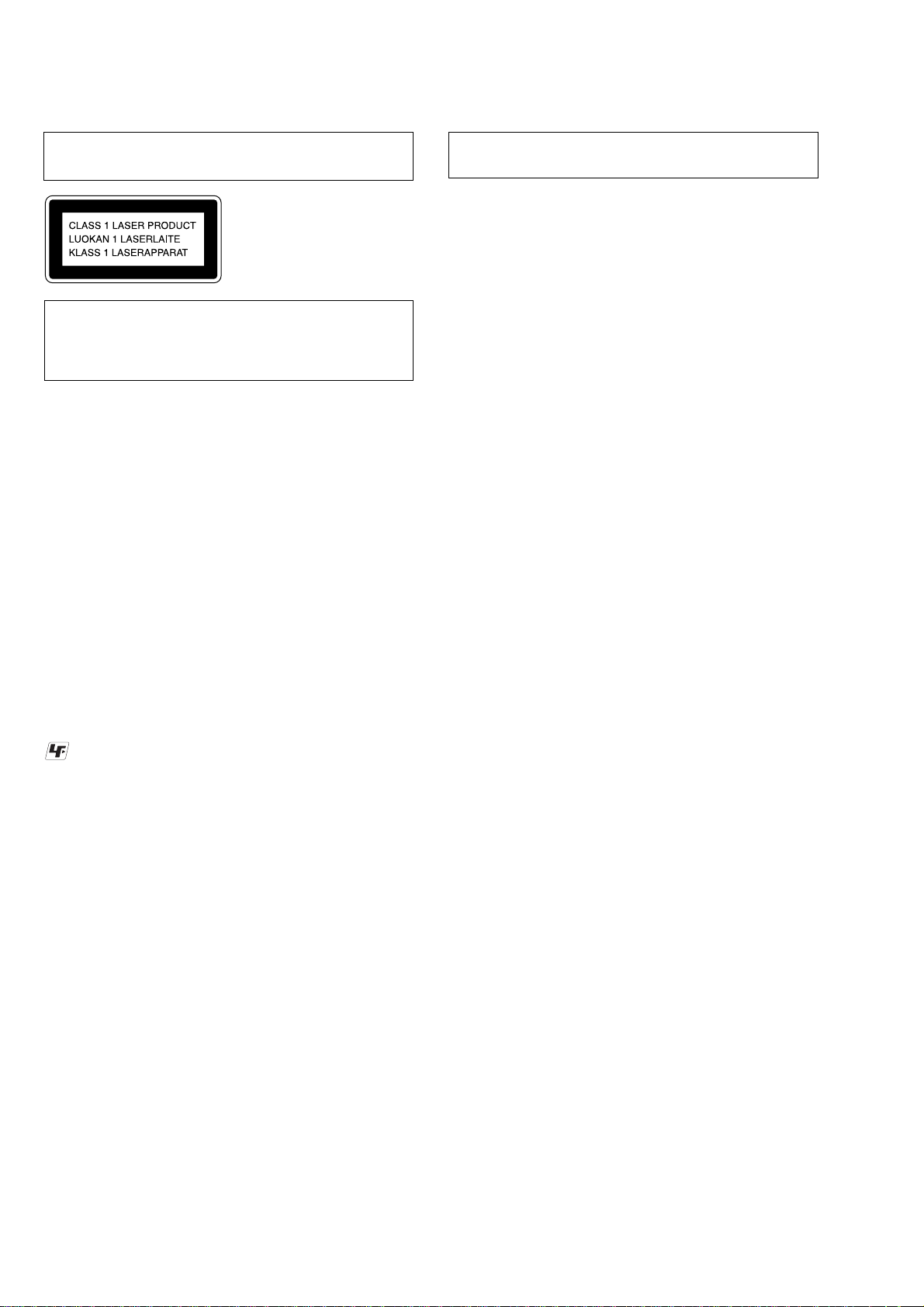
AVD-K150B/K150E/K150G/K150N/K150R
Laser component in this product is capable of emitting radiation
exceeding the limit for Class 1.
This appliance is classified as
a CLASS 1 LASER product.
The CLASS 1 LASER
PRODUCT MARKING is
located on the rear exterior.
CAUTION
Use of controls or adjustments or performance of procedures
other than those specified herein may result in hazardous radiation
exposure.
Notes on chip component replacement
• Never reuse a disconnected chip component.
• Notice that the minus side of a tantalum capacitor may be
damaged by heat.
Flexible Circuit Board Repairing
• Keep the temperature of the soldering iron around 270 °C
during repairing.
• Do not touch the soldering iron on the same conductor of the
circuit board (within 3 times).
• Be careful not to apply force on the conductor when soldering
or unsoldering.
NOTES ON HANDLING THE OPTICAL PICK-UP BLOCK
OR BASE UNIT
The laser diode in the optical pick-up block may suffer electrostatic
break-down because of the potential difference generated by the
charged electrostatic load, etc. on clothing and the human body.
During repair, pay attention to electrostatic break-down and also
use the procedure in the printed matter which is included in the
repair parts.
The flexible board is easily damaged and should be handled with
care.
NOTES ON LASER DIODE EMISSION CHECK
The laser beam on this model is concentrated so as to be focused on
the disc reflective surface by the objective lens in the optical pickup block. Therefore, when checking the laser diode emission,
observe from more than 30 cm away from the objective lens.
LASER DIODE AND FOCUS SEARCH OPERATION
CHECK
Carry out the “S curve check” in “CD section adjustment” and check
that the S curve waveform is output several times.
UNLEADED SOLDER
Boards requiring use of unleaded solder are printed with the leadfree mark (LF) indicating the solder contains no lead.
(Caution: Some printed circuit boards may not come printed with
the lead free mark due to their particular size)
: LEAD FREE MARK
Unleaded solder has the following characteristics.
• Unleaded solder melts at a temperature about 40 °C higher
than ordinary solder.
Ordinary soldering irons can be used but the iron tip has to be
applied to the solder joint for a slightly longer time.
Soldering irons using a temperature regulator should be set to
about 350 °C.
Caution: The printed pattern (copper foil) may peel away if
the heated tip is applied for too long, so be careful!
• Strong viscosity
Unleaded solder is more viscou-s (sticky, less prone to flow)
than ordinary solder so use caution not to let solder bridges
occur such as on IC pins, etc.
• Usable with ordinary solder
It is best to use only unleaded solder but unleaded solder may
also be added to ordinary solder.
SAFETY-RELATED COMPONENT WARNING!!
COMPONENTS IDENTIFIED BY MARK 0 OR DOTTED LINE
WITH MARK 0 ON THE SCHEMATIC DIAGRAMS AND IN
THE PARTS LIST ARE CRITICAL TO SAFE OPERATION.
REPLACE THESE COMPONENTS WITH SONY P ARTS WHOSE
PART NUMBERS APPEAR AS SHOWN IN THIS MANU AL OR
IN SUPPLEMENTS PUBLISHED BY SONY.
2

• SERVICE POSITION-1 (DVD Mechanism Deck)
Extension cable (J-2501-242-A, J-2501-245-A) is required to
inspect the DVD mechanism deck.
DVD mechanism deck
J-2501-245-A (1mm/23P/L300)
AVD-K150B/K150E/K150G/K150N/K150R
J-2501-242-A (1mm/11P/L300)
• SERVICE POSITION-2 (VIDEO Mechanism Deck)
Perform the operation check of the VIDEO mechanism deck
after the VCR board and the VIDEO mechanism deck are
turned upside down.
VCR board
SMPS board
VIDEO mechanism deck
3

AVD-K150B/K150E/K150G/K150N/K150R
TABLE OF CONTENTS
1. GENERAL ................................................................... 5
2. DISASSEMBLY
2-1. Cover, Front Panel Assembly .......................................... 12
2-2. DISPLAY/KEY Board .................................................... 13
2-3. Video Mechanism Deck .................................................. 13
2-4. DVD Mechanism Deck ................................................... 14
2-5. SMPS Board.................................................................... 14
2-6. VCR Board...................................................................... 15
2-7. DVD & AMP Board ........................................................ 15
3. ELECTRICAL ADJUSTMENTS
3-1. VCR Section Electrical Adjustment ................................ 16
3-2. Electrical T roub leshooting Guide.................................... 17
3-3. DVD & AMP Section Electrical
Troubleshooting Guide .................................................... 32
4. MECHANICAL ADJUSTMENTS......................... 40
5. DIAGRAMS
5-1. Block Diagram – DVD (OVERALL) Section –.............. 52
5-2. Block Diagram – DVD (AMP) Section –........................ 53
5-3. Block Diagram – VCR/PANEL Section –....................... 54
5-4. Block Diagram – VCR (Y/C) Section – .......................... 55
5-5. Block Diagram – VCR (TU-VPS) Section – ................... 56
5-6. Block Diagram – VCR (HI-FI) Section –........................ 57
5-7. Block Diagram – VCR POWER Section –...................... 58
5-8. Block Diagram – POWER Section –............................... 59
5-9. Pr inted W ir ing Board
– DVD & AMP Section (Component Side) – ................. 60
5-10. Printed Wiring Board
– DVD & AMP Section (Conductor Side) – ................... 61
5-11. Schematic Diagram
– MPEG Section – [DVD & AMP Board] (1/6) .............. 62
5-12. Schematic Diagram – RF & SERVO Section –
[DVD & AMP Board] (2/6) ............................................. 63
5-13. Schematic Diagram – AUDIO, µ_COM Section –
[DVD & AMP Board] (3/6) ............................................. 64
5-14. Schematic Diagram – DIGITAL AMP Section –
[DVD & AMP Board] (4/6) ............................................. 65
5-15. Schematic Diagram – PWM & CODEIC Section –
[DVD & AMP Board] (5/6) ............................................. 66
5-16. Schematic Diagram – INTERFACE Section –
[DVD & AMP Board] (6/6) ............................................. 67
5-17. Printed Wiring Board – VCR Section –........................... 70
5-18. Schematic Diagram – VCR SYSTEM Section –
[VCR Board] (1/6)........................................................... 71
5-19. Schematic Diagram – AVCP/SECAM Section –
[VCR Board] (2/6)........................................................... 72
5-20. Schematic Diagram – HI-FI/SWITCH Section–
[VCR Board] (3/6)........................................................... 73
5-21. Schematic Diagram – TUIF/NICAM/VPS Section –
[VCR Board] (4/6)........................................................... 74
5-22. Schematic Diagram – SCART/SWITCH Section–
[VCR Board] (5/6)........................................................... 75
5-23. Schematic Diagram – VCR POWER Section –
[VCR Board] (6/6)........................................................... 76
5-24. Printed Wiring Board – DISPLAY/KEY Section –......... 78
5-25. Schematic Diagram – DISPLAY/KEY Section –........... 79
5-26. Printed Wiring Board – SMPS Section – ........................ 80
5-27. Schematic Diagram – SMPS Section – .......................... 81
6. EXPLODED VIEWS
6-1. Front Panel Section ......................................................... 83
6-2. Overall Section ................................................................ 84
6-3. DVD Mechanism Deck ................................................... 85
6-4. Video Mechanism Deck -1 .............................................. 86
6-5. Video Mechanism Deck -2 .............................................. 87
6-6. Video Mechanism Deck -3 .............................................. 88
7. ELECTRICAL PARTS LIST .................................. 89
4
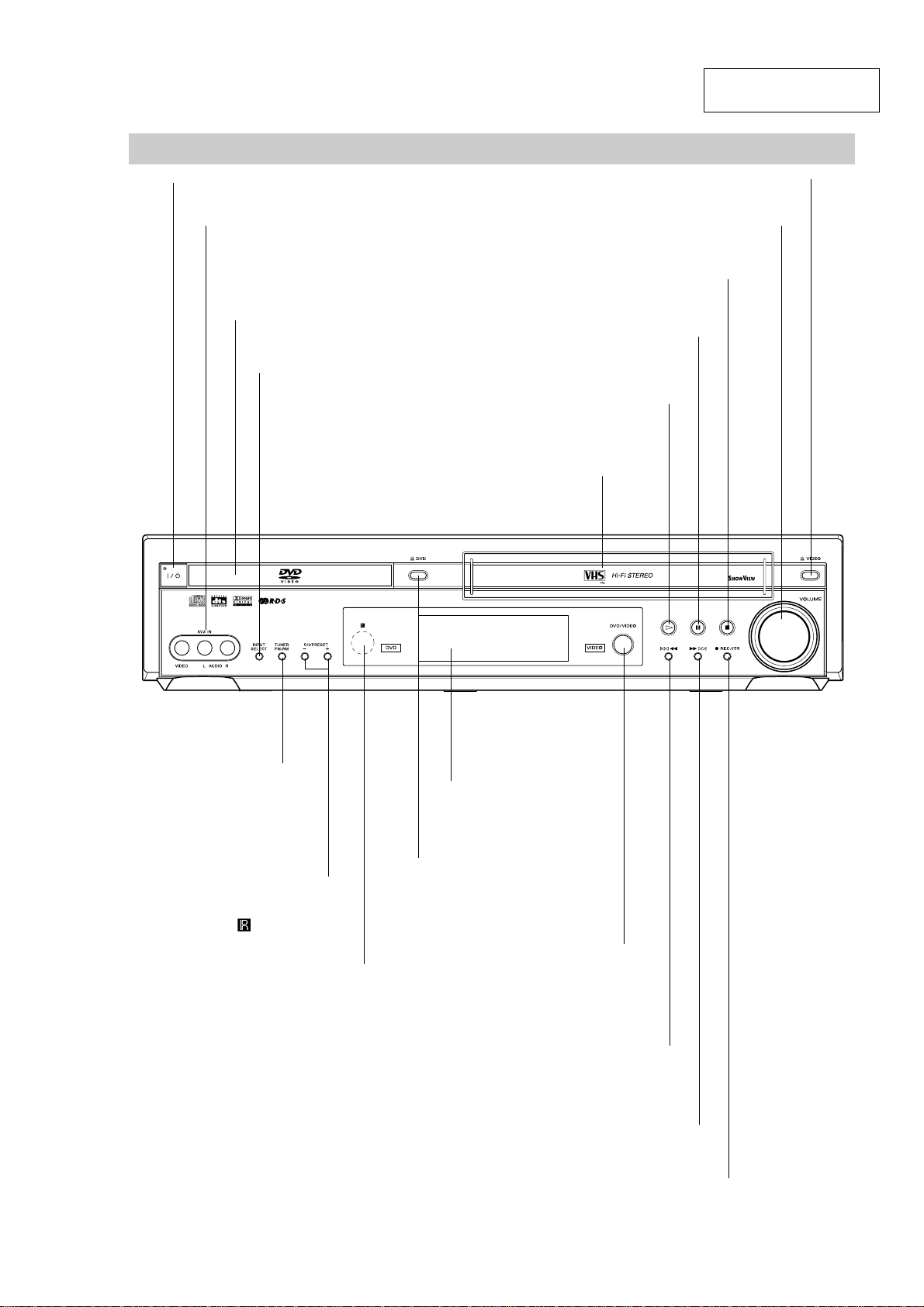
Front Panel
ML
DVD: Go to NEXT chapter/track. Press and hold for a fast forward search.
VIDEO: Advances the tape from STOP mode or for fast forward picture search.
X (PAUSE)
Pause playback or recording
temporarily.
z REC/ITR
To record normally or to activate Instant Timer Recording.
A DVD
Opens or closes
the disc tray.
Remote Sensor
Point the DVD/VCR Receiver remote
control here.
Display window
Shows the current status of the DVD/VCR
Receiver.
Disc Tray (DVD deck)
Insert a disc here.
@ / 1
Switches the DVD/VCR Receiver ON and OFF.
lm
DVD: Go to beginning of current chapter/track or to previous chapter/track.
Press and hold for a fast reverse search.
VIDEO: Rewinds the tape from STOP mode or for fast reverse picture search.
H (PLAY)
To play back a disc or
a recorded tape.
x (STOP)
Stops playback or recording.
INPUT SELECT
Selects the VIDEO deck's
source (Tuner, AV1, AV2,
AV3 OPT or AV3).
CH/PRESET (+/-)
Scans up or down through
memorized channels or radio
frequencies (stations).
TUNER FM/AM
Selects Radio opera-
tion mode.
AV 3 IN (VIDEO/AUDIO (Left/Right))
Connect the audio/video output of an
external source (Audio system, TV/ Monitor,
another VCR).
Video Cassette Compartment (VIDEO deck)
Insert a video cassette here.
A VIDEO
Ejects the tape in the VIDEO deck.
VOLUME
Adjusts sound level of speakers.
DVD/VIDEO
Toggles control
between the DVD deck
and the VIDEO deck.
AVD-K150B/K150E/K150G/K150N/K150R
SECTION 1
GENERAL
This section is extracted
from instruction manual.
5

AVD-K150B/K150E/K150G/K150N/K150R
Display Window
SHUFFLE RANDOM playback active
Indicates repeat mode
PGM Programmed playback active.
BIL Indicates when a BILINGUAL broadcast is being received.
STEREO Indicates a stereo broadcast is being received.
RDS Lights up when the FM station tuned
Indicates encoding format of the
current disc.
SP LP Displays the recording
and playback speed.
A cassette is in the VIDEO deck.
HI-FI Indicates the unit is playing
back a tape recorded in Hi-Fi.
ANGLE active
OPT Indicates source of DVD/VCR
Receiver is DIGITAL AUDIO IN.
is transmitting RDS data.
Indicates sound mode is
DOLBY PROLOGIC II.
SHUFFLE
REPEAT
PGM
1AB
MP3
DVD
VCD
PBC
Indicates playback or pause mode.
PBC Indicates PBC On mode
DVD DVD inserted.
CD Audio CD inserted.
VCD Video CD inserted
MP3 MP3 disc inserted
BIL
STEREO
TRKCHAP
Indicates clock, total playing time, elapsed time, chapter number, track number,
channel, radio frequency, volume, channel or current deck status (Playback,
Pause, etc).
PCM
D
VIDEO
PL
VIDEO
and channels are selected at DVD/VCR Receiver.
RDS
ANGLE
REC
OPTTIMER
REC DVD/VCR Receiver is
Recording.
TIMER DVD/VCR Receiver is in timer
recording or a timer recording is programmed.
DVD/VCR Receiver functions are available
HI-FI
LPSP
6

Remote Control
AVD-K150B/K150E/K150G/K150N/K150R
VIDEO
Select the output source to VIDEO.
DVD
Sets the output source to DVD.
INPUT SELECT
Selects the VIDEO deck's source
(AV1, AV2, AV3 OPT , AV3, or Tuner).
TUNER FM/AM
Selects the DVD/VCR Receiver's tuner as
the listening choice. (FM and AM bands)
0-9 numerical buttons
Selects numbered options in a menu.
TUNING (+/-)
To tune in the desired station.
MEMORY
Memorize a radio station frequency into
the tuner.
RDS
Start a search for a specific PS type.
SHUFFLE
Plays tracks in random order.
PROGRAM
Enters to the program edit mode or exits
from that.
z REC/ITR
Records normally or activates Instant
Timer Recording.
TV/VIDEO
To view channels selected by the VIDEO
tuner or by the TV tuner.
SP/LP
Selects recording speed.
CM SKIP
Fast forwards picture search through 30
seconds of recording.
SHOWVIEW
To display the programme menu for
HOWVIEW
S
System programming.
DVD TOP MENU
Displays the disc's Title menu, if available.
DVD MENU
Accesses menu on a DVD disc.
B/b/V/v (left/right/up/down)
CH/PRESET(+/-): Selects a program of
Selects an option in the menu.
VIDEO or Tuner. Adjusts manually the
tape's picture onscreen.
ENTER/OK
Acknowledges menu selection.
DVD DISPLAY, CLK/CNT
Accesses On-Screen display. Switches
among the clock and tape counter.
RETURN
Returns the setup menu.
TV @ / 1
Switches TV ON and OFF.
@ / 1
Switches DVD/VCR Receiver ON and OFF.
TV Control Buttons (see page 41)
• VOL +/- : Adjusts TV's volume.
• CH +/- : Selects TV's channel.
• TV/VIDEO: Selects the TV's source.
CLEAR
Removes a track number on the program
menu. To clear preset stations from the
tuner memory.
Playback Control Buttons
• H (PLAY)
Starts playback.
• x (STOP)
Stops playback.
• . (PREV) (DVD mode only)
Go to beginning of current chapter or
track or go to previous chapter or track.
• > (NEXT) (DVD mode only)
Go to next chapter or track.
• m/M (SLOW t/T)
DVD: For picture search or slow playback backward or forward.
VIDEO: Rewinds or advances the tape
in STOP mode or for picture search.
• X (PAUSE)
zPause playback or recording temporarily.
ANGLE
Selects a DVD camera angle if available.
SUBTITLE
Selects a subtitle language.
AUDIO
Selects an audio language (DVD) or an
audio channel (CD).
REPEAT
Repeat chapter, track, title, all.
A-B
Repeats sequence.
SETUP/MENU (i)
Accesses or returns DVD setup menu
and VIDEO setup menu.
SOUND FIELD
Selects sound mode between BYPASS,
PRO LOGIC, PRO LOGIC II (MOVIE,
MUSIC, MATRIX) and 3D SURROUND.
VOL (+/-)
Adjusts speaker volume.
MUTING
Momentarily silence the speaker of the
DVD/VCR Receiver.
Note
This remote control uses the same buttons for VIDEO and DVD functions (ex. PLAY).
To use the VIDEO, first press the VIDEO button.
To use the DVD, first press the DVD button.
7
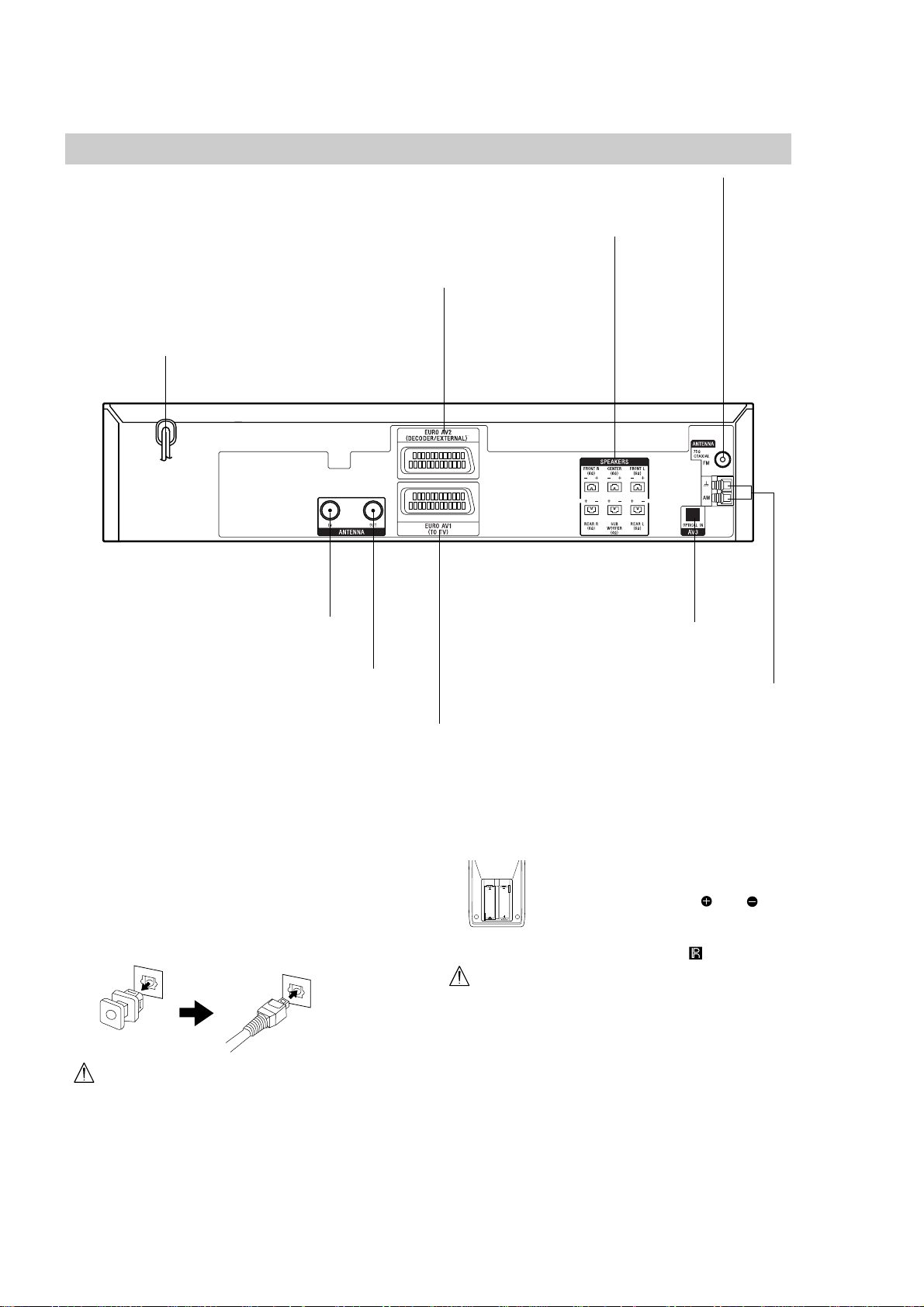
AVD-K150B/K150E/K150G/K150N/K150R
Rear Panel
Connect the six supplied speakers to these terminals.
EURO AV2 DECODER/EXTERNAL (VIDEO IN)
Connect to Pay-TV decoder, Set Top Box or another video
recorder.
AC Power Cord
Plug into the power source.
FM ANTENNA Connectors
Connect the FM antenna to this terminal.
SPEAKERS Connectors
ANTENNA IN
Connect the VHF/UHF/CATV
antenna to this terminal.
ANTENNA OUT (DVD/VIDEO OUT)
Connect to a TV with RF coaxial inputs.
EURO AV1 (TO TV) (VIDEO IN+OUT/DVD OUT)
Connect to your TV set or another video recorder.
Dust Protection Cap
Remove the dust protection cap from the OPTICAL IN
jack and connect the optical digital cable (not supplied)
securely so that the configurations of both the cable and
the connector match. Keep the dust protection cap and
always reattach the cap when not using the connector to
protect against dust intrusion.
AV3 (OPTICAL IN)
(DIGITAL AUDIO IN)
Connect to a digital audio output on a
digital device.
AM ANTENNA Connectors
Connect the AM antenna to this terminal.
Remote control battery installation
Detach the battery cover on the rear of
the remote control, and insert two R6
AA
AA
Caution
Do not mix old and new batteries. Never mix different
types of batteries (standard, alkaline, etc.).
(size AA) batteries with and
aligned correctly.
When using the remote control, point it
at the remote sensor on the unit.
Do not touch the inner pins of the jacks on the rear
panel. Electrostatic discharge may cause permanent
damage to the unit.
8
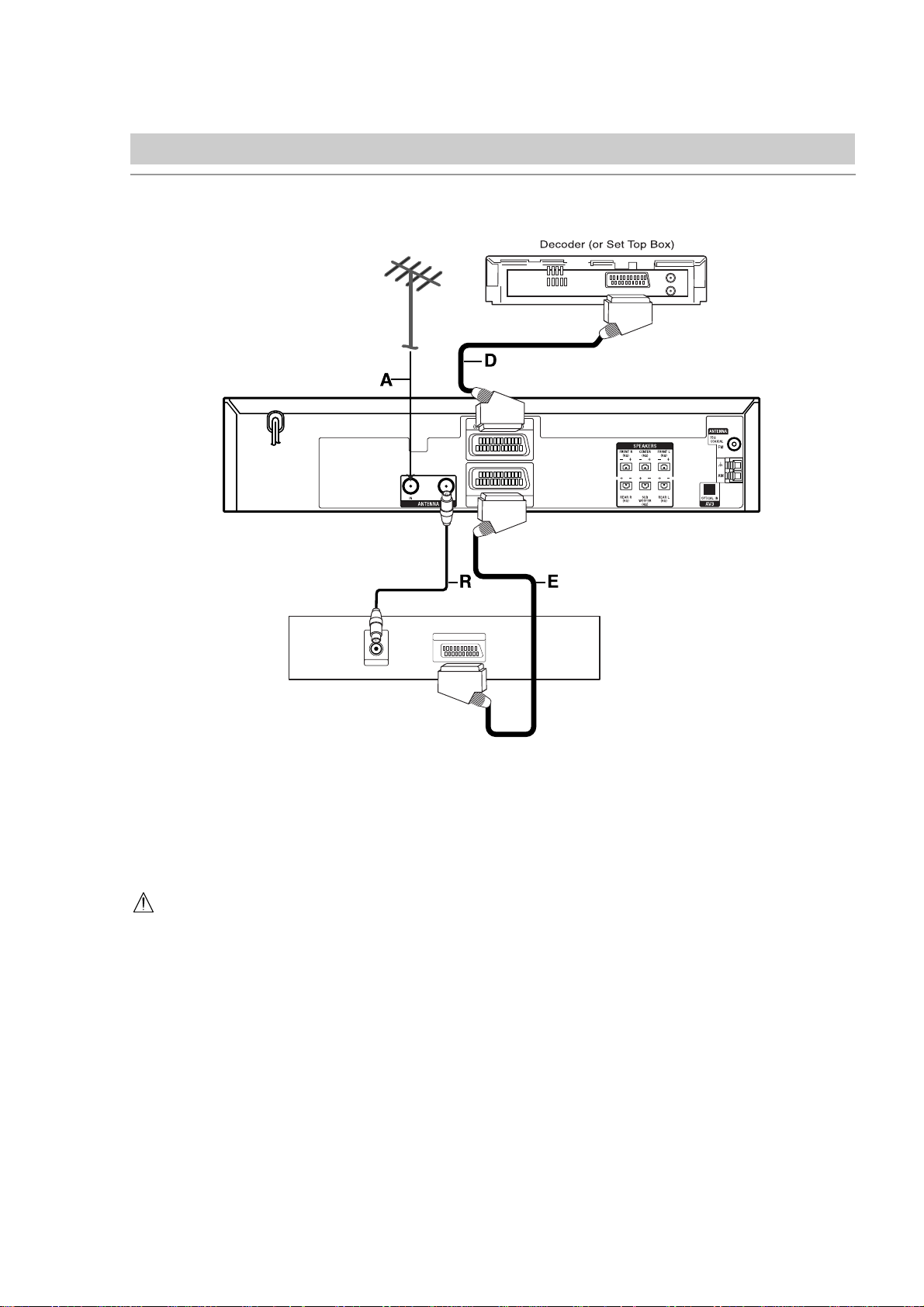
AVD-K150B/K150E/K150G/K150N/K150R
Connections
TV and Decoder (or Set Top Box) Connections
Make one of the following connections, depending on the capabilities of your existing equipment.
AERIAL
Rear of TV
Tips
•
Depending on your TV and other equipment you wish
to connect, there are various ways you could connect
the DVD/VCR Receiver. Use one of the connections
described below.
•
Please refer to the manuals of your TV, VIDEO,
Stereo System or other devices as necessary to
make the best connections.
Caution
− Make sure the DVD/VCR Receiver is connected
directly to the TV. Select the correct AV input on your
TV.
− Do not connect your DVD/VCR Receiver to TV via
your VIDEO. The DVD image could be distorted by
the copy protection system.
Basic connections (AV)
Connect the EURO AV1 (TO TV) on the rear panel
1
of the DVD/VCR Receiver to the scart input socket
on the TV using a SCART lead (E).
Some TV broadcasters transmit encoded television
2
signals which you can only see with a purchased or
rented decoder.You can connect such a decoder
(descrambler) to the DVD/VCR Receiver (D).
SCART INPUT
Basic connection (RF)
Connect the aerial cable (A) from your indoor/ out-
1
door aerial to ANTENA IN jack on the rear panel of
DVD/VCR Receiver.
Connect the supplied RF cable (R) from the
2
ANTENA OUT jack on the rear panel of DVD/VCR
Receiver to your television's Aerial Input.
Notes
When you connect the DVD/VCR Receiver to your TV,
be sure to turn off the power and unplug both units from
the wall outlet before making any connections.
9

AVD-K150B/K150E/K150G/K150N/K150R
Connections (Continued)
Radio Aerial Connections
Connect the supplied FM/AM antennas for radio listening.
Connect the AM loop antenna to the AM antenna
1
connectors.
Connect the FM wire antenna to the FM antenna
2
connectors.
Notes
• To prevent noise pickup, keep the AM loop antenna
away from the DVD/VCR Receiver and other components.
• Be sure to fully extend the FM wire antenna.
• After connecting the FM wire antenna, keep it as hori-
zontal as possible.
Digital Device Connections
Connect the OPTICAL IN jacks on the DVD/VCR
Receiver to the digital audio out (optical) jacks on your
digital device (Game device, Digital Set Top Box, etc.),
using optional optical audio cable.
To select source of DVD/VCR Receiver to OPTICAL IN,
press INPUT SELECT repeatedly on the remote control
until "AV3 OPT" appears in the display window.
Notes
• If the audio format of the digital output does not
match the capabilities of your DVD/VCR Receiver, the
DVD/VCR Receiver will produce a strong, distorted
sound or no sound at all.
• The Optical input function is available only when the
other unit's Sampling Frequency is 32 - 48kHz.
Accessory Audio/Video (A/V)
Connections to DVD/VCR Receiver
Connect the AV3 IN jacks on the DVD/VCR Receiver to
the audio/video out jacks on your accessory component, using optional audio/video cables.
10

Connections (Continued)
AVD-K150B/K150E/K150G/K150N/K150R
Speaker System Connections
Connect the speakers using the supplied speaker cords
by matching the colors of the terminals and those of the
cords. To obtain the best possible surround sound,
adjust the speaker parameters (distance, level, etc.).
Notes
• Be sure to match the speaker cord to the appropriate
terminal on the components: 3 to 3 and # to #. If
the cords are reversed, the sound will be distorted
and lack bass.
• If you use front speakers with low maximum input rating, adjust the volume carefully to avoid excessive
volume output to the speakers.
Do not disassemble the front covers of supplied speakers.
•
Front Speaker
(Right)
Center
Speaker
Front Speaker
(Left)
Speaker Positioning
For a normal setup use 6 speakers (2 front speakers,
center speaker, 2 rear speakers and subwoofer).
•
Front Speakers
Based on your listening position, set up the speakers
at equal distance. And by hearing position, set up an
interval between speakers of 45 degree.
•
Center Speaker
It is ideal that the center speakers and front speakers
are same height. But normally place it above or below
the television as shown below.
•
Rear Speakers
Place the rear surround speakers to the left and right
behind the primary listening area. These speakers
recreate sound motion and atmosphere required for
surround playback. For best results, do not install the
rear speakers too far behind the listening position,
install them at or above the level of the listenerês ears.
It is also effective to direct the rear speakers towards
a wall or ceiling to further disperse the sound.
In the case of a smaller room size, if the audience is
near to the rear wall set the rear speakers opposite
each other, and set the rear speakers 60 - 90 cm
above the listener's ears.
•
Subwoofer
This can be placed in any front position.
Rear speaker
(Right surround)
About Ferrite Core
1
2
3
Be sure to attach the ferrite core to
the speaker cables (for connecting to
this unit).
This ferrite core can reduce noises.
How to attach the ferrite core.
1
Push the stopper [a] of the ferrite core
to open.
2
Wind the Center and Subwoofer
Speaker cables once on the ferrite core.
Pass the others straight on the ferrite
core.
3
Close the ferrite core until it clicks.
Subwoofer
Rear speaker
(Left surround)
Subwoofer
Center Speaker
Front
Speaker
(Left)
Rear
Speaker
(Left)
Speaker Positioning Example
Note
Speaker stand is optional.
Attaching the foot pads
To prevent speaker vibration or
movement while listening, attach the
supplied foot pads to the speaker, as
shown.
Attaching the color labels
Attach the color labels onto the rear
panel of the speakers before connecting the speakers.
Front
Speaker
(Right)
Rear
Speaker
(Right)
Foot pads
FRONT L
Color labels
11

AVD-K150B/K150E/K150G/K150N/K150R
SECTION 2
DISASSEMBLY
•This set can be disassembled in the order shown below.
•The dotted square with arrow (
( ) are completed.
SET
) prompts you to move to the next job when all of the works within the dotted square
2-1.COVER, FRONT PANEL ASSEMBLY
2-2.DISPLAY/ KEY BOARD
(Page 12)
(Page 13)
2-3.VIDEO MECHANISM DECK
(Page 13)
2-6.VCR BOARD
(Page 15)
Note: Follow the disassembly procedure in the numerical order given.
2-1. COVER, FRONT PANEL ASSEMBLY
1
two screws
2-5.SMPS BOARD
(Page 14)
4
cover
2-4.DVD MECHANISM DECK
2
three screws
(Page 14)
2-7.DVD & AMP BOARD
(Page 15)
12
6
three hooks
7
three hooks
5
volume knob
8
front panel assembly
3
two screws
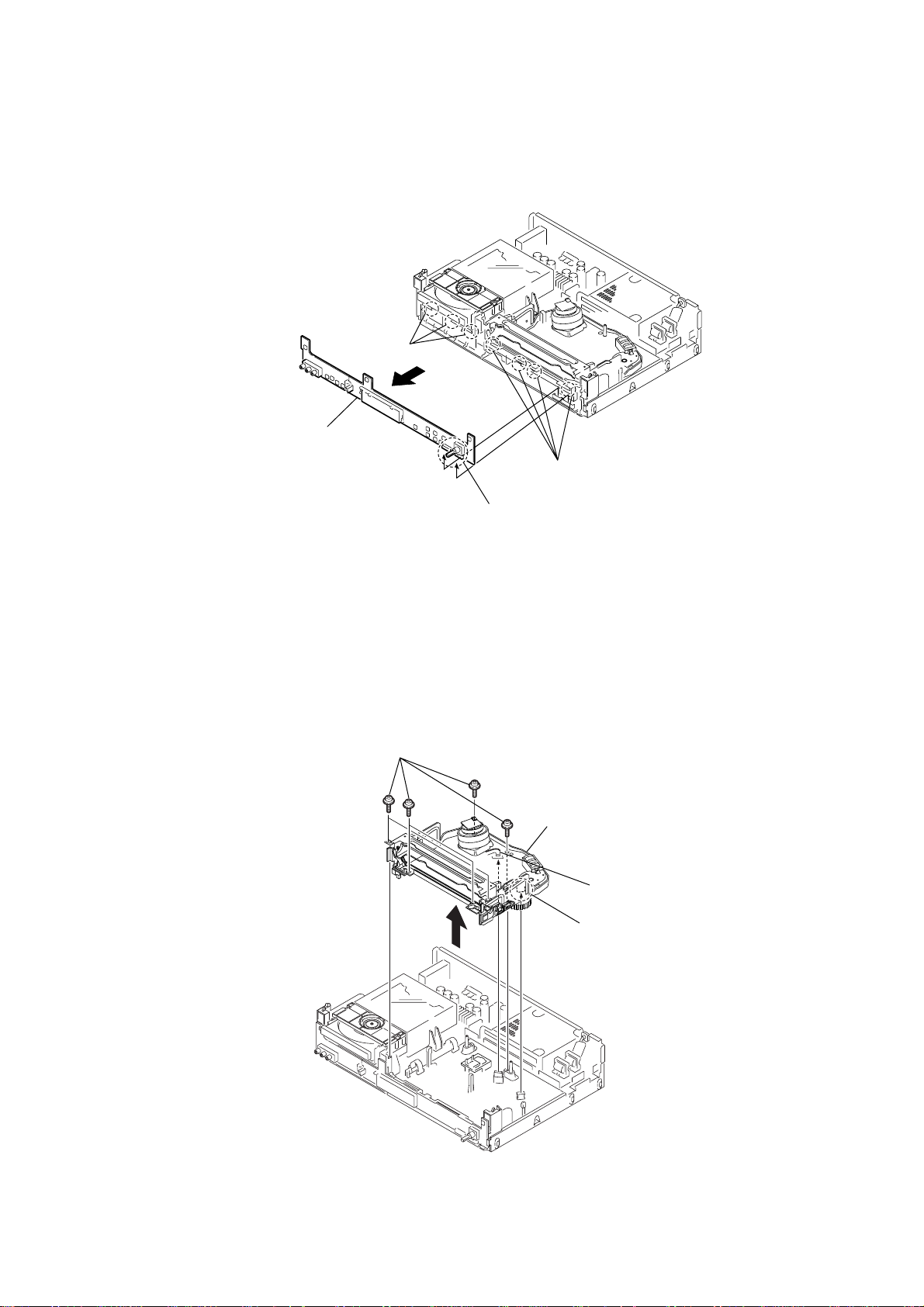
2-2. DISPLAY/KEY BOARD
k
4
DISPLAY/ KEY board
1
t
hree claws
AVD-K150B/K150E/K150G/K150N/K150R
2
four
claws
2-3. VIDEO MECHANISM DECK
1
s
ix screws
3
connector
PM602,PM601
(
4
VIDEO m
)
echanism dec
2
fl
exible cable
3
connector
PMCO1
(
)
13

AVD-K150B/K150E/K150G/K150N/K150R
)
)
2-4. DVD MECHANISM DECK
1
two
screws
7
DVD mechanism deck
6
door case
2
two
screws
3
shield cover
5
flexible cable (PMD01)
4
flexible cable (PMD03
2-5. SMPS BOARD
4
connector (PSW01)
5
connector (PSV01)
1
four screws
2
shield
3
connector (PW101)
7
SMPS
board
6
screw (3
× 10
14

2-6. VCR BOARD
)
)
7
8
flexible cable (PVD03)
5
VCR-DISPLAY pwb
flexible cable (PVD02)
holder
6
connector (PDV01)
q;
three
AVD-K150B/K150E/K150G/K150N/K150R
1
four
screws
screws
9
qs
screw
VCR
board
4
bracket
2
connector (PVS01
2-7. DVD & AMP BOARD
6
DVD & AMP board
qa
4
four screws
two claws
3
1
connector (PDV01)
2
flexible cable (PDV02
screw
3
flexible cable (PDV03)
5
four screws
15

AVD-K150B/K150E/K150G/K150N/K150R
SECTION 3
ELECTRICAL ADJUSTMENTS
3-1. VCR SECTION ELECTRICAL ADJUSTMENT
1. Servo Adjustment
1) PG Adjustment
• Test Equipment
a) OSCILLOSCOPE
b) NTSC MODEL : NTSC SP TEST TAPE
• Adjustment And Specification
MODE
PLAY
MEASUREMENT POINT ADJUSTMENT POINT SPECIFICATION
V.Out
H/SW(W373, W374)
R/C TRK JIG KEY 6.5 ± 0.5H
• Adjustment Procedure
a) Insert the SP Test Tape and play.
b) Connect the CH1 of the oscilloscope to the H/SW(W373, W374) and CH2 to the Video Out for the VCR.
c) Trigger the mixed Combo Video Signal of CH2 to the CH1 H/SW(W373, W374), and then check the dis-
tance (time difference), which is from the selected A(B) Head point of the H/SW(W373, W374) signal to
the starting point of the vertical synchronized signal, to 6.5H ± 0.5H (412µs, 1H=63µs).
Note - Press FRONT CH UP KEYand FRONT PLAYKEY on Deck playback, and it goes in to A TR PRE-
SET. after the SP Test Tape is inserted.
• PG Adjustment Method
a-1) Payback the SP standard tape
b-2) Press the “O” key on the Remote controller and the “PLAY” key on the Front Panel the same time,
then it goes in to Tracking initial mode.
c-3) Repeat the above step(No.b-2), then it finishes the PG adjusting automatically.
d-4) Stop the playback, then it goes out to PG adjusting mode after mony the PG data.
• CONNECTION
V.Out
OSCILLOSCOPE
H/SW(W373, W374)
CH1 CH2
•WAVEFORM
H/SW
Composite
VIDEO
6.5H(412µs)
R/C KEY
V.out
H/SW
(W373, W374)
16

3-2. ELECTRICAL TROUBLESHOOTING GUIDE
1. Power (SMPS) CIRCUIT
AVD-K150B/K150E/K150G/K150N/K150R
(1) No 5.3VA (SYS/Hi-Fi/TUNER)
NO 5.3VA.
YES
Is the F101 normal?
YES
Is the BD101
NO
(Use the same Fuse)
NO
normal?
YES
Is the R101
NO
normal?
YES
Is Vcc(8.5~21V) sup-
NO
plied to IC101 Pin7?
YES
Replace the F101.
Replace the
BD101.
Replace the R101.
Is the D102
normal?
NO
Check or Replace
the D102.
(2) No 12VA (TO CAP, DRUM MOTOR)
NO 12VA.
YES
Is the Vcc(13V) supplied
NO
to (+) terminal in D115?
YES
Is the Vcc(12V) supplied
NO
to (-) terminal in D115?
YES
Check or Replace
the D110.
Replace the D115.
Check or Replace
the Motor Vcc.
(3) No 5.0V (SYS/Hi-Fi/TUNER)
Is the D112 normal?
YES
Is there about 2.5V
at the IC103 Vref?
YES
Check the Main PCB
5.3VA/5.0V Line short?
NO
NO
Replace the D112.
Replace the IC103.
NO 5.0VA.
YES
Is 5.3VA put into
the Q160 Emitter?
YES
Is the Q162 Base
“H”?
YES
Is about 5V put into
the Q160 Base?
YES
Check or Replace
the Q162/Q160.
NO
NO
NO
5.3VA Line Check.
Check the Power
Control.
Check or Replace the
Q162, R157, R158, R159.
17

AVD-K150B/K150E/K150G/K150N/K150R
(4) No 5V (TO DVD)
NO 5V.
YES
Is 5.3VA put into
the Q160 Emitter?
YES
Is the Q162 Base
“H”?
YES
Is about 5V put into
the Q160 Base?
YES
Check or Replace
the Q162/Q160
NO
NO
NO
5.3VA Line Check.
Check the Power
Control.
Check or Replace the
Q162, R157, R158, R159.
(5) No 33V (TUNER)
No 33V.
YES
Is Q163 Base “H”?
YES
Check or Replace
Q161, R154, R155.
NO
Check the Power
Control.
18

2. SYSTEM/KEY CIRCUIT
(1) AUTO STOP
Auto Stop
YES
Does the SW25 waveform
appear at the IC501
Pin105?
YES
Do the T-UP Reel Pulses
appear at the IC501 Pin49?
YES
AVD-K150B/K150E/K150G/K150N/K150R
NO
NO NO
Check the Drum Motor
signal.
Do T/UP Reel Pulses
appear at the Q514
Base terminal ?
YES YES
Does 5.2V appear at the
RS501?
NO
Replace the IC501.
Replace the T/UP Reel
Sensor (RS501).
(2) The unstable loading of a Cassette tape
The unstable loading of a
Cassette tape
YES
Is 12V applied to the
PMC01 Pin8?
YES
Does the “H” signal appear
at the IC501 Pin30 during
inserting the CST ?
YES
Does the “L” signal appear
at the IC501 Pin72 during
inserting the CST?
YES
NO
NO
Check the CST SW and
the peripheral circuitry.
NO
Check the Power Circuit.
Check the Power.
Is 5.3V applied to the
R544 ?
YES
Refer to SMPS 5.3VA
troubleshooting.
NO
Check the Deck
Mechanism.
Caution :
Check the IC501
Pins68, 69, 70, 71.
Auto stop can occur because Grease or Oil is dried up
19

AVD-K150B/K150E/K150G/K150N/K150R
3. SERVO CIRCUIT
(1) Unstable Video in PB MODE
Unstable Video in
PB Mode.
YES
Does the Noise level of the
screen change
periodically?
YES
Do the CTL pulses appear
at the IC501 Pin8?
YES
Does the CFG waveform
appear at the IC501
Pin9?
YES
On tracking do the CTL
pulses move?
YES
Does the Video Envelope
waveform appear at the
IC501 Pin24?
YES
NO
NO
NO
Is adjusting the height of
the CTL Head accurate?
Replace the IC501.
Refer to “When the Y signal
doesn’t appear on the
screen in PB Mode”.
NO
Readjust the height of the
CTL Head.
Replace the IC501.
(2) When the Drum Motor
(2) doesn’t run.
When the Drum Motor
doesn’t run,
Does 12V appear at the
PMC01 Pin8?
YES
Does 2.8V appear at the
PMC01 Pin12?
YES
Check the connector
(PMC01) and the Drum
Motor Ass’y.
NO
NO
Refer to “(2)
No 12VAof Power section”
Do the Drum PWM Pulses
appear at the IC501
Pin107?
YES
Aren’t the foil patterns and
the Components between
IC501 Pin107 and PMC01
Pin12 short?
Do the DFG Pulses appear
at the IC501 Pin104?
YES
Do the Drum PWM Pulses
appear at the IC501
Pin107?
YES
Aren’t the connecting patterns and the Components
between IC501 Pin107 and PMC01 Pin12 short?
NO
NO
NO
Do the DFG Pulses appear
at the PMC01 Pin11?
YES
Replace the Cap M.
Aren’t the foil patterns and
the Components between
IC501 Pin104 and PMC01
Pin11 short?
Replace the IC501.
NO
20
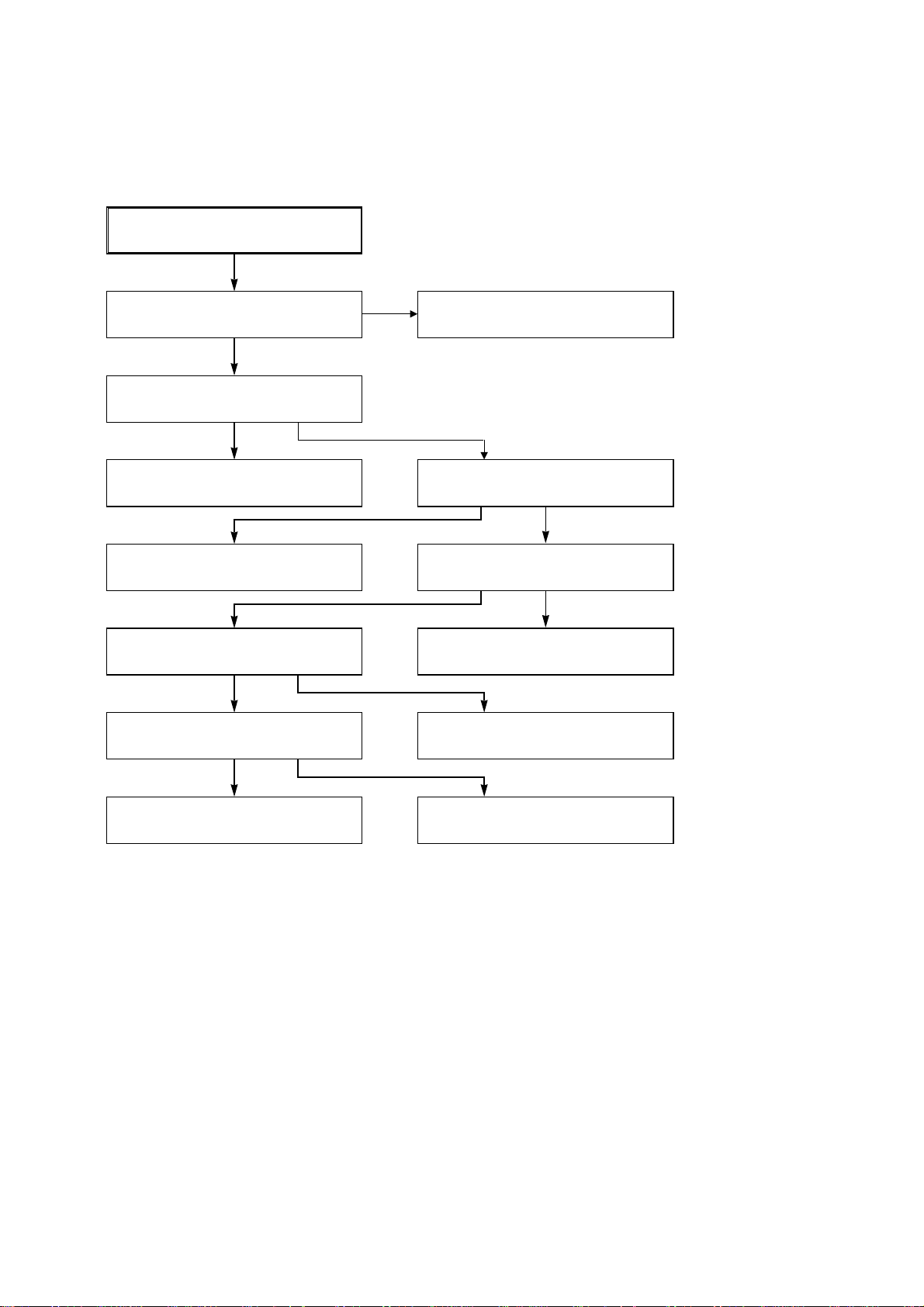
(3) When the Capstan Motor doesn’t run,
When the Capstan Motor doesn’t run,
AVD-K150B/K150E/K150G/K150N/K150R
Does 12VAappear at the PMC01?
YES
Does 2.8V appear at the PMC01?
YES
Check the PMC01 and the Capstan
Motor Ass’y.
Aren’t the foil patterns and Components
between IC501 Pin108 and PMC01
Pin9 short?
Does the CFG signal come into the
IC501 Pin9?
YES
Does the Capstan PWM signal appear at
the IC501 Pin108?
YES
NO
NO
NO
NO
YES
YES
Refer to “SMPS(CAPSTAN/12Volt)
Trouble Shooting”.
Does the PWM signal appear at the
IC501 Pin108?
NO
Does the CFG signal appear at the
PMC01 Pin1?
NO
Check the Capstan Motor Ass’y.
Aren’t the foil patterns and component
between IC501 Pin9 and PMC01
Pin1 short?
Aren’t the foil patterns and Components
between IC501 Pin108 and PMC01
Pin9 short?
Replace the IC501.
21
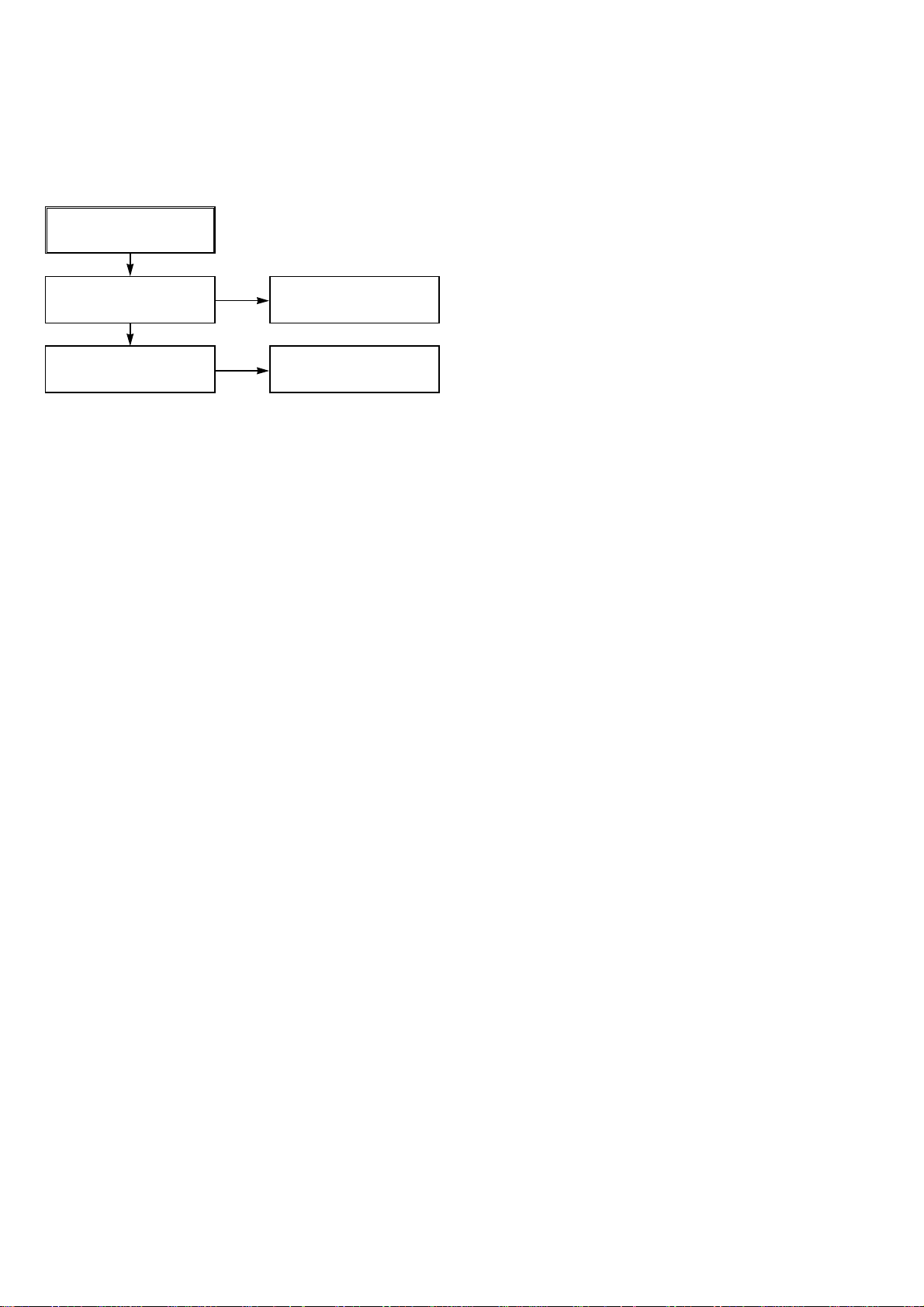
AVD-K150B/K150E/K150G/K150N/K150R
(4) KEY doesn’t working
KEY doesn’t working.
Is 5V applied to the IC501
Pin36?
YES
Does LED or FLD change
when a function button is
pressed?
NO
NO
Refer to “SMPS 5.3VA
Trouble Shooting”.
Replace the defective
switches.
22

4. Y/C CIRCUIT
(1) No Video in EE Mode,
No Video in EE Mode
AVD-K150B/K150E/K150G/K150N/K150R
Does the Video signal
appear at the IC301 Pin48?
YES
Is 5V applied to the IC301
Pins18, 24, 42, 55, 72, 91?
YES
Does the Video signal
appear at the IC301 Pin65?
YES
Does the Video signal
appear at the IC501 Pin19?
YES
Does the Video signal
appear at the Emitter terminal of the Q307, Q308?
NO
Check the 24Pin of Tuner.
NO
Check the 5.2VT, 5.3VA
Line. (Power Circuit)
NO
Is I2C BUS signal applied to
the IC301 Pins68, 69?
Chck the path of the signal
NO
between the IC301 Pin65
and IC501 Pin17.
Does the 12VT, 5.3VA
NO
appear at the Emitter terminal of the Q804, Q308.
Replace the Q804, Q308.
YES
YES
NO
NO
Check the System Circuit.
(Refer to ‘SYSTEM I
CHECK Trouble Shooting’)
Check C316. (AGC)
Replace the IC301.
Check the 12VT, 5.3VA
Line. (Power Circuit)
YES
2
C BUS
23
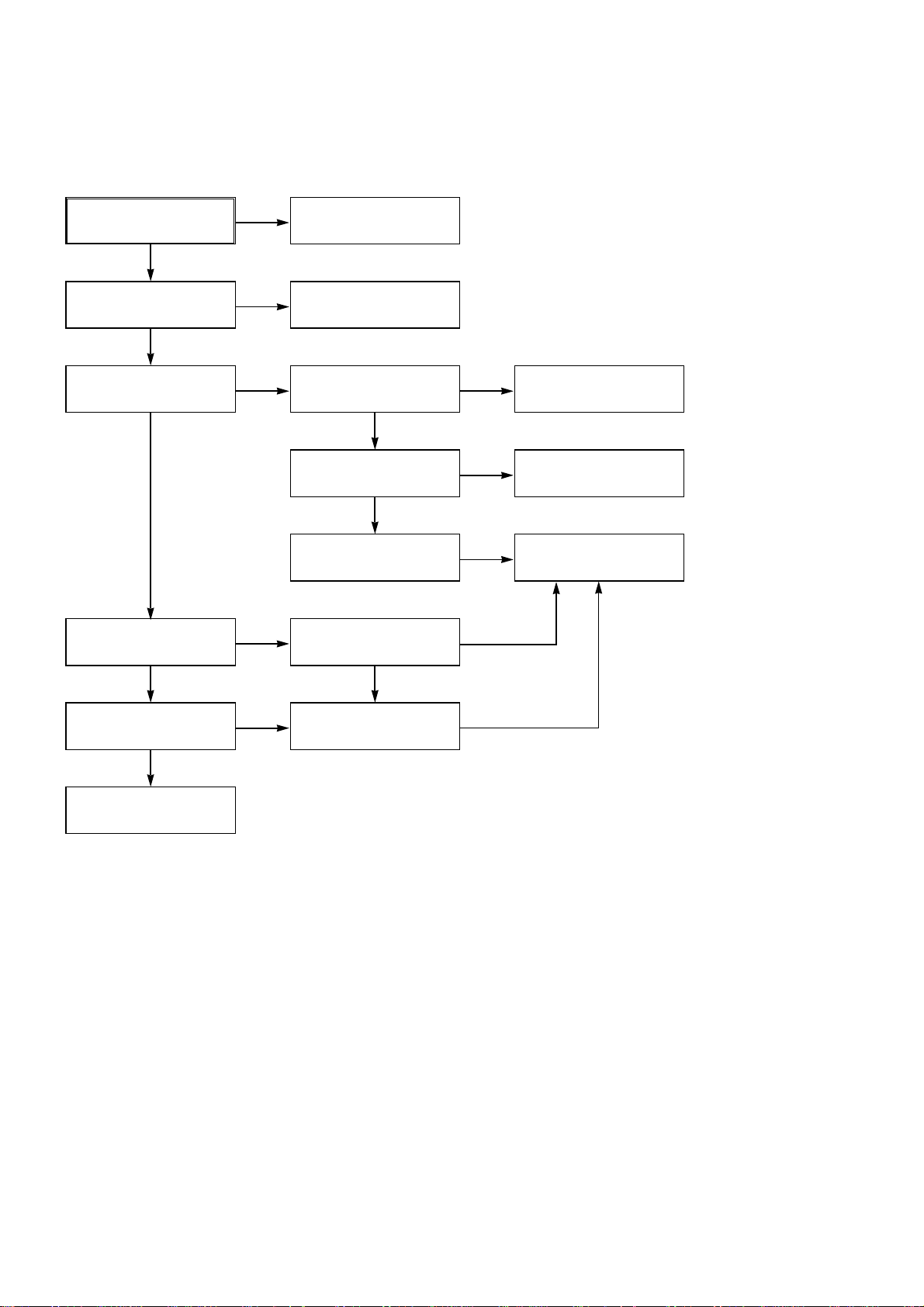
AVD-K150B/K150E/K150G/K150N/K150R
3. Y/C CIRCUIT
(2) When the Y(Luminance) signal doesn’t appear on the screen in PB Mode,
Is 5.2VT, 5.3VA applied to the
IC301 Pins24, 42, 55, 72, 91?
YES
Is the I2C Bus siganl applied
to the IC301 Pins68, 69 ?
YES
Does the normal RF signal
appear at the IC301 Pin78?
YES
Does the Y(Luminance) RF
signal appear at the IC301
Pin76?
YES
NO
NO
NO
NO
Check the line of the 5.2VT,
5.3VALine. (Power Circuit)
Refer to ‘SYSTEM I2C BUS
CHECK Trouble Shooting’.
Is the V.H.S/W signal
applied to the IC301 Pin70?
YES
Is V.H.S/W “H” about 3.4V
at the IC301 Pin70?
YES
Clean the Drum.
Check the path of the
Y(Luminance) RF signal.
(Check the C312)
NO
NO
NO
YES
Check the System Circuit.
(IC501 Pin105)
Check the V.H.S/W level.
(Check R303, R304)
Replace the IC301.
Is the Y(Luminance) Video
waveform showed up at
theIC301 Pin43?
YES
Replace the IC301.
NO
Check the path of the
Y(Luminance) RF signal.
(Check C327)
YES
24

AVD-K150B/K150E/K150G/K150N/K150R
3. Y/C CIRCUIT
(3) When the C(Color) signal doesn’t appear on the screen in PB Mode,
Is 5.2VT/5.3VAapplied to the
IC301 Pins24, 42, 55, 72, 91.
YES
Is the Color Rotary signal
applied to the IC301
Pin70?
YES
Is Color Rotary “H”
about 3.4V?
YES
Does the Color signal
appear at the IC301
Pin25 ?
YES
Replace the IC301.
NO
NO
NO
NO
Check the line of the 5.2VT/
5.3VALine. (Power Circuit)
Check the Color Rotary
Circuit. (IC501 Pin99 )
Check the Color Rotary
level. (Check the R303)
Does the X301(4.43MHZ)
oscillate?
Does the Color signal
appear at the IC301 Pin21?
YES
Replace the IC301.
NO
NO
Replace the X301.
Check the Color Pass.
25

AVD-K150B/K150E/K150G/K150N/K150R
3. Y/C CIRCUIT
(4) When the Video signal doesn’t appear on the screen in REC Mode,
Is the EE signal normal?
YES
Is 5.2VT/5.3VAapplied to the
IC301 Pins24,42,55,72,91?
YES
Does PB Mdoe operate
normally?
YES
Does the RF signal appear
at the IC301 Pin78?
YES
Does the REC RF signal
appear at the IC301
Pins88,89,94,95?
YES
NO
NO
NO
NO
NO
Check EE Mode.
Check the line of the 5.2VT/
5.3VALine.(Power Circuit)
Check PB Mode.
Is the REC ‘H’ signal
(about 4V) applied to the
IC301 Pin80?
YES
Check REC Luminance
Pass & Color Pass.
Check the circuit of the
IC301 Pins85, 86.
NO
YES
YES
Check the System of REC
‘H’. (the IC501 Pin47
/ the D301)
Replace the IC301.
Check the Drum &
Drum Connector
26
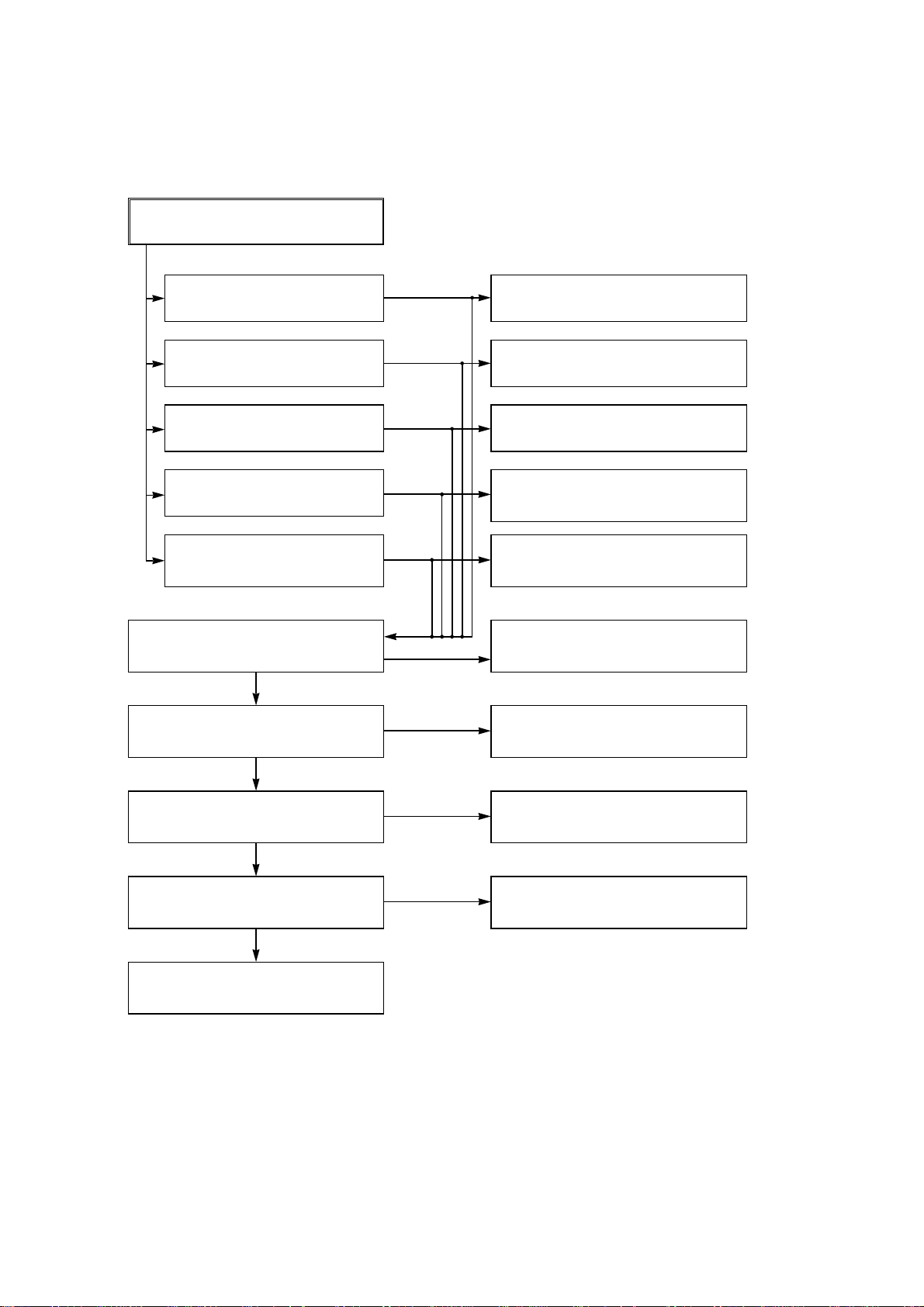
5. Hi-Fi CIRCUIT
(A) No Sound(EE Mode)
No Sound.
YES
AVD-K150B/K150E/K150G/K150N/K150R
Check the TU Audio of IC801
Pins1, 3.
Check the DVD Audio of IC801
Pins4, 5.
Check the AV1 Audio of IC801
Pins6, 7.
Check the AV2 Audio of IC801
Pins8, 9.
Check the AV3 Audio of IC801
Pins10, 11.
Check the Vcc of IC801 Pins34, 40,
IC802 Pin4.
YES
Check the IIC Clock and DATA at
IC801 Pins42, 43, IC802 Pins32, 33.
NO
NO
NO
NO
NO
YES
NO
NO
Check the IC751 Pins30, 31.
Check the DVD MODULE.
(P8D01 Pins3, 5).
Check the Scart1 Jack.
(SC901 Scart1 Audio in Pins2, 6).
Check the Scart2 Jack.
(SC901 Scart2 Audio in Pins2, 6).
Check the front Jack.
(PM602 Pins3, 5).
Check the Power 5.2V, 12VT.
Check the IC501 Pins59, 60.
YES
Check the Audio of IC801 Pins16, 17.
YES
Check the Audio of IC802 Pins22, 26.
YES
Check the JK801.
NO
Replace IC801.
NO
Replace IC802.
27
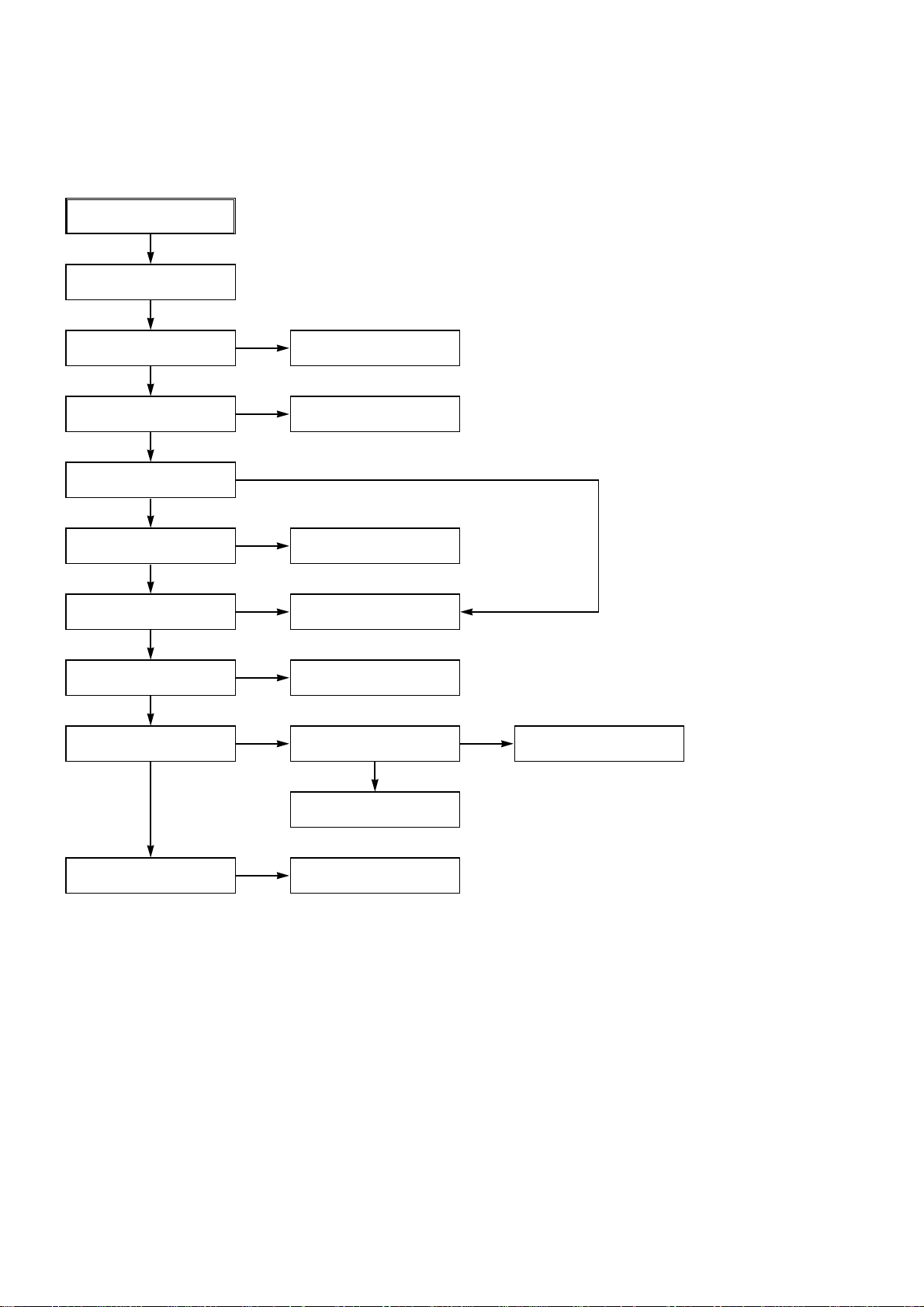
AVD-K150B/K150E/K150G/K150N/K150R
3. Y/C CIRCUIT
(B) Hi-Fi Playback
PB mode
YES
No Sound.
YES
Check the Vcc of IC801
(Pins34, 40)
YES
Check the Hi-Fi Selection switch.
(IC801 Pin41) and the Tape quality.
YES
Is the RF Envelope at
IC801 Pin44 over 2Vp-p?
YES
Check IC801 Pin42(Data),
Pin43(Clock)
YES
Do Audio Signals appear at
IC801 Pin16(L-CH), 17(R-CH)?
YES
Do Audio Signals appear at
IC802 Pin10(L-CH), 16(R-CH)?
YES
Do Audio Signals appear at
IC802 Pins22, 26?
YES YES
NO
NO
NO
NO
NO
NO
NO
Check Power 5.2V, 12VT.
Check IC501 Pin25
(A.H/SW)
Check the parts of µ-COM
(IC501 Pins59, 60)
Check the Connection at
P3D01 Pins7, 9.
Check the A.IN line of
IC802(C808, C809)
Check the Vcc of IC802
Pin4.
NO
Check Power.
Do Audio Signals appear at
JK801?
NO
Replace IC802.
Check the Jack(JK801)
28

(C)
Hi-Fi REC.
YES
It is impossible to record Hi-Fi Audio
signal.
YES
AVD-K150B/K150E/K150G/K150N/K150R
Check Vcc of IC801.(Pins34, 40)
YES
Check IC801 Pin42(Data), Pin43(CLOCK).
YES
Do Audio signals appear at IC801
Pins16, 17?
YES
Do FM Audio signals appear at IC801
Pin36?
YES
Check the Contact Point of Drum
Connector if good then Replace the Drum.
NO
NO
NO
Check Audio input signal of IC801
Pins2, 3(TU.A.), 4, 5(DVD.A.),
6, 7(AVI.A.), 8, 9(AV2.A.), 10, 11(AV3.A.).
NO
Check Power 5V, 12VT.
Check ports of µ-COM.
Replace IC801.
29

AVD-K150B/K150E/K150G/K150N/K150R
6. Tuner/IF CIRCUIT
(A) No Picture on the TV screen
No picture on the TV
screen
YES
Does the Video signal at
the TU701 Pin24.
YES
Does Sync appear at
IC501 Pin111.
YES
NO
NO
Is +33V applied to TU701
Pin16?
YES
Is +5V applied to TU701
Pin13?
YES
Does the Clock signal
appear at TU701 Pin11?
YES
Does the data signal
appear at TU701 Pin12?
YES
Replace Tuner.
Check the signal flow from
TU701 Pin24 to IC301 Pin48.
NO
NO
NO
NO
Check 33V line.
Check 5V line.
Check the lIC Clock Signal
of µ-COM Pin59.
Check the lIC Data Signal
of µ-COM Pin60.
Does the Video signal at
the IC501 Pin19.
YES
Does the Video signal at
the IC301 Pin61.
YES
Does the Video signal at
the IC802 Pin30.
Check the signal flow from IC802
Pin30 to SC901 Pin19.
NO
NO
NO
Check the signal from IC301
Pin65 to IC501 Pin17.
Check the signal from IC501
Pin19 to IC301 Pin56.
Check the signal from IC501
Pin61 to IC802 Pin1.
30

(B) No Sound
AVD-K150B/K150E/K150G/K150N/K150R
No Sound.
YES
Check the Vcc of IC751 Pins1, 11, 19,
22, 33.
YES
Check the Tuner SiF signal at IC751
Pin2.
YES
Check the oscillator of IC751 Pins5, 6.
YES
Check the Audio of IC751 Pins30, 31.
YES
Check the Audio of IC801 Pins2, 3.
YES
Check the Audio of IC801 Pins16, 17.
YES
NO
NO
NO
NO
NO
NO
Check 5.2V Line.
Check the Tuner SIF of TU701 Pin22.
Replace X751
Check the IIC Clock and Data at IC751
Pins12, 13.
Check the signal flow from IC751
Pins30, 31 to IC801 Pins2, 3.
Check the IIC Clock and Data at IC801
Pins42, 43.
Check the Audio of IC802 Pins22, 26.
YES
Check the Signal flow from IC802
Pins22, 26, SC901 Pins1, 3.
NO
Check the signal flow from IC801
Pins16, 17 to IC802 Pins10, 16.
31

AVD-K150B/K150E/K150G/K150N/K150R
3-3. DVD & AMP SECTION ELECTRICAL TROUBLESHOOTING GUIDE
1. System operation flow
Power On
1. 8032 initializes SERVO, DSP & RISC registers
2. Write RISC code to SDRAM
3. Reset RISC
Show LOGO
Yes
Tray Close to Closed position
SLED Moves to Inner Position
1. Judge whether have disc and disc type
2. Jump to related disc reading procedure
Tray Closed?
No
SLED at Inner
Side?
No
Recieve
OPEN/ CLOSE
Key?
Yes
No
1. Execute Pressed Key & IR Key
2. Systemoperati on Routi ne Loop
1. Stop Playback & Open Tray
2. Display tray open message & LOGO
No
Receive
CLOSE Key?
32
Yes

2. Test & debug flow
TEST
AVD-K150B/K150E/K150G/K150N/K150R
Check the
AC Voltage
Power PCBA (110V
or 220V)
Yes
Switch on the Power PCBA
Is
the DC Voltage
outputs OK?
(5V, 3.3V, 8V, 12V)
Yes
Is 3.3V and 2.5V DC
outputs normal on main
Communication between
VCR & DVD is normally?
PCBA?
Yes
Yes
No
No
No
No
Check the POWER PART
Check the POWER PART
Check the regulators or diode(D501).
Check the cable connection.
(PDV03)
Connect to PC RS232 Cable and
update the FLASH memory code.
Update
FLASH(IC5A1)
successfully?
Yes
A
No
1. Check 27MHz system clock.
2. Check systemreset circuit.
3. Check FLASH R/Wenable signal PRD,
RWR.
4. Check RS232 SIGNALS.
5. Check FLASH Memory related circuit.
Replace FLASH( IC5A1)
33

AVD-K150B/K150E/K150G/K150N/K150R
A
RESET or Power On.
Show LOGO?
YES
NO NO
Flash
Memory operates
properly?
YES
SDRAM
works properly?
NO
YES
MT1379
VIDEO outputs
properly?
NO
YES
Have
TV signal output?
NO
YES
Check AV cable
connection to TV set .
Check connection lines between FLASH
& MT1379 and the FLASH access time
whether is sui table or not.
Check connection lines between
SDRAM(IC502,IC503) & MT1379 and the
SDRAM is damaged.
Check the related circuit of MT1379.
(IC501 PIN 161,166, 168 check)
Check the filtering and amp circuit of
TV signal .(IC507)
Does
Tray move inside
when it is not at
closed position?
YES
B
NO
Normal
TROUT & TRIN
signals?
YES
Normal
TRCLOSE &
TROPEN signal?
YES
Normal
LOAD+ & LOAD-
signal ?
YES
Check the cable connection between
main PCBA and loader. (MECHA)
NO
NO
NO
Check the load OPEN &
CLOSE switch
Check the Tray control IO pins
on MT1376 & MT1379.
Check the Tray control amplifying
circuit on Motor driver.(IC402)
34

B
Does
the SLED move
to inner side when it is at
outer position?
No
AVD-K150B/K150E/K150G/K150N/K150R
Motor Driver STBY
Pin is High?
No
Check the connection line of
STBY signal .
Do not put in disc and tray
close.
Yes
Motor Driver STBY
Pin is High?
Yes
SL+ and SL- output
properly?
Yes
Check the cable connection
with MECHA.
No
No
OKYes
Check the related circuit of
FMSO.
Check the amp circuit on
motor driver.
Optical
Lens has movements
for searching
Focus?
Yes
C
Proper FOSO outputs
to motor driver?
Yes
Proper F+
& F- outputs?
Yes
Check cable connect of the
pick-up head.
NoNo
No
Check FOSO connection on
MT1379 and motor driver.
Check the amp circuit on
motor driver.
35

AVD-K150B/K150E/K150G/K150N/K150R
C
Laser turns on when
reading disc?
Yes
Disc ID is correct?
Yes
Does spindle rotate?
No
No
No
LD01 or LD02 output
properly?
Yes
Collector
voltage of power
transistor is OK?
(Q404, Q405)
Yes
Check cable connection between
transistor output and pick-up head.
Proper RFL signal
on MT1336?
Yes
Check the RFL connection
between MT1336 and MT1379.
Proper
DMSO signal on
MT1379
No
No
No
No
Check the laser power circuit
on MT1336 and connecting to
power transistor. (Q404, Q405)
Check the related circuit on
laser power transi stor
Check the related circuit
on MT1336 RFL signal .
Check DMSO related
circuit on MT1379.
D
Yes
Yes
SP+ & SP- output
properly?
Yes
Check the cable connection
between spindle and main PCBA.
No
Check the spindle control
amp circuit of motor driver.
36

D
AVD-K150B/K150E/K150G/K150N/K150R
Yes
Focus ON OK?
Yes
Track On OK?
Yes
No No
Check FEO connection
between MT1336 and MT1379
Proper
signals on A, B, C,
D of MT1336
Yes
Proper FEO signal
on MT1336?
Yes
Proper FEO signal
on MT1336?
Yes
Properly TRSO signal
on MT1379?
Yes
No
NoNo
No
Check connections between
MT1336 and pick-up head.
Check the related circuit
on MT1336 FEO sugnal .
Check the related
circuit on MT1336
Check the TRSO connection
on MT1379 and motor dirver.
Disc is play?
Yes
E
No
T+ & T- output
properly?
Yes
Check cable connection on
pick-up head.
Check RF signal waveform.
No
Check the tracking control
amp circuit on motor driver.
37

AVD-K150B/K150E/K150G/K150N/K150R
E
Normal
Audio output
when disc playback?
YES YES
TEST END
NO
Audio
DAC received
correct data stream?
Normal
Audio DAC
out? (IC206)
YES
Check Audio filter, amplify, mute
circuit. (IC205 Application circuit)?
NO
NO
Check connection between MT1379
& Audio DAC. (Check ARCK, ALRCK
ACKL, ASDAT3)
Check the related circuit of
Audio DAC. (Check Audio
out Pins 8, 5)
38

3. AUDIO µ-COM Circuit(DVD & AMP)
POWER ON
AVD-K150B/K150E/K150G/K150N/K150R
Does CD/DVD appear
at FLT?
YES YES
Does Loading appear
at FLD?
YES
Does no Dise or Time
appear at FLD?
YES
YES
Check if DVD an Audio
Micom Insert is OK.
YES
Check Power.
YES
Check DVD Module.
NO NO
NO
Does it appear DVD Error
at FLD?
NO
Check Connector (DVV01)
if is normally.
Check power part of Main
B/D.
NO
Check oscillator of X101.
Check if PN102 is high.
YES
YES
YES
YES
NO
NO
NO
NO
NO
Does CD/DVD appear
at FLT?
Reconnet it.
Refer to SMPS.
Refer to oscillator Circuit.
Check DVD Reset
Waveform.
OK
Check SMPS.
YES
Check if IC101 Pin53
is high.
YES
Check if IC101 Pin9, 36,
59 is high(5V).
YES
Check if IC101 Pin49
is high.
YES
Replace IC101.
NO
NO
NO
Check IC101 Reset
Waveform.
Check 3.3V line.
Check Power dection
Circuit.
39

AVD-K150B/K150E/K150G/K150N/K150R
SECTION 4
MECHANICAL ADJUSTMENTS
• Tools and Fixfures for Service
1. Cassette Torque meter
SRK-VHT-303(Not SVC part)
300
S
-
T
250
H
V
-
200
K
R
15
S
0
SRK
V
ID
E
O
C
A
H
S
V
-
S
K
E
R
T
T
T
S
E
O
50
R
0
Q
U
E
M
E
T
E
R
V
H
T
-3
0
3
4. Torque gauge adaptor
2. Alignment tape
(See figure below)
T
-
T
0
50
100
150
200
250
300
5. Post height adjusting driver
3. T orque gauge
600g.Cm ATG
6. + Type driver (φ 5)
Parts No.: SV-TGO-030-000(SMALL)
: SV-TGO-030-000(LARGE)
• Alignment Tapes for Adjustment
Derivation No.
Mechanism
Adjustment Items
FM Envelope
Slantness
A/C
Head
Height
Azimuth
X-value
RG Post Inclination
Tape Back Tension
ABCD
ABCD
SP/LP SP SP/LP/EP SP
2/4 Head 2 Head 2/4 Head 2 Head
TTV-P2L TTV-P2 TTV-N2
A commecially available tape
TTV-P1 TTV-N1
(TTV-P1L) (TTV-N12)
TTV-P1 TTV-P2 TTV-N2 TTV-N2
TTV-P2
(TTV-P2L)
A commecially available tape
TTV-N1
(TTV-N12)
TTV-N1
TTV-P1 (TTV-N12)
(TTV-N1E)
TTV-N2
TTV-P2 TTV-N2E TTV-N2
TTV-N12
SRK-VHT-303
The numbers in ( ) parenthesis can be used as the substiture.
40

AVD-K150B/K150E/K150G/K150N/K150R
Purpose:To determine if the Mechanism is in the correct position, when a Tape is ejected.
1. Mechanism Alignment Position Check
1) Turn the Power S/W on and eject the Cassette by pressing the Eject Button.
2) Remove the Top Cover and Plate Assembly Top, visually check if the Gear Cam Hole is aligned with the
Chassis Hole as below Fig. C-2.
3) IF not, rotate the Shaft of the Loading Motor to either
clockwise or counterclockwise until the alignment is as
below Fig. C-2.
4) Remove the Screw which fixes the Deck Mechanism and
Main Frame and confirm if the Gear Cam is aligned with
the Gear Drive as below Fig. C-1(A).
5) Confirm if the Mode S/W on the Main P.C.Board is
aligned as below Fig. C-1(B).
6) Remount the Deck Mechanism on the Main P.C.Board
and check each operation.
Gear Cam
Gear Drive
(A)
Mode S/W
(B)
L/D Motor Assembly
Gear Cam
Chassis Hole
Gear Cam Hole
(A)
(B)
(A')
(B')
Gear Drive Hole
Test Equipment/ Fixture
• Blank tape
Test Conditions (Mechanism
Condition)
• Eject Mode (with Cassette ejected)
Check Point
• Mechanism and Mode Switch Position
Fig. C-1
Fig. C-2
CHECK DIAGRAM
BOTTOM VIEW
TOP VIEW
Gear Cam (o) and Gear Drive (o) groove alignment
41

AVD-K150B/K150E/K150G/K150N/K150R
2. Preparation for Adjustment (To set the
Deck Mechanism of the loading state
without inserting a cassette tape).
1) Unplug the power cord from the AC outlet.
2) Disassemble the Top Cover and Plate Assembly Top.
3) Plug the power cord into the AC outlet.
4) Turn the power S/W on and push the Lever Stopper of
the Holder Assembly CST to the back for loading the
cassette without tape.
Cover the holes of the End Sensors at the both sides of
the Chassis to prevent a light leak.
Then the Deck Mechanism drives to the Stop Mode.
In this case, the Deck Mechanism can accept inputs of
each mode, however the Rewind and Review operation
can not be performed for more than a few seconds
because the Take-up Reel Table is in the Stop State
and can not be detected the Reel Pulses.
3. Checking Torque
Purpose: To insure smooth transport of the tape during each mode of operation.
If the tape transport is abnormal, then check the torque as indicated by the chart below.
Test Equipment/ Fixture
• Torque Gauge(600g/cm ATG)
• Torque Gauge Adaptor
• Cassette Torque Meter
SRK-VHT-303
Item
• Play (FF) or Review (REW) Mode
Mode
Test Conditions
(Mechanism Condition)
Test Equipment
Checking Method
• Perform each Deck Mechanism mode without
inserting a cassette tape(Refer to above No.2
Preparation for Adjustment).
• Read the measurement of the Take-up or Supply
Reels on the Cassette Torque Meter(Fig. C-3-2).
• Attach the Torque Gauge Adaptor to the Torque
Gauge and then read the value of it(Fig. C-3-1).
Measurement Reel
Measurement Values
Fast Forward Torque
Rewind Torque
Play Take-Up Torque
Review Torque
Fast Forward
Rewind
Play
Review
Cassette Torque Gauge
Cassette Torque Gauge
Cassette Torque Meter
Cassette Torque Meter
NOTE:
The values are measured by using a Torque Gauge and
Torque Gauge Adaptor with the Torque Gauge affixed.
Torque Gauge
Torque Gauge
Adaptor
Reel Table
Take-Up Reel
Supply Reel
Take-Up Reel
Supply Reel
More than 400g/cm
More than 400g/cm
40~100g/cm
120~210g/cm
NOTE:
The torque reading to measure occurs when the tape
abruptly changes direction from Fast Forward to Rewind
Mode, when quick braking is applied to both Reels.
• Cassette Torque Meter (SRK-VHT-303)• Torque Gauge (600g.cm ATG)
300
S
-
T
250
H
V
-
K
R
S
200
150
SRK
VIDEO
CASSETTE
TORQUE
50
0
METER
VHT-303
H
V
T
-
-
K
T
R
0
S
50
100
150
200
250
300
42
Fig. C-3-2Fig. C-3-1

AVD-K150B/K150E/K150G/K150N/K150R
4.Guide Roller Height Adjustment
Adjustment Procedure
1) Confirm if the tape runs along the tape guide line of the
Lower Drum.
2) If the tape runs the bottom of the guide line, turn the
Guide Roller Height Adjustment Screw to clockwise
direction.
3) If it runs the top, turn to counterclockwise direction.
4) Adjust the height of the Guide Roller to be guided to the
guide line of the Lower Drum from the starting and ending point of the Drum.
Purpose: To regulate the height of the tape so that the bottom of the tape runs along the
tape guide line on the Lower Drum.
Test Equipment/ Fixture
• Post Height Adjusting Driver
Test Conditions (Mechanism Condition)
• Play or Review Mode
Adjustment Point
• Guide Roller Height Adjustment
screws on the Supply and Take-Up
Guide Rollers.
Fig. C-4-1
Upper Flange
Guide Roller
Retaining Screw
Guide Roller Height
Adjustment screw
ADJUSTMENT DIAGRAM
Test Equipment/Fixture
• Oscilloscope
• Alignment T ape
• Post Height Adjusting
Driver
Test Equipment Connection Points
• CH-1:PB RF Envelope
• CH-2:NTSC: SW 30Hz
PAL: SW 25Hz
• Head Switching Output
Point
• RF Envelope Output
Point
Test Conditions VCR(VCP) State
• Play an Alignment Tape
Adjustment Point
• Guide Roller Height
Adjustment Screws
Fig. C-4-2
Fig. C-4-3
P3 POST
ADJUSTMENT
P2 POST
ADJUSTMENT
Turn the Roller Guide Height
Adjustment Screw slightly
to flatten the waveform.
Tracking Control at center
RF ENVELOPE OUTPUT TEST POINT
OSCILLOSCOPE
HEAD SWITCHING OUTPUT TEST
POINT
Turn(Move) the Tracking
Control to both directions
4-1. Preliminary Adjustment
4-2. Precise Adjustment
Adjustment Procedure
1) Play an Alignment Tape after connecting the probe of the
Oscilloscope to the RF Envelope Output Test Point and
Head Switching Output Test Point.
2) Tracking Control(in PB Mode) : Center Position(When
this adjustment is performed after the Drum Assembly
has been replaced, set the Tracking Control so that the
RF Output is Maximum).
3) Height Adjustment Screw : Flatten the RF waveform.
(Fig. C-4-2)
4) Turn(Move) the Tracking Control(in PB Mode) clockwise
and counterclockwise.(Fig. C-4-3)
5) Check that any drop of RF Output is uniform at the start
and end of the waveform.
NOTE
If the adjustment is excessive or insufficient the tape will
jam or fold.
Waveform Diagrams
Connection Diagram
43

AVD-K150B/K150E/K150G/K150N/K150R
5. Audio/Control (A/C) Head Adjustment
Purpose: To insure that the tape passes accurately over the Audio and Control Tracks in
exact alignment of the both Record and Playback Modes.
5-1. Preliminary Adjustment (Height and Tilt Adjustment)
Perform the Preliminary Adjustment, when there is no Audio Output Signal with the Alignment Tape.
Test Equipment/ Fixture
• Blank Tape
• Screw Driver(+) Type 5mm
Test Conditions (Mechanism Condition)
• Play the blank tape
Adjustment Procedure/Diagrams
1) Initially adjust the Base Assembly A/C Head as shown
Fig. C-5-1 by using the Height Adjustment Screw(B).
2) Play a blank tape and observe if the tape passes accurately over the A/C Head without tape curling or folding.
3) If folding or curling is occured then adjust the Tilt
Adjustment Screw(C) while the tape is running to resemble Fig. C-5-3.
10.9
Adjustment Point
• Tilt Adjustment Screw(C)
• Height Adjustment Screw(B)
• Azimuth Adjustment Screw(A)
4) Reconfirm the tape path after Playback about 4~5 seconds.
NOTE
Ideal A/C head height occurs when the tape runs between
0.2~0.25mm above the bottom edge of the A/C Head core.
A/C Head
P4
Tape
0.2~0.25mm
Tape
X-Value Adjustment
Hole
Fixed Screw
Azimuth Adjustment
Screw(A)
A/C Head Assembly
A/C Head Base
Fig. C-5-1
Fig. C-5-2
Fig. C-5-3
Tilt Adjustment
Screw(C)
Height Adjustment
Screw(B)
44

AVD-K150B/K150E/K150G/K150N/K150R
Purpose: To obtain compatibility with the other VCR(VCP) Models.
5-2. Confirm that the tape passes smoothly
between the Take-up Guide and Pinch
Roller(using a mirror or the naked eye).
1) After completing Step 5-1.(Preliminary Adjustment), check
that the tape passes around the Take-up Guide and Pinch
Roller without folding or curling at the top or bottom.
(1) If folding or curling is observed at the bottom of the
Take-up Guide then slowly turn the Tilt Adjustment
Screw(C) in the clockwise direction.
(2) If folding or curling is observed at the top of it then
slowly turn the Tilt Adjustment Screw(C) in the
counterclockwise direction.
NOTE:
Check the RF envelope after adjusting the A/C Head, if the
RF waveform differs from Fig. C-5-4, performs Precise
Adjustment to flat the RF waveform.
Test Equipment/ Fixture
• Oscilloscope
• Alignment T ape(SP)
• Screw Driver(+) Type 5mm
Connection Point
• Audio output jack
Test Conditions
(Mechanism Condition)
• Play an Alignment Tape
1kHz, 7kHz Sections
Adjustment Point
• Azimuth Adjustment Screw(A)
• Height Adjustment Screw(B)
1) Connect the probe of the oscilloscope to Audio Output
Jack.
2) Alternately adjust the Azimuth Adjustment Screw(A) and
the Tilt Adjustment Screw(C) for maximum output of the
1kHz and 7kHz segments, while maintaining the flattest
envelope differential between the two frequencies.
Adjustment Procedure
5-3. Precise Adjustment (Azimuth adjustment)
6. X-Value Adjustment
Fig. C-5-4
1kHz
• Oscilloscope
• Alignment T ape(SP only)
• Screw Driver(+) Type 5mm
• CH-1: PB RF Envelope
• CH-2: NTSC: SW 30Hz
PAL: SW 25Hz
• Head Switching Output
Test Point
• RF Envelope Output Test
Point
Test Conditions
(Mechanism Condition)
• Play an Alignment Tape
Adjustment PointConnection PointTest Equipment/ Fixture
Adjustment Procedure
1) Release the Automatic Tracking to run long enough for
tracking to complete it’s cycle.
2) Loosen the Fixed Mounting Screw and move the Base
Assembly A/C Head in the direction as shown in the diagram to find the center of the peak that allows for the maximum waveform envelope.
This method should allow the 31µm Head to be centrally
located over the 58µm tape track.
3) Tighten the Base Assembly A/C Head mounting Screw.
7kHz
A:Maximum
B:Maximum
Left
Right
Groove at the
Base A/C
Height Adjustment Screw(B)
Tilt Adjustment Screw(C)
Azimuth Adjustment
Screw(A)
X-Value Adjustment Hole
Fixed Screw
RF ENVELOPE OUTPUT TEST POINT
OSCILLOSCOPE
HEAD SWITCHING OUTPUT TEST POINT
Connection Diagram
Adjustment Diagram
CH-1
CH-2
45

AVD-K150B/K150E/K150G/K150N/K150R
7. Adjustment after Replacing Drum Assembly (Video Heads)
Purpose: To correct for shift in the Roller Guide and X value after replacing the Drum.
Test Equipment/ Fixture
• Oscilloscope
• Alignment Tapes
• Blank Tape
• Post Height Adjusting Driver
• Screw Driver(+) Type 5mm
Connection Point
• CH-1: PB RF Envelope
• CH-2: NTSC: SW 30Hz
PAL: SW 25Hz
• Head Switching Output
Test Point
Test Conditions
(Mechanism Condition)
• Play the Blank Tape
• Play an Alignment Tape
Adjustment Points
• Guide Roller Precise
Adjustment
• Switching Point
• Tracking Preset
• X-Value
• RF Envelope Output Test Point
Checking/Adjustment Procedure
Connection Diagram
Play a blank tape and check for tape curling or creasing around
the Roller Guide. If there is a problem then follow the procedure
4. "Guide Roller Height" and 5. "Audio Control(A/C) Head
Adjustment".
RF ENVELOPE OUTPUT TEST POINT
HEAD SWITCHING OUTPUT TEST
POINT
Waveform
V1/V MAX ≤0.7
V2/V MAX 0.8
RF ENVELOPE OUTPUT
≤
≤
≤
V1
V
V2
Fig. C-7
8. Check the Tape Travel after Reassembling Deck Assembly.
8-1. Checking Audio and RF Locking Time during playback and after CUE or REV (FF/REW)
Test Equipment/ Fixture
• Oscilloscope
• Alignment Tapes(with 6H
3KHz Color Bar Signal)
• Stop Watch
Specification
• RF Locking Time: Less than 5
sec.
• Audio Locking Time:Less than
10sec
Test Equipment
Connection Points
Connection Points
• CH-1: PB RF Envelope
• CH-2: Audio Output
• RF Envelope Output Point
• Audio Output Jack
Test Conditions
(Mechanism Condition)
• Play an Alignment Tape
(with 6H 3kHz Color Bar
Signal)
OSCILLOSCOPE
CH1 CH2
Checking Procedure
Play an Alignment Tape then change the operating mode to
CUE or REV and confirm if the unit meets the above listed
specifications.
8-2. Checking for tape curling or jamming
Test Equipment/ Fixture
• T-160 Tape
• T-120 Tape
• Be sure there is no tape jamming or curling at
the begining, middle or end of the tape.
Specification
Checking Procedure
1) Confirm that the tape runs smoothly around the roller
guides, Drum and A/C Head Assemblies while abruptly
changing operating modes from Play to CUE or REV.
This is to be checked at the begining, middle and end
sections of the tape.
NOTES:
1) CUE is the forward search mode (FF)
2) REV is the backward search mode (REW)
3) Refer to the Play mede
Test Conditions (Mechanism Condition)
•
Run the CUE, REV, Play mode at the
beginning and the end of the tape.
2) Confirm that the tape passes over the A/C Head
Assembly as indicated by proper audio reproduction and
proper tape counter performance.
VCR(VCP) State
46

(3) F/E Head
(5) Drum Assembly
(Video Head)
(4) Base
Assembly P2
(2) Tension Post
(1) Supply Reel
(6) Base Assembly P3
1. Check before starting repairs
The following faults can be remedied by cleaning and oiling. Check the needed lubrication and the conditions of
cleanliness in the unit.
Check with the customer to find out how often the unit is
used, and then determine that the unit is ready for inspection and maintenance. Check the following parts.
Phenomenon Inspection
Replacement
Color beats Dirt on Full-Erase Head
a
Poor S/N, no color Dirt on Video Head
Vertical or
Horizontal jitter
Dirt on Audio/Control Head
Dirt on Pinch Roller
NOTE
If locations marked with ado not operate normally after
cleaning, check for wear and replace.
See the EXPLODED VIEWS at the end of this manual as
well as the above illustrations and see the Greasing (Page
45, 46) for the sections to be lubricated and greased.
a
a
a
a
Dirt on Video Head
Dirt on tape transport system
Low volume,
Sound distorted
Tape does not run.
Tape is slack
a
In Review and
Unloading (off mode),
the tape is rolled up
loosely.
Clutch Assembly D35
torque reduced
Cleaning Drum and
transport system
Fig. C-9-3
(7) A/C Head
(8) P4 Post
(10) Pinch Roller
(11) Take-up Guide Post
(9) Capstan Shaft
(12) Take-up Reel
* No. (1)~(12) Indicates the Tape Path to be traveled from Supply Reel to Take-up Reel.
Fig. C-9-1 Top View
Fig. C-9-2 Bottom View
F/E Head
Video Head
A/C Head
Pinch Roller
Belt Capston
Clutch
Assembly D35
Fig. C-9-3 Tape Transport System
AVD-K150B/K150E/K150G/K150N/K150R
47

AVD-K150B/K150E/K150G/K150N/K150R
2. Required Maintenance
The recording density of a VCR(VCP) is much higher than
that of an audio tape recorder. VCR(VCP) components must
be very precise, at tolerances of 1/1000mm, to ensure compatibility with the other VCRs. If any of these components are
worn or dirty, the symptoms will be the same as if the part is
defective. To ensure a good picture, periodic inspection and
maintenance, including replacement of worn out parts and
lubrication, is necessary.
3. Scheduled Maintenance
Schedules for maintenance and inspection are not fixed
because they vary greatly according to the way in which the
customer uses the VCR(VCP), and the environment in which
the VCR(VCP) is used.
But, in general home use, a good picture will be maintained
if inspection and maintenance is made every 1,000 hours.
The table below shows the relation between time used and
inspection period.
Table 1
When
inspection is
necessary
Average
hours used
per day
About 1
year
About 18
months
About 3
years
4. Supplies Required for Inspection and
Maintence
(1) Grease : Kanto G-311G (Blue) or equivalent
(2) Isopropyl Alcohol or equivalent
(3) Cleaning Patches
(4) Grease : Kanto G-381(Yellow)
5. Maintenance Procedure
5-1) Cleaning
(1) Cleaning video head
First use a cleaning tape. If the dirt on the head is too
stubborn to remove by tape, use the cleaning patch. Coat
the cleaning patch with Isopropyl Alcohol. Touch the
cleaning patch to the head tip and gently turn the
head(rotating cylinder) right and left.
(Do not move the cleaning patch vertically. Make sure
that only the buckskin on the cleaning patch comes into
contact with the head. Otherwise, the head may be damaged.)
Thoroughly dry the head. Then run the test tape. If lsopropyl Alcohol remains on the video head, the tape may
be damaged when it comes into contact with the head
surface.
(2) Clean the tape transport system and drive system, etc, by
wiping with a cleaning patch wetted with Isopropyl
Alcohol.
One hour
Two hours
Three hours
Cleaning Patch
Coat With Isopropyl Alcohol
NOTES:
1 It is the tape transport system which comes into contact
with the running tape. The drive system consists of those
parts which moves the tape.
2 Make sure that during cleaning you do not touch the tape
transport system with excessive force that would cause
deformation or damage to the system.
Drum
(Rotating Cylinder)
Head Tip
Touch this section of cleaning
patch to the head tip and gently
turn the Drum (Rotating Cylinder)
48
Fig. C-9-4

AVD-K150B/K150E/K150G/K150N/K150R
5-2) Greasing
(1) Greasing guidelines
Apply grease, with a cleaning patch. Do not use excessive grease. It may come into contact with the tape
transport or drive system. Wipe excessive grease and
clean with cleaning patch wetted in Isopropyl Alcohol.
(2) Periodic greasing
Grease specified locations every 5,000 hours.
NOTE:Greasing Points
3
5
7
6
1
7
2
4
1)Loading Path Inside & Top side
2)Base Assembly P2, P3 stopper
3) Shaft
4) L/D Motor Gear Wheel Part
5)Arm Take-up Rubbing Sections
6)Reel S,T shaft(G381:Yellow)
7)Arm Assembly F/L Rotating
Sections
Guide Rail
Base Loading
Gear Drive
Gear Sector
Gear Cam
Gear Part
Chassis (Left Side)
Chassis (Right Side)
5
7
8
1
2
6
4
3
Slider Guide
Slider Guide
1) Loading Path Inside & Top side
2) Base Assembly P2,P3 stopper
3) Shaft
4) Shaft
5) Clutch Assembly D35 Shaft
6) Plate Slider Guide Sections
7) Plate Slider Guide Sections
8) Gear Assembly P2, P2 Rubbing
Sections
Chassis (Top)
Chassis (Bottom)
Gear Rack F/L
Plate Slider
49

AVD-K150B/K150E/K150G/K150N/K150R
Lever, F/R, Base, Tension GEAR AY, P2 & P3
Lever, F/R Base, Tension
Clutch
(G-754. Y ellow)
Arm Tension
Guide Hole
Boss Cam
50

• Circuit Boards Location
d
d
d
AVD-K150B/K150E/K150G/K150N/K150R
SECTION 5
DIAGRAMS
THIS NOTE IS COMMON FOR PRINTED WIRING BOARDS AND SCHEMATIC DIAGRAMS.
(In addition to this, the necessary note is printed in each block.)
KEY board
DISPLAY board
DVD & AMP board
SMPS board
VCR boar
For schematic diagrams.
Note:
• All capacitors are in µF unless otherwise noted. (p: pF)
50 WV or less are not indicated except for electrolytics
and tantalums.
• All resistors are in Ω and 1/
specified.
• f : internal component.
• C : panel designation.
Note: The components identified by mark 0 or dotted line
with mark 0 are critical for safety.
Replace only with part number specified.
• A : B+ Line.
• B : B– Line.
•Voltages and wavefor ms are dc with respect to ground
under no-signal (detuned) conditions.
•Voltages and wavef orms are dc with respect to ground in
service mode.
•Waveforms are taken with a oscilloscope.
Voltage variations may be noted due to normal production tolerances.
no mark : STOP
• Circled numbers refer to waveforms.
• Signal path.
F : AUDIO
J : CD
c : DVD
d : TUNER
L : VIDEO
E : Y
a : CHROMA
q : R, G, B
4
W or less unless otherwise
For printed wiring boards.
Note:
• X : parts extracted from the component side.
a
•
• b : Pattern from the side which enables seeing.
(The other layers' patterns are not indicated.)
Caution:
Pattern face side: Parts on the pattern face side seen from
(Conductor Side) the pattern face are indicated.
Parts face side: Parts on the parts face side seen from
(Component Side) the parts face are indicated.
• Indication of transistor.
•Abbreviation
: Through hole.
CEB
These are omitte
AED : North European model
RU : Russian model
C
Q
EB
These are omitte
AVD-K150B/K150E/K150G/K150N/K150R
5151

AVD-K150B/K150E/K150G/K150N/K150R
5-1. BLOCK DIAGRAM – DVD (OVERALL) SECTION –
DISC
DECK MECHANISM
SPINDLE
MOTOR
LOADING
MOTOR
M
LOAD+,LOAD-
SLED
(FEEDING)
MOTOR
M
SL+,SL-
IC402
LA6560
MOTOR
CONT
M
PICK
UP
DVD:RF0,A,B,C,D
CD:RF0,A,B,C,D,E,F
MDI1
LD01,LD02, IOA, V2.0
APC
DV33
IC5A1
SDRAM
SD33 SD33
IC502
HY57V161610DTC-7
HY57V161610DTC-7
SDRAM
IC503
SDRAM
Signal Path
K : AUDIO
J : CD
c : DVD
Jc
AV33/DV33/V25
F+,F-,T+,T-
SP+,SP-
RVCC
LIMIT
TROUT,TRIN
STBY,TRCLOSE
V1P4
IC401
‹
MT1336E
RFON,RFOP,FEO,RFL,CSO
TEO,BDO,RFRP,HTRC,V2P8
Jc
SCLK,SDEN,SDATA
PWMOUT2
RF & SERVO
A[00:19]
PCE#
PRD#
PWR#
AD[0:7]
MA[00:10]
BA0
DCLK
DCKE
CS#
RAS#
CAS#
WE#
DQ[00:15]
DQM[0:1]
IC501 (1/2)
MT1379DEC
MPEG & VIDEO
DQ[16:31]
DQM[2:3]
ACLK
ABCLK
ALRCK
E : Y
a : CHROMA
TXD
RXD
SCL
SDA
DV33
J501
RS232
DV33
IC505
S524A40X21-SCTO
DAC
VCC/+8V
AC 90V~240V
50HZ/60Hz
TROPEN,TRSO,FOSO,DMSO,FMSO
ADIN
POWER
BOARD
VF+
VF-
-27VA
5V2A
5V
12V
DV33
+P8V
VCC
RVCC
AVCC
+12V
AV33
3V3M
V25
PWRC
VCC
TL
DVD_DATA_OUT
DVD_ESET
VCR
KEY Input
DVD_ENA
DVD_CLK
DVD_DATA_IN
27MHz
X-TAL
IC505
RESET IC
RC601
REMOCON
RECEIVER
SYS
ASPECT
CVBS
Y[1:6]
Ea
IC507
MM1623XFBE
BUFFER
Pr/R Y/G
E
E
E
Pb/B
Ea
Y
C
REG_5VA
IC206
CS4334
DAC
ASDAT3
L/R
K
+9VVCC
IC205
4560M
AMP
L/R
K
AVD-K150B/K150E/K150G/K150N/K150R
5252

5-2. BLOCK DIAGRAM – DVD (AMP) SECTION –
AVD-K150B/K150E/K150G/K150N/K150R
Speaker jack
FRONT R+-
SURROUND R+-
FRONT L+-
SURROUND L+-
CENTER
WOOFER
K
K
K
K
K
K
2,3,8,9/
10,11,
16,17
2,3/8,9
IC710
STA505
DIGITAL AMP
10,11/16,17
2,3/8,9
IC730
STA505
DIGITAL AMP
10,11/16,17
IC750
2,3/8,9
STA505
DIGITAL AMP
IC770
STA505
DIGITAL AMP
31/32
29/30
31/32
29/30
31/32
32V
31,32/
29.30
FRONT R
REAR R
K
K
FRONT L
REAR L
CENTER
K
K
S/WOOFER
K
K
56/57
53/54
70/71
67/68
63/64
60/61
3
ABCK
ALRCK
ADATA 0, 1, 2
MPEG & VIDEO
12.288MHz
IC301
PS9702B
PWM CONT
AMCLK
IC501 (2/2)
MT1379DEC
2.5V
7
36
20
19
180
183
184
181
3.3V
5V
SDA
79
SCL
80
RESET
92
505_PDN
505_TH_WAR
26
22
60
25
IC101
LC875747B-52AS
SYSTEM CONTROLLER
IC102
KIA703IP
+5V REG
IC103
KIA703IP
+5V REG
AMCLK
ALRCK
ABCK
ADATA
3
RESET
PWRSNS
7
8
9
10
32 3443 42 41 23 52
CS
CLK
DI
DO
INT1
INT0
19 1718 16 14 15 44
RST
43
41
SPDIF
1231_CTRL
33
IC202
AK4586VQ
CODEC
31
30
32
33
Analog_L
Analog_R
NJM4580M
1
K
K
7
IC204
AMP
2
5
IC203
MM1231XFBE
SELECTOR
K
K
11 8 9 14
7
AVD-K150B/K150E/K150G/K150N/K150R
5353
12.288MHz
4.5~5.5V
.
Signal Path
K
d
: AUDIO
: TUNER
d
d
71
IC104
NJM4560M
AMP
62
d
d
LR
Tuner or radio tuner
K
Analog_L
K
Analog_R

AVD-K150B/K150E/K150G/K150N/K150R
5-3. BLOCK DIAGRAM – VCR/PANEL SECTION –
LD(+)
LD(-)
DVD
VCR DATA IN
IC501
HD6432197SA
VCR DATA OUT
DVD CLK
DAV
OTPB LED 'H'
CANAL DET 'H'
L/M CONTROL
R525, R526
SYSTEM
CONTROLLER
A.ENV
R/C IN(2W)
CST SW
NC
FLDRIVER
IC601
uPD16315
BUFFER
IC506
MM74HCT244
2fsc
R524, R514, R518,
R516, R589, C577,
C576, L501, Q504
AVD-K150B/K150E/K150G/K150N/K150R
5454

5-4. BLOCK DIAGRAM – VCR (Y/C) SECTION –
AVD-K150B/K150E/K150G/K150N/K150R
L
L
L
L
(PB MODE)
84V.ENV
87
90
93
96
79 78
PB FM
AGC
PB FM EQ FM OEM
VIDEO PROCESSOR
V.H.SW
C.ROTARY
70
IC301 (1/2)
LA71750M
ACCC LPF
DATA
CLOCK
69 68 67
SUB LPF
MAIN
CONV
C.SYNC
MAIN
DE EMP
Y-LPF
YNR
BPF
ACC
DET
V.OUT
(MICOM)
65 63 61
60dB AMP
Y/C MIX
S2 V.OUT
S1 V.OUT
C-Delay
(1H/2H)
CCD
LPF
CNC
2521
Y-Delay
(REC MODE)
REC'H'
80
79 78 76 75 70 69 68 67 65 59 58 54 52
W/D
CLIP
W/D
CLIP
46
(To Drum)
43
o Drum)
(T
SYNC IN
29
IC201(1/2)
LA70100M
18 14
SECAM CHROMA
12
UP REC
SP REC
L
L
88
89
94
95
REC
FM EQ
IC301 (2/2)
LA71750M
VIDEO PROCESSOR
Killer C-LPF ACC
.
Signal Path
L
: VIDEO
NL
EMPHA
DETAIL
ENH
V.H.SW
C.ROTARY
DATA
CLOCK
C SYNC
Y-LPF FBC
YNR
Main
Conv
BPF
V.OUT
MICOM
AGC
Main
Conv
1H/2H
DELAY
COMP
AMP
KILL DEC
REC APC
2721
V.IN4
FRONT
V.IN3
DEC
SW
Y-DELAY
VX02 VX02
2928
4.43MHz
L
50 V.IN2 S1
V.IN1 TUNER
48
46
43
33
32
31
CLK-IN
29 16
IC201(2/2) LA70100M
2 12
SECAM CHROMA
14
AVD-K150B/K150E/K150G/K150N/K150R
L
5555

AVD-K150B/K150E/K150G/K150N/K150R
5-5. BLOCK DIAGRAM – VCR (TU-VPS) SECTION –
E
d
605993
VPS BLOCKTUIF,NICAM&A2 BLOCK
5.2VT
S.V.W
(From Power)
94
143
396
144
875
146
141 5.4VA
.out
VPS V
5.2VA
K
14 11 10 9 8
VSUP
13 12
Iref
CVBS
DATA/SYNV
SLICER
CLOCK PLL
VC01
PD2/
VC02
PD1
T1
DATA
AQUISITION
NICAM/A2
DEMODULATOR
MSP3417
L
IC7V1
SDA5650
VPS DECODER
GND
1 4 5 6
159
CLK
E
d
DATA
DAV
27
731
d
E
IIC BUS
INTERFACE
TIMING
EHBDA VIN
VCS
CSO
SDA
SCL
2 3 7
.
Signal Path
d : TUNER
E : Y
K : AUDIO
L : VIDEO
AVD-K150B/K150E/K150G/K150N/K150R
5656

5-6. BLOCK DIAGRAM – VCR (HI-FI) SECTION –
AVD-K150B/K150E/K150G/K150N/K150R
VIDEO INPUT
BLOCK
AUDIO INPUT
BLOCK
Tu A.IN 'L'
Tu A.IN 'R'
DVD A.IN 'L'
DVD A.IN 'R'
AV1 A.IN 'L'
AV1 A.IN 'R'
AV2 A.IN 'L'
d
d
K
K
K
K
K
1
2
3
4
5
6
7
10
A
B
Hi-Fi/
REC
K
37
Hi-Fi PB 'B'
K
K
36 35
Hi-Fi REC
Hi-Fi PB 'A'
IC801
VHS HI-FI
AUDIO PROCESSOR
16
17
A.OUT 'L'
K
A.OUT 'R'
K
OSD V. IN
TU V. IN
DVD/R V. IN
E
12829
10 22
26
16
IC802
AV SWITCH
6
12 20 24
K
K
A.OUT
To JACK
AV2 A.IN 'R'
NORMAL AUDIO
OUT(T o AVCP)
NORMAL AUDIO
IN(From A VCP)
K
11
K
K
21 22
K
DVD A.IN 'L'
K
DVD A.IN 'R'
K
TU A.IN 'R'
K
TU A.IN 'L'
AUDIO INPUT BLOCK
K
MODULATOR
A.OUT
(To Tu)
.
Signal Path
K
d
E
: AUDIO
: TUNER
: Y
AVD-K150B/K150E/K150G/K150N/K150R
5757

AVD-K150B/K150E/K150G/K150N/K150R
5-7. BLOCK DIAGRAM – VCR POWER SECTION –
TO SYS
FD(+)
TO SYS
FD(-)
TO SYS
-29VA
FD(+)
FD(-)
-29VA
GND
33VA
GND
13VA
GND
3.8VA
3.8VA
GND
5.3VA
5.3VA
GND
GND
15
14
13
12
11
10
9
8
7
6
5
4
3
2
1
Q163
SWITCH
IC160
8V REG
IC161
3.3V REG
IC162
3.3V REG
Q168
SWITCH
Q167
SWITCH
TO TU
33VT
1
2
3
4
5
6
7
8
9
10
11
12
TO SYS
5.3VA
PVD01
5.3VA
8V
GND
GND
3.3V
3.3V
5V
5V
GND
3.3V
GND
GND
PVS01
AVD-K150B/K150E/K150G/K150N/K150R
Q166
5V REG
TO TU/SYS/ Hi-Fi
5.2VA
Q169
SWITCH
FROM -COM
PWR CTL 'H'
TO A VCP
REG 5V
5858

5-8. BLOCK DIAGRAM – POWER SECTION –
BD101
BD101
AVD-K150B/K150E/K150G/K150N/K150R
PSW01
T101
32VA
5VA
LINE FILTER
BLOCK
( C101, C102,
L101, L102 )
V101
F101
2
GND
SOFT-START
C103
2
1
DRAIN
IC104
DEFECTOR
5
IC101
DEFECTOR
FEED-BACK
4
RECTIFER & SMOOTHING
12VA
BLOCK
1
5
4
( R122, R121, C136,
PHOTO COUPLER
IC102
IC103
FIXED VOLTAGE
1
2
R123, R124, R125,
3
( D122, C131, R131,
C132, C133, C135, L122 )
FEED-BACK
BLOCK
R126 )
PWR SENSE
BLOCK
( R184, R185 )
PWR SENSE
PSV01
F102
2
RECTIFIER &
SMOOTHING
(D123, C130, ZD121, R127)
RECTIFIER &
SMOOTHING
BLOCK
( D125, R129, C138 )
BLOCK
RECTIFIER & SMOOTHING
BLOCK
( D124, C137, R128 )
RECTIFIER & SMOOTHING
BLOCK
( D126, C140, L122, C141 )
FD(+)
FD(-)
-29VA
33VA
13VA
3.8VA
5.3VA
Vcc
SNUBBER
( R110, C115,
D104, C117 )
3
BLOCK
T102
1
PROTECTOR
RECTIFIER & SMOOTHING
BLOCK
( D127, C142, L123, C146 )
PW101
BR
(BK)BL(WH)
AVD-K150B/K150E/K150G/K150N/K150R
C113C114
C122
IC105
PHOTO COUPLER
IC106
FIXED VOLTAGE
RECTIFIER & SMOOTHING
BLOCK
( D129, C144, L124, C147 )
FEED-BACK
BLOCK
( R132, R133, C148,
R134, R135, R136,
R137 )
1
3
2
2
1
IC152
5V REG
3
5959

AVD-K150B/K150E/K150G/K150N/K150R
5-9. PRINTED WIRING BOARD – DVD & AMP SECTION (COMPONENT SIDE) –
12
34567
[DVD& BOARD](COMPONENT SIDE)
A
IC101
48
25
IC5A1
B
124
IC505
14
5
8
IC401
IC501
IC402
C
1
50
IC502
25
26
IC503
IC507
D
OPTICAL
PICK-UP
• See page 51 for Circuit Boards Location.
IC301
DVD
MECHANISM
DECK
22 23
2
10 11
2
1
1
IC202
IC205
415
8
1
IC203
548
IC206
8
IC204
514
8
1
4
5
IC104
• Semiconductor
Location
Ref. No.
D501 C-3
36
1
1819
IC730
36
36
IC750
1
1819
1
1819
IC770
36
IC710
1
1819
D603 C-4
D604 C-4
IC101 A-2
IC104 A-6
IC202 C-4
IC203 D-4
IC204 C-5
IC205 C-4
IC206 C-5
IC301 B-4
IC401 B-3
IC402 C-3
IC501 C-2
IC502 C-1
IC503 C-2
IC505 B-1
IC507 C-3
IC5A1 B-1
IC710 C-5
IC730 B-5
IC750 B-5
IC770 C-5
Q401 D-3
Q402 C-4
Q403 C-4
Q404 C-3
Q405 C-3
Q406 C-4
Q407 D-2
Q408 D-3
Q410 D-3
Q411 D-2
Q501 D-2
Q605 C-4
Q606 C-4
Q607 C-4
Q608 C-4
Q615 D-4
Location
AVD-K150B/K150E/K150G/K150N/K150R
6060

AVD-K150B/K150E/K150G/K150N/K150R
5-10. PRINTED WIRING BOARD – DVD & AMP SECTION (CONDUCTOR SIDE) –
34567
A
12
[DVD& BOARD](CONDUCTOR SIDE)
PN101
TUNER
JK602
AV3(OPT)
DIGITAL
AUDIO IN
112
• See page 51 for Circuit Boards Location.
IC102
IC103
3
for DownLoad
3
1
1
B
C
D
JKS01
SPEA KERS
110
for DownLoad
1
1
2
12
11
121
1
2
11
12
AVD-K150B/K150E/K150G/K150N/K150R
F
SMPS BOARD
PSW01
C
VCR BOARD
PVD03
D
VCR BOARD
PMD02
• Semiconductor
E
VCR BOARD
PMD01
Location
Ref. No.
IC102 A-5
IC103 A-5
Location
6161

AVD-K150B/K150E/K150G/K150N/K150R
5-11. SCHEMATIC DIAGRAM – MPEG SECTION – [DVD & AMP BOARD] (1/6)
DVD & AMP BOARD (1/6)
IC503
SD RAM
HY57V16160DTC-7
6
DVD&
BOARD
(6/6)
DVD&
5
DVD&
BOARD
(6/6)
4
BOARD
(2/6)
IC507
BUFFER
SWITCH
IC5A1
SD RAM
*
IC501
MT1379DEC
IC501
MPEG & VIDEO
IC5A1
*
150B/150E: DTS60913S DVD
150G: DTS60913I DVD
150N: DTS60913Y DVD
150R: DTS60911X DVD
IC505
DAC
S524A440X21
IC502
SD RAM
HY57V16160DTC-7
1
DVD&
BOARD
(5/6)
2
DVD&
BOARD
(2/6)
3
DVD&
BOARD
(2/6)
SECTION
AVD-K150B/K150E/K150G/K150N/K150R
for
Down Load
6262

5-12. SCHEMATIC DIAGRAM – RF & SERVO SECTION – [DVD & AMP BOARD] (2/6)
DVD & AMP BOARD (2/6)
SWITCH
AVD-K150B/K150E/K150G/K150N/K150R
(PVR-502W)
SWITCH
SWITCH
SWITCH
SWITCH
IC401
RF & SERVO
2
DVD&
BOARD
(1/6)
SECTION
DVD
MECHANISM
DECK
AVD-K150B/K150E/K150G/K150N/K150R
IC402
MOTOR CONT
SWITCH
SWITCH
SWITCH
SWITCH
SWITCH
3
DVD&
BOARD
(1/6)
DVD&
4
7
BOARD
(1/6)
DVD&
BOARD
(6/6)
6363

AVD-K150B/K150E/K150G/K150N/K150R
5-13. SCHEMATIC DIAGRAM – AUDIO, µ_COM SECTION – [DVD & AMP BOARD] (3/6)
18
DVD&
BOARD
(6/6)
10
DVD&
BOARD
(6/6)
DVD & AMP BOARD (3/6)
PN101
TUNER
for
Down
Load
DVD&
BOARD
(5/6)
14
DVD&
BOARD
(5/6)
15
DVD&
BOARD
(4/6)
12
DVD&
BOARD
(5/6)
13
OPEN
LC875747B-52A5
IC101
SYSTEM CONTROLLER
8
DVD&
BOARD
(5/6)
IC104
AMP
IC102
+5V REG
(2/2)
IC103
+5V REG
F
SMPS
BOARD
(1/2)
INTERFACE SECTION
PSW01
AVD-K150B/K150E/K150G/K150N/K150R
L
6464

5-14. SCHEMATIC DIAGRAM – DIGITAL AMP SECTION – [DVD & AMP BOARD] (4/6)
AVD-K150B/K150E/K150G/K150N/K150R
DVD & AMP BOARD (4/6)
IC710
DIGITAL AMP DIGITAL AMP
IC730
11
DVD&
BOARD
(5/6)
IC750
DIGITAL AMP
12
DVD&
BOARD
(3/6)
SECTION
IC770
DIGITAL AMP
AVD-K150B/K150E/K150G/K150N/K150R
SPEAKERS
6565

AVD-K150B/K150E/K150G/K150N/K150R
5-15. SCHEMATIC DIAGRAM – PWM & CODEIC SECTION – [DVD & AMP BOARD] (5/6)
DVD & AMP BOARD (5/6)
8
9
16
DVD&
BOARD
(3/6)
DVD&
BOARD
(6/6)
DVD&
BOARD
(6/6)
11
DVD&
BOARD
(4/6)
PS9702B
IC301
PWM CONT
XFBE
IC203
SELECTOR
(1/2)
IC204
AMP
IC205
AMP
14
13
19
15
1
DVD&
BOARD
(3/6)
DVD&
BOARD
(3/6)
DVD&
BOARD
(6/6)
DVD&
BOARD
(3/6)
DVD&
BOARD
(1/6)
VQ
IC202
CODEC
IC206
DAC
SECTION
(2/2)
DVD&
BOARD
17
(6/6)
AVD-K150B/K150E/K150G/K150N/K150R
6666

5-16. SCHEMATIC DIAGRAM – INTERFACE SECTION – [DVD & AMP BOARD] (6/6)
AVD-K150B/K150E/K150G/K150N/K150R
6
DVD&
BOARD
(1/6)
DVD&
BOARD
DVD & AMP
BOARD (6/6)
(5/6)
19
9
DVD&
BOARD
(5/6)
D
VCR
BOARD (3/6)
PMD02
E
VCR
BOARD (1/6)
PMD01
10
DVD&
BOARD
(3/6)
5
DVD&
BOARD
(1/6)
AV3(OPT)
DIGITAL
AUDIO IN
DVD&
BOARD
(5/6)
7
DVD&
BOARD
(2/6)
16
DVD&
BOARD
18
DVD&
BOARD
17
(5/6)
(3/6)
SWITCH
SWITCH
SWITCH
SWITCH
SWITCH
C
VCR
BOARD (6/6)
PMD03
AVD-K150B/K150E/K150G/K150N/K150R
6767

AVD-K150B/K150E/K150G/K150N/K150R
• VOLTAGE CHART (DVD & AMP BOARD) –1/2
MODE
PIN NO.
1
2
3
4
5
6
7
8
9
10
11
12
13
14
15
16
17
18
19
20
21
22
23
24
25
26
27
28
29
30
31
32
33
34
35
36
37
38
39
40
41
42
43
44
45
46
47
48
49
50
51
52
53
54
STOP PLAY
IC101
5.23
1.75
4.91
NC
0.54
0.54
4.91
4.77
0.12
4.72
3.24
0.91
1.65
1.99
3.12
3.26
3.12
4.65
NC
NC
NC
4.91
3.25
4.91
3.22
NC
NC
NC
NC
NC
4.91
2.08
2.07
4.91
NC
5.09
4.91
2.16
5.22
0
0
0
0
0
0
0
0
0
0
0
0
0
0
0
0
0
1.99
0
4.91
NC
1.88
1.88
4.91
0
4.77
0.12
4.72
0
0
0
0
0
0
0
0
3.22
0.91
1.65
0
0
1.93
3.12
3.25
3.12
4.65
NC
NC
NC
0
4.91
3.24
4.91
0
3.2
NC
NC
NC
NC
NC
4.9
2.03
2.07
4.9
NC
5.08
0
4.91
2.1
MODE
PIN NO.
55
56
57
58
59
60
61
62
63
64
STOP PLAY
2.04
0
2.36
2.42
4.9
2.4
1.8
4.9
0
5.23
IC102
1
4.93
2
3
0
4.93
IC103
1
3.72
2
3
0
4.93
IC104
1
6.04
2
6.04
3
6.04
4
5
6
7
8
0
6.04
6.04
6.04
12.09
IC202(AK4586)
2.41
1
2.04
2
4.85
3
4
5
6
7
8
9
10
11
12
13
14
15
16
17
18
19
20
21
22
23
24
25
26
27
0
3.28
4.85
1.18
1.65
1.63
1.3
0
0
0
0
0
0.45
0
0
4.93
0
0
4.94
4.93
2.46
0
2.47
2.47
1.96
0
2.36
2.42
4.91
2.4
1.9
4.9
0
5.22
4.93
0
4.93
3.71
0
4.93
6.04
6.04
6.04
0
6.04
6.04
6.04
12.08
2.39
2.07
4.84
0.01
3.28
0.01
1.15
1.65
1.62
1.25
1.63
1.63
0.58
0.03
0.03
0.2
0.01
0.02
4.92
0.02
0.01
4.93
4.93
2.46
0.02
2.47
2.47
MODE
PIN NO.
28
29
30
31
32
33
34
35
36
37
38
39
40
41
42
43
44
1
2
3
4
5
6
7
8
9
10
11
12
13
14
15
16
17
18
19
20
21
22
23
24
25
26
27
28
29
30
31
32
33
34
35
36
37
STOP PLAY
2.47
2.47
2.47
2.47
2.47
2.47
4.93
1.2
2.44
2.44
2.44
4.24
4.93
2.47
2.47
2.47
2.47
2.46
2.46
4.92
1.2
0
0.01
2.45
0.01
0
2.45
0.02
0
2.45
0.01
0
4.23
4.93
IC301
0
0
3.21
4.91
3.21
2.95
1.72
0
0
0
0
0
0
0
3.21
0
0
0
0
0
0
1.59
1.63
3.22
0
0
0
0
0
NC
NC
3.21
0
NC
NC
NC
0
0
0
3.18
4.91
3.18
2.92
1.7
0
0
0
0
0
0
0
3.18
0
0.9
0
0
0
0.9
1.6
1.62
3.18
0
0.9
0
0
0
NC
NC
3.18
0
NC
NC
NC
0
MODE
PIN NO.
38
39
40
41
42
43
44
45
46
47
48
49
50
51
52
53
54
55
56
57
58
59
60
61
62
63
64
65
66
67
68
69
70
71
72
73
74
75
76
77
78
79
80
81
82
83
84
85
86
87
88
89
90
91
92
STOP PLAY
1.6
NC
3.21
NC
NC
NC
3.21
NC
NC
3.21
1.59
1.59
1.59
1.59
3.21
1.59
1.59
1.59
1.59
3.21
1.59
1.59
1.59
1.59
3.21
3.1
3.21
3.22
3.21
3.21
3.21
1.67
NC
NC
3.21
3.25
1.59
NC
3.18
0
0
0
0
0
0
0
0
0
0
0
0
0
0
0
0
0
0
0
0
NC
0
NC
NC
3.18
0
NC
NC
0
318
0
1.58
1.58
0
1.58
1.58
3.18
0
1.58
1.58
0
1.58
1.59
3.18
0
1.58
1.58
0
1.58
1.58
3.18
0
0
0
3.09
3.18
0
3.2
0
3.18
3.18
0
3.18
0
1.67
NC
NC
0
3.18
0
3.24
MODE
PIN NO.
93
94
95
96
97
98
99
100
STOP PLAY
0
0
0
0
NC
0
3.21
0
IC401(MT1336E)
1
1.03
2
5.11
3
4
5
6
7
8
9
10
11
12
13
14
15
16
17
18
19
20
21
22
23
24
25
26
27
28
29
30
31
32
33
34
35
36
37
38
39
40
41
42
43
44
45
46
0
0
5.11
0
0
0
5.11
5.11
5.11
0
5.11
5.11
2.84
1.45
2.08
1.37
0.69
2.4
2.35
5.11
0
2.59
0.19
1.58
2.56
2
2
2.96
0
0.06
0.07
0
0
0
5.13
0
0
0
0
5.12
5.12
5.12
5.12
5.12
0
0
0
0
NC
0
3.18
0
2.99
5.08
0
0
5.07
1.95
0
0
0
5.08
5.08
0
0
5.08
2.81
1.43
2.07
1.42
2.3
0
0
5.08
0
3.2
1.88
0
3.13
2.01
2.06
1.52
0
2.07
2.07
0
0
0
0
0
0
0
0
5.09
5.09
5.09
5.09
5.09
MODE
PIN NO.
47
48
49
50
51
52
53
54
56
57
58
59
60
61
62
63
64
65
66
67
68
69
70
71
72
73
74
75
76
77
78
79
80
81
82
83
84
85
86
87
88
89
90
91
92
93
94
95
96
97
98
99
100
101
102
STOP PLAY
0
5.12
5.12
5.08
5.09
5.1
0
5.13
1.61
0
0
0
0
3.28
0
0
0
0
0.026
5.12
0
5.12
3.21
3.46
2.81
0
0.21
0.22
0
0.21
0.23
0.21
0.23
0.22
0
0
0.07
0.07
1.97
1.96
1.54
0.19
0.21
0.22
0.22
0.23
0.23
2.28
2.28
2.27
2.27
2.27
2.16
2.08
2.07
0
5.09
0
5.06
5.07
0
0
0
0
0
0
0
0
0
0
0
0
0
0
5.08
0
0
2.03
2.2
0
0
0.09
0
0.1
0.09
0.09
0.08
0.08
0
0
0
0
2.27
0
1.9
1.71
2.22
0
0.06
0
0.06
0.06
0
2.25
1.23
2.23
2.23
2.23
2.17
2.17
MODE
103
104
105
106
107
108
109
110
111
112
113
114
115
116
117
118
119
120
121
122
123
124
125
126
127
128
STOP PLAY
2.07
2.08
0.13
0.14
0
1.28
5.18
0.14
0.15
0.13
0.14
5.1
2.07
2.06
0
0
0
5.1
0.13
0.14
0
0
5.08
5.08
0.06
0
PIN NO.
IC402 (LA6560)
1
2
3
4
5
6
7
8
9
10
11
12
13
14
15
16
17
18
19
20
21
22
23
24
25
26
27
28
0
0
8.04
0.12
0
3.64
3.62
3.64
3.6
3.62
3.63
3.62
3.64
8.04
1.45
0.27
0.29
1.45
1.45
1.45
1.45
1.45
1.47
1.45
1.45
0.95
0
1.45
2.18
0
0.15
0.16
0
1.28
5.05
0.16
0.15
0.16
0.15
5.05
2.06
2.09
0
0
0
5.05
0.15
0.15
0.18
0.18
5.03
3.16
2.08
0
0
0
8.01
0.06
0.06
3.69
3.61
3.53
3.76
2.43
4.85
3.72
3.57
8.01
1.48
1.39
1.32
1.43
1.43
0.82
1.43
1.43
1.37
1.43
1.43
0.9
0
1.43
MODE
PIN NO.
29
30
31
32
33
34
35
36
STOP PLAY
5.15
1.45
1.45
1.45
1.46
5.08
5.15
0
IC501(MT1379)
1
1.22
2
3
4
5
6
7
8
9
10
11
12
13
14
15
16
17
18
19
20
21
22
23
24
25
26
27
28
29
30
31
32
33
34
35
36
37
38
39
40
41
42
43
44
45
46
0
0.96
2
0
1.48
0
3.2
0.12
0.12
3.25
1.41
1.41
0
1.42
3.3
2.53
1.42
1.42
0
2.61
0.75
2.83
1.9
1.72
0.68
2.84
0
2.85
1.83
0.91
1.43
1.51
1.51
3.3
0.81
1.45
1.82
1.2
2
2.17
2.53
1.96
1.79
0.8
0.8
5.11
1.43
1.43
1.43
1.45
5.06
5.11
0
1.22
0
0.9
2.06
1.51
1.47
1.56
1.52
0.06
0.06
3.25
1.49
1.41
0
1.42
0
2.53
2.27
1.39
0
2.58
1.46
1
0.89
0.39
0.31
3.16
0
0.66
0.49
1.39
1.2
1.57
1.43
3.29
1.26
1.02
1.6
1.5
2.06
1.95
2.52
1.9
1.9
1.72
1.96
MODE
PIN NO.
47
48
49
50
51
52
53
54
55
56
57
58
59
60
61
62
63
64
65
66
67
68
69
70
71
72
73
74
75
76
77
78
79
80
81
82
83
84
85
86
87
88
89
90
91
92
93
94
95
96
97
98
99
100
101
STOP PLAY
0.8
3.3
3.25
1.2
3.29
2.59
2.58
2.59
3.29
3.3
3.29
2.57
5.19
2.59
0.12
2.53
2.59
3.29
2.61
3.27
0.94
0.78
0.89
0.99
2.52
3.09
0.37
3.08
3.07
0.59
1.57
3.2
2.77
0.22
3.32
0.16
3.31
3.3
3.3
3.32
0.16
3.32
3.3
1.84
2.63
0
0.13
0
0.07
0
0
0
0
0
0
0
0
0
0
0
0
0
0
3.27
1.18
0
3.29
0
0
2.57
2.58
0
2.56
3.29
3.29
3.29
2.56
5.18
2.57
0.08
2.52
2.57
3.29
2.61
3.24
0
1.04
1.06
1.15
1.34
2.52
1.33
1.16
1.1
1.08
1.04
2.53
3.13
2.53
1.68
0
1
1.58
1.62
1.08
3.29
1.62
1.09
1.27
1.32
MODE
PIN NO.
102
103
104
105
106
107
108
109
110
111
112
113
114
115
116
117
118
119
120
121
122
123
124
125
126
127
128
129
130
131
132
133
134
135
136
137
138
139
140
141
142
143
144
145
146
147
148
149
150
151
152
153
154
155
156
STOP PLAY
0
1.56
0.94
0.41
0.05
0
3.27
0
0.19
3.3
0.18
2.98
3.02
0
2.86
2.86
0
0
2.55
3.03
3.03
0.22
0.22
0
3.31
0.26
3.31
3.3
3.3
3.31
0.16
3.3
3.3
0
2.86
2.86
0.07
0.09
0.07
0.07
0.09
0.07
0.09
0.09
0
0.09
0.07
0.06
0
0.07
0
0
0
0
0
0
1.55
1.25
0
0.06
0.06
3.26
0
1.74
3.29
1.62
2.38
1.48
0
3.01
2.54
0
2.5
2.51
1.4
1.4
1.39
0.34
0
0.98
1.64
1.53
1.15
3.29
1.49
0.89
0
1.07
0
2.53
2.53
0.86
0.99
2.51
0.94
1.13
1.19
1.07
0
1.51
1.25
1.64
0
1.65
3.29
1.6
1.64
1.44
0
0
AVD-K150B/K150E/K150G/K150N/K150R
6868

• VOLTAGE CHART (DVD & AMP BOARD) –2/2
AVD-K150B/K150E/K150G/K150N/K150R
MODE
PIN NO.
157
158
159
160
161
162
163
164
165
166
167
168
169
170
171
172
173
174
175
176
177
178
179
180
181
182
183
184
185
186
187
188
189
190
191
192
193
194
195
196
197
198
199
200
201
202
203
204
205
206
207
208
209
210
211
STOP PLAY
0
1.63
0
3.29
0
3.27
0
1.27
0
1.27
0
2.35
0
0
0
0
0
0
0
0
0
3.01
0
0
0
0
0
0
0
0
2.04
0
0
0
0
_
0
0
0
0
0.23
0
0
0
0
0
0
0
0
0
0
0
0
0
0
0
0
0
0
0
0
0
0.73
3.27
0.5
0
0.53
3.27
0.59
0
0.72
0.72
0
2.73
3.13
3.13
3.25
0
0
2.64
2.52
0
0.09
3.26
_
0.08
0
0
0
0
3.29
0
0
0
0
1.63
0
0
2.15
1.44
1.44
1.43
1.43
1.42
2.1
2.07
1.41
1.52
1.43
2.81
MODE
PIN NO.
212
213
214
215
216
STOP PLAY
0
0
0
1.02
0
IC502(SDRAM)
3.27
1
1.18
2
1.1
3
4
5
6
7
8
9
10
11
12
13
14
15
16
17
18
19
20
21
22
23
24
25
26
27
28
29
30
31
32
33
34
35
36
37
38
39
40
41
42
43
44
45
46
47
48
49
0
0.66
0.85
3.27
0.51
3.06
0
0.06
3.18
3.27
2.94
0.47
2.93
3.21
2.87
0.15
0
3.09
3.09
3.09
3.09
3.27
0
0.15
1.84
1
0.54
0.06
0.05
0
0.73
1.48
2.91
0.07
3.27
1.06
0.47
0
0
1.12
3.27
1.21
1.31
0
1.43
0.88
3.28
0.12
0.12
1.43
1.43
3.28
1.26
1.52
0
1.07
1.12
3.28
0.97
0
0
0.98
0.87
3.28
2.56
0.42
3.01
3.22
2.95
1.32
0.05
1.32
1.32
1.32
1.33
3.29
0
1.36
2.36
2.32
1.75
0.06
0.06
0
1.26
1.55
2.53
0
3.28
1.05
0.98
0
0.6
1.24
3.28
0.99
1.34
0
1.44
1.01
MODE
PIN NO.
50
STOP PLAY
0
IC505(EEPROM)
1
2
3
4
5
6
7
8
0
0
0
0
3.28
3.28
0
3.28
IC507(MM1623)
5.09
1
2.43
2
5.09
3
1.45
4
5
6
7
8
9
10
11
12
13
14
15
16
17
18
19
20
21
22
23
24
25
26
27
28
0
1.45
0
2.47
0
1.14
0
2.42
5.09
2.43
0
2.49
0
2.48
0
1.18
1.76
0
1.76
0
0
0
0.06
5.09
IC5A1(FLASH)
0.08
1
1.82
2
2.84
3
2.83
4
0.69
5
1.72
6
1.92
7
1.7
8
9
10
11
12
13
14
15
0
0
3.27
3.56
3.29
0
0.23
0
0
0
0
0
3.29
3.29
0
3.29
5.08
2.42
5.08
0
0
1.69
0
2.46
0
1.76
0
2.42
5.08
2.42
0
2.47
0
2.47
0
2.3
2.17
0
2.24
0
0
0
0.05
0
0.16
0.45
0
3.12
0.26
0.25
0.9
1.45
0
0
3.29
3.55
3.29
0
0.06
MODE
PIN NO.
16
17
18
19
20
21
22
23
24
25
26
27
28
29
30
31
32
33
34
35
36
37
38
39
40
41
42
43
44
45
46
47
48
1
2
3
4
5
6
7
8
9
10
11
12
13
14
15
16
17
18
19
20
21
STOP PLAY
0
0
0
1.98
2.28
2.13
1.67
1.99
1.93
2.05
0
0
0
1.49
0.16
1.96
0.16
0.99
1.17
0.79
0.15
3.29
1.93
0.16
1.5
0.16
1.21
0.16
1.64
2.05
0
0
0.07
0
0
0.87
2.64
2.18
1.96
2.01
1.72
2.19
1.94
0
0
0
2.03
1.07
1.25
1.1
2.2
1.07
1.82
1.07
3.3
3.09
1.07
2.2
1.07
2.64
1.08
1.48
2.06
0
0
0.13
IC710
0
15.6
15.6
3.59
0
0
31.59
15.62
15.62
15.61
15.61
31.59
0
0
31.59
15.61
15.61
NC
0
0.02
5.02
0
15.6
15.6
31.58
0
0
31.58
15.62
15.62
15.61
15.61
31.59
0
0
31.59
15.61
15.61
NC
0
0.02
5.02
MODE
PIN NO.
22
23
24
25
26
27
28
29
30
31
32
33
34
35
36
1
2
3
4
5
6
7
8
9
10
11
12
13
14
15
16
17
18
19
20
21
22
23
24
25
26
27
28
29
30
31
32
33
34
35
36
1
2
STOP PLAY
5.02
3.25
3.15
3.15
3.15
3.24
1.58
1.58
1.58
1.58
26.32
26.32
31.58
31.58
5.02
3.24
0
3.15
3.15
3.15
3.23
1.57
1.57
1.57
1.57
26.31
26.31
31.57
31.57
IC730
0
15.6
15.6
31.59
31.59
15.62
15.62
15.61
15.61
31.59
31.59
15.61
15.61
NC
0.02
5.02
5.02
3.24
3.15
3.15
3.15
3.24
1.58
1.58
1.58
1.58
26.3
26.3
31.58
31.58
15.6
15.6
31.58
0
0
31.58
15.62
15.62
15.61
15.61
31.59
0
0
31.59
15.61
15.61
NC
0
0.02
5.02
5.02
3.23
0
3.15
3.15
3.15
3.23
1.57
1.57
1.57
1.57
26.3
26.3
31.57
31.57
IC750
0
15.6
15.6
MODE
PIN NO.
0
0
0
0
0
0
0
0
0
3
4
5
6
7
8
9
10
11
12
13
14
15
16
17
18
19
20
21
22
23
24
25
26
27
28
29
30
31
32
33
34
35
36
STOP PLAY
15.6
31.59
31.59
15.62
15.62
15.61
15.61
31.59
31.59
15.61
15.61
NC
0.03
5.06
5.06
3.24
3.15
3.15
3.15
3.24
1.58
1.58
1.58
1.58
26.3
26.3
31.58
31.58
15.6
31.58
0
0
0
0
0
0
0
0
31.58
15.62
15.62
15.61
15.61
31.59
0
0
31.59
15.61
15.61
NC
0
0.03
5.06
5.06
3.23
0
3.15
3.15
3.15
3.23
1.57
1.57
1.57
1.57
26.3
26.3
31.57
31.57
SECTION
DVD&
NO
Q401 5.2 5.19 0 5.2 5.19 0
Q402 0 0 0 0 0 0.22
Q403 5.08 0 0 4.93 0 0
Q404 5.01 5.08 0 4.96 5.02 0
Q405 5.01 5.08 0.44 3.32 4.01 1.9
Q407 0 0 5.2 0 0 0
Q408 2.85 0 0 2.83 0 0
Q410 5.2 5.2 0 0 5.2 0
Q411 0 0 5.2 0 0 5.19
STOP
B
PLAY
BEECC
AVD-K150B/K150E/K150G/K150N/K150R
6969

AVD-K150B/K150E/K150G/K150N/K150R
5-17. PRINTED WIRING BOARD – VCR SECTION –
[VCR BOARD]
21
21
20
20
SC901
EXCEPT
150E(AED)/
150G/150R
EURO AV1
EURO AV2
(DECODER/
TU-701
TUNER
(TO TV)
EXTERNAL)
1
2
2
1
IC802
• See page 51 for Circuit Boards Location.
D
IC801
E
DVD& BOARD
PDV02
VIDEO MECHANISM DECK
2
IC301
DVD& BOARD
E
1
1120
110
PDV03
IC506
• Semiconductor
Location
IC501
IC504
31
Ref. No.
D161 K-6
D163 J-5
D509 F-16
IC160 J-6
IC161 K-6
IC162 J-6
IC201 J-9
IC301 F-10
IC501 F-15
IC503 K-15
IC504 H-16
IC505 I-14
IC506 C-13
IC751 J-3
IC7V1 I-16
IC801 F-7
IC802 C-4
Location
IC751
G
SMPS BOARD
PSV01
14
E
E
E
IC160
14
IC162
14
IC161
E
E
C
DVD& BOARD
PDV01
30 16
IC201
115
VIDEO MECHANISM DECK
C150B
IC505
for CHECK
Q161 J-4
87
IC7V1
3
1
Q162 J-4
Q163 K-4
Q164 K-3
Q166 L-6
Q167 K-6
E
Q168 J-5
Q169 L-6
Q301 G-8
Q302 G-8
Q303 G-8
Q304 G-9
Q305 E-11
Q306 H-8
Q308 C-7
Q309 E-12
Q310 G-11
Q501 J-14
Q502 H-13
Q503 J-14
Q504 F-13
5
IC503
4
B
DISPLAY BOARD
8
1
P6V02
A
DISPLAY BOARD
P6V01
Q514 I-14
Q515 E-14
Q5S1 D-14
Q804 D-5
Q904 D-4
Q905 D-4
Q906 C-3
AVD-K150B/K150E/K150G/K150N/K150R
7070

5-18. SCHEMATIC DIAGRAM – VCR SYSTEM SECTION – [VCR BOARD] (1/6)
VCR BOARD (1/6)
IC506
BUFFER
MN SJ
E
DVD & AMP
BOARD
(6/6)
PDV03
VCR
BOARD
(2/6)
12P
1
IC503
EEPROM
AT24C16
AMP
for
CHECK
AVD-K150B/K150E/K150G/K150N/K150R
2
VCR
BOARD
(2/6)
VIDEO
MECHANISM
DECK
(MODE SWITCH)
12P
IC504
RESET
S
IC501
14
SYSTEM CONTROLLER
8
9
5P
10 13
IC505
POWER FAIL
11
12
AMP
KIA7042P
SG-260
T-UP REEL
SG-260
SWITCH
SWITCH
SWITCH
A
DISPLAY
BOARD
P6V01
B
DISPLAY
BOARD
P6V01
12
15
14
13
VCR
BOARD
(6/6)
VCR
BOARD
(6/6)
VCR
BOARD
(6/6)
VCR
BOARD
(6/6)
AVD-K150B/K150E/K150G/K150N/K150R
SUP. REEL
18
7
VCR
BOARD
(3/6)
VCR
BOARD
(2/6,3/6,4/6)
VCR
(4/6)
6
5
VCR
BOARD
(3/6)
17
VCR
BOARD
3
(2/6)
16
VCR
BOARD
(2/6)
VCR
BOARD
(2/6)
4
VCR
BOARD
(4/6)
BOARD
8
VCR
BOARD
(3/6)
9
VCR
BOARD
(3/6)
10
VCR
BOARD
(5/6)
11
VCR
BOARD
(3/6)
R
7171

AVD-K150B/K150E/K150G/K150N/K150R
5-19. SCHEMATIC DIAGRAM – AVCP/SECAM SECTION – [VCR BOARD] (2/6)
VCR BOARD (2/6)
2
VCR BOARD
(1/6)
AMP
AMP
150B
AMP
1
VIDEO
MECHANISM
DECK
VCR BOARD
(3/6)
VCR BOARD
(4/6)
VCR BOARD
(1/6)
VCR BOARD
(1/6)
VCR BOARD
(3/6)
VCR BOARD
(4/6)
VCR BOARD
(5/6)
VCR BOARD
(5/6)
VCR BOARD
(3/6)
VCR BOARD
(1/6)
VCR BOARD
(3/6)
VCR BOARD
(3/6)
VCR BOARD
(1/6)
VCR BOARD
(4/6)
3
20
21
22
23
24
17
25
26
16
27
19
18
3
1
2
9PIN
7
B
IC301
VIDEO PROCESSOR
IC201
SECAM CHROMA
6
1
Q301-Q304
BIAS
CONTROL
INVERTER
4
5
(PB) (REC)
Q306
BIAS OSC
AVD-K150B/K150E/K150G/K150N/K150R
7272

5-20. SCHEMATIC DIAGRAM – HI-FI/SWITCH SECTION– [VCR BOARD] (3/6)
VCR BOARD (3/6)
VCR BOARD
(2/6)
19
18
VCR BOARD
(1/6,2/6,4/6)
VCR
9
BOARD
(1/6)
8
VCR BOARD
(1/6)
28
VCR
BOARD
(4/6)
NM1443XJBE
AVD-K150B/K150E/K150G/K150N/K150R
43
VCR BOARD
(5/6)
VCR
BOARD
42
(5/6)
11
VCR
BOARD
(1/6)
VCR
BOARD
(5/6)
VCR
BOARD
(5/6)
VCR
BOARD
(5/6)
VCR
BOARD
(5/6)
VCR
BOARD
(1/6)
VCR
BOARD
(1/6)
D
DVD & AMP
BOARD
(6/6)
PDV02
VCR
BOARD
(5/6)
30
37
34
29
7
6
31
12P
VCR
BOARD
25
(2/6)
IC802
AV SWITCH
AMP
IC801
VHS HI-FI
AUDIO PROCESSOR
*
*
MUTE
24
33
41
40
39
38
36
35
VCR
BOARD
(2/6)
VCR
BOARD
(4/6)
VCR
BOARD
(5/6)
VCR
BOARD
(5/6)
VCR BOARD
(5/6)
VCR BOARD
(5/6)
VCR
BOARD
(5/6)
VCR
BOARD
(5/6)
AVD-K150B/K150E/K150G/K150N/K150R
CANAL:150B/150E(AEP)/150N
*
2SCART:150E(AED)/150G/150R
*
20
VCR
BOARD
(2/6)
MUTE
32
VCR
BOARD
(4/6)
26
VCR
BOARD
(2/6)
7373

AVD-K150B/K150E/K150G/K150N/K150R
5-21. SCHEMATIC DIAGRAM – TUIF/NICAM/VPS SECTION – [VCR BOARD] (4/6)
VCR BOARD (4/6)
IC7V1
VPS DECODER
VCR BOARD
(2/6)
VCR BOARD
(1/6,,2/6,3/6)
VCR BOARD
(3/6)
VCR BOARD
(3/6)
VCR
BOARD
(1/6)
VCR BOARD
(2/6)
VCR BOARD
(3/6)
VCR BOARD
(1/6)
27
18
32
AGC
33
5
21
28
4
IC751
DEMODULATOR
AVD-K150B/K150E/K150G/K150N/K150R
7474

5-22. SCHEMATIC DIAGRAM – SCART/SWITCH SECTION – [VCR BOARD] (5/6)
AVD-K150B/K150E/K150G/K150N/K150R
VCR BOARD
(3/6)
31
VCR BOARD (5/6)
VCR
BOARD
(3/6)
BUFFER
VCR
BOARD
(3/6)
VCR
BOARD
(3/6)
VCR
BOARD
(3/6)
VCR
BOARD
3039373843
(3/6)
VCR
BOARD
(3/6)
41
22
VCR
BOARD
(2/6)
EURO AV1
(TO TV)
*
CANAL:150B/150E(AEP)/150N
*
2S-CART:150E(AED)/150G/150R
*
*
10
VCR
BOARD
(1/6)
VCR
BOARD
(2/6)
23
40
VCR
BOARD
(3/6)
34
VCR
BOARD
(3/6)
35
VCR
BOARD
(33/6)
29
VCR
BOARD
(3/6)
36
VCR
BOARD
(3/6)
VCR BOARD
42
(DECODER/EXTERNAL)
EXCEPT
150E(AED)
150G
150R
(3/6)
EURO AV2
AVD-K150B/K150E/K150G/K150N/K150R
7575

AVD-K150B/K150E/K150G/K150N/K150R
5-23. SCHEMATIC DIAGRAM – VCR POWER SECTION – [VCR BOARD] (6/6)
VCR BOARD (6/6)
SWITCH
12
VCR BOARD
(1/6)
G
SMPS
BOARD
PSV01
SWITCH
+9V REG
B
+12V REG
SWITCH
SWITCH
IC160
+8V REG
VCR BOARD
15
(1/6)
VCR BOARD
14
(1/6)
IC161
2
1
3
4
2
1
3
4
IC162
+3.3V REG
+3.3V REG
1
4
2
3
12P
C
DVD & AMP
BOARD
PDV01
AVD-K150B/K150E/K150G/K150N/K150R
5.6B
+5V REG
SWITCH
SWITCH
SWITCH
13
VCR BOARD
(1/6)
7676

• VOLTAGE CHART (VCR BOARD)
AVD-K150B/K150E/K150G/K150N/K150R
Pin No. Voltage
IC160
1 12.3
28
30
40
IC161
1 3.8
2 3.3
30
40
IC162
1 3.8
2 3.3
30
40
IC201
12 2.4
3 3.6
456 3.7
70
80
910 11 12 1
13 4
14 2.6
15 2
16 3.6
17 4
18 2.2
19 3.6
20 21 0
22 23 4.9
24 4.9
25 2.9
26 2.9
27 3.1
28 0
29 0.7
30 -
IC301
15
20
3 2.2
40
50
6 2.2
Pin No. Voltage
70
8 2.2
9 2.1
10 0
11 2.3
12 0
13 14 0
15 16 0
17 0
18 5
19 0
20 0
21 1.9
22 0
23 0
24 5
25 3.3
26 2.4
27 2
28 0
29 2.6
30 0
31 4.9
32 4.9
33 2.4
34 1.5
35 2.3
36 2
37 1.8
38 2
39 9.2
40 0
41 0
42 5
43 2.5
44 4
45 2
46 2.7
47 4
48 3.8
49 2.9
50 2.3
51 52 3.1
53 2.2
54 0
55 5.2
56 5.2
57 3.5
58 0
59 0
Pin No. Voltage
60 1.5
61 1.5
62 0
63 0
64 0
65 1.7
66 0
67 0
68 4.8
69 4.7
70 2.5
71 1.8
72 5
73 1.7
74 2.8
75 0.6
76 0.7
77 0
78 3.3
79 1.9
80 1.9
81 1.3
82 0
83 2.1
84 0.5
85 0
86 0.4
87 1.9
88 1.9
89 1.9
90 0
91 5
92 0
93 0.7
94 0
95 0
96 0
97 0
98 99 -
100 2.2
IC501
10
2 0.3
32
4 2.5
5 2.5
6 2.5
7 2.7
8 2.4
9 0.4
10 5.2
11 1.8
Pin No. Voltage
12 1.8
13 2.4
14 4.1
15 16 0
17 3.3
18 5
19 2.3
20 0
21 2.4
22 2.5
23 0
24 0.8
25 0
26 5.2
27 4.1
28 2.5
29 0
30 1.9
31 0
32 0
33 0
34 35 5.1
36 5.1
37 0
38 3
39 0
40 0
41 0
42 4.9
43 0
44 0
45 5
46 0
47 0
48 4.9
49 0
50 0
51 4.2
52 5.1
53 2
54 0
55 5.2
56 5.1
57 0
58 59 0
60 5.1
61 5.1
62 5.1
63 5.1
64 5.1
Pin No. Voltage
65 5.1
66 67 0
68 0
69 0
70 5.1
71 5.1
72 0
73 5.1
74 0
75 2.4
76 2.5
77 4.9
78 2.5
79 0
80 2.5
81 3.3
82 5.1
83 2.4
84 0
85 0
86 87 88 5.1
89 5.1
90 5.1
91 2.7
92 5
93 0
94 0
95 0
96 0
97 98 -
99 0
100 0
101 0
102 103 2.4
104 2.4
105 0
106 0
107 0
108 0
109 0
110 0
111 4
112 5.1
IC503
10
20
30
40
Pin No. Voltage
5 5.1
6 5.1
70
8 5.2
IC504
1 5.1
20
3 5.1
IC505
1 5.1
20
3 4.8
IC506
10
23 2.2
45 5.1
67 5.1
8-
910 0
11 12 13 0
14 15 3.8
16 17 1.3
18 19 0
20 5.1
IC751
1 5.1
2 1.5
3 1.5
4-
5 2.5
6 2.5
7-
8-
910 0
11 5.1
12 4.8
13 4.8
14 15 16 17 18 19 5.1
Pin No. Voltage
20 0
21 22 5.1
23 24 25 0
26 27 28 29 0
30 2.8
31 2.7
32 33 5.1
34 35 0
36 2.8
37 38 39 40 41 42 2.6
43 2.3
44 0
IC7V1
10
2 4.8
3 4.7
40
56 5.1
780
90
10 0.4
11 0
12 1.5
13 1.7
14 5.1
IC801
1 3.8
2 3.8
3 3.8
4 3.8
5 3.8
6 5.2
7 5.5
8 5.2
9 5.2
10 5.2
11 5.2
12 0
Pin No. Voltage
13 14 15 0
16 6.1
17 8.1
18 0
19 8.1
20 8.1
21 4.6
22 3.8
23 3.8
24 3.8
25 3.8
26 0.8
27 0
28 3.8
29 2.8
30 0.8
31 3.8
32 3.8
33 3.8
34 11.8
35 0.3
36 2.8
37 0.3
38 0
39 0
40 5.1
41 0
42 5.1
43 5.1
44 0
IC802
1 3.3
2 11.9
3 2.7
4 11.9
53
6 5.5
7 5.6
8-
90
10 5.4
11 11.4
12 5.5
13 14 15 0
16 5.4
17 18 19 0
20 5.4
Pin No. Voltage
21 22 5.7
23 24 5.5
25 26 5.7
27 28 0
29 1.4
30 2.4
31 32 5.1
33 0
34 0
Location No. Base Emitter Collector
Q161 13 12 13
Q162 10 9 13
Q163 32.6 33 33
Q164 0.6 0 0
Q166 5.6 5.2 5.3
Q167 5 5.3 5.2
Q168 5 5.3 5
Q169 0.6 0 0
Q301 0 0 5
Q302 4.3 5 5
Q303 0 0 0
Q304 0.7 0 0
Q305 A2.1 2.8 0
Q306 5 5 5
Q308 2.5 3.2 0
Q309 0 3.6 0
Q310 4 0 0
Q501 0 0 0
Q502 0.7 0 0
Q503 4.5 5.2 5.1
Q504 -2.1 0 3.3
Q5S1 0 3.8 1.5
Q514 0 0 5
Q515 4.8 0 0
Q7S1 0 0 0
Q804 1.8 0 2.8
Q904 0 0 0
Q905 0 0 0
Q906 0 0 5.2
VOLTAGE : FM MODE
AVD-K150B/K150E/K150G/K150N/K150R
7777

AVD-K150B/K150E/K150G/K150N/K150R
5-24. PRINTED WIRING BOARD – DISPLAY/KEY SECTION –
[DISPLAY BOARD]
A VIDEO
VOLUME
• See page 51 for Circuit Boards Location.
Xx
REC ML lm
G
DVD/VIDEO
VIDEO
IC601
A DVD
DVD
RC601
213
RC601
VCR BOARD
[KEY BOARD]
+
CH/PRESET
TUNER
–
FM/AM
A
PV601
INPUT
SELECT
B
VCR BOARD
PV602
R L
LED601
SW631
^/1
VIDEO
AUDIO
AVD-K150B/K150E/K150G/K150N/K150R
VIDEO-2 IN
7878

5-25. SCHEMATIC DIAGRAM – DISPLAY/KEY SECTION –
KEY BOARD DISPLAY BOARD
AVD-K150B/K150E/K150G/K150N/K150R
TUNER
FM/AM
INPUT
SELECT
-
CH/PRESET
+
DVD
VIDEO
/ I TR
VIDEO
RC601
R
AUDIO VIDEO
L
VIDEO2 IN
VIDEO DVD
(40kHz:12MM)
REMOTE
CONTROL
RECIVER
VR601
VOLUME
IC601
DISPLAY CONT
AVD-K150B/K150E/K150G/K150N/K150R
VCR
A
BOARD
(1/6)
PM601
VCR
B
BOARD
(1/6)
PM602
7979

AVD-K150B/K150E/K150G/K150N/K150R
5-26. PRINTED WIRING BOARD – SMPS SECTION –
[SMPS BOARD]
• See page 51 for Circuit Boards Location.
5
4
1
2
IC101
5
4
2
1
IC104
IC102
3
2
4
1
3
2
4
1
IC105
F
3
1
IC103
3
1
IC106
IC152
4
1
DVD&
BOARD
PWS01
G
F102
1
2
VCR BOARD
PVS01
AVD-K150B/K150E/K150G/K150N/K150R
• Semiconductor Location
Ref. No.
BD101 F-3
D102 B-5
D103 B-4
D104 F-5
D105 E-5
Location
Ref. No.
D108 B-5
D122 B-8
D123 F-8
D124 F-7
D125 F-7
D126 F-7
Location
Ref. No.
D127 E-7
D129 D-7
F102 F-8
IC101 C-4
Location
Ref. No.
IC102 D-6
IC103 D-7
IC104 E-4
IC105 D-6
IC106 D-8
IC152 E-10
Location
8080

5-27. SCHEMATIC DIAGRAM – SMPS SECTION –
SMPS BOARD
330u/450V
IC101
30mH
DEFECTOR
IC102
PHOTO
COUPLER
KIA431
1
3
2
IC103
FIXED VOLTAGE
F102
PROTECTOR
ICP-N20
12
AVD-K150B/K150E/K150G/K150N/K150R
F
DVD&
BOARD (3/6)
PWS01
30mH
T3.15L/250V
AC IN
(SD,NK TYPE)
IC104
DEFECTOR
FS6M07652RTC
IC105
PHOTO
COUPLER
KIA431
IC106
FIXED VOLTAGE
G
VCR
BOARD (6/6)
PVS01
1
3
2
IC152
+5V REG
AVD-K150B/K150E/K150G/K150N/K150R
8181

AVD-K150B/K150E/K150G/K150N/K150R
•Waveforms
– VCR Board –
IC301 rk, t;, ts, tf, th
1
EE (VIDEO IN)
IC301 yj
2
PB/REC (C-SYNC OUT)
IC301 ya, yd
3
EE (VIDEO OUT)
IC301 wk
4
PB/REC (4.43MHz X-TAL IN)
200 mV/10 msec DIV
IC301 wa
5
PB (PB RF OUT)
100 mV/5 msec DIV
IC501 <z/b
8
REC/PB (V.HSW)
Tek Stop : 10.0KS/s
1
280 Acqs
T
T
1.0 V/5 msec DIV
1.0 V/20 msec DIV
IC301 of, og
6
7
SP REC (REC RF)
500 mV/2 msec DIV
IC501 <z/.
9
QUE/REV (DV.SYNC)
Tek Stop : 250KS/s
1
M5.00ms Ch1Ch1 3.04 V1.00 V
299 Acqs
T
T
M 200 s Ch1Ch1 3.04 V1.00 V
1 V/200 µsec DIV
q;
UPPER WAVEFORM
Tek Stop : 10.0KS/s
T
1.00 V
Ch1
1
500 mV/10 msec DIV
IC301 ik, il
LP REC (REC RF)
500 mV/2 msec DIV
QUE/REV (DV.SYNC)IC501 <z/.
18 Acqs
M 5.00ms
Trigger Position: 12%
Ch1
T
0.2 V/40 µsec DIV
100 mV/200 nsec DIV
IC50
(CTL +)
T
T
1 3
27 Acqs
M5.00ms Ch1Ch1 3.04 V1.00 V
qa
Tek Stop : 10.0KS/s
3.04 V
1
1 V/5 msec DIV
qs
Tek Stop : 10.0KS/s
T
1
Ch1
IC501 4
(CTL –)
35 Acqs
T
1 V/5 msec DIV
M5.00ms Ch1
IC501 9
qd
REC/PB (CFG)
Tek Stop : 50.0KS/s
T
T
120 Acqs
IC501 <z/c, <z/v
qf
REC/PB (DPG/DFG)
(DPG)
(DFG)
3.04 V1.00 V
1
M1.00ms Ch1Ch1 3.04 V1.00 V
1 V/10 msec DIV
1 V/10 msec DIV
AVD-K150B/K150E/K150G/K150N/K150R
8282

NOTE:
• -XX and -X mean standardized parts, so they
may have some difference from the original
one.
• Items marked “*” are not stocked since they
are seldom required for routine service.
Some delay should be anticipated when
ordering these items.
6-1. FRONT PANEL SECTION
not supplied
AVD-K150B/K150E/K150G/K150N/K150R
SECTION 6
EXPLODED VIEWS
• The mechanical parts with no reference
number in the exploded views are not supplied.
•Abbreviation
AED : North European model
RU : Russian model
3
The components identified by mark 0 or
dotted line with mark 0 are critical for safety .
Replace only with part number specified.
not supplied
not supplied
1
not supplied
overall section
2
not supplied
Ref. No. Part No. Description Remark Ref. No. Part No. Description Remark
1 9-885-062-72 PANEL ASSEMBLY,FRONT (150E)
1 9-885-062-84 PANEL ASSEMBLY,FRONT (150N)
1 9-885-062-64 PANEL ASSEMBLY,FRONT (150B)
1 9-885-062-79 PANEL ASSEMBLY,FRONT (150G)
1 9-885-062-89 PANEL ASSEMBLY,FRONT (150R)
2 9-885-055-34 KNOB,VOLUME
3 9-885-055-32 CASE
83

AVD-K150B/K150E/K150G/K150N/K150R
d
6-2. OVERALL SECTION
55
not supplied
56
not supplied
53
DVD mechanism deck
b
54
52
not supplied
b
56
56
video mechanism
deck
not supplied
not supplied
58
c
not supplied
57
59
56
not supplie
61
c
60
not supplied
not supplied
51
51
Ref. No. Part No. Description Remark Ref. No. Part No. Description Remark
51 9-885-055-38 RUBBER,FOOT
52 9-885-055-48 DISPLAY BOARD, COMPLETE
53 9-885-055-49 KEY BOARD, COMPLETE
54 9-885-062-74 DVD & AMP BOARD, COMPLETE (150E)
54 9-885-062-86 DVD & AMP BOARD, COMPLETE (150N)
54 9-885-062-68 DVD & AMP BOARD, COMPLETE (150B)
54 9-885-062-82 DVD & AMP BOARD, COMPLETE (150G)
54 9-885-062-91 DVD & AMP BOARD, COMPLETE (150R)
55 9-885-062-62 DOOR,CASE (DVD)
56 9-885-034-51 SCREW SPECIAL (3X12)
0 58 9-885-062-81 CORD, POWER (150G)
0 58 9-885-062-66 CORD, POWER (EXCEPT 150G)
59 9-885-062-67 SMPS BOARD, COMPLETE
60 9-885-039-85 SCREW SPECIAL (3X10)
61 9-885-062-75 VCR BOARD, COMPLETE (150E(AEP))
61 9-885-062-77 VCR BOARD, COMPLETE (150E(AED))
61 9-885-062-87 VCR BOARD, COMPLETE (150N)
61 9-885-062-69 VCR BOARD, COMPLETE (150B)
61 9-885-062-83 VCR BOARD, COMPLETE (150G)
61 9-885-062-87 VCR BOARD, COMPLETE (150N)
57 9-885-055-44 FFC,12CORE 1.25 60mm SHIELD
84
61 9-885-062-92 VCR BOARD, COMPLETE (150R)
The components identified by mark 0 or dotted
line with mark 0 are critical for safety.
Replace only with part number specified.

6-3. DVD MECHANISM DECK
AVD-K150B/K150E/K150G/K150N/K150R
101
114
116
115
104
106
105
101
107
102
117
103
not supplied
101
111
109
110
not supplied
120
112
113
101
117
117
101
118
117
119
101
108
Ref. No. Part No. Description Remark Ref. No. Part No. Description Remark
101 9-885-039-79 SCREW, B-TITE
102 9-885-041-44 BASE ASSY, MAIN (DP-7C)
103 9-885-040-08 GUIDE, UP/DOWN
104 9-885-039-99 GEAR, LOADING
105 9-885-056-19 GEAR, PULLEY
106 9-885-056-18 BELT
107 9-885-040-26 PWB (PCB) ASSY, OTHERS
108 9-885-039-77 SCREW, DRAWING (SWERCH16A/ZNBK)
109 9-885-039-78 SCREW, MACHINE
110 9-885-039-95 GEAR ASSY
111 9-885-041-45 BASE ASSY, SLED (DP-7C)
112 9-885-039-97 GEAR, MIDDLE (DP-7C)
113 9-885-039-96 GEAR, PINION (DP-7C)
114 9-885-056-05 TRAY, DISC
115 9-885-056-01 HOLDER, CLAMP
116 9-885-056-07 CLAMP ASSY
117 9-885-056-04 RUBBER, DAMPER (DP-7C)
118 9-885-056-06 CABLE, FLAT (23 CORE)
119 9-885-056-02 CABLE, FLAT (11 CORE)
120 9-885-056-03 FRAME, UP/DOWN DP7C
85

AVD-K150B/K150E/K150G/K150N/K150R
6-4. VIDEO MECHANISM DECK -1
not
supplied
159
not supplied
157
159
not
supplied
158
155
not
supplied
154
not
supplied
not
supplied
not
supplied
156
not
supplied
152
not
supplied
153
151
Ref. No. Part No. Description Remark Ref. No. Part No. Description Remark
151 9-885-034-28 OPENER, DOOR
152 9-885-034-71 GEAR ASSY, RACK (F/L)
153 9-885-056-15 SPRING, COIL (D35)
154 9-885-034-34 SPRING, COIL (D35 SWITCH)
155 9-885-034-73 LEVER ASSY, SWITCH
156 9-885-034-72 ARM ASSY, F/L
157 9-885-056-14 PLATE, TOP
158 9-885-034-70 HOLDER ASSY, CST
159 9-885-056-16 PLATE, SPRING CST
86

6-5. VIDEO MECHANISM DECK -2
202
203
not
supplied
not
supplied
210
212
204
205
203
201
not
supplied
214
215
231
AVD-K150B/K150E/K150G/K150N/K150R
220
221
223
222
224
225
not
supplied
216
218
217
219
213
209
208
211
226
227
228
229
230
not
supplied
Ref. No. Part No. Description Remark Ref. No. Part No. Description Remark
201 9-885-034-65 DRUM ASSY, D35-6CH PAL
202 9-885-034-44 SCREW, D2.6 L4.5 MSWR3/FZY
203 9-885-034-45 SCREW, D2.6 L4.0 MSWR3/FZY
204 9-885-033-74 MOTOR, DRUM 120AL05
205 9-885-040-03 MOTOR (MECH), DRUM MDVC-035AA
206 9-885-056-11 ARM ASSY, IDLER
207 9-885-034-47 SCREW, D3.0 L6.0 MSWR3/FZY
208 9-885-034-21 BASE, TENSION
209 9-885-034-02 SPRING COIL, TENSION
210 9-885-033-82 ARM ASSY, TENSION
206
207
216 9-885-033-84 BASE ASSY, P3
217 9-885-033-87 BASE ASSY, A/C HEAD
218 9-885-034-48 SCREW, D2.6 L5.0 SWRCH18A/FZY
219 9-885-034-66 ARM ASSY, CLEANER
220 9-885-033-85 BASE ASSY, P4
221 9-885-033-80 ARM, T/UP
222 9-885-033-86 OPENER, LID
223 9-885-040-06 MOTOR ASSY (LOADING)
224 9-885-034-01 LEVER, T/UP
225 9-885-034-00 ARM ASSY, DECK/MECHA PINCH
211 9-885-033-88 REEL, S
212 9-885-033-93 HEAD, D35 FE ST
212 9-885-040-18 HEAD (CIRC), D35 FE TDK 6
213 9-885-033-83 BASE ASSY, P2
214 9-885-034-46 SCREW, D2.6 L5.8 SWRCH16A/FZY
215 9-885-039-82 BASE ASSY, SLED (DP-5-4V)
226 9-885-033-90 BRAKE ASSY, RS
227 9-885-033-89 SPRING COIL, RS D35
228 9-885-033-99 REEL, T
229 9-885-033-92 BRAKE ASSY, T
230 9-885-033-91 SPRING COIL, D35
231 9-885-056-10 CABLE, FLAT (7 CORE)
87

AVD-K150B/K150E/K150G/K150N/K150R
6-6. VIDEO MECHANISM DECK -3
257
256
255
258
259
260
261
265
253
254
252
251
262
263
264
266
not
supplied
Ref. No. Part No. Description Remark Ref. No. Part No. Description Remark
251 9-885-034-49 SCREW, D2.6 L6.8 MSWR3/FZY
252 9-885-034-10 LEVER, F/R
253 9-885-034-54 WASHER, STOPPER
254 9-885-034-07 GEAR, DRIVE
255 9-885-034-09 BRAKE ASSY, CAPSTAN
256 9-885-034-08 GEAR, CAM
257 9-885-034-04 BELT, CAPSTAN
258 9-885-056-12 MOTOR, CAPSTAN
259 9-885-034-53 WASHER, STOPPER
260 9-885-056-13 CLUTCH ASSY, D35
261 9-885-034-68 GEAR ASSY, P3
262 9-885-034-20 LEVER, TENSION
263 9-885-034-19 PLATE, SLIDER
264 9-885-034-18 LEVER, SPRING
265 9-885-034-12 GEAR, SECTOR (D35)
266 9-885-034-69 GEAR ASSY, P2
88

AVD-K150B/K150E/K150G/K150N/K150R
SECTION 7
ELECTRICAL PARTS LIST
DISPLAY DVD & AMP
NOTE:
• Due to standardization, replacements in the
parts list may be different from the parts
specified in the diagrams or the components
used on the set.
• -XX and -X mean standardized parts, so they
may have some difference from the original
one.
• Items marked “*” are not stocked since they
are seldom required for routine service.
Some delay should be anticipated when
ordering these items.
• RESISTORS
All resistors are in ohms.
METAL: Metal-film resistor.
METAL OXIDE: Metal oxide-film resistor.
F: nonflammable
Ref. No. Part No. Description Remark Ref. No. Part No. Description Remark
9-885-055-48 DISPLAY BOARD,COMPLETE
***********************
< INDICATOR TUBE >
DG601 9-885-055-97 INDICATOR TUBE, FLUORESCENT
< IC >
IC601 8-759-643-83 IC UPD16315GB-3BS
< DIODE >
LED602 9-885-055-98 DIODE, LED DL-11S2GNS (DVD)
LED603 9-885-055-98 DIODE, LED DL-11S2GNS (VIDEO)
< CONNECTOR >
P6V01 9-885-056-99 CONNECTOR,BOARD TO BOARD 12PIN
P6V02 9-885-056-00 CONNECTOR,BOARD TO BOARD 7PIN
PS602 1-816-678-11 CONNECTOR,BOARD TO BOARD 8PIN
< IC >
RC601 1-478-247-11 REMOTE CONTROLLER RECEIVER (
• CAPACITORS
uF: µF
• COILS
uH: µH
• SEMICONDUCTORS
In each case, u: µ, for example:
uA. . : µA. . uPA. . : µPA. .
uPB. . : µPB. . uPC. . : µPC. .
uPD. . : µPD. .
•Abbreviation
AED : North European model
RU : Russian model
)
When indicating parts by reference number,
please include the board name.
The components identified by mark 0 or
dotted line with mark 0 are critical for safety .
Replace only with part number specified.
< DIODE >
D501 6-500-323-01 DIODE RL104 R
D603 8-719-991-34 DIODE 1SS133
D604 8-719-991-34 DIODE 1SS133
<IC >
IC101 9-885-055-65 IC LC875747B-52A5
IC102 9-885-032-96 IC KIA7031P
IC103 9-885-032-96 IC KIA7031P
IC104 8-759-745-64 IC NJM4560M-TE1
IC202 9-885-055-66 IC AK4586VQ
IC203 8-759-297-77 IC MM1231XFBE
IC204 8-759-656-83 IC NJM4580M
IC205 8-759-745-64 IC NJM4560M-TE1
IC206 9-885-055-67 IC CS4334-KS
IC301 9-885-054-83 IC PS9702B
IC401 9-885-041-57 IC MT1336E
IC402 6-705-366-01 IC LA6560-A-TE
IC501 9-885-055-68 IC MT1379DEC
IC502 6-700-173-01 IC HY57V161610DTC-7
IC503 6-700-173-01 IC HY57V161610DTC-7
< SWITCH >
SW601 1-572-184-21 SWITCH,TACT (A VIDEO)
SW602 1-572-184-21 SWITCH,TACT (X)
SW603 1-572-184-21 SWITCH,TACT (x)
SW604 1-572-184-21 SWITCH,TACT (ML)
SW605 1-572-184-21 SWITCH,TACT (H)
SW606 1-572-184-21 SWITCH,TACT (lm)
SW607 1-572-184-21 SWITCH,TACT (REC)
SW608 1-572-184-21 SWITCH,TACT (DVD/VIDEO)
SW609 1-572-184-21 SWITCH,TACT (A DVD)
< ENCODER >
VR601 9-885-055-02 ENCODER,VOLUME (VOLUME)
************************************************************
9-885-062-68 DVD & AMP BOARD,COMPLETE (150B)
9-885-062-74 DVD & AMP BOARD,COMPLETE (150E)
9-885-062-82 DVD & AMP BOARD,COMPLETE (150G)
9-885-062-86 DVD & AMP BOARD,COMPLETE (150N)
9-885-062-91 DVD & AMP BOARD,COMPLETE (150R)
********************************
IC505 6-702-399-01 IC S524A40X21-SCT0
IC507 9-885-041-64 IC MM1623XFBE
IC5A1 9-885-062-95 IC PROGRAM, DTS60913S DVD (150B/150E)
IC5A1 9-885-062-96 IC PROGRAM, DTS60913I DVD (150G)
IC5A1 9-885-062-97 IC PROGRAM, DTS60913Y DVD (150N)
IC5A1 9-885-062-99 IC PROGRAM, DTS60911X DVD (150R)
IC710 9-885-054-79 IC STA505
IC730 9-885-054-79 IC STA505
IC750 9-885-054-79 IC STA505
IC770 9-885-054-79 IC STA505
< JACK/TERMINAL >
JK602 8-749-923-05 JACK, TORX178 (VIDEO 1)
JKS01 1-694-998-11 TERMINAL BLOCK, 6P (SPEAKERS)
< CONNECTOR >
PDV01 9-885-055-74 CONNECTOR,MA 12PIN WH
PDV02 9-885-054-96 CONNECTOR,12PIN 1.25mm
PDV03 9-885-054-96 CONNECTOR,12PIN 1.25mm
PDM03 9-885-055-75 CONNECTOR,11P 1.0mm
PDM01 9-885-055-76 CONNECTOR,23P 1.0mm
89

AVD-K150B/K150E/K150G/K150N/K150R
KEY SMPS VCRDVD & AMP
Ref. No. Part No. Description Remark Ref. No. Part No. Description Remark
< TUNER >
< DIODE >
PN101 9-885-062-94 TUNER,KST-MJ104MMV1-60L (EXCEPT 150R)
PN101 9-885-062-98 TUNER,KST-MJ001MV0-60L (150R)
< WIRE ASSEMBLY >
PWS01 9-885-055-72 WIRE ASSEMBLY, 10PIN 70mm
< TRANSISTOR >
Q401 8-729-902-07 TRANSISTOR 2SA1037K-Q
Q402 8-729-048-50 TRANSISTOR 2SK3018
Q403 8-729-048-50 TRANSISTOR 2SK3018
Q404 8-729-902-07 TRANSISTOR 2SA1037K-Q
Q405 8-729-902-07 TRANSISTOR 2SA1037K-Q
Q406 8-729-034-51 TRANSISTOR KTC3875S-GR-T1
Q407 8-729-038-68 TRANSISTOR KRC103S-T1
Q408 8-729-038-68 TRANSISTOR KRC103S-T1
Q410 8-729-902-07 TRANSISTOR 2SA1037K-Q
Q411 8-729-038-68 TRANSISTOR KRC103S-T1
Q501 8-729-034-51 TRANSISTOR KTC3875S-GR-T1
Q605 8-729-038-55 TRANSISTOR KRA103S-T1
Q606 8-729-038-55 TRANSISTOR KRA103S-T1
Q607 8-729-034-51 TRANSISTOR KTC3875S-GR-T1
Q608 8-729-034-51 TRANSISTOR KTC3875S-GR-T1
Q615 9-885-039-69 TRANSISTOR 2SA1037K-Q
< VIBRATOR >
X101 9-885-054-89 VIBRATOR CRYSTAL 9.8304MHz
X201 9-885-055-90 VIBRATOR CRYSTAL 12.288MHz
X501 9-885-040-11 VIBRATOR CRYSTAL 27MHz
< ZENER DIODE >
0 BD101 9-885-055-54 DIODE GBU6J
0 D102 8-719-085-16 DIODE EU01W
0 D103 8-719-991-34 DIODE 1SS133
0 D104 6-500-366-01 DIODE ERA22-10
0 D105 8-719-085-16 DIODE EU01W
0 D108 8-719-085-16 DIODE EU01W
D122 9-885-055-56 DIODE F20U20STU
D123 8-719-085-16 DIODE EU01W
D124 8-719-085-16 DIODE EU01W
D125 8-719-085-16 DIODE EU01W
D126 9-885-055-56 DIODE F20U20STU
D127 8-719-068-69 DIODE FMB-G24H
D129 8-719-068-69 DIODE FMB-G24H
< FUSE >
0 F101 1-533-470-12 FUSE SLOW BLOW 3150mA 250V
<IC >
0 F102 1-532-685-91 IC ICP-N20
0 IC101 9-885-055-57 IC KA5Q1565RF
0 IC102 8-749-018-95 SENSOR, LTV-817B
IC103 6-700-522-01 IC KIA431
0 IC104 9-885-055-58 IC FS6M07652RTC
0 IC105 8-749-018-95 SENSOR, LTV-817B
IC106 6-700-522-01 IC KIA431
IC152 8-759-457-44 IC KA78R05TSTU
<TRANSFORMER >
0 T101 9-885-055-59 TRANSFORMER EER424220
0 T102 9-885-055-60 TRANSFORMER EER3530
ZD635 9-885-055-73 DIODE ZENER BZX84-C3V3
ZD636 9-885-055-73 DIODE ZENER BZX84-C3V3
ZD637 9-885-055-73 DIODE ZENER BZX84-C3V3
ZD638 9-885-055-73 DIODE ZENER BZX84-C3V3
************************************************************
9-885-055-49 KEY BOARD,COMPLETE
*******************
< CONNECTOR >
PS603 1-816-677-11 CONNECTOR,BOARD TO BOARD 8PIN
< SWITCH >
SW631 1-572-184-21 SWITCH,TACT (?/1)
SW632 1-572-184-21 SWITCH,TACT (TUNER FM/AM)
SW633 1-572-184-21 SWITCH,TACT (INPUT SELECT )
SW636 1-572-184-21 SWITCH,TACT (CH/PRESET - )
SW637 1-572-184-21 SWITCH,TACT (CH/PRESET + )
************************************************************
9-885-062-67 SMPS BOARD,COMPLETE
*********************
< CAPACITOR >
0C103 9-885-062-93 CAP, ELECT 330UF 450V
< THERMISTOR >
0 TH01 9-885-055-61 THERMISTOR, 4.0OHM
< VARISTOR >
0 V101 9-885-035-07 VARISTOR, SVC681D
< ZENER DIODE >
0 ZD101 9-885-055-62 DIODE ZENER UZ-4.7BSB
0 ZD102 9-885-055-63 DIODE ZENER UZ-10BSB
0 ZD103 9-885-055-63 DIODE ZENER UZ-10BSB
ZD121 9-885-055-64 DIODE ZENER UZ-3.3BSB
************************************************************
9-885-062-69 VCR BOARD,COMPLETE (150B)
9-885-062-75 VCR BOARD,COMPLETE (150E(AEP))
9-885-062-77 VCR BOARD,COMPLETE (150E(AED))
9-885-062-83 VCR BOARD,COMPLETE (150G)
9-885-062-87 VCR BOARD,COMPLETE (150N)
9-885-062-92 VCR BOARD,COMPLETE (150R)
**************************************
< SWITCH >
CS501 9-885-055-77 SWITCH,PUSH
90
The components identified by mark 0 or dotted
line with mark 0 are critical for safety.
Replace only with part number specified.

AVD-K150B/K150E/K150G/K150N/K150R
VCR
Ref. No. Part No. Description Remark Ref. No. Part No. Description Remark
< DIODE >
D161 6-500-323-01 DIODE, RL104 R
D163 6-500-323-01 DIODE, RL104 R
D165 8-719-991-34 DIODE, 1SS133
D509 8-719-991-34 DIODE, 1SS133
D802 8-719-991-34 DIODE, 1SS133
< HOLDER >
ES501 9-885-055-78 HOLDER ASSEMBLY
ES502 9-885-055-78 HOLDER ASSEMBLY
< COIL >
FL301 9-885-055-79 COIL, 75M
< IC >
IC160 8-759-544-12 IC, KA78R08TSTU
IC161 8-759-544-11 IC, KA78R33TSTU
IC162 8-759-544-11 IC, KA78R33TSTU
IC301 9-885-063-07 IC, LA71750BM
IC501 9-885-063-00 IC, HD6432197SA HITACHI 112QFP
IC503 9-885-035-06 IC, AT24C16
IC504 9-885-032-96 IC, KIA7031P
IC505 8-759-059-14 IC, KIA7042P
IC506 8-759-674-43 IC, MM74HCT244SJ
IC751 9-885-063-08 IC, MSP3417G-QG-B8-V3 NICAM+A2
IC801 9-885-033-01 IC, TDA9605H QFP44 BK HIFI AMP+HIF
IC802 9-885-063-09 IC, MM1443XJBE CANAL SWITCH
Q303 8-729-034-51 TRANSISTOR, KTC3875S-GR-T1
Q304 8-729-034-51 TRANSISTOR, KTC3875S-GR-T1
Q305 8-729-034-50 TRANSISTOR, KTA1504-GR-T1
Q306 9-885-033-28 TRANSISTOR, 2SC5344Y
Q308 8-729-034-50 TRANSISTOR, KTA1504-GR-T1
Q309 8-729-034-50 TRANSISTOR, KTA1504-GR-T1
Q310 8-729-038-68 TRANSISTOR, KRC103S-T1
Q501 8-729-034-51 TRANSISTOR, KTC3875S-GR-T1
Q502 8-729-034-51 TRANSISTOR, KTC3875S-GR-T1
Q503 8-729-040-76 TRANSISTOR, KTA1273-TP-Y
Q504 8-729-034-51 TRANSISTOR, KTC3875S-GR-T1
Q514 8-729-038-68 TRANSISTOR, KRC103S-T1
Q515 8-729-038-68 TRANSISTOR, KRC103S-T1
Q5S1 8-729-034-51 TRANSISTOR, KTC3875S-GR-T1
Q804 8-729-034-50 TRANSISTOR, KTA1504-GR-T1
Q904 8-729-034-51 TRANSISTOR, KTC3875S-GR-T1
Q905 8-729-034-51 TRANSISTOR, KTC3875S-GR-T1
Q906 8-729-034-51 TRANSISTOR, KTC3875S-GR-T1
< SENSOR >
RS501 9-885-033-37 SENSOR, SG-260
RS502 9-885-033-37 SENSOR, SG-260
< JACK >
SC901 9-885-063-03 JACK,SCART(EURO AV1/AV2)
(EXCEPT 150E(AED)/150G/150R)
SC901 9-885-063-05 JACK,SCART (EURO AV1)
(150E(AED)/150G/150R)
< HOLDER >
LD501 9-885-035-43 HOLDER ASSEMBLY
< SWITCH >
MS501 9-885-040-19 SWITCH,MODE
< CONNECTOR >
P3D01 9-885-055-92 CONNECTOR,9PIN 1.25mm
P3D02 9-885-055-93 CONNECTOR,6PIN 2mm
P3D03 9-885-055-94 CONNECTOR,2PIN
PM601 9-885-055-95 CONNECTOR,12PIN 2.0mm
PM602 9-885-055-96 CONNECTOR,7PIN 2.0mm
PMC01 9-885-055-91 CONNECTOR,BOARD TO BOARD 12PIN
PMD01 9-885-054-96 CONNECTOR,12P
PMD02 9-885-054-96 CONNECTOR,12P
PMD03 9-885-055-90 CONNECTOR ASSEMBLY,12PIN 200mm
<TRANSISTOR >
Q161 8-729-043-89 TRANSISTOR, KTC3205-TP-Y
Q162 8-729-043-89 TRANSISTOR, KTC3205-TP-Y
Q163 8-729-034-50 TRANSISTOR, KTA1504-GR-T1
Q164 8-729-034-51 TRANSISTOR, KTC3875S-GR-T1
Q166 8-729-043-89 TRANSISTOR, KTC3205-TP-Y
Q167 8-729-040-76 TRANSISTOR, KTA1273-TP-Y
Q168 8-729-040-76 TRANSISTOR, KTA1273-TP-Y
Q169 8-729-034-51 TRANSISTOR, KTC3875S-GR-T1
Q301 8-729-034-51 TRANSISTOR, KTC3875S-GR-T1
Q302 8-729-034-50 TRANSISTOR, KTA1504-GR-T1
< TUNER >
TU701 9-885-063-02 TUNER,TADC-M401D (150B)
TU701 9-885-063-04 TUNER,TADC-M401D (EXCEPT 150B)
< VIBRATOR >
X301 9-885-033-42 VIBRATOR,CRYSTAL4.433709MHz
X501 9-885-033-43 VIBRATOR,CRYSTAL 10.0MHz
X502 9-885-063-01 VIBRATOR,CRYSTAL 32.768kHz
< ZENER DIODE >
ZD161 8-719-921-47 DIODE,ZENER MTZJ-5.6B
ZD162 8-719-921-88 DIODE,ZENER MTZJ-13B
ZD163 8-719-921-75 DIODE,ZENER MTZJ-10B
************************************************************
MISCELLANEOUS
**************
57 9-885-055-44 FFC,12CORE 1.25 60mm SHIELD
0 58 9-885-062-81 CORD, POWER (150G)
0 58 9-885-062-66 CORD, POWER (EXCEPT 150G)
201 9-885-034-65 DRUM ASSY, D35-6CH PAL
212 9-885-033-93 HEAD, D35 FE ST
212 9-885-040-18 HEAD (CIRC), D35 FE TDK 6
223 9-885-040-06 MOTOR ASSY (LOADING)
231 9-885-056-10 CABLE, FLAT (7 CORE)
258 9-885-056-12 MOTOR, CAPSTAN
The components identified by mark 0 or dotted
line with mark 0 are critical for safety.
Replace only with part number specified.
91

AVD-K150B/K150E/K150G/K150N/K150R
REVISION HISTORY
Clicking the version allows you to jump to the revised page.
Also, clicking the version at the upper right on the revised page allows you to jump to the next revised
page.
Ver. Date Description of Revision
1.0 2004.06 New
