Page 1
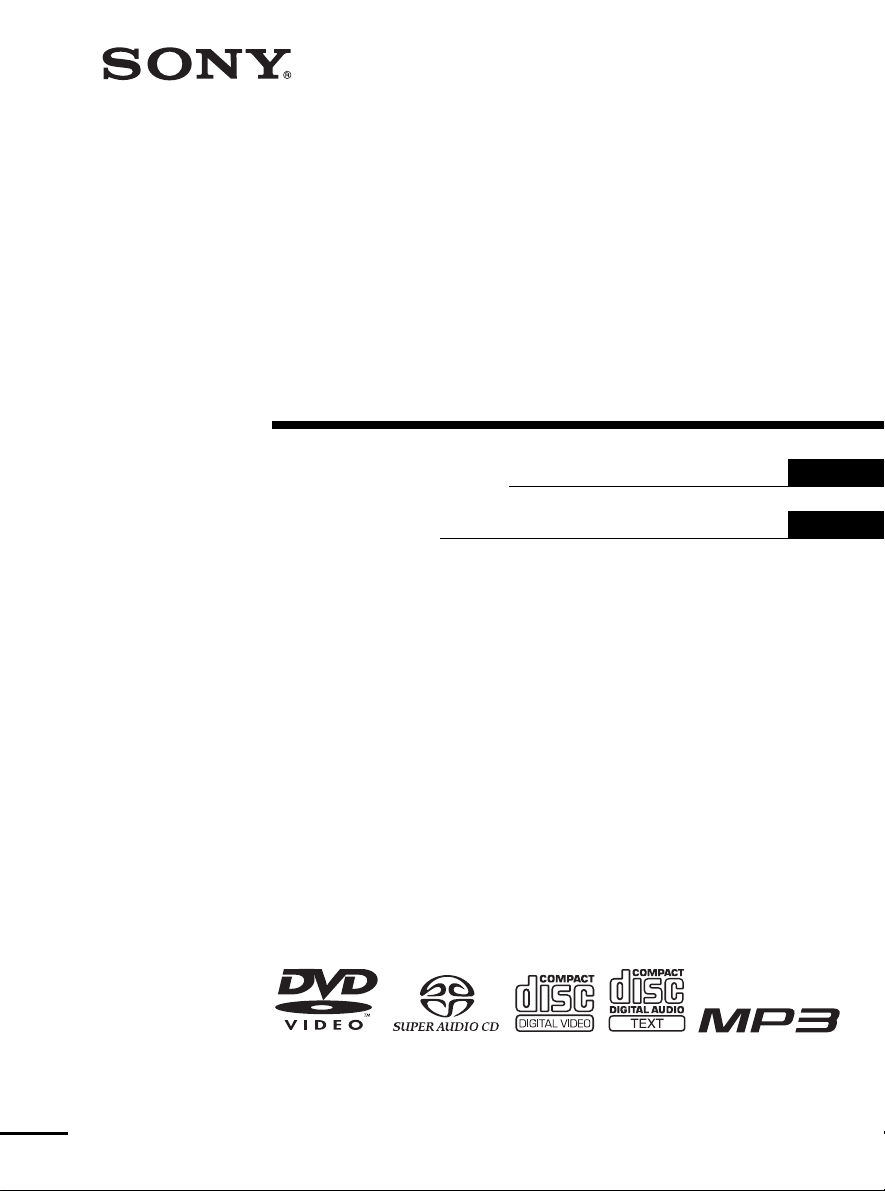
4-247-936-12(1)
Super Audio CD/
DVD RECEIVER
Operating in struction s
Mode d’emploi
US
FR
AVD-C700ES
©2003 Sony Corporation
Page 2
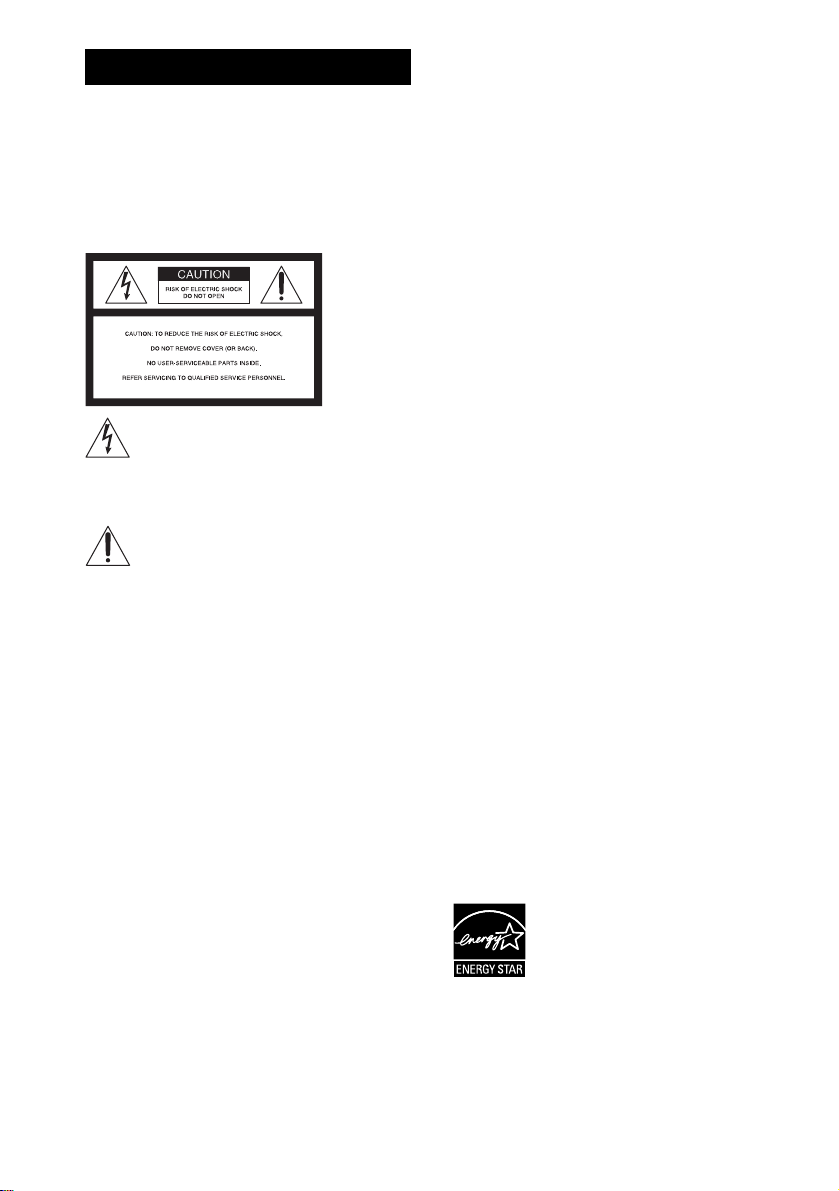
3
WARNING
Caution – The use of optical instruments
with this product will increase eye
hazard.
For the customers in the U.S.A
To prevent fire or shock hazard, do not
expose the unit to rain or moi st u r e.
This symbol is int ended to alert the user to
the presence of uninsulated “d an ge ro u s
voltage” within the pr o duct’s enclosure that
may be of sufficient magnitude to constitute a risk of
electric shock to persons.
This symbol is int ended to alert the user to
the presence of important oper ating and
maintenance (servicing) instructions in the
literature accompanying the ap pliance.
Owner’s Record
The model and seri al numbers are l ocated at the rear of
the unit. Record the serial number in th e space
provided below. Refer to them whenever you call upon
your Sony dealer regarding this product.
Model No. AVD-C700ES
Serial No.______________
WARNING
This equipment has been tested and found to comply
with the limits for a Class B digital device, pursuant to
Part 15 of the FCC Rules. These limits are designed to
provide reasonable protectio n aga i nst ha r mf ul
interference in a residential installation. This
equipment generates, uses, and ca n r adia te radio
frequency energy and, if not in sta ll ed and used in
accordance with the instructions, may cause harmful
interference to radio communications. However, there
is no guarantee that interference will not occur in a
particular installa tion. If this equipment does cause
harmful interference to radio or television reception,
which can be determined by turning the equipment off
and on, the user is encouraged to try to correct the
interference by one or more of the following measures:
– Reorient or relocate the rec eiv ing antenna.
– Increase the separation between the equipment and
receiver.
– Connect the equipment into an outlet on a circuit
different from that to which the receiver is
connected.
– Consult the dealer or an experienced radio/TV
technician for help.
CAUTION
You are cautioned that any changes or modif icat ions
not expressly approved in this manual could void your
authority to operate this equipment.
Note to CATV system installer:
This reminder is provided to call the CATV system
installer’s attention to Article 820-40 o f th e N E C that
provides guidelines for proper ground ing a nd, in
particular, specifies that the cable ground shall be
connected to the grounding system of the buil ding, as
close to the point of cable entry as practical.
For the customers in Canada
CAUTION
TO PREVENT ELECTRIC SHOCK, MATCH WIDE
BLADE OF PLUG TO WIDE SLOT, FULLY
INSERT.
ENERGY STAR
registered mark.
As an ENERGY STAR
Sony Corporation has determine d
that this product meets the
ENERGY STAR
energy efficiency.
US
2
®
is a U.S.
®
partner,
®
guidelines for
Page 3
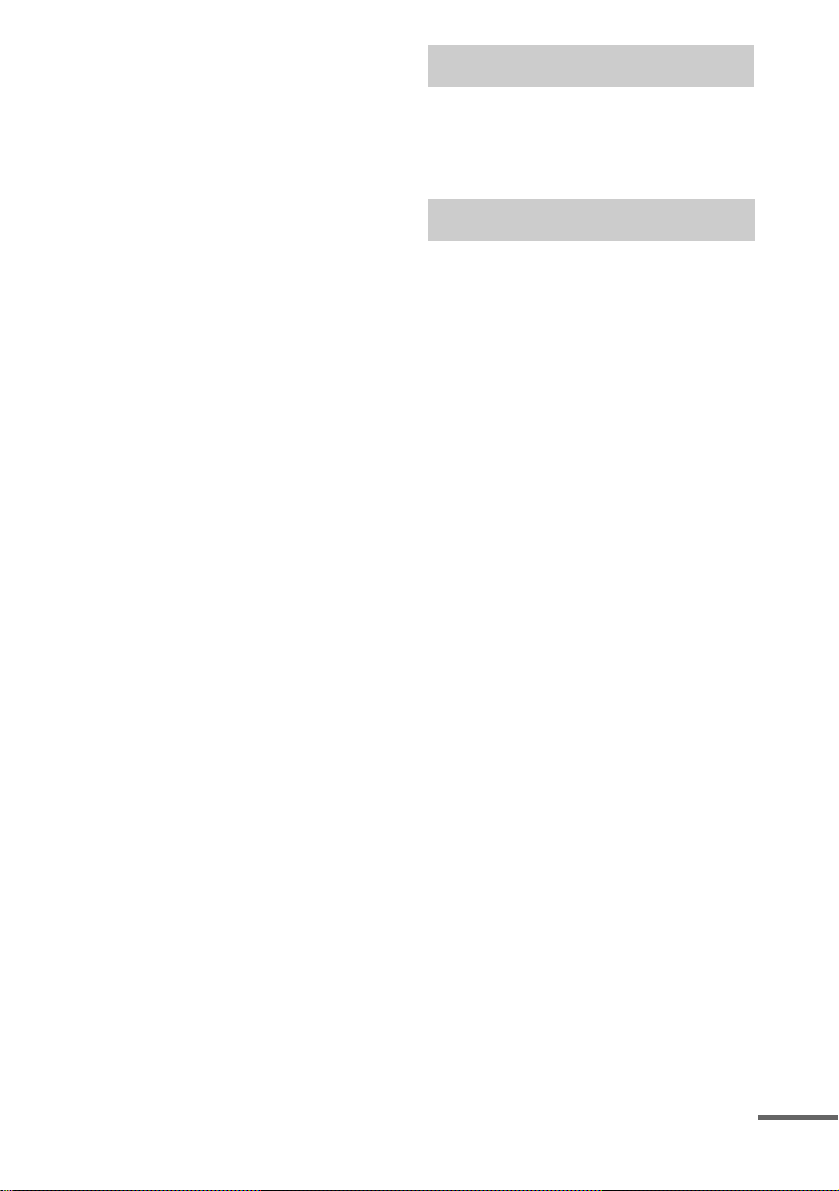
Precautions
Safety
• If anything falls into the cabinet, unplug the unit and
have it checked by qualified personnel be f or e
operating it any further.
• The unit is not disconnected from the ma ins as long
as it is connec ted to the mains outlet, even if the unit
itself has been turned of f .
• Unplug the unit from the wall outlet if you do not
intend to use it for an extended per iod of time. To
disconnect the cord, pull it out by the plug, nev er by
the cord.
Installing
• Do not install the appliance in a confined space, such
as a bookcase or built-in cabinet.
• Allow adeq u ate air circulation to prevent internal
heat buildup.
• Do not place the uni t on surfaces (rugs, blank ets, etc.)
or near materials (curtains, draperies) that may block
the ventilation slots.
• Do not install the unit near heat sources such as
radiators, or air ducts, or in a place subject to direct
sunlight, excessive dust, mechanical vibration, or
shock.
• Do not install the unit in an incline d position. It is
designed to be operated in a horizontal position only.
• Keep the unit and discs away from equipment with
strong magnets, such as microwave ove ns, or large
loudspeakers.
• Do not place heavy objects on the unit.
• If the unit is brought directly from a cold to a warm
location, moisture may co nde nse inside the receiver
and cause damage to the lenses. When you first install
the unit, or when you move it from a cold to a warm
location, wait for about 30 minute s be fo re ope r ating
the unit.
Welcome!
Thank you for p ur chasing this Sony Su per
Audio CD/DVD RECEIVER. Before operating
this system, please read this manual thoro u ghly
and retain it for future ref erence.
Precautions
On safety
Should any solid object or liquid f all into the cabinet,
unplug the receiver and have it checked by qualified
personnel before operating it any further.
On placement
• Place the receiver in a location with adequate
ventilation to prevent heat build-up in the receiver.
• At high volume, over long periods of time, the cabinet
becomes hot to the touch. This is not a malfunction.
However, touching the cabinet should be avoided. Do
not place the unit in a confined space where
ventilation is poor as this may cause overheating.
• Do not block the ventilation slots by putting anything
on the receiver. The receiver is equipped with a high
power amplifier. If the ventilation slots on the top
surface are blocked, the unit can overheat and
malfunction.
• Do not place the receiver on a soft surface such as a
rug that might block the ventilation holes on the
bottom.
• Do not place the receiver in a loca tion near heat
sources, or in a place subject to direct sunlight,
excessive dust, or mechanical shoc k.
On operation
• If the receiver is brought dire ct ly f r om a col d to a
warm location, or is placed in a very damp room ,
moisture may condense on th e lense s inside the
receiver. Should this occur, the receiver may not
operate properly. In this case, remove the disc and
leave the receiver turned on for abou t ha lf an hour
until the moisture evapor ates.
• When you move the receiver, take out any disc. If you
don’t, the disc may be damaged.
• For power saving purposes, the receiver can be
completely turned off by the POWER button on the
main unit. Though the LED remains lit for a while,
the receiver is completely off.
continued
US
3
Page 4
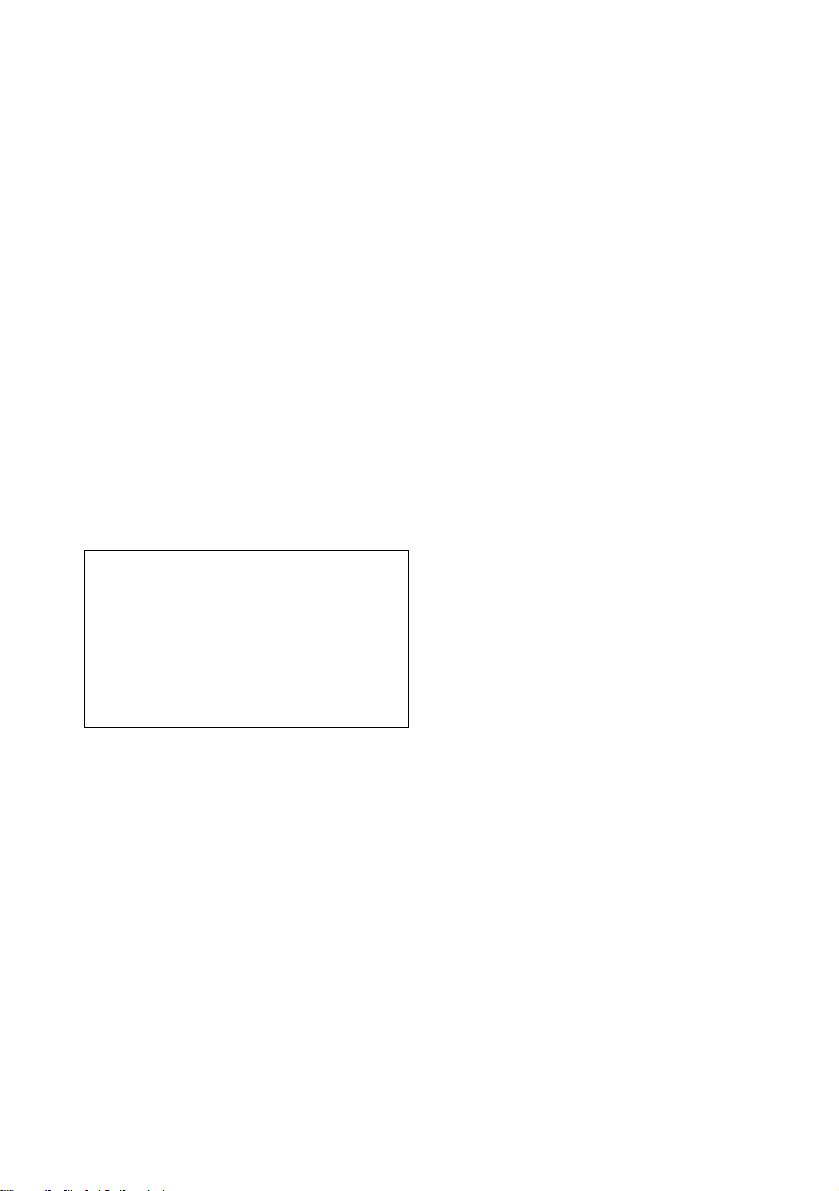
On adjusting volume
Do not turn up the volume while listening to a section
with very low level inputs or no audio sig na ls. If you
do, the speakers may be damaged when a pea k le ve l
section is played.
On cleaning
Clean the cabinet, p anel, and co ntrol s with a s oft cloth
slightly moistened with a mild detergent solution. Do
not use any type of abrasive pad, scouring powder or
solvent such as alcohol or benzine .
If you have any questions or problems concerning your
receiver, please consult your nearest Sony dealer.
On cleaning discs
Do not use a commercially available CD/DVD
cleaning disc. It may cause a malfunction.
On your TV’s color
If the speakers should cause the TV screen to have
color irregularit y, tu rn o ff the T V at on ce the n tur n it
on after 15 to 30 minutes. If color irregularity should
persist, place the speakers farther away from the set.
The nameplate is located on the rear of the unit.
IMPORTANT NOTICE
Caution: This receiver is capabl e of holding a still
video image or on-screen displa y image on your
television screen indefinitely. If you leave the still
video image or on-screen displa y image displayed
on your TV for an extended period of time you risk
permanent damage to your television screen.
Projection televisions are especially susceptible to
this.
On moving the receiver
When you carry the receiver, use th e following
procedure to protect the inner mechanism.
Remove all discs. “NO DISC” is displayed in the front
panel display. Press and hold x and DISC 4 for about
5 seconds on the receiver. After “MECHA LOCK” is
displayed on the front panel displa y, tur n of f th e
receiver and remove the AC power cord from a wall
outlet.
US
4
Page 5
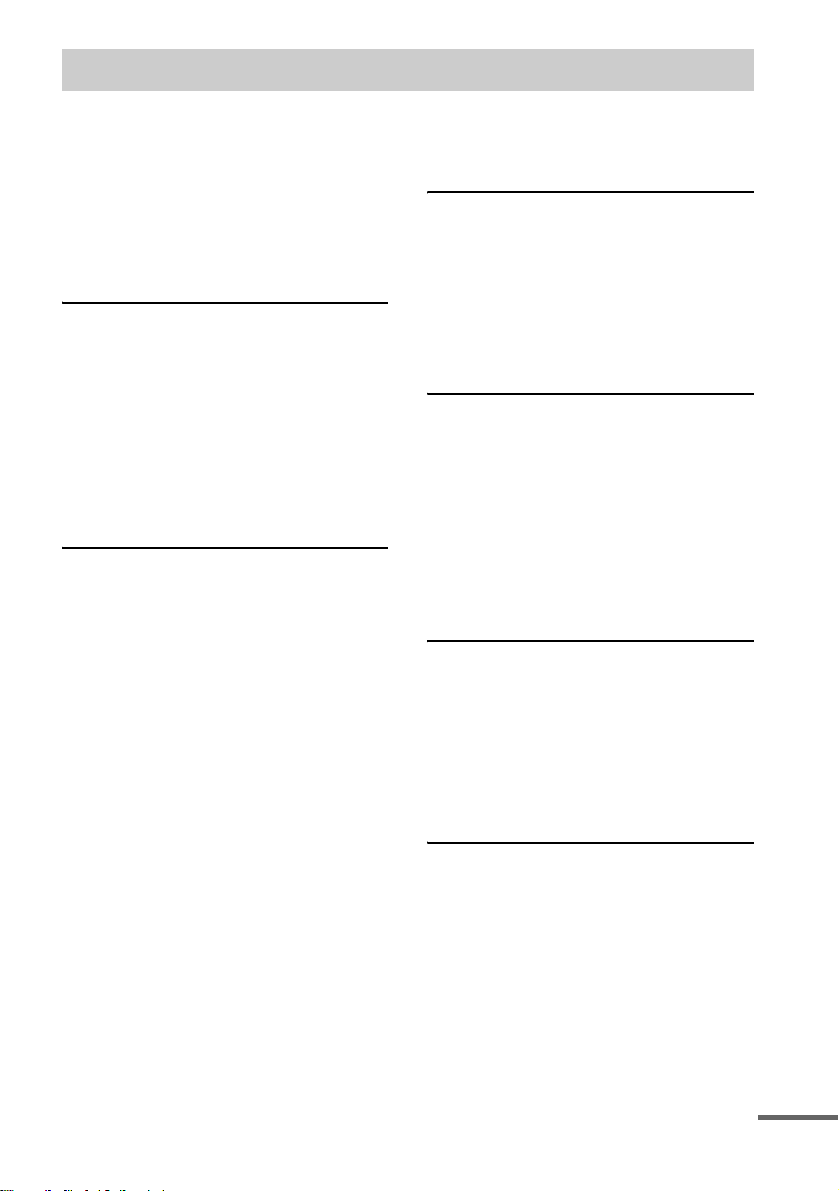
Table of Contents
Welcome!................................................3
Precautions..............................................3
About this Manual...................................7
This receiver Can Play the Following
Discs .................................................7
Terms for discs........................................7
Notes about Discs...................................9
Guide to the Control Menu Display......11
Getting Started
Unpacking.............................................13
Inserting Batteries into the Remote.......13
Step 1: Speaker System Hookup...........14
Step 2: Antenna Hookups .....................17
Step 3: TV and Video Component
Hookups..........................................19
Step 4: Connecting the AC Power Cord
(mains lead)....................................21
Speaker Setup........................................ 22
Playing Discs
Playing Discs ........................................23
Replacing Discs While Playing a
Disc.................................................25
Resuming Playback from the Point Where
You Stopped the Disc .....................26
(Resume Play)
Using the DVD’s Menu........................27
Playing VIDEO CDs with PBC Functions
(Ver. 2.0).........................................27
(PBC Playback)
Playing an MP3 Audio Track ...............28
Playing JPEG Image Files ....................30
Selecting the Play Mode .......................32
(All Discs, One Disc, or Album)
Creating Your Own Program ................33
(Program Play)
Playing in Random Order .....................35
(Shuffle Play)
Playing Repeatedly...............................36
(Repeat Play)
Searching for a Particular Point on a
Disc.................................................37
(Scan, Slow-motion Play)
Searching for a Title/Chapter/Track/
Index/Album/File...........................38
Viewing Disc Information.................... 40
Sound Adjustments
Changing the Sound..............................45
Enjoying Surround Sound ....................47
Selecting the Surround Back Decoding
Mode...............................................51
Selecting the Decode Priority............... 52
Changing the Speaker Impedance
Value .............................................. 53
Using Various Additional
Functions
Changing the Angles............................ 54
Displaying Subtitles.............................. 55
Adjusting the Playback Picture.............56
(PICTURE MODE)
Locking Discs .......................................57
(CUSTOM PARENTAL
CONTROL, PARENTAL
CONTROL)
Other Operat io n s
Using the Remote................. ... ............. 62
Controlling Other Unit s with the Suppl ied
Remote ........................................... 65
Using Other Units.................................68
Enjoying the Radio............................... 69
Changing the Brightness of the Front
Panel............................................... 72
Settings and Adjustments
Using the Setup Display .......................73
Setting the Display or Sound Track
Language........................................ 74
(LANGUAGE SETUP)
Settings for the Display........................75
(SCREEN SETUP)
Custom Settings.................................... 76
(CUSTOM SETUP)
Settings for the Speakers ...................... 77
(SPEAKER SETUP)
continued
US
5
Page 6
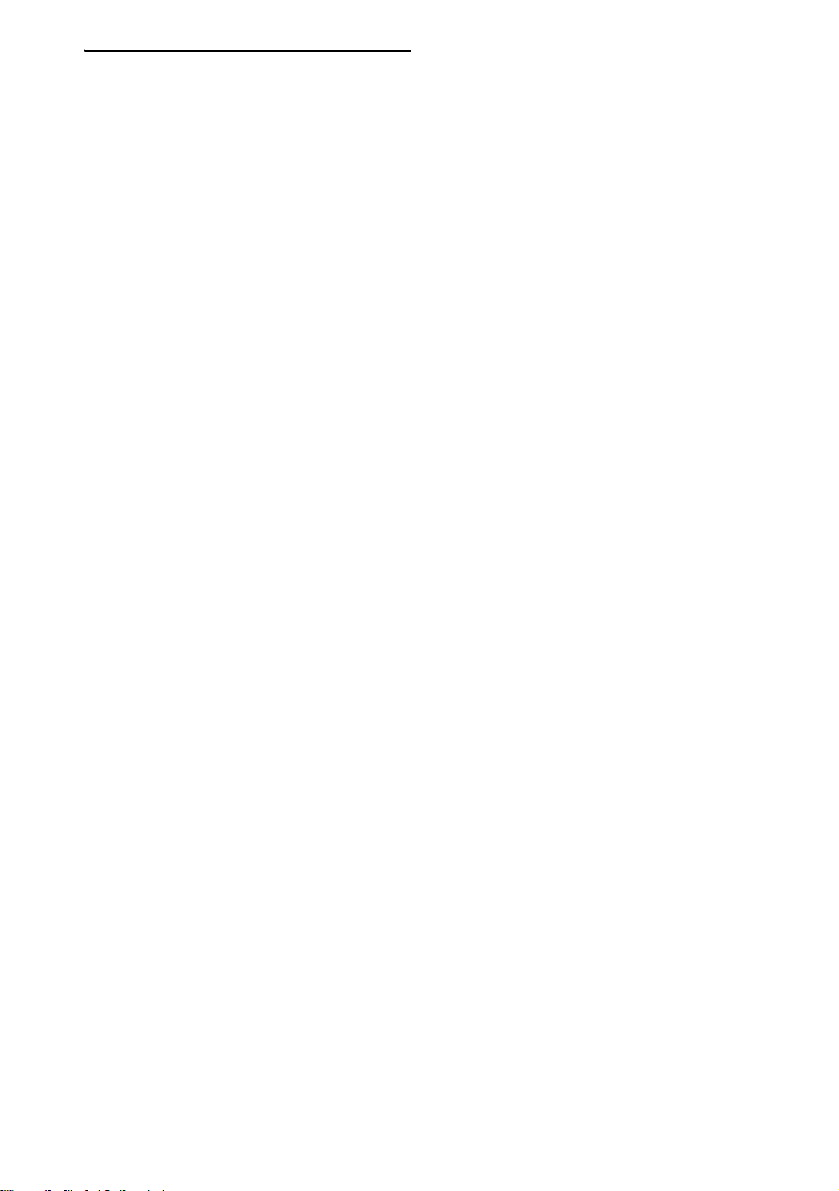
Additional Information
Troubleshooting....................................81
Specifications........................................84
Glossary................................................85
Index to Parts and Controls...................89
Language Code List..............................93
DVD Setup Menu List..........................94
Index .....................................................96
US
6
Page 7
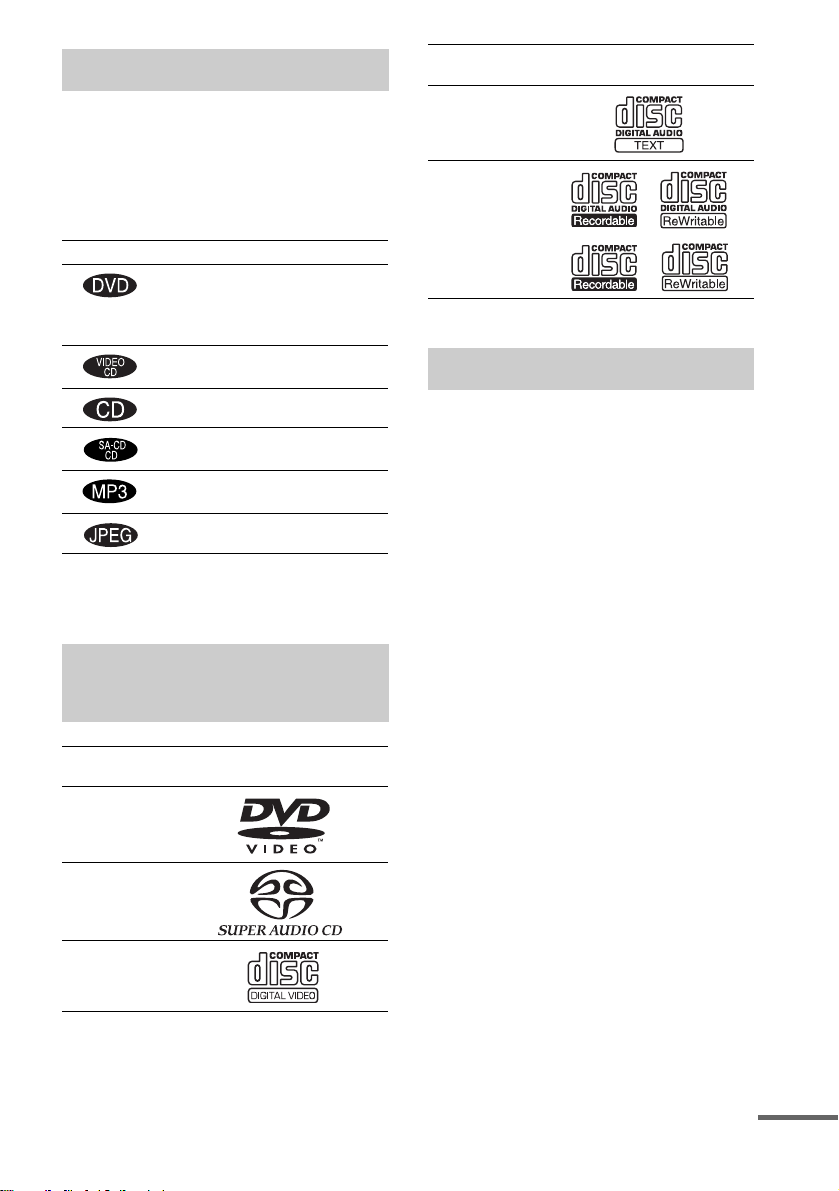
About this Manual
• The instructions in this manual describe the
controls on the remote. You can also use the
controls on the receiver if they have the same
or similar names as those on the remote.
• The following symbols are used in this
manual.
Symbol Meaning
Functions available for DVD
VIDEOs and DVD-Rs/DVD-RWs
in video mode or DVD+Rs/
DVD+RWs in video mode
Functions avai la ble in VIDEO CD
mode
Functions avai la ble in CD mode
Functions available in Super Audio
CD and Audio CD mode
Functions available for MP3* audio
tracks
Functions avai la ble for JPEG files
* MP3 (MPEG1 Audio Layer 3) is a standard format
defined by ISO/MPEG which compresses audio
data.
This receiver Can Play the
Following Discs
Format of
discs
DVD VIDEO
Super Audio
CD
VIDEO CD
Disc logo
Format of
discs
Audio CD
CD-R/CD-RW
(audio data)
(MP3 files)
(JPEG fil es)
The “DVD VIDEO” logo is a trademark.
Disc logo
Terms for discs
• Title
The longest section of a picture or music
feature on a DVD, movie, etc., in video
software, or the entire album in audio
software.
• Chapter
Section of a picture or a music piece that is
smaller than titles. A title is composed of
several chapters . Depending on the di sc, no
chapters may be record ed.
• Album
Section of a music piece or an image on a data
CD containing MP3 au di o t ra cks or JPEG
files.
• Track
Section of a picture or a m usic piece on a
VIDEO CD, Super Audio CD, CD, or MP3.
• Index (Super Audio CD, CD) / Video
Index (VIDEO CD)
A number that divides a track into sections to
easily locate the point you want on a VIDEO
CD, Super Audio CD or CD. Depending on the
disc, no indexes ma y be recorded.
• Scene
On a VIDEO CD with PBC functions
(page 27), the menu screens, moving pictures
and still pictures ar e di vided into sections
called “sce nes.”
• File
Section of a picture on a da ta C D containing
JPEG image files.
continued
US
7
Page 8
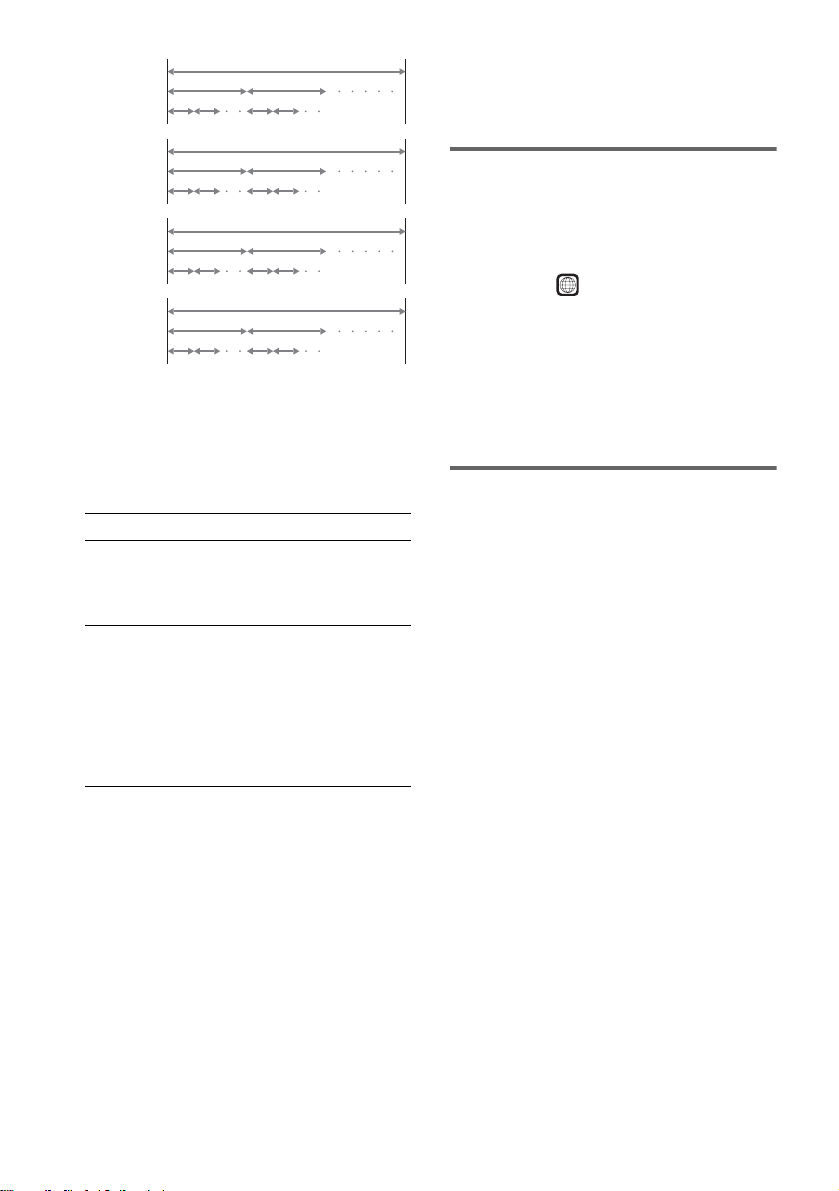
Disc
DVD
structure
VIDEO
CD, Super
Audio CD,
or CD
structure
MP3
structure
JPEG
structure
Title
Chapter
Track
Index
Album
Track
Album
File
Disc
Disc
Disc
Note on PBC (Playback Control)
(VIDEO CDs)
This receiver conforms to Ver. 1.1 and Ver. 2.0
of VIDEO CD standards. You can enjoy two
kinds of playback depending on the disc type.
Disc type You can
VIDEO CDs
without PBC
functions
(Ver. 1.1 discs)
VIDEO CDs
with PBC
functions
(Ver. 2.0 discs)
Enjoy video playback (moving
pictures) as well as music.
Play interactive software using
menu screens displayed on the
TV screen (PBC Playback), in
addition to the video playback
functions of Ver. 1.1 discs.
Moreover, you can play highresolution still pictures, if they
are included on the disc.
About Multi Session CD
• This rece i v er can play Multi Session CDs
when an MP3 aud io tr ac k is contained in the
first session. Any subsequent MP 3 audio
tracks recorded in later session s can also be
played back.
• This rece i v er can play Multi Session CDs
when a JP EG image file is cont a ined in the
first sessio n. Any subse quent JPEG i mage files
recorded in later sessions can also be played
back.
• If audio trac ks and i mages in music C D form at
or video CD form at are recorded in the f irst
session, only the first session will be played
back.
Region code
Your receiver has a region code printed on the
back of the unit and will only play DVDs
labelled with the same region code.
DVDs labelled will also play on this
ALL
receiver.
If you try to play any other DVD, the message
“Playback prohibited by area limitations.” will
appear on the TV scree n. D epending on the
DVD, no region code indication may be given
even though playing the DVD is prohibited by
area restrictions.
Examples of discs that the
receiver cannot play
The receiver cann ot play the followi ng di scs:
• CD-ROMs (except for extension “.MP3,”
“.JPG,” or “.JPEG” )
• CD-Rs/CD-RWs other t han those recorded in
the following formats:
– music CD format
– video CD format
– MP3/JPEG format that conforms to
ISO9660* Level 1/Level 2, or its extended
format, Joliet
• Data part of CD-Extra s
• DVD-ROMs
• DVD Audio discs
• DVD-RAMs
• DVD-RWs in VR (Video Recording) mode
• DVD+RWs in VR (Video Recording) mode
• Progressive JPEG file
* A logical format of files and folders on CD-ROMs,
defined by ISO (International Standard
Organization)
US
8
Page 9
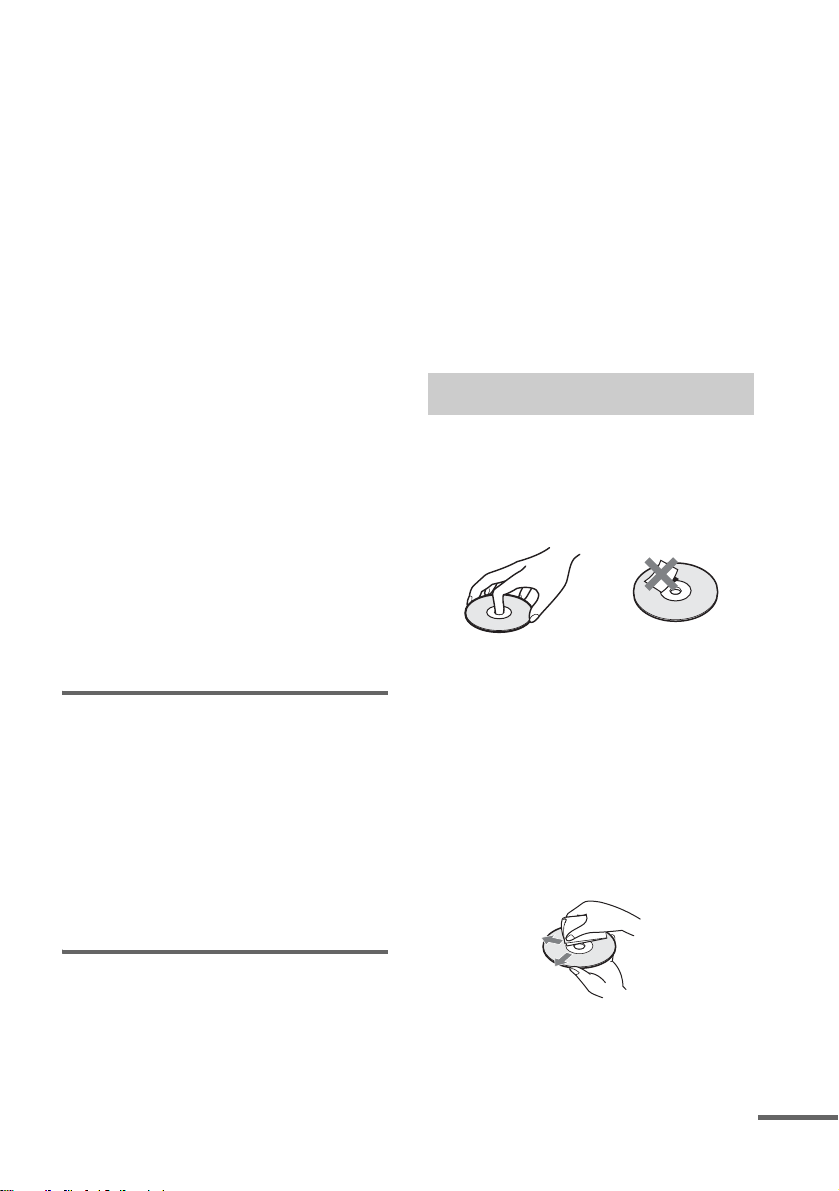
Do not load the following discs:
• A DVD with a different region code (page 8,
87).
• A disc that is neither standard nor circular
(e.g., card, heart, or star shape).
• A disc with paper or sticker s on it.
• A disc that has adhesive or cellopha ne tape stil l
left on it.
Notes about CD-R/CD-RW/DVD-R/DVD-RW
(Video mode)/DVD+R/DVD+RW(Video
mode)
In some cases, CD-R/CD-RW/DVD-R/DVD-RW
(Video mode)/DVD+R/DVD+RW(Video mode)
cannot be played on this player due to the rec or ding
quality or physical condition of th e disc, or the
characteristics of the recordi ng de vic e and a uthoring
software.
The disc will not play if it has not been correctly
finalized. For more informat ion, se e the ope r ating
instructions for the recor d ing device.
Note that discs created in the Packet Write format
cannot be played.
Music discs encoded with copyright
protection technologies
This product is designed to play back discs that
conform to the Compact Disc (CD) standar d.
Recently, various music discs encoded with copyright
protection technol o gies ar e mark eted by some record
companies. Please be aware that am ong those discs,
there are some that do not conform to the CD standard
and may not be playable by this product.
Note on playback operations
of DVDs and VIDEO CDs
Some playback operations of DVDs and VIDEO
CDs may be intentionally set by software
producers. Since this receiver plays DVDs and
VIDEO CDs according to the disc contents the
software producers designed, som e playback
features may not be available. Also, refer to the
instructions supplied with the DVDs or VIDEO
CDs.
home and other limited viewing uses onl y unless
otherwise authorized by Macrovision. Reverse
engineering or disassembly is prohibited.
This system incorporates with Dolby* Digital
and Dolby Pro Logic ( II) adaptive matrix
surround decoder and the DTS** Digi t al
Surround System.
* Manufactured under license f ro m Dolby
Laboratories.
“Dolby”, “Pro Logic” and the double-D symbol are
trademarks of Dolby Laboratories.
**Manufactured under license from Digital Theater
Systems, Inc.
“DTS","DTS-ES” and “Neo:6” are trademarks of
Digital Theater Systems, Inc.
Notes about Discs
On handling discs
• To keep the disc clean, handle the disc by its
edge. Do not touch the surface.
• Do not stick paper or tape on the di sc.
• Do not expose the disc to direct sunlight or
heat sources such as hot air du cts, or l eave it in
a car parked in dir ect sunlight as the
temperature may rise considerably inside the
car.
• After pl aying, store the dis c i n i ts case.
On cleaning
• Before pl aying, clean the disc w ith a c leaning
cloth.
Wipe the disc from the center out.
Copyrights
This product i ncorporates copyright protection
technology that is protected by U.S. patents and
other intellectual pro perty rights. Use of this
copyright protection technology must be
authorized by Macrovision, and is intended for
continued
US
9
Page 10
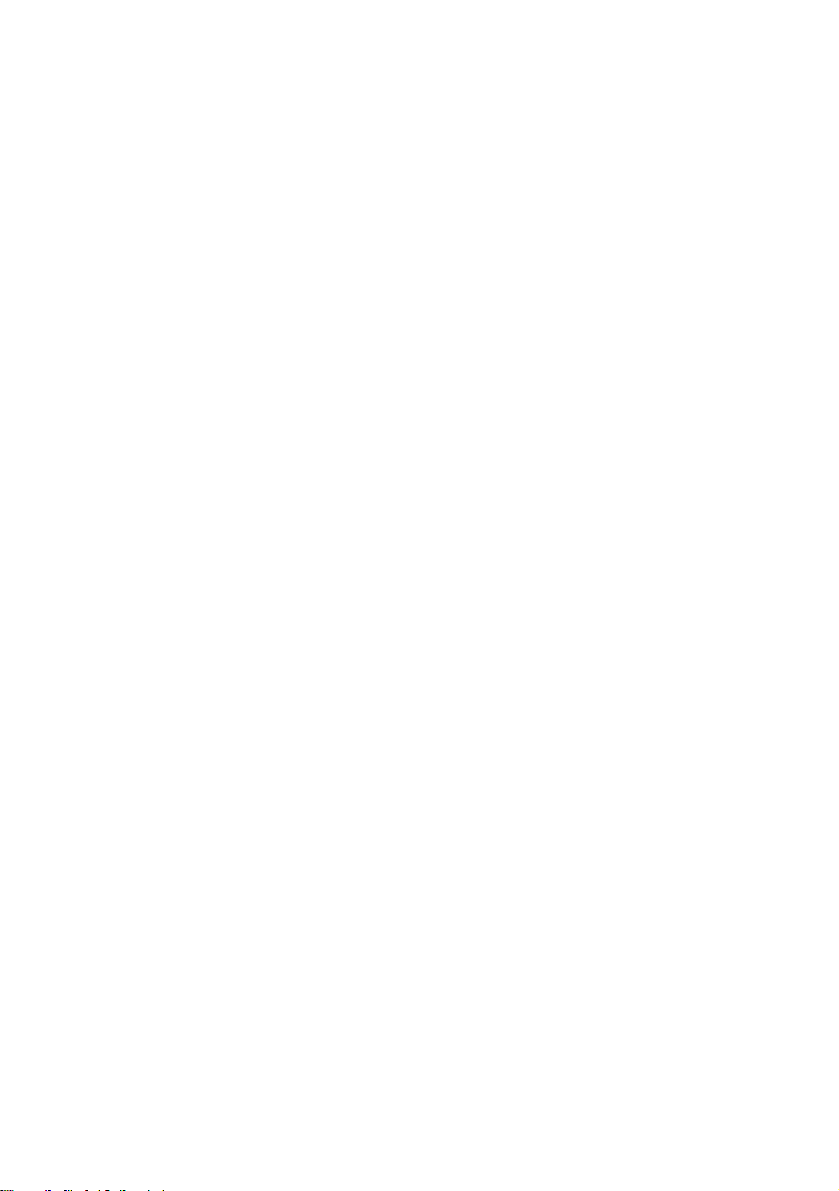
• Do not use solvents such as benzine, thinner,
commercially available clean ers, o r an ti-sta tic
spray intended for viny l LPs.
This receiver can onl y play back a standard
circular disc. Using neither standard nor circular
discs (e.g., card, heart, or star sha pe) may cause
a malfunction.
Do not use a disc that has a commercially
available accessory attached, such as a label or
ring.
10
US
Page 11
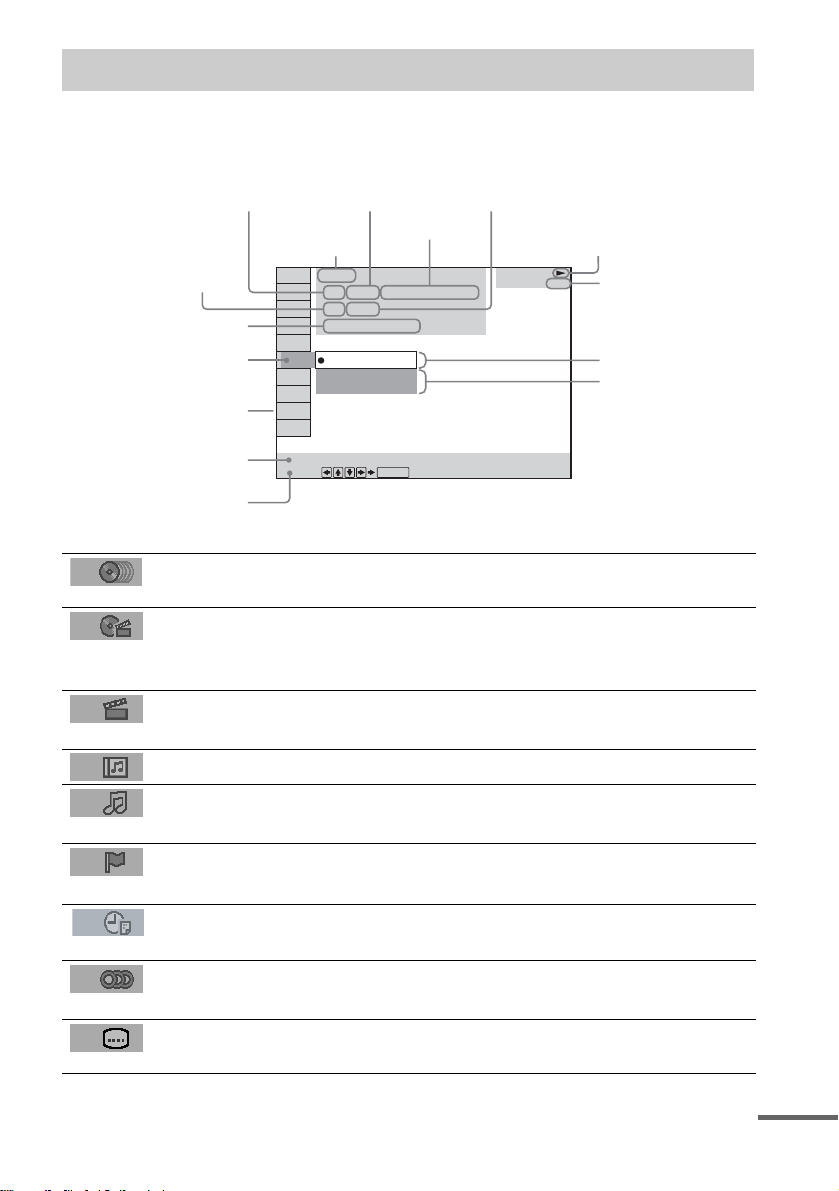
Guide to the Control Menu Display
Use the Control Menu to select a function that you would like to use. The Control Menu display appears
when the DVD DISPLAY button is pressed. For details, refer to the page in parentheses.
Total number of
Currently playing title number (Video CD/
Super Audio CD/CD: track number)
Disc number and
Currently playing chapter
number (Video CD/Super
Audio CD/CD: index number)
Playing time
Icon of selected
Control Menu item
Control Menu items
name or disc type
titles or tracks
recorded
Currently playing
title name
1:DVD
1 2 ( 2 7 ) MAKING SCENE
)
1 8 ( 3 4
T
1 : 3 2 : 5 5
1: ENGLISH
2: FRENCH
3: SPANISH
Total number of chapters or indexes recorded
Playback status
(NPlayback, XPause, xStop, etc.)
DVD
Type of disc being
played back
Current setting
Options
Function name of selected
Control Menu item
Operation message
SUBTITLE
Select:
List of Control Menu Items
DISC Displays the disc number, the disc name, or th e disc type
TITLE (DVD only) (page 38)/
SCENE (only VIDEO CD in PBC playback) /
TRACK (VIDEO CD only) (page 38)
CHAPTER (DVD only) (page 39)/
INDEX (VIDEO CD only) (page 39)
ALBUM (MP3 only) (page 29, 38) Selects the album (MP3) to be played.
TRACK (Super Audio CD/CD/MP3
only) (page 29, 38)
INDEX (Super Audio CD/CD only)
(page 39)
TIME (page 39) Checks the elapsed time and the remaining playback time.
AUDIO (DVD/VIDEO CD/Super
Audio CD/CD/MP3 only) (page45)
SUBTITLE (DVD only) (page 55) Displays the subtitles.
ENTER
inserted into the receiver.
Selects the title (DVD), or the track (VIDEO CD) to be
played.
Displays the scene (VIDEO CD in PBC playback).
Selects the chapter (DVD) or th e index (VIDEO CD) to be
played.
Selects the track (Super Audio C D/CD/MP3) to be played.
Displays the index and selects the index (Super Audio CD)
to be played.
Inputs the time cod e for picture and music searching.
Changes the audio setting .
Changes the subtitle language.
continued
11
US
Page 12
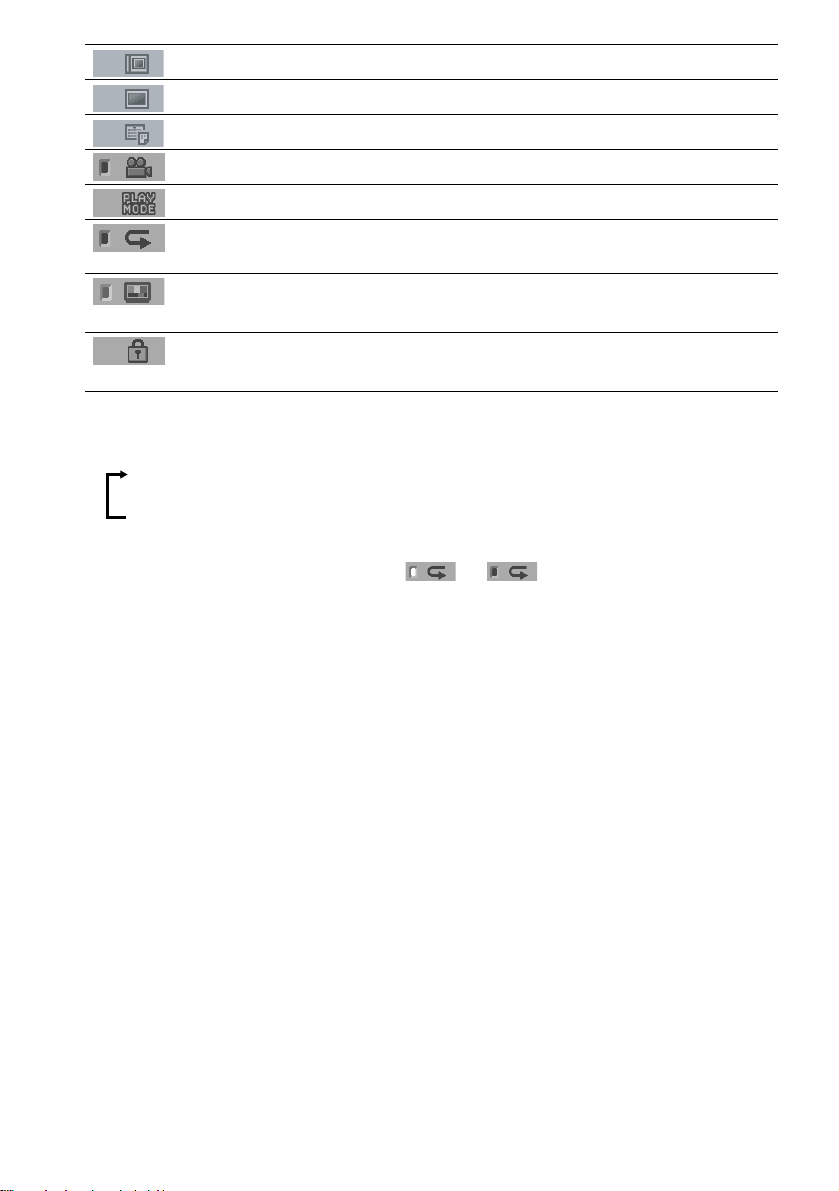
ALBUM (JPEG only) (page 30, 38) Selects the album (JPEG) to be pla ye d .
FILE (JPEG only) (page 30, 38) Selects the file (JPEG) to be p layed.
DATE (JPEG only) (page 44) Displays the date information.
ANGLE (DVD onl y) (p a ge 54) Changes the angle.
PLAYMODE (page 32, 35) Selects the play mode.
REPEAT (page 36) Plays the entire disc (all titles/all tracks), one title/chapter/
PICTURE MODE (DVD/
VIDEO CD/JPEG only)(page 56)
CUSTOM PARENTAL CONTROL
(page 57)
Tips
• Each time you press DVD DISPLAY, the Control Menu display changes as follows:
Control Menu display
track/album, or contents of program repeatedly.
Adjusts the video signal from the receiver in various ways.
Selects the setting that suits the pr ogr a m you a re wa tc hing.
Sets the disc to prohibit playing.
m
Control Menu display off
The Control Menu items vary, depending on the disc.
• The Control Menu icon indic a tor lights up in green t unless you set the REPEAT setting to
“OFF.”
• The “ANGLE” indicator lights up in green only when multiple angles are recorded on the disc.
• The “PICTURE MODE” indicator lights up in green if “STANDARD” is not selected.
12
US
Page 13
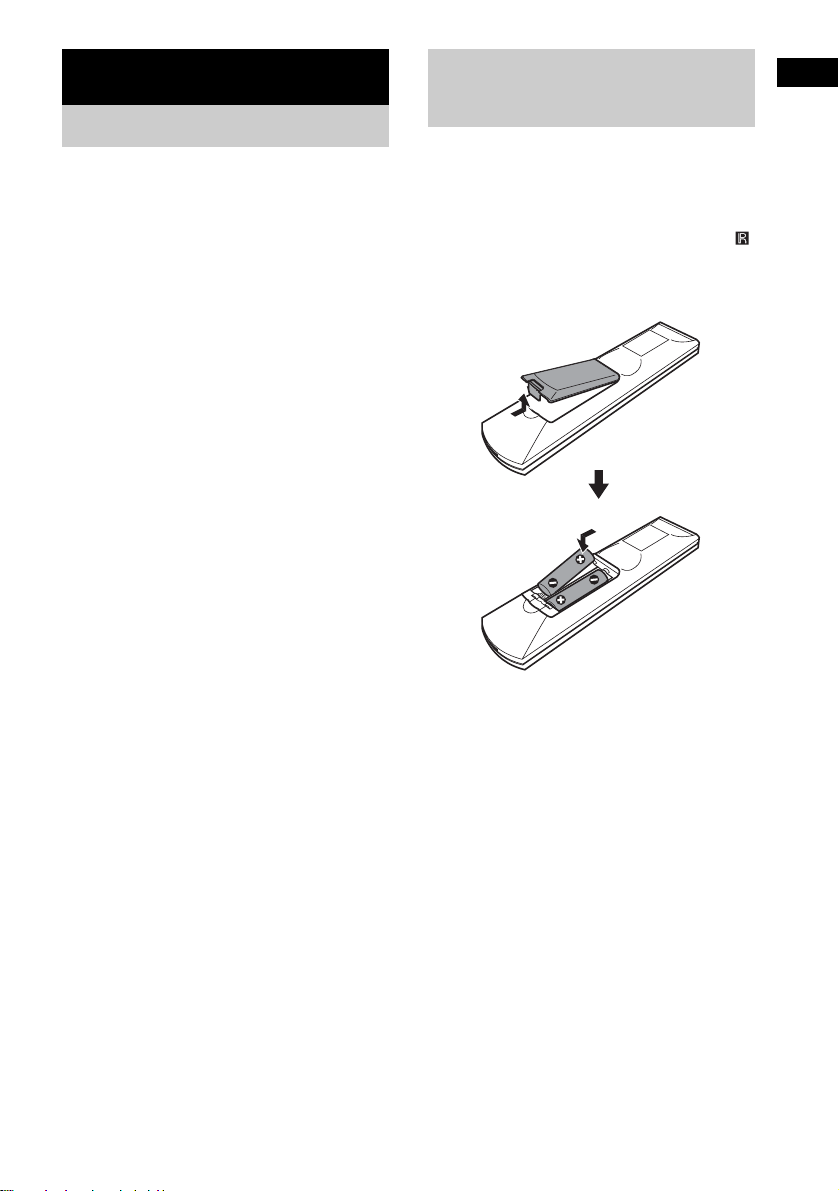
Getting Started
Unpacking
Check that you have the following items:
• AM loop antenna (1)
• FM wire antenna (1)
• S Video co rd (1)
• Remote C ommander (remote) RM-CL70 0 M
(1)
• R6 (size AA) batteries (2)
• Operating instructions (1)
Inserting Batteries into
Getting Started
the Remote
You can control the receiver using the supplied
remote. Insert two R6 (size AA) batteries by
matching the 3 and # ends on the batteries to
the markings inside the compartment. When
using the remote, point it at the remote s ensor
on the receiver.
For details of remote operation, see “Using the
Remote” on page 62.
Notes
• Do not leave the remote in an extremely hot or humid
place.
• Do not use a new battery with an old one.
• Do not drop any foreign object into the remote casing,
particularly when replac ing th e ba tteries.
• Do not expose the remote senso r to dir ect li ght from
the sun or lighting apparatus. Doi ng so ma y c au se a
malfunction.
• If you do not use the remote for an extended period of
time, remove the batteries to avoid possible damage
from battery leakage and corros ion.
• When you operate the receiver, select DVD or
TUNER in the remote’s disp lay. For details, refer to
“Using the remote” (page 62).
13
US
Page 14
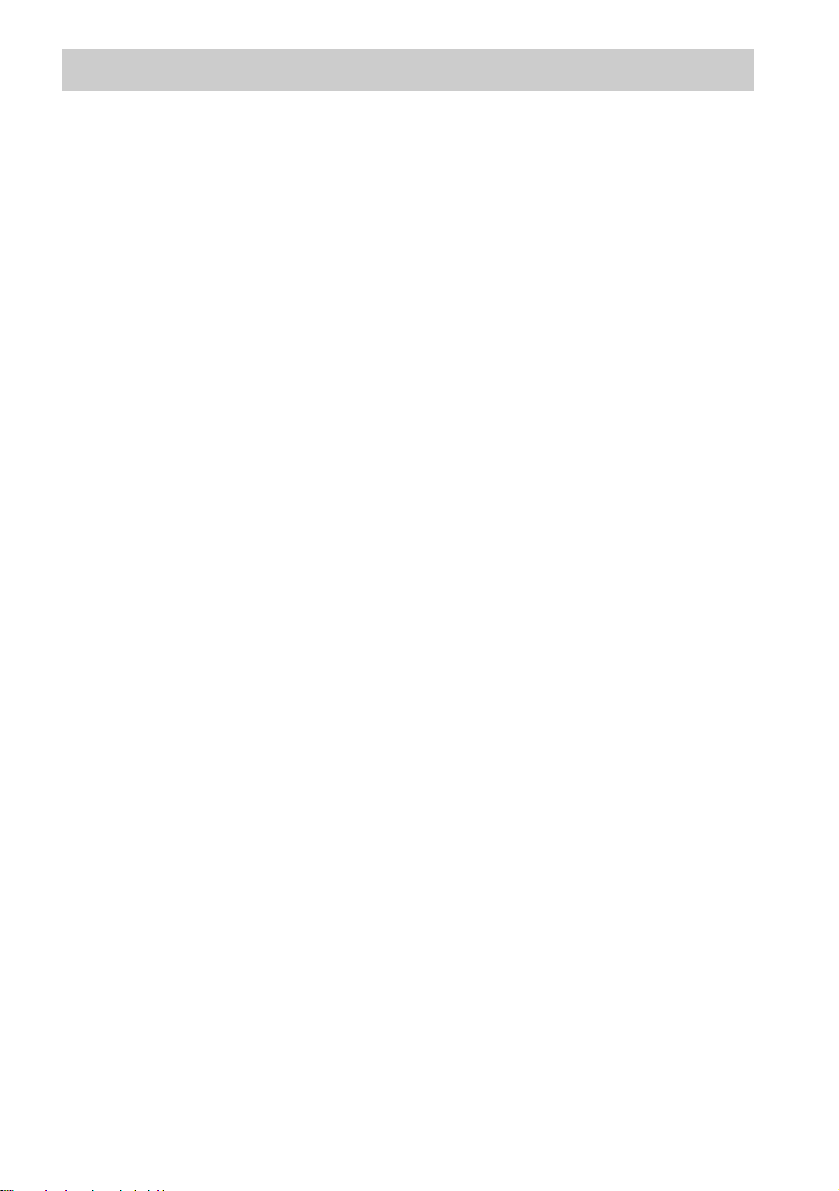
Step 1: Speaker System Hookup
You can enjoy surround sound by connecting 6 speakers (front L/R speakers, center speaker, surround
L/R speakers, surround back spea ker) and active subwoofer to the receiver. If you do not connect 6
speakers and active subw oofer to the receiver, the receiver offers the means to optimize the signal
depending on the number of connected speakers. When you connect 2 speakers to the receiver, connect
the speakers to the SPEAKERS FRONT L/R jacks.
Notes
• Be sure to match the speaker cords to their appropriate terminal: 3 to 3, # to #, L to L, and R to R jack.
• Use high performance speakers.
• Use suitable sized speakers of sim il ar pe rformance for the front, center, surround, and sur round ba c k spe ak ers.
• To obtain the best possible surrou nd sound, specify the speaker paramete r s (s iz e , dis ta nc e, level, etc.) on page 77.
14
US
Page 15
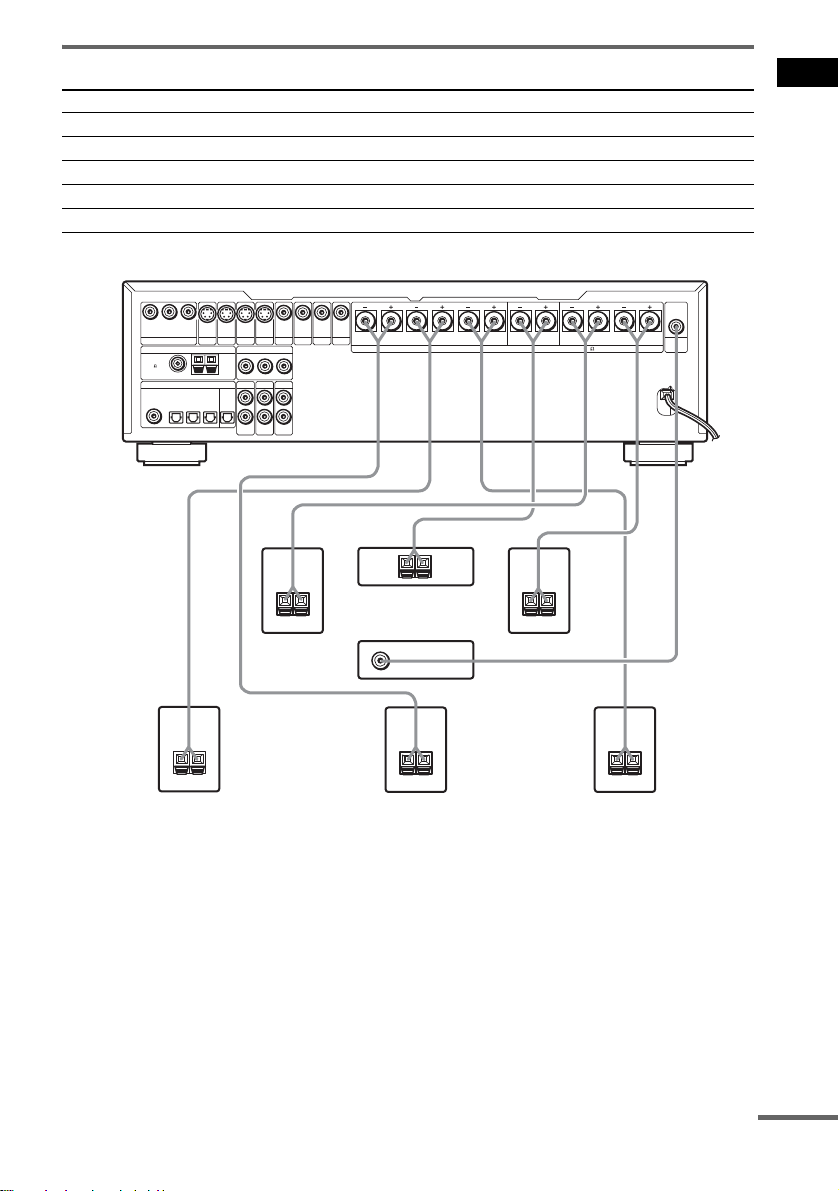
Terminals for conne cting the speakers
Connect To the
Front speakers SPEAKERS FRONT L and R terminals
Surround speakers SPEAKERS SURROUND L and R terminals
Surround back speaker SPEAKERS SURROUND BACK terminal
Center speaker SPEAKERS CENTER terminal
Subwoofer SUBWOOFER AUDIO OUT jack
VIDEO
VIDEO
VIDEO
PB/C
B
Y
COMPONENT VIDEO OUT
ANTENNA
FM
75
COAXIAL
DIGITAL
COAXIAL IN
TV/SAT
PR/C
OPTICAL IN
VIDEO 2
S VIDEO
R
MONITOR
S VIDEOINS VIDEOINS VIDEO
OUT
TV/SAT
AM
OPTICAL
OUTMD/DATTV/SAT
IN
VIDEO 2
VIDEO 1
MONITOR
TV/SAT
COMPONENT VIDEO IN
PB/C
B
Y
TV/SAT
VIDEO 2 VIDEO 1
AUDIO
AUDIO
IN
IN
–
Front speaker (R)
VIDEO
OUT
IN
IN
IN
VIDEO 2
VIDEO 1
BACK R
SURROUND
TV/SAT
PR/C
R
L
R
AUDIO
IN
L R L
CENTER FRONT
IMPEDANCE USE 4-16
SPEAKERS
+–
Center speaker
+
Subwoofer
(active type)
Front speaker (L)
+–
AUDIO
OUT
SUB
WOOFER
Getting Started
+–
Surround speaker (R)
+–
Surround back speaker
+–
Surround speaker (L)
continued
15
US
Page 16
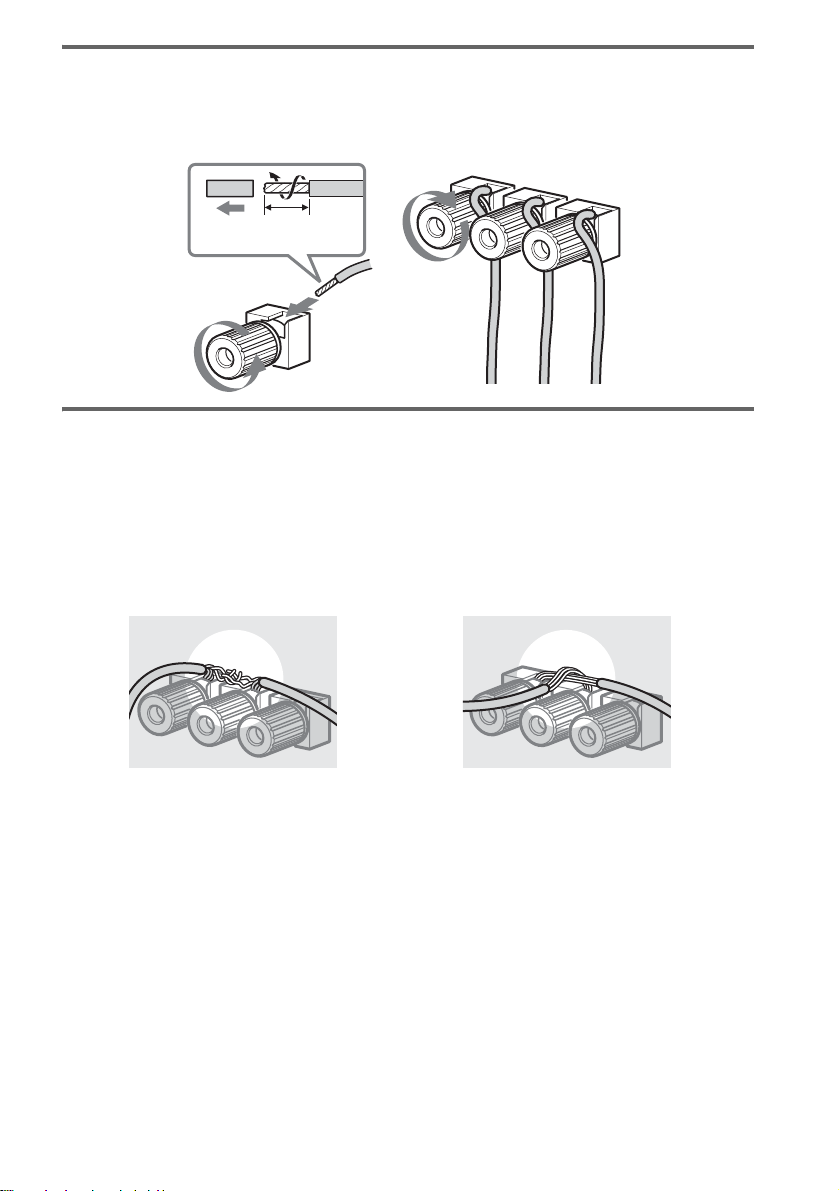
Note for connecting the speaker cords to the receiver
Remove about 10 mm (3/8 inch) of insulation at the end of the cord, then twist the exposed wires.
Connect the stripped ends of the cords to the terminals, taking care to avoid contact between the cords.
Make sure the cor ds are firmly connected to the speak er and receiver terminals.
10 mm
(3/8 in.)
To avoid short -circuiting the speakers
Short-circuiting of the speakers may damage the receiver. To prevent this, be sure to follow these
precautions when connecting the speakers. Make sure the bare wire of each speaker cord does not touch
another speaker terminal or the bare wire of another speaker cord.
Examples of poor speaker cord connection
Stripped speaker cord is touching
another speaker terminal.
Stripped cords are touching each
other due to excessive removal of
insulation.
After connecting all the components, speakers , and AC power cord (mains lead) , outpu t a test to ne to
check that all the speakers are connec te d correctly. For det ai ls on outputting a test to ne, see page 79.
If no sound is heard from a speaker while outputting a test tone, o r a test tone is output from a speaker
other than the one curren tly disp laye d in the f ront pa nel disp lay, the spe aker may be shor t-cir cuited. If
this happens, check t he speaker connectio n again.
Notes
• Be sure to match the speaker cord to the appropriate terminal on the components: 3 to 3, and # to #. If the cords
are reversed, the sound will be distor te d and will lack bass.
• If you use front speakers with low maximum input rating, adjust the volume carefully to avoid excessive output on
the speakers.
• When connecting the stripped ends of the speaker cords, make sure the ends do not touch each other or neighbouring
terminals.
US
16
Page 17
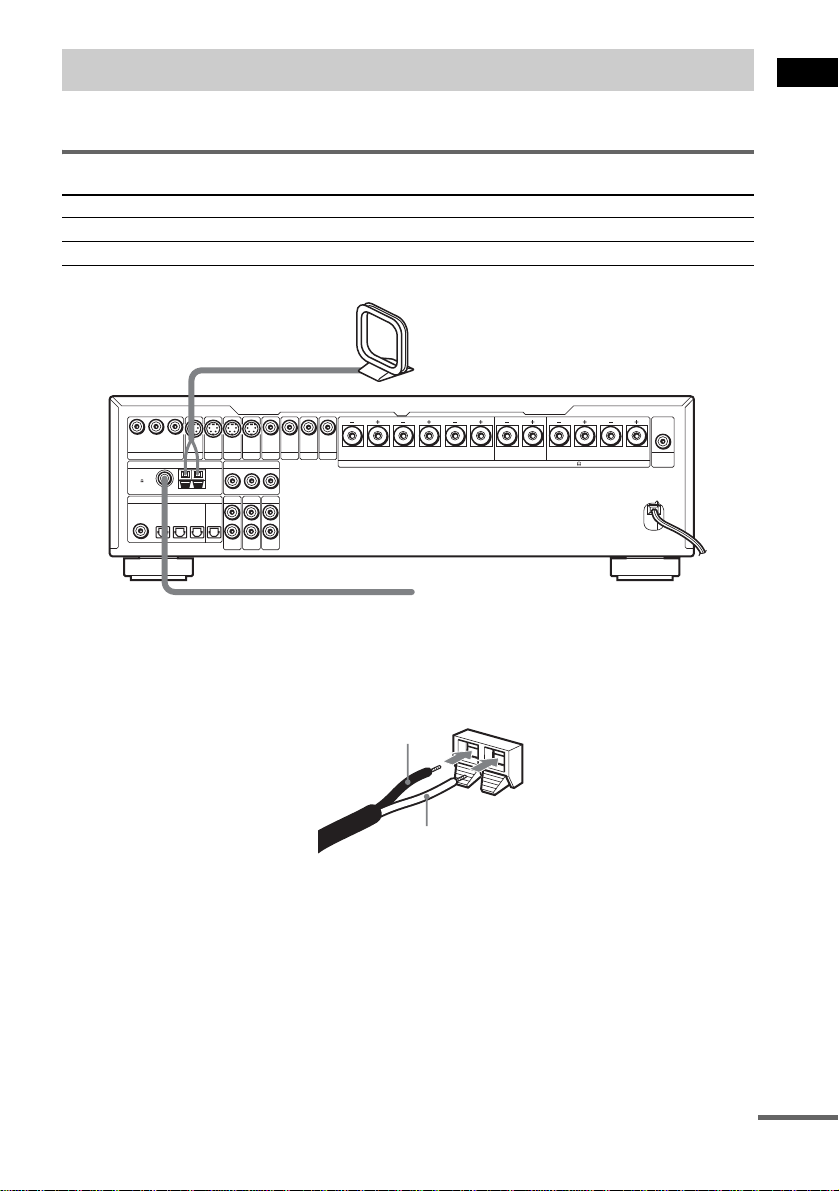
Step 2: Antenna Hookups
Connect the supplied AM/FM antennas for listening to the radio.
Terminals for conne ct ing the antennas
Connect the To the
AM loop antenna AM terminals
FM wire antenna FM 75Ω COAXIAL j ack
AM loop antenna
AUDIO
VIDEO
VIDEO
VIDEO
PB/C
B
Y
COMPONENT VIDEO OUT
ANTENNA
FM
75
COAXIAL
DIGITAL
COAXIAL IN
TV/SAT
PR/C
OPTICAL IN
VIDEO 2
R
S VIDEO
MONITOR
OUT
AM
S VIDEOINS VIDEOINS VIDEO
TV/SAT
VIDEO 2
COMPONENT VIDEO IN
Y
TV/SAT
OPTICAL
OUTMD/DATTV/SAT
AUDIO
IN
IN
VIDEO 1
MONITOR
TV/SAT
PB/C
B
VIDEO 2 VIDEO 1
AUDIO
IN
VIDEO
OUT
IN
IN
IN
VIDEO 2
VIDEO 1
BACK R
SURROUND
TV/SAT
PR/C
R
L
R
AUDIO
IN
L R L
CENTER FRONT
IMPEDANCE USE 4-16
SPEAKERS
FM wire antenna
Notes
• To prevent noise pickup, keep the AM loop antenna away from the receiver and other components.
• Be sure to fully extend the FM wire antenna.
• After connecting the FM wire antenna, keep it as horizontal as possible.
• When you connect the supplied AM loop antenna, the cord (A) and the cord (B) can be connected in either terminal.
OUT
SUB
WOOFER
Getting Started
A
B
AM
continued
17
US
Page 18
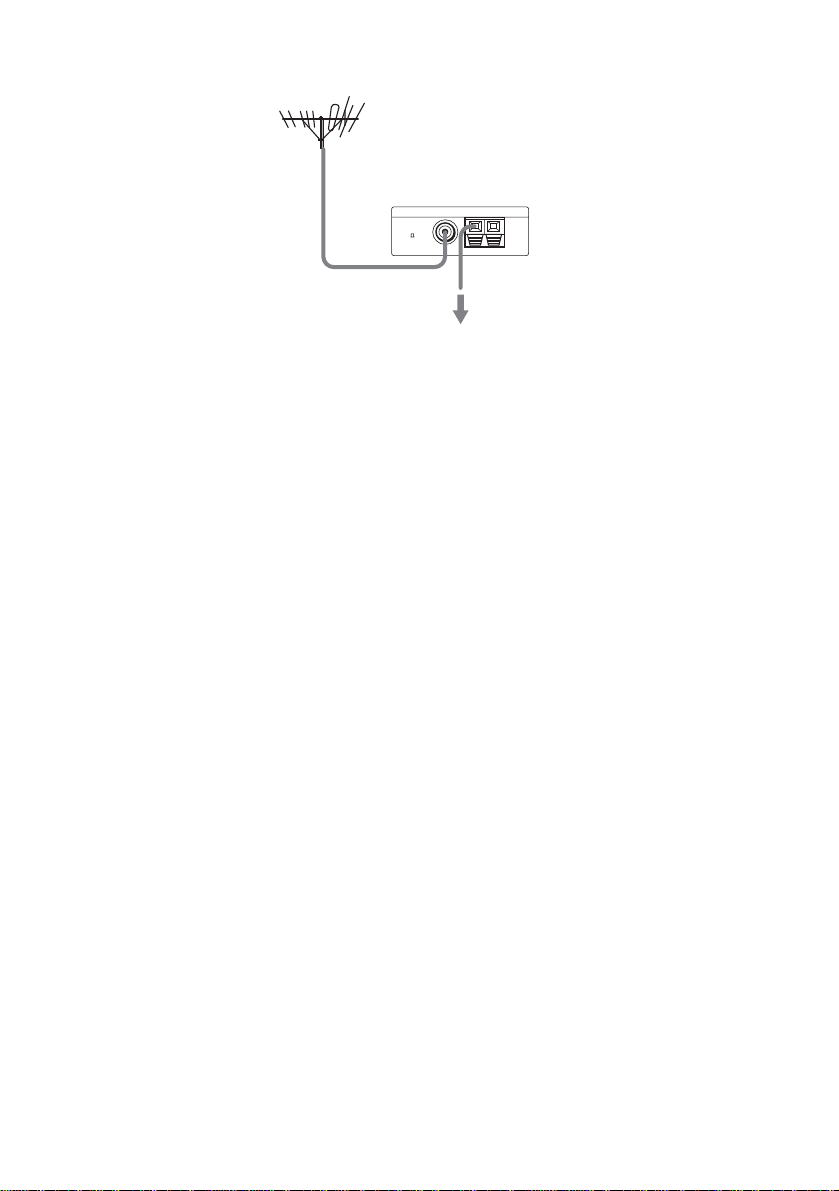
If you have poor FM reception
Use a 75-ohms coaxial cable (not supplie d) to con ne ct the receiver to an outdoor FM antenna as shown below.
Outdoor FM antenna
Receiver
ANTENNA
FM
75
COAXIAL
AM
Earth wire
(not supplied)
To earth
Note
If you connect the receiver to an outdoor antenna, ground it to protect against lightning. To prevent a gas explosion,
do not connect the earth wire to a gas pipe.
18
US
Page 19
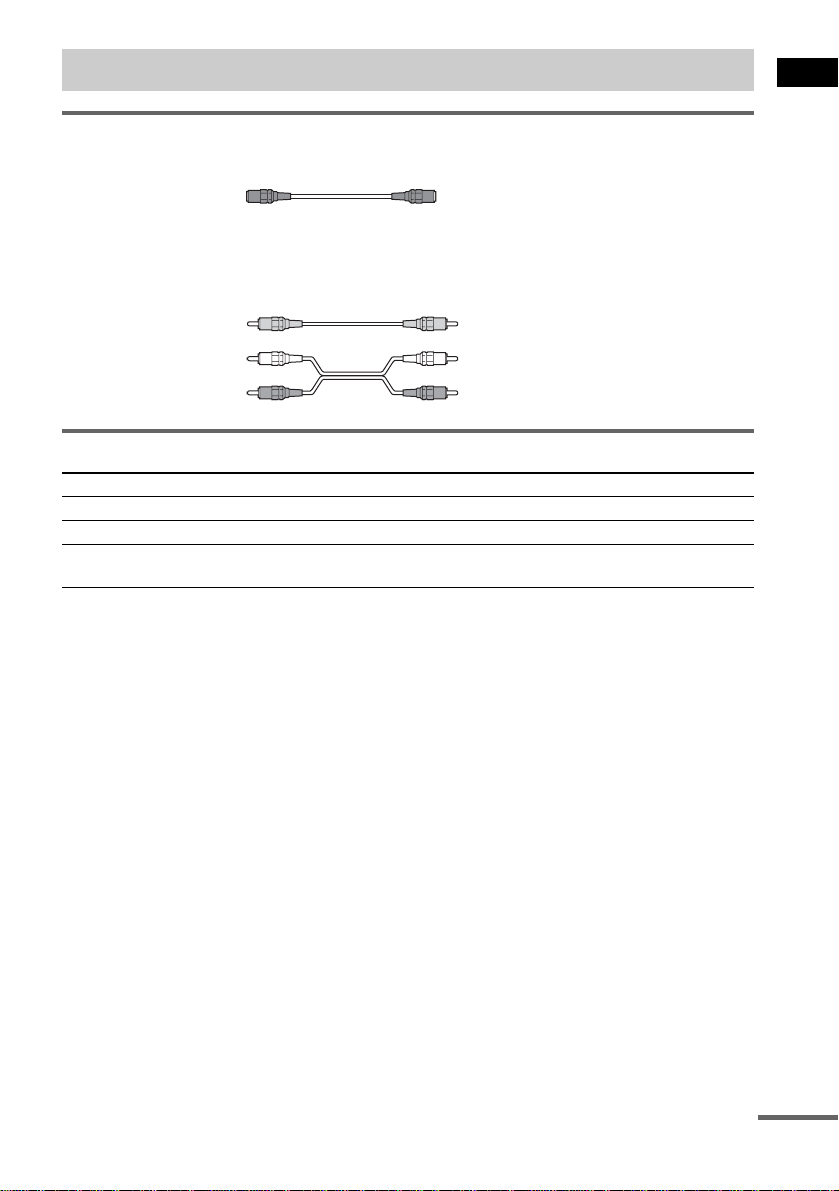
Step 3: TV and Video Component Hookups
Required cords
S Video cord for connecting a TV monitor
Audio/Video cords (not supplied)
When connecting a cord, be sure to match the color-coded pins to the appropriate jacks on the
components.
Yellow (Video)
White (L/audio)
Red (R/audio)
Jacks for connecting video components
Connect a To the
TV monitor MONITOR (S VIDEO OUT or VIDEO OUT) jack
VCR VIDEO 1 or VIDEO 2 (S VIDEO IN or VIDEO IN/AUDIO L/R IN) jacks
Digital satellite receiver TV/SAT (COMPONENT VIDEO IN, S VIDEO IN, or VIDEO IN/AUDIO L/
R IN) jacks
Note
When only the receiver is set to “DVD” mode or the signal is input to the TV/SAT (COMPONENT VIDEO IN)
jacks, the signal is output from the COMPONENT VIDEO OUT jacks.
Tip
When using the COMPONENT VIDEO OUT jacks (Y, PB/CB, PR/CR) instead of the S Video jack s or
the Video jacks, your TV monitor must also be connected via COMPONENT VIDEO OUT jacks (Y,
PB/CB, PR/CR). If your TV accepts progressive format signals, you must use this connection and set
“COMPONENT OUT” to “PROGRESSIVE” in “SCREEN SETUP” (page 76).
Getting Started
continued
19
US
Page 20
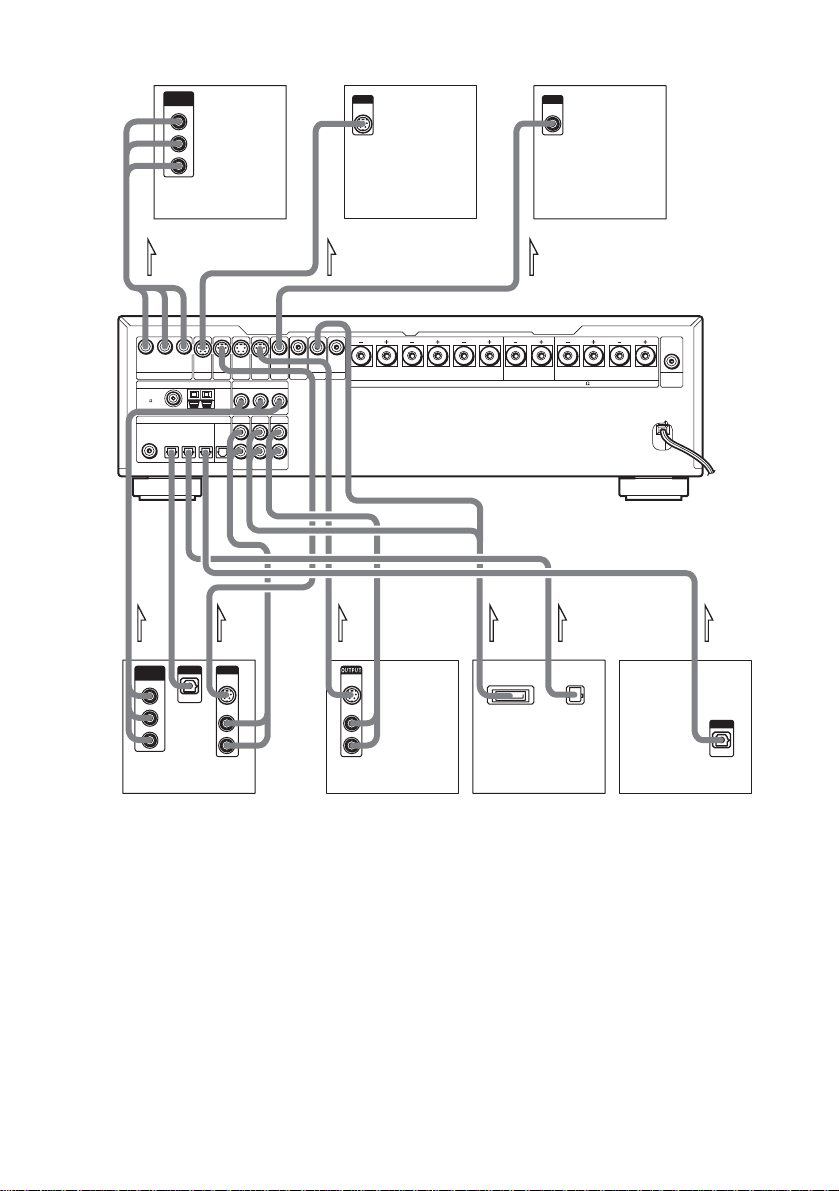
TV with
COMPONENT VIDEO IN jacks
COMPONENT
VIDEO IN
Y
PB/C
B
PR/C
R
TV with
S VIDEO IN jack
INPUT
S VIDEO
IN
INPUT
VIDEO
TV
IN
VIDEO
VIDEO 2
COMPONENT VIDEO IN
Y
TV/SAT
AUDIO
IN
OUT
IN
VIDEO 1
MONITOR
TV/SAT
PB/C
B
PR/C
VIDEO 2 VIDEO 1
AUDIO
AUDIO
IN
VIDEO
IN
TV/SAT
VIDEO 2
R
L
R
IN
S VIDEO
S VIDEOINS VIDEOINS VIDEO
PB/C
B
Y
PR/C
R
FM
75
COAXIAL
COAXIAL IN
TV/SAT
PB/C
PR/C
OUT
MONITOR
TV/SAT
ANTENNA
AM
DIGITAL
OPTICAL IN
OPTICAL
VIDEO 2
OUTMD/DATTV/SAT
OUTPUT
OUTPUT
S VIDEO
OPTICAL
OUT
AUDIO
OUT
L
R
Y
B
R
COMPONENT VIDEO OUT
OUT OUT OUT
COMPONENT
VIDEO OUT
Digital satellite receiver
IN
VIDEO
VIDEO
IN
IN
BACK R
VIDEO 1
L
R
S VIDEO
AUDIO
OUT
OUT
SURROUND
VCR
ININ
L R L
CENTER FRONT
IMPEDANCE USE 4-16
SPEAKERS
DIGITAL OUT
AV MULTI OUT
(OPTICAL)
PlayStation 2
AUDIO
OUT
SUB
WOOFER
OUTOUTOUT
OUTPUT
OPTICAL
MD player etc.
If you connect a digital satellite receiver with an OPTICAL OUT jack or
a COAXIAL OUT jack
The digital satellite re ceiv er c an b e co nnecte d to th e TV/ SAT (OPTICAL or COAXIAL) INPUT jack
instead of the AUDIO IN L/R jacks of the receiver.
The receiver can accept both the digital and analogue signals. Digital signals have priority ov er
analogue signals . I f th e digital signal ceas es, the analogue sig nal w ill be processed after 2 seconds.
If you connect a digital satellite receiver without an OPTICAL OUT jack
Connect the digital sat ell ite receiver to the S VIDEO IN or VIDEO IN and AUDIO IN L/R jacks only
of the receiver.
To listen to the TV or game machine (ex: PlayStation 2) sound by using
the receiver
Connect the audio output jacks of the TV or game machine to the VIDEO 2 (AUDIO L/R IN or
OPTICAL IN) jacks of the receiver.
20
US
Page 21
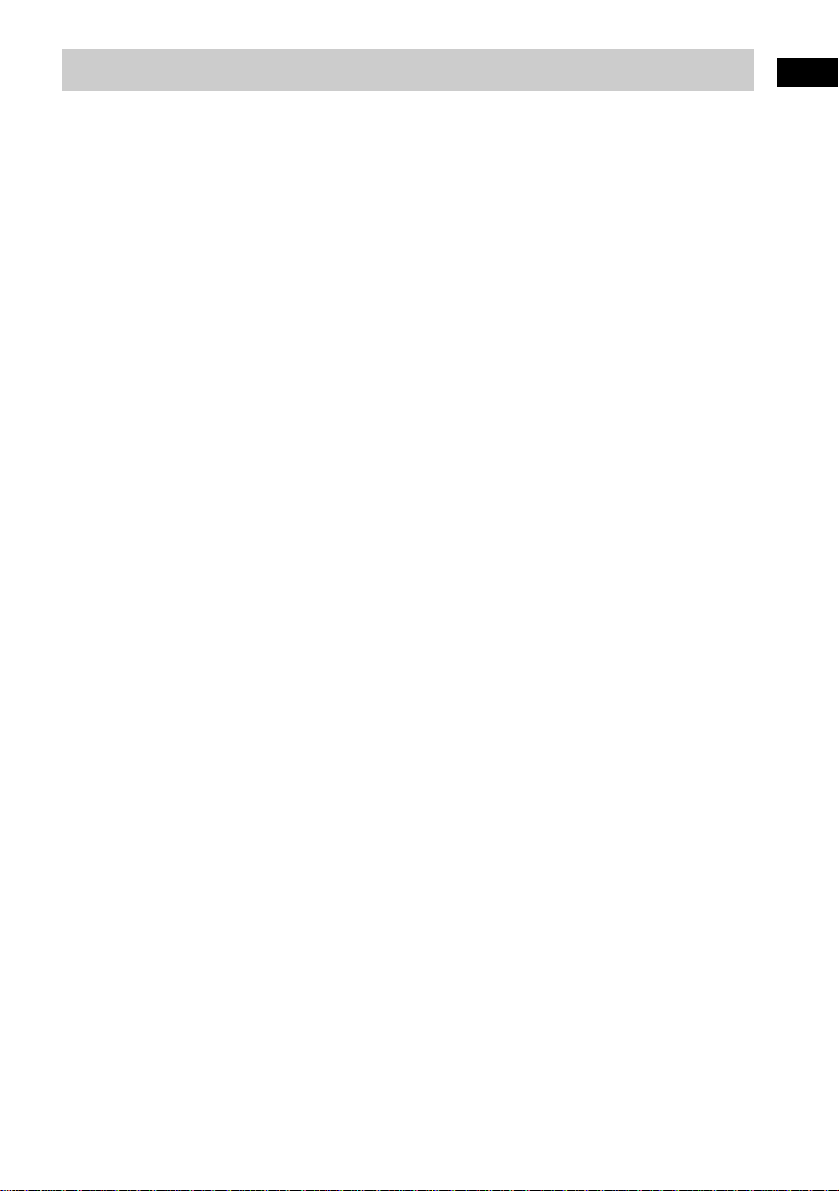
Step 4: Connecting the AC Power Cord (mains lead)
Before connecting the AC power cord (mains lead) of this receiv er to a wall outlet (mains) , connect the
speakers to the receiver (see page14).
Getting Started
21
US
Page 22
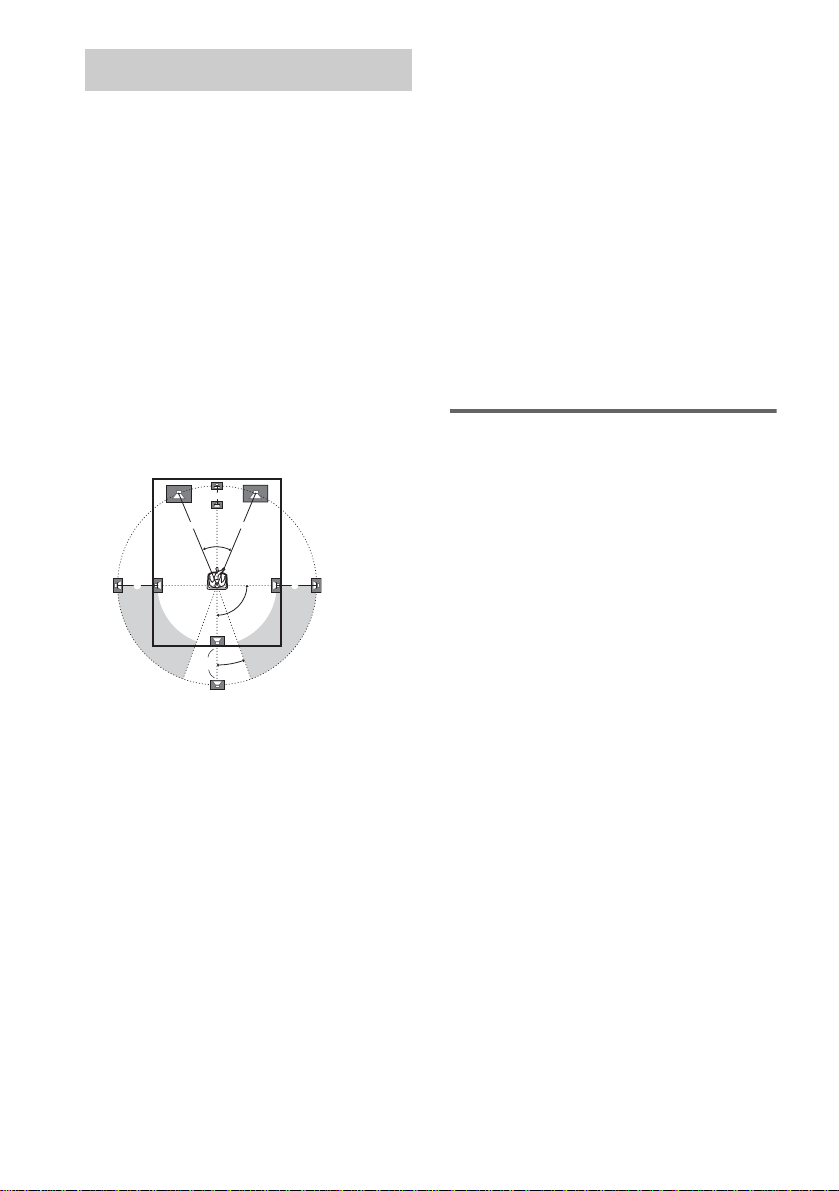
Speaker Setup
For the best possible surround sound, all the
speakers other than the subwoofer should be the
same distance from the listening position (A).
However, this receiver allows you to place the
center speaker up to 1.5 metres a) closer (B)
and the surround and the surround back speakers
up to 4.5 metres b) closer (C, D) to the
listening position.
The front speakers can be placed from 0.9 to
6.9 metres c) (A) from the listening position.
Canadian numerical equivalents:
a) 5 feet (1.5 metres)
b) 15 feet (4.5 metres)
c) 3 to 23 feet (0.9 to 6.9 metres)
Place speakers as illustrate d belo w
When color irregularity occurs on
the TV
If speakers are i nstalled too close, color
irregularity may occur on the screen. If color
irregularity occurs, tu rn off the TV set once, th en
turn it on after 15 to 30 minutes. If color
irregularity occurs again, place th e s ubw oofer
farther away from the TV set. If color
irregularity still occurs after performing the
above, make sure that no magnetic object is
placed near the subwoofer. Color irregularity
may occur as a result of interaction between the
subwoofer and the magnetic object.
Examples of possib le sources of magnetic
interference include: magnetic latches on a TV
stand, etc., healthcare devices, toys, etc.
Specifying the speaker
parameters
B
A A
45
CC
90
D
20
Note
Do not place the center, surround and the surround
back speakers farther away from the listening position
than the front speakers.
To obtain the best possible surround sound, first
specify the size and the distance of the speakers
from your listening position, then set the level
and balance. Use the test tone to adjust the
speaker level and balance to the same lev el .
Select “SPEAKER SET U P” i n t he setup
display. For details, see “Settings for the
Speakers” (page 77).
Also change th e i mpe dan ce val ue de pend in g on
your speaker’s impedance. For details, see
“Changing the Speaker Impedance Value”
(page 53).
22
US
Page 23
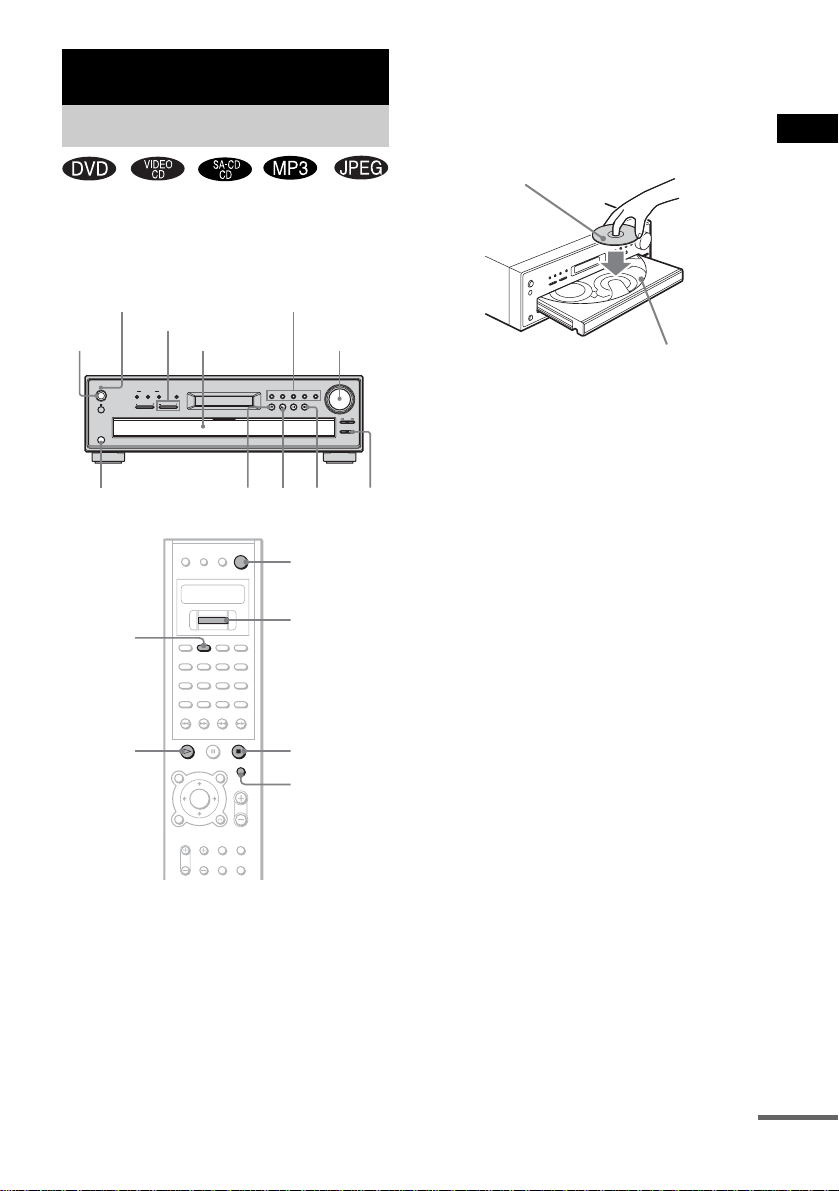
Playing Discs
Playing Discs
Depending on the DVD or VIDEO CD, some
operations may be different or rest ricted.
Refer to the operat ion det ails su pplied with you r
disc.
STANDBY indicator
FUNCTION –/+
POWER
POWER
STANDBY
SOUND FIELD
A. F. D.2CH
TUNER/PRESET FUNCTION
PHONES
Connect
headphones
DISC
H
Disc tray
MODE DISPLAY
DISC 1-DISC 5
Adjust the
volume
DISC 1 DISC 2 DISC 3 DISC 4 DISC 5
x
N
Z
"/1
Cursor key
x
OPEN/CLOSE
VOLUME
EX-CHANGE DISC SKIP
DISC
SKIP
1 Turn on your TV.
2 Switch the input selector on the TV to
this receiver.
3 Press POWER on the receiver.
The receiver enters standby mode and the
STANDBY indicato r l i ght s up in red.
4 Press Z on the receiver or OPEN/
CLOSE on the remote, and place a disc
with the label side up on the disc tray.
The receiver automatically tu rns on and the
STANDBY indicator turns off.
Playback side facing down
When you play an 8 cm disc, place
it on the inner circle of the tray
5 To place other discs, press DISC SKIP
on the receiver. Place the discs in the
order you want to play.
Each time you press the butto n, the disc tray
turns and you can pl ace the discs in the
empty disc compartments. The receiver
plays the disc in front of you first.
6 Press H.
The disc tray closes, and the receiver starts
playback.
To play back other di s c, press DISC SKIP
or DISC 1-DISC 5.
Adjust the volume on the receiver.
After following Step 6
Depending on the di sc, a menu may appear o n
the TV screen. You can play the disc
interactively by followin g the instructions on th e
menu. (DVD: page 27), (VIDEO CD: page 27).
To remove the disc
Press Z on the receiver or OPEN/CLOSE on the
remote. “OPEN” appears in the front panel
display. Remove the disc after the disc tray
slides out from the receiver.
Playing Discs
continued
23
US
Page 24
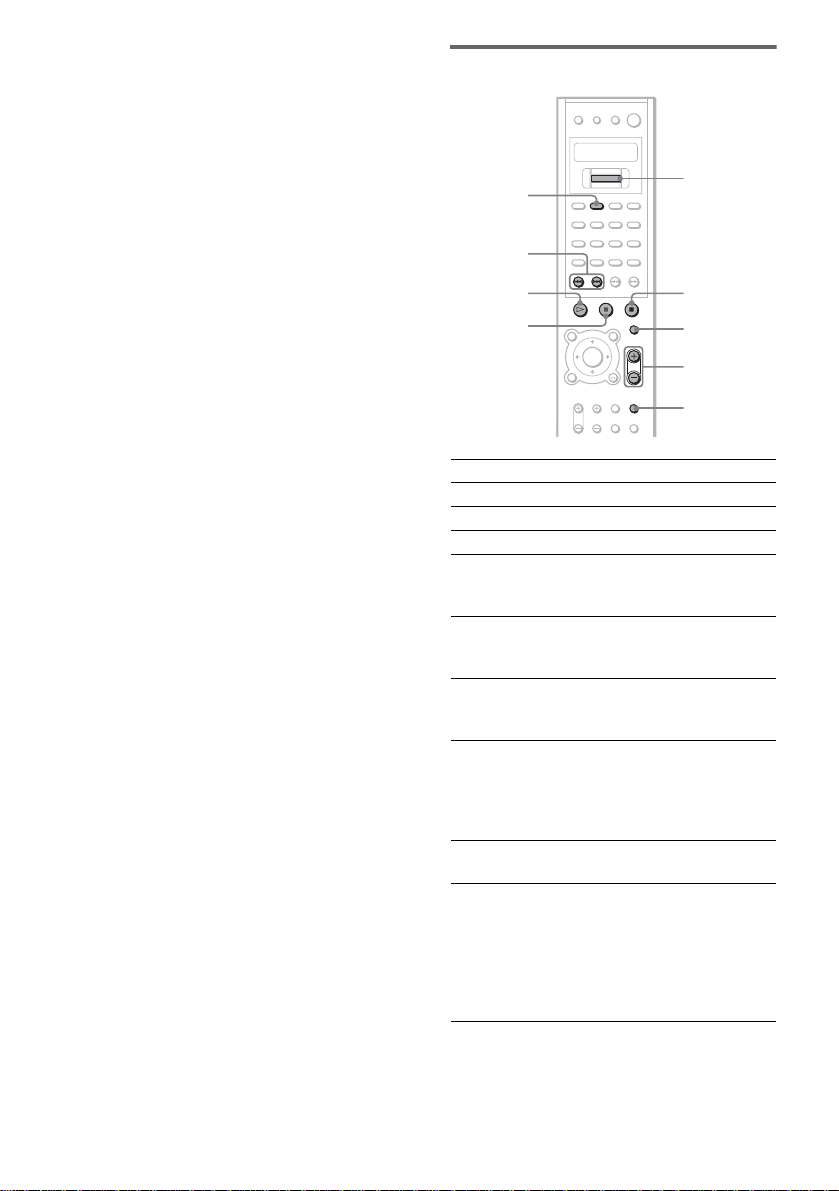
To turn on the receiver
Press POWER on the receiver. The receiver
enters standby mode and the STANDBY
indicator lights up in red. Press "/1 on the
remote. The receiver turns on and the
STANDBY indicator turns off. In standby
mode, the recei ver also turns on by pressing
Z,
DISC 1-DISC 5, or FUNCTION –/+ on the
receiver or by pressing H.
To turn off the receiver
Press "/1 on the remote. The receiver enters
standby mode and the STANDBY indicator
lights up in red. To turn off the receiver
completely, pre ss PO WER on the receiver .
While playing a disc, d o not turn of f the receive r
by pressing POW ER. Doing so may canc el th e
menu settings. When you turn off the receiver,
first press x to stop playback and then press "/1
on the remote.
To select a disc using the remote
Press DISC and select “DISC 1-DISC 5” or
“D SKIP” using Cursor key, then push Cur sor
key.
Tips
• If a disc is already inserted in a disc tray, you can play
it back simply by pressing H or its corre sponding
DISC 1-DISC 5, even if the previous music source
was not a DVD. The function changes to DVD and
playback starts (Auto-Fun ct ion) .
However, if Program Play is on, you can only start
playback by pressing H.
• The DISC indicators change as foll ows:
– light blue: th e disc tray is selected, or the disc is
being played back.
– off: there is no disc.
– dark blue: a disc is placed on the disc tray,
however, the disc tray is not chosen.
Before the disc exist ence is checked, th e indicators
are in dark blue.
Saving power in standby mode
Press "/1 on the remote once.
Tip
While the receiver is in standby mode, the STANDBY
indicator on the receiver lights up.
To cancel standby mode
Press "/1 on the remote once.
Additional opera t ion s
DISC
./>
H
X
To Press
Stop x
Pause* X
Resume play from pause X or H
Go to the next chapter,
track, scene, or file in
continuous play mode
Go back to the preceding
chapter, track, scene, or file
in continuous play mode
Stop play and remove the
disc
Mute the sound MUTING. To cancel
Change a disc while playing
another disc
Play the desired disc directly Press DISC 1-DISC 5
* You cannot pause during JPEG playback.
Cursor key
x
OPEN/
CLOSE
VOLUME +/–
MUTING
>
.
Z on the receiver or
OPEN/CLOSE on the
remote.
muting; press it again
or VOLUME + to
adjust the sound
volume.
Press EX-CHANGE on
the receiver.
on the receiver or pre ss
DISC on the remote
and select “DISC 1DISC 5” using Cursor
key, then push Cursor
key.
24
US
Page 25
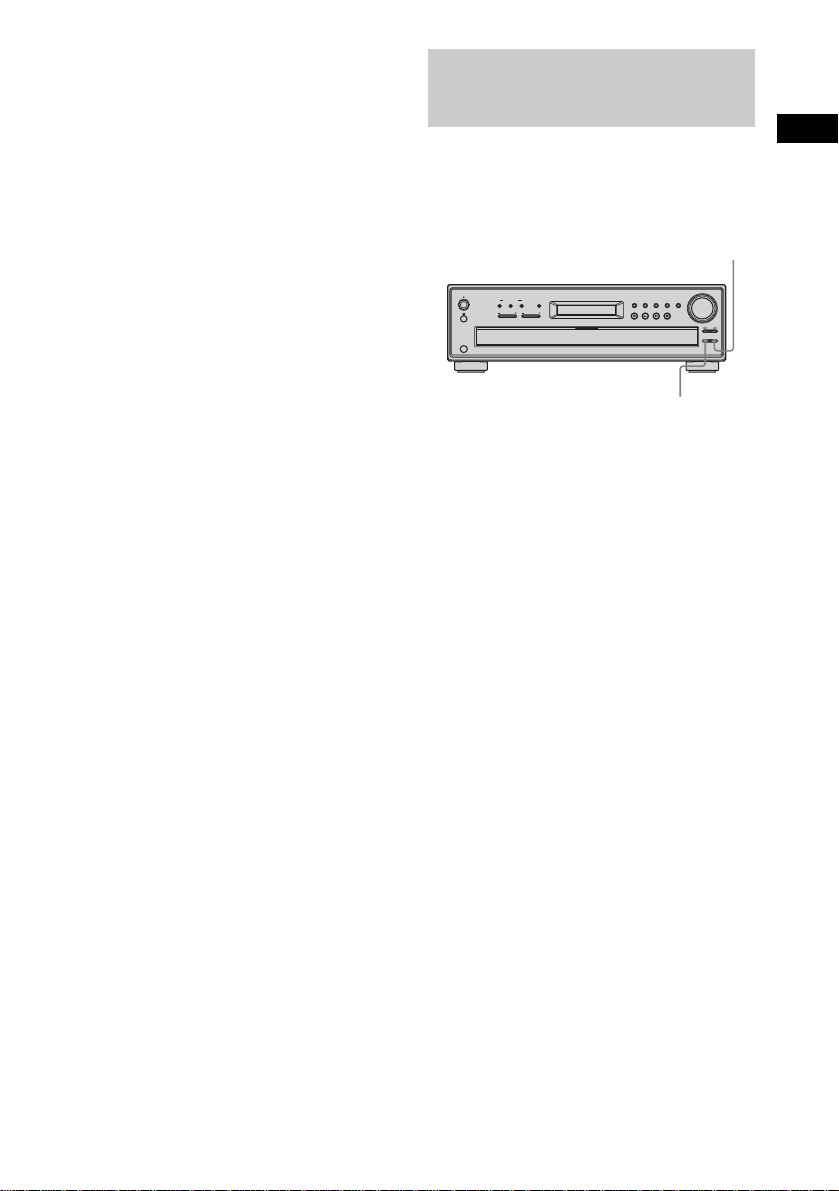
Notes
• Do not push the disc tray when closing it. Press Z on
the receiver or OPEN/CLOSE on the remote to close
the disc tray.
• If DVD playback is paused for approximately one
hour, the receiver automatically turns off.
Replacing Discs While
Playing a Disc
You can open the disc tray while playing a disc,
to check what discs are to be played next or
replace discs without interrupting play of the
current disc.
DISC SKIP
Playing Discs
POWER
STANDBY
SOUND FIELD
A. F. D.2CH
MODE DISPLAY
TUNER/PRESET FUNCTION
PHONES
DISC 1 DISC 2 DISC 3 DISC 4 DISC 5
VOLUME
EX-CHANGE DISC SKIP
EX-CHANGE
1 Press EX-CHANGE.
The disc tray opens and two disc
compartment s appear. Playback of the
current disc continues.
2 Replace discs in the compartments
with new ones.
The receiver plays the disc in the left side
compartment a fter the cu rrent dis c, and then
the one in the right side compartment.
3 Press DISC SKIP.
The disc tray turns and other two disc
compartment s appear.
4 Replace discs in the compartments
with new ones.
5 Press EX-CHANGE.
The disc tray closes.
Notes
• Do not pu sh the disc tray to close it in Step 5,
as you may damage the receiver.
• If “REMOVE” is displayed in the front panel
display, remov e th e di sc in front of you and
turn off the rece i ver once, and then tu rn it on
again.
25
US
Page 26
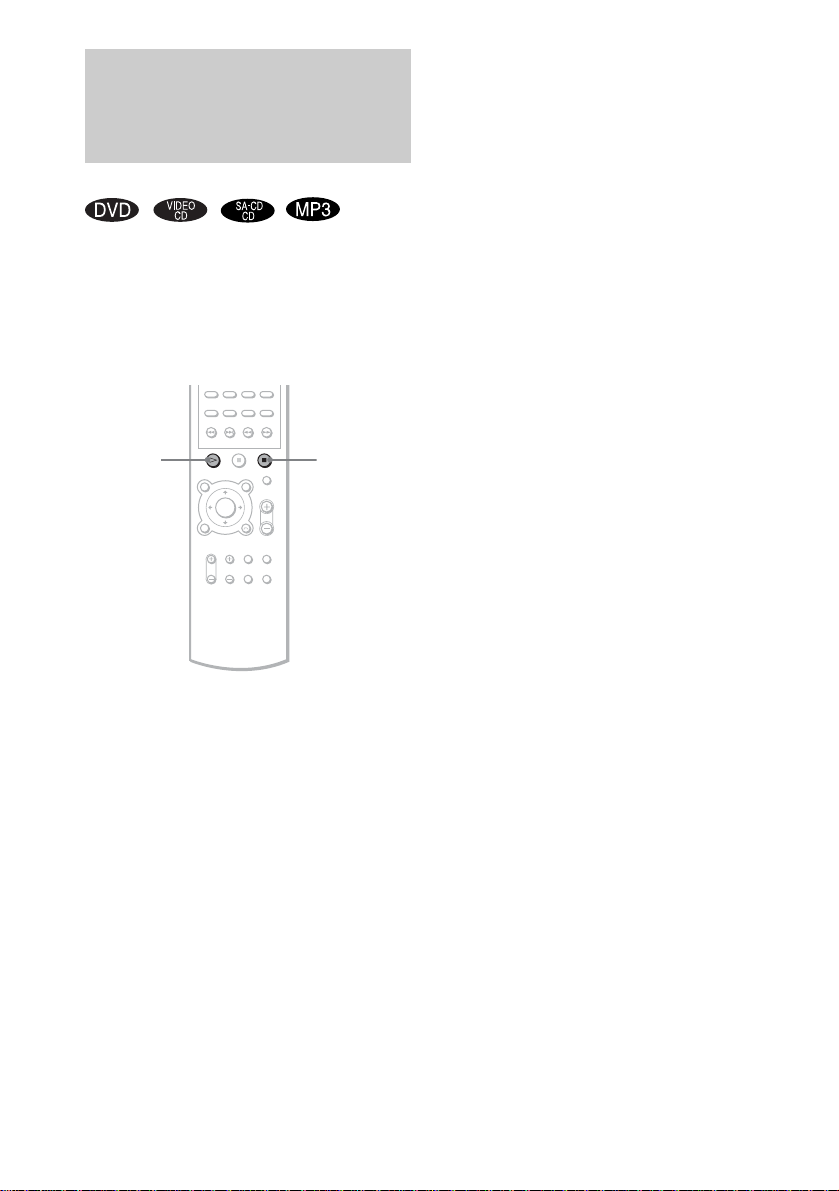
Resuming Playback from
the Point Where You
Stopped the Disc
(Resume Play)
When you stop the d isc, the receiv er re member s
the point whe re yo u pr essed x and “RESUME”
appears in the front panel display. As long as
you do not remove the disc, Resume Play will
work even if the receiver enters standby mode
by pressing "/1.
Tip
To play from the beginning of the disc, press x twice,
then press H.
H
x
1 While playing a disc, press x to stop
playback.
“RESUME” appe ars in the front panel
display, so you can restart the disc from the
point where you sto pped the disc.
If “RESUME” does not appear, Resume
Play is not available .
2 Press H.
The receiver starts playback from the point
where you stoppe d th e disc in Step 1.
Notes
• Depending on where you stop the disc, the receiver
may not resume playback from e xa ct ly the sa me
point.
• The point where you stopped playing is cleared if:
– you change the play mode.
– you change the setting on the Setup Menu.
26
US
Page 27
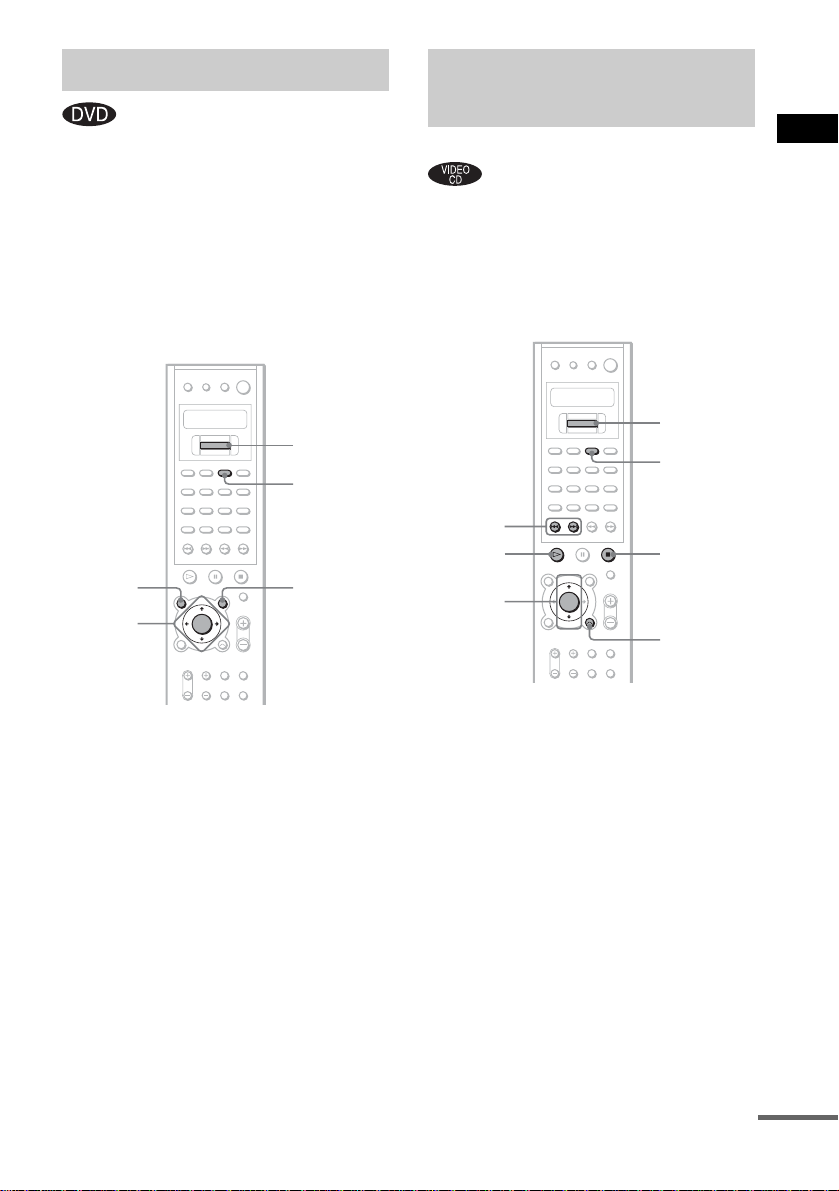
Using the DVD’s Menu
Playing VIDEO CDs with
PBC Functions (Ver. 2.0)
A DVD is divided into lo ng sections, which
make up a picture or music feature. These
sections are called “titles.” When yo u play a
DVD which contains several titles, you can
select the title you want u sing TOP MENU/
GUIDE.
When you play DVDs that allow you to select
items such as the languag e for the subtitles and
the language for th e sound, select these it ems
using AV MENU.
Cursor key
NUM
TOP
MENU/
GUIDE
ENTER
C/X/x/c
AV MENU
1 Press TOP MENU/GUIDE or AV MENU.
The disc’s menu ap pears on the TV screen.
The contents of the menu vary from disc to
disc.
2 Press C/X/x/c to select the item you
want to play or change, or enter the
number.
3 Press ENTER.
Note
If the DVD top menu or a DVD menu is displayed
during DVD playback for approximately one hour, the
receiver automatica ll y turn s o ff.
To enter the number
Press NUM and move Cursor key until the
number you want to enter appears in the
remote’s display. Then push Cursor key.
(PBC Playback)
With PBC (Playback Cont r ol ) f unc tions, you
can enjoy simple interactive operations, search
functions, an d other such operations.
PBC playback allow s you to play VIDEO CDs
interactively by following the me nu on the TV
screen.
Cursor key
NUM
./>
H
ENTER
X/x
x
O RETURN/
EXIT
1 Start playing a VIDEO CD with PBC
functions.
The menu for your selection appears.
2 Select the item number you want by
pressing X/x, or enter the number.
3 Press ENTER.
4 Follow the instructions in the menu for
interactive operations.
Refer to the operation details s upplied wit h
the disc, as the operating procedure may
differ, depending on the V IDEO CD.
To enter the number
Press NUM and move Cursor key until the
number you wa nt to enter appears in th e
remote’s display. Then push Cursor key.
continued
27
Playing Discs
US
Page 28
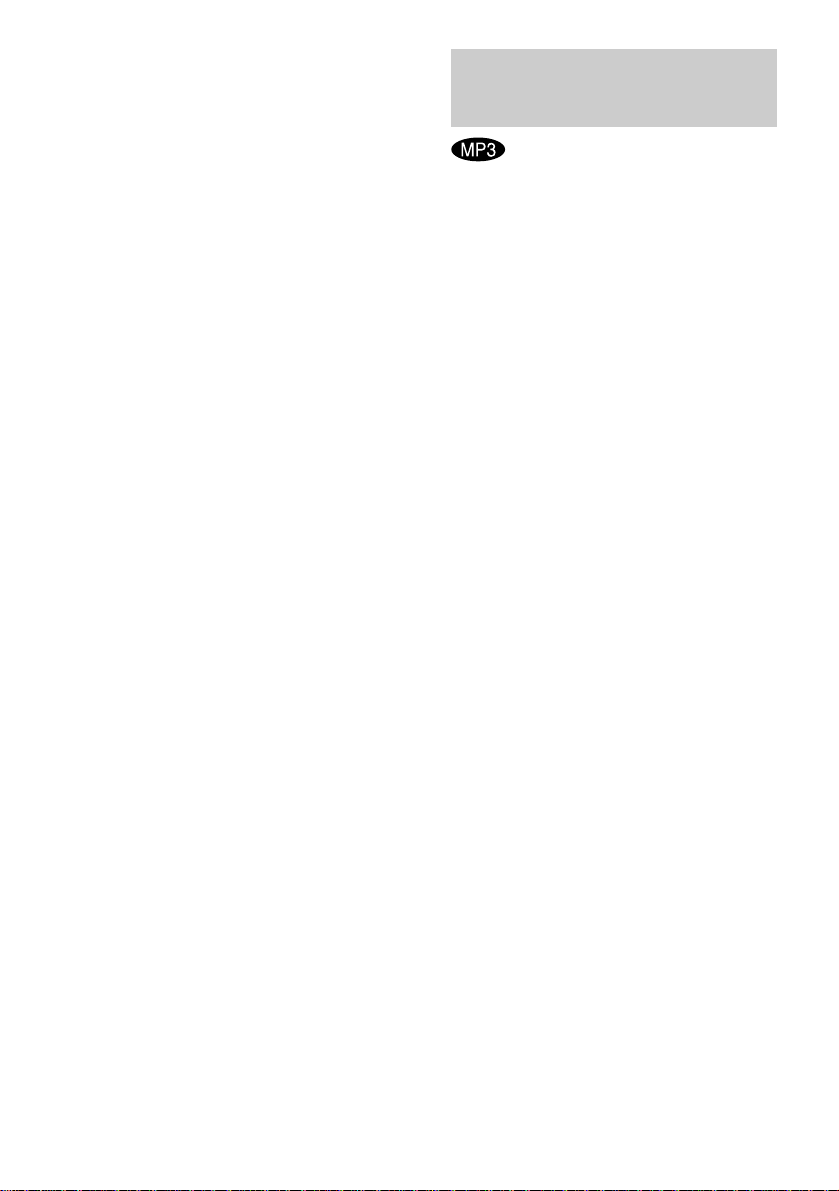
To go back to the menu
Press O RETURN/EXIT.
Notes
• Depending on the VIDEO CD, the menu does not
appear in Step 1.
• Depend in g o n the VIDEO CD, “Press EN T ER” in
Step 3 may appear as “Press SELECT” in the
instructions supplied with the disc. In this case, press
H.
Tip
To play without using PBC , press ./> or NUM
and Cursor key while the receiver is stopped to select a
track, then press H or ENTER.
“Play without PBC” appears on the TV screen and the
receiver starts continuo us pla y. You cannot play still
pictures such as a menu. To return to PBC playba ck ,
press x twice, then press H.
Playing an MP3 Audio
Track
You can play MP3 audio tracks on CD-ROMs,
CD-Rs, or CD-RWs. However, the discs must be
recorded according to ISO9660 level 1, level 2,
or Joliet format for the receiver to recognize the
tracks. You can also play discs record ed in Multi
Session. See the instructions of the CD-R/RW
device or record i ng software (not supplied) for
details on the record ing format.
1 Load a data disc recorded in MP3 into
the receiver.
2 Press H.
The receiver starts to play the first MP3
audio track in the first album on the disc.
Notes
• The receiver can play MP3 (MPEG1 Audio Layer3)
audio. The receiver cannot play au dio tracks in
MP3PRO format.
• This receiver can play Multi Session CDs when an
MP3 audio track is located in the first session. Any
subsequent MP3 audio tracks, re corde d in the later
sessions, can also be played back.
• Maximum number of albums on a d isc: 99
(The maximum number of MP3 audio tracks that can
be contained in an album is 250.)
• An album that does not include an MP3 audio track is
skipped.
• If you put the extension “.MP3 ” to data not in MP3
format, the receiver cannot rec ognize the data
properly and will generate a loud noise which could
damage your speaker system.
• If the receiver cannot play MP3, remove the disc and
select “CUSTOM SETUP” from the setup items.
Then select “DATA CD PRIORITY” and set to
“MP3” (page 77) a nd inse r t the disc again.
• The receiver can play to a depth of 8 directo ri e s.
28
US
Page 29
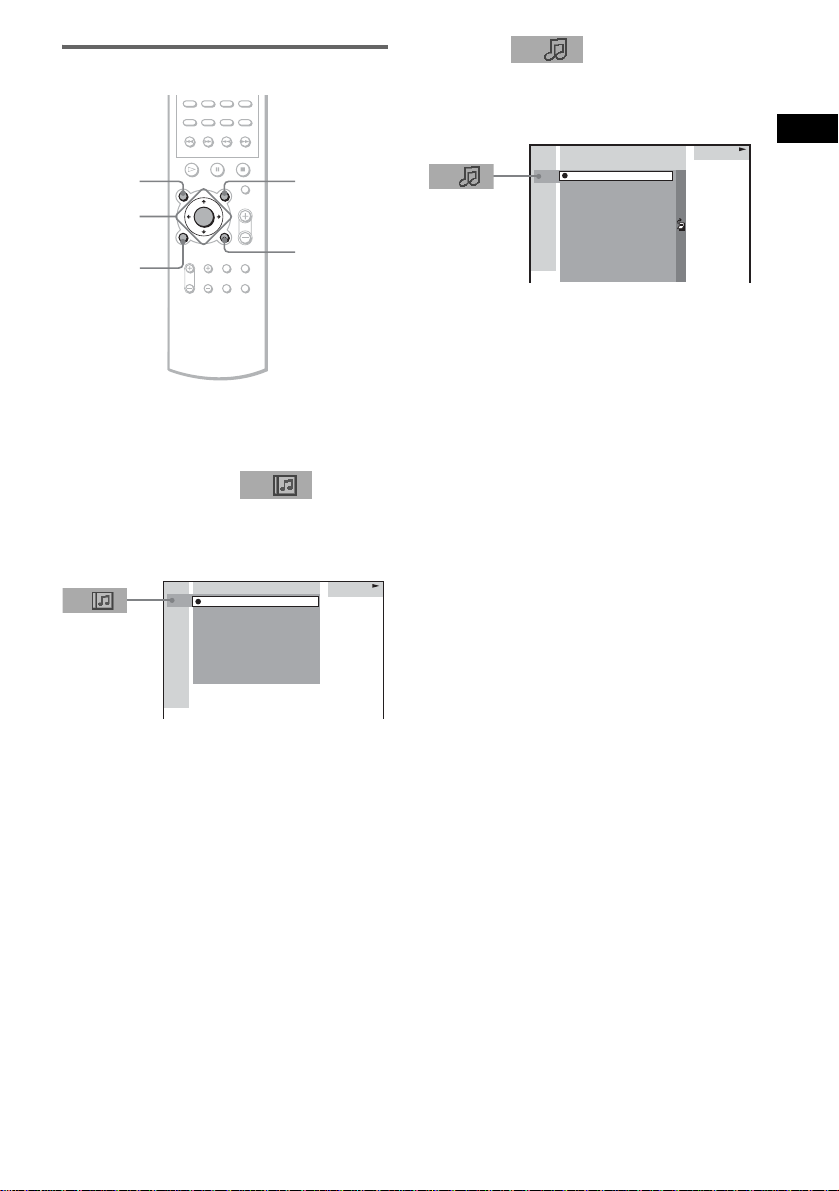
Selecting an album and track
ALBUM–
ENTER
C/X/x/c
DVD
DISPLAY
ALBUM+
O RETURN/
EXIT
1 Press DVD DISPLAY.
The Control Menu and name of the MP3
data disc appear.
2 Press X/x to select (ALBUM)
then press ENTER or c.
The list of albums contai ned in the disc
appears.
3:HOME TOWN
ROCK BEST HIT
KARAOKE
JAZZ
R&B
MY FAVORITE SONGS
CLASSICAL
SALSA OF CUBA
BOSSANOVA
MP3
3 Select an album you want to play using
X/x and press ENTER.
4 Select (TRACK) using X/x
and press ENTER.
The list of tracks contained in the current
album appears.
3:HOME TOWN
ROCK BEST HIT
HIGHWAY1.
2.
VIEW POINT
3.
MY CHILDREN
4.
DANCING
5.
GOOD TASTE
6.
DESTINATION
7.
MARATHON
8.
PLACE-KICK
9.
TAKE IT EASY
10.
PORT TOWER
11.
STANDARD
MP3
When the list of all tr acks or al bums c annot
be displayed on th e w indow, the jump bar
appears. Pres s c to select the jump ba r icon,
and then scroll the jump bar to display the
rest of the list using X/x. Press C or O
RETURN/EXIT to return to the track or the
album list.
5 Select a track using X/x and press
ENTER.
The selected track starts playing.
To return to the previous display
Press O RETURN/EXIT or C.
To turn off the Control Menu
Press DVD DISPLAY.
Notes
• Only alphabetical letters and numbers can be used for
album or track names. Anything else is displayed as
“ ”.
• If the MP3 file you play back has an ID3 tag, the ID3
tag information is displ ayed as a track name.
• ID3 tag applies only to version 1.
• If an MP3 file of VBR (variable bit ra te ) is played,
indicated elapsed time may be different from the
actual time .
Tip
When an MP3 data disc is inserted, you c an sele c t a n
album using the ALBUM– or ALBUM+ on th e
remote.
Playing Discs
29
US
Page 30
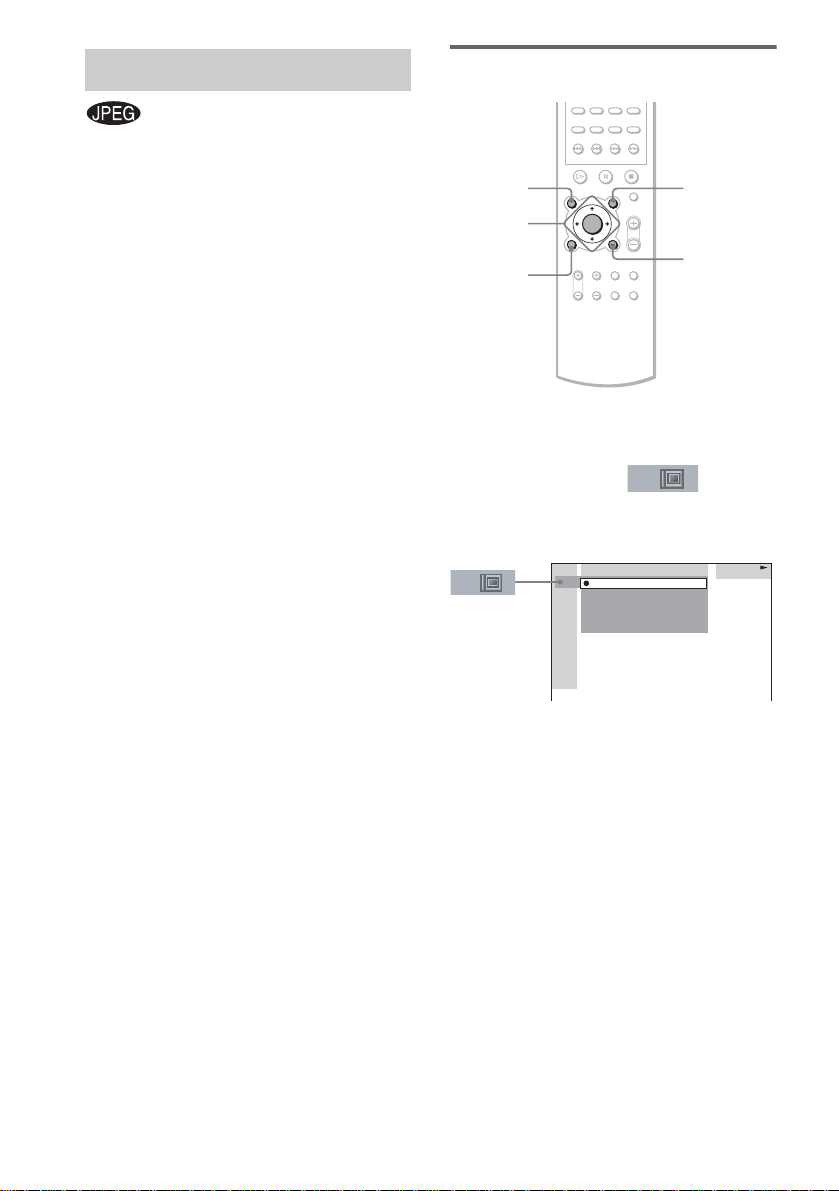
Playing JPEG Image Files
You can play JPEG image files on CD-ROMs,
CD-Rs, or CD-RWs. However, the disc s must be
recorded accordi ng to ISO9660 level 1, level 2
or Joliet format for the receiver to recognize the
files. You can als o pl ay discs recorded in Multi
Session. See the instructions of the CD-R/RW
device or recording software (not supplied) for
details on the recording format.
1 Load a data disc recorded in JPEG into
the receiver.
2 Press H.
The receiver starts to play the firs t JPEG
image file in the first album on the disc.
Notes
• The receiver can play the extension “.JPG” or
“.JPEG.”
• The receiver can play Multi Session CDs.
• Maximum number of albums on a disc: 99
(The maximum number of JPEG image files that can
be contained in an album is 250.)
• An album that does not include a JPEG file is
skipped.
• When the receiver cannot play JPEG, remove the disc
and select “CUSTOM SETUP” from the setup items.
Then select “DATA CD PRIORITY” and set to
“JPEG” (page 77) and insert th e disc again.
• A JPEG image file of a length or width of more than
4,720 dots cannot be played.
• Some CD-Rs or CD-RWs cannot be pla ye d on this
receiver depending on file format.
• The receiver can play to a depth of 8 directories.
• Progressive JPEG image files cannot be played on
this receiver.
Selecting an album and file
ALBUM–
ENTER
C/X/x/c
DVD
DISPLAY
ALBUM+
O RETURN/
EXIT
1 Press DVD DISPLAY.
The Control Menu and name of the JPEG
data disc appear.
2 Press X/x to select (ALBUM)
then press ENTER or c.
The list of albums contained in the disc
appear.
2:MOUNTAIN
FAMILY
FLOWER
GARDEN
TRAIN
CAR
JPEG
3 Select an album you want to play using
X/x and press ENTER.
30
US
Page 31

4 Select (FILE) using X/x and
press ENTER.
The list of files contained in the current
album appears.
2:MOUNTAIN
FAMILY
HAPPY1.
2.
BIRTHDAY
3.
CELEBRATION
4.
CHRISTMAS
5.
MOM
6.
BASEBALL
7.
PARTY
8.
DAD
9.
TRAVEL
10.
FRIEND
11.
DRIVE
JPEG
When the list of all files or albums cannot
be displayed on the window, the jump bar
appears. Press c to select the jump bar icon,
and then scroll the jump bar to display the
rest of the list using X/x. Press C or O
RETURN/EXIT to return to the file or the
album list.
5 Select a file using X/x and press
ENTER.
The selected file starts playing.
To return to the previous display
Press O RETURN/EXIT or C.
To turn off the Control Menu
Press DVD DISPLAY.
Note
Only alphab etical letter s and numbers can be used for
album or file names. Anything else is displayed as “ ”.
Tip
When a JPEG data disc is inserted, you can select an
album usi ng the ALBUM– or ALBUM+ on th e
remote.
Enjoying Slide Show on a
JPEG data disc
M
H
1 Press M while displaying a JPEG
image.
Slide Show starts from the current image.
2 Press H when you want to exit Slide
Show.
Return to normal play from the current
image.
To change the interval time of
Slide Show
Each time you press M during Slide Show, the
interval time changes. With each press, the
indication changes as follows:
FF1M t FF2M t FF3M
t
FF3M interval time is faster than FF2M.
Note
Slide Show can play in only one direction.
Playing Discs
continued
31
US
Page 32

To rotate the current image
Selecting the Play Mode
(All Discs, One Disc, or Album)
H
C/c
Rotate the current image using C/c
Each time you press c, the image turns
clockwise by 90°.
Each time you press C, the image turns
counterclockwise by 90°.
Note
You cannot rotate an image during Slide Show. Press
H to return to normal play before this operation.
You can select the play mode to play all discs
continuously, one disc, or one album.
PLAY
MODE
ENTER
C/X/x/c
DVD
DISPLAY
O RETURN/
EXIT
1 In stop mode, press DVD DISPLAY
The Control Menu appears.
2 Press X/x to select (PLAY
MODE), then press ENTER or c.
3:HOME TOWN
8 ALBUM
:
CONTINUE(ALL)
CONTINUE(ONE)
CONTINUE(ALBUM)
SHUFFLE(ALL)
SHUFFLE(ONE)
SHUFFLE(ALBUM)
PROGRAM
MP3
32
US
Page 33

ALL/ONE/ALBUM
•ALL: The receiver plays all discs in the
receiver consecutively in the orde r of th e disc
slot number, and you can set Shuffle Pla y
(except DVD and JPEG) or Repeat Play for all
the discs.
• ONE: The receiver pl ays only the on e disc you
have selected, and you can set Shuffle Pla y
(except DVD and JPEG) or Repeat Play for 1
disc only.
• ALBUM (MP3 and JPEG only): The receiver
plays tracks or files in the album that is
contained on a MP3 or JPEG disc, and you can
set Shuffl e Play (M P3 onl y) or R epeat Play for
the album. When th e di sc except an MP3 or
JPEG disc is played, the receiver plays the disc
in ONE play mode.
To return to the previous display
Press O RETURN/EXIT or C.
To turn off the Control Menu
Press DVD DISPLAY.
Tip
You can select the Play Mode directly by
pressing PLAY MODE. Each time you press the
button, the Play Mode changes.
Creating Your Own
Program
(Program Play)
You can play the co nt ents of a disc in the order
you want by ar rangi ng t he orde r of th e tr acks o n
the disc to create yo ur ow n Program. You can
program up to 25 step s.
Cursor key
PLAY
MODE
REPEAT
H
ENTER
C/X/x/c
NUM
CLEAR
O RETURN/
EXIT
Playing Discs
1 In stop mode, press PLAY MODE
repeatedly until “PROGRAM” appears
in the front panel display.
The program men u appears on the TV
screen.
Program
1
2
3
4
5
6
7
8
9
10
continued
33
US
Page 34

2 Press c, then press X/x to select the
disc.
Program
1
Disc
2
DISC1(CD)
3
DISC2(CD)
4
DISC3(CD)
5
DISC4(CD)
6
DISC5(CD)
7
8
9
10
3 Press c.
The cursor moves to the track (in this case,
“1”). Before programming the MP3 tracks,
it is required to select the album.
Program
1
Disc
2
DISC1(CD)
Track
3
DISC2(CD)
ALL
DISC3(CD)
1
DISC4(CD)
2
DISC5(CD)
3
4
5
6
7
8
9
TRACKS
TRACK1
TRACK2
TRACK3
TRACK4
TRACK5
TRACK6
TRACK7
TRACK8
TRACK9
4
5
6
7
8
9
10
When the list of all trac ks cannot be
displayed on the window, the jump bar
appears. Press c to select the jump bar icon,
and then scroll the jump bar to display the
rest of the list using X/x. Pr ess C or O
RETURN/EXIT to return to the track list.
4 Select the track you want to program.
For example, select track “7.”
Program
1
Disc
2
DISC1(CD)
Track
3
DISC2(CD)
ALL
DISC3(CD)
1
DISC4(CD)
2
DISC5(CD)
3
4
5
6
7
8
9
TRACKS
TRACK1
TRACK2
TRACK3
TRACK4
TRACK5
TRACK6
TRACK7
TRACK8
TRACK9
4
5
6
7
8
9
10
5 Press X/x or NUM and Cursor key to
select “7” then press ENTER.
Program
1 DISC1(CD) –TRACK7
2
3
4
5
6
7
8
9
10
6 To program other tracks, repeat Steps
2 to 5.
The programmed tracks are dis played in the
selected order.
7 Press H to start Program Play.
Program Play begins.
When the program ends, yo u can restar t the
same program again by pressing H.
To enter the number
Press NUM and mov e Cursor key until the
number you want to enter a ppears in the
remote’s displa y. Th en push Cursor key.
Other Operations
To Do this
Return to norm al
play
Turn off the
program menu
Cancel the
programmed
order
Notes
• The Program Play function is not available for DVDs
and JPEG.
• Even if you replace discs, the programmed disc and
track numbers remain . Therefore, the player wil l play
the new disc and track numbers. However, a
programmed disc and track numbe r s tha t are not
found in the player or on the disc are deleted from the
program, and the rest of the p r o g ram is played in the
programmed order.
Tip
You can perform Repeat Play of programmed tra ck s.
Press REPEAT, or set “REPEAT” to “ALL” in the
Control Menu display during program Play (page 36).
Repeat mode will be cancelled, if you set REPEAT
(except “ALL”).
Press CLEAR during playback.
In stop mode, press PLAY MODE
to turn off the program menu.
Press CLEAR while the program
window is displayed and the last
program is cancelled.
34
US
Page 35

Playing in Random Order
(Shuffle Play)
You can have the receiver “shuffle” t racks and
play them in random order. Subsequent
“shuffling” will produce a different playi ng
order.
PLAY
MODE
CLEAR
Setting the shuffle mode in
the Control Menu
You can select eit her normal shuffle or album
shuffle (MP3 only).
H
ENTER
X/x
DVD
DISPLAY
Playing Discs
H
1 In stop mode, press PLAY MODE
repeatedly until “SHUFFLE” appears in
the front panel display.
When you play an M P3 di sc, you can play
all tracks in album s i n random order.
For details on album shuffle, see page 35.
2 Press H.
To return to normal play
In stop mode, press PLAY MODE repeatedly
until “SHUFFLE” disappears from the front
panel display or pres s CLEAR to return to
normal play.
1 Press DVD DISPLAY.
The Control Menu a ppears.
2 Press X/x to select (PLAY
MODE), then press ENTER.
3:HOME TOWN
8 ALBUM
:
CONTINUE(ALL)
CONTINUE(ONE)
CONTINUE(ALBUM)
SHUFFLE(ALL)
SHUFFLE(ONE)
SHUFFLE(ALBUM)
PROGRAM
3 Select SHUFFLE (ALL), SHUFFLE
(ONE), or SHUFFLE (ALBUM) using
X/x, and press ENTER.
SHUFFLE (ALL): Plays all tracks on all
discs in random or der.
SHUFFLE (ONE): Plays tracks on the disc
in random order.
SHUFFLE (ALBUM): Plays tracks from a
selected album i n random order.
4 Press H.
The selected Shuffl e Play begins.
MP3
35
US
Page 36

Playing Repeatedly
(Repeat Play)
You can play all the titles/tracks/files or a singl e
title/chapter/track/album on a disc.
In Shuffle or Prog ram Play mode, the receiver
repeats tracks in shuffled or programm ed order.
You cannot perform Repeat Play during PBC
playback of VIDEO CDs (page 27).
REPEAT
H
ENTER
X/x
DVD
DISPLAY
CLEAR
1 Press DVD DISPLAY.
The Control Men u appears.
2 Press X/x to select
(REPEAT), then press ENTER.
If you do not se le ct “O FF ,” th e “R EPEA T”
indicator lights up in green.
3 Select the Repeat Play setting, then
press ENTER.
1:DVD
1 2 ( 2 7 ) MAKING SCENE
)
1 8 ( 3 4
T
1 : 3 2 : 5 5
OFF
ALL
TITLE
CHAPTER
DVD
x When playing a DVD
•OFF: does not play repeatedly.
• ALL: repeats all the titles (except
SHUFFLE (ALL)).
• TITLE: repeats the curren t t i tl e on a
disc.
• CHAPTER: repeats the curr ent
chapter.
x When playing a VIDEO CD/Super
Audio CD/CD/MP3, and when Program
Play is set to OFF
•OFF: does not play repeatedly.
• ALL: repeats all the tracks on the disc,
or repeats the current album (only
when CONTINUE (ALBUM) or
SHUFFLE (ALBUM) in the play
mode is selected) (except SHUFFLE
(ALL)).
• TRACK: repeats the current track.
x When playing a JPEG
•OFF: does not play repeatedly.
• ALL : repeats all the files on the disc
(when CONTINUE is selected in the
play mode), or repeats the current
album (when CONTINUE (ALBUM)
is selected in the play mode).
x When Program Play is set to ON
•OFF: does not play repeatedly.
• ALL: repeats Prog ram Play.
To cancel Repeat Play
Press CLEAR.
Notes
• Depending on the DVD disc, repeat play does not
work.
• If “ALL” is selected, repeat play is limited to 5 times.
Tips
• You can set Repeat Play during stop mode.
After selecting the “REPEAT” it em, press H.
The receiver starts Repeat Play.
• You can quickly display the “REPEAT” status.
Press REPEAT on the remote.
• You can perform Repeat Play for DVD title s that
contain chapters.
36
US
Page 37

Searching for a Particular
Point on a Disc
(Scan, Slow-motion Play)
You can locate a particular point on a disc
quickly by monitoring the picture or by playing
back slowly.
m/M
y
H
Notes
• Depending on the DVD/VIDEO CD, you may not be
able to perform some of the operations descr ibed.
• During scan or slow-motion play, no sound is output.
/y
Locating a point quickly by
playing a disc in fast forward
or fast reverse (Scan)
1 Press m or M while playing a disc.
2 When you find the point you want ,
press H to return to normal speed.
To change the scan speed (DVD/
VIDEO CD only)
Each time you press m or M during scan, t he
playback spee d changes. Two spee ds are
available. Wi t h each press, the indication
changes as follows:
Playback direction
FF1M t FF2M
t
Opposite dire ct ion
FR1m t FR2m
t
FF2M/FR2m playback speed i s f as te r t han
FF1M/FR1m.
Watching frame by frame
(Slow-motion play)
(DVD/VIDEO CD only)
Press or y when the receiver is in the
pause mode.
To return to normal speed, press H.
To change the speed of Slowmotion play
Each time you pre ss or y during Slowmotion play, the playback speed changes. Two
speeds are available. With each press, the
indication changes as follows:
Playback direction
SLOW 2
Opposite direction (DVD only)
SLOW 2 t SLOW 1
SLOW 2
slower than SLOW 1
y
y
y t SLOW 1y
t
yy
t
y/SLOW 2 playback spe ed is
y
y/SLOW 1 .
y
Playing Discs
37
US
Page 38

Searching for a Title/
Chapter/Track/Index/
Album/File
You can search a title (DVD), chapter (DVD),
track (CD, VIDEO CD, Super Audio CD, MP3),
index (VIDEO CD, Super Audio CD), albu m
(MP3, JPEG), and file (JPEG). As titles, tracks,
albums and files are assigned individual nam e s
on the disc, you can select the desired one from
the Control Menu. Also chapters and indexes are
assigned individual numbers on the disc, so you
select the desired one by entering it s number. Or
you can search a par t ic ul ar point using the time
code (TIME SEARCH).
Cursor key
NUM
CLEAR
x When playing a DVD
(TITLE)
x When playing a VIDEO CD
(TRACK)
x When playing a Super Audio CD
(TRACK)
x When playing a CD
(TRACK)
x When playing an MP3
(ALBUM) or
(TRACK)
x When displaying a JPEG file
(ALBUM) or (FILE)
Example: when you select
(TRACK)
The list of tracks con ta i ned in the disc
appears.
4:GREATEST HITS
HIGHWAY1.
VIEW POINT
2.
MY CHILDREN
3.
DANCING
4.
GOOD TASTE
5.
DESTINATION
6.
7.
MARATHON
PLACE-KICK
8.
TAKE IT EASY
9.
PORT TOWER
10.
11.
STANDARD
CD
ENTER
C/X/x/c
DVD
DISPLAY
Searching for a title/track/
album/file
1 Press DVD DISPLAY.
The Control Men u appears.
2 Press X/x to select the search method,
then press ENTER.
US
38
O RETURN/
EXIT
When the list of all tracks or albums cannot
be displaye d on the window, the jump bar
appears. Press c to select the jump bar icon,
and then scroll the jump bar to display the
rest of the list using X/x. Press C or O
RETURN/EXIT to return to the track or the
album list.
4:GREATEST HITS
13.
STAY
14.
BAD
15.
BEAUTIFUL
16.
HOLD.ME
17.
FIRST TIME
18.
BLUE SKY
19.
OUR EARTH
20.
NO NAME
21.
SWEETEST
22.KISS ME
23.
FIRE
24.
ANGEL
CD
3 Press X/x to select the desired track,
then press ENTER.
The receiver star ts pl ayback from the
selected track.
Page 39

Searching for a chapter/index
1 Press DVD DISPLAY.
The Control Menu ap pears.
2 Press X/x to select the search method.
x When playing a DVD
(CHAPTER)
x When playing a VIDEO CD
(INDEX)
x When playing a Super Audio CD
(INDEX)
Example: when you select
(CHAPTER)
“** (**)” is sele ct ed (** refers to a
number).
The number in parentheses indicates the
total number of titles, chapters, tracks, or
indexes.
1:DVD
1 2 ( 2 7 ) MAKING SCENE
)
1 8 ( 3 4
T
1 : 3 2 : 5 5
DVD
5 Press ENTER.
The receiver starts playback from the
selected number.
To enter the number
Press NUM and move Cursor key until the
number you wa nt to enter appears in th e
remote’s display. Then push Cursor key.
To turn off the Control Menu
Press DVD DISPLAY.
To search for a particular point
using the time code (TIME
SEARCH)
Example: If you se arch for the playing time of
the current title on a D VD.
1 In Step 2, select (TIME).
“T **:**:**” (playing time of the current title)
is selected.
2 Press ENTER .
“T--:--:--” appears above “T**:**:**.”
3 Input the time code. Press NUM and select
the time code number using Cursor key,
then push Cursor key.
For example, to find a desired point at 2
hours, 10 minutes, and 20 seconds after the
beginning, just enter “2:10:20.”
Playing Discs
3 Press ENTER.
“** (**)” changes to “-- (**).”
1:DVD
1 2 ( 2 7 ) MAKING SCENE
)
– – ( 3 4
T
1 : 3 2 : 5 5
DVD
4 Press X/x to select the chapter or index
number you want to search, or enter
the number.
If you make a mistake
Cancel the number by pressing CLEAR,
then select another number.
Press NUM
x
Select “2” and push Cursor key.
x
Select “1” and push Cursor key.
x
Select “0” and push Cursor key.
x
Select “2” and push Cursor key.
x
Select “0” and push Cursor key.
Notes
• The title, chapter or track number displayed on the
TV screen is recorded data in the disc.
• You cannot search a scene of a VIDEO CD.
• If you play a DVD, input the playing time of the
current title using the time code. If you play a CD,
Super Audio CD, VIDEO CD, or MP3, input the
playing time of the cu rrent track using the time code.
continued
39
US
Page 40

Tip
You can change the display to show playing time or
remaining time. For det ails, see “C hecking the Playing
Time and Remaining Time in the Control Menu”
(page 43).
Viewing Disc Information
Viewing the Playing Time and
Remaining Time in the Front
Panel Display
You can check disc information, such as the
remaining time, total numb er of titl es in a DVD,
or tracks in a Super Audio CD, CD, VIDEO CD
or MP3, using the front panel display (page 90).
DISPLAY/
JUMP
40
Press DISPLAY/JUMP.
Each time you press D I SPLAY/JUMP whi le
playing the disc, the display changes as shown in
the charts.
US
Page 41

When playing a DVD When playing a VIDEO CD
Playing time and number of the current title
DVDSACD
CD
VIDEO CD
ANGLE
HYBRID
ALL 1DISCS TITLE TRACK CHAPTER INDEX H TUNED M MONO ST S
SHUFFLE
FM AM
REPEAT1
PROGRAM
MEMORY
MP3
PBC NTSC
PROGRESSIVE
DIGITAL EX
PRO LOGIC
dB PCM DSD NEO:
kHz DTS-ES
MHz MPEG-2
Remaining time of the
current title
DVDSACD
CD
VIDEO CD
ANGLE
HYBRID
ALL 1DISCS TITLE TRACK CHAPTER INDEX H TUNED M MONO ST S
SHUFFLE
FM AM
REPEAT1
PROGRAM
MEMORY
MP3
PBC NTSC
PROGRESSIVE
DIGITAL EX
PRO LOGIC
dB PCM DSD NEO:
kHz DTS-ES
MHz MPEG-2
Playing time a nd nu mber
of the current cha pter
DVDSACD
CD
VIDEO CD
ANGLE
HYBRID
ALL 1DISCS TITLE TRACK CHAPTER INDEX H TUNED M MONO ST S
SHUFFLE
FM AM
REPEAT1
PROGRAM
MEMORY
MP3
PBC NTSC
PROGRESSIVE
DIGITAL EX
PRO LOGIC
dB PCM DSD NEO:
kHz DTS-ES
MHz MPEG-2
Remaining time of the
current chapter
DVDSACD
CD
VIDEO CD
ANGLE
HYBRID
ALL 1DISCS TITLE TRACK CHAPTER INDEX H TUNED M MONO ST S
SHUFFLE
FM AM
REPEAT1
PROGRAM
MEMORY
MP3
PBC NTSC
PROGRESSIVE
DIGITAL EX
PRO LOGIC
dB PCM DSD NEO:
kHz DTS-ES
MHz MPEG-2
Title name*
DVDSACD
CD
VIDEO CD
ANGLE
HYBRID
ALL 1DISCS TITLE TRACK CHAPTER INDEX H TUNED M MONO ST S
SHUFFLE
FM AM
REPEAT1
PROGRAM
MEMORY
MP3
PBC NTSC
PROGRESSIVE
DIGITAL EX
PRO LOGIC
dB PCM DSD NEO:
kHz DTS-ES
MHz MPEG-2
96/24
AAC
96/24
AAC
96/24
AAC
96/24
AAC
96/24
AAC
6
6
6
6
6
(without PBC functions), Super
Audio CD or CD
Playing time and current track number (When
playing a CD)
HYBRID
ALL 1DISCS TITLE TRACK CHAPTER INDEX H TUNED M MONO ST S
SHUFFLE
REPEAT1
PROGRAM
Remaining time of the
current track
HYBRID
ALL 1DISCS TITLE TRACK CHAPTER INDEX H TUNED M MONO ST S
SHUFFLE
REPEAT1
PROGRAM
Playing time of the disc
HYBRID
ALL 1DISCS TITLE TRACK CHAPTER INDEX H TUNED M MONO ST S
SHUFFLE
REPEAT1
PROGRAM
Remaining time of the
disc
HYBRID
ALL 1DISCS TITLE TRACK CHAPTER INDEX H TUNED M MONO ST S
SHUFFLE
REPEAT1
PROGRAM
Track name*
HYBRID
ALL 1DISCS TITLE TRACK CHAPTER INDEX H TUNED M MONO ST S
SHUFFLE
REPEAT1
PROGRAM
FM AM
MEMORY
FM AM
MEMORY
FM AM
MEMORY
FM AM
MEMORY
FM AM
MEMORY
CD
DVDSACD
DVDSACD
DVDSACD
DVDSACD
DVDSACD
ANGLE
ANGLE
ANGLE
ANGLE
ANGLE
VIDEO CD
PBC NTSC
MP3
CD
VIDEO CD
MP3
CD
VIDEO CD
MP3
CD
VIDEO CD
MP3
CD
VIDEO CD
MP3
PBC NTSC
PBC NTSC
PBC NTSC
PBC NTSC
PROGRESSIVE
PROGRESSIVE
PROGRESSIVE
PROGRESSIVE
PROGRESSIVE
dB PCM DSD NEO:
kHz DTS-ES
MHz MPEG-2
dB PCM DSD NEO:
kHz DTS-ES
MHz MPEG-2
dB PCM DSD NEO:
kHz DTS-ES
MHz MPEG-2
dB PCM DSD NEO:
kHz DTS-ES
MHz MPEG-2
dB PCM DSD NEO:
kHz DTS-ES
MHz MPEG-2
DIGITAL EX
PRO LOGIC
96/24
AAC
DIGITAL EX
PRO LOGIC
96/24
AAC
DIGITAL EX
PRO LOGIC
96/24
AAC
DIGITAL EX
PRO LOGIC
96/24
AAC
DIGITAL EX
PRO LOGIC
96/24
AAC
Playing Discs
6
6
6
6
6
continued
41
US
Page 42

When playing an MP3
Playing time and current track number
DVDSACD
CD
VIDEO CD
ANGLE
HYBRID
ALL 1DISCS TITLE TRACK CHAPTER INDEX H TUNED M MONO ST S
SHUFFLE
FM AM
REPEAT1
PROGRAM
MEMORY
Remaining time of the
current track
DVDSACD
ANGLE
HYBRID
ALL 1DISCS TITLE TRACK CHAPTER INDEX H TUNED M MONO ST S
SHUFFLE
FM AM
REPEAT1
PROGRAM
MEMORY
PBC NTSC
PBC NTSC
PROGRESSIVE
PROGRESSIVE
MP3
CD
VIDEO CD
MP3
Track (file) name
DVDSACD
CD
VIDEO CD
ANGLE
HYBRID
ALL 1DISCS TITLE TRACK CHAPTER INDEX H TUNED M MONO ST S
SHUFFLE
FM AM
REPEAT1
PROGRAM
MEMORY
PBC NTSC
MP3
PROGRESSIVE
Album (folder) name
DVDSACD
CD
VIDEO CD
ANGLE
HYBRID
ALL 1DISCS TITLE TRACK CHAPTER INDEX H TUNED M MONO ST S
SHUFFLE
FM AM
REPEAT1
PROGRAM
MEMORY
PBC NTSC
MP3
PROGRESSIVE
When playing a JPEG
Current file number
DVDSACD
CD
VIDEO CD
ANGLE
HYBRID
ALL 1DISCS TITLE TRACK CHAPTER INDEX H TUNED M MONO ST S
SHUFFLE
FM AM
REPEAT1
PROGRAM
MEMORY
MP3
File name
DVDSACD
CD
VIDEO CD
ANGLE
HYBRID
ALL 1DISCS TITLE TRACK CHAPTER INDEX H TUNED M MONO ST S
SHUFFLE
REPEAT1
FM AM
PROGRAM
MEMORY
MP3
PBC NTSC
PBC NTSC
PROGRESSIVE
PROGRESSIVE
DIGITAL EX
PRO LOGIC
dB PCM DSD NEO:
kHz DTS-ES
96/24
AAC
MHz MPEG-2
DIGITAL EX
PRO LOGIC
dB PCM DSD NEO:
kHz DTS-ES
96/24
AAC
MHz MPEG-2
DIGITAL EX
PRO LOGIC
dB PCM DSD NEO:
kHz DTS-ES
96/24
AAC
MHz MPEG-2
DIGITAL EX
PRO LOGIC
dB PCM DSD NEO:
kHz DTS-ES
96/24
AAC
MHz MPEG-2
DIGITAL EX
PRO LOGIC
dB PCM DSD NEO:
kHz DTS-ES
96/24
AAC
MHz MPEG-2
DIGITAL EX
PRO LOGIC
dB PCM DSD NEO:
kHz DTS-ES
96/24
MHz MPEG-2
AAC
Notes
• Depending on the type of disc being play ed and the
playing mode, the disc informati on ma y not be
6
displayed.
• ID3 tag applies only to version 1.
• If the MP3 file you play back has an ID3 tag, the ID3
tag information is displaye d as a tra ck na m e.
6
• Only alphabetical letters and numbers can be used for
album or track names. Anything els e is displ ayed as
“ ”.
• In the following cases, elapsed playing time and
current track remaining time may not be displayed
6
accurately.
– when an MP3 file of VB R ( va ri able bit rate) is
played.
Tips
6
• When playing VIDEO CDs with PBC functions, only
the playing time of the scene is displayed.
• The playing time and re ma ining time of the current
chapter, title, t rack, scene , or dis c will als o app ear o n
your TV screen. See the following section “Checking
the Playing Time an d Remainin g Time” for det ails on
how to read this information.
6
6
Album (folder) name
DVDSACD
CD
VIDEO CD
ANGLE
HYBRID
ALL 1DISCS TITLE TRACK CHAPTER INDEX H TUNED M MONO ST S
SHUFFLE
FM AM
REPEAT1
PROGRAM
MEMORY
MP3
PBC NTSC
PROGRESSIVE
* “NO TEXT” appears if name information does not
exist.
US
42
DIGITAL EX
PRO LOGIC
dB PCM DSD NEO:
kHz DTS-ES
96/24
AAC
MHz MPEG-2
6
Page 43

Checking the Playing Time
and Remaining Time in the
Control Menu
You can check the playing time and remaining
time of the current title, chapter, or track, an d the
total playing time or remai ning time of the disc .
You can also check the DVD/CD/Super Audio
CD text and MP3 folder name/file name/ID3 tag
(only song title) recorded on t h e disc.
DISPLAY/
JUMP
DVD
DISPLAY
1 Press DVD DISPLAY during playback.
The Control Menu ap pears.
1:DVD
1 2 ( 2 7 ) MAKING SCENE
)
1 8 ( 3 4
T
1 : 3 2 : 5 5
Time information
DVD
Disc type
• C–**:**:**
Remaining time of the current cha pte r
• **:**:**
Playing time of the menu or current
title without a chapter
x When playing a VIDEO CD (with PBC
functions)
• **:**
Playing time of the cur rent scene
x When playing a VIDEO CD (without
PBC functions), Super Audio CD or CD
• T **:**
Playing time of the current track
• T–**:**
Remaining time of the current track
• D **:**
Playing time of the cur rent disc
• D–**:**
Remaining time of the current disc
x When playing an MP3
• T **:**
Playing time of the current track
• T–**:**
Remaining time of the current track
To turn off the Control Menu
Press DVD DISPLAY.
Notes
• Only alphabetical letters and numbers can be
displayed.
• Depending on the type of disc being played, the
receiver can only display a limite d num b er of
characters. Also, depending on the dis c, not a ll te xt
characters will be displayed.
Playing Discs
2 Press DISPLAY/JUMP repeatedly to
change the time information.
The display and the kinds of time that you
can check depend on the disc you are
playing.
x When playing a DVD
• T **:**:**
Playing time of the current title
• T–**:**:**
Remaining time of the current title
• C **:**:**
Playing time of the current chapter
continued
43
US
Page 44

Checking the date
information (JPEG only)
You can check the date informatio n during
playback when the Exif* tag is recorded in th e
JPEG image data.
DVD
DISPLAY
Press DVD DISPLAY during playback.
The Control Menu a ppears.
2:MOUNTAIN
FAMILY
) BIRTHDAY
1 ( 2 0
01/ 01/ 2003
Date information
JPEG
* “Exchangeable Image File Format” is a digital
camera image format defined by th e Japa n
Electronics & Information Technology Industries
Association.
Note
If there is no date information or data is da ma ge d on
the disc, the receiver cannot display the date
information.
Tip
You can change the date information order in JP EG
DATE of CUST OM SETUP (page 77).
US
44
Page 45

Sound Adjustments
Changing the Sound
The options for AUDIO appear.
1:DVD
11 2 ( 2 7 ) MAKING SCENE
)
1 8 ( 3 4
T
1 : 3 2 : 5 5
1: ENGLISH
2: FRENCH
3: SPANISH
DVD
If a DVD is recorded with multilingual tracks,
you can select the language you want whi l e
playing the DVD.
If the DVD is recorded in multiple audio forma ts
(PCM, Dolby Digital, MPEG audio, or DT S),
you can select t he audio format you want while
playing the DVD.
With stereo CDs, VIDEO CDs or MP3, you can
select the sound fr om the left or right channel
and listen to the sound of the selected channel
through both the le ft and right speakers (in this
case, the sound loses its stereo effect). For
example, when playing a disc containing a song
with the vocals on the right channel and the
instruments on the left channel, you can select
the left channel and hear only the instru ments
from both speakers.
AUDIO
ENTER
X/x
DVD
DISPLAY
1 Press DVD DISPLAY during playback.
The Control Menu is displayed.
2 Press X/x to select (AUDIO),
then press ENTER.
3 Press X/x to select the desired audio
signal.
x When playing a DVD
Depending on the DVD, the choice of
language varies .
When 4 digits are disp layed, the y repr esent
the language code. Refer to the langua ge
code list on page 93 to see which language
the code repre sents. When the same
language is disp la yed two or more times,
the DVD is recorded in multiple audio
formats.
x When playing a VIDEO CD, CD, or
MP3
The default setting is underlined.
•STEREO
: The standard st ereo sound
• 1/L: The sound of the left channel
(monaural)
• 2/R: The sound of the right channel
(monaural)
x When playing a Super Audio CD
In stop mode, depending on the Super
Audio CD, the choice of settings varies.
• MULTI: The disc has a multi-chan nel
playback area.
• 2CH: The disc has a 2 channel
playback area.
• CD: When you want to play the disc as
a conventional CD .
Note
Not all discs give you the three choices above
when in Super Audio CD playback. It all depends
on the layer configuration of the Super Audio CD
to be played.
4 Press ENTER.
Sound Adjustments
continued
45
US
Page 46

To turn off the Control Menu
Press DVD DISPLAY.
Notes
• For discs not in multiple au dio f or ma t, you cannot
change the sound.
• During DVD playback, the sound may change
automatically.
Tip
You can select “AUDIO” directly by pressing AUDIO.
Each time you press the button, the item changes.
Displaying the audio
information of the disc
(DVD only)
When you select “AUDIO,” the channels being
played are displayed on the screen.
For example, in Dolby Digital format, multiple
signals ranging from monaural to 5.1 channel
signals can be recorded on a DVD. Depe ndi ng
on the DVD, the number of recorded channels
may differ.
Current audio format*
1:DVD
1 2 ( 2 7 ) MAKING SCENE
)
1 8 ( 3 4
T
1 : 3 2 : 5 5
1: ENGLISH
PROGRAM FORMAT
DOLBY DIGITAL 3/2.1
DVD
The display examples are as
follows:
•PCM (stereo)
PROGRAM FORMAT
PCM 48kHz 24bit
• Dolby Surround
PROGRAM FORMAT
DOLBY DIGITAL 2/0
DOLBY SURROUND
• Dolby Digital 5.1ch
PROGRAM FORMAT
DOLBY DIGITAL 3/2.1
•DTS
PROGRAM FORMAT
DTS 3/2.1
Tips
• When the signal contains surro und signal
components such as LS, RS, or S, the surround effect
is enhance d.
• If you play MPEG AUDIO sound tracks, the receiver
outputs PCM (stereo) signals.
• Even though the audio stream contains a surround
back component, the surround back channel is not
displayed.
Dolby Digital-EX or DTS-ES source is dis pla ye d as
“3/2.1”on the screen.
*“PCM,” “MPEG,” “DTS,” or “DOLBY
DIGITAL” is displayed.
For “DOLBY DIGITAL,” the channels in the
playing track are displayed numerically as
follows:
For Dolby Digital 5.1 ch:
Surround component 2
46
DOLBY DIGITAL
Front component 2 +
Center component 1
US
3 / 2 . 1
LFE (Low Frequency
Effect) component 1
Page 47

Enjoying Surround Sound
Sound field Display
AUTO FORMAT DIRECT
AUTO
A.F.D. AUTO
You can take advant age of surround soun d
simply by selecting one of receiver’s preprogrammed sound fields. They bring the
exciting and powerful sound of movie the at res
into your home.
To select sound field, p ress A.F.D., 2CH, or
MODE on the remote repeate dly unti l the so und
field you want appears in the front panel display.
Automatic decoding of the
audio input signal (AUT O
FORMAT DIRECT AUTO)
The auto decoding function automatically
detects the type of audio signal being input
(Dolby Digital, DTS, or standard 2 channel
stereo) and performs the proper dec oding if
necessary. This mode presents the sound as it
was recorded/encoded, without adding any
effects (e.g. re verberation).
However, if ther e are no low frequen cy signals
(Dolby Digital LFE, etc.), it will generate a low
frequency signal for output to the subwoofer.
A.F.D.
Using only the front speaker
(2 CHANNEL STEREO)
This mode outputs the sound from the front left
and right speakers. Standard two channel
(stereo) sources completely bypass the soun d
field processing . M ulti channel surround
formats are downmixed to two channels.
This allows you to pla y any source using only
the front left and right speakers.
2CH
Press 2CH on the remote.
“2CH STEREO” ap pears in the front panel
display.
Sound field Display
2CHANNEL STEREO 2CH STEREO
Sound Adjustments
Press A.F.D. on the remote repeatedly until
“A.F.D. AUTO” appears in the front panel
display.
continued
47
US
Page 48

Selecting a sound field
(A.F.D.button)
A.F.D.
Press A.F.D. on the remote repeatedly until
the sound field you want appears in the
front panel display.
Sound field Display
PRO LOGIC PRO LOGIC
PRO LOGIC II MOVIE PLII MOVIE
PRO LOGIC II MUSIC PLII MUSIC
Neo:6 Cinema NEO:6 CIN
Neo:6 Music NE O:6 MUS
x PRO LOGIC
Performs Dolb y Pro Logic decoding. A source
recorded in 2 chann els is decoded into 4
channels.
x PRO LOGIC II MOVIE
Performs Dolb y Pro Logic II Movie mode
decoding. This setting is ideal for movies
encoded in Dolby Surround. In addition, this
mode can reproduce sound in 5.1 channel when
watching videos o f ol d m ovies or with dubbed
language.
x PRO LOGIC II MUSIC
Performs Dolb y Pro Logic II Music mode
decoding. This setting is ideal for standard
stereo source s, such as CDs.
x Neo:6 Cinema
Performs the DTS Neo: 6 Ci nema mode
decoding.
x Neo:6 Music
Performs t he DT S Neo:6 Music mode decodi ng.
This setting is ideal for standard stereo sources,
such as CDs.
Advanced setting
When a DTS 96/24 signal is input, you can
change the sampl ing frequency.
ENTER
X/x
AMP MENU
1 Press AMP MENU.
Set the function of the remote to DVD, and
then press AMP MENU.
2 Press X/x repeatedly until “dts 96/24”
appears in the front panel display, then
press ENTER.
3 Press X/x to select “96/24 AUTO” then
press ENTER or AMP MENU.
• AUTO: When a DTS 96/24 sign al is input,
it is played back at the 96 kHz sampling
frequency.
• OFF: Even wh en a D T S 96/24 signal is
input, it is played back at the 48 kHz
sampling frequency.
Notes
• When the input signal is a multi-channel source, PRO
LOGIC, PRO LOGIC II MOVIE/MUSIC, and Neo:6
Cinema/Music are can celled and the multi channel
source is output directly.
• Neo:6 Cinema/Music mode decoding is not available
for DTS 2channel signal.
• When decoding by DTS 96/24 (except A.F.D. mode)
in the sound field, output signals will be converted to
48 kHz (sampling frequency).
• When any speaker is set to “SMALL” or subwoof er
is set to “NONE” in th e speaker setting, output
signals will be converted to 48 kHz (sampli ng
frequency).
48
US
Page 49

Selecting a sound field
(MODE button)
MODE
Press MODE on the remote repeatedly until
the sound field you want appears in the
front panel display.
FOR MOVIE
Sound field Display
CINEMA STUDIO EX A C.ST.EX A*
CINEMA STUDIO EX B C.ST.EX B*
CINEMA STUDIO EX C C.ST.EX C*
V.MULTI DIMENSION V.M.DIM
* Use DCS Technology
About DCS (Digital Cinema
Sound)
In collaboration with Sony Pictures
Entertainment, Son y m easured the sound
environment of their studios and integrated the
data of the measurement and Sony’s own DSP
(Digital Signal Processor) technology to
develop “Digital Cinema Sound.” “Digital
Cinema Sound” simulates in a home theatre an
ideal movie theatre sound environment based on
the preference of the movie director.
x C.ST.EX A (Cinema St ud io EX A)
Reproduces the sound characteristi cs of the
Sony Pictures Enter t ai nment “Cary Grant
Theater” cinema production studio. Thi s i s a
standard mode, great for watching most any type
of movie.
x C.ST.EX B (Cinema St ud io EX B)
Reproduces the sound characteristi cs of the
Sony Pictures Enter t ai nment “Kim Novak
Theater” cinema pr oduction studio. Thi s m ode
is ideal for watching science-fi ct io n or action
movies with lots of sound effects.
x C.ST.EX C (Cinema St ud io EX C)
Reproduces the sound characteristi cs of the
Sony Pictur es Ente rtainmen t scor ing stag e. This
mode is ideal for watching musicals or classic
films where music is featured in the soundtrack.
x V.M.DIM (VIRTUAL MULTI DIMENSION)*
Uses 3D sound im aging to create an arr ay of
virtual surround speakers positioned higher than
listener from a single pair of actual surround
speakers. This mode creates 5 sets of v i rt ual
speakers surrounding the listener at
approximately a 30º angle of elevatio n.
* “VIRTUAL” sound field: Sound field with virtual
speakers.
About Cinema Studio EX
Cinema Studio EX is ideal for enjoying the
movie software encoded with multi channel
format, such as the Dolby Digital DV D. This
mode reproduces the sound characte ristics of
Sony Pictures Entertainment’s stud io s.
Cinema Studio EX consists of the following
three elements.
• Virtual Multi Dimension
Creates 5 sets of vi rt ual speakers surr ounding
the listener from a single pair of actual
surround speake rs.
• Screen Depth Matching
In a movie theatre, sound see ms to come f rom
inside the imag e reflected on the movi e screen.
This element creates the same sensation in
your listening ro om by shifting the soun d of
the front speakers “into” the screen.
• Cinema St udio Reverberati on
Reproduces the reverberations pecul i ar to a
movie theatre.
continued
49
Sound Adjustments
US
Page 50

Cinema Studio EX is the integrated mode which
operates these elements simult aneously.
Notes
• The virtual speaker effect may cause increased noise
in the playback signal.
• When listening with sound fields that employ virtual
speakers, you will not be able to hear any sound
coming directly from the surround speake r s.
FOR MUSIC
Sound field Display
HALL HALL
JAZZ CLUB JAZZ CLUB
LIVE CONCERT L.CONCERT
x HALL
Reproduces the acoustics of a rectan gular
concert hall.
x JAZZ CLUB
Reproduces the aco ustics of a jazz club.
x L. CONCERT (Live Concert)
Reproduces the aco ustics of a 300-seat li ve
concert.
When using headphones
Sound field Display
HEADPHONE THEATER HP.THEATER
HEADPHONE 2CH HP.[2CH]
x HP. THEATER (HEADPHONE THEATER)
This mode is very effective with 5.1 ch discrete
signal sources li ke D olby Digital and DT S.
x HP. [2CH] (HEADPHONE 2CH)
This mode outputs the sound from the
headphone L/R. Sta ndard 2 channel (stereo)
sources completely bypass the sound field
processing. Multi channel surround formats are
downmixed to two channels.
To turn the surround effect off
Press A.F.D. on the remote repeatedly until
“A.F.D AUTO” appears in the front panel
display, or press 2CH on the remote to di splay
“2CH STEREO.”
Notes
• This function is unavailab le when pl ay ing S upe r
Audio CDs.
• When you play a Super Audio CD (Direct Stream
Digital), the sound field changes to “AUTO
FORMAT DIRECT AUTO” automatically.
• For PCM96 kHz sources, 2CH, A.F.D. and MODE is
not availabl e .
Tips
• When you want to output the TV sound or stereo
sound of a 2 channel source from the 7 spea ke r s,
select any sound field other than “AUTO FORMAT
DIRECT AUTO” or “2CH STEREO.”
• Whenever you select a function such as DVD or
TUNER, the sound field that was last applied to that
function is automatically applied again. For example,
if you listen to DVD with HALL as the sound field,
then change to another functio n, and then return to
DVD, HALL will be applied again. With the tuner,
sound fields are memorized sepa rate ly for all preset
stations.
• You can identify the encoding format of program
software by looking at its packaging.
– Dolby Digital discs are labelled with the
logo.
– DTS-ES or DTS 96/24 encoded programs are
marked with DTS-ES or DTS 96/24.
– Dolby Surround encoded progr am s a re la be lle d
with the logo.
– DTS Digital Surround discs are marked with DTS.
50
US
Page 51

Selecting the Surround
Back Decoding Mode
This function lets you select the decoding mode
for the surround back signals of the multi
channel input strea m.
By decoding the surround back signal of DVD
software, etc., recorded in Dolby Digital EX,
DTS-ES Matrix, DTS-ES Discrete 6.1 format,
etc., you can enjoy the kind of surround sound
original ly intende d for the film (page 85).
Input stream Output
Dolby Digital
5.1
DTS 5.1 5.1 —
Dolby Digital
b)
EX
DTS-ES Matrix
c)
6.1
DTS-ES
Discrete 6.1
channel
5.1 —
6.1 Matrix decoder conforms
6.1 DTS Matrix dec ode r
6.1 DTS Discrete decode r
d)
Applied surround back
decoder
to Dolby Digital EX
When selecting “SB MATRIX”
Dolby Digital EX is applied to decode the
surround back signal regardless of the 6.1
channel decode flaga) in the input stream. This
decoder conforms to Dolby Digital EX, and
functions the sa m e as the decoderse) used in
movie theatres.
Sound Adjustments
ENTER
X/x
AMP MENU
1 Press AMP MENU.
Set the function of the remote to DVD, and
then press AMP MENU.
2 Press X/x repeatedly until “SurrB
DEC.” appears in the front panel
display, then press ENTER.
3 Press X/x to select the surround back
mode you want according to the input
stream, then press ENTER or AMP
MENU.
The default setting is “SB AUTO.”
When selecting “SB AUTO”
When you input stream contains the 6.1 channel
decoding flag
applied to decode the surround back signal.
a)
, the appropriate de coder is
Input stream Output
Dolby Digital
5.1
DTS 5.1 6.1 Matrix decoder conforms
Dolby Digital
b)
EX
DTS-ES Matrix
c)
6.1
DTS-ES
Discrete 6.1
channel
6.1 Matrix decoder conforms
6.1 Matrix decoder conforms
6.1 Matrix decoder conforms
6.1 Matrix decoder conforms
d)
Applied surround back
decoder
to Dolby Digital EX
to Dolby Digital EX
to Dolby Digital EX
to Dolby Digital EX
to Dolby Digital EX
When selecting “SB OFF”
Surround back decoding is not perform ed.
a) 6.1 channel decode flag is information recorded in
software like DVD.
b) Dolby Digital DVD that includes a Surround EX
flag. Check the Dolby Corporation web page help
for information about Surround EX films.
c) Software encoded wit h a fla g to denote it ha s both
Surround EX and 5.1 channel signals.
d) Software encoded with both 5.1 channel signals and
an extension stream desig ned for returning those
signals to 6.1 discrete channels. Disc r ete 6.1
channel signals are DVD specific signals, not used
in movie theatres.
e) This decoder can be used for all 6. 1 fo rmats (Do lby
Digital EX, DTS-ES Matrix 6.1, and DTS-ES
Discrete 6.1).
continued
51
US
Page 52

Notes
• You can select the surround back decoding only when
A.F.D. mode is selected (page 48). In other sound
fields, this function is bypassed internally.
• Some discs have no Dolby Digital EX flag, even
though their packaging may contain a Dolby Digital
Surround EX logo. In this case, select
MATRIX.
”
“SB
Selecting the Decode
Priority
This function lets you select the decode priority
when digital signals are input from t he DIGITAL
IN (OPTICAL IN/COAXIAL IN) jack, or digital
signals are processed in DV D mode.
ENTER
X/x
AMP MENU
1 Press AMP MENU.
Set the function of the remote to DVD, and
then press AMP MENU.
2 Press X/x repeatedly until “DE C . PRI.”
appears in the front panel display, then
press ENTER.
3 Press X/x to select the decode priority
you want, then press ENTER or AMP
MENU.
The default setting is “PCM .”
When selecting “PCM”
PCM signals are given priority (to prevent th e
interruption when playback starts). Even wh en
other signals are input, the sound will be output.
However, when DTS-CD signals are output, no
sound or noise will be heard. In this case, select
“AUTO.”
When selecting “AUTO”
The most suitable decode method is
automatically selected from DTS, Dolby Digital,
or PCM. However, when PC M s i gnal playback
starts, sound will not be output initially.
Tip
As long as DVD mode is selected, you can play DTSCD even if “PCM” is selected.
52
US
Page 53

Changing the Speaker
Impedance Value
You can change t he impedance value in
accordance with your speaker’s impedance.
The default settings are underlined.
ENTER
X/x
AMP MENU
1 Press AMP MENU.
Set the function of the remote to DVD, and
then press AMP MENU.
2 Press X/x repeatedly until “SP. IMP.
(Ω)” appears in the front panel display,
then press ENTER.
3 Press X/x to select “SP 4Ω/6Ω” or “SP
8Ω” in accordance with impedance,
then press ENTER or AMP MENU.
Speaker impedance
To enjoy the best possible multi channel
surround, connect speakers with a nominal
impedance of 8 ohms or higher to the FRON T ,
CENTER, SURROUND and SURROUND
BACK terminals, and set the va l u e to “SP 8Ω.”
Refer to the operating instructions supp lied with
your speakers i f you are not sure of their
impedance. (This information is often on the
back of the speaker.) Alternatively, you may
connect speakers of nominal impedance
between 4 and 8 ohms to any or all of the speaker
terminals. In this case , be sure to set the value t o
“SP 4Ω/6Ω” even if you connect just one speaker
of nominal impedance between 4 and 8 ohms.
Sound Adjustments
SP 8Ω Select this if the speaker
impedance value is 8 ohms or
higher.
SP 4Ω/6Ω Select thi s if the speaker
impedance value is under 8 ohms.
Notes
• Use high performance speakers.
• Use suitably sized speakers of similar performance
for the front, center, surround, and surround back
speakers.
53
US
Page 54

Using Various Additiona l Funct io ns
Changing the Angles
If various angles (multi-angles) for a scene are
recorded on a DVD, you can change the viewing
angle.
For example , w h i l e playing a scene of a t rain in
motion, you can display the view from either the
front of the train, the left window of the train , or
from the righ t window with out having the train’s
movement interrupted.
Cursor key
NUM
ANGLE
ENTER
X/x
DVD
DISPLAY
3 Press ENTER.
The angle number ch anges to “-.”
1:DVD
1 2 ( 2 7 ) MAKING SCENE
)
1 8 ( 3 4
T
1 : 3 2 : 5 5
)
– ( 9
DVD
4 Select the angle number using X/x or
NUM and Cursor key, then press
ENTER.
The angle is changed to t he selected angle.
To enter the number
Press NUM and mov e Cursor key until the
number you want to enter a ppears in the
remote’s displa y. Th en push Cursor key.
To turn off the Control Menu
Press DVD DISPLAY.
Note
Depending on the DVD, you may not be able to change
the angles, even if multi- an g les are reco rd ed on the
DVD.
Tip
You can select the angle directly by pressing ANGLE.
Each time you press the button, the an gle changes.
1 Press DVD DISPLAY during playback.
The Control Men u appears.
2 Press X/x to select (ANGLE).
The angle number a ppears.
The number in parentheses indicates the
total number of angles. The “ANGLE”
indicator lights up in green when angles are
recorded on the disc .
1:DVD
1 2 ( 2 7 ) MAKING SCENE
)
1 8 ( 3 4
T
1 : 3 2 : 5 5
)
1
( 9
US
54
DVD
Page 55

Displaying Subtitles
If subtitles are recorded on a disc, y ou can turn
the subtitles on or off while playing. If
multilingual su bt it l es are recorded on th e di sc,
you can change the su btitle language whil e
playing, or turn the subtitles on or off whenever
you want. Yo u can sele ct the langua ge you wa nt
to practice, for e xample, tu rn on the subtitl es for
better understandi ng.
SUBTITLE
ENTER
X/x
DVD
DISPLAY
3 Press X/x to select the language.
Depending on the DVD, the choice of
language varies .
When 4 digits are displayed, they indicate
the language code. Refer to the langua ge
code list on page 93 to see which language
the code repre sents.
4 Press ENTER.
To cancel the SUBTITLE setting
Select “OFF” in Step 3.
To turn off the Control Menu
Press DVD DISPLAY.
Note
Depending on the DVD, you may not be able to change
the subtitles, even if mult ilingual subti tles are recorded
on it.
Tip
You can select SUBTITLE directly by pressing
SUBTITLE. Each time you press the button, the item
changes.
Using Various Additional Functions
1 Press DVD DISPLAY during playback.
The Control Menu ap pears.
2 Press X/x to select
(SUBTITLE), then press ENTER.
The options for SUBTITLE appear.
1:DVD
1 2 ( 2 7 ) MAKING SCENE
)
1 8 ( 3 4
T
1 : 3 2 : 5 5
OFF
1: ENGLISH
2: FRENCH
3: SPANISH
DVD
US
55
Page 56

Adjusting the Playback
Picture
(PICTURE MODE)
You can adjust the video sig nal of the DVD,
VIDEO CD or JPEG from the receiver to obtain
the picture quality you want. Choose the setting
that best suits the prog ram you are watching.
ENTER
X/x
DVD
DISPLAY
1 In stop mode, press DVD DISPLAY.
The Control Men u appears.
• CINEMA 2: Bright colors become brighter
and dark colors be come richer, and col or
contrast is incr eased.
3 Select the PICTURE MODE you want
using X/x, then press ENTER.
To turn off the Control Menu
Press DVD DISPLAY.
Tip
When you watch a movie, “CINEMA 1” or “CINEMA
2” is recommended.
Note
The setting you select in PICTURE MODE is reflected
in all screen displays.
1:DVD
1 2 ( 2 7 ) MAKING SCENE
)
1 8 ( 3 4
T
1 : 3 2 : 5 5
STANDARD
DYNAMIC 1
DYNAMIC 2
CINEMA 1
CINEMA 2
2 Press X/x to select (PICTURE
MODE), then press ENTER.
The options for PIC TU R E MODE appear.
56
• STANDARD:
• DYNAMIC 1: Produces a bold dynamic
picture by increasing the picture contrast
and the co lor intensity.
• DYNAMIC 2: Produces a more dynamic
picture than DYNAMIC 1 by further
increasing the pic ture co ntrast and th e colo r
intensity.
• CINEMA 1: Enhances detail in dark areas
by increasing the bl ack level.
US
Displays a stan dard picture.
DVD
Page 57

Locking Discs
(CUSTOM PARENTAL CONTROL,
PARENTAL CONTROL)
You can set two kind s of pl ayback restrictions
for a disc.
• Custom Parental Control
You can set the p layback restrictions so that
the receiver will not play inappropri at e di scs.
• Parental Control
Playback of some DVDs can be limited
according to a predetermined level, such as the
age of the viewer.
The same password is used for both Parental
Control and Custom Parental Control.
1 Insert the disc you want to lock.
If the disc is playing, press x to stop
playback.
2 In stop mode, press DVD DISPLAY.
The Control Menu a ppears.
3 Press X/x to select (CUSTOM
PARENTAL CONTROL), then press
ENTER.
“CUSTOM PARENTAL CONTROL” is
selected.
1:DVD
1 2 ( 2 7 ) MAKING SCENE
)
1 8 ( 3 4
T
1 : 3 2 : 5 5
ON
PASSWORD
DVD
Using Various Additional Functions
Custom Parental Control
You can set the same C ustom Parental Control
password for up to 25 discs. If you set a 26th
disc, the playback restriction of the disc for
which you first set the password is cancelled.
Cursor key
NUM
x
ENTER
C/X/x/c
DVD
DISPLAY
To enter a 4-digit password using NUM and
Cursor key
Press NUM and select the number using Cursor
key, then push Cursor key.
O RETURN/
EXIT
4 Press X/x to select “ON t,” then press
ENTER.
x If you have not entered a password
yet
The display f or regi ste ri ng a ne w pa ss wor d
appears.
CUSTOM PARENTAL CONTROL
Enter a new 4-digit password,
ENTER
then press .
Enter a 4-digit password by using NUM and
Cursor key, then pre ss EN TER.
The display for conf irm i ng t he password
appears.
x If you have already registered a
password
The display for en te ri ng the password
appears.
CUSTOM PARENTAL CONTROL
Enter password, then press .
ENTER
continued
57
US
Page 58

5 Enter your 4-digit password by using
NUM and Cursor key, then press
ENTER.
“Custom parental control is set.” appears
and the screen re turns to the Control Menu
display.
If you make a mistake entering your
password
Press C before you press ENTER and input
the correct numbe r.
If you make a mistake
Press O RETURN/EXIT, then start from Step
3 again.
To turn off the Control Menu
Press DVD DISPLAY.
To turn off the Custom Parental
Control function
1 In Step 4, select “OFF t,” then press
ENTER.
2 Enter your 4-digit password using NUM and
Cursor key, then press ENTER.
To change the password
1 In Step 4, press X/x to select “PASSWORD
t,” then pres s EN T E R .
The display for entering the password
appears.
2 Enter your 4-digit password using NUM and
Cursor key, then press ENTER.
3 Enter a new 4-digit password using NUM
and Cursor key, then press ENTER.
4 To confirm your password, re-enter it using
NUM and Cursor key, then press ENTER.
Playing the disc for which
Custom Parental Control is
set
1 Insert the disc for which Custom
Parental Con t r o l is s e t.
The CUSTOM PARENTAL CONTROL
display appears.
CUSTOM PARENTAL CONTROL
Custom parental control is already
set. To play, enter your password
ENTER
and press .
2 Enter your 4-digit password using NUM
and Cursor key, then press ENTER.
The receiver is ready for playback.
Notes
• When you change the layer or area in a Super Audio
CD which has Custom Parental Co ntr ol set, the
display for entering the password may appea r .
• When you set the Custom Parental Control password
for a Hybrid Super Audio CD, custom Parental
Control setting only works for th e cur rent layer.
Tip
If you forget your password, enter the 6-digi t nu m ber
“199703” using NUM and Cursor key when the
CUSTOM PARENTAL CONTROL display asks you
for your password, then press ENTER. The display
will ask you to enter a new 4-digit password.
58
US
Page 59

Limiting playb ack for children
(Parental Control)
(DVD only)
Playback of some DVDs can be limited
according to a prede t er m ined level, such as the
age of the viewer. The “Parental Control”
function allows you to se t a p lay b ack l imitation
level.
A scene that is limited is not played, or it is
replaced by a different scene.
Cursor key
NUM
H
3 Press X/x to select “PARENTAL
CONTROL t,” then press ENTER.
x If you have not entered a password
The display f or regi ste ri ng a ne w pa ss wor d
appears.
CUSTOM SETUP
PARENTAL CONTROL
Enter a new 4-digit password,
ENTER
then press
.
Enter a 4-digit password using NUM and
Cursor key, then pre ss EN TER.
The display for conf irm i ng t he password
appears.
x When you have already registered a
password
The display for en te ri ng the password
appears.
Using Various Additional Functions
ENTER
C/X/x/c
O RETURN/
EXIT
DVD
SETUP
To enter a 4-digit password using NUM and
Cursor key
Press NUM and select the number using Cursor
key, then push Cursor key.
1 In stop mode, press DVD SETUP.
The Setup Disp l ay appears.
2 Press X/x to select “CUSTOM SETUP,”
then press ENTER.
“CUSTOM SETUP” is displayed.
CUSTOM SETUP
PARENTAL CONTROL
TRACK SELECTION
AUDIO DRC:
OFF
OFF
MP3DATA CD PRIORITY:
MM/DD/YYYYJPEG DATE:
CUSTOM SETUP
PARENTAL CONTROL
Enter password, then press
ENTER
.
4 Enter your password using NUM and
Cursor key, then press ENTER.
The display for setting the playback
limitation level and changing the password
appears.
CUSTOM SETUP
PARENTAL CONTROL
LEVEL: OFF
STANDARD:
CHANGE PASSWORD
USA
continued
59
US
Page 60

5 Press X/x to select “STANDARD,” then
press ENTER.
The selection items for “STANDARD” are
displayed.
CUSTOM SETUP
PARENTAL CONTROL
LEVEL:
STANDARD:
CHANGE PASSWORD
OTHERS
OFF
USA
6 Press X/x to select a geographic area
as the playback limitation level, then
press ENTER.
The area is selected .
If you select “OTH ER S t,” select and
enter the standard code in the table on
page 61 using NUM and Cursor key.
7 Press X/x to select “LEVEL,” then
press ENTER.
The selection item s for “LEVEL” are
displayed.
CUSTOM SETUP
PARENTAL CONTROL
STANDARD:
CHANGE PASSWORD
OFFLEVEL:
8:
NC17
7:
R
6:
5:
PG13
4:
PG
3:
2:
G
1:
If you make a mistake
Press O RETURN/EXIT to go back to the
previous screen.
To turn off the Setup Display
Press DVD SETUP.
To turn off the Parental Control
function and play the DVD after
entering your password
Set “LEVEL” to “OFF” i n St e p 8.
To change the password
1 In Step 5, select “CHANGE PASSWORD
t” using x, then press ENTER.
The display for entering the password
appears.
2 Follow Step 3 to enter a new password.
8 Select the level you want using X/x,
then press ENTER.
The Parental Control setting is complete.
CUSTOM SETUP
PARENTAL CONTROL
STANDARD:
CHANGE PASSWORD
The lower the value, the more strict the
limitation.
US
60
PG134:LEVEL:
USA
Page 61

Playing the disc for which
Parental Control is set
1 Insert the disc and press H.
The PARENTAL CONTROL display
appears.
2 Enter your 4-digit password using NUM
and Cursor key, then press ENTER.
The receiver st arts playback.
Notes
• If you play a DVD which does not have the Parental
Control function, playback cannot be limited on this
receiver.
• Depending on the DVD, you may be asked to change
the parental c ontrol level while playing the di sc. In
this case, enter your password, then change the level.
If the Resume Play mode is cancell ed , t he level
returns to the original level.
Tip
If you forget your password, remove the disc and
repeat Step 1 to 3 of “Limiting playback for children.”
When you are asked to enter your password, enter
“199703” using NUM and Cursor key, then press
ENTER. The display will ask you to enter a new 4-digit
password. After you enter a new 4-digit password in
Step 3, replace the disc in the receiver and press H.
When the PARENTAL CONTROL display appears,
enter your new password.
Area Code
Standard Code number
Argentina 2044
Australia 2047
Austria 2046
Belgium 2057
Brazil 2070
Canada 2079
Chile 2090
China 2092
Denmark 2115
Finland 2165
France 2174
Germany 2109
Hong Kong 2219
India 2248
Indonesia 2238
Italy 2254
Japan 2276
Korea 2304
Malaysia 2363
Mexico 2362
Netherlands 2376
New Zealand 2390
Norway 2379
Pakistan 2427
Philippines 2424
Portugal 2436
Russia 2489
Singapore 2501
Spain 2149
Sweden 2499
Switzerland 2 086
Taiwan 2543
Thailand 2528
United Kingdom 2184
Using Various Additional Functions
61
US
Page 62

Other Operations
Using the Remote
You can operate the receiver and other uni ts
with the remote. A display shows the current
unit being operate d. Wi t h Cur sor key, you can
easily select a function, disc, or number.
About the remote’s display
The remote’s di splay shows the unit being
operated. It also lights up when you press Cursor
key or buttons when the unit is operated.
Display
FUNCTION
DISC
Cursor key
NUM
Notes
• When you operate the receiver, select “DVD,”
“TUNER,” “M1,” or “M2.”
• To operate a TV, VCR, sa tellite recei ver, or other un it
with the remote, you need to set the manufacturer
code for each unit. To set manufacturer codes, see
“Controlling Other Units with the Supplied Remote”
on page 65.
Tip
You can also operate the TV with the remote in any
selection. For details of TV operation, see “Controlling
TVs with the remote” on page 65.
To select a disc by using the
remote’s display
Press DISC and then move Cursor key until the
disc you want appears in the remote ’s display.
Push Cursor key whe n the desired disc appears.
Each time you move Cursor key, the remote’s
display change s t o “D ISC1 -DISC5” or “D
SKIP.”
To enter the number
Press NUM and mov e Cursor key until the
number you want to enter a ppears in the
remote’s displa y. Th en push Cursor key.
Tips
• When you enter the number more tha n double-digit,
push Cursor key each time you ente r the number.
• If you select “TV/SAT” as the function for the
receiver, you can enter a 3-digit num ber on the
remote’s display.
To select the units you want to
operate.
Press FUNCTION and then move Cursor key
until the desired source appears in the remote’s
display. Push Cursor key when the desired
source appears.
Each time you move Cursor key, the source
changes as foll ows.
DVD t VIDEO1 t VIDEO2 t TV/SAT t
62
MD/DAT
US
t TUNER t M1 t M2
Page 63

Perform operations on
another unit wi th the supplied
remote with one button push
(Macro Function)
Perform operations on another unit w i th the
supplied remote with one button push by using
the macro function.
You can registe r tw o m acro functions (M1 or
M2), each macro h avi ng up to 10 steps.
TV ?/1
RM SET UP
Cursor key
1 Press RM SETUP and TV ?/1
simultaneously.
The RM SET UP indicator lights up and
“LEARN” appears in the remote’s display.
2 Select “M1” or “M2” using Cursor key,
and then push Cursor key.
“M1-1” or “M2-1” appears in the remote’s
display.
Each macro can have up to 10 steps.
3 Select the macro steps you want to
register using Cursor key.
If you want to register 5 steps in “M1,”
select “M1- 5” in the remote’s displ ay usin g
Cursor key.
4 Place face to face the sensors of the
supplied remote and th e remote of the
unit you want to register a remote
function of, and then push Cursor key.
5 Press the buttons you want to register
for the other unit’s operation(s), and
send the code to the supplied remote.
The RM SET UP indicator blinks on and off
while sending the code from the remote of
the other unit.
x When registration is completed
The RM SET UP indicat or fl as hes twice
slowly.
x When registration is incomplet e
The RM SET UP indicat or flashes 4 times
quickly, “Error” appears in the remote’s
display, and then returns to step 5.
x If memory is full
The RM SET UP indicat or flashes 8 times
quickly and “Full” appears in the remote’s
display. Then the remote returns to normal
mode.
If you move Cursor key after
step 4
Change the step number of macro.
If you push Cursor key after
step 4
“WAIT” appears in the remote’s dis play and the
remote returns to normal mode.
If you want to clear the macro
you registered
After step 4, push Cursor key more than 2
seconds before send the code. “CLEAR”
appears in the remote’s display and the macro
you registere d is cleared.
Other Operations
continued
63
US
Page 64

Register the other unit’s
remote function
(Learn Function )
You can registe r additional functio ns to the
supplied remote button from the other unit's
remote.
Even though the supplied remote may not have
some functions or buttons to operate the VCR or
other unit, you can use additional functions with
this function.
TV ?/1
RM SET UP
Cursor key
1 Press RM SETUP and TV ?/1
simultaneously.
The RM SET UP indicato r l i ght s up and
“LEARN” appea rs in the remote’s displa y.
2 Select “VIDEO1,” “VIDEO2,” “TV/SAT,”
or “MD/DAT” you want to register
using Cursor key, and then push
Cursor key. When you want to register
the TV function, press TV ?/1.
“VIDEO1,” “V ID EO2,” “TV/SAT,” “MD/
DAT,” or “TV KEY” appears in the
remote’s display and the RM SET UP
indicator lights up.
3 Place face to face the sensors of the
supplied remote and the remote to
which you want to register a remot e
function.
4 Press the button where you want to
register on the supplied remote.
The RM SET UP ind icator blin ks on and off
if you press the butto n w hich can be
registered on the supplied remote.
5 Press the button you want to register
an operation for the other unit and
send the code to the supplied remote.
The RM SET UP ind icator blin ks on and off
while sending the code from the remo te of
the other unit.
x When registration is completed
The RM SET UP indicator flashes twice
slowly.
x When registr a t i on is incomple t e
The RM SET UP indicator flashes 4 times
quickly, “Error” appears in the remote's
display, and then returns to step 5.
x If memory is full
The RM SET UP indicator flashes 8 times
quickly and “Full ” appears in the remote’s
display. Then the remote retu rns to normal
mode.
If you press TV/1 before step 5
When you press TV/1 in step 2, the operation
returns to step 4 an d you can change the but t on
you want to register.
When you select th e function using Curs or key
in step 2, the oper ati on ret urns t o step 5 and yo u
just change the oth er unit’s code.
If you want to clear the function
you registered
Before step 5, push T V / 1 for more than 2
seconds before sending the code. “CLEAR”
appears in the remote’s display and the function
you registered is cleared.
Notes
• Depending on the function code, you cannot register
the function to the supp li ed remote.
• Some buttons on the supplie d rem ote are not
available with this function.
Tip
You can register a function to each number on the
remote. Press NUM and select a number instead of
pressing the button in step 5.
64
US
Page 65

Controlling Other Units
with the Supplied Remote
By adjusting the remote signal, you can co nt rol
your TV, satellite receiver or VCR with the
supplied remote.
Notes
• If you enter a new code number, the code number
previously entered will be erased.
• When you replace the batteries of the remote, the
code number may reset itself to the default (SONY)
setting. Reset the appropri at e code n umber.
Tip
You can set the code number for your TV or sate llite
receiver separately.
Controlling TVs with the
remote
TV ?/1
RM SET UP
TV CH +/–
TV VOL +/–
AV ?/1
Cursor key*
TV/VIDEO
1 Press RM SET UP and AV [/1
simultaneously.
The RM SET UP indicator lights up and “IR
SET” appears in the remote’s display.
2 Press TV [/1.
The RM SET UP indi cator flas hes once and
“TV KEY” appears in the remote’s display.
3 Enter your TV manufacturer code (see
the table) using Cursor key.
Each time you select the number, push
Cursor key.
4 Push Cursor key after you have
selected the 3-digit code.
When registration is completed, the RM
SET UP indicator flashes twice.
If registration is incomplete, the RM SET
UP indicator rapidly flashes 4 time s.
* Use Cursor key only to enter the code number of
controllable TVs.
Code numbers of controllable
TVs
If more than one code number is liste d , tr y
entering them one at a time until you find th e one
that works with your TV.
Manufacturer Code number
SONY 501,502
AIWA 501,502
DAEWOO 504,505,506,507,515,544
FISHER 508
GOLDSTAR 503,511,512,515,534,544
GRUNDIG 517,534
HITACHI 513,514,515,544
ITT/NOKIA 521,522
JVC 516
MAGNAVOX 503,518,544
MITSUBISHI/MGA 503,519,544
NEC 503,520,544
PANASONIC 509,524
PHILIPS 515,518
PIONEER 509,525,526,540
RCA/PROSCAN 510,527,528,529,544
SAMSUNG 503,515,531,532,533,534,544
SANYO 508,545,546,547
SHARP 535
TELEFUNKEN 523,536,537,538
THOMSON 530,537,539
TOSHIBA 535,540,541
ZENITH 542,543
Other Operations
continued
65
US
Page 66

Controlling the TV
You can control y our TV using the buttons
below.
By pressing You can
TV [/1 Turn the TV on or off.
TV/VIDEO Switch the TV’s input source
TV VOL +/– adjust the TV volume.
TV CH +/– change the TV channe l.
Note
Depending on the TV, you may not be able to control
your TV or to use some of the buttons above.
between the TV and other input
sources.
Controlling satellite receivers
with the remote
RM SET UP
AV ?/1
Code numbers of controllable
satellite receivers
If more than one code number is listed, try
entering them one at a time until you find the one
that works with your satellite receiver.
Manufacturer Code number
SONY 801,802,803,804
JERROLD/G.I. 806,807,808,809,810,811,
812,813,814
PANASONIC 818
RCA 805,819
S.ATLANTA 815,816,817
Controlling the satellite receiver
Press FUNCTION and select “TV/SAT” using
Cursor key, and then pus h Cursor key.
Sources that can be controlled by the remote
change depending on the setting of TV/SAT.
You can control your satelli te receiv er using t he
buttons below.
Cursor key
FUNCTION
1 Press RM SET UP and AV [/1
simultaneously.
The RM SET UP indicator lights up and “IR
SET” appears in the remote’s disp lay.
2 Select “TV/SAT” using Cursor key, and
then push Cursor key.
3 Enter your Satellite receiver’s
manufacturer code (see the table)
using Cursor key.
4 Push Cursor key after you have
selected the 3-digit code.
When registration i s completed, the RM
SET UP indicator flas hes twice.
By pressing You can
AV [/1 Turn the satellite receiver on or
JUMP Jump
NUM and Cursor
key
ENTER Confirm the selected channel .
AUDIO Change the audio.
CH +/– Change channels.
TOP MENU/
GUIDE
AV MENU Display the menu.
DVD DISPLAY Turn the display on or off.
O RETURN/EXIT Return to the previous display
C/X/x/c/ ENTER Select the item in the program
Notes
• Depending on the satellite receiver, you may not be
able to control your satelli te rec ei ve r or to use some
of the buttons above.
• To operate a DVD player, press FUNCTION and
select “DVD” using Cursor key, and then push
Cursor key to change the mode of the receive r to
DVD.
off.
Select a channel.
Display the program guide.
in the program guide or menu.
guide or menu.
66
US
Page 67

Controlling the VCR with the
remote
RM SET UP
FUNCTION
AV ?/1
Cursor key
1 Press RM SET UP and AV [/1
simultaneously.
The RM SET UP indicator lights up and “IR
SET” appears in the remote’s display.
2 Select “VIDEO1” or “VIDEO2” using
Cursor key, and then push Cursor key.
3 Enter your VCR’s manufacture r c ode
(see the table) using Cursor key.
4 Push Cursor key after you have
selected the 3-digit code.
When the registration is compl eted, the RM
SET UP indicator flashes twice.
Code numbers of controllable
VCR
Press FUNCTION and select “VIDEO1 ” or
“VIDEO2” using Curs or key.
If more than one code number is listed, try
entering them one at a time until you find the one
that works with your VCR.
Manufacturer Code nu m ber
SONY 701,702,703,704,705,706
AIWA 710,750,757,758
AKAI 707,708,709,759
BLAUPUNKT 740
EMERSON 711,712,713,714,715,716,750
FISHER 717,718,719,720
Manufacturer Code number
GENERAL
ELECTRIC
GOLDSTAR 723,753
GRUNDIG 724
HITACHI 722,725,729,741
ITT/NOKIA 717
JVC 726,727,728,736
MAGNAVOX 730,731,738
MITSUBISHI/MGA 732,733,734,735
NEC 736‘
PANASONIC 729,730,737,738,739,740
PHILIPS 729,730,731
PIONEER 729
RCA/PROSCAN 722,729,730,731,741,747
SAMSUNG 742,743,744,745
SANYO 717,720,746
SHARP 748,749
TELEFUNKEN 751,752
TOSHIBA 747,755,756
ZENITH 754
721,722,730
Controlling the VCR
Press FUNCTIO N an d select “VIDEO1” or
“VIDEO2” using Cursor key, and then push
Cursor key. Sources that can be controlled by
the remote change depending on th e setting of
VIDEO1 or VIDEO2.
You can control your VCR using the buttons
below.
By pressing You can
AV [/1 Turn the VCR on or off.
NUM and Cursor
key
ENTER Confirm the selected channel.
AUDIO Change the audio.
CH –/+ Change VCR channels.
m/M Fast Forward or fast Reverse.
H Play.
X Pause.
x Stop.
AV MENU Display the menu.
DVD DISPLAY The display is on or off.
C/X/x/c/ ENTER Select the item in the program
Select a channel.
guide or menu.
continued
67
Other Operations
US
Page 68

Notes
• Depending on the VCR, you may not be able to
control your VCR, or use some of the buttons abo ve .
• To operate a DVD player, press FUNCTION and
select “DVD” using Cursor key, and then push
Cursor key to change the mode of the receiver to
DVD.
Using Other Units
You can use VCRs or ot her units connected to
the VIDEO1, TV/SAT, or VIDEO2 jacks. Refer
to the operation ma nua l supplied with the othe r
unit for further information on its operation.
Cursor key
FUNCTION
Press FUNCTION and select “VIDEO1,”
“VIDEO2,” “TV/SAT, ” or “MD/DAT” using
Cursor key, and then push Cursor key.
When you push Curs or key after selecting the
unit you want to use, th e m o de of the receiver
changes and the cu rrently selected u n i t’ s name
appears in the front panel display.
Tip
You can also select the mode using FUNCTION –/+ on
the receiver. Each time you press FUNCTION –/+, the
mode of the receiver changes in the following
sequence.
DVD t VIDEO1 t VIDEO2 t TV/SAT t
MD/DAT t TUNER t DVD…
68
US
Page 69

Enjoying the Radio
Presetting Radio Stations
You can preset 20 stations for FM and 10
stations for AM. Before tuning, make sure to
turn down the volume to minimum.
"/1
Cursor key
FUNCTION
PRESET
–/+
BAND
TUNING
–/+
6 Press ENTER.
A preset number appears in the front panel
display. The preset number blinks on and
off.
DVDSACD
CD
ANGLE
VIDEO CD
MP3
PBC NTSC
PROGRESSIVE
DIGITAL EX
PRO LOGIC
dB PCM DSD NEO:
kHz DTS-ES
MHz MPEG-2
HYBRID
ALL 1DISCS TITLE TRACK CHAPTER INDEX H TUNED MMONOST S
SHUFFLE
REPEAT1
FM AM
PROGRAM
MEMORY
7 Press PRESET + or – to select the
preset number you want.
DVDSACD
CD
ANGLE
VIDEO CD
MP3
PBC NTSC
PROGRESSIVE
DIGITAL EX
PRO LOGIC
dB PCM DSD NEO:
kHz DTS-ES
MHz MPEG-2
HYBRID
ALL 1DISCS TITLE TRACK CHAPTER INDEX H TUNED MMONOST S
SHUFFLE
FM AM
REPEAT1
PROGRAM
MEMORY
8 Press ENTER.
The station is stored.
DVDSACD
CD
HYBRID
ALL 1DISCS TITLE TRACK CHAPTER INDEX H TUNED MMONOST S
SHUFFLE
FM AM
REPEAT1
PROGRAM
MEMORY
MP3
PBC NTSC
VIDEO CD
ANGLE
PROGRESSIVE
DIGITAL EX
PRO LOGIC
dB PCM DSD NEO:
kHz DTS-ES
MHz MPEG-2
96/24
AAC
96/24
AAC
96/24
AAC
6
6
Other Operations
6
ENTER X/x
AMP MENU
1 Press FUNCTION and select “TUNER”
using Cursor key, and then push
Cursor key.
2 Press BAND repeatedly until the band
you want appears in the front panel
display.
Each time you press BAND, the band
toggles between AM and FM.
3 Press and hold TUNING + or –, then
release.
Scanning s tops when the rece iver tun es i n a
station. “TUNED ” and “ST” (for st ereo
program) appear in the front panel display.
DVDSACD
CD
ANGLE
VIDEO CD
MP3
PBC NTSC
PROGRESSIVE
DIGITAL EX
PRO LOGIC
dB PCM DSD NEO:
kHz DTS-ES
96/24
MHz MPEG-2
AAC
6
HYBRID
ALL 1DISCS TITLE TRACK CHAPTER INDEX H TUNED MMONOST S
SHUFFLE
FM AM
REPEAT1
PROGRAM
MEMORY
4 Press AMP MENU.
5 Press X or x repeatedly until
“MEMORY” appears in the front panel
display.
m
DVDSACD
CD
ANGLE
VIDEO CD
MP3
PBC NTSC
PROGRESSIVE
DIGITAL EX
PRO LOGIC
dB PCM DSD NEO:
kHz DTS-ES
96/24
MHz MPEG-2
AAC
6
HYBRID
ALL 1DISCS TITLE TRACK CHAPTER INDEX H TUNED MMONOST S
SHUFFLE
REPEAT1
FM AM
PROGRAM
MEMORY
9 Repeat 1 to 8 to store other stations.
To change the preset number
Restart from step 1.
To change the AM tuning interval
The AM tuning inte rval can be set to either
9 kHz or 10 kHz (default).
To change the AM tuning interval, turn off the
receiver by pres si ng "/1 on the remote. While
holding down x (on the receiver), press "/1 on
the remote to turn on the power. If you change
the interval, t he AM preset stations will be
erased.
To reset the interval, rep e at the same procedure.
continued
69
US
Page 70

Listening to the Radio
–
Preset radio stations in the receiver’s memory
first (see “Prese tti ng Radio Stations” on
page 69).
"/1
Cursor key
FUNCTION
DISPLAY
/JUMP
PRESET
–/+
BAND
STEREO/
MONO
TUNING
–/+
VOLUME +/
1 Press FUNCTION and select “TUNER”
using Cursor key, and then push
Cursor key.
2 Press BAND repeatedly until FM or AM
appears in the front panel display.
The last received station is tuned in.
DVDSACD
CD
ANGLE
VIDEO CD
MP3
PBC NTSC
HYBRID
ALL 1DISCS TITLE TRACK CHAPTER INDEX H TUNED MMONOST S
SHUFFLE
FM AM
REPEAT1
PROGRAM
MEMORY
PROGRESSIVE
DIGITAL EX
PRO LOGIC
dB PCM DSD NEO:
kHz DTS-ES
96/24
MHz MPEG-2
AAC
6
To turn off the radio
Press "/1 on the remote or POWER on the
receiver.
To listen to non-preset radio
stations
Use manual or automatic tuning in Step 2.
For manual tuning, press TUNING + or – on the
remote repeatedly.
For automatic tuning, press and hold TUNING +
or – on the remote.
Tips
• If an FM program is noisy, press STEREO/MONO
on the remote so that “MONO” appears in the front
panel display. There will be no stereo effe c t, but the
reception will improve. Press the button again to
restore the stereo effect.
• To improve reception, reorient the supplied antennas.
To check the frequency
Press DISPLAY/ JU MP repeatedly.
Each time you press DISPLAY/JUMP, the front
panel display changes as follows:
index name of the stati on* t frequency t
index name of the stati on...
*This is displayed if you have entered a name
for a preset station, see “Naming Preset
Stations” (p age 71).
m
DVDSACD
CD
ANGLE
VIDEO CD
MP3
PBC NTSC
HYBRID
ALL 1DISCS TITLE TRACK CHAPTER INDEX H TUNED MMONOST S
SHUFFLE
FM AM
REPEAT1
PROGRAM
MEMORY
3 Press PRESET + or – repeatedly to
select the preset station you want.
Each time you press the button, t he receiver
tunes in one preset st ation.
Every time you press BAND, the band
toggles between AM or FM.
4 Adjust the volume by pressing
VOLUME +/–.
US
70
PROGRESSIVE
DIGITAL EX
PRO LOGIC
dB PCM DSD NEO:
kHz DTS-ES
96/24
MHz MPEG-2
AAC
6
Page 71

Naming Preset Statio ns
You can enter a nam e of up to 8 characters for
preset stations. T hese names (for ex am ple,
“XYZ”) appea r i n the receiver’s front panel
display when a sta t io n is selected.
Note that no more than one name can be entered
for each preset station.
Cursor key
FUNCTION
PRESET
–/+
ENTER
C/X/x/c
BAND
AMP MENU
1 Press FUNCTION and select “TUNER”
using Cursor key, and then push
Cursor key.
2 Press BAND repeatedly until FM or AM
appears in the front panel display.
The last station you received is tuned in.
Each time you press BAND, the band
toggles between AM or FM .
3 Press PRESET + or – repeatedly to
select the preset station you want to
create an index name for.
4 Press AMP MENU.
5 Press X or x repeatedly until “NAME
INPUT” appears.
DVDSACD
CD
ANGLE
VIDEO CD
MP3
PBC NTSC
HYBRID
ALL 1DISCS TITLE TRACK CHAPTER INDEX H TUNED MMONOST S
SHUFFLE
FM AM
REPEAT1
PROGRAM
MEMORY
PROGRESSIVE
DIGITAL EX
PRO LOGIC
dB PCM DSD NEO:
kHz DTS-ES
96/24
MHz MPEG-2
AAC
6
6 Press ENTER.
7 Create an index name by using C/X/x/
c:
Press X/x to select a character, then press c
to move the cursor to the next position.
If you make a mistake
Press C or c repeatedly until th e character
to be changed flas hes, then press X/x to
select the desired character.
8 Press ENTER.
The station name is st or ed.
DVDSACD
CD
ANGLE
VIDEO CD
MP3
PBC NTSC
PROGRESSIVE
DIGITAL EX
PRO LOGIC
dB PCM DSD NEO:
kHz DTS-ES
MHz MPEG-2
HYBRID
ALL 1DISCS TITLE TRACK CHAPTER INDEX H TUNED MMONOST S
SHUFFLE
REPEAT1
FM AM
PROGRAM
MEMORY
Note
You cannot input the name during manual tuning.
(“Not in Use” appears in the front pa ne l display.)
96/24
AAC
6
Other Operations
71
US
Page 72

Changing the Brightness
of the Front Panel
There are four levels of brightness for the front
panel display.
Adjust the bright ness accordin g t o your room’s
lighting conditions.
The default setting is “DIMMER OF F.”
ENTER
X/x
AMP MENU
1 Press AMP MENU.
Set the function of the remote t o DVD, and
then press AMP ME NU.
2 Press X/x repeatedly until “DIMMER”
appears in the front panel display, then
press ENTER.
3 Press X/x to change the brightness,
then press ENTER or AMP MENU.
x DIMMER OFF
The front panel display, the MULTI CHANNEL
DECODING indicator, and DISC indicators a re
brightly lit.
x DIMMER 1
The front panel display, the MULTI CHANNEL
DECODING indicator, and DISC indicators a re
half lit.
x DIMMER 2
The front panel display, the MULTI CHANNEL
DECODING indicator, and DISC indicators a re
dimly lit.
x DISP OFF
Turns off the front panel display, the MU LTI
CHANNEL DECODING indicator and the
DISC indicators.When the receiver accepts an
incoming remote signal, it lights for 5 second s at
DIMMER 2 bright ness.
Each time you change the setting, the brightness
of the front panel d isplay changes as follows:
DIMMER OFF t DIMMER 1 t DIMMER 2
t DISP OFF t DIMMER OFF…
72
US
Page 73

7
Settings and Adjustments
Using the Setup Display
2 Press X/x to select the setup item from
the displayed list: “LANGUAGE
SETUP,” “SCREEN SETUP,” “CUSTOM
SETUP,” “SPEAK ER SETUP,” and
“RESET
The selected Setup item appears.
Example: “SCREEN SETUP”
*
.” Then press ENTER or c.
By using the Setup Display, you can make
various adjustments to items, such as picture and
sound. You can also set the subtitle language
and the Setup Displa y, among other things . Fo r
details on each Setup Display item, see page 74-
80. For an overall lis t of Setup Display ite m s,
see page 94, 95.
How to use the Setup Display
Cursor key
NUM
ENTER
C/X/x/c
O RETURN/
EXIT
DVD
SETUP
1 In stop mode, press DVD SETUP.
The Setup Disp l ay appears.
LANGUAGE SETUP
Main
item
OSD :
DVD MENU :
AUDIO :
SUBTITLE :
ENGLISH
ENGLISH
ENGLISH
ENGLISH
SCREEN SETUP
SCREEN SAVER:
BACKGROUND:
COMPONENT OUT:
4:3 LETTER BOXTV TYPE:
JACKET PICTURE
INTERLACE
ON
3 Select an item using X/x, then press
ENTER or c.
The options for the selected item appear.
Example: “TV TYPE”
SCREEN SETUP
TV TYPE: 4:3 LETTER BOX
SCREEN SAVER:
BACKGROUND:
COMPONENTOUT:
4:3 PAN SCAN
16:9
Options
Press C or O RETURN/EXIT to return to
setup items.
4 Select a setting using X/x, then press
ENTER.
The setting is select ed and setup is
complete.
Example: “4:3 PAN SCAN”
Selected setting
SCREEN SETUP
TV TYPE: 4:3 PAN SCAN
SCREEN SAVER:
BACKGROUND:
COMPONENT OUT:
JACKET PICTURE
ON
INTERLACE
Settings and Adjustments
continued
73
US
Page 74

To turn off the Setup Display
Press DVD SETUP.
* When you select “RESET” in step 2, the
following items are retur n e d to the default settings.
• Setup Menu (except for the PARENTAL
CONTROL) (page 94
After you select “RESET” and press ENTER, select
“YES” to reset the se tti ngs (it takes a few seconds to
complete). Select “NO” and press ENTER to cancel.
Do not press POWER on the receiver, when resettin g
the receiver.
, 95)
Setting the Display or
Sound Track Language
(LANGUAGE SETUP)
“LANGUAGE SETUP” allows you to set
various languages for the on-screen display or
sound track.
Select “LANGUAGE SETUP” in the Setup
Display. For detail s on using the display, see
“Using the Setup Display” (page 73).
LANGUAGE SETUP
OSD :
DVD MENU :
AUDIO :
SUBTITLE :
x OSD (On-Screen Display)
Selects the display language on the sc r een.
Selects the langu age from the displa yed list.
x DVD MENU (DVD only)
Selects the desired language for the DVD menu.
x AUDIO (DVD only)
Selects the language of the sound track.
Selects the langu age from the displa yed list.
x SUBTITLE (DVD only)
Selects the language of the subtitle.
Selects the langu age from the displa yed list.
Note
If you select a language that is not recorded on the
DVD, one of the recorded languages will be
automatically sele cted (except for “OSD”).
Tip
If you select “OTHERS t” in “DVD MENU,”
“SUBTITLE,” or “AUDIO,” select and enter the
language code from the list using NUM and Cursor
key, and then press ENTER (page 93) .
After you have made a selection, the language code
(4 digits) is displayed the next time you select
“OTHERS t.”
ENGLISH
ENGLISH
ENGLISH
ENGLISH
74
US
Page 75

Settings for the Display
(SCREEN SETUP)
Choose settings according to the TV to be
connected.
4:3 LETTER BOX
4:3 PAN SCAN
Select “SCREEN SETUP” in the Setup Display.
For details on using the dis pl ay, see “Using the
Setup Display” (page 73).
The default settings are underlined.
SCREEN SETUP
TV TYPE: 4:3 LETTER BOX
SCREEN SAVER:
BACKGROUND:
COMPONENT OUT:
JACKET PICTURE
ON
INTERLACE
x TV TYPE (DVD only)
Selects the aspect rati o of the connected TV (4:3
standard or wide).
4:3
LETTER
BOX
4:3
PAN SCAN
16:9
Select this if you connect a 4:3
screen TV. Displays a wide picture
with bands on the upper and lower
portions of the screen.
Select this if you connect a 4:3
screen TV. Auto maticall y displays
the wide picture on the entire
screen and cuts off the portions
that do not fit.
Select this if you connect a widescreen TV or a TV w ith a wide
mode function.
16:9
Note
Depending on the DVD, “4:3 LETTER BOX” may be
selected automatically instead of “4:3 PAN SCAN” or
vice versa.
x SCREEN SAVER
Turns the screen saver on and off so that the
screen saver image appears whe n you leave the
receiver in pa use or stop mode fo r 15 minutes, or
when you playback a CD, a Super Audio CD, an
MP3 or a JPEG fil e (except during the slide
show) for more than 15 minutes. The screen
saver will hel p prevent y our displa y device fro m
becoming damaged (afterimage). Press H to
turn off the screen saver.
ON
OFF
Turns on the screen saver.
Turns off the screen saver.
x BACKGROUND
Selects the background color or pictu re on t he
TV screen in stop mode or while playing a CD.
JACKET
PICTURE
GRAPHICS
BLUE
BLACK
The jacket picture (still picture)
appears in the background, but
only if a jacket picture is already
recorded on the disc (CDEXTRA, etc.). If the disc does not
contain a jacket picture, the
“GRAPHICS” picture appears.
A preset picture stored in the
receiver appears in the
background.
The background color is blue.
The background color is black.
Settings and Adjustments
continued
75
US
Page 76

x COMPONENT OUT
This will change the type of signal output fro m
the COMPONENT VIDEO OUT jacks on the
receiver. See page 86, 87 for more information
about the differ ent types.
Custom Settings
(CUSTOM SETUP)
INTERLACE
PROGRESSIVE
Note
If you set “COMPONENT OUT” in “SCREEN
SETUP” to “PROGRESSIVE” even though your TV
cannot accept the signal in progressive format, press
and hold x and . simultaneously for a few
seconds. The “COMPONENT OUT” setting returns to
“INTERLACE.”
Select this when you are
connected to a standard (inte rlace
format) TV.
Select this when you have a TV
that can accept progressive
signals.
Allows setting up Parental Control and other
settings.
Select “CUSTOM SETUP” in the Setup
Display. For detail s on using the display, see
“Using the Setup Display” (page 73).
The default settings are underlined.
CUSTOM SETUP
PARENTAL CONTROL
TRACK SELECTION
AUDIO DRC:
OFF
OFF
MP3DATA CD PRIORITY:
MM/DD/YYYYJPEG DATE:
x PARENTAL CONTROL t (DVD only)
Sets a password and playback limitation level
for DVDs with playback limitation for chil dren.
For details, see “Limiting playback for children
(Parental Control )” (page 5 9).
x TRACK SELECTION (DVD only)
Gives the sound track having the highest number
of channels pri ority when you play a DVD on
which multiple audio formats (PCM, MPEG
audio, DTS, or Dol b y Digital format ) are
recorded.
OFF
AUTO
No priority given.
Priority given.
76
Notes
• When you set the item to “AUTO,” the language may
change. The “TRACK SELECTION” setting has
higher priority than the “AUDIO” settings in
“LANGUAGE SETUP” (page 74).
• If PCM, DTS, MPEG audio, and Dolby Digital sound
tracks have the same number of channels, the receiver
selects PCM, DTS, Dolby Digital, and MPEG audio
sound tracks in this order.
• Depending on the DVD, the audio channel with
priority may be predetermined. In this ca se , you
cannot give priority to the DTS, Dolby Digital, or
MPEG audio format by selecting “AUTO.”
US
Page 77

x AUDIO DRC (AUDIO DYNAMIC RANGE
COMPRESSION)
Narrows the DYNAMIC range of the
sound track.
Useful for watching movies at low volume late
at night.
OFF
STANDARD
MAX
Note
DYNAMIC range compression only applies to Dolby
Digital sources.
No compression of DYNAMIC
range.
Reproduces the sound track with the
kind of DYNAMIC range that the
recording engineer intended.
Narrows the DYNAMIC range
fully.
x DATA CD PRIORIT Y (MP3, JPEG only)
Set priority data you want to play, when you
play a DATA CD (CD-ROM/CD-R/CD-RW)
containing MP3 au di o t ra cks and JPEG image
files.
MP3
JPEG
Notes
If an MP3 file exists on a disc, the
receiver recognises the disc as an
“MP3 Disc.” If only JPEG files exist
on the disc, the receiver recognises
the disc as a “JPEG Disc.”
If a JPEG file ex ists on the disc, the
receiver recognises the disc as a
“JPEG Disc .” If onl y MP3 fi les exis t
on the disc, the receiver recognises
the disc as an “MP3 Disc.”
• When you play Multi Session CDs, the
receiver decides a target to play for the l ast
session or session linked with the last session.
• If you change this setting, reinsert the disc.
x JPEG DATE
Change the date information order of a JPEG
image in the Cont ro l Menu.
MM/DD/YYYY
YYYY/MM/DD
DD/MM/YYYY
YYYY/DD/MM
YYYY: Year
MM: Month
DD: Day
Settings for the Speakers
(SPEAKER SETUP)
To obtain the best possible surroun d sound, set
for the size of the speakers you have connected
and their distance from your list ening position .
Then use the test tone to ad just the l evel and the
balance of the speakers to the same level.
Select “ S P EAKER SE TUP” in th e setup
display. For details, see “Using the Setup
Display” (page 73).
The default sett i ngs are underlined.
SPEAKER SETUP
SIZE:
DISTANCE:
LEVEL:
BALANCE:
TEST TONE:
To return to the default setting
when changing a setting
Select the item, then press CLEAR.
Only the selected item is returned to the default
setting.
x SIZE
If you use small spea kers, do not connect a
center, surrou nd speakers, or surround back
speaker, or move the surround speakers, set the
parameters for FRO NT, CENTE R ,
SURROUND, SURROUND BACK, and
SUBWOOFER.
FRONT
CENTER
LARGE: Normally select this.
SMALL: Sele ct this if small
speakers are used for the front
speaker.
LARGE: Normally select this.
SMALL: Sele ct this if small
speakers are used for the center
speaker.
NONE: Select th is if no center
speaker is used.
continued
77
Settings and Adjustments
US
Page 78

SURROUND
LARGE (BEHIND, LOW),
LARGE (BEHIND, HIGH),
LARGE (SIDE, LOW),
LARGE (SIDE, HIGH),
SMALL (BEHIND, LOW),
SMALL (BEHIND, HIGH),
SMALL (SIDE, LOW),
SMALL (SIDE, HIGH):
Specify the size, position, and height
to implement the Dig ital Cinema
Surround modes in the sound field
(page 49) properly. For details, see
“Specifying the surround posi tion
and height” as below.
NONE: Select this if no surround
speaker is used.
SURROUND
BACK
LARGE: Normally select this.
SMALL: Select this if small
speakers are used for the surround
back speaker.
NONE: Select this if no surround
back speaker is used.
SUBWOOFER
YES: Select this if a subwoofer is
used.
NONE: Select thi s if no subw oofer
is used.
Setting restrictions
Size setup has some restrictions. Some settings
are changed automatically.
If “FRONT” is set to “SMALL”
“CENTER,” “SURR O UND,” and
“SURROUND BACK” must be set to either
“SMALL” or “NONE.”
If “SURROUND” is set to either “LARGE” or
“SMALL”
“SURROUND BACK” must be set to the same
setting or “NONE.”
If “SUBWOOFER” is set to “NONE”
“FRONT” must be set to “LARGE.”
Notes
• When you select an item, the sound cut s of f for a
moment.
• Depending on the settings, subwoofer output may be
excessive.
Specifying the surround speaker
position and height
If you select anything other than “NONE” in
“SURROUND ,” specify the size, po sition, and
height of the surround speakers.
BEHIND (LOW):
BEHIND (HIGH):
SIDE (LOW):
SIDE (HIGH):
These parameters are not avai lable when
“SURROUND” is set to “NONE.”
Position diagram
Height diagram
Select this if the surround
speakers are located in section
B and D.
Select this if the surround
speakers are located in section
B and C.
Select this if the surround
speakers are located in section
A and D.
Select this if the surround
speakers are located in section
A and C.
90
AA
45
BB
20
78
CC
60
DD
30
US
Page 79

Tip
Surround speake r position and height is
designed specifically for CINEMA STUDIO
EX mode.
x DISTANCE
The default distance setting for the speakers in
relation to the listen ing position is shown below.
3m
(10ft)
3m
(10ft)
3m
(10ft)
3m
(10ft)
3m
(10ft)
3m
(10ft)
Be sure to change the value in the Setup Display
when you move the speakers.
FRONT
3 m/10 ft
CENTER
3 m/10 ft
SURROUND
3 m/10 ft
SURROUND
BACK
3m/10ft
Notes
• When you set the distance, the soun d cut s of f for a
moment.
• If all front and sur round s peake rs ar e no t pl aced at a n
equal distance from your liste ning position, set the
distance according to the clo sest speaker.
Front speaker distance from the
listening position can be se t in 0.3
metre (1 ft) increments fr om 0.9 to 6.9
metres (3 to 23 ft).
Center speaker distance can be moved
up to 1.5 metres (5 ft) forward closer
to your listening position from the
front speaker position, in 0.3 metre (1
ft) increments.
Surround speaker distance can be
moved up to 4.5 metres (15 ft) closer
to your listening position from the
front speaker position, in 0.3 metr e
(1 ft) increments.
Surround back speaker distance can
be moved up to 4.5 metres (15 ft)
closer to your listening position from
the front speaker position, in 0.3 metre
(1 ft) increments.
• Do not place the surround speakers farther away from
your listening position than the front speakers.
x LEVEL
You can vary the l evel of each speaker as
follows. Be sure to set “TEST TONE” to “ON”
for easy adjustme nt .
CENTER
0 dB
SURROUND
LEFT 0 dB
SURROUND
RIGHT 0 dB
SURROUND
BACK 0 dB
SUBWOOFER
0 dB
Adjusts the le vel of the center
speaker (–10 dB to +10 dB, 1 dB
steps).
Adjusts the level of the surround
speakers (–10 dB to +10 dB, 1 dB
steps).
Adjusts the level of the surround
back speaker (–10 dB to +10 dB,
1 dB steps).
Adjusts the level of the subwoofer
(–10 dB to +10 dB, 1 dB steps).
x BALANCE
You can vary the balance of the left and ri ght
speakers as follows. Be sure to set “T E S T
TONE” to “ON” for easy adjustment.
FRONT
CENTER
Adjusts the balance bet ween th e front left
and right speakers. The center positi on is
shown as “---”. (You can adjust from the
center, 6 steps left or right.)
To adjust the volume of all the
speakers at one time
Use the VOLUME control on the receiver, or
press VOLUME +/– on the remote.
x TEST TONE
The speakers will emit a test tone to adjust
“LEVEL” and “BALANCE.”
OFF
ON
The test tone is not emitted from the
speakers.
The test tone is emitted from each speaker
in sequence. When “BALANCE” is
selected, the test tone is e mi tted from both
left and right speak e r s s imultaneously.
When “LEVEL” is selected, the test tone is
emitted from only the speaker that you are
adjusting.
Settings and Adjustments
continued
79
US
Page 80

Adjusting the speaker
balance and leve l by using the
test tone
1 Press DVD SETUP in stop mode.
The Setup Display appears.
2 Press X or x repeatedly to select
“SPEAKER SETUP,” then press
ENTER.
3 Press X or x repeatedly to select “TEST
TONE,” then press ENTER.
4 Press X or x repeatedly to select “ON,”
then press ENTER.
You will hear the te st tone from each
speaker in sequ ence.
5 From your listening position, adjust the
value of “BALANCE” and “LEVEL”
using C/X/x/c.
When selecti ng “BALANCE ,” the t est tone
is emitted from both left and right sp eakers
simultaneously.
When selecting “LEVEL,” the test tone is
emitted from only the speaker which you
are adjusting .
6 Press ENTER when you have finished
making adjustments.
7 Press X or x repeatedly to select “TEST
TONE,” then press ENTER.
8 Press X or x repeatedly to select
“OFF,” then press ENTER.
Note
When you adjust the speake r sett ings, the sound cuts
off for a m o ment.
Tip
To adjust the balanc e or th e le vel without
listening to the test tone, select “BALANCE” or
“LEVEL” in step 3 an d press ENTER. Then
adjust the balance or level using X/x and press
ENTER.
80
US
Page 81

Additional Information
Troubleshooting
If you experience any of the following
difficulties while using the receiver, use this
troubleshooting guide to help remed y th e
problem before requesting repairs. Should any
problem persist, consult your nearest Sony
dealer.
Power
The power is not turned on.
• Check that the AC power cord is connected
securely.
Picture
There is no picture.
• The video connecting cords are not connected
securely.
• The video connecting cords are damaged.
• The receiver is not connected to the correct TV
input jack (page 19).
• The vide o input on the TV is not set so that you
can view pictures from the receiver.
• You have set “COMPONENT OUT” in
“SCREEN SE T UP” to “PROG RESSIVE” even
though your TV cannot accept the signal in
progressive format. In this case, press and hold x
and . simultane ously for a few seconds. The
“COMPONENT OUT” setting returns to
“INTERLACE.”
• Even if your TV is compatible with progressive
format (480p) signals, the image may be affected
when you set “COMPONENT OUT” to
“PROGRESSIVE.” In this case, set
“COMPONENT OUT” to “INTERLACE.”
Picture noise appears.
• The disc is dir ty or flawed.
• I f the pic ture output from your receiver goes
through your VCR to get to your TV, the copyprotection signal applied to some DVD programs
could affect picture quality. If you still experience
problems even when you connect your receiv er
directly to your TV, try connecting your receiver
to your TV’s S video input (page 19).
Even though you set the aspect ratio in “TV
TYPE” of “SCREEN SETUP,” the picture does
not fill the screen.
• The asp ect ra tio on the disc is fixed.
The picture is black and white.
• Depending on the TV, the picture on the screen
becomes black and white when you play a disc
recorded in the NTSC color system.
Sound
There is no sound.
• The speaker cord is not connected secur e ly.
• Check the speaker settings (pages 22, 77).
• The connecting cord is damaged. Replace it with
a new one.
• Press MUTING on the remote if “MUTING ON”
is displayed in the front pane l display.
• The receiver is in pause mode or in Slow-motion
Play mode. Press H to return to normal play
mode.
• Fast forward or fast reverse is performed. Press
H to return to normal play mode.
• Select “DEC. PRI.” from AMP MENU and set
“AUTO” when playing DTS-CD signals from
external equipment usin g the DIGIT AL IN
(OPTICAL IN/COAXIAL IN) jack (page 52).
The left and right sounds are unbalanced or
reversed.
• Check that the speakers and component s are
connected correctly and se cu rel y .
• Adjust the balance parameter in the BALANCE
menu (page 79).
There is no sound from the subwoofer.
• Check the speak er connections and settings
(pages 15, 77).
• Set the sound field to “AUTO FORMAT DIRECT
AUTO” (page 47).
Severe hum or noise is heard.
• Check that the speakers and component s are
connected securely.
• Check that the connecting cords are away from a
transformer or motor , and at le ast 3 metres (10
feet) away from your TV set or a fl uorescent light.
• Move your TV away from the audio components.
• The plugs and jacks are dirty. Wipe them with a
cloth slightly moistened with al c ohol .
• Select “DEC. PRI.” from AMP MENU and set
“AUTO” when playing DTS-CD signals from
external equipment usin g the DIGIT AL IN
(OPTICAL IN/COAXIAL IN) jack (page 52).
• Clean the disc.
When CD (PCM signal) playback starts, sound
is not output initially.
• Select “DEC. PRI.” from AMP MENU and set
“PCM” (page 52).
continued
81
Additional Information
US
Page 82

The sound loses stereo effect when you play a
VIDEO CD, a CD, or an MP3.
• Set “AUDIO” to “STEREO” in the Control Menu
display (page 45).
• Make sure the receiver is connec ted approp riately .
The surround effect is difficult to hear when
you are playing a Dolby Digital or MPEG audio
sound track.
• M ake sure the sound field function is on
(page 47).
• Check the speaker connections and settings (pages
15, 77).
• Depending on the DVD, the output signal may not
be the entire 5.1 channel or 6.1channel. It may be
monaural or stereo even if the sound track is
recorded in Dolby Digital or MPEG audio format.
The sound comes from the center speaker
only.
• Depending on the disc, the sound may come from
the center speaker only.
No sound is heard from the center speaker.
• Check the speaker connections and settings.
• M ake sure the sound field function is on
(page 47).
No sound or only a very low-level sound is
heard from the surround/surround back
speakers.
• Check the speaker connections and settings.
• Make sure the surround speakers are se t to ei the r
“SMALL” or “LARGE.”
• M ake sure the sound field function is on
(page 47).
• S e lect a soun d fiel d co nta ini ng the word
“C.ST.EX” (page 49).
• Depending on the source, the effect of the
surround/surround back spea kers may be less
noticeable.
Operation
Radio stations cannot be tuned in.
• Check that the antennas are connected securely.
Adjust the antennas or connect an external
antenna if n ecessary.
• The signal strength of the stations is too we a k
(when tuning in with autom a tic tuning). Use
manual tuning.
• No stations have been preset or the preset st ations
have been cleared (when tuning by scanning
preset stations). Preset the stations (page 69).
• P r es s D ISP L AY /JUMP so that the frequency
appears in the display.
The remote does not function.
• The co ntr o ll a b le source on the remote is another
unit(s). Press FUNCTION and select “DVD,”
“VIDEO1,” “VIDEO2,” “TV/SAT,” “MD/DAT,”
or “TUNER” using Cursor key, and then push
Cursor key (page 68).
• The r e ar e obs ta cl e s bet w e en th e re mote and the
receiver.
• The distance between the remote and the re ceiver
is too far.
• The remote is not pointed at the remote sensor on
the receiver.
• The batteries in the remote are weak.
The disc does not play.
• There is no disc in serted.
• The disc is upside down.
Insert the disc with the playback side facing down
on the disc tray.
• The disc is skewed on the disc tray.
• The receiver cannot play CD-ROMs, etc.
(page 8).
• The region code on the DVD does not match the
receiver.
• Moisture has condensed inside the receiver.
Remove the disc a n d l eave the receiver turned on
for about half an hour (page 3).
The MP3 audio track cannot be played.
• The DATA CD is not recorded in an MP3 format
that conforms to ISO9660 Level 1/ Level 2 or
Joliet.
• The MP3 audio track does not have the extension
“.MP3.”
• The data is not formatted in MP3 even though it
has the extension “.MP3.”
• The receiver can only play MP3 (MPEG1 Audio
Layer3) audio.
• R emove the disc an d sele ct “CUST O M SE TUP ”
from the setup items. Then select “DATA CD
PRIORITY” and set to “MP3” again. (page 77)
• The r e ar e m or e than 8 dir e c tor y le ve ls.
The title of the MP3 audio albu m or track is not
correctly displayed.
• The receiver can only display alphabetical letters
and numbers. Other ch aracters are displayed as
“”.
The JPEG image file cannot be played
• The DATA CD is not recorded in a JPEG format
that conforms to ISO9660 Level1/Level 2 or
Joliet.
• The JPEG image file does not have the extension
“.JPG” or “.JPEG.”
82
US
Page 83

• The dat a is no t fo r matted in JPEG even though it
has the extension “.JPG” or “JPEG.”
• I ma ge len gth or widt h is more than 4720 dots.
• Remove the disc and select “CUSTOM SETUP”
from the setup items. T hen select “DATA CD
PRIORITY” and set to “JPEG” again. (pag e 77)
• The r e are more than 8 directory levels.
• You cannot play the Progressiv e JPEG f ile s.
The title of a JPEG album or file is not
correctly displayed.
• The receiver can only display alphabetical letters
and numbers. Other characters are di spla ye d a s
“”.
The display for entering the password does
not appear for Super Audio CD, even though
Custom Parental Control is set.
• Custom Parental Control is set for different layers
of a Super Audio CD.
A disc does not start playing from the
beginning.
• Program Play, Shuffle Play, or Repeat Play has
been selected (pages 33, 35, 36).
Press CLEAR to cancel these functions before
playing a disc.
• Resume Play has been selected.
During stop, press x on the receiver or the remot e
and then start playback (page 26).
• The title, DVD or PBC menu automatically
appears on the TV screen.
The receiver starts playing the disc
automatically.
• The DVD features an auto playback function.
Playback st o ps automati cally.
• So me disc s may contain an auto pause signal.
While playing such a disc, the receiver stops
playback at the auto pause si g n al.
The receiver turns off during DVD playback.
• If approximately one hour passes with DVD
playback paused or with the DVD top menu or a
DVD menu displayed during DVD playback, the
receiver automatically turns off.
You cannot perform some functions such as
Stop, Search, Slow -motion Play, Repeat Play,
Shuffle Play, or Program Play.
• Depending on the disc, you may not be able to
perform some of the operations above. See the
operating manual that came with the disc.
Messages do not appear on the screen in the
language you want.
• In the Setup Display, select the desire d la nguage
for the on-screen display in “OS D ” under
“LANGUAGE SETUP” (page 74).
The language for the sound track cannot be
changed.
• Multilingual tracks are not recorded on the DVD
being played.
• The DVD prohibits changing the language for the
sound track.
The subtitle language cannot be changed.
• Multilingual subtitles are not recorded on the
DVD being played.
• The DVD prohibits changing the subtitles.
The subtitle cannot be turned off.
• The DVD prohibits turning off subtitles.
The angles cannot be changed.
• Multi-angles are not recorded on the DVD being
played (page 54).
• The DVD prohibits changing the angles.
A disc cannot be ejected and “LOCKED”
appears in the front panel display.
• Contact your Sony dealer or local authorized Sony
service facility.
“PROTECT” appears in the front panel
display.
• The speaker protection circuit is functioning.
Check the speaker connections.
“REMOVE” is displayed in the front panel
display.
• Remove the disc in front of you and turn off the
receiver once, and then turn it on again.
“MECHA LOCK” is displayed in the front panel
display.
• Turn the power off and then on again by pressing
POWER on the receiver.
The receiver does not work normally.
• If the receiver’s operation becomes effecte d, press
POWER on the receiver to turn off the power,
then turn on the power again.
Additional Information
83
US
Page 84

Specifications
AUDIO POWER SPECIFICATIONS
POWER OUTPUT AND
TOTAL HARMONIC
DISTORTION: With 8 ohm loads, both
channels driven, from
20 – 20,000 Hz; rated
120 watts per channel
minimum RMS power,
with no more than 0.7 %
total harmonic dist or tion
from 250 milli watts to
rated output.
Amplifier section
Stereo mode 120 W + 120 W (8/4 ohms,
20 – 20,000 Hz, THD 0.7
%)
Surround mode Front: 120 W + 120 W
Center*: 120 W
Surround*: 120 W + 120 W
Surround back*: 120 W
(8/4 ohms, 20 – 20,000 Hz,
THD 0.7 %)
* Depending on the sound field settings and the source,
there may be no sound output.
Inputs (Analogue) ANALOG IN:
Sensitivity: 150 mV
Impedance: 50 kilohm s
Inputs (Digital) DIGITAL IN OPTICAL:
DIGITAL IN
COAXIAL:
Impedance: 75 ohms
Outputs (Analogue) SUB WOOFE R O UT:
Voltage: 3 V
Impedance: 100 ohm s
PHONES:
Accepts low- and highimpedance headphones
Outputs (Digital) DIGITAL OUT
OPTICAL
Super Audio CD/DVD system
Laser Semiconductor laser
(Super Audio CD/DVD:
λ = 650 nm)
(CD: λ = 780 nm)
Emission duration:
continuous
Signal format system NTSC
FM tuner section
System PLL quartz-locked digital
Tuning range 87.5 – 108.0 MHz (100
Antenna FM wire antenna
Antenna terminals 75 ohms, unbalanced
Intermediate frequency 10.7 MHz
synthesizer system
kHz step)
AM tuner section
System PLL quartz-locked digital
Tuning range 530 – 1710 kHz (with the
Antenna Loop antenna
Intermediate frequency 450 kHz
synthesizer system
interval set at 10 kHz)
531 – 1710 kHz (with the
interval set at 9 kHz)
Video section
Inputs Video:
Outputs Video:
1 Vp-p 75 ohms
S-video:
Y: 1 Vp-p 75 ohms
C: 0.286 Vp-p 75 ohms
Component:
Y: 1 Vp-p 75 ohms
B/CB: 0.7 Vp-p
P
R/CR: 0.7 Vp-p
P
1 Vp-p 75 ohms
S-video:
Y: 1 Vp-p 75 ohms
C: 0.286 Vp-p 75 ohms
Component:
Y: 1 Vp-p 75 ohms
P
B/CB: 0.7 Vp-p
R/CR: 0.7 Vp-p
P
84
US
Page 85

General
Power requirements 120 V AC, 60 Hz
Power consumption 180 W
Dimensions (approx.) 430 × 136 × 448 mm (17 ×
Mass (approx.) 9.7 kg (21 lb 7 oz)
Operating temperature 5°C to 35°C (41°F to 95°F)
Operating humidity 5 % to 90 %
Supplied accessories See page 13.
Design and specifications are subject to change
without notice.
1 W (at the Power Saving
Mode)
3
/8 × 17 3/4 inches) (w/h/
5
d) incl. projecting parts
Glossary
Album
Section of a music piece or an image on a data
CD containing MP3 audio tracks or JPEG fi le s.
Chapter
Subdivision of a title on a DVD. A title is
composed of several chapters.
Digital Cinema Sound (DCS)
This is the generi c name of the surroun d sound
produced by dig ital signal processing
technology developed by Sony. Unlike previous
surround sound fields mainly directed at the
reproduction of music, Digital Cin ema Sound is
designed specifically for the enjoyment of
movies.
Dolby Digital
This movie thea tre sound format is more
advanced than Dolby Surround Pro Logic. In
this format, the surround speakers output stereo
sound with an expanded frequency range, and a
subwoofer ch annel for deep ba ss is
independently provided. This format is also
called “5.1,” with the subwoofer channel
designated as t he 0. 1 c han ne l (s in ce i t f unct ion s
only when a deep bass effect is needed). All six
channels in this format are recorded separately
for superior channel separation. Furthermore,
since all the si gnal s ar e pr oces se d di git al ly , les s
signal degradation occurs.
Dolby Digital EX
An enhanced compatible format of Dolby
Digital 5.1, develo ped by Dolby Laboratori es
and Lucasfilm THX, which adds an ext ra
surround back channel, and can be used f or
6.1(three surround speakers) channel pl ayback,
using matrix encoding.
Dolby Pro Logic II
Dolby Pro Logic II creates five full-bandw i dt h
output ch annel s f rom t wo- channe l so urc es. This
is done using an ad vanced, high-purity matrix
surround deco der that extracts the spatial
properties of the original recording withou t
adding any new sounds or tonal colorations.
Additional Information
continued
85
US
Page 86

x Movie mode
The Movie mode is fo r use with ster eo television
shows and all programs encoded in Dolby
Surround. The res ul t is enhanced soundfiel d
directionality that approaches the quality of
discrete 5.1-channel sound.
x Music mode
The Music mode is for use with any stereo music
recordings, and provides a wide and deep sound
space.
Dolby Surround Pro Logic
As one method of de coding Dolby Surround,
Dolby Surround Pro Logic produces four
channels from t w o- channel sound. Compared
with the former Dolby Surr ound system, Dolby
Surround Pro Logic reproduces left-to-right
panning more naturally and localizes sounds
more precisely. To take full advantage of Dolby
Surround Pro Logic, you should have one pair of
surround speakers and a center speaker. The
surround speakers output monaural sound.
DTS
Digital audio compression technology
developed by Digital Theater Systems, Inc. This
technology conforms to 5.1-chann el surround.
This format comprises of stereo surround
channels and a discrete subwoofer channel. DTS
provides the sam e 5. 1 di screte channels of high
quality digital audio. The superior channel
separation is realized due to all channel data
being recorded discretely and processed
digitally.
DTS-ES
An enhanced compatible format of 5.1 channel,
which adds an extra surround back channel.
There are two form ats: Discrete 6.1, w hi ch
processes the surround back signal
independently, and Matrix 6.1, which processes
it along with the Surround (L/R) channels.
DVD
A disc that contains up to 8 hours of movin g
pictures ev en though its diameter is the same as
a CD.
The data capacity of a single-layer and singlesided DVD, at 4.7 GB (Giga Byte), is 7 times
that of a CD. Furthermore, the data capacity of a
dual-layer and single-sided DVD is 8.5 GB, a
single-layer and double-sided DVD 9.4 GB, and
a dual-layer and double-sided DVD 17 G B.
The picture data uses th e M P EG 2 format, a
worldwide standard of digital compression
technology. The pict ur e data is compressed t o
about 1/40 of its original size. DVD also uses
variable rate coding technology that processes
allocated data ac cording to the statu s of the
picture.
The audio data is recorded in Dolby Digital as
well as in PCM, allowing you to enjoy more
realistic audio pr esence.
Furthermor e, various advanced functions such
as the multi-angle, multilingual, and Parental
Control functions are provided with the DVD.
File
Section of a picture on a data CD containing
JPEG image files.
Film based software, Video based
software
DVDs can be classified as Film based or Video
based software. Film based DVDs contain the
same images (24 frames per second) that are
shown at movie theatres. Video based DVDs,
such as television dramas or sit-coms, displays
images at 30 frames (or 60 fields) per second.
Interlace format (Interlaced
scanning)
The Interlace fo r mat is the NTSC standard
method for displaying TV images at 30 frames
per second. Each fr am e is scanned twice alternately between the even numbered scanning
lines and then odd nu m bered scanning lines, at
60 times per second.
Multi-angle function
Various angles of a sce ne, or viewpoints of the
video camera are rec or ded on some DVDs.
Multilingual function
Several languages for the sound or subtitles in a
picture are recorded on some DVDs.
Neo:6
Developed by Digital Theater Systems, I nc.,
applies a conventional 2-channel or D ol by
Digital source signal to a high-precision, digital
matrix decode r to achi ev e 6.1 ch an nel sur roun d
playback.
CINEMA mode allows for more separation of
86
US
Page 87

channels to enhanc e th e 6. 1 channel effect, and
is best suited for movies.
MUSIC mode allows the front L and R channels
to go unprocesse d for optimum ster eo, with the
addition of the surround components addi ng a
special quality to the sound.
Parental Control
A function of the DVD to limit playback of the
disc by the age of the viewer according to the
limitation level in each country. The limitation
varies from disc to disc; when it is activated,
playback is completely prohibited, violent
scenes are skipped or replaced with other scenes
and so on.
Playback Control (PBC)
Signals encoded on V IDEO CDs (Versi on 2.0)
to control playback.
By using menu screens rec or ded on VIDEO
CDs with PBC functions, you can enjoy playing
simple interactive programs, programs with
search functions, and so on.
Progressive format (sequential
scanning)
In contrast to the Interlace format, the
progressive format can repr oduc e 60 frame s per
second by reprodu cing all scanning lines (525
lines for t he NTSC system). The overall picture
quality increases and still image s, text an d
horizontal lines appear sharper. This format is
compatible with the 525 progressive format.
Region Code
This receiver is used to protect copyrights. A
region number is allocated o n each DVD system
or DVD disc accordi ng to the sal es region . Each
region code is shown on the receiver as well as
on the disc packaging. The receiver can play the
discs that match its reg ion code. The receive r
can also play discs w it h t he “ ” mark. Even
ALL
when the region code is not shown on the DVD,
the region limit may still be activated.
Scene
On a VIDEO CD with PBC (playback control)
functions, the menu screens, moving pictures
and still pictures are div ided into s ections called
“scenes.”
Super Audio CD
A Super Audio CD di sc can reproduce so unds
that are extremely faithful to the original sound
by use of DSD (Direct Stream Digital)
technology. This technology utili zes a sampl ing
frequency of 2.8224 MHz, which is 64 times that
of a conventional CD, and 1-bit quantization that
enables the disc to hold 4 times the amount of
information that a standa rd PCM format CD can
hold. Super Audio CDs are divided into the
following types.
• Super Audio CD (single layer disc)
This disc consists of a single HD layer*.
* High density signal layer for the Super Audio CD
HD (high density) layer
• Super Audio CD (dual layer disc)
This disc consists of dual HD layers and is
capable of extended play over long peri ods.
Also, as the dual layer disc consists of dual HD
layers on one side only, yo u do not have to t urn
the disc over durin g pl ayback.
HD layer
HD layer
• Super Audio CD + CD (Hybrid disc)
This disc consists of an HD layer and a CD
layer. Also, as the dual layers are on on e si de
only, you do not have to t urn the disc over
during playback. Yo u can play this CD layer
using a convention al CD player.
CD layer
HD layer
Additional Information
continued
87
US
Page 88

• 2 channel + Multi-channel Super Audio CD
This disc consists of a 2 channel playback area
and a multi-channel playback area.
2 channel playback area
Multi-channel playback
area
Title
The longest section of a picture or music feature
on a DVD, movie, etc., in video software, or the
entire album in audio software.
Track
Section of a pic tu re or a musi c pi ece on a Su per
Audio CD, CD, VIDEO CD or MP3. An album
is composed of several tracks (M P3 only).
VIDEO CD
A compact disc th at contains moving pic t ures.
The picture data us es the MPEG 1 forma t, a
worldwide standard of digital compression
technology. The picture data is compressed to
about 1/14 0 of it s or ig in al siz e . Con se que nt ly, a
12 cm VIDEO CD c an co nta in u p t o 74 m i nut es
of moving pictures.
VIDEO CDs also contain compact audio data.
Sounds outside the r ange of human hearing are
compressed wh ile sounds we can hear are not
compressed. VIDEO CDs can hold 6 times the
audio information of conventional audio CD s.
There are 2 versions of V IDEO CDs.
• Version 1.1: You can play only moving
pictures and sounds.
• Version 2.0: You can play high-resolution still
pictures and en j oy PBC functions.
This receiver conforms to both versions.
88
US
Page 89

Index to Parts and Controls
For more information, refer to the pages indicated in parentheses.
Front Panel
POWER
STANDBY
PHONES
SOUND FIELD
A. F. D.2CH
MODE DISPLAY
TUNER/PRESET FUNCTION
A Power switch (23)
B STANDBY indicator (23)
C (remote sensor) (13)
D 2CH (47)
E A.F.D. (47)
F MODE (49)
G DISPLAY (40, 70)
H Front Panel Display (90)
I DISC1-DISC5 (23)
J VOLUME control (23)
K ./> (24)
VOLUME
DISC 1 DISC 2 DISC 3 DISC 4 DISC 5
EX-CHANGE DISC SKIP
Additional Information
L DISC SKIP (23, 25)
M EX-CHANGE (23, 25)
N x (stop) (23)
O X (pause) (24)
P N (play) (23)
Q Z (open/close) (23)
R Disc Tray (23)
S MULTI CHANNEL DECODING indicator
(72)
T FUNCTION –/+ (68)
U TUNER/PRESET –/+ (69)
V PHONES jack (23)
continued
89
US
Page 90

Front Panel Display
When playing back a DVD
Playing status
Lights up when you can change the angle
ANGLE
CD
Current chapter
number
MP3
VIDEO CD
PBC NTSC
PROGRESSIVE
dB PCM DSD NEO:
kHz DTS-ES
MHz MPEG-2
Playing time Current sound
HYBRID
ALL 1DISCS TITLE TRACK CHAPTER INDEX H TUNED M MONO ST S
SHUFFLE
REPEAT1
PROGRAM
Current play mode
DVDSACD
FM AM
MEMORY
Current title
number
When playing back a Super Audio CD, CD, VIDEO CD, or MP3
Current play mode
HYBRID
Current disc
DVDSACD
ANGLECDMP3
ALL 1DISCS TITLE TRACK CHAPTER INDEX HTUNEDM MONO ST S
SHUFFLE
REPEAT1
PROGRAM
FM AM
MEMORY
Playing status
Current track
number
Current index number
(The index indicator does
not appear during Super
Audio CD or MP3 play
back.)
Lights up during PBC
playback (VIDEO CD only)
VIDEO CD
PBC NTSC
Current sound
PROGRESSIVE
dB PCM DSD NEO:
kHz DTS-ES
MHz MPEG-2
Playing time
When listening to the radio
Preset number
HYBRID
DVDSACD
ANGLE
CD
MP3
VIDEO CD
ALL 1DISCS TITLE TRACK CHAPTER INDEX H TUNED M MONO ST S
SHUFFLE
REPEAT1
PROGRAM
FM AM
MEMORY
Monaural/Stereo effect
PBC NTSC
PROGRESSIVE
dB PCM DSD NEO:
kHz DTS-ES
MHz MPEG-2
DIGITAL EX
PRO LOGIC
6
96/24
AAC
DIGITAL EX
PRO LOGIC
6
96/24
AAC
DIGITAL EX
PRO LOGIC
6
96/24
AAC
Current band
When playing back a JPEG file
Playing status
DVDSACD
ANGLE
Current file number
90
US
HYBRID
ALL 1DISCS TITLE TRACK CHAPTER INDEX H TUNED M MONO ST S
SHUFFLE
REPEAT1
PROGRAM
Current play mode
FM AM
MEMORY
CD
MP3
VIDEO CD
Current station
PBC NTSC
PROGRESSIVE
dB PCM DSD NEO:
kHz DTS-ES
MHz MPEG-2
DIGITAL EX
PRO LOGIC
6
96/24
AAC
Page 91

Rear Panel
VIDEO
VIDEO
VIDEO
S VIDEO
B
ANTENNA
DIGITAL
PR/C
OPTICAL IN
VIDEO 2
R
OUT
MONITOR
AM
S VIDEOINS VIDEOINS VIDEO
TV/SAT
VIDEO 2
COMPONENT VIDEO IN
Y
TV/SAT
OPTICAL
OUTMD/DATTV/SAT
AUDIO
IN
OUT
IN
VIDEO 1
MONITOR
TV/SAT
PB/C
B
PR/C
VIDEO 2 VIDEO 1
AUDIO
AUDIO
IN
IN
PB/C
Y
COMPONENT VIDEO OUT
FM
75
COAXIAL
COAXIAL IN
TV/SAT
A COMPONENT VIDEO OUT jacks (19)
B MONITOR (S VIDEO O UT) jack (19)
C TV/SAT (S VIDEO IN) jack (19)
D VIDEO2 (S VIDEO IN) jack (19)
E VIDEO1 (S VIDEO IN) jack (19)
F MONITOR (VIDEO O UT) jack (19)
G TV/SAT (VIDEO IN) jack (19)
H VIDE O 2 (V I D EO IN ) ja ck (19)
I VIDE O 1 (V I D EO IN ) ja ck (19)
J SPEAKER terminals (14)
K SUB WOOFER (ANALOG OUT) jack
(14)
L COMPONENT VIDEO IN (TV/SAT) jacks
(19)
VIDEO
IN
IN
IN
VIDEO 1
BACK R
TV/SAT
VIDEO 2
R
L
R
AUDIO
OUT
SURROUND
L R L
CENTER FRONT
IMPEDANCE USE 4-16
SPEAKERS
SUB
WOOFER
M VIDEO1 (AUDIO L/R IN) jack (19)
N VIDEO2 (AUDIO L/R IN) jack (19)
O TV/SAT (AUDIO L/R IN) jack (19)
P DIGITAL (OPTICAL OUT) jack (19)
Q DIGITAL (OPTICAL IN MD/DAT) jack
(19)
R DIGITAL (OPTICAL IN VIDEO2) jack
(19)
S DIGITAL (OPTICAL IN TV/SAT) jack (19)
T DIGITAL (C OA XIA L IN TV/SAT) jack
(19)
U AM terminals (17)
V FM 75Ω COAXIAL jack (17)
Additional Information
continued
91
US
Page 92

Remote
Notes
• This remote control glows in the dark. However,
before glowing, the remote must be exposed to light
for a while.
• When you operate a DVD player, press FUNCTION
6 and select “DVD” using Cursor key 4, and then
change the mode of the receiver to DVD.
A RM SET UP (63, 65, 66, 67)
B TV [/1 (on/standby) (64, 65)
C Display (62)
D Cursor key (23, 24, 27, 33, 38, 54, 57, 59,
63, 64, 65, 66, 67, 68, 69, 70, 73)
E DISC (23, 24)
F FUNCTION (66, 67, 68, 69, 70)
G AUDIO (45)
H PLAY MODE (33, 35)
I REPEAT (33, 36)
J ANGLE (54)
K DISPLAY/JUMP (40, 70)
L SUBTITLE (55)
M ./>, CH –/+, PRESET –/+ (24, 27,
67, 69, 70, 71)
N H (play) (23, 24, 26, 27, 32, 33, 35, 37,
59)
O X (pause) (24)
P TOP MENU/GUIDE ALBUM– (27, 29, 30,
66)
Q DVD DISPLAY (29, 30, 35, 38, 43, 44, 45,
54, 55, 56, 57)
R C/X/x/c ENTER (27, 29, 30, 32, 33, 35,
38, 45, 48, 51, 52, 53, 54, 55, 56, 57, 59,
69, 72, 73)
S TV VOL +/– (65)
T TV CH +/– (65)
U AV [/1 (on/standby) (65, 66, 67)
V [/1 (on/standby) (23, 6 9 )
W NUM (27, 33, 38, 54, 57, 59, 73)
X 2CH (47)
Y BAND (69, 70)
Z A.F.D. (47, 48)
wj MODE (49)
wk STEREO/MONO (70)
wl CLEAR (33, 35, 36, 38)
e; ENTER
ez m/M, SLOW / , TUNIING –/+
(31, 37, 69, 70)
es x (sto p) (23, 24, 26, 27, 57)
ed OPEN/CLOSE (23)
ef AV MENU ALBU M+ (27, 29, 30, 66)
eg VOLUME +/– (24, 70)
eh O RETURN/EXIT (27, 29, 30, 33, 38, 59,
73)
ej TV/VIDEO (65)
ek MUTING (24)
el AMP MENU (48, 51,52, 53, 69, 71, 72)
r; DVD SETU P (59, 73)
92
US
Page 93

Language Code List
g
The language spellings c onform to the ISO 639: 1988 (E/F) standard.
Code Language Code Language Code Language
1027 Afar
1028 Abkhazian
1032 Afrikaans
1039 Amharic
1044 Arabic
1045 Assamese
1051 Aymara
1052 Azerbaijani
1053 Bashkir
1057 Byelorussian
1059 Bulgarian
1060 Bihari
1061 Bislama
1066 Bengali; Bangla
1067 Tibetan
1070 Breton
1079 Catalan
1093 Corsican
1097 Czech
1103 Welsh
1105 Danish
1109 German
1130 Bhutani
1142 Greek
1144 English
1145 Esperanto
1149 Spanish
1150 Estonian
1151 Basque
1157 Persian
1165 Finnish
1166 Fiji
1171 Faroese
1174 French
1181 Frisian
1183 Irish
1186 Scots Gaelic
1194 Galician
1196 Guarani
1203 Gujarati
1209 Hausa
1217 Hindi
1226 Croatian
1229 Hungarian
1233 Armenian
1235 Interlingua
1239 Interlin
ue
1245 Inupiak
1248 Indonesian
1253 Icelandic
1254 Italian
1257 Hebrew
1261 Japanese
1269 Yiddish
1283 Javanese
1287 Georgian
1297 Kazakh
1298 Greenlandic
1299 Cambodian
1300 Kannada
1301 Korean
1305 Kashmiri
1307 Kurdish
1311 Kirghiz
1313 Latin
1326 Lingala
1327 Laothian
1332 Lithuanian
1334 Latvian; Lettish
1345 Malagasy
1347 Maori
1349 Macedonian
1350 Malayalam
1352 Mongolian
1353 Moldavian
1356 Marathi
1357 Malay
1358 Maltese
1363 Burmese
1365 Nauru
1369 Nepali
1376 Dutch
1379 Norwegian
1393 Occitan
1403 (Afan) Oromo
1408 Oriya
1417 Punjabi
1428 Polish
1435 Pashto; Pushto
1436 Portuguese
1463 Quechua
1481 Rhaeto-Romance
1482 Kirundi
1483 Romanian
1489 Russian
1491 Kinyarwanda
1495 Sanskrit
1498 Sindhi
1501 Sangho
1502 Serbo-Croatian
1503 Singhalese
1505 Slovak
1506 Slovenian
1507 Samoan
1508 Shona
1509 Somali
1511 Albanian
1512 Serbian
1513 Siswati
1514 Sesotho
1515 Sundanese
1516 Swedish
1517 Swahili
1521 Tamil
1525 Telugu
1527 Tajik
1528 Thai
1529 Tigrinya
1531 Turkmen
1532 Tagalog
1534 Setswana
1535 Tonga
1538 Turkish
1539 Tsonga
1540 Tatar
1543 Twi
1557 Ukrainian
1564 Urdu
1572 Uzbek
1581 Vietnamese
1587 Volap k
1613 Wolof
1632 Xhosa
1665 Yoruba
1684 Chinese
1697 Zulu
1703
Not specified
Additional Information
US
93
Page 94

DVD Setup Menu List
You can set the following items with the DVD Setup menu.
The default setting are underlined .
LANGUAGE SETUP
OSD
DVD MENU
a)
AUDIO
SUBTITLE
(Selects the language
you want to use from the
displayed language list.)
a)
(Selects the language
you want to use from the
displayed language list.)
(Selects the language
you want to use from the
displayed language list.)
a)
(Selects the language
you want to use from the
displayed language list.)
CUSTOM SETUP
PARENTALa)
CONTROL
TRACK
SELECTION
AUDIOb)
DRC
DATA CDc)
PRIORITY
LEVEL
STANDARD
CHANGE PASSWORD
a)
OFFOFF
AUTO
OFF
STANDARD
MAX
MP3
JPEG
OFF
8.
7. NC17
6. R
5.
4. PG13
3. PG
2.
1. G
USA
OTHERSt
SCREEN SETUP
TV TYPE
SCREEN SAVER
BACKGROUND
COMPONENT OUT
a)
4:3 LETTER
BOX
4:3 PAN SCAN
16:9
ON
OFF
JACKET
PICTURE
GRAPHICS
BLUE
BLACK
INTERLACE
PROGRESSIVE
JPEG DATE
a) DVD only
b) Dolby Digital sources only
c) MP3, JPEG only
US
94
MM/DD/YYYY
YYYY/MM/DD
DD/MM/YYYY
YYYY/DD/MM
Page 95

SPEAKER SETUP
SIZE
DISTANCE
LEVEL CENTER
BALANCE FRONT
TEST
TONE
FRONT
CENTER
SURROUND
SURROUND
BACK
SUBWOOFER
SURROUND
LEFT
SURROUND
RIGHT
SURROUND
BACK
SUBWOOFER
OFF
ON
LARGE
SMALL
LARGE
SMALL
NONE
LARGE (BEHIND, LOW)
LARGE (BEH IN D, H IGH )
LARGE (SIDE, LOW)
LARGE (SIDE, HIGH)
SMALL (BEHIND, LOW)
SMALL (BEHIND, HIGH)
SMALL (SIDE, LOW)
SMALL (SIDE, HIGH)
NONE
LARGE
SMALL
NONE
YES
FRONT 0.9m – 6.9m/
CENTER
SURROUND
SURROUND
BACK
NONE
3ft – 23ft
(3m/10ft)
0.9m – 6.9m/
3ft – 23ft
(3m/10ft)
0.9m – 6.9m/
3ft – 23ft
(3m/10ft)
0.9m – 6.9m/
3ft – 23ft
(3m/10ft)
–10 dB – +10 dB
(0dB)
–10 dB – +10 dB
(0dB)
–10 dB – +10 dB
(0dB)
–10 dB – +10 dB
(0dB)
–10 dB – +10 dB
(0dB)
6 steps left or r i g h t
(CENTER)
Additional Information
RESET
YES
NO
95
US
Page 96

Index
Numerics
16:9 75
4:3 LETTER BOX 75
4:3 PAN SCAN 75
A
ALBUM 29, 38
Album 7, 85
ANGLE 54
Antenna Hookups 17
AUDIO 45, 74
AUDIO DRC 77
B
BACKGROUND 75
BALANCE 79
Batteries 13
C
CHAPTER 39
Chapter 7, 85
COMPONENT OUT 76
Control Menu 11
CUSTOM PARENTAL
CONTROL 57
CUSTOM SETUP 76
D
DATA CD PRIORITY 77
Decode Priority 52
Digital Cinema Sound 85
DIMMER 72
DISPLAY 40
DISTANC E 79
Dolby Digital 85
Dolby Digita l EX 85
Dolby Surr ound Pro Logic 86
DTS 86
DTS-ES 86
DVD 86
DVD MENU 27, 74
F
Fast forward 37
Fast reverse 37
File 7, 86
Front Panel 89
Front panel display 90
H
Handling discs 9
I
INDEX 39
Index 7
J
JPEG 30
JPEG DATE 77
L
LANGUAGE SETUP 74
Learn Function 64
LEVEL 79
Listening to the Radio 70
M
Macro Function 63
MP3 28
Multi-angle function 54, 86
Multiling u al function 45 , 8 6
MUTING 24
N
Neo:6 86
O
On-screen display
Control Menu display 11
OSD 74
P
P ARENT AL C ONTROL 5 9, 76,
87
PBC Playback 27, 87
PICTURE MODE 56
PLAY MODE 33, 35
Power Saving 24
Program Play 33
R
Radio 70
Rear Panel 91
Region Code 8, 87
Remote 65, 92
REPEAT 36
RESET 74
Resume Play 26
S
S VIDEO 19
Scan 37
SCENE 11
Scene 7, 87
SCREEN SAVER 75
SCREEN SETUP 75
Setup Disp l ay 73
SHUFFLE 35
Shuffle Play 35
SIZE 77
Slide Show 31
Slow-motion 37
Sound Field 47
Speaker Impedance 53
SPEAKER SETUP 77
Speaker System Hookup 14
STEREO/MONO 70
SUBTITLE 74
Super Audio CD 87
Surround Back Decodi ng Mode
51
T
TEST TONE 79
TIME SEARCH 38
TITLE 38
Title 7, 88
TRACK 38
Track 7, 88
TRACK SELECTION 76
Troubleshooting 81
TV and Video Component
Hookups 19
TV TYPE 75
U
Usable discs 7
V
VIDEO CD 88
96
US
Page 97

FR
Page 98

33
AVERTISSEMENT
Attention – L’utilisation d’instruments
optiques avec ce produit augmente le
risque de lésion oculaire.
Pour les clients canadiens
ATTENTION
CAUTION
TO PREVENT ELECTRIC SHOCK, MATCH
WIDE BLADE OF PLUG TO WIDE SLOT,
FULLY INSERT.
ATTENTION
POUR EVTER LES CHOCS ELECTRIQUES,
INTRODUIRE LA LAME LA PLUS LARGE
DE LA FICHE DANS LA BORNE
CORRESPONDANTE DE LA PRISE ET
POUSSER JUSQU’AU FOND.
ENERGY STAR® est une marque
déposée aux Etats-Unis.
En tant que partenaire d’ENERGY
®
STAR
, Sony atteste que son
produit répond aux
recommandations d’ENERGY
®
en matière d’économie
STAR
d’énergie.
Précautions
Sécurité
• Si un objet ou du liquide venait à pénétrer à l’intérieur
du boîtier, débranchez l’ap pa rei l et fait es-le vérifier
par un personnel qualifié avant de le reme ttre en
marche.
• L’appareil n’est pas déconne ct é du sec te ur ta nt qu’ il
reste branché sur la pri se secteur, m ême s’il a ét é mis,
proprement dit, hors tension.
• Débranchez l’appareil de la pris e m ur ale si vous
prévoyez de ne pas l’utiliser penda nt une longue
période. Pour débrancher le cordon, tirez sur la fiche,
ne tirez jamais sur le cordon lui-même.
Installation
• N’installez pas l’appareil dans un espace confiné
comme dans une bibliothèque ou un meuble encastré.
• Prévoyez une circulation d’ai r su ffisante de manière
à éviter toute surchauffe interne.
• Ne placez pas l’appareil sur une surface moelleuse
(comme un tapis, une couverture, etc.) ou près de
tissus (comme un rideau ou une tenture) risqua nt de
bloquer les fentes d’aération.
• N’installez pas l’appareil à proximité de sources de
chaleur telles que des radiat eu rs ou des cond uites
d’air chaud, ni à des endroits exposés à la lumière
directe du soleil, à une poussière excessive, à des
vibrations mécaniques ou à des chocs.
• N’installez pas l’a ppa re il en position inclinée.
L’appareil est conçu pour fonction n e r unique m ent à
l’horizontale.
• Gardez l’appareil et les disques à l’écart de tout
équipement contenant des aimants magnétiques
puissants, par exemple des fours à micro-ondes ou de
puissants haut-parleur s.
• Ne posez pas d’objets lourds sur l’ ap pa reil.
• Si vous transportez l’appareil directement d’une
pièce froide dans une pièce chaude, de l’humidité
peut apparaître par condensation à l’inté r ie ur de
l’appareil et endommager les lentilles.
La première fois que vous installez l’appareil ou
lorsque vous le déplacez d’un endroit frais vers un
endroit chaud, attendez environ une heure avant de le
faire fonctionner.
FR
2
Page 99

Félicitations !
Nous vous remercions d’avoir fait l’acquisition
de cet ampli-tuner Sup er Audio CD/DVD de
Sony. Avant de le faire fonctionner, lisez
attentiv ement ce mod e d’empl oi et cons ervez- le
pour toute référence ultérieure.
Précautions
Sécurité
Si un objet ou du liquide venait à pénétrer à l’intérieur
du boîtier, débranchez l’ampli-tuner et faites-le vérifier
par un personnel qualifié avan t de le r em e ttr e en
marche.
Installation
• Installez l’ampli-tuner dans un endroit suffisamment
ventilé pour éviter toute surcha uf f e in te rne.
• En cas de volume élevé sur de longues péri ode s, le
boîtier devient chaud au toucher. Il ne s’agit pas d’un
dysfonctionnement. Cependant, il est conseillé de ne
pas le toucher. N’installez pas l’ap pare il dans un
espace confiné où la ventilation est faible car il y a un
risque de surchauffe.
• Ne bouchez pas les orifices de vent il at ion e n posant
quelque chose sur l’ampli-t une r. Le systè me est
équipé d’un amplificateur haute puissance. Si les
orifices de ventilation de la partie supérieure sont
bouchés, l’ampli-tu ne r peut surchauffer et mal
fonctionner.
• N’installez pas l’ampli-tuner sur une surface molle,
telle qu’un tapis, qui risquerait de boucher les orifices
de ventilation situés sous l’ampli-tuner.
• N’installez pas votre ampli-tuner à proximité de
sources de chaleur ou dans un endroit soum is a ux
rayons du soleil, à une poussière exce ssive ou à des
chocs mécaniques.
Fonctionnement
• Si l’ampli-tuner est tr a n sporté directement d’un
endroit froid à un endroit chaud ou s’il es t inst al lé
dans une pièce très humide, de la condensation risque
de se former sur l’optique situé e à l’intérieur de
l’ampli-tuner. Si cela se prod uit, votre ampli-tuner
risque de ne pas fonctionner correctement. Dans ce
cas, retirez le disque et laisse z l’ampli-tuner sous
tension pendant environ 30 minutes jusqu’à ce que
l’humidité se soit complètement évaporée.
• Avant de déplacer votre ampli-tuner, retirez tous les
disques. Sinon,vous risquez de les e ndommager.
• Par souci d’économie d’énergie, le système peut être
mis complètement hors tension à l’aide de
l’interrupteur POWER de l’appareil principal.
Bien que le voyant reste allumé pend an t que lques
temps, le système es t complètement hors tension.
Réglage du volume
N’augmentez pas le volume lorsque vous écoutez un
passage avec de très faibles nive a ux d’ en tr é e ou sans
signal audio. Vous risqueriez d’endommager les
enceintes au moment du passage caractérisé par un
niveau sonore de crête.
Entretien
Nettoyez le boîtier, le panneau et les co mmande s avec
un chiffon doux légèrement imprégné d’une solution
détergente neutre. N’utili se z pas de ta mpons abrasifs,
de poudre à récurer ou de solvant tel que l’alcool ou la
benzine.
Pour toute question ou tout problème concernant votre
ampli-tuner, n’hésitez pas à consulte r vot re revende ur
Sony le plus proche.
Entretien des disques
N’utilisez pas les disques de nettoyage CD/DVD
disponib les dans le commerce. Ils risquent
d’endommager votre ampl i- tuner.
Couleurs de votre écran de
téléviseur
Si les enceintes entraîne nt de s irrégularités de couleur
sur votre écran de téléviseur, mettez ce dernier hors
tension, puis remettez-le sous tension 15 à 30 minutes
après. Si les irrégularités de couleurs persistent,
éloignez les enceinte s du té lév iseur.
L’étiquette est située à l’arrière de l’appareil.
IMPORTANT
Attention : Cette ampl i-t u ner est capable de
maintenir indéfinimen t l’affichage d’une image
vidéo fixe ou d’un menu sur l’écran de votre
téléviseur. En laissant une image vidéo fixe ou un
menu affiché sur votre téléviseu r penda nt une
période prolongée, vous risquez de provoquer des
dommages irréversibles a u nive a u de votr e éc ran .
Les téléviseurs de projection sont pa r ti cul iè r em e nt
sensibles à ce ph énomène.
suite
FR
3
Page 100

Transport de l’ampli-tuner
Lorsque vous transpo rt e z l’ ampli-tuner, appliquez la
procédure ci-dessous afin de protéger le mécanisme
interne.
Retirez tous les disques. « NO DISC » apparaît dans la
fenêtre d’affichage du pannea u frontal. Maintenez les
touches x et DISC 4 de l’ampli-tuner enfoncées
pendant 5 secondes environ. Dès que « MECHA
LOCK » apparaît dans la fenêtre d’affichage du
panneau frontal, mettez l’am pli-tuner hors tension et
débranchez son cordon d’alimentation de la prise
secteur.
FR
4
