Page 1
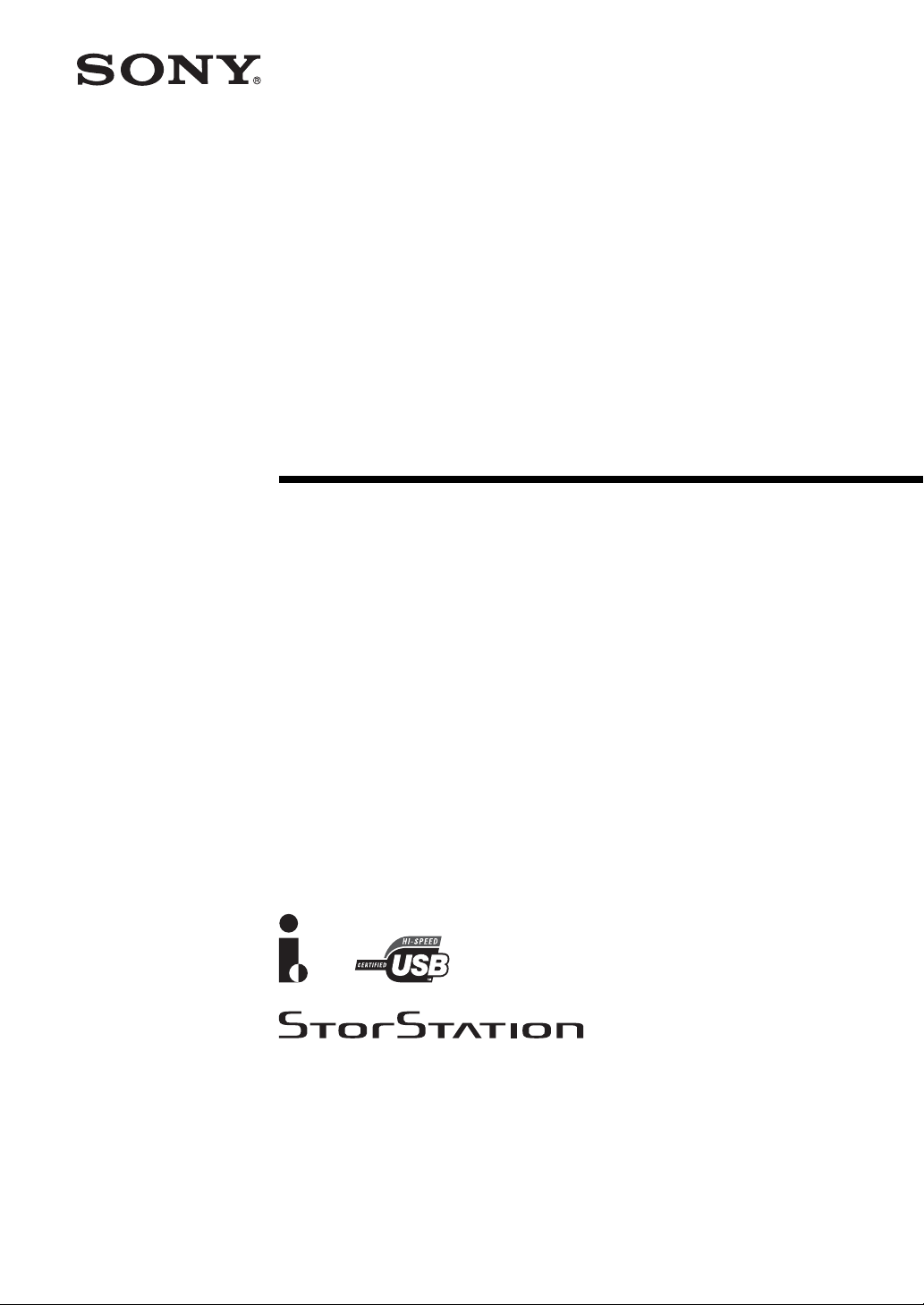
AIT Drive
Operating Instructions
2-067-572-11(1)
AIT-2 TAPE DRIVE
AITe130V-UL
AIT-1 TAPE DRIVE
AITe90V-UL
©2004 Sony Corporation
Page 2
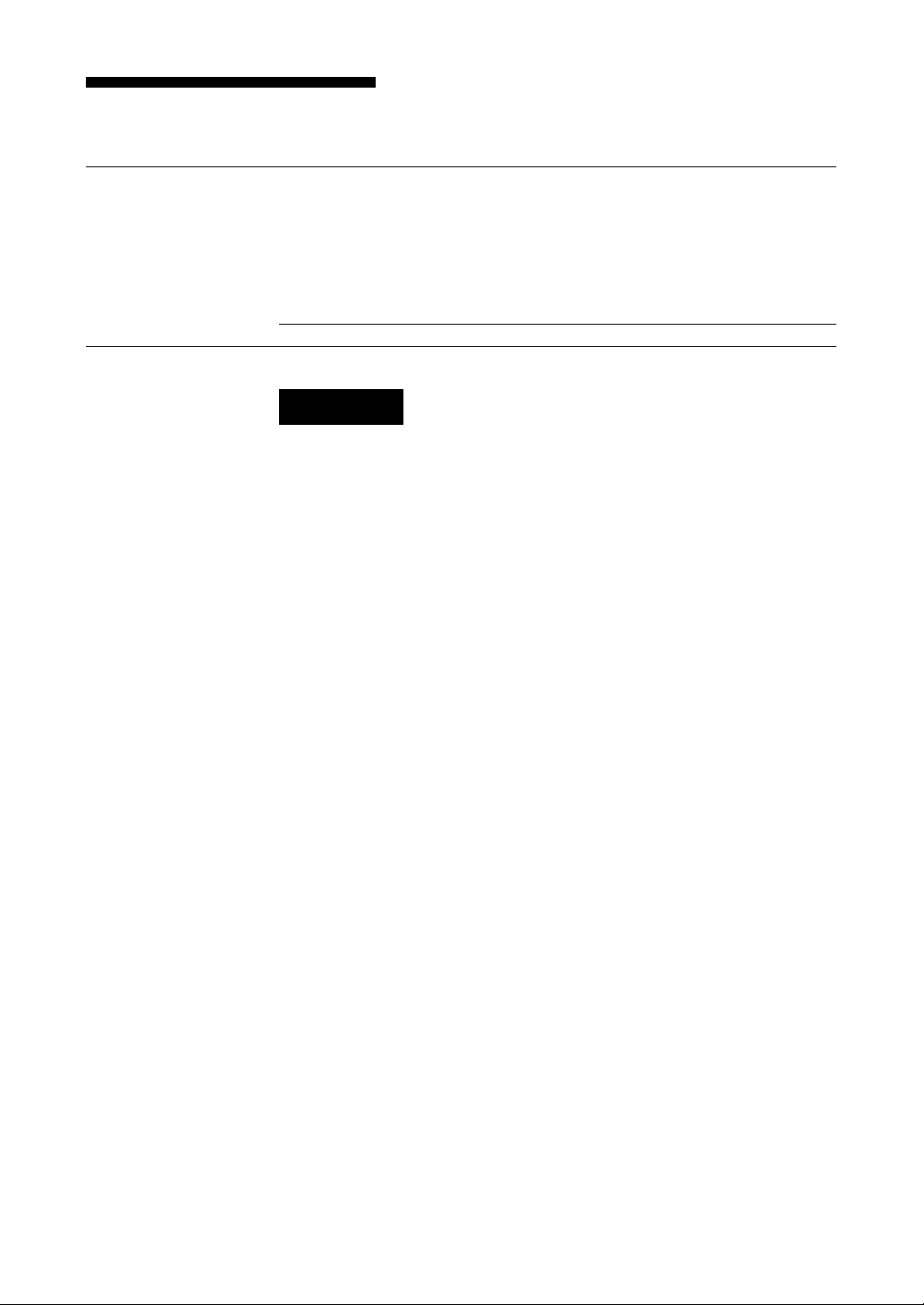
Safety Regulations
Owner’s Record
The model and serial numbers are located on the bottom. Record the serial
number in the space provided below.
Refer to them whenever you call upon your dealer regarding this product.
Model No. Serial No.
Information
WARNING
To prevent fire or shock hazard, do not expose the
unit to rain or moisture.
To avoid electrical shock, do not open the cabinet.
Refer servicing to qualified personnel only.
MODEL No. for Regulatory Compliance
Your AIT-1 or AIT-2 TAPE DRIVE is assigned the MODEL No. ATDEA2A
(respectively) for regulatory compliance certifications. The number is
indicated on the model number label on your drive along with the rated
voltage and current.
2 Safety Regulations
For customers in the USA
You are cautioned that any changes or modifications not expressly approved
in this manual could void your authority to operate this equipment.
FCC Compliance
This equipment has been tested and found to comply with the limits for a
Class B digital device, pursuant to Part 15 of the FCC rules. These limits are
designed to provide reasonable protection against harmful interference in a
residential installation. This equipment generates, uses and can radiate radio
frequency energy and, if not installed and used in accordance with the
instructions, may cause harmful interference to radio communications.
However, there is no guarantee that interference will not occur in a particular
installation. If this equipment does cause harmful interference to radio or
television reception, which can be determined by turning the equipment off
and on, the user is encouraged to try to correct the interference by one or
more of the following measures:
• Reorient or relocate the receiving antenna.
• Increase the separation between the equipment and receiver.
• Connect the equipment into an outlet on a circuit different from that to
which the receiver is connected.
• Consult the dealer or an experienced radio/TV technician for help.
The shielded interface cable recommended in this manual must be used with
this equipment in order to comply with the limits for a digital device pursuant
to Subpart B of Part 15 of FCC Rules.
Page 3
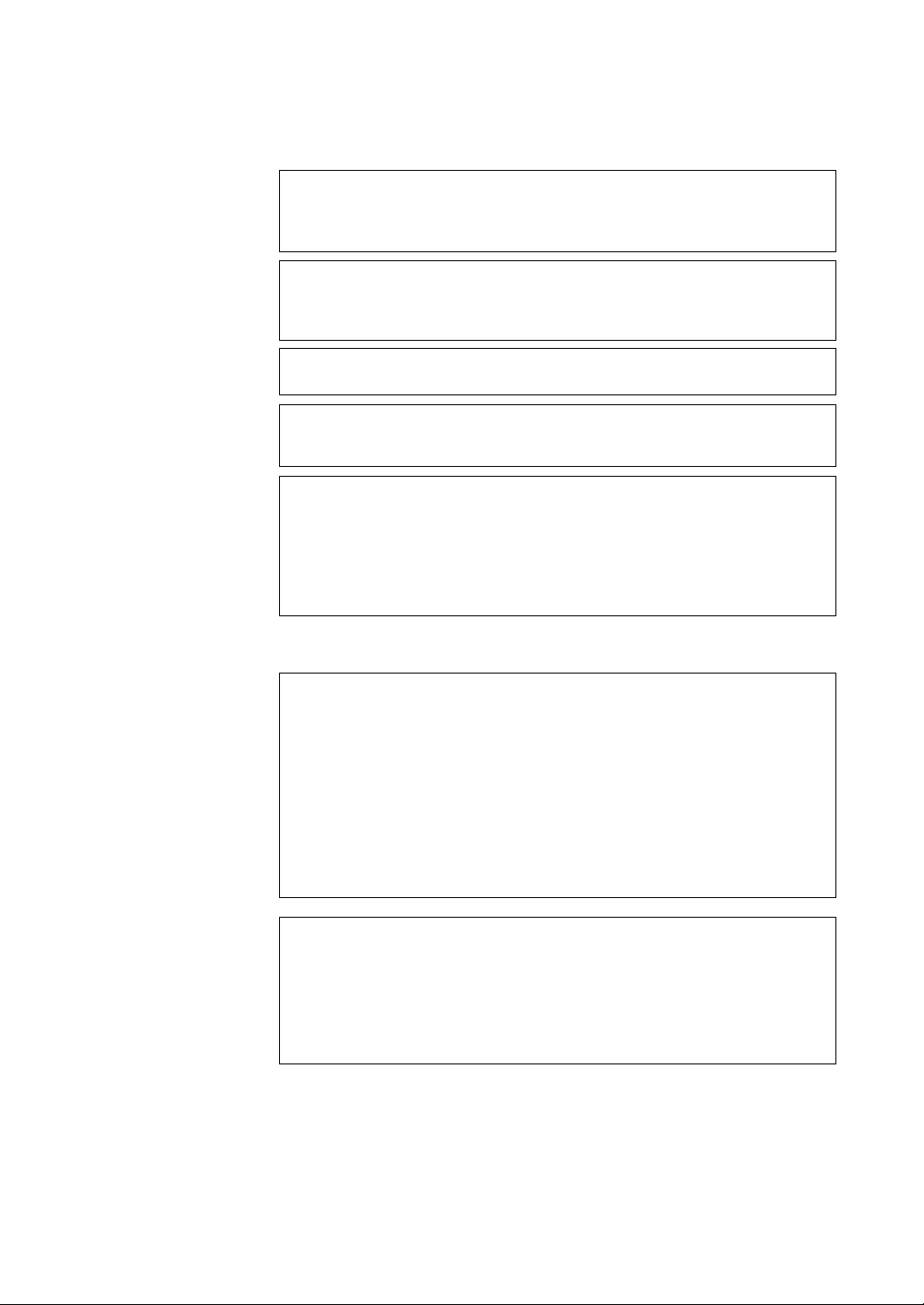
CAUTION
The mains plug on this equipment must be used to disconnect mains power.
Please ensure that the socket outlet is installed near the equipment and shall
be easily accessible.
ACHTUNG
Zur Trennung vom Netz ist der Netzstecker aus der Steckdose zu ziehen,
welche sich in der Nähe des Gerätes befinden muß und leicht zugänglich
sein soll.
Hinweis: Der höchste Schalldruckpegel beträgt 70 dB (A) oder weniger
gemäß ISO 7779
NOTICE
Use the power cord set approved by the appropriate testing organization for
the specific countries where this unit is to be used.
HINWEIS
Die 3-adrige Geräteanschlußleitung muß Typ H05VV-F oder H05VVH2-F
sein und nach DIN VDE 0625 geprüft sein. Der Stecker und die
Gerätesteckdose müssen nach DIN VDE 0620 bzw DIN VDE 0625 geprüft
sein. Der Leitungsquerschnitt kann 0,5 mm2 betragen wenn die
Anschlußleitung eine Länge von 2 m nicht überschreitet. Anderenfalls muß
der Leitungsquerschnitt mindestens 0,75 mm2 betragen.
If you have any questions about this product, please refer to Sony contact in
the instruction manual.
DECLARATION OF CONFORMITY
Trade Name: SONY
Model: ATDEA2A
Responsible Party: Sony Electronics Inc.
Address: 16450 W. Bernardo Dr., San Diego, CA
92127 U.S.A.
Telephone number: 858-942-2230
This device complies with part 15 of the FCC Rules. Operation is subject to
the following two conditions:
(1) This device may not cause harmful interference.
(2) This device must accept any interference received, including
interference that may cause undesired operation.
Für kunden in Deutschland
Diese Ausrüstung erfüllt die Europäischen EMC-Bestimmungen für die
Verwendung in folgender/folgenden Umgebung(en):
– Wohngegenden
– Gewerbegebiete
–Leichtindustriegebiete
(Diese Ausrüstung erfüllt die Bestimmungen der Norm EN 55022, Klasse B.)
Safety Regulations 3
Page 4

4 Safety Regulations
Page 5
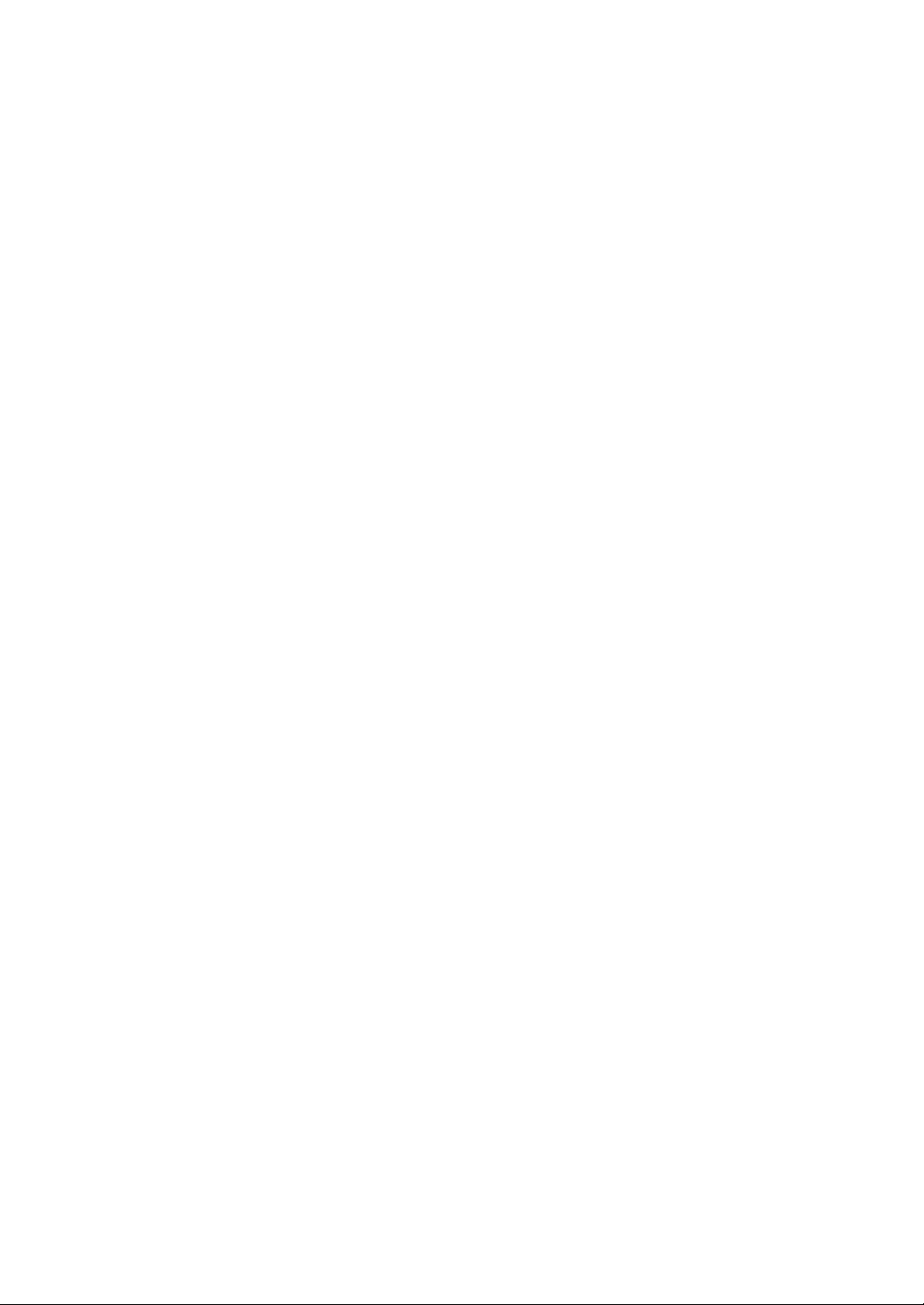
IMPORTANT SAFEGUARDS
For your protection, please read these safety
instructions completely before operating the
appliance, and keep this manual for future reference.
Carefully observe all warnings, precautions and
instructions on the appliance, or the one described in
the operating instructions and adhere to them.
USE
Power Sources – This unit should be operated only
from the type of power source indicated on the
marking label. If you are not sure of the type of
electrical power, consult your dealer or local power
company.
For the unit with a three-wire grounding type ac
plug:
If you are unable to insert the plug into the outlet,
contact your electrician to have a suitable plug
installed. Do not defeat the safety purpose of the
grounding plug.
AC Power cord:
The AC power cord should have appropriate safety
approvals or marking for the country in which the
equipment will be used. Consult your dealer or
local power company.
Cleaning – Unplug the unit from the wall outlet
before cleaning or polishing it. Do not use liquid
cleaners or aerosol cleaners.
Use a cloth lightly dampened with water for
cleaning the exterior of the unit.
Object and Liquid Entry – Never push objects of any
kind into the unit through openings as they may
touch dangerous voltage points or short out parts
that could result in a fire or electric shock. Never
spill liquid of any kind on the unit.
Safety Regulations 5
Page 6
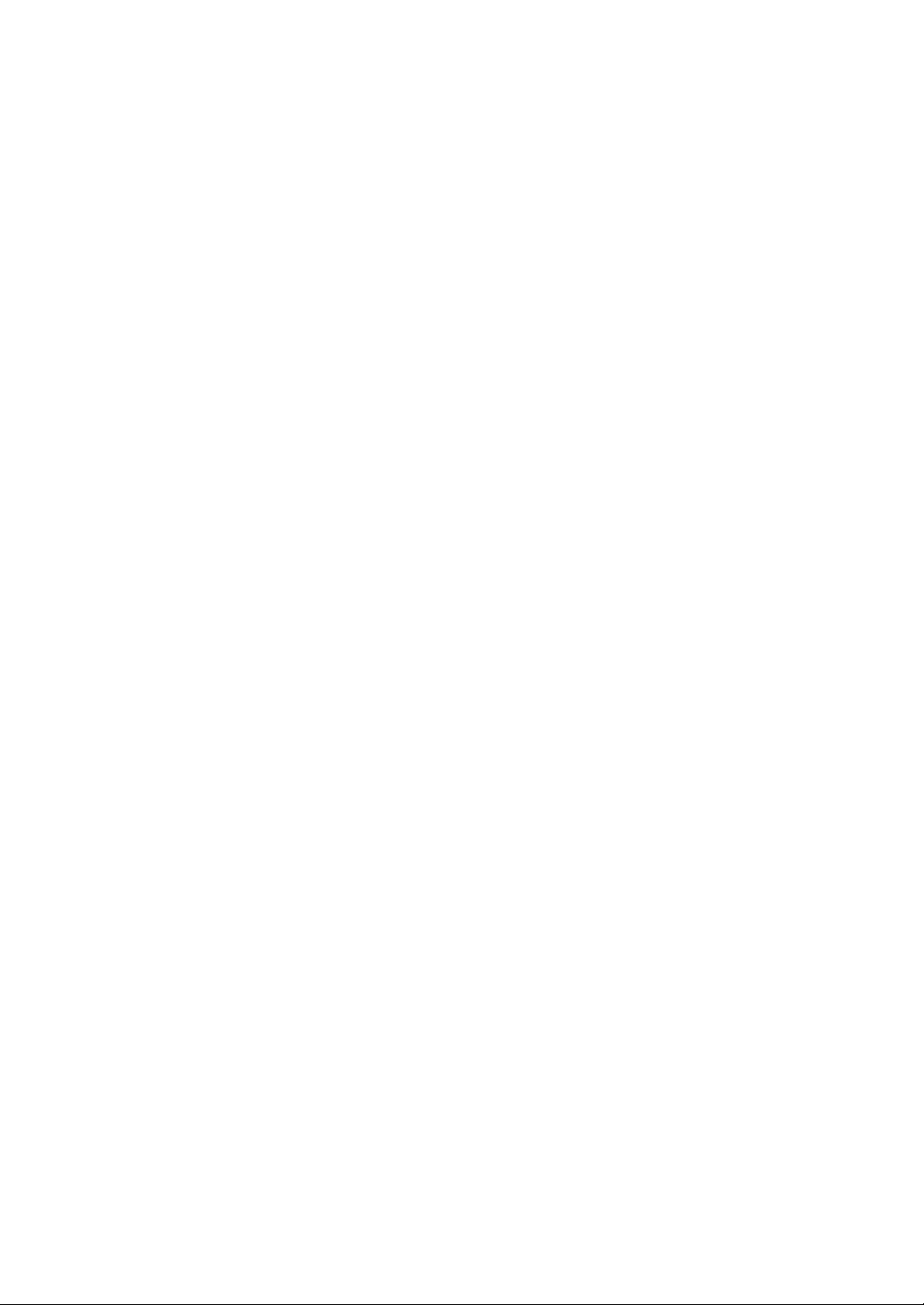
INSTALLATION
Water and Moisture – Do not use power-line
operated units near water - for example, near a
bathtub, washbowl, kitchen sink, or laundry tub, in a
wet basement, or near a swimming pool, etc.
Power-Cord Protection – Route the power cord so
that it is not likely to be walked on or pinched by
items placed upon or against them, paying particular
attention to the plugs, receptacles, and the point
where the cord exits from the appliance.
Accessories – Do not place the unit on an unstable
cart, stand, tripod, bracket, or table. The unit may
fall, causing serious injury to a child or an adult, and
serious damage to the unit. Use only a cart stand
tripod, bracket, or table recommended by the
manufacturer.
Ventilation – The slots and openings in the cabinet
are provided for necessary ventilation. To ensure
reliable operation of the unit, and to protect it from
overheating, these slots and openings must never be
blocked or covered.
• Never cover the slots and openings with a cloth or
other materials.
• Never block the slots and openings by placing the
unit on a bed, sofa, rug or other similar surface.
• Never place the unit in a confined space, such as a
bookcase, or built-in cabinet, unless proper
ventilation is provided.
SERVICE
Damage Requiring Service – Unplug the unit from
the wall outlet and refer servicing to qualified
service personnel under the following conditions:
•When the power cord or plug is damaged or
frayed.
• If liquid has been spilled or objects have fallen
into the unit.
• If the unit has been exposed to rain or water.
• If the unit has been subject to excessive shock by
being dropped, or the cabinet has been damaged.
• If the unit does not operate normally when
following the operating instructions. Adjust only
those controls that are specified in the operating
instructions. Improper adjustment of other
controls may result in damage and will often
require extensive work by a qualified technician
to restore the unit to normal operation.
•When the unit exhibits a distinct change in
performance - this indicates a need for service.
Servicing – Do not attempt to service the unit
yourself as opening or removing covers may expose
you to dangerous voltage or other hazards.
Refer to all servicing to qualified service personnel.
6 Safety Regulations
Page 7
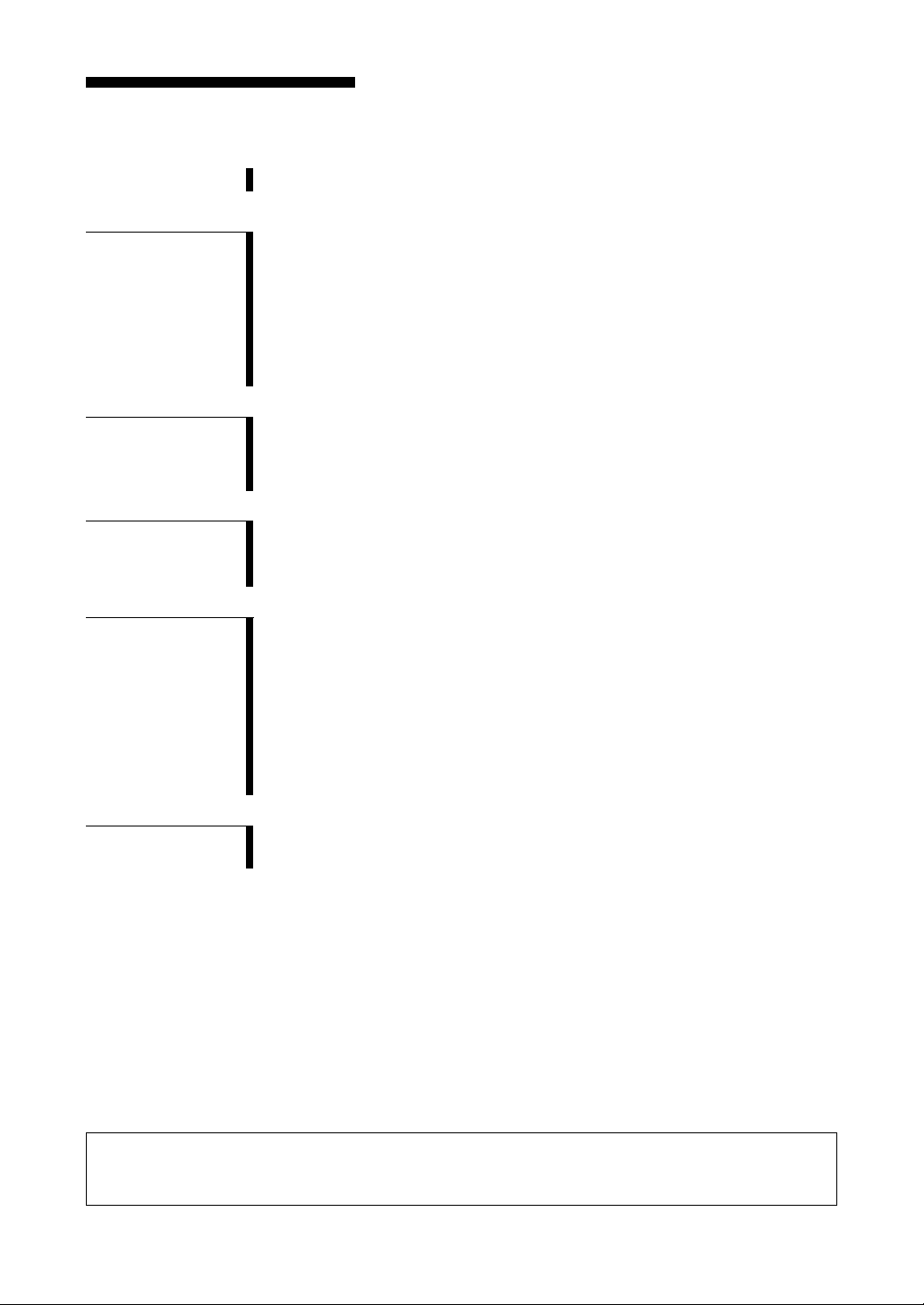
Table of Contents
How to Use this Guide ...................................................................... 8
Chapter 1
Introduction
Chapter 2
Preparation
Chapter 3
Operation
Chapter 4
Care and
Maintenance
About the AIT Drive........................................................................... 9
Features .................................................................................................... 9
System Requirements ............................................................................ 10
Useable Cartridges ................................................................................. 10
Part Names and Functions ............................................................. 11
Front Panel ............................................................................................. 11
Rear Panel .............................................................................................. 12
Supplied Items................................................................................. 13
Interconnections ............................................................................. 14
Option Switches (DIP Switch) ........................................................ 15
i.LINK ................................................................................................... 17
How to use the AIT Drive ................................................................ 19
Cartridge Removal ................................................................................. 20
Attaching the Dust Cover ............................................................... 21
Taking Care of the Drives ............................................................... 23
Safety Considerations ............................................................................23
Avoiding Damage .................................................................................. 23
Taking Care of Cartridges .............................................................. 25
Usage Precautions ................................................................................. 25
Storage Precautions ............................................................................... 25
Head Cleaning ................................................................................. 26
How to Clean .........................................................................................26
Appendix
• Sony cannot accept liability for data written to cartridges lost as a result of using this product.
• Sony bears no responsibility for any financial damages, lost profits, or claims made by third parties
arising from the use of this product.
Specifications .................................................................................. 27
Sony Contacts ................................................................................. 29
Table of Contents 7
Page 8
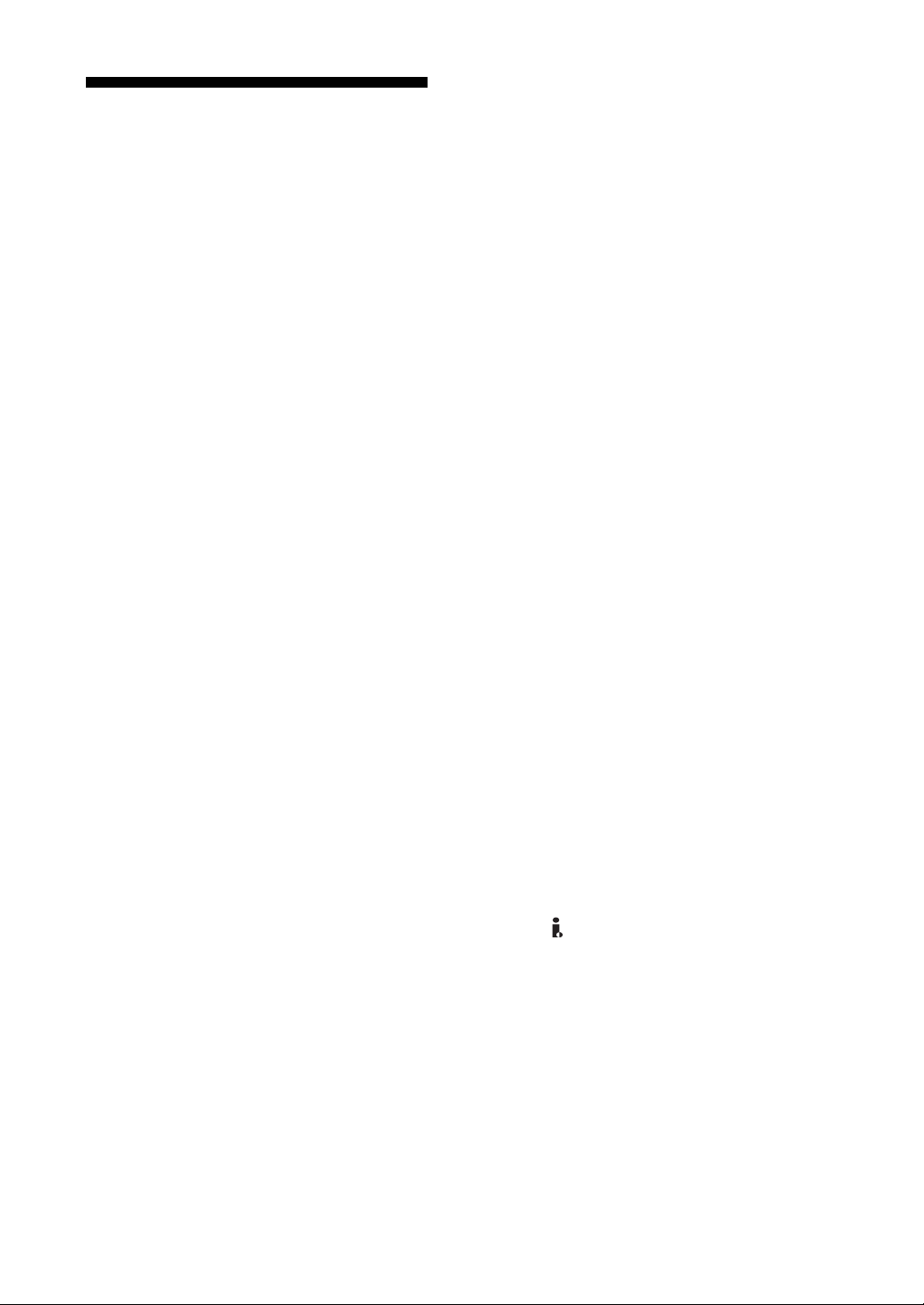
How to Use this Guide
This guide describes how to use and care for the AITe130V-UL AIT drive
and AITe90V-UL AIT drive. Please read it carefully before using the drives
and save it for future reference.
The guide consists of four chapters and an appendix. Refer to the chapters
that relate to your use of the drives.
Chapter 1 Introduction
Describes the features of the drives, system requirements, and the names and
functions of each part.
Chapter 2 Preparation
Describes the necessary connections between the drives and the host
computer. Read this chapter when you install the drives.
Chapter 3 Operation
Describes how to use the drives, including how to turn it on, and how to
insert and remove cartridges. Read this chapter when you are going to use the
drives.
Chapter 4 Care and Maintenance
Describes how to take care of the drives and cartridges, and how to clean the
drive heads. Read this chapter before using the drives.
Appendix
Contains the specifications of the drives.
Notation
IEEE 1394 and i.LINK refer to the same type of interface. In this guide, we
have used i.LINK throughout to refer to the interface.
Trademarks
• Microsoft and Windows are either registered trademarks or trademarks of
Microsoft Corporation in the United States and/or other countries.
• i.LINK™ is a designation referring to IEEE 1394-1995 and IEEE 1394a-
2000. i.LINK and the i.LINK logo “ ” are trademarks of Sony
Corporation.
• All other system names, products, and services are either registered
trademarks or trademarks of their respective owners. The ™ or ® marks do
not appear in this manual.
8 How to Use this Guide
Page 9
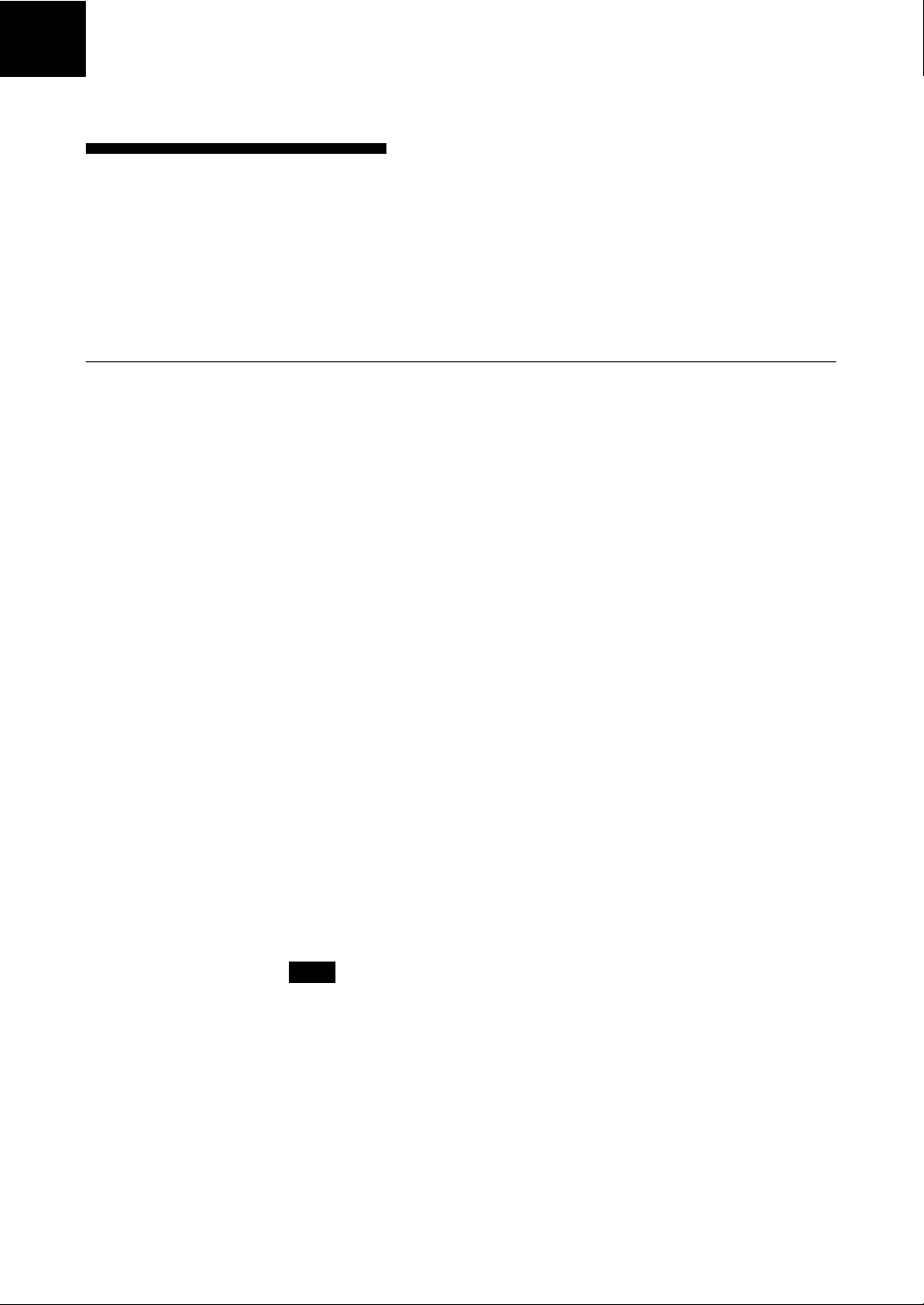
Chapter 1 Introduction
About the AIT Drive
The AITe130V-UL is an external AIT-2 drive using data cartridges that
conform to the AIT-1 and AIT-2 formats.
The AITe90V-UL is an external AIT drive using data cartridges that conform
to the AIT-1 format.
Features
The AITe130V-UL AIT drive has the following features.
• Uses the Advanced Intelligent Tape (AIT) format AIT-1 and AIT-2 data
cartridges. AIT-1 data cartridges provide 35 GB of storage (no
compression) on a 230-m tape. AIT-2 data cartridges provide 50 GB of
storage (no compression) on a 230-m tape. The Read After Write function
and Third Level Error Correction Code ensure high data reliability.
• The drive comes with a data compression function, providing a maximum
of 91 GB of storage on an AIT-1 data cartridge (230-m tape) and 130 GB
on an AIT-2 data cartridge (230-m tape).
• Stored data is automatically checked for compression. The drive can also
read data recorded with other devices.
• The drive is equipped with a USB and i.LINK (IEEE 1394) interface. You
can therefore connect the drive to either connector to your computer.
*1
The AITe90V-UL AIT drive has the following features.
• Uses the Advanced Intelligent Tape (AIT) format AIT-1 data cartridges.
AIT-1 data cartridges provide 35 GB of storage (no compression) on a
230-m tape. The Read After Write function and Third Level Error
Correction Code ensure high data reliability.
• The drive comes with a data compression function, providing a maximum
of 91 GB of storage on an AIT-1 data cartridge (230-m tape).
*1
• Stored data is automatically checked for compression. The drive can also
read data recorded with other devices.
• The drive is equipped with a USB and i.LINK (IEEE 1394) interface. You
can therefore connect the drive to either connector to your computer.
Note
You cannot use the USB and i.LINK interfaces simultaneously.
• The drives support Hot Plug, which means that you can connect and
disconnect it while the drives and/or your computer is on.
• To remove the AIT drive, execute “Safely Remove Hardware” on the
Windows taskbar, and then disconnect the AIT drive.
*1
Assuming a 2.6:1 hardware compression ratio.
The actual degree of compression during recording depends on the system environment and
the type of data.
Chapter 1 Introduction 9
Page 10
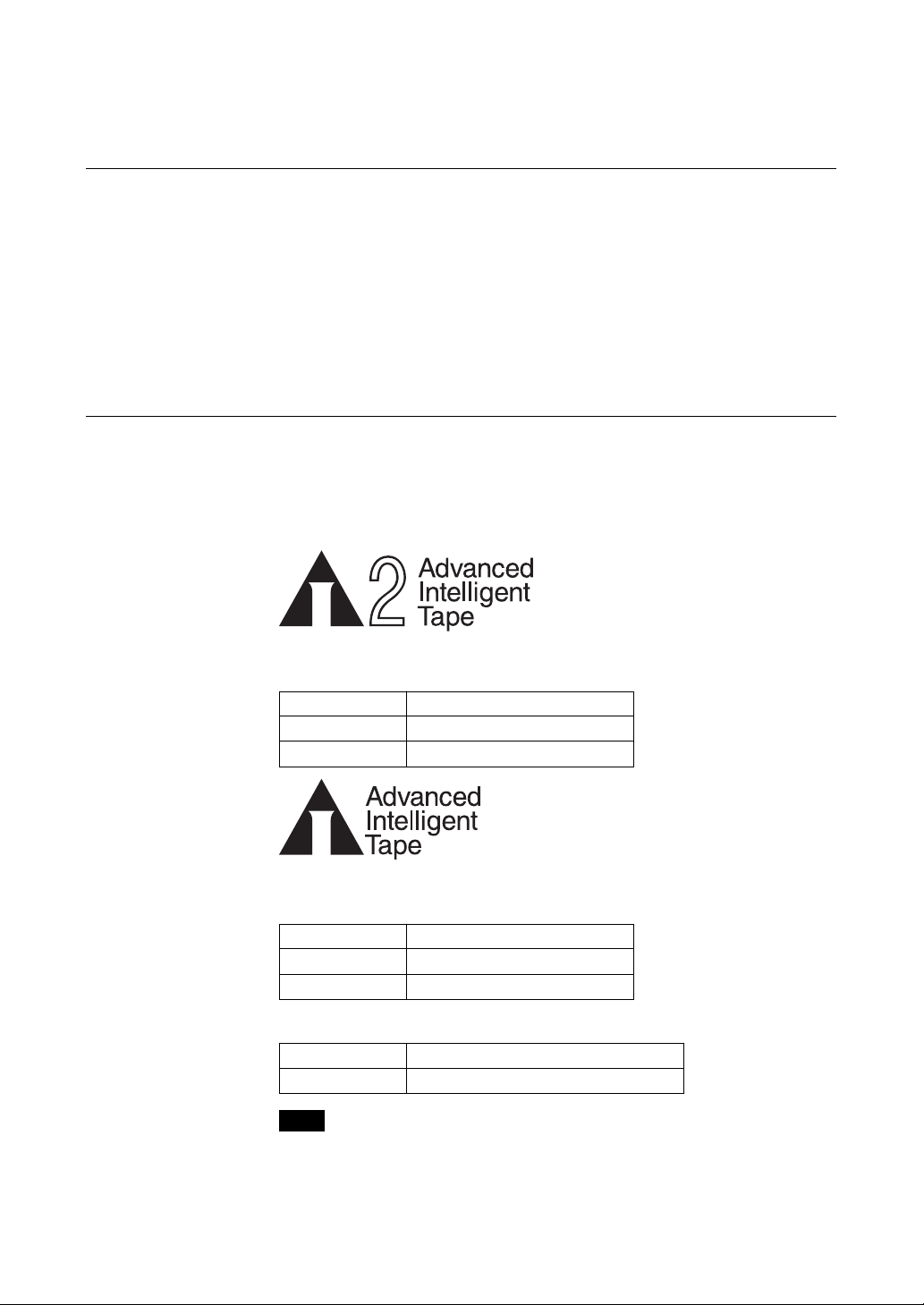
System Requirements
The following are the minimum system requirements to use the drives.
• PC/AT-compatible computer (300 MHz or faster)
•When using the NT backup:Windows XP, Windows 2000, or Windows
When using the 1Safe™: Windows XP, Windows 2000, Windows Me, or
• CD-ROM drives (to install the software necessary to the drives)
• i.LINK and/or USB interface
Useable Cartridges
The AITe130V-UL can be used with data cartridges marked with the AIT-1 or
AIT-2 logo.
The AITe90V-UL can be used with data cartridges marked with the AIT-1 logo.
AIT-2 Data Cartridges
Name Capacity (no compression)
SDX2-50C 50 GB
SDX2-36C 36 GB
Server 2003
Windows 98 SE
AIT-2 Logo
10 Chapter 1 Introduction
AIT-1 Logo
AIT-1 Data Cartridges
Name Capacity (no compression)
SDX1-35C 35 GB
SDX1-25C 25 GB
AIT Cleaning Cartridges
Name Description
SDX1-CL AIT drive cleaning cartridge
Note
• Be sure to use only data cartridges designed specifically for AIT.
• Do not use anything but AIT cartridges with this system, as doing so can
damage the AIT drive. Although commercially available 8mm videotapes
resemble AIT cartridges in appearance, they have entirely different
specifications and cannot be used.
Page 11

Part Names and Functions
6354
Front Panel
1 AIT Data Cartridge Receptacle
See page 19 to 20 for information on inserting and removing a AIT data
cartridge.
2 POWER Indicator
Lights while the drive is on.
12
Advanced
Intelligent
Tape
3 Dust Cover
This cover protects the AIT data cartridge receptacle.
4 LED Indication for Drive Status
The LED indicators are defined as follows.
LED
TAPE CLEANING REPLACE
MOTION REQUEST TAPE
Independent Independent Tape Loaded
Independent Independent
Independent Independent Tape Access in Progress (others)
Independent Independent Cleaning is requested
Independent Independent Cleaning is Not Completed
Independent Independent Media Error Occurred
on
Slow
1 pulse (0.9 sec on/0.3 sec off)
Fast
1 pulse (0.3 sec on/0.3 sec off)
Tape Access in Progress
(write/read)
H/W Error Occurred
Sense
Chapter 1 Introduction 11
Page 12

Rear Panel
5 EJECT Button
Push to remove a data cartridge from the drive.
6 POWER Switch
Press to turn the drive on or off.
1
23
4
1 AC IN Connector
Connect the supplied power cable here.
2 i.LINK Connectors ( )
Connects to the i.LINK connector of the host computer.
3 USB Connector ( )
Connects to the USB connector of the host computer or a USB hub.
4 Cooling Fan
12 Chapter 1 Introduction
Page 13

Chapter 2 Preparation
After you confirm that all the necessary items are accounted for, connect the
drives to the host computer or to a USB hub.
Supplied Items
When you open the package, make sure that it contains the following.
Contact your supplier if any of these items are missing and/or damaged.
• AIT Drive Unit
• Quick start guide
• AIT data cartridge
• Operating instructions CD-ROM
• 1Safe™ CD-ROM
• USB 2.0 cable
• i.LINK cables (6-pin to 6-pin, 6-pin to 4-pin, 1 each)
• Power cable
•Warranty card*
• Safety regulations
*Warranty coverage may vary from region to region.
Chapter 2 Preparation 13
Page 14
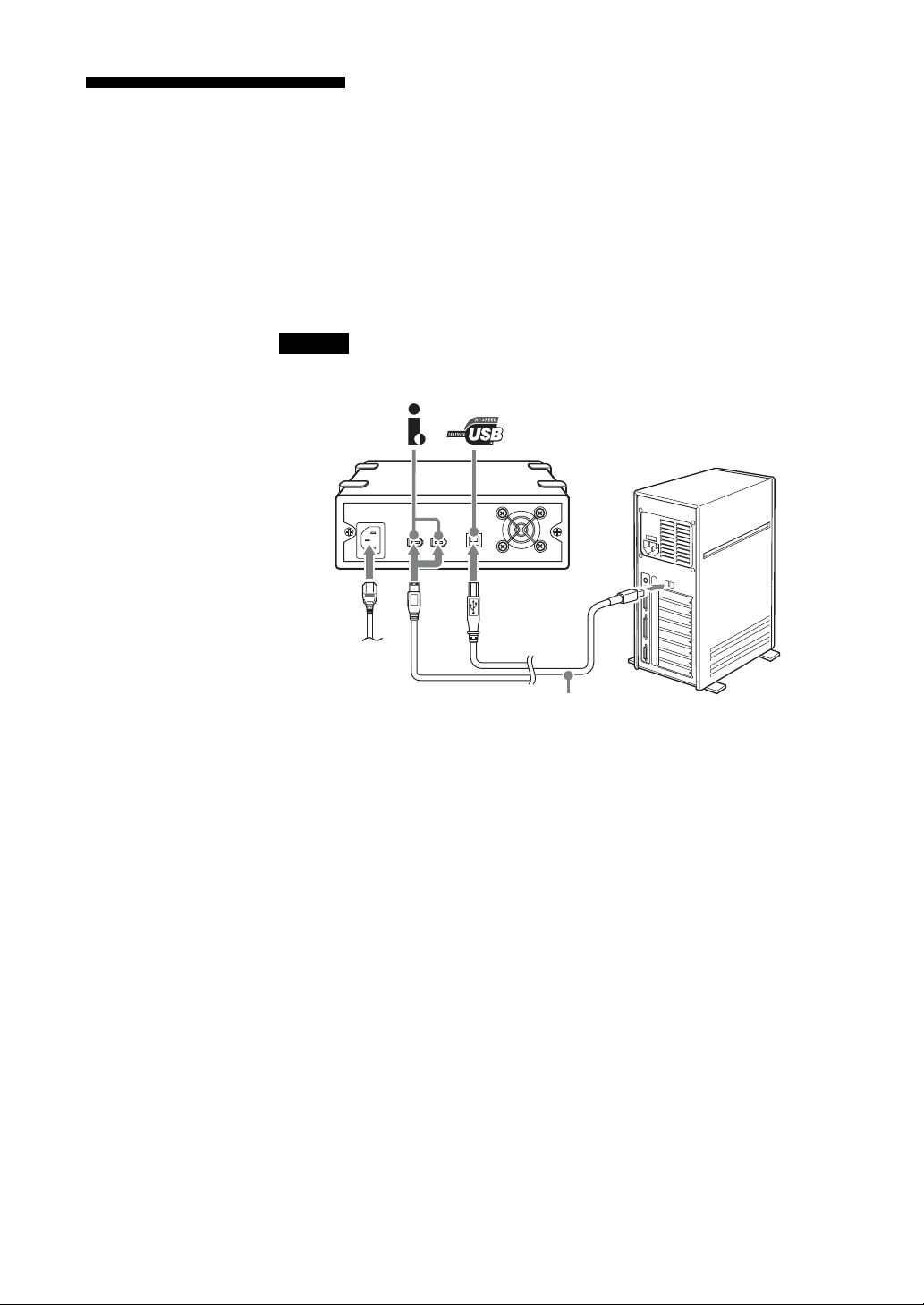
Interconnections
Connecting to the USB Interface
Connect the USB connector of the host computer or USB hub to the USB
connector of the drives with the USB cable.
Connecting to the i.LINK Interface
Connect the i.LINK connector of the host computer to the i.LINK connector
of the drives with the one of the i.LINK cables. You can also add the drives
to a daisy chain.
Caution
You cannot use the USB and i.LINK interfaces simultaneously.
AC power
USB or i.LINK cable (supplied with the drives)
14 Chapter 2 Preparation
Page 15

Option Switches (DIP Switch)
Remove the two slotted screws by using a slotted screwdriver. Remove the
access cover to change the DIP switch settings. (Refer to the following
figure for details changing the DIP switch settings.)
After changing the DIP switch settings, replace access cover and tighten the
two slotted screws using a slotted screwdriver.
CAUTION
Before removing the access cover to change DIP switch settings on the
drive, turn off the computer and disconnect the power cord from the unit.
Once the DIP switch settings have been changed, replace the access cover
using the two original slotted screws provided.
DIP Switch Access
DIP Switch Positions
Default
ON
OFF
12345678
Access Cover
Slotted
Screws
DIP Switch
1 Drive Mode (OFF)
2 Drive Mode (OFF)
3 Drive Mode (OFF)
4 Drive Mode (OFF)
5 Reserved (OFF)
6 Periodic Cleaning Req (OFF)
7 DC Control (1) (ON)
8 DC Control (2) (OFF)
Chapter 2 Preparation 15
Page 16

Cleaning Request Mode
Automatic cleaning requests can be enabled by a DIP switch.
When switch 6 is ON, cleaning requests are enabled. When enabled, the
“CLEANING REQUEST” LED on the front panel lights after every 100
hours of operation.
When this LED lights, clean the drive with a head cleaning cartridge.
Note
To maintain the drive in optimum condition in environments affected by dust and other
contaminants, we recommend keeping cleaning requests enabled.
1 Drive Mode
ON
OFF
12345678
2 Drive Mode
3 Drive Mode
4 Drive Mode
5 Reserved
6 Periodic Cleaning Req (ON)
7 DC Control (1)
8 DC Control (2)
Emulation Mode
*
To enable Emulation Mode, set position 1 - 4 Drive Mode switches to ON.
1 Drive Mode (ON)
ON
OFF
12345678
*
Emulation Mode returns the following in the Product Identification field of
2 Drive Mode (ON)
3 Drive Mode (ON)
4 Drive Mode (ON)
5 Reserved
6 Periodic Cleaning Req
7 DC Control (1)
8 DC Control (2)
Inquiry of the AITe130V-UL.
SDX-520C
*
Emulation Mode returns the following in the Product Identification field of
Inquiry of the AITe90V-UL.
SDX-420C
Data Compression Control DIP switch
Data compression can be selected by DIP switches. Data compression is
enabled while position 7 [DC Control (1)] is ON. Control by host can be
disabled when position 8 [DC Control (2)] is ON.
16 Chapter 2 Preparation
Page 17

i.LINK
What is i.LINK?
This section explains the specifications and features of i.LINK.
Restrictions that are not outlined below may apply, depending on the features
and specifications of individual i.LINK devices.
i.LINK is a digital serial interface that allows bi-directional transfer of digital
video and audio data between devices equipped with i.LINK connectors. It
also allows one device equipped with an i.LINK connector to control another
device that is similarly equipped.
Two i.LINK devices are connected through a single i.LINK cable. Using
i.LINK, a wide variety of audio-visual devices can be connected for control
or data transfer. Use of i.LINK is expected to expand to a wider variety of
devices in the future, providing even more options for control and data
transfer.
When multiple i.LINK devices are connected in series, control and data
transfer can be extended to devices connected through other i.LINK devices,
as well as to those connected directly. This means that devices can be
connected in any sequence. However, whether data can be transferred with a
particular device, as well as how or if that device can be controlled, depends
on the characteristics and specifications of the individual device.
Note
i.LINK, the internationally popular name for the IEEE 1394 interface
standard, is a Sony trademark.
IEEE 1394 is an international standard established by the Institute of
Electrical and Electronics Engineers.
Connection Using i.LINK
i.LINK devices are connected in series using i.LINK cables. This is often
referred to as a “daisy chain”.
i.LINK cable
Data transfer and control are possible even when two i.LINK devices
are connected through other devices.
Chapter 2 Preparation 17
Page 18

Branching is also possible
•When devices have three or more i.LINK connectors, it is possible to create
branches midway through the i.LINK daisy chain.
• Up to 63 i.LINK devices (including these drives) can be interconnected.
However, only 17 devices can be present on the longest individual path. (Up
to 16 i.LINK cables can be used in the chain making up a path of the
maximum possible length.)
The length of a path is indicated in terms of the number of i.LINK cables used,
with each cable counted as one “hop.” For example, in the figure below, the path
between A and C is 6 hops, while that between A and D is 3 hops.
Any of the paths (A p B, A p C, A p D, B p C, B p D, and C p D) can be
composed of a maximum of 17 devices. (A maximum of 16 hops.)
Care must be taken to ensure that no path loops back up on itself
The digital signal passes through all the connected i.LINK cables. Circular
connections must be avoided to prevent signals from returning to the device
from which they originated. Such circular connections are referred to as
“loops.”
Examples of correct connections
Examples of loops
Connection Precautions
• Some i.LINK devices, such as computers, must be turned on to relay data to
other i.LINK devices. When connecting an i.LINK device, refer to the
instructions accompanying the device.
• The maximum data transfer rate supported by any given i.LINK device is
indicated near the i.LINK connector. The maximum i.LINK data transfer
rates are defined as being approximately 100, 200, and 400 Mbps,
respectively noted as S100, S200, and S400. When devices having different
maximum data transfer rates are connected together, rates achieved by
individual devices may be less than their rated maximums.
18 Chapter 2 Preparation
Page 19

Chapter 3 Operation
This chapter describes how to use the AIT drive, and how to handle data
cartridges.
How to use the AIT Drive
1 Press the POWER switch on the front panel.
The POWER indicator should light, and the TAPE MOTION,
CLEANING REQUEST, and REPLACE TAPE indicators should blink
as the self-test is performed.
2 When the three indicators stop blinking, open the dust cover and insert a
data cartridge as shown below. The TAPE MOTION indicator lights.
3 Computer software controls the reading and writing of tapes. While
reading or writing, the TAPE MOTION indicator blinks.
4 Close the dust cover.
Caution
Do not touch the rear of the drive unit during operation, to prevent the
possibility of mulfunction.
Chapter 3 Operation 19
Page 20

Cartridge Removal
1 Press the EJECT button.
2 The cartridge is ejected automatically.
Caution
Do not push the EJECT button while the TAPE MOTION indicator is
blinking. To do so may destroy data on the tape.
3 Remove the cartridge from the receptacle, and then close the dust cover.
20 Chapter 3 Operation
Page 21

Attaching the Dust Cover
If the dust cover comes loose, attach it as described below.
Note
We recommend that you use the drive with the dust cover.
1 Align the dust cover’s hinge clips (one on each side) with the pins of the
drive bezel.
• The dust cover should be positioned so that the magnets* on the cover’s
back face the drive bezel.
*
This magnet does not affect the tape of the cartridge.
• Holding the dust cover at an angle as shown in the figure below, set the
hinge clips on top of the bezel pins, positioning them so that they
bracket the pins.
Chapter 3 Operation 21
Page 22

2 Press down at an angle on each side in turn until you hear the hinge clips
click into place.
Caution
Do not press the dust cover in horizontally from the front. Doing so
could cause the dust cover to break.
3 Close the dust cover.
This completes attachment of the dust cover.
22 Chapter 3 Operation
Page 23

Chapter 4 Care and Maintenance
Taking Care of the Drives
Safety Considerations
■ Power
• 100 to 240 V AC.
• Avoid plugging into the same outlet as high-current equipment like copiers
or shredders.
■ Power Cable Precautions
• Do not crush the cable or place heavy items on it. If the cable insulation
appears worn or broken, do not use the cable.
• Always unplug the cable by holding the plug: never pull the cable itself, as
it will break.
• If the drives are not being used for a long time, unplug the cable from the
outlet.
Avoiding Damage
■ Avoid shock and vibration
Intense shock, such as from dropping the drives, will damage it.
■ Environmental considerations
Do not store or use the drives in locations subject to:
• high humidity • excessive dust
• high temperature • intense vibration
• direct sunlight • sudden changes in temperature
■ Proper ventilation
To avoid overheating, install the drives where it has free air circulation
around the case and cooling fan. Also, do not cover the drives during
operation. The drives can malfunction if its internal temperature rises too
high.
Chapter 4 Care and Maintenance 23
Page 24

■ Avoid sudden changes in temperature
If the drives are moved from a cool place to a warm place, or if the room
temperature suddenly rises, moisture may condense inside the case. After a
sudden change in temperature, wait at least one hour before turning the drives
on.
Inserting a cartridge with condensation inside the drive can damage the drive
or the tape. Immediately remove cartridges in the drive if there is a possibility
that there is condensation inside.
Leaving the drive on without inserting cartridges, moreover, will quickly
evaporate any condensation.
■ Abnormal occurrences
If the drives behave abnormally, or if it begins to smell or smoke,
immediately unplug it from the wall outlet and contact your supplier for
assistance.
■ Cabinet cleaning
Wipe the cabinet with a soft dry cloth. For heavy dirt, wipe with a soft cloth
moistened with a gentle liquid soap, then wipe again with a soft dry cloth. Do
not use alcohol, paint thinner, bug sprays or other volatile solvents, as they
can damage the finish.
24 Chapter 4 Care and Maintenance
Page 25

Taking Care of Cartridges
Usage Precautions
• Avoid dropping the cartridges and high vibrations.
• The lid on the face of the cartridge opens automatically when it is inserted
into the drives. Do not open the lid by hand, as touching the tape may
damage it.
• The cartridge is precisely aligned. Do not try to open or dismantle it.
• The write-protect switch on the face of the cartridge is used to prevent the
tape from being written to or accidentally erased. If you do not need to write
to the tape, move this switch to the write-protect position.
AIT-1 AIT-2
Lid Lid
Using your fingernail, push the switch in
the direction of the arrow , to protect the
tape from writing or accidental erasure.
Return the switch to its original position
< to re-enable writing.
• In case of a sudden change in temperature, condensation may interfere with
• Avoid unnecessary insertion and removal of cartridges if you do not need to
• When you are done using the drives, remove the cartridge.
• Avoid touching the AIT cartridge’s Memory in Cassette (MIC) terminals as
Storage Precautions
• Keep cartridges in their cases when not in the drives.
• Avoid storing cartridges in dusty locations, in direct sunlight, near heaters
• Do not place cartridges on dashboards or in car storage trays.
Using your fingernail, push the switch in
the direction of the arrow M to protect the
tape from writing or accidental erasure.
Return the switch to its original position
m to re-enable writing.
reading and writing to a tape.
write or read a tape.
they are sensitive precision components.
or air conditioners, or in humid locations.
Chapter 4 Care and Maintenance 25
Page 26

Head Cleaning
To keep the AIT drive in top condition, clean the head as needed using a head
cleaning cartridge with the AIT logo. When the head needs cleaning, the
CLEANING REQUEST indicator lights.
How to Clean
1 Load the head cleaning cartridge (SDX1-CL) into the AIT drive.
2 After about 15 seconds, cleaning will stop and the cartridge will be
Notice
Do not rewind the cleaning cartridge and reuse it. When you reach the end of
the cartridge, dispose it and buy a new cleaning cartridge with the AIT logo.
Cleaning starts automatically.
ejected automatically.
26 Chapter 4 Care and Maintenance
Page 27

Appendix
Specifications
AITe130V-UL
■ Performance
Storage Capacity 50 GB uncompressed (with 230 m AIT-2 data cartridge)
Data Transfer Rate (TAPE) 6 MB/s uncompressed (with 230 m AIT-2 data cartridge)
Burst Data Transfer Rate 480 Mbps maximum (USB)
Bit Error Rate less than 10
Load Time average of 14 seconds
Unload Time average of 20 seconds
Rewind Time average of 105 seconds
■ Operating Environment
Operating Temperature: 10°C to 35°C (∆T<10˚C/h)
Non-operating Temperature: –40°C to 70°C (∆T<20˚C/h)
130 GB compressed (with 230 m AIT-2 data cartridge*1)
400 Mbps maximum (i.LINK)
-17
*2
*2
*2
(with 230 m AIT-2 data cartridge)
(50 °F to 95°F (∆T<18˚F/h)
Humidity: 30 to 80% (non-condensing)
Maximum wet bulb temperature: 26°C (78.8˚F)
(–40 °F to 158°F (∆T<36˚F/h)
Humidity: 10 to 90% (∆RH<30%/h)
Maximum wet bulb temperature: 45°C (113˚F)
■ Power Supply & Miscellaneous
Rated Power Supply 100 to 240 V AC, 50/60 Hz, 1.2 A
Case Dimensions 198 × 64.5 × 246 mm (W × H × D) (excluding projections)
Mass 2.4 kg
Equipment Quick start guide 1
Specifications may be subject to change, in the interest of technological
improvement, without notice or obligation.
*1
Assuming a 2.6:1 hardware compression ratio.
The actual degree of data compression during recording depends on the system environment
and type of data.
*2
No retries.
AIT-2 data cartridge (SDX2-50C) 1
Operating instructions CD-ROM 1
1Safe™ CD-ROM 1
USB 2.0 cable 1
i.LINK cables
(6-pin to 6-pin, 6-pin to 4-pin, 1 each) 2
Power cable 1
Warranty card 1
Safety regulations 1
Appendix 27
Page 28

AITe90V-UL
■ Performance
Storage Capacity 35 GB uncompressed (with 230 m AIT-1 data cartridge)
Data Transfer Rate (TAPE) 4 MB/s uncompressed
Burst Data Transfer Rate 480 Mbps maximum (USB)
Bit Error Rate less than 10
Load Time average of 14 seconds
Unload Time average of 20 seconds
Rewind Time average of 105 seconds
■ Operating Environment
Operating Temperature: 10°C to 35°C (∆T<10˚C/h)
Non-operating Temperature: –40°C to 70°C (∆T<20˚C/h)
91 GB compressed (with 230 m AIT-1 data cartridge*1)
400 Mbps maximum (i.LINK)
-17
*2
*2
*2
(with 230 m AIT-1 data cartridge)
(50 °F to 95°F (∆T<18˚F/h)
Humidity: 30 to 80% (non-condensing)
Maximum wet bulb temperature: 26°C (78.8˚F)
(–40 °F to 158°F (∆T<36˚F/h)
Humidity: 10 to 90% (∆RH<30%/h)
Maximum wet bulb temperature: 45°C (113˚F)
■ Power Supply & Miscellaneous
Rated Power Supply 100 to 240 V AC, 50/60 Hz, 1.2 A
Case Dimensions 198 × 64.5 × 246 mm (W × H × D) (excluding projections)
Mass 2.4 kg
Equipment Quick start guide 1
Specifications may be subject to change, in the interest of technological
improvement, without notice or obligation.
*1
Assuming a 2.6:1 hardware compression ratio.
The actual degree of data compression during recording depends on the system environment
and type of data.
*2
No retries.
AIT-1 data cartridge (SDX1-35C) 1
Operating instructions CD-ROM 1
1Safe™ CD-ROM 1
USB 2.0 cable 1
i.LINK cables
(6-pin to 6-pin, 6-pin to 4-pin, 1 each) 2
Power cable 1
Warranty card 1
Safety regulations 1
28 Appendix
Page 29

Sony Contacts
For further information, please contact:
Sony Electronics Inc., Tape Storage Solutions (USA)
URL: http://www.storagebysony.com
Sony Corporation
Electronic Devices Marketing Group, Product Marketing Div.
Computer Peripherals Dept. Tape Streamer Section
Osaki Gate City East Tower, 1-11-1, Osaki
Shinagawa-ku, Tokyo, 141-0032 Japan
TEL: (81) 3-5435-3486 FAX: (81) 3-5435-3565
Sony of Canada Ltd., AV/IT Marketing Group
Computer Peripherals Product Marketing
115 Gordon Baker Road Toronto, Ontario, M2H 3R6 Canada
TEL: (416) 499-1414 or (1) 800-961-7669
FAX: (416) 499-8541
Sony Business Europe
URL: http://www.sonyisstorage.com/
Electronics Devices Marketing (Singapore)
(A division company of Sony Electronics (S) Pte. Ltd.)
Enterprise Storage Solutions Dept.
2 International Business Park, #01-10 Tower One,
The Strategy, Singapore 609930
TEL:65-6544-8000 FAX:65-6544-7390
Sony Corporation of Hong Kong Ltd.
Computer Peripheral Sales & Marketing Division
Electronic Devices Marketing Hong Kong
45/F, The Lee Gardens, 33 Hysan Avenue, Causeway Bay, Hong Kong
TEL: (852) 2909-1008 FAX: (852) 2909-2001
Sony Corporation of Hong Kong Ltd. Beijing Rep. Office
Computer Peripheral Div.
Full Link Plaza Tower A 11/F., No.18 Chaoyangmenwai Ave., Beijing
100020 P.R.C.
TEL:86-10-6588-0558 FAX:86-10-6588-0855
URL: http://www.sony.com.cn
Sony Corporation of Hong Kong Ltd. Shanghai Rep. Office
44F., HSBC Tower, 101 Yin Cheng East Road, Pudong, New Area,
Shanghai, P.R.C. Postcode 200120
TEL: 86-21-6841-3222 FAX: 86-21-6841-0280
Appendix 29
Page 30

Sony Brasil Ltda.
Rua Inocéncio Tobias, 125-BlocoA, CEP01144-000, São Paulo -SP-Brasil
TEL: (55) 11-3824-6586 to 6598 FAX: (55) 11-3611-9064
URL: http://www.sonybrasil.com
Sony Australia Limited
33-39 Talavera Rd.
NORTH RYDE, NSW 2113
TEL: 1300-13-7669 FAX: 02-9870-5864
e-mail: CIC-customerissues@ap.sony.com
Sony New Zealand
Akoranga Business Park
NORTH SHORE, AUCKLAND
TEL: 0800-76-6969 FAX: 09-308-9300
e-mail: CIC-customerissues@ap.sony.com
Sony Chile Ltda
Av. Kennedy 8017, Las Condes, Santiago, Chile
TEL: (02) 210-6000 FAX: (02) 210-5417
Sony Taiwan Limited
Optical Devices Storage Dept. Data Storage Section
5F, 145 Changchun Road, Taipei 104, Taiwan
TEL: 886-2-2522-7920 FAX: 886-2-2522-2153
Sony Korea Corporation EDMK CP Sales & Marketing Team
34F, ASEM Tower, World Trade Center, 159-1, Samsung-Dong, KangnamKu, Seoul, 135-798, Korea
TEL: 82-2-6001-4249 FAX: 82-2-6001-4115
URL: http://www.sony.co.kr/cp/
Sony Gulf FZE Computer Display & Peripheral Div.
P.O.BOX 16871, Jebel Ali, Dubai, U.A.E.
TEL: 971-4-8815488 or 8816912 FAX: 971-4-8817210 or 8816259
Sony Marketing of Japan
Business Solution Dept. Server Solution Marketing Section
URL: http://www.sony.co.jp/STORAGE
30 Appendix
Page 31

