Page 1
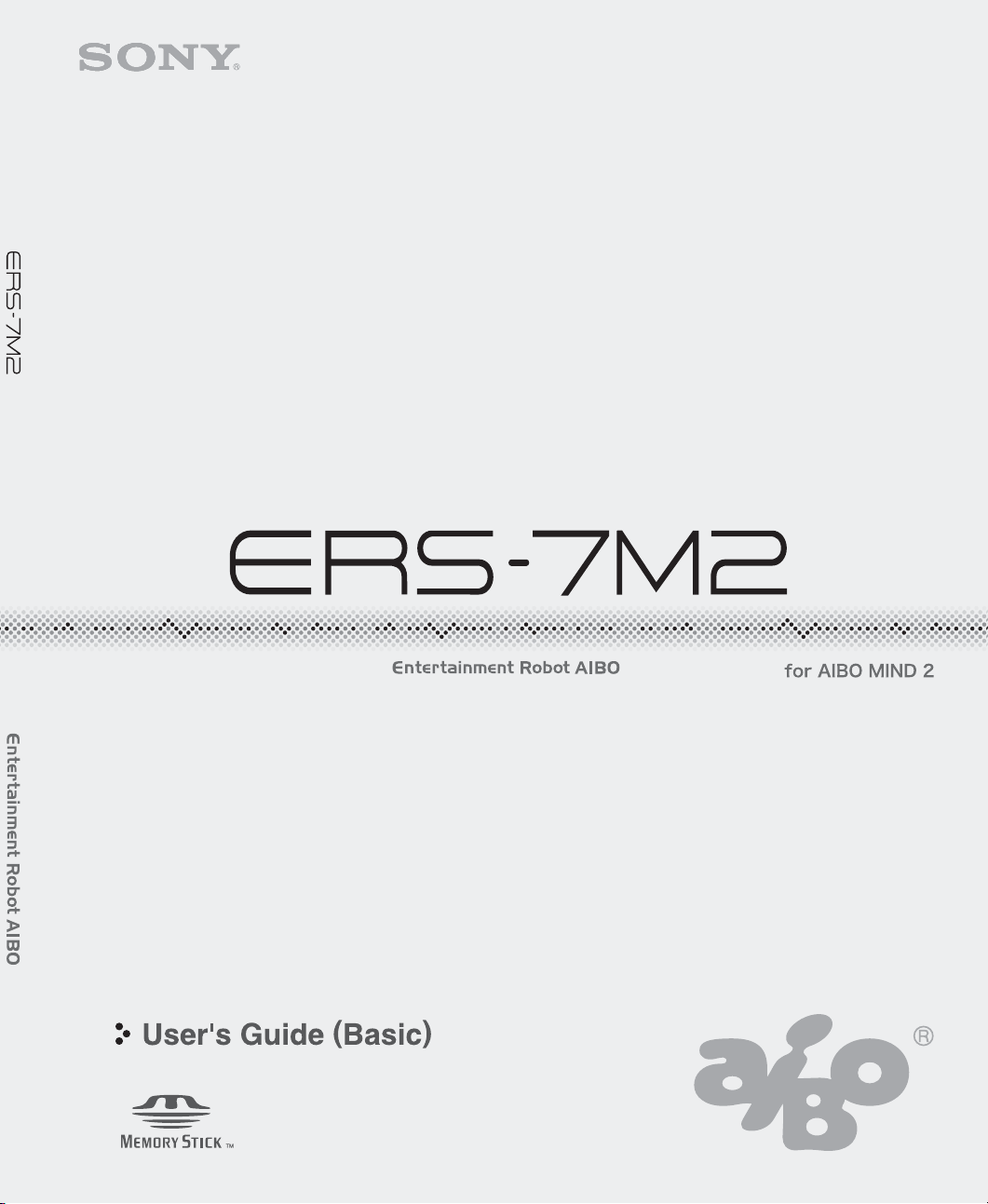
2-349-509-11 (1)
Page 2
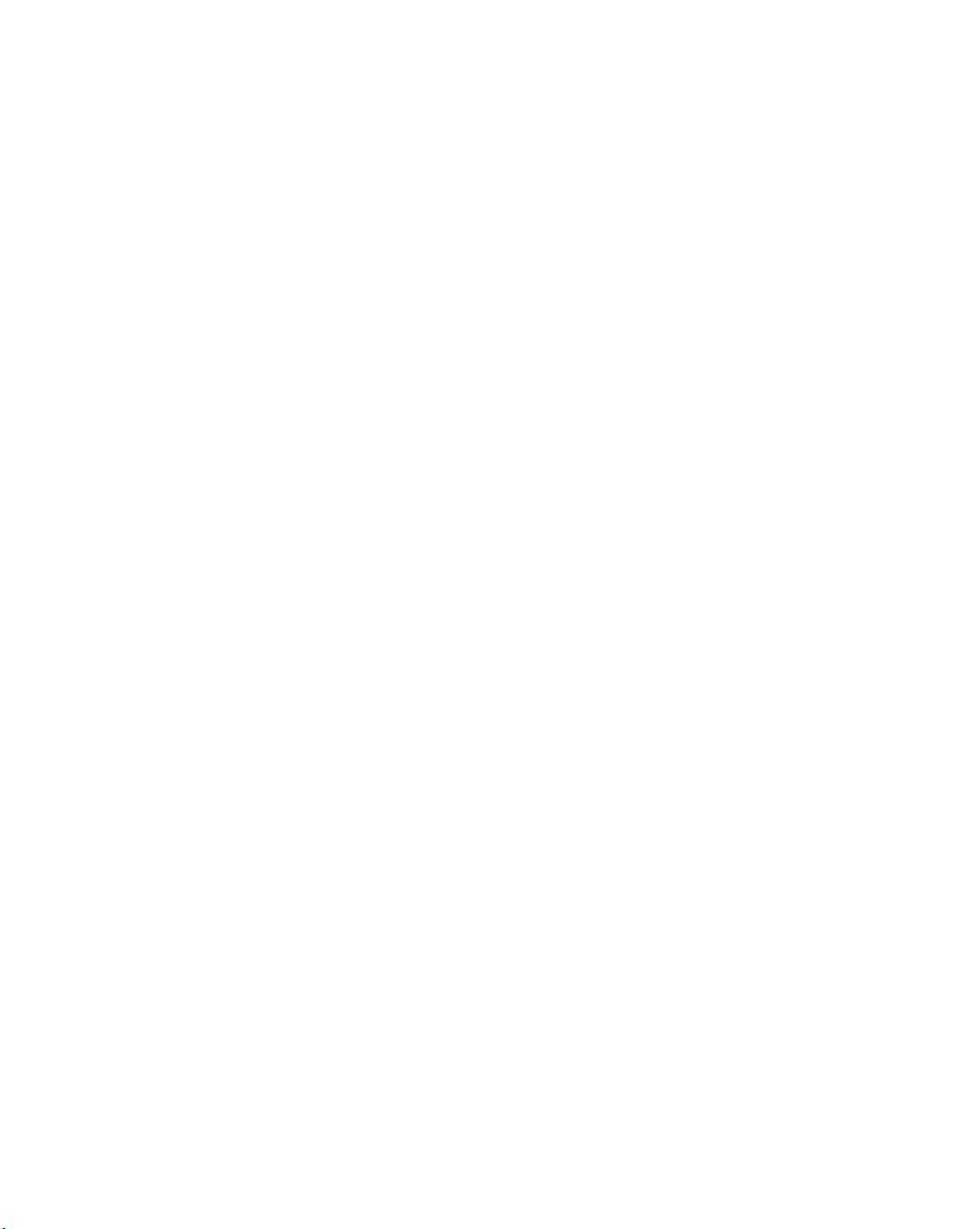
For Customers in
the U.S.A.
Safety Information
Owner’s Record
The model number and serial number are
located wall of the robots battery compartment
and on the side of the supplied AC adapter.
Record the serial number in the space provided
below. Refer to the model and serial number
whenever you call upon your Sony
Customer Link (for customer support).
Model No. ERS-7
Serial No. ________________
Warning
• To prevent fire or shock hazard, do not expose
the robot to rain or moisture.
• To avoid electrical shock, do not disassemble
the robot. Refer servicing to qualified
personnel only. (Contact the AIBO Customer
Link (for customer support).) (page 5)
• Periodically examine the AC adapter for
conditions that may result in the risk of fire,
electrical shock, or injury to persons (such as
damage to the cords, blades, housing) and in
the event of such conditions, the AC adapter
should not be used until properly repaired or
replaced.
• Not intended for children under 8 years old.
• This device complies with Part 15 of the FCC
Rules. Operation is subject to the following
two conditions: (1) This device may not cause
harmful interference, and (2) this device must
accept any interference received, including
interference that may cause undesired
operation.
®
AIBO®
Regulatory Information
This equipment has been tested and found to
comply with the limits for a Class B digital
device, pursuant to Part 15 of the FCC Rules.
These limits are designed to provide reasonable
protection against harmful interference in a
residential installation. This equipment
generates, uses, and can radiate radio frequency
energy and, if not installed and used in
accordance with the instructions, may cause
harmful interference to radio communications.
However, there is no guarantee that interference
will not occur in a particular installation. If this
equipment does cause harmful interference to
radio or television reception, which can be
determined by turning the equipment off and on,
the user is encouraged to try to correct the
interference by one or more of the following
measures:
• Reorient or relocate the receiving antenna.
• Increase the separation between the
equipment and receiver.
• Connect the equipment into an outlet on a
circuit different from that to which the
receiver is connected.
• Consult the dealer or an experienced radio/TV
technician for help.
You are cautioned that any changes or
modifications not expressly approved in this
manual could void your authority to operate this
equipment.
The shielded interface cable recommended in
this manual must be used with this equipment in
order to comply with the limits for a digital
device pursuant to Subpart B of Part 15 of FCC
Rules.
Note
FCC RF Radiation Exposure Statement: This
equipment complies with FCC RF radiation
exposure limits set forth for an uncontrolled
environment. This device and its antenna must
not be co-located or operating in conjunction
with any other antenna or transmitter.
2
Page 3
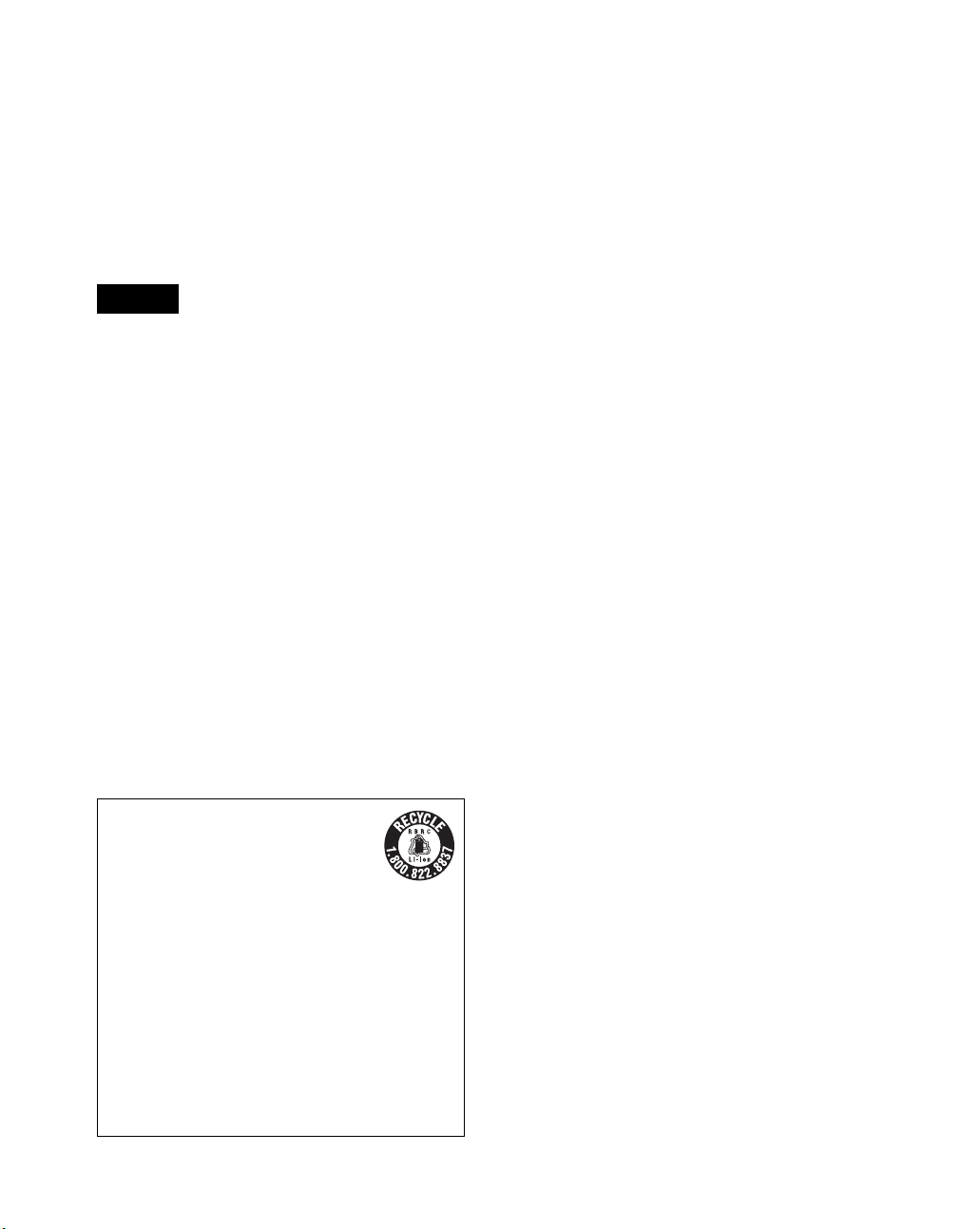
DISPOSAL OF LITHIUMION BATTERY
PLEASE DISPOSE OF THE
LITHIUM-ION BATTERY
PROPERLY
You can return your unwanted Lithium-Ion
batteries to your nearest Sony
Caution
In some areas the disposal of Lithium-Ion batteries in
household or business trash may be prohibited.
For the Sony AIBO® Customer Link (for
customer support) call 1-800-427-2988 in the
United States or contact us via e-mail at
aibosupport@info.sel.sony.com.
! Do not handle damaged or leaking Lithium-
Ion batteries.
! Danger of explosion if the battery is
incorrectly replaced. Replace only with the
ERA-7B1. Use of another battery may present
a risk of fire or explosion. Discard used
batteries according to the manufacturer’s
instructions.
! The battery used in this device may present a
fire or chemical burn hazard if mistreated. Do
not disassemble, heat above 140ºF (60ºC) or
incinerate. Dispose of used battery promptly.
Keep away from children.
RECYCLING LITHIUMION RECHARGEABLE
BATTERIES
Lithium-Ion batteries are recyclable.
You can help preserve our environment by
returning your used rechargeable batteries to
the collection and recycling location nearest
you.
For more information regarding recycling of
rechargeable batteries, call toll free
1-800-822-8837, or visit http://www.rbrc.org/
Caution: Do not handle damaged or leaking
Lithium-Ion batteries.
®
Service Center.
For Customers in
Europe
Safety Information
WARNING
• To prevent fire or shock hazard, do not expose
the robot to rain or moisture.
• To avoid electrical shock, do not open the
enclosure. Refer servicing to qualified
personnel only. (Contact the AIBO Customer
Link (for customer support).) (page 5)
• Periodically examine the AC adapter for
conditions that may result in the risk of fire,
electric shock, or injury to persons (such as
damage to the cords, blades, housing) and in
the event of such conditions, the AC adapter
should not be used until properly replaced.
• The robot is not intended or recommended for
children under 8 years old.
• The robot must be used only with the
recommended AC adapter (ERA-201P1).
• The AC adapter is not a toy.
• Small parts can be swallowed.
• If the external flexible cable or cord is
damaged, it must be replaced or repaired only
by the manufacturer, an authorized service
agent or a similar qualified person in order to
avoid a hazard.
• All material for fastening or packing purposes
are not part of the robot and should be
discarded for children’s safety.
• Rechargeable batteries are only to be charged
under adult supervision.
3
Page 4
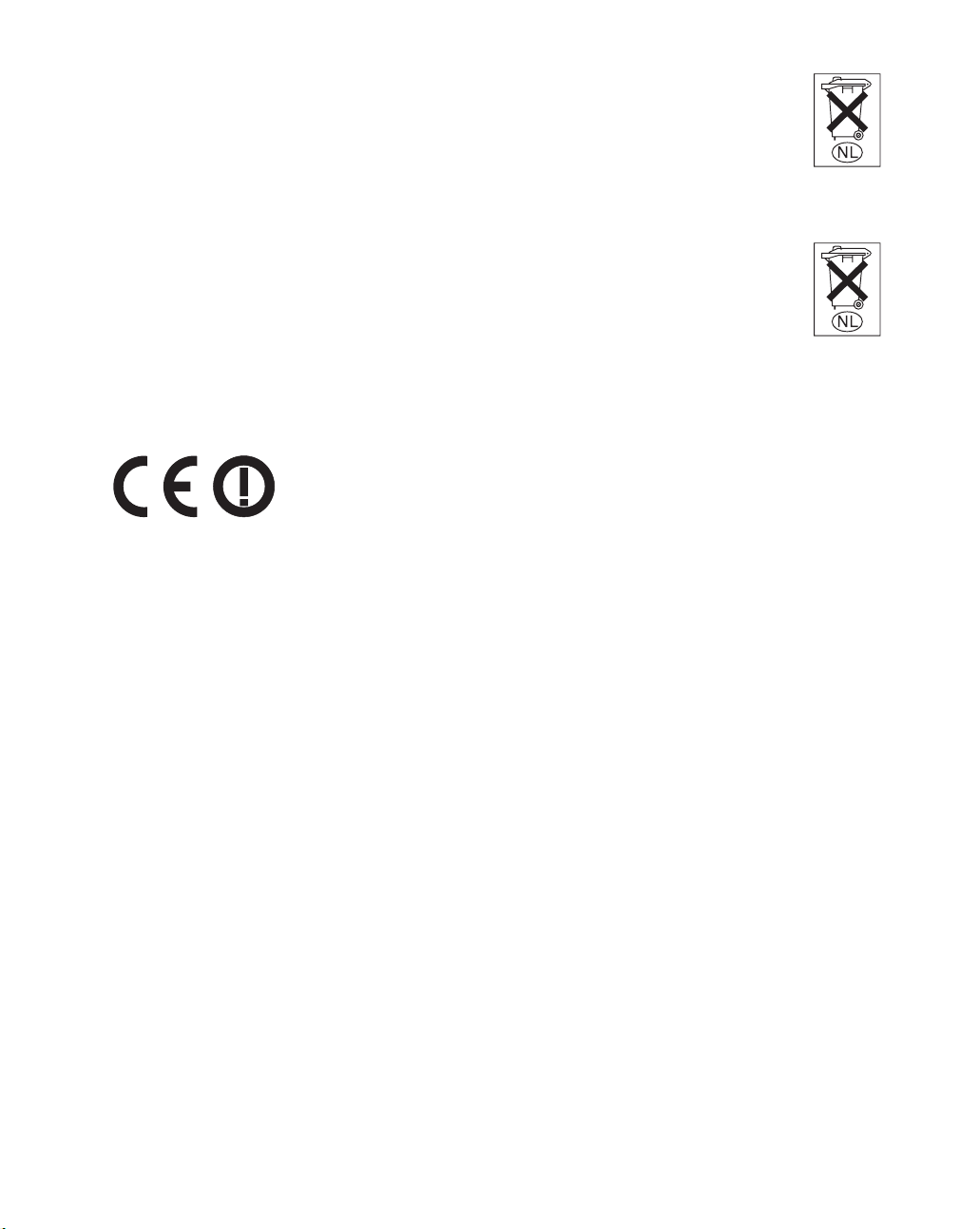
Regulatory Information
This product has been tested and found to
conform to the following Safety Standards.
Toy Directive 88/378/EEC
EMC Directive 89/336/EEC
LVD Directive 73/23/EEC
R&TTE Directive 1999/5/EC
We, S ony
AIBO
in compliance with the essential requirements
and other relevant provisions of Directive 1999/
5/EC.
For details, please access the following URL:
http://www.compliance.sony.de/
CE (EMC) Marking Conformity Remarks
a) This equipment complies with EN55022.
b) This product conforms with the following
®
Corporation, hereby declare that
®
Entertainment Robot, model ERS-7 is
Class B digital for use in following areas:
residential, business, and light-industrial.
European Directive:
89/336/EEC (EMC directive)
DISPOSAL OF LITHIUMION BATTERY
! Do not handle damaged or leaking Lithium-
Ion batteries.
! Danger of explosion if the battery is
incorrectly replaced. Replace only with the
ERA-7B1. Discard used batteries according to
the manufacturer’s instructions.
! The battery used in this device may present a
fire or chemical burn hazard if mistreated. Do
not disassemble, heat above 60 ºC (140 ºF) or
incinerate. Dispose of used battery promptly.
Keep away from children.
Voor de Klanten in
Nederland
(For customers in the
Netherlands)
Gooi de batterij niet weg maar lever deze in als
klein chemisch afval (KCA).
Opmerking betreffende de
geheugen-backupbatterij
(Note on a battery for memory
backup)
Dit apparaat bevat een vast
ingebouwde batterij die niet vervangen hoeft te
worden tijdens de levensduur van het apparaat.
Raadpleeg uw leverancier indien de batterij toch
vervangen moet-worden.
De batterij mag alleen vervangen worden door
vakbekwaam servicepersoneel.
Gooi de batterij niet weg maar lever deze in als
klein chemisch afval (KCA).
Lever het apparaat aan het einde van de
levensduur in voor recycling, de batterij zal dan
op correcte wijze verwerkt worden.
Fur Deutsch Kunden und
Kundinnen
(For customers in Germany)
Entsorgungshinweis: Bitte werfen Sie nur
entladene Batterien in die Sammelboxen beim
Handel oder den Kommunen. Entladen sind
Batterien in der Regel dann, wenn das Gerät
abschaltet und signalisiert „Batterie leer“ oder
nach längerer Gebrauchsdauer der Batterien
„nicht mehr einwandfrei funktioniert“. Um
sicherzugehen, kleben Sie die Batteriepole z.B.
mit einem Klebestreifen ab oder geben Sie die
Batterien einzeln in einen Plastikbeutel.
4
Page 5
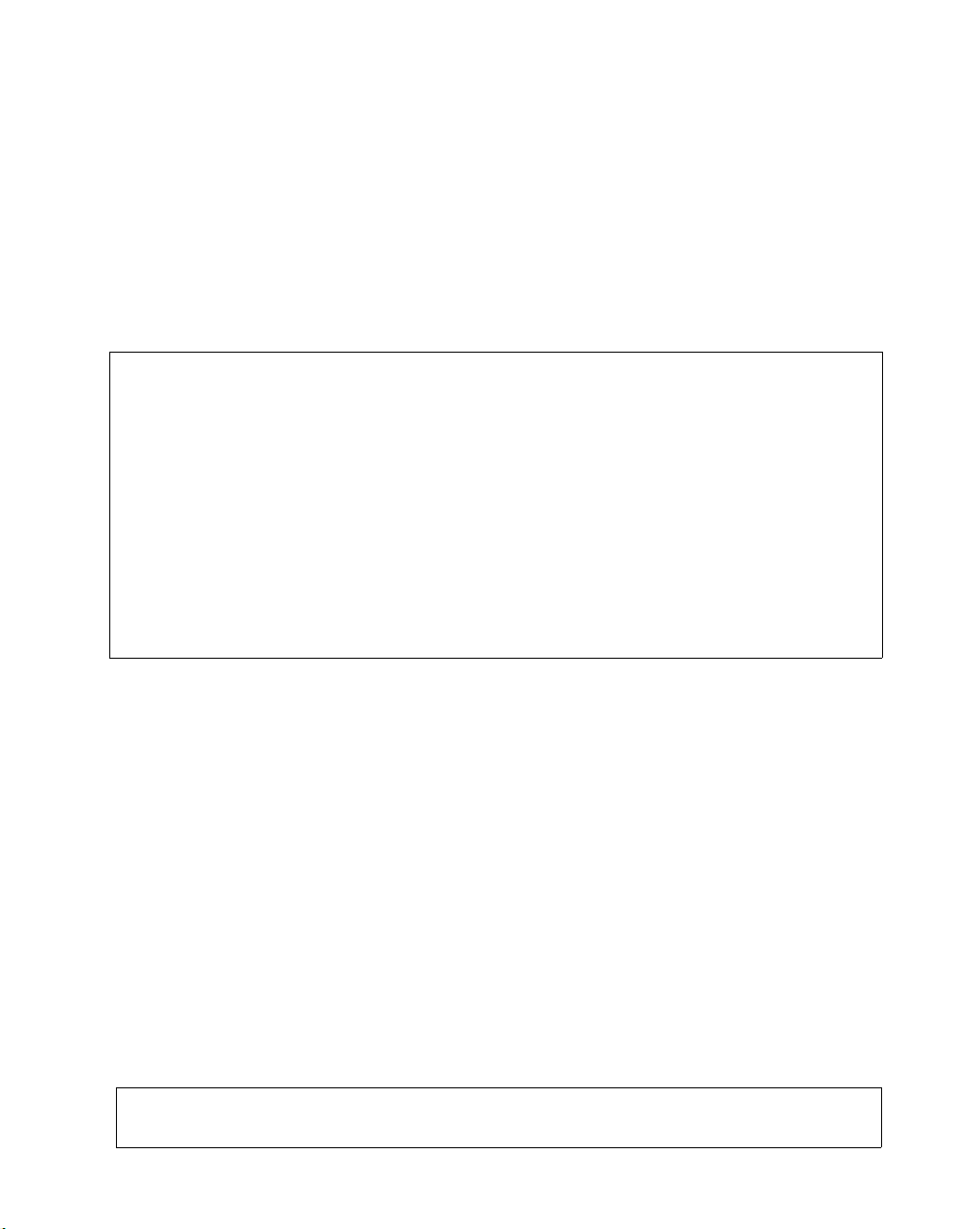
Customer Support
How can you contact the AIBO® Customer Link (for customer support)?
In the U.S.A.:
Call 1-800-427-2988
E-mail address: aibosupport@info.sel.sony.com
In Europe:
English line: +44(0)-20-7365-2937
German line: +49(0)-69-9508-6309
French line: +33(0)-1-5569-5117
For U.S. customers:
Thank you for purchasing Sony’s entertainment robot AIBO. Proper registration will enable us to
send you periodic mailings about new products and other important announcements. Registering
your product will also allow us to contact you in the unlikely event that your robot needs adjustment
or modification. Please take the time to register the product at our web site:
http://www.sony.com/productregistration
If you have any operational questions regarding your new purchase, please contact the AIBO
Customer Link (ACL) at 1-800-427-2988
Thank you.
2004 Sony Corporation.
Reproduction in whole or in part without written permission is prohibited. All rights reserved.
5
Page 6
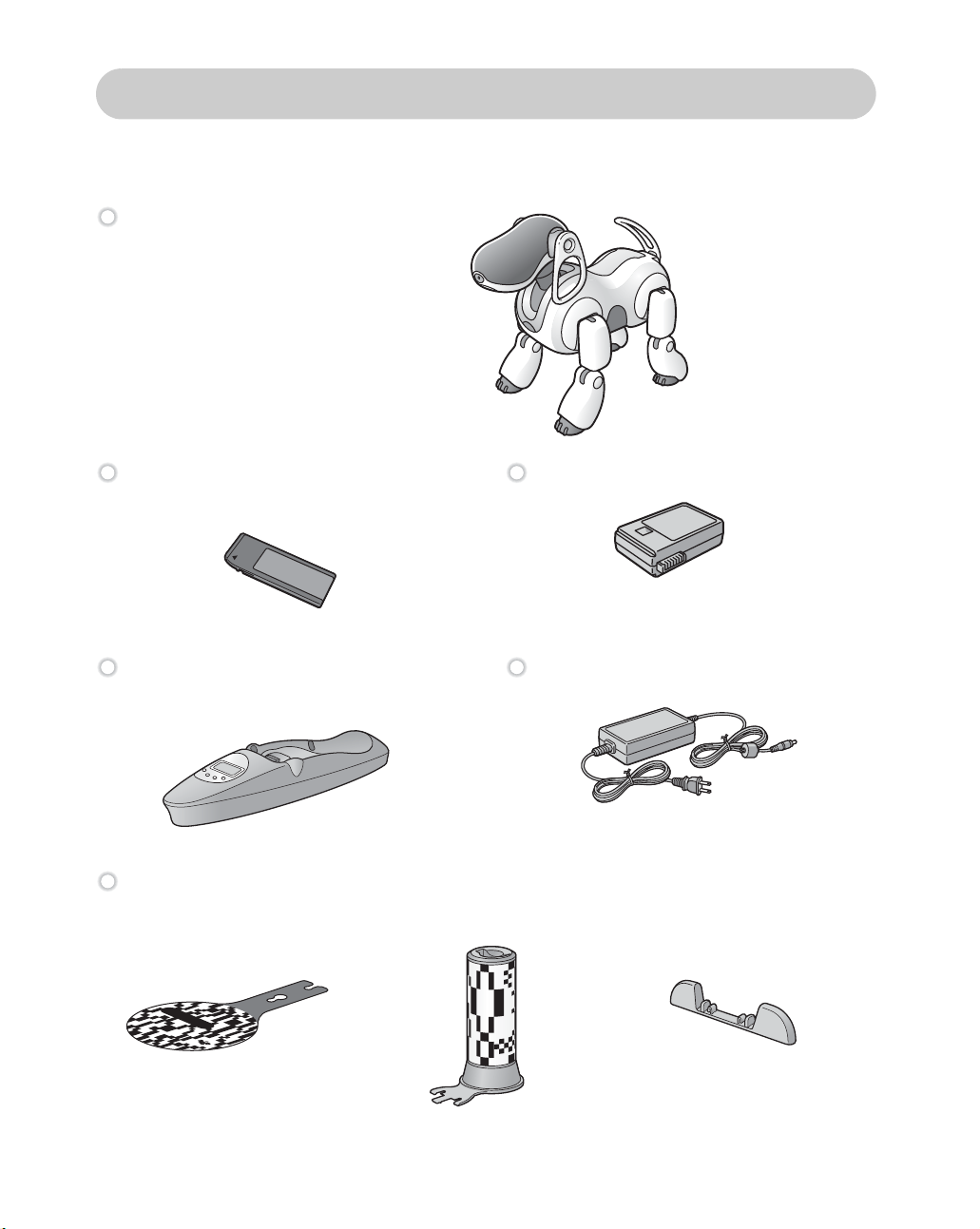
Opening the package (Checking the supplied items)
Check to see if you have the following items before starting to play with the AIBO®
Entertainment Robot.
AIBO Entertainment Robot ERS-7
AIBO-ware “Memory Stick™” media Lithium-ion battery pack
6
Energy Station Energy Station AC adapter
Self-charge markers (must be mounted on the Energy Station)
• Station marker • Station pole • Foot stopper
Page 7
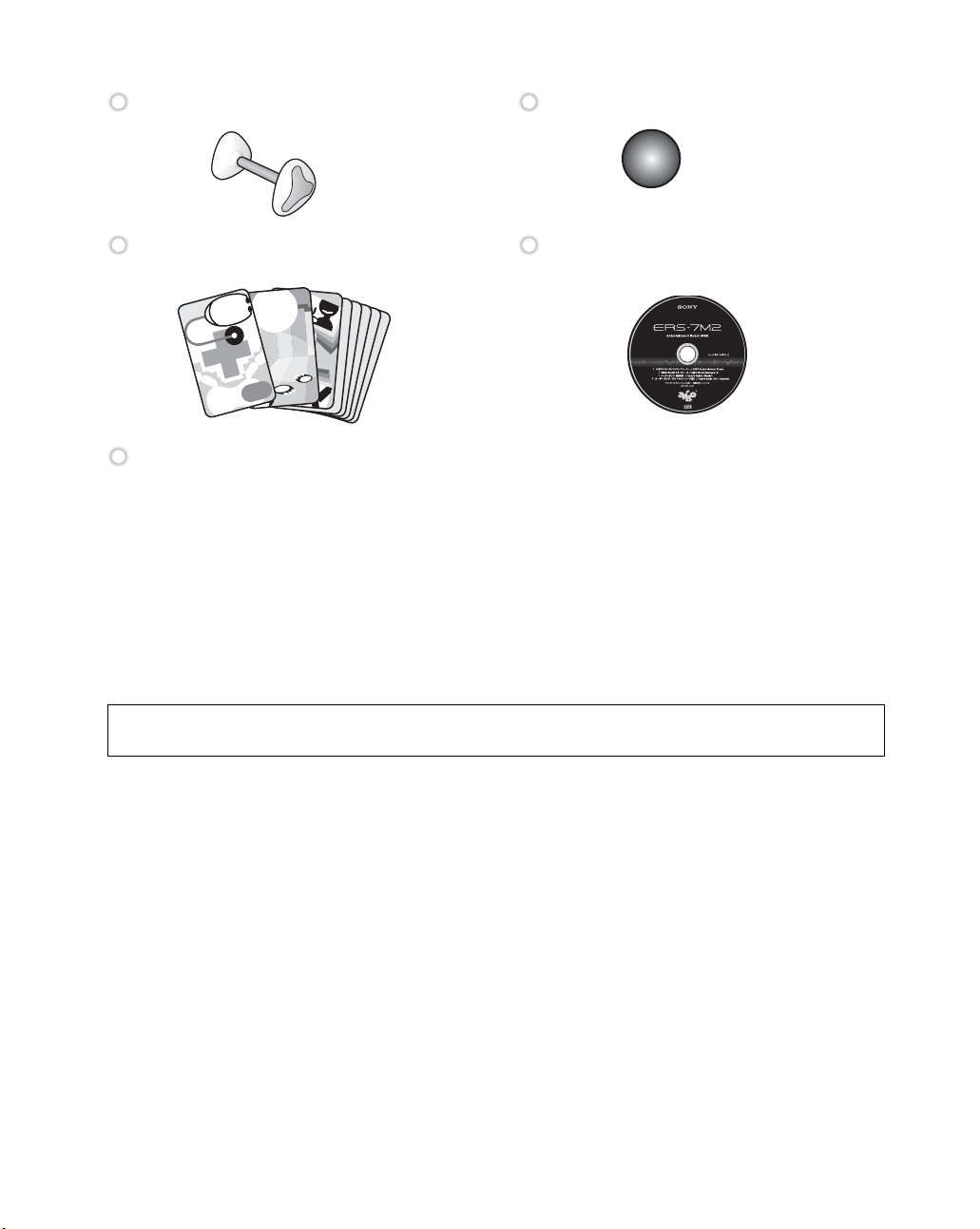
AIBOne toy Pink ball
®
AIBO
cards (15) AIBO WLAN Manager 2 / AIBO
Entertainment Player CD-ROM*
Printed materials
• “User’s Guide (Basic)” for the AIBO
robot ERS-7 (this document)
• Other brochures
*
The “User’s Guide (PC·Network)” for the AIBO robot ERS-7 and “User’s Guide
• Quick Guide
• Software License Agreement
• Limited Warranty Card
(AIBO Entertainment Player)” for the AIBO robot ERS-7 are included on the
supplied CD-ROM in PDF format.
Before using this product, be sure to read the supplied “Software License Agreement”.
7
Page 8
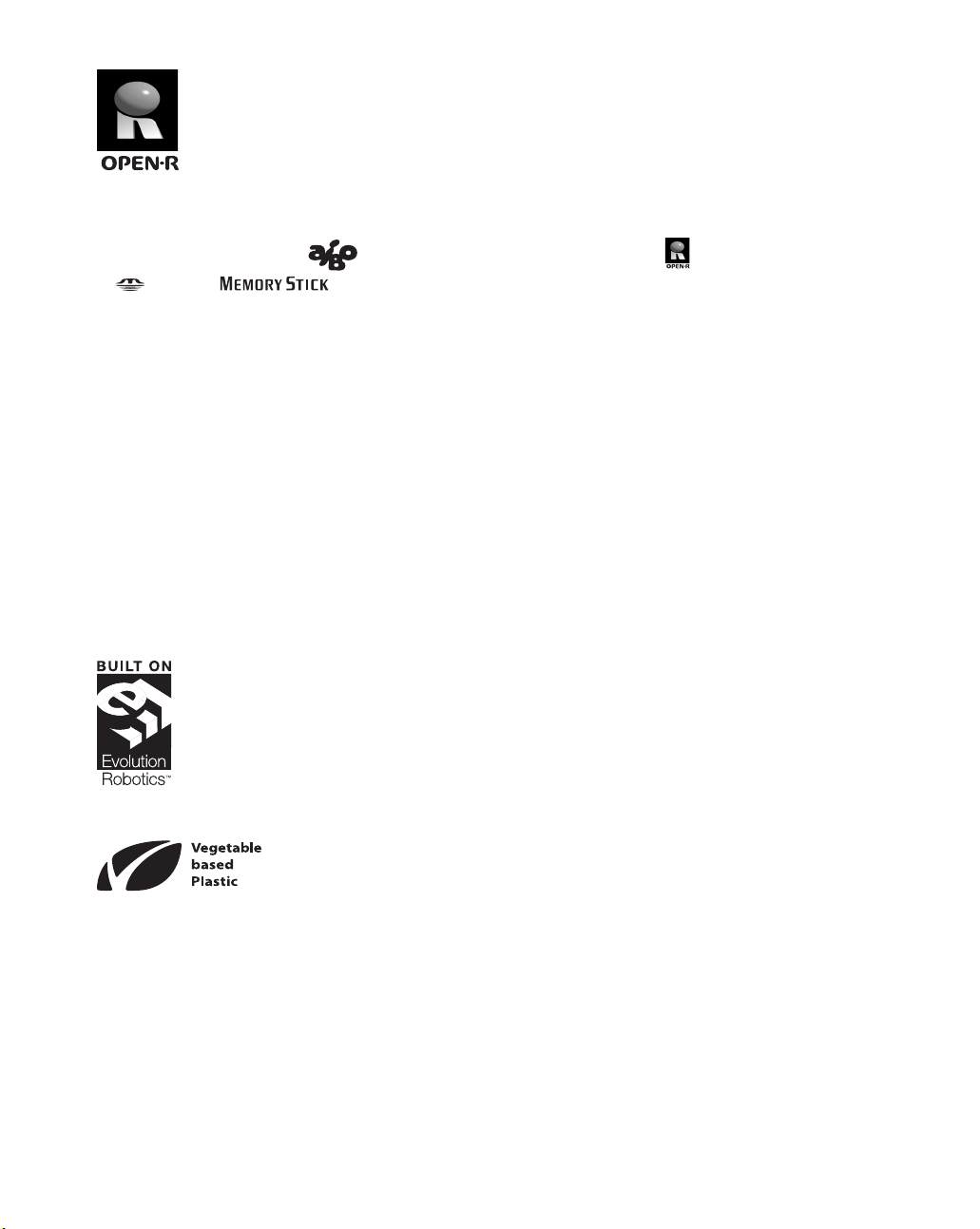
“OPEN-R” is the standard interface for the AIBO® Entertainment Robot
system that Sony
of the entertainment robot through a flexible combination of hardware and
interchangeable software to suit various applications.
The AIBO Entertainment Robot ERS-7 conforms to OPEN-R version 1.1.5.
“AIBO”, the AIBO logo , “OPEN-R” and the OPEN-R logo , “Memory Stick”,
“ ” and “ ” are trademarks or registered trademarks of Sony Corporation.
Microsoft and Windows are registered trademarks of Microsoft Corporation in the United
States and/or other countries.
Netscape Navigator is trademark of Netscape Communications Corporation.
Intel and Pentium are registered trademark or trademark of Intel Corporation.
Adobe Acrobat, and Reader are registered trademarks of Adobe Systems Incorporated.
The ™ and ® marks are not shown in this document.
®
is actively promoting. This interface expands the capability
The visual pattern recognition software used for “AIBO MIND 2”
incorporates technology developed by Evolution Robotics, Inc.
The logo shown on the left is a trademark of Evolution Robotics, Inc.
The toes, station pole, and foot stopper of the AIBO robot are
manufactured using environment-friendly vegetable-based plastics.
Other information about the AIBO robot is available on the Internet at the following site:
http://www.aibo.com
8
Page 9
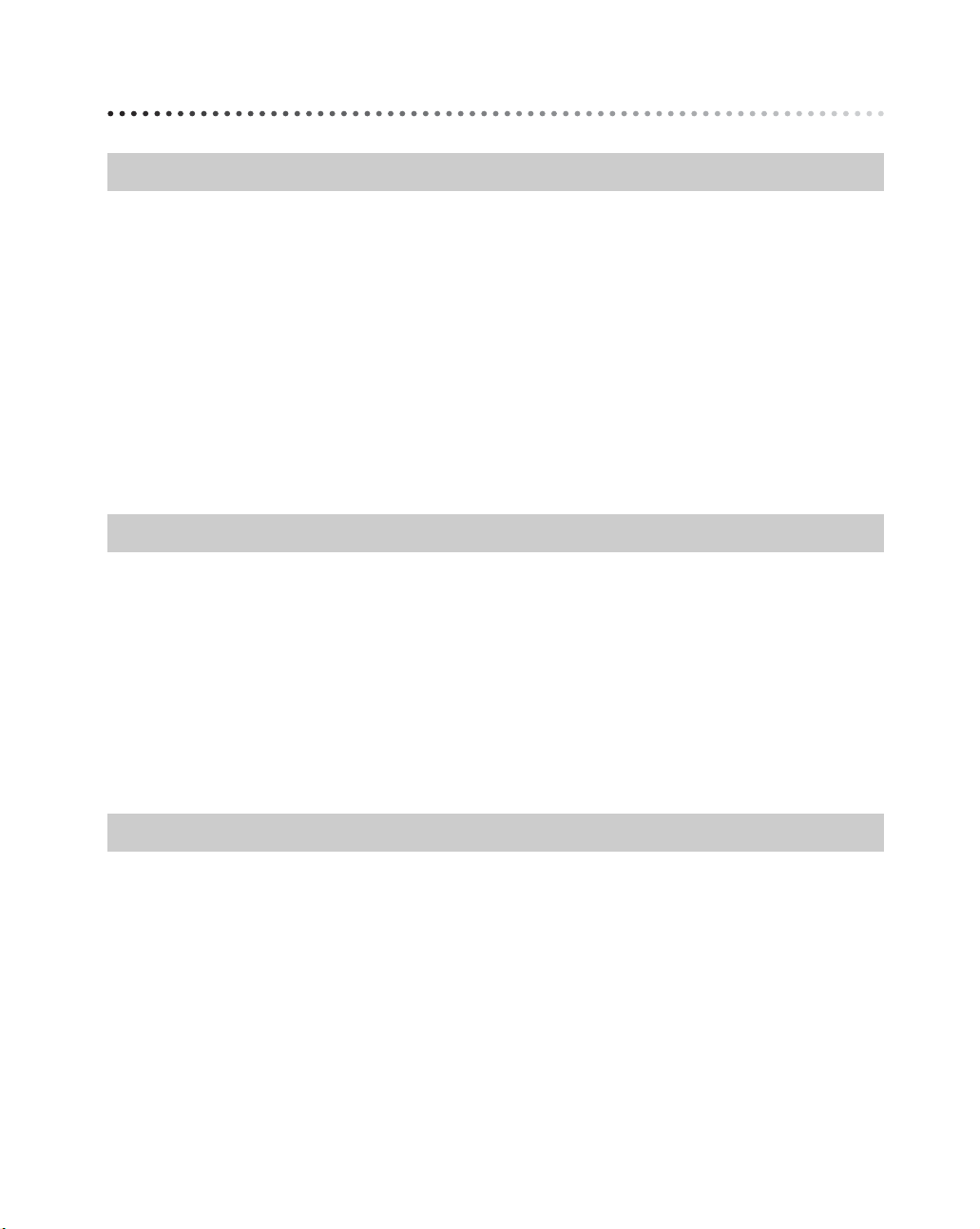
Table of contents
Introduction
What is an Autonomous Robot? . . . . . . . . . . . . . . . . . . . . . . . . . . . . . . . . . . . . . . . . . . . . 14
What is the AIBO
Autonomous activities of the AIBO robot . . . . . . . . . . . . . . . . . . . . . . . . . . . . . . . 14
Emotions and instincts of the AIBO
It’s a robot, but it develops . . . . . . . . . . . . . . . . . . . . . . . . . . . . . . . . . . . . . . . . . . . 15
About the AIBO
Features of the AIBO robot . . . . . . . . . . . . . . . . . . . . . . . . . . . . . . . . . . . . . . . . . . 16
Features of the AIBO MIND 2 software . . . . . . . . . . . . . . . . . . . . . . . . . . . . . . . . 17
Guide to parts and their functions . . . . . . . . . . . . . . . . . . . . . . . . . . . . . . . . . . . . . . . . . . . 21
The AIBO
The AIBO
Energy Station . . . . . . . . . . . . . . . . . . . . . . . . . . . . . . . . . . . . . . . . . . . . . . . . . . . . . 25
®
®
®
®
Entertainment Robot? . . . . . . . . . . . . . . . . . . . . . . . . . . . . . . . 14
®
Entertainment Robot . . . . . . . . . . . . . . . . . 15
Entertainment Robot ERS-7 . . . . . . . . . . . . . . . . . . . . . . . . . . . . . . . . 16
Entertainment Robot ERS-7 parts . . . . . . . . . . . . . . . . . . . . . . . . . . . 21
Entertainment Robot (stomach) . . . . . . . . . . . . . . . . . . . . . . . . . . . . . 23
Playing with the AIBO® Entertainment Robot
Getting started . . . . . . . . . . . . . . . . . . . . . . . . . . . . . . . . . . . . . . . . . . . . . . . . . . . . . . . . . . 28
Preparing the AIBO robot . . . . . . . . . . . . . . . . . . . . . . . . . . . . . . . . . . . . . . . . . . . . 28
Preparing the Energy Station . . . . . . . . . . . . . . . . . . . . . . . . . . . . . . . . . . . . . . . . . 30
Playing with the AIBO
Various interactions . . . . . . . . . . . . . . . . . . . . . . . . . . . . . . . . . . . . . . . . . . . . . . . . 34
Let the AIBO
Stopping the AIBO
®
Entertainment Robot rest on the Energy Station . . . . . . . . . . . . . . . . . . . 35
Placing the AIBO robot on the Energy Station . . . . . . . . . . . . . . . . . . . . . . . . . . . . 35
Removing the AIBO robot from the Energy Station . . . . . . . . . . . . . . . . . . . . . . . 35
®
Entertainment Robot . . . . . . . . . . . . . . . . . . . . . . . . . . . . . . . . . 33
®
Entertainment Robot activity . . . . . . . . . . . . . . . . . . . . . . . . . . . . . . 36
Modes and Conditions of the AIBO® Entertainment Robot
Modes and conditions . . . . . . . . . . . . . . . . . . . . . . . . . . . . . . . . . . . . . . . . . . . . . . . . . . . . 38
The AIBO
Changing modes . . . . . . . . . . . . . . . . . . . . . . . . . . . . . . . . . . . . . . . . . . . . . . . . . . . . . . . . . 42
®
Entertainment Robot feature and mode map . . . . . . . . . . . . . . . . . . . 40
9
Page 10
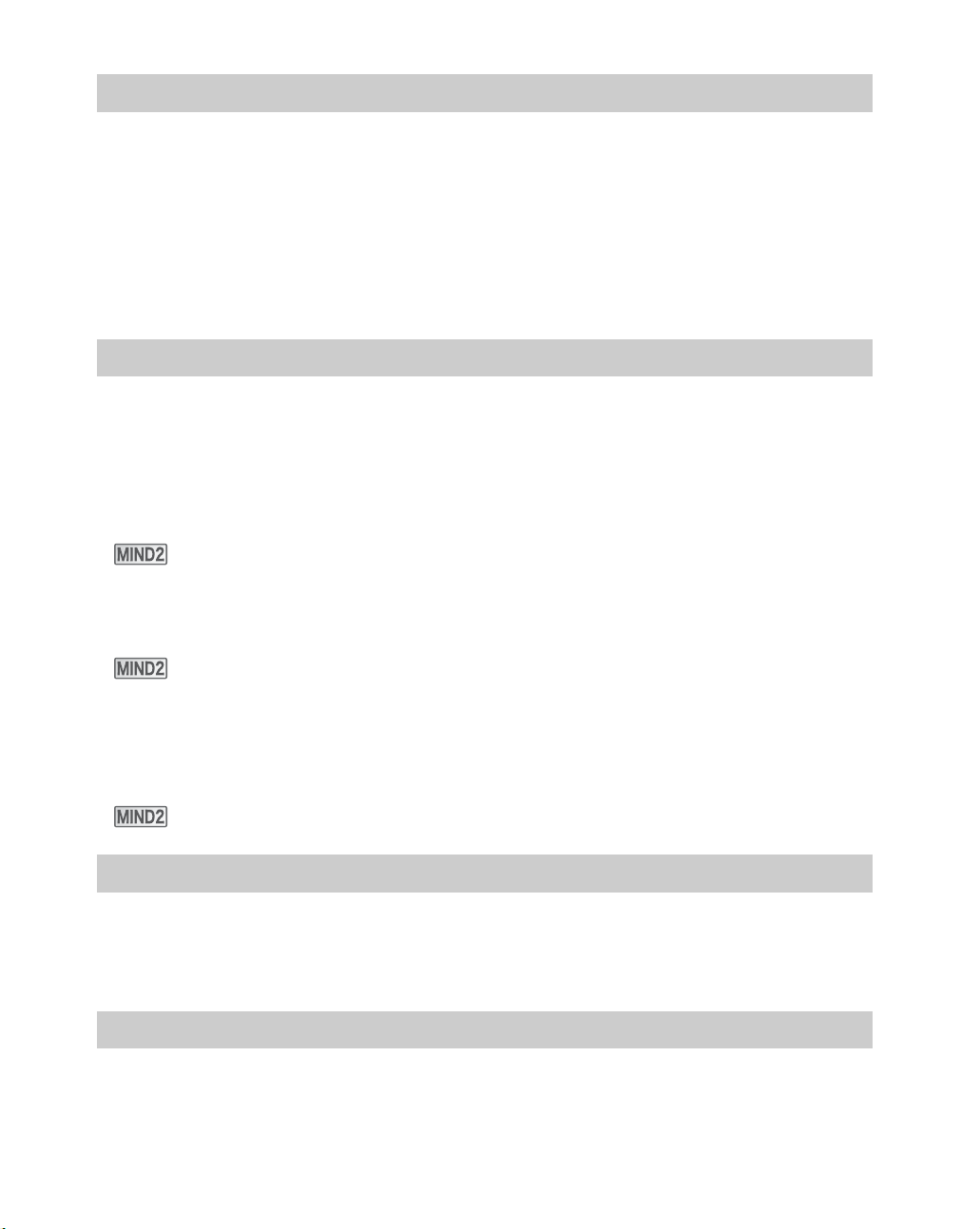
Living with the AIBO® Entertainment Robot
Determining the AIBO® Entertainment Robot’s lifestyle rhythm . . . . . . . . . . . . . . . . . . . 44
Determining the AIBO robot’s period of activity . . . . . . . . . . . . . . . . . . . . . . . . . . 44
Switching the AIBO robot’s hourly alert ON and OFF . . . . . . . . . . . . . . . . . . . . . 47
Enabling/Disabling the AIBO robot’s alarm clock . . . . . . . . . . . . . . . . . . . . . . . . . 49
Charging . . . . . . . . . . . . . . . . . . . . . . . . . . . . . . . . . . . . . . . . . . . . . . . . . . . . . . . . . . . . . . . 51
How to charge the AIBO robot . . . . . . . . . . . . . . . . . . . . . . . . . . . . . . . . . . . . . . . . 51
The AIBO
When the AIBO robot recharge is not successful . . . . . . . . . . . . . . . . . . . . . . . . . . 55
®
Entertainment Robot charges on its own (self-charge) . . . . . . . . . . . . 52
Communicating with the AIBO® Entertainment Robot
From you to the AIBO® Entertainment Robot . . . . . . . . . . . . . . . . . . . . . . . . . . . . . . . . . . 58
Sight . . . . . . . . . . . . . . . . . . . . . . . . . . . . . . . . . . . . . . . . . . . . . . . . . . . . . . . . . . . . 58
Touch . . . . . . . . . . . . . . . . . . . . . . . . . . . . . . . . . . . . . . . . . . . . . . . . . . . . . . . . . . . 58
Talking to the AIBO robot . . . . . . . . . . . . . . . . . . . . . . . . . . . . . . . . . . . . . . . . . . . 59
Giving the AIBO
Teaching the AIBO
Teaching the AIBO
Using AIBO
From the AIBO
Having the AIBO
House Sitting mode . . . . . . . . . . . . . . . . . . . . . . . . . . . . . . . . . . . . . . . . . . . . . . . . . . . . . . 72
Putting the AIBO robot in House Sitting mode . . . . . . . . . . . . . . . . . . . . . . . . . . . 72
Exiting House Sitting mode . . . . . . . . . . . . . . . . . . . . . . . . . . . . . . . . . . . . . . . . . . 75
Viewing Pictures with AIBO Photo Album . . . . . . . . . . . . . . . . . . . . . . . . . . . . . . . . . . . . 76
Accessing the AIBO robot via wireless LAN . . . . . . . . . . . . . . . . . . . . . . . . . . . . . 76
Using a “Memory Stick” media reader/writer to view pictures . . . . . . . . . . . . . . . 78
Communicating with other AIBO
®
Entertainment Robot its own name . . . . . . . . . . . . . . . . . . . . . . . . . . . 60
®
Entertainment Robot to recognize your name and face . . . . . . . . . . 61
®
Entertainment Robot to recognize favorite things . . . . . . . . . . . . . . 64
®
cards . . . . . . . . . . . . . . . . . . . . . . . . . . . . . . . . . . . . . . . . . . . . . . . . . . . . . . 67
®
Entertainment Robot to you . . . . . . . . . . . . . . . . . . . . . . . . . . . . . . . . . . 68
®
Entertainment Robot take a picture . . . . . . . . . . . . . . . . . . . . . . . . . . 70
®
Entertainment Robots . . . . . . . . . . . . . . . . . . . . . . . . 79
10
Raising the AIBO® Entertainment Robot
Enjoying the AIBO® Entertainment Robot’s development . . . . . . . . . . . . . . . . . . . . . . . . 82
Learning and acquiring skills . . . . . . . . . . . . . . . . . . . . . . . . . . . . . . . . . . . . . . . . . . . . . . . 87
The AIBO
®
Entertainment Robot’s feelings and personality development . . . . . . . . . . . 88
Playing in Game mode
Playing Game 1, the AIBO® Entertainment Robot’s “Function Demo” . . . . . . . . . . . . . . 90
Page 11
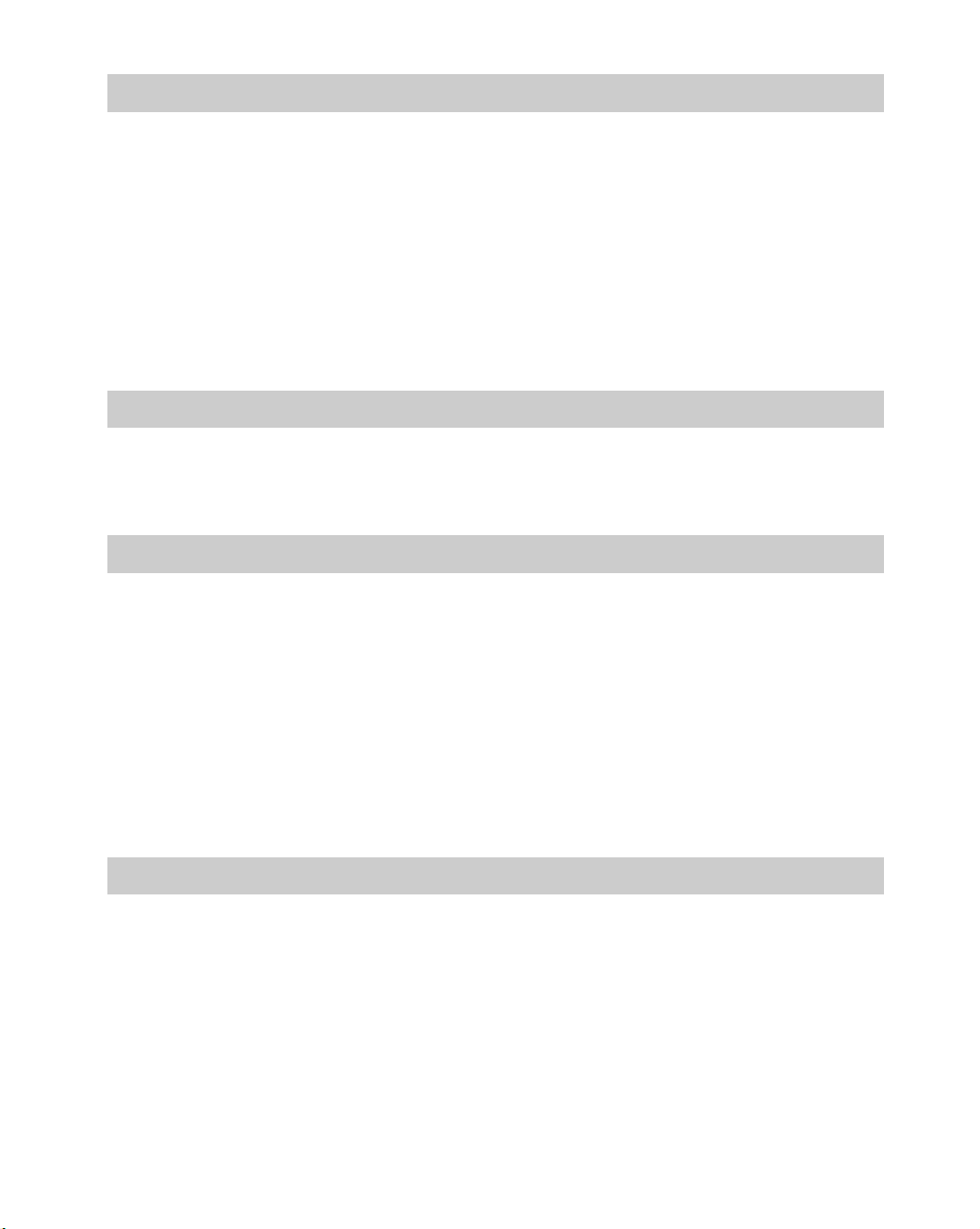
Settings
Setting the volume level of the AIBO® Entertainment Robot . . . . . . . . . . . . . . . . . . . . . . 94
Adjusting the volume with an AIBO card . . . . . . . . . . . . . . . . . . . . . . . . . . . . . . . 94
Adjusting the volume with the control switch on
the AIBO
Adjusting the volume using the Energy Station . . . . . . . . . . . . . . . . . . . . . . . . . . . 96
Changing the date and time . . . . . . . . . . . . . . . . . . . . . . . . . . . . . . . . . . . . . . . . . . . . . . . . 97
Setting the date and time . . . . . . . . . . . . . . . . . . . . . . . . . . . . . . . . . . . . . . . . . . . . . 97
Setting the time zone . . . . . . . . . . . . . . . . . . . . . . . . . . . . . . . . . . . . . . . . . . . . . . . . 98
Changing the date and time display format . . . . . . . . . . . . . . . . . . . . . . . . . . . . . 100
Turning the wireless LAN function ON and OFF . . . . . . . . . . . . . . . . . . . . . . . . . . . . . . 101
®
Entertainment Robot . . . . . . . . . . . . . . . . . . . . . . . . . . . . . . . . . . . . . . 95
Troubleshooting
Troubleshooting . . . . . . . . . . . . . . . . . . . . . . . . . . . . . . . . . . . . . . . . . . . . . . . . . . . . . . . . 104
Common issues and solutions . . . . . . . . . . . . . . . . . . . . . . . . . . . . . . . . . . . . . . . . 105
Checking with Clinic mode . . . . . . . . . . . . . . . . . . . . . . . . . . . . . . . . . . . . . . . . . 110
Additional Information
Notes on use . . . . . . . . . . . . . . . . . . . . . . . . . . . . . . . . . . . . . . . . . . . . . . . . . . . . . . . . . . . 118
Handling the AIBO robot . . . . . . . . . . . . . . . . . . . . . . . . . . . . . . . . . . . . . . . . . . . 118
“Memory Stick” media handling . . . . . . . . . . . . . . . . . . . . . . . . . . . . . . . . . . . . . 119
Energy Station handling . . . . . . . . . . . . . . . . . . . . . . . . . . . . . . . . . . . . . . . . . . . . 120
AC adapter handling . . . . . . . . . . . . . . . . . . . . . . . . . . . . . . . . . . . . . . . . . . . . . . . 121
Battery handling . . . . . . . . . . . . . . . . . . . . . . . . . . . . . . . . . . . . . . . . . . . . . . . . . . 121
Cleaning . . . . . . . . . . . . . . . . . . . . . . . . . . . . . . . . . . . . . . . . . . . . . . . . . . . . . . . . 121
Limited warranty (for the U.S.A. only) . . . . . . . . . . . . . . . . . . . . . . . . . . . . . . . . . . . . . . 122
Service procedure (for the U.S.A. only) . . . . . . . . . . . . . . . . . . . . . . . . . . . . . . . . . . . . . 124
Specifications . . . . . . . . . . . . . . . . . . . . . . . . . . . . . . . . . . . . . . . . . . . . . . . . . . . . . . . . . . 125
Reference Material
AIBO® card at a glance . . . . . . . . . . . . . . . . . . . . . . . . . . . . . . . . . . . . . . . . . . . . . . . . . . 130
Front and back . . . . . . . . . . . . . . . . . . . . . . . . . . . . . . . . . . . . . . . . . . . . . . . . . . . 130
List of AIBO
Words understood by the
®
AIBO
Time zone table . . . . . . . . . . . . . . . . . . . . . . . . . . . . . . . . . . . . . . . . . . . . . . . . . . . . . . . . 136
Index . . . . . . . . . . . . . . . . . . . . . . . . . . . . . . . . . . . . . . . . . . . . . . . . . . . . . . . . . . . . . . . . . 138
Entertainment Robot . . . . . . . . . . . . . . . . . . . . . . . . . . . . . . . . . . . . . . . . . . . . . . 132
®
cards . . . . . . . . . . . . . . . . . . . . . . . . . . . . . . . . . . . . . . . . . . . . . . . 131
11
Page 12
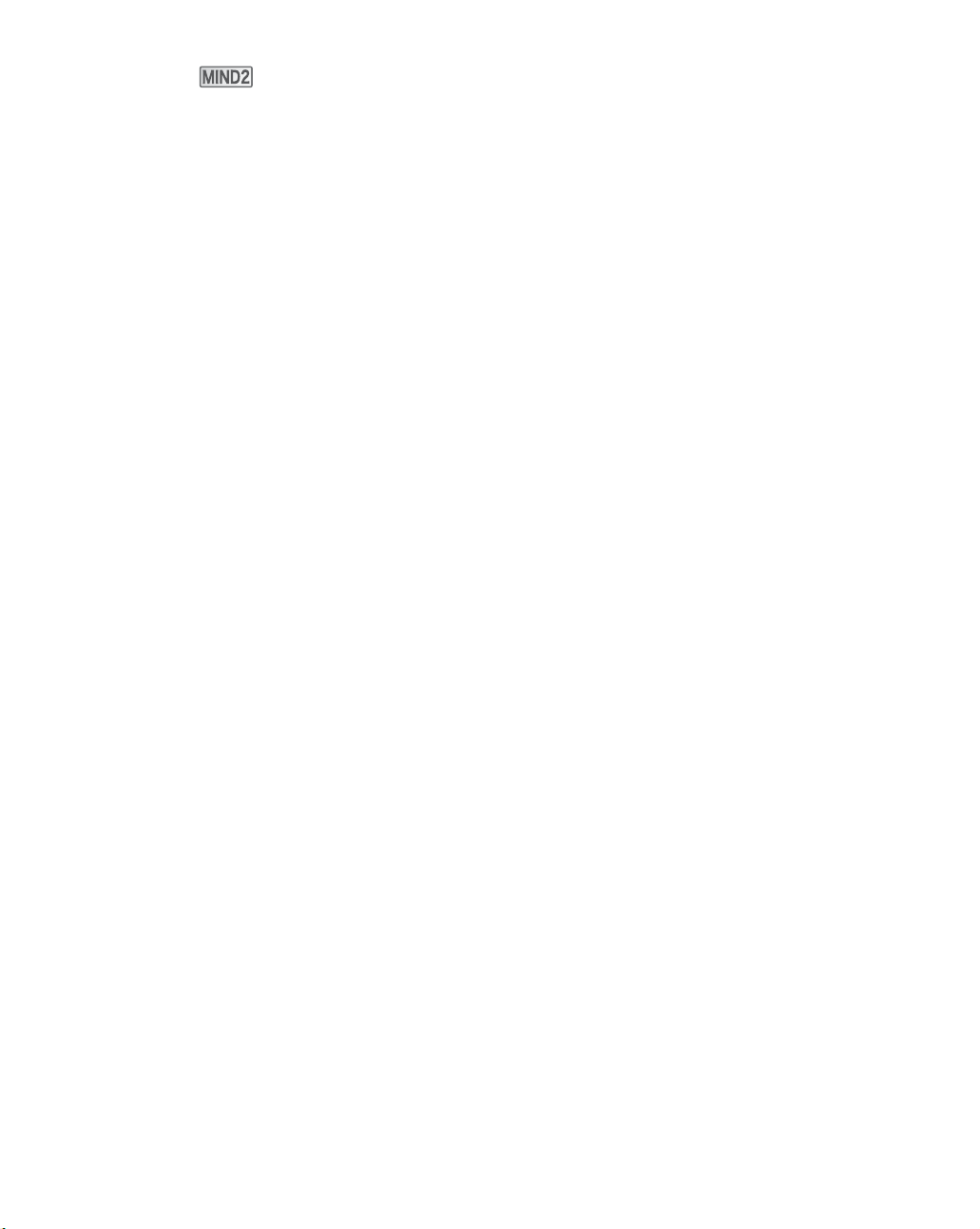
❑ The icon
The AIBO
functions of the AIBO robot after evolving from “AIBO MIND” software to “AIBO
MIND 2” software.
❑ Other User’s Guides
The following User’s Guides are included in PDF format. To read them, copy them
from the supplied CD-ROM to your computer.
• “User’s Guide (PC·Network)” for the AIBO robot ERS-7
Explains how to use the wireless LAN function to view pictures taken by the AIBO
robot with a Web browser and how to play with your AIBO robot using a PC or
mobile communication device*.
• “User’s Guide (AIBO Entertainment Player)” for the AIBO robot ERS-7
Explains how to use the wireless LAN function and AIBO Entertainment Player
software to control your AIBO robot remotely, to take still images and video, to
enjoy music with your AIBO robot, and to have the AIBO robot manage your
schedule.
* Caution: Your PC or mobile communication device must be able to receive JPEG e-mail.
®
Entertainment Robot continues to evolve. This icon expresses the new
12
Page 13
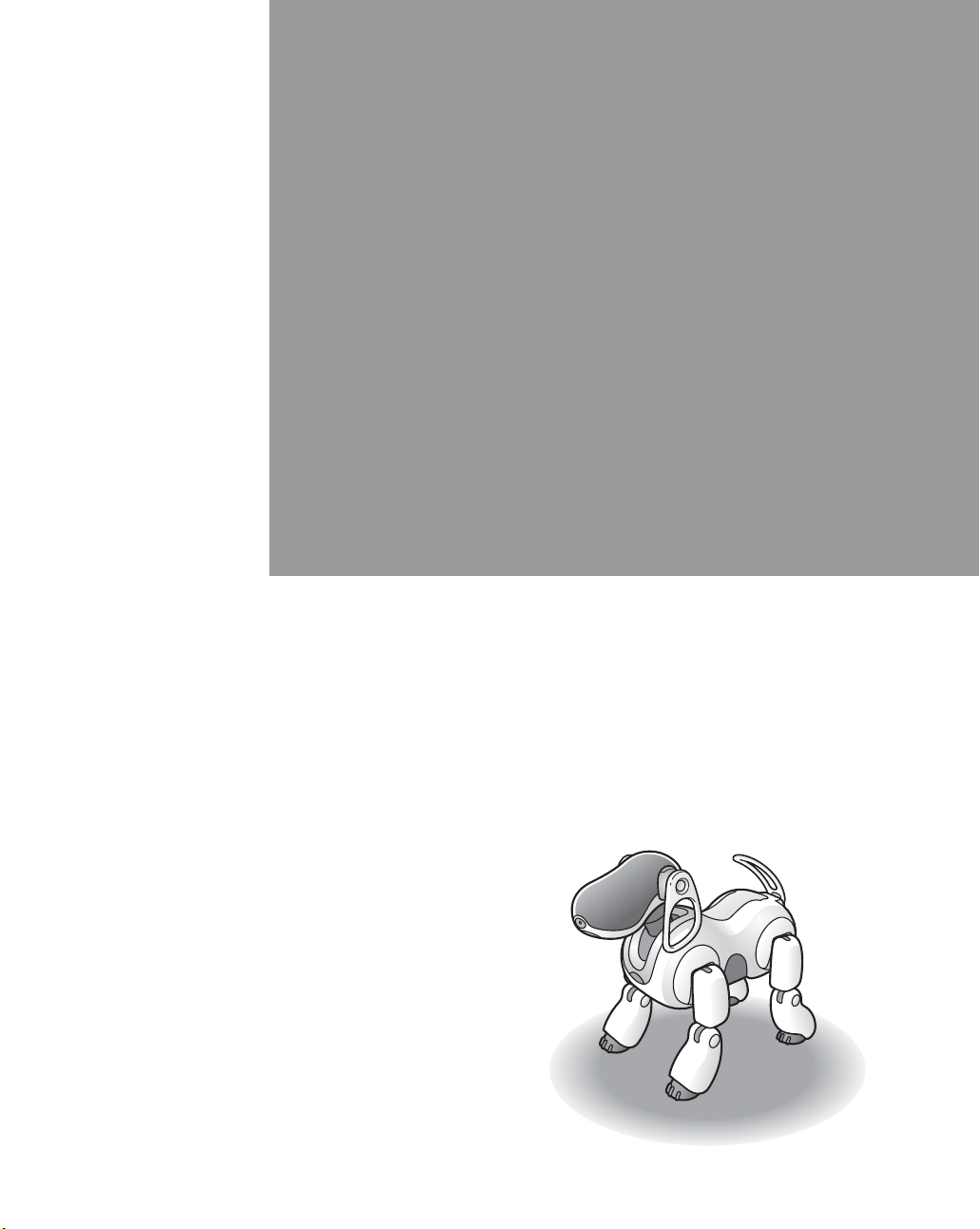
Introduction
Welcome to the world of the AIBO® Entertainment Robot
ERS-7!
Living together with you, the AIBO robot ERS-7 will develop
into a pet that is uniquely yours.
Before beginning your life together with the AIBO robot, please
familiarize yourself with the following.
Page 14
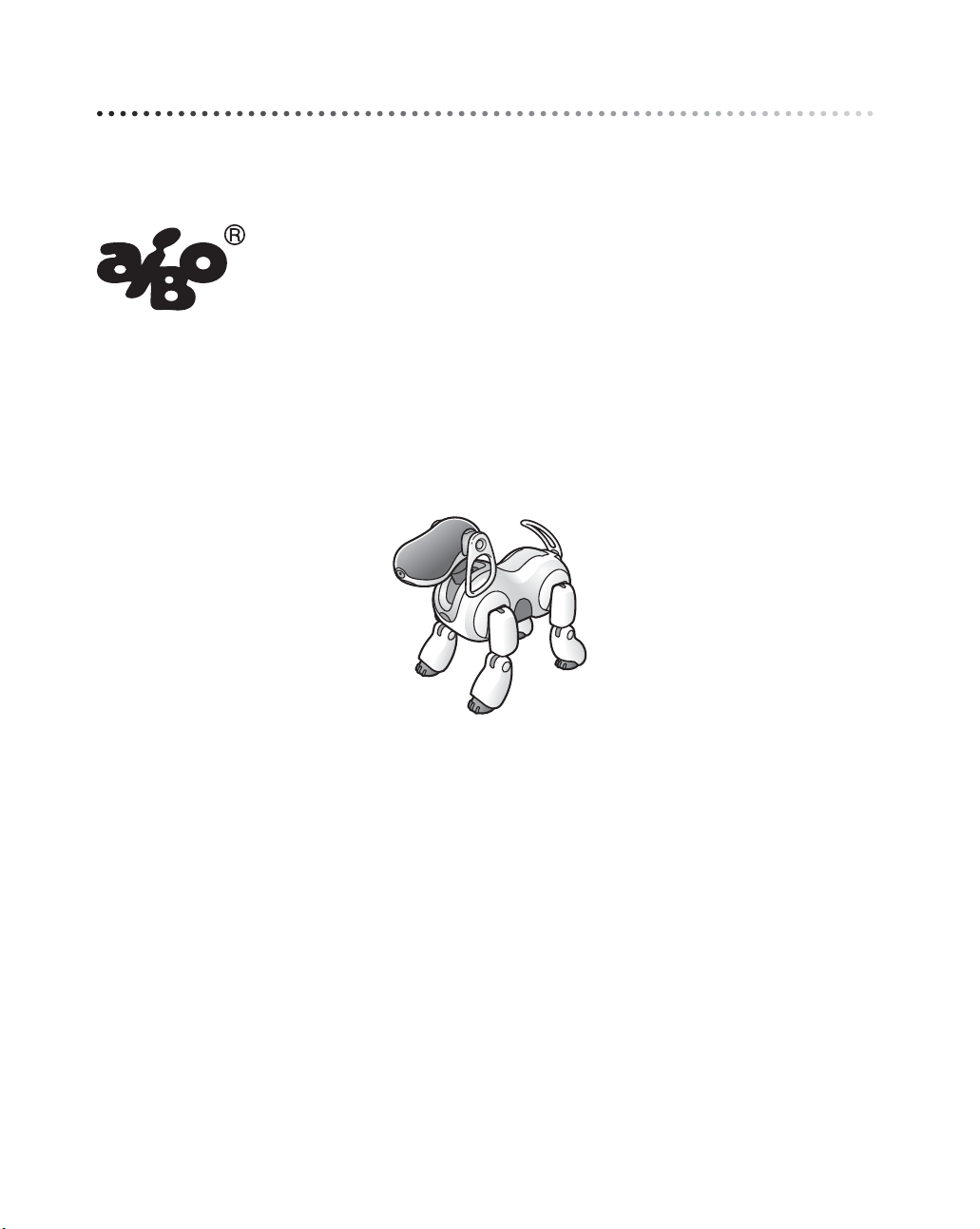
What is an Autonomous Robot?
What is the AIBO® Entertainment Robot?
The AIBO robot is the name which Sony® has given to its family of
entertainment robots, robots that are designed with the goal of
presenting a vision for a new type of lifestyle in which human beings
derive enjoyment from mutual existence with robotic creatures.
The name itself is a play on the words “artificial intelligence” (AI) and
“robot”, or a robot with eyes. In its home country, Japan, the word
“AIBO” also means “partner” or “companion”.
For the latest information on the AIBO robot, visit the following Web site:
http://www.aibo.com
Autonomous activities of the AIBO robot
The AIBO robot combines a body (hardware) and mind (the AIBO MIND 2 software) that
allow it to move, think, and display the lifelike attributes of emotion, instinct, learning, and
growth.
It establishes communication with people by displaying emotions, and assumes various
behaviors (autonomous actions) based on information which it gathers from its environment.
The AIBO robot is not only a robot, but an autonomous robot with the ability to complement
your life.
While living with you, the AIBO robot’s behavioral patterns will develop as it learns and
grows. When it finds you, it will approach you joyfully, perhaps bringing its “AIBOne toy”
along in an attempt to get you to play. On the other hand, when its attention is elsewhere, you
may find that the AIBO robot ignores you even when you talk to it. By understanding such
autonomous behavior, you will get even more enjoyment out of your life with the AIBO
robot.
14
Page 15
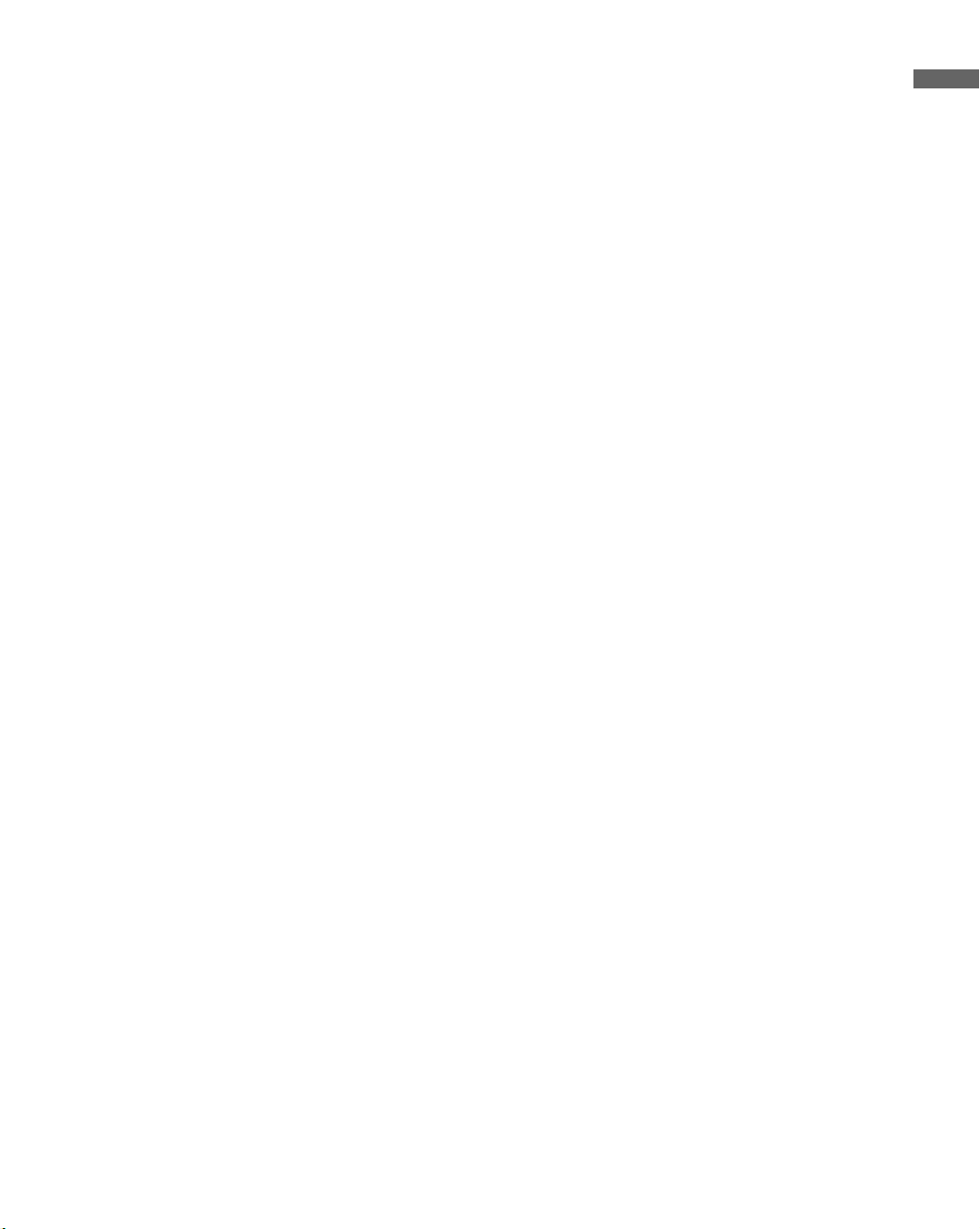
Emotions and instincts of the AIBO
®
Entertainment
Robot
Emotions and instincts form the basis for the AIBO robot’s autonomous behavior.
Based on all sorts of factors which it picks up from its surroundings, the AIBO robot
undergoes changes in spirit that display themselves in the form of emotional expression.
The AIBO robot possesses the following five basic instincts:
Love instinct: This instinct displays itself as a desire to communicate with people.
Search instinct: This instincts displays itself as a desire to satisfy its curiosity.
Movement instinct: This instincts displays itself as a desire to move about.
Recharge instinct: This instincts displays itself as a desire to find a source of electricity
to power its operation–just like the human instinct to eat.
Sleep instinct: This instincts displays itself as sleepy behavior.
For example:
Sometimes it will want to do things on its own, and sometimes it will seek your
help.
Sometimes it will think deeply before acting, and sometimes it will act on the spur
of the moment.
Sometimes its mood will be happy, and sometimes it will display all the signs of
annoyance.
Ultimately, the convergence of these instincts becomes noticeable as the
personality.
AIBO robot’s
Introduction
It’s a robot, but it develops
When the AIBO robot is first adopted, it is set to wake up and act as an adult. However, you can
also choose to have the AIBO robot begin life with you as a newborn puppy for you to raise and
watch as it develops.
How can the AIBO robot develop, even though it’s a robot?
That is because the AIBO robot is an
Upon joining your household, the AIBO robot adjusts itself to your life; that is the nature of
the AIBO robot’s “development”.
We hope that the AIBO robot will become your faithful companion.
“
Entertainment Robot”, designed to live with people.
15
Page 16
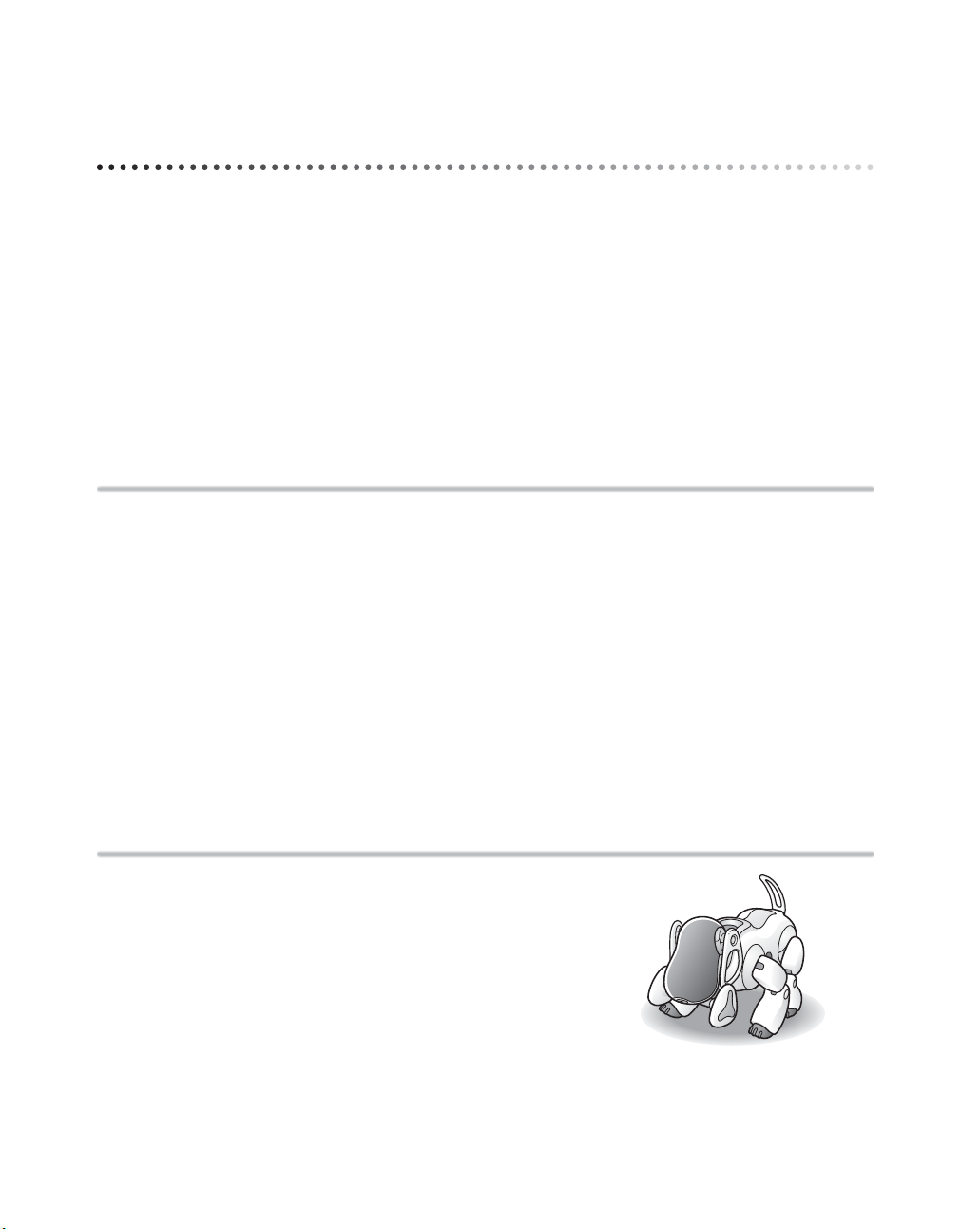
About the AIBO® Entertainment Robot ERS-7
The AIBO robot ERS-7 consists of the combination of the AIBO robot itself, and software
(“AIBO-ware”) that is recorded on a Sony
software is what constitutes the AIBO robot’s character and personality.
The present guide explains how the AIBO robot will develop and act with the AIBO MIND 2
software.
®
“Memory Stick™” media. The “AIBO-ware”
Features of the AIBO robot
The AIBO robot has all the functions and capabilities needed to move about by itself.
A variety of senses
The AIBO robot is equipped with a variety of sensors that give it “senses”, used to make
judgments about its conditions in its surroundings.
• Sense of touch: The AIBO robot has touch sensors on its head, back, chin, and paws,
allowing it to feel human contact.
• Sense of hearing: The AIBO robot detects sounds in its environment through a pair of
stereo microphones. This makes it possible for it to respond to your
voice.
• Sense of sight: The AIBO robot is equipped with a color camera and distance sensors.
This allows it to seek out colors it likes, and to avoid obstacles. It can
also recognize your face.
• Sense of balance: The AIBO robot keeps its balance by means of acceleration sensors.
Natural, varied, and expressive movements
The AIBO robot has a vast range of natural and
expressive movements. Integrated control over the
operation of the 20 joints in the AIBO robot’s body (20
degrees of freedom), makes it possible for the AIBO
robot to achieve a rich variety of natural-looking
movements.
The AIBO robot is also equipped with face lights and the
ability to generate musical tones, which it uses to express
its emotional and physical condition.
16
Page 17
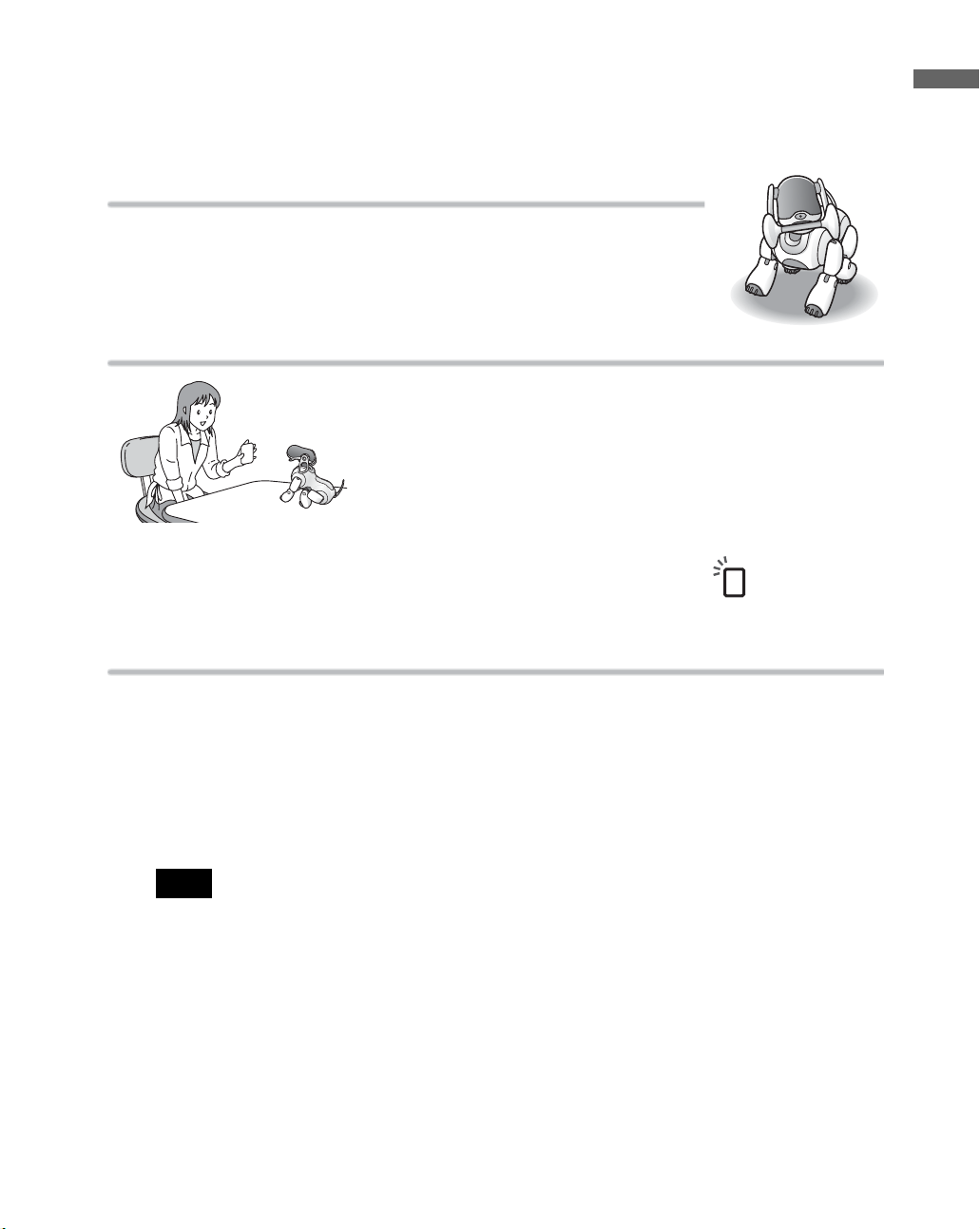
Features of the AIBO MIND 2 software
When the AIBO MIND 2 software is installed in the AIBO® Entertainment Robot, it learns from
you and its environment, acting on its free will as it develops into your very own AIBO robot.
The AIBOne toy and pink ball are its favorite toys!
The AIBO robot really loves its AIBOne toy and pink ball! Since it
regards them as its favorite toys, if it doesn’t see them for a while, it
will begin to search for them. If you use them to play with the AIBO
robot, you may be surprised by some of the tricks it performs!
Communication by AIBO card
The AIBO robot is capable of understanding the meaning of
the graphics on AIBO cards. By showing an AIBO card to the
AIBO robot, you can easily make various settings, have the
AIBO robot perform tricks, and enjoy a variety of activities.
Using AIBO cards, you can be sure of smooth communication
with the AIBO robot even when your surroundings are noisy.
* Some AIBO cards serve dual functions, depending on how they are presented when you show them to the AIBO robot.
In this guide, the things you can do with AIBO cards are noted with the icon. For a full
list of available AIBO cards, see “List of AIBO cards” (page 131).
Introduction
Each AIBO robot is unique
As the AIBO robot lives with you, learning to remember its favorite things (page 64) and the
face and name of its owner (page 61), it will develop into a pet that is uniquely yours.
Whether it develops into an AIBO robot with a deep love of communication, or becomes
accomplished at playing by itself will depend on how you interact with it.
By using AIBO Custom Manager 2, you can play new games with the AIBO robot and have
it dance and sing as you wish. Download AIBO Custom Manager 2 from the AIBO web site
(http://www.aibo.com).
Note
To be able to use AIBO Custom Manager 2 (supplied separately. For available updates, visit
http://www.aibo.com)*, your computer must meet the following requirements.
• Operating system: Windows
Windows
• CPU: MMX Pentium 300 MHz or faster
• Memory: 64 MB or more
• Available hard disk space: 120 MB or more
• Display: 16-bit color display or higher; 800 × 600 pixels or more
• Equipped with a CD-ROM drive
• Capable of reading “Memory Stick™” media
* AIBO Custom Manager 2 (supplied separately. For available updates, visit http://www.aibo.com) is
software that runs on a computer.
®
Me, or Windows® 98 SE
®
XP Home Edition or Professional, Windows® 2000 Professional,
17
Page 18
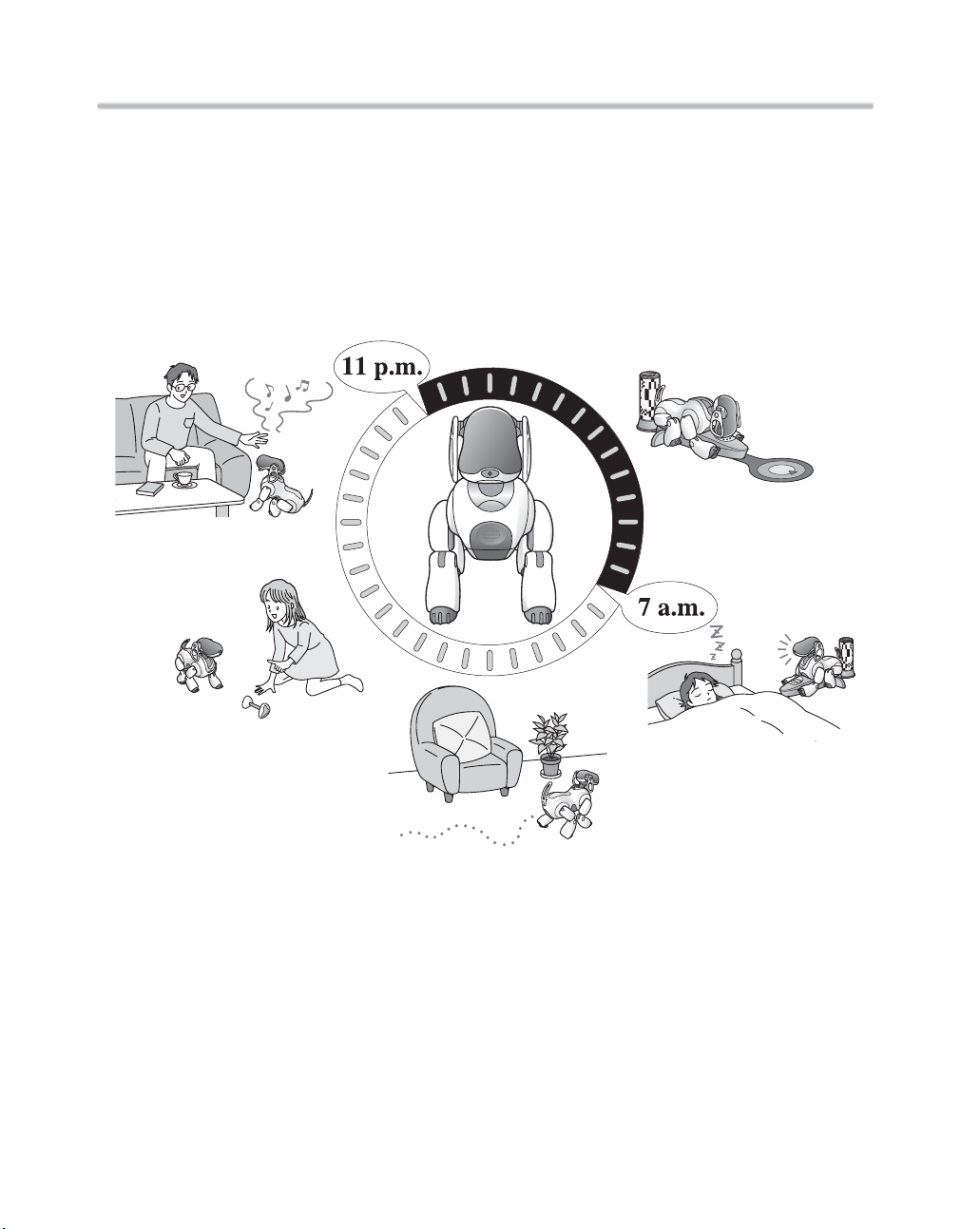
The AIBO® Entertainment Robot matches your lifestyle.
The AIBO robot matches the rhythm of its life to yours.
It will wake you in the morning, and at night, go to bed at the same time you do. (For details,
see page 44.) When it is “hungry”, it will self-charge on the Energy Station, which it locates
by recognizing the station’s pole and marker, and when it is “tired”, it simply relaxes. The
AIBO robot also loves playing with you, but is perfectly capable of amusing itself with its
AIBOne toy and pink ball. When you go out, it will take pictures upon your command, and
can spend time alone at home on the Energy Station.
18
Page 19
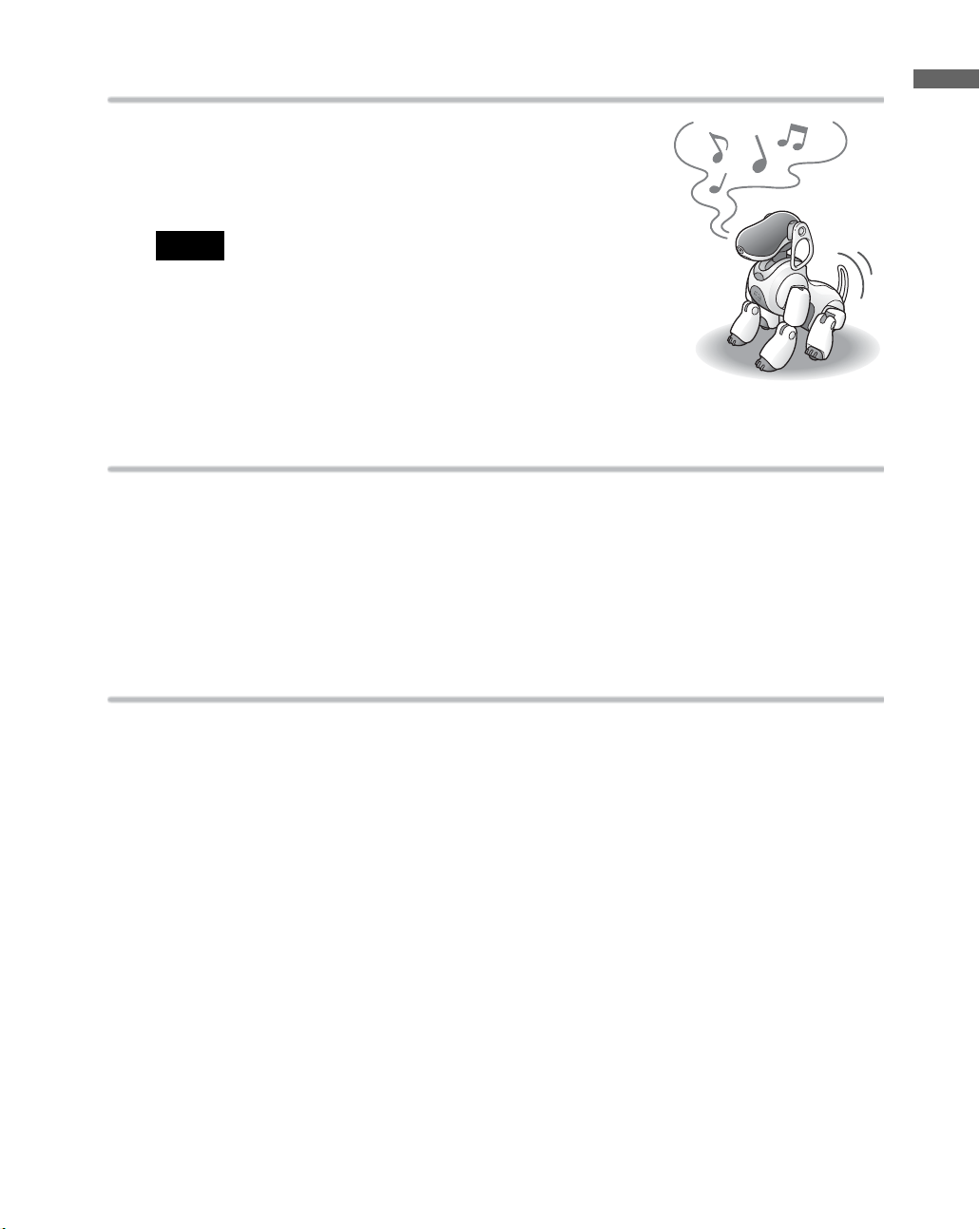
Game mode
Introduction
In Game mode, you can enjoy playing any of three different
games with the AIBO
®
Entertainment Robot (page 90). Using
AIBO Custom Manager 2, you can also add a variety of new
games and content released on the AIBO web site.
s
Notes
• Customization is the process of adding new functions to AIBO-ware,
modifying it to suit your preferences.
• For the latest information on AIBO Custom Manager 2 (supplied
separately)* and available content, visit our Web site at http://
www.aibo.com.
• AIBO Custom Manager 2 (supplied separately) is software that runs
on a computer.
House Sitting mode
The AIBO robot will look after the house while you are away (page 72).
In House Sitting mode, when the AIBO robot detects a movement, face, or sound, it snaps a
picture and can notify you by e-mail.*
* To send e-mail from the AIBO robot to you in House Sitting mode, Wireless Router and Internet
connection are required.
Use your mobile communication device*1 and the Internet for even
greater enjoyment
You can use your PC, mobile communication device*1 or the Internet to mail commands to
the AIBO robot and have it take pictures while you are away, or have it convey messages to
nearby family or friends. You can view pictures that the AIBO robot takes using a Web
browser. The following facilities are required in order to take advantage of the AIBO robot
through a mobile communication device*
For details on how to use the AIBO robot through a mobile communication device*
1
or the Internet.
1
or the
Internet, refer to the “User’s Guide (PC·Network)” for the AIBO robot ERS-7 (PDF) on the
supplied CD-ROM. Note that Adobe
®
Acrobat® Reader® 5.0, or Adobe Reader 6.0 or higher
is required to view the User’s Guide.
The following are required to give commands to the AIBO robot through your PC, mobile
communication device*
1
, or the Internet.
• A “Memory Stick™” media reader/writer. Only Sony brand “Memory Stick” media
reader/writers are guaranteed to operate correctly.
• When connecting your computer and Access Point by wireless LAN, the PC side must
conform to IEEE 802.11b.
19
Page 20
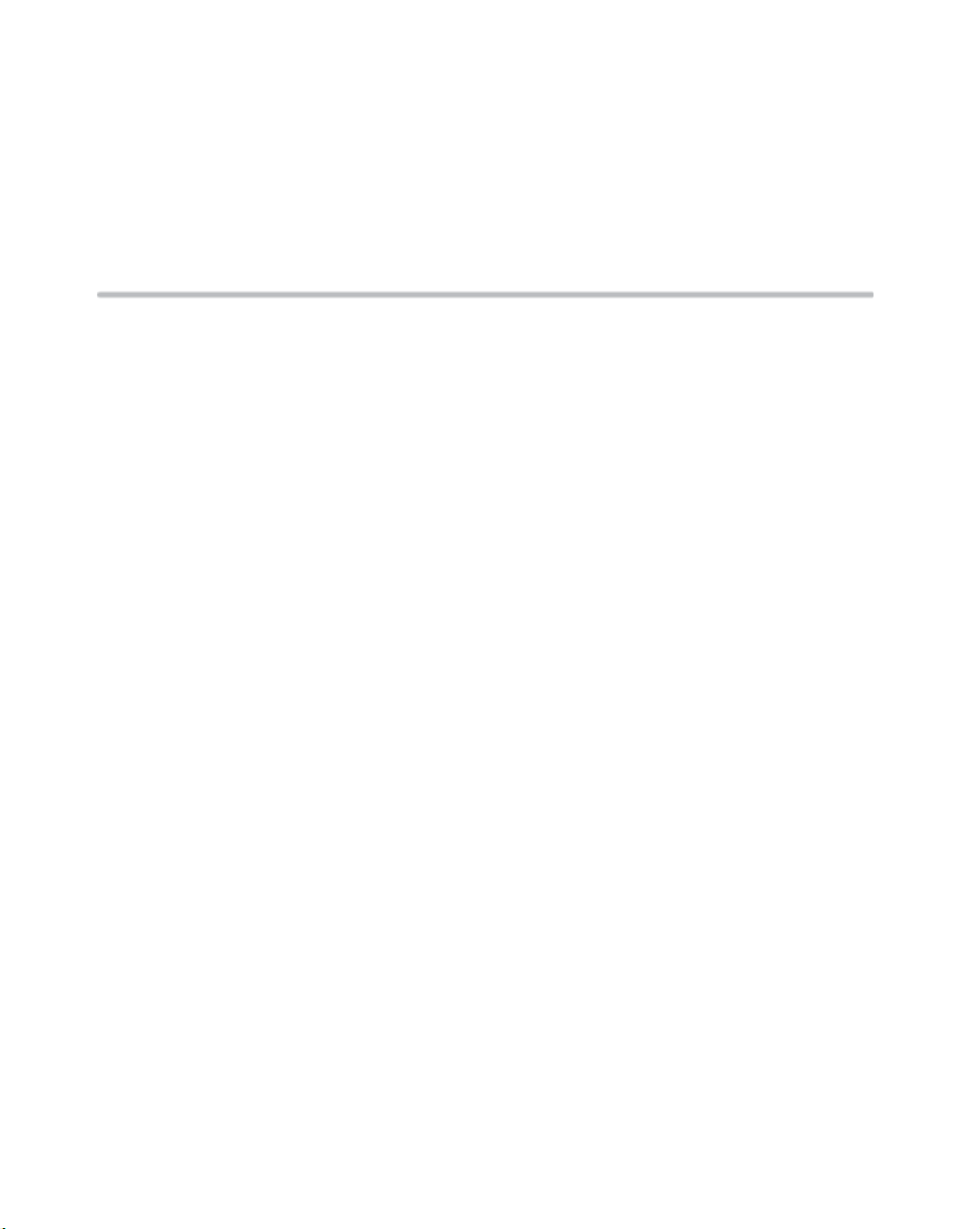
• In order to use the AIBO EYES feature, you must have an e-mail account that allows
2
POP*
reception and SMTP transmission.
*1
Caution: Your PC or mobile communication device must be able to receive JPEG e-mail.
*2
The POP server must support the UIDL command (the command that displays a listing of IDs attached to
individual mail messages). Check with your provider to determine whether support is available for your
e-mail account.
Use AIBO Entertainment Player to enrich your life with the AIBO robot!
By connecting your AIBO® Entertainment Robot to your PC over a wireless LAN, you can
use AIBO Entertainment Player to enjoy music with your AIBO robot, have your AIBO
robot manage your schedule, and carry on a conversation with family and friends via the
AIBO robot.
For details on how to play with the AIBO robot using AIBO Entertainment Player, refer to
the “User’s Guide (AIBO Entertainment Player)” for the AIBO robot ERS-7 included on the
supplied CD-ROM in PDF format. Note that Adobe
Reader 6.0 or higher is required to view the User’s Guide.
®
Acrobat® Reader® 5.0, or Adobe
20
Page 21
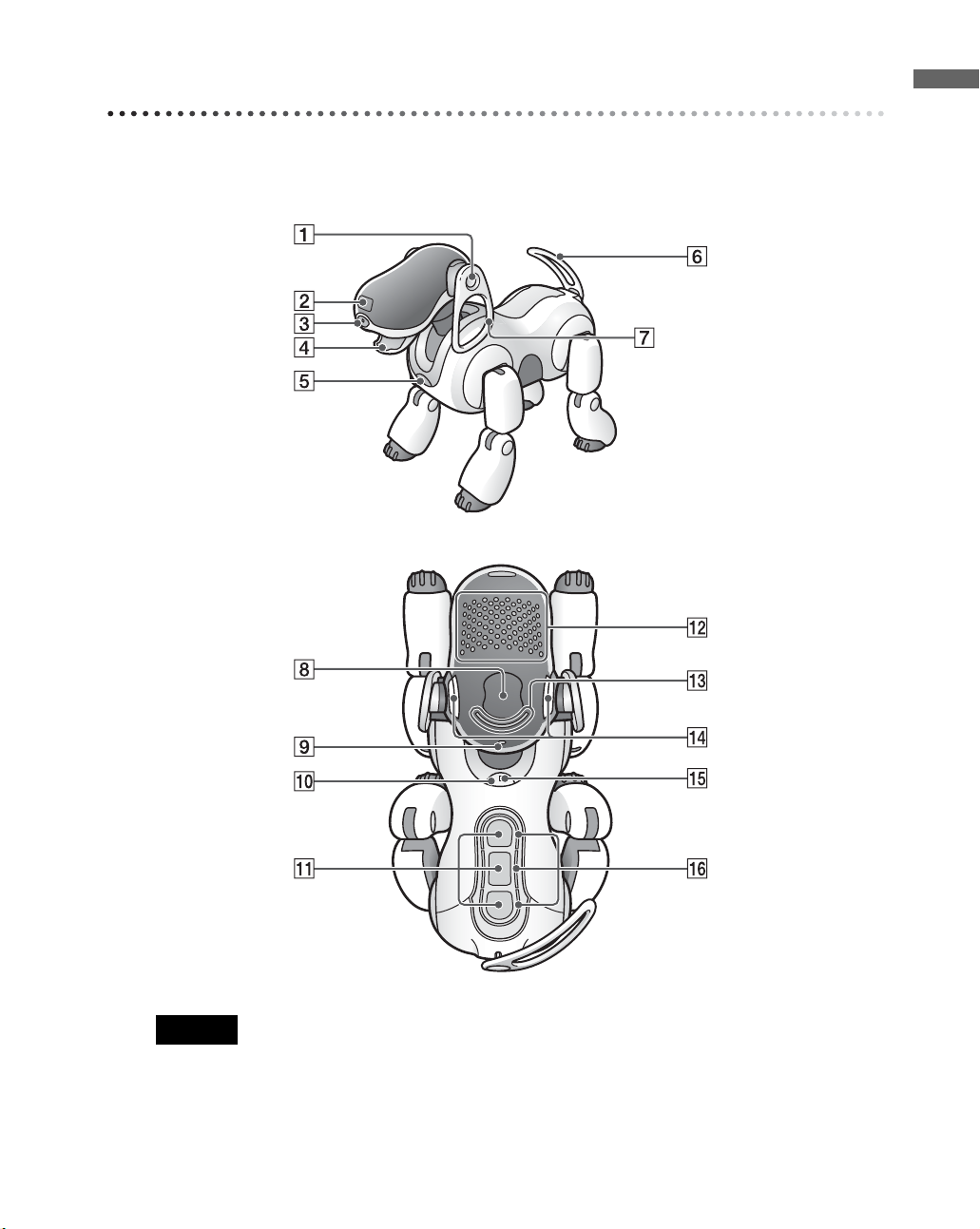
Guide to parts and their functions
The AIBO® Entertainment Robot ERS-7 parts
Introduction
Caution
• Do not cover the color camera lens or distance sensors with stickers or similar objects.
• Do not limit the AIBO robot’s freedom of movement by affixing stickers to the AIBO robot’s joints or
inserting objects into moving parts.
• When lifting the AIBO robot, be sure to handle it by its body (page 33). To avoid damage to the AIBO
robot, never lift it by its head, ears, legs, tail, or any other part.
21
Page 22
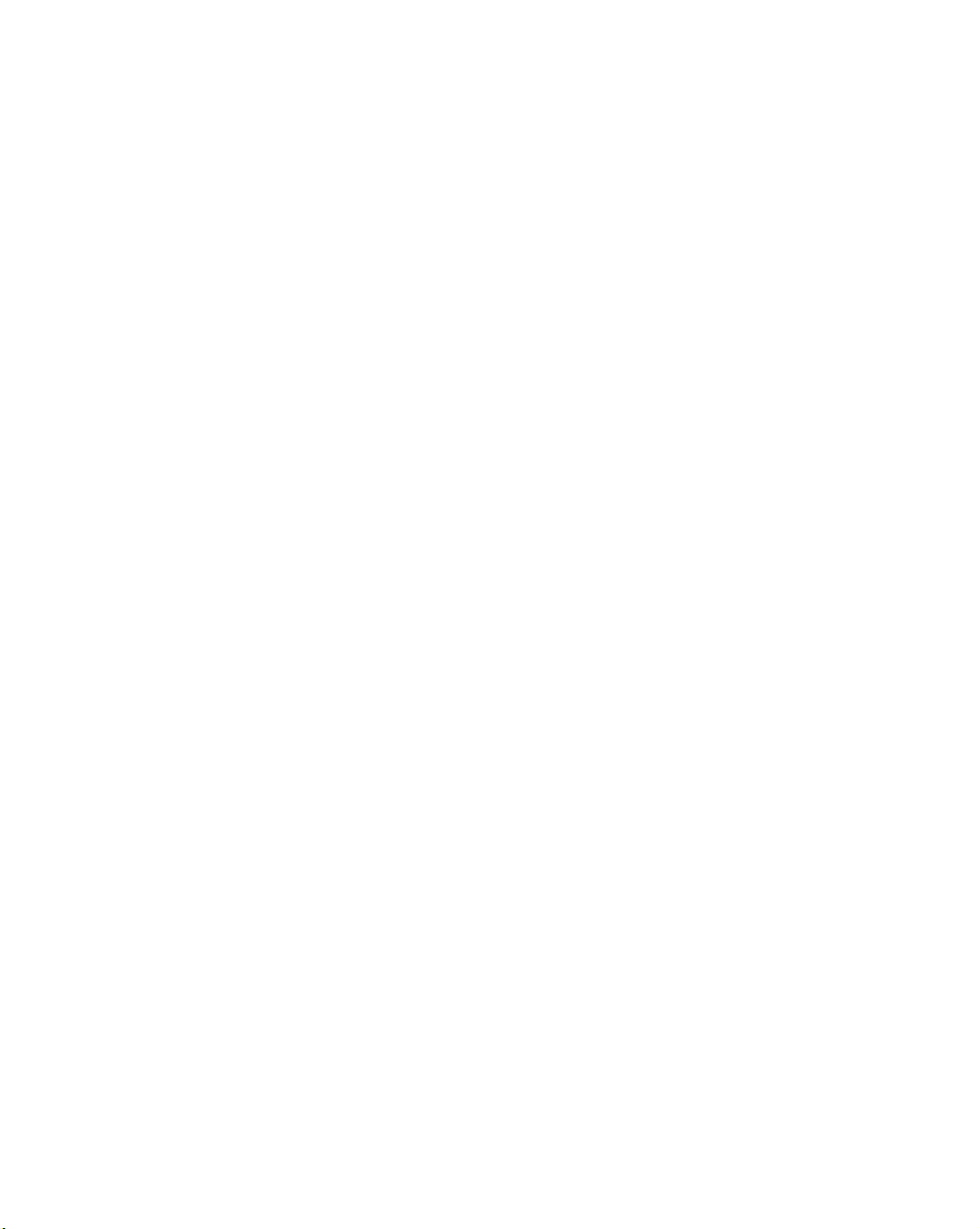
A Stereo microphones
Allow the AIBO
to listen to the surrounding
environment.
®
Entertainment Robot
Back sensors (front, middle, and
K
rear)
Detect and turn white when you gently
stroke the AIBO robot’s back.
B Head distance sensor
Measures the distance between the
AIBO robot and other objects.
C Color camera
Detects the color, shape, and movement
of nearby objects.
D Mouth
Picks up the AIBOne toy and expresses
emotions.
E Chest distance sensor
Measures the distance between the
AIBO robot and other objects.
F Tai l
Moves up, down, left, and right to
express the AIBO robot’s emotions.
G Ears
Indicate the AIBO robot’s emotions and
condition.
H Head sensor
Detects and turns white when you
gently stroke the AIBO robot’s head.
I Wireless light (on the back of the
AIBO robot’s head)
Indicator used with the wireless LAN
function.
This light turns blue when the AIBO
robot is connected to the e-mail server.
J Pause button
When pressed, the AIBO robot’s
activity will pause or resume.
L Face lights
These lights turn various colors to show
the AIBO robot’s emotions and
conditions.
M Head light
Detects and turns white when you touch
the head sensor.
Lights / flashes orange when one of the
AIBO robot’s joints is jammed (page
39).
N Mode indicators (inner side of
ears)
These indicate the present mode and
condition of the AIBO robot (page 38).
O Operation light
During operation: turns green.
During preparation for shutdown:
flashes green.
During charging: turns orange.
When a charging error occurs: flashes
orange.
When operation stops: turns OFF.
Outside hours of activity (Sleeping on
the Energy Station):
slowly flashing green.
P Back lights (front, middle, and
rear)
Detect and turn white when you gently
touch the AIBO robot’s back sensors.
These lights also turn blue (front),
orange (middle), and red (rear) to
indicate a variety of actions.
22
Page 23
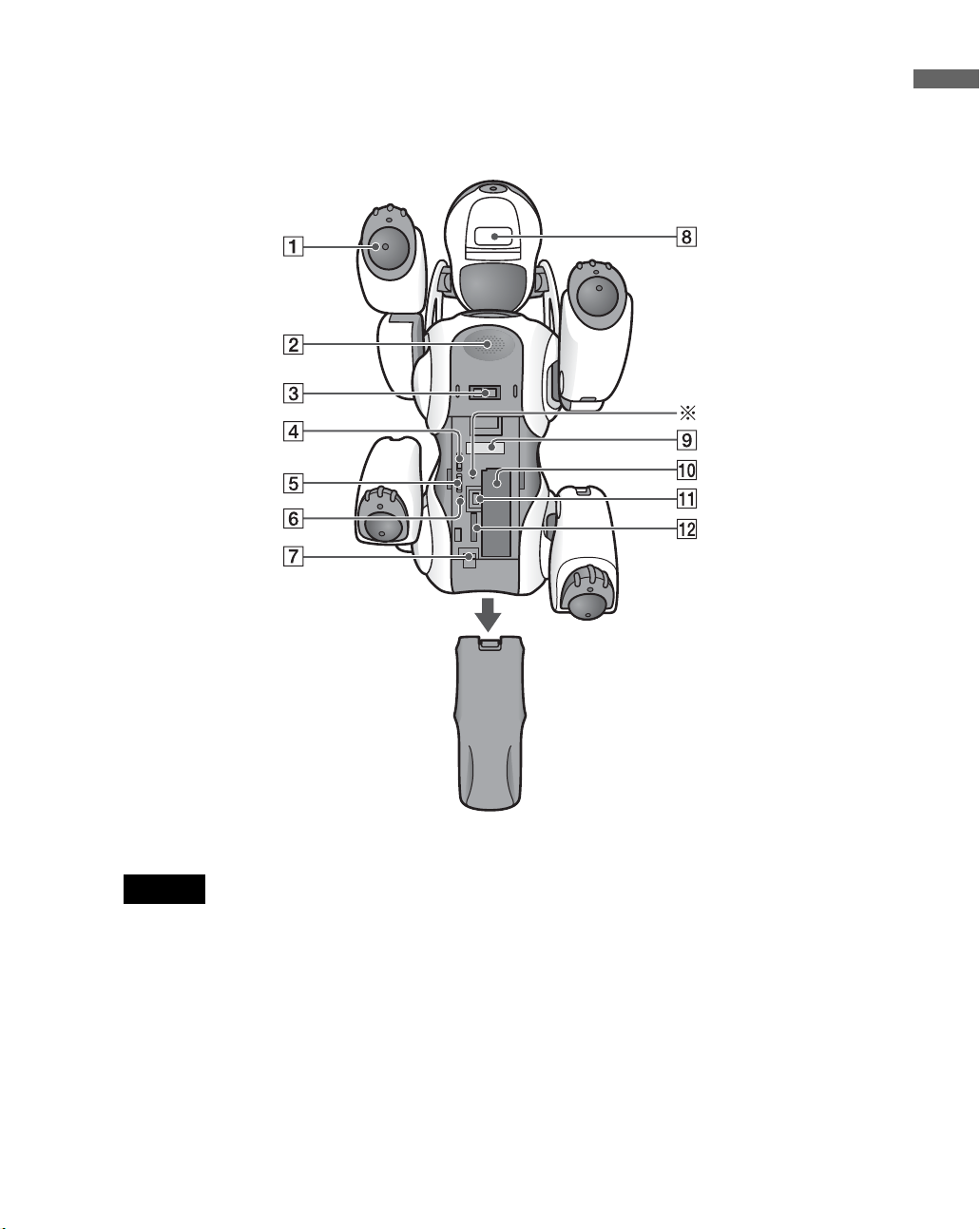
The AIBO
This shows the AIBO robot with its stomach compartment cover off.
®
Entertainment Robot (stomach)
Introduction
Caution
Do not touch the charging contacts with your bare hands. Touching the contacts will reduce contact quality.
23
Page 24
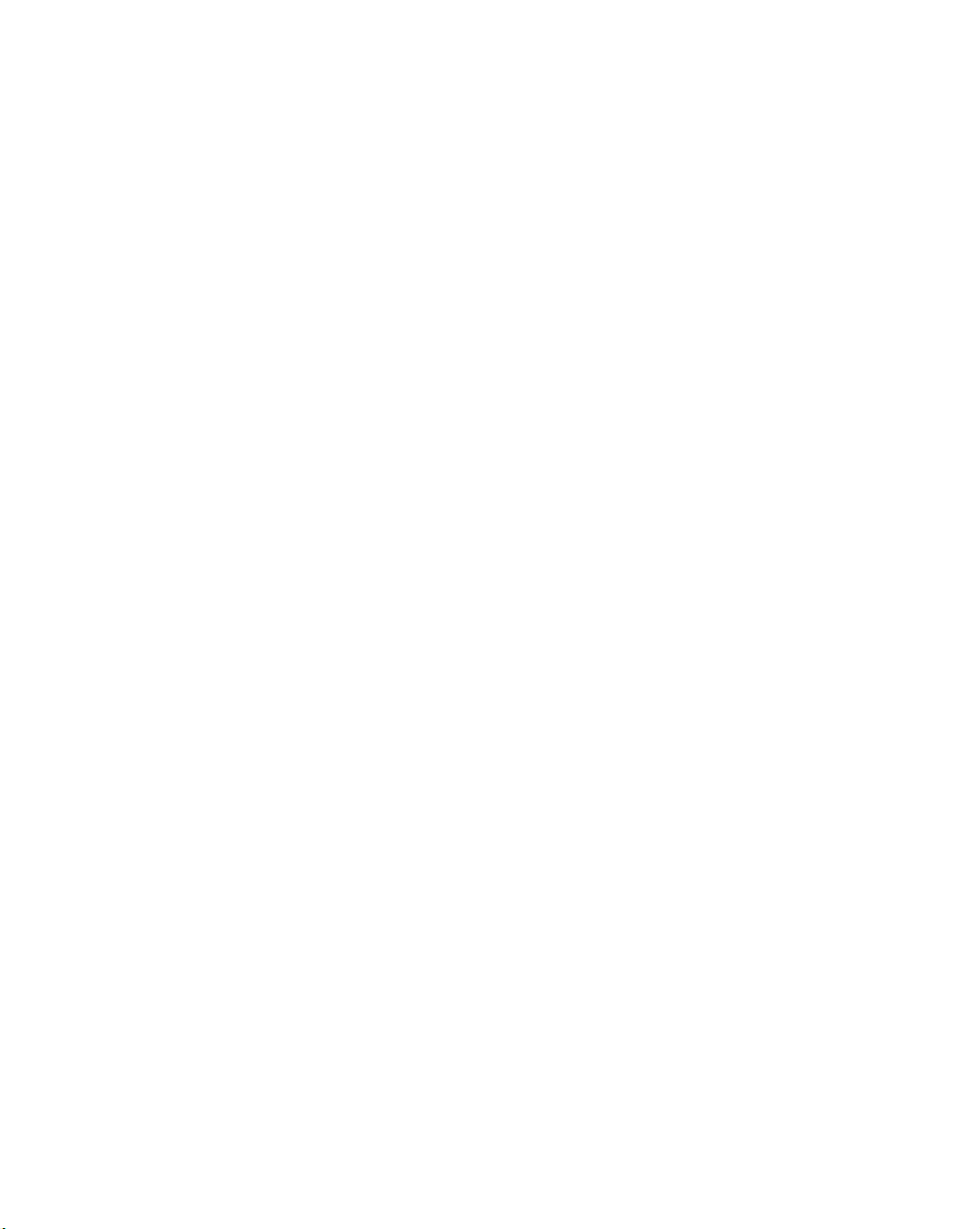
A Paw sensors
These are located on the bottom of the
®
AIBO
detect contact with any surface it
touches. When the AIBO robot extends
one of its paws, it will react with
happiness if you touch it.
Entertainment Robot’s paws, and
G Battery pack latch (BATT Z)
Flip this latch to the rear when you want
to remove the battery.
H Chin sensor
Senses when you touch the AIBO robot’s
chin.
B Speaker
Emits music, sound effects, and voice
guide.
C Charging terminal
When you place the AIBO robot on the
Energy Station, this part makes contact
with the station to allow charging of the
AIBO robot’s battery.
D Volume control switch (VOLUME)
Adjusts the volume of the speaker to one
of four levels (including no sound).
E Wireless LAN switch (WIRELESS)
This turns the AIBO robot’s wireless
LAN function ON or OFF.
F “Memory Stick™” media access
indicator
This indicator turns red while the AIBO
robot is reading or writing to a “Memory
Stick” media. While the indicator is ON,
you cannot remove the “Memory Stick”
media or battery by means of the
“Memory Stick” media eject button (Z)
or the battery latch (Z). Under this
circumstance, never attempt to forcibly
remove the “Memory Stick” media.
I FCC ID/MAC address label
Indicates the FCC ID and MAC address
of the AIBO robot’s wireless unit.
J Battery slot
Holds the AIBO robot’s lithium-ion
battery.
K “Memory Stick” media eject button
(Z)
Press to eject the “Memory Stick” media.
L “Memory Stick” media slot
This is where you insert the provided
AIBO-ware “Memory Stick” media.
* Emergency eject hole
If you experience difficulties ejecting the
“Memory Stick” media or battery because
of a malfunction or operation problems,
place the AIBO robot in Pause mode, and
then insert an object such as a paper clip
into the emergency eject hole.
(Do not use fragile objects, such as
toothpicks, into the emergency eject hole
as they may break.)
Under normal circumstances, you do not
need to use the emergency eject hole.
24
Page 25
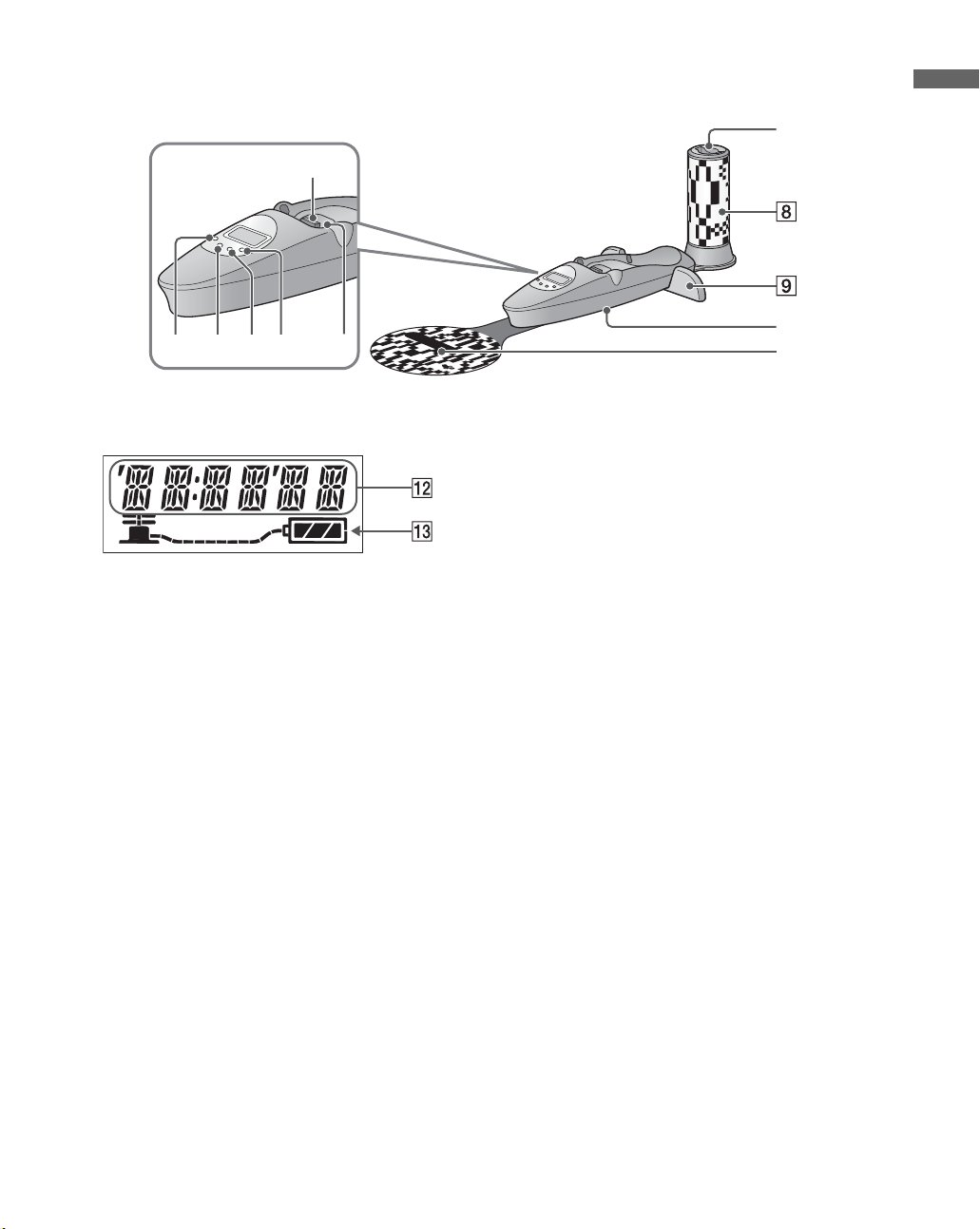
Energy Station
7
Introduction
1
2345
6
LCD Panel
A Charging Contacts
When you place the AIBO
®
Entertainment Robot on the Energy
Station, the charging contacts on the
AIBO robot’s stomach connect to the
station and the AIBO robot’s battery is
charged.
B SET/CANCEL button
Press this button to put the display panel
into the setting mode. Press it a second
time to return the display to the normal
mode.
C MODE/NEXT button
Press to change the indication in the
display panel. In the setting mode,
pressing this button changes the item you
are setting.
0
qa
D DISPLAY/- (minus) button
When the date or time indication is
displayed, press this button to change the
display format. In the setting mode, each
press of the button decreases the value.
Hold down the button to decreases the
value continuously.
E LIGHT/+ (plus) button
In the normal mode, press this button to
turn ON the backlight.
In the setting mode, press this button to
increase the value that is displayed.
Holding down the button increases the
value continuously.
F Placement detection switch
Detects when the AIBO robot is
positioned on the Energy Station.
G AIBO
®
card pocket
This holds the provided AIBO cards.
25
Page 26
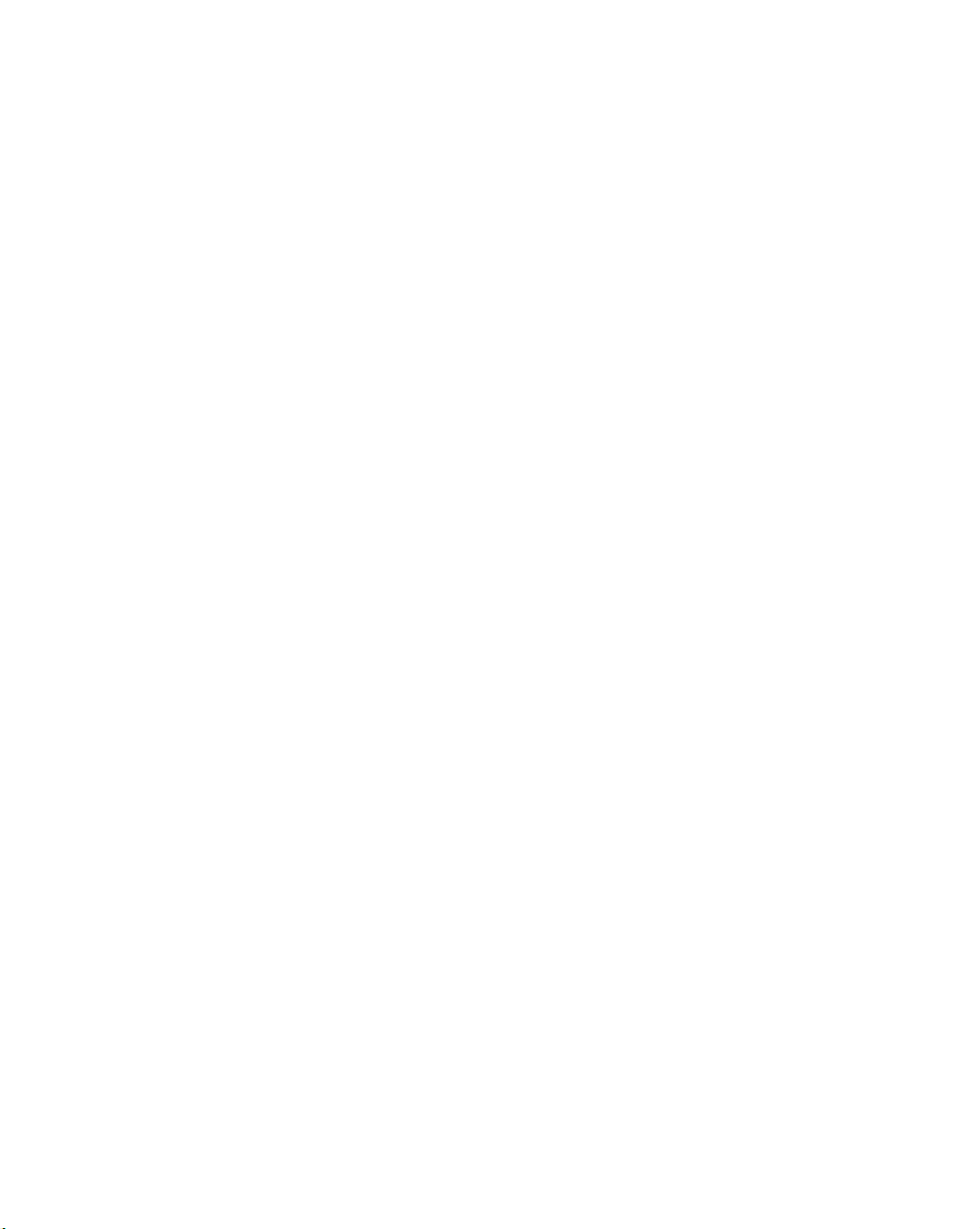
G AIBO® card pocket
This holds the provided AIBO cards.
H Station pole
The AIBO Entertainment Robot uses this
as a reference guide to determine the
position of the Energy Station when selfcharging.
I Foot stopper
These guides help the AIBO robot to
correctly position itself when sitting on
the Energy Station to self-charge. (The
AIBO robot mounts the Energy Station
by backing on to it.)
In this guide, the Energy Station (ERA-7P1) is referred to as the “Energy Station”.
J AC Adapter terminal (on the base
of the Energy Station)
Connect this terminal to the AC adapter
supplied with the AIBO robot or the
optional AC adapter ERA-201P1.
K Station marker
The AIBO robot uses this as a reference
guide to determine the position of the
Energy Station when self-charging
L Date / Time / Time zone / Volume
level indication
M Battery indicator
Indicates the AIBO robot’s battery level.
26
Page 27
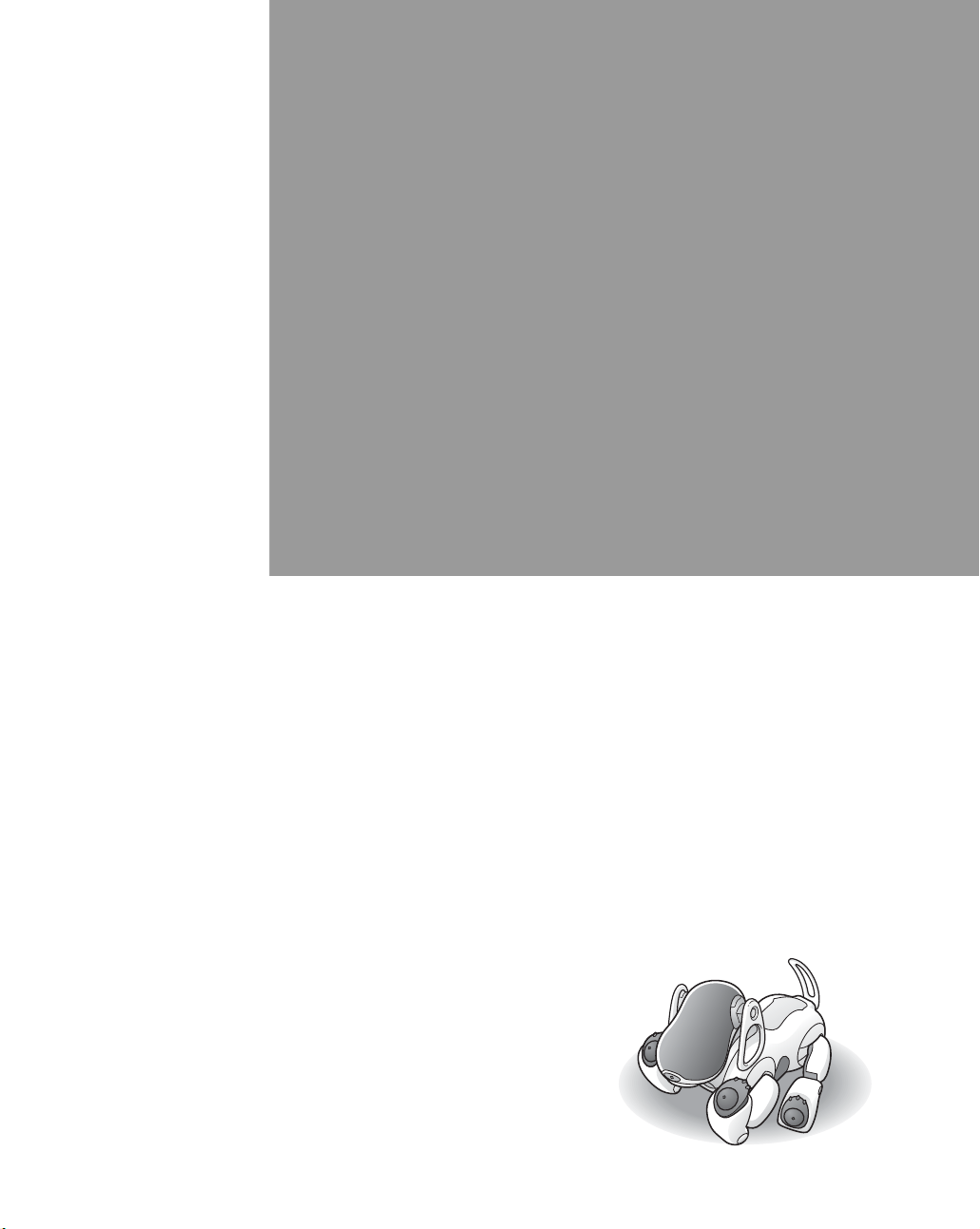
Playing with the
®
AIBO
Entertainment
Robot
Now, let’s try playing with the AIBO robot. At first, the AIBO
robot will come to life as a mature robot.
Here we will describe how to prepare and play with the AIBO
robot, and provide further information, such as how to place
the AIBO robot on the Energy Station.
Page 28
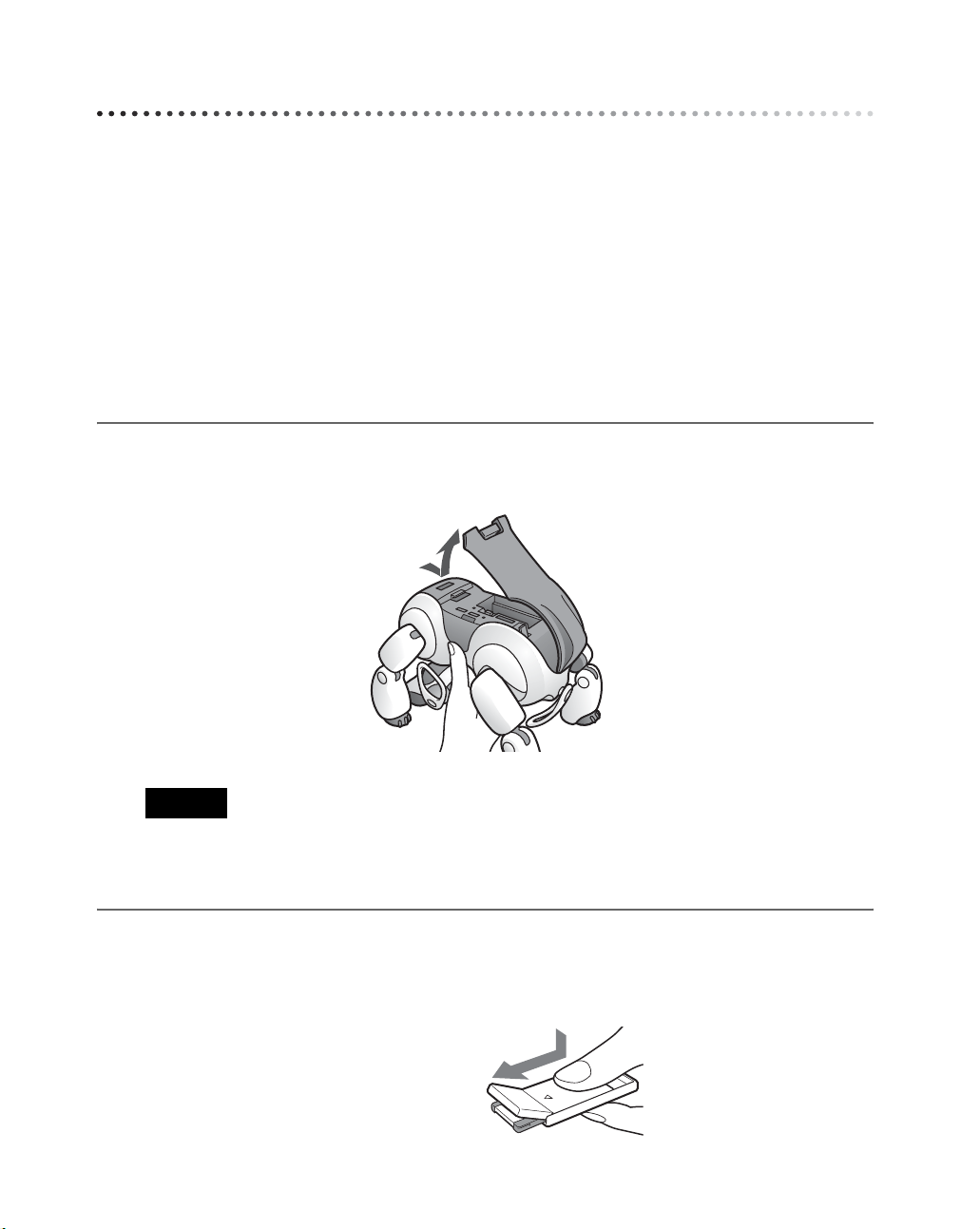
Getting started
To start out, you will need the AIBO® Entertainment Robot and the Energy Station.
The supplied battery is delivered with minimal charge. Before you begin playing with the
AIBO robot, you must fully charge the battery. See page 51 for detailed instructions on
charging the battery.
First insert the battery and AIBO MIND 2 software “Memory Stick
robot and set up the Energy Station. Charge the battery.
™
” media into the AIBO
Preparing the AIBO robot
Insert the battery and AIBO MIND 2 software “Memory Stick” media into the AIBO robot.
1 Securely hold the body of the AIBO robot from above, turn it upside down,
and open the stomach compartment cover.
Caution
• Always lift the AIBO robot by its body, not by its extremities.
• Do not touch the charging contacts located on the AIBO robot with your hand. Touching the contacts
will reduce contact quality.
2 Take out the AIBO MIND 2 software “Memory Stick” media from its
plastic case.
Slide the lid toward the b mark.
28
Page 29
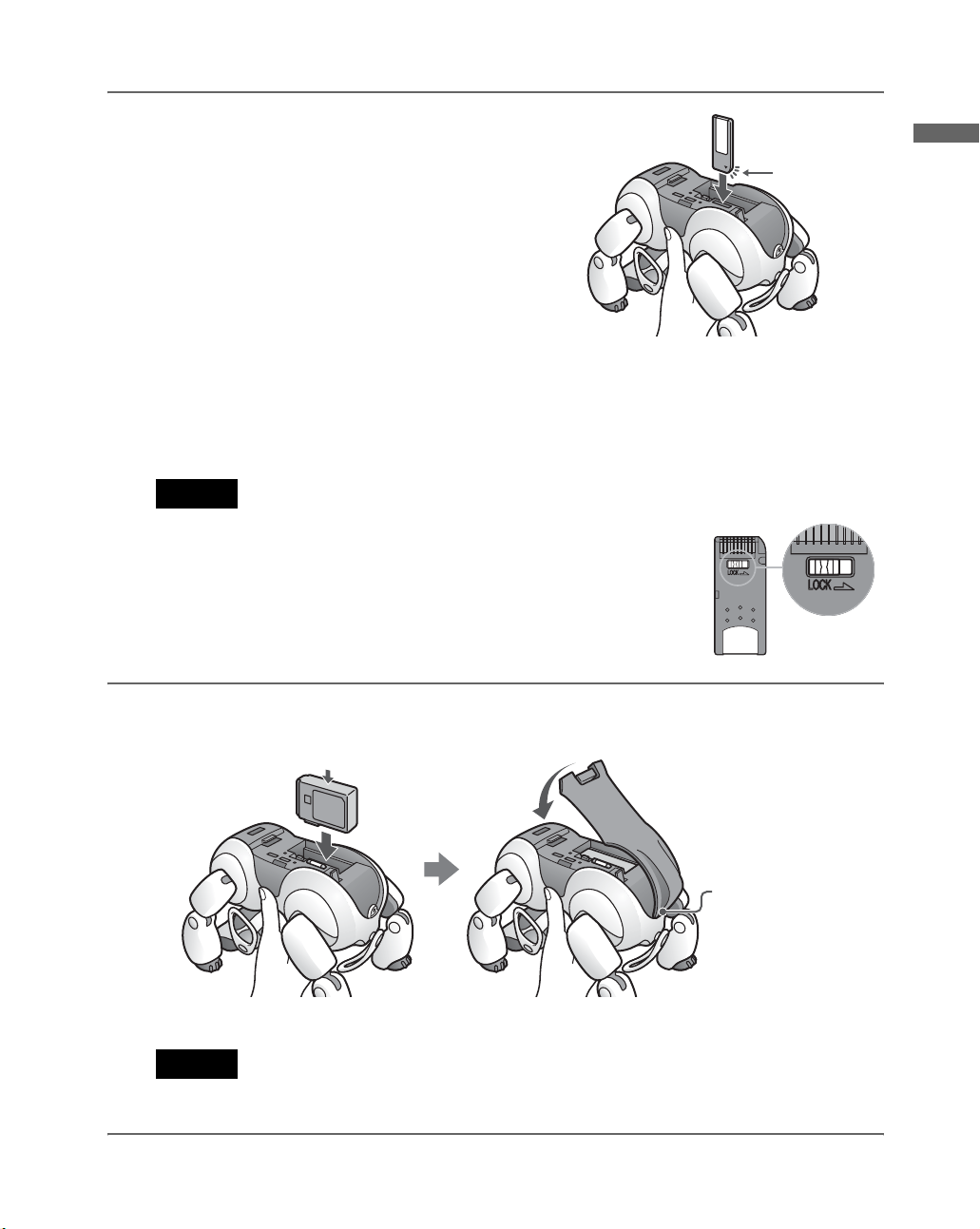
3 Insert the AIBO MIND 2 software
“Memory Stick™” media into the AIBO®
Entertainment Robot.
With the arrow pointing down and the angled
corner facing the AIBO robot’s tail, insert the
AIBO MIND 2 software “Memory Stick” media
into the AIBO robot until it is flush with the
body.
When you want to eject the “Memory
Stick” media
Press the “Memory Stick” media eject button (Z) located next to the “Memory Stick”
media slot.
Caution
Do not set the safety switch of the “Memory Stick” media to “LOCK”.
Doing so will make it impossible for the AIBO robot’s learning and picture
taking functions to work.
Angled
corner
Playing with the AIBO
®
Entertainment Robot
4 Insert the battery into the slot until it clicks into place.
Push here
Caution
Be sure to close the compartment cover. Leaving the compartment cover open can cause the AIBO robot to
malfunction while operating.
2
1Insert the latch of
the stomach
compartment
cover into the
receiving hinge on
the AIBO robot’s
body.
29
Page 30
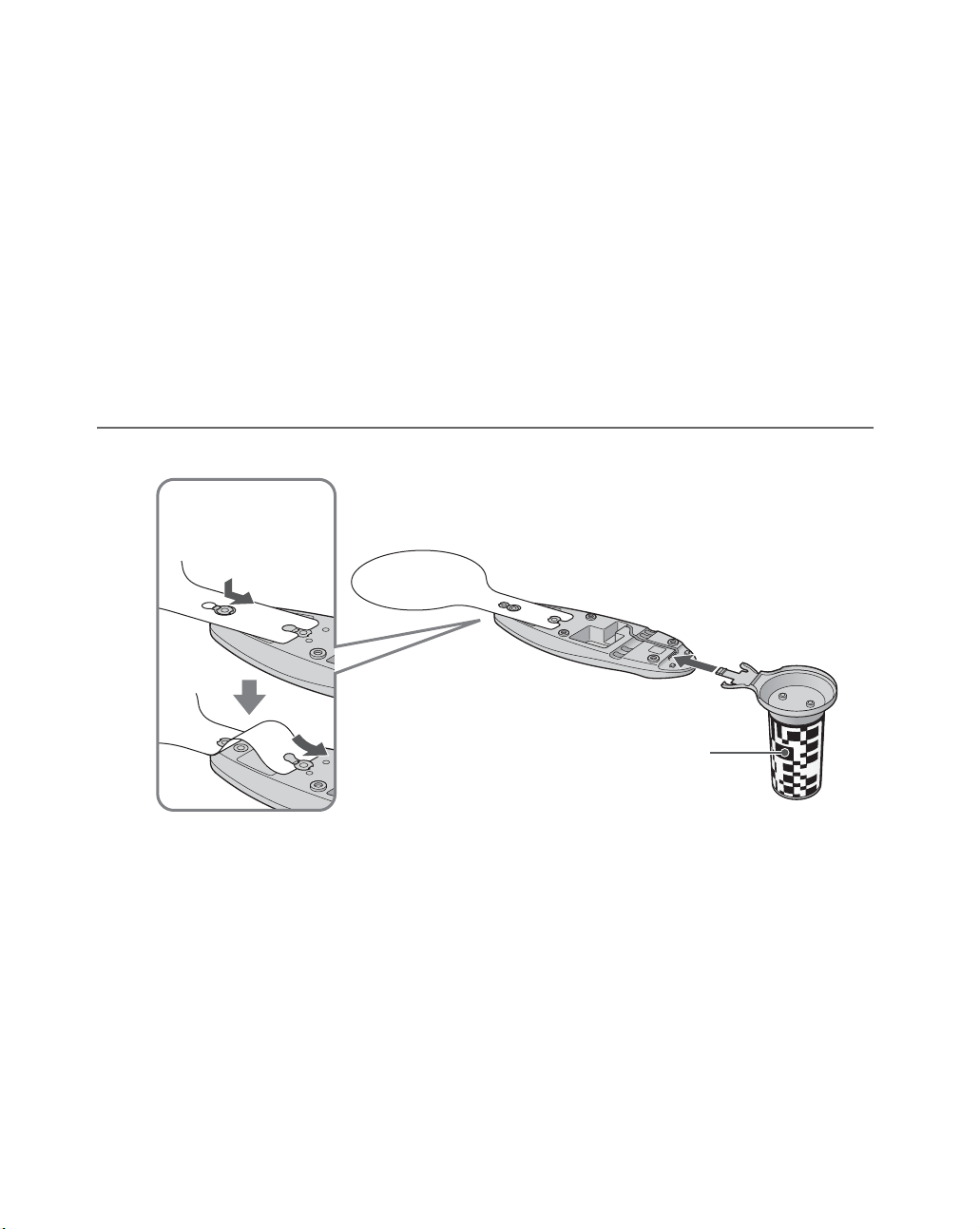
Preparing the Energy Station
To get the Energy Station ready for use, attach the station pole and station marker. These two
parts will enable the AIBO
whenever it needs recharging (self-charging function). However, the Energy Station can also
be used without the station pole and station marker. If you don’t want to use the self-charging
function, these attachments are not necessary.
Positioning the Energy Station
The AIBO robot’s self-charge operation, using the station pole and station marker, requires an
open space with a radius of at least 4 ft. (1.2 m) around the station pole. (the AIBO robot will
make a turn ON top of the station marker and walk backwards over the Energy Station and sit
down facing outwards.) For details on appropriate locations to place the Energy Station, see page
52 and page 53.
®
Entertainment Robot to find the Energy Station on its own
1 Attach the station marker first, followed by the station pole.
Attach the station
marker as shown.
Reverse side of station
marker.
30
Attach station pole.
Page 31

2 Route the AC adapter cable along the wire guides and attach the foot
stopper.
Foot stopper
Attach the foot stopper after routing
and connecting the AC adapter cable.
About the cable
Feed the AC adapter cable through one of the cutouts on the right or left side of the
station pole base.
Playing with the AIBO
®
Entertainment Robot
Caution
• If installation is not performed correctly as shown above, self-charging may not be possible.
• Before transporting the Energy Station, remove the station marker, station pole, and foot stopper.
31
Page 32

3 Plug the AC adapter into an AC outlet.
4 Place the AIBO
When you place the AIBO robot on the Energy Station as shown below, the LCD display
shows the remaining battery capacity, and charging begins. Continue charging until the
battery indicator shows a full charge.
®
Entertainment Robot on the Energy Station.
When charging is complete, the
pump handle stops moving and
all hose image segments are lit.
zHint
When the AIBO robot is past the newborn stage, it will be able to locate and mount the Energy Station and
charge itself. For information on the self-charging function, see page 52.
If the station pole and station marker are not attached, route the AC adapter cable through one
of the cutouts in the station base as shown.
32
Station bottom view
Page 33

Playing with the AIBO® Entertainment Robot
Now that you are ready, try playing with the AIBO robot.
1 Place the AIBO robot on the floor as shown
on the right.
Playing with the AIBO
Place the AIBO robot on a flat, non-slippery surface,
such as a low pile carpet with a hard nap. Also,
choose a quiet place so that the AIBO robot can hear
you speak.
Caution
• On a slippery floor or thick-piled carpet, the AIBO robot may trip, or the carpet may get caught in its
joints, which will inhibit its motions.
• Be sure to place the AIBO robot on the floor in the position as shown above. This will prevent the AIBO
robot from moving unexpectedly and being damaged when you press the pause button.
2 Press the pause button on the AIBO robot’s back.
The Pause mode ends and the operation light turns green.
In a moment, the AIBO robot will automatically begin
moving.
Caution
When you press the pause button, the face lights of the AIBO robot
may turn red. This indicates that the safety switch of the “Memory Stick
position.
Press the pause button, and then take out the “Memory Stick” media when the AIBO robot stops moving.
Release the “Memory Stick” media safety switch (see page 29.)
(Usually when the AIBO robot starts up, the face lights turn white.)
™
” media is set to the “LOCK”
®
Entertainment Robot
zHint
The AIBO robot has been preset to a mature robot when it is adopted. However, you also have the option of
switching it to puppy stage, which will allow you to enjoy raising the AIBO robot from a newborn. For
details, see page 82.
33
Page 34

Various interactions
When the AIBO® Entertainment Robot wakes up, try to
communicate with it as much as you can.
See page 132 for words that the AIBO robot can understand.
When you show the AIBO robot its favorite AIBOne toy and
pink ball, it will react with great enthusiasm.
Try moving the AIBOne toy and pink ball slowly and watch
the AIBO robot as it eagerly tries its best to follow along. If
you put them on the floor, the AIBO robot will entertain you
and play with its toys.
From here on, the AIBO robot will make its own judgments and move autonomously,
developing into a pet that is uniquely yours.
34
Page 35

Let the AIBO® Entertainment Robot rest on the Energy Station
The Energy Station is the AIBO robot’s favorite resting place. If you are done playing with
the AIBO robot, are going out, or going to bed, let the AIBO robot rest on its Energy Station.
While positioned there, the AIBO robot will recharge and relax.
Placing the AIBO robot on the Energy Station
As soon as you place the AIBO robot on the Energy
Station, charging begins. For details on the charging
process, see page 51.
If you place the AIBO robot on the Energy Station
while the AIBO robot is active, it will automatically
go into Station mode and recharge and relax.
zHints
• The AIBO robot can also wake up or go to sleep while on the Energy Station (page 44).
• Before going out and leaving the AIBO robot, we recommend you set up the AIBO robot so that it will
not dismount the Energy Station while you are away. For details, see page 54.
Caution
• There shouldn’t be any objects within reach of the AIBO robot’s front legs. Otherwise the legs may hit
and overturn the object when the AIBO robot tries to move, or the AIBO robot may fall off the Energy
Station.
• Do not move the AIBO robot’s rear legs while it is in Station mode. Otherwise the front legs, which can
move while in Station mode, may hit the rear legs.
• When interacting with the AIBO robot while it is on the Energy Station, place it in a location away from
direct sunlight and where the room temperature is less than 95ºF (35ºC). Operating the AIBO robot in a
high-temperature environment may cause it to malfunction.
Playing with the AIBO
®
Entertainment Robot
Removing the AIBO robot from the Energy Station
To have the AIBO robot move about freely, gently lift it off
the Energy Station and place it on the floor, as shown in the
illustration.
The AIBO robot will be in Autonomous mode and move
autonomously.
If the AIBO robot is not on the Energy Station, it will not go to sleep or wake up at preset
times (page 44).
35
Page 36

Stopping the AIBO® Entertainment Robot activity
The AIBO robot continues to be in Autonomous mode while self-charging. If you will not be
playing with the AIBO robot for a long time, want to deactivate it in an emergency, or change
settings, you can stop the AIBO robot’s activity as follows.
Putting the AIBO robot in Pause mode
Press the pause button* located on the AIBO robot’s back.
The operation light flashes green for a while and then goes
out.
Note that a slight amount of current will be drawn from the
battery while the AIBO robot activity is stopped. When not
intending to use the AIBO robot for a long time, remove
the battery.
Removing the battery
Hold the AIBO robot firmly by its body and
turn it upside down, then open the stomach
compartment cover and move the battery latch
to the rear to remove the battery.
36
Caution
• Be sure to press the pause button on the AIBO
robot’s back. Be sure to put the AIBO robot in
Pause mode before removing the battery.
• When removing the battery, support it with your hand. Otherwise, the battery may pop out and fall.
* Why is it called a pause button?
Unlike conventional electrical products found in the home, the AIBO robot has no power
switch. It is designed as an autonomous robot that moves and learns on its own, while
communicating with its surroundings. The AIBO robot carries out autonomous actions
when it wants to play and charges itself when the battery power becomes weak.
Therefore, no power switch is necessary for the AIBO robot. However, when you wish to
stop, or need to stop the AIBO robot in cases as such emergencies, you can press a
dedicated button located on the AIBO robot’s back to temporarily stop its movement.
That is why this is called the “pause button” and not the “power button”.
Battery latch
Page 37

Modes and
Conditions of the
®
AIBO
Entertainment
Robot
This chapter explains the various modes and conditions of
the AIBO robot, as well as the transition between them.
Page 38

Modes and conditions
The AIBO® Entertainment Robot ERS-7 has the following modes and conditions.
Active conditions
Remote Control mode
The AIBO robot is controlled by AIBO
Entertainment Player software on a
remote PC.
1
*
Pause mode
(Inactive condition)
The pause button on the back of the
AIBO robot has been pressed to turn
the power OFF.
The AIBO robot must be in this mode
to replace the battery or "Memory
TM
Stick
" media, or to change the
ON/OFF setting of the wireless LAN
switch.
Back pause
button
The AIBO robot
stops being
active in any of
the following
situations:
• The back
pause button
is pressed
• The battery
runs out
• The AIBO
robot has
been unable
to recover
from a fall for
a certain
length of time
• Start AIBO Entertainment
Player
• Click the (Connect) button
Autonomous
Mode indicators OFF
• End AIBO Entertainment
Player
• Click the (Disconnect)
button
Mode indicators turn blue
mode
*
(Autonomous Monitor mode
The AIBO robot moves around on its own.
The AIBO robot collects information via
The operation
light turns green
Caution
• Do not put the AIBO robot on an unstable surface where it might fall or be subject
to vibrations.
• Do not place anything near the AIBO robot that may hinder its movements.
Touch the head
sensor for 3 seconds
its camera/microphone/sensors and acts
autonomously based on its own feelings
and instincts.
Touch the chin sensor
and front (blue)
back sensor for 3 seconds
Mode indicators turn green
1
)
Rest mode
In this mode, the AIBO robot does
not move around, respond to voice
commands or other sounds, or
show interest in its pink ball or
AIBOne toy.
38
Page 39

Mode indicators turn orange
Modes and Conditions of the AIBO
Mode indicators flash blue
• Connects automatically
• Click the (Connect) button
• The AIBO robot
mounts the
Energy Station
by itself
• The AIBO robot
is placed on the
Energy Station
while active
• The AIBO robot
dismounts the
Energy Station
by itself
• The AIBO robot
is removed
from the Energy
Station
Station mode
Mode indicators OFF
On the Energy Station, the AIBO robot wakes up
and goes to sleep at a preset time.
When the AIBO
robot is awake
The AIBO robot
relaxes while being
recharged.
At wake-up
time (page 44)
When the AIBO robot is sleeping
At bedtime the AIBO robot
falls fast asleep. If you remove
the AIBO robot from the
Energy Station outside its set
activity period, it will enter
Autonomous mode.
• End AIBO Entertainment
Player
• Click the (Disconnect)
button
Mode indicators turn blue
*
(Autonomous Monitor mode
At bedtime
(page 44)
1
)
Jam
condition
Something
has jammed
one of the
AIBO robot's
joints
Touch the
head sensor
for 3 seconds
If something gets jammed in one of the
®
Entertainment Robot's joints, the
AIBO
AIBO robot enters this condition and all of
its joints become loose. This mode is
provided to protect your fingers from
being caught in the AIBO robot's joints.
Mode indicators slowly flash green
Pick-up
condition
• Pick up while
touching the
back sensors*
• Pick up quickly
• Place on the
floor
• Touch the head
sensor for 3
seconds
*1
In Remote mode (mode indicators flash blue) and Autonomous Monitor mode (mode
indicators turn blue), the AIBO robot is connected to a PC via wireless LAN. With
these modes, you can control the AIBO robot from a remote PC and monitor the
images and sounds it detects. For details, see the "User's Guide (AIBO Entertainment
Player)" for the AIBO robot ERS-7 (PDF).
*2
Touch two or more back sensors (any of the following combinations) for 3 seconds.
When you lift the AIBO robot, it assumes
a position that makes it easier for you to
2
hold. The AIBO robot continues to react
to your voice and touch in this condition.
Caution
When you press 2 or more of the rear paw
sensors, the AIBO robot thinks it has been
placed on the floor and returns to Autonomous
mode. The AIBO robot may start to walk after
returning to Autonomous mode, so avoid
touching the AIBO robot's rear paw sensors
while you are holding it.
Front Rear
®
Entertainment Robot
39
Page 40

The AIBO® Entertainment Robot feature and mode map
When the AIBO robot is in Autonomous mode, all the activities and settings shown below
are possible. When the AIBO robot is in Station mode (when it is awake), all the activities
and settings shown below except those marked with an asterisk (*) are possible.
When you show the AIBO
AIBO EYES
• Mail check
• Message check
Refer to the "User's Guide (PC.Network)"
for the AIBO robot ERS-7.
• Mail received
• Message
received
Autonomous
Mode indicators
OFF
mode
Mode indicators
turn blue
• Touch the front and
rear back sensors
simultaneously for 3
seconds
robot the "Game Mode (L)"
L
card in Autonomous mode, the
game begins right away.
Game mode
(page 90)
Mode indicators
The game
starts!
• Touch the front
(blue) back
sensor
Voice Guide
mode
Top menu
turn pink
40
(Autonomous Monitor mode)
• Talk to the
AIBO robot
•
Name the AIBO robot (page 60)
•
Teach the AIBO robot your name
and your face (page 61)
• Have the AIBO robot take a
picture (page 70)
• Register the AIBO robot's
favorite things* (page 64)
• Communicate with another
AIBO robot* (page 79)
• Have the AIBO robot watch your
house (page 72)
• Touch the head sensor for 3
seconds
•
Show "Alarm On/Off
(J)" card
•
Talk to the AIBO robot
Alarm
ON/OFF
(page 47)
Have the AIBO robot
wake you up!
Select
Record mode/
Clinic mode
• Touch the
rear (red)
back sensor
•
Touch the middle
(orange) back
sensor
Page 41

Modes and Conditions of the AIBO
• Touch the
middle
(orange) back
sensor
• Touch the
rear (red)
back sensor
Energy Station
dismount setup
(page 54)
When self-charging is
complete, the AIBO
Entertainment Robot will
dismount the Energy
Station by itself.
•
Touch the
middle (orange)
back sensor
Setup mode
Clinic
Mode indicators
mode*
(page 110)
You can check the
AIBO robot's
®
• Touch the front
(blue) back
sensor
• Touch the rear (red)
back sensor
turn yellow
Clock setup
You can set up the following:
• Wake-up time for the
AIBO robot (page 44)
• Bedtime for the AIBO
robot (page 44)
• Hourly alert ON/OFF
(page 47)
When you show the AIBO robot
the "Alarm Clock Set Up (I)" card
I
in Autonomous mode, it goes
straight into wake-up time set
up.
Development control
(page 82)
You can have fun raising
the AIBO robot from the
puppy stage.
®
Entertainment Robot
•
Touch the
middle (orange)
back sensor
When you show the AIBO robot
the "Clinic Mode (O)" card in
Autonomous mode, it goes
straight into Clinic mode.
Record mode
You can record a message or
voice signature with AIBO EYES
feature.
To cancel setup by voice guide,
touch the head sensor for 3
seconds and the AIBO robot
will return to Autonomous
mode.
41
Page 42

Changing modes
You can change the AIBO® Entertainment Robot’s mode by utilizing its head and back
sensors. An even simpler method is to use the AIBO card to directly change the AIBO robot
to the desired mode, as follows.
• Alarm Clock Set Up (page 44)
• Game Mode (page 90)
Game 1 Game 2 Game 3
• Clinic Mode (page 110)
After showing the AIBO card, follow the voice guide to select the desired setting. When you
show the AIBO robot a Game mode card, the game begins immediately.
For information on showing the AIBO robot its AIBO cards, see page 67.
zHints
•
To cancel a mode setting procedure and have the AIBO robot return to Autonomous mode, touch the head
sensor for 3 seconds.
•
For information on how to change modes with the head sensor and the back sensors of the AIBO robot, see
page 38.
•
The AIBO cards each have multiple usages. For details, see page 131.
•
While a setting is being performed via Voice Guide mode, a mode change utilizing the AIBO card is not
possible.
Clinic mode
In Clinic mode, you can verify that the basic operations of the AIBO robot are working
properly.
For details about Clinic mode, see page 110.
42
Page 43

Living with the
AIBO®
Entertainment
Robot
When the AIBO robot is hungry, it instinctively searches and
recharges itself on its Energy Station, and if it is tired, it goes
off to relax.
Enjoy the functions of an autonomous robot, and your
lifestyle with the AIBO robot.
Page 44

Determining the AIBO® Entertainment Robot’s lifestyle rhythm
The AIBO robot matches itself to your lifestyle.
Its pattern of living will develop to match your lifestyle.
zHints
• When the AIBO robot first wakes up, it has a preset activity period extending from 7 a.m. to 11 p.m.
• The AIBO robot conforms to this activity pattern only when it is sitting on the Energy Station.
• When set to Remote Control mode or House Sitting mode, the AIBO robot will not go to sleep, even if it
is time to go to bed.
• Before you start playing with the AIBO robot, we suggest that you confirm the setting of its internal
clock (see page 97).
Determining the AIBO robot’s period of activity
AIBO card [Alarm Clock (wake-up time) Set Up]
You can set the time that the AIBO robot wakes up and goes to bed.
The AIBO robot wakes up and goes to bed on the Energy Station. When it is time for the
AIBO robot to go to bed, be sure to place it on the Energy Station. If you forget to place the
AIBO robot on the Energy Station, it will stay awake beyond its bedtime, but will go to sleep
as soon as you place it on the Energy Station.
You can only set the AIBO robot’s activity period while the AIBO robot is in Autonomous
mode.
zHints
• If you want the AIBO robot to be active 24 hours a day, set the wake-up time and bedtime to the same
value. For data storage purposes, the AIBO robot still automatically restarts once a day just before its set
wake-up time.
• The AIBO robot’s wake-up time is set according to its bedtime setting. Changes made to the AIBO
robot’s activity period settings while the AIBO robot is asleep on the Energy Station will not take effect
the next time it wakes up.
Here we will explain how to set the wake-up time, using 7:15 a.m. as an example.
The bedtime can be set in the same manner.
AIBO cards are used to set the time, so prepare the cards for the time that you want to set, as
well as the AM and PM cards, before performing the steps on the following page.
44
Page 45

Note
The wake-up time and bedtime are set using the
12-hour time system.
12-hour time system 24-hour time system
Midnight is 12 a.m. Midnight is 0:00
Noon is 12 p.m. Noon is 12:00
12 a.m.
PM AM
12 p.m.
1 To use the voice guide:
Touch the front and rear back sensors simultaneously for 3 seconds.
Follow the voice guide below.
You can also set the wake-up time by showing the AIBO® Entertainment
Robot the “Alarm Clock Set Up (I)” card (the side with the graphics).
When you show the AIBO robot the “Alarm Clock Set Up (I)” card, you
will hear the voice guide given in step 4, and you can proceed to step 5.
This is the voice guide mode, top menu.
Please select a function.
Please touch the following colors on my back sensor:
Touch blue for game mode. Touch orange for set up mode.
Touch red for recording message and clinic mode.
6 a.m.6 p.m.
Living with the AIBO
®
Entertainment Robot
Within 10 seconds
*
2 Touch the middle (orange) back sensor.
Let’s proceed to the various set ups.
Touch the following colors of my back sensors:
For clock set up, touch blue. For station dismount set up, touch
orange. For maturity control, touch red.
Within 10 seconds
* If you do not perform the operation within the prescribed number of seconds, the AIBO robot enters
the Autonomous mode or returns to the previous state.
*
45
Page 46

3 Touch the front (blue) back sensor.
Time set up.
Touch the following colors on my back sensor. To set my wake
up time, touch blue. To set the time I go to sleep, touch orange.
To set my hourly alert, touch red.
Within 10 seconds
4 Touch the front (blue) back sensor.
Alarm clock set up. I will wake up at xx yy am.*
To change these time settings, touch blue.
*“xx” and “yy” are replaced with the currently set hour and minute.
Within 10 seconds
5 Touch the front (blue) back sensor.
Time settings.
AM or PM? Please show me the card.
Within 20 seconds
6 Show the AIBO
AM. What hour?
Please show me the card.
®
Entertainment Robot the “AM (M)” card.
*
*
*
Within 20 seconds
7 Show the AIBO robot the “7 (G)” card.
7AM. How many minutes in the ten’s column?
Please show me the card.
Within 20 seconds
* If you do not perform the operation within the prescribed number of seconds, the AIBO robot enters
the Autonomous mode or returns to the previous state.
46
*
*
Page 47

8 Show the AIBO
10. How many minutes in the one’s column?
Please show me the card.
®
Entertainment Robot the “1 (A)” card.
Within 20 seconds
*
9 Show the AIBO robot the “5 (E)” card.
15. 7:15 AM. I will wake up at 7:15 AM.
This completes the setting.
zHints
• When showing the AIBO robot a number card, hide the card as soon as the AIBO robot recognizes it. If
you show the AIBO robot the same card for too long, it might recognize the same number twice. For
example, the AIBO robot may mistake “2” as “22”.
• If you only want to change part of the time setting, touch the head sensor to skip the current step (for
example, if you want to change the minute without changing the hour).
• To cancel a partially completed time setting and start over, touch the chin sensor to return to the voice
guide in step 3. To cancel changes altogether, touch the head sensor for 3 seconds. This will return the
AIBO robot to Autonomous mode.
Switching the AIBO robot’s hourly alert ON and OFF
You can have the AIBO robot sound a chime and make a movement to signal the hour and
half hour when it is sitting on the Energy Station.
This feature is turned OFF when the AIBO robot is first adopted, but you can turn it ON if
you would like to use this feature.
When the feature is turned ON, the AIBO robot will play a hourly alert to signal the time
only during hours it is awake, and only when it is sitting on the Energy Station.
Living with the AIBO
®
Entertainment Robot
You can turn ON the AIBO robot’s hourly alert feature as follows. The procedure for turning
the time signal off is the same.
* If you do not perform the operation within the prescribed number of seconds, the AIBO robot enters
the Autonomous mode or returns to the previous state.
47
Page 48

1 Touch the front and rear back sensors simultaneously for 3 seconds.
(Next, follow the voice guide.)
This is the voice guide mode, top menu.
Please select a function.
Please touch the following colors on my back sensor:
Touch blue for game mode. Touch orange for set up mode.
Touch red for recording message and clinic mode.
Within 10 seconds
2 Touch the middle (orange) back sensor.
Let’s proceed to the various set ups.
Touch the following colors of my back sensors:
For clock set up, touch blue. For station dismount set up, touch
orange. For maturity control, touch red.
Within 10 seconds
3 Touch the front (blue) back sensor.
Time set up.
Touch the following colors on my back sensor. To set my wake
up time, touch blue. To set the time I go to sleep, touch orange.
To set my hourly alert, touch red.
Within 10 seconds
4 Touch the rear (red) back sensor.
*
*
*
48
I will NOT emit a chime every hour.
To change these time settings, touch blue.
Within 10 seconds
* If you do not perform the operation within the prescribed number of seconds, the AIBO® Entertainment
Robot enters the Autonomous mode or returns to the previous state.
*
Page 49

5 Touch the front (blue) back sensor.
I will emit a chime every hour.
The change is now complete.
zHint
To cancel changes by voice guide, touch the head sensor for 3 seconds to return the AIBO® Entertainment
Robot to Autonomous mode.
Enabling/Disabling the AIBO robot’s alarm clock
AIBO card (Alarm On/Off)
By setting the AIBO robot’s alarm clock, you can have the AIBO robot wake you up from its
position on the Energy Station. This alarm clock feature functions only when the AIBO robot
is sitting on the Energy Station. The alarm clock is turned OFF when the AIBO robot is first
adopted.
When the alarm clock is turned ON, the alarm sounds at the AIBO robot’s wake-up time. For
details, see page 44.
When you want to use the alarm clock feature, you must turn it ON each day. However, the
alarm time, once set, remains effective until you change it.
You can turn ON the AIBO robot’s alarm clock feature as follows. The alarm clock can be
turned OFF in the same manner.
1 Show the AIBO robot the “Alarm On/Off (J)” card.
Alternatively, you can give it the verbal command, “Set alarm”.
Living with the AIBO
®
Entertainment Robot
49
Page 50

2 Touch the head sensor.
(Next, follow the voice guide.)
When you show the AIBO
will hear the voice guide given in step 3 and the setting will be changed.
The alarm clock is not set up.
Please touch blue if you are setting up my alarm to ring.
Please touch orange if you are turning off my alarm.
®
Entertainment Robot the “Alarm ON/OFF (J)” card, you
Within 10 seconds
*
3 Touch the front (blue) back sensor.
The alarm is set for XX YY AM.*
* The actual time set is given in place of xx:yy a.m.
The change is now complete.
Turning the alarm OFF when it is ringing
Touch the head sensor, chin sensor, or any of the back sensors. The alarm also stops
automatically after ringing for one minute.
50
* If you do not perform the operation within the prescribed number of seconds, the AIBO robot enters
the Autonomous mode or returns to the previous state.
Page 51

Charging
The AIBO® Entertainment Robot’s source of energy is its battery which has to be regularly
charged. When using the lithium-ion battery ERA-7B1, the AIBO robot can operate (in
Autonomous mode) for about 1.5 hours on a full charge.
The AIBO robot can also find the Energy Station by itself (self-charging function).
Caution
The life of each battery depends on its usage and age.
How to charge the AIBO robot
Living with the AIBO
Whenever you place the AIBO robot
on the Energy Station, charging begins.
If you place the AIBO robot on the
Energy Station while it is active, it will
relax and wait patiently while charging
is in progress.
While being charged...
The operation light on the back of the AIBO robot
turns orange.
Caution
• There should not be any objects within reach of the AIBO robot’s front legs. Otherwise the legs may hit
and overturn the object when the AIBO robot tries to move, or the AIBO robot may fall off the Energy
Station.
• If the AIBO robot’s body is too warm when being placed on the Energy Station, charging will only start
after it has cooled down.
• Do not move the AIBO robot’s rear legs while in Station mode. Otherwise the front legs, which move in
Station mode, may hit the rear legs, causing damage.
Display indication
While charging
The pump handle moves up and down.
When charging is complete
The pump handle stops moving and all hose segments are lit.
®
Entertainment Robot
If all three segments of the battery indicator are flashing, the battery is not charging
properly. Check to see whether the battery is inserted correctly. If the flashing continues,
contact AIBO Customer Link (for customer support).
51
Page 52

The AIBO
®
Entertainment Robot charges on its own
(self-charge)
The AIBO robot can use the station marker and station pole to find its way back to the Energy
Station for charging.
For information on how to set up the station marker
and station pole, see page 30.
The AIBO robot charges on its own in the following
situations:
• The battery level is low.
• When you say “Go to the Station”.
• When you show the AIBO robot the AIBO card:
“Station (G)”
Recommendations for positioning the Energy Station
• The room should be bright. But keep the station pole and station marker out of excessively
bright light, like direct sunlight.
• Place it in a location where the room temperature is less than 95ºF (35ºC). Operating the
AIBO robot in a high-temperature environment may cause it to malfunction.
• Fluorescent lighting is recommended.
• Adjust lighting so that the AIBO robot’s shadow will not fall on the station marker.
• Make sure that there are no objects nearby with patterns similar to the station marker and
station pole.
• Make sure the walls and floor close to the station pole are relatively free of patterns (e.g.,
stripes).
• The walls and floor close to the station marker and station pole should be as plain as
possible.
• If the AIBO robot is more than 4 ft. (1.2 m) away from the station pole, it may have
difficulty finding the Energy Station.
• The AIBO robot first needs to locate the station pole to determine the orientation of the
Station. It then uses the station marker to determine the direction in which to reverse onto
the Energy Station.
52
Page 53

Space requirements
For the self-charging function of the AIBO
®
Entertainment Robot to work, an open space
with a radius of at least 4 ft. (1.2 m) around the station pole is required. The AIBO robot will
turn around ON the station marker and move backwards onto the Energy Station facing away
from the station pole.
About 4 ft./1.2 m
Do not place any
objects in this area.
If the AIBO robot cannot find the Energy Station
The AIBO robot may not be able to find the Energy Station if the room is poorly lit, even if
the station pole and station marker are properly connected to the Station.
In this case, use the Clinic mode to check whether the AIBO robot can properly see the
station pole and station marker in your indoor environment. For information on the Clinic
mode, see page 110.
Living with the AIBO
®
Entertainment Robot
53
Page 54

Setting the AIBO® Entertainment Robot to automatically dismount not
dismount the Energy Station
You need to preset whether the AIBO robot should automatically dismount, or not dismount
the Energy Station after it is fully charged.
If you set the AIBO robot to “Dismount the Station”, the AIBO robot will dismount the
Energy Station on its own when charging is complete and resume its previous activity. If the
AIBO robot will not dismount the Energy Station on its own, call its name or say “AIBO”.
If you do not want the AIBO robot to dismount the Energy Station on its own, set the AIBO
robot to “Do not dismount the Station”.
Note
Even if “Dismount the Station” is selected, the AIBO robot will not dismount the Energy Station on its
own when it was placed on the Station by you. If “Do not dismount the Station” is set, the AIBO robot
indicates this by raising the right front leg when it is positioned on the Energy Station.
Caution
When the AIBO robot is set to “Dismount the Station”, be careful of the following:
• Do not allow the AIBO robot to dismount the Energy Station alone in a room where no one is present.
• Do not place the Energy Station on an unsafe surface (such as one where it might fall, or an unstable or
tilted surface). Falling could result in injury to a person or damage to the AIBO robot.
The following describes how to change the setting from “Do not dismount the Station” to
“Dismount the Station”. Use the same procedure to change the setting from “Dismount the
Station” to “Do not dismount the Station”.
1 Touch the front and rear back sensors simultaneously for 3 seconds.
(Next, follow the voice guide.)
This is the voice guide mode, top menu.
Please select a function.
Please touch the following colors on my back sensor:
Touch blue for game mode. Touch orange for set up mode.
Touch red for recording message and clinic mode.
Within 10 seconds
* If you do not perform the operation within the prescribed number of seconds, the AIBO robot enters
the Autonomous mode or returns to the previous state.
54
*
Page 55

2 Touch the middle (orange) back sensor.
Let’s proceed to the various set ups.
Touch the following colors of my back sensors:
For clock set up, touch blue. For station dismount set up, touch
orange. For maturity control, touch red.
Within 10 seconds
*
3 Touch the middle (orange) back sensor.
I’m currently set to NOT dismount the station on my own.
Touch blue to allow me to dismount from the station on my
own. Touch orange to NOT allow me to dismount from the
station by myself.
Within 10 seconds
4 Touch the front (blue) back sensor to allow the AIBO
Robot to dismount the Energy Station on its own.
I’m currently set up to dismount the station on my own.
Please do not place the station at a high location.
The setting is now complete.
zHint
If you want to cancel changes by voice guide, press the head sensor for 3 seconds to return the AIBO robot
to Autonomous mode.
*
®
Entertainment
Living with the AIBO
®
Entertainment Robot
When the AIBO robot recharge is not successful
If the AIBO robot does not successfully self-charge and you do not charge it manually, the
operation light on the back of the AIBO robot turns OFF and the AIBO robot enters Pause
mode. If you do not charge the AIBO robot or replace the battery with a fully charged one,
the AIBO robot will not activate even if you press the pause button.
* If you do not perform the operation within the prescribed number of seconds, the AIBO robot enters
the Autonomous mode or returns to the previous state.
55
Page 56

Page 57

Communicating
®
with the AIBO
Entertainment
Robot
Show the AIBO robot its AIBOne toy or pink ball, or talk to it.
The AIBO robot is always waiting to communicating with
you.
Page 58

From you to the AIBO® Entertainment Robot
You can communicate with the AIBO robot in several different ways.
Sight
Show the AIBO robot its favorite AIBOne toy and pink ball. It
will respond to this communication by reacting with great
enthusiasm.
The AIBO robot also loves to see your face, and will
distinguish you from others. Its ability to recognize and
respond to the AIBO cards provides another means of visual
communication.
Touch
When you lightly touch the AIBO robot’s sensors for a moment, the AIBO robot will
recognize this as another form of communication. The AIBO robot always looks forward to
having you interact with its sensors.
Head sensor
Back sensors
Chin sensor
Paw sensors (4)
When you touch the AIBO robot’s head or back sensors, the AIBO robot recognizes this as
communication from you, and the sensors should turn white. If this does not happen, try
again, as the AIBO robot did not feel your touch.
When the AIBO robot extends one of its paws to you, try touching it, and it will react with
surprise or joy.
58
Page 59

Praise
You can praise the AIBO
®
Entertainment Robot by lightly
stroking two of your fingers back and forth across the AIBO
robot’s back sensors. You can also praise the AIBO robot by
saying “Good AIBO/Good boy/Good girl”.
Scold
You can scold the AIBO robot by very lightly tapping its back
sensors. You can also scold it by saying
“Don’t do that”
.
Talking to the AIBO robot
The AIBO robot enjoys having you speak to it. See page 132 for words that the AIBO robot
can understand.
Stereo microphones
Communicating with the AIBO
®
Entertainment Robot
Encouragement
When the AIBO robot is unsuccessful at something, say “Go for it” to the AIBO robot as
encouragement. Then the AIBO robot will try even harder to accomplish its goal.
59
Page 60

Giving the AIBO® Entertainment Robot its own name
Give the AIBO robot a name. After you teach the AIBO robot its name, it will respond when
called. However, if you teach the AIBO robot a new name, it forgets the old one.
Even after the AIBO robot learns its own name, it still reacts when you call it “AIBO”.
1 Say “Name registration” to the AIBO robot.
The AIBO robot’s head light and back lights begin to flash.
2 Touch a back sensor.
(Next, follow the voice guide.)
Name registration.
After I count down, please say a name.
Try to make it about two seconds long.
3, 2, 1, go!
Within 10 seconds
*
3 Tell the AIBO robot its name in 2 seconds.
I’ve registered the name.
I’ve finished name registration.
If name registration is unsuccessful:
Follow the voice guide and register the name again from the
beginning.
* If you do not perform the operation within the prescribed number of seconds, the AIBO robot enters
the Autonomous mode.
Marshmallow!
60
Page 61

Teaching the
AIBO® Entertainment Robot
to
recognize your name and face
You can teach the AIBO robot to recognize the names, voices, and faces of you and your
family. The owners that the AIBO robot learns to recognize take on special significance. The
AIBO robot will show special devotion to these people. You can train the AIBO robot to
recognize the name, voice, and face of up to three people.
1 Say “Owner registration” to the AIBO robot.
The AIBO robot’s head light and back lights begin to flash.
2 Touch the head sensor.
(Next, follow the voice guide.)
Owner registration.
I’m going to register my owners name, face and voice.
Touch blue for number 1. Touch orange for number 2, touch
red for number 3.
Communicating with the AIBO
®
Entertainment Robot
Within 10 seconds
*
3 Touch the back sensor for the number of the owner you want to register.
Number one. (or Number two, Number three).
When you are ready, please touch my head sensor.
Within 10 seconds
*
4 Touch the head sensor.
After I count down, please say the owner’s name.
Try to make it at least two seconds long.
3, 2, 1, go.
Within 10 seconds
* If you do not perform the operation within the prescribed number of seconds, the AIBO robot enters
the Autonomous mode or returns to the previous state.
*
61
Page 62

5 Tell the AIBO
®
Entertainment
Robot its owner’s name in 2 seconds
or less.
I’ve registered the owner’s
name.
Next, I’ll learn your face and
voice. I will now take your
picture.
When you are ready, please touch my head sensor.
About 20 in./
50 cm
Within 10 seconds
*
6 Touch the head sensor while showing your face to the AIBO robot.
3, 2, 1, go.
The AIBO robot takes a picture of your face.
Next, I’ll learn your face and voice.
Please position your face in front of the camera for the
remainder of the registration.
Within 10 seconds
7 While showing the AIBO robot your face, follow the voice guide and say “I
am your owner”, “I love you AIBO”, “AIBO”, and “Hello”.
I registered your voice.
I’ve finished owner registration.
Caution
While learning to recognize your face, the brightness of the room affects how your face is lit, and may
affect recognition in different lighting conditions.
62
Note
In step 3, if you select a number that has already been registered, the AIBO robot says the registered name.
* If you do not perform the operation within the prescribed number of seconds, the AIBO robot enters
the Autonomous mode or returns to the previous state.
Page 63

If the AIBO® Entertainment Robot says, “I can’t see your face”
•
Slowly lift the AIBO robot up until the color camera
(in its nose) is at the same height as your face.
• If room brightness differs from that when it learned
your face, it may not be able to recognize you.
• When teaching the AIBO robot to recognize your
face, make sure you face it directly, without tilting
it right or left.
• If you are wearing a distinctive item, such as thick-
rimmed glasses, the AIBO robot may not be able to
identify you.
If you have trouble during
owner registration.
• If your hair is covering your face, the AIBO robot
may not be able to identify you.
• If the room is dark, or the light is coming from behind you, the AIBO robot may not be
able to identify you. Perform this setting in a bright room. Fluorescent lighting is
recommended.
Checking the picture of a registered owner
The picture taken by the AIBO robot during owner registration is stored on its “Memory
Stick™” media.
You can view the pictures of registered owners by,
• Directly accessing the AIBO robot from a Web browser via a wireless LAN.
• Using a “Memory Stick” media reader/writer.
Communicating with the AIBO
®
Entertainment Robot
For details on how to view pictures, refer to page 76 or the “User’s Guide (PC·Network)” for
the AIBO robot ERS-7 included on the supplied CD-ROM in PDF format.
63
Page 64

Teaching the AIBO® Entertainment Robot to recognize favorite things
When you teach the AIBO robot to recognize
your favorite things, they become the AIBO
robot’s favorite things, too. You can train the
AIBO robot to recognize up to three favorite
things. When the AIBO robot finds one of its
favorite things, it will convey that to you with
great enthusiasm.
You can only teach the AIBO robot to
recognize favorite things when it is in
Autonomous mode.
zHint
We recommend you teach the AIBO robot to
recognize square objects, such as a box of
chocolates.
Chocolate
1 Say “Favorite thing registration” while the AIBO robot is in Autonomous
mode.
The AIBO robot sits down and its head light and back lights begin to flash.
Within 10 seconds
2 Touch the head sensor.
(Next, follow the voice guide.)
I will now learn my favorite things.
Touch blue for number 1, touch orange for number 2, touch red
for number 3.
Within 10 seconds
3 Touch the back sensor for the number of the favorite thing you want to
register.
Number one. (or Number two, Number three).
When you are ready, please touch my head sensor.
Within 10 seconds
64
Page 65

4 Touch the head sensor.
Say the name of my favorite thing.
Try to make it about two seconds long.
3, 2, 1, go!
Within 10 seconds
5 Tell the AIBO
®
Entertainment Robot the name of the favorite thing in 2
seconds or less.
When the name is registered, the AIBO robot speaks the registered name in its own
voice.
Put my favorite thing in front of my nose so I can see it.
When all of my back lights are illuminated, press my head
sensor.
Within 10 seconds
6 While showing the AIBO robot the favorite
thing, touch the head sensor.
The back lights turn ON in accordance with how far
the object is from the AIBO robot’s camera.
Position the object you want the AIBO robot to
recognize so that all 3 back lights are illuminated.
The AIBO robot takes a picture of the favorite thing.
When it has finished taking the picture, the AIBO
robot raises its front paws and speaks the name of its favorite thing in its own voice.
Communicating with the AIBO
®
Entertainment Robot
I have learned one of my favorite things.
This completes the registration.
When the AIBO robot finds the registered favorite thing while in Autonomous mode, it
will show you its excitement by saying the object’s name in its own voice and raising
its front paws.
Note
When registering a favorite thing, the AIBO robot may register objects in the background along with it.
When this happens, the AIBO robot may react as though it has discovered the favorite thing when it
recognizes the background, even if the favorite thing is not there. Therefore, we recommend that you
register favorite things with a blank wall as the background, or in such as way that the background is not
registered.
Also, favorite things with complex graphics are easier for the AIBO robot to recognize and find.
65
Page 66

Checking the picture of a registered favorite thing
The picture taken by the AIBO® Entertainment Robot during favorite thing registration is
stored on its “Memory Stick™” media.
You can view the pictures of registered favorite things by
• Directly accessing the AIBO robot from a Web browser via a wireless LAN.
• Using a “Memory Stick” media reader/writer.
For details on how to view pictures, refer to page 76 or the “User’s Guide (PC·Network)” for
the AIBO robot ERS-7 included on the supplied CD-ROM in PDF format.
Note
If you check the picture of a favorite thing and find that a background with patterns or objects has been
registered, we recommend that you re-register the favorite thing with a blank wall as the background.
66
Page 67

Using AIBO® cards
The AIBO cards provided with the AIBO Entertainment Robot allow many different types of
Autonomous mode play, and also allow you to switch the AIBO robot to various modes. The
AIBO robot can understand communications from you by recognizing the graphics printed on
cards. This allows you to give it commands even when it is moving around or when the
surroundings are noisy.
For information about how to use the AIBO cards, please see the “AIBO card at a glance” (page
130).
Showing the AIBO cards to the AIBO robot
Show AIBO cards (the side with the graphics) to the
AIBO robot as shown in the illustration.
If the AIBO robot does not recognize the card,
adjust the card height so that it is at the same height
as the color camera in the AIBO robot’s nose.
Take note of the following points.
• If the card is too close to the AIBO robot, the AIBO
robot will not be able to see the entire card. Hold
the card at a distance of 8 to 12 in./20 to 30 cm.
Also make sure that the AIBO robot is not
looking at the card against bright
background lighting.
• Make sure that you hold the card right in front of
the AIBO robot’s camera vertically.
• Remember that the AIBO robot will not be able to recognize
the card if the card’s graphic is partially hidden by your
fingers or the sleeve of your clothing.
• The AIBO robot may also have difficulty recognizing a card if
the room is dark or lighting is shining brightly from behind.
Perform this setting in a bright room. Fluorescent lighting is
recommended.
About 8 to
12 in. (20 to
30 cm)
Hold straight
Communicating with the AIBO
®
Entertainment Robot
When finished using the AIBO cards
To prevent losing the cards, place them into the card
pocket on the station pole.
AIBO card pocket
67
Page 68

From the AIBO® Entertainment Robot to you
The AIBO robot uses its lights to communicate its condition to you.
Mode indicators
The mode indicators indicate the AIBO robot’s current mode.
For details about modes and conditions of the AIBO robot, see page 38.
Mode
indicators
Note
For details on Autonomous Monitor mode and Remote Control mode, refer to the “User’s Guide (AIBO
Entertainment Player)” for the AIBO robot ERS-7 included on the supplied CD-ROM in PDF format.
Out
Orange Jam condition
Pink Game mode
Green Rest mode
Slowly flashing green Pick-up condition
Yellow Clinic mode
Slowly flashing yellow The AIBO robot operation check mode
Blue Autonomous Monitor mode
Flashing blue Remote Control mode
Autonomous mode
Station mode
Wireless light
Light used with the AIBO robot’s wireless LAN function.
This light turns blue when the AIBO robot is connected to the e-mail server.
Refer to the “User’s Guide (PC·Network)” for the AIBO robot ERS-7 (PDF) for details about
the wireless LAN function.
68
Wireless
light
Note
When you first adopt the AIBO robot, its wireless LAN function is
disabled, so the wireless light does not turn blue.
Page 69

Operation light
Indicates the AIBO® Entertainment Robot’s activity condition.
Operation
light
Green Active
Slowly flashing green Outside hours of activity
(Sleeping on the Energy
Station)
Orange Charging
Flashing orange Charging malfunction
Out Pause mode
(inactive condition)
Back lights
When the AIBO robot is in Autonomous mode, these lights indicate its mood and condition.
Middle
Blue (front) Flashing
slowly
RearFront
Light blue (front) Flashing
quickly
Orange (middle) Flashing
normally
Light orange
(middle)
Red (rear) Flashing
Light pink (rear) Flashing
Flashing
quickly
quickly
quickly
Sleepy or tired out
Playing with the
AIBOne toy or pink ball
Condition normal
Taki ng a walk
Avoiding an obstacle
Searching for its owner
or being playful
Communicating with the AIBO
®
Entertainment Robot
69
Page 70

Having the AIBO® Entertainment Robot take a picture
AIBO card (Photo)
You can tell the AIBO robot to “Take a picture” when it is in Autonomous mode or Station
mode and it will count down and take a picture for you.
Even if you do not ask the AIBO robot to take a picture, it may decide to surprise you by
taking a picture in its favorite place.
The AIBO robot can take a total of 5 pictures when told to “Take a picture”, when shown the
“Photo (B)” AIBO card, or when sent an AIBO MAIL command to take a picture. But it can
only take one picture on its own in its favorite place.
Caution
• When the number of pictures stored on
the AIBO robot’s “Memory Stick™”
media exceeds the total available, the
oldest picture will be deleted each time
you take a new picture.
®
• Sony
disclaims all responsibility for any
problems arising out of allegations of
infringement of rights due to pictures
taken using the AIBO robot. Be careful to
avoid taking pictures that might
inconvenience others.
Color camera
About the pictures
• Pictures are stored into the “Memory Stick” media in JPEG format.
• The picture resolution is 416
× 320 pixels.
• Depending on lighting conditions at the time the picture is taken, flicker (horizontal
stripes) may appear in pictures, or pictures may have red or blue hues.
• Fast movement may result in distortion of pictures.
You can instruct the AIBO robot to take pictures by sending the AIBO robot mail from your
mobile communication device* or PC. For details, refer to the “User’s Guide (PC·Network)”
for the AIBO robot ERS-7 included on the supplied CD-ROM in PDF format.
* Caution: Your PC or mobile communication device must be able to receive JPEG e-mail.
70
Page 71

1 Say “Take a picture”, or show the AIBO
(B)” card.
The AIBO robot’s head light and back lights begin to flash.
®
Entertainment Robot the “Photo
“Take a picture.”
Communicating with the AIBO
Within 10 seconds
*
2 Touch the head sensor, or say “Snap shot”.
The AIBO robot starts to count down and takes a picture when the shutter clicks.
Caution
When you set the safety switch of the “Memory Stick™” media to “LOCK,” the AIBO robot cannot store
any pictures.
Viewing pictures taken by the AIBO robot
Pictures taken by the AIBO robot are stored on its “Memory Stick” media.
You can view the pictures of registered favorite things by
• Directly accessing the AIBO robot from a Web browser via a wireless LAN.
• Using a “Memory Stick” media reader/writer.
For details on how to view pictures, refer to page 76 or the “User’s Guide (PC·Network)” for
the AIBO robot ERS-7 included on the supplied CD-ROM in PDF format.
®
Entertainment Robot
* If you do not perform the operation within the prescribed number of seconds, the AIBO robot enters
the Autonomous mode or returns to the previous state.
71
Page 72

House Sitting mode
You can set the AIBO
Station while you are away.
When you ask the AIBO robot to house sit, it will enter House Sitting mode and wait for you
to return. In House Sitting mode, when the AIBO robot detects a movement, face, or sound,
you can set it to snap a picture and notify you by e-mail.
Caution
• In House Sitting mode, the AIBO robot takes pictures or records
sounds in response to moving objects, faces, or sounds. Be
careful not to place the AIBO robot where an object in front of its
camera is constantly moving or making sounds, because the
AIBO robot will take frequent pictures or sound recordings of it.
• Do not place the Energy Station in an unstable location (such as a
wobbly or slanting surface, or a place where the AIBO robot
could fall). The AIBO robot may break or malfunction if it falls off of something or tips over.
• When directly asking the AIBO robot to house sit, place it in a location away from direct sunlight and
where the room temperature is less than 95ºF (35ºC). Operating the AIBO robot in a high-temperature
environment may cause it to malfunction.
®
Entertainment Robot to watch over your house from the Energy
Click
Putting the AIBO robot in House Sitting mode
1 Say “See you later” or “House sitting mode” while the AIBO robot is on the
Energy Station.
Or, touch the chin sensor and front (blue) back sensor for 3 seconds.
If you touch the chin sensor and front (blue) back sensor, you will hear the voice guide
given in step 2, and you can proceed to step 3.
The AIBO robot’s head light begins to flash.
2 Touch the head sensor.
(Next, follow the voice guide.)
House sitting mode.
I will take pictures of moving things and record loud sounds.
Press my head sensor to start or back sensor to change
settings.
72
Within 10 seconds
Within 10 seconds
Page 73

3 Touch the head sensor.
At this time, you can also set how the AIBO® Entertainment Robot operates in House
Sitting mode. For details, see “Settings for House Sitting mode” (page 74).
I will start house sitting shortly.
The AIBO robot will wait for 3 minutes before going into House Sitting mode.
During this time, the AIBO robot will notify you at 30-second intervals of the time
remaining before House Sitting mode begins.
I’m going to watch the house now.
The AIBO robot enters House Sitting mode.
While house sitting, the AIBO robot’s front (blue) back light flashes.
Note
In step 3, even if you leave the AIBO robot for 30 seconds or more without touching the head sensor, the
AIBO robot will still start waiting for 3 minutes and then begin house sitting.
Communicating with the AIBO
While the AIBO robot is watching the house
While house sitting, the AIBO robot looks for moving objects and faces, and listens for
sounds. If the AIBO robot detects something, it takes a picture or records the sound.
The AIBO robot’s middle (orange) back light illuminates after taking a picture, and its rear
(red) back light illuminates when a sound is recorded. If no pictures or sounds are recorded in
House Sitting mode, the front (blue) back light will continue to flash.
The AIBO robot can take up to 15 pictures of moving objects, faces, and in the direction of
sounds. In addition, it can make up to 9 sound recordings. If the number of recorded pictures
or sounds exceeds this, each time a new picture or sound is recorded, the oldest picture or
sound will be deleted.
®
Entertainment Robot
73
Page 74

Settings for House Sitting mode
In step 3, when you touch the back sensor, the “Settings for house sitting mode” voice guide
starts. Follow the AIBO
®
Entertainment Robot’s voice guide to perform the necessary
operations.You can configure the following options in the Settings for House Sitting mode.
Option Description
Head angle adjustment Adjusts the angle of the AIBO robot’s head up or down
Motion detection sensitivity Adjusts how sensitive the AIBO robot is to movement.
Select from high, normal, low, or off.
Sound detection sensitivity Adjusts how sensitive the AIBO robot is to sound.
Select from high, normal, low, or off.
E-mail photo setting Specifies whether the AIBO robot, after taking a picture, automatically
sends it by e-mail to your PC or mobile phone.
Notes
• If you do nothing for 30 seconds or more while configuring settings, House Sitting mode is canceled and
the AIBO robot returns to Autonomous mode.
• If you touch the head sensor while configuring settings, House Sitting mode will remain in effect and
start as usual.
• When setting “Motion detection sensitivity” and “Sound detection sensitivity”, if you move an object or
make a sound in front of the AIBO robot, it will signal that it has detected the motion or sound by
clicking the shutter. Use the sound of the shutter clicking to gauge sensitivity.
• If the AIBO robot continuously takes photos when “Motion detection sensitivity” or “Sound detection
sensitivity” is set to “High”, you may not receive all of the e-mail photo attachments it sends, depending
on your server. If that is the case, set the sensitivity to “Normal” or “Low”.
Having the AIBO robot attach pictures to e-mail
Turn ON “e-mail photo settings” under Settings for House Sitting mode.
To use this function, you must configure wireless LAN settings in advance and set the AIBO
robot so it can send e-mail to your PC or mobile communication device. “User’s Guide
(PC·Network)” for the AIBO robot ERS-7 included on the supplied CD-ROM in PDF format.
74
Page 75

Starting or stopping House Sitting mode by e-mail
By sending an AIBO MAIL command from your mobile communication device or PC, you
can start or stop House sitting mode from a remote location while the AIBO
®
Entertainment
Robot is on the Energy Station. If the AIBO robot is not on the Energy Station, it will not
carry out commands sent by e-mail.
To use this function, you must configure wireless LAN settings in advance and have it set up
so you can send AIBO MAIL. For details, see the “User’s Guide (PC·Network)” for the
AIBO robot ERS-7 included on the supplied CD-ROM in PDF format.
Write the AIBO MAIL command as follows.
Always enter “AIBO MAIL” as the subject text.
(Insert one space between “AIBO” and “MAIL”. Do not include a
space after “AIBO MAIL”.)
Exiting House Sitting mode
Say “I’m here” or “I’m back” or call the AIBO robot’s name.
Or, touch the head sensor for 3 seconds.
When calling its name, make sure to call the name you gave the AIBO
robot during name registration. If you just say “AIBO”, the AIBO
robot will not exit House Sitting mode.
I’m here
Communicating with the AIBO
®
Entertainment Robot
After the voice guide finishes, touch the head sensor.
The AIBO robot notifies you of the number of pictures it took and sound recordings it made
in House Sitting mode and then exits House Sitting mode.
Notes
• The AIBO robot will also exit House Sitting mode if it is taken off of the Energy Station. If this happens,
the AIBO robot will not report details about the pictures and recordings it took in House Sitting mode.
• The AIBO robot also will not report details if the number of pictures or recordings taken in House
Sitting mode exceeds 99. The AIBO robot will play back up to 9 sound recordings in its memory.
• If you say “I’m here” or “I’m back” to bring the AIBO robot out of House Sitting mode, it may be
recorded as a sound detected in House Sitting mode. Touching the head sensor for 3 seconds completely
exits House Sitting mode.
75
Page 76

Viewing Pictures with AIBO Photo Album
You can view the pictures taken by the AIBO® Entertainment Robot, such as pictures taken
in House Sitting mode and pictures of the AIBO robot’s favorite things.
You can view these pictures by
• Directly accessing the AIBO robot from a Web browser via a wireless LAN.
• Using a “Memory Stick™” media reader/writer.
Accessing the AIBO robot via wireless LAN
To use this function, you must configure wireless LAN settings in advance.
For details, see the “User’s Guide (PC·Network)” for the AIBO robot ERS-7 included on the
supplied CD-ROM in PDF format.
1 Start your PC’s Web browser, and access the following address:
http://XXX.XXX.XXX.XXX
AIBO robot IP address
Alternatively, you can double-click the AIBO robot icon on the “AIBO Search” tab of
the “AIBO WLAN Manager 2”.
zHint
For information on your AIBO robot’s IP address, refer to “User’s Guide (PC·Network)” for the AIBO
robot ERS-7.
The AIBO MIND 2 software top page is displayed.
2 Click [Pictures taken by AIBO] under [AIBO PHOTO ALBUM].
A list of pictures stored on the “Memory Stick” media is displayed.
76
Page 77

Note
If you have set a user ID and password with AIBO WLAN Manager 2, an input screen appears for your
user ID and password.
Communicating with the AIBO
®
Entertainment Robot
* The images shown above are displayed in Web pages, so their resolutions differ from that of the actual
pictures taken by the AIBO
®
Entertainment Robot.
• Pictures taken by voice commands, AIBO card and AIBO MAIL (Max. 5)
This displays the photos taken by the AIBO robot when told to “Take a picture”,
shown the “Photo (B)” card, or sent an AIBO MAIL from a PC or mobile
communication device.
• Pictures and sounds recorded during House Sitting mode (Max. 15)
This displays the photos taken by the AIBO robot while in House Sitting mode. You
can also listen to sounds the AIBO robot has recorded.
• Friendly faces (Max. 3)
This displays the photos registered by the AIBO robot of its owner’s face.
• Favorite things (Max. 3)
This displays the photos registered by the AIBO robot of its favorite things.
77
Page 78

• Favorite place (Max. 1)
This displays the photo taken by the AIBO
®
Entertainment Robot of its favorite
place.
Click on an image to display an enlarged version in a separate window. Picture
resolution is 416 × 320 pixels.
* Please ensure that you are using Microsoft® Internet Explorer 6 or Netscape Navigator 7.
zHints
• To view the most recent picture, reload the web page.
• Set the Web browser cache appropriately.
- With Microsoft Internet Explorer 6:
Click “Internet Options” in the “Tools” menu, open the “General” tab in the window that appears, and
click “Settings” under “Temporary Internet files”. Next, change the “Check for newer versions of the
stored pages” setting to “Every visit to the page”.
- With Netscape Navigator 7:
Click “Preferences” in the “Edit” menu, and from the categories that appear on the left side of the
window click “Advanced” and then “Cache”. Next, change the “Compare the page in the cache to the
page on the network” setting to “Every time I view the page”.
• Enable JavaScript and pop-up windows in your Web browser’s settings.
• Pictures are saved in JPEG format in the “OPEN-R\APP\PC\PHOTO” folder on the “Memory Stick™”
media.
Listening to sounds recorded by the AIBO robot
Click “Sound” when it appears beneath a photo taken in House Sitting mode to hear the
recorded sound.
Using a “Memory Stick” media reader/writer to view pictures
You can also remove the “Memory Stick” media from the AIBO robot and insert it into a
“Memory Stick” media reader/writer* on a PC to view pictures and listen to recorded sound
files.
Click “INDEX.HTM” in the “OPEN-R” folder on the “Memory Stick” media to display the
AIBO Photo Album screen.
* Only Sony brand “Memory Stick” media reader/writers are guaranteed to operate correctly.
Caution
Always press the pause button on the back of the AIBO robot to put it in Pause mode before removing its
“Memory Stick” media.
78
Page 79

Communicating with other AIBO® Entertainment Robots
The AIBO robot can make friends with other AIBO
robots by exchanging greetings and self-introductions.
When two AIBO robots become friends, they will even
have a lively conversation.
The AIBO robot can only talk to a friend when it is in
Autonomous mode.
Caution
• AIBO robots active in the following conditions can talk to each other.
AIBO model AIBO-ware
ERS-110/111 Raising AIBO (Adolescence stage or later)
Hello AIBO!
ERS-210/220 AIBO Life 2 (Adolescence stage or later)
AIBO Explorer
ERS-311/312 AIBO Life (Adolescence stage or later)
AIBO Pal
AIBO Pal Special Edition
ERS-7 AIBO MIND 2 (Excluding puppy stage)
Communicating with the AIBO
®
Entertainment Robot
• Place the AIBO robots close enough together for sound to pass between them clearly.
• Set the volume on the AIBO robots higher than “0”.
1 Say “Talk to your friend” or “Talk to your buddy” while the AIBO robot is in
Autonomous mode.
The AIBO robot sits down in preparation to talk with another AIBO robot friend, and
its head light begins to flash.
2 Touch the head sensor.
When you touch the head sensor, the AIBO robot will begin talking to its friend. The
other AIBO robot will then reply. When the conversation has ended, the AIBO robot
returns to Autonomous mode.
Note
When two AIBO robots are communicating with the AIBO MIND 2 software for the ERS-7, touch the
head sensor of either AIBO robot to begin communication.
79
Page 80

Ending a conversation between two AIBO® Entertainment Robots
Touch the head sensor for 3 seconds.
80
Page 81

Raising the AIBO® Entertainment Robot
There are a few points you should keep in mind while raising
the AIBO robot. Once you become acquainted with these, it
will be easy to guide the AIBO robot into developing just the
kind of personality you like. As the AIBO robot shares its life
with you, it will grow to adapt to your lifestyle.
Page 82

Enjoying the AIBO® Entertainment Robot’s development
When the AIBO robot is adopted, it is already mature, and is
autonomously active, walking around and playing with its
AIBOne toy and pink ball. However, you can also switch it to
the puppy stage, which will allow you to enjoy raising the
AIBO robot from a puppy.
If you decide to go back to a mature AIBO robot, you can
switch it back. However, please note that your AIBO robot
will lose all maturity and accumulated development data when you switch it to the puppy
stage, and you will be going back to the maturity level it was at when you first adopted the
AIBO robot.
Putting the AIBO robot in the puppy stage
You can enjoy the joys of being the parent of a newborn AIBO robot by switching the AIBO
robot to the puppy stage. As a puppy, the AIBO robot will have difficulty trying to stand up
by itself, and you will enjoy raising it to a mature AIBO robot.
See page 87 for information on how to raise the AIBO robot from the puppy stage.
Caution
Note that putting the AIBO robot in the puppy stage will erase everything it has learned about you from its
memory. If you decide to switch the AIBO robot back to mature stage, it will start from the maturity level
it was at when you first adopted the AIBO robot.
Even if you return the AIBO robot to puppy stage, pictures you have taken and picture data from House
Sitting mode will not be erased.
However, picture data for the registered owner’s face, favorite things, and favorite place will be erased.
zHint
To cancel changes by voice guide, touch the head sensor to return the AIBO robot to Autonomous mode.
1 Touch the front and rear back sensors simultaneously for 3 seconds.
(Next, follow the voice guide.)
This is the voice guide mode, top menu.
Please select a function.
Please touch the following colors on my back sensor:
Touch blue for game mode. Touch orange for set up mode.
Touch red for recording message and clinic mode.
Within 10 seconds
82
*
Page 83

2 Touch the middle (orange) back sensor.
Let’s proceed to the various set ups.
Touch the following colors of my back sensors:
For clock set up, touch blue. For station dismount set up, touch
orange. For maturity control, touch red.
Within 10 seconds
3 Touch the rear (red) back sensor.
To make me an adult, touch blue. To reset me to a new-born,
touch orange.
Within 10 seconds
4 Touch the middle (orange) back sensor.
When I reboot, I will be a new born. If this is OK, touch blue.
Within 10 seconds
5 Touch the front (blue) back sensor.
To confirm this change, touch red.
Within 10 seconds
6 Touch the rear (red) back sensor.
*
Raising the AIBO
*
®
Entertainment Robot
*
*
When I reboot, I will be a new born. I will turn off.
®
The AIBO
Entertainment Robot enters the Pause mode.
7 Touch the pause button on the AIBO robot’s
back to awaken it.
The AIBO robot wakes up as a newborn puppy.
* If you do not perform the operation within the prescribed number of seconds, the AIBO robot enters
the Autonomous mode.
83
Page 84

The AIBO® Entertainment Robot as a newborn puppy
The newborn AIBO robot cannot understand anything it sees or hears, and will be very
insecure.
At first, even touching its sensors will surprise it.
Teach it to trust you a step at a time by gently stroking its sensors.
As it starts to become accustomed to your presence, talk to it, and play with it by showing it
the AIBOne toy and pink ball. The AIBO robot will follow the movement of the AIBOne toy
and pink ball with its eyes, and will try to stand up to go after them. If the AIBO robot falls
down, give encouragement by saying, “Go for it”.
Even in its infancy, the AIBO robot will gradually be able to understand the following words.
Be sure to talk to it often.
AIBO, How cute, Go for it, Name Registration, What’s your name?, (the name you have
given AIBO), Owner registration, What’s your owner’s name?, Take a picture.
zHints
• The key to getting AIBO to stand up is to show it its favorite AIBOne toy and pink ball. It can easily
become depressed when it attempts to stand up and isn’t successful. Encourage it by frequently showing
it the AIBOne toy and pink ball.
• The following features cannot be enjoyed while the AIBO robot is a puppy:
- AIBO cards (the AIBO robot will not react to AIBO cards.)
- Communication between AIBO robots
- Registration of favorite things
Once the AIBO robot is able to walk, it is no longer an infant. From this point on, the AIBO
robot will behave autonomously, developing in step with your life to become a pet that is
uniquely yours.
Skipping development and giving the AIBO robot a mature personality
You can also skip raising the AIBO robot from the puppy stage, and have it immediately
assume its mature personality.
When mature, the AIBO robot is fully capable of carrying its AIBOne toy, kicking the pink
ball in various ways, and walking certain distances on its own.
Note
Even if you skip part of its development, the AIBO robot will remember everything it has learned to that
point.
zHint
To cancel changes by voice guide, touch the head sensor to return the AIBO robot to Autonomous mode.
84
Page 85

1 Touch the front and rear back sensors simultaneously for 3 seconds.
(Next, follow the voice guide.)
This is the voice guide mode, top menu.
Please select a function.
Please touch the following colors on my back sensor:
Touch blue for game mode. Touch orange for set up mode.
Touch red for recording message and clinic mode.
Within 10 seconds
2 Touch the middle (orange) back sensor.
Let’s proceed to the various set ups.
Touch the following colors of my back sensors:
For clock set up, touch blue. For station dismount set up, touch
orange. For maturity control, touch red.
Within 10 seconds
3 Touch the rear (red) back sensor.
To make me an adult, touch blue. To reset me to a new-born,
touch orange.
Within 10 seconds
4 Touch the front (blue) back sensor.
I will develop into a healthy adult AIBO. If this is OK, touch blue.
*
Raising the AIBO
®
Entertainment Robot
*
*
Within 10 seconds
*
5 Touch the front (blue) back sensor.
To confirm this change, touch red.
Within 10 seconds
* If you do not perform the operation within the prescribed number of seconds, the AIBO® Entertainment
Robot enters the Autonomous mode.
*
85
Page 86

6 Touch the rear (red) back sensor.
When I reboot, I will be an adult. I will turn off.
®
The AIBO
Entertainment Robot enters the Pause mode.
7 Touch the pause button on the AIBO robot’s
back to awaken it.
The AIBO robot wakes up as an adult.
.
86
Page 87

Learning and acquiring skills
The AIBO® Entertainment Robot learns from you and its surroundings, becoming capable of
many different activities. If the AIBO robot paces back and forth, show it its AIBOne toy or pink
ball. It will chase after the AIBOne toy or pink ball, becoming capable of walking longer distances.
By praising the AIBO robot, you give it encouragement. If you
praise it when it kicks the pink ball well, it practices hard to
please you, becoming quite skilled in playing with the pink ball.
On the other hand, if you don’t praise its efforts, the AIBO robot
may lose interest in the pink ball.
Raising the AIBO
You can judge the degree of the AIBO robot’s development from how it carries the AIBOne
toy, the number of different ways in which it kicks the
walk around. When it shows tricks that are surprising, and walks
know that the AIBO robot has matured.
You can also check the degree of the AIBO robot’s development directly.
Try asking it, “What’s your AIBOne skill level?”, “What’s your pink ball skill level?”, or
“What’s your walking skill level?”.
The AIBO robot will tell you how it’s doing by indicating its progress with its face lights.
Once it has mastered these skills... your AIBO robot is a proud grown-up!
The more white face lights appear, the higher the AIBO robot’s skill level.
The face lights can show a variety of expressions. When the AIBO robot achieves a higher
skill level, it will show you through subtle different expressions.
pink
ball, and the distance it is able to
longer distances
, you will
®
Entertainment Robot
87
Page 88

The AIBO® Entertainment Robot’s feelings and personality development
The AIBO robot’s feelings shift as it interacts with you, and are expressed through its face
lights.
For example, the face lights shine green when it is happy, blue when it is sad, and red when it
is angry.
The AIBO robot is also capable of a variety of other forms of expression, which on occasions
can be quite complex. Watch it closely, and try to understand the shades of its feelings.
The AIBO robot’s personality is formed through the accumulation of such heart-to-heart
interactions.
When the AIBO robot falls down and can’t get up, it will
appreciate if you lend a helping hand. In return, it will make
every effort possible to right itself on its own from the next
fall. On the other hand, if you do not help it, it may become
somewhat rebellious and come to depend on your help.
The personality that the AIBO robot forms can also change
through learning at later stages. By closely watching its
behavior and treating it with love and respect, a “spoiled”
AIBO robot can reform itself into a strong and independent
character, and a chronic fretting whiner can change into a
deep-thinker that is capable of sure and steady action.
88
Page 89

Playing in Game mode
The AIBO MIND 2 software features a Game mode in which
you can enjoy playing games with the AIBO
Robot.
®
Entertainment
Page 90

Playing Game 1, the AIBO® Entertainment Robot’s “Function Demo”
AIBO card (Game Mode 1)
You can enjoy playing games with the AIBO robot when it is in Game mode.
Using the AIBO Custom Manager 2 (see the cautions below), you can obtain content and
have the AIBO robot play up to 3 games.
Caution
• The AIBO robot’s function demo game is not available while the AIBO robot is on the Energy Station.
Take the AIBO robot off of the Energy Station before playing.
• To add games to the AIBO robot, you must have the AIBO Custom Manager 2 software (supplied
separately). (For the latest information on the AIBO Custom Manager 2 (supplied separately) and
available Game mode content, visit our Web site at
http://www.aibo.com.)
• When using the AIBO MIND 2 software, only Game mode content designed for use with the AIBO
MIND 2 software can be added. Content designed for use with the AIBO MIND software cannot be
used.
Game 1 is a Function Demo that provides an entertaining introduction to the features of the
AIBO MIND 2 software.
To end Game mode and return the AIBO robot to Autonomous mode, touch the head sensor
for 3 seconds.
1 Simultaneously touch the AIBO robot’s front and rear back sensors for 3
seconds, or show it the “Game Mode 1 (L)” card.
(Next, follow the voice guide.)
When you show the AIBO robot the “Game Mode 1 (L)” card, it starts playing the
game immediately.
This is the voice guide mode, top menu.
Please select a function.
Please touch the following colors on my back sensor:
Touch blue for game mode. Touch orange for set up mode.
Touch red for recording message and clinic mode.
Within 10 seconds
* If you do not perform the operation within the prescribed number of seconds, the AIBO robot enters
the Autonomous mode or returns to the previous state.
90
*
Page 91

2 Touch the front (blue) back sensor.
Let’s select the game.
Touch blue for number 1, touch orange for number 2, touch red
for number 3.
Within 10 seconds
*
3 Touch the front (blue) back sensor.
The AIBO® Entertainment Robot shows that it is ready for the demonstration by
performing a happy little dance.
Prepare an AIBO card.
4 Show the AIBO robot an AIBO card, the AIBOne toy, or the pink ball.
The AIBO robot determines which demonstration and explanation it will show you,
according to the card you show.
Card name Demos & explanations
A Dancing
B Taking pictures
DSensors
F Explanation of visual pattern recognition (AIBO cards)
H Continuous demonstration of dances, expressions, and sensors
I Clock functions
Playing in Game mode
K Explanation of growth and related functions
L Expression (face lights).
M Explanation of AIBO Entertainment Player
N Explanation of the AIBO EYES feature
If you show the AIBO robot its AIBOne toy or pink ball, and place it on the floor
during the Function Demo, the AIBO robot will show you a variety of tricks.
To stop the demo, hide the AIBOne toy or pink ball from the AIBO robot, then touch
the AIBO robot’s head sensor.
* If you do not perform the operation within the prescribed number of seconds, the AIBO robot enters
the Autonomous mode or returns to the previous state.
91
Page 92

Notes
• In Game mode, the AIBO® cards have different meanings than in Autonomous mode. (When Game 1
starts, the AIBO Entertainment Robot interprets the cards as shown in step 4 on the previous page.)
• In Game mode 1, the AIBO robot will only respond to the following phrases.
AIBO, Shake hands, Good morning, Hello, Bye Bye, Sit down.
To end Game 1
Touch the head sensor for three seconds.
Games 2 and 3
For details about playing game 2, refer to the separate guide “Playing Game 2”.
Game 3 is not included as a factory preset game. Using AIBO Custom Manager 2, you can
add and play new games and content released on the AIBO web site.
92
Page 93

Settings
This chapter explains how to set various items that you may
occasionally want to change.
Page 94

Setting the volume level of the AIBO® Entertainment Robot
You can set the volume level with an AIBO card, with the volume switch on the AIBO robot,
or with the Energy Station.
Using an AIBO card is quick and simple.
Adjusting the volume with an AIBO card
Show the AIBO robot the “Volume (K)” card.
The volume level is controlled by the direction in which the card is pointing.
To increase the volume, show the card like this:
To reduce the volume, show the card like this:
Volume adjustment is not possible if you hold the AIBO card sideways.
The volume can be adjusted to one of four levels, including no sound. Each time you show
the card, the volume changes by one level. Repeat the process until the desired volume level
is set.
Volum e
94
Page 95

Adjusting the volume with the control switch on the
AIBO
Be sure to press the pause button on the AIBO robot’s back to stop the AIBO robot’s
movements before performing the following steps.
®
Entertainment Robot
1 Hold the AIBO robot firmly by its body, turn
it upside down, and remove the stomach
compartment cover.
Caution
• Always lift the AIBO robot by its body, not by its extremities.
• Do not touch the charging contacts located on the AIBO robot
with your hand. Touching the contacts will reduce contact
quality.
2 Use the volume control switch to set the volume.
Slide the switch towards the + side to increase and
towards the - side to reduce the volume. When you
release the switch, it will return to the center position.
The volume can be adjusted to one of four levels,
including no sound.
Each time you slide the switch, the volume changes
by one level.
Settings
95
Page 96

Adjusting the volume using the Energy Station
You can adjust the AIBO® Entertainment Robot’s volume while the AIBO robot is on the
Energy Station.
Caution
• When the AIBO robot is not on the Energy Station, you cannot change the setting. If you attempt to
change this setting when the AIBO robot is not on the Energy Station, the pump and battery indicators
on the LCD display will flash for several seconds to indicate that the AIBO robot is not on the Energy
Station.
• To turn ON the display panel backlight, press the LIGHT/+ button. The backlight stays on for about 60
seconds when the AIBO robot is on the Energy Station, and for about four seconds when the AIBO robot
is not on the Energy Station.
1 Place the AIBO robot on the Energy Station.
2 Press the MODE/NEXT button repeatedly until the volume level indication
appears.
Each push of the MODE/NEXT button cycles
through the display indications for date
time zone
t volume.
t time t
3 Press the SET/CANCEL button.
The current volume level setting starts to flash.
4 Use the DISPLAY/- or LIGHT/+ buttons to change the volume level. Then
press the MODE/NEXT button.
The volume level indication appears again, and the setting is transferred to the AIBO
robot.
The volume level can be set from “0” to “3”. If you select “0”, the AIBO robot is no
sound.
Caution
To cancel the setting process, press the SET/CANCEL button. The initial indication appears again, and the
volume setting is not changed.
96
Page 97

Changing the date and time
The AIBO® Entertainment Robot has a built-in clock.
To change the date and time settings, the AIBO robot must be on the Energy Station.
Caution
• When the AIBO robot is not on the Energy Station, you cannot change the setting. If you attempt to
change this setting when the AIBO robot is not on the Energy Station, the pump and battery indicators
on the LCD display will flash for several seconds to indicate that the AIBO robot is not on the Energy
Station.
• To turn ON the display panel backlight, press the LIGHT/+ button. The backlight stays on for about 60
seconds when the AIBO robot is on the Energy Station, and for about four seconds when the AIBO robot
is not on the Energy Station.
Setting the date and time
The following procedure assumes that the date display format is “Year/Month/Day”.
1 Place the AIBO robot on the Energy Station.
2 Press the MODE/NEXT button repeatedly until the date or time indication
appears.
Settings
Each push of the MODE/NEXT button cycles through the display indications for date
t time t time zone t volume.
3 Press the SET/CANCEL button.
The year indication starts to flash.
Caution
Only the last two digits of the year are shown (such as
“03” for 2003).
4 Use the DISPLAY/- or LIGHT/+ buttons to set the year. Then press the
MODE/NEXT button.
The month indication starts to flash.
5 Use the DISPLAY/- or LIGHT/+ buttons to set the month. Then press the
MODE/NEXT button.
The day indication starts to flash.
97
Page 98

6 Use the DISPLAY/- or LIGHT/+ buttons to set the day of the month. Then
press the MODE/NEXT button.
The hour indication starts to flash.
7 Use the DISPLAY/- or LIGHT/+ buttons to set the hour. Then press the
MODE/NEXT button.
The minute indication starts to flash.
8 Use the DISPLAY/- or LIGHT/+ buttons to set the minute. Then press the
MODE/NEXT button.
Caution
To cancel the setting process, press the SET/CANCEL button. The initial indication appears again, and the
date/time setting is not changed.
Setting the time zone
Time zones indicate the difference to UTC (Coordinated Universal Time) in the range from
-12 to +12 (in 1-hour increments).
The time zones for the continental United States are “-8”, “-7”, “-6”, and “-5”. For details on
the time zones of the world, see “Time zone table” on page 136.
98
Caution
• When the AIBO® Entertainment Robot is not on the Energy Station, you cannot change the setting. If
you attempt to change this setting when the AIBO robot is not on the Energy Station, the pump and
battery indicators on the LCD display will flash for several seconds to indicate that the AIBO robot is
not on the Energy Station.
• To turn ON the display panel backlight, press the LIGHT/+ button. The backlight stays on for about 60
seconds when the AIBO robot is on the Energy Station, and for about four seconds when the AIBO robot
is not on the Energy Station.
Page 99

1 Place the AIBO
®
Entertainment Robot on the Energy Station.
2 Press the MODE/NEXT button repeatedly until the date or time indication
appears.
Each push of the MODE/NEXT button cycles through the display indications for date
t time t time zone t volume.
3 Press the SET/CANCEL button.
The time zone indication starts to flash.
4 Use the DISPLAY/- or LIGHT/+ buttons to set the time zone. Then press
the MODE/NEXT button.
The setting is entered and the time zone indication appears again.
Caution
• The time zone function does not support daylight savings.
• To cancel the setting process, press the SET/CANCEL button. The initial indication appears again, and
the time zone setting is not changed.
Settings
99
Page 100

Changing the date and time display format
You can change the format in which the date and time are shown on the LCD display of the
Energy Station.
Caution
• When the AIBO® Entertainment Robot is not on the Energy Station, you cannot change the setting. If
you attempt to change this setting when the AIBO robot is not on the Energy Station, the pump and
battery indicators on the LCD display will flash for several seconds to indicate that the AIBO robot is
not on the Energy Station.
• To turn ON the display panel backlight, press the LIGHT/+ button. The backlight stays on for about 60
seconds when the AIBO robot is on the Energy Station, and for about four seconds when the AIBO robot
is not on the Energy Station.
1 Place the AIBO robot on the Energy Station.
2 With the date or time indication being displayed, press the DISPLAY/-
button.
Each press of the button changes the display format as follows.
• Date: Year/Month/Day
• Time: 12-hour clock
Caution
• The date and time formats return to their default settings when the AC adapter of the Energy Station is
disconnected. Set the formats again when you reconnect the AC adapter.
• The default setting is Year/Month/Day and 12-hour clock.
• Also when you have set the Energy Station to the 24-hour clock format, the units for setting the time
with the AIBO cards remain the same. When setting the time with AIBO cards always uses the 12-hour
format.
t Month/Day/Year t Day/Month/Year
t 24-hour clock
100
