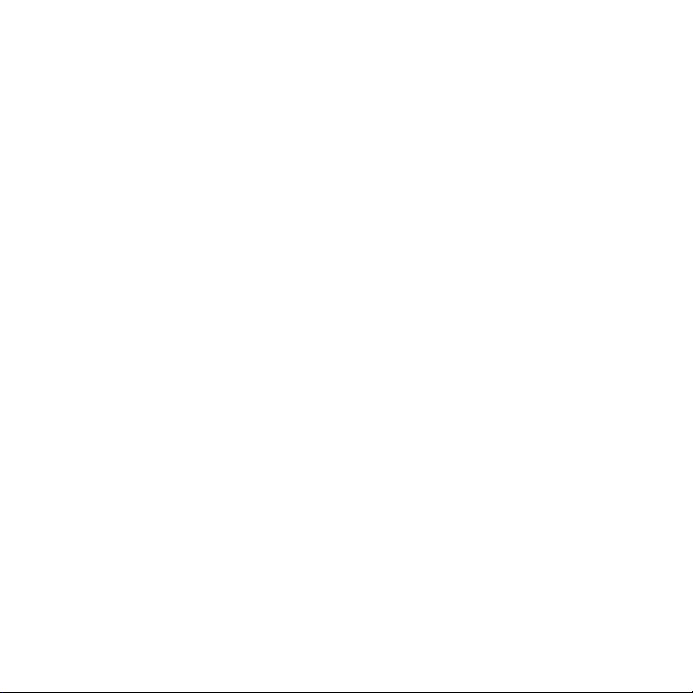
Draft for Sony Ericsson Internal Use Only -W712a PA1
Sony Ericsson
GSM 850/1900
This user guide is published by Sony Ericsson,
without any warranty. Improvements and changes
to this user guide necessitated by typographi cal
errors, inaccuracies of current information, or
improvements to programs and/or equipment, may
be made by Sony Ericsson at any time and without
notice. Such changes will, however, be
incorporated into new editions of this user guide.
All rights reserved.
©Sony Ericsson Mobile Communications AB,
2006
Publication number: AE/LZT 123 8358 PA1
Please note:
Some of the services in this user guide are not
supported by all networks. This also applies to the
GSM International Emergency Number 112.
Please contact your network operator or service
provider if you are in doubt whet her you can use a
particular service or not.
Please read the Guidelines for safe and efficient use
and the Limited warranty chapters before you use
your mobile phone.
Your mobile phone has the capability to download,
store and forward additional content, e.g.
ringtones. The use of such content may be
restricted or prohibited by rights of third parties,
including but not limited to restriction under
applicable copyright laws. You, and not Sony
Ericsson, are entirely responsible for additional
content that you download to or forward from your
mobile phone. Prior to your use of any additional
content, please verify that your intended use is
properly licensed or is otherwise authorized. Sony
Ericsson does not guarantee the accuracy, integrity
or quality of any additional con tent or any other
third party content. Under no circumstances will
Sony Ericsson be liable in any way for your
improper use of additional content or other third
party content.
Bluetooth™ is a trademark or registered trademark
of Bluetooth SIG Inc.
PlayNow, MusicDJ, PhotoDJ, VideoDJ, and
TrackID are trademarks or registered trademarks of
Sony Ericsson Mobile Communications AB.
Memory Stick Micro™ and M2™ are trademarks or
registered trademarks of Sony Corporation.
WALKMAN® is a trademark of Sony Corporation.
Adobe™ and Photoshop™ are tr ademarks or
registered trademarks of Adobe Systems
incorporated in the United States and/or other
countries.
Microsoft, Windows and PowerPoint are either
registered trademarks or trademarks of Microsoft
Corporation in the U.S and other countries.
Mac OS is a trademark of Apple Computer, Inc.,
registered in the U.S. and other countries.
T9™ Text Input is a trademark or a registered
trademark of Tegic Communications. T9™ Text
Input is licensed under one or more of the
following: U.S. Pat. Nos. 5,818,437, 5,953,541,
5,187,480, 5,945,928, and 6,011,554; Canadian
Pat. No. 1,331,057, United Kingdom Pat. No.
2238414B; Hong Kong Standard Pat. No.
HK0940329; Republic of Singapore Pat. No. 51383;
Euro.Pat. No. 0 842 463(96927260.8) DE/DK, FI,
FR, IT, NL, PT, ES, SE, GB; and additional patents
are pending worldwide.
Smart-Fit Rendering is a trademark or registered
trademark of ACCESS CO., LTD. in Japan and
other countries.
Java and all Java based trademarks and logos are
trademarks or registered trademarks of Sun
Microsystems, Inc. in the U.S. and other countries.
End-user license agreement for Sun™ Java™
J2ME™.
1 Restrictions: Software is confidential copyrighted
information of Sun and title to all copies is retained
1
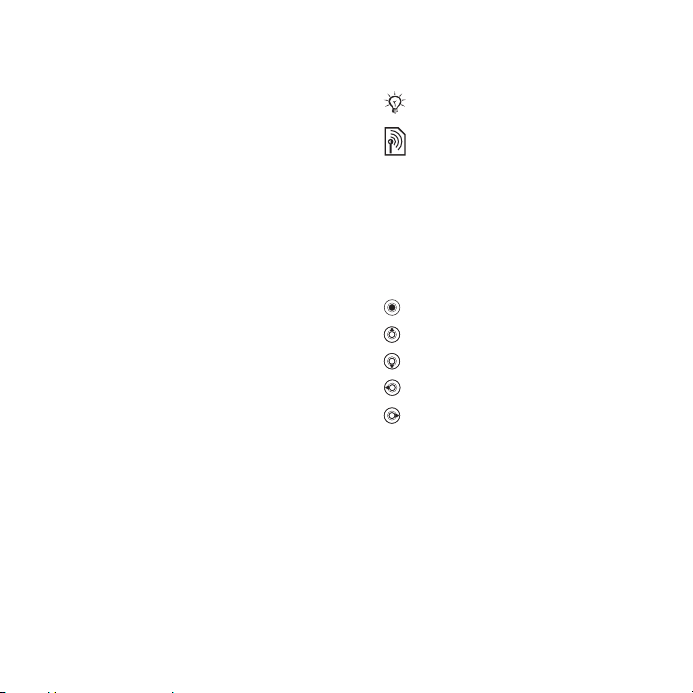
Draft for Sony Ericsson Internal Use Only -W712a PA1
by Sun and/or its licensors. Customer shall not
modify, decompile, disassemble, decrypt, extract,
or otherwise reverse engineer Software. Software
may not be leased, assigned, or sublicensed, in
whole or in part.
2 Export Regulations: Software, including technical
data, is subject to U.S. export control laws,
including the U.S. Export Administration Act and its
associated regulations, and may be subject to
export or import regulations in other countries.
Customer agrees to comply strictly with all such
regulations and acknowledges that it has the
responsibility to obtain licenses to export, reexport, or import Software. Software may not be
downloaded, or otherwise exported or re-exported
(i) into, or to a national o r resident of, Cuba, Iraq,
Iran, North Korea, Libya, Sudan, Syria (as such
listing may be revised from time to time) or any
country to which the U.S. has embargoed goods;
or (ii) to anyone on the U.S. Treasury Department's
list of Specially Designated Nations or the U.S.
Commerce Department's Table of Denial Orders.
3 Restricted Rights: Use, duplication or disclosure by
the United States government is subject to the
restrictions as set forth in the Rights in Technical
Data and Computer Software Clauses in DFARS
252.227-7013(c) (1) (ii) and FAR 52.227-19(c) (2) as
applicable.
Part of the software in this product is copyright ©
SyncML initiative Ltd. (1999-2002). All rights
reserved.
Other product and company names mentioned
herein may be the trademarks of their respective
owners.
Any rights not expressly granted herein are
reserved.
All illustrations are for illustration only and may not
accurately depict the actual phone.
Instruction symbols
The following appear in the user guide:
Note
A service or function is networkor subscription-dependent.
Contact your network operator
for details.
% See also page...
} Use a selection or navigation
key to scroll and select
Navigation.
Press the navigation key center.
Press the navigation key up.
Press the navigation key down.
Press the navigation key left.
Press the navigation key right.
% 12
2
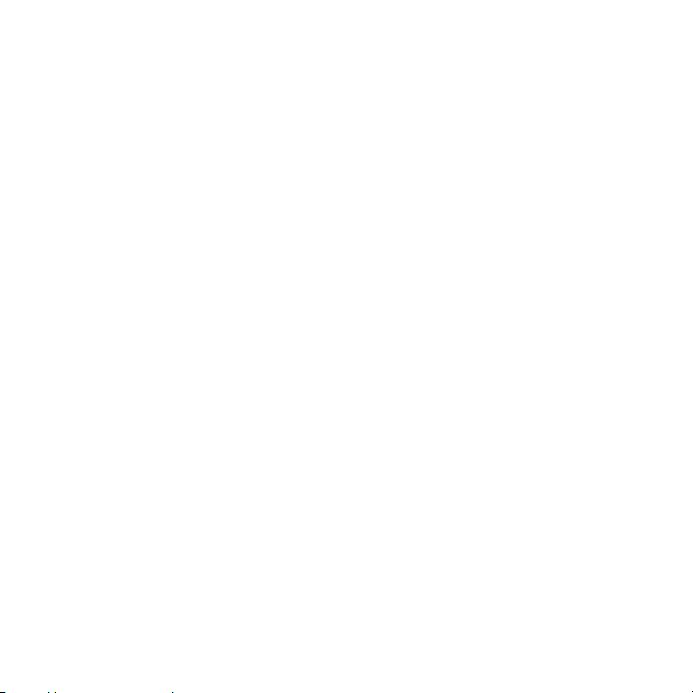
Draft for Sony Ericsson Internal Use Only -W712a PA1
Contents
Getting started ................... 4
Assembly, SIM card, battery, turning
on, help, calls.
Hearing Aid Compatibility 19
Antenna and menu selections
Calling ............................... 20
Calls, contacts, voice control, call
options.
Messaging ........................ 34
Text messaging, picture messaging,
voice messaging, email, My friends.
Imaging ............................. 46
Camera, pictures, PhotoDJ™.
Entertainment ................... 51
Handsfree, Walkman®, radio,
PlayNow™, MusicDJ™, VideoDJ™,
themes, games and more.
Fitness application ........... 61
Use the Fitness application to enhance
your everyday training. Keep track of
your personal performance such as
distance, speed, step count and
calories burnt.
Connectivity ..................... 68
Settings, using Internet, RSS,
synchronizing, Bluetooth™ device,
infrared, USB cable, update service.
More features ................... 80
Alarm clock, calendar, tasks, profiles,
time and date, SIM card lock, etc.
Troubleshooting ............... 86
Why doesn’t the phone work the way I
want it to?
Important information ...... 92
Sony Ericsson Consumer Web site,
service and support, safe and efficient
use, end user license agreement,
warranty, declaration of conformity.
Index ............................... 101
3Contents
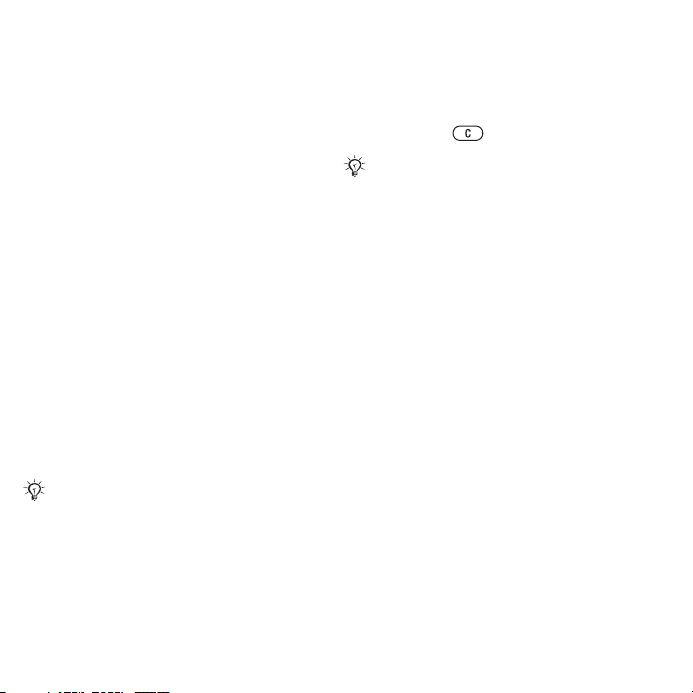
Draft for Sony Ericsson Internal Use Only -W712a PA1
Getting started
Assembly, SIM card, battery, turning
on, help, calls.
More information and downloads are
available at
www.sonyericsson.com/support.
Assembly
To use your phone
1 Insert the SIM card and the battery.
2 Charge the battery.
3 Turn on yo u r p h o n e .
SIM card
When you register as a subscriber with
a network operator, you get a SIM
(Subscriber Identity Module) card. The
SIM card contains a computer chip
that keeps track of items such as your
phone number, the services included
in your subscription, and names and
numbers in your contacts.
Save contact information on your SIM
card before removing it from another
phone.
PIN
You may need a PIN (Personal Identity
Number) for your SIM card to start
your phone and activate services.
When you enter your PIN, each digit
appears as *, unless it starts with the
same digits as an emergency number,
for example 112 or 911. This allows for
emergency calls without entering a
PIN. Press to correct mistakes.
If you enter the wrong PIN three times in
a row, PIN Blocked appears. To unblock
it, you need to enter your PUK (Personal
Unblocking Key) % 84 SIM card lock.
Battery
Some functions use more battery
power than others and may cause a
need for more frequent re-charging. If
talk time or standby time becomes
noticeably shorter, you may have to
replace the battery. Only use
approved batteries from Sony
Ericsson
% 95 Battery.
4 Getting started
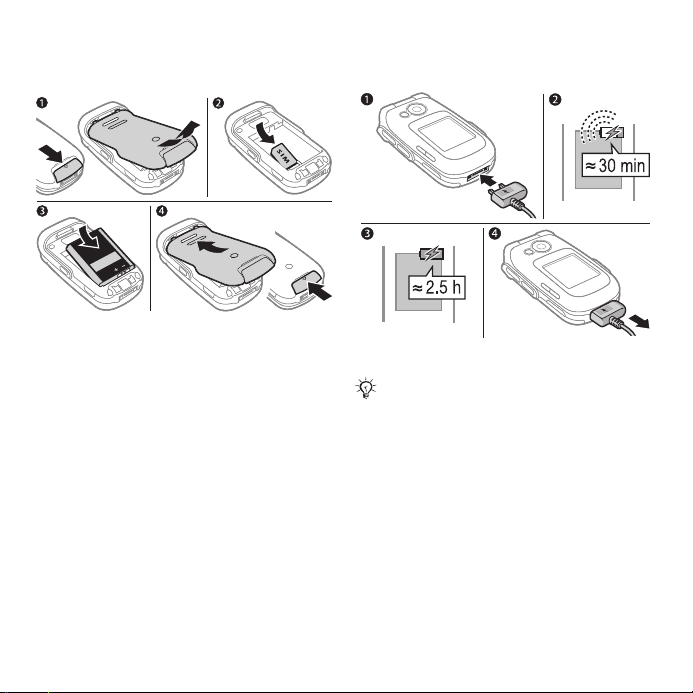
Draft for Sony Ericsson Internal Use Only -W712a PA1
SIM card and battery
To insert SIM card and battery
1 Remove the battery cover by sliding
the battery release latch down.
2 Slide the SIM card into its holder with
the contacts facing down.
3 Insert the battery with the label side up
and the connectors facing each other.
4 Slide the battery cover into place.
To charge the battery
Do not connect the charger unless the
battery is inserted.
1 Connect the charger plug to the phone
with the symbol facing upwards.
2 It may take up to 30 minutes before
the battery icon appears.
3 Wait approximately 2.5 hours or until
the battery icon indicates a full charge.
Press a key to activate the screen.
4 Pull out the charger plug.
5Getting started
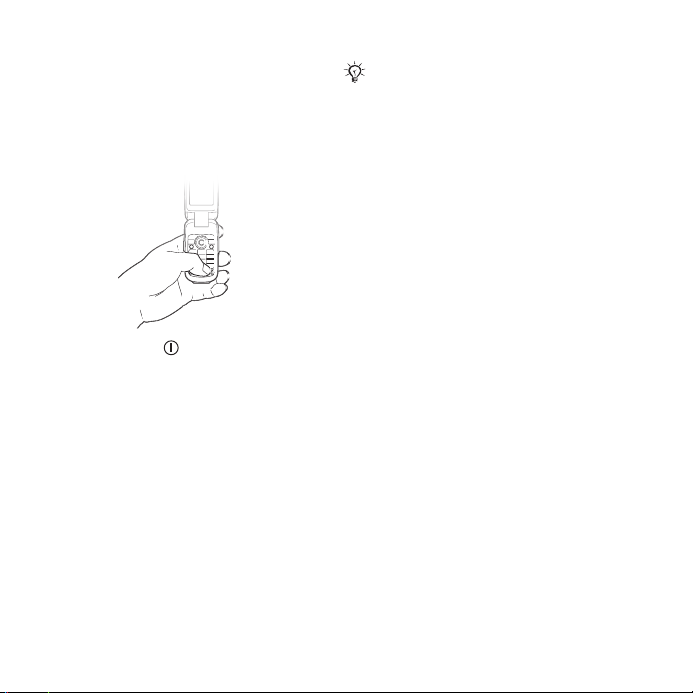
Draft for Sony Ericsson Internal Use Only -W712a PA1
Turning on your phone
Make sure the phone is charged and a
SIM card inserted before turning it on.
After turning on, use the setup wizard
to quickly and easily prepare for use.
To turn on the phone
1 Press and hold . The first start-up
may take a few minutes.
2 Select to use the phone in:
• Normal – full functionality or
• Flight Mode – limited functionality
with network, FM radio, Bluetooth™
transceivers off
menu.
3 Enter your SIM card PIN, if requested.
4 At first start-up, select the language
for your phone menus.
5 } Yes for the setup wizard to help you.
% 7 Flight mode
6 Follow instructions to complete setup.
If predefined settings exist in your
phone, you may not need more settings.
If you use Settings Download, you must
accept to register the phone at Sony
Ericsson
personal data will be transferred to or
processed by Sony Ericsson.
Contact your network operator or service provider for more information.
. A text message is sent. No
Help in your phone
Help and information is available in
your phone at any time.
To use the setup wizard
} Settings } the General tab } Setup
Wizard and select an option:
• Settings Download
• Basic Setup
• Tips and Tricks.
Settings Download
Automatically set up functions in your
phone that use the Internet; Internet,
picture messaging, email, My friends,
synchronization, update service, blog
and streaming.
You can use Settings Download if
your SIM supports the service, your
phone is connected to a network, it is
started in normal mode and does not
6 Getting started
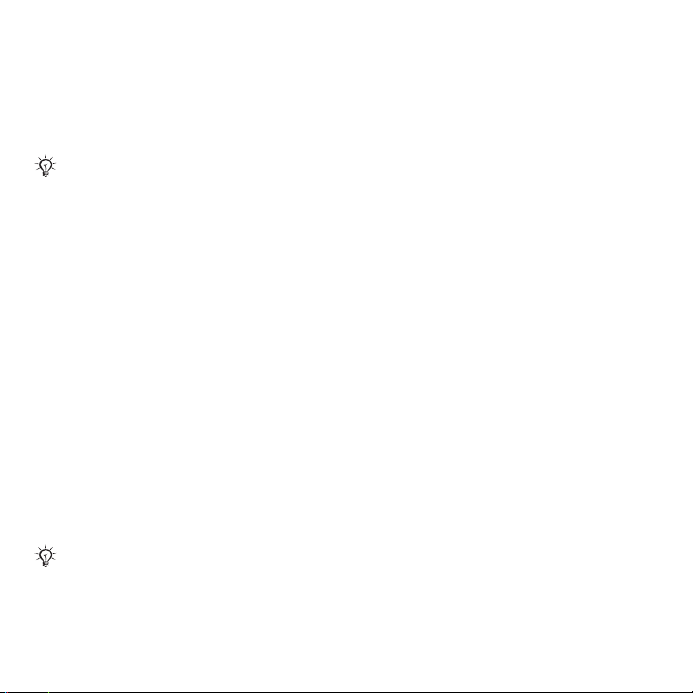
Draft for Sony Ericsson Internal Use Only -W712a PA1
already have predefined settings.
Settings Download starts
automatically when the phone turns
on the first time or from Settings } the
General tab } Setup Wizard }
Settings Download.
Contact your network operator or service provider for more information.
To view information about functions
Scroll to a function } More }
Information (if available).
To view the phone demonstration
} Entertainment } Demo Tour.
Flight mode menu
If you turn on the phone and Flight
Mode menu is activated, select from
Normal for full functionality or
Flight Mode with limited functionality.
In Flight Mode, network, radio and
Bluetooth transceivers are turned off
to prevent disturbance to sensitive
equipment.You can, for example, play
music or write a text message to send
later but not make calls in an airplane.
Follow onboard regulations and flight
crew instructions for use of electronic
devices.
To view Flight Mode menu options
} Settings and scroll to the General
tab } Flight Mode and select an
option.
Making and receiving calls
The phone must be in normal mode.
To make and receive calls
Enter a phone number (with
international prefix and area code if
applicable) } Call to make the call. }
End Call or close the flip to end the
call.
To receive a call
When the phone rings open the flip }
Answer or } Busy to reject the call.
To end a call
} End Call or close the flip.
7Getting started
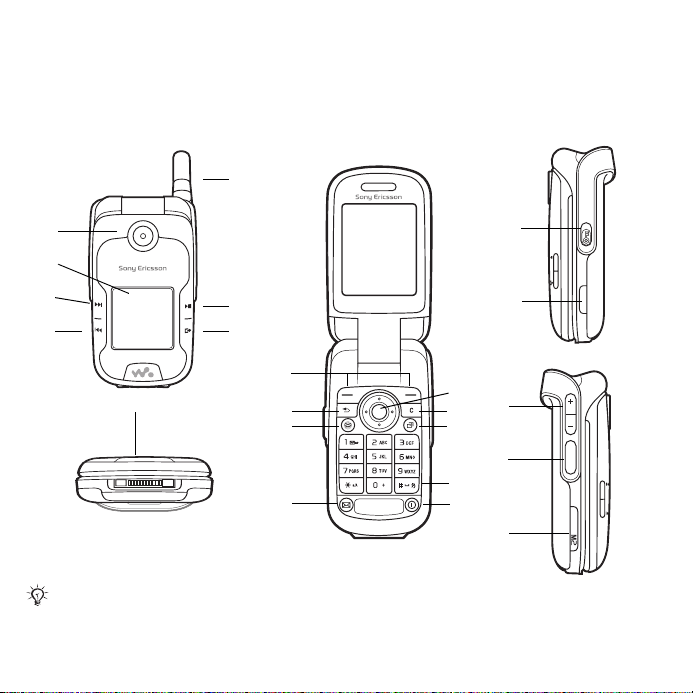
Draft for Sony Ericsson Internal Use Only -W712a PA1
Getting to know the phone
Phone overview, icons, menus, entering letters, activity menu, file manager,
Memory Stick Micro™ (M2™).
Phone overview
5
1
2
3
4
8
Some icons on keys may differ.
8 Getting to know the phone
6
7
9
10
11
12
13
14
15
16
17
18
19
20
21
22
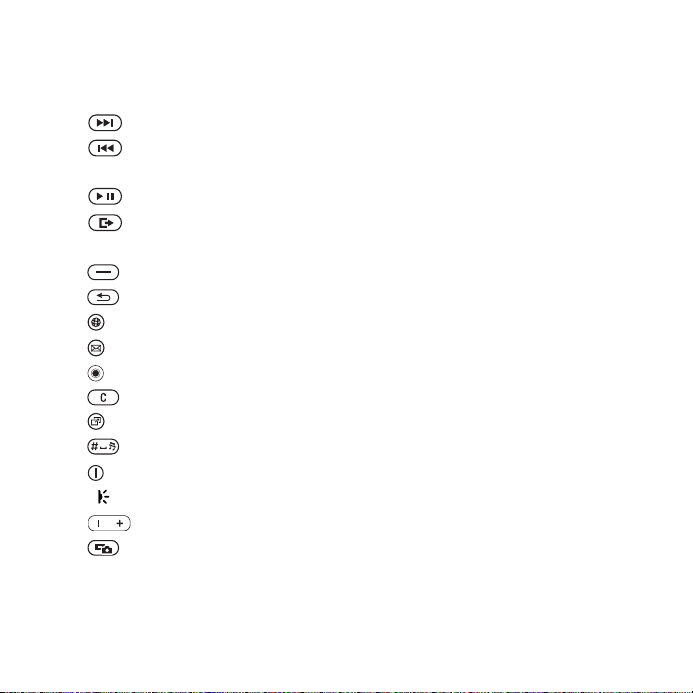
Draft for Sony Ericsson Internal Use Only -W712a PA1
1 Camera lens
2 Screen
3 Forward/next button
4 Rewind/previous button
5 Retractable antenna
6 Play/stop button
7 Menu/toggle button
8 Connector for charger, handsfree and USB cable
9 Selection keys
10 Back Key
11 Internet Key
12 Messaging key
13 Navigation key
14 Clear key
15 Activity menu key
16 Silent key
18 Power on/off button
19 Infrared port
20 Volume keys, camera zoom
21 Camera Button
22 Memory Stick Micro™ (M2™) slot
For more information
% 12 Navigation
9Getting to know the phone
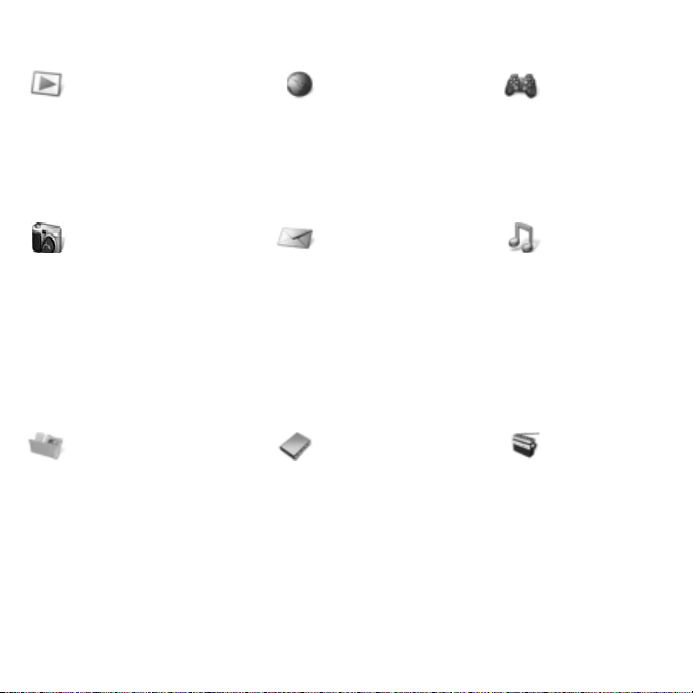
Draft for Sony Ericsson Internal Use Only -W712a PA1
Menu overview
PlayNow™* Internet* Entertainment
Games
Video Player
VideoDJ™
PhotoDJ™
MusicDJ™
Remote Control
Record Sound
Camera Messaging Music Player
Demo Tour
Write New
Inbox
Email
RSS Reader
Drafts
Outbox
Sent Messages
Saved Messages
My Friends*
Call Voicemail
Templates
Settings
File Manager** Contacts Radio
Camera Album
Music
Pictures
Videos
Themes
Web Pages
Games
Applications
Other
New Contact
10 Getting to know the phone
Now Playing
Artists
Tracks
Playlists
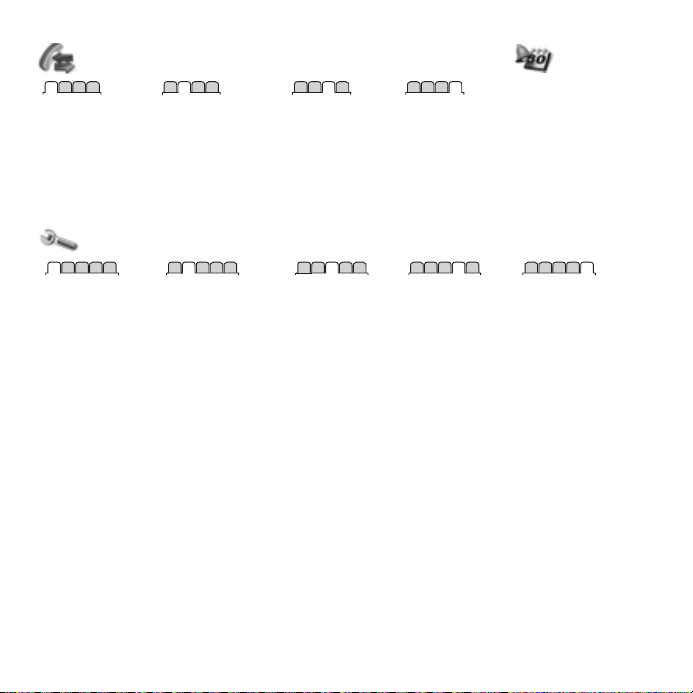
Draft for Sony Ericsson Internal Use Only -W712a PA1
Calls** Organizer
Alarms
All Answered Dialed Missed
Settings**
Applications
Calendar
Tasks
Notes
Synchronization
Timer
Stopwatch
Calculator
Code Memo
General
Profiles
HAC
Time & Date
Language
Update Service
Voice Control
New Events
Shortcuts
Flight Mode
Security
Setup Wizard
Phone Status
Master Reset
* Some menus are operator-, network- and subscription-dependent.
** Use the navigation key to move across tabs in submenus. For more information % 12 Navigation.
Sounds & Alerts
Ring Volume
Ringtone
Silent Mode
Increasing Ring
Vibrating Alert
Message Alert
Key Sound
Display
Wallpaper
Themes
Startup Screen
Screen Saver
Clock Size
Brightness
Edit Line Names*
Calls
Forward Calls
Manage Calls
Time & Cost*
Show/Hide My No.
Handsfree
Open to Answer
Switch to Line 2*
Connectivity*
Bluetooth
Infrared Port
USB
Synchronization
Device Mgmt.
Mobile Networks
Data Comm.
Internet Settings
Streaming Settings
Accessories
11Getting to know the phone
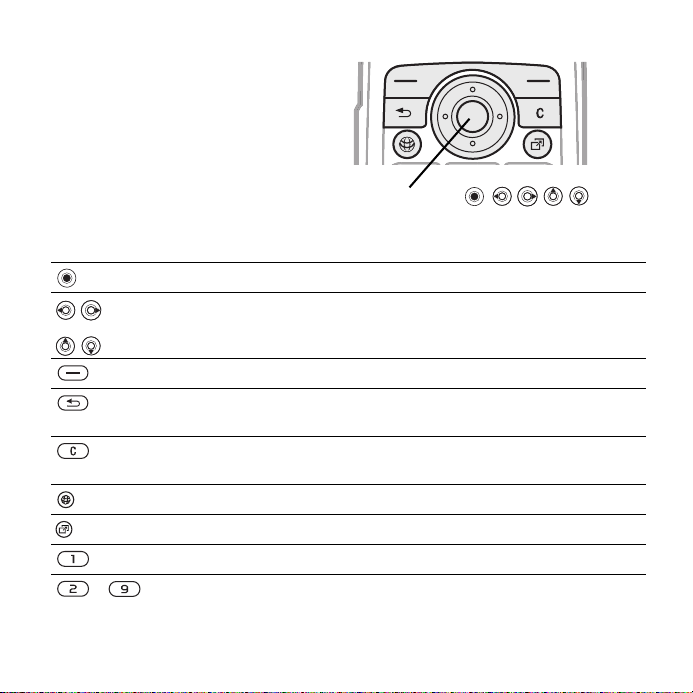
Draft for Sony Ericsson Internal Use Only -W712a PA1
Navigation
The main menus are shown as icons.
Some submenus include tabs. Scroll
to a tab by pressing the navigation key
left or right and selecting an option.
Key
Go to the main menus or to select highlighted items.
- Press and hold any of these keys to reach a contact beginning with a
Move through the menus and tabs.
Select options shown immediately above these keys on the screen.
Go back one level in the menus.
Press and hold to return to standby or to end a function.
Delete items, such as pictures, sounds and contacts.
During a call, press and hold to mute the microphone.
Open the browser.
Open the activity menu
Press and hold to call your voicemail service (if set).
specific letter.
Navigation keys
Navigation key -
% 17 Activity menu.
12 Getting to know the phone
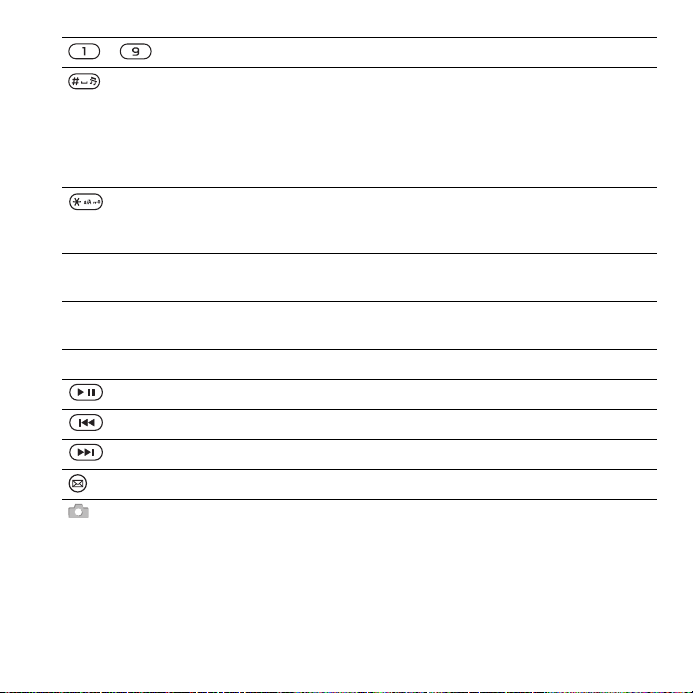
Draft for Sony Ericsson Internal Use Only -W712a PA1
- Press a number key and } Call to speed dial.
Turn off the ringtone when receiving a call.
Press and hold to set the phone to silent. The alarm signals even if
the phone is set to silent.
Press to enter a space when writing a message.
Press and hold to change the writing language when writing a
message.
Press to change letter case when writing a message.
Press and hold to toggle T9™ Text Input on and off when writing a
message.
} Info Find more information, explanations or tips about selected features,
menus or functions available in your phone
} More Enter a list of options. There are different alternatives in the list of
options depending on where you are in the menus.
Minimize the Music player.
Turn the Music player on or off and pause play.
Skip to the previous track when using the Music player.
Skip to the next track when using the Music player.
Open the Messaging menu.
Press and hold to take a picture
% 6 Help in your phone.
13Getting to know the phone
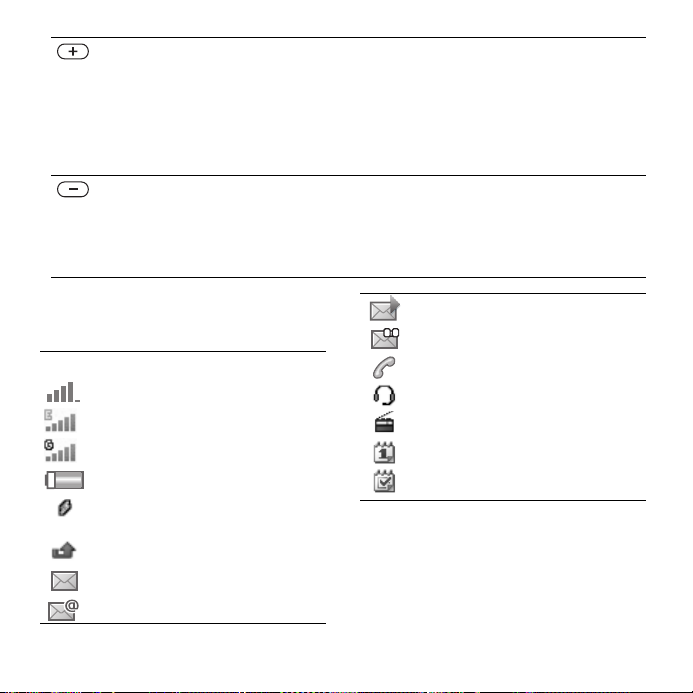
Draft for Sony Ericsson Internal Use Only -W712a PA1
View status information in standby.
Increase the volume during a call, or when using the Music player.
Adjust the camera brightness.
Press and hold to go back one track.
Press twice to reject a call.
Press and hold to voice dial, alternatively say your magic word (if set)
% 27 Voice dialing.
Decrease the volume during a call, or when using the Music player.
Adjust the camera brightness.
Press and hold to go forward one track.
Press and hold to voice dial, alternatively say your magic word (if set)
% 27 Voice dialing.
Status bar
Some of the icons that may appear:
Icon Description
GSM network signal strength.
EDGE is available.
GPRS is available.
Battery status.
Battery charging, appears with
battery status icon.
Missed incoming call.
Text message received.
Email message received.
14 Getting to know the phone
Picture message received.
Voice message received.
Ongoing call.
Handsfree is connected.
Radio playing in the background.
Calendar reminder.
Tas k r e m i nd e r.
Shortcuts
Use keypad shortcuts to quickly go to
a menu, and you can use predefined
navigation key shortcuts to quickly
reach certain functions. Edit the
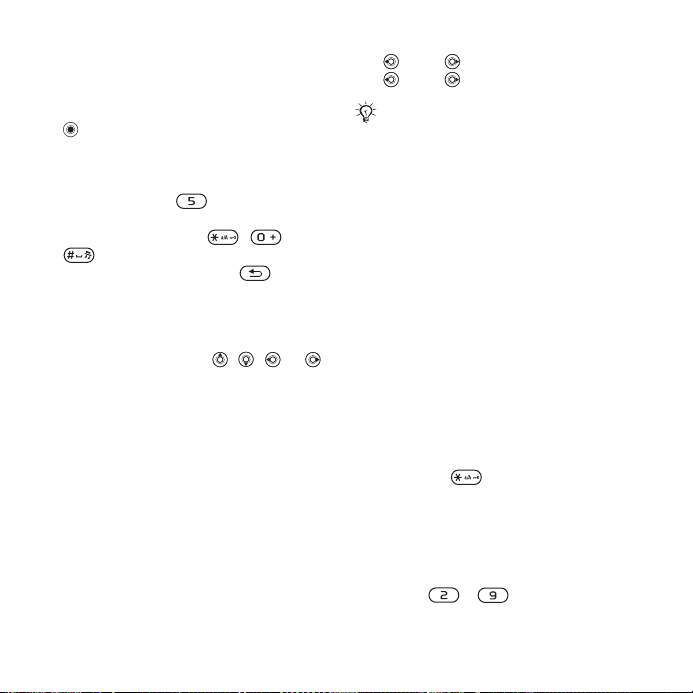
Draft for Sony Ericsson Internal Use Only -W712a PA1
navigation key shortcuts to suit your
own needs.
Using keypad shortcuts
In standby, go to menus by pressing
and then enter the number of the
menu. Menu numbering starts from
the top left icon and moves across
and then down row by row, for
example, press for the fifth menu
item. For the tenth, eleventh and
twelfth items, press , and
respectively. To go back to
standby, press and hold or close
the flip.
Using navigation key shortcuts
In standby, go to a shortcuts menu or
function by pressing , , or .
To edit a navigation key shortcut
} Settings } General tab } Shortcuts
and select a shortcut } Edit.
Phone language
Select the language to use in the
phone menus or when writing text.
To change the phone language
} Settings } General tab } Language
} Phone Language. Select a
language.
In standby, you can also press
8888 for automatic language.
0000 for English.
Most SIM cards automatically set the
menu language to the country where you
bought your SIM card. If not, the predefined language is English.
To select writing language
1 } Settings } the General tab }
Language } Writing Language.
2 Scroll to the language to use and mark
it. } Save to exit the menu.
Entering letters
Enter letters in one of the following
ways (text input methods), for
example, when writing messages:
• Multitap text input
• T9™ Text Input
To change the text input method
Before, or when entering letters, press
and hold to change the method.
Options when entering letters
} More for options when writing a
message.
To enter letters using multitap input
• Press - repeatedly until the
desired character appears.
15Getting to know the phone
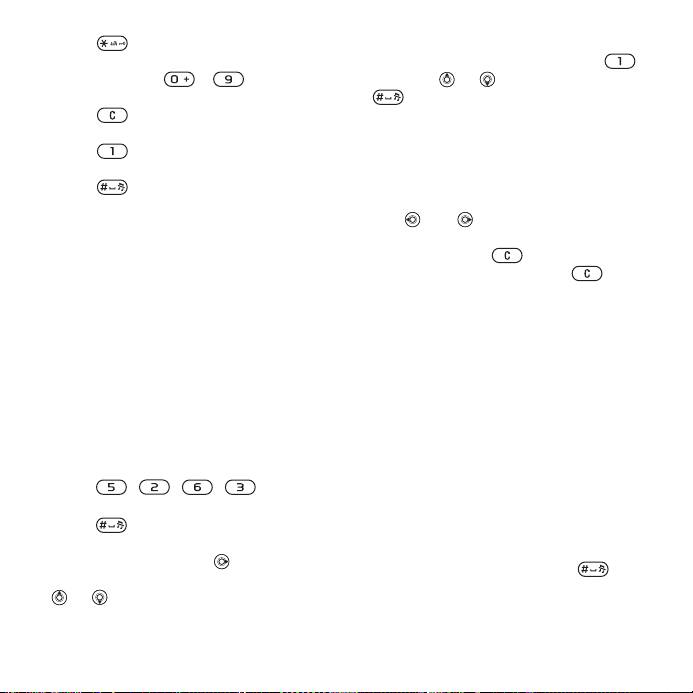
Draft for Sony Ericsson Internal Use Only -W712a PA1
• Press to shift between capital
and lower-case letters.
• Press and hold - to enter
numbers.
• Press to delete letters or
numbers.
• Press for the most common
punctuation marks.
• Press to add a space.
T9™ Text Input
The T9 Text Input method uses a builtin dictionary to recognize the most
commonly used word for each
sequence of key presses. This way,
you press each key only once, even if
the letter you want is not the first letter
on the key.
To enter letters using T9 Text Input
1 To enter text, you have to be in a
function where text input is possible,
for example, } Messaging } Write
New } Text Message.
2 For example, to write the word “Jane”,
press , , , .
3 If the word shown is the one you want,
press to accept and add a
space. To accept a word without
adding a space, press . If the word
shown is not the one you want, press
or repeatedly to view alternative
words.
4 Continue writing the message. To
enter a punctuation mark, press
and then or repeatedly, press
to accept and add a space.
To add words to the T9 Text Input
dictionary
1 When entering letters } More } Spell
Word.
2 Edit the word by using multitap input.
Use and to move the cursor
between the letters. To delete a
character, press . To delete the
entire word, press and hold .
When you have edited the word }
Insert. The word is added to the T9
Text Input dictionary. Next time you
enter this word using T9 Text Input, it
appears in alternative words.
Next word prediction
When writing a message, you can use
T9 Text Input to predict the next word,
if previously used in a sentence.
To turn next word prediction on/off
When entering letters } More }
Writing Options } Next Word Pred.
To use next word prediction
When entering letters, press to
accept or continue.
16 Getting to know the phone
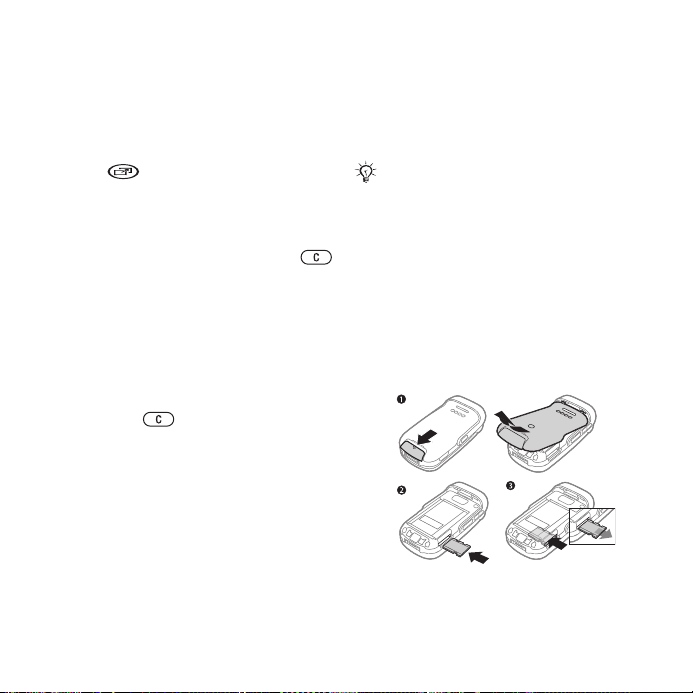
Draft for Sony Ericsson Internal Use Only -W712a PA1
Activity menu
You can open the activity menu
almost anywhere in the phone to view
and handle new events, and access
bookmarks and shortcuts.
To open and close the activity menu
Press .
Activity menu tabs
• New Events – such as missed calls
and messages. When a new event
occurs, the tab appears. Press
to dismiss an event from the event
tab. New events can also be set to
appear as pop-up text instead,
} Settings } the General tab } New
Events } Popup.
• Running Apps – applications that
are running in the background.
Select an application to return to it
or press to end it.
• My Shortcuts – add, delete and
change the order of shortcuts.
When you select a shortcut and the
application opens, other programs
are closed or minimized.
• Internet – your Internet bookmarks.
When you select a bookmark and
the browser opens, other programs
are closed or minimized.
File manager
Use the file manager to handle items
such as pictures, music, themes, Web
pages, games and applications saved
in the phone memory or on a Memory
Stick Micro™ (M2™) memory card.
The phone and memory card are sometimes sold separately.
Memory Stick Micro™ (M2™)
Your phone supports Memory Stick
Micro™ (M2™) memory card adding
more storage space to your phone to
save files containing pictures or
music, for example. It can also be
used as a portable memory card with
other compatible devices.
To insert and remove a memory card
1 Open the cover and insert as shown
(with the contacts facing up).
17Getting to know the phone
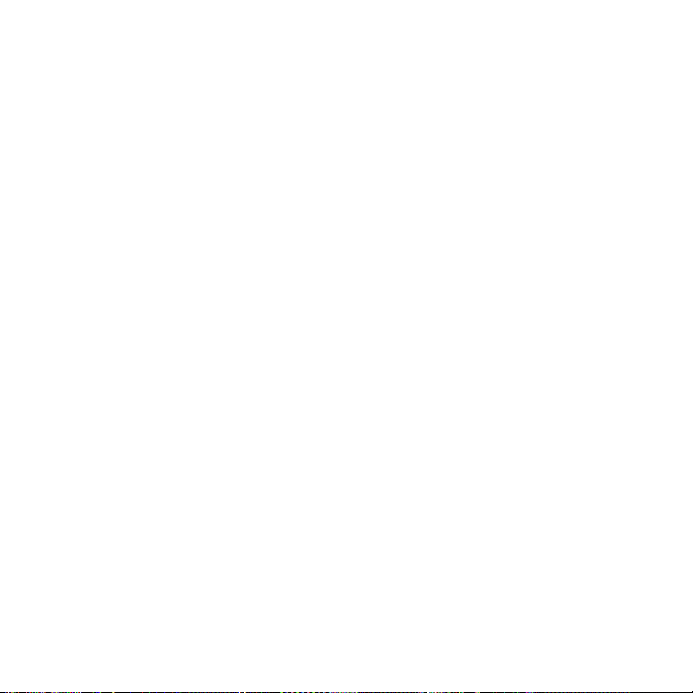
Draft for Sony Ericsson Internal Use Only -W712a PA1
2 Press the edge to release and remove.
You can also move and copy files
between the phone, a computer and a
memory card. If you have a memory
card inserted, files are automatically
saved to it first and then to phone
memory.
If no memory stick is inserted, then all
the files are saved in the phone
memory. If all available memory is full,
you cannot save any files until some
content is removed.
Create subfolders to move or copy
files to. Games and applications can
be moved within the Games and
Applications folders and from the
phone memory to a memory card.
Unrecognized files are saved in the
Other folder. When handling files, you
can select several or all files in a folder
at the same time for all items except
Games and Applications.
File manager menu tabs
The file manager is divided into three
tabs, and icons are included to
indicate where the files are saved.
• All Files - all content in the phone
memory and on a Memory Stick
Micro™ (M2™).
• On Memory Stick - all content on a
Memory Stick Micro™ (M2™).
• In Phone - all content in the phone
memory.
File information
View file information by highlighting it
} More } Information. Items that are
downloaded, or received using one of
the available transfer methods, may
be copyright-protected. If a file is
protected, you may not be able to
copy or send that file. A DRMprotected file has a key symbol.
To use a file from the file manager
1 } File Manager and open a folder.
2 Scroll to a file } More for additional
options.
To move or copy a file to memory
1 } File Manager and select a folder.
2 Scroll to a file } More } Manage File }
Move to move the file or } More }
Manage File } Copy to copy the file.
3 Select to move or copy the file to
or Memory Stick } Select.
Phone
To move or copy files to a computer
You can transfer files to your
computer via Bluetooth
technology, Infrared or USB cable % 68
Connectivity.
™ wireless
18 Getting to know the phone
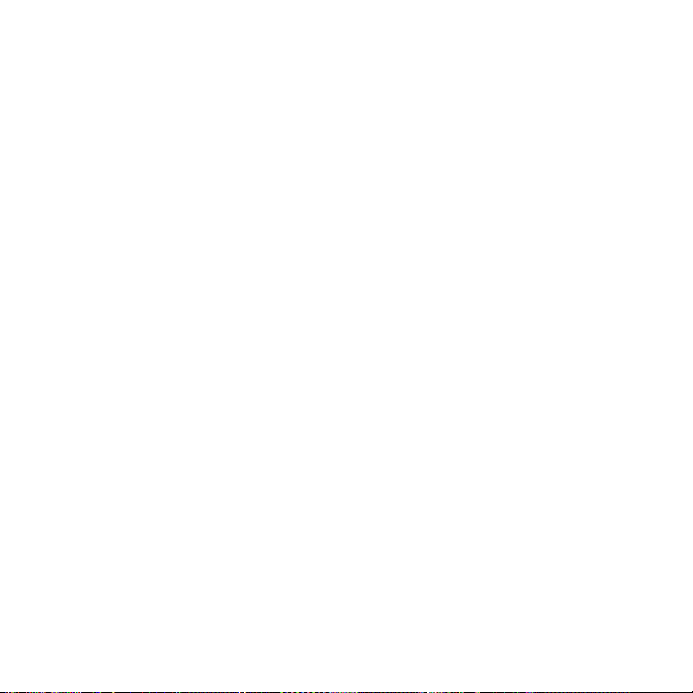
Draft for Sony Ericsson Internal Use Only -W712a PA1
To create a subfolder
1 } File Manager and open a folder.
2 } More } New Folder and enter a
name for the folder.
3 } OK to save the folder.
To select several files
1 } File Manager and open a folder.
2 } More } Mark } Mark Several.
3 Scroll to select files } Mark or
Unmark.
To select all files in a folder
} File Manager and open a folder }
More } Mark } Mark All.
To delete a file or a subfolder from
the file manager
1 } File Manager and open a folder.
2 Scroll to a file } More } Delete.
Memory card options
Check memory status or format a
memory card to delete all information.
To use memory card options
} File Manager and select the On
Memory Stick tab } More for options.
Hearing Aid
Compatibility
Antenna and menu selections
Your phone is designed for Hearing
Aid Compatibility (HAC) and uses
many settings for optimized use with
hearing aids.
To choose HAC setting:
Choose the setting in the phone to
match the setting in your hearing aid
before making or receiving calls in
HAC operation.
} Settings } the General tab } HAC
and choose an option:
• T-coil Mode – if your hearing aid
has a T-coil.
• Mic. Mode – if your hearing aid
does not have a T-Coil
• Off – turns off HAC operation.
19Hearing Aid Compatibility
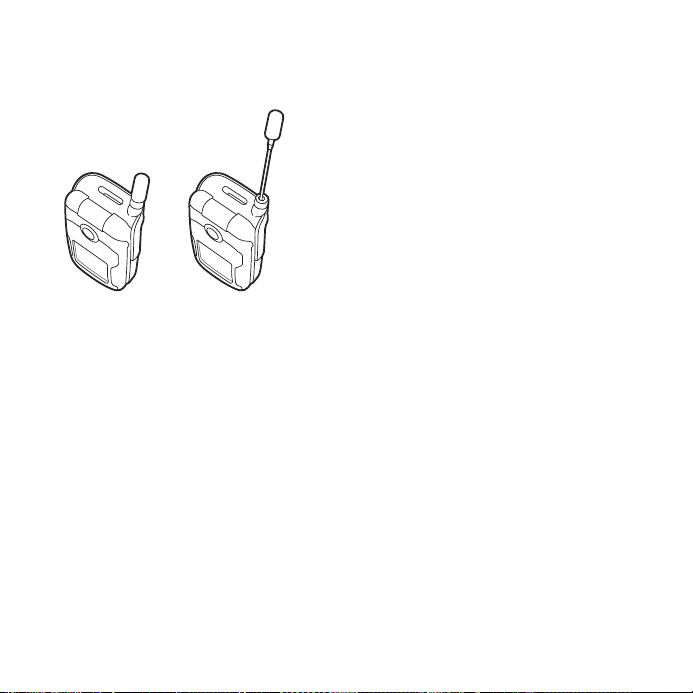
Draft for Sony Ericsson Internal Use Only -W712a PA1
To answer or place a call in HAC
operation
Follow these instructions for optimal
use of phone in HAC operation.
1 Fully extend the antenna.
2 Open the flip to answer or place calls.
Calling
Calls, contacts, voice control, call
options.
Making and receiving calls
Before you can make or receive any
calls, you must turn on your phone
and be within range of a network.
Turning on your phone.
Networks
When you turn on the phone, it
automatically selects your home
network if this is within range. If it is
not within range, you may use another
network, provided your network
operator has an agreement that allows
you to do so. This is called roaming.
Select the network to use, or you can
add a network to your preferred
networks. You can also change the
order in which networks are selected
during an automatic search.
To view available network options
} Settings } the Connectivity tab }
Mobile Networks.
Some network operators allow you to
switch networks manually, as
searching for unavailable networks
consumes battery power.
% 6
20 Calling
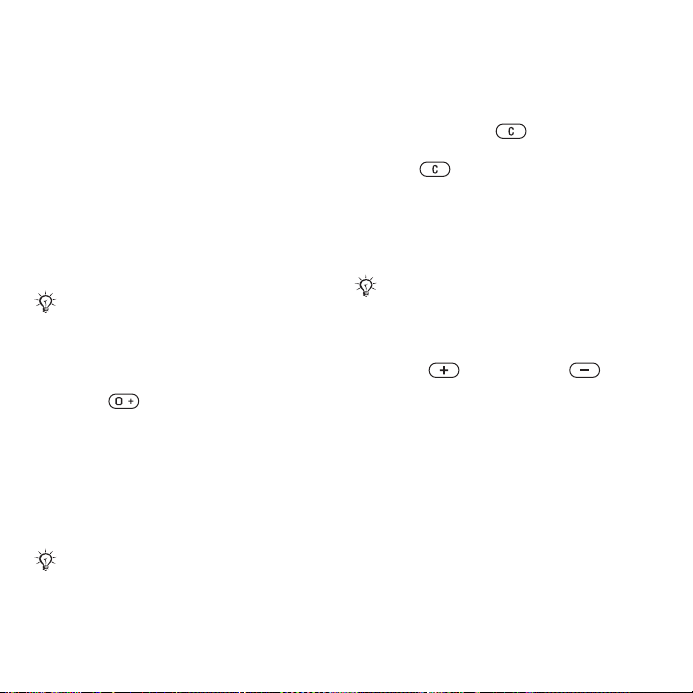
Draft for Sony Ericsson Internal Use Only -W712a PA1
To switch networks
} Settings }the Connectivity tab }
Mobile Networks } Select Network.
For more information, contact your
network operator.
To make a call
1 Enter a phone number (with
international country code and area
code, if applicable).
2 } Call to make a voice call or } More
to view options.
3 } End Call to end the call.
You can call numbers from your contacts
and call list % 22 Contacts, and % 25
Call list. You can also use your voice to
make calls % 26 Voice control.
To make international calls
1 Press until a + sign appears.
2 Enter the country code, area code
(without the first zero) and phone
number } Call to make a voice call.
To re-dial a number
If a call connection fails and Retry?
appears } Yes.
Do not hold the phone to your ear when
waiting. When the call connects, the
phone gives a loud signal, unless muted.
To answer or reject a call
} Answer, } Busy, or press volume
key up or down.
To turn off the microphone
1 Press and hold .
2 To resume the conversation press and
hold again.
To turn the loudspeaker on or off
during a voice call
} More } Turn On Speaker or Turn
Off Speaker.
Do not hold the phone to your ear when
using the loudspeaker. This could damage your hearing.
To change the ear speaker volume
Press to increase or to
decrease the ear speaker volume
during a call.
Missed calls
When the activity menu is set to
default, missed calls appear in the
New Events tab in standby. If pop-up
is set to default Missed Calls: appears
in standby
% 17 Activity menu.
21Calling
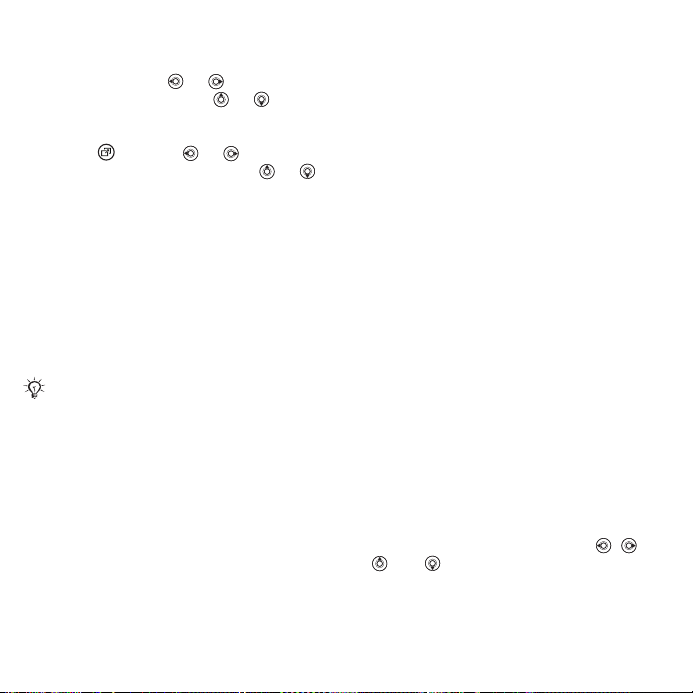
Draft for Sony Ericsson Internal Use Only -W712a PA1
To check missed calls from standby
• If pop-up is set to default:
} Calls and use or to scroll to
the Missed tab. Scroll or to
select a number } Call to call.
• If activity menu is set to default:
Press and use or to scroll to
the New Events tab and use or
to select a number } Call to call.
Emergency calls
Your phone supports international
emergency numbers, for example,
112, 911, or 08. These numbers can
normally be used to make emergency
calls in any country, with or without a
SIM card inserted, if a GSM network is
within range.
In some countries, other emergency
numbers may also be promoted. Your
network operator may therefore have
saved additional local emergency numbers on the SIM card.
To make an emergency call
Enter 112 or 911 (the international
emergency number) } Call.
To view your local emergency
numbers
} Contacts } Options } Special
numbers } Emergency Nos..
Contacts
You can save your contact information
in the phone memory or on a SIM
card. The following is available:
You can choose which contact
information – Phone Contacts or SIM
Contacts – is shown as default.
For useful information and settings }
Contacts } Options.
Default contact
If Phone Contacts is selected as
default, your contacts show all the
information saved in Contacts. If you
select SIM Contacts as default, your
contacts show information depending
on the SIM card.
To select default contacts
1 } Contacts } Options } Advanced }
Default Contacts.
2 } Phone Contacts or SIM Contacts.
Phone contacts
Save contacts in the phone with
names, phone numbers and personal
information. You can also add pictures
and ringtones to contacts. Use , ,
and to scroll between tabs and
their information fields.
22 Calling
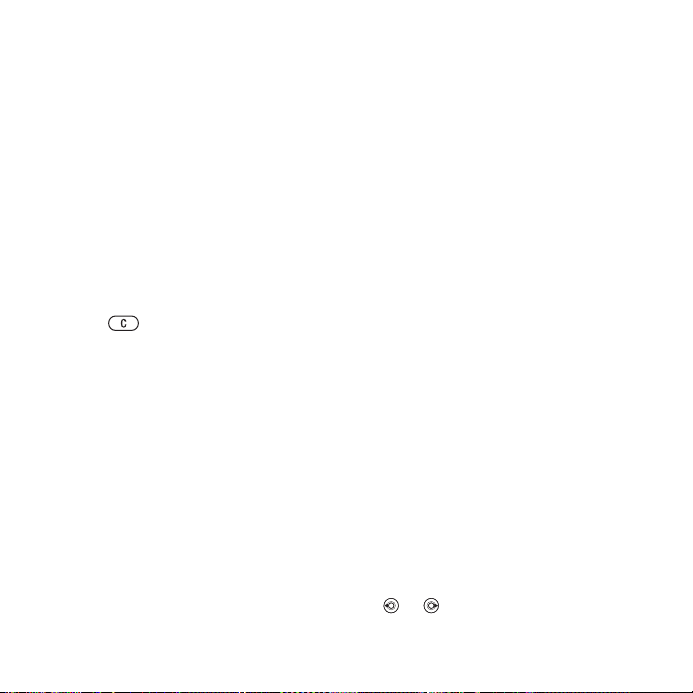
Draft for Sony Ericsson Internal Use Only -W712a PA1
To add a phone contact
1 If Phone Contacts is selected as
default, } Contacts } New Contact }
Add.
2 Enter the name } OK.
3 Enter the number } OK.
4 Select a number option.
5 Scroll between tabs and select the
fields to add information. To enter
symbols such as @, } More } Add
Symbol and select a symbol } Insert.
6 When all information is added } Save.
To delete a contact
1 } Contacts and scroll to a contact.
2 Press and select Yes.
To delete all phone contacts
} Contacts } Options } Advanced }
Delete all contacts } Select and }
Yes. Names and numbers on the SIM
card are not deleted.
SIM contacts
Save contacts on your SIM card.
To add a SIM contact
1 If SIM Contacts is selected as default,
Contacts } New Contact } Add.
}
2 Enter the name } OK.
3 Enter the number } OK and select a
number. Add more information, if
available } Save.
To automatically save names and
phone numbers on the SIM card
} Contacts } Options } Advanced }
Auto Save on SIM and select On.
Memory status
The number of contacts you can save
in the phone or on the SIM card
depends on available memory.
To view memory status
} Contacts } Options } Advanced }
Memory Status.
Using contacts
Contacts can be used in many ways.
Below you can see how to:
• call phone and SIM contacts.
• send phone contacts to another
device.
• copy contacts to phone and SIM
card.
• add a picture or a ringtone to a
phone contact.
• edit contacts.
• synchronize your contacts.
To call a phone contact
1 } Contacts. Scroll to, or enter the first
letter or letters of the contact.
2 When the contact is highlighted press
or to select a number } Call.
23Calling
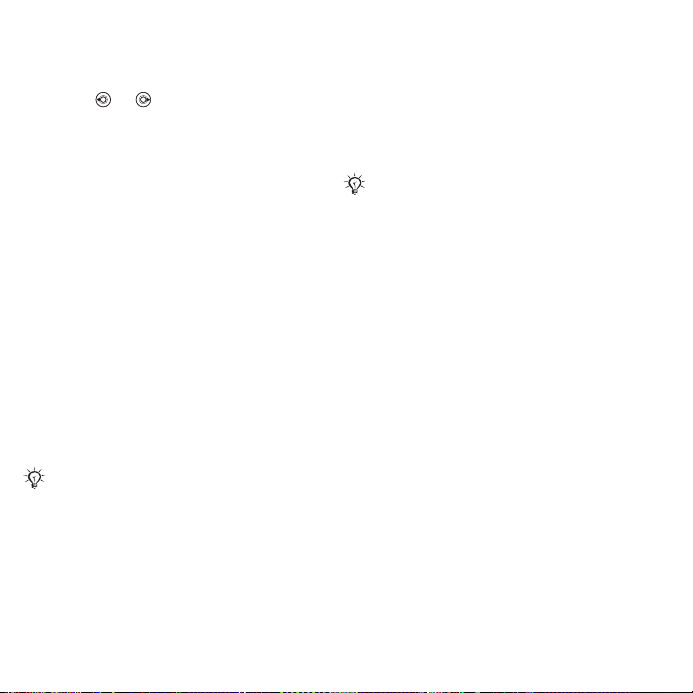
Draft for Sony Ericsson Internal Use Only -W712a PA1
To call a SIM contact
• If SIM Contacts is default } Contacts
and when the contact is highlighted
press or to select a number }
Call.
• If Phone Contacts is set as default }
Contacts } Options } SIM Contacts
and select the contact } Call.
To send a contact
} Contacts and select a contact }
More } Send Contact and select a
transfer method.
To send all contacts
} Contacts } Options } Advanced }
Send all Contacts and select a
transfer method.
To copy names and numbers to the
SIM card
1 } Contacts } Options } Advanced }
Copy to SIM.
2 Select one of the alternatives.
When copying all contacts from the
phone to the SIM card, all existing SIM
card information is replaced.
To copy names and numbers to
phone contacts
1 } Contacts } Options } Advanced
Copy from SIM.
2 Select one of the alternatives.
}
To add a picture or ringtone sound to
a phone contact
1 } Contacts and select the contact
} More } Edit Contact.
2 Select the relevant tab and then select
Picture or Ringtone } Add.
3 Select an option and an item } Save.
If your subscription supports Calling Line
Identification (CLI) service, you can
assign personal ringtones to contacts.
To edit a phone contact
1 } Contacts and select a contact }
More } Edit Contact.
2 Scroll to the relevant tab and select
the field to edit } Edit.
3 Edit the information } Save.
To edit a SIM contact
1 If SIM contacts is default } Contacts
and select the name and number to
edit. If phone contacts is default }
Contacts } Options } SIM Contacts
and select the name and number to
edit.
2 } More } Edit Contact and edit the
name and number.
Synchronizing contacts
You can synchronize your contacts
with a contacts application on the
24 Calling
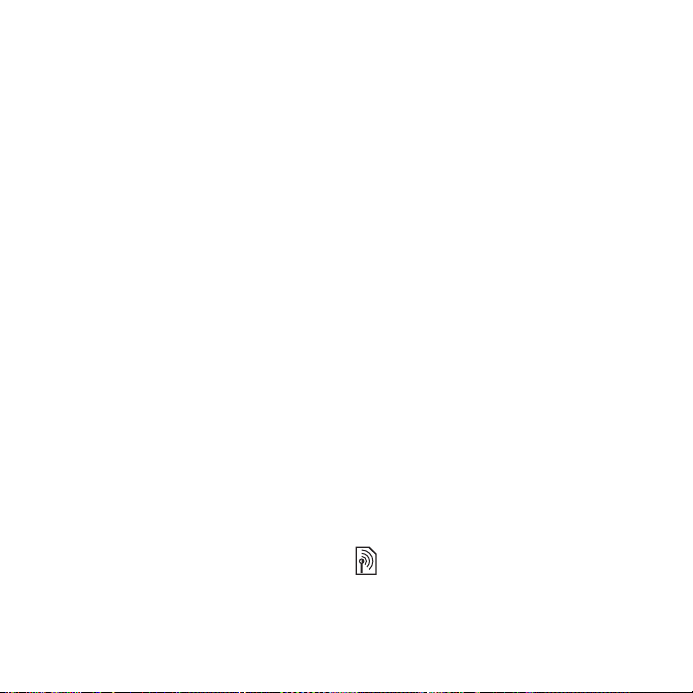
Draft for Sony Ericsson Internal Use Only -W712a PA1
Web. For more information % 72
Synchronizing.
To save and restore contacts with a
memory card
} Contacts } Options } Advanced }
Back up to M.S. or Restore From
M.S..
To select the sort order for contacts
} Contacts } Options } Advanced }
Sort Order.
Call list
Information about most recent calls.
To call a number from the call list
1 From standby } Calls and select a tab.
2 Scroll to the name or number to call }
Call.
To add a call list number to contacts
1 From standby, } Calls and select a
tab.
2 Scroll to the number to add } More }
Save Number.
3 } New Contact to create a new
contact, or select an existing contact
to add the number to.
To clear the call list
} Calls and select the All tab } More }
Delete All.
Speed dial with pictures
Save numbers in positions 1-9 in your
phone to access them easily. Speed
dial is dependent on your default
contacts
example, you can speed dial numbers
saved on the SIM card.
If you add contacts with pictures to
speed dial positions, the contact
pictures appear for easy reference
24 To add a picture or ringtone sound
to a phone contact.
To edit speed dial numbers
1 } Contacts } Options } Speed Dial.
2 Scroll to the position } Add or } More
} Replace.
To speed dial
From standby, enter the position
number } Call.
% 22 Default contact, for
Voicemail
If your subscription includes an
answering service, callers can leave a
voicemail message when you cannot
answer a call.
Contact your network operator for your
voicemail number or for more information.
%
25Calling
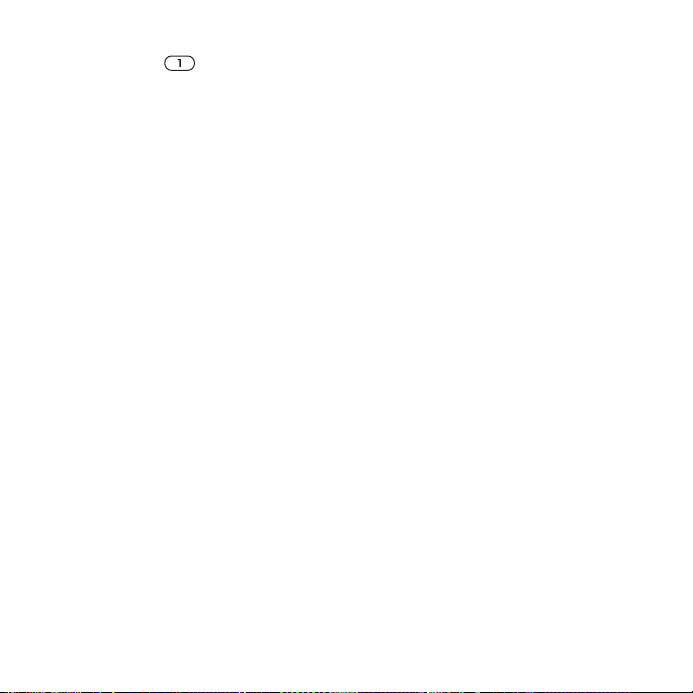
Draft for Sony Ericsson Internal Use Only -W712a PA1
To call your voicemail service
Press and hold . If you have not
entered a voicemail number, } Yes
and enter the number.
To edit your voicemail number
} Messaging } Settings } Voicemail
Number.
Voice control
Manage calls with your voice by
creating voice commands to:
• Voice dial – call someone by saying
their name.
• Activate voice control by using the
Magic Word, a word or sentence
you choose.
• Answer and reject calls using Voice
Answer feature and a portable or
vehicle handsfree.
Before voice dialing
• Verify the contacts you want to
record are included in your phone
contacts
• Activate the voice dialing function
and record your voice commands.
An icon appears next to a phone
number that has a voice command.
% 22 Contacts
Tips when recording and using voice
commands
If your phone cannot detect your voice
command, one of the following might
have happened:
• You spoke too softly – try speaking
louder.
• You held the phone too far away –
hold it as you do during a call.
• The voice command was too short –
it should be around one second
long and more than one syllable.
• You spoke too late or too soon –
speak immediately after the tone.
• You did not record the voice
command when the handsfree was
attached – for voice control with a
handsfree kit, record when the
handsfree is attached.
• You used another intonation – use
the same intonation as in the
recorded voice command.
To activate voice dialing and
record names
Record names using the phone,
portable handsfree, or Bluetooth™
handsfree.
1 } Settings } the General tab } Voice
Control } Voice Dialing } Activate }
Yes } New Voice Cmd. and select a
contact.
26 Calling
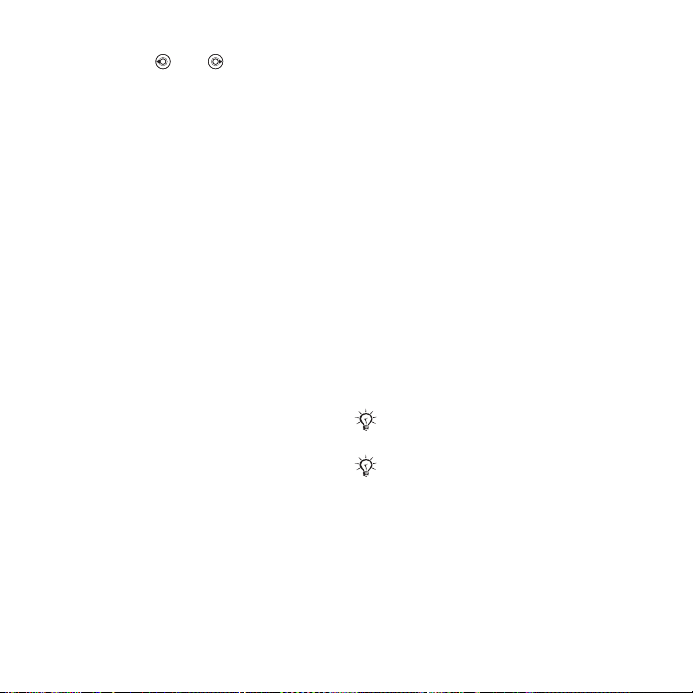
Draft for Sony Ericsson Internal Use Only -W712a PA1
2 If the contact has more than one
number, use and to view the
numbers. Select the number to add
the voice command to. Record a voice
command such as “John mobile”.
3 Instructions appear. Wait for the tone
and say the command to record. The
voice command is played back to you,
if the recording quality is acceptable.
4 If the recording sounds OK to you }
Yes. If not } No and repeat step 3.
To record another voice command for
a contact } New Voice Cmd. } Add
again and repeat steps 2-4 above.
Caller name
Hear your recorded contact name
when you receive a call from that
contact.
To turn the caller name on or off
} Settings } the General tab } Voice
Control } Play Caller Name.
Voice dialing
Start voice dialing from standby using
the phone, a portable handsfree, a
Bluetooth headset or by saying your
magic word.
To voice dial from the phone
1 From standby, press and hold one of
the volume keys.
2 Wait for the tone and say a recorded
name, for example “John mobile”. The
name is played back to you and the
call is connected.
To voice dial with a handsfree
1 From standby, press and hold the
handsfree button, or press the
Bluetooth™ headset button.
2 Wait for the tone and say a recorded
name, for example “John mobile”. The
name is played back to you and the
call is connected.
The magic word
Record and use a voice command as
a magic word to activate voice control
without pressing any keys. The magic
word can only be used with a wired
portable or vehicle handsfree.
Magic word is not supported by Bluetooth™ devices.
Choose a long, unusual word or phrase
that can easily be distinguished from
ordinary background speech.
27Calling
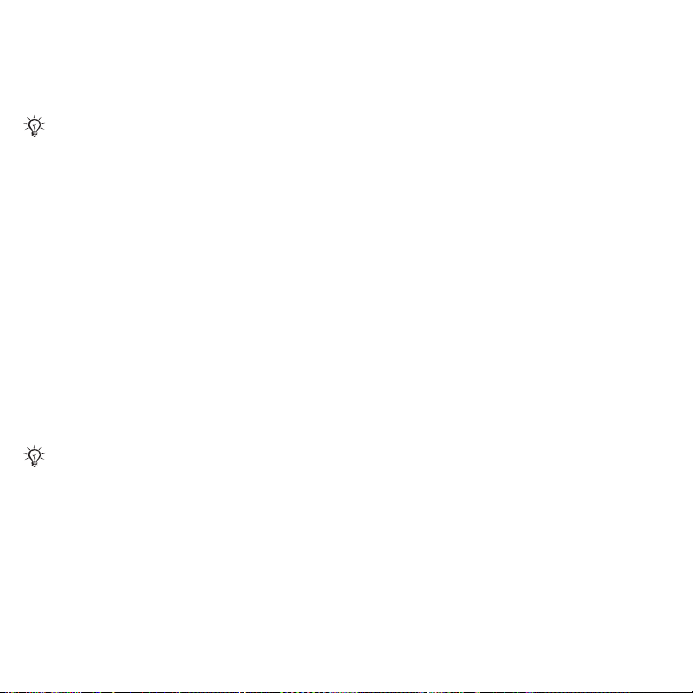
Draft for Sony Ericsson Internal Use Only -W712a PA1
To activate and record the magic
word
1 Attach vehicle or wired portable
handsfree device.
Bluetooth™ devices do not support
magic word.
2 } Settings } the General tab } Voice
Control } Magic Word } Activate.
3 Instructions appear. } Continue. Wait
for the tone and say the magic word.
4 }Yes to accept or } No to record a
new magic word.
5 Instructions appear. } Continue and
select the environments in which your
magic word is to be activated.
Voice answering
Answer or reject incoming calls by
using a previously recorded
command, when using a vehicle or
wired portable handsfree.
You can use a MIDI, WAV (16 kHz), EMY
or IMY file as a ringtone with voice
answering % 57 Ringtones and melodies.
To activate voice answering and
record voice answer commands
1 } Settings } the General tab } Voice
Control } Voice Answer } Activate.
2 Instructions appear. } Continue. Wait
for the tone and say “Answer”.
3 } Yes to accept or } No for a new
recording.
4 Instructions appear } Continue
for the tone and say “Busy”.
5 } Yes to accept or } No for a new
recording.
6 Instructions appear. } Continue and
select the environments in which voice
answering is to be activated.
To answer or reject a call using voice
commands
When the phone rings, say:
• “Answer” to connect the call.
• “Busy” to reject the call.
To edit contact name commands
1 } Contacts and scroll to a contact.
2 } More } Edit Contact and scroll to
the relevant tab and follow the
instructions.
To edit voice commands
1 } Settings } the General tab } Voice
Control } Voice Answer } Edit
Commands.
2 Select a command } More } Replace.
3 Wait for the tone and say the
command.
. Wait
28 Calling
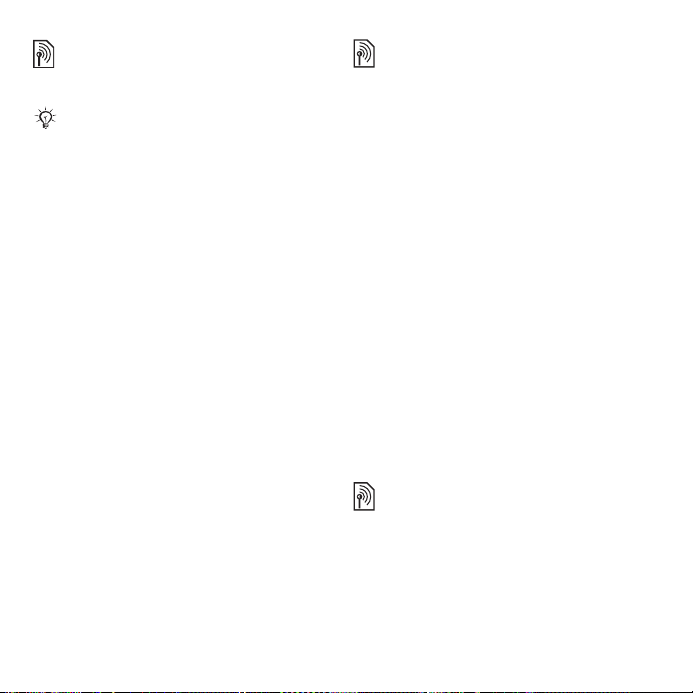
Draft for Sony Ericsson Internal Use Only -W712a PA1
Forwarding calls
Forward calls, for example, to an
answering service.
When the restrict call function is activated, some forward call options are not
available. % 31 Restricted dialing.
Your phone has the following options:
• Always Forward – all calls.
• When Busy – if a call is ongoing.
• Not Reachable – if turned off or
unreachable.
• No Reply – if not answered in a
specified time.
To activate a call forward
1 } Settings } the Calls tab } Forward
Calls.
2 Select a call type and forward option }
Activate.
3 Enter the phone number to forward
your calls to, or press Lookup to find a
contact } OK.
To deactivate a call forward
Scroll to the forward option }
Deactivate.
More than one call
Handle more than one call
simultaneously.
Call waiting service
When this is activated you hear a beep
if you receive a second call.
To activate or deactivate the call
waiting service
} Settings } the Calls tab } Manage
Calls } Call Waiting.
To make a second call
1 } More } Hold to hold the ongoing
call.
2 Enter the number to call } More }
Call.
Receiving a second voice call
When you receive a second call, you
can:
} Answer and put the ongoing call on
hold.
} Busy to reject and continue with the
ongoing call.
} Replace Actve Call to answer and
end the ongoing call.
Handling two voice calls
If you have calls ongoing and on hold,
you can:
} More } Switch to switch between
the two calls.
} More } Join Calls to join the two
calls.
29Calling
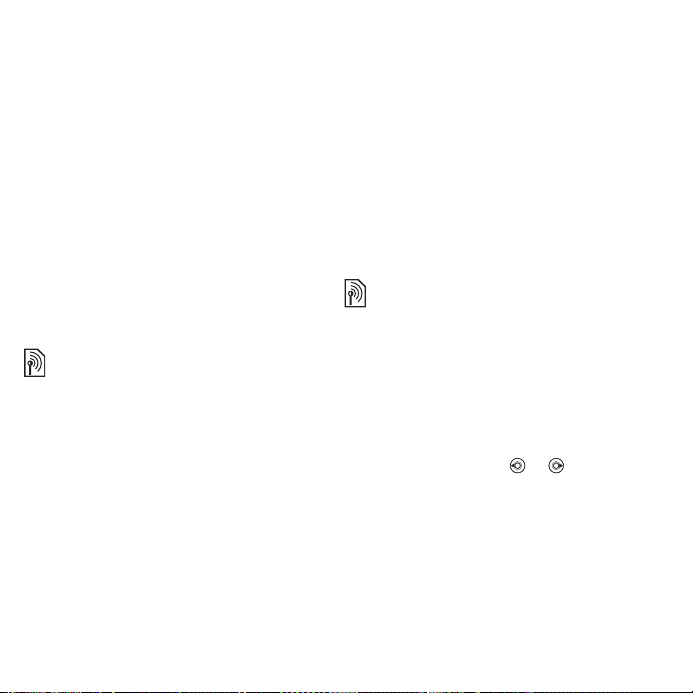
Draft for Sony Ericsson Internal Use Only -W712a PA1
} More } Transfer Call to connect the
two calls. You are disconnected from
both calls, operator-dependent.
} End Call and } Yes to retrieve the
call on hold.
} End Call and } No to end both calls.
You cannot answer a third call without
ending one of the first two calls or
joining them into a conference call.
Conference calls
Start a conference call by joining an
ongoing call and a call on hold. You
then put the conference on hold and
add up to five participants, or can
make another call.
There may be additional charges for calls
involving multiple parties, contact your
network operator for more information.
To join the two calls into a
conference call
} More } Join Calls.
To add a new participant
1 } More } Hold to put the joined calls
on hold.
2 } More } Add Call and call the next
person to add to the conference call.
3 } More } Join Calls.
4 Repeat steps 1-3 to add more
participants.
To release a participant
} More } Release Party and select
the participant to release from the
conference call.
To have a private conversation
1 } More } Talk to and select the
participant to talk to.
2 } More } Join Calls to resume the
conference call.
Two voice lines
Make separate calls with different
phone numbers if your subscription
supports alternate line service.
To select a line for outgoing calls
} Settings } the Calls tab. Select line
1 or 2.
To change the name of a line
} Settings and use or t o s cr ol l t o
the Display tab } Edit Line Names.
Select the line to edit.
My numbers
View, add and edit your own phone
numbers.
30 Calling
