Page 1

K790i-UG-R1A-EN.book Page 1 Wednesday, April 19, 2006 1:26 PM
Contents
Getting started ................... 4
Getting to know
the phone ............................ 8
Calling ............................... 17
Messaging ........................ 22
Imaging ............................. 26
Entertainment ................... 31
Connectivity ...................... 34
Important information ...... 37
Index ................................. 46
www.sonyericsson.com/support
At Sony Ericsson Product Support
there is more information and help
to get the most out of your product:
User guide with additional information,
troubleshooting, tips and tricks,
software, settings for Internet and
messaging.
Sony Ericsson
GSM 900/1800/1900
This user guide is published by Sony Ericsson
Mobile Communications AB, without any warranty.
Improvements and changes to this user guide
necessitated by typographical errors, inaccuracies
of current information, or improvements to
programs and/or equipment, may be made
by Sony Ericsson Mobile Communications AB
at any time and without notice. Such changes will,
however, be incorporated into new editions of this
user guide.
All rights reserved.
©Sony Ericsson Mobile Communications AB,
2006
Publication number: EN/LZT 108 8668 R1A
Please note:
Some of the services in this user guide are not
supported by all networks. This also applies to
the GSM International Emergency Number 112.
Please contact your netw ork operator or service
provider if you are in doubt whether you can use
a particular service or not.
Please read the Guidelines for safe and efficient use
and the Limited warranty chapters before you use
your mobile phone.
1Contents
PPreflighted byreflighted byPreflighted by
( )( )( )
Page 2

K790i-UG-R1A-EN.book Page 2 Wednesday, April 19, 2006 1:26 PM
Your mobile phone has the capability to download,
store and forward additional content, e.g.
ringtones. The use of such content may be
restricted or prohibited by rights of third parties,
including but not limited to restriction under
applicable copyright laws. You, and not
Sony Ericsson, are entirely responsible for
additional content that you download to or forward
from your mobile phone. Prior to your use of any
additional content, please verify that your intended
use is properly licensed or is otherwise authorized.
Sony Ericsson does not guarantee the accuracy,
integrity or quality of any additional content or any
other third party content. Under no circumstances
will Sony Ericsson be liable in any way for your
improper use of additional content or other third
party content.
The Bluetooth word mark and logos are owned
by the Bluetooth SIG, Inc. and any use of such
marks by Sony Ericsson is under license.
BestPic, PlayNow, MusicDJ, PhotoDJ and VideoDJ
are trademarks or registered trademarks of
Sony Ericsson Mobile Communications AB.
Cyber-shot™ is a trademark of Sony Corporation.
Memory Stick Micro™ and M2™ are registered
trademarks of Sony Corporation.
Real is a trademark or a registered trademark
of RealNetworks, Inc. RealPlayer® for Mobile
is included under license from RealNetworks, Inc.
Copyright 1995-2004, RealNetworks, Inc. All rights
reserved.
Adobe® Photoshop® Album Starter Edition
is a registered trademark of Adobe Systems
Incorporated.
Microsoft, Windows and PowerPo int are either
registered trademarks or trademarks of Microsoft
Corporation in the U.S and other countries.
Mac OS is a trademark of Apple Computer, Inc.,
registered in the U.S. and other countries.
T9™ Text Input is a trademark or a registered
trademark of Tegic Communications.
T9™ Text Input is licensed under one or more
of the following: U.S. Pat. Nos. 5,818,437,
5,953,541, 5,187,480, 5,945,928, and 6,011,554;
Canadian Pat. No. 1,331,057, United Kingdom
Pat. No. 2238414B; Hong Kong Standard Pat. No.
HK0940329; Republic of Singapore Pat. No. 51383;
Euro.Pat. No. 0 842 463(96927260.8) DE/DK, FI,
FR, IT, NL, PT, ES, SE, GB; and additional patents
are pending worldwide.
Java and all Java based trademarks and logos
are trademarks or registered trademarks of Sun
Microsystems, Inc. in the U.S. and other countries.
End-user license agreement for Sun™ Java™
J2ME™.
Restrictions: Software is confidential copyrighted
information of Sun and title to all copies is retained
by Sun and/or its licensors. Customer shall not
modify, decompile, disassemble, decrypt, extract,
or otherwise reverse engineer Software. Software
may not be leased, assigned, or sublicensed,
in whole or in part.
Export Regulations: Software, including technical
data, is subject to U.S. export control laws,
including the U.S. Export Administration Act and
its associated regulations, and may be subject
to export or import regulations in other countries.
Customer agrees to comply strictly with all such
regulations and acknowledges that it has the
responsibility to obtain licenses to export, reexport, or import Software. Software may not be
downloaded, or otherwise exported or re-exported
(i) into, or to a national or resident of, Cuba, Iraq,
Iran, North Korea, Libya, Sudan, Syria (as such
listing may be revised from time to time) or any
country to which the U.S. has embargoed goods;
or (ii) to anyone on the U.S. Treasury Department’s
list of Specially Designated Nations or the U.S.
Commerce Department’s Table of Denial Orders.
PPreflighted byreflighted byPreflighted by
2 Contents
( )( )( )
Page 3

K790i-UG-R1A-EN.book Page 3 Wednesday, April 19, 2006 1:26 PM
Restricted Rights: Use, duplication or disclosure
by the United States government is subject to the
restrictions as set forth in the Rights in Technical
Data and Computer Software Clauses in DFARS
252.227-7013(c) (1) (ii) and FAR 52.227-19(c) (2)
as applicable.
Part of the software in this product is copyright ©
SyncML initiative Ltd. (1999-2002). All rights
reserved.
Other product and company names mentioned
herein may be the trademarks of their respective
owners.
Any rights not expressly granted herein are
reserved.
All illustrations are for illustration only and may not
accurately depict the actual phone.
Instruction symbols
The following appear in the user guide:
Note
A service or function is networkor subscription-dependent.
Contact your network operator
for details.
% See also page...
} Use a selection or navigation
key to scroll and select
% 12 Navigation.
Press the navigation key centre.
Press the navigation key up.
Press the navigation key down.
Press the navigation key left.
Press the navigation key right.
PPreflighted byreflighted byPreflighted by
3Contents
( )( )( )
Page 4

K790i-UG-R1A-EN.book Page 4 Wednesday, April 19, 2006 1:26 PM
Getting started
SIM card and battery
To insert SIM card and battery 1 Remove the battery cover.
2 Slide the SIM card into its holder
with the contacts facing down.
3 Insert the battery with the label side up
and the connectors facing each other.
4 Slide the battery cover into place.
PPreflighted byreflighted byPreflighted by
4 Getting started
( )( )( )
Page 5

K790i-UG-R1A-EN.book Page 5 Wednesday, April 19, 2006 1:26 PM
To charge the battery 1 Connect the charger plug to the phone
with the symbol facing upwards.
2 It may take up to 30 minutes before
the battery icon appears.
3 Wait approximately 2.5 hours or until
the battery icon indicates a full charge.
Press a key to activate the screen.
4 Pull out the charger plug.
PPreflighted byreflighted byPreflighted by
5Getting started
( )( )( )
Page 6

K790i-UG-R1A-EN.book Page 6 Wednesday, April 19, 2006 1:26 PM
Turning on your phone
Make sure the phone is charged and a
SIM card inserted before turning it on.
After turning on, use the setup wizard
to quickly and easily prepare for use.
To turn on the phone
1 Press and hold . The first start-up
may take a few minutes.
2 Select to use the phone in:
• Normal mode – full functionality or
• Flight mode – limited functionality
with network, FM radio, Bluetooth™
transceivers off.
3 Enter your SIM card PIN, if requested.
4 At first start-up, select the language
for your phone menus.
5 } Yes for the setup wizard to help you.
6 Follow instructions to complete setup.
If predefined settings exist in your
phone, you may not need more settings.
If you use Settings download, you must
accept to register the phone at
Sony Ericsson. A text message is sent.
No personal data will be transferred
to or processed by Sony Ericsson.
Contact your network operator or
service provider for more information.
Standby
After you have turned the phone on
and entered your PIN, the name of the
network operator will appear on the
display. This is called standby mode.
PPreflighted byreflighted byPreflighted by
6 Getting started
( )( )( )
Page 7

K790i-UG-R1A-EN.book Page 7 Wednesday, April 19, 2006 1:26 PM
Help in your phone
Help and information is available
in your phone at any time.
To use the setup wizard
} Settings } the General tab
} Setup wizard and select an option:
• Settings download
• Basic setup
• Tips and tricks.
To view information about functions
Scroll to a function } More } Info,
if available.
To view the phone demonstration
} Entertainment } Demo tour.
Making and receiving calls
The phone must be in normal mode.
To make and receive calls
Enter a phone number (with
international prefix and area code
if applicable) } Call to make the call.
} End call to end the call.
To receive a call
When the phone rings } Answer or
} Busy to reject the call.
To end a call
} End call.
PPreflighted byreflighted byPreflighted by
7Getting started
( )( )( )
Page 8

K790i-UG-R1A-EN.book Page 8 Wednesday, April 19, 2006 1:26 PM
Getting to know the phone
Phone overview
1
10
34
PPreflighted byreflighted byPreflighted by
2
3
4
5
6
7
8
9
Some icons on keys may differ.
8 Getting to know the phone
( )( )( )
11
12
13
14
15
16
17
18
19
20
12 15 17
Page 9

K790i-UG-R1A-EN.book Page 9 Wednesday, April 19, 2006 1:26 PM
1 Ear speaker
2 Photo key: (left) from standby, view camera album pictures in full view or
(lower) with the camera for shoot modes.
3 Play/stop button
4 Memory Stick Micro™ (M2™) slot
5 Screen
6 Selection key
7 Internet key
8 Back key
9 Navigation key/Music player control
10 Power on/off button
11 Photo key: (right) from standby, view camera album thumbnail pictures or
(upper) with the camera for camera scenes/video night mode.
12 Volume, camera digital zoom buttons
13 Selection key
14 Activity menu key
15 Camera button
16 Clear key
17 Infrared port
18 Silent key
19 Connector for charger, handsfree and USB cable
20 Active camera lens cover
For more information
% 12 Navigation.
PPreflighted byreflighted byPreflighted by
9Getting to know the phone
( )( )( )
Page 10

K790i-UG-R1A-EN.book Page 10 Wednesday, April 19, 2006 1:26 PM
Menu overview
PlayNow™* Internet* Entertainment
Online services*
Games
Video player
VideoDJ™
PhotoDJ™
MusicDJ™
Remote control
Record sound
Demo tour
Cyber-shot™ Messaging Music player
File manager** Contacts
Camera album
Music
Pictures
Videos
Themes
Web pages
Games
Applications
Other
Write new
Inbox
Email
RSS reader
Drafts
Outbox
Sent messages
Saved messages
My friends*
Call voicemail
Templates
Settings
New contact
Now playing
Artists
Tracks
Playlists
Radio
PPreflighted byreflighted byPreflighted by
10 Getting to know the phone
( )( )( )
Page 11

K790i-UG-R1A-EN.book Page 11 Wednesday, April 19, 2006 1:26 PM
Calls** Organizer
Alarms
All Answered Dialled Missed
Applications
Calendar
Tasks
Notes
Synchronization
Timer
Stopwatch
Calculator
Code memo
Settings**
PPreflighted byreflighted byPreflighted by
General
Profiles
Time & date
Language
Update service
Voice control
New events
Shortcuts
Flight mode
Security
Setup wizard
Phone status
Master reset
* Some menus are operator-, network- and subscription-dependent.
** Use the navigation key to move across tabs in submenus. For more information % 12 Navigation.
Sounds & alerts
Ring volume
Ringtone
Silent mode
Increasing ring
Vibrating alert
Message alert
Key sound
( )( )( )
Display
Wallpaper
Themes
Start-up screen
Screen saver
Clock size
Brightness
Sleep mode clock
Edit line names*
Calls
Divert calls
Manage calls
Time & cost*
Show/hide my no.
Handsfree
Switch to line 2*
Connectivity*
Bluetooth
Infrared port
USB
Synchronization
Device management
Mobile networks
Data communication
Internet settings
Streaming settings
Accessories
11Getting to know the phone
Page 12

K790i-UG-R1A-EN.book Page 12 Wednesday, April 19, 2006 1:26 PM
Navigation
Navigation keys
The main menus are shown as icons.
Some submenus include tabs. Scroll
to a tab by pressing the navigation key
left or right and selecting an option.
Key
Go to the main menus or to select highlighted items.
Move through the menus and tabs.
Select options shown immediately above these keys on the screen.
Go back one level in the menus. Press and hold to return to standby
or to end a function.
Delete items, such as pictures, sounds and contacts.
During a call, press and hold to mute the microphone.
Open the browser.
Open the activity menu
% 15 Activity menu.
Open or minimize the Music player.
Press and hold to take a picture or record a video clip.
Press and hold to call your voicemail service (if set).
- Press and hold any of these keys to reach a contact beginning
with a specific letter.
PPreflighted byreflighted byPreflighted by
12 Getting to know the phone
( )( )( )
Page 13
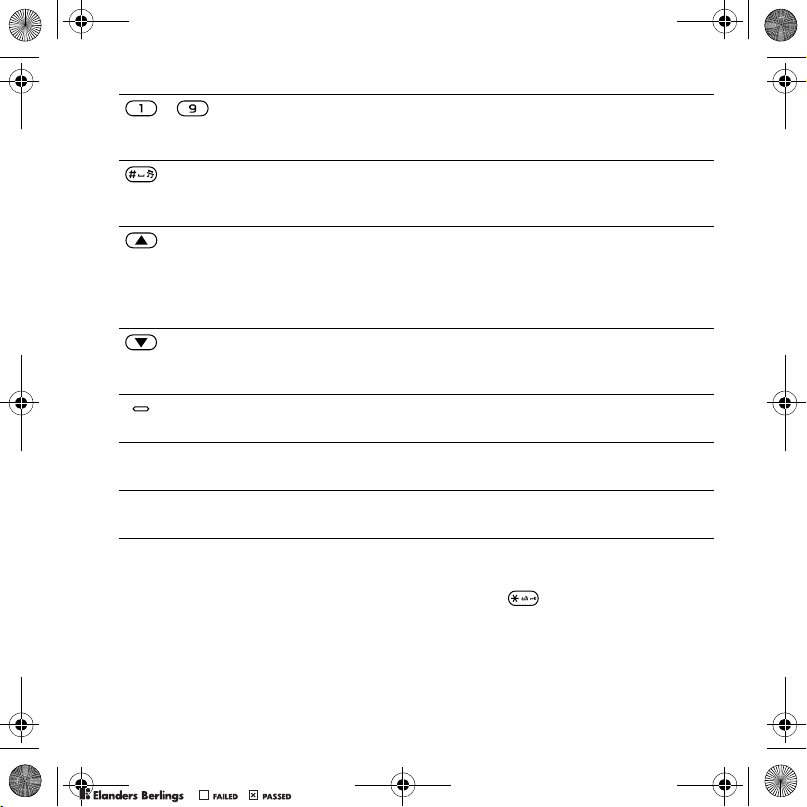
K790i-UG-R1A-EN.book Page 13 Wednesday, April 19, 2006 1:26 PM
- Press a number key and } Call to speed dial.
Press for shortcuts when browsing
% 34 To use Internet keypad
shortcuts or access keys.
Turn off the ringtone when receiving a call.
Press and hold to set the phone to silent. The alarm signals even
if the phone is set to silent.
View status information in standby.
Increase the volume during a call, or when using the Music player.
Zoom out when using the camera or viewing pictures.
Press and hold to go back one track.
Press twice to reject a call.
Decrease the volume during a call, or when using the Music player.
Zoom in when using the camera or viewing pictures.
Press and hold to go forward one track.
Use left or right photo keys to view camera album pictures from
standby, for full or thumbnail views.
} Info Find more information, explanations or tips about selected features,
menus or functions available in your phone
% 7 Help in your phone.
} More Enter a list of options. There are different alternatives in the list
of options depending on where you are in the menus.
Entering letters
Enter letters in one of the following
ways (text input methods), for example,
when writing messages:
• Multitap text input
• T9™ Text Input
To change the text input method
Before, or when entering letters, press
and hold to change the method.
Options when entering letters
} More for options when writing
amessage.
PPreflighted byreflighted byPreflighted by
13Getting to know the phone
( )( )( )
Page 14

K790i-UG-R1A-EN.book Page 14 Wednesday, April 19, 2006 1:26 PM
To enter letters using multitap input
• Press - repeatedly until
the desired character appears.
• Press to shift between capital
and lower-case letters.
• Press and hold - to enter
numbers.
• Press to delete letters
or numbers.
• Press for the most common
punctuation marks.
• Press to add a space.
T9™ Text Input
The T9 Text Input method uses a builtin dictionary to recognize the most
commonly used word for each
sequence of key presses. This way,
you press each key only once, even
if the letter you want is not the first
letter on the key.
To enter letters using T9 Text Input
1 To enter text, you have to be in a
function where text input is possible,
for example, } Messaging
} Write new } Text message.
2 For example, to write the word “Jane”,
press , , , .
3 If the word shown is the one you want,
press to accept and add a space.
To accept a word without adding
a space, press . If the word shown
is not the one you want, press or
repeatedly to view alternative words.
Accept a word and add a space by
pressing .
4 Continue writing the message.
To enter a mark, press and
then or repeatedly, press
to accept and add a space.
To add words to the T9 Text Input
dictionary
1 When entering letters } More
} Spell word.
2 Edit the word by using multitap input.
Use and to move the cursor
between the letters. To delete a
character, press . To delete
the entire word, press and hold .
When you have edited the word
} Insert. The word is added to the
T9 Text Input dictionary. Next time you
enter this word using T9 Text Input,
it appears in alternative words.
Next word prediction
When writing a message, you can use
T9 Text Input to predict the next word,
if previously used in a sentence.
To turn next word prediction on/off
When entering letters } More
} Writing options } Next word pred.
PPreflighted byreflighted byPreflighted by
14 Getting to know the phone
( )( )( )
Page 15

K790i-UG-R1A-EN.book Page 15 Wednesday, April 19, 2006 1:26 PM
To use next word prediction
When entering letters, press
to accept or continue.
Activity menu
You can open the activity menu
almost anywhere in the phone to view
and handle new events, and access
bookmarks and shortcuts.
To open and close the activity menu
Press .
Activity menu tabs
• New events – such as missed calls
and messages. When a new event
occurs, the tab appears. Press
to dismiss an event from the event
tab. New events can also be set
to appear as pop-up text instead,
} Settings } the General tab
} New events } Pop-up.
• Running apps – applications that
are running in the background.
Select an application to return
to it or press to end it.
• My shortcuts – add, delete and
change the order of shortcuts.
When you select a shortcut and
the application opens, other
programs are closed or minimized.
• Internet – your Internet bookmarks.
When you select a bookmark and
the browser opens, other programs
are closed or minimized.
File manager
Use the file manager to handle items
such as pictures, videos, music,
themes, Web pages, games and
applications saved in the phone
memory or on a Memory Stick Micro™
(M2™) memory card.
You may have to purchase a memory
card separately from your phone.
You can also move and copy files
between the phone, a computer and
a memory card.
Create subfolders to move or copy
files to. Games and applications can
be moved within the Games and
Applications folders. Unrecognized
files are saved in the Other folder.
When handling files, you can select
several or all files in a folder at the
same time for all items except Games
and Applications.
All files are automatically saved in the
phone memory. If all available memory
is full, you cannot save any files until
content is removed.
PPreflighted byreflighted byPreflighted by
15Getting to know the phone
( )( )( )
Page 16

K790i-UG-R1A-EN.book Page 16 Wednesday, April 19, 2006 1:26 PM
File manager menu tabs
The file manager is divided into three
tabs, and icons are included to
indicate where the files are saved.
• All files – all content in the phone
memory and on a memory card.
• On Memory Stick – all content
on a memory card.
• In phone – all content in the phone
memory.
File information
View file information by highlighting it
} More } Information.
To use a file from the file manager
1 } File manager and open a folder.
2 Scroll to a file } More.
To move or copy files to a computer
% 35 Transferring files using the USB
cable.
To create a subfolder
1 } File manager and open a folder.
2 } More } New folder and enter
a name for the folder.
3 } OK to save the folder.
To select several files
1 } File manager and open a folder.
2 } More } Mark } Mark several.
3 Scroll to select files } Mark or
Unmark.
To select all files in a folder
} File manager and open a folder
} More } Mark } Mark all.
To delete a file or a subfolder from
the file manager
1 } File manager and open a folder.
2 Scroll to a file } More } Delete.
PPreflighted byreflighted byPreflighted by
16 Getting to know the phone
( )( )( )
Page 17

K790i-UG-R1A-EN.book Page 17 Wednesday, April 19, 2006 1:26 PM
Calling
Making and receiving calls
Before you can make or receive any
calls, you must turn on your phone
and be within range of a network.
% 6 Turning on your phone.
Networks
When you turn on the phone, it
automatically selects your home
network if this is within range. If it is
not within range, you may use another
network, provided your network
operator has an agreement that allows
you to do so. This is called roaming.
Select the network to use, or you
can add a network to your preferred
networks. You can also change the
order in which networks are selected
during an automatic search.
To view available network options
} Settings and use or
to scroll to the Connectivity tab
} Mobile networks.
To make a call
1 Enter a phone number
(with international country code
and area code, if applicable).
2 } Call to make a voice call or
} More to view options.
3 } End call to end the call.
You can call numbers from your contacts
and call list % 18 Contacts, and
% 21 Call list.
To make international calls
1 Press until a + sign appears.
2 Enter the country code, area code
(without the first zero) and phone
number } Call to make a voice call.
To re-dial a number
If a call connection fails and Retry?
appears } Yes.
Do not hold the phone to your ear
when waiting. When the call connects,
the phone gives a loud signal, unless
muted.
To answer or reject a call
} Answer or } Busy.
To turn off the microphone
1 Press and hold .
2 To resume the conversation press
and hold again.
PPreflighted byreflighted byPreflighted by
17Calling
( )( )( )
Page 18

K790i-UG-R1A-EN.book Page 18 Wednesday, April 19, 2006 1:26 PM
To turn the loudspeaker on or off
during a voice call
} More } Turn on speaker or
Turn off speaker.
Do not hold the phone to your ear when
using the loudspeaker. This could
damage your hearing.
To change the ear speaker volume
Press to increase or to
decrease the ear speaker volume
during a call.
Missed calls
When the activity menu is set to
default missed calls appear in the
New events tab in standby. If pop-up
is set to default Missed appears in
standby
% 15 Activity menu.
To check missed calls from standby
• If pop-up is set to default:
} Calls and use or to scroll
to the Missed tab. Scroll or
to select a number } Call to call.
• If activity menu is set to default:
Press and use or to scroll
to the New events tab and use or
to select a number } Call to call.
Emergency calls
Your phone supports international
emergency numbers, for example,
112, 911. These numbers can
normally be used to make emergency
calls in any country, with or without
a SIM card inserted, if a GSM network
is within range.
In some countries, other emergency
numbers may also be promoted.
Your network operator may therefore
have saved additional local emergency
numbers on the SIM card.
To make an emergency call
Enter 112 (the international emergency
number) } Call.
To view your local emergency
numbers
} Contacts } More } Options
} Special numbers } Emergency nos.
Contacts
You can save your contact information
in the phone memory or on a SIM card.
Choose which contact information –
Phone contacts or SIM contacts –
is shown as default.
For useful information and settings
} Contacts } More } Options.
PPreflighted byreflighted byPreflighted by
18 Calling
( )( )( )
Page 19

K790i-UG-R1A-EN.book Page 19 Wednesday, April 19, 2006 1:26 PM
Default contact
If Phone contacts is selected as
default, your contacts show all the
information saved in Contacts. If you
select SIM contacts as default, your
contacts show information depending
on the SIM card.
To select default contacts
1 } Contacts } More } Options
} Advanced } Default contacts.
2 } Phone contacts or SIM contacts.
Phone contacts
Save contacts in the phone with
names, phone numbers and personal
information. You can also add pictures
and ringtones to contacts. Use , ,
and to scroll between tabs and
their information fields.
To add a phone contact
1 If Phone contacts is selected as
default, } Contacts } New contact
} Add.
2 Enter the name } OK.
3 Enter the number } OK.
4 Select a number option.
5 Scroll between tabs and select the fields
to add information. To enter symbols
such as @, } More } Add symbol
and select a symbol } Insert.
6 When all information is added } Save.
SIM contacts
Save contacts on your SIM card.
To add a SIM contact
1 If SIM contacts is selected as default,
Contacts } New contact } Add.
}
2 Enter the name } OK
.
3 Enter the number } OK and select
a number. Add more information,
if available } Save.
To delete a contact
1 } Contacts and scroll to a contact.
2 Press and select Yes.
To delete all phone contacts
} Contacts } More } Options
} Advanced } Delete all contacts
} Yes and } Yes. Names and numbers
on the SIM card are not deleted.
To automatically save names and
phone numbers on the SIM card
} Contacts } More } Options
} Advanced } Auto save on SIM
and select On.
Memory status
The number of contacts you can save
in the phone or on the SIM card
depends on available memory.
PPreflighted byreflighted byPreflighted by
19Calling
( )( )( )
Page 20

K790i-UG-R1A-EN.book Page 20 Wednesday, April 19, 2006 1:26 PM
To view memory status
} Contacts } More } Options
} Advanced } Memory status.
Using contacts
Contacts can be used in many ways.
Below you can see how to:
• call phone and SIM contacts.
• send phone contacts to another
device.
• copy contacts to phone and
SIM card.
• add a picture or a ringtone
to a phone contact.
• edit contacts.
• synchronize your contacts.
To call a phone contact
1 } Contacts. Scroll to, or enter the first
letter or letters of the contact.
2 When the contact is highlighted press
or to select a number } Call.
To call a SIM contact
• If SIM contacts is default } Contacts
and when the contact is highlighted
press or to select a number
} Call.
• If Phone contacts is set as default
} Contacts } More } Options
} SIM contacts and select the contact
} Call.
To send a contact
} Contacts and select a contact
} More } Send contact and select
a transfer method.
To send all contacts
} Contacts } More } Options
} Advanced } Send all contacts
and select a transfer method.
To copy names and numbers
to the SIM card
1 } Contacts } More } Options
} Advanced
} Copy to SIM.
2 Select one of the alternatives.
When copying all contacts from
the phone to the SIM card, all existing
SIM card information is replaced.
To copy names and numbers
to phone contacts
1 } Contacts } More
} Options
} Advanced } Copy from SIM.
2 Select one of the alternatives.
To add a picture, ringtone sound
or video to a phone contact
1 } Contacts and select the contact
} More } Edit contact.
2 Select the relevant tab and then select
Picture or Ringtone } Add.
3 Select an option and an item } Save.
PPreflighted byreflighted byPreflighted by
20 Calling
( )( )( )
Page 21

K790i-UG-R1A-EN.book Page 21 Wednesday, April 19, 2006 1:26 PM
If your subscription supports Calling Line
Identification (CLI) service, you can
assign personal ringtones to contacts.
To edit a phone contact
1 } Contacts and select a contact
} More } Edit contact.
2 Scroll to the relevant tab and select
the field to edit } Edit.
3 Edit the information } Save.
To edit a SIM contact
1 If SIM contacts is default } Contacts
and select the name and number
to edit. If phone contacts is default
} Contacts } More } Options
} SIM contacts and select the name
and number to edit.
2 } More } Edit contact and edit the
name and number.
To select the sort order for contacts
} Contacts } More } Options
} Advanced } Sort order.
Call list
Information about most recent calls.
To call a number from the call list
1 From standby } Calls and select a tab.
2 Scroll to the name or number to call
} Call.
To add a call list number to contacts
1 From standby, } Calls and select
atab.
2 Scroll to the number to add } More
} Save number.
3 } New contact to create a new
contact, or select an existing contact
to add the number to.
To clear the call list
} Calls and select the All tab } More
} Delete all.
PPreflighted byreflighted byPreflighted by
21Calling
( )( )( )
Page 22

K790i-UG-R1A-EN.book Page 22 Wednesday, April 19, 2006 1:26 PM
Messaging
Your phone supports various
messaging services. Please
contact your service provider
about the services you can use,
or for more information, visit
www.sonyericsson.com/support.
Text messaging (SMS)
Text messages can contain simple
pictures, sound effects, animations,
and melodies. You can also create
and use templates for your messages.
If you send a text message to a group,
you will be charged for each member.
Before you start
The number to your service centre is
supplied by your service provider and
is usually set on the SIM card. If not,
you can enter the number yourself.
To set a service centre number
1 } Messaging } Settings
} Text message } Service centre.
If the service centre number is saved
on the SIM card it is shown.
2 If there is no number shown } Edit
} New ServiceCentre and enter the
number, including the international “+”
prefix and country/region code
} Save.
Sending text messages
For information about entering letters
% 13 Entering letters.
Some language-specific characters use
more space. For some languages you
can deactivate National chars. to save
space.
To write and send a text message
1 } Messaging } Write new
} Text message.
2 Write your message } Continue.
(You can save a message for later
in Drafts by pressing } Save
message.)
3 } Enter phone no. and enter
a number, or } Contacts look-up
to retrieve a number or a group from
Contacts, or } Enter email addr.
or select from last used recipients
} Send.
To send a message to an email address,
you need to set an email gateway
number, } Messaging } Settings
Text message } Email gateway.
}
The number is supplied by your service
provider.
PPreflighted byreflighted byPreflighted by
22 Messaging
( )( )( )
Page 23

K790i-UG-R1A-EN.book Page 23 Wednesday, April 19, 2006 1:26 PM
To copy and paste text in a message
1 When writing your message
} Copy & paste
.
} More
2 } Copy all or } Mark & copy and use
the navigation key to scroll and mark
text in your message.
3 } More
} Copy & paste } Paste
.
To insert an item in a text message
1 When writing your message } More
} Add item.
2 Select an option and then an item,
for example, a picture.
You can convert your text message to
a picture message. When writing your
message } More } To picture msg and
continue creating a picture message,
% 23 Picture messaging (MMS).
To delete a message
1 } Messaging and select a folder.
2 Select the message to delete and
press .
To set default text message options
} Messaging } Settings
} Text message and select
the options to change.
Picture messaging (MMS)
Picture messages can contain text,
pictures, camera pictures, slides,
sound recordings, video clips,
signatures and attachments. You can
send picture messages to a mobile
phone or an email address.
Before you start
Both you and the recipient must have
subscriptions that support picture
messaging.
If no Internet profile or message
server exists, you can receive all
the settings for MMS automatically
from your network operator or from
www.sonyericsson.com/support.
Before sending a picture message,
you can check:
The address of your message server
and an Internet profile are set
} Messaging } Settings
} Picture message } MMS profile
and select a profile. } More
} Edit } Message server and
} More } Edit } Internet profile.
PPreflighted byreflighted byPreflighted by
23Messaging
( )( )( )
Page 24

K790i-UG-R1A-EN.book Page 24 Wednesday, April 19, 2006 1:26 PM
To create and send a picture
message
1 } Messaging } Write new
} Picture msg } More to view
a list of items to add to your message.
Select an item.
2 } More to add more items to the
message. For specific item options,
select the item } More and select
the option type to edit.
3 When ready to send } Continue.
4 } Enter email addr. or
} Enter phone no. or
} Contacts look-up to retrieve
a number or group in Contacts
or select from last used recipients
} Send.
When writing and editing picture
messages you can use the copy
and paste functionality % 23 To copy
and paste text in a message.
To set default picture message
options
} Messaging } Settings
} Picture message and select
options to change.
Email
Read your email messages in your
phone at any time. The email address
that you use on your computer can
also be used in your phone. To do this,
your phone needs the same email
settings as used by your computer for
email address. To use your computer
email address in your phone, do one
of the following:
• Receive settings automatically
The easiest way is to have settings
sent directly to your phone. Use
Internet on your computer to go to
www.sonyericsson.com/support.
• Enter settings manually
• Ask your email provider for settings
information. An email provider is the
person or company who provided
your email address, for example,
your IT administrator at work
or an Internet provider, or
• you may have a document at home
from your email provider with
the settings information, or
• you may find the information in your
computer email program settings.
PPreflighted byreflighted byPreflighted by
24 Messaging
( )( )( )
Page 25

K790i-UG-R1A-EN.book Page 25 Wednesday, April 19, 2006 1:26 PM
What information do I need?
The minimum you need is the
following:
Setting types Examples
Connection type POP3 or IMAP4
Email address joe.smith@example.
com
Incoming server mail.example.com
Username jsmith
Password zX123
Outgoing server mail.example.com
There are many different email providers.
Their terminology and required
information may differ. Not all service
providers allow email access.
Help in your phone
There are also setup instructions and
help information as you enter settings.
To enter email settings
1 } Messaging } Email } Settings.
2 After settings are entered,
} Inbox } More } Send & receive
to access your email.
When settings are entered, your
phone can connect to an email server
to send and receive email messages.
For more information, contact
your email provider or see the
User guide with additional information
www.sonyericsson.com/support.
at
My friends
Connect and log in to the My friends
server to communicate online with
your favourite friends. If your
subscription supports instant
messaging and presence services,
you can send and receive messages
and see contact status if online.
If no settings exist in your phone,
you need to enter server settings.
Contact your service provider for more
information.
PPreflighted byreflighted byPreflighted by
25Messaging
( )( )( )
Page 26

K790i-UG-R1A-EN.book Page 26 Wednesday, April 19, 2006 1:26 PM
Imaging
Camera and video recorder
Take pictures and record video clips
to save, view and send in messages.
Camera buttons and keys
Zoom in or out
Photo key (upper)
Camera: scenes
Video: night mode
Photo key (lower)
Camera: shoot modes
Video: shoot modes
Switch camera/video or
Adjust brightness or
Take pictures
Record video
Screen options
(top right)
Delete
Back
Screen options
(bottom right)
To take a picture or record video
Close
Open
1 Slide open the lens cover.
2 Use the navigation key to
switch between camera and
video recorder.
3 Camera: Press half way
down to use auto focus and
then fully down to take a picture.
Video: Press half way down
to use auto focus and then fully down
to start recording. To stop recording,
press again.
• To take another picture or record
another video clip, press
to return to the viewfinder.
• To stop using the camera or video
recorder and return to standby, press
and hold or close the lens cover.
Pictures and video clips are saved
in File manager } Camera album.
PPreflighted byreflighted byPreflighted by
26 Imaging
( )( )( )
Page 27

K790i-UG-R1A-EN.book Page 27 Wednesday, April 19, 2006 1:26 PM
Camera settings
When you are in the viewfinder
} Settings for options to adjust and
enhance your pictures and video clips
before taking or recording them.
If you try to record with a strong light
source such as direct sunlight or a lamp
in the background, the screen may black
out or the picture may be distorted.
Do not look directly at the camera Xe
flash in the phone using a magnification
device. Failure to comply with this
warning may damage your eyes.
To use the zoom
Use volume buttons to zoom
in and out.
To adjust brightness
Use the navigation key to increase
or decrease brightness.
To use auto focus
Press half way down. You hear
a beep when auto focus is set within
the frame that appears.
BestPic™
Use BestPic™ to catch the moment
when taking pictures. Capture a range
of 9 pictures from just before you
press the camera button down to just
after. You can save the best picture
or more pictures. This is not available
with certain options, such as flash.
To use BestPic™
1 When using the camera, press the
lower photo key once or } Settings
} Shoot mode } BestPic™.
2 Press half way down to use
Focus and then fully down to take
a picture.
3 Press or to select the best
picture } Save.
Camera and video options
When the camera or video is activated
} Settings for the following options:
• Switch to video camera to record
a video clip or Switch to still camera
to take a picture.
• Shoot mode (camera):
• Normal – no frame.
• BestPic™ – select from 9 pictures.
• Panorama – join several pictures
into one.
• Frames – add a frame to your
picture.
• Shoot mode (video):
For picture message or High quality
video.
PPreflighted byreflighted byPreflighted by
27Imaging
( )( )( )
Page 28

K790i-UG-R1A-EN.book Page 28 Wednesday, April 19, 2006 1:26 PM
• Scenes (camera) – select from:
• Auto – automatic settings.
• Twilight landscape – a scenic
picture at night.
• Twilight portrait – for example,
for a subject picture at night.
• Landscape – a scenic picture.
• Portrait – for example, a subject
picture.
• Beach/Snow – use in bright
environments, for example,
at the beach or when skiing.
• Sports – use for fast-moving
objects.
• Document – use for pictures
of text or drawings.
• Picture size (camera) – select from:
• 3 MP (2048x1536 pixels)
• 2 MP (1632x1224)
• 1 MP (1280x960)
• VGA (640x480)
The 3 MP picture size is 2000x1500
with image stabilizer on, if available.
• Focus – select from:
• Auto – auto focus for close-ups.
• Macro – use for detailed close-ups.
• Infinite – use to focus on all scenery.
• Flash (camera) – select from:
• Off, Auto or
Red-eye reduction – to reduce
the effect of red-eyes in pictures.
• Turn on image stabilizer – if available,
use to keep the image steady. In poor
lighting conditions it compensates for
small hand movements.
• Turn on night mode (video) – adapt
to poor lighting conditions.
• Turn on self-timer (camera) – take a
picture a few seconds after pressing
the camera button.
• Effects – select from:
• Off – no effect.
• Black & white – no colour.
• Negative – reversed colours.
Sepia – brown tint.
•
• Solarize – overexposure.
• White balance – adjust colours to
lighting conditions. Select from Auto,
Daylight, Cloudy, Fluorescent or
Incandescent.
• Metering mode – adjust exposure to
the whole or the centre of the picture
or video. Select from Normal or Spot.
• Picture quality (camera):
Normal or Fine picture quality.
• Turn off mic. (video) – set microphone.
PPreflighted byreflighted byPreflighted by
28 Imaging
( )( )( )
Page 29

K790i-UG-R1A-EN.book Page 29 Wednesday, April 19, 2006 1:26 PM
• Shutter sound (camera) – select
different shutter sounds.
• Turn on time and date (camera) – add
time and date to a picture to appear as
red text in the lower right corner. View
in 1:1 size or use zoom when viewing
a picture to see the text.
• Reset file no. – reset the file number
counter.
• Save to – select to save to Memory
Stick or Phone memory.
Camera shortcuts
When using the camera, you can also
use keys as shortcuts to options:
Key shortcut
upper Scenes or
Turn on night mode
(video)
lower Shoot mode
Picture size
Focus
Turn on image stabilizer,
if available
Camera key guide
Flash
Transferring pictures
Transfer to your computer
Using the USB cable, you can
drag and drop camera pictures to
a computer
using the USB cable.
To further enhance and organize
camera pictures on a computer,
Windows® users can install Adobe®
Photoshop® Album Starter Edition,
included on the CD with phone or visit
www.sonyericsson.com/support.
Blog on the Internet
Send pictures to publish in a blog
if your subscription supports it.
Web services may require a separate
license agreement between you and
the service provider. In some locations,
additional regulations and/or charges
may apply. For more information,
contact your service provider.
To send camera pictures to a blog
1 When viewing a picture you have
just taken } More } Blog this.
2 Follow the instructions that appear
for first-time use, for example,
approve terms and conditions.
3 Add title and text } OK } Publish
to send a picture to your blog.
% 35 Transferring files
PPreflighted byreflighted byPreflighted by
29Imaging
( )( )( )
Page 30

K790i-UG-R1A-EN.book Page 30 Wednesday, April 19, 2006 1:26 PM
A text message is sent to your phone
with your Web address and log-in
information. You can forward the text
message for others to access your
Web page photos.
To send pictures to a blog
1 Press (right photo key) to go
directly to Camera album or } File
manager to select a picture in a folder.
2 } More } Send } To blog.
3 Add title and text } OK } Publish.
To visit a blog address in a contact
} Contacts and select a contact Web
address } Go to.
Camera album printing
Camera pictures are saved in } File
manager } Camera album. You can
print camera album pictures in your
phone via the USB cable connected
to a PictBridge™ compatible printer.
To view your camera pictures
1 Use photo keys or } File manager
} Camera album.
2 The pictures are shown in thumbnail
view. For a full picture view } View.
To print camera pictures via USB
1 } File manager } Camera album.
2 } More } Mark or Mark several or
Mark all pictures for printing.
3 } More } Print and follow instructions.
4 Connect the USB cable to the phone.
5 Connect the USB cable to the printer.
6 Wait for feedback in the phone } OK.
7 Set printer settings, if required } Print.
Disconnect and re-connect the USB
cable if there is a printer error.
Pictures and video clips
View and use pictures and video clips.
To view and use pictures
1 } File manager } Pictures.
2 Select a picture } View or } More
} Use as and select an option.
To send a picture
} File manager } Pictures and scroll
to a picture. } More } Send
a transfer method.
To receive a picture
} Settings } Connectivity and select
a transfer method.
Some phones do not support pictures
sizes more than 160x120.
On a computer, view size 2048x1536.
and select
PPreflighted byreflighted byPreflighted by
30 Imaging
( )( )( )
Page 31

K790i-UG-R1A-EN.book Page 31 Wednesday, April 19, 2006 1:26 PM
Entertainment
Stereo portable handsfree
To use the handsfree
Connect the stereo portable handsfree
to your phone to use it for calls,
listening to music, videos or the radio.
If you receive a call and are playing
music, music stops for you to answer.
Music resumes when the call is ended
or rejected.
Music and video player
Your phone supports the following file
types: MP3, MP4, M4A, 3GP, AAC,
AAC+, Enhanced AAC, AMR, MIDI,
IMY, EMY, WAV (16 kHz maximum
sample rate) and Real®8. The phone
also supports streamed files that are
3GPP compatible.
To play music and videos
1 } Music player or } Entertainment
} Video player. A player browser
opens.
2 Browse for songs by artist or track,
or in playlists. You can also browse
for video clips. Select a list } Open.
3 Highlight a title } Play.
The following options are available:
• Press to play or stop during
playback.
• Press to stop the playback.
Press again to resume playing.
• Press to go to the next music file
or video clip.
• Press to go to the previous music
file or video clip.
• Press and hold or to fast forward
or rewind when playing music files
or video clips.
• Press Play to select a highlighted file.
• When in Now playing, press
to go to the music player browser.
• When playing music, } More for
options, for example, Minimize
to use in the background.
• Press and hold to exit.
PPreflighted byreflighted byPreflighted by
31Entertainment
( )( )( )
Page 32

K790i-UG-R1A-EN.book Page 32 Wednesday, April 19, 2006 1:26 PM
Radio
Listen to the FM radio. Connect the
handsfree to the phone as it works
as the antenna.
Do not use the phone as a radio in places
where this is prohibited.
To listen to the radio
Connect the handsfree to your phone
} Radio.
Radio controls
• Search for a broadcasting frequency.
• Press or to move 0.1 MHz.
• Press or for preset channels.
• More for options.
Saving radio channels
Save up to 20 preset channels.
To save radio channels
} Radio set frequency } More } Save
or press and hold - to save
in positions 1 to 10.
To select radio channels
Use the navigation key or press
- to select a saved channel
in positions 1 to 10.
Radio options
} More for the following options:
• Turn off – turn off the radio.
• Save – save the current frequency
in a position.
• Channels – select, rename, replace
or delete a preset channel.
• Auto save – save tuned channels
in positions 1 to 20. Previously
saved channels are replaced.
• Turn on speaker – use the speaker.
• Set frequency – enter a frequency
manually. Press to go directly
to Set frequency.
• RDS – set options for alternative
frequency (AF) and station
information.
• Turn on Mono – turn on mono
sound.
• Minimize – return to standby
to use other functions when using
the radio.
To adjust the volume
Press the volume buttons to increase
or decrease volume.
PPreflighted byreflighted byPreflighted by
32 Entertainment
( )( )( )
Page 33

K790i-UG-R1A-EN.book Page 33 Wednesday, April 19, 2006 1:26 PM
PlayNow™
Listen to music before you purchase
and download it to your phone.
This function is network- or operatordependent. Contact your network
operator for information about your
subscription and PlayNow™. In some
countries you may be able to purchase
music tones from some of the world’s
top musical artists.
This service is not available in all
countries.
To listen to PlayNow™ music
} PlayNow™ and select music from
alist.
Downloading from PlayNow™
The price appears when you select
to download and save a music file.
Your phone bill or prepay card is
debited when a purchase is accepted.
Terms and conditions are also
provided in the phone kit.
To download a music file
1 When you have listened to a music file
preview, you can agree to accept the
conditions } Yes to download or not.
2 A text message is sent to confirm
payment and the file is made available
to download. Music is saved in File
manager } Music.
Ringtones and melodies
You can exchange music, sounds
and tracks, for example, using one
of the available transfer methods.
You are not allowed to exchange
some copyright-protected material.
A protected file has a key symbol.
To select a ringtone
} Settings } and scroll to the
Sounds & alerts tab } Ringtone.
To turn the ringtone on or off
Press and hold from standby or
} Settings } the Sounds & alerts tab
for more options. All signals except
the alarm signal are affected.
To set ringtone volume
1 } Settings } and scroll to the
Sounds & alerts tab } Ring volume
and press or to decrease
or increase the volume.
2 } Save.
To set the vibrating alert
} Settings } the Sounds & alerts tab
} Vibrating alert and select an option.
Sounds and alerts options
From Settings } the Sounds & alerts
tab, you can set:
• Message alert – select how to be
notified of an incoming message.
• Key sound – select what sound to
hear when you press the keys.
PPreflighted byreflighted byPreflighted by
33Entertainment
( )( )( )
Page 34

K790i-UG-R1A-EN.book Page 34 Wednesday, April 19, 2006 1:26 PM
Connectivity
Using Internet
Use Internet to access online services
for example, news and banking,
search and browse the Web.
To start browsing
} Internet and select a service such as
} More } Go to } Search Internet or
Enter address to any Web page.
To view options
} Internet } More.
To stop browsing
} More } Exit browser.
For more information contact
your network operator or visit
www.sonyericsson.com/support.
To use Internet keypad shortcuts
or access keys
1 When browsing, press and hold
to select Shortcuts or Access keys.
2 If you select Shortcuts, you can press
a key for a function as follows:
Key Shortcut
Bookmarks
Enter address
Search Internet
History
Refresh page
Forward
Page up
Not used
Page down - one at the time
Fullscreen or Landscape or
Normal screen
Zoom
Shortcuts
RSS reader
When browsing, you can receive
frequently updated content, such as
news headlines, as feeds via a Web
site. You can browse to a Web page
to add new feeds, if available. Really
Simple Syndication (RSS) options are
set via the RSS reader and shown in
the Internet browser.
To add new feeds for a Web page
When browsing } More } RSS feeds.
To create a new feed
1 } Messaging } RSS reader } More
} New feed.
2 } Select from list or Locate by
address and enter the address.
PPreflighted byreflighted byPreflighted by
34 Connectivity
( )( )( )
Page 35

K790i-UG-R1A-EN.book Page 35 Wednesday, April 19, 2006 1:26 PM
To set and use RSS reader options
} Messaging } RSS reader } More
and select an option.
Transferring files using the
USB cable
Connect your phone to a computer,
via the USB cable, to use your phone
in one of the following: File transfer or
Phone mode.
File transfer
Drag and drop files between phone
and computer in Microsoft Windows
Explorer.
Use Sony Disc2Phone (music transfer)
or Adobe Photoshop Album Starter
Edition (picture transfer/storage).
These applications are found on the
CD that come with the phone or visit
www.sonyericsson.com/support,
and can only be used with file transfer
mode.
Only use the USB cable that comes with
the phone, and connect the USB cable
directly to your computer. Do not remove
the USB cable from the phone or
computer during file transfer as this may
corrupt the phone memory or a memory
card.
To use file transfer mode
1 Connect the USB cable to the phone
and the computer.
2 Phone: Select File transfer or
} Settings } the Connectivity tab
} USB } USB connection } File
transfer. The phone shuts down.
3 Wait until your phone memory and
memory card, if inserted,
appear as
external disks in Windows Explorer.
You can use:
• Windows Explorer to drag and drop
files between phone and computer.
• Sony Disc2Phone to transfer music
to your phone or memory card.
• Adobe Photoshop Album Starter
Edition, to transfer and organize
your pictures on your computer.
PPreflighted byreflighted byPreflighted by
35Connectivity
( )( )( )
Page 36

K790i-UG-R1A-EN.book Page 36 Wednesday, April 19, 2006 1:26 PM
To disconnect the USB cable safely
1 When using file transfer mode, right-
click the removable disk icon in
Windows Explorer and select Eject.
2 Remove the USB cable from your
phone.
Phone mode
Synchronize contacts and calendar,
transfer files, use the phone as
modem and more from your
computer. Applications supported in
phone mode include: Synchronization,
File manager and Mobile Networking
Wizard. For other applications, use
the file transfer mode.
You need to install and use
Sony Ericsson PC Suite, included
on the CD that came with the phone or
visit www.sonyericsson.com/support.
Your computer needs to have one of the
following operating systems to be able
to use this feature: Windows® 2000 with
SP3/SP4, Windows XP (Pro and Home)
with SP1/SP2.
USB drivers are installed automatically
with the PC Suite software.
To use phone mode
1 Computer: Install the Sony Ericsson
PC Suite from the CD that came with
your phone.
2 Computer: Start PC Suite from Start/
Programs/Sony Ericsson/PC Suite.
3 Connect the USB cable to the phone
and the computer.
4 Phone: Select Phone mode or
} Settings } the Connectivity tab
} USB } USB connection } Phone
mode.
5 Computer: Wait while Windows
installs the required drivers.
6 Computer: When PC Suite has found
your phone you are notified.
All applications that you can use with
your connected phone are found in the
Sony Ericsson PC Suite.
Update service
Always keep your phone updated with
the latest software to improve
performance. You do not lose
personal or phone information, for
example messages or settings during
an update.
PPreflighted byreflighted byPreflighted by
36 Connectivity
( )( )( )
Page 37

K790i-UG-R1A-EN.book Page 37 Wednesday, April 19, 2006 1:26 PM
There are two ways to update
your phone:
• over the air via your phone
• via the provided USB cable and
an Internet-connected computer.
The update service requires data access
(GPRS). Your operator will provide you
with a subscription with data access and
price information.
To use Update service over the air
1 } Settings } the General tab
} Update service.
2 } Search for update to search for
the latest available software. Start
the update process by following
the installation instructions, or
} Software version to show the
current software in your phone, or
} Reminder to set when to search
for new software.
To use Update service via
a computer
1 Visit www.sonyericsson.com/support.
2 Select a region and country.
3 Enter the product name.
4 Select Sony Ericsson Update Service
and follow the instructions.
Important information
Sony Ericsson Consumer Web site
On www.sonyericsson.com/support is
a support section where help and tips
are only a few clicks away. Here you
will find the latest computer software
updates and tips on how to use your
product more efficiently.
Service and support
From now on you will have access to a portfolio
of exclusive service advantages such as:
• Global and local websites providing support.
• A global network of Call Centers.
• An extensive network of Sony Ericsson service
partners.
• A warranty period. Learn more about the warranty
conditions in this user guide.
On www.sonyericsson.com, under the support
section in the language of your choice, you will find
the latest support tools and information, such as
software updates, Knowledge base, phone setup
and additional help when you require it.
For operator-specific services and features, please
contact your network operator for more
information.
You can also contact our Call Centers. See the
phone number for the nearest Call Center in the list
below. If your country/region is not represented
in the list, please contact your local dealer.
(The phone number s below were correct at the time
of going to print. On www.sonyericsson.com you
can always find the latest updates.
PPreflighted byreflighted byPreflighted by
37Important information
( )( )( )
Page 38

K790i-UG-R1A-EN.book Page 38 Wednesday, April 19, 2006 1:26 PM
In the unlikely event that your product needs
service please contact the dealer from whom
it was purchased or one of our service partners.
Save your original proof of purchase, you will
need it if you need to claim warranty.
For a call to one of our Call Centers you will be
charged according to national rates, including
local taxes, unless the phone number is a toll-free
number.
Country Phone number Email address
Argentina 800-333-7427 questions.AR@support.sonyericsson.com
Australia 1-300 650 050 questions.AU@support.sonyericsson.com
Austria 0810 200245 questions.AT@support.sonyericsson.com
Belgium 02-7451611 questions.BE@support.sonyericsson.com
Brazil 4001-0444 questions.BR@support.sonyericsson.com
Canada 1-866-766-9374 questions.CA@support.sonyericsson.com
Central Africa +27 112589023 questions.CF@support.sonyericsson.com
Chile 123-0020-0656 questions.CL@support.sonyericsson.com
China 4008100000 questions.CN@support.sonyericsson.com
Colombia 18009122135 questions.CO@support.sonyericsson.com
Croatia 062 000 000 questions.HR@support.sonyericsson.com
Czech Republic 844 550 055 questions.CZ@support.sonyericsson.com
Denmark 33 31 28 28 questions.DK@support.sonyericsson.com
Finland 09-299 2000 questions.FI@support.sonyericsson.com
France 0 825 383 383 questions.FR@support.sonyericsson.com
Germany 0180 534 2020 questions.DE@support.sonyericsson.com
Greece 801-11-810-810
Hong Kong 8203 8863 questions.HK@support.sonyericsson.com
Hungary +36 1 880 47 47 questions.HU@support.sonyericsson.com
India 39011111 (Add STD code when
Indonesia 021-2701388 questions.ID@support.sonyericsson.com
Ireland 1850 545 888 questions.IE@support.sonyericsson.com
Italy 06 48895206 questions.IT@support.sonyericsson.com
Malaysia 1-800-889900 questions.MY@support.sonyericsson.com
Mexico 01 800 000 4722 (international
Netherlands 0900 899 8318 questions.NL@support.sonyericsson.com
New Zealand 0800-100150 questions.NZ@support.sonyericsson.com
Norway 815 00 840 questions.NO@support.sonyericsson.com
210-89 91 919 (from mobile) questions.GR@support.sonyericsson.com
dialling from a GSM connection) questions.IN@support.sonyericsson.com
toll free number) questions.MX@support.sonyericsson.com
PPreflighted byreflighted byPreflighted by
38 Important information
( )( )( )
Page 39

K790i-UG-R1A-EN.book Page 39 Wednesday, April 19, 2006 1:26 PM
Philippines 02-6351860 questions.PH@support.sonyericsson.com
Poland 0 (prefix) 22 6916200 questions.PL@support.sonyericsson.com
Portugal 808 204 466 questions.PT@support.sonyericsson.com
Romania (+4021) 401 0401 questions.RO@support.sonyericsson.com
Russia 8(495) 787 0986 questions.RU@support.sonyericsson.com
Singapore 67440733 questions.SG@support.sonyericsson.com
Slovakia 02-5443 6443 questions.SK@support.sonyericsson.com
South Africa 0861 632222 questions.ZA@support.sonyer icsson.com
Spain 902 180 576 questions.ES@support.sonyericsson.com
Sweden 013-24 45 00 questions.SE@support.sonyericsson.com
Switzerland 0848 824 040 questions.CH@support.sonyericsson.com
Taiwan 02-25625511 questions.TW@support.sonyericsson.com
Thailand 02-2483030 questions.TH@support.sonyericsson.com
Turkey 0212 47 37 777 questions.TR@support .sonyericsson.com
Ukraine (+380) 44 590 1515 questions.UA@support.sonyericsson.com
United Arab Emirates 43 919880 questions.AE@support.sonyericsson.com
United Kingdom 08705 23 7237 questions.GB@support.sonyericsson.com
United States 1-866-766-9374 questions.US@support.sonyericsson.com
Venezuela 0-800-100-2250 questions.VE@support.sonyericsson.com
Guidelines for Safe and Efficient Use
Please read this information before
using your mobile phone.
These instructions are intended for
your safety. Please follow these
guidelines. If the product has been
subject to any of the conditions listed
bellow or you have any doubt of the proper function
make sure to have the product checked by certified
service partner before charging or using it. Failure
to do so might lead to risk for product malfunction
or even a potential hazard to your health.
Recommendations for safe use
of product (mobile phone, battery,
charger and other accessories)
• Always treat your product with care and keep
it in a clean and dust-free place.
• Warn ing! May explode if disposed of in fire.
• Do not expose your product to liquid or moisture
or humidity.
• Do not expose your product to
extreme high or low temperatures.
Do not expose the battery to
temperatures above +60°C (+140°F).
• Do not expose your product to open
flames or lit tobacco products.
• Do not drop, throw or try to bend your product.
• Do not paint your product.
• Do not attempt to disassemble
or modify your product. Only
Sony Ericsson authorised personnel
should perform service.
• Do not use your product near medical
equipment without requesting
permission.
• Do not use your product when in, or around
aircraft, or areas posted “turn off two-way radio”.
39Important information
PPreflighted byreflighted byPreflighted by
( )( )( )
Page 40

K790i-UG-R1A-EN.book Page 40 Wednesday, April 19, 2006 1:26 PM
• Do not use your product in an area
where a potentially explosive
atmosphere exists.
• Do not place your product or install
wireless equipment in the area above
your car’s air bag.
CHILDREN
KEEP OUT OF CHILDRENS REACH.
DO NOT ALLOW CHILDREN TO PLAY
WITH YOUR MOBILE PHONE OR ITS
ACCESSORIES. THEY COULD HURT
THEMSELVES OR OTHERS, OR COULD
ACCIDENTALLY DAMAGE THE MOBILE PHONE
OR ACCESSORY. YOUR MOBILE PHONE OR ITS
ACCESSORY MAY CONTAIN SMALL PARTS THAT
COULD BE DETACHED AND CREATE A CHOKING
HAZARD.
Power supply (Charger)
Connect the AC power adapter only to designated
power sources as marked on the product. Make
sure the cord is positioned so that it will not be
subjected to damage or stress. To reduce risk
of electric shock, unplug the unit from any power
source before attempting to clean it. The AC power
adapter must not be used outdoors or in damp
areas. Never alter the cord or plug. If the plug will
not fit into the outlet, have a proper outlet installed
by a qualified electrician.
Use only Sony Ericsson branded original chargers
intended for use with your mobile phone. Other
chargers may not be designed to the same safety
and performance standards.
Battery
We recommend that you fully charge the battery
before you use your mobile phone for the first time .
A new battery or one that has not been used for a
long time could have reduced capacity the first few
times it is used. The battery should only be charged
in temperatures between +5°C (+41°F) and +45°C
(+113°F).
Use only Sony Ericsson branded original batteries
intended for use with your mobile phone. Using
other batteries and chargers could be dangerous.
The talk and standby times depend on several
different conditions such as signal strength,
operating temperature, application usage patterns,
features selected and voice or data transmissions
when using the mobile phone.
Turn off your mobile phone before removing the
battery. Do not allow the battery to be put into
the mouth. Battery electrolytes may be toxic if
swallowed. Do not let the metal contacts on the
battery touch another metal object. This could
short-circuit and damage the battery. Use the
battery for the intended purpose only.
Personal medical devices
Mobile phones may affect the operation of cardiac
pacemakers and other implanted equipment.
Please avoid placing the mobile phone over the
pacemaker, e.g. in your breast pocket. When using
the mobile phone, place it at the ear opposite
the pacemaker. If a minimum distance of 15 cm
(6 inches) is kept between the mobile phone and
the pacemaker, the risk of interference is limited.
If you have any reason to suspect that interference
is taking place, immediately turn off your mobile
phone. Contact your cardiologist for more
information.
For other medical devices, please consult your
physician and the manufacturer of the device.
Driving
Please check if local laws and regulations restrict
the use of mobile phones while driving or require
drivers to use handsfree solutions. We recommend
that you use only Sony Ericsson handsfree
solutions intended for use with your product.
PPreflighted byreflighted byPreflighted by
40 Important information
( )( )( )
Page 41

K790i-UG-R1A-EN.book Page 41 Wednesday, April 19, 2006 1:26 PM
Please note that because of possible interference
to electronic equipment, some vehicle
manufacturers forbid the use of mobile phones
in their vehicles unless a handsfree kit with an
external antenna supports the installation.
Always give full attention to driving and pull
off the road and park before making or answering
a call if driving conditions so require.
Emergency calls
Mobile phones operate using radio signals, which
cannot guarantee connec tion under all conditions.
Therefore you should never rely solely upon
any mobile phone for essential communications
(e.g. medical emergencies).
Emergency calls may not be possible in all areas,
on all cellular networks, or when certain network
services and/or mobile phone features ar e in use.
Check with your local service provider.
Antenna
This phone contains a built in antenna. Use of
antenna devices not marketed by Sony Ericsson
specifically for this model could damage your
mobile phone, reduce performance, and produce
SAR levels above the established limits (see below).
Efficient use
Hold your mobile phone as you would any other
phone. Do not cover the top of the phone when
in use, as this affects call quality and may cause
the phone to operate at a higher power level than
needed, thus shortening talk and standby times.
Radio frequency (RF) exposure
and SAR
Your mobile phone is a low-power radio transmitter
and receiver. When it is turned on, it emits low
levels of radio frequency energy (also known
as radio waves or radio frequency fields).
Governments around the world have adopted
comprehensive international safety guidelines,
developed by scientific organizations, e.g. ICNIRP
(International Commission on Non-Ionizing
Radiation Protection) and IEEE (The Institute of
Electrical and Electronics Engineers Inc.), through
periodic and thorough evaluation of scientific
studies. These guidelines establish permitted levels
of radio wave exposure for the general population.
The levels include a safety margin designed to
assure the safety of all persons, regardless of
age and health, and to account for any variations in
measurements.
Specific Absorption Rate (SAR) is the unit of
measurement for the amount of radio frequency
energy absorbed by the body when using a mobile
phone. The SAR value is determined at the highest
certified power level in laboratory conditions,
but the actual SAR level of the mobile phone while
operating can be well below this value. This is
because the mobile phone is designed to use the
minimum power required to reach the network.
Variations in SAR below the radio frequency
exposure guidelines do not mean that there
are variations in safety. While there may be
differences in SAR levels among mobile phones,
all Sony Ericsson mobile phone models are
designed to meet radio frequency exposure
guidelines.
For phones sold in the U.S., before a phone model
is available for sale to the public, it must be tested
and certified to the FCC that it does not exceed
the limit established by the government-adopted
requirement for safe exposure. The tests are
performed in positions and locations (that is,
at the ear and worn on the body) as required by
the FCC for each model. For body worn operation,
this phone has been tested and meets FCC RF
exposure guidelines when the handset is
positioned a minimum of 15 mm from the body
without any metal parts in the vicinity of the phone
or when used with the original Sony Ericsson body
PPreflighted byreflighted byPreflighted by
41Important information
( )( )( )
Page 42

K790i-UG-R1A-EN.book Page 42 Wednesday, April 19, 2006 1:26 PM
worn accessory intended for this phone. Use of
other accessories may not ensure compliance with
FCC RF exposure guidelines.
A separate leaflet with SAR information for this
mobile phone model is included with the material
that comes with this mobile phone. This informat ion
can also be found, together with more info rmation
on radio frequency exposure and SAR, on:
www.sonyericsson.com/health.
Accessible Solutions/Special Needs
For phones sold in the U.S., you can use your
TTY terminal with your Sony Ericsson mob ile phone
(with the necessary accessory). For information
on Accessible Solutions for individuals with special
needs call the Sony Ericsson Special Needs Center
at 877 878 1996 (TTY) or 877 207 2056 (voice),
or visit the Sony Ericsson Special Needs Center
at www.sonyericsson-snc.com.
Disposal of old electrical &
electronic equipment
This symbol on the product or on its
packaging indicates that this product
shall not be treated as household
waste. Instead it shall be handed over to the
applicable collection point for the recycling of
electrical and electronic equipment. By ensuring
this product is disposed of correctly, you will help
prevent potential negative consequences for
the environment and human healt h, which could
otherwise be caused by inappropriate waste
handling of this product. The recycling of materials
will help to conserve natural resources. For more
detailed information about recycling of this
product, please contact your local city office, your
household waste disposal service or the shop
where you purchased the product.
Disposing of the battery
Please check local regulations for
disposal of batteries or call your local
Sony Ericsson Call Center for
information.
The battery should never be placed in municipal
waste. Use a battery disposal facility if available.
End User Licence Agreement
This wireless device, including without limitation
any media delivered with the device, (“Device”)
contains software owned by Sony Ericsson Mobile
Communications AB and its affiliated companies
(“Sony Ericsson”) and its third party suppliers
and licensors (“Software”).
As user of this Device, Sony Ericsson grants you
a non-exclusive, non-transferable, non-assignable
license to use the Software solely in conjunction
with the Device on which it is installed and/or
delivered with. Nothing herein shall be construed
as a sale of the Software to a user of this Device.
You shall not reproduce, modify, distribute, reverse
engineer, decompile, otherwise alter or use any
other means to discover the source code of the
Software or any component of the Software.
For avoidance of doubt, you are at all times entitled
to transfer all rights and obligations to the Software
to a third party, solely together with the Device with
which you received the Software, provided always
that such third party agrees in writing to be bound
by these rules.
You are granted this license for a term of the useful
life of this Device. You can terminate this license
by transferring all your rights to the Device on
which you have received the Software to a third
party in writing. If you fail to comply with any of
the terms and conditions set out in this license,
it will terminate with immediate effect.
Sony Ericsson and its third party suppliers and
licensors are the sole and exclusive owner of
and retain all rights, title and interest in and to
PPreflighted byreflighted byPreflighted by
42 Important information
( )( )( )
Page 43

K790i-UG-R1A-EN.book Page 43 Wednesday, April 19, 2006 1:26 PM
the Software. Sony Ericsson, and, to the extent that
the Software contains material or code of a third
party, such third party, shall be entitled third party
beneficiaries of these terms.
The validity, construction and performance of this
license shall be governed by the laws of Sweden.
The foregoing shall apply to the full extent
permitted by, when applicable, statutory consumer
rights.
Limited Warranty
Sony Ericsson Mobile Communications AB,
S-221 88 Lund, Sweden, (Sony Ericsson), provides
this Limited Warranty for your mobile phone and
original accessory delivered with your mobile
phone (hereinafter referred to as “Product”).
Should your Product need warranty service, please
return it to the dealer from whom it was purchased,
or contact your local Sony Ericsson Call Center
(national rates may apply) or visit
www.sonyericsson.com to get further information.
OUR WARRANTY
Subject to the conditions of this Limited Warranty,
Sony Ericsson warrants this Product to be free from
defects in design, material and workmanship at the
time of its original purchase by a consumer, and for
a subsequent period of one (1) year.
WHAT WE WILL DO
If, during the warranty period, this Product fails
to operate under normal use and service, due
to defects in design, materials or workmanship,
Sony Ericsson authorised distributors or service
partners, in the country/region* where you
purchased the Product, will, at their option, either
repair or replace the Product in accordance with
the terms and conditions stipulated herein.
Sony Ericsson and its service partners reserve the
right to charge a handling fee if a returned Product
is found not to be under warranty according to the
conditions below.
Please note that some of your personal settings,
downloads or other information may be lost when
your Sony Ericsson Product is repaired or replaced.
At present Sony Ericsson may be prevented by
applicable law, other regulation or technical
restrictions from making a backup copy of certain
downloads. Sony Ericsson does not take any
responsibility for any lost information of any kind
and will not reimburse you for any such loss.
You should always make backup copies of all the
information stored on your Sony Ericsson Product
such as downloads, calendar and contacts before
handing in your Sony Ericsson Product for repair
or replacement.
CONDITIONS
1 The warranty is valid only if the original proof of
purchase issued to the original purchaser by a
Sony Ericsson authorised dealer, specifying the
date of purchase and serial number**, for this
Product, is presented with the Product to be
repaired or replaced. Sony Ericsson reserves the
right to refuse warranty service if this information
has been removed or changed after the original
purchase of the Product from the dealer.
2 If Sony Ericsson repairs or replaces the Product,
the repaired or replaced Product shall be warranted
for the remaining time of the original warranty
period or for ninety (90) days from the date of
repair, whichever is longer. Repair or replacement
may involve the use of functionally equivalent
reconditioned units. Replaced parts or components
will become the property of Sony Ericsson.
3 This warranty does not cover any failure of the
Product due to normal wear and tear, or due to
misuse, including but not limited to use in other
than the normal and customary manner, in
accordance with the Sony Ericsson instructions
PPreflighted byreflighted byPreflighted by
43Important information
( )( )( )
Page 44

K790i-UG-R1A-EN.book Page 44 Wednesday, April 19, 2006 1:26 PM
for use and maintenance of the Product. Nor does
this warranty cover any failure of the Product due
to accident, software or hardware modification
or adjustment, acts of God or damage resulting
from liquid.
A rechargeable battery can be charged and
discharged hundreds of times. However, it will
eventually wear out – this is not a defect. When
the talk-time or standby time is noticeably shorter,
it is time to replace your battery. Sony Ericsson
recommends that you use only batteries and
chargers approved by Sony Ericsson.
Minor variations in display brightness and color
may occur between phones. There may be tiny
bright or dark dots on the display. These are called
defective pixels and occur when individual dots
have malfunctioned and can not be adjusted.
Two defective pixels are deemed acceptable.
Minor variations in the appearance of the camera
image may occur between phones. This is not
uncommon in digital cameras and does not mean
that the camera is defective in any way.
4 Since the cellular system on which the Product
is to operate is provided by a carrier independent
from Sony Ericsson, Sony Ericsson will not be
responsible for the operation, availability, coverage,
services or range of that system.
5 This warranty does not cover Product failures
caused by installations, modifications, or repair
or opening of the Product performed by a nonSony Ericsson authorised person.
6 The warranty does not cover Product failures which
have been caused by use of accessories or other
peripheral devices which are not Sony Ericsson
branded original accessories intended for use with
the Product.
7 Tampering with any of the seals on the Product will
void the warranty.
8 THERE ARE NO EXPRESS WARRANTIES,
WHETHER WRITTEN OR ORAL, OTHER THAN
THIS PRINTED LIMITED WARRANTY. ALL
IMPLIED WARRANTIES, INCLUDING WITHOUT
44 Important information
LIMITATION THE IMPLIED WARRANTIES
OF MERCHANTABILITY OR FITNESS FOR
A PARTICULAR PURPOSE, ARE LIMITED TO
THE DURATION OF THIS LIMITED WARRANTY.
IN NO EVENT SHALL SONY ERICSSON OR ITS
LICENSORS BE LIABLE FOR INCIDENTAL OR
CONSEQUENTIAL DAMAGES OF ANY NATURE
WHATSOEVER, INCLUDING BUT NOT LIMITED
TO LOST PROFITS OR COMMERCIAL LOSS;
TO THE FULL EXTENT THOSE DAMAGES CAN
BE DISCLAIMED BY LAW.
Some countries/states do not allow the exclusion
or limitation of incidental or consequential
damages, or limitation of the duration of implied
warranties, so the preceding limitations or
exclusions may not apply to you.
The warranty provided does not affect the
consumer’s statutory rights under applicable
legislation in force, nor the consumer’s rights
against the dealer arising from their sales /
purchase contract.
*EUROPEAN UNION (EU)
If you have purchased your Product in an EU
country you can have your Product serviced, under
the conditions set out above, within the warranty
period in any EU country where an identical
Product is sold by an authorised Sony Ericsson
distributor. To find out if your Product is sold
in the EU country you are in, please call the local
Sony Ericsson Call Center. Please observe that
certain services may not be possible elsewhere
than in the country of original purchase, for
example due to the fact that your Product may
have an interior or exterior which is different from
equivalent models sold in other EU countries.
It may not be possible to repair SIM-locked
Products.
** In some countries/regions additional information
is requested. If so, this is clearly shown on the valid
proof of purchase.
PPreflighted byreflighted byPreflighted by
( )( )( )
Page 45

K790i-UG-R1A-EN.book Page 45 Wednesday, April 19, 2006 1:26 PM
FCC Statement
This device complies with Part 15
of the FCC rules. Operat ion is subject
to the following two conditions:
(1) This device may not cause
harmful interference, and
(2) This device must accept any interference
received, including interference that may cause
undesired operation.
Bluetooth wireless technology
Bluetooth™ Qualified Design ID is B011122.
Declaration of Conformity
We, Sony Ericsson Mobile Communications AB of
Nya Vattentornet
S-221 88 Lund, Sweden
declare under our sole responsibility that our
product
Sony Ericsson type AAF-1022011-BV
and in combination with our accessories, to which
this declaration relates is in conformity with
the appropriate standards 3GPP TS 51.010-1,
EN 301489-7, EN 300328, EN 301489-17 and
EN 60950, following the provisions of, Radio
Equipment and Telecommunication Terminal
Equipment directive 99/5/EC with requirements
covering EMC directive 89/336/EEC, and Low
Voltage directive 73/23/EEC.
Lund, March 2006
Shoji Nemoto,
Head of Product Business Unit GSM/UMTS
We fulfil the requirements of the R&TTE Directive
(99/5/EC).
PPreflighted byreflighted byPreflighted by
45Important information
( )( )( )
Page 46

K790i-UG-R1A-EN.book Page 46 Wednesday, April 19, 2006 1:26 PM
Index
A
activity menu ........................................ 15
automatic redialling .............................. 17
B
battery
inserting and charging ................... 5
use and care ................................ 40
blog ...................................................... 29
buttons ............................................. 8, 12
C
call list .................................................. 21
caller-specific ringtones ....................... 20
calls
answering and rejecting ............... 17
emergency ................................... 18
international ................................. 17
making and receiving ............... 7, 17
missed ......................................... 18
camera
options ......................................... 27
overview ....................................... 26
settings ........................................ 27
contacts
adding phone contacts ................ 19
default contacts ........................... 19
46 Index
D
declaration of conformity ......................45
E
effects, camera .....................................28
email ......................................................24
entering letters ......................................14
F
file manager ..........................................15
H
handsfree ..........................................9, 31
help .........................................................7
I
Internet
blog ...............................................29
K
keys ...................................................8, 12
M
M2™ .......................................................9
memory card ...........................................9
memory status ......................................19
Memory Stick Micro™ (M2™) ...............15
menu overview ......................................10
menus ...................................................12
PPreflighted byreflighted byPreflighted by
( )( )( )
Page 47

K790i-UG-R1A-EN.book Page 47 Wednesday, April 19, 2006 1:26 PM
messages
email ............................................. 24
picture .......................................... 23
text ............................................... 22
microphone .......................................... 17
MMS See picture messages ................ 23
music
video files ..................................... 31
My friends ............................................ 25
N
navigating menus ................................. 12
networks ............................................... 17
P
phone overview ...................................... 8
photo keys ........................................ 9, 13
picture messages ................................. 23
picture sizes ......................................... 27
pictures ................................................ 30
PlayNow™ ............................................ 33
R
ringtones .............................................. 33
RSS reader ........................................... 34
S
safety guidelines .................................. 39
sending
pictures ........................................ 30
setup wizard ........................................... 6
SIM card
contact numbers .......................... 19
copying to/from ............................ 20
SMS See text messages ...................... 22
SOS See emergency numbers ............. 18
standby .................................................. 6
submenus ............................................. 12
T
T9™ Text Input .................................... 14
text messages ...................................... 22
transfer method
USB .............................................. 35
transferring
camera pictures ........................... 29
files ............................................... 35
U
update service ...................................... 36
V
video recorder ...................................... 26
volume
ear speaker .................................. 18
ringtone ........................................ 33
W
warranty ............................................... 42
Z
zoom .................................................... 27
47Index
PPreflighted byreflighted byPreflighted by
( )( )( )
Page 48

PPreflighted byreflighted byPreflighted by
( )( )( )
